Page 1

miniDSP Ltd, Hong Kong / www.minidsp.com / Features and specifications subject to change without prior notice 1
HA-DSP
DSP-ENABLED PORTABLE HEADPHONE AMPLIFIER
WITH FIR PROCESSING AND CROSS-FEED
User Manual
Page 2
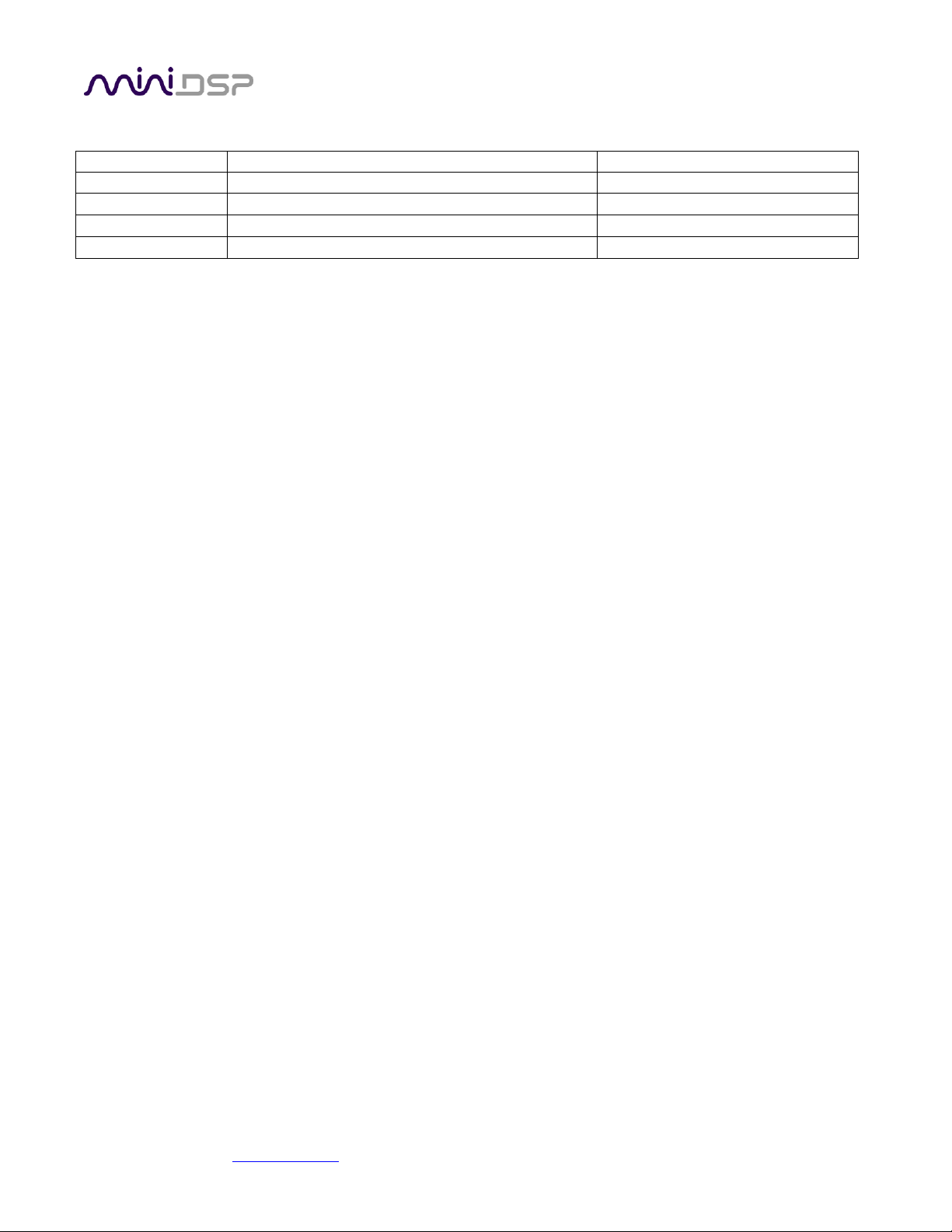
miniDSP Ltd, Hong Kong / www.minidsp.com / Features and specifications subject to change without prior notice 2
Revision history
Revision
Description
Date
V0.2
Preliminary version
12 June 2017
V0.3
Updated for released plugin
28 June 2017
V1.0
Substantial update for cross-feed plugin
15 November 2018
Page 3
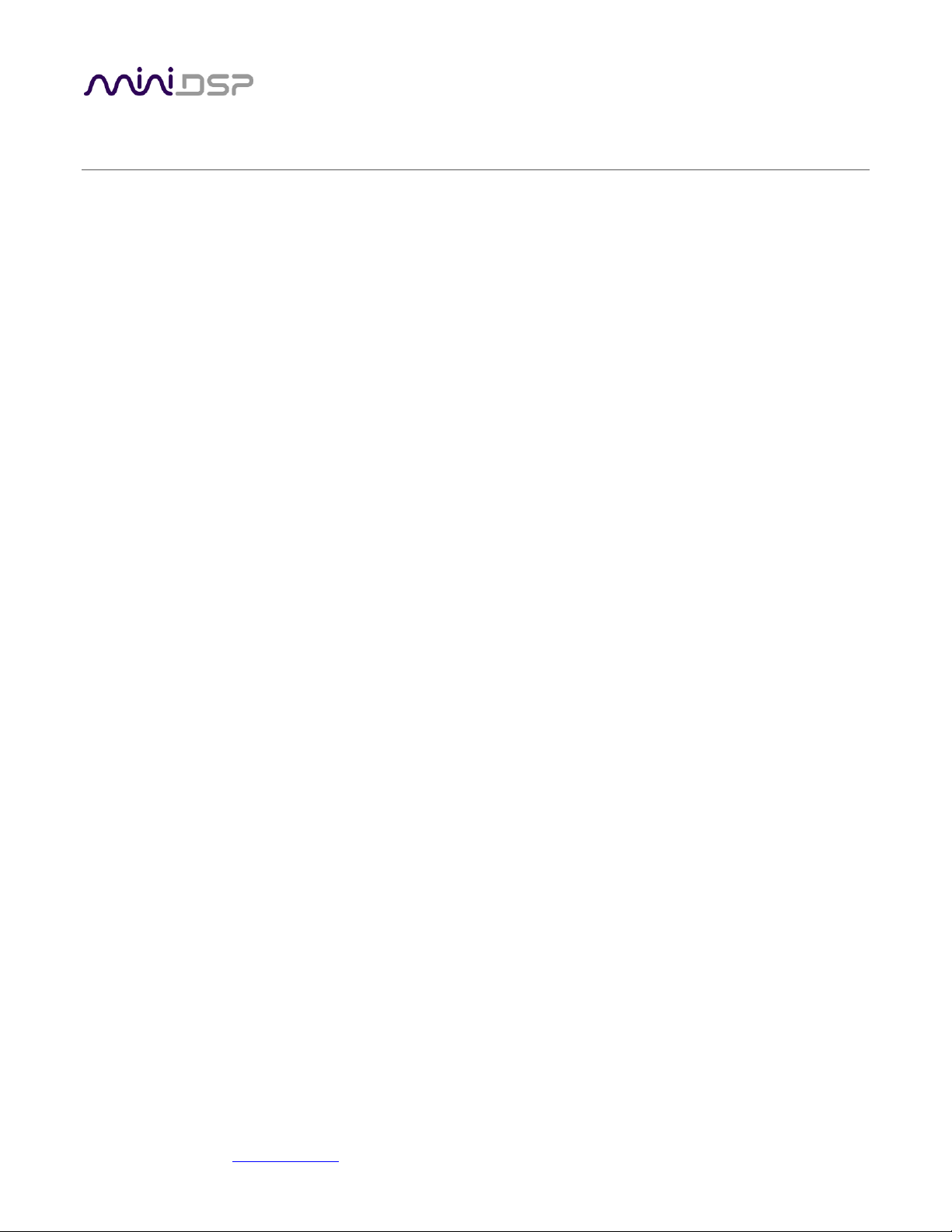
miniDSP Ltd, Hong Kong / www.minidsp.com / Features and specifications subject to change without prior notice 3
CONTENTS
Important Information ...................................................................................................................................5
1 Product Overview ....................................................................................................................................7
2 Quick-start Guide .....................................................................................................................................8
3 Charging and Power .................................................................................................................................9
3.1 Fast-charging the HA-DSP ...........................................................................................................................9
3.2 Checking battery level ................................................................................................................................9
3.3 Turning the amplifier on and off ................................................................................................................9
4 Connections ........................................................................................................................................... 10
4.1 Analog input ............................................................................................................................................ 10
4.2 Digital optical input ................................................................................................................................. 11
4.3 Android .................................................................................................................................................... 12
4.4 iOS (Apple) ............................................................................................................................................... 12
4.5 Computer (USB) ....................................................................................................................................... 13
4.6 Headphone output .................................................................................................................................. 14
5 USB Audio ............................................................................................................................................. 15
5.1 Android and iOS ....................................................................................................................................... 15
5.2 macOS / OS X ........................................................................................................................................... 15
5.3 Windows .................................................................................................................................................. 16
5.3.1 Windows default audio device ........................................................................................................ 16
5.3.2 ASIO ................................................................................................................................................. 17
5.3.3 miniDSP UAC control panel ............................................................................................................. 17
5.4 DSD playback mode ................................................................................................................................. 18
6 The miniDSP HA-DSP Controller App (Android) ....................................................................................... 19
7 Installing the Software ........................................................................................................................... 21
7.1 Downloading the software ...................................................................................................................... 21
7.2 Installation on Windows .......................................................................................................................... 22
7.3 Installation on Mac .................................................................................................................................. 23
Page 4

miniDSP Ltd, Hong Kong / www.minidsp.com / Features and specifications subject to change without prior notice 4
8 Configuring the HA-DSP.......................................................................................................................... 24
8.1 First-time connection .............................................................................................................................. 24
8.2 Processing overview ................................................................................................................................ 25
8.3 Linked mode ............................................................................................................................................ 26
8.4 Input selection ......................................................................................................................................... 26
8.5 Input controls .......................................................................................................................................... 27
8.6 Bass and treble controls .......................................................................................................................... 28
8.7 Parametric EQ (PEQ) ................................................................................................................................ 29
8.7.1 Overview .......................................................................................................................................... 29
8.7.2 Types of filter ................................................................................................................................... 31
8.8 PEQ advanced mode ................................................................................................................................ 32
8.8.1 What’s a “biquad? ........................................................................................................................... 32
8.8.2 Advanced mode for a single filter ................................................................................................... 32
8.8.3 Parametric EQ file import (REW integration) .................................................................................. 33
8.8.4 Biquad design software ................................................................................................................... 33
8.9 FIR filtering .............................................................................................................................................. 34
8.9.1 FIR filtering overview ....................................................................................................................... 34
8.9.2 FIR filter design software ................................................................................................................. 35
8.9.3 Loading filter coefficients in File Mode ........................................................................................... 35
8.9.4 Loading filter coefficients in Manual Mode .................................................................................... 35
8.9.5 Converting PEQ to FIR...................................................................................................................... 36
8.10 Cross-feed processing .............................................................................................................................. 38
8.10.1 Low-pass filter (LPF)......................................................................................................................... 38
8.10.2 FIR filter and Parametric EQ (PEQ) .................................................................................................. 38
8.10.3 Delay ................................................................................................................................................ 39
8.10.4 Cross-feed mixing (“Routing”) ......................................................................................................... 39
8.10.5 Additional processing ...................................................................................................................... 39
8.11 Avoiding clipping ..................................................................................................................................... 40
8.11.1 A simple example ............................................................................................................................ 41
8.11.2 A more realistic example ................................................................................................................. 42
8.11.3 The “no gain” approach ................................................................................................................... 43
8.12 Configuration presets .............................................................................................................................. 44
8.12.1 Selecting presets from the front panel ............................................................................................ 44
8.12.2 Saving and loading presets .............................................................................................................. 44
8.12.3 Restoring defaults ............................................................................................................................ 45
8.12.4 Synchronizing options ..................................................................................................................... 45
9 Other Information ................................................................................................................................. 46
9.1 Specifications ........................................................................................................................................... 46
9.2 Firmware upgrade ................................................................................................................................... 47
9.2.1 Windows .......................................................................................................................................... 47
9.2.2 macOS / OS X ................................................................................................................................... 49
Page 5

miniDSP Ltd, Hong Kong / www.minidsp.com / Features and specifications subject to change without prior notice 5
IMPORTANT INFORMATION
Please read the following information before use. In case of any questions, please contact miniDSP via the
support portal at minidsp.desk.com.
System Requirements
To configure the miniDSP audio processor, you will require a Windows PC or Apple Mac OS X computer with the
following minimum specification:
Windows
• PC with 1GHz or higher processor clock speed. Intel® Pentium®/Celeron® family, or AMD K6®/AMD
Athlon®/AMD Duron® family, or compatible processor recommended.
• 512 megabytes (MB) of RAM or higher
• Keyboard and mouse or compatible pointing device
• USB 2.0 port
• Microsoft• ® Windows® Vista® SP1/ XP pro SP2/Win7/Win8.1/Win10
• Microsoft• ® .NET framework v3.5 or later
• Adobe AIR environment (latest version)
• Adobe Flash player (latest version)
Mac OS X
• Intel-based Mac with 1 GHz or higher processor clock speed
• 512 megabytes (MB) of RAM or higher
• Keyboard and mouse or compatible pointing device
• USB 2.0 port
• OS X 10.8 or higher, macOS 10.12 or higher
• Adobe AIR environment (latest version)
• Adobe Flash player (latest version)
Disclaimer/Warning
miniDSP cannot be held responsible for any damage that may result from the improper use of this product or
incorrect configuration of its settings. As with any other product, we recommend that you carefully read this
manual and other technical notes to ensure that you fully understand how to operate this product. The miniDSP
audio processor is a powerful tool, and misuse or misconfiguration, such as incorrectly set gains or excessive
boost, can produce signals that may damage your audio system.
As a general guideline, you should perform the initial configuration of the miniDSP audio processor before
enabling audio through any connected output device or amplification. Doing so will help ensure that the
software is correctly configured.
Finally, note that the miniDSP audio processor is a very flexible device, and many of the questions we receive at
the tech support department are already answered in this user manual and in the online application notes on
Page 6
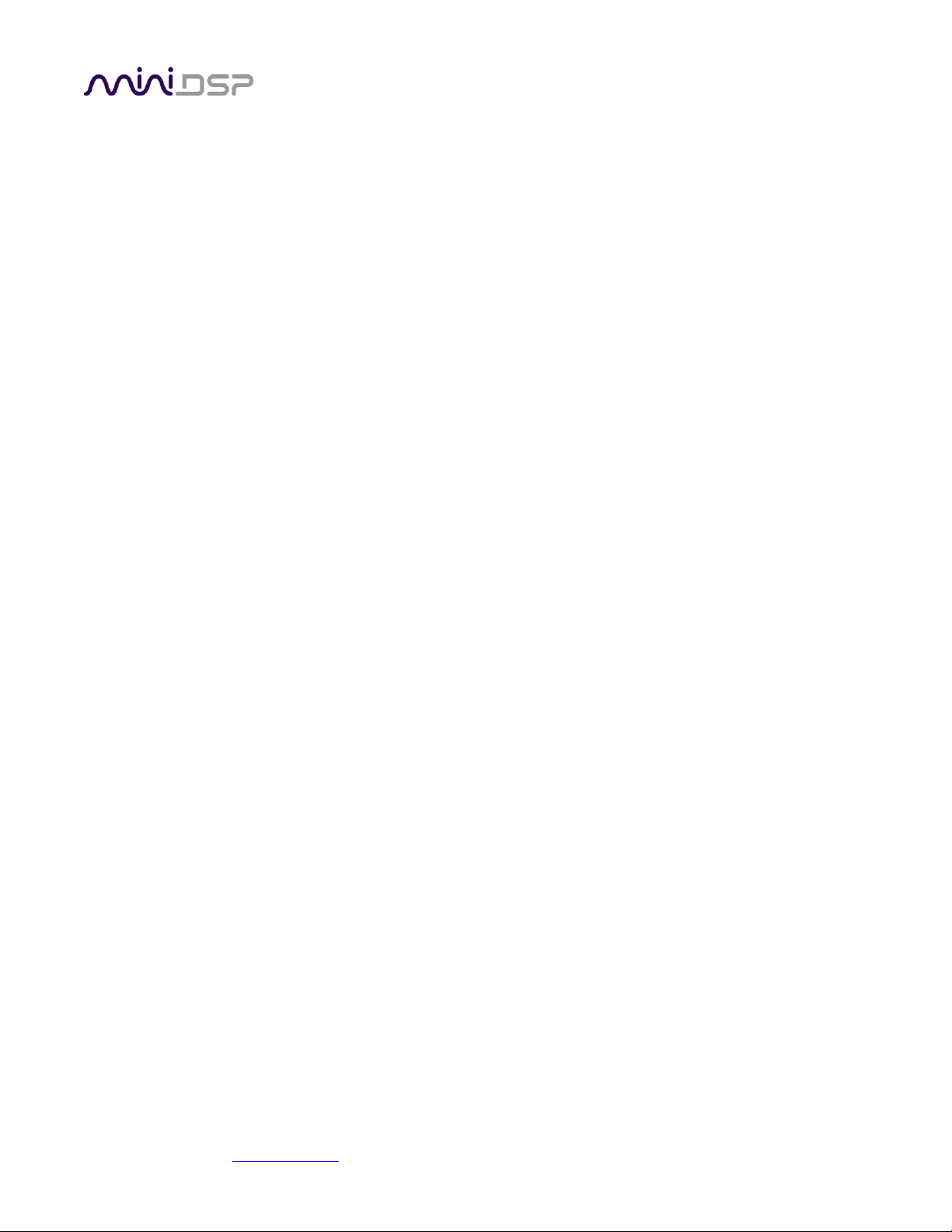
miniDSP Ltd, Hong Kong / www.minidsp.com / Features and specifications subject to change without prior notice 6
the miniDSP.com website. So please take the time to carefully read this user manual and the online technical
support. Thanks for your understanding!
Warranty Terms
miniDSP Ltd warrants this product to be free from defects in materials and workmanship for a period of one
year from the invoice date. Our warranty does not cover failure of the product due to incorrect connection or
installation, improper or undocumented use, unauthorized servicing, modification or alteration of the unit in any
way, or any usage outside of that recommended in this manual. If in doubt, contact miniDSP prior to use.
FCC Class B Statement
This device complies with Part 15 of the FCC Rules. Operation is subject to the following two conditions:
• This device may not cause harmful interference.
• This device must accept any interference received, including interference that may cause undesired
operation.
Warning: This equipment has been tested and found to comply with the limits for a Class B digital device,
pursuant to Part 15 of the FCC Rules. These limits are designed to provide reasonable protection. This
equipment generates, uses and can radiate radio frequency energy and, if not installed and used in accordance
with the instructions, may cause interference to radio communications. However, there is no guarantee that
interference will not occur in a particular installation. If this equipment does cause harmful interference to radio
or television reception, which can be determined by turning the equipment off and on, the user is encouraged to
try to correct the interference by one or more of the following measures:
• Reorient or relocate the receiving antenna.
• Increase the separation between the equipment and receiver.
• Connect the equipment into an outlet on a circuit different from that to which the receiver is connected.
• Consult the dealer or an experienced radio/TV technician for help.
Notice: Shielded interface cable must be used in order to comply with emission limits.
Notice: Changes or modification not expressly approved by the party responsible for compliance could void the
user’s authority to operate the equipment.
CE Mark Statement
The HA-DSP has passed the test performed according to European Standard EN 55022 Class B.
A note on this manual
This User Manual is designed for reading in both print and on the computer. If printing the manual, please print
double-sided. The embedded page size is 8 ½” x 11”. Printing on A4 paper will result in a slightly reduced size.
Page 7
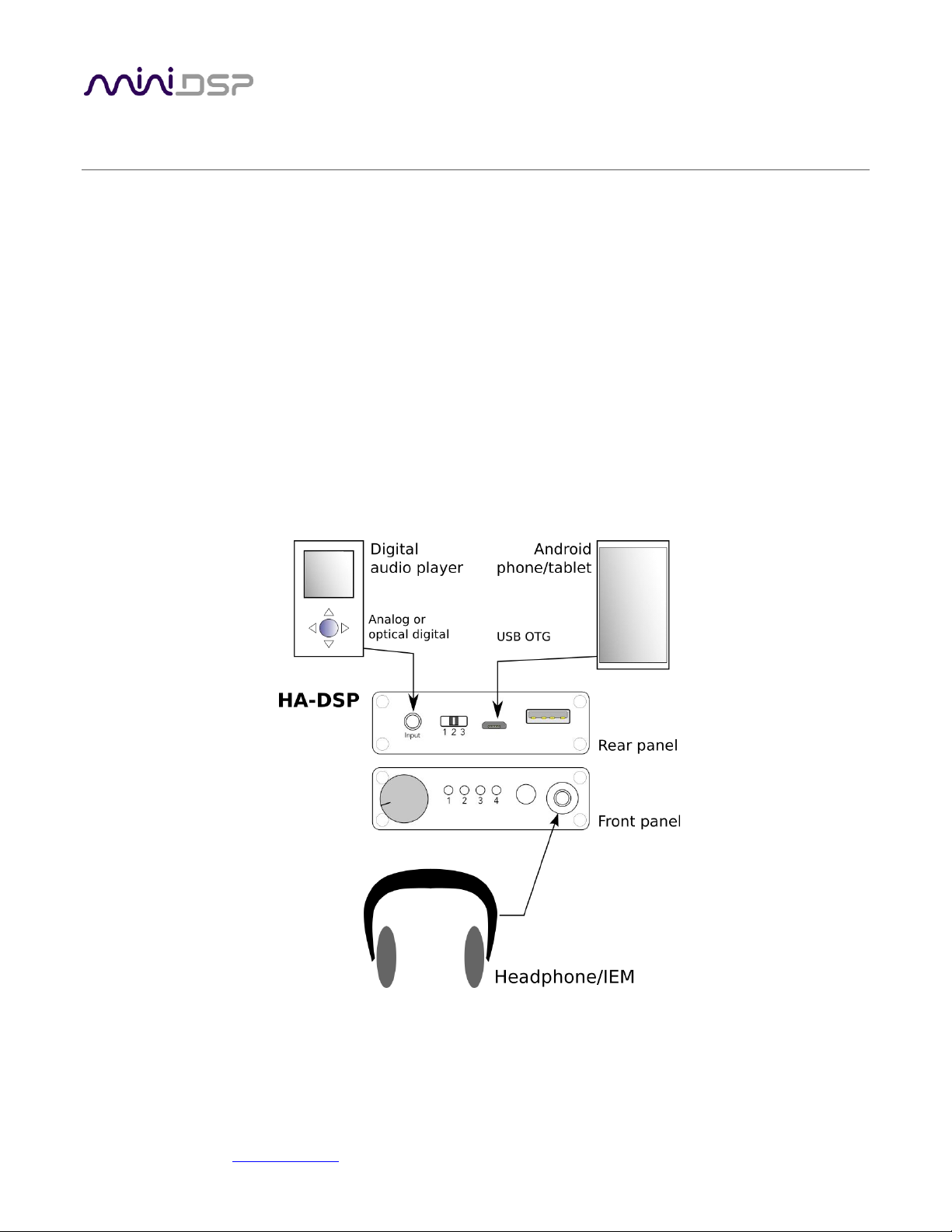
miniDSP Ltd, Hong Kong / www.minidsp.com / Features and specifications subject to change without prior notice 7
1 PRODUCT OVERVIEW
Thank you for choosing the miniDSP HA-DSP DSP-enabled portable headphone amplifier. The HA-DSP is a:
• DSP processor. The HA-DSP incorporates a powerful set of features. In addition to gain, bass, and treble
controls, it features 10-band parametric EQ and FIR processing on each channel and a powerful and
highly configurable cross-feed capability.
• DAC. The processed digital audio data is fed to a 32-bit ESS Sabre DAC. The USB input also supports
direct DSD (direct stream digital) playback, where DSD audio (DoP) is fed directly to the DAC chip. (DSP
processing is disabled while playing DSD.)
• Headphone amplifier. A Texas Instruments TPA6120 provides up to 100 mW in each channel into 32
ohms with low distortion and a signal-to-noise ratio of 112 dB.
Four DSP processing configurations are stored on-board and can be selected using the button on the front panel
or with the Android control app. The HA-DSP features three inputs – USB, digital optical, and analog – allowing it
to be used with almost any portable music device.
Figure 1 illustrates a typical usage of the HA-DSP.
Figure 1. Typical usage example
Page 8
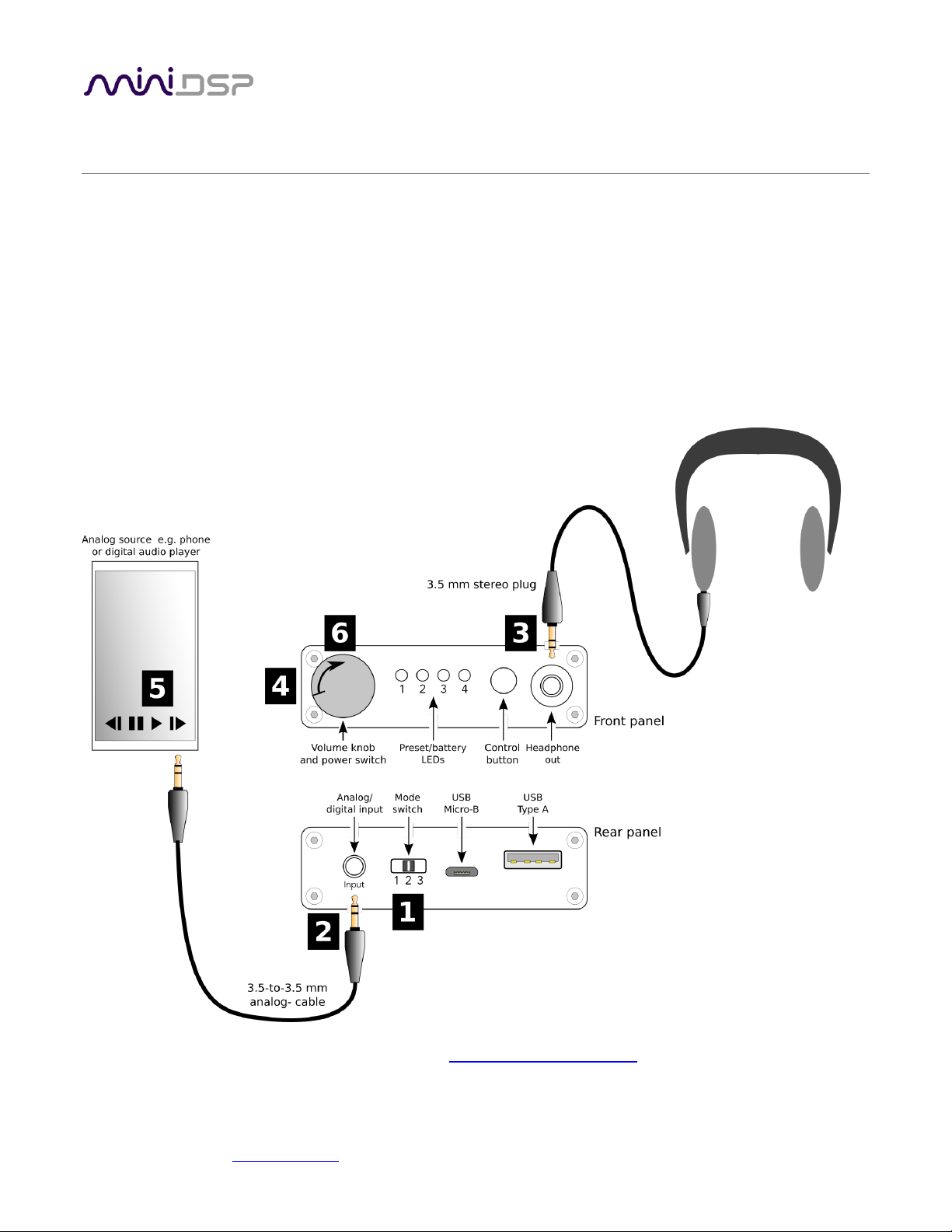
miniDSP Ltd, Hong Kong / www.minidsp.com / Features and specifications subject to change without prior notice 8
2 QUICK-START GUIDE
Quick-start for audio listening:
1. Check that the rear panel switch is set to position 2.
2. Connect an audio source to the analog input. (If connecting to the digital optical input or to the micro-USB
port, see Section 3.)
3. Connect your headphones to the headphone output.
4. Turn on the HA-DSP with the volume knob. Leave the volume knob at a low level at this point.
5. Wait until one of the LEDs on the front panel of the HA-DSP turn on. Start playing audio from your source.
6. Gradually turn up the volume knob.
If connected over USB to an Android device, use the miniDSP HA-DSP Controller app for access to additional
features of the HA-DSP. For full access to all of the advanced features of the HA-DSP, install the HA-DSP-CF
plugin on a Windows or Mac computer.
Page 9

miniDSP Ltd, Hong Kong / www.minidsp.com / Features and specifications subject to change without prior notice 9
3 CHARGING AND POWER
3.1 FAST-CHARGING THE HA-DSP
The supplied 2A USB fast charger is the recommended way to charge the HA-DSP. Using this charger ensures
optimum charging. If you need to play audio over USB at the same time as fast charging, play audio through the
HA-DSP’s USB Type A port. Alternatively, connect via a USB hub with at least 2A capacity.
Note: some USB ports supply only limited current. Therefore, while connected to such a device via the Micro-B
port, the HA-DSP will only trickle-charge. If it is in use at the same time to play audio, it may even continue to
drain the battery.
3.2 CHECKING BATTERY LEVEL
1. Turn the amp off (if it is not already)
2. Press and hold the control button.
3. After a second or two, between one and four of the LEDs will light up. One LED means the battery is very
low, while four LEDs means that the battery is fully charged.
4. Turn the amplifier back on if required.
3.3 TURNING THE AMPLIFIER ON AND OFF
To turn the amplifier on, rotate the volume knob clockwise. The DSP will take a few seconds to initialize, after
which one of the LEDs (numbered 1 to 4) corresponding to the selected DSP preset will turn on.
To turn the amplifier off, rotate the volume knob counterclockwise until it clicks and the preset LED turns off.
Page 10
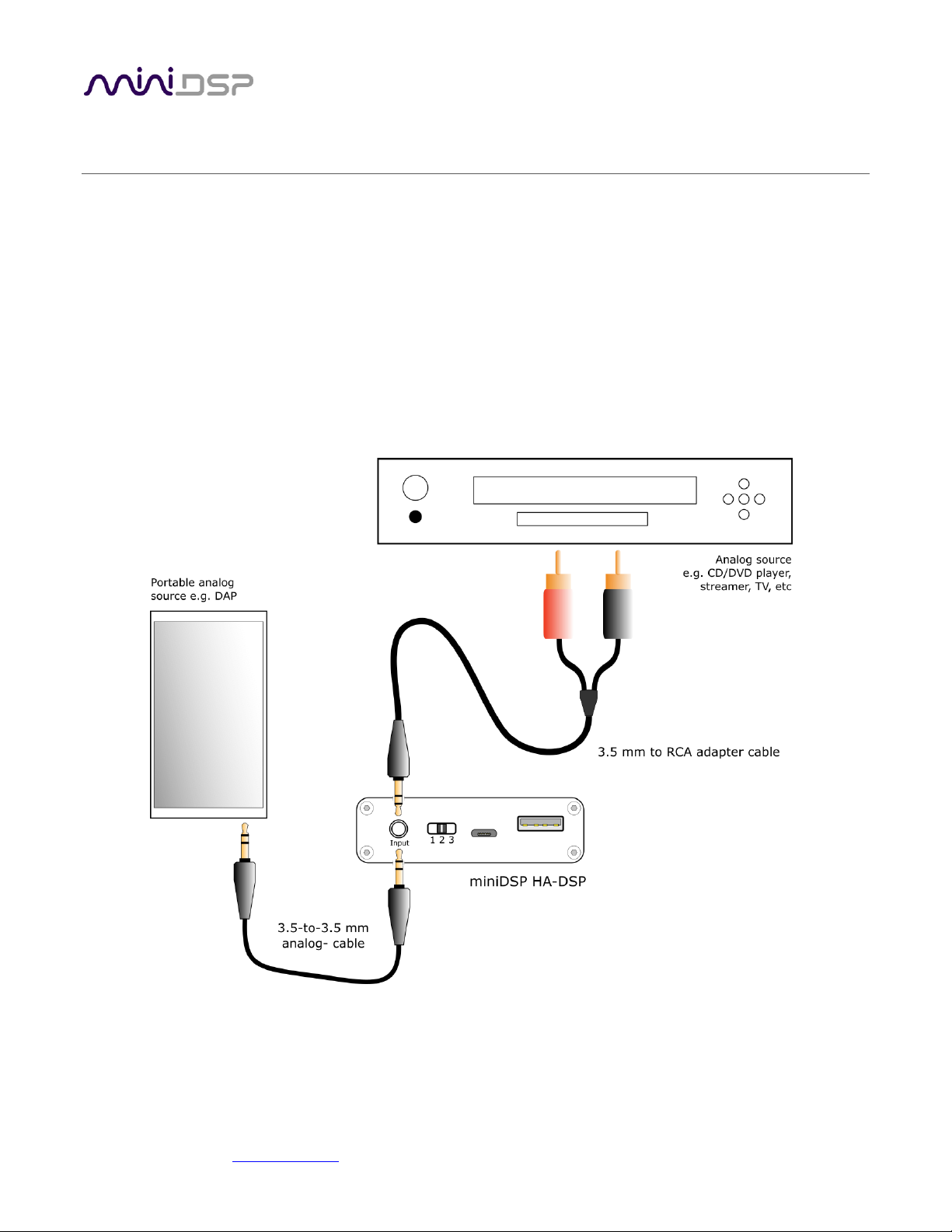
miniDSP Ltd, Hong Kong / www.minidsp.com / Features and specifications subject to change without prior notice 10
4 CONNECTIONS
Note: leave the rear panel switch in position 2 regardless of input source.
4.1 ANALOG INPUT
To connect an analog source, plug a 3.5 mm stereo plug into the input jack. The HA-DSP will automatically detect
the analog input and switch to it. USB Audio will be disabled. You can use:
• The supplied 3.5 mm to 3.5 mm cable. This short cable is perfect for connecting to a phone.
• Any other stereo cable with a 3.5mm stereo connector. For example, in some cases, the source may have
RCA jacks. In that case, use an RCA to 3.5 mm adapter cable.
This diagram shows two typical connection examples:
Page 11
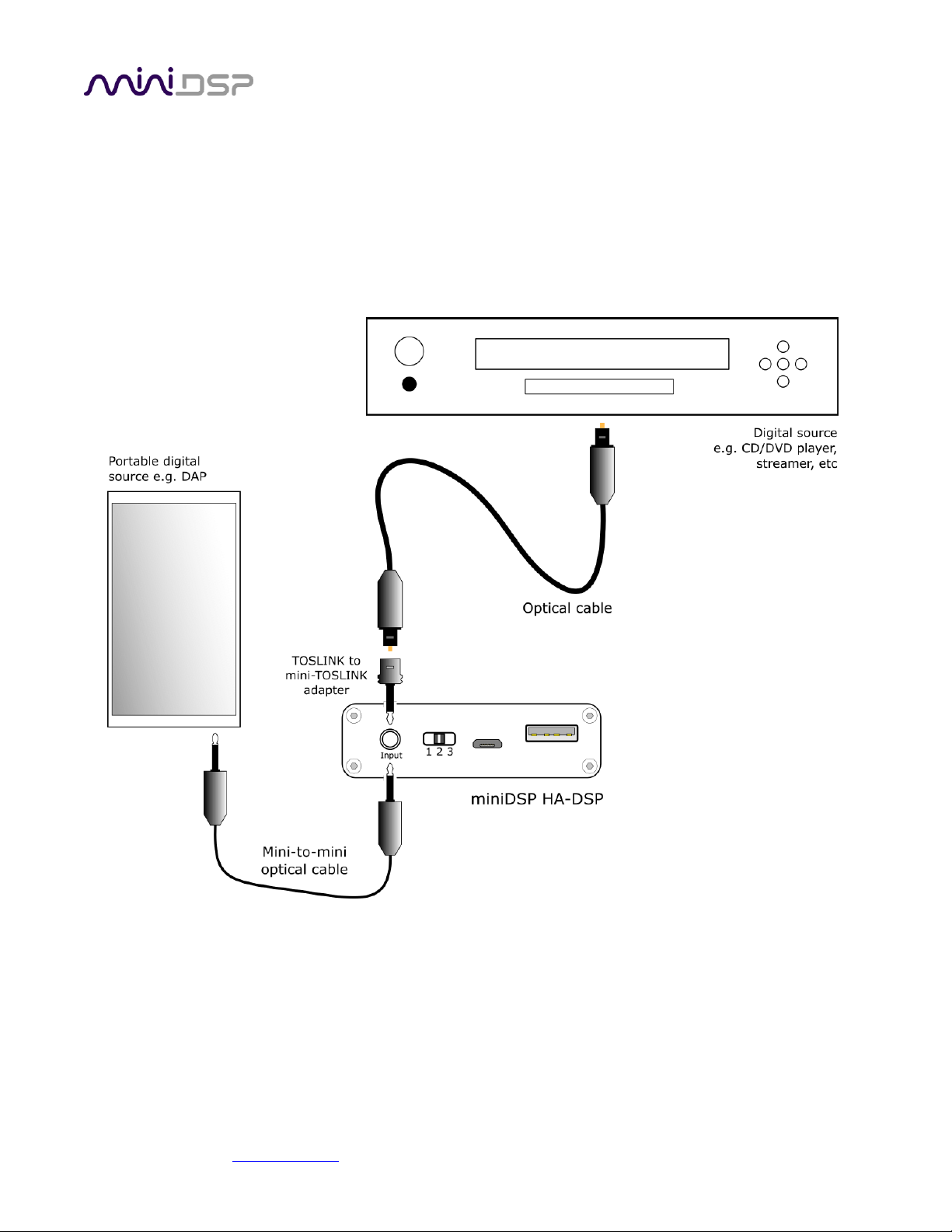
miniDSP Ltd, Hong Kong / www.minidsp.com / Features and specifications subject to change without prior notice 11
4.2 DIGITAL OPTICAL INPUT
To connect a digital source, plug a 3.5mm optical connector into the input jack. The HA-DSP will automatically
detect the optical input and switch to it. USB Audio will be disabled. You can use:
• The supplied TOSLINK to mini-TOSLINK adapter with a regular TOSLINK cable, or
• A cable that has a mini-TOSLINK on the end.
This diagram shows two typical connection examples:
Page 12
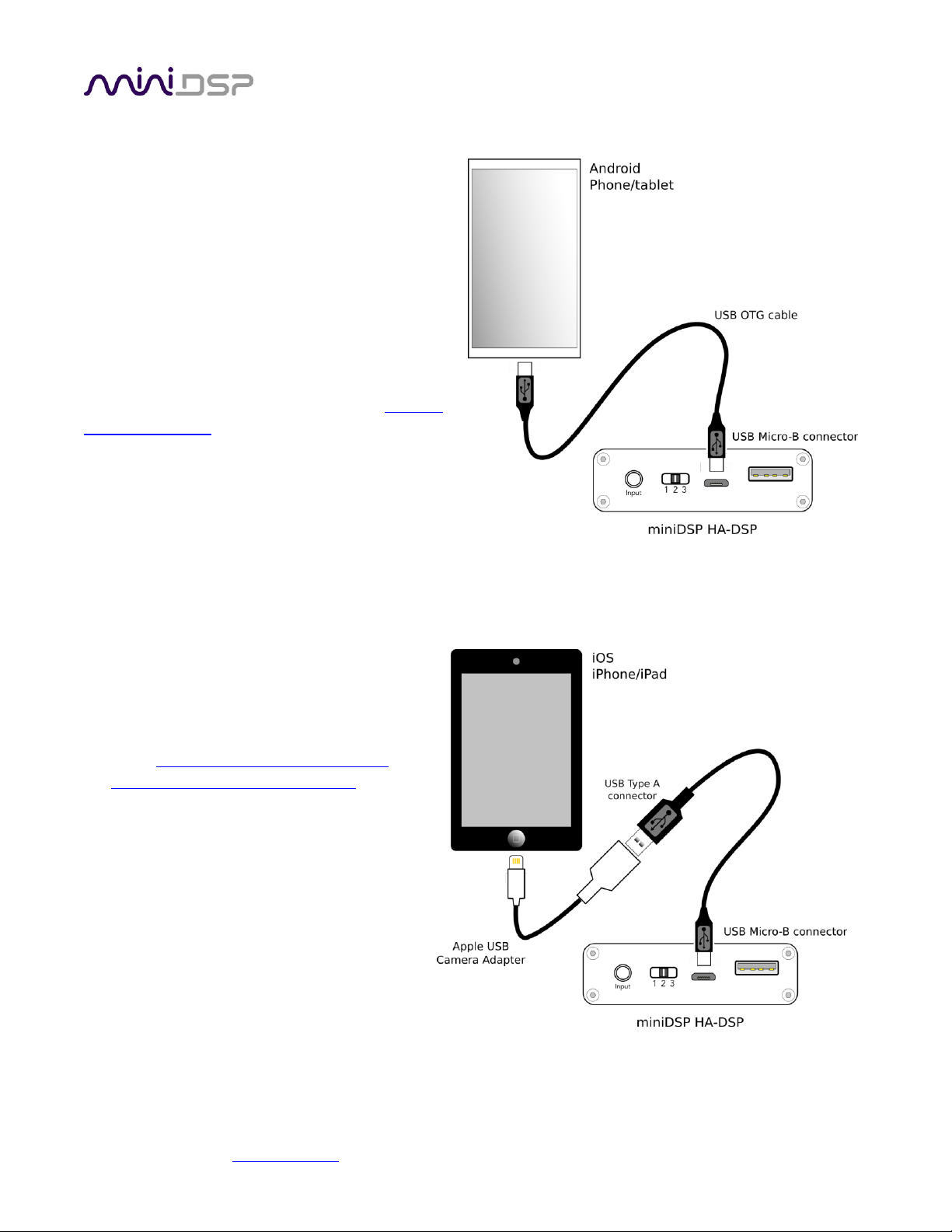
miniDSP Ltd, Hong Kong / www.minidsp.com / Features and specifications subject to change without prior notice 12
4.3 ANDROID
To connect an Android device to USB, use the
supplied OTG (“on the go”) cable to connect from
your Android device’s micro USB port to the micro
USB port on the HA-DSP.
Your Android device must support the USB OTG
standard to play audio to the HA-DSP over USB.
Check the specifications of your device and/or its
user manual. (If your device does not support OTG,
then you can still play audio through the HA-DSP
using the analog input.)
While connected to an Android device, the miniDSP
HA-DSP Controller app can be used to adjust gain,
bass/treble, and parametric EQ.
4.4 IOS (APPLE)
To connect an iOS device (iPhone or iPad) to the
HA-DSP via USB, use the Apple Camera
Connection Kit (CCK) and the supplied USB type
A to micro USB cable.
Either the Lightning to USB Camera Adapter or
the Lightning to USB 3 Camera Adapter can be
used. The latter allows the phone or tablet to be
charged at the same time.
Page 13
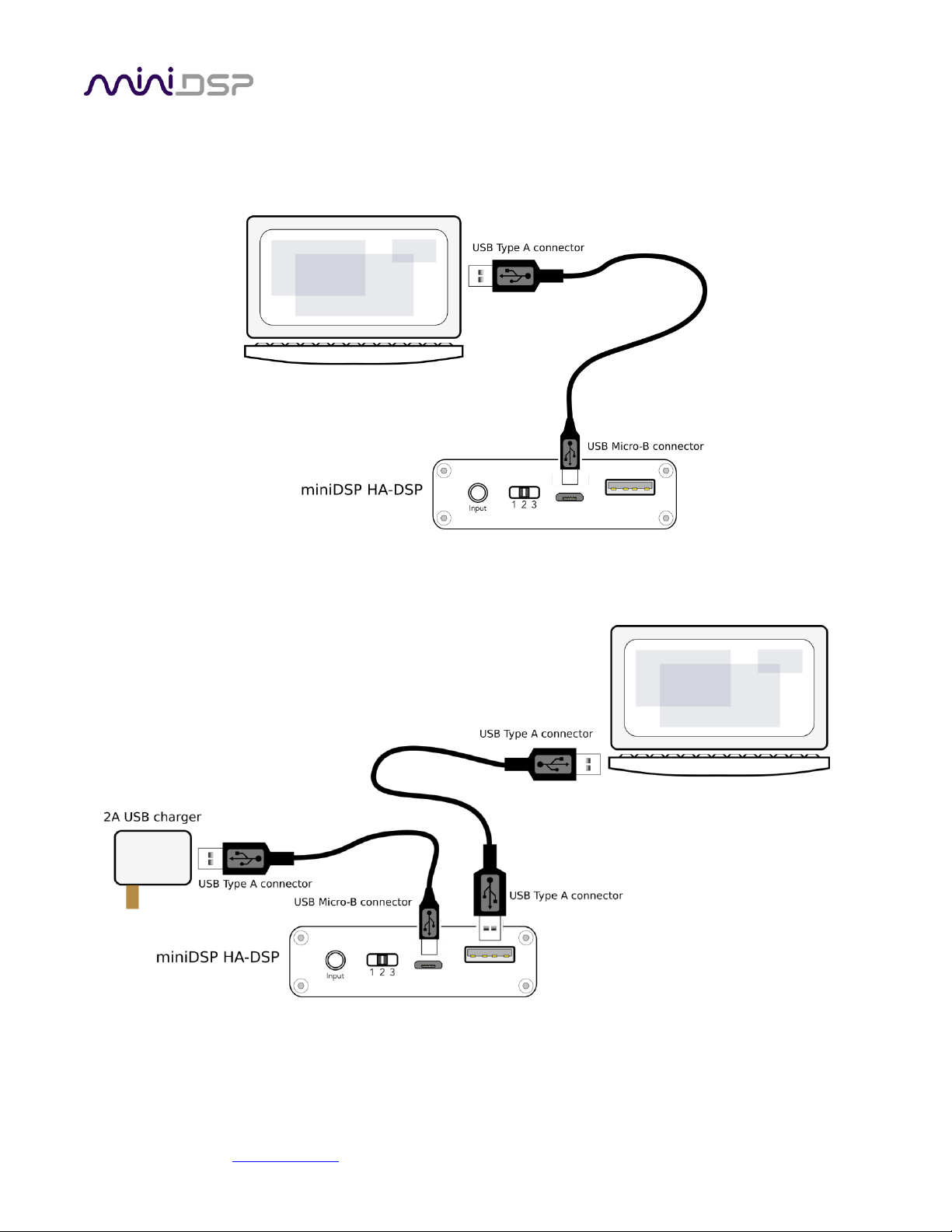
miniDSP Ltd, Hong Kong / www.minidsp.com / Features and specifications subject to change without prior notice 13
4.5 COMPUTER (USB)
Use the supplied USB cable to connect from a USB port (must be USB 2.0 compatible) on the computer to the
micro USB connector on the HA-DSP.
Alternatively, connect the computer to the Type A port with a Type A – Type A USB cable. In this case, the Type
A port can be used to configure the HA-DSP and play audio, while the Type B port is used to charge the HA-DSP.
Page 14
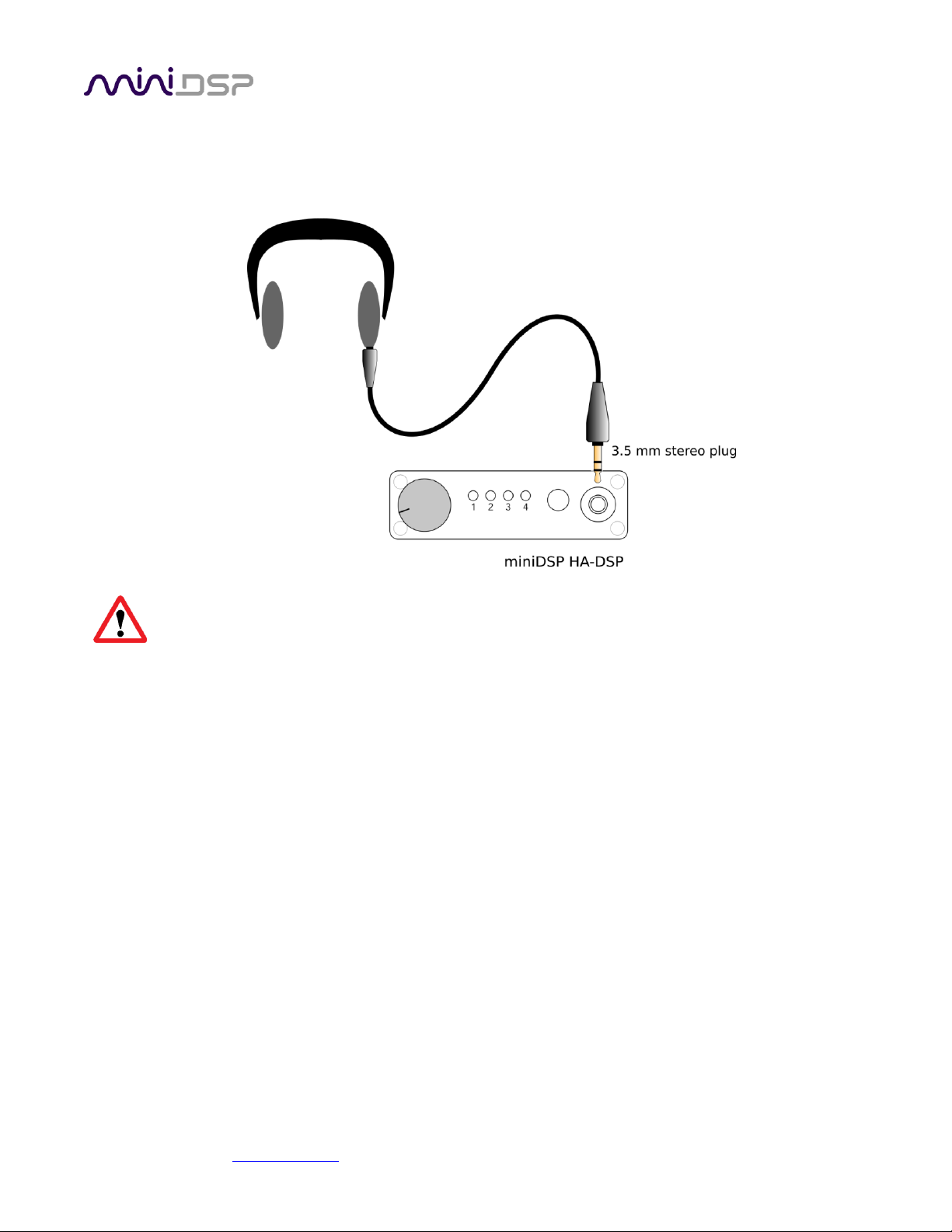
miniDSP Ltd, Hong Kong / www.minidsp.com / Features and specifications subject to change without prior notice 14
4.6 HEADPHONE OUTPUT
To connect headphones, earbuds, or in-ear monitors (IEMs), simply plug them into the 3.5mm jack on the front
panel. If your headphones have a 6.35 mm (1/4-inch) plug, you will need to use an adapter plug or pigtail.
Turn the volume knob to the lowest position (without turning off the amplifier) when inserting the
headphone plug.
Page 15
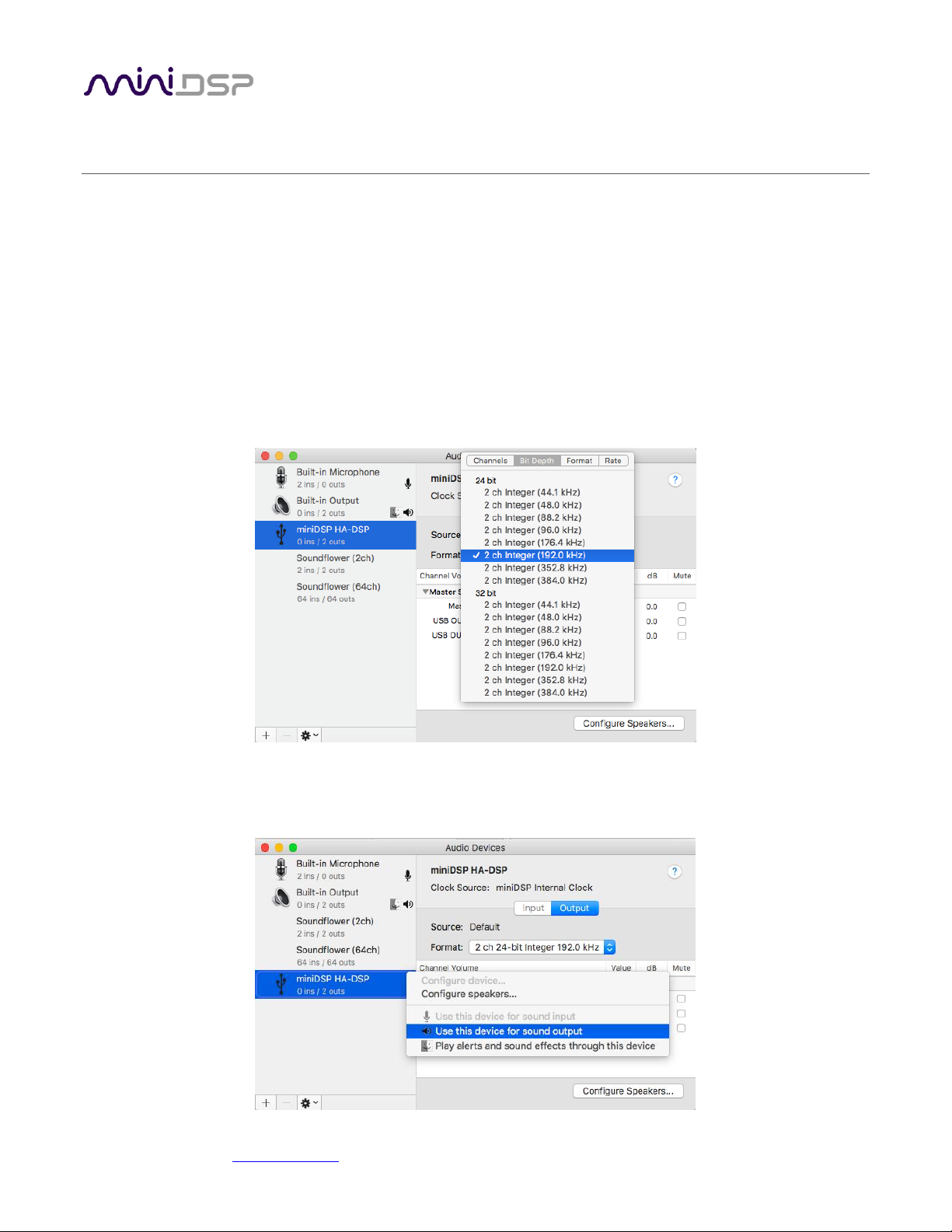
miniDSP Ltd, Hong Kong / www.minidsp.com / Features and specifications subject to change without prior notice 15
5 USB AUDIO
5.1 ANDROID AND IOS
Connect the HA-DSP to your Android or iOS device as shown on page 12. Android and iOS will automatically
direct audio output to the HA-DSP.
5.2 MACOS / OS X
Open the program Audio MIDI Setup (in Applications->Utilities). Clicking on “HA-DSP” in the list on the left-
hand side will show the input and output channels and allow sample rate and word length to be set. Select a
sample rate up to 192 kHz. Note: Sample rates higher than 192 kHz are an artifact of DSD128 support. Do not
select these for normal (PCM) playback.
To set the HA-DSP as the default audio output device, right-click and select “Use this device for sound output”.
Individual audio playback programs may allow the processor to be selected for audio output independently of
the system default. (Again, don’t select or allow sample rates greater than 192 kHz in the playback program.)
Page 16

miniDSP Ltd, Hong Kong / www.minidsp.com / Features and specifications subject to change without prior notice 16
5.3 WINDOWS
Note: playing USB audio from Windows requires that the UAC driver package be installed first (page 22).
5.3.1 Windows default audio device
To set the HA-DSP as the default audio output device, open the Windows Control Panel and navigate to the
Audio Devices section. On the Playback tab, select “HA-DSP” and click on the “Set Default” button.
To change the bit depth and sample rate, click on the Properties button and select the Advanced tab. Drop down
the selection menu, choose the desired value and click OK. Select a sample rate up to 192 kHz. Note: Sample
rates higher than 192 kHz are an artifact of DSD128 support. Do not select these for normal (PCM) playback.
Page 17

miniDSP Ltd, Hong Kong / www.minidsp.com / Features and specifications subject to change without prior notice 17
5.3.2 ASIO
If your audio application program supports ASIO audio drivers, we recommend selecting the miniDSP ASIO
Driver in the settings of that program. This typically allows the program to automatically change sample rate. For
example, in JRiver Media Center:
(Again, don’t select or allow sample rates greater than 192 kHz in the playback program.)
5.3.3 miniDSP UAC control panel
The current settings of the HA-DSP can be viewed by opening the miniDSP UAC Control Panel from the Windows
Start menu. This control panel allows you to view current settings. In addition, it can be used to set buffer size,
although we recommend that you leave this setting at the default.
If you are having an issue with inadequate output volume over USB playback, select the Volume tab and click on
Output…:
Page 18

miniDSP Ltd, Hong Kong / www.minidsp.com / Features and specifications subject to change without prior notice 18
5.4 DSD PLAYBACK MODE
The HA-DSP detects DSD (Direct Stream Digital) audio sent to it over the USB connection and switches to play it
automatically. The data must be sent in DSD-over-PCM format (DoP). When in DSD playback mode, all audio
processing except for input selection and final stage volume is disabled.
When the HA-DSP is in DSD mode, LEDs 2 and 3 are on.
What is DSD?
DSD is a relatively recent audio format. It is the form in which data is stored in SACDs. Regular CDs, in contrast,
store data in PCM (pulse code modulation) format.
DSD audio will be contained in files ending in the “.dsf” or “.dff”. You will be playing DSD only if you have
purposely downloaded DSD files and use a DSD-capable audio player to play them. Regular audio from your
computer will always be in PCM format. Common file formats such as FLAC, WAV, AIFF, and MP3 are all PCM.
How do I play DSD?
By using a DSD-capable audio player app on your computer, phone or tablet. These days, most audiophile-level
music players are DSD-aware. Typically, you will need to tell the player app (e.g. in its Preferences settings) that
the HA-DSP can play DSD using DSD-over-PCM (DoP).
What DSD formats are supported?
The HA-DSP supports single-rate DSD (aka DSD64) and double-rate DSD (aka DSD128). A DSD-capable audio
player will detect the sample rate from the DSD file and send the correct signal over USB to the HA-DSP.
Why is audio processing disabled in DSD playback mode?
The DSD format is not conducive to audio processing. When the HA-DSP detects DSD audio, it simply bypasses
the digital signal processing (DSP) chip and sends the DSD data directly to the DAC chip.
What if I want to keep the processing while playing DSD files?
You will need to tell the player to convert the DSD to PCM before sending it to the HA-DSP. Some players will do
this automatically, while others may need a specific setting to convert to PCM.
Why is it important that I know that processing is disabled in DSD mode?
Any EQ or cross-feed that you have set up in the HA-DSP will not function when playing a DSD file. In addition,
the gain settings in the input section will (in effect) be set to 0 dB. If you have applied a lot of attenuation here,
you will get a jump in volume when you switch from playing a PCM file to playing a DSD file. Usually, this is not a
problem as the input attenuators are not usually set very far below zero. You just need to be aware that the
volume could change.
In DSD playback mode, all audio processing including metering in the plugin is disabled. This may
result in a sudden change in volume.
Page 19

miniDSP Ltd, Hong Kong / www.minidsp.com / Features and specifications subject to change without prior notice 19
6 THE MINIDSP HA-DSP CONTROLLER APP (ANDROID)
When the HA-DSP is connected to an Android device over USB, the miniDSP HA-DSP Controller app can be used.
After installing the app, click Connect and then OK to allow the app to access the HA-DSP:
On the main screen, volume can be set with the slider and the device can be muted. Click on the dropdown
menu next to Preset to select a new configuration preset (1 through 4):
Page 20

miniDSP Ltd, Hong Kong / www.minidsp.com / Features and specifications subject to change without prior notice 20
Tap on Settings at lower left to bring up the EQ controls. Then click on Treble/Bass to access the bass and treble
controls. Each consists of two parameters, the gain and the turnover frequency. Gain can be varied from -9 to +9
dB, either by typing in the number or using the slider. The turnover frequency can be changed from 200 to 750
Hz for bass and 750 to 3000 Hz for treble. See page 28 for more information on these settings:
Tap on PEQ to access the parametric EQ screen. Up to 10 EQ points can be manipulated on this screen. See page
29 for more information on the meanings of the PEQ parameters.
Page 21

miniDSP Ltd, Hong Kong / www.minidsp.com / Features and specifications subject to change without prior notice 21
7 INSTALLING THE SOFTWARE
To access the full capabilities of your HA-DSP, you will need to install software on your computer as follows:
Windows
• The HA-DSP-CF plugin software that runs on your computer.
• The drivers that Windows and the plugin need to communicate with the HA-DSP.
Mac
• The HA-DSP-CF plugin software that runs on your computer.
7.1 DOWNLOADING THE SOFTWARE
If you purchased your product directly from miniDSP, your software will be available from the User Downloads
area of the miniDSP website when your order ships.
If you purchased your product from a miniDSP dealer, you will receive a coupon together with the product.
Redeem this coupon and select the Plugin Group “HA-DSP” at the link below:
• https://www.minidsp.com/support/redeem-coupon
To access the download, you will need to be logged into the miniDSP.com website with the account you created
when purchasing. The User Downloads link is visible from the dropdown menu at the top right of the website:
Navigate to the HA-DSP plug-ins section and download the zip file under the heading HA-DSP. Unzip the
downloaded file (on Windows, right-click and select “Extract All...”; on Mac, double-click). The unzipped
download has a name like HA_DSP_CF_v1_1_drv_4_47 and will contain the following folders:
Plugins
This folder contains the installers for the HA-DSP-CF plugin, used to configure HA-DSP processing.
There are separate Windows and Mac versions.
WinDrivers
This folder contains the installers for the Windows drivers that enable the plugin to communicate with
the HA-DSP. It also enables USB audio streaming from the computer. To use the HA-DSP with Windows,
this driver must be installed.
XMOS_Firmware
This folder contains the firmware and firmware update programs (Windows and Mac) for the HA-DSP.
Page 22

miniDSP Ltd, Hong Kong / www.minidsp.com / Features and specifications subject to change without prior notice 22
7.2 INSTALLATION ON WINDOWS
The miniDSP software installer will automatically download and install additional software that it requires. For
Windows 7 and later, these packages should be installed automatically, so must therefore be connected to the
Internet when you run the installer. For earlier versions of Windows, please download and install the following
frameworks before attempting to install any miniDSP software. You can also manually install these if you receive
an error message that required software is missing.
• Microsoft .NET framework (version 3.5 or later)
• Latest version of Adobe Air
• Microsoft Visual C++ 2010 Redistributable Package: for x86 (32-bit operating system) or x64 (64-bit operating
system)
Plugin installation
1. Navigate to the Plugins folder of the software download and then to the Windows folder.
2. Double-click on the HA-DSP.exe installer program to run it. We recommend that you accept the default
installation settings.
3. The plugin will start automatically (if you accepted the default installation settings). To make it quicker to
run in future, right-click on its icon in the taskbar and select “Pin to taskbar.”
USB driver installation
1. Connect the processor to the computer using the supplied USB cable, and power it on.
2. Navigate to the WinDrivers folder of the software download and double-click on the appropriate installer
(note: the version number embedded in the filename may be different):
• miniDSP_UAC2_v2.29.3_ForWinXP_Vista.exe for Windows XP and Vista
• miniDSP_UAC2_v4.47.0_ForWin7_8_10.exe for Windows 7, 8, and 10
We recommend accepting the default installation location. Once the driver installation completes, click the
Finish button.
The Windows PC will not be able to communicate properly with the processor if it was not connected
by USB and powered on when you installed the driver. If that is the case, you will need to uninstall
the driver, connect the processor, power it on, and run the installer again.
Additional installation notes
Note 1: The Adobe Air framework may need to connect to the Internet the first time you run the plugin. It’s
strongly recommended that you are connected to the Internet the first time you run the plugin.
Note 2: The first time you run the plugin, you may see a warning from Windows Firewall asking whether the
software should be allowed network access. If you do, ensure that “Private networks...” is checked and “Public
networks...” is not checked. Then click on “Allow access.”
Page 23

miniDSP Ltd, Hong Kong / www.minidsp.com / Features and specifications subject to change without prior notice 23
7.3 INSTALLATION ON MAC
Possible Mac installation issues
If double-clicking on an installer brings up a message that the installer cannot run, use this alternate method:
1. Right-click on the installer (or click while holding the Control key).
2. Move the mouse over the “Open With” item and then click on “Installer (default).”
3. The following window will appear. Click on “Open.”
HA-DSP-CF plugin installation
1. Navigate to the Plugins folder of the software download and then to the Mac folder.
2. The installer program is named HA-DSP-CF.pkg. To run it, double-click on it, or right-click and open as
described above. We recommend that you accept the default installation settings.
3. To run the plugin, locate HA-DSP-CF.app in the Applications -> miniDSP folder and double-click on it. To
make it easier to run in future, right-click on its dock icon and select Options -> Keep in Dock.
Note: The Adobe Air framework may need to connect to the Internet the first time you run the plugin. It’s
strongly recommended that you are connected to the Internet the first time you run the plugin.
Page 24

miniDSP Ltd, Hong Kong / www.minidsp.com / Features and specifications subject to change without prior notice 24
8 CONFIGURING THE HA-DSP
8.1 FIRST-TIME CONNECTION
When you start the plugin, the user interface screen appears as shown below:
To connect to the HA-DSP:
1. Connect the supplied USB cable from your computer to the micro-USB port on the HA-DSP.
2. Turn on the HA-DSP with the volume knob. Don’t connect your headphones yet.
3. Click on the Connect button at the top right of the window. The first time the following dialog pops up,
click on “Restore Config”. This ensures that both the user interface and the HA-DSP are reset to defaults.
4. The Connect button will change to show “Connected”. At this point, the plugin is in online mode. This is
also called “synchronized” – any changes that you make in the user interface will take effect immediately.
Page 25

miniDSP Ltd, Hong Kong / www.minidsp.com / Features and specifications subject to change without prior notice 25
8.2 PROCESSING OVERVIEW
Figure 2 shows the software flow of the HA-DSP-CF plugin.
The audio processing parameters are accessed by clicking on each of the processing blocks in the top section of
the user interface. When the block is clicked on, it’s processing parameters can be set in the lower section of the
interface.
The cross-feed block is different, as it opens a new block diagram:
Click on each of these blocks to access the parameters of the cross-feed signal path. To return to the main block
diagram, click on “Back” at the lower right.
Figure 2. Software flow diagram of HA-DSP-CF plugin
Page 26

miniDSP Ltd, Hong Kong / www.minidsp.com / Features and specifications subject to change without prior notice 26
8.3 LINKED MODE
The plugin can be run either in stereo mode or in linked mode. In stereo mode, the parameters of each channel
are set independently, whereas in linked mode, the left channel parameters also set the right channel. Put the
plugin into linked mode by clicking on the linking icon.
In linked mode, just the left channel’s controls are shown:
Generally, we recommend that you start using the plugin in linked mode. When you find a reason to have
separate settings for each channel, at that time you can unlink them. The settings of the two channels after
unlinking will initially be the same.
8.4 INPUT SELECTION
The input signal is automatically selected according to the following rules:
• If a USB host device is connected, then the USB input is selected. (Note: a USB charger is not a host device,
so you can still charge the HA-DSP while listening to other inputs.)
• If no USB host device is connected but a digital optical signal is present, then that input is selected.
• Otherwise, the analog input is selected.
Page 27

miniDSP Ltd, Hong Kong / www.minidsp.com / Features and specifications subject to change without prior notice 27
8.5 INPUT CONTROLS
Each input channel has a “strip” of controls.
Channel label
Each input channel is labeled. To change the label, click on it, type a new label (up to eight characters),
and press the Return key.
Level meter, Current RMS level
Displays the current signal level in real time. (The plugin must be in online mode to display signal
levels.)
Gain adjustment
Adjust input gain by moving the Gain Adjustment slider, or by typing the desired gain into the Current
Gain text box. The maximum gain setting is 12 dB and the minimum gain setting is –72 dB. (0 dB, the
default, is unity gain or no change in level.)
Gain adjustment is disabled (along with all other processing) in DSD playback mode. If you have this set
to a low value, be aware that it will effectively be set back to 0 dB for DSD playback. (See page 18.)
Invert
Press this button to invert that input channel. The button color and label changes to show that the
channel is inverted.
Mute
Press this button to mute that input channel. The button color and label changes to show that the
channel is muted.
Page 28

miniDSP Ltd, Hong Kong / www.minidsp.com / Features and specifications subject to change without prior notice 28
8.6 BASS AND TREBLE CONTROLS
The bass and treble controls provide a quick way to boost the high or low
range of the frequency spectrum. Adjust the level of boost or cut by
moving the slider. Alternatively, enter the amount of boost or cut in the
entry box underneath the slider.
The frequency around which the controls take effect can be set in the
lower box:
• Bass turnover frequency can be adjusted from 200 to 750 Hz. The
default is 400 Hz.
• Treble turnover frequency can be adjusted from 750 to 3000 Hz. The
default is 1500 Hz.
The effect of the bass and treble controls is included in the response graph on the PEQ screen if the “Overall
Response” checkbox is on. If no other filters are active (i.e. all are 0 dB gain or bypassed), this graph is the
response of the bass and treble controls. For example, here is the response with bass control at maximum
(orange) and minimum (grey), with turnover frequency of 200 Hz:
Here is the response with treble control at maximum (orange) and minimum (grey), with turnover frequency of
3000 Hz:
Page 29

miniDSP Ltd, Hong Kong / www.minidsp.com / Features and specifications subject to change without prior notice 29
8.7 PARAMETRIC EQ (PEQ)
Parametric equalization (PEQ) is a flexible type of equalization filter. In the HA-DSP, this block is commonly used
to correct the frequency response of the headphones. This can be done simply “by ear” or by using published
measurements of your headphones, but best results are achieved with the aid of measurements.
For information on how to develop a set of parametric EQ filters for your headphones with the aid of the
miniDSP EARS headphone measurement rig, see the following app notes on our website:
• Headphone EQ with EARS and REW
• Headphone EQ for iPhone (or Android, or DAP)
As an example in this section, we will use the following parametric EQ developed using REW:
8.7.1 Overview
To open the parametric equalizer settings window, click on the Left PEQ or Right PEQ block. Here is the settings
pane with the example parametric EQ already entered:
There are ten parametric EQ filters on each channel. Click the colored labels EQ1, EQ2 and so on to select the
controls for that filter.
Page 30

miniDSP Ltd, Hong Kong / www.minidsp.com / Features and specifications subject to change without prior notice 30
The graph in orange represents the frequency response of all filters. Hover the mouse over the orange curve to
bring up an overlay showing the frequency and the corresponding gain:
To disable an individual filter, click on the Bypass button at the lower right. The filter is enabled if the button
says “BYPASS” and disabled if the button says “BYPASSED”:
There are some additional controls on this screen:
Overall Response
If checked, the graph includes the effect of the Bass and Treble controls.
View Both Channels
If checked, the graph shows the other channel in grey.
EQ Profile
Click to select a saved EQ profile. You can save any number of EQ profiles for quick recall. This is useful
as a quicker way to load different headphone EQ settings than loading and saving complete
configurations. It’s also useful as a quick way to compare different versions of a headphone EQ.
Save as Profile
Click here to save the current set of parametric EQ filters as an EQ profile.
Publish Profile
Click here to save the current EQ profile to earsdb.com. You will need to create an account on
earsdb.com to do this. This is an experimental feature, and we welcome your feedback and
suggestions for improvements.
Page 31

miniDSP Ltd, Hong Kong / www.minidsp.com / Features and specifications subject to change without prior notice 31
8.7.2 Types of filter
There are four types of parametric EQ filter. The filter type is selected towards the lower right of the settings
window:
PEAK
This filter creates a dip or a peak in the frequency response. These two examples show how the parameters
affect the response:
LOW_SHELF and HIGH_SHELF
This filter reduces or increases part of the frequency spectrum. The Frequency parameter is the frequency
where the response has half the value given by Gain (for example, if Gain is 10, then at Frequency Hz the gain is
5 dB). These two examples show how the parameters affect the response:
ALL_PASS
This filter creates a varying phase shift with frequency, with the specified frequency being where half the total
phase shift occurs. This filter will have no effect on the displayed graph. This should be considered an advanced
option that will not be of use to 99% of users.
Page 32

miniDSP Ltd, Hong Kong / www.minidsp.com / Features and specifications subject to change without prior notice 32
8.8 PEQ ADVANCED MODE
The parametric EQ can use Advanced mode, which allows you to directly provide the low-level parameters aka
biquad coefficients that control the digital filters of the processor. This allows you to load other types of
parametric filters or to import a complete correction file generated by other software.
8.8.1 What’s a “biquad?
A biquad is the basic unit of processing that is used to create digital filters. It can be described either with an
equation or with a signal flow diagram, as shown here:
A single biquad like this can perform a great many functions, including all of the functions of a single parametric
EQ filter, one 6 or 12 dB/octave high pass or low pass filter, and more. Biquads are combined in series
(cascaded) to create more complex filters. The function that each biquad performs is determined by just five
numbers: a1, a2, b0, b1, and b2. These numbers are called the coefficients.
8.8.2 Advanced mode for a single filter
To change a single filter, switch it to Advanced mode:
The display will change as shown below. Paste in the coefficients in the format shown, then click on the Process
button for them to take effect:
Page 33

miniDSP Ltd, Hong Kong / www.minidsp.com / Features and specifications subject to change without prior notice 33
8.8.3 Parametric EQ file import (REW integration)
Multiple biquads in the parametric EQ block can be set at once by importing a coefficient file. The design
program must be set for a 96 kHz sample rate. The number of filters is limited to a maximum of ten.
This example illustrates the correct file format:
biquad1,
b0=0.998191200483864,
b1=-1.9950521500467384,
b2=0.996920046761057,
a1=1.9950521500467384,
a2=-0.9951112472449212,
biquad2,
...
biquad3,
...
biquad10,
b0=1.0010192374642126,
b1=-1.9950555192569264,
b2=0.9940580112181501,
a1=1.995060938714333,
a2=-0.9950718292249559
Note that the last line must not have a comma at the end. If the file has less than ten biquads, then only that
number of biquads will be imported. For example, if importing a file with six biquads, the first six filters will be
set, and the last four will not be changed. (Note: if the last line ends with a comma, that counts as an extra
biquad.)
If the file contains more than ten biquads, then an error will be reported and no filters will be changed.
8.8.4 Biquad design software
The following programs can be used to design your biquad coefficients.
8.8.4.1 Biquad calculation spreadsheet
The community-developed biquad calculation spreadsheet allows many filter types to be calculated, including
notch filters, Linkwitz transforms, and filters with arbitrary Q-factor. Access this spreadsheet here (requires
Microsoft Excel):
• http://www.minidsp.com/images/fbfiles/files/All_digital_coefs_v1-20101026.zip
8.8.4.2 Room EQ Wizard (REW)
Room EQ Wizard (REW) is a free acoustic measurement and analysis tool, available for Windows, Mac and Linux.
It can generate a bank of parametric EQ biquads based on a measurement. Room EQ Wizard can be downloaded
here:
• http://www.roomeqwizard.com/#downloads
For guidance on using this feature, please refer to the app note Auto EQ with REW.
Page 34

miniDSP Ltd, Hong Kong / www.minidsp.com / Features and specifications subject to change without prior notice 34
8.9 FIR FILTERING
FIR ("finite impulse response") filtering allows construction of equalization filters with independent control of
amplitude and phase. The HA-DSP has an FIR filtering block on each channel as the last processing block prior to
the headphone output. There is an additional FIR filtering block on each cross-feed channel.
The parameters of each FIR filter are viewed by clicking on the appropriate block e.g. “Left FIR & Output”:
FIR filtering should be considered an advanced topic. However, it is not difficult to “translate” a frequency
response from the PEQ block into FIR form, and this is covered on page 36.
8.9.1 FIR filtering overview
FIR filtering differs from the IIR ("infinite impulse response") filters used in the PEQ blocks. Technically speaking,
IIR filters are recursive, meaning that each output value is partially calculated from earlier output values as well
as from input values. An FIR filter is non-recursive, and is specified by a large array of numbers.
These numbers are conventionally referred to as "taps." The HA-DSP can compute a total of 7168 taps. These
taps can be distributed as you wish across the four FIR blocks, with the limitation that each block must have 6 or
more taps and can have no more than 4096 taps. The number of taps allocated to a processing block is set in its
lower right corner:
Page 35

miniDSP Ltd, Hong Kong / www.minidsp.com / Features and specifications subject to change without prior notice 35
8.9.2 FIR filter design software
The filter coefficients must be created with the aid of filter design software. miniDSP does not provide any such
software, instead referring you to the many software packages available for this purpose, both freeware and
commercial. See page 36 for an example using rephase and the FIR filter tools page on our website for other
tools.
8.9.3 Loading filter coefficients in File Mode
This is the most likely usage method. Use your FIR filter design tool to generate the impulse response (filter
coefficients) for each FIR block. The file must use IEEE 754 single-precision binary floating-point format. The
number of entries in the file must not exceed the allocated number of taps for the block.
1. Click Browse, navigate to the file containing the filter coefficients, and open it. A dialog will appear
confirming the number of coefficients loaded.
2. Confirm that the response curve is as you expect.
3. Press Send to DSP. This will write the coefficients into the DSP's memory.
4. To clear the filter coefficients, click Unload FIR and then Send to DSP.
8.9.4 Loading filter coefficients in Manual Mode
Filter coefficients can also be pasted in directly as text format, if the block is set to Manual Mode. In this mode,
the coefficients must be plain text in this format:
b0 = 1,
b1 = -1,
b2 = 0.5,
b3 = -0.5,
b4 = 0.2,
b5 = 1,
To load in Manual Mode:
1. Cut and paste the coefficients from the text output of the design program.
2. Press the Process button.
3. Confirm that the frequency response graph is as you expect.
4. Press Send to DSP. This will write the coefficients into the DSP's memory.
5. To clear the filter coefficients, click Clear Taps and then Send to DSP.
If, after selecting a filter file or setting coefficients, the frequency response graph does not change as
expected, make sure that the Bypass button is turned off.
If you clear the filter taps, make sure that you also bypass the filter, otherwise there will be no audio
through that channel.
Page 36

miniDSP Ltd, Hong Kong / www.minidsp.com / Features and specifications subject to change without prior notice 36
8.9.5 Converting PEQ to FIR
Generating an FIR filter is a sophisticated operation. Since FIR filters cannot be changed in real time for
subjective auditioning, one approach is to use PEQ to first figure out the headphone correction, then convert the
PEQ settings to an FIR. If desired, additional phase compensation can be implemented at the same time.
For an example, we will use the same EQ shown on page 29. In rephase, use the Paragraphic Gain EQ feature:
1. Set filter bank 01 to proportional Q, minimum phase:
2. Enter the parameters for each PEAK type filter:
3. If you have LOW_SHELF or HIGH_SHELF filters, set an additional bank or banks of filters to type “shelving
low” and “shelving high,” minimum phase. For example:
4. Set the number of taps that you have allocated to your filter banks (the other parameters shown here
can be left at the defaults):
Page 37

miniDSP Ltd, Hong Kong / www.minidsp.com / Features and specifications subject to change without prior notice 37
5. Set the sample rate to 96000 and set format to 32-bit IEEE-754:
6. Click the generate button. The result will be shown in red.
7. In the HA-DSP-CF plugin, open the FIR block, click on Browse and locate the file that you saved from
rephase. After loading it you will be able to confirm the amplitude response of the filter:
(If you still see a flat line, check that the filter is not bypassed – if the button at lower right says
“Bypassed,” click on it.)
If you had previously set up parametric EQ filters in the PEQ block for headphone EQ, disable them now. You can
use the PEQ block to add additional EQ if desired.
Page 38

miniDSP Ltd, Hong Kong / www.minidsp.com / Features and specifications subject to change without prior notice 38
8.10 CROSS-FEED PROCESSING
Cross-feed processing for headphones feeds some of the right channel signal to the left ear, and some of the left
channel signal to the right ear. This is intended to make headphone listening sound more natural (such as when
listening to stereo speakers), and to reduce listening fatigue with recordings that are “hard panned.” The
amount of cross-feed that is preferred depends on the listener.
The miniDSP implementation of cross-feed is “open” – that is, the plugin and processing does not decide how
the cross-feed is implemented, but provides DSP tools so you to choose how to implement the cross-feed.
For the sake of an example to aid explanation, this section uses a classic cross-feed simulation as described here:
http://bs2b.sourceforge.net. An early reference for this type of cross-feed is on Linkwitz Lab.
8.10.1 Low-pass filter (LPF)
Classic cross-feed filters generally incorporate a low-pass filter at around 700 Hz. This is either first or second
order i.e. 6 or 12 dB/octave. Here is the first-order example:
8.10.2 FIR filter and Parametric EQ (PEQ)
FIR filtering and parametric EQ can be used to provide precise tailoring of the cross-feed signal. These blocks
operate in the same manner as the FIR and PEQ blocks on the main signal path (Sections 8.9 and 8.7). This
filtering is used to provide more accurate simulation of HRTF (head-related transfer function).
For the classic cross-feed simulation, these blocks are not used. However, one simple option is to use a shelving
filter instead of the lowpass filter as shown just above. A filter such as shown next will result in some slight
cross-feed at high frequencies and give you a different set of parameters to try adjusting:
Page 39

miniDSP Ltd, Hong Kong / www.minidsp.com / Features and specifications subject to change without prior notice 39
8.10.3 Delay
Delay can be added to the cross-feed signal to simulate inter-aural time delay (ITD). While classic cross-feed
cannot do a constant delay, DSP can do it easily. We suggest that you experiment with this delay, starting at say
0.5 ms.
8.10.4 Cross-feed mixing (“Routing”)
The routing matrix is used to mix the left cross-feed signal to the right output and vice versa. The cross-feed
signal is attenuated before mixing. This example shows the routing with the cross-feed signal mixed at -6 dB:
• To turn a cross-point of the matrix on and off, click on it. It will switch between “Off” and the mix level.
The default mix level is 0 dB i.e. no attenuation.
• To adjust the mix level at that cross-point, right-click on it. Then use the slider to adjust the level and
click Close. Or, type the number is the entry box, press Return and then click Close.
8.10.5 Additional processing
The cross-feed shown above boosts the level of a mono input signal below 700 Hz. To compensate for this, add a
shelving filter to the main PEQ block (not to the PEQ block in the cross-feed path). Here is a typical setting:
If not using the above filter, it’s best to reduce the signal level slightly in the Input Control block, to eliminate
any possibility of clipping at the final processing stage.
Page 40

miniDSP Ltd, Hong Kong / www.minidsp.com / Features and specifications subject to change without prior notice 40
8.11 AVOIDING CLIPPING
When using digital EQ and DSP in general, it’s important to understand the various factors that affect signal level
through the processing chain, to avoid clipping (severe distortion) and maintain resolution. Here is the signal
processing chain of the HA-DSP:
(Note: this applies for normal PCM playback mode. All processing on the line labeled “DSP Chip” is disabled
when in DSD playback mode.)
There are two places where clipping can occur:
1. In the A/D convertor. The HA-DSP has a maximum input signal level of 1.0 V RMS. If this level is exceeded,
clipping of the A/D convertor will result. This can be avoided by reducing the signal level at the analog
source.
2. In the Output Conversion stage of the DSP chip. Internally, the DSP uses floating-point numbers, which can
be used to represent an arbitrary range of numbers. To send data to the DAC chip, however, the data must
be converted to an integer format. If there is internal gain in the DSP processing (because of EQ, for
example), then the signal that is sent to the DAC chip may be clipped.
Page 41

miniDSP Ltd, Hong Kong / www.minidsp.com / Features and specifications subject to change without prior notice 41
8.11.1 A simple example
We’ll use a simplified example of the diagram on the previous page. Only the processing in the DSP chip is
shown, and the bass and treble controls, parametric EQ, cross-feed, and FIR filtering are all lumped into the
block labeled “EQ.” For simplicity, the signal is just a sine wave.
Case A
The (digital) signal at the input is full scale – that is, it swings between the –1.0 and +1.0 limits. At the
output conversion, the signal is still full scale, and the DAC chip will output the maximum specified
voltage.
Case B
The EQ stage boosts the full-scale signal, so it exceeds the range –1.0 and +1.0. This is fine internally, as
the DSP has a lot of “headroom” and can represents much larger numbers. At the output stage,
however, the signal must be limited to the range –1.0 and +1.0. Therefore, it is clipped.
Case C
The signal is scaled down in the Input Gain stage, so that when the EQ stage boosts it, it remains in the
range –1.0 to +1.0. Again, there is no clipping at the output stage.
Page 42

miniDSP Ltd, Hong Kong / www.minidsp.com / Features and specifications subject to change without prior notice 42
8.11.2 A more realistic example
In practice, the HA-DSP is processing a signal with a spread of frequencies. Consider the example EQ shown on
page 29:
With the default unity gain through all DSP processing blocks, this filter will result in clipping on music with a lot
of bass content. Assuming this is the only processing (i.e. no bass or treble boost and no FIR filters), we could
take two approaches.
Ultra-conservative
Set either Input Gain or Master Volume to -6 dB. This will ensure that no digital input signal (that isn’t
already clipped) will clip at the output stage. (This approach will always be required in certain
situations such as when running full-scale test signals through the HA-DSP.)
Conservative
Set either Input Gain or Master Volume to -4 dB. Since there is typically a lot of energy in the bass
region, this will ensure that low frequencies do not cause clipping. The 6 dB peak at 4000 Hz is unlikely
to cause clipping with music.
In the case where you are using additional EQ, such as Bass or Treble boost, you will need make sure that you
click on the Overall Response checkbox to assess the total amount of gain.
Page 43

miniDSP Ltd, Hong Kong / www.minidsp.com / Features and specifications subject to change without prior notice 43
8.11.3 The “no gain” approach
An alternative approach to setting input gain is ensuring that your EQ curve is “mostly below zero.”
For example, in the common case where a low-shelf filter is used as a bass boost, the filter can be reversed:
• Change it to a high-shelf filter.
• Set the gain negative instead of positive.
On page 29 the filter shown is a low shelf with gain of 4.0 dB. Here is the same filter reversed as described
above:
Note that the whole graph is now shifted down.
A second approach is to use advanced mode of the parametric EQ. Set an unused filter to Advanced mode. To
reduce the gain by 6 dB, set coefficient b0 to 0.5, then press the Process button.
For each halving of b0, the gain of the whole PEQ block is reduced by 6 dB. So use the value 0.25 for a 12 dB
reduction in level.
Page 44

miniDSP Ltd, Hong Kong / www.minidsp.com / Features and specifications subject to change without prior notice 44
8.12 CONFIGURATION PRESETS
The complete set of data that controls the DSP processor is called a configuration. This includes input levels,
bass and treble controls, parametric EQ, FIR filtering and the routing matrix. It does not include the volume set
by the volume knob.
Four configurations are stored onboard in the HA-DSP as presets. By default, these are all set to “straight-
through” processing.
The current preset is indicated in the row near the top of the UI as the darkened one:
When you are in online mode and change any of the processing parameters in the UI, you are changing the
settings of the current preset. To switch to a different preset, just click on the desired button.
8.12.1 Selecting presets from the front panel
1. Press the control button on the front panel repeatedly until the LED for the desired preset is lit (1 to 4).
2. Press and hold the button for two seconds.
3. Release the button.
Note: after preset 4, both LEDs 1 and 4 will turn on. If this special preset is selected, the DSP will be completely
disabled.
8.12.2 Saving and loading presets
To save the current preset to a file, drop down the File menu and select Save then “Save current configuration.”
Select the location in the file system and enter the desired file name, then click Save.
It is recommended that you save your configurations to files to ensure that you do not lose them if you
inadvertently reset the HA-DSP.
To load a preset from a file, first select the preset that you want to load into. Then drop down the File menu and
select Load then “Load configuration to current slot.” Select the configuration file and click Open.
Page 45

miniDSP Ltd, Hong Kong / www.minidsp.com / Features and specifications subject to change without prior notice 45
8.12.3 Restoring defaults
To restore the current preset to its factory default values, drop down the Restore menu and select Current
configuration only.
To restore all four presets to their factory default values, drop down the Restore menu and select Factory
Default.
8.12.4 Synchronizing options
When you click on the Connect button, there are two things that could happen:
• If you haven’t changed anything in the plugin UI since you were last connected, the connection will happen
immediately. You will be in online mode when the Connect button changes to a checkmark.
• If you have changed something in the UI since you were last connected, you will see the following dialog:
Synchronize Config
Download the current configuration into the corresponding configuration preset of the HA-DSP. After
downloading the configuration data, the plugin is in online mode.
Restore Config
Restore the data in the currently selected configuration to the factory default. Note that the
configuration data will be lost, so if needed, ensure that you have saved the configuration to a file prior
to using this option.
Use onBoard Config
Copy the data for the current configuration from the HA-DSP into the plugin.
Page 46

miniDSP Ltd, Hong Kong / www.minidsp.com / Features and specifications subject to change without prior notice 46
9 OTHER INFORMATION
9.1 SPECIFICATIONS
(*) DSP processor is disabled in DSD playback mode.
Computer configuration
Driverless USB 2.0 control interface for Windows and Mac OS X
Chip complement
XMOS xCore-200 processor, ESS Sabre ES9018K2M DAC, Analog Devices ADSP21489 400 MHz floating-point SHARC DSP, AKM5386 ADC
Audio resolution
24-bit input, sample rate depends on loaded plugin.
USB Audio input
PCM: up to 32-bit input, sample rates from 44.1 to 192 kHz on PC/Mac, PCM up
to 96 kHz on select Android devices.
DSD: DSD64 and DSD128 (normal and double-rate)*
Digital audio input
Mini-TOSLINK optical connector. 16- or 24-bit, sample rates from 44.1 to 192 kHz.
Analog audio input
Maximum input level: 1.0 V RMS.
Signal-to-noise ratio: Up to 100 dB
Analog audio output
Frequency response: 20 Hz to 20 kHz +/- 0.2 dB.
Signal-to-noise ratio: 112 dB (32 Ω load, 1 kHz, A-weighted, digital in 0 dB)
THD+N: 0.001% (32 Ω, 1 kHz, 65 mW + 65 mW, mid gain)
Supported headphone impedance: 16 – 600 Ω
Maximum power output: 100 mW + 100 mW (32 Ω, 1 kHz, digital in 0 dB)
Storage/presets
All settings controllable in real time from software user interface.
Up to 4 presets stored in local flash memory.
Battery
Lithium Ion 3300 mAh / Up to 10 hours of continuous playback time
Charging
5V 2A (fast charge) USB charger provided
Dimensions (H x W x D)
20 x 69 x 137 mm
Weight
230 g
Page 47

miniDSP Ltd, Hong Kong / www.minidsp.com / Features and specifications subject to change without prior notice 47
9.2 FIRMWARE UPGRADE
miniDSP may occasionally provide an upgrade to the HA-DSP MCU firmware to enable new features. To upgrade
the MCU firmware, first download the latest version of the HA-DSP software package from the User Downloads
section of the miniDSP website, then extract it on your computer (on Windows, right-click and select “Extract
All...”; on Mac, double-click).
DO NOT DISCONNECT THE USB CABLE OR POWER FROM THE HA-DSP WHILE FIRMWARE UPGRADE IS IN
PROGRESS. DOING SO MAY “BRICK” YOUR HA-DSP.
9.2.1 Windows
1. Connect the HA-DSP to your computer via USB (if not already connected) and power it on.
2. Navigate to the XMOS_Firmware\Firmware_Upgrade_Tools\Windows\miniDSPUAC2Dfu folder of the
software download.
3. Double-click on the miniDSPUAC2Dfu.exe program to run it:
Page 48

miniDSP Ltd, Hong Kong / www.minidsp.com / Features and specifications subject to change without prior notice 48
4. Click on the Browse button and select the firmware file from the XMOS_Firmware folder of the software
download. It will have a name like “HA-DSP_v1.6_up2.bin.” (The version number may be different.)
5. Click on the Start button.
6. You will get a progress bar as upgrade proceeds:
7. Once the firmware upgrade completes, you will see a message that the upgrade completed successfully:
8. Click on Exit.
9. That’s it! You’re done. You can now use your HA-DSP with the new functionality.
Page 49

miniDSP Ltd, Hong Kong / www.minidsp.com / Features and specifications subject to change without prior notice 49
9.2.2 macOS / OS X
1. Connect the HA-DSP to your computer via USB (if not already connected) and power it on.
2. Navigate to the XMOS_Firmware/Firmware_Upgrade_Tools/Mac folder of the software download.
3. Double-click on the DFU Utility.app program to run it:
Page 50

miniDSP Ltd, Hong Kong / www.minidsp.com / Features and specifications subject to change without prior notice 50
4. Click on the Browse button and select the firmware file from the XMOS_Firmware folder of the software
download. It will have a name like “HA-DSP_v1.6_up2.bin.” (The version number may change.)
5. Click on the Start button.
6. You will get a progress bar as the upgrade proceeds:
7. Once the firmware upgrade completes, you will see a message that the upgrade completed successfully:
8. Click on Exit.
9. That’s it! You’re done. You can now use your HA-DSP with the new functionality.
