Page 1

miniDSP Ltd, Hong Kong / www.minidsp.com / Features and specifications subject to change without prior notice 1
2X4 HD
COMPACT 2-IN 4-OUT
HIGH-RESOLUTION AUDIO
PROCESSOR
2X4 HD KIT
2-IN 4-OUT HIGH-
RESOLUTION AUDIO
PROCESSOR CIRCUIT BOARD
User Manual
Page 2

miniDSP Ltd, Hong Kong / www.minidsp.com / Features and specifications subject to change without prior notice 2
Revision history
Revision
Description
Date
V1.0
First preliminary release version
15 January 2016
V1.1
Added kit board, installers
31 January 2016
V1.2
Updated installation procedure
22 February 2016
V1.3
Updated installation procedure, added USB Audio
21 March 2016
V1.4
Updated installation procedure
31 January 2017
Page 3
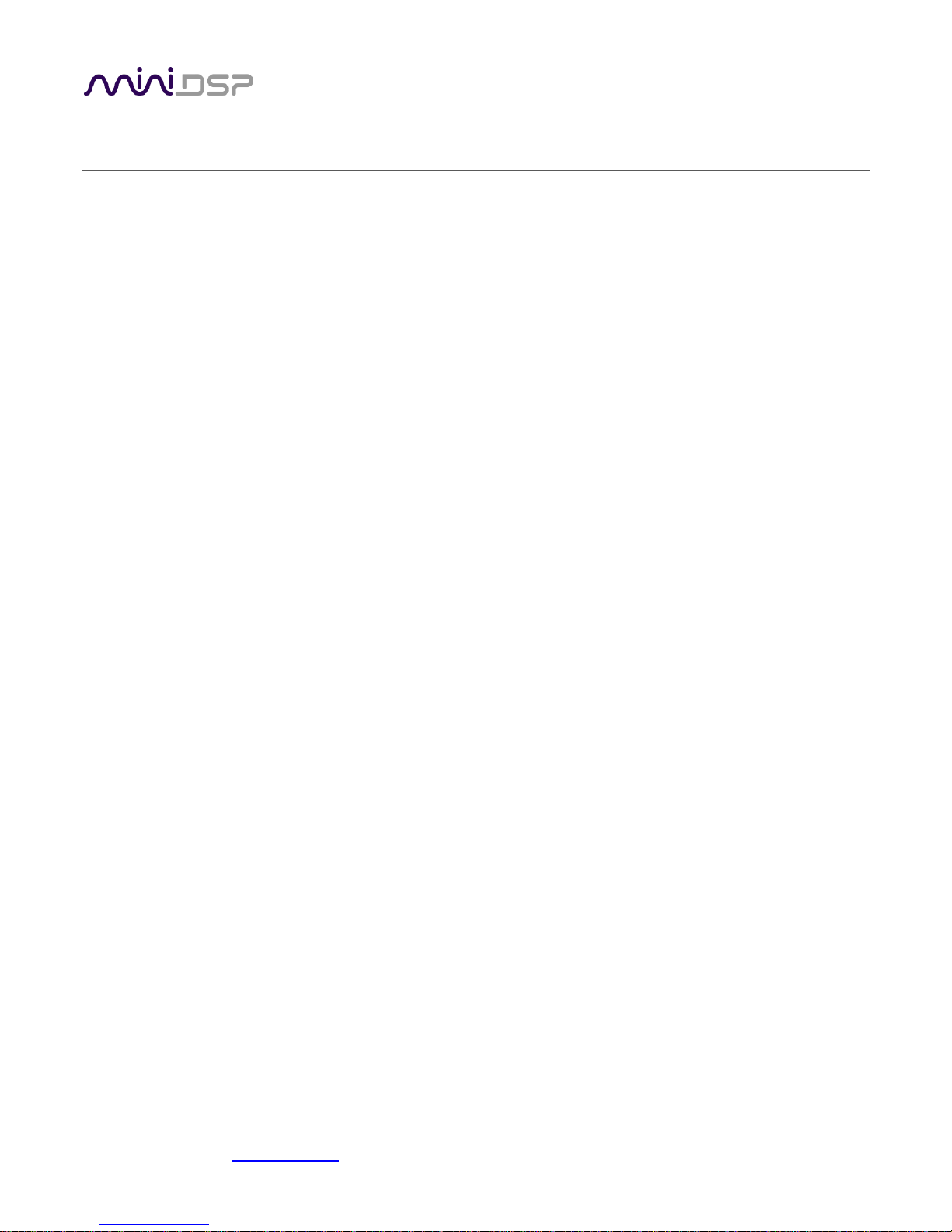
miniDSP Ltd, Hong Kong / www.minidsp.com / Features and specifications subject to change without prior notice 3
CONTENTS
Important Information ...............................................................................................................................................5
System Requirements .............................................................................................................................................5
Disclaimer/Warning ................................................................................................................................................5
Warranty Terms ......................................................................................................................................................6
FCC Class B Statement ............................................................................................................................................6
CE Mark Statement .................................................................................................................................................6
A note on this manual ............................................................................................................................................6
1 Product Overview ................................................................................................................................................7
1.1 Typical Applications ....................................................................................................................................7
2 The miniDSP workflow .........................................................................................................................................9
3 Software installation ......................................................................................................................................... 11
3.1 Windows .................................................................................................................................................. 11
3.1.1 Possible Windows installation issues .............................................................................................. 11
3.1.2 2x4 HD plugin installation ................................................................................................................ 12
3.1.3 USB Driver installation ..................................................................................................................... 12
3.2 Mac .......................................................................................................................................................... 13
3.2.1 Possible Mac installation issues....................................................................................................... 13
3.2.2 2x4 HD plugin installation ................................................................................................................ 13
4 Hardware connectivity ...................................................................................................................................... 14
4.1 Digital input ............................................................................................................................................. 14
4.2 Analog inputs and outputs ...................................................................................................................... 14
4.3 USB .......................................................................................................................................................... 15
4.4 DC power ................................................................................................................................................. 15
5 The 2x4 HD Kit board ........................................................................................................................................ 16
6 Configuring the 2x4 HD ..................................................................................................................................... 17
6.1 Synchronizing with the processor ........................................................................................................... 18
6.2 Inputs & Routing tab ............................................................................................................................... 19
6.2.1 Input selection ................................................................................................................................. 19
6.2.2 Input channel strips ......................................................................................................................... 20
6.2.3 Routing ............................................................................................................................................ 21
6.3 Output tab ............................................................................................................................................... 22
6.3.1 Channel strip layout ......................................................................................................................... 22
6.3.2 Channel label ................................................................................................................................... 22
6.3.3 Level meter and gain control ........................................................................................................... 22
6.3.4 Parametric EQ .................................................................................................................................. 23
6.3.5 Crossover ......................................................................................................................................... 25
6.3.6 Compressor ...................................................................................................................................... 27
6.3.7 FIR .................................................................................................................................................... 28
6.3.8 Invert and mute ............................................................................................................................... 28
6.3.9 Time delay ....................................................................................................................................... 28
6.4 Custom biquad programming .................................................................................................................. 29
Page 4

miniDSP Ltd, Hong Kong / www.minidsp.com / Features and specifications subject to change without prior notice 4
6.4.1 What’s a “biquad? ........................................................................................................................... 29
6.4.2 Using custom biquad programming ................................................................................................ 29
6.4.3 Biquad design software ................................................................................................................... 31
6.5 FIR filtering and design ............................................................................................................................ 32
6.5.1 FIR filtering overview ....................................................................................................................... 33
6.5.2 FIR filter design software ................................................................................................................. 33
6.5.3 Filter file format ............................................................................................................................... 33
6.5.4 Loading filter coefficients ................................................................................................................ 34
6.6 Working with configurations ................................................................................................................... 35
6.6.1 Online and offline mode .................................................................................................................. 35
6.6.2 Selecting a configuration ................................................................................................................. 35
6.6.3 Saving and loading configurations ................................................................................................... 36
6.6.4 Restoring to defaults ....................................................................................................................... 36
6.7 Keyboard shortcuts ................................................................................................................................. 37
7 USB Audio ......................................................................................................................................................... 38
7.1 Mac OS X .................................................................................................................................................. 38
7.2 Windows .................................................................................................................................................. 39
7.2.1 Status ............................................................................................................................................... 39
7.2.2 Format ............................................................................................................................................. 39
7.2.3 Buffer settings ................................................................................................................................. 40
7.2.4 Volume............................................................................................................................................. 40
7.2.5 Info ................................................................................................................................................... 41
8 Infrared remote control .................................................................................................................................... 42
9 Additional information ...................................................................................................................................... 43
9.1 Specifications ........................................................................................................................................... 43
9.2 Firmware upgrade ................................................................................................................................... 44
9.2.1 Windows .......................................................................................................................................... 44
9.2.2 Mac OS X .......................................................................................................................................... 46
9.3 Troubleshooting ...................................................................................................................................... 47
9.4 Obtaining support .................................................................................................................................... 48
Page 5
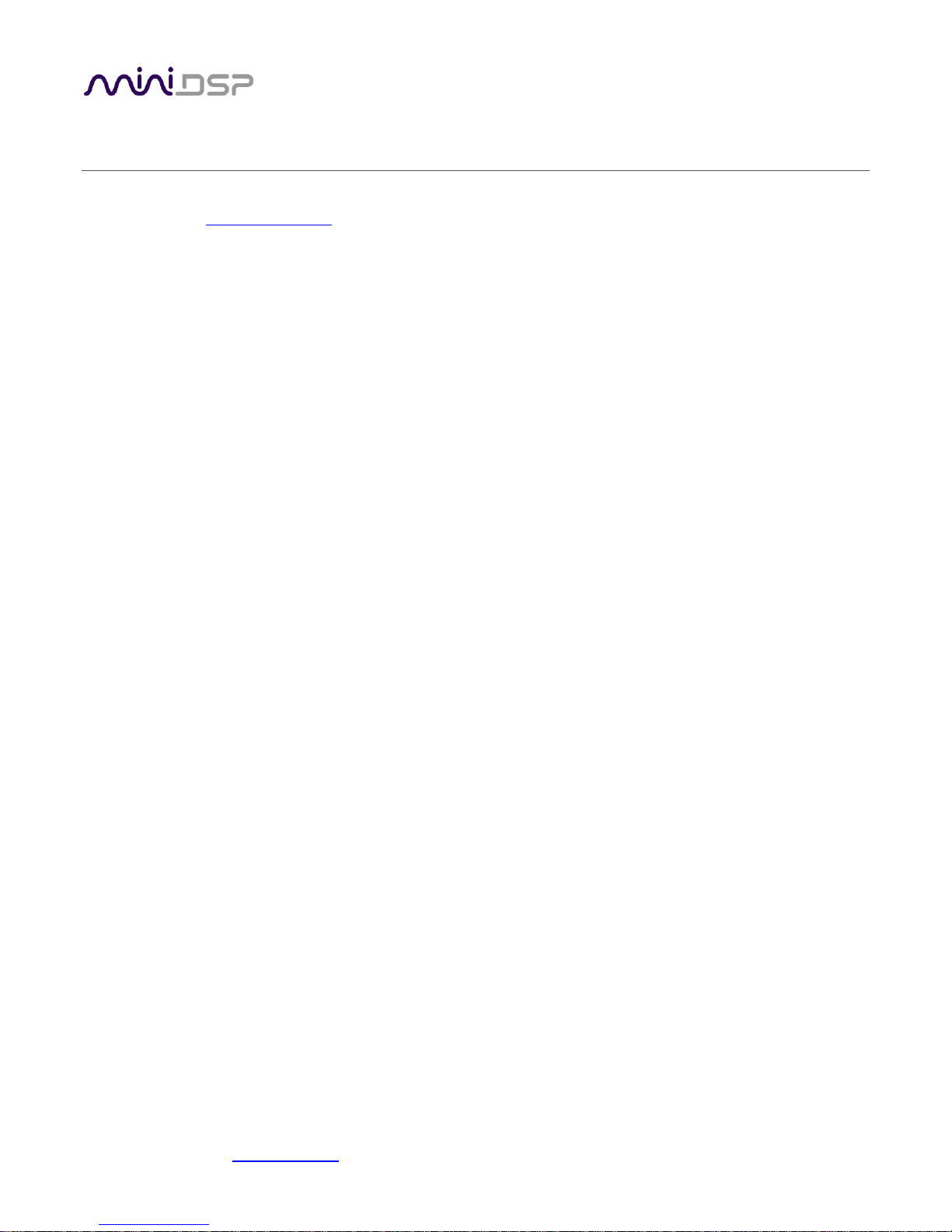
miniDSP Ltd, Hong Kong / www.minidsp.com / Features and specifications subject to change without prior notice 5
IMPORTANT INFORMATION
Please read the following information before use. In case of any questions, please contact miniDSP via the
support portal at minidsp.desk.com.
SYSTEM REQUIREMENTS
To configure the miniDSP audio processor, you will require a Windows PC or Apple Mac OS X computer with the
following minimum specification:
Windows
PC with 1GHz or higher processor clock speed. Intel® Pentium®/Celeron® family, or AMD K6®/AMD
Athlon®/AMD Duron® family, or compatible processor recommended.
512 megabytes (MB) of RAM or higher
Keyboard and mouse or compatible pointing device
USB 2.0 port
Microsoft• ® Windows® Vista® SP1/ XP pro SP2/Win7/Win8.1/Win10
Microsoft• ® .NET framework v3.5 or later
Adobe AIR environment (latest version)
Adobe Flash player (latest version)
Mac OS X
Intel-based Mac with 1 GHz or higher processor clock speed
512 megabytes (MB) of RAM or higher
Keyboard and mouse or compatible pointing device
USB 2.0 port
Mac OS X 10.8 or higher
Adobe AIR environment (latest version)
Adobe Flash player (latest version)
DISCLAIMER/WARNING
miniDSP cannot be held responsible for any damage that may result from the improper use of this product or
incorrect configuration of its settings. As with any other product, we recommend that you carefully read this
manual and other technical notes to ensure that you fully understand how to operate this product. The miniDSP
audio processor is a powerful tool, and misuse or misconfiguration, such as incorrectly set gains or excessive
boost, can produce signals that may damage your audio system.
As a general guideline, you should perform the initial configuration of the miniDSP audio processor before
enabling audio through any connected output device or amplification. Doing so will help ensure that the
software is correctly configured.
Page 6
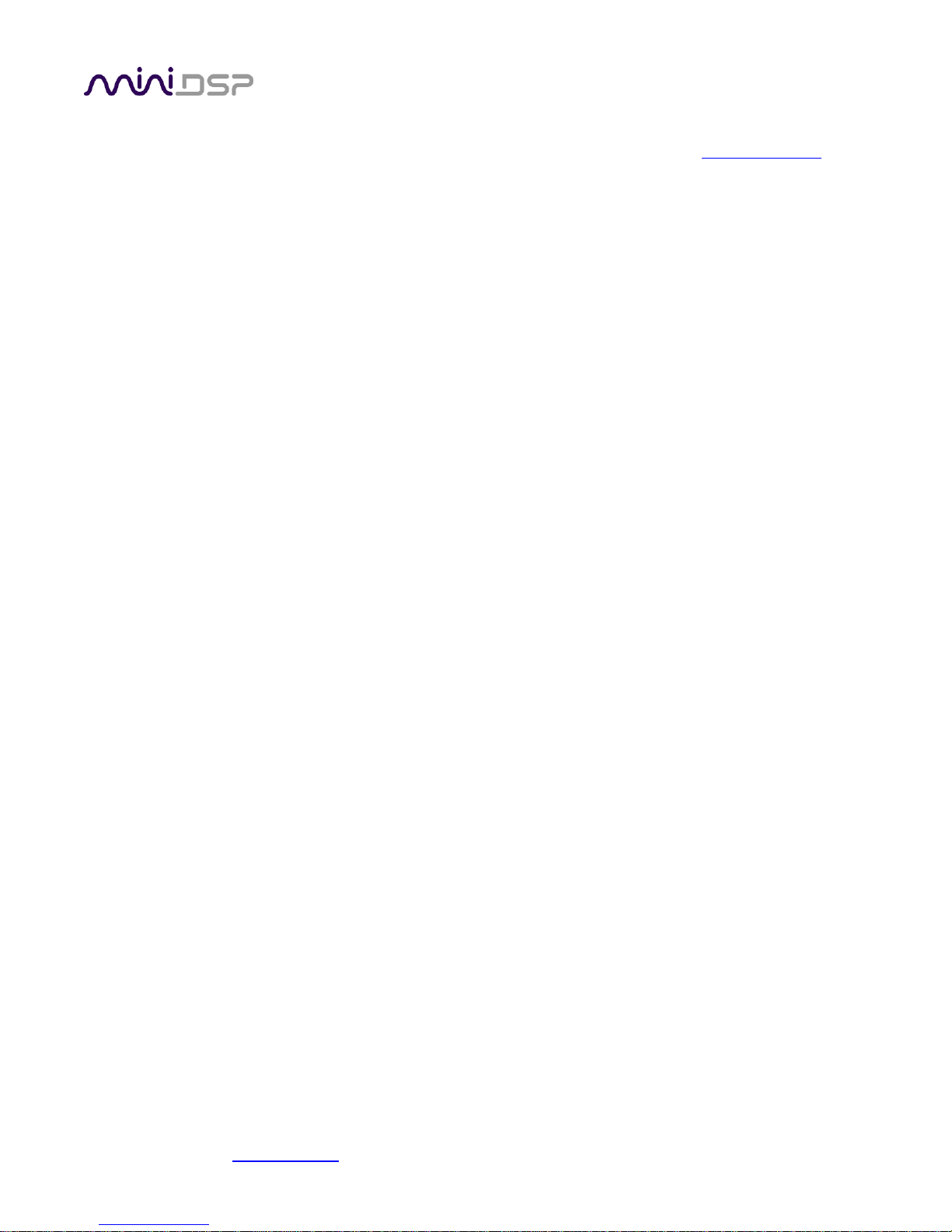
miniDSP Ltd, Hong Kong / www.minidsp.com / Features and specifications subject to change without prior notice 6
Finally, note that the miniDSP audio processor is a very flexible device, and many of the questions we receive at
the tech support department are already answered in this user manual and in the online application notes on
the miniDSP.com website. So please take the time to carefully read this user manual and the online technical
support. Thanks for your understanding!
WARRANTY TERMS
miniDSP Ltd warrants this product to be free from defects in materials and workmanship for a period of one
year from the invoice date. Our warranty does not cover failure of the product due to incorrect connection or
installation, improper or undocumented use, unauthorized servicing, modification or alteration of the unit in any
way, or any usage outside of that recommended in this manual. If in doubt, contact miniDSP prior to use.
FCC CLASS B STATEMENT
This device complies with Part 15 of the FCC Rules. Operation is subject to the following two conditions:
This device may not cause harmful interference.
This device must accept any interference received, including interference that may cause undesired
operation.
Warning: This equipment has been tested and found to comply with the limits for a Class B digital device,
pursuant to Part 15 of the FCC Rules. These limits are designed to provide reasonable protection. This
equipment generates, uses and can radiate radio frequency energy and, if not installed and used in accordance
with the instructions, may cause interference to radio communications. However, there is no guarantee that
interference will not occur in a particular installation. If this equipment does cause harmful interference to radio
or television reception, which can be determined by turning the equipment off and on, the user is encouraged to
try to correct the interference by one or more of the following measures:
Reorient or relocate the receiving antenna.
Increase the separation between the equipment and receiver.
Connect the equipment into an outlet on a circuit different from that to which the receiver is connected.
Consult the dealer or an experienced radio/TV technician for help.
Notice: Shielded interface cable must be used in order to comply with emission limits.
Notice: Changes or modification not expressly approved by the party responsible for compliance could void the
user’s authority to operate the equipment.
CE MARK STATEMENT
The 2x4 HD has passed the test performed according to European Standard EN 55022 Class B.
A NOTE ON THIS MANUAL
This User Manual is designed for reading in both print and on the computer. If printing the manual, please print
double-sided. The embedded page size is 8 ½” x 11”. Printing on A4 paper will result in a slightly reduced size.
Page 7
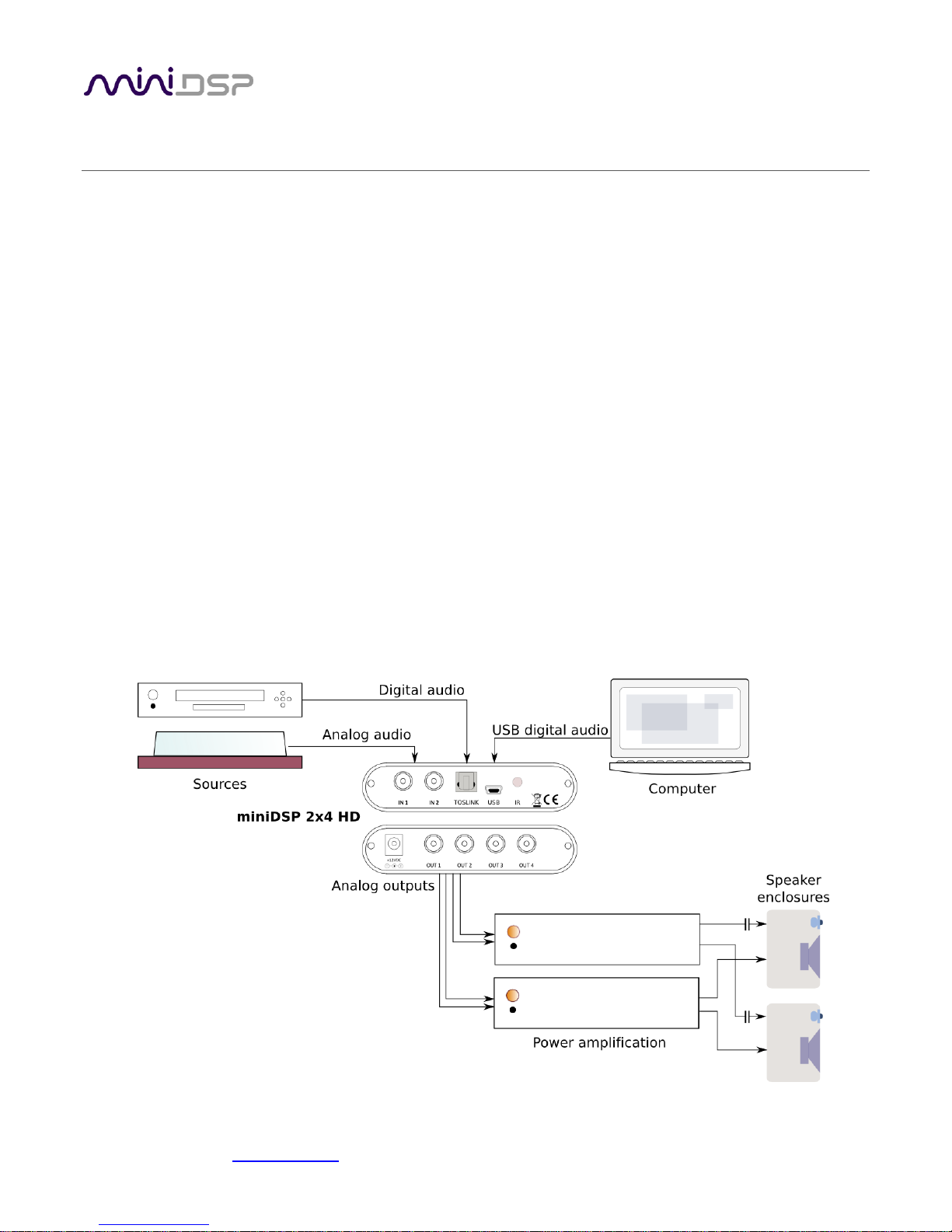
miniDSP Ltd, Hong Kong / www.minidsp.com / Features and specifications subject to change without prior notice 7
1 PRODUCT OVERVIEW
Thank you for choosing the miniDSP 2x4 HD or 2x4 HD Kit audio processor. The miniDSP 2x4 HD is an extremely
compact yet powerful and flexible digital audio processor for active crossover and other audio processing
applications. It features:
Asynchronous XMOS USB input for streaming audio (up to 192 kHz)
Stereo digital optical TOSLINK input
Two analog input channels and four analog output channels
Parametric EQ on all input and output channels, Butterworth and Linkwitz-Riley crossovers up to 48
dB/octave, and advanced biquad programming for an unlimited range of filters and crossover types
FIR filtering on every output channel (total 4096 taps)
Matrix mixer for flexible channel assignment and configuration
Real-time configuration of all processing parameters
Volume control by infrared remote
Four on-board presets, selectable by infrared remote
1.1 TYPICAL APPLICATIONS
The miniDSP 2x4 HD has a wide range of applications in home and professional audio. In this example, the 2x4
HD acts as both preamp and two-way crossover:
Figure 1 - 2x4 HD as preamp and 2-way crossover
Page 8
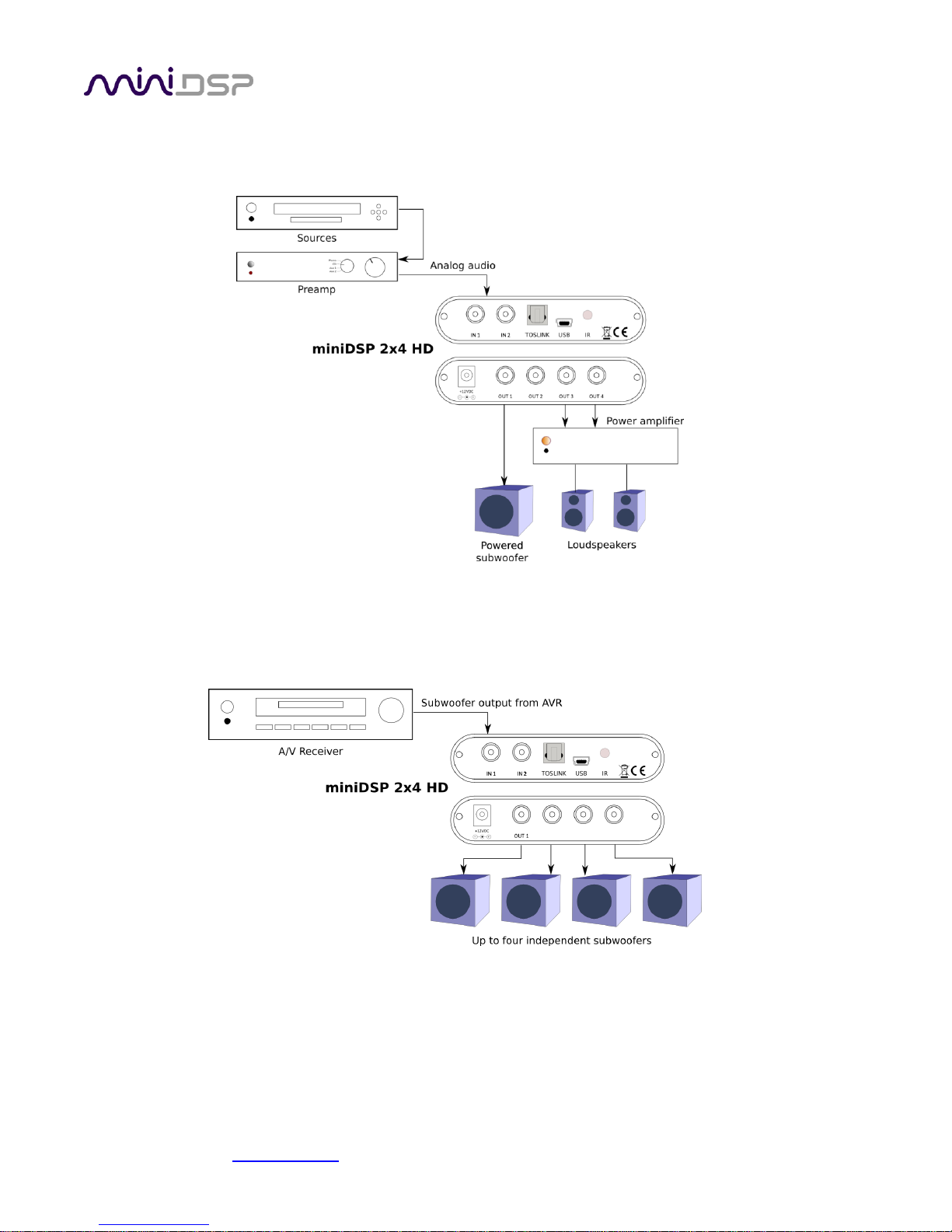
miniDSP Ltd, Hong Kong / www.minidsp.com / Features and specifications subject to change without prior notice 8
The miniDSP 2x4 HD is a perfect solution for subwoofer integration, providing accurate and flexible integration
between the subwoofers and the main speakers, as well as comprehensive EQ and tuning options. In this role,
the 2x4 HD is added after the preamp, as shown here:
The miniDSP 2x4 HD is a perfect solution for multi-subwoofer management for home theater. Driven from the
A/V receiver’s subwoofer output, the 2x4 HD can be used to adjust gain and delays individually for each
subwoofer, and provide parametric EQ both singly and for all subwoofers:
The 2x4 HD Kit allows construction of the 2x4 HD circuit board into more sophisticated builds that combine
other components such as power amplifier boards.
Figure 2 - 2x4 HD for subwoofer integration (2.1-way)
Figure 3 - 2x4 HD for multisub management
Page 9
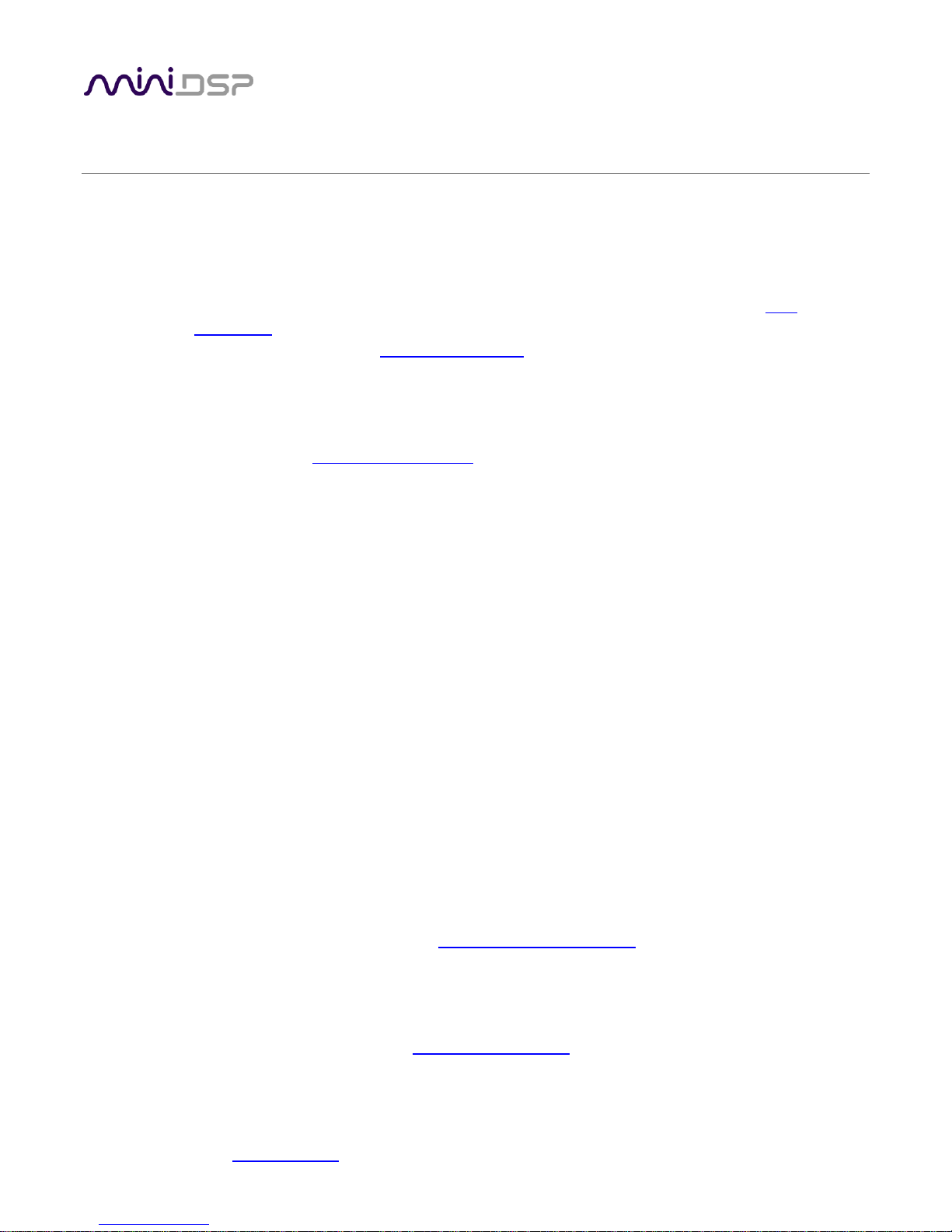
miniDSP Ltd, Hong Kong / www.minidsp.com / Features and specifications subject to change without prior notice 9
2 THE MINIDSP WORKFLOW
We strongly recommend taking a methodical approach to your new miniDSP audio processor. Remember that
the audio processor is a powerful tool and incorrect settings can potentially cause damage to your system.
Please follow the steps below carefully.
1. Download and install the software
When your order ships, your ordered plugin (or plugins) will be available from the User
Downloads section of the miniDSP website. Download and install the plugin and USB driver (for
Windows), as described in Software installation on page 11.
2. Familiarize yourself with the plugin
Before connecting your computer to the processor, start the plugin and familiarize yourself with
its user interface. Click on and explore each of the tabs (Input&Routing, Output). For more
information, see Configuring the 2x4 HD starting on page 17.
At this time, the plugin is still in offline mode, so any changes you make will not be downloaded
into the miniDSP hardware. Since all of the processing parameters will be reset in the next step,
you can feel free to experiment at this point.
3. Reset all parameters
From the Restore menu, select the Factory Default option. This will reset all processing
parameters back to the defaults and ensure that you have a "clean slate" for the next step.
4. Perform initial configuration
Use the plugin to set up an initial audio processing configuration as intended for your
application. For example, typical things that can be done at this point are to:
Set the labels of input and output channels
Mute unused input and output channels
Set crossover frequencies and slopes
Set up any essential equalization
5. Save configuration
Save your initial configuration to a file. A configuration is the set of all audio processing
parameters. You should save your configuration to a file on a regular basis, to ensure that you do
not lose your work if you inadvertently restore the processor to default settings. For more
information on configurations, see Working with configurations on page 35.
6. Make audio connections
With the initial configuration done and now that you are familiar with the various controls, it’s
time to connect the miniDSP 2x4 HD into your system. Ensure that all power is turned off when
making audio connections. See Hardware connectivity on page 14.
Page 10
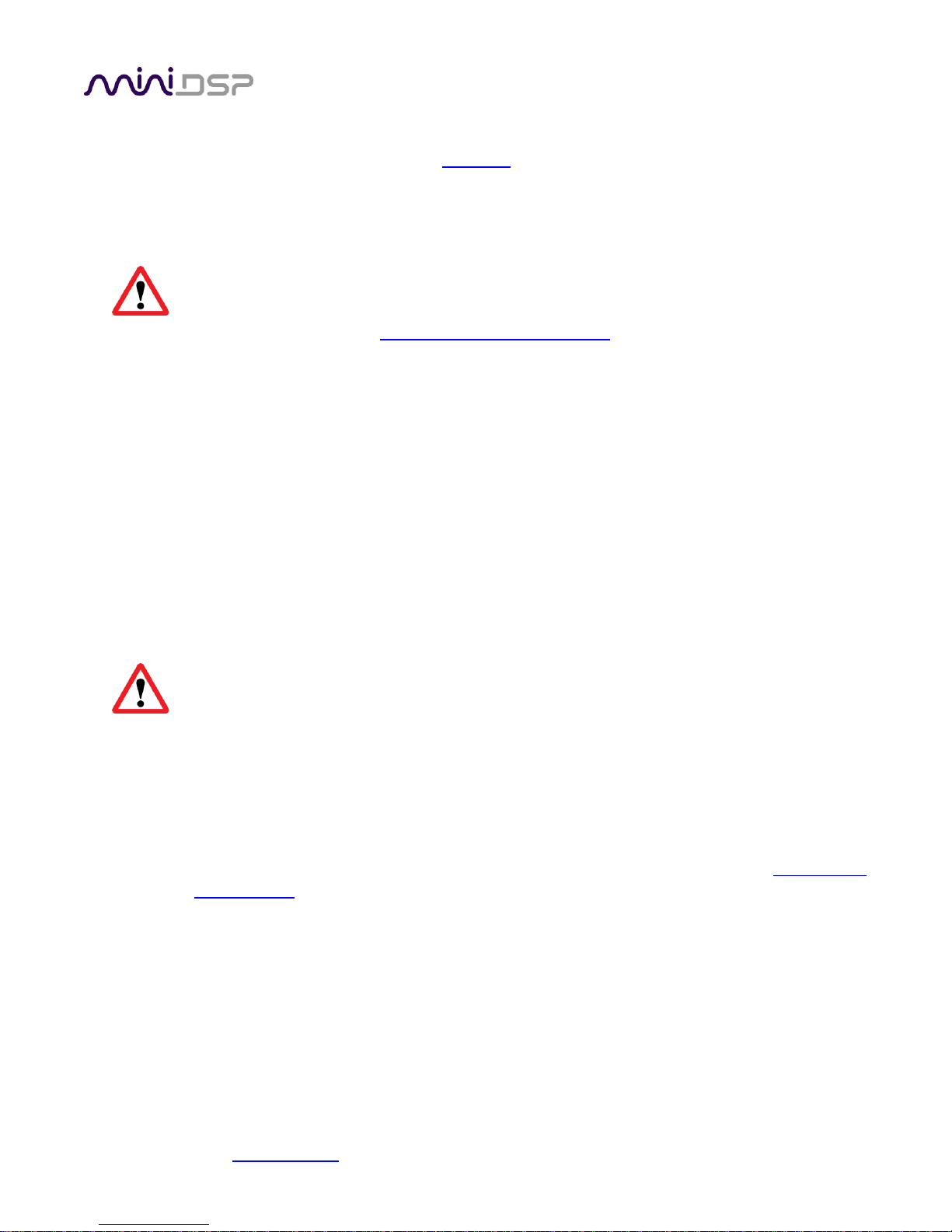
miniDSP Ltd, Hong Kong / www.minidsp.com / Features and specifications subject to change without prior notice 10
7. Go into online mode
Apply power to the processor. (See DC power on page 15 for more information. Leave other
equipment turned off at this stage.) Connect the USB cable to your computer, click on the
Connect&Synchronize button, and select the Synchronize option. If all goes well, you are now in
online mode, and any changes that you now make in the plugin user interface will be
immediately sent to the processor.
Before proceeding, click on each Configuration preset button (Config 1, 2, etc.) to ensure that all
presets have been synchronized and/or set to defaults.
For more information, see Synchronizing with the processor on page 18.
8. Initial audio check
Power on your connected equipment, first on the input side (e.g. source or preamp), then on the
output side (e.g. power amps). Set a low volume (turn the volume on your source down low, or
program the infrared remote and reduce the master volume to -50 dB) and start playing music
or a pink noise test signal. Gradually increase the volume until your hear audio quietly coming
from the speakers. Verify that the plugin is performing the intended function. (For example, if
implementing a two-way crossover, confirm that the tweeter is playing high frequencies, and
that the woofer is playing low frequencies.)
9. Fine-tune your configuration
With your initial setup running, you can now proceed to fine-tune and optimize your system.
You will need to perform acoustic measurements and use the configuration screens to adjust
processing parameters.
Be sure to save your configuration on a regular basis while working on fine-tuning it.
Configurations can be saved to different files, in order to archive different versions, or to enable
auditioning of alternative configurations.
10. Continue to operate offline
With your miniDSP processor configured, you can continue to operate in offline mode—that is,
without the plugin software running. The processor “remembers” the configuration last set, and
will continue to operate without the computer.
Note: while in offline mode, the configuration can still be modified in the plugin interface. These
changes will not be downloaded to the processor until it is synchronized again. See Working with
configurations on page 35.
Page 11
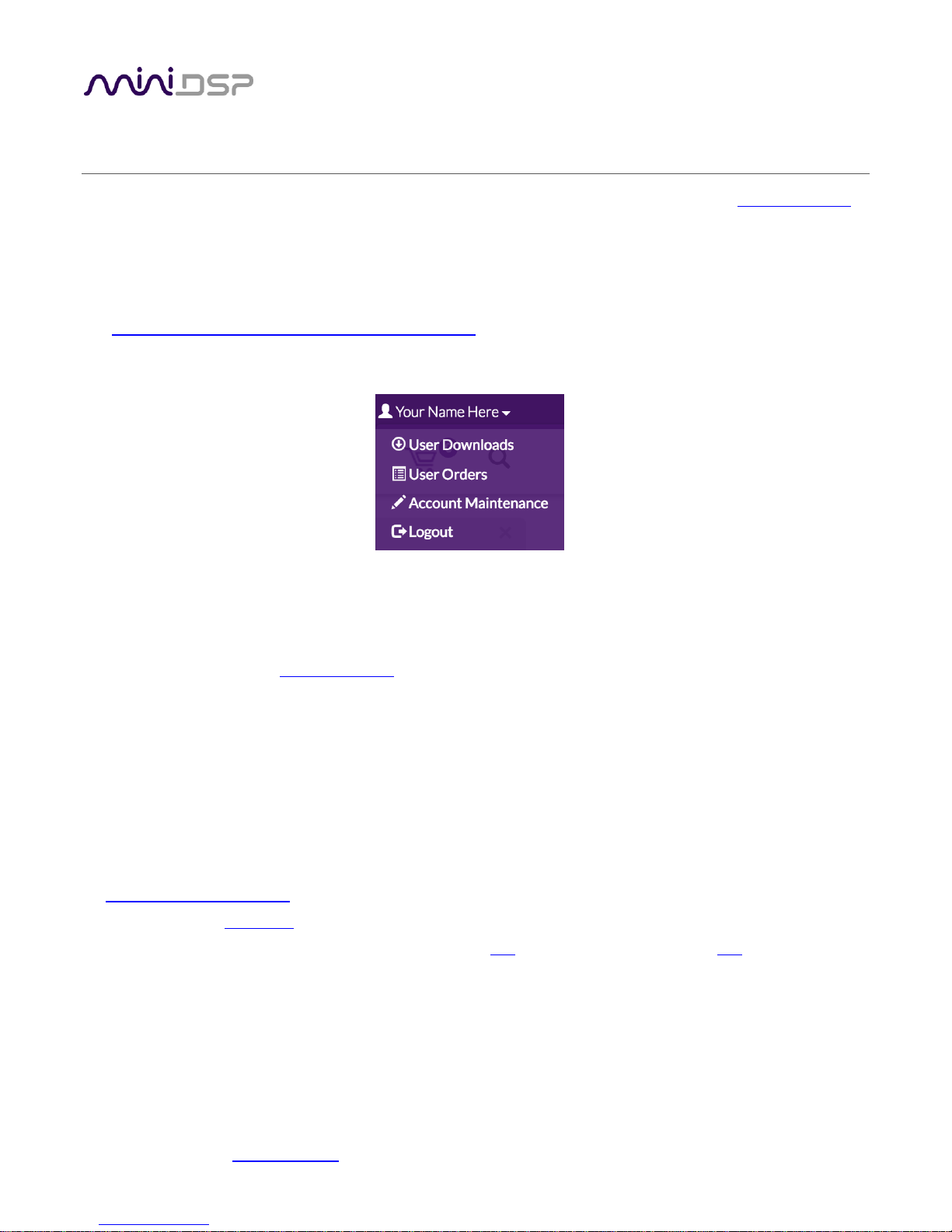
miniDSP Ltd, Hong Kong / www.minidsp.com / Features and specifications subject to change without prior notice 11
3 SOFTWARE INSTALLATION
If you purchased your product directly from miniDSP, your software will be available from the User Downloads
section of the miniDSP website when your order ships. You will need to be logged into the website with the
account you created when purchasing to access the download.
If you purchased your product from a miniDSP dealer, you will receive a coupon together with the product.
Redeem this coupon and select the Plugin Group “MiniDSP 2x4 HD1” at the link below:
https://www.minidsp.com/support/redeem-coupon
The User Downloads link is visible from the dropdown menu at the top right of the website page:
Navigate to the miniDSP Plug-ins section and download the zip file under the heading miniDSP 2x4 HD1. Unzip
the downloaded file (on Windows, right-click and select “Extract All...”; on Mac, double-click).
Note: the Adobe Air framework may need a network connection the first time the plugin is used. If the plugin
does not start properly, see Troubleshooting.
3.1 WINDOWS
3.1.1 Possible Windows installation issues
The miniDSP software requires that a number of other frameworks be installed for it to work. For Windows 7
and later, these packages should be installed automatically. For earlier versions of Windows, please download
and install the following frameworks before attempting to install any miniDSP software. You can also manually
install these if you receive an error message that required software is missing.
Microsoft .NET framework (version 3.5 or later)
Latest version of Adobe Air
Microsoft Visual C++ 2010 Redistributable Package: for x86 (32-bit operating system) or x64 (64-bit operating
system).
Page 12
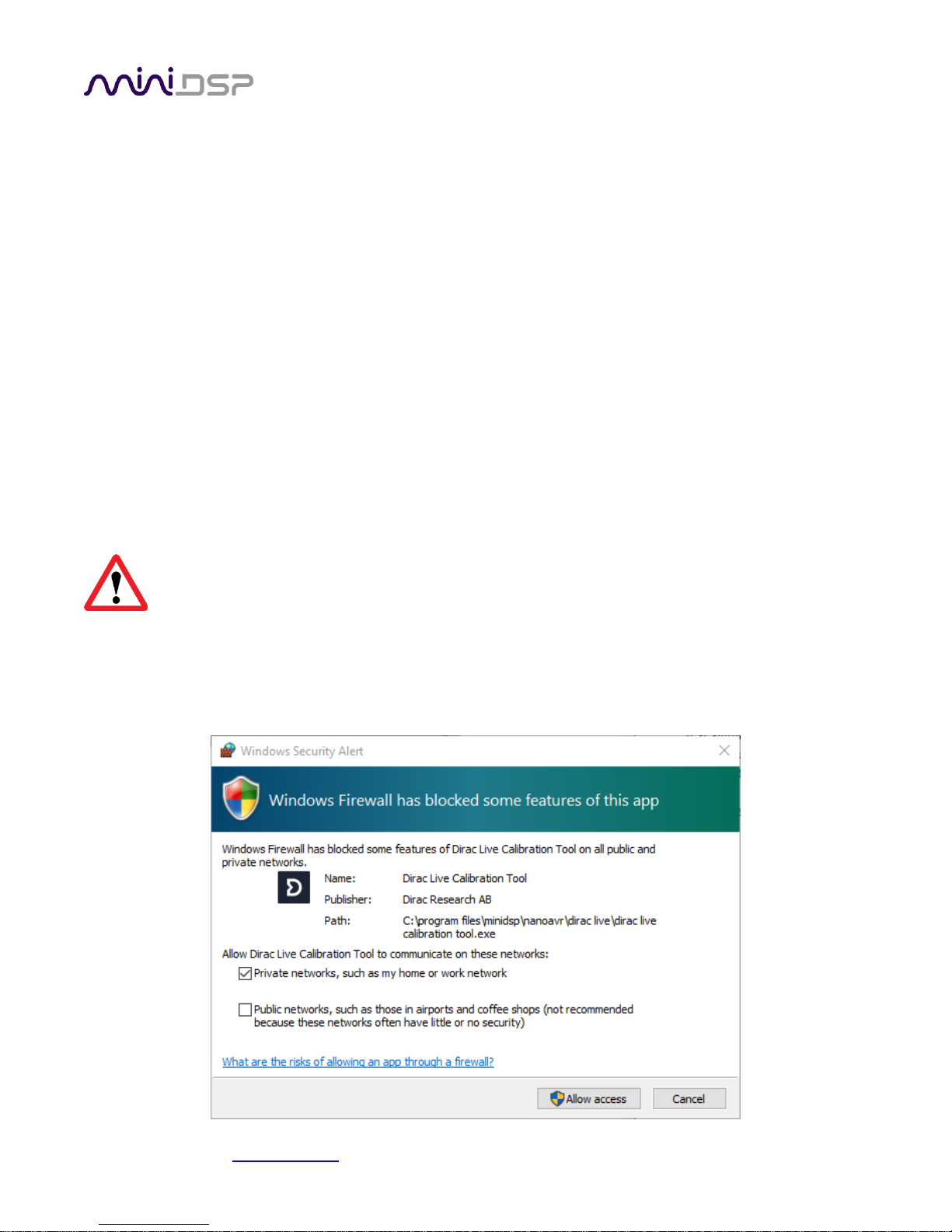
miniDSP Ltd, Hong Kong / www.minidsp.com / Features and specifications subject to change without prior notice 12
3.1.2 2x4 HD plugin installation
1. Navigate to the Windows folder of the software download.
2. Double-click on the MiniDSP_2x4_HD.exe installer program to run it. We recommend that you accept the
default installation settings.
3. The plugin will start automatically if you accepted the default installation settings. To make it quicker to run
in future, right-click on its icon in the taskbar and select “Pin to taskbar.”
3.1.3 USB Driver installation
1. Connect the 2x4 HD to the computer using the supplied USB cable, and power it on.
2. Navigate to the WinDrivers folder of the software download and double-click on the appropriate installer:
miniDSP_UAC2_v2.29.0_ForWinXP_Vista.exe for Windows XP and Vista
miniDSP_UAC2_v3.34.0_ForWin7_8_10.exe for Windows 7, 8, and 10
(The version number embedded in the filename may be different.)
We recommend accepting the default installation location. Once the driver installation completes, click the
Finish button.
The Windows PC will not be able to communicate properly with the 2x4 HD if you did not have the it
connected by USB and powered on when you installed the driver. If that is the case, you will need to
uninstall the driver, connect the 2x4 HD, power it on, and run the installer again.
Note: the first time you run the plugin, you may see a warning from Windows Firewall as shown below. If so,
ensure that “Private networks...” is checked and “Public networks...” is not checked. Then click on “Allow
access.”
Page 13
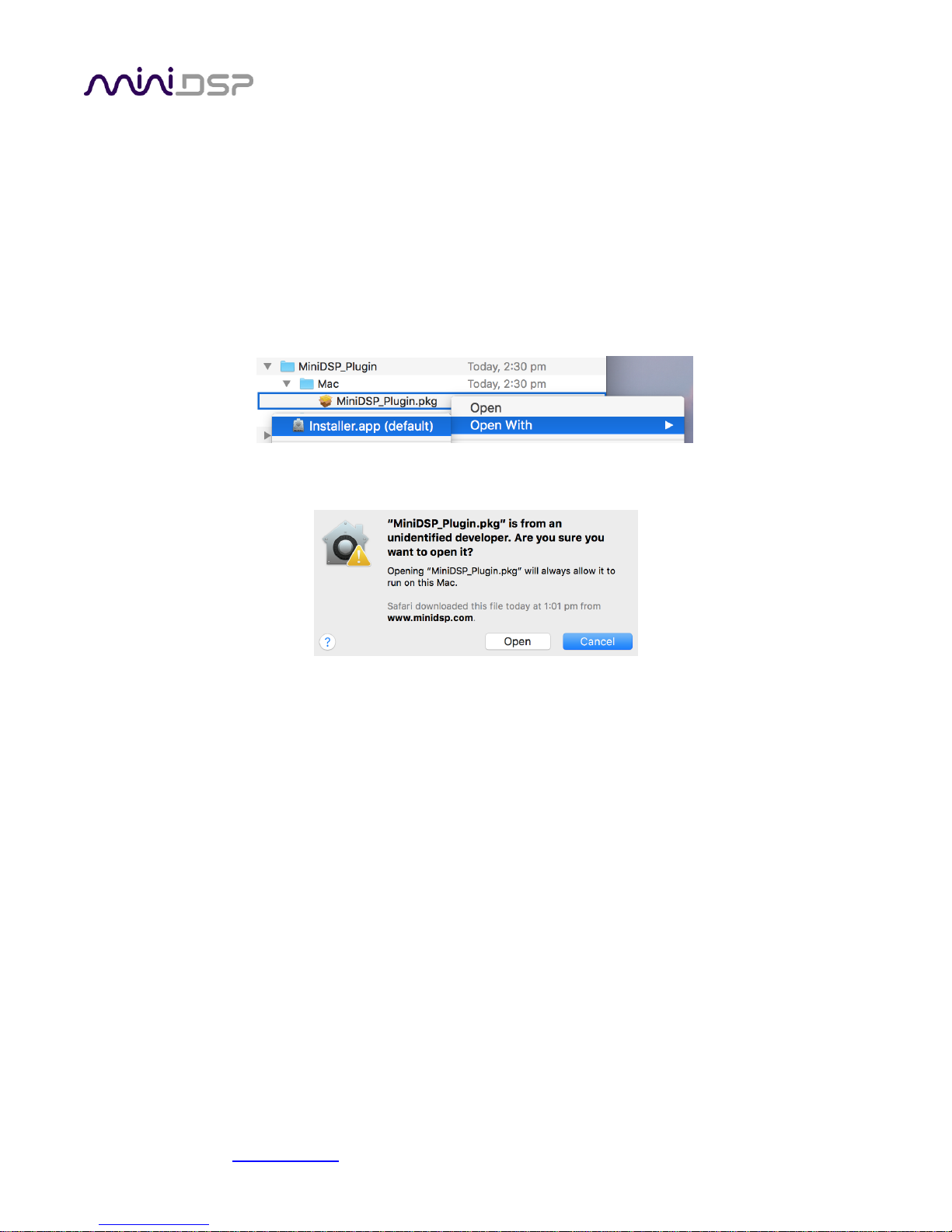
miniDSP Ltd, Hong Kong / www.minidsp.com / Features and specifications subject to change without prior notice 13
3.2 MAC
3.2.1 Possible Mac installation issues
If double-clicking on an installer brings up a message that the installer cannot run, use this alternate method
(note that the name of the plugin will be MiniDSP_2x4_HD.pkg, not MiniDSP_Plugin.pkg as shown in the
screenshots):
1. Right-click on the installer (or click while holding the Control key).
2. On the menu that pops up, move the mouse over the “Open With” item and then click on “Installer
(default).”
3. The following window will appear. Click on “Open.”
3.2.2 2x4 HD plugin installation
1. Navigate to the Plugins folder of the software download.
2. The installer program is named MiniDSP_2x4_HD.pkg. To run it, double-click on it, or right-click and open
as described above. We recommend that you accept the default installation settings.
3. To run the MiniDSP 2x4 HD plugin, locate it in the Applications -> miniDSP folder and double-click on it. To
make it easier to run in future, right-click on its dock icon and select Options -> Keep in Dock.
Note: No USB driver installation is required for Mac OS X.
Page 14
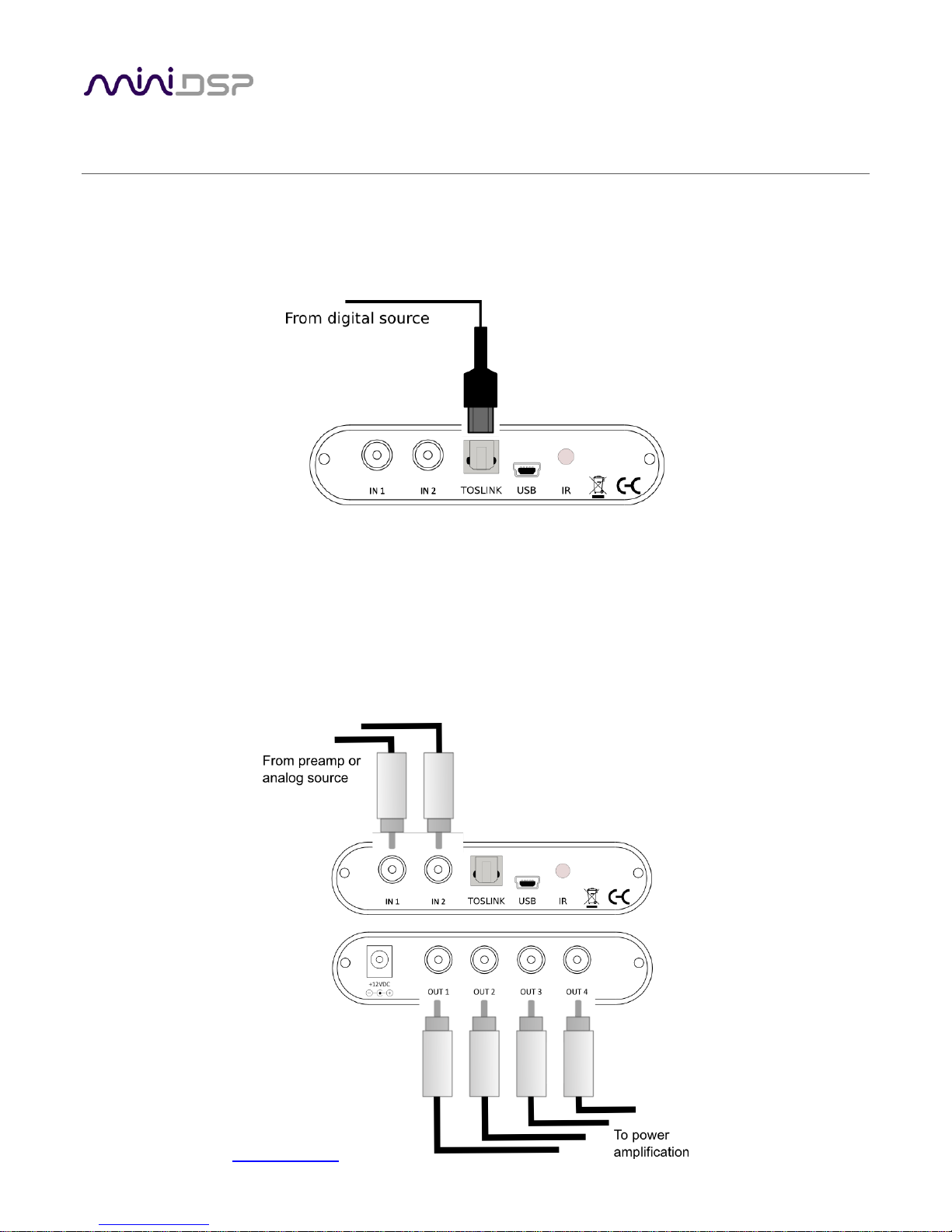
miniDSP Ltd, Hong Kong / www.minidsp.com / Features and specifications subject to change without prior notice 14
4 HARDWARE CONNECTIVITY
4.1 DIGITAL INPUT
Connect a single digital source to the optical (TOSLINK) connector. Thanks to its asynchronous sample rate
convertor (ASRC), all sample rates between 44.1 and 192 kHz are accepted.
Note: the digital input accepts only a stereo PCM digital signal. It does not accept encoded or multichannel
digital audio (such as Dolby Digital or DTS).
4.2 ANALOG INPUTS AND OUTPUTS
Connect an analog source or preamplifier to the RCA connectors on the front panel, and connect the four analog
outputs to power amplification or subwoofer(s). Be sure to take careful note of the channel numbering shown in
this diagram and on the rear panel.
Page 15
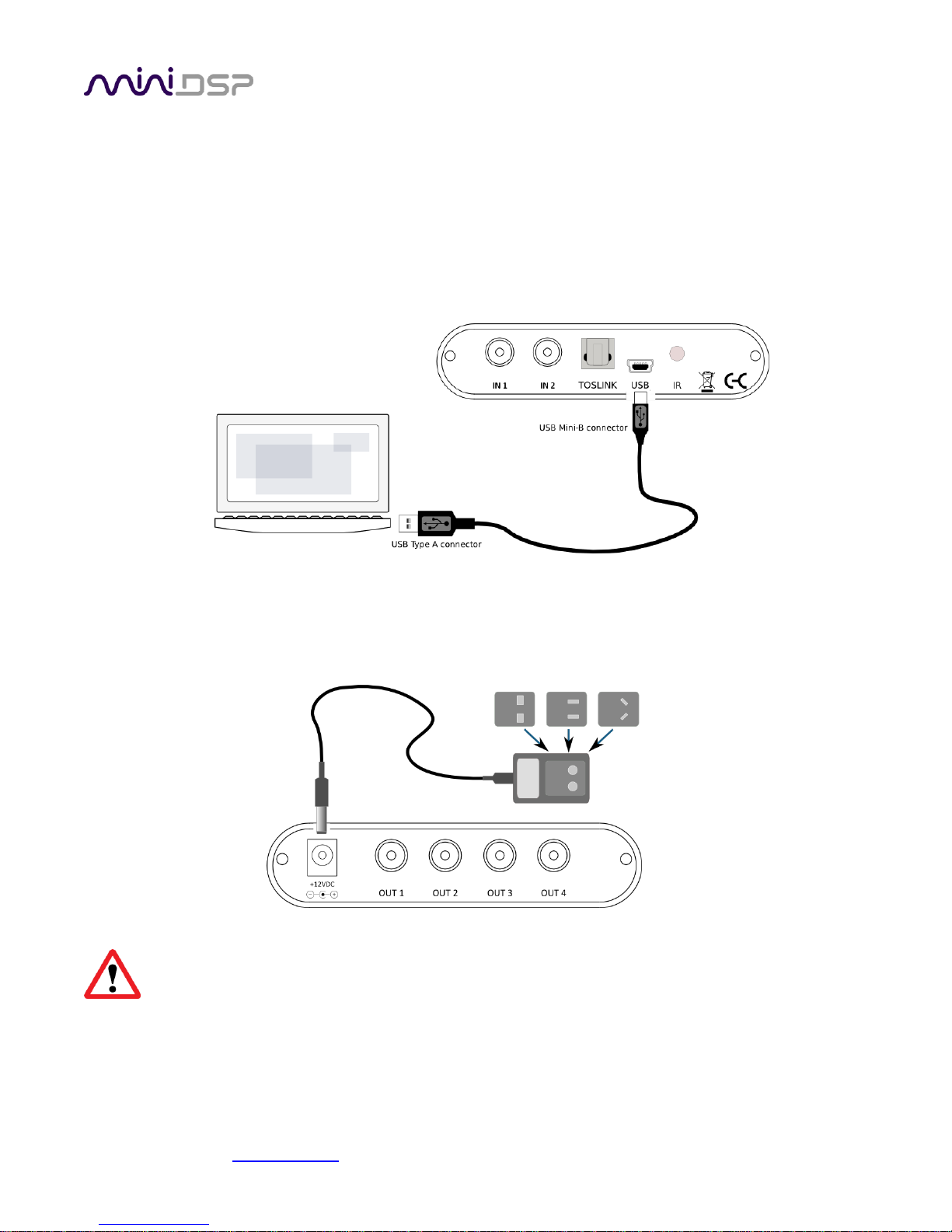
miniDSP Ltd, Hong Kong / www.minidsp.com / Features and specifications subject to change without prior notice 15
4.3 USB
Connect the USB (Type B mini) port of the miniDSP 2x4 HD to a free USB 2.0 port on your computer using the
supplied cable. The USB is used for:
Configuration and real-time control of the miniDSP 2x4 HD,
Streaming audio from a computer or other device such as a music streamer, at up to 192 kHz, and
Streaming the processed audio (four output channels) from the miniDSP 2x4 HD to the computer.
4.4 DC POWER
The supplied 12 VDC power supply includes a set of interchangeable power pins (for USA, UK, Europe and
Australia). Fit the correct pins for your country. Connect the DC plug to the 12 VDC power socket.
Apply power to the processor only after all input and output connections have been made. The
processor can usually be left powered on. If powered on and off, the following sequence is
recommended:
On: Power on line-level equipment, including the 2x4 HD, then turn on power amplification.
Off: Turn power amplification off, then power off line-level equipment, including the 2x4 HD.
Page 16

miniDSP Ltd, Hong Kong / www.minidsp.com / Features and specifications subject to change without prior notice 16
5 THE 2X4 HD KIT BOARD
The 2x4 HD Kit board is exactly the same as the 2x4 HD “in a box”, but without the box. All functionality and I/O
is identical. The board can be built into your own box and/or combined with other boards such as power
amplifiers. This annotated photograph shows the main features of the board:
The only user-accessible jumpers are used to set the analog input sensitivity. The jumpers are located near the
RCA input jacks, and can be used to set the analog input sensitivity to either 2 VRMS or 4 VRMS, as shown by the
highlighted locations below. The default setting as shipped is 2 VRMS.
The board must be powered OFF when changing these jumpers.
Page 17

miniDSP Ltd, Hong Kong / www.minidsp.com / Features and specifications subject to change without prior notice 17
6 CONFIGURING THE 2X4 HD
The 2x4 HD processor is configured with the miniDSP-2x4-HD plugin / user interface program. Once fully
configured, the computer is no longer required, as source and preset selection can be done with a remote
control—see Infrared Remote Control on page 38. If desired, however, the plugin can remain connected during
use for real-time (“live”) control of all audio processing.
This screenshot shows the miniDSP-2x4-HD plugin with the key areas highlighted:
During initial configuration of the processor, it is strongly recommended that any connected
amplification be powered off.
The Mute button disables all audio output:
The Master Volume display shows the current volume setting:
Page 18

miniDSP Ltd, Hong Kong / www.minidsp.com / Features and specifications subject to change without prior notice 18
6.1 SYNCHRONIZING WITH THE PROCESSOR
Communication with the processor takes place over a USB connection. Ensure that the computer is connected
to the miniDSP 2x4 HD by a USB 2.0 port. Then click on the Connect button:
The first time you connect, or if you have made any changes to any data in the user interface, the following
dialog box will appear:
The options are:
Synchronize Config
Download the currently selected configuration into the corresponding configuration preset of
the processor. After downloading the configuration data, the plugin is in online mode and any
changes to processing parameters will be downloaded immediately in real time. That is, the user
interface is now “live.”
Synchronize and Upgrade
This is similar to Synchronize Config, but also upgrades the internal data of the processor. This
option may appear after downloading and installing an updated version of the plugin.
Restore Config
Restore the data in the currently selected configuration to the factory defaults. When using this
option, any connected equipment should be muted or powered off until you have set the
configuration to a working state. Note that the configuration data will be lost, so if needed,
ensure that you have saved the configuration to a file prior to using this option.
Help This option brings up a help screen explaining the options.
Cancel This option cancels the attempt to connect to the processor. The plugin will remain in offline
mode.
Page 19

miniDSP Ltd, Hong Kong / www.minidsp.com / Features and specifications subject to change without prior notice 19
6.2 INPUTS & ROUTING TAB
The Inputs & Routing tab displays two input channel control strips and the routing matrix.
6.2.1 Input selection
When the plugin is connected to the 2x4 HD, the currently selected input appears next to the “Inputs” label.
Click on the current input name to drop down a selector menu, from which you can select a different input. (You
can also select the input with a remote control – see page 38.)
Page 20

miniDSP Ltd, Hong Kong / www.minidsp.com / Features and specifications subject to change without prior notice 20
6.2.2 Input channel strips
Channel label
Each input channel has a customizable label, which is shown at the top of the channel strip. This
label also appears on the Routing matrix. To change the label, click on it, type a new label (up to
eight characters), and press the Return key.
Level meter, Current RMS level
Displays the current signal level in real time. (The plugin must be in online mode to display signal
levels.)
Gain adjustment
The gain of each channel can be adjusted by moving the Gain Adjustment slider, or by typing the
desired gain into the Current Gain text box. The maximum gain setting is 12 dB, and the
minimum gain setting is –72 dB. (0 dB, the default, is unity gain or no change in level.)
PEQ settings
Click on this button to open the parametric EQ settings window for that channel. There are ten
parametric EQ filters on each input channel. For more details, see Parametric EQ on page 23.
Mute
Press this button to mute that input channel. The button color and label changes to show that
the channel is muted.
Page 21

miniDSP Ltd, Hong Kong / www.minidsp.com / Features and specifications subject to change without prior notice 21
6.2.3 Routing
The Routing matrix mixer is used to direct input channels (along the left) to output channels (along the top). To
turn on routing for a crosspoint, click on that crosspoint. The display will change from “Off” to show the mix
level (0 dB by default).
The matrix mixer makes the 2x4 HD adaptable to many audio processing situations. Here is an example for a
two-way active loudspeaker, where the left input channel is routed to outputs 1 and 2 and the right input
channel is routed to outputs 3 and 4 (to change the input and output channel labels, see pages 20 and 22):
For subwoofer integration, the left and right inputs are routed to outputs 1 and 2. They are also summed and
routed to outputs 3 and 4 for use as mono subwoofer feeds:
For multisub control and integration, input 1 is connected to the AVR subwoofer output and is routed to all four
outputs:
At each cross-point, the gain of the signal being mixed can be adjusted to a value between -72 and +12 dB. To
adjust the gain, right-click on the crosspoint and a gain control will appear. Adjust the gain with the slider, or by
typing in the value directly, then click close:
Page 22

miniDSP Ltd, Hong Kong / www.minidsp.com / Features and specifications subject to change without prior notice 22
6.3 OUTPUT TAB
The Output tab displays a row of four output channel control strips. All output channels are identical.
6.3.1 Channel strip layout
Each output channel has a complete "strip" of controls.
6.3.2 Channel label
Each output channel has a customizable label, which is shown at the top of the channel strip. This label also
appears on the Routing matrix. To change the label, click on it, type a new label (up to eight characters), and
press the Return key.
6.3.3 Level meter and gain control
Level meter, current RMS level
Displays the current signal level in real time. (The plugin must be in online mode to display signal
levels.)
Gain adjustment
The gain of each channel can be adjusted by moving the Gain Adjustment slider, or by typing the
desired gain into the Current Gain text box. The maximum gain setting is 12 dB, and the
minimum gain setting is –72 dB. (0 dB, the default, is unity gain or no change in level.)
Page 23

miniDSP Ltd, Hong Kong / www.minidsp.com / Features and specifications subject to change without prior notice 23
6.3.4 Parametric EQ
Parametric equalization (PEQ) is a flexible type of equalization filter. It can be used to correct for errors in
loudspeaker output, to compensate for acoustic room effects, and to tailor the overall system response for best
sound. Click on the PEQ button to open the parametric equalizer settings window:
There are ten parametric EQ filters on each input and output channel. The window displays a frequency
response graph showing the combined response of all enabled parametric filters on that channel. For example,
the screenshot above shows a response curve created with a low-shelf boost filter at 100 Hz, a dip at 500 Hz,
and a high-shelf cut filter at 5000 Hz.
Hovering the mouse over the curve brings up an overlay showing the frequency and the gain at that frequency.
Each channel can be linked to one other channel. When a channel is linked to another, the PEQ settings of that
channel are mirrored to the other. Typically, the corresponding drivers on the left and right channels are linked:
left and right tweeter, left and right woofer, and so on. To link a channel, select the other channel from the
drop-down menu at the top left of the PEQ screen, and click the Link checkbox.
Page 24

miniDSP Ltd, Hong Kong / www.minidsp.com / Features and specifications subject to change without prior notice 24
EQ band selection
Click on the tabs EQ1, EQ2, etc. to display the parameters for that filter.
Basic/Advanced
By default, each filter is in basic mode, and shows the controls described below. Advanced mode
enables custom biquad programming for almost infinite flexibility in filter implementation. This
is described in Custom biquad programming on page 29.
Filter type
Selects the type of filter:
PEAK Create a dip or a peak in the frequency response.
LOW_SHELF Reduce or increase part of the frequency spectrum below a given frequency.
HIGH_SHELF Reduce or increase part of the frequency spectrum above a given frequency.
SUB_EQ Create a dip or a peak in the frequency response at low frequencies (10 to 50
Hz). This filter type is similar to PEAK but gives more accurate results for low
frequencies. Note that activating any SUB_EQ filter reduces the number of
available filters on that channel from ten to nine.
Frequency
For the PEAK and SUB_EQ filter types, this is the center frequency of the peak or dip. For the
HIGH_SHELF and LOW_SHELF filter types, this is the frequency at which the gain is half of the set
value.
Gain
For the PEAK and SUB_EQ filter types, this is the gain in dB at the center frequency. For the
HIGH_SHELF and LOW_SHELF filter types, this is the gain in dB reached at high or low
frequencies respectively. A filter has no effect if its gain is set to 0 dB. Gain can be adjusted in
increments of 0.1 dB up to +/- 16 dB.
Q
Q controls the “sharpness” of the filter. For the PEAK and SUB_EQ filter types, lower Q gives a
broader peak or dip, while higher Q gives a narrower peak or dip. For the HIGH_SHELF and
LOW_SHELF filter types, Q controls how quickly the filter transitions from no gain to maximum
gain.
Bypass
The Bypass button enables or disables a filter. The filter is
bypassed if the button is "lit". (Note that all other filters
are still operational unless individually bypassed.) A filter
will also have no effect if its gain is set to 0.0.
Page 25

miniDSP Ltd, Hong Kong / www.minidsp.com / Features and specifications subject to change without prior notice 25
6.3.5 Crossover
Each output channel has independent high pass and low pass filters. Click on the Xover button to open the
crossover settings window:
Crossovers “split” the frequency band to send to different drivers. In a two-way loudspeaker, a low pass filter is
used to remove high frequencies from the signal sent to the woofer, and a high pass filter is used to remove low
frequencies from the signal sent to the tweeter. In a three-way speaker, the midrange driver will use both the
high pass and low pass filters. Crossover filters can also be used to limit low frequency content delivered to a
speaker or subwoofer, to help protect it from over-excursion.
Unlike conventional analog crossovers, the flexibility of DSP allows a completely arbitrary mix of different filter
slopes and types. Filters can be set at any frequency, or disabled completely. This allows maximum flexibility in
matching your crossover to the acoustic characteristics of the loudspeaker drivers.
The current channel is displayed in orange, with the others displayed
in grey. Hovering the mouse over the curve brings up an overlay
showing the frequency and the attenuation at that frequency.
Page 26

miniDSP Ltd, Hong Kong / www.minidsp.com / Features and specifications subject to change without prior notice 26
Basic/Advanced
By default, the crossover is in basic mode, and shows the controls described below. Advanced
mode enables custom biquad programming for almost infinite flexibility in crossover filter
implementation. This is described in Custom biquad programming on page 29.
Cutoff Frequency
Sets the nominal cutoff frequency of the crossover. In actual fact, the crossover has a more or
less gradual transition from “full on” to “full off,” as determined by the filter slope.
Filter type
Selects the type and slope of the filter. The steeper the slope, the more quickly frequencies
above or below the cutoff frequency are attenuated. There are three types of filter:
Butterworth (BW)
Available in 6, 12, 18, 24, 30, 36, 42, and 48 dB/octave, Butterworth crossover
filters are 3 dB down at the cutoff frequency.
Linkwitz-Riley (LR)
Available in 12, 24, 36, and 48 dB/octave, Linkwitz-Riley crossover filters are 6 dB
down at the cutoff frequency.
Bessel
Available in 12 dB/octave only, a Bessel filter gives a more gradual roll-off
through the crossover region.
Bypass
Clicking on the Bypass button disables or enables that high
pass or low pass filter. The filter is bypassed when the
button is "lit".
Each channel can be linked to one other channel. When a channel is linked to another, the crossover settings of
that channel are mirrored to the other. Typically, the corresponding drivers on the left and right channels are
linked: left and right tweeter, left and right woofer, and so on. To link a channel, select the other channel from
the drop-down menu at the top left of the Xover screen, and click the Link checkbox.
Page 27

miniDSP Ltd, Hong Kong / www.minidsp.com / Features and specifications subject to change without prior notice 27
6.3.6 Compressor
The compressor reduces the gain of an output channel when the audio signal reaches a certain level as specified
by the Threshold parameter. The gain of the channel will be progressively reduced as the signal increases above
the threshold, according to the Ratio parameter. This can be used to limit the power delivered to speakers and
thus reduce the risk of damage from overdriving.
This screenshot shows an example Compressor setting:
(Note that the compressor algorithm is bypassed by default, so click on the Bypass button to see the curve as
shown here.)
In this example, the threshold is set to -20 dB, so the compressor will activate when the signal on that channel
reaches -20 dB (relative to full output). The ratio is set to 2, so if the input signal level to the compressor then
increases by 10 dB, the output level will increase by only 5 dB. If the input signal level to the compressor is at full
scale (0 dB), then the output level will be limited to -10 dB.
Two additional parameters control the action of the compressor: the attack time and the release time. These
two parameters govern how quickly the compressor activates when the signal level exceeds the threshold, and
how quickly it deactivates when the signal level reduces. The optimum settings may need to be tuned by ear. For
more information, see the Wikipedia article Dynamic range compression.
Page 28

miniDSP Ltd, Hong Kong / www.minidsp.com / Features and specifications subject to change without prior notice 28
6.3.7 FIR
Each output channel has an FIR filter bank with a variable number of taps. Click on the FIR button to open the
FIR filter settings window:
FIR filtering is a powerful feature that allows very complex filters to be constructed (with the aid of suitable
design software). These filters can correct for amplitude only ("linear phase filters"), phase only, or a
combination or both. FIR filtering is described more in FIR filtering and design, starting on page 32.
6.3.8 Invert and mute
Each channel can be inverted in polarity, and individually muted. When either of these options is selected, the
visual indicator on the button is "lit":
6.3.9 Time delay
A delay of up to 80 ms can be applied to each output channel. To set the delay, click in the delay entry box for a
channel. The delay value can be entered numerically, and the up and down arrows can be used to change the
delay in small (0.02 ms) increments. The maximum time delay of 80 ms corresponds to a distance of
approximately 27.5 meters (about 90 feet).
The time delay corresponds to a distance. This distance is shown in centimeters below the entry box.
Page 29

miniDSP Ltd, Hong Kong / www.minidsp.com / Features and specifications subject to change without prior notice 29
6.4 CUSTOM BIQUAD PROGRAMMING
Custom biquad programming is available in the PEQ and Crossover blocks. Its purpose is to allow you to directly
provide the low-level parameters aka biquad coefficients that control the digital filters of the processor, thus
providing an almost infinite degree of flexibility.
For example, you can create hybrid crossovers with staggered cutoff frequencies, create parametric EQ filters
beyond those provided in the easy-to-use “basic” interface, implement a Linkwitz transform, or mix crossover
and EQ biquads in the same block.
6.4.1 What’s a “biquad?
A biquad is the basic unit of processing that is used to create digital filters. It can be described either with an
equation or with a signal flow diagram, as shown here:
A single biquad like this can perform a great many functions, including all of the functions of a single parametric
EQ filter, one 6 or 12 dB/octave high pass or low pass filter, and more. Biquads are combined in series
(cascaded) to create more complex filters. The function that each biquad performs is determined by just five
numbers: a1, a2, a0, b1, and b2. These numbers are called the coefficients.
6.4.2 Using custom biquad programming
Each crossover block and PEQ filter has a selector that switches it to advanced mode:
In advanced mode, the biquad coefficients can be pasted directly into the user interface. These coefficients must
be calculated using a design program – see Biquad design software below for suggestions.
Page 30

miniDSP Ltd, Hong Kong / www.minidsp.com / Features and specifications subject to change without prior notice 30
Parametric EQ advanced mode
In the parametric EQ blocks, advanced mode allows each individual filter to be specified by its
biquad coefficients. After pasting in the coefficients, click on the Process button for them to take
effect.
Parametric EQ file import (REW integration)
Multiple biquads in the parametric EQ block can be set at once by importing a coefficient file.
This file can be generated by Room EQ Wizard (REW) or by other programs. The design program
must be set for a 96 kHz sample rate. The number of filters is limited to a maximum of ten.
This example illustrates the correct file format:
biquad1,
b0=0.998191200483864,
b1=-1.9950521500467384,
b2=0.996920046761057,
a1=1.9950521500467384,
a2=-0.9951112472449212,
biquad2,
b0=0.999640139948623,
b1=-1.9981670485581222,
b2=0.9985489719847982,
a1=1.9981670485581222,
a2=-0.9981891119334211,
biquad3,
...
biquad4,
...
biquad10,
b0=1.0010192374642126,
b1=-1.9950555192569264,
b2=0.9940580112181501,
a1=1.995060938714333,
a2=-0.9950718292249559
Note that the last line must not have a comma at the end. If the file has less than ten biquads,
then only that number of biquads will be imported. For example, if importing a file with six
biquads, the first six filters will be set, and the last four will not be changed. (Note: if the last line
ends with a comma, that counts as an extra biquad.)
If the file contains more than ten biquads, then an error will be reported and no filters will be
changed.
Page 31

miniDSP Ltd, Hong Kong / www.minidsp.com / Features and specifications subject to change without prior notice 31
Crossover advanced mode
The Crossover blocks have eight biquads for each output channel. In Advanced mode, all eight
biquads need to be specified. After pasting in the coefficients, click on the Process button for
them to take effect.
6.4.3 Biquad design software
Following are programs that can be used to design your biquad coefficients.
6.4.3.1 Biquad calculation spreadsheet
The community-developed biquad calculation spreadsheet allows many filter types to be calculated, including
notch filters, Linkwitz transforms, and filters with arbitrary Q-factor. Access this spreadsheet here (requires
Microsoft Excel):
http://www.minidsp.com/images/fbfiles/files/All_digital_coefs_v1-20101026.zip
6.4.3.2 Room EQ Wizard (REW)
Room EQ Wizard is a free acoustic measurement and analysis tool, available for Windows, Mac and Linux
platforms. It includes the ability to automatically generate a bank of parametric EQ biquads based on a
measurement. These coefficients can be saved to a file from REW and loaded directly into a PEQ bank in a
miniDSP plugin. Room EQ Wizard can be downloaded here:
http://www.roomeqwizard.com/#downloads
For guidance on using this feature, please refer to the app note Auto EQ with REW.
Page 32

miniDSP Ltd, Hong Kong / www.minidsp.com / Features and specifications subject to change without prior notice 32
6.5 FIR FILTERING AND DESIGN
FIR filtering is a powerful and advanced feature of the 2x4 HD. It allows construction of complex arbitrary
equalization and crossover filters with independent control of amplitude and phase. The parameters of each FIR
filter are set in the FIR settings window:
Browse Opens a file browser to select a file containing FIR filter coefficients. (See Filter file format
below).
Unload FIR Deletes the currently loaded filter from the display and from the DSP memory.
Send to DSP Writes the currently loaded filter into the DSP memory.
BYPASS Disables the FIR filter. The filter is disabled when the button is "lit."
File Mode / Manual Mode
In File Mode, the window displays the Browse and Unload FIR buttons as shown above. In
Manual Mode, the display changes to allow direct text entry of the FIR filter coefficients, as
shown below. The coefficients can be pasted into the window from a text editor.
Page 33

miniDSP Ltd, Hong Kong / www.minidsp.com / Features and specifications subject to change without prior notice 33
6.5.1 FIR filtering overview
FIR ("finite impulse response") filtering differs from the IIR ("infinite impulse response") filters used in the PEQ
and crossover blocks. Technically speaking, IIR filters are recursive, meaning that each output value is partially
calculated from earlier output values as well as from input values. An FIR filter is specified by a large array of
numbers, whereas an IIR filter requires only a fairly small of values to be specified.
These numbers are conventionally referred to as "taps." The 2x4 HD can compute a total of 4096 taps. These
taps can be distributed as you wish across the four output channels, with the limitation that each output
channel must have 6 or more taps and can have no more than 2048 taps. The decision on how many taps to
allocate to each channel up to you, and should be determined after working with an FIR filter design program
(see below). The number of taps is set in the lower right corner (click on the text entry box and type the desired
number of taps, then press Tab or Return):
6.5.2 FIR filter design software
The filter coefficients must be created with the aid of filter design software. miniDSP does not provide any such
software, instead referring you to the many software packages available for this purpose (both freeware and
commercial). Please see the FIR filter tools page on our website.
6.5.3 Filter file format
The filter coefficient file loaded in File Mode uses IEEE 754 single-precision binary floating-point format. The
number of entries in the file must not exceed the allocated number of taps.
In Manual Mode, the coefficients must be plain text in this format:
b0 = 1,
b1 = -1,
b2 = 0.5,
b3 = -0.5,
b4 = 0.2,
b5 = 1,
Page 34

miniDSP Ltd, Hong Kong / www.minidsp.com / Features and specifications subject to change without prior notice 34
6.5.4 Loading filter coefficients
In File Mode:
4. Click Browse, navigate to the file containing the filter coefficients, and open it. A dialog will appear
confirming the number of coefficients loaded.
5. Confirm that the response curve is as you expect.
6. Press Send to DSP. This will write the coefficients into the DSP's memory.
7. To clear the filter coefficients, click Unload FIR and then Send to DSP.
In Manual Mode:
8. Cut and paste the coefficients from the text output of the design program.
9. Press the Process button.
10. Confirm that the frequency response graph is as you expect.
11. Press Send to DSP. This will write the coefficients into the DSP's memory.
12. To clear the filter coefficients, click Clear Taps and then Send to DSP.
If, after selecting a filter file or setting coefficients, the frequency response graph does not change as
expected, make sure that the Bypass button is turned off.
If you clear the filter taps, make sure that you also bypass the filter, otherwise there will be no audio
through that channel.
Page 35

miniDSP Ltd, Hong Kong / www.minidsp.com / Features and specifications subject to change without prior notice 35
6.6 WORKING WITH CONFIGURATIONS
The data that controls the audio processing is called a configuration. The processor stores four configuration
presets in its internal memory, which can be selected from the plugin or via remote control.
6.6.1 Online and offline mode
Initially, the plugin is in offline mode. When the Connect&Synchronize button is used, the plugin downloads
configuration data into the processor and goes into online mode. Changes made in the plugin user interface
therefore fall into two categories:
The plugin is in online mode
The plugin user interface is “live” – that is, any changes made to the audio processing
parameters in the user interface are immediately downloaded to the processor. The effect of
these changes will thus be audible as the changes are made.
The plugin is in offline mode
Changes made to audio processing parameters in the plugin user interface will be made locally
only. The next time the plugin is synchronized to the processor, the parameters will be
downloaded to the processor (as long as the Synchronize Config button is selected).
The configuration contained in the miniDSP hardware unit cannot be uploaded back to the
computer. Therefore, you must save your configuration to a file if you wish to recover from any
changes you make while in offline mode.
6.6.2 Selecting a configuration
The active configuration is selected by one of the four Configuration Selection buttons:
To switch to a different configuration, click on a different button. There are two cases:
The plugin is in online mode
Audio processing will switch to the parameters contained in the selected configuration. If,
however, parameters of the newly selected configuration have been changed since the last that
particular configuration was synchronized to the processor, then a dialog will appear asking you
if you want to synchronize the configuration.
The plugin is in offline mode
The user interface will update to show the parameters of the newly selected configuration. If
this configuration is changed in the user interface, it will be downloaded to the processor the
next time it is synchronized.
Page 36

miniDSP Ltd, Hong Kong / www.minidsp.com / Features and specifications subject to change without prior notice 36
6.6.3 Saving and loading configurations
Configurations can be saved to and loaded from files. Each configuration is stored in a separate file. It is very
strongly recommended that each configuration programmed into the processor be saved to a file, to ensure that
the configuration is not lost if the processor is inadvertently reset.
To save the currently selected configuration to a file, drop down the File menu, then select Save and then Save
current configuration. In the file box, select a location and name of the file, and save it.
To load a configuration, first select the configuration preset that you wish to load into. Then drop down the File
menu, select Load, and then Load configuration to current slot.
If the plugin is in online mode, the new configuration data will be downloaded to the processor immediately. If
the plugin is in offline mode, the configuration will be loaded into the user interface only, and will be
downloaded to the processor the next time it is synchronized.
To copy a configuration from one preset to another, save the configuration to a file, then select
a different configuration preset and load the file.
6.6.4 Restoring to defaults
Configurations can be reset to the factory defaults from the Restore menu. There are two options:
Factory Default
Reset all four configuration presets to the factory default settings.
Current Configuration Only
Reset only the currently selected configuration preset to the factory default settings.
If the plugin is in online mode, the configuration data on the processor (all or just one configuration, as selected)
will also be reset to factory defaults. Otherwise, the reset will take place in the user interface only, and the new
configuration data will be downloaded to the processor next time it is synchronized.
Page 37

miniDSP Ltd, Hong Kong / www.minidsp.com / Features and specifications subject to change without prior notice 37
6.7 KEYBOARD SHORTCUTS
The miniDSP-2x4-HD plugin supports the use of the keyboard for many operations.
Tab
The Tab key moves the focus from the current user interface element to the next. A blue-grey
surrounding box usually indicates the user interface element with the focus. Shift-Tab moves the
focus in the opposite direction.
Up/down arrows
The up/down arrow keys (and in some cases, the left/right arrow keys) adjust the value of many
parameters, if they have the focus:
Gain adjustment
Crossover frequency and filter type
PEQ filter frequency, gain, and Q
Space
The Space bar toggles buttons that have two states, such as Bypass, Invert, and Mute, if they
have the focus.
Page 38

miniDSP Ltd, Hong Kong / www.minidsp.com / Features and specifications subject to change without prior notice 38
7 USB AUDIO
The miniDSP 2x4 HD accepts stereo PCM audio at sample rates of 44.1, 48, 88.2, 96, 176.4, and 192 kHz on its
USB audio input. The same USB connector is used both for streaming audio and configuration.
7.1 MAC OS X
Open the program Audio MIDI Setup (in Applications->Utilities). The 2x4 HD will appear as “miniDSP2x4n” in
the list on the left hand side. Clicking on it will show the input and output channels. In this example, the
available sample rates are shown in the dropdown menu:
To set the 2x4 HD as the default audio output device, right-click and select “Use this device for sound output”.
Page 39

miniDSP Ltd, Hong Kong / www.minidsp.com / Features and specifications subject to change without prior notice 39
7.2 WINDOWS
To configure the 2X4 HD, open the miniDSP UAC2 Control Panel (from Start Menu -> miniDSP Ltd). It has several
panes, described below.
7.2.1 Status
This panel shows the current sample rate of the 2x4 HD. This setting cannot be changed in the Control panel, but
simply reflects the current sample rate of the 2x4 HD.
7.2.2 Format
This panel selects the input and output data format.
Page 40

miniDSP Ltd, Hong Kong / www.minidsp.com / Features and specifications subject to change without prior notice 40
7.2.3 Buffer settings
The buffer settings are for those looking to optimize buffering and latency settings. Note that changing these
settings may result in unstable operation. For example, the lowest latency settings require high amounts of CPU
and memory, and may not work on some machines. If you do not require lowest latency, we recommend that
you do not depart from the default safe settings.
7.2.4 Volume
This panel contains the volume controls for input and output channels. This is the output volume display:
o To reset the master volume control or a pair of channels to 0 dB (no attenuation), click the 0dB button.
o To mute all channels, click either of the speaker icons.
o To control volume separately for each channel, click on the “Link” icon to turn it off.
Page 41

miniDSP Ltd, Hong Kong / www.minidsp.com / Features and specifications subject to change without prior notice 41
There is a similar set of controls for the input channels:
7.2.5 Info
This panel shows information about the 2x4 HD.
Page 42

miniDSP Ltd, Hong Kong / www.minidsp.com / Features and specifications subject to change without prior notice 42
8 INFRARED REMOTE CONTROL
Once configuration is complete, the computer is not required and can be disconnected. An infrared remote can
be used to control volume, mute, preset selection, and input selection.
The 2x4 HD can “learn” the control codes of your current remote if it supports one of the following remote
control codes:
NEC
Sony
Philips RC6
To initiate the learning process, drop down the IR Remote menu and select IR learning. Click on the Learn
button for an operation, and then press the desired button on the remote control. If the code is accepted, the
status will change to show a tick.
This screenshot shows the IR learning screen:
To "unlearn" a command, press the Learn button and wait for the plugin to time out.
Page 43

miniDSP Ltd, Hong Kong / www.minidsp.com / Features and specifications subject to change without prior notice 43
9 ADDITIONAL INFORMATION
9.1 SPECIFICATIONS
Computer connectivity
Driverless USB 2.0 control interface for Windows and Mac OS X
USB audio input and
output
XMOS asynchronous USB audio, 44.1 to 192 kHz, USB Audio Class 2 compliant. ASIO
driver for Windows, driverless for Mac OS X.
- Input (computer to 2x4 HD): two channels selected from plugin or by IR remote
- Output (2x4 HD to computer): four channels (processed output channels from DSP)
Digital audio Input
TOSLINK optical. A high quality onboard Asynchronous Sample Rate Converter
ensures compatibility with most sample rates, from 20−216kHz.
Analog audio inputs
Unbalanced stereo (2 channels) analog audio on RCA connectors
- Max input of 4V or 2V RMS, jumper–selectable
- Input impedance: 10kΩ
- THD+N: 0.003% (RCA to USB)
- Dynamic range: 102dB
Analog audio outputs
Unbalanced analog audio (4 channels) on RCA connectors
- Max output: 2V RMS
- Output impedance: 560Ω
- THD+N: 0.001% (USB to RCA)
- Dynamic range: 103dB
Audio resolution
24-bit input and output, 96 kHz internal sample rate (depending on plugin)
Audio processing
32-bit floating-point processor
FIR capabilities
FIR filtering with number of taps assignable to each output channel. FIR filters are
designed by third-party programs. FIR file format: IEEE 754 single-precision binary
floating-point.
Storage/presets
All settings controllable in real time from software user interface.
4 onboard presets stored in local flash memory.
Infrared remote
“Learning remote” capabilities (NEC, Philips, Sony)
Controls master volume, mute, input selection, preset selection.
Power supply
12 VDC single supply @ 300mA, 2.1 mm center-positive
Dimensions (H x W x D)
27 x 119 x 107 mm
Page 44
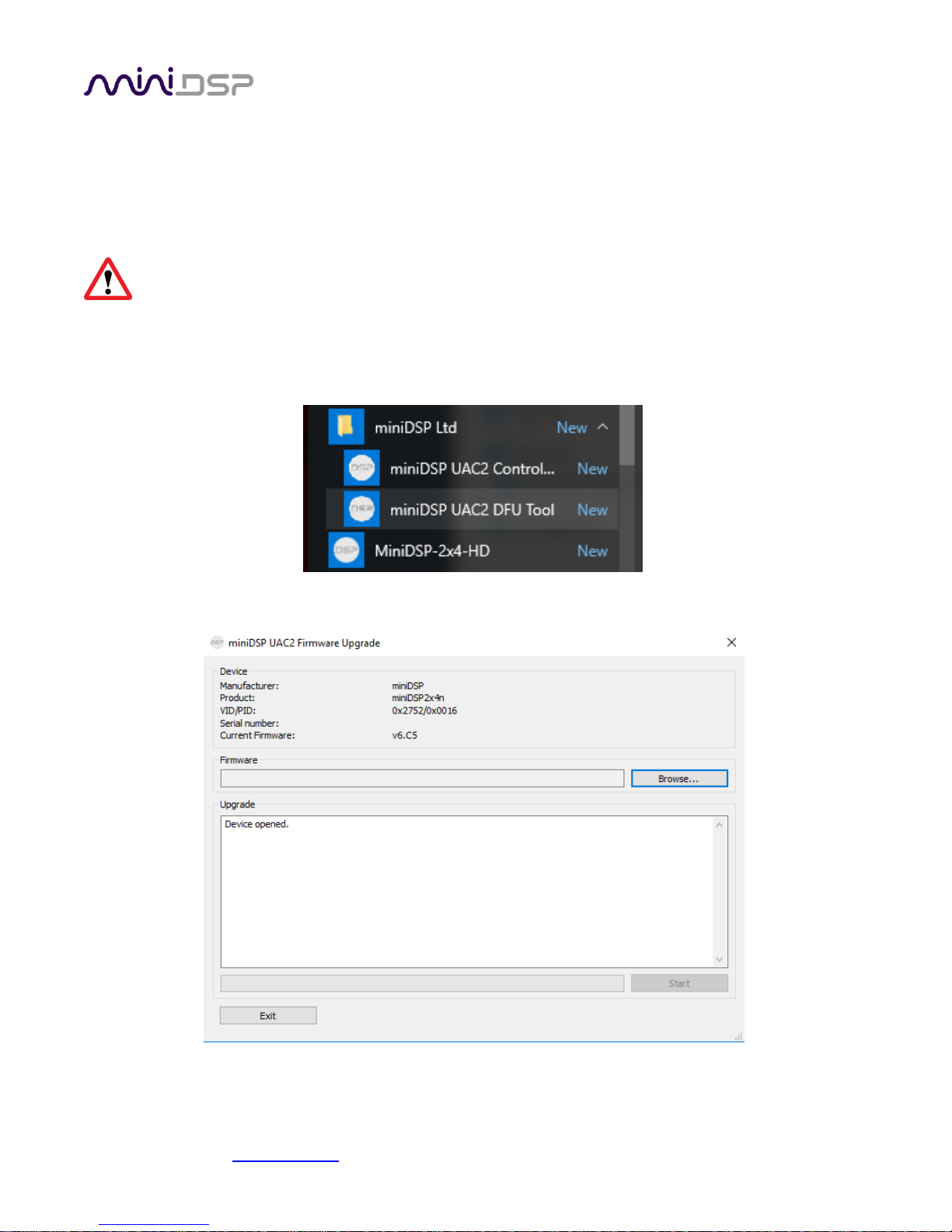
miniDSP Ltd, Hong Kong / www.minidsp.com / Features and specifications subject to change without prior notice 44
9.2 FIRMWARE UPGRADE
miniDSP may occasionally provide an upgrade to the 2x4 HD MCU firmware to enable new features. To upgrade
the MCU firmware, first download and install the latest version of the 2x4 HD plugin from the User Downloads
section of the miniDSP website.
DO NOT DISCONNECT THE USB CABLE OR POWER FROM THE 2x4 HD WHILE FIRMWARE UPGRADE IS IN
PROGRESS. DOING SO MAY “BRICK” YOUR 2x4 HD.
9.2.1 Windows
1. Connect the 2x4 HD (or Kit) to your computer via USB (if not already connected) and power it on.
2. Start the miniDSP UAC2 DFU Tool.
3. The upgrade program will start:
Page 45

miniDSP Ltd, Hong Kong / www.minidsp.com / Features and specifications subject to change without prior notice 45
4. Click on the Browse button, navigate to the folder XMOS_Firmware in the plugin download folder, and
select the firmware file. It will have a name like “miniDSP2x4n_XMOS_v1.3.bin.” (The version number may
be different.)
5. Click on the Start button.
6. You will get a progress bar as upgrade proceeds:
7. Once the firmware upgrade completes, you will see a message that the upgrade completed successfully:
8. Click on Exit.
9. That’s it! You’re done. You can now use your 2x4 HD with the new functionality.
Page 46

miniDSP Ltd, Hong Kong / www.minidsp.com / Features and specifications subject to change without prior notice 46
9.2.2 Mac OS X
To load firmware using Mac OS X requires that you use the Terminal program (located in the
Applications/Utilities folder). In the examples that follow, black text is the “prompt” printed by Terminal, blue
text is text typed in by you, and red text is the program output.
It is important that you type exactly as shown including characters like “.” and “/” where noted. Press
the Tab key after typing the first two characters of any filename, to activate auto-completion.
Download the latest software for the 2x4 HD from the User Downloads area of the minidsp.com website.
Double-click on it to unzip it. Assuming that you have placed it into the Downloads folder on your Mac, you will
then type:
mymac:~ myname$ cd Downloads/MiniDSP_2x4_HD_101/XMOS_Firmware/
mymac:XMOS_Firmware myname $ ls
miniDSP2x4n_XMOS_v0.13.bin miniDSP_UAC2_DFU_OSX readme.txt
mycomputer:Firmware myname $
You see in the above list the name of the firmware file, miniDSP2x4n_XMOS_v0.13.bin (the version number
may change). Now change to the folder holding the actual firmware upgrade tool, and then run it:
mymac:XMOS_Firmware myname$ cd miniDSP_UAC2_DFU_OSX/
mymac:miniDSP_UAC2_DFU_OSX myname $ source setup.sh
mymac:miniDSP_UAC2_DFU_OSX myname $ ./xmosdfu --download ../miniDSP2x4n_XMOS_v0.13.bin
VID = 0x5ac, PID = 0x8007, BCDDevice: 0x300
VID = 0x5ac, PID = 0x8007, BCDDevice: 0x300
…
VID = 0x2752, PID = 0x11, BCDDevice: 0x6e0
XMOS DFU application started - Interface 3 claimed
Detaching device from application mode.
Waiting for device to restart and enter DFU mode...
VID = 0x5ac, PID = 0x8007, BCDDevice: 0x300
VID = 0x5ac, PID = 0x8007, BCDDevice: 0x300
…
VID = 0x2752, PID = 0x11, BCDDevice: 0x6e0
... DFU firmware upgrade device opened
... Downloading image (../miniDSP2x4n_XMOS_v0.13.bin) to device
... Download complete
... Returning device to application mode
mymac:miniDSP_UAC2_DFU_OSX myname $
You can now proceed to use the 2x4 HD as normal.
Page 47

miniDSP Ltd, Hong Kong / www.minidsp.com / Features and specifications subject to change without prior notice 47
9.3 TROUBLESHOOTING
The following table lists the most common causes of issues. If following this table does not provide a solution,
see Obtaining Support below.
Item#
Symptoms
Troubleshooting recommendation
1
Cannot install software
a. Confirm that you downloaded and installed the required
frameworks first (see Software Installation).
2
Software running in
background but not
showing
a. The Adobe Air environment may need a network connection
the first time you run a plugin. Close the plugin program,
ensure that your computer has a network connection, and
restart the plugin.
b. The Adobe Air environment may require a version update.
Download the latest version from http://get.adobe.com/air/.
3
Cannot connect to the
board by USB
a. Reset the processor by power-cycling the unit.
b. Make sure the processor is seen in the device manager as a
HID device.
4
No audio or low audio on
outputs
a. Check the cabling from the processor to your amplifiers.
b. Check that your amplifiers are turned on and that any volume
controls are turned up.
c. Check that the input meters and output meters are showing
adequate signal (if not, see item 5).
d. Check that master mute is not enabled.
e. Check that the mute buttons in the output channel strips are
not enabled.
f. Check that the FIR filters have valid coefficients (and are
bypassed if they do not).
g. Check that your crossover frequencies are correct e.g. that
you don’t have high pass and low pass frequencies incorrectly
set.
h. Check that the matrix mixer is sending the correct inputs to
the correct outputs.
5
No signal showing on input
meters
a. Check the cabling from your source.
b. Check that your source is playing audio and that it is not
muted or have volume control turned down.
c. Check that the plugin is synchronized with the hardware unit.
6
Audio sounds distorted
a. Check the output meter and ensure that you are not
overloading the outputs. If necessary, reduce the output gain
and/or the amount of boost in the EQ blocks.
Page 48

miniDSP Ltd, Hong Kong / www.minidsp.com / Features and specifications subject to change without prior notice 48
6
Audio is coming through
the wrong outputs
a. Check the cabling from the processor to your amplifiers.
b. Check that you have correctly set up the matrix mixer to send
the correct inputs to the correct outputs.
7
Cannot reload a
configuration
a. Confirm the file format of your file (.xml).
b. Confirm the version of the file.
9.4 OBTAINING SUPPORT
1. Check the forums on miniDSP.com to see if this issue has already been raised and a solution provided.
2. Contact miniDSP via the support portal at minidsp.desk.com with:
a. The specific product you are having an issue with (in this case, 2x4 HD).
b. A clear explanation of the symptoms you are seeing.
c. A description of troubleshooting steps (see Troubleshooting above) performed and your results.
