Page 1

Supervisor Smart 2-port
User Guide
International HQ
Jerusalem, Israel
Tel: + 972 2 535 9666
minicom@min icom.com
www.minicom.com Customer support - support@minicom.com
North American HQ
Linden, New Jersey
Tel: + 1 908 4862100
info.usa@minicom.com
European HQ
Dübendorf, Switzerland
Tel: + 41 1 823 8000
info.europe@minicom.com
Italy
Rome
Tel: + 39 06 8209 7902
info.italy@minicom.com
Page 2
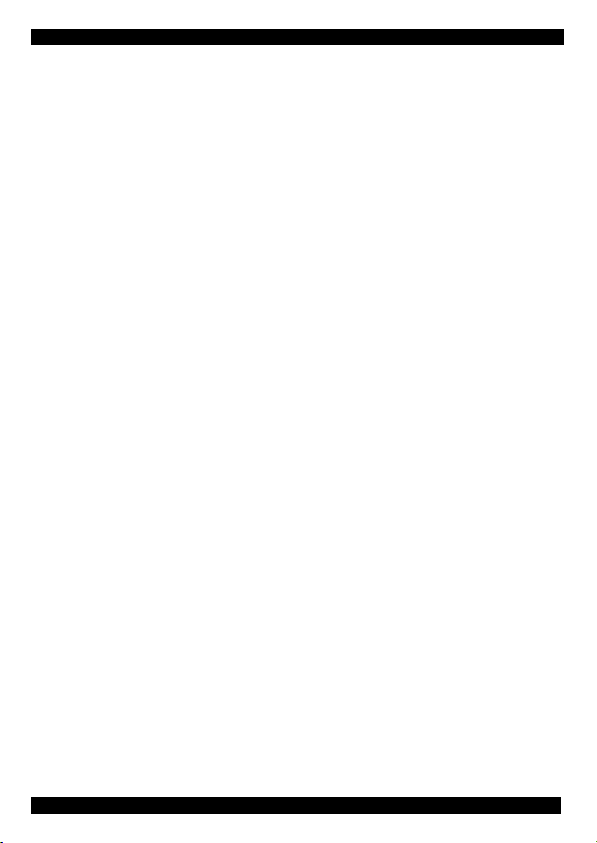
Supervisor Smart 2-port
Table of Contents
Introduction ................................................................................. 2
Features of the Smart 2 ..............................................................2
Installing the Smart 2 system ...................................................... 4
Connecting cables to the front panel........................................... 4
Connecting a Power adapter.......................................................4
Connecting cables to the Smart 2 back panel............................. 5
Operating the Smart 2.................................................................7
Switching between computers..................................................... 7
Scanning computers ...................................................................8
The Settings mode...................................................................... 8
Setting the scan time period........................................................ 9
Changing the hotkey ................................................................... 9
Making advanced adjustments....................................................9
Replacing a computer ............................................................... 10
Keyboard settings when replacing a computer.......................... 10
Mouse settings when replacing a computer .............................. 11
Resetting the Smart 2 ...............................................................11
Viewing the settings .................................................................. 12
Exiting the Settings mode ......................................................... 12
Summary of the settings mode operations................................ 13
Technical Specifications............................................................ 14
Copyright © Minicom Advanced Systems. All rights reserved
1
Page 3
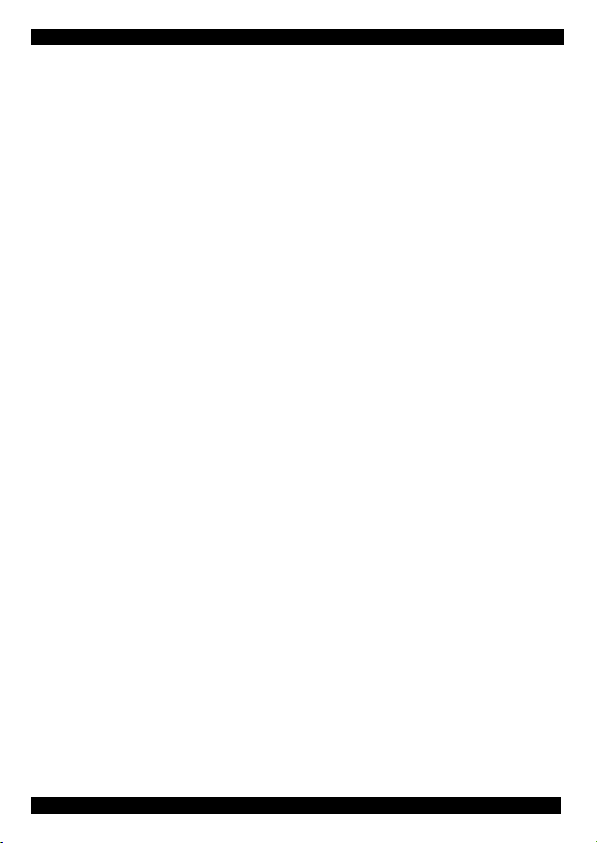
USER GUIDE
Introduction
Minicom Advanced Systems Ltd (Minicom) is a leading
manufacturer of KVM switches for multiple server control.
Minicom also manufactures interactive systems for Computer
Equipped Learning Environments. It is also the world leader in
the development and deployment of cutting edge CAT5
technology.
The Supervisor Smart 2-Port (Smart 2) from Minicom is a
Keyboard Video Mouse (KVM) switch. With the Smart 2 you
can access, monitor and control two computers from a single
KVM workstation.
This kit contains:
1 x Supervisor Smart 2-Port unit
2 x VGA HD15M/F cables
2 x Keyboard/Mouse MiniDIN6M cables
Features of the Smart 2
• Pure hardware Plug and Play
• Ideal solution for small and home office (SOHO)
environments
• Scan function
• Can be operated from the unit or the keyboard
• Eliminates excess equipment
• Full keyboard and mouse emulation for connected
computers
• Microsoft Intellimouse and Wheel mouse support
• The two computers can have different operating systems.
2
Page 4
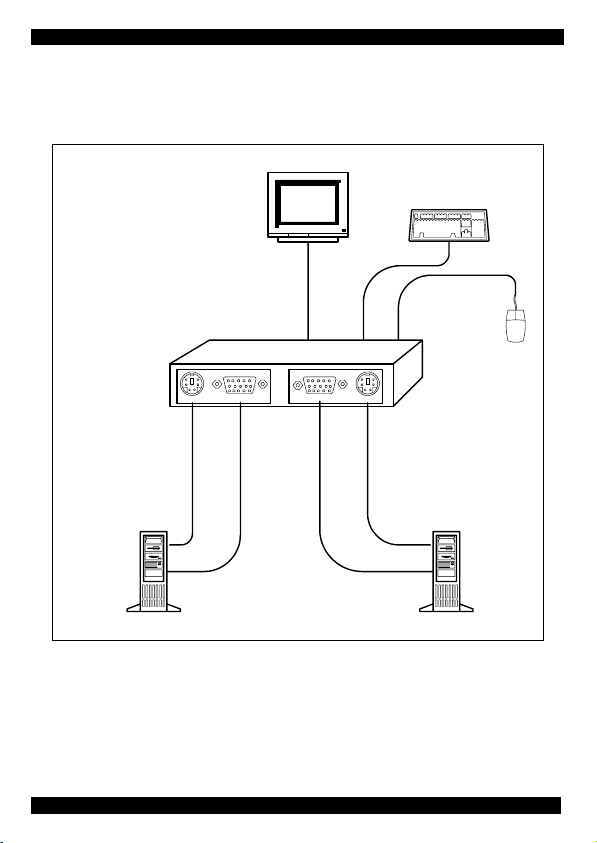
Supervisor Smart 2-port
Figure 1 illustrates the basic configuration of the Smart 2
System.
Monitor
Keyboard
Mouse
Smart 2
KB/MS
1
VIDEO
VIDEO
2
KB/MS
Computer 1 Computer 2
Figure 1 The Smart 2 configuration
3
Page 5
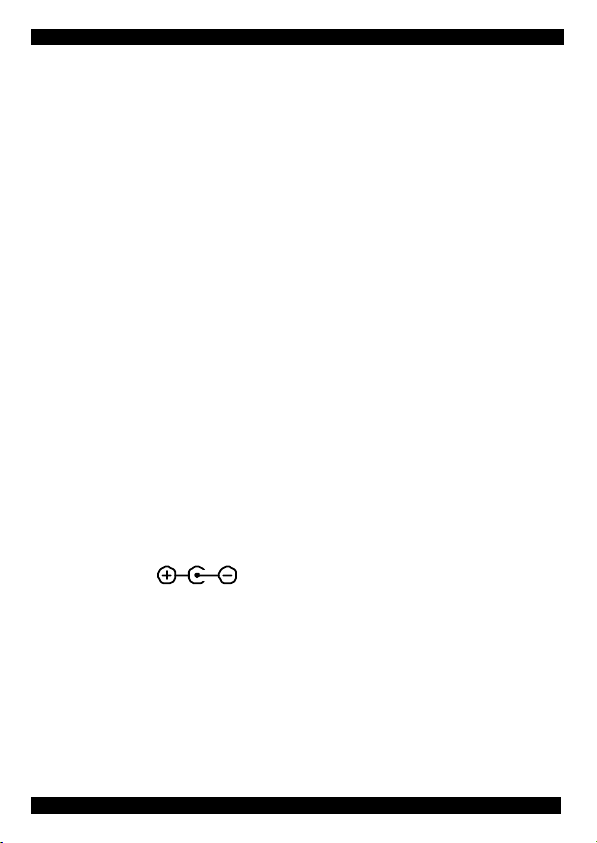
USER GUIDE
Installing the Smart 2 system
Before installing the system do the following:
• Switch off both computers.
• Place cables away from fluorescent lights, air conditioners,
and machines that are likely to generate electrical noise.
Connecting cables to the front panel
Connect a keyboard, screen and mouse to the front panel using
their existing cables.
Connecting a Power adapter
The Smart 2 receives its power from the connected computers
and should not need a Power adapter. If the Smart 2 does not
receive enough power from the computers, connect a Power
adapter to the front panel.
Use a Minicom Power adapter P/N 5PS20025. The power
supply specifications are: Regulated 6VDC 2 Amp, minus on
internal pin
.
Figure 2 illustrates the front panel connections.
4
Page 6

Supervisor Smart 2-port
1
2
SELECT CPU SCREEN OUT MOUSE 6VDCKB
To Screen
Out port
To Power
connecter
To
Mouse
port
To
KB
port
Power
adapter
To wall socket
Monitor
Keyboard
Mouse
Figure 2 The Smart 2 front panel connections
Connecting cables to the Smart 2 back panel
Important! Always connect the front panel connections before
the back panel connections.
Connect the following to the Smart 2 back panel:
• The 2 VGA cables
• The 2 Keyboard/Mouse cables
5
Page 7

USER GUIDE
Figure 3 illustrates the connections of the VGA and
Keyboard/Mouse cables to the Smart 2 back panel.
Smart 2
To KB/MS port
Keyboard/Mouse
cable
To computer's
Mouse port
To computer's
Keyboard port
HDD15M to
computer's
Video port
1 2
VIDEO VIDEO
KB/MS
HDD15F to
Video ports
VGA cables
KB/MS
To KB/MS port
Keyboard/Mouse
cable
To computer's
Mouse port
To computer's
Keyboard port
HDD15M to
computer's
Video port
Computer 1 Computer 2
Figure 3 The Smart 2 back panel connections
6
Page 8

Supervisor Smart 2-port
Operating the Smart 2
To prepare the system for operation:
1. Connect the cables to the front panel.
2. Connect the cables to the back panel.
3. Switch on the computers.
Switching between computers
There are two ways to switch between computers.
1. Press the button on the front panel of the Smart 2.
2. On the keyboard, press the hotkey Shift then, + or -.
Release Shift, before pressing + or -.
Note! With a US English keyboard you can use the +/- key of
the alphanumeric section or of the numeric keypad. With a
Non-US English keyboard only use the +/- key of the numeric
keypad.
When switching computers the illuminated LED on the front
panel indicates which computer is currently being accessed.
7
Page 9

USER GUIDE
Scanning computers
The Smart 2 can scan the two connected computers at intervals
of between 1 and 99 seconds. The default time period is 0
seconds (disabled) – change this in the Settings mode see the
paragraph below. During scanning you cannot work on the
computers.
To scan computers:
Press the hotkey Shift then, S. Release Shift before pressing S.
The scan activates.
To end scanning:
Press Esc.
The Settings mode
Enter the Settings mode to:
• Set the scan time interval
• Change the hotkey
• Make advanced adjustments
• View settings
To enter the Settings mode:
Press Shift then, Tab. Release Shift before pressing Tab. All 3
keyboard LEDs glow when in the Settings mode.
8
Page 10

Supervisor Smart 2-port
Setting the scan time period
To set the scan time period:
Press T followed by a 2-digit time period of between 01-99
seconds. The 3 keyboard LEDs blink and the new setting is
now functional.
Changing the hotkey
You can change the hotkey from Shift to Alt or Ctrl. Once
changed, all references in this Guide to Shift now refer to the
new hotkey.
To change the hotkey:
To Type the letters
Alt HA
Ctrl HC
Shift HS
Making advanced adjustments
The Smart 2 operates with:
• Windows, Linux, HP UX, Alpha UNIX or SGI systems
• 2 or 3 button PS/2 mouse, Intellimouse, Wheel mouse or 5-
button mouse
9
Page 11

USER GUIDE
When connected and switched on as set out above, the Smart 2
automatically operates with the computer and mouse types
connected to it.
Replacing a computer
When a computer is replaced with a different computer type
while the Smart 2 is in use, we recommend turning the new
computer off before connecting it to the Smart 2.
When turning the computers off is inconvenient, do the
following:
In the Settings mode adjust the keyboard and mouse to be
compatible with the new computer. See the tables below.
Keyboard settings when replacing a computer
For Type the letters
PC (Windows, Linux) PC
HP UX U1
Alpha UNIX, SGI U2
Set keyboard settings to:
• PC when operating Intel based computers.
• U1 when operating HP UX computer.
• U2 when operating Alpha UNIX, SGI or Open VMS
computers.
10
Page 12

Supervisor Smart 2-port
Mouse settings when replacing a computer
For Type the letters
5-button mouse EP
Wheel mouse, or Intellimouse IN
2 or 3-button mouse PS
Set mouse settings to EP when operating computers with
Operating Systems that support wheel mouse functionality:
(Windows XP).
Set mouse settings to IN when operating computers with
Operating Systems that support wheel mouse functionality:
(Windows – 98, ME, 2000, or Linux).
Set mouse settings to PS when operating computers with
Operating Systems that don’t support wheel mouse
functionality: (Windows 95, NT4, DOS, Linux, UNIX or
Novell).
Resetting the Smart 2
To reset the Smart 2:
Press and hold the Switching button for more than 5 seconds.
Release the Switching button after your monitor blinks once.
11
Page 13

USER GUIDE
Viewing the settings
View the settings and firmware revision in any text editor.
To view the settings:
1. Before entering to the Settings mode switch your
keyboard layout to English.
2. Open any text editor, e.g. Notepad.
3. Press Shift, Tab to enter the Settings mode.
4. Press F. The settings appear in the text editor.
Exiting the Settings mode
To save changes and exit the Settings mode:
Press Esc.
12
Page 14

Supervisor Smart 2-port
Summary of the settings mode operations
The table below sets out the Settings mode operations.
Operation Press
Enter Settings mode Shift, Tab
Exit and save changes Esc
Set the scan time period T, xx (00-99)
Change Hotkey to Alt HA
Change Hotkey to Ctrl HC
Change Hotkey to Shift HS
Mouse setting - 5-button mouse EP
Mouse setting - Wheel mouse or IN
Intellimouse
Mouse setting – 2/3-button mouse PS
Keyboard setting – PC PC
Keyboard setting -HP UNIX U1
Keyboard setting –Alpha UNIX U2
View Status Report F
13
Page 15

USER GUIDE
Technical Specifications
Resolution
Video Signal
Video Sync
Keyboard
Mouse
Computer types
Operating Systems
Screens
Dimensions
Weight
Power consumption
Optional power
supply
Operating
temperature
Storage temperature
Up to 1920 x 1440@75 Hz
Analog Signal: Red Green Blue
0.7Vp-p / 75Ω positive, HD15
TTL Compatible positive/negative
PS/2 type, MiniDIN6
Microsoft Intellimouse, Wheel
mouse, 5-button mouse, PS/2 type
mouse. MiniDIN6
Intel, Alpha compatible
Windows - 3.1, 9x, 2000, ME, NT4,
SGI, Novell, DOS, Linux, HP UX,
Alpha UNIX, Open VMS, True64,
QNX, FreeBSD, BeOS.
VGA, SVGA, XGA
25 mm x 75 mm x 125mm
240g
60mA
DC adapter 6V 2A
0
0
C to 400C
- 400C to 700C
14
