Page 1

Smart 108/116 IP
User Guide
1111 W. 35th Street, Chicago, IL 60609 USA
www.tripplite.com/support
Copyright ©2012 Tripp Lite. All rights reserved.
Page 2
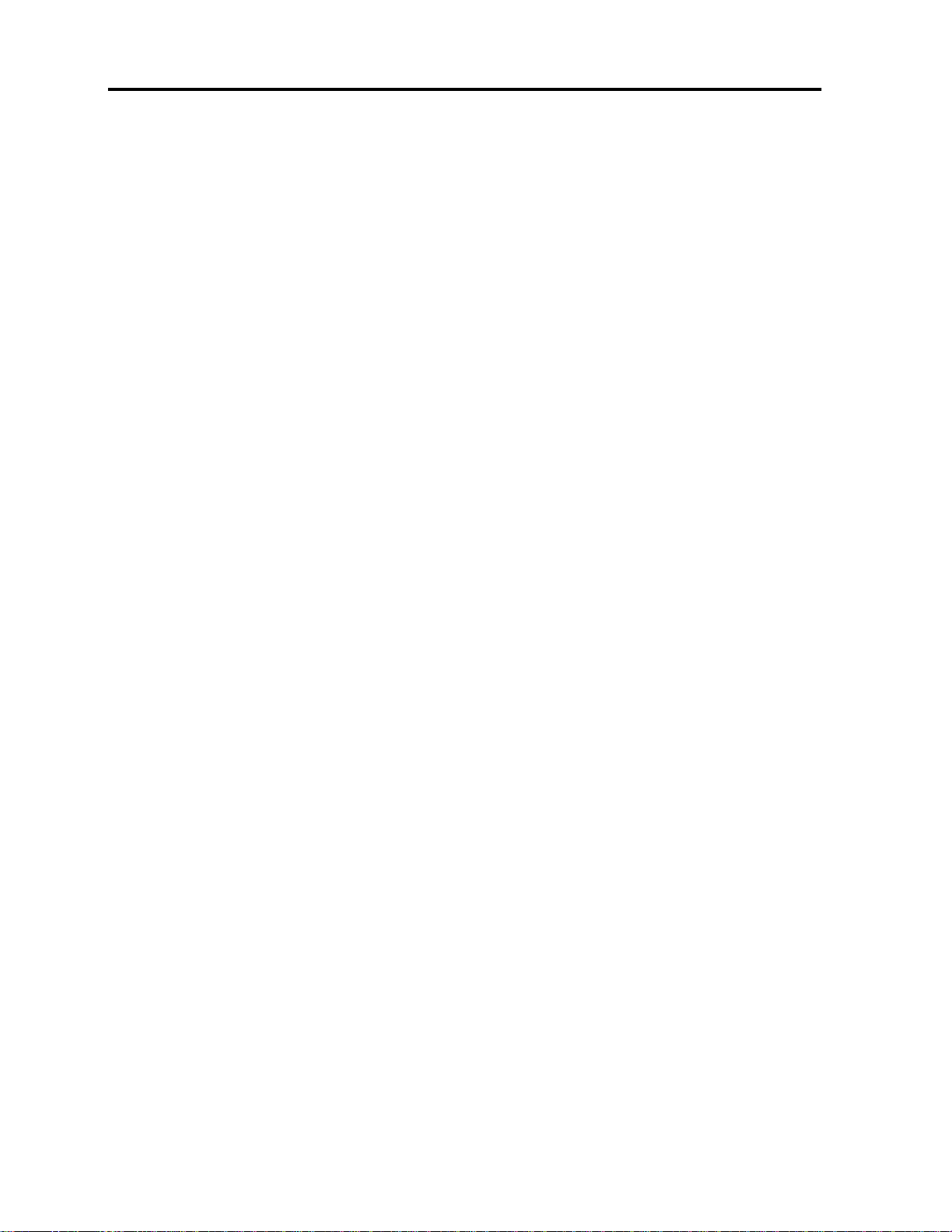
Legal Notice
Legal Notice
This manual and the software described in it are furnished under license, and may be
used or copied only in accordance with the terms of such license. The content of this
manual is provided for informational use only, and is subject to change without
notice. It should not in and of itself be construed as a commitment by Minicom
Advanced Systems Limited, which assumes no responsibility of liability for any errors
or inaccuracies that may appear in this book.
The software that accompanies this manual is licensed for use by the Licensee only,
in strict accordance with the software license agreement, which the Licensee should
read carefully before commencing use of the software. Except as permitted by the
license, no part of this publication may be reproduced, stored in retrieval system, or
transmitted in any form of by any means, electronic, mechanical, recording, or
otherwise, without the prior written permission of Minicom Advanced Systems
Limited.
ii | Smart 108/116 IP
Page 3
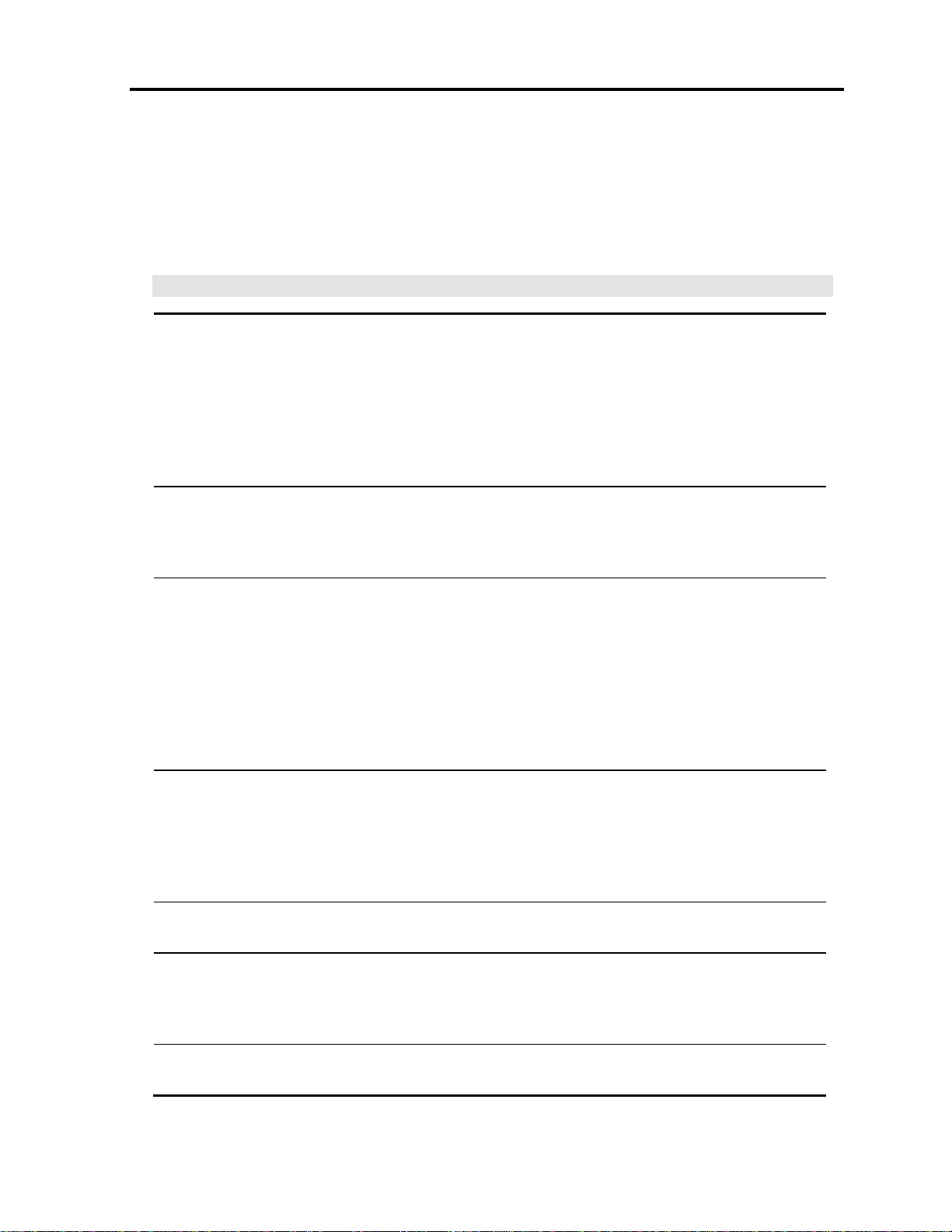
About this Document
About this Document
This document provides installation and operation instructions for the Smart 108/116
IP system, produced by Minicom Advanced Systems Limited. It is intended for system
administrators and network managers.
Chapters and Their Contents
1 Introduction Provides an introduction to the document, Smart
108/116 IP product overview, features and benefits of
Smart 108/116 IP, client computer operating system
requirements, technical precautions, trademarks, and
terminology used in the document. It also describes
how to safely handle the device, provide feedback on
the user guide, and WEEE Information for Minicom
Customers and Recyclers.
2 Installation Lists Smart 108/116 IP system components, describes
the functionalities of the Smart 108/116 IP elements,
and provides instructions for rack mounting the unit
and connecting the system.
3 Configuring the
Network
Provides instructions for logging into the Web
configuration interface, configuring the device ID, IP
address, and Centralized Management settings,
enabling and configuring SNMP, adding, editing,
removing, and blocking system Users, configuring the
KVM switch, and security settings. It also provides
instructions for installing an SSL certificate, upgrading
firmware, restoring factory settings, and saving
changes and logging out.
Pg. 11
Pg. 13
Pg. 23
4 Conducting a Remote
Session
5 Troubleshooting –
Safe Mode
6 Operating the Smart
108/116 IP Switching
System Locally
7 Technical
Specifications
Describes how to start a remote session, set the
session profile, full screen mode, view system
information, adjust video settings, manage keyboard
sequences, synchronize mouse pointers, switch to a
different server or device, and disconnect the remote
session.
Describes how to enter Safe mode, restore factory
defaults, and restore device firmware.
Describes how to operate Smart 108/116 IP using the
keyboard hotkeys and the OSD, how to upgrade the
firmware, and how to troubleshoot problems that occur
when updating the software.
Lists and describes Smart 108/116 IP specifications. Pg. 81
Pg. 38
Pg. 57
Pg. 61
User Guide | iii
Page 4
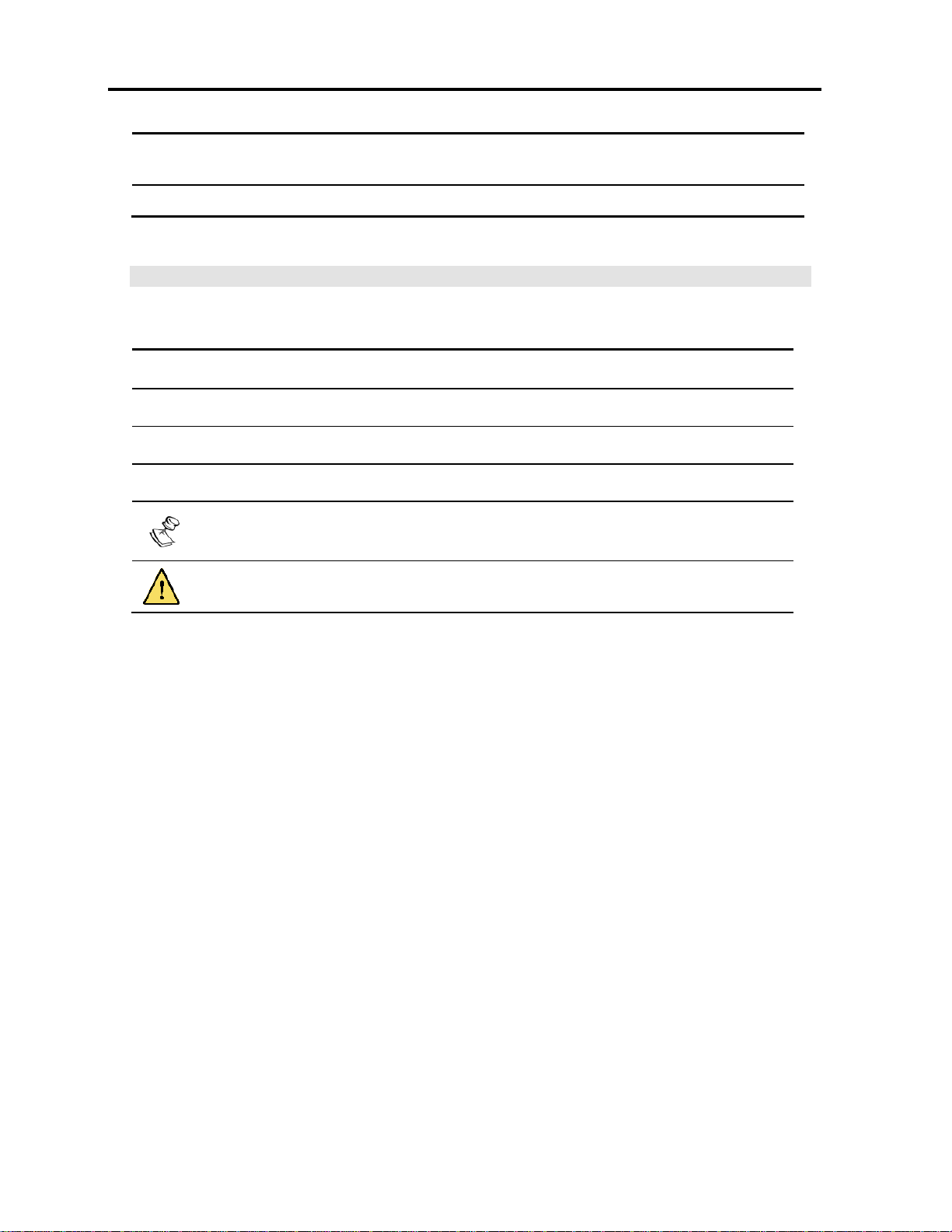
About this Document
8 Video Resolution and
Refresh Rates
9 SNMP Events Table Lists recorded SNMP events. Pg. 84
Lists video resolutions and refresh rates. Pg. 81
Style Conventions
Convention Used for
Verdana
Arial Bold
Arial Italics
Monospace
Regular text.
Names of menus, commands, buttons, and other elements of the user interface.
Special terms, the first time they appear.
Text entered by the user.
Notes, which offer an additional explanation or a hint on how to overcome a
common problem.
Warnings, which indicate potentially damaging user operations and explain
how to avoid them.
iv | Smart 108/116 IP
Page 5
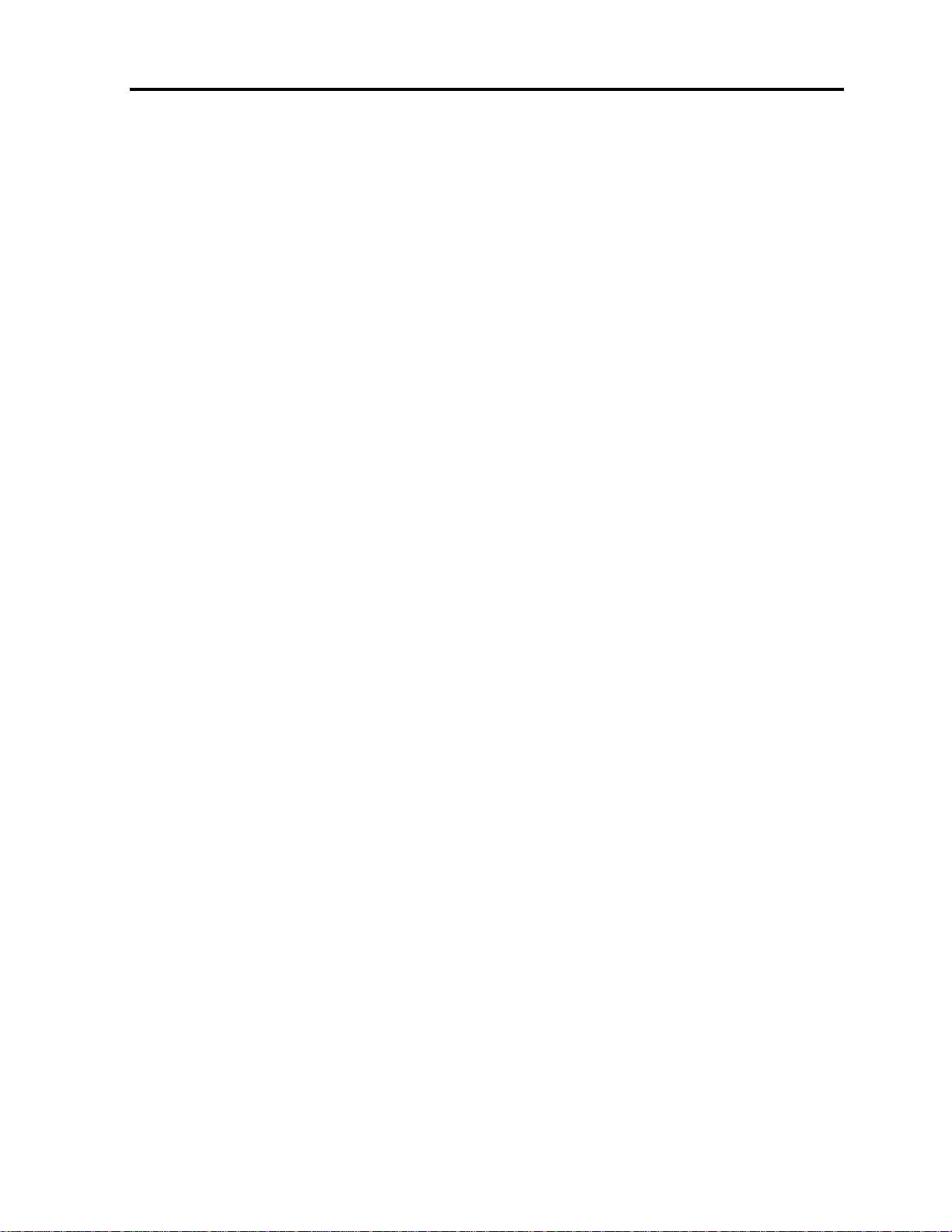
Table of Contents
Table of Contents
LEGAL NOTICE ........................................................................................... II
ABOUT THIS DOCUMENT ...........................................................................III
TABLE OF CONTENTS .................................................................................. V
TABLE OF FIGURES ....................................................................................IX
1 INTRODUCTION .................................................................................. 11
1.1 PRODUCT OVERVIEW ...........................................................................11
1.1.1 Features and Benefits ............................................................11
1.2 TERMINOLOGY ...................................................................................12
1.3 COMPATIBILITY ..................................................................................12
1.4 CLIENT COMPUTER OPERATING SYSTEM .....................................................12
1.5 TECHNICAL PRECAUTIONS......................................................................12
1.6 SAFETY ...........................................................................................13
1.7 TRADEMARKS ....................................................................................13
1.8 WEEE COMPLIANCE ............................................................................13
2 INSTALLATION ................................................................................... 14
2.1 OVERVIEW .......................................................................................14
2.2 SYSTEM COMPONENTS..........................................................................14
2.2.1 The Smart 108/116 IP Unit ....................................................14
2.3 PRE-INSTALLATION GUIDELINES ..............................................................16
2.4 RACK MOUNTING THE SMART 108/116 IP UNIT...........................................16
2.4.1 Rack Mounting Safety Considerations ......................................16
2.4.2 Mounting the Unit .................................................................16
2.5 CONNECTING THE SYSTEM .....................................................................17
2.6 CONNECTING TO THE SERVERS................................................................18
2.6.1 Connecting a RICC/ROC PS/2 .................................................19
2.6.2 Connecting a RICC/ROC USB ..................................................20
2.6.3 Connecting a RICC SUN .........................................................20
2.7 CONNECTING TO THE NETWORK...............................................................21
2.8 CONNECTING THE CAT5 CABLES .............................................................21
2.9 CONNECTING THE KVM CONSOLE ............................................................21
2.10 CONNECTING THE POWER SUPPLY ............................................................22
3 CONFIGURING THE NETWORK ............................................................ 23
3.1 BOOT-UP PROCESS .............................................................................23
Assigning Static IP Addresses for a Number of Units .......................................................... 24
User Guide | v
Page 6
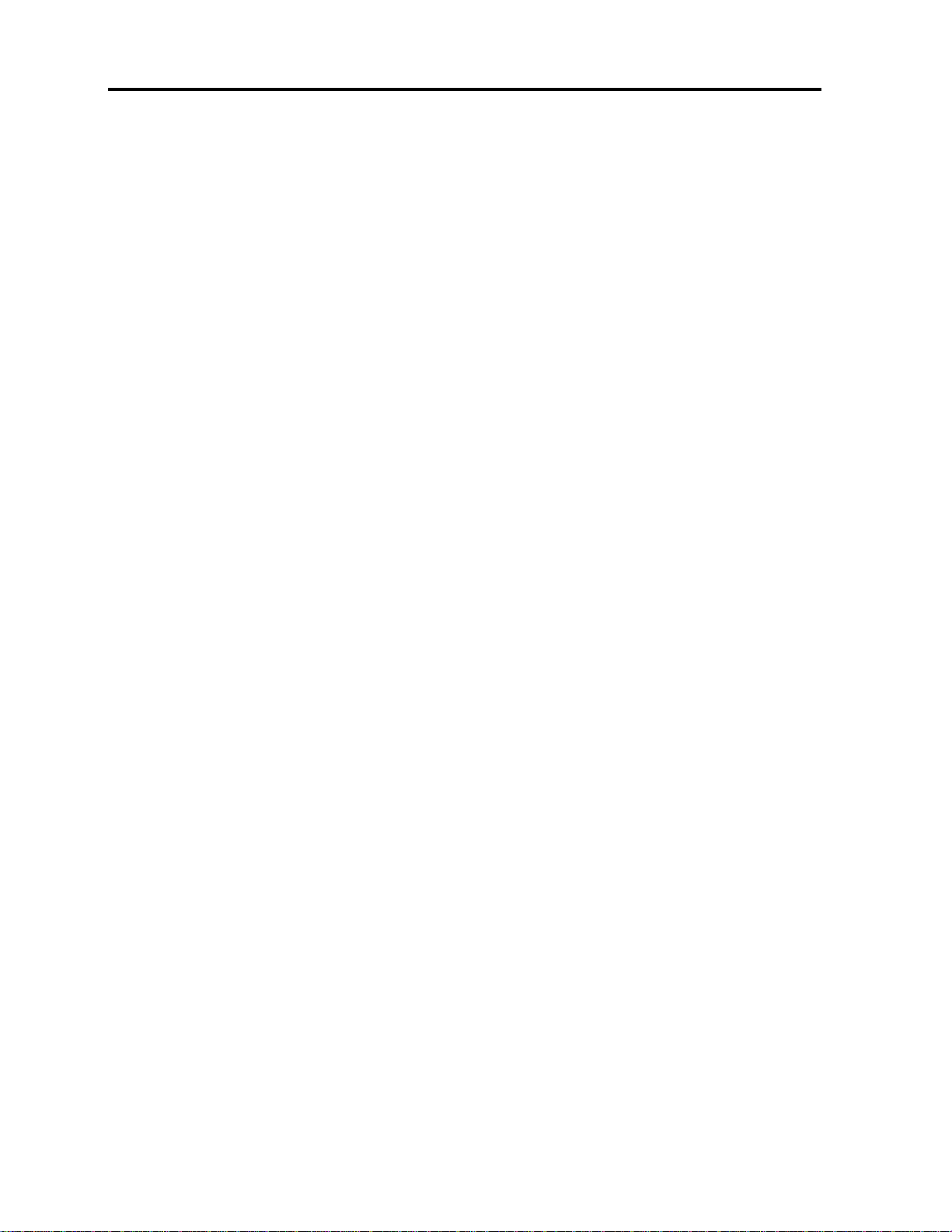
Table of Contents
3.2 LOGGING ONTO THE WEB CONFIGURATION INTERFACE ...................................24
3.2.1 Web Configuration Interface Tabs ...........................................26
3.2.2 Web Configuration Toolbar Buttons .........................................27
3.3 CONFIGURING THE NETWORK SETTINGS.....................................................27
3.3.1 Configuring Device ID Settings ...............................................27
3.3.2 Configuring the Device IP Address...........................................28
3.3.3 Configuring Centralized Management Settings ..........................28
3.4 CONFIGURING NETWORK SNMP SETTINGS .................................................29
3.5 CONFIGURING USER SETTINGS ...............................................................29
3.5.1 Adding a User.......................................................................29
3.5.2 Deleting User(s) ...................................................................31
3.5.3 Blocking a User.....................................................................31
3.5.4 Editing User Information ........................................................31
3.6 CONFIGURING THE KVM SWITCH.............................................................32
3.7 CONFIGURING THE SECURITY SETTINGS .....................................................33
3.8 PERFORMING ADDITIONAL CONFIGURATION OPERATIONS.................................34
3.8.1 Installing an SSL Certificate ...................................................35
3.8.2 Upgrading Firmware ..............................................................35
3.8.3 Restoring Factory Settings .....................................................37
3.9 RELOADING A PAGE.............................................................................37
3.10 SAVING CHANGES AND LOGGING OUT .......................................................38
4 CONDUCTING A REMOTE SESSION...................................................... 40
4.1 STARTING A REMOTE SESSION................................................................40
4.1.1 Remote Session Toolbar Buttons .............................................42
4.2 SHARING A REMOTE SESSION.................................................................42
4.2.1 Exclusive Session..................................................................43
4.3 DISPLAYING THE TOOLBAR.....................................................................43
4.4 SETTING THE SESSION PROFILE ..............................................................43
4.4.1 Full Screen Mode ..................................................................44
4.5 VERIFYING REMOTE PRESENCE SOLUTIONS INFORMATION ................................45
4.6 CHANGING THE VIDEO PERFORMANCE SETTINGS...........................................45
4.7 ADJUSTING THE VIDEO .........................................................................47
4.7.1 Refreshing the Video Image ...................................................47
4.7.2 Automatically Adjusting the Video Image .................................47
4.7.3 Manually Adjusting Video Settings...........................................47
4.8 MANAGING KEYBOARD SEQUENCES ..........................................................49
4.8.1 Adding a Keyboard Sequence .................................................49
4.8.2 Recording a New Custom Key .................................................51
vi | Smart 108/116 IP
Page 7
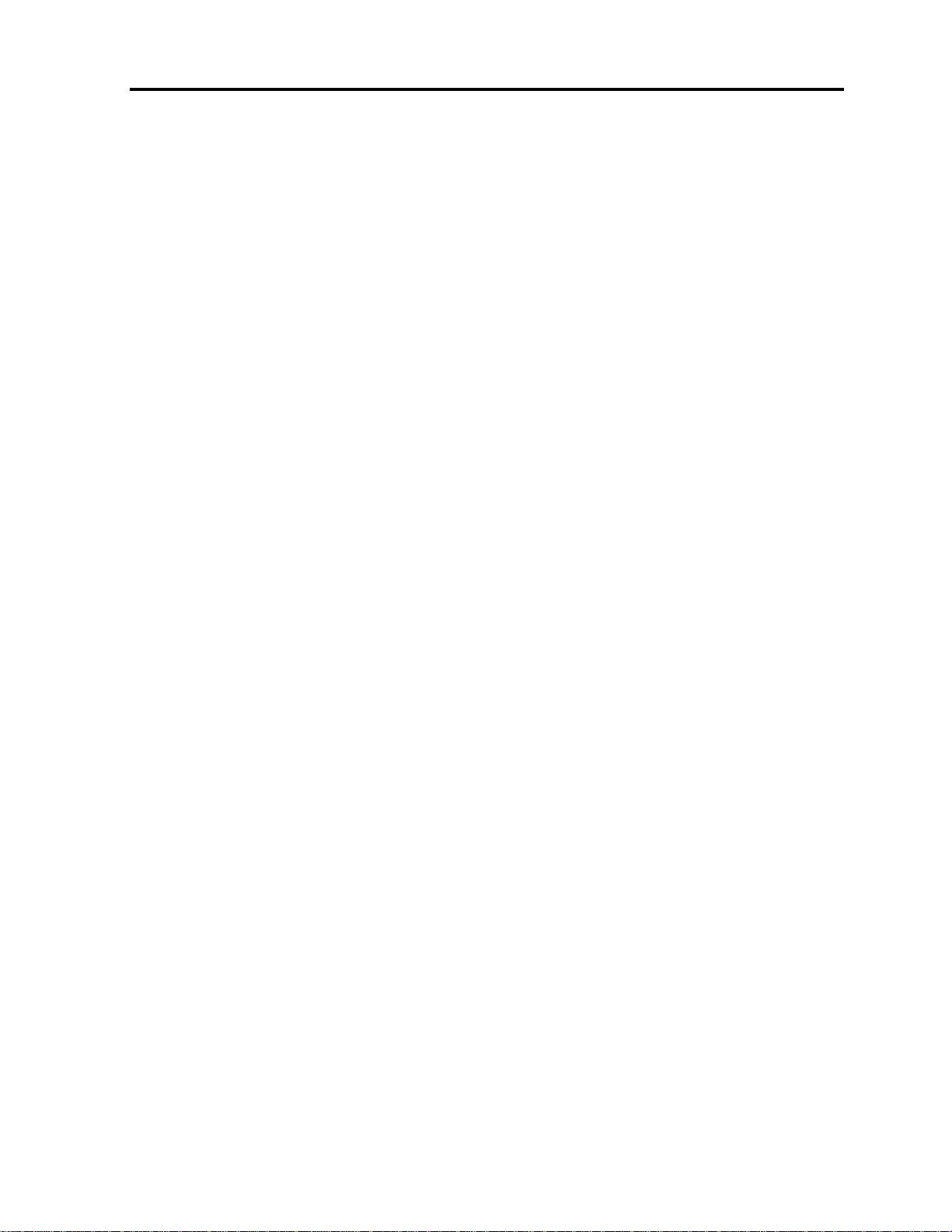
Table of Contents
4.8.3 Editing a Key Sequence .........................................................51
4.8.4 Deleting Key Sequence(s) ......................................................52
4.9 SYNCHRONIZING MOUSE POINTERS ..........................................................52
4.9.1 Manually Synchronizing the Mouse ..........................................53
The USB Option............................................................................................................. 54
Advanced Mouse Emulation ............................................................................................ 55
4.9.2 Aligning the Mouse Pointers....................................................55
4.9.3 Calibrating Mouse Pointers .....................................................56
4.10 SWITCHING TO A DIFFERENT SERVER ........................................................56
4.11 DISCONNECTING THE REMOTE SESSION .....................................................56
5 TROUBLESHOOTING – SAFE MODE ...................................................... 57
5.1 ENTERING SAFE MODE .........................................................................57
5.2 RESTORING FACTORY DEFAULTS ..............................................................58
5.3 RESTORING THE DEVICE FIRMWARE ..........................................................59
6 OPERATING THE SMART 108/116 IP SWITCHING SYSTEM LOCALLY .. 61
6.1 USING THE KEYBOARD HOTKEYS..............................................................61
6.2 USING THE OSD ................................................................................61
6.2.1 Navigating the OSD...............................................................62
6.2.2 Selecting a Computer ............................................................62
6.2.3 Configuring the OSD Settings .................................................62
6.2.4 Configuring the General Settings.............................................63
Configuring Security Settings.......................................................................................... 64
Changing the OSD Hotkey .............................................................................................. 65
Activating Autoskip........................................................................................................ 65
Serial Port 65
Changing the Keyboard Language ................................................................................... 65
Editing the Switch Name ................................................................................................ 65
Restoring OSD to Factory Defaults (F7)............................................................................ 66
6.2.5 Configuring the Ports Settings ................................................66
Editing the Computer Name............................................................................................ 66
Modifying the Keyboard Setting....................................................................................... 67
6.2.6 Configuring the Time Settings.................................................67
Setting the Scan, Label, and Timeout Period ..................................................................... 68
6.2.7 Configuring the Users Settings................................................68
6.2.8 Configuring the Security Settings ............................................69
6.2.9 OSD Functions (F1) ...............................................................70
Scanning Computers (F4)............................................................................................... 71
Tuning (F5) 71
Moving the Label ( F6) ................................................................................................... 71
Inputting and Updating DDC Information (F10) ................................................................. 72
6.3 UPGRADING THE SMART 108/116 IP FIRMWARE ..........................................72
User Guide | vii
Page 8
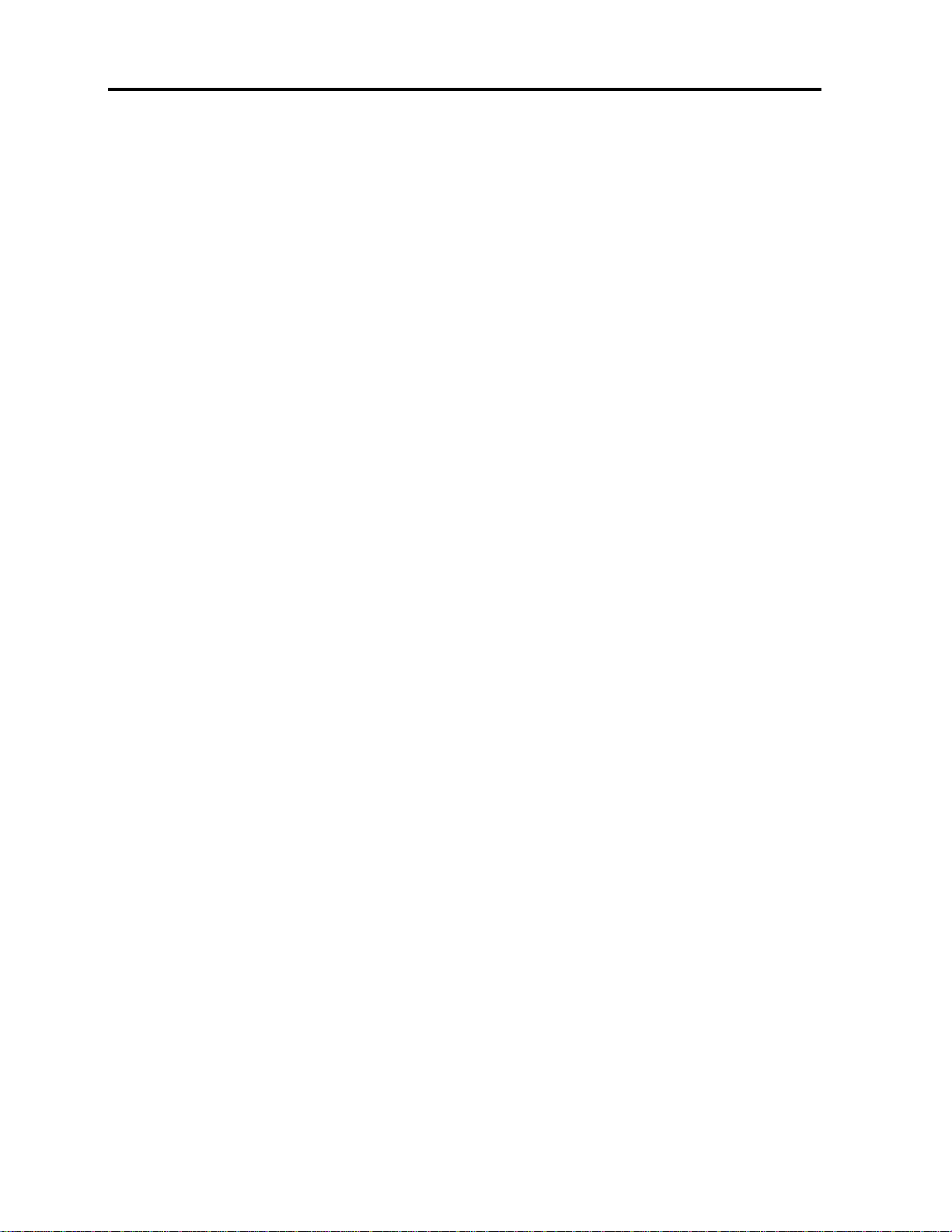
Table of Contents
6.3.1 Downloading Update Software and Latest Firmware ..................72
6.3.2 Update Software System Requirements ...................................73
6.3.3 Connecting the Smart 108/116 IP System................................73
6.3.4 Connecting the RS232 Download Cable....................................73
6.3.5 Installing the Software ..........................................................74
6.3.6 Starting and Configuring the Update Software ..........................74
6.3.7 Verifying the Version Numbers ...............................................76
Smart 108/116 IP Switch Version.................................................................................... 76
RICC/ROC Version......................................................................................................... 77
6.3.8 Obtaining New Firmware ........................................................77
Updating the Firmware................................................................................................... 77
Manually Updating the RICC/ROCs................................................................................... 78
6.3.9 Restoring Factory Settings .....................................................79
6.4 TROUBLESHOOTING – UPDATE SOFTWARE ..................................................79
6.4.1 Communication Error Message................................................79
6.4.2 Electricity Failure ..................................................................79
7 TECHNICAL SPECIFICATIONS ............................................................. 81
8 VIDEO RESOLUTION AND REFRESH RATES ......................................... 83
9 SNMP EVENTS TABLE .......................................................................... 84
viii | Smart 108/116 IP
Page 9
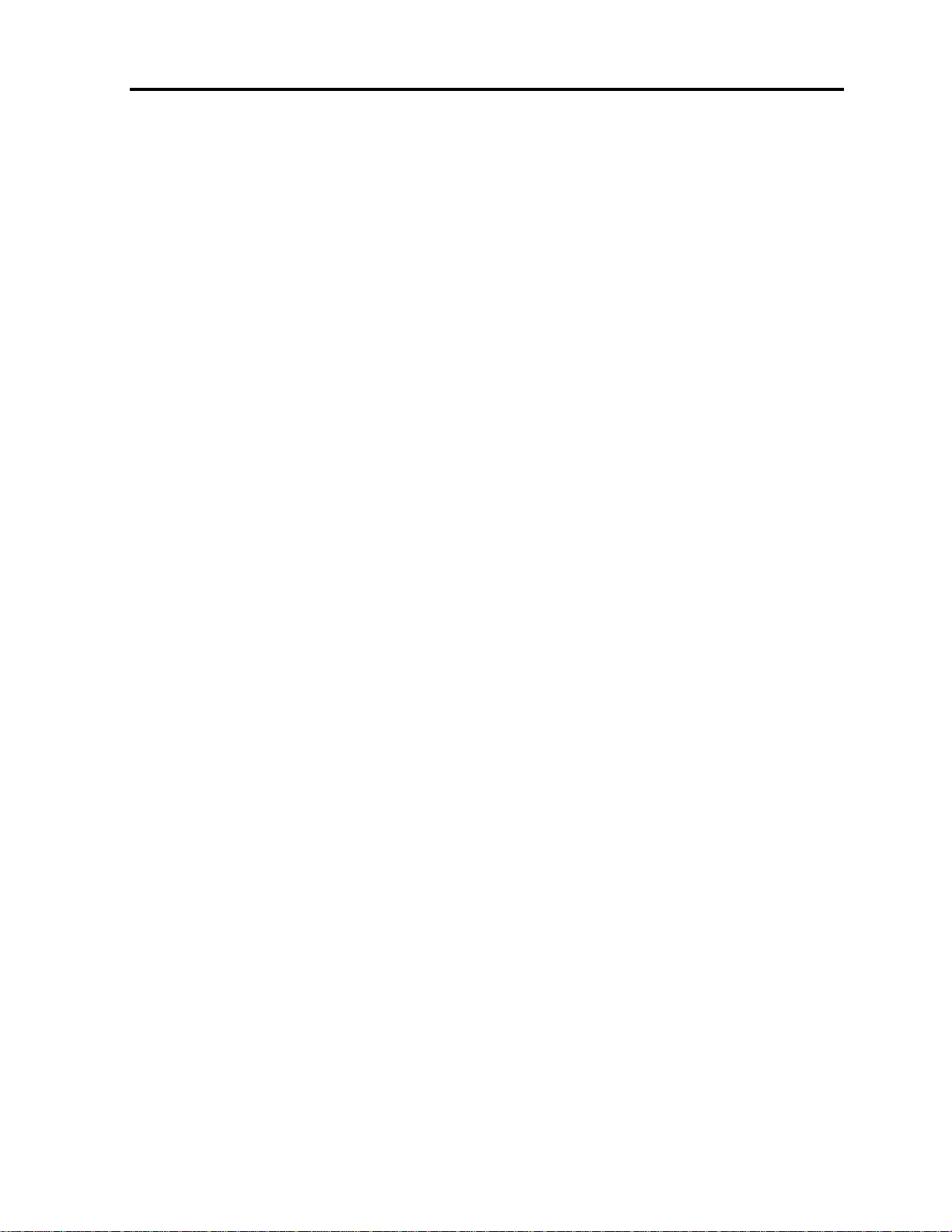
Table of Figures
Table of Figures
Figure 1 – Smart 108/116 IP Unit Front Panel .......................................................... 14
Figure 2 – Smart 116 IP Unit Rear Panel.................................................................. 15
Figure 3 – Bracket Positions ................................................................................... 17
Figure 4 – Bracket Connected for Rear Facing .......................................................... 17
Figure 5 – Smart 108/116 IP System Overview ........................................................ 18
Figure 6 – ROC PS/2 ............................................................................................. 18
Figure 7 – ROC USB .............................................................................................. 19
Figure 8 – RICC PS/2 Connections .......................................................................... 19
Figure 9 – RICC USB ............................................................................................. 20
Figure 10 – RICC SUN ........................................................................................... 21
Figure 11 – Boot-Up Process .................................................................................. 24
Figure 12 – Web Page ........................................................................................... 25
Figure 13 – Logon Page ......................................................................................... 25
Figure 14 – Network Configuration – Device Tab ...................................................... 26
Figure 15 – SNMP Settings..................................................................................... 29
Figure 16 – Users Page ......................................................................................... 30
Figure 17 – Add User Page..................................................................................... 30
Figure 18 – Delete User Confirmation...................................................................... 31
Figure 19 – Edit User Page..................................................................................... 32
Figure 20 – KVM Switch Configuration Page for Smart 116 IP..................................... 33
Figure 21 – Security Page ...................................................................................... 34
Figure 22 – SSL Certificate Page ............................................................................. 35
Figure 23 – Device Version Upgrade Page ................................................................ 36
Figure 24 – Reboot Confirmation Page..................................................................... 36
Figure 25 – Restore Factory Settings Page ............................................................... 37
Figure 26 – Device Reboot Confirmation Message ..................................................... 38
Figure 27 – Save Succeeded Message ..................................................................... 38
Figure 28 – Device Rebooting Progress Box ............................................................. 38
Figure 29 – Logon Page after Rebooting .................................................................. 39
Figure 30 – Logon Page ......................................................................................... 41
Figure 31 – Remote Session Page ........................................................................... 41
Figure 32 – Shared Remote Session ........................................................................ 43
Figure 33 – Session Profile Dialog Box..................................................................... 44
Figure 34 – Remote Presence Solutions Information.................................................. 45
Figure 35 – Performance Settings ........................................................................... 46
Figure 36 – Video Adjust Progress .......................................................................... 47
Figure 37 – Manual Video Adjustments Controls ....................................................... 48
Figure 38 – Special Key Manager ............................................................................ 50
Figure 39 – Add a Predefined Key Dialog Box ........................................................... 50
Figure 40 – Record Macro Box ................................................................................ 51
User Guide | ix
Page 10
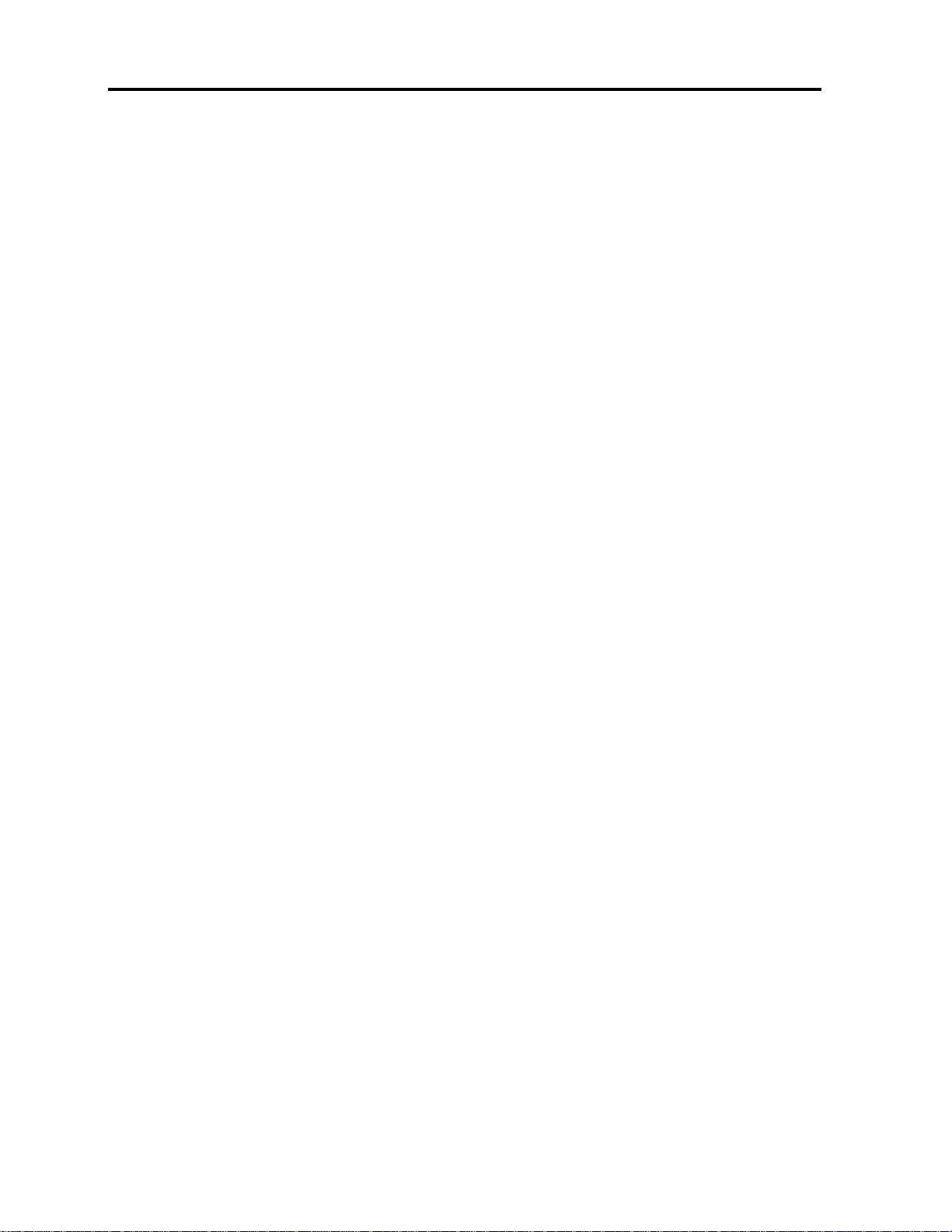
Table of Figures
Figure 41 – Delete Key(s) Confirmation Box............................................................. 52
Figure 42 – Relative Mouse Settings ....................................................................... 53
Figure 43 – Windows 7 Mouse Properties ................................................................. 54
Figure 44 – Mouse Emulation Box ........................................................................... 55
Figure 45 – Safe Mode Procedure ........................................................................... 57
Figure 46 – Login Page.......................................................................................... 58
Figure 47 – Safe Mode Menu .................................................................................. 58
Figure 48 – Warning ............................................................................................. 59
Figure 49 – Additional Warning .............................................................................. 59
Figure 50 – Reboot ............................................................................................... 59
Figure 51 – Upgrade Succeeded ............................................................................. 60
Figure 52 – OSD Main Window ............................................................................... 62
Figure 53 – OSD Settings Window .......................................................................... 63
Figure 54 – General Settings Window...................................................................... 64
Figure 55 – Ports Settings Window ......................................................................... 66
Figure 56 – Time Settings Window.......................................................................... 67
Figure 57 – Users Settings Window......................................................................... 68
Figure 58 – Security Settings Window ..................................................................... 69
Figure 59 – The OSD HELP Window......................................................................... 70
Figure 60 – RS232 Cable ....................................................................................... 74
Figure 61 – Smart 108/116 IP Switch Update Window............................................... 75
Figure 62 – Communication Port Dialog box............................................................. 76
Figure 63 – Firmware Version Report ...................................................................... 76
Figure 64 – Hardware Version Report ...................................................................... 77
Figure 65 – Open Dialog Box.................................................................................. 78
x | Smart 108/116 IP
Page 11
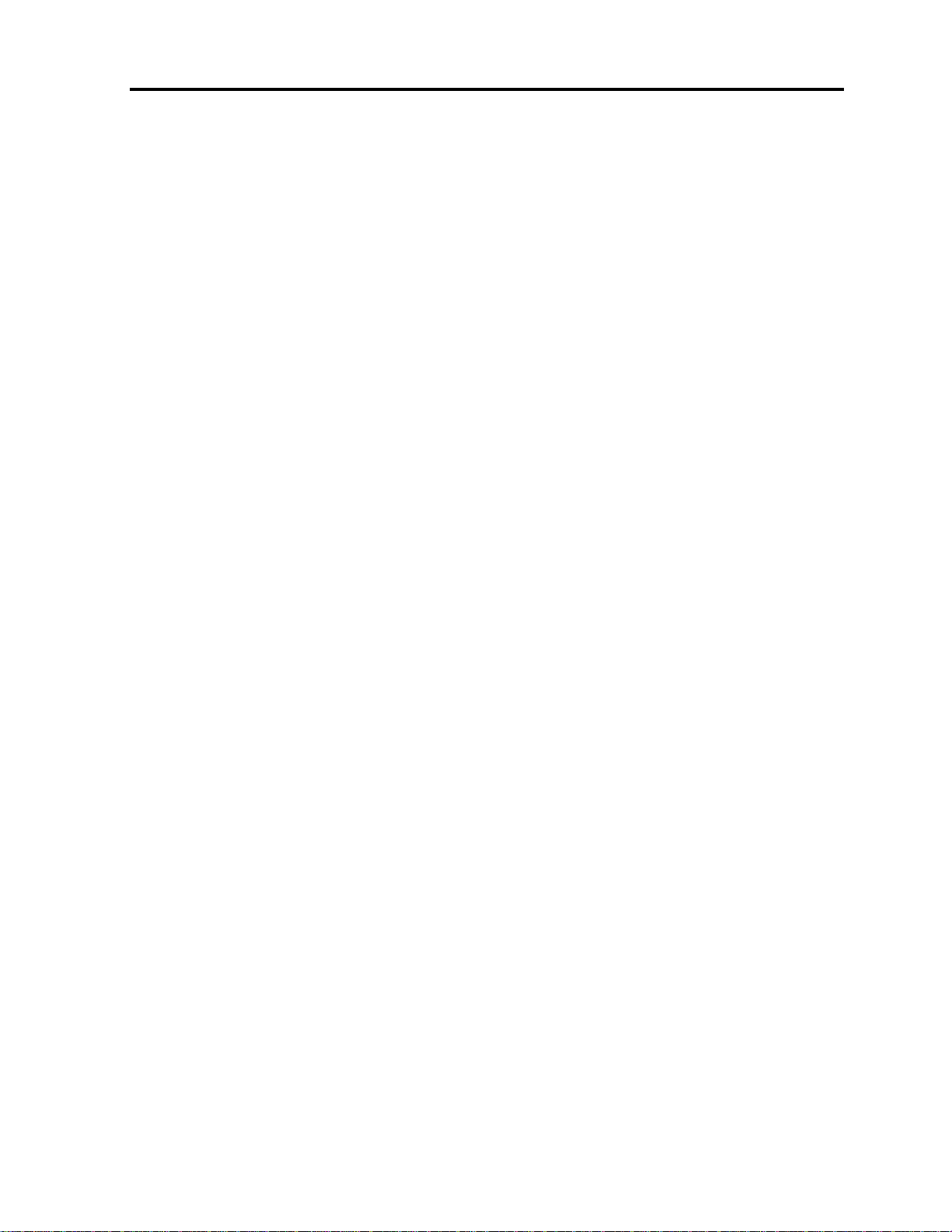
Introduction
Product Overview
1 Introduction
Congratulations on adding Smart 108/116 IP to your remote access tools.
This document provides installation and operation instructions for Minicom’s Smart
108/116 IP. It is intended for system administrators and network managers, and
assumes that readers have a general understanding of networks, hardware, and
software.
Chapter 3 and Chapter 4 of this guide describe how to configure and operate the
Smart 108/116 IP system remotely over IP. Chapter 6 explains how to operate the
Smart 108/116 IP switching system locally through the On Screen Display (OSD).
1.1 Product Overview
The Smart 108/116 IP system extends your KVM (keyboard, video, and mouse) from
any computer or server over TCP/IP via LAN, WAN, or Internet connection. This
enables you to control, monitor, and manage up to 8/16 remote servers from
wherever you are, inside or outside the organization. Smart 108/116 IP is a costeffective hardware solution, for secure, remote KVM access and control of 8/16
computers/servers from the BIOS level – independent of the OS. One local analog or
one remote digital IP user can access and control 8/16 multi-platform (PS/2, SUN, or
USB) servers.
Smart 108/116 IP is based on Minicom’s innovative ROC technology, in which each
computer/server is directly connected to the switch via ROC dongles using only a
standard CAT5 cable at a distance of up to 30 m / 100 ft in a star configuration. No
external power is needed at the remote ROC.
The Smart 108 IP and Smart 116 IP are functionally the same. The Smart 108 IP has
eight Server ports; the Smart 116 IP has 16 Server ports.
1.1.1 Features and Benefits
Smart 108/116 IP has the following features and benefits:
BIOS level control to any server’s brand and model, regardless of the server
condition and network connectivity. Covers the entire spectrum of crash
scenarios.
Compatible with all major operating systems.
Web-based control – Browser based control of a target server from any location,
via a secured standard IP connection.
Multi-user share mode – Allows up to five simultaneous users to share a remote
session.
User Guide | 11
Page 12
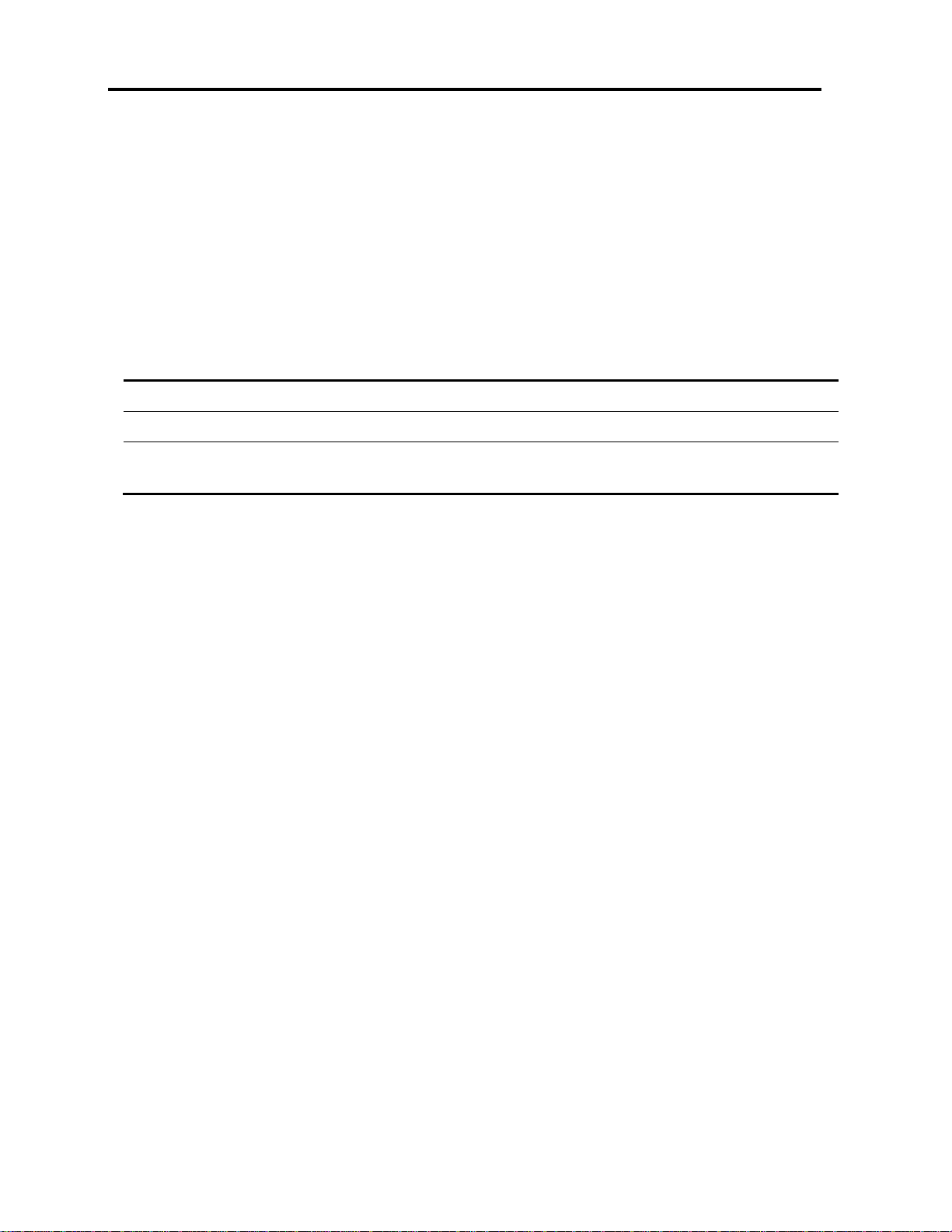
Introduction
Terminology
Security – Supports the highest security standards for encryption (256-bit AES
and HTTPS) and authentication for remote user and advanced OSD management,
with multi-layer security for the local user.
Centralized Management – Can be controlled by Minicom’s AccessIT/KVM.net
systems for centralized over-IP management of distributed data center locations.
1.2 Terminology
The following table describes terms used in this guide.
Term Definition
Target server
Client computer
Remote session
The computer/server that is accessed remotely via Smart 108/116 IP
The PC running a remote Smart 108/116 IP session
The process of accessing and controlling target servers connected to Smart 108/116 IP
from a user workstation
1.3 Compatibility
Smart 108/116 IP is compatible with:
PS/2, SUN, and USB computers/servers
VGA, SVGA, and XGA monitors
Windows, Linux, UNIX, and other major operating systems
1.4 Client Computer Operating System
The client computer operating system must be one of the following:
Windows 2000 or later, with Firefox 3 or Internet Explorer 32-bit 7.0 or later
version
Linux with Firefox 3; 128-bit encryption support is required
1.5 Technical Precautions
This equipment generates radio frequency energy, and if not installed in accordance
with the manufacturer’s instructions, may cause radio frequency interference.
This equipment complies with Part 15, Subpart J of the FCC rules for a Class A
computing device. This equipment also complies with the Class A limits for radio noise
emission from digital apparatus set out in the Radio Interference Regulation of the
Canadian Department of Communications. These above rules are designed to provide
reasonable protection against such interference when operating the equipment in a
commercial environment. If operation of this equipment in a residential area causes
12 | Smart 108/116 IP
Page 13

Introduction
Safety
radio frequency interference, the user, and not Minicom Advanced Systems Limited,
will be responsible.
Changes or modifications made to this equipment not expressly approved by Minicom
Advanced Systems Limited could void the user’s authority to operate the equipment.
1.6 Safety
The device must only be opened by an authorized Minicom technician. Disconnect the
device from the power source and all cables from the device before service operation!
1.7 Trademarks
All trademarks and registered trademarks are the property of their respective owners.
1.8 WEEE Compliance
This section provides WEEE Information for Minicom Customers and Recyclers.
Under the Waste Electrical and Electronic Equipment (WEEE) Directive and
implementing regulations, when customers buy new electrical and electronic
equipment from Minicom, they are entitled to:
Send old equipment for recycling on a one-for-one, like-for-like basis (this varies
depending on the country)
Send back the new equipment for recycling when it ultimately becomes waste
Instructions for both customers and recyclers / treatment facilities wishing to obtain
disassembly information are provided in our website www.minicom.com.
User Guide | 13
Page 14
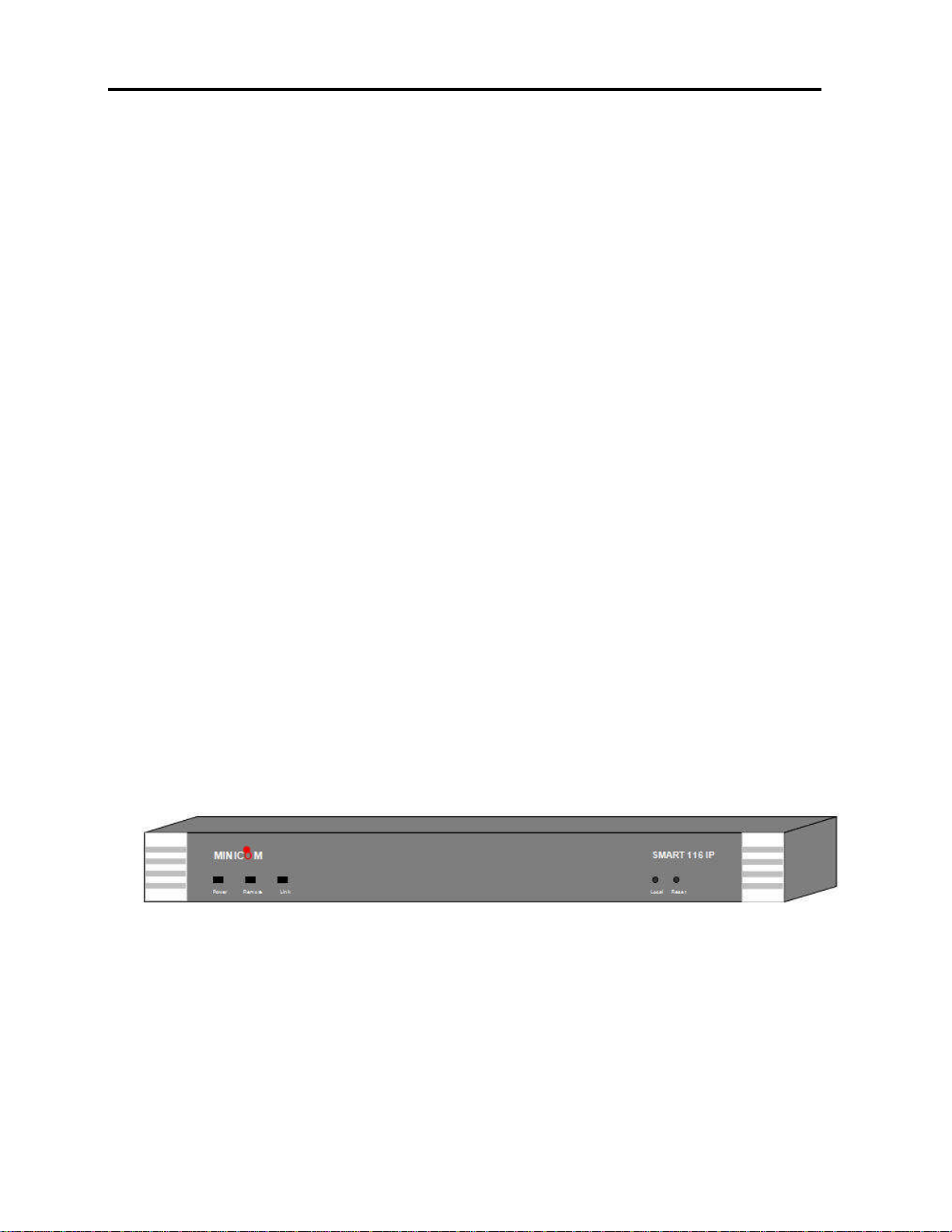
Installation
Overview
2 Installation
2.1 Overview
Install the Smart 108/116 IP system as follows:
1. Remove the Smart 108/116 IP system from the package, and check that all
components are present and in good working condition.
2. Mount the Smart 108/116 IP unit in a rack.
3. Make all hardware connections between the power source, Smart 108/116 IP,
services, network, and KVM console.
4. Power on the Smart 108/116 IP unit.
2.2 System Components
Before installing the Smart 108/116 IP system, verify that you have all the
components on the following list, as well as any other items required for installation.
The Smart 108/116 IP system consists of:
One Smart 108 IP (p/n 0SU70032) or one Smart 116 IP (p/n 0SU60005)
One RS232 Download cable (p/n 5CB40419)
ROCS - PS/2, USB (ordered separately)
CAT5 cables (1.5 m provided)
A rack mounting kit (p/n 5AC20247)
2.2.1 The Smart 108/116 IP Unit
The Smart 108/116 IP Unit front panel is illustrated in Figure 1.
Figure 1 – Smart 108/116 IP Unit Front Panel
The following table describes the functionality of the LEDS and buttons on the front
panel of the Smart 108/116 IP.
14 | Smart 108/116 IP
Page 15
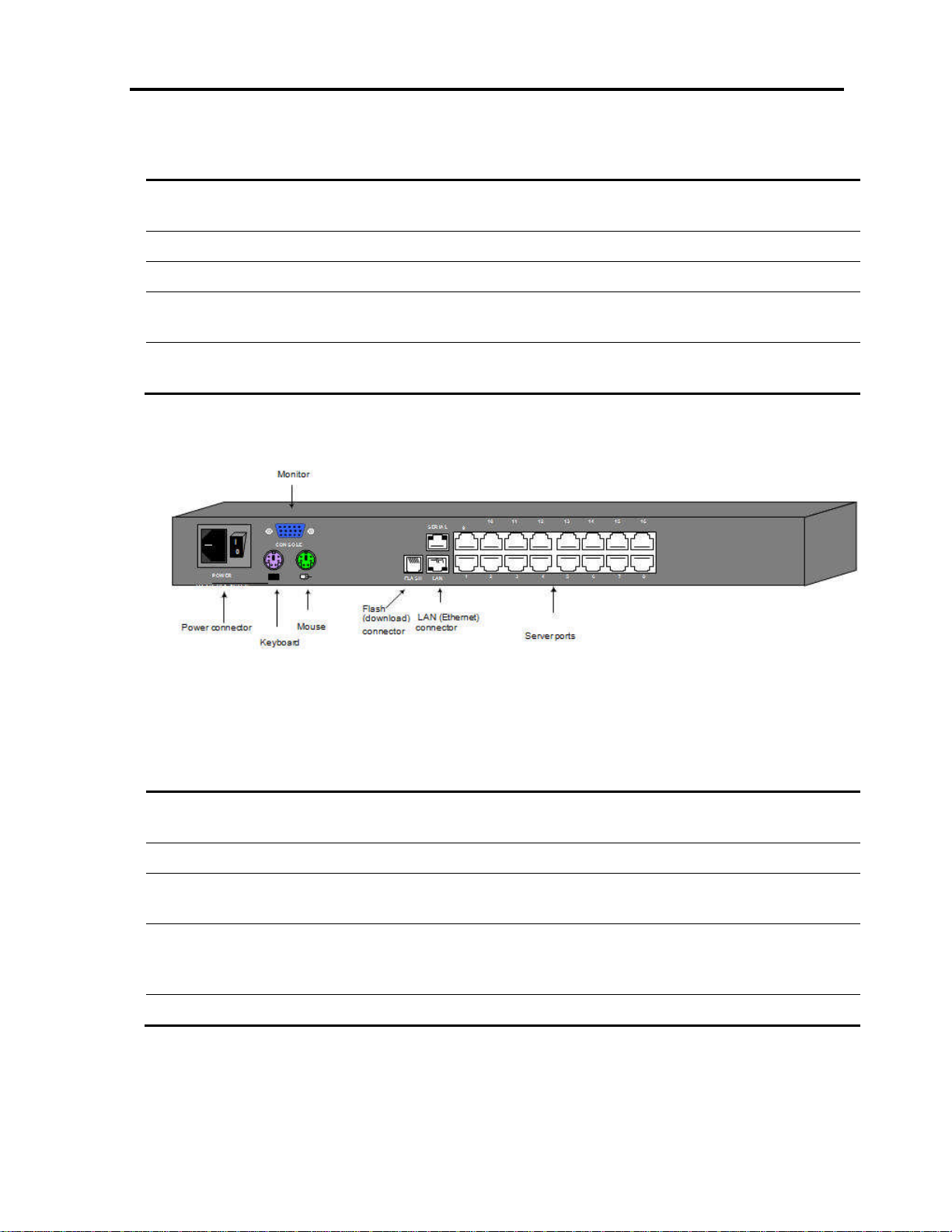
LED/Button Functionality
Installation
System Components
Power LED
Remote LED
Link
Local button
Reset
Indicates the state of the Smart 108/116 IP unit: Green indicates that the unit is powered
on; Red indicates that the unit is powered off.
Illuminates to indicate that a remote session is active.
Illuminates to indicate that the unit is connected to the network.
When pressed, Smart 108/116 IP disconnects the client remote session, and the local
mouse and keyboard become operational. The Remote LED turns off.
Pressing and holding this button for more than seven seconds, resets the Smart 108/116
IP Unit.
The Smart 116 IP Unit rear panel is illustrated in Figure 2; it has sixteen server ports.
The Smart 108 IP is the same, with the exception that it has eight server ports.
Figure 2 – Smart 116 IP Unit Rear Panel
The following table describes the functionality of the ports on the rear panel of the
Smart 108/116.
Port Functionality
Console KVM
Serial
Flash
LAN
Server ports For connecting to the servers via the RICC/ROCs.
For connecting a keyboard, video, and mouse to operate the Smart 108/116 IP locally;
optional.
Not in use
For updating firmware of the analogue part of the Smart 108/116 IP system - OSD,
Switch, RICCs, and ROCs.
For connecting to the 10/100 Mbit Ethernet. The LED illuminates green when the unit is
connected to a 100 Mbit/sec network; it illuminates yellow when the unit is connected to a
10 Mbit/sec network.
User Guide | 15
Page 16
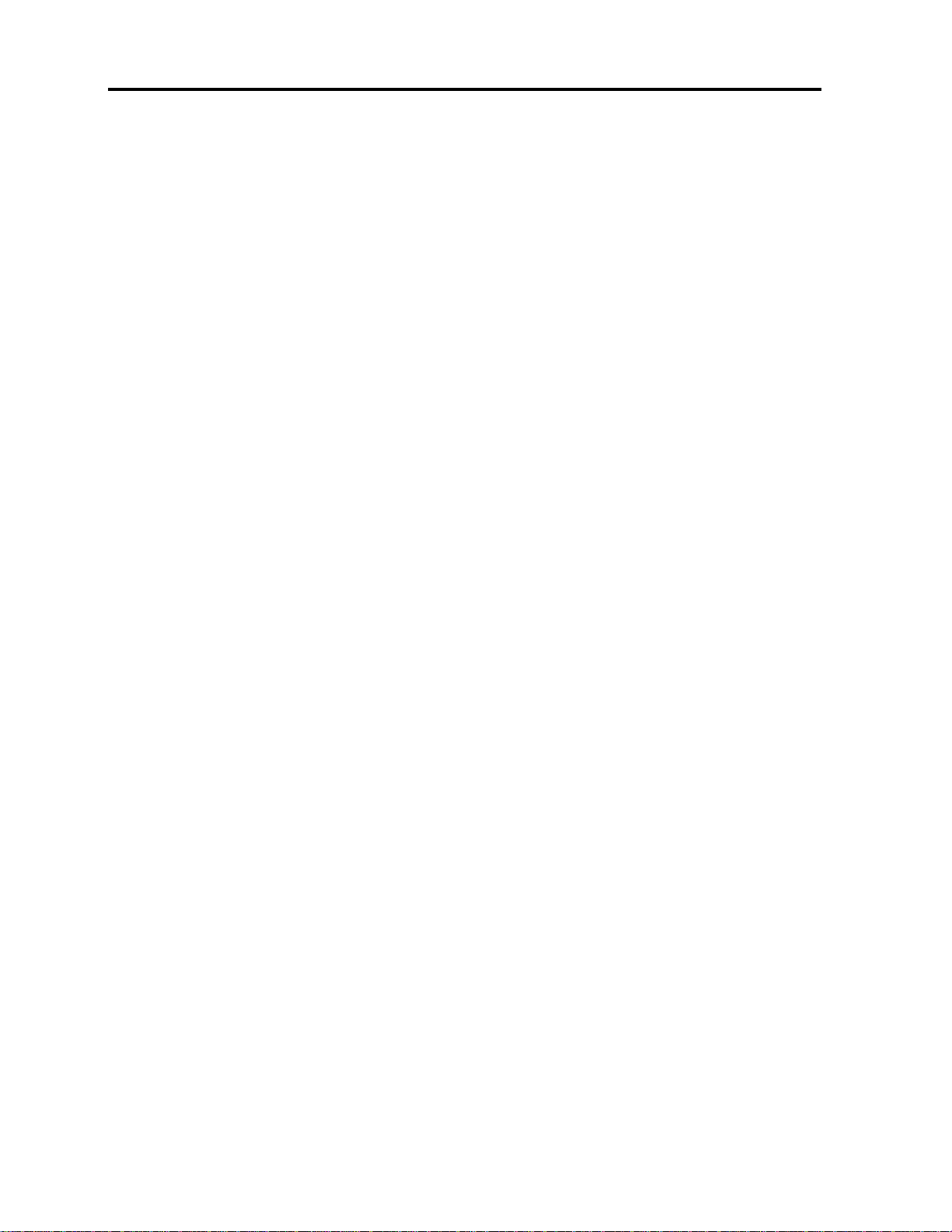
Installation
Pre-Installation Guidelines
2.3 Pre-Installation Guidelines
Place cables away from fluorescent lights, air conditioners, and machines that are
likely to generate electrical noise.
Place the Smart 108/116 IP unit on a flat, clean and dry surface.
The Smart 108/116 IP unit is not intended for connection to exposed outdoor
lines.
Ensure that the maximum distance between each computer and the Smart
108/116 IP unit, does not exceed 10 m / 33 ft for RICCs, and 30 m/100 ft for
ROCs.
2.4 Rack Mounting the Smart 108/116 IP Unit
2.4.1 Rack Mounting Safety Considerations
When mounting Smart 108/116 IP onto a rack, avoid the following conditions:
Elevated operating ambient temperature – The operating ambient temperature of
the rack environment may be greater than the room ambient temperature.
Therefore, take special care when installing the unit in a closed or multi-unit rack
assembly that the environment is compatible with the maximum rated ambient
temperature.
Reduced airflow – Install the equipment in a rack in such a way that the amount of
airflow required for safe operation is not compromised. Leave a gap of at least 5
cm / 2” on each side of Smart 108/116 IP.
Uneven mechanical loading – Uneven loading can cause damage to the equipment
or personal injury. Mount the equipment in the rack in such a way that a
hazardous condition does not result due to uneven mechanical loading.
Circuit overloading – When connecting the equipment to the supply circuit, make
sure that the total power of all the components does not exceed the circuit
capabilities. Overloading of circuits can affect over-current protection and supply
wiring, potentially resulting in fire and shock hazards.
Unreliable earthing – Maintain reliable earthing of rack-mounted equipment. Pay
attention to supply connections other than direct connections to the branch circuit
(for example, use of power strips).
2.4.2 Mounting the Unit
You can connect the Smart 108/116 IP unit to a server rack, using the supplied rack
mounting kit. The brackets can be placed in two possible positions, as illustrated in
the following figure.
16 | Smart 108/116 IP
Page 17
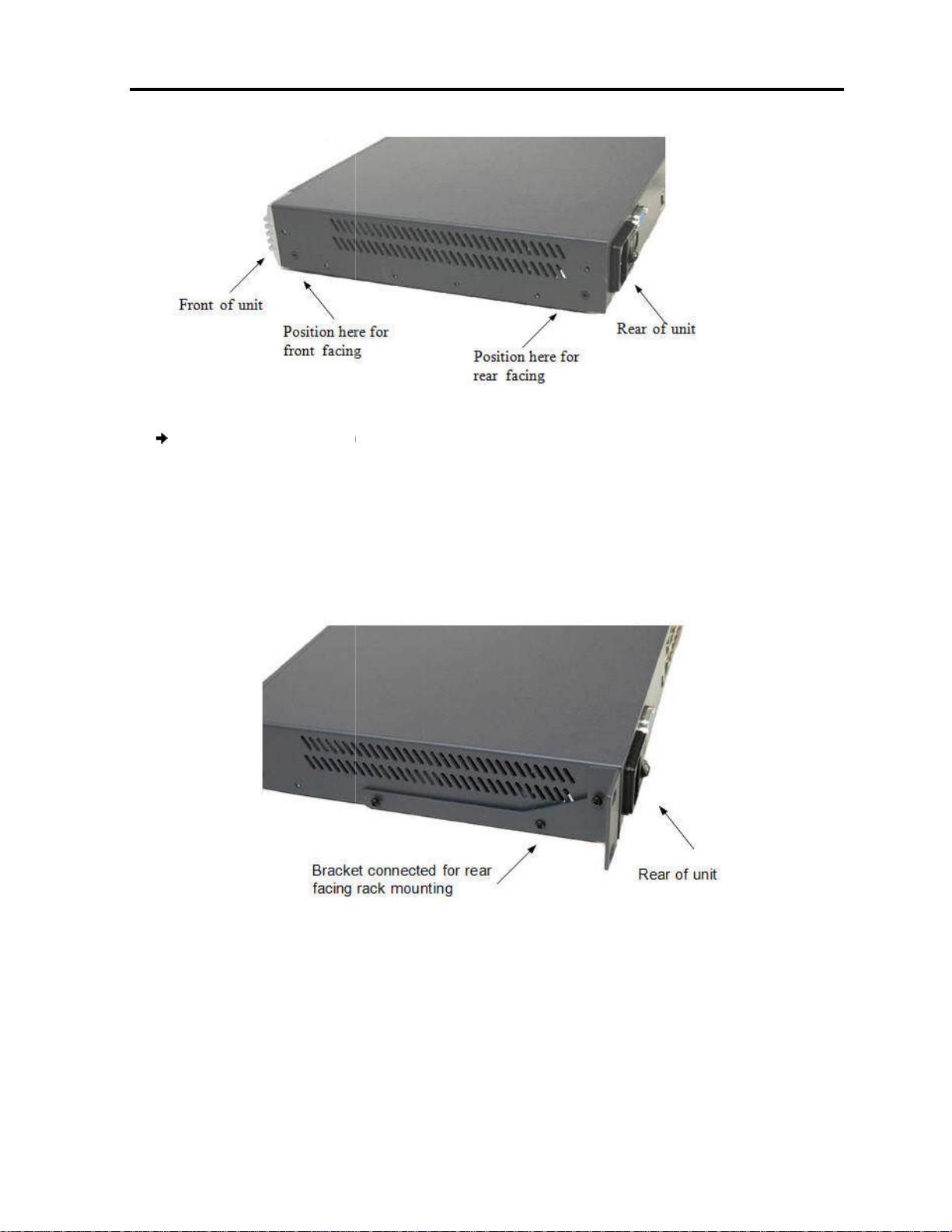
Smart 108/116 IP
on the unit in either of the following ways:
owards the front of the unit so that the unit can be mounted
owards the rear of the unit so that the un
illustrates the bracket connected for rear facing.
Screw the bracket to the Smart 108/116 IP
Figure
Smart 108/116 IP
the rack with screws, according to the rack manufacturer’s instructions.
Connecting the System
Smart 108/116 IP system overview
Connecting
Figure 3 – Bracket Positions
front facing
it can be mounted rear facing
using the screws provided
nit into the server rack by connecting t
Installation
the System
To rack mount the
1. Place the brackets
T
T
Figure 4
2.
unit:
unit
.
4 – Bracket Connected for Rear Facing
3. Install the
2.5
Figure 5 illustrates the
he bracket to
.
User Guide | 17
Page 18
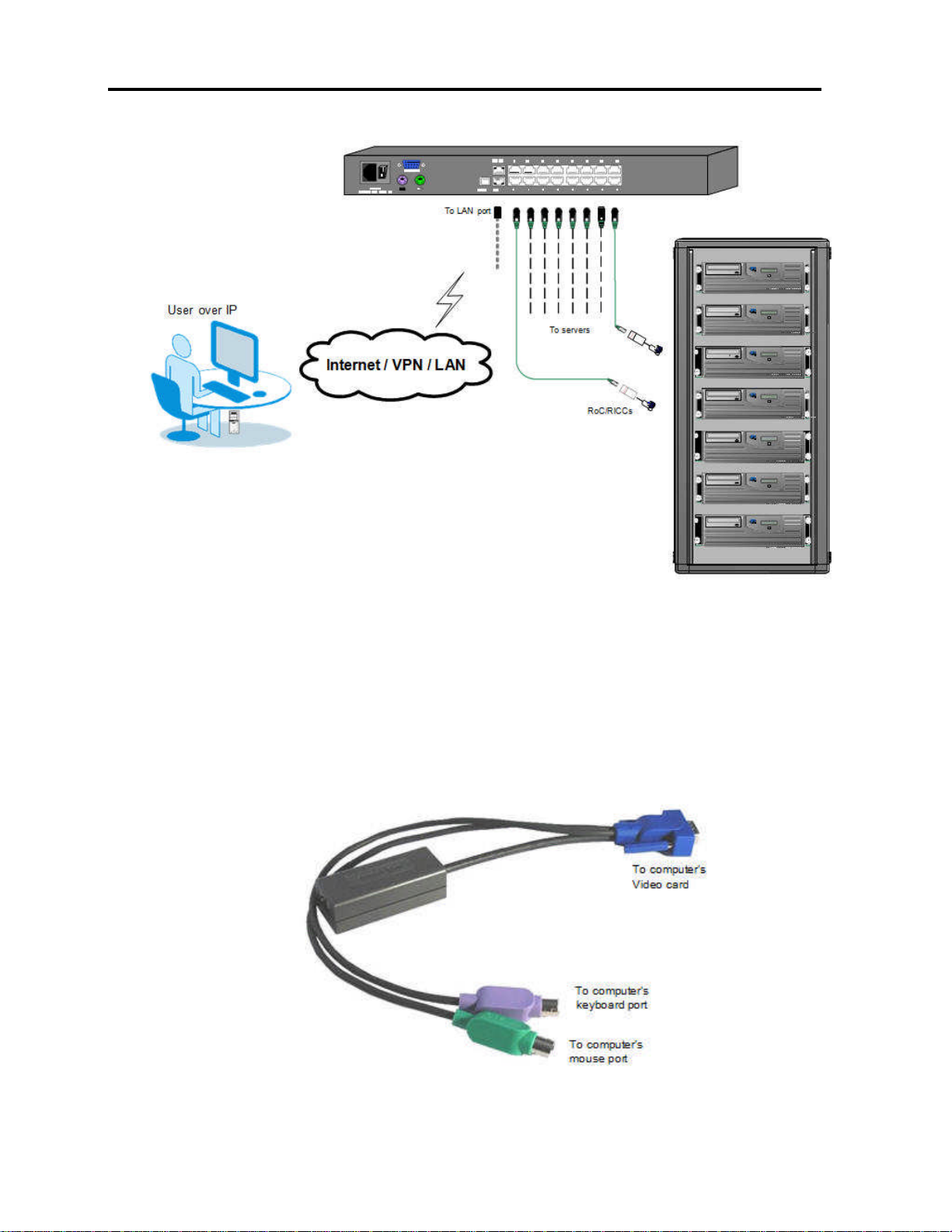
Installation
Connecting to the Servers
Figure 5 – Smart 108/116 IP System Overview
2.6 Connecting to the Servers
Each computer/server is directly connected to the Smart 108/116 IP via an
appropriate ROC or RICC using a CAT5 cable in star configuration. No external power
is needed at the remote RICC/ROCs. The RICC/ROCs draw their power from the
computer’s keyboard port (RICC/ROC PS/2, SUN) or from the USB port (RICC/ROC
USB). Figure 6 and Figure 7 illustrate the ROC PS/2 and ROC USB.
18 | Smart 108/116 IP
Figure 6 – ROC PS/2
Page 19
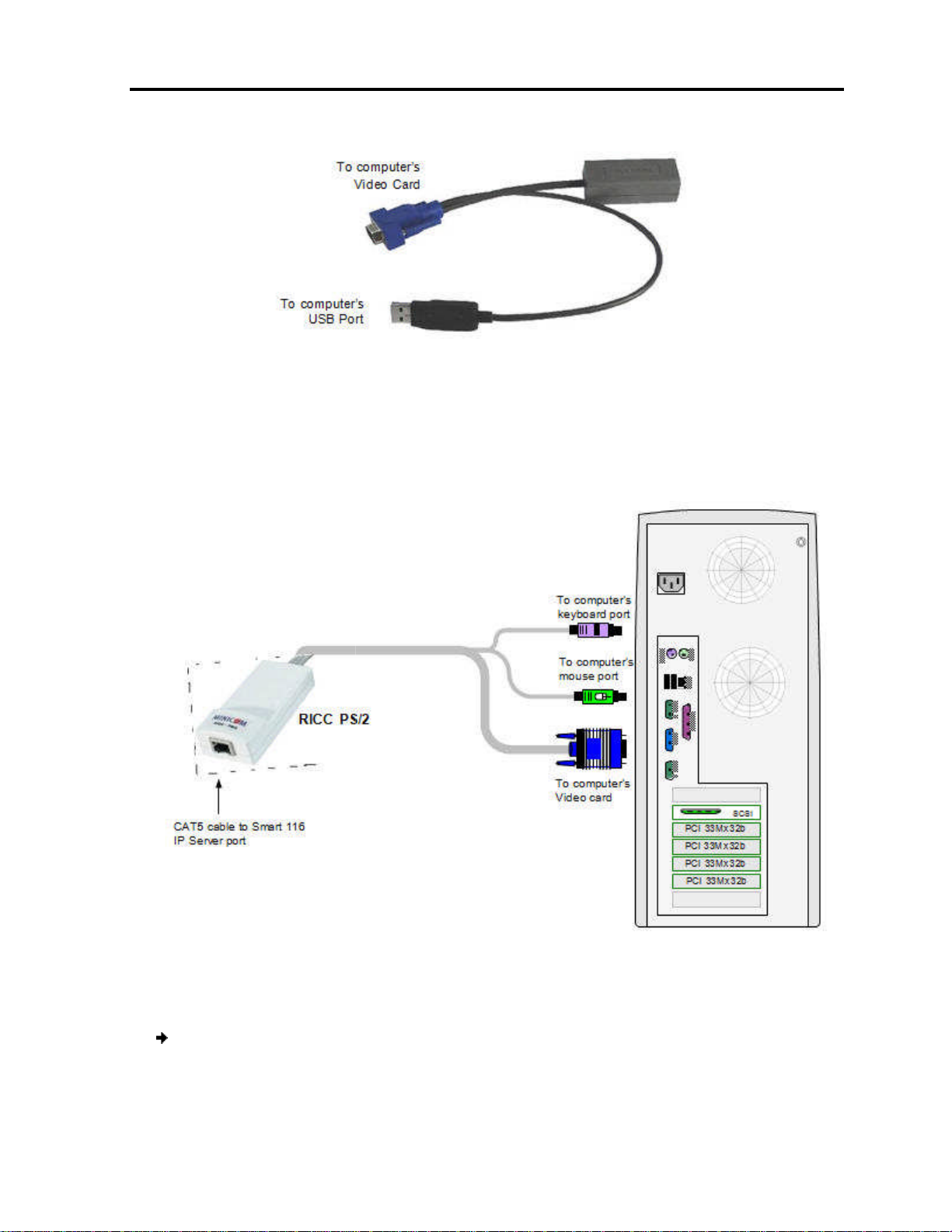
2.6.1
Connecting a RICC/ROC PS/2
RICC PS/2
illustrates the
You can connect the RICC/ROC PS/2 to a powered on computer
steps of the following procedure in order
RICC/ROC PS/2
Connect the Mouse connector to the computer’s Mouse port.
Connect the Keyboard connector to the computer’s Keyboard port.
Connecting
are exactly the same.
, by performing the
Installation
to the Servers
Figure 7 – ROC USB
The connections for the
The following figure
and ROC PS/2
RICC PS/2.
Figure 8 – RICC PS/2 Connections
.
To connect the
1.
2.
to a powered on computer:
User Guide | 19
Page 20
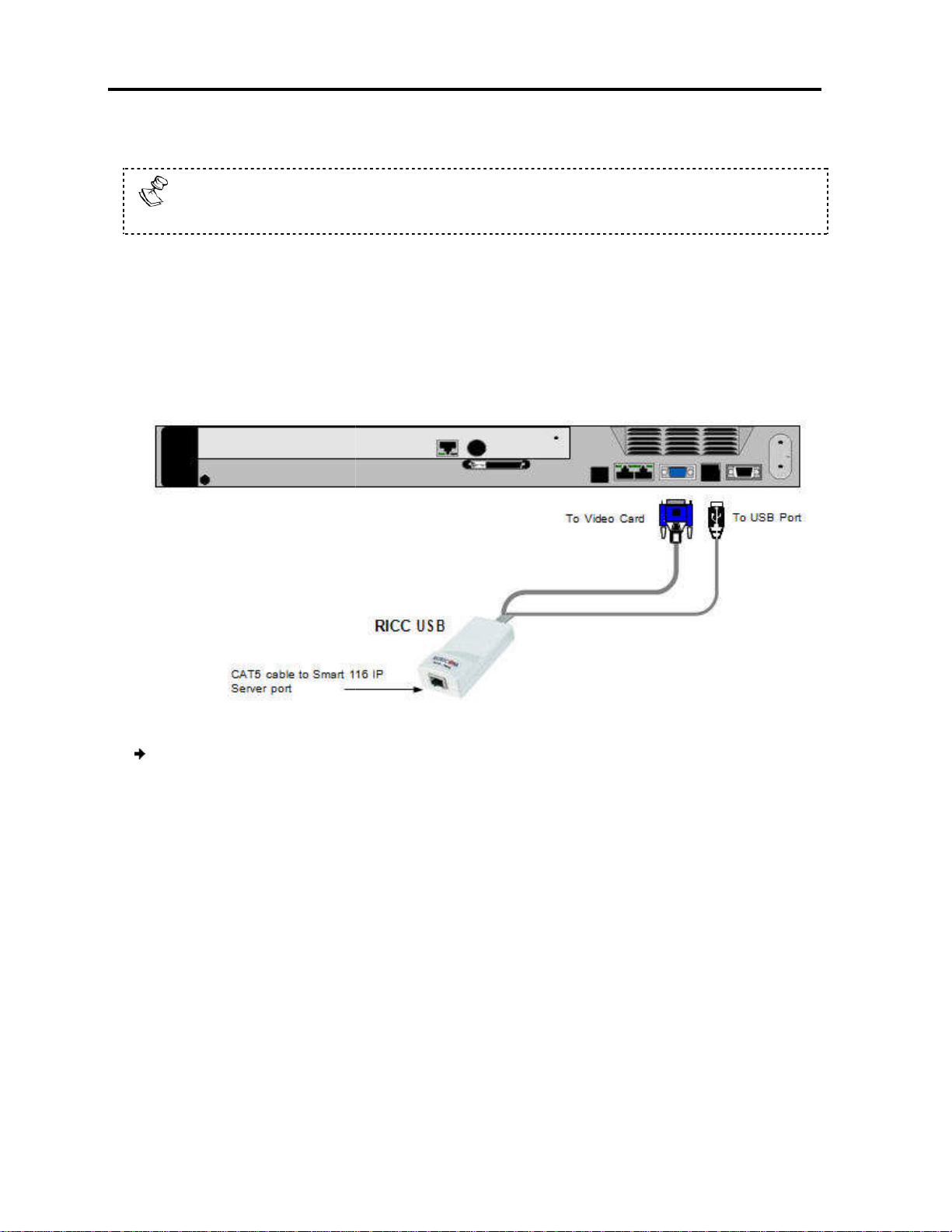
Installation
Connect the Screen connector to the computer’s Video
Failure to connect in the above order while the server is running may lead to
the mouse malfunctioning until the server is rebooted.
Connecting a RICC
RICC/ROC USB supports Windows
modern Linux distributions. The connections for
The following figure illustrates the RICC
Connect the Screen connector to the computer’s video
connector to the computer’s
Connecting a RICC SUN
The following figure illustrates the RICC SUN and its connections.
and SGI, and all
are exactly the same
Connecting to the Servers
3.
2.6.2
The
as for the ROC USB.
card.
/ROC USB
98 SE and later, MAC, SUN,
the RICC USB
USB and its connections.
To connect the RICC/ROC
1.
2. Connect the USB
2.6.3
20 | Smart 108/116 IP
Figure 9 – RICC USB
USB:
USB port
card.
.
Page 21
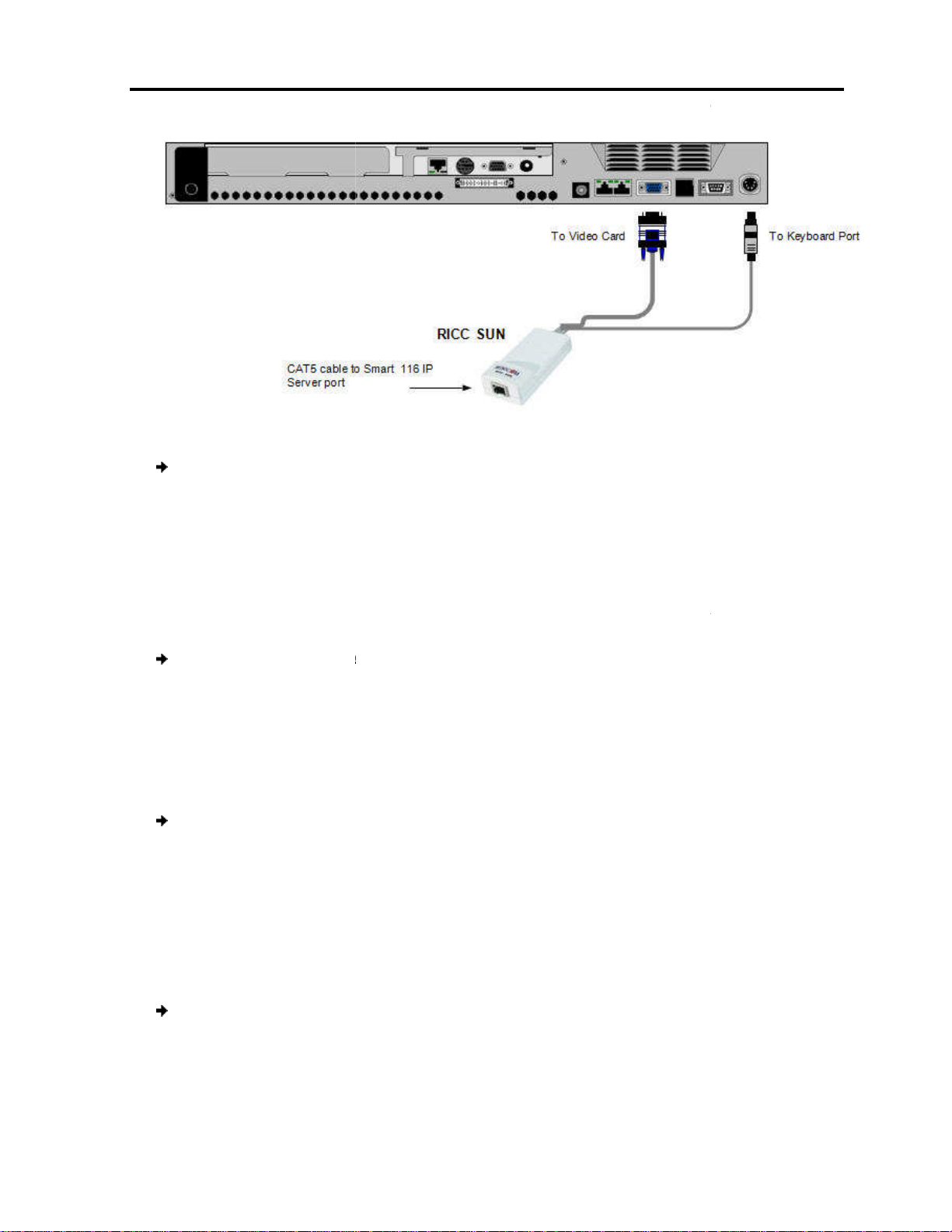
the RICC SUN
Connect the Screen connector to the computer’s video card.
Connect the Keyboard connector to the computer’s Keyboard port
Connecting to the Network
efore powering on Smart 108/116 IP
Smart 108/116 IP
onnect the network cable to the LAN port of
Connecting the CAT5
Perform the following procedure for each computer to which you want to connect
CAT5 cables
t one connector to the RICC/ROC
Connect the other connector to one of the Smart 108/116 IP
Connecting the
You can connect a KVM console to Smart 108/116 IP
a KVM console to Smart 108/116 IP
Connect the monitor’s connector to the Smart 108/116 IP’s Monitor por
Connect the keyboard’s connector to the Smart 108/116 IP’s Keyboard port.
Connect the mouse’s connector to the Smart 108/116 IP’s Mouse port.
Connecting
Figure 10 – RICC SUN
onnect the Smart 108/116 IP
Smart 108/116 IP
omputer ports
operate the system
Installation
to the Network
To connect
1.
2.
2.7
B
network.
To connect the
1. C
2.8
CAT5 cables.
To connect the
1. Connec
2.
:
.
, you can c
to the network:
the
.
to the
Cables
:
RJ45 port.
c
.
2.9
locally.
To connect
1.
2.
3.
KVM Console
, in order to
:
t.
User Guide | 21
Page 22
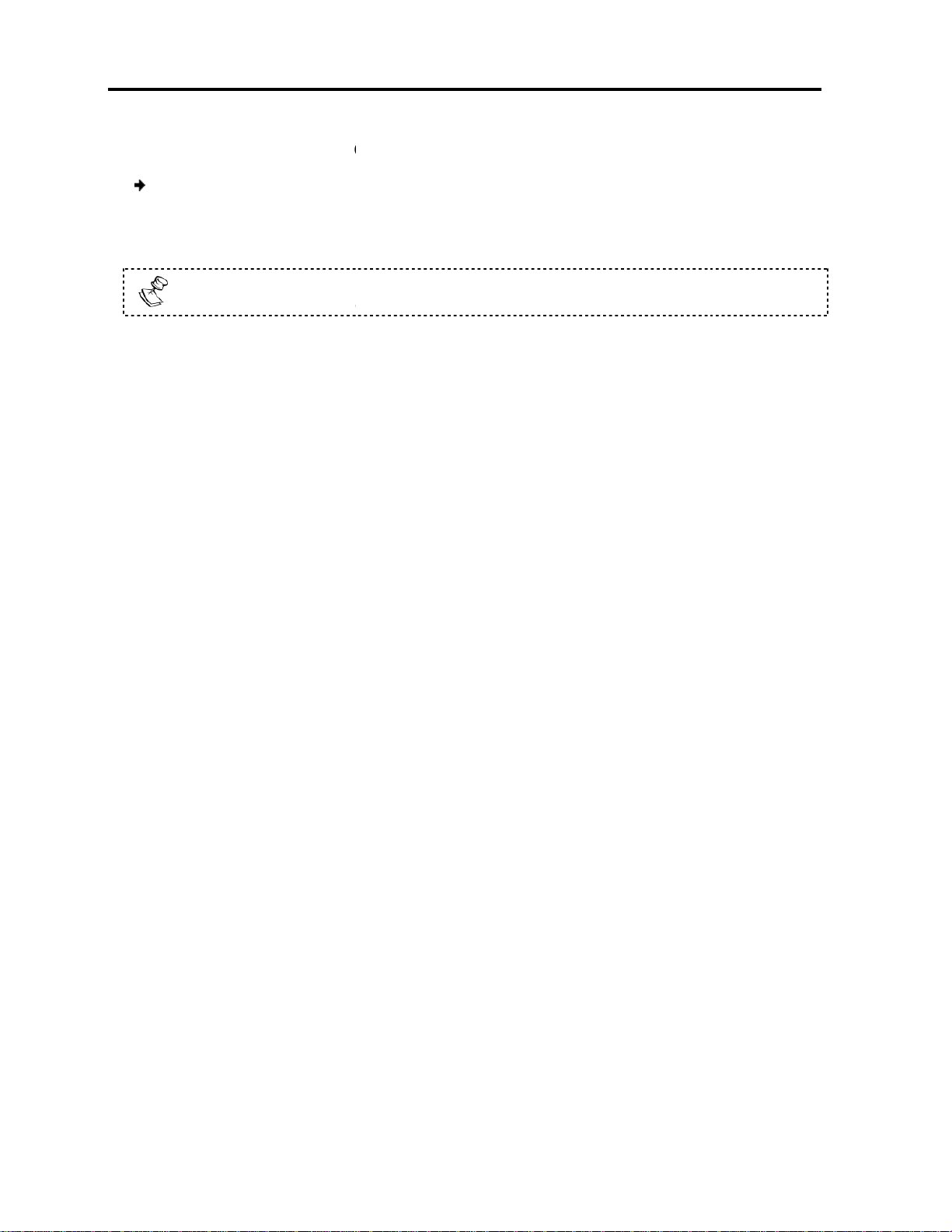
Installation
Connecting the Power Supply
the power supply
Using the power cord provided, connect Smart 108/116 IP to a socket outlet with a
Only use the power cord supplied with the unit.
Switch on Smart 108/116 IP.
Connecting the Power Supply
2.10
To connect
1.
grounding connection.
2.
to Smart 108/116 IP:
22 | Smart 108/116 IP
Page 23
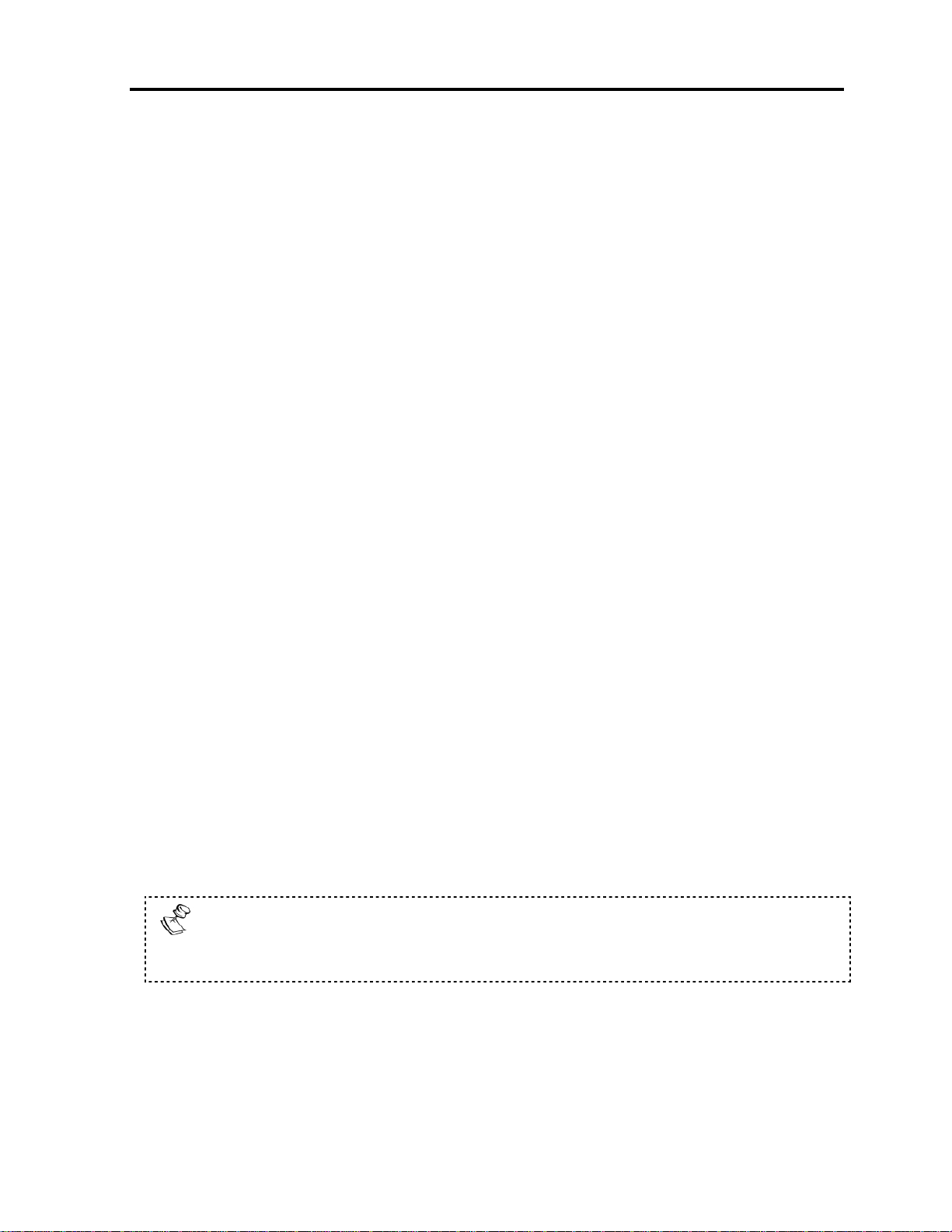
Configuring the Network
Boot-Up Process
3 Configuring the Network
After the system has been installed and all connections have been made, you must
configure the Smart 108/116 IP system as follows:
1. Configure Smart 108/116 IP’s network settings, which includes configuring:
Device ID settings
Smart 108/116 IP’s IP address
Centralized Management
2. Configure the SNMP settings.
3. Add, edit, remove, and block system Users.
4. Configure the KVM switch settings.
5. Configure the security settings.
You can also perform the following additional operations, as required:
1. Install an SSL certificate.
2. Upgrade firmware.
3. Restore factory settings.
3.1 Boot-Up Process
By default, Smart 108/116 IP boots with an automatically assigned IP address from a
DHCP (Dynamic Host Configuration Protocol) server on the network (see Figure 11 for
an overview of the boot-up process). The DHCP server assigns the Smart 108/116 IP
a valid IP address, gateway address, and subnet mask.
This automatically assigned IP address can be identified according to the Smart
108/116 IP MAC address that appears on the underside of the Smart 108/116 IP box,
next to the device number (D.N.).
If no DHCP server is found on the network, Smart 108/116 IP boots with the static IP
address: 192.168.0.155.
If a DHCP server later becomes available, the unit picks up the IP settings from
the DHCP server. To keep the static IP address, you can disable DHCP, as
explained in Section 3.3.2 on page 28.
User Guide | 23
Page 24
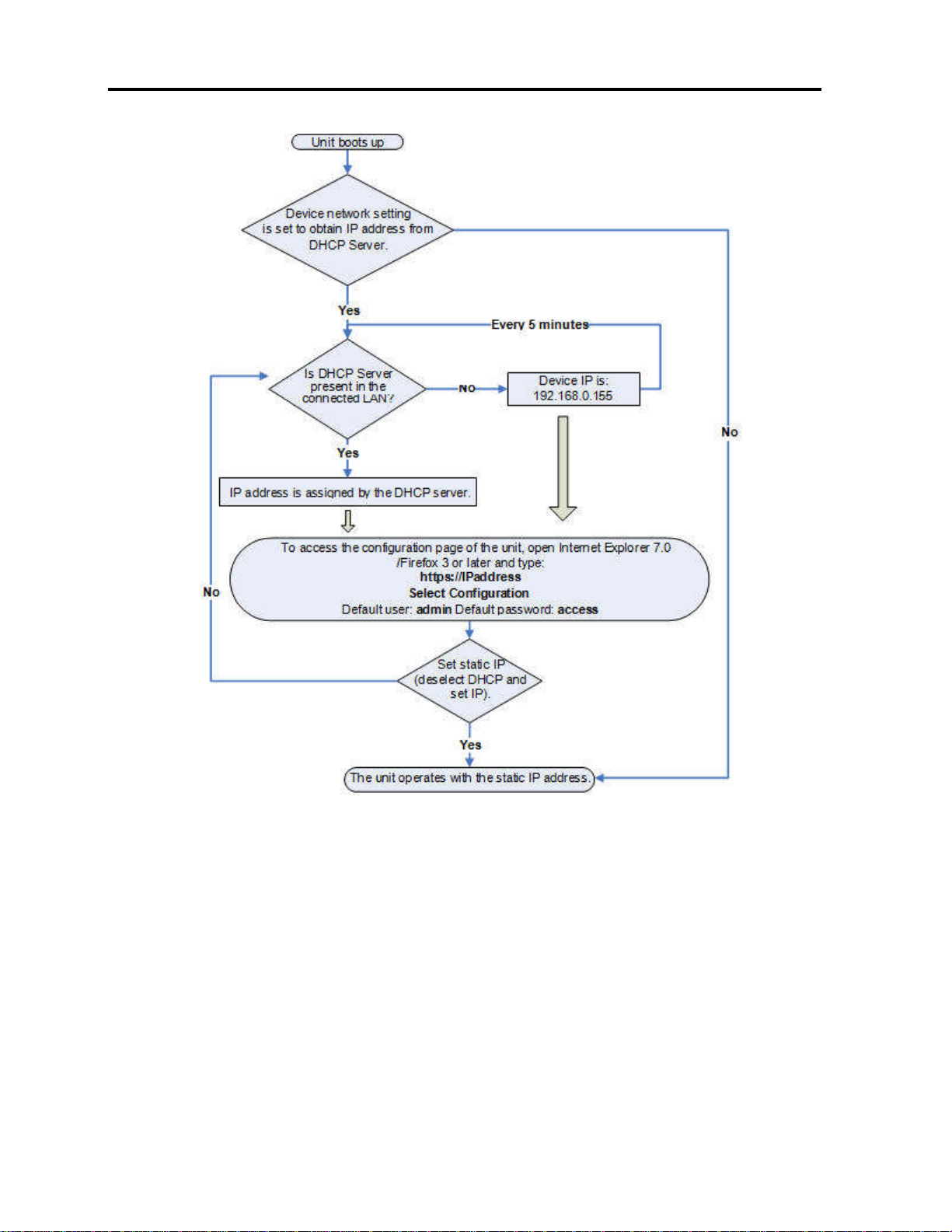
Configuring the Network
Logging Onto the Web Configuration Interface
Figure 11 – Boot-Up Process
Assigning Static IP Addresses for a Number of Units
You can connect more than one Smart 108/116 IP to the same network. If there is no
DHCP server, or you want to use static IP addresses, connect the Smart 108/116 IP
units one at a time and change the static IP address of each unit before connecting
the next unit.
3.2 Logging Onto the Web Configuration
Interface
You can complete the initial setup of the Smart 108/116 IP system via the Web
configuration interface.
24 | Smart 108/116 IP
Page 25
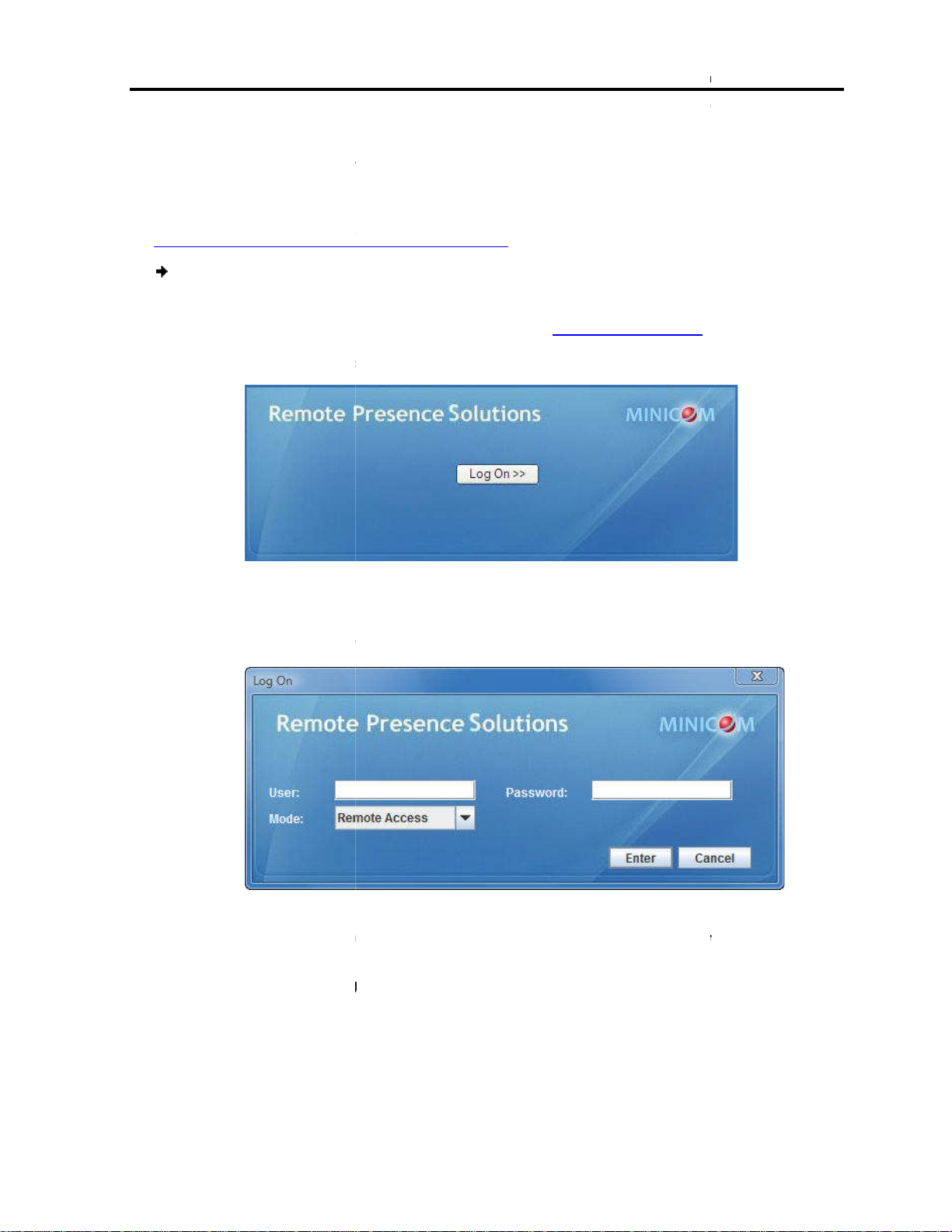
Only one Administrator at a time can log
timeout of 30 minutes terminates the session.
Before logging on the first time, verify that you have the latest Java installed on your
computer. If not, you can download and install Java from:
http://www.java.com/en/download/index.jsp
log into the Web interface
Open your Web browser (Internet Explorer
Smart 108/116 IP
page appears.
Java installs. After installation has completed, the log
, type the default Administrator name
Configuration
onfiguration
Configu
Logging
Onto the Web Configuration Interface
nto the Web configuration interface.
.0 / Firefox 3 or later).
n page appears.
Password
ring the Network
To
1.
2. Type the
The Web
o
:
7
system IP address https://IP address/,
Figure 12 – Web Page
An idle
and press Enter.
3. Click Log On.
4. In User
(both lower case).
5. In Mode, select
6. Click Enter.
The Network c
o
Figure 13 – Logon Page
admin and in
.
page appears with the Device tab open.
, type access
User Guide | 25
Page 26
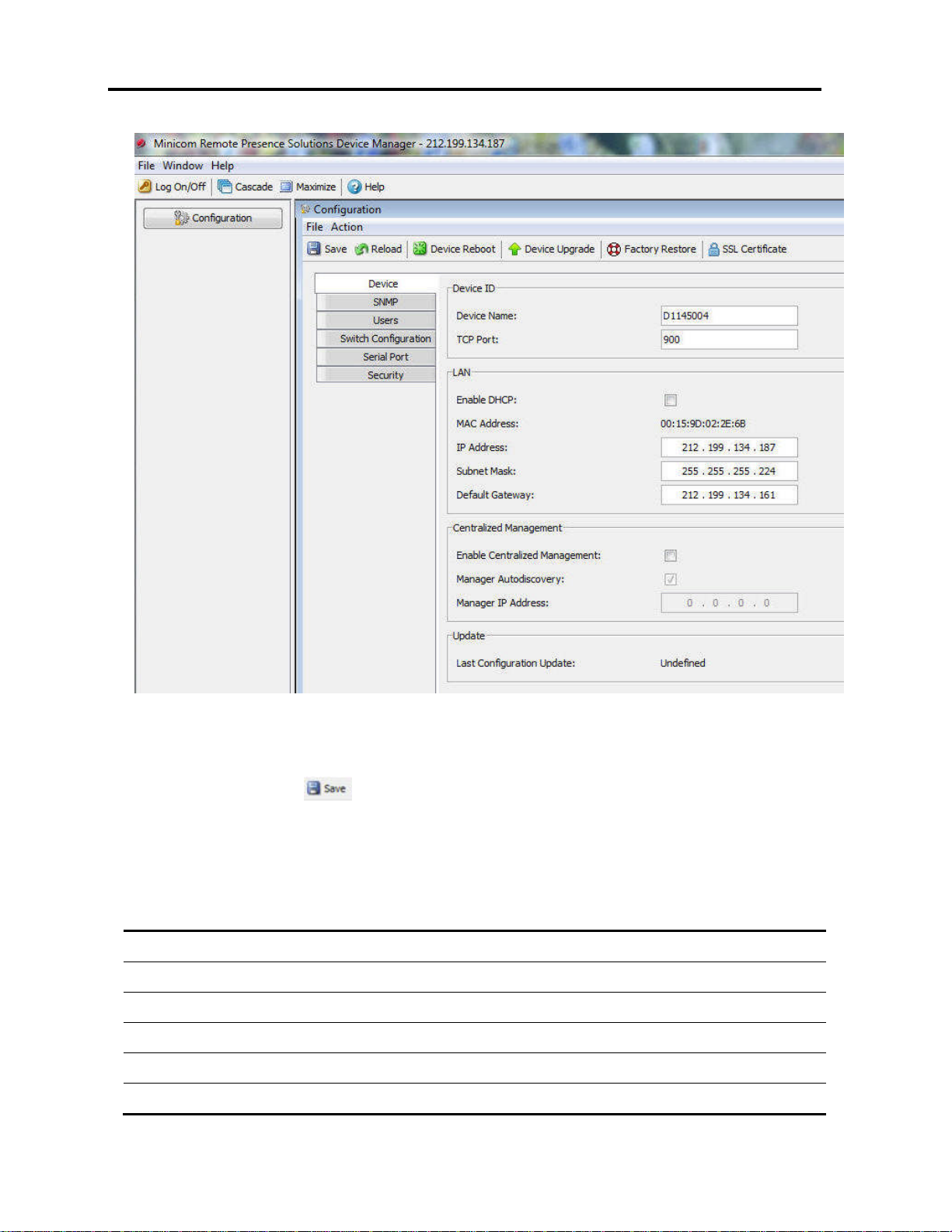
Configuring the Network
Logging Onto the Web Configuration Interface
Figure 14 – Network Configuration – Device Tab
From the Configuration menu, you can configure the network, SNMP, Users,
Switch Configuration, and Security settings. After making all configuration changes,
you must click the button in the toolbar for the changes to go into effect.
3.2.1 Web Configuration Interface Tabs
The following table summarizes the Web configuration interface tabs.
Tab Description
Device
SMNP
Users
Switch Configuration
Serial Port
Security
26 | Smart 108/116 IP
For configuration of the device settings, IP address, and centralized management
For configuration of network SNMP settings
For adding, editing, deleting, and blocking system Users
For configuration of the KVM switch settings
Not in use
For configuration of the security settings
Page 27

Configuring the Network
Configuring the Network Settings
3.2.2 Web Configuration Toolbar Buttons
The following table describes the functionality of the Web configuration toolbar
buttons.
Button Functionality
Saves the configuration changes
Reloads the device settings into the configuration page parameter settings
Reboots the device
Upgrades the device firmware
Restores the device with factory settings
Installs the SSL certificate onto the device
3.3 Configuring the Network Settings
On the network configuration page (see Figure 14), you can configure the following:
Device ID
Device IP address
Centralized Management
Consult your Network Administrator for the network settings.
3.3.1 Configuring Device ID Settings
You can assign a name to the Smart 108/116 IP device, and select a TCP port.
The default device name consists of the letter ‘D’ followed by the 6-digit device
number (D.N.), which is printed on the silver label on the underside of the Smart
108/116 IP box.
If the DHCP server is published in the DNS server, you can connect to the Smart
108/116 IP system using the device name, as follows: https://DeviceName.
You can select any TCP port from port # 800 to 65535. When managed by
Centralized Management, the port number can be changed from the management
interface, if needed.
Firewall or router security access list must enable inbound communication
through the selected TCP port for the Smart 108/116 IP’s IP address. (Default
TCP port is 900; default Web interface TCP port is 443.)
For client computer access from a secured LAN, the selected ports should be
open for outbound communication.
User Guide | 27
Page 28

Configuring the Network
settings
type a name for
type the number of the port (from 800 to 65535)
Device IP Address
When a DHCP server is active on the same network to which
can provide automatic IP assignment.
recommend using MAC address reservations in the DHCP server to ensure that the IP
Smart 108/116 IP
your Network Administrator regarding the use of the
you have access to the server
device name will appear on the DHCP server’s interface, making it easy to
the device IP address
address
enable a DHCP server that is active on the same network to which
is connected, to provide automatic IP assignment
Select manual IP address assignment
type the
, provided by your Network Administrator
Configuring Centralized Management Settings
Minicom’s Centralized Management IP
servers and network devices,
environment. The Centralized Management systems combine
access with modern IT standards and requirements. They are the most
comprehensive remote server maintenance solutions available in the market today.
Centralized Management settings
Enable Centralized Management
be remotely managed by a Centralized Management system
When managed by Centralized Management, only Network Configuration is
available from the Smart 108/116 IP configuration page.
as Device Upgrade, Factory Restore, and SSL Certificate are disabled and are
managed from Centralized Management.
Manager Auto Discovery
automatically detect
Smart 108/116 IP
However, best practices
Smart 108/116 IP
checkbox to
Smart 108/116
checkbox to disable
Default Gateway
trol of
power and user administration in the data center
Smart 108/116 IP
All other settings, such
the Centralized Managem
on the same
Configuring the Network Settings
To configure Device ID
1. In Device Name,
2. In TCP Port,
3.3.2 Configuring the
connected, the DHCP
address of the
Consult
If
locate.
To configure
Select automatic IP
IP
:
Smart 108/116 IP.
.
is
will not be changed.
DHCP.
, your configured (or default)
, do one of the following:
assignment – Select the Enable DHCP
.
the DHCP, and then
LAN 1
3.3.3
To configure
1. Select the
2. Select the
system to
network segment.
– Clear the Enable DHCP
IP Address, Subnet Mask, and
.
-based systems ensure secure con
and
:
checkbox to enable
checkbox to cause
Smart 108/116 IP, if they both reside
out-of-band
.
for
KVM via IP
to
ent
OR
28 | Smart 108/116 IP
Page 29

In Manager IP Address
, type the static IP address of the Centralized Management
Although not required, it is
Smart 108/116 IP
Centralized Management Manager
Configuring Network SNMP Settings
You can activate SNMP logging
to send monitoring events (such as log entries) to the SNMP
for a list of all recorded SNMP events.
and configure
From the configuration menu, select
opens.
Enable Traps
type the
, type the SNMP Server IP address.
ing User Settings
add, edit, remove
There are two levels of user access:
has unrestricted access to all windows and settings, and can
change the name and password of all users
and
settings and power cycle
From the configuration menu, select
Configuring
Network SNMP Settings
, type the static IP address of the Centralized Management
Manager IP Address
as the
to provide support network monitoring. This will cause
Smart 108/116 IP
ervers, but cannot use advanced mouse
Web configuration interface
Manager.
the Network
Configuring
if the
3.4
the Smart 108/116 IP
server. See Chapter 9
To enable
1.
The SNMP page
recommended to type the
resides on the same network segment
.
SNMP logging:
SNMP.
Figure 15 – SNMP Settings
even
2. Select the
and operation.
3. In Community,
4. In SNMP Manager IP
3.5 Configur
An Administrator can
Administrator –
User – can access
3.5.1 Adding a User
To add a User:
1.
checkbox to enable SNMP traps of
name of the SNMP community.
, and block Users.
control target s
; cannot access the
Users.
events
User Guide | 29
Page 30

Configuring the Network
Configuring User Settings
The Users page opens and displays the existing Users.
2. Click the Add button.
The Add User page appears.
Figure 16 – Users Page
Figure 17 – Add User Page
3. Type a User Name and Password. The password must be at least six alphanumeric
characters long and cannot include the user name, even if other characters are
added.
The “special” characters &, <, >, and ” cannot be used for either the user name
or password.
The User Name and Password parameters depend on the security level chosen
(see Section 3.7 on page 33).
4. In Confirm Password, retype the password.
5. In the Permission dropdown menu, select the permission type: Administrator or
User.
6. Click OK.
The User is added to the list of Users.
30 | Smart 108/116 IP
Page 31

3.5.2 Deleting User
(s)
ete one or multiple Users at a time from the system.
You cannot delete an Administrator who is logged onto the system.
(see
by selecting the first User in the
selecting the last User.
button
The Delete confirmation page appears.
Figure
deleted from the syste
Blocking a User
An alternative to deleting a
and password is stored, but the
(see
Information
of the following User
information
(see
The Edit User page appears, with the User’s information in the parameters.
Configuring
Configuring
(s) to delete. Select a
button, and then
ser. This means that the
select
Access
button
You can del
To delete a User:
the Network
User Settings
1. In the Users page
2. Click the Delete
3. Click Yes.
The User(s) are
3.5.3
Figure 16), select User
group, pressing the Shift
.
18 – Delete User Confirmation
m.
User is blocking a U
User is unable to access the system.
group of Users
User’s name
To block a User:
1. In the Add User page
checkbox.
Figure 17), in the Access parameter,
3.5.4 Editing User
You can change any
Password.
To edit User
1. In the Users page
:
Figure 16), select a User and click the Edit
parameters: Permission,
the Block
, and
.
User Guide | 31
Page 32

Configuring the Network
and/or
To change the password, c
parameter opens. In the upper textbox, type the new password; in
the lower textbox, confirm the new password.
You cannot change the password of an
User page opens with the user information changed accordingly
Configuring the KVM Switch
When a KVM switch is connected to the
:The names of the servers connected to the KVM switch
give the servers connected to Smart 108/116 IP unique names, so that users
accessing the system can easily identify the servers.
configure a KVM switch
From the configuration menu, select
The KVM Switch Configuration
currently logged on
system, configure the
It is recommended to
Configuring the KVM Switch
Figure 19 – Edit User Page
2. Change the Permission
3.
The Password
to the system.
4. Click OK.
The
3.6
following switch parameters
Access as required.
lick .
Administrator who is
.
Smart 108/116 IP
–
To
1.
32 | Smart 108/116 IP
:
Switch Configuration.
page appears.
Page 33

Server
name
Configuring the Network
Configuring the Security Settings
Figure 20 – KVM Switch Configuration Page for Smart 116 IP
The servers that are connected to the selected KVM switch, appear in the Servers
section. The number of servers that appear corresponds to the number of ports in
the KVM switch – 16 for Smart 116 IP; 8 for Smart 108 IP.
The following information is displayed for each potential server:
The server number
The server name
2. To change the name of a connected server, highlight the current server name, and
type a new name.
3.7 Configuring the Security Settings
This section describes how to configure the security features, such as Account
Blocking, Password Policy, and Idle Timeout.
You can choose a standard or high security level of password. The following table
describes both these options.
User Guide | 33
Page 34

Configuring the Network
Additional Configuration Operations
configure the security settings
From the configuration menu, select
appears.
section:
the number of
username or password
, select
or a total block
urity password policy
password policy; clear the checkbox for the standard security policy to apply.
, select the timeout inactivity period after which the use
disconnected from the system. Select
Performing Additional Configuration Operations
You can perform the following additional operations on
.
one digit, one
“special” characters
in with a wrong
attempts within
to block the account for a specified period of
checkbox to enable the high security
:
Performing
Standard Security Policy
At least six characters
Must not include the user name
To
1.
The Security page
High Security Policy
At least eight characters; must include at least
uppercase letter, and one of the following
$, %, ^, *, (), _, -, +, =, [], ’, :, ;, ?, /, or {}
Must not include the user name
:
Security.
: !, @, #,
2. In the Account Blocking
In Block after, type
forced time lock.
In Block account
time, or forever f
3. Select the High sec
4. In Disconnect after
3.8
Install an SSL certificate
34 | Smart 108/116 IP
Figure 21 – Security Page
allowable attempts to log
in a time period specified in
for period
.
No Timeout to disable timeout.
Smart 108/116 IP
, prior to a
r is
Page 35

Upgrade firmware.
settings
Installing an SSL Certificate
install an SSL Certificate
install an SSL Certificate
page
, browse to locate the
locate the
ype the password required to upload the Private Key file.
Private Key file is generated with a
The SSL Certificate is installed.
Save the changes and restart the system,
button
Upgrading Firmware
Smart 108/116 IP
Download the firmware from Minicom’s website at:
http://www.minicom.com/phandlh.htm.
Configuring
Additional Configuration Operations
, to ensure secure transactions between the Web
button,
firmware to take advantage of new features.
the Network
Performing
Restore factory
3.8.1
You can
servers and browsers.
To
1. In the toolbar, select
The SSL Certificate
.
:
.
appears.
2. In Certificate file
3. In Private key file,
4. In Key password, t
Each
5. Click Install.
6.
the
3.8.2
You can upgrade the
To upgrade firmware:
1.
Figure 22 – SSL Certificate Page
Cer file.
private key file in Microsoft pvk format.
unique password.
by clicking the
.
and then
User Guide | 35
Page 36

Configuring the Network
Performing Additional Configuration Operations
2. Save the firmware file on the client computer.
3. In the toolbar, select .
The Device Version Upgrade page appears, displaying the current firmware
version on the device.
Figure 23 – Device Version Upgrade Page
4. In Version to upgrade with, browse to locate and upload the firmware file.
5. Verify the current and uploaded version of the firmware.
6. Click Start Upgrade.
The upgrade starts.
7. On upgrade completion, on the toolbar, click .
A confirmation box appears.
Figure 24 – Reboot Confirmation Page
8. Click Yes.
The unit reboots. After about 30 seconds, the Login page appears.
Depending on the type of firmware upgrade, the following settings may be
erased: User settings, KVM switch settings, mouse and video adjustments, and
RS232 settings. The network settings remain intact. For more information, refer
to the firmware release notes.
36 | Smart 108/116 IP
Page 37

3.8.3 Restoring
Factory Settings
Smart 108/116 IP
Smart 108/116 IP
administrators, including: Network settings*, Servers, Switches, Users,
You have the option to preser
The OSD preserves the server names and other settings. You can restore the
OSD settings from the OSD (see Section
Once reset, the data cannot be retrieved.
restore factory settings
Restore Factory Settings
Figure
To preserve network settings, select the
Factory settings are restored
Reloading a Page
You can load the parameters on any configuration page with the settings from the
device. This is convenient if you have already changed settings on
the page, and want to restore the device settings.
Configuration page
The parameters are populated with the device settings.
Configuring
factory settings. This r
parameters, resetting all the information added by the
as explained in the
checkbox
the Network
Reloading a Page
You can restore the
original
Passwords.
procedure.
To
1. In the toolbar, select
The
unit to its
ve Network settings –
:
.
page appears.
estores the
and
following
0.0.0).
25 – Restore Factory Settings Page
2.
3. Click Restore.
.
Preserve network settings
3.9
Smart 108/116 IP
To reload a page:
1. In the
toolbar, click the button.
.
User Guide | 37
Page 38

Configuring the Network
Saving Changes and Logging Out
Once you have completed configuration changes, you must save them.
to the SSL Certificate
Saving the configuration changes after changing the Device page restarts the unit
geIf you made changes to the Device page, the system automatically prompts you
to reboot and restart the device, by displaying the following device reboot
A message box informs that Save has completed.
Figure
reboots, and when it completes a Logon page appears.
pages require saving and restarting.
Saving Changes and Logging Out
3.10
Changes
automatically.
To save changes:
1. In the Configuration pa
confirmation box:
Figure 26
1. Click Yes.
and Security
toolbar, click the button.
– Device Reboot Confirmation Message
27 – Save Succeeded Message
2. Click OK.
Device
Figure
38 | Smart 108/116 IP
28 – Device Rebooting Progress Box
Page 39

Figure
name and
The Configuration page opens.
In the screen toolbar, click the
The Configuration screen is closed, and the session closes.
Configuring
Saving
Changes and Logging Out
29 – Logon Page after Rebooting
the Network
3. Type your User
To log off:
1.
Password and click Enter.
button.
User Guide | 39
Page 40

Conducting a Remote Session
ssion enables remotely accessing the server connected to
. Before starting a remote session,
You can perform the following from the remote session
Display the session in full screen mode
Verify Remote Presence Solutions information
Manage keyboard sequences
Synchronize mouse pointers
Switch to a different server or device
Starting a Remote Session
he
Java installed on your computer. If not, you can download and install Java from:
http://www.java.com/en/download/index.jsp
Firefox browser, install the Minicom Firefox ad
The following procedure describes how to log into a remote session from
nto a remote session
Open your Web browser (Internet Ex
Smart 108/116 IP
page appears (see
Log On
Java installs. After installation has completed, the logon page appears.
Smart
must be fully
verify that you have the latest
a
and press
Starting a Remote Session
4 Conducting
The remote se
108/116 IP
configured.
Display/hide the toolbar.
Set the session profile.
Adjust video settings.
4.1
a Remote Session
Smart 108/116 IP
:
.
.
.
.
.
On first connection, install t
When using the
computer.
To log o
1.
2. Type the
Enter.
The Web
3. In the Web page, click
Minicom certificate and
d-on.
client
:
plorer 7.0 / Firefox 3 or later).
system IP address - https://IP address/
Figure 12).
.
40 | Smart 108/116 IP
Page 41

Conducting a Remote Session
Starting a Remote Session
Figure 30 – Logon Page
Leave Mode as Remote Access.
4. In User and Password, type the default Administrator name and password, admin
and access respectively (both lower case).
5. Click Enter.
The screen of the target server or the currently selected server on the KVM switch
that is connected directly to Smart 108/116 IP, appears with the Smart 108/116
IP toolbar.
Toolbar
Figure 31 – Remote Session Page
User Guide | 41
Page 42

Conducting a Remote Session
Sharing a Remote Session
The Remote Session page displays:
Server Confirmation label – This confirms the identity of the current server
accessed, and disappears by default after 30 seconds (this period can be adjusted
in the OSD, as explained in Section 6.2.6). It appears again when switching to a
different server. The currently accessed server identity can be checked any time
by looking at the Server name on the remote client menu.
4.1.1 Remote Session Toolbar Buttons
The following table describes the functionality of the Remote Session toolbar buttons.
Button Description
Toggle button for displaying/hiding toolbar.
Session button. Pressing this button opens up a dropdown menu for selecting:
Session Profile – enables configuring remote session profile session
About – displays client, firmware, Switch File, and KME version information
Video button. Pressing this button opens up a dropdown menu for performing:
Refresh – for refreshing the video image
Video Adjust – for automatically adjusting the video image
Advanced – for manually setting video settings
Performance – changing video performance by changing mode and/or bandwidth
Keys button. Pressing this button opens up a dropdown menu with predefined key sequence
names and Special Keys item which enables you to: add a keyboard sequence, record a new
custom key, edit an existing key sequence, and delete a key sequence
Mouse button. Pressing this button opens up a dropdown menu for performing:
Calibrate – calibrates the speeds of the mouse pointers of the target server and client
computer in Win98, NT or 2000
Align – for aligning the local mouse pointer with the remote target server mouse pointer
Mouse Settings – for manually synchronizing the mouse pointers
Server button. Pressing this button displays the connected servers. You can switch to a
different server.
Restore button. To toggle Full screen mode on and off.
Logoff button. Closes the current remote session and displays the logon Web page.
4.2 Sharing a Remote Session
Users who want to remotely work on a server at the same time and collaborate their
work, can share a remote session. All users in the remote session can connect to see
the video at the same time and share the Keyboard/Mouse control. Up to five users
can share the same remote session.
42 | Smart 108/116 IP
Page 43

arget
following message appears
Figure
Session
When starting a remote session and there are no other logged in users
prevent other users from connecting to
means that the user is the only one who can see the video and
Keyboard/Mouse, enabling the user to
user’s work
Displaying the Toolbar
appears briefl
when the mouse is not over it. To make it reappear, glide the mouse over the top of
e
Session Profile
the remote session
Select the format of the mouse pointer, or hide it
Display the session in full screen
you are working on a local computer, using full screen mode.
the desktop window disappears, and is replaced by the accessed target server
Prevent other users from logging into the
set the session profile
The Session Profile window appears.
Conducting
Displaying
erver that other users are already connected to, the
,
, step 4
control the
one seeing or
). It disappears
on the
arget
In Full Screen mode,
a Remote Session
,
the Toolbar
When connecting to a t
4.2.1 Exclusive
interfering in the
4.3
The toolbar
s
:
32 – Shared Remote Session
the session (see Section 4.4
work on the server without any
.
y at the top of the screen (see Figure 31
a user can
). This
the screen. To display th
4.4 Setting the
You can set
Hide the toolbar.
desktop.
To
1. On the toolbar, select
toolbar permanently, click the tack icon
display features, as follows:
.
mode – You can work on the t
same session.
:
> Session Profile.
toolbar.
server as if
User Guide | 43
Page 44

Conducting a Remote Session
Figure
select
mouse pointer:
to hide the mouse pointer
for the mouse pointer to appear as a dot
for the mouse pointer to appear as a regular
to hide the
display
next connection onwards.
session and there are no other logged in users
s
In Full Screen mode, the desktop window disappears, and is
replaced by the accessed target server desktop.
To work in full screen mode:
omputer has the same screen resolution as the
On the toolbar, click the Restore button
app
the appearance of
shaped mouse cursor
the remote session screen in full screen mode from the
you can
hen starting a remote
other users from
erver as if you are working on a local computer, using
Setting the Session Profile
33 – Session Profile Dialog Box
2. In Local Mouse Pointer,
the client computer
None –
Dot –
Default –
3. In Auto Connect, select:
Auto hide –
Full Screen – to
the Restore button
4. In Exclusivity, select the
logging into the session.
4.4.1 Full Screen Mode
You can work on the target
full screen mode.
one of the following options to set
-
toolbar from the next connection onwards
To toggle full screen mode on and off,
(see Section 4.4.1).
Exclusive Session checkbox w
; this prevents
click
1. Ensure that the client c
server.
2.
The desktop window dis
44 | Smart 108/116 IP
ears.
target
.
Page 45

To exit full screen mode:
On the toolbar, click the Restore button
window appears.
Full screen mode can also be activated from the Session Profile box, see
, step 3
Verifying Remote Presence Solutions
f
Switch file versions installed on your
system administrators in troubleshooting and support.
verify Remote Presence Solutions information
elect
The information screen appears.
34
Changing the
, you can alter the
different mode or bandwidth
nables you to select
environment, it is best to set the bandwidth setting to
environments, you may want to alter the settings to increase responsiveness.
onducting
Verifying
Remote Presence Solutions Information
f
irmware, KME (Keyboard/Mouse Emulation firmware), and
This information can assist
, by selecting a
bandwidth option. For example, in a LAN
. For VPN and Internet
C
a Remote Session
1.
The desktop
Section 4.4
4.5
Information
You can verify the client,
To
1. On the toolbar, s
.
.
Smart 108/116 IP.
:
> About.
Figure
4.6
From the toolbar
The mode can be set to:
Fixed – E
– Remote Presence Solutions Information
Video Performance Settings
video performance settings
.
any
High
User Guide | 45
Page 46

Conducting a Remote Session
the Video Performance Settings
utomatically adapts
You can choose to display more colors
volume of data transferred through the network
bandwidth can be set to:
For optimal performance when working on a LAN. This gives no
compression and high color (16 bit)
For low compression and high color (16 bit)
For medium compression and either high color or 256 colors;
Recommended when using a standard Internet connection
For high compression and 16 colors
The Performance dialog box appears.
Figure
Adaptive
Bandwidth
s
to the best compression and colors according to
, or less colors to reduce the
Choosing more colors requires more
(high color or 256
arget
Changing
Adaptive – A
the network conditions.
bandwidth.
The
Maximum –
High –
Medium –
Low –
To alter the settings:
for more fidelity
.
1. On the toolbar, select
2. In Mode, select Fixed or
> Performance.
35 – Performance Settings
.
3. For Fixed mode, in
, select Maximum, High, Medium
colors), or Low.
4. Click OK.
The chosen setting take
effect and the screen of the last accessed t
appears.
46 | Smart 108/116 IP
server
Page 47

4.7
Adjusting the Video
There are three ways to adjust the video
Refreshing the video image
Automatically adjusting the video
hanging advanced
Refreshing the Video Image
require refreshing
Refreshing completely regenerates the video image.
refresh the video image
elect
The image is refreshed.
Automatically Adjusting the Video
The video view may need to be adjusted for each target server or new screen
resolution. In most cases, adjusting the video view using the default video settings
automatically adjust the video
progress of video adjustment is displayed
ew
an indication that there
c
Adjusting Video Settings
Although automatic adjustment of video generally
tune the results.
dvanced video adjustment options
Conducting
r
a few times
deo
target server
optimizes the video view, you may
a Remote Session
Adjusting the Video
image:
Manually c
4.7.1
The video image may
target server.
To
1. On the toolbar, s
4.7.2
gives the optimal view.
To
1. On the toolbar, select
image
video settings
:
> Refresh.
image:
> Video Adjust.
when changing the display att
Image
ibutes of a
The
The process takes a f
verify that no dynami
4.7.3 Manually
want to fine-
You can use the a
.
Figure 36 – Video Adjust Progress
seconds. If the process runs more than
is an abnormal noise level. Check the vi
video application is running on the
:
, it is
cable and
’s desktop.
User Guide | 47
Page 48

Conducting a Remote Session
erver video settings after auto adjustment
dapt to a noisy environment or a nonstandard VGA signal
screen DOS/CLI m
settings
, as
adjust the video settings
manual controls appear
37
Contrast
, respectively
Click in the area of the sliders for fine
Offset, Phase and Scale
automatically
use the scales to adjust the brightness and contrast of
. Move the sliders to change the displayed image.
Adjusting the Video
To fine-tune the target s
To a
When in full-
After adjusting the video
adjusting the video settings
To manually
1. On the toolbar, select
The
ode
manually, you can always revert to
explained in Section 4.7.2.
:
> Advanced.
.
Figure
2. In Brightness and
– Manual Video Adjustments Controls
,
the displayed image
3. In the
48 | Smart 108/116 IP
section:
-tuning.
Page 49

select
the point at which each pixel is sampled
the scale resolution of the session image
Scale
the filter of the input video f
the noise level but makes the image heavier. Options are
displays the Video "noise" level when a static screen is displayed.
Managing Keyboard Sequences
You can select any keyboard sequence
that appears in the dropdown menu of the
rver
this three
key sequences
client computer
This section describes how to
keyboard sequences
keyboard sequences
Edit existing keyboard sequences
Delete existing keyboard sequences
Keyboard Sequence
dd predefined keyboard sequences to the list of keyboard sequences that
can be accessed directly from the dropdown list of the
add a keyboard sequence
The Special Key Manager box appears
Conducting
Keyboard Sequence
the starting position of each line on the displayed image.
the vertical starting position of the displayed image.
rom the server. A higher filter reduces
No Filter
(a combination of keys that performs a
button
For example, select
to initiate its
target server
to the list of keyboard sequences
a Remote Session
In H. Offset,
In V. Offset, select
In Phase, select
In Scale, select
Adjust Phase and
4. In Filter, select
Medium, and High.
5. Level
6. Click OK.
4.8
specific process)
send it to the target se
Ctrl-Alt-Del sends
Shutdown/Login process.
Managing
.
.
to reduce the noise level to a minimum.
: Auto,
toolbar
to initiate its associated process.
-key sequence to the target server
s
, Low,
to
ing
When clicked, these
affect the
Add predefined
Create customized
4.8.1 Adding a
You can a
To
1. On the toolbar, click
.
:
:
> Special Keys.
transmit directly to the
toolbar item
.
, and do not
.
User Guide | 49
Page 50

Conducting a Remote Session
Managing Keyboard Sequences
Figure 38 – Special Key Manager
2. Click the Add Predefined button.
A list of existing sequences appears.
Figure 39 – Add a Predefined Key Dialog Box
3. Select a key sequence and click OK.
The sequence appears in the Special Key Manager box.
50 | Smart 108/116 IP
Page 51

In the Special Key Manage
The sequence appears in the Keyboard Key sequence list
Recording a New Custom Key
This section describes how to
keyboard sequence, you can add
accessed directly from the dropdown list of the
a keyboard sequence
n
box a
, type a name for the
ress the keys
names of the pressed
The new key sequence is now on the list of predefined key sequences.
Editing a Key Sequence
keyboard sequence
n
box a
Label
Conducting
Managing
Keyboard Sequences
. After defining the
he list of keyboard sequences that
(see Section
Record New Custom Key
, select the desired key
). The name of the key sequence to
a Remote Session
4.
4.8.2
To record
1. In the Special Key Ma
The Record Macro
r box, click OK.
define a new keyboard sequence
it to t
toolbar item
:
ager box (see Figure 38), click
ppears.
.
can be
4.8.1).
.
2. In Label
3. Click Start Recording.
4. On your keyboard, p
The
5. Click Stop Recording.
6. Click OK.
4.8.3
To edit a predefined
1. In the Special Key Ma
and click Edit.
The Record Macro
edit appears in the
2. Click Start Recording.
Figure 40 – Record Macro Box
new key sequence.
to include in the key sequence.
keys appear in the provided area.
:
ager box (see Figure 38)
ppears (see Figure 40
field.
sequence
User Guide | 51
Page 52

Conducting a Remote Session
ress the keys
he names of the pressed keys
The key sequence definition is
Deleting Key Sequence
single or multiple
To delete a keyboard sequence:
g
. Select a group of keys by selecting the first
button, and then selecting the last
The delete confirmation box appears.
41
Synchronizing Mouse Pointers
For best mouse performance and superior customer experience,
recommends that you set certain mouse settings in the target operating system. This
applies to all targets running Windows, such as
lient computer, two mouse pointer
target server
pointers should be synchronized. The following explains what to do if they are not
Before synchronizing mouse pointers
otherwise
), select the desired key sequence
group
, Windows Server 2003, and
one of t
target server
Synchronizing Mouse Pointers
3. On your keyboard, p
T
4. Click Stop Recording.
5. Click OK.
4.8.4
You can delete a
1. In the Special Key Mana
to delete
the Shift
2. Click Delete.
to include in the key sequence.
appear in the provided area.
updated in the system.
(s)
key sequences from the system.
er box (see Figure 38
key.
key in the
(s)
, pressing
Figure
4.9
Windows Server 2008.
When working at the c
computer and one of the
synchronized.
Section 4.7);
– Delete Key(s) Confirmation Box
Minicom
XP, Windows 7
s appear –
; the former is on top of the latter.
, adjust the video of the
, mouse synchronization may not work.
he client
The mouse
(see
52 | Smart 108/116 IP
Page 53

4.9.1
Manually Synchronizing the Mouse
the
target server
or SUN Solaris
manually synchronize
The Mouse Settings box appears.
Figure
, from the dropdown menu, select the
r3.Follow the instructions and set any relevant sliders to the same values as set in the
arget’s Mouse Properties
mouse pointers are synchronized
Conducting
Synchronizing
changed, or when the
2008 Server, Linux,
you must synchronize the mouse pointers
arget’s operating
a Remote Session
Mouse Pointers
If the mouse settings on
system on the
Novell, SCO UNIX,
manually.
To
1. On the toolbar, select
target server have been
is Windows XP / 2003 Server / 7 /
,
mouse pointers:
> Mouse Settings.
operating
42 – Relative Mouse Settings
2. In Operating System
system.
Instructions and slide
t
4. Click OK.
The
s appear.
window.
.
t
User Guide | 53
Page 54

Conducting a Remote Session
Synchronizing Mouse Pointers
Examples
The following are examples of the instructions for two different target operating
systems. After performing the instructions for the selected operating system, you
should click OK to synchronize the mouse pointers.
1. For Windows 7: Go to the Mouse Properties on the Target and clear the Enhance
pointer precision checkbox.
Figure 43 – Windows 7 Mouse Properties
2. For Windows 2000: If Mouse Properties were ever changed for the target – even if
they have been returned to their original state – clear the Default checkbox
.
The USB Option
You can use the USB option if you have USB to PS2 conversion between Smart
108/116 IP and the target server via any of the following:
USB-to-PS/2 adapter
USB KVM dongle, such as RICC/ROC USB and X-RICC USB
Unsupported operating systems
SUN Solaris
Use this option if you are sure of the custom acceleration algorithm you are using, or
have been informed to do so by customer support.
54 | Smart 108/116 IP
Page 55

Advanced Mouse Emulation
In the Advanced Mouse settings, you can set the type of mouse that you would like
to emulate.
settings unless there is erratic mouse behavior (
jumping arbitrarily around the screen).
These settings come into effect when Smart 108/116 resets the local mouse after the
set the type of mouse that you want
Mouse Settings box
The Mouse Emulation box appears.
Select the mouse connected to the Local Console port on the
i
this case, clear the
Microsoft mouse or Microsoft optical mouse
select the maximum mouse report rate.
he de
ouse
When accessing the target server, the mouse pointers may appear at a distance to
, due to the mouse on
host system. You can align the local mouse pointer with the remote target device’s
Conducting
Synchronizing
the advanced
the mouse is making
Smart 108/116 IP
i
o
Sun
losing sync with the mouse on the
a Remote Session
o
Mouse Pointers
Smart 108/116 IP
random clicks and
KVMIP session is over.
To
1. In the
It is recommended not to change
for example,
Smart 108/116 IP to emulate:
(see Figure 42), click Advanced.
2.
follows:
Standard Mouse –
Wheel Mouse –
3. In Max Rate,
For Sun Solaris t
4. Click OK.
4.9.2 Aligning the M
each other
mouse pointer.
Figure 44 – Mouse Emulation Box
f the local mouse is a non-Microsoft two-butt
Microsoft Mouse checkbox.
fault value is 20 in order to support older
Pointers
Smart 108/116 IP
, as
n mouse; in
versions.
User Guide | 55
Page 56

Conducting a Remote Session
To align the mouse pointers
n.
Calibrating Mouse Pointers
may have a different mouse pointer speed than the
Calibrating automatically discovers the mouse speed of the
calibration when the
saves this alignment so that calibration is only needed once per
:
If the Video Noise Level is above zero, calibration may not work. In this case, go to
Video Adjustment and try to eliminate the noise by automatically adjusting the video
) and/or adjusting the bars in manual video adjust (see Section
), and then performing the mouse calibration
If the mouse settings on the target server
synchronize mouse pointers manually, as explained below.
Switching to a Different Server
In the middle of a remote session, you can
connect to a different server
.
r
Click the desired server.
The screen of the server terminal emulation window appears.
Disconnecting the Remote Session
disconnect the session
.
e appe
client computer
and aligns
perating system is
changed, you must
There is a checkmark near the server
wi
Switching to a Different Server
:
1. On the toolbar, select
The mouse pointers alig
4.9.3
A target server
the two pointers.
You can perform automatic
Windows NT4, 2000, or 98.
Smart 108/116 IP
target server.
To perform the calibration
1. On the toolbar, select
(see Section 4.7.2
4.7.3
> Align (or press Ctrl+M).
.
target server
target server o
> Calibrate.
.
4.10
To
1. On the toolbar, click
A list of connected serve
remote session.
2.
4.11
To
1. On the toolbar, click
The Login Web pag
have been
switch to a different server.
:
.
s appears.
:
ars. You can re-login or close the browser
of the
ndow.
56 | Smart 108/116 IP
Page 57

Troubleshooting – Safe Mode
Entering Safe Mode
5 Troubleshooting – Safe Mode
From Safe mode, you can:
Restore factory defaults – When you cannot access the system (for example, you
have forgotten the Username or Password), you can restore factory defaults from
Safe mode (see Section 3.8.3 on page 37 on how to restore factory settings from
the Web interface).
Restore the device firmware – If during a firmware update there is a power failure
and you can no longer access the system, you can restore the device firmware
from Safe mode, using a special update file.
5.1 Entering Safe Mode
The following flowchart provides an overview on how to enter Safe mode.
Figure 45 – Safe Mode Procedure
User Guide | 57
Page 58

Troubleshooting – Safe Mode
Smart
of the unit
a2.Wait until the unit finishes booting (
the IP address of the
there is a DHCP server on the network. If there is, the DHCP server
assigns an IP address to the
unit boots with the static IP address 192.168.2.155.
Open Internet Explorer and type into the Address box:
(Do not start the address
admin
s
Restoring Factory Defaults
Smart 108/116 IP
Go Local
. The IP address depends on
f there is no DHCP server, the
address/config
se
Restoring Factory Defaults
To enter Safe mode:
1. While powering up
the back panel
The device boots up in S
3. Determine
whether or not
4.
The Login page appears.
108/116 IP, press and hold down the
for three to four seconds.
fe mode.
one to two minutes).
Smart 108/116 IP unit
Smart 108/116 IP unit. I
http://IP
with https.)
button on
.
5. In User, type username
(This username and pas
A menu appears.
5.2
You can restore all
Figure 46 – Login Page
, and in Password, type SAFEmode (ca
word works only in Safe mode.)
Figure 47 – Safe Mode Menu
settings to their default values.
sensitive).
58 | Smart 108/116 IP
Page 59

To restore factory defaults
menu
r
to restart the unit
Restoring the Device Firmware
To receive the Upgrade firmware required to restore the device firmware, contact
Minicom Technical Support
the hard disk of a computer connected to the network.
o restore device firmware
menu
Locate the Upgrade firmware
The firmware upgrades. When the process finishes
Troubleshooting
Restore Factory Settings
following figure
Save the Upgrade firmware on
.
, the following figure
– Safe Mode
1. In the Safe Mode
A warning appears.
2. Click .
An additional warning
:
(see Figure 47), click
Figure 48 – Warning
appears.
Figure 49 – Additional Warning
Restoring
the Device Firmware
.
3. Click OK.
The factory defaults a
appears.
4. Click Reboot
5.3
T
1. In the Safe Mode
A warning appears.
2.
e restored. When the process finishes, the
Figure 50 – Reboot
.
support@minicom.com.
:
(see Figure 47), click Firmware Upgrade.
, click Install, then click Start Upgrade
appears.
User Guide | 59
Page 60

Troubleshooting – Safe Mode
Restoring the Device Firmware
Figure 51 – Upgrade Succeeded
3. Click Reboot to restart the unit.
60 | Smart 108/116 IP
Page 61

6
Operating the Smart 108/116 IP
Switching System Locally
This chapter explains how to operate the Smart 108/116 IP Switching system locally
how to upgrade the Smart
problems that arise when updating the software (see Section
You can switch between the connected computers using either the:
The OSD (On Screen Display)
With a US English keyboard
ic keypad. With a
of the numeric key
Using the Keyboard Hotkeys
You can switch to the next computer in the forwards or backwards direction.
To switch to the next computer forwards:
and then press
To switch to the next computer
and then press
he OSD
there is no remote user connected.
If there is a remote user,
on the Smart 108/116 IP.
The OSD Main window appears.
the Smart 108/116 IP Switching System Locally
the Keyboard Hotkeys
108/116 IP firmware (see Section
key of the alphanumeric section
only use the
the
as well as
troubleshoot
Keyboard hotkeys
or of the numer
pad.
Operating
, you can use the +
non-US English keyboard,
Using
,
6.3) and
6.4).
+ key
6.1
1. Press Shift.
2. Release Shift
1. Press Shift.
2. Release Shift
6.2 Using t
To display the OSD:
1. Ensure that
2. Press Shift twice.
+.
backwards:
-.
disconnect the remote user by pressing
Local button
User Guide | 61
Page 62

Operating the Smart 108/116 IP Switc
hing System Locally
Figure
Lines with yellow text show active computers. Lines with blue text show inact
column indicates
Navigating the OSD
You can navigate the OSD, as follows:
To jump from one column to the next (when relevant)
To exit the OSD or return to a previous window within the OSD
Selecting a Computer
Navigate to the desired computer line.
Type the port number of the desired
The selected computer is accessed. A Confirmation label appears showing which
When the OSD is displayed
he OSD Settings
You can configure the following OSD settings:
6.2.4
a computer “C” is connected to the
key
ress
you cannot select computers using the keyboard
Using the OSD
computers. The Type
port.
6.2.1
52 – OSD Main Window
ive
that
To move up and down –
6.2.2
To select a computer:
1.
OR
2. Press Enter.
computer is accessed.
hotkeys.
Use the Up and Down arrow keys.
– Use the Tab
computer.
,
– P
.
Esc.
6.2.3 Configuring t
General (see Section
62 | Smart 108/116 IP
)
Page 63

6.2.5
6.2.6
6.2.7
6.2.8
You can also view the available Help (see Section
configure the OSD settings
ndow
When the OSD is password protected (explained below), only the Administrator
has access to the F2 settings window.
Configuring the General Settings
om the General Settings screen, you can configure the following general settings:
From this screen, you can also restore the OSD to its factory default.
configure the general settings
In the OSD Settings window
press
w
Operating
the Smart 108/116 IP Switching System Locally
Using the OSD
Ports (see Section
Time (see Section
Users (see Section
Security (see Section
To
1. Press F2.
The OSD Settings wi
)
)
)
)
6.2.9).
:
appears.
6.2.4
Fr
Security
OSD hotkey
Autoskip
Keyboard language
Switch name
To
1.
line is on it, and
Figure 53 – OSD Settings Window
:
(see Figure 53), navigate to GENERAL
Enter.
so that the red
The General Settings
indow appears.
User Guide | 63
Page 64

Operating th
e Smart 108/116 IP Switching System Locally
Figure
Configuring Security Settings
The OSD comes with an advanced password security system that contains three
different security levels. Each security level has different
who can:
Set and modify all passwords and security profiles
Fully access any computer
Use all OSD functions
who can:
Fully access any computer
Access the following OSD
the Confirmation label.
There are
Each User has a Profile set by the Administrator that defines the access level to
There are
Activating Password Protection
OSD access is not password protected. Only the Administrator can
protect the OSD or disable password protection.
To activate password protection:
the General settings window
Press the Space bar to toggle between
The password dialog box appears.
Type the Administrator’s password (default is “admin”).
access rights to the system,
F4 Scan, F5 Tune, and F6 Moving
different Users in the Smart 108/116 IP system.
explained
Security
Using the OSD
as follows:
Administrator (Status A)
54 – General Settings Window
Supervisor (Status S)
User (Status U) –
different computers.
6.2.7 on page 68.
By default,
password-
1. In
functions only –
six
three different access levels –
(see Figure 54), navigate to the
in Section
line.
2.
Security On and Off.
3.
4. Press Enter.
64 | Smart 108/116 IP
Page 65

The new security status is set.
Changing the OSD Hotkey
Shift, Shift
the OSD hotkey
In the General settings window
Press the Space bar to toggle between
can press this new hotkey t
With the Autoskip feature, the arrow keys only access the active computer lines on
is
the Autoskip setting:
In the General settings window
Press the Space bar to toggle between
This option is disabled in Smart 108/116 IP. Leave this option on its default setting
Changing the Keyboard Language
is preset to US English
German (DE)
board language
In the General settings window
Press the Space bar to toggle between
Editing the Switch Name
played under
You can substitute up to 18 characters in the line
here is more than one switch in the system
Operating
the Smart 108/116 IP Switching System Locally
Hotkey
he arrow keys access both active and inactive
Autoskip
. You can change the keyboard language
Keyboard Language
General settings window
is considered
give each Switch’s OSD
Using the OSD
By default, pressing
You can replace
Ctrl, Ctrl
Ctrl, F11
Print Screen
To change the hotkey:
1.
2.
From now on, you
Activating Autoskip
the OSD. When Autoskip
computer lines.
To change
1.
displays the OSD.
Shift, Shift with any of the following:
(see Figure 54), navigate to the
the available options.
o display the OSD.
Off, t
(see Figure 54), navigate to the
line.
line.
2.
Serial Port
ON.
The keyboard language
to French (FR) or
To change the key
1.
line.
2.
The Switch name is dis
Figure 54).
character. When t
a different name.
Autoskip On and Off.
.
:
(see Figure 54), navigate to the
the available options.
Switch Name in the
; a space
,
(see
a
User Guide | 65
Page 66

Operating
the Smart 108/116 IP Switching System Locally
ing OSD to Factory Defaults (F7)
General settings window
factory default settings.
g factory default settings erases all
Configuring the Port
From the Ports settings window, you can configure the
settings
In the OSD Settings window
Enter
ndow
Figure
diting the Computer Name
window
the names given in the OSD should match the names given
eb configuration
In the Ports Settings window (see
name that you want to edit
Edit the name, as follows
store
previously
so that the red
up to 15 characters
column
Using the OSD
Restor
In the
to its
Restorin
made.
6.2.5
The Computer name
The Keyboard settings
To configure the ports
1.
line is on it, and press
The Ports Settings wi
(see Figure 54), you can press F7 to re
changes that have
s Settings
following:
:
(see Figure 53), navigate to PORTS
.
appears.
the OSD
been
55 – Ports Settings Window
E
In the Ports Settings
To avoid confusion,
in the W
To edit a computer name:
1.
2.
66 | Smart 108/116 IP
, the computer names can be
.
Figure 55), navigate to the Name
.
:
long.
, to the
Page 67

To erase a character
the erased character.
To erase an entire line
eep the Space bar depressed until the line is erased.
Modifying the Keyboard Setting
108/116 IP operates with Windows, Linux, HP UX, Alpha UNIX SGI, DOS,
or Open VMS.
the keyboard mode is set to PS
computers and UNIX servers connected to ROC/RICCs USB.
For systems with UNIX se
for Alpha UNIX, SGI,
modify the keyboard settings
ettings window (see
the line that you want to edit
Press the Space bar to toggle between
Configuring the Time Settings
To configure the time settings:
In the OSD Settings window (see
Enter
The Time Settings window appears.
Operating
the Smart 108/116 IP Switching System Locally
lank spac
Place the cursor at the beginning of the line
based
set the KB column as
column
so that the red line
Using the OSD
replaces
k
The Smart
Novell, MAC-USB,
By default,
follows:
U1 for HP UX
U2
U3 for IBM AIX
To
1. In the Ports S
– Select it and press the Space bar. A b
–
, which is suitable for Intel-
rvers connected to ROC/RICCs PS/2,
and Open VMS
:
Figure 55), navigate to the KB
.
e
, and
, and go to
2.
6.2.6
1.
is on it, and press
the available options.
Figure 53), navigate to TIME
.
Figure 56 – Time Settings Window
User Guide | 67
Page 68

Operating
the Smart 108/116 IP Switching System Locally
Scan, Label, and Timeout
In the Time Settings window, you can
the display period of the Confirmation label, showing which computer is
the timeout period. When password protection is activated
automatically disable the Management keyboard, mouse
to the desired column
Place the cursor over one of the three digits and type a new
. Type a leading zero where necessary. For example, type
000
Typing
Timeout function
causes the computer screen to be skipped
Users Settings
To configure the users settings:
In the OSD Settings window (see
Enter
The Users Settings window appears.
Figure
you can
and screen after a
for the new
040
yping
disables the Timeout function. Typing
displays the screen for 999 seconds. Typing
so that the red
Using the OSD
Setting the
SCN – the scan period
LBL –
currently accessed
T/O –
preset time of nonuse.
To set the above periods:
1. Navigate
2.
time period
seconds. The numbers
In the LBL column –
hides the label.
In the T/O column –
causes the
Period
set the following:
,
,
and row.
number
and 999 are reserved, as follows:
Typing 999 displays the label continuously; t
999
to work immediately.
for 40
000
000
In the SCN column –
000
6.2.7 Configuring the
1.
line is on it, and press
Typing 999
.
Figure 53), navigate to USERS
.
57 – Users Settings Window
68 | Smart 108/116 IP
Page 69

is only enabled if the security status is set to On
section
There are three different access levels:
Full access to a par
Viewing access only to a particular computer (
No access to a particular computer
To give each user the desired access level:
In the Users Settings window, n
Toggle between the options using the
Configuring the Security Settings
nfigure the security settings
In the OSD Settings window (see
ress
Figure
is only enabled if the security status is set to On
section on page
column in the Security Settings window displays the
In this column, there can be one
Operating
the Smart 108/116 IP Switching System Locally
(see the
o keyboard/mouse
TIMEOUT label appears if access is
avigate to the desired computer line and
SECURITY
(see the
s
v
Using the OSD
Users
Security Settings
Y –
V –
functionality).
N –
attempted.
1.
column.
2.
6.2.8
To co
1.
line is on it, and p
on page 64).
ticular computer.
:
Figure 53), navigate to
Enter.
Configuring
n
; a
User
Space bar.
so that the red
The Security Settings
Security
Security Settings
The T
window appears.
58 – Security Settings Window
64).
Administrator (A) password, one Super
Type of acces
Configuring
permission.
isor (S)
User Guide | 69
Page 70

Operating
the Smart 108/116 IP Switching System Locally
) pa
name or password
In the Security Settings window, navigate to the desired
Type a new user name and/or password. User authentication is done solely via the
password; there is no security significance to the name.
By default, the User Profile settings are full access.
(F1)
The OSD has functions that you can activate from the main window. These functions
DDC2 (F10)
You can view the available functions from the OSD Help window.
OSD
the General settings window
The Help window appears. It displays the functions that can be performed from
Figure
Figure
All the functions listed in the Help window can be performed from the Main
window. The Help window is merely a reminder of the hotkeys and their
and column.
Using the OSD
password, and six User (U
To change a user
1.
2.
6.2.9 OSD Functions
include:
Scan (F4)
Tune (F5)
Move Label (F6)
New Monitor -
To view the available
sswords.
:
row
functions:
1. In
the main window (see
(see Figure 54), press F1.
52).
59 – The OSD HELP Window
functions.
70 | Smart 108/116 IP
Page 71

Scanning
Computers (F4)
twice to open the OSD.
Your screen displays each active computer sequentially, with the Scan label
appearing in the top left corner.
:
You can tune the image of any computer screen from the
Main window (see
adjust the screen image
Navigate to the computer
he screen image of the selected
Left
When the image is satisfactory, press
s relative to distance. The further away a remote computer is
from the Smart 108/116 IP, the lower the image quality, and the more tuning
Therefore,
position the Confirmation label anywhere on the screen.
In the main window (see
.
The selected screen image and
Use the arrow keys to move the label to the de
to save and exit.
the Smart 108/116 IP Switching System Locally
adjust the scan time in the Time Settings window
:
Select Computer
computer appears, together with the
place the higher resolution computers closer to the Switch
e to the desired computer using the
Operating
Using the OSD
When necessary, you can
56).
To activate scanning:
1. Press Shift
2. Press F4.
To deactivate scanning
1. Press F4.
Tuning (F5)
accessed from the
To
1.
2. Press F5.
(Figure
window,
Section 6.2.2).
:
that you want to adjust.
T
Tuning label.
3. Use the Right and
4.
Picture quality i
required.
Moving the Label ( F6)
You can
To position the label:
1.
and Down arrow keys
2. Press F6.
3.
arrow keys to adjust the image.
Esc.
Figure 52), navigat
Confirmation label appear.
sired position.
Image
is
.
Up
4. Press Esc
User Guide | 71
Page 72

Operating
the Smart 108/116 IP Switching System Locally
the Smart 108/116 IP Firmware
Inputting and Updating DDC Information (F10)
Display Data Channel (DDC) is a VESA standard for communication between a
monitor and a video adapter.
system
to the Smart 108/116 IP switch into the memories of all connected ROC/RICCs.
To input the DDC information:
Disconnect the Video cable of all RICCs
twice to open the OSD.
Please wait” flashes a few times and disappears.
Reconnect the Video cable of all RICCs.
pdate the DDC information in any of the following circumstances:
When replacing the monitor connected to Smart 108/116 IP
When adding a new ROC/RICC to the system
When reconnecting an existing ROC/RICC that was temporarily used in a different
To update the DDC information, follow the steps in the procedure for inputting DCC
Upgrading the Smart 108/1
With the Smart 108/116 IP Switch Update software
The Update software enables you to add new features and fix bugs in a quick and
efficient manner. You can also return the OS
nstall the Update software on any computer, even one
not part of the Smart 108/116 IP system.
Update
The Update software and latest firmwar
http://www.minicom.com/phandlc.htm
he
nput the DDC information of the monitor connected
from the computers. ROCs do not need to
i
you can upgrade the firmware
D to the factory default settings via the
e for your system are located on our website
Upgrading
When first installing the
1.
be disconnected.
2. Press Shift
3. Press F10.
“
is sent to all ROC/RICCs.
4.
You should u
system
information.
, i
The monitor’s DDC
Switch
nformation
6.3
for the:
Switch processors
RICC/ROCs
Update software. You can i
is
6.3.1 Downloading
at:
You can download any of t
72 | Smart 108/116 IP
16 IP Firmware
,
that
Software and Latest Firmware
following firmware packages:
Page 73

Operating the Smart 108/116 IP Switching System Locally
Upgrading the Smart 108/116 IP Firmware
Complete Firmware Package – This includes the firmware for all Smart switches
and RICCS and ROCS.
Firmware Package for Smart Switch models – This includes the firmware for all
Smart switches.
Smart CAT5 Switch Firmware – There are multiple hardware versions of Smart
CAT5 Switch units, each with version specific firmware. On the Web page, find the
description and table that identifies your version.
Firmware Package for RICC and ROC models – Download a firmware package for
RICC and ROC models (see the table on the Web page for the supported
RICC/ROC models). Or, search for and download the specific RICC/ROC models
with the correct firmware version.
6.3.2 Update Software System Requirements
The following are the Update software system requirements:
Pentium II class computer with 256 MB RAM and 10 MB free hard drive space
Free Serial port
Windows 2000 or later
6.3.3 Connecting the Smart 108/116 IP System
To update the firmware, the Smart 108/116 IP system must be connected and
switched on.
6.3.4 Connecting the RS232 Download Cable
To run the Update software, you must connect the RS232 Download cable (p/n
5CB40419) to the computer containing the software, and to the Smart 108/116 IP
Switch Flash port.
User Guide | 73
Page 74

Operating the Smar
t 108/116 IP Switching System Locally
the Smart 108/116 IP Firmware
Installing the Software
To install the Update software:
Download the software from the Support section of Minicom’s website.
Install the software on the computer’s hard drive
onfiguring the Update
the Update s
Start/Programs/Smart IP Switch Update/Smart IP Switch Update
shortcut icon on the Desktop
IP Switch Update window
or click the
Upgrading
Figure 60 – RS232 Cable
6.3.5
1.
2.
6.3.6 Starting and C
To start and configure
1. Select
The Smart
.
Software
oftware:
.
appears.
74 | Smart 108/116 IP
Page 75

Operating the Smart 108/116 IP Switching System Locally
Upgrading the Smart 108/116 IP Firmware
Figure 61 – Smart 108/116 IP Switch Update Window
The table below explains the functions of the buttons and dialog boxes in the Update
window.
Button/Box Function
Selects all RICC/ROCs
Unselects selected RICC/ROCs
Starts the firmware download
Displays the firmware version numbers
Displays the hardware version numbers
Cancels the selected function
System time
Displays the communication status between the upgrade software and the Smart
108/116 IP. Choose Options/Get Status to refresh the status.
Name of Update file
2. Install the software on the computer’s hard drive.
3. To change the Com Port from the Options menu, choose Com Port.
The Communication Port Dialog box appears.
User Guide | 75
Page 76
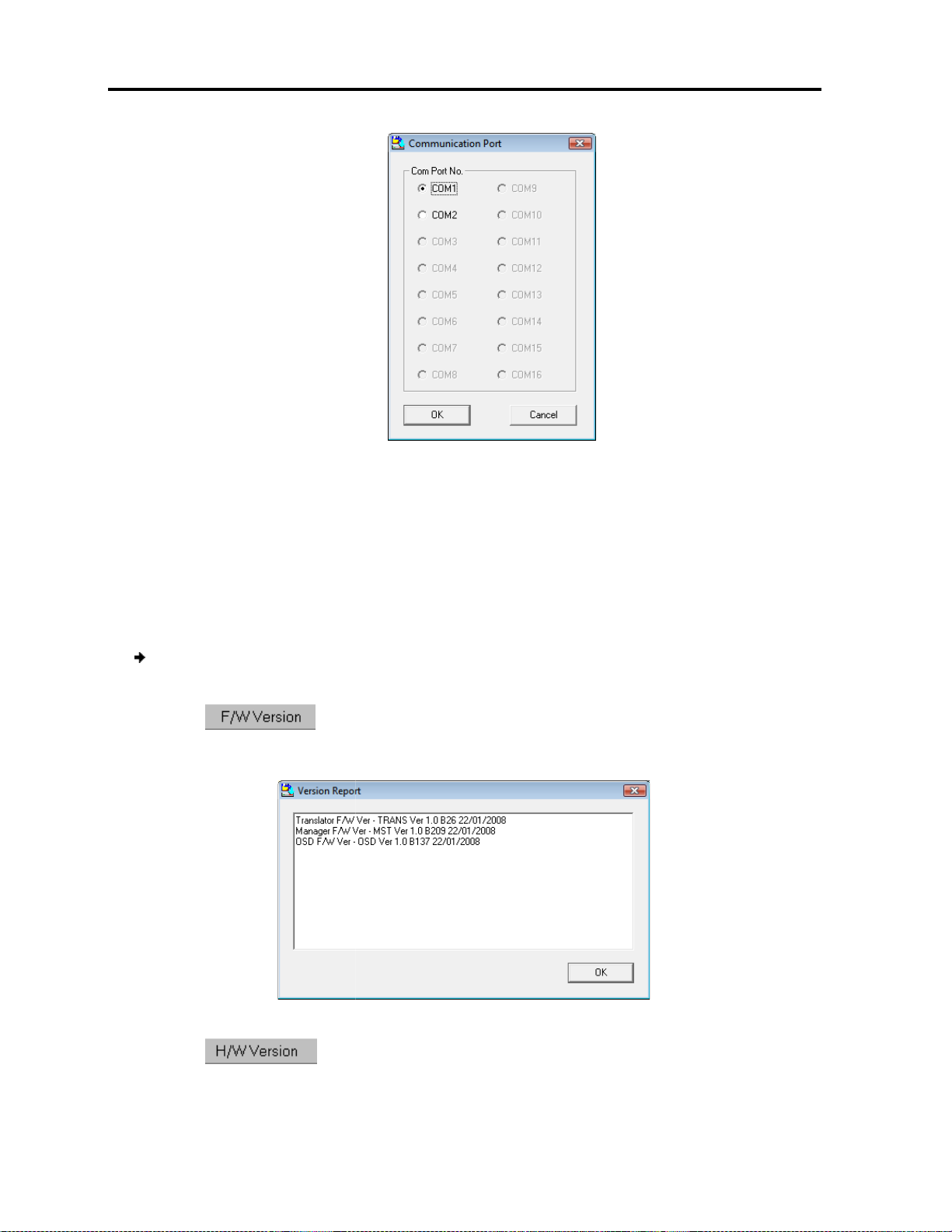
Operating
the Smart 108/116 IP Switching System Locally
the Smart 108/116 IP Firmware
62
that
ersion
firmware, you must verify which firmware and hardware
V
To verify the Smart 108/116 IP Switch version:
108/116 IP Switch
The firmware versions of the Translator, Master
Figure
The hardware version of the
and click
Upgrading
Figure
4. Choose the Com Port
6.3.7 Verifying the V
Before upgrading the
versions you have.
Smart 108/116 IP Switch
1. Select the
2. Click .
– Communication Port Dialog box
the RS232 Serial cable is connected to,
Numbers
ersion
checkbox.
, and OSD appear.
OK.
63 – Firmware Version Report
3. Click .
Translator appears.
76 | Smart 108/116 IP
Page 77

Figure
RICC/ROC Version
a RICC/ROC, you must
To verify the RICC/ROC version number:
one or more or all of the RICC/ROCs.
The firmware version number appears.
The hardware version number appears.
When “Not responding” appears,
ew
Download the latest firmware for your system from
irmware
uring the Update process, do not
Smart 108/116 IP system
To update the firmware:
Select the option to update
From the File menu, choose
The Open dialog box appears.
the Smart 108/116 IP Switching System Locally
the Smart 108/116 IP Firmware
itch
connected, or
.
switch off any computer connected to the
Smart 108/116 IP switch or the RICC/ROCs.
Operating
Upgrading
64 – Hardware Version Report
Before you can select
1. Select
2. Click .
3. Click .
that it is switched off.
6.3.8 Obtaining N
Updating the F
D
Firmware
.
clear the 108/116 IP Sw
it indicates that no computer is
www.minicom.com
checkbox.
1.
2.
the
Open.
User Guide | 77
Page 78

Operating the Smar
t 108/116 IP Switching System Locally
the Smart 108/116 IP Firmware
The Smart 108/116 IP switch update is a .min file. The RICC/ROC update is a
Navigate to the folder that contains the firmware update file. You
files that match the file selection mask. When the firmware is contained in a
Firmware Package, select the package. The package comes with a .
The correct firmware is automatically selected according the Switch or RICC/ROCC
chosen in step 1 above. The file extension for specific devices is .hex.
The Smart 108/116 IP Switch Update flashes the firmware. On completion
firmware version number appears.
If the status of the device is busy
cannot be upgraded. To free the device
device resets and the status is now free. Click
at the updated version number is correct by pressing
Manually Updating the RICC/ROCs
You can manually update the RICC/ROCs after starting the Update software.
To manually update the RICC/ROCs:
more ROCs..
min extension.
the system
Options/Advanced/Reset
Upgrading
.hex file.
3.
4. Open the file.
5. Click Start.
6. Check th
Figure 65 – Open Dialog Box
- see the bottom of Figure 61, choose
Start.
can
only see the
, the
. The
.
1. Select one or
78 | Smart 108/116 IP
Page 79

> Advanced
Open the appropriate hex file.
The firmware updates.
Restoring Factory Settings
You can restore the OSD to the factory settings from the Update software.
All changes made (
To restore the OSD factory settings:
Options/Advanced/Set default
The OSD returns to the factory default settings.
You can also restore the OSD
Troubleshooting
describes how to troubleshoot the following two problems that may arise
Smart 108/116 IP firmware:
Communication Error message
Communication Error
a Communication Error message
fix the communication problem
heck that the RS232 Serial cable’s RS232 connector is connected to the
Check that the RS232 Serial cable’s DB9F connector is connected to the laptop’s
there is no Remote session in progress by pressing the
Restart the update process.
Electricity Failure
fail while updating the Smart 108/116 IP firmware
Operating
the Smart 108/116 IP Switching System Locally
Troubleshooting
names) will be
from the OSD (F7)
Local
.
– Update Software
2. Press Options -
3.
4. Click Start.
6.3.9
removed.
1. Select
-> Manual Update.
such as passwords, access rights, and
.
default settings
(see page 66)
6.4
This section
when updating the
Electricity failure
6.4.1
When updating a unit,
To
1. C
Flash port.
2.
Serial port.
3. Verify that
4.
6.4.2
– Update Software
Message
may appear.
:
switch’s
button.
The electricity may
User Guide | 79
Page 80

Operating the Smart 108/116 IP Switching System Locally
Troubleshooting – Update Software
If the electricity fails during the firmware update of the switch, a Communication
Error message appears. Simply resume the firmware update by opening the folder
that contains the firmware update file and continue from there.
If the electricity fails during the firmware update of the RICCs, a Not Responding
or Upgrade Error message appears. Restart the upgrade from the beginning.
For an electricity failure during a firmware upgrade of the digital part of the
Smart108/116 IP, enter the device Safe mode and restore the device to its default
settings.
80 | Smart 108/116 IP
Page 81

Technical Specifications
7 Technical Specifications
Specification Description
Operating systems Target server – DOS, Windows, Novell, Linux, or SUN Solaris for PC
Client computer – Windows 2000 or later with Internet Explorer 7.0 /
Firefox 3.0 and later; Linux x86 with Firefox 3.0 and later
Resolution Target server – Up to 1600 x 1200 @ 85 Hz
Client computer – Recommended resolution should be higher than on
target server
Video and mouse synchronization
Security
Connections Ethernet – RJ45 – 10/100 Mbit/sec autosensing
Weight
Dimensions (H x D x W)
Power input
Operating temperature
Storage temperature
Humidity
Both auto and manual modes
SSL, high grade 256-bit AES encryption
Serial – RJ45
Local KVM connection – Screen HDD15; Keyboard/Mouse – MiniDIN6
Flash – RJ11
Server – RJ45
2.54 Kg / 5.6 lb
44 x 220 x 431 mm / 1.6 x 8.66 x 17 in
100-240 VAC, 0.8 A, 50/60 Hz
0°C to 40°C / 32° to 104°F
-40°C to 70°C / -40°F to 158°F
80% non-condensing relative humidity
Specification ROC PS/2 ROC USB
Connections VGA – HDD15
KM – MiniDin6
System – RJ45
Power
Product Weight
Shipping Weight
From Keyboard port From USB port
100 g / 0.20 lb
172 g / 0.38 lb
VGA – HDD15
KM – USB
System - RJ45
User Guide | 81
Page 82

Technical Specifications
Specification ROC PS/2 ROC USB
Dimensions (H x D x W)
65 x 25 x 25 mm / 2.55 x 0.98 x 0.98 in
82 | Smart 108/116 IP
Page 83

Video Resolution and Refresh Rates
8 Video Resolution and Refresh Rates
Hz →
640x480
720x400
800x600
1024x768
1152x864
1152x900
1280x720
1280x768
1280x960
1280x1024
1600x1200
56 60 65 66 70 72 73 75 76 85 86
x x x x x x
x x
x x x x x x
x x x x x x x
x
x x
x
x x
x x
x x x x x
x x x x x
User Guide | 83
Page 84

SNMP Events Table
9 SNMP Events Table
The following table lists all recorded events.
Event Text Code Comment
System Boot 1010 Reported upon device boot-up.
Server Busy ask
for disconnect.
User login
succeeded
Login failed wrong
user name or
password
Login not
succeeded server
busy
Logout 1070 User Logout (end of remote access session).
Disconnected by
another user
Hardware Failure 1200 Device internal hardware failure. Try disconnecting any other attached
Hard reset power
cycle command
Viewer login 1230 User connected in view-only mode (while another user is connected in a
1030 Attempt to connect when another user is already connected. The second
user has permission for takeover; sent before the second user actually
takes over the session.
1040 On every successful user login to the device.
1050 Login failed due to wrong user name or password.
1060 Login denied because a user with higher permission is connected
(takeover not allowed).
1110 Takeover has been successfully performed; the previous user has been
disconnected.
device and reboot. If problem persists, contact technical support.
1220 Power cycle command issued; only relevant when a special power-cycle
product is attached to the device (for exmple, KBPower).
regular session).
Viewer logout 1240 User connected in view-only mode has disconnected.
Global access
disabled
Block User
Account
Successful User
Login
Login is not
successful –
wrong user access
level.
1250 Device has been blocked for access by an administrator; remote access
is disabled until the device is unblocked.
1260 User blocked due to too many login attempts; failure per policy in
configuration.
2010 Successful User Login. CONF_USER_EVENT_LOGIN_SUCCEEDED
2020 Login is not successful – wrong user access level.
CONF_USER_EVENT_LOGIN_NOT_SUCCEEDED_WRONG_LEVEL
84 | Smart 108/116 IP
Page 85

Event Text Code Comment
SNMP Events Table
Wrong user name
or password
Login is not
successful
because server is
busy.
DHCP server
setting has been
changed
Network IP
address changed
Network Subnet
Mask changed
Network Default
Gateway changed
User Logged out
from Config
TCP Port was
changed
2030 Wrong user name or password. Login is not successful.
CONF_USER_EVENT_LOGIN_NOT_SUCCEEDED_WRONG_USER_NAME_O
R_PASSWOR D
2040 Login is not successful because server is busy.
CONF_USER_EVENT_LOGIN_NOT_SUCCEEDED_SERVER_BUSY
2060 DHCP server setting has been changed. CONF_DHCP_CHANGED
2070 Network IP address has been changed. CONF_IP_CHANGED
2080 Network Subnet Mask has been changed. CONF_SNMASK_CHANGED
2090 Network Default Gateway has been changed. CONF_DG_CHANGED
2100 User Logged out from Config. CONF_LOG_OUT
2110 TCP Port was changed. CONF_TCP_PORT_CHANGED
Remote Access
type was changed
Security settings
changed
Restore default
factory settings
successful
Restore default
factory settings
failed
Firmware Upgrade
successful
Firmware Upgrade
failed
2120 Remote Access type was changed. CONF_REMOTE_ACCESS_CHANGED
2140 CONF_SECURITY_CHANGED
2150 CONF_RESTORE_FACTORY_OK
2160 CONF_RESTORE_FACTORY_FAILED
2170 CONF_UPGRADE_OK
2180 CONF_UPGRADE_FAILED
User Guide | 85
Page 86

201204198 • 933207_EN
