Page 1
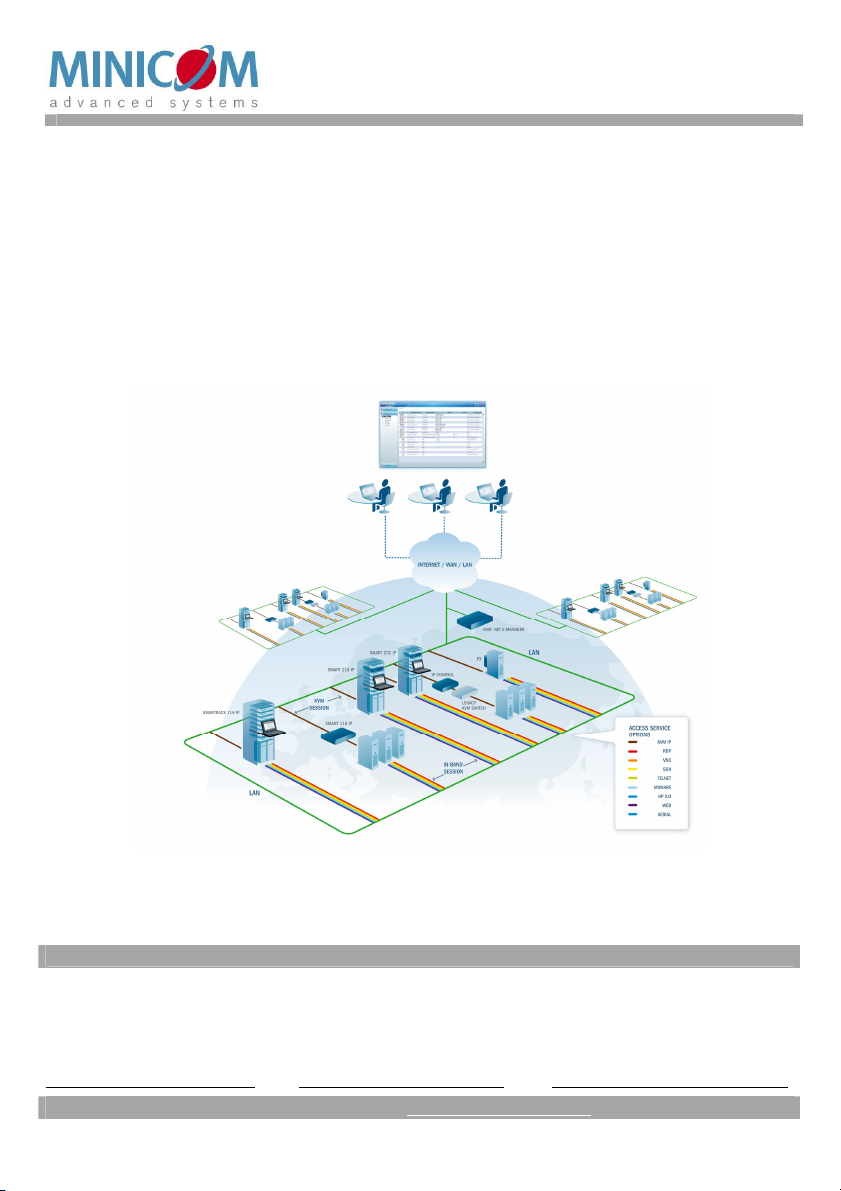
KVM.net ® II
Quick Installation Guide
International HQ
Jerusalem, Israel
Tel: + 972 2 535 9666
minicom@minicom.com
www.minicom.com
North American HQ
Linden, NJ, USA
Tel: + 1 908 486 2100
info.usa@minicom.com
Technical support - support@minicom.com
European HQ
Dübendorf, Switzerland
Tel: + 41 44 823 8000
info.europe@minicom.com
5UM70157 V2 9/08
Page 2

QUICK INSTALLATION GUIDE
Introduction
KVM.net II is a robust central management appliance that provides reliable and
secure management of KVM IP devices. KVM.net II integrates with Minicom IP
devices and Serial console server devices to facilitate an intuitively manageable,
centralized out-of-band access portal - designed to maintain all IT assets. KVM.net
II centralizes all user account information relevant for IP device administration
without interfering in the stand-alone survivability of each device.
Pre-installation guidelines
Prepare a list of all KVM.net II system components. You will need this information
to configure the system.
The attached sheet contains 2 lists of all the details you need to prepare for Minicom
KVM/IP devices and PX units (not PX Serial). Photocopy or print it out.
The lists should include the IP device name and MAC address, KVM switch and the
Target details.
For each Target, list:
• A unique and clearly identifiable name
• The operating system
• Non-default mouse settings. Default mouse settings do not need to be listed
Configuring KVM/IP devices to be KVM.net enabled
Refer to the User Guide of each KVM/IP device and configure them to be KVM.net
enabled.
Connecting the KVM.net II Manager
1. Connect the KVM.net II Manager to the network as follows: On the rear panel
connect an Ethernet cable to LAN 1. Connect the other end of the Ethernet cable
to the network switch.
2. Connect the KVM.net II Manager to a power supply outlet.
3. Press the Power button to switch on the KVM.net II Manager. The power
indicators illuminate.
4. Install the Bezel.
1
Page 3

KVM.NET II
KVM.net II Manager’s default network parameters
Each KVM.net II Manager unit comes with the following network default values:
IP address - 192.168.1.250.
Subnet mask - 255.255.255.0
Gateway - 192.168.1.1
If these values are not suitable for your network, follow the steps below to display
the KVM.net II interface and change the network parameters of the KVM.net II
Manager.
Logging into the KVM.net II web interface
1. Open your Web browser (Internet Explorer version 6.0 or higher).
2. Type in the IP address of the KVM.net II Manager (default IP address
https://192.168.1.250) and press Enter. (Change your computer network settings,
if necessary). The Login page appears.
3. Type the login name admin and password access.
4. Press Enter. The Web interface appears, see Figure 1.
IP device typeNew devices identified
Menu section
with their MAC address
Once devices are
identified by a
name they appear
here
Figure 1 Devices page
2
Page 4

QUICK INSTALLATION GUIDE
Changing the KVM.net II Manager network parameters
1. Navigate to the Network tab under Settings/Unit Maintenance (see figure
below) and change the network parameters to suit your network configuration.
Figure 2 Network tab
2. Press Save and restart the KVM.net II Manager.
3. Wait for the system to restart and login with the new IP address.
Configuring the KVM.net II Web interface
To complete the initial setup and configure the system, see the full KVM.net II User
Guide.
3
