Page 1
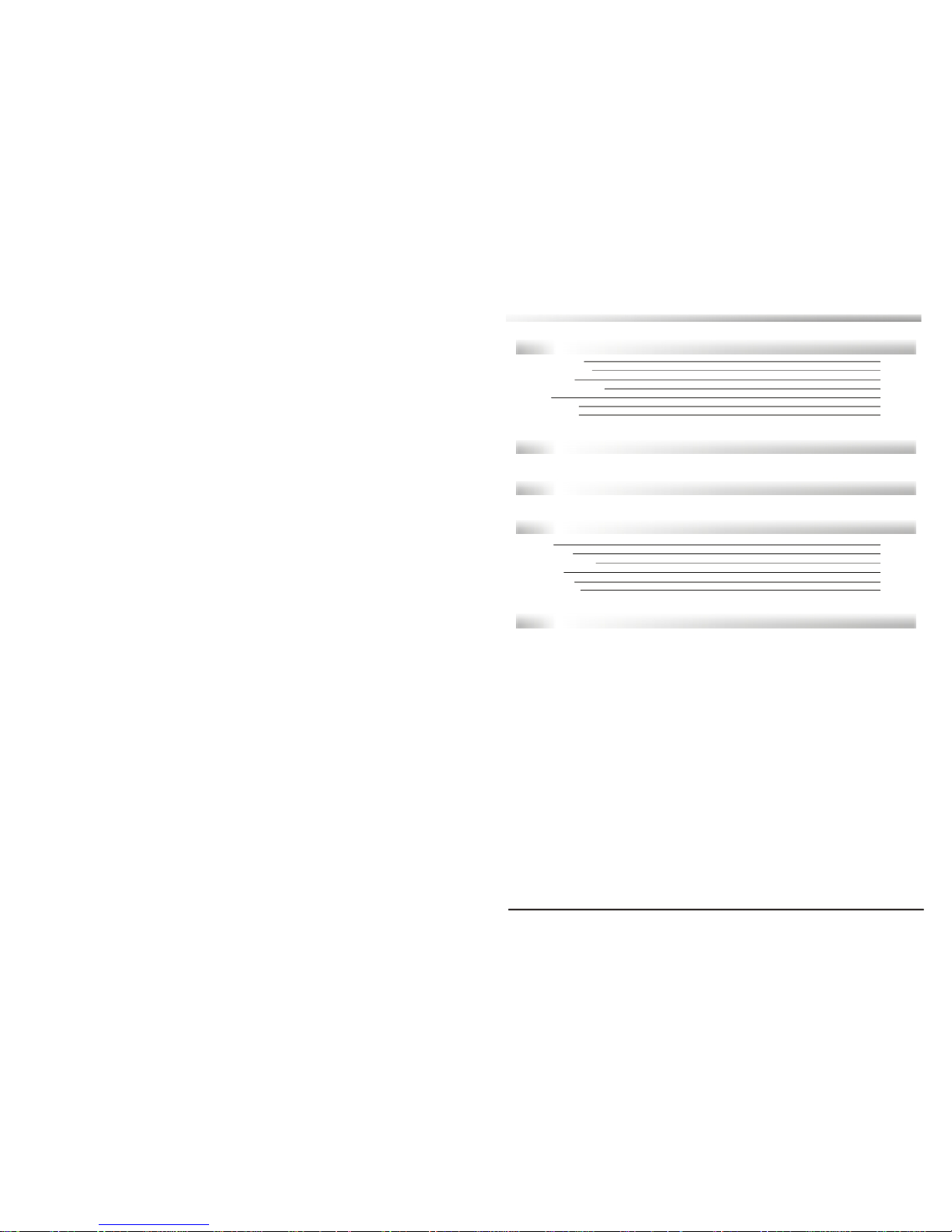
GENERAL INFORMATION P 1
Main Features P 1
For your Safety P 2
Unpacking P 3
General Operation P 3
RCU P 4
Front Panel P 5
Rear Panel P 5
INSTALLATION
P 6
WELCOME PAGE P 7
MAIN MENU
P 8
1. TV P 8
2. RADIO P 1 1
3. MULTIMEDIA P 1 2
4. GAME P 1 4
5. SETUP P 1 5
6. HOT KEY P 1 8
TROUBLE SHOOTING
P 2 0
Page 2
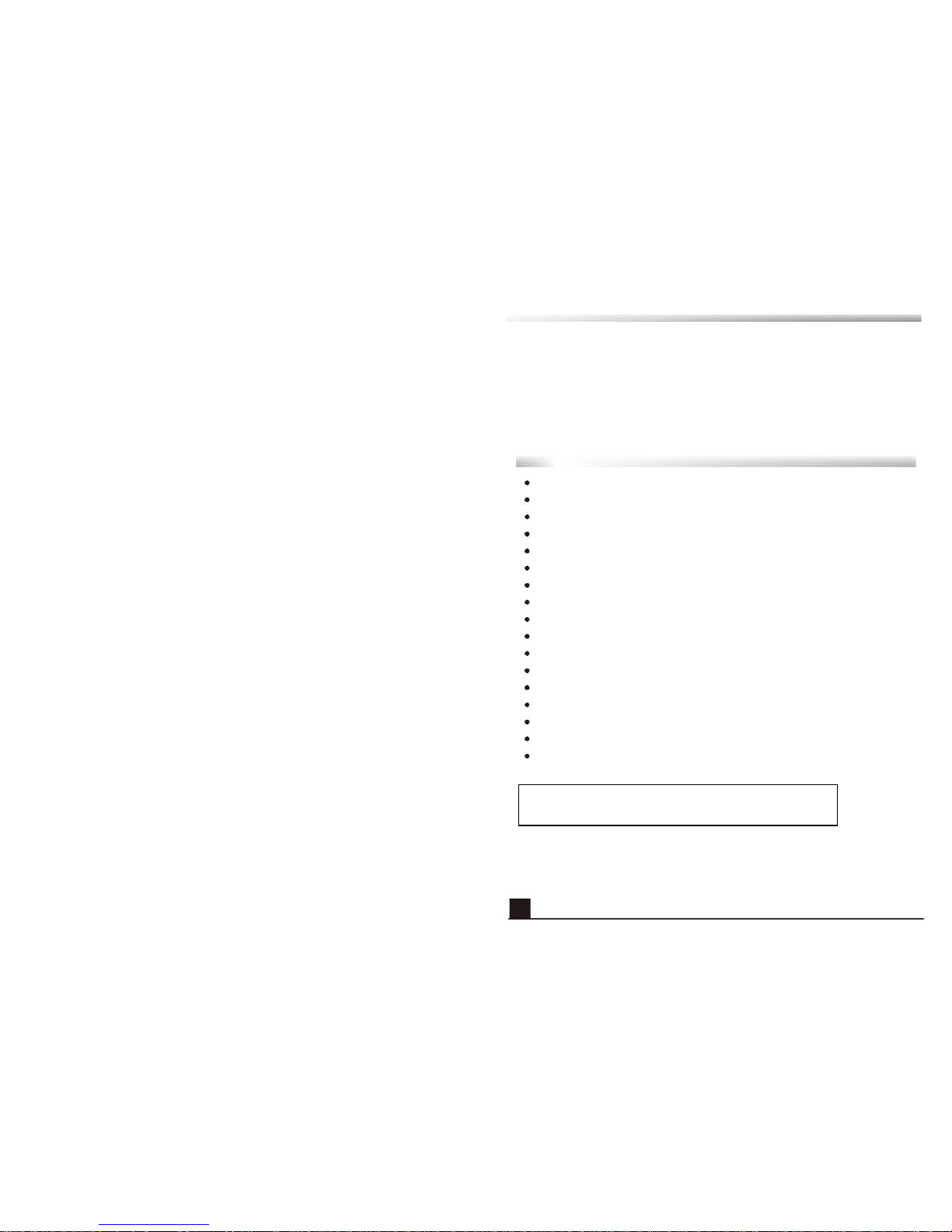
This Digital Terrestrial Receiver (DTR ) will take you to the new and exciting world of
Digital Television . A world of crystal clear widescreen pictures , digital sound , more
information and new services . All this and more on "Free to Air" Digital Television .
To make full use of your new DTR please take the time to familiarize yourself with the
extensive features of the unit detailed in this User's Guide .
If you need help in setting up please call your dealer or a customer service adviser .
Main Features
MPEG - 2 digital & fully DVB -T compliant
Automatic PAL /NTSC conversion
1000 channels TV and Radio programmable
8 different favorite groups selection
On Screen Display with multi -language
Fully support to 7 days Electronic Program Guide (EPG )
256 colors On Screen Display
Channel search in automatic , manual and network search
Various channel editing functions (favorite , move , lock , rename and sort )
Parental control for channels
Ease to use Menu System
Software upgrades through Rs 2 3 2 port and Receiver to receiver
Subtitle support DVB EN 3 0 0 7 4 3 and EBU
Teletext support DVB ETS 3 0 0 4 7 2 by VBI and OSD
Automatic save for last channel
Support Logic Channel Number (LCN )
One game
1
DTR 506C PVR:
PVR function only support external HDD with FAT 32 format
Page 3
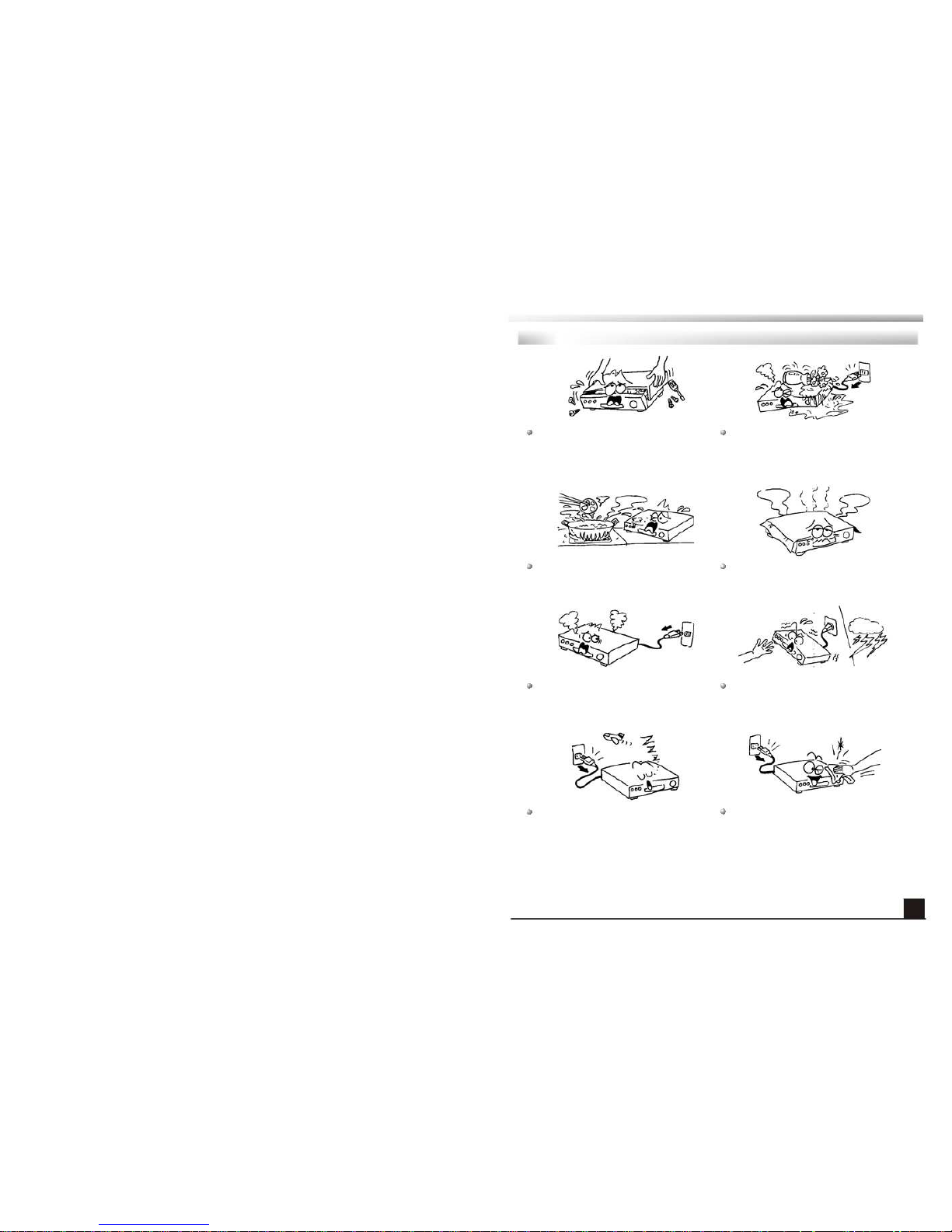
For Your Safety
To avoid electric-shock hazards, do not
open the cabinet, refer servicing to qualified
personnel only.
Do not expose the receiver un-der the
sunlight. And keep it away from the heat
source.
When the abnormal phenomenon occur,
you should cut off the power immediately.
Switch the receiver off whenever it remains
out of service for an extended period.
Keep the receiver away from flower vases,
tubs, sinks, etc., in order to avoid damaging
the equipment.
Do not block ventilation holes of the
Receiver so that air can circulate freely.
Do not touch the receiver during thunder,
since that might create electric-shock
hazards.
Be sure to turn the Receiver off and
disconnect the AC power cord before
cleaning the Receiver surface. If the
surface is dirty, wipe clean with a cloth
which has been dipped in a weak soap-andwater solution and wrung out thoroughly,
and then wipe again with a dry cloth.
2
Page 4
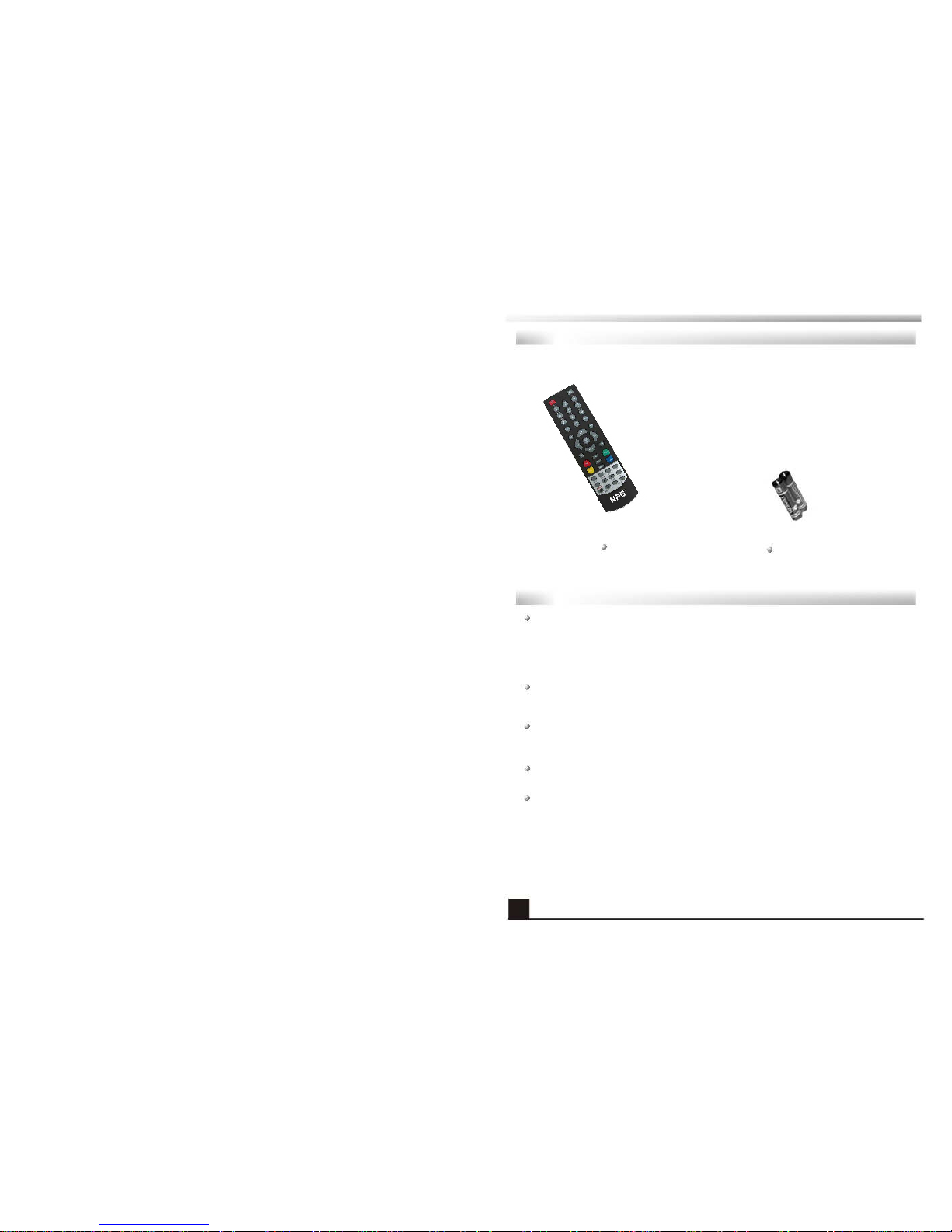
Unpacking
Remote Control
Batteries
General Operation
Throughout this manual you will notice that the everyday operation of the receiver is
based on a series of user friendly on screen display and menus . These menus will
help you get the most from your receiver , guiding you through installation , channel
organizing , viewing and many other functions .
All functions can be carried out using the buttons on the RCU , and some of the
functions can also be carried out using the buttons on the front panel .
The receiver is easy to use , always at your command and adaptable for future
advances .
Please be aware that new software may change the functionality of the receiver .
Should you experience any difficulties with the operation of your receiver, please
consult the relevant section of this manual , including the Problem Shooting , or
alternatively call your dealer or a customer service adviser.
3
DTR 206C-PVR
Page 5
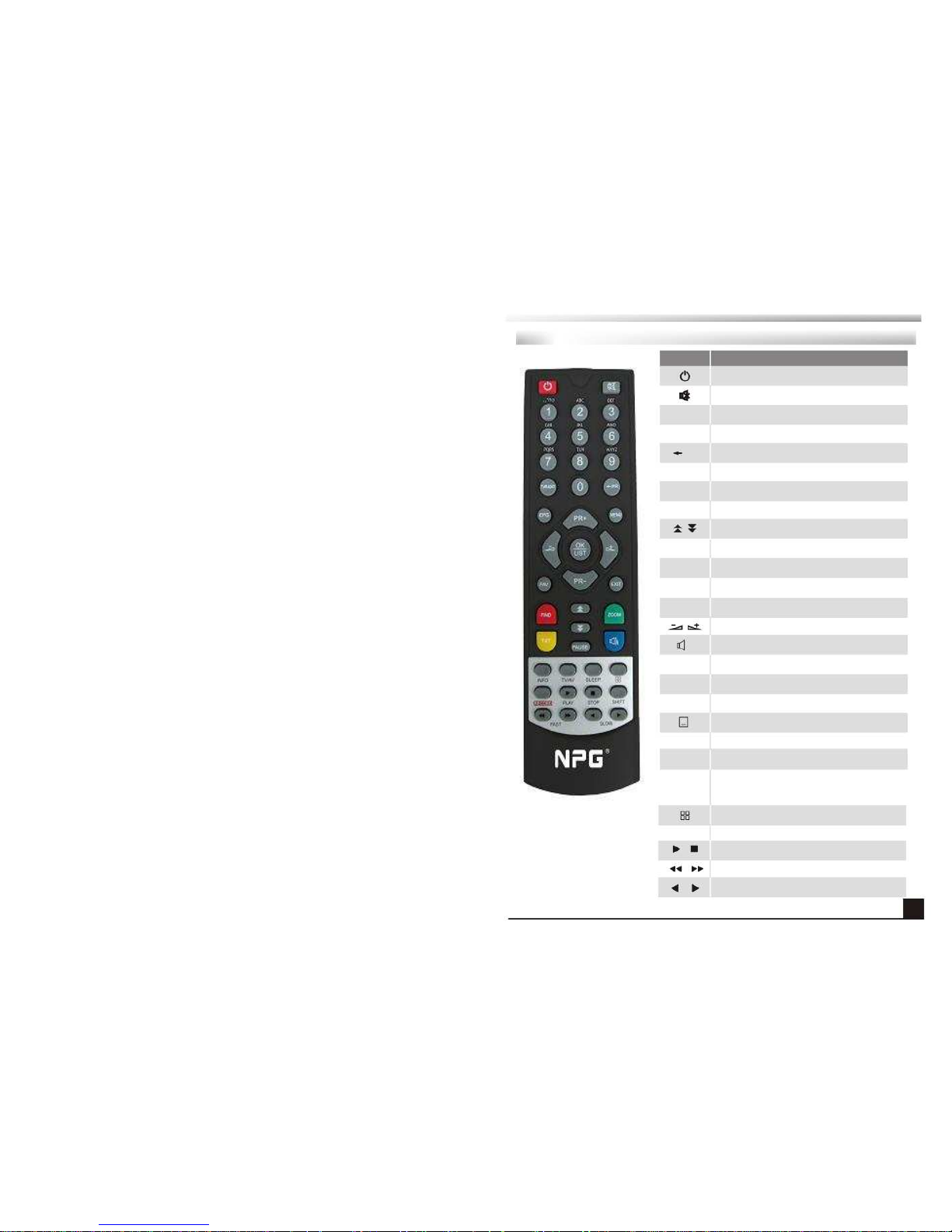
Remote Control
Key
0 ~ 9
TV /RADIO
PR
FAV
INFO
AUDIO
MENU
PR + , PR -
OK , LIST
EXIT
L
R
EPG
PAUSE
TV /AV
UHF
Function
Turns power ON /OFF of the DTR
When watching a program , mute the sound
Enter number of the required menu item or
select a program number to watch
Switches between TV and Radio mode
Switches back to previous program
Display the favorite program list
Shows information of the current program
Choose audio mode
Moves up / down a page in the
program
list
Press this key one time to run menu onscreen ,
and call command box
When watching a program , change program s or
move to the next higher or lower item in the menu
Executes the selected item in the menu screen
or enters the desired value in any input mode
Returns to the previous menu on the menu
screen or escape from the menu
When watching a program , adjust the volume or
move to the left or right item in the menu
Selects the different audio modes
Calls up the EPG (Electronic Program Guide )
Press once to pause the screen picture , press
once again to go to the normal mode
Switches between TV and AV modes
Switches to subtitle mode
No function
TXT Switch to teletext mode
PAL /NTSC Switches between PAL and NTSC modes
Note : The operation may result in the slack of
display on the screen .
Enter into the nine -pictures mode displayed on
the screen .
RECORD Record the program*
,
Play and stop the program
*
Press to fast Forward or fast backward
*
Press to slow forward or slow backward*
4
*Only 206C PVR
Page 6
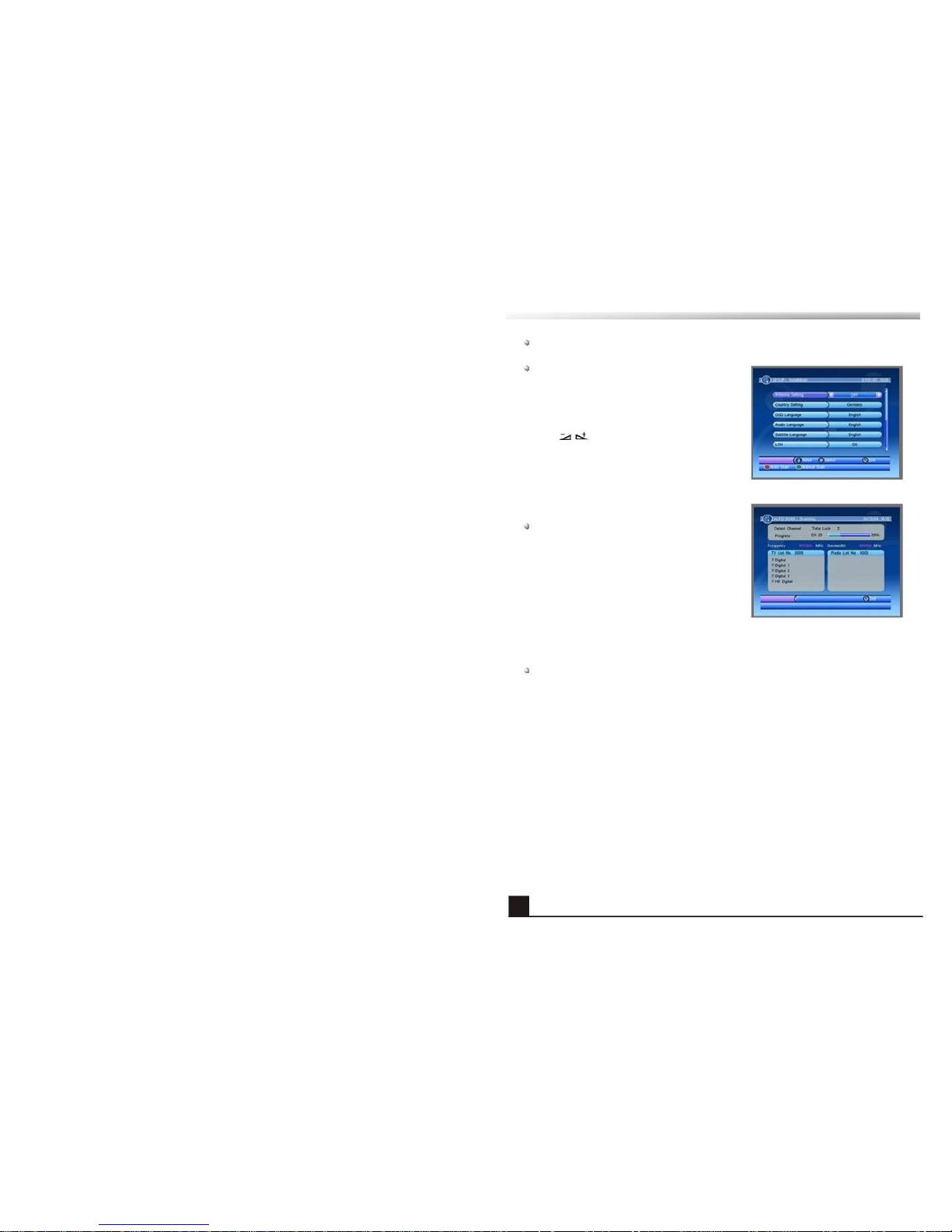
When power on first time , it will show welcome page like below.
Press PR + ,PR - keys to move highlight to
select Antenna Setting , Country Setting ,
OSD Language , Audio Language , Subtitle
Language and ,LCN.
Press keys to move highlight to choose
your choice .
Press red key to enter “ Auto Scan ” menu , and
press green key to enter “Manual Scan ” .
Press [EXIT ] key to exit this menu .
7
Page 7

When you press [MENU ] key , you can enter Main Menu.
This menu consists of 6 major sub -menus as
below .
-TV
-RADIO
-MULTIMEDIA
-GAME
-SETUP
1. TV
This menu has two sub -menus :
-TV List
-TV Guide
1.1 TV List
When you enter “TV List ” menu , the screen will
display as below.
You can move highlight by pressing [Up /Down ]
key and preview the highlighted program in
preview window beside the channel list .
You can press [Page Up /Page Down] key to
implement the Page up or Page down function .
You can press [OK ] key or [EXIT ] key to enter
full screen mode .
Pressing keys to carry out the corresponding functions that shows you at the
bottom of the screen .
1.1.1 Favorites
Pressing keys to select the favorites
button , and then press PR + ,PR -
keys to select
the program you like , after that press OK key
on RCU to assign the selected channel , press
yellow key to save ,or press [EXIT ] key to
cancel the operation .
8
Page 8

1.1.2 Lock
Pressing keys to select the Lock button ,
and then press PR + ,PR - keys to select the
program you want , press OK key on RCU to
assign the selected channel with lock mark ,
the mark will be disappeared if you press OK
key again , or press [EXIT ] key to cancel the
operation .
1.1.3 Edit
Pressing keys to select the Edit button ,
press OK key to enter the window as besides ,
press OK key to edit the program name and
press EXIT key to quit , or you can press red
key to save and exit .
1.1.4 Move
Pressing OK key there will be a moving mark
on the right of the selected channel .
Then , you can move the selected channel to
the position where you want to place it by press
[Up /Down ] key . And press [OK ] key to confirm
your decision .
1.1.5 Sort
Name (A -Z ) : The ascending order , omitting the
$ character , the number is ahead , then the
capital letter , at last the lowercase .
Name (Z -A ) : The opposite order of the above
Name (A -Z ) .
Free -Pay : All FTA programs are listed ahead ,
while all scrambled programs are listed last .
9
Page 9

1.1.6 Skip
Pressing keys to select the Skip button ,
and then press PR + ,PR -
keys to select the
program you want , press OK key on RCU to
assign the selected channel with skip mark .
T
hen you can move the selected channel to the
position where you want to place it by pressing
[Up /Down ] keys . Press OK key to confirm your
decision . The mark will disappear if you press
OK key again or press [EXIT ] key to cancel the
operation .
1.1.7 Delete
Pressing keys to select the Delete button ,
and then press PR + ,PR - keys to select the
program you want to delete , press OK key on
RCU to assign the selected channel with
deleted mark . The delete mark will disappear if
you press [OK ] key again . Press OK key to
confirm your decision or [EXIT ] key to cancel
the operation .
Press green key to select all programs and
assigned them with delete mark , then press
yellow key to delete all programs .
1.1.8 Search
Pressing keys to select the Search
button , press OK key to enter the window as
besides .
press green colour key to switch between
capital letter and lower letter ; press red colour
key to delete the character on the cursor ;
press [Right /Left ] keys to move the cursor left
or right ; press numeric keys ( 0 - 9) to input the
character .
If the name is empty, system will pop up a dialogue informing "Name" once yellow
colour key is pressed . Press OK key to close this dialogue .
10
Page 10

1.2 TV Guide
TV Guide equals to one electronic program
guide , from which you can look up all the
programs in a week . The contents shown in this
window are provided by the front -ead operator .
In main menu , move cursor to TV Guide item
and press OK key to enter into this window
directly .
Move PR + ,PR - keys to select the desired channel in TV channel list . The recent one
week's ( 7 days ) program guides of selected channel are displayed on the bottom
column . Up -right PIG is displaying the selected program , press OK key to view in full screen .
Press key to switch from the channel list column to the channel guide list
column , and press EXIT key to return to the channel list . In the channel guide list ,
press the , PR + ,PR - keys to select from Monday to Sunday . Press OK key
to view the detail of selected program . Press red key to book the program .
2. RADIO
This menu has two sub -menus :
-Radio List
-Radio Guide
2.1 Radio List
The operation is the same as 1 . 1 TV List.
2.2 Radio Guide
The operation is the same as 1 . 2 TV Guide.
11
Page 11

3. MULTIMEDIA
This menu has two sub -menus :
-My Album
-My Music
-My Movie
-My Record
3.1 My Album
When you enter
My Album
, the screen will
display as beside .
You can press PR + ,PR - , keys to move
the cursor and choose the pictures , and press
OK key to view it in full screen mode .
Press PR + ,PR - keys to rotate the picture ,
press keys to view the next or previous
picture , press OK key to view the picture in
slide mode .
Press blue key to enter folder window as
beside . You can press PR + ,PR - , keys to
move the cursor and choose the folder , press
OK key to view it .
3.2 My Music
When you enter
My Music
, the screen will
display as beside .
You can press PR + ,PR - keys to move the
cursor and choose , press keys to control
the volume , and press OK key to select and
play the music .
Red key: Press it once to suspend , press it
again to continue playing .
Yellow key: Press it to select the playing mode among repeat all , repeating random
and repeat off .
Blue key: Fast Forward .
Green key: Stop playing the music .
Press EXIT key to quit .
12
Page 12

3.3 My Movie
When you enter
My Movie
, the screen will
display as beside .
You can press PR + ,PR - , keys to move
the cursor and choose the file you want .
3.4 My Record
This menu has 3 sub -menus :
-Recorded List
-Recording Device
-Recording Preference
3.4.1 Recorded List
1.Pressing RR + ,PR - keys to select the
recorded program in the left window, and press
OK key to play it , press OK key again you can
enter the full screen mode .
2.Press [Pause ] key to pause . Press key to
continue . Press / key to fast Forward or
fast backward . Press / key to slow forward
or slow backward .
3.Press red color key to delete the channel you selected .
3.4.2 Recording Device
You can know the information about your
recording device in this menu as besides .
Press red color key to pop up a dialog All data
will be loss in current partition , format the
partition ? Select YES to format or select EXIT
to quit .
Press green color key, it will pop up a dialog All
data will be loss , format the disc ? Select
YES to format or select EXIT to quit .
13
Page 13

3.4.3 Recording Preference
1.Time shift Size : Show the size of the
recording device .
2.Time Shift : Select among AUTO , OFF and
Pause .
3.One Button Recording : Select between
OFF and ON .
4. Default Recording Period : Press key
to select the period .
4. GAME
When you enter GAME menu like beside you
will find the receiver provides a game for you to
play .
This menu has three sub -menus :
-Gomoku
-Calendar
-Calculator
4.1 Gomoku
Choose Gomoku and press [OK ] key to enter .
Then you can play the game which you have chosen according to the clues on the
screen .
4.2 Calendar
When you enter Calendar menu , the screen
will display as beside .
Press PR + ,PR - key to select month , and press
[Right /Left ] key to select year .
Press EXIT key to exit .
14
Page 14

4. 3 Calculator
When you enter Calculator menu , the screen
will display as beside .
Red key : Plus
Blue key : Divide
Yellow key : Multiplication
Green key : minus
Press PR + ,PR - , keys to move the cursor
and select the button on calculator.
Press OK to see the calculation .
Press EXIT key to exit .
5. SETUP
This menu has six sub -menus :
-Installation
-TV Setup
-Password
-Advance Timer
-SW Update
-Set Default
5.1 Installation
When you enter the Installation menu , the
screen will display as beside .
In this menu , you can press PR + ,PR - keys to
select sub -menus and press keys to
move highlight to choose your choice .
Press red key to enter Auto Scan menu , and
press green key to enter Manual Scan.
5.2 TV Setup
When you enter TV Setup, you will see the
screen as beside .
1) TV Format: TV Format is used for switching
the screen aspect ratio mode. Now we provide
several options: 4:3LB/4:3PS/16:9LB/16:9FIT.
You can press keys to select each mode
circularly.
15
Page 15

2) TV Mode : TV Mode is used for select the screen -displaying mode . Now we provide
three mode : Auto , PAL and NTSC . You can press
keys to select each mode .
3) OSD Transparency : You can set the transparency of all the menus . Press
keys to select the values . There are eight levels of the transparency , The lowest
value 1 means the most transparent , the highest value 8 means opacity.
4) Banner Display Time : When you adjust volume , Banner time can also adjust the
time for the volume bar appearing on the screen . When you switch the channels ,
Banner time can adjust the time for the program information appearing on the screen .
These two items for adjustment can reduce the disturbance of the menu overlaying
while watching programs , and let you feel more convenient to watch TV .
5) Video Output : Video Output is used for switching the video output mode . Now we
provide two modes : CVBS + S -Video and CVBS +RGB . You can press keys to
choose .
5.3 Password
When you enter the Password menu , the
screen will display as beside .
In this menu , you can press PR + ,PR - keys to
select sub -menus and press OK key to enter
the menu which is chosen .
1)Setup Menu Lock : Menu Lock determining
that when user wish to enter SETUP menu ,
whether have to input Password or not .
If the setting of Menu Lock is ON which means user have to input password , set OFF
means unlock . The default password is 0 0 0 0 .
2) Channel Lock: Channel Lock can set the channel which user want to lock .
3) Censorship Lock : You should use number keys to set the new password . When
you enter 4 numbers , the highlight will skip to Confirm Password automatically. You
should enter the password again to confirm it .
4) Change Password : When you select YES , it will pop up a window asking you to
enter the old password . After input the correct password it will pop up a window
asking you to enter the new password . When you enter 4 numbers , the system will
ask for Confirm Password automatically. You should enter the password again to
confirm it .
5.4 Advance Timer
When you enter the
Advance Timer
menu ,
the screen will display as beside
Press PR + ,PR - keys to select the events in
this window , and press EXIT key to exit .
16
Page 16

Press red key to enter the edit window , Press
PR + ,PR - keys to select sub -menus , and press
keys to move highlight to choose your
choice .
Press green key it will pop up a window as beside .
If
you choose Yes , the event you selected will be
deleted , if you select EXIT , you will quit without
delete the event .
5.5 SW Update
This menu has two sub -menus :
-
Update by USB /Card Reader
-
Box to Box
1) Update by USB /Card Reader : Press OK key
to pop up the SSU window as beside . You can
select the update file in right of the window, and
press OK key to start update , if there is no update
file in the USB device it will show No file !
2) Box to Box : Press red key to select the target
between STB and PC .
Press green key to select mode among code only,
Database only, Code and database .
Press OK key to restart . You can see the
transmission and burn bar in this window .
Press EXIT key to exit .
5.6 Set Default
When you choose the option of Set Default and
press [OK ] key, there will be a dialogue ask you :
Set factory default ? You will see a screen like
beside .
If you choose Yes , all the parameters of this
receiver will reset to the default value .
Note : Please use this function carefully.
17
Page 17

6. Hot Key
6.1 Number
Use the numeric keys ( 0 - 9 ) to input the number of the desired channel . If the
inputted number is beyond the valid channel number , system will "Invalid number ”
and press OK key to close this message .
6.2 TV /RADIO
In normal mode , press TV /RADIO key to switch between TV mode and Radio mode .
6.3 Up /Down (Channel Change )
Press PR + , PR - keys to change the channel up or down .
6.4 Left /Righ (Volume + / - )
Press keys to change the volume . Press keys to decrease the volume by
step 1 , while press keys to add the volume by step 1 .
6.5 Mute
Press key to close the volume . You can press key once again to restore the
volume , or press keys to open the volume .
6.6 Pause
During the viewing , you can press PAUSE key to stop the picture while the volume
continues . You can play the picture by pressing PAUSE key once again .
6.7 Teletext
Press TXT / keys to open the teletext and subtitle window on the screen .
6.8 OK
1. During the viewing or listening , press OK
key to pop up the TV program list or the Radio
program list .
2. Press PR + , PR - keys to select the channel
up
or down , and then press OK key to play this
channel in full -screen .
3. Press keys to select the page .
4. Press MENU or EXIT key to close this
window .
18
Page 18

6.9 Audio
1. Press keys to enter into the Audio window .
2. Press keys to select sound mode
among LL , RR and LR .
3. Press MENU or EXIT key to close this
window .
6.10 Recall
Press key to switch the current channel to the previous channel .
6.11 Info
Press INFO key to calls up the into bar .
6.12 FAV
1. Press FAV key to pop up the favourite
group window .
2. Press keys to select the favorite
group . Press PR + , PR - keys to select the
channel up or down . . Press OK key at the
selected channel to view it in full -screen .
Press MENU or EXIT key to exit .
3. If there is no favorite channel , system will
inform " No FAV Channel !" when you press
FAV key .
6.13 Multi -picture
Press to multi -picture on the screen .
If you want to select channel ,use the PR + PR - ,
cell and press ok key to enter .
6.14 EPG
Press EPG key on RCU it will pop up the EPG
window on the screen as beside . I You can
know information of the program in the up right window , and the channel list is in up -left
window . Press number key 1 to enter booking
list , and press number key
2 to switches
between left and right windows .Press EXIT
key to close this window .
19
key on the RCU to select a
Page 19

Problem
The display on the front
panel does not light up .
No sound or picture , but the
front panel shows red light .
No sound or picture .
Bad picture / blocking
error .
The picture is not
displayed on the screen ,
when switching on .
There is interference on
your terrestrial program or
video signal .
The RCU is not working .
Possible causes
Main cable is not connected .
The
receiver
is in standby mode .
No signal or weak signal .
Signal is too strong .
Antenna noise factor too high .
The antenna is faulty .
The system is connected by RF
leads .
The system is connected by RF
leads and the output program of the
receiver interferes with an existing
terrestrial programs or Video signal .
Battery exhausted .
RCU is incorrectly aimed .
What to do
Check that the main cable is plugged into
the
power socket .
Press the standby button .
Check the cable connections , antenna and
other equipment connected between the
antenna and the receiver .
Connect a signal attenuator to the
antenna input .
Change to an antenna with lower noise
factor .
Change the antenna .
Check the UHF channel fixed in your
system and tune the UHF channel
properly.
Change the receiver output program to
a
more suitable program , or connect the
system by SCART leads .
Change the batteries .
Aim RCU at the
receiver
, or check that
nothing blocks the front panel .
Note : If you have tried all of the actions suggested above , without solving the
problem , please contact your dealer or a customer service adviser .
20
Asistencia técnica NPG
Tlf: 902501406 / +34916794790
E-mail: sat@npgtech.com
Website: www.npgtech.com
Page 20

12
Terrestrial
Tuner/Demodulator
Input Frequency
Standard
Channel Bandwidth
OFDM Spectrum
Modulation Mode Guard
Interval Modes
FEC Modes Rate
VHF:177,5MHz to 227,5MHz
UHF:474 MHz to 858MHz
DVB-T (ETSI 300 744)
6MHz, 7MHz, 8MHz
2k/8k-carrier hierarchical
64QAM:-78.5dBm-8.75dBm16QAM:-
84.1dBm
90.3dBm-8.75dBm
System
CPU
Transport
Flash Memory
SDRAM
Tuner Type
Cheertek CT216T/CT216TH
DVB Demultiplexer
8MB SRD
4X16
MAXLINER5003 Onboard Tuner
Video
Standard
Field/Frame Rate Output
mode supported
Aspect Ratio
MPEG-1 ISO/IEC 13818 and
MPEG-2 MP@ML
50/25Hz
720x576i
4:3, 16:9 with letter box and Full Screen
supported
Audio
Standard
Sampling Frequency Digital Audio Out
Format
MPEG-1 ISO/IEC 11172-3 layers 1 and 2
MPEG-2 ISO/IEC 13818-3 Dolby Digital
AC-3
32, 44., 48kHz IEC-60958/IEC-61937
Rear panel
interface
RF input / Loop through
TWO Scart Outputs
IEC Type 75 Ohm
TV/VCR
User Interface Front Panel
LED: Red STANDBYGreen LOCK
4 PIN Female USB 2.0 (PVR support)
SD Reader SD CARD
Software upgrade Firmware Upgrade over USB
Power
Main input voltage Operating Frequency
Power consumption
220V/240VAC
50/60Hz Normal operation 6W
Standby mode 2W
Max. 8W
Environmental
Condition
Operating Temperature
Dimension(WxDxH)
Weight
0~40 Humidity <95%
220X122X38(mm)
0.71kg
21
