Page 1
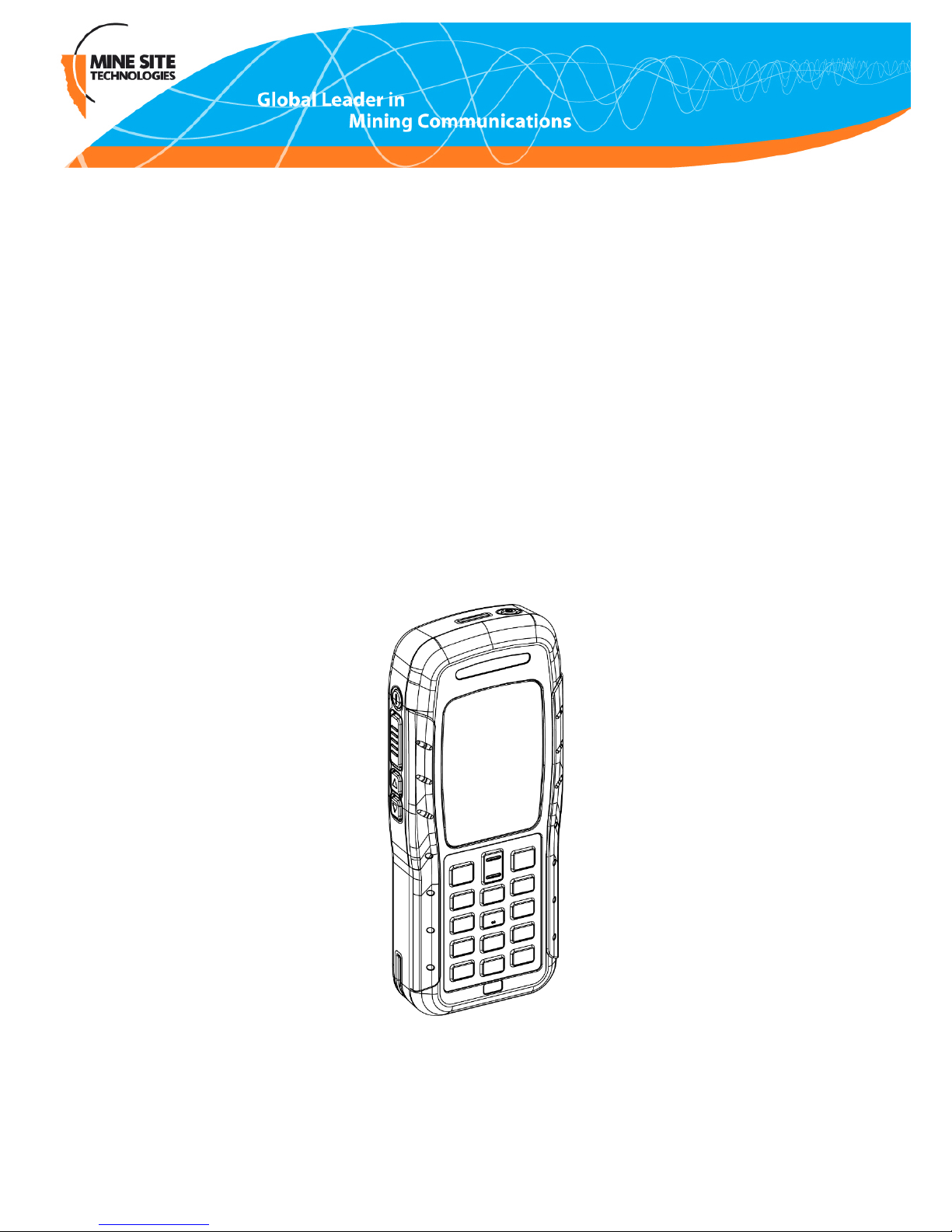
MP70 MinePhone
Quick Start Guide
Revision A
MP70_QSG_EN_A
Page 2

Page 3

Contents
Revision History................................................................................................................5
Contact Information..........................................................................................................7
About this Guide...............................................................................................................9
Chapter 1: Product Overview...................................................11
1.1 Hardware Features ..........................................................................................12
1.2 Display............................................................................................................13
1.3 Charging the MinePhone.................................................................................14
Chapter 2: User Basics..............................................................17
2.1 Switching the MinePhone On and Off............................................................17
2.2 Accessing Menu Features................................................................................18
2.3 Changing the Speaker Volume........................................................................19
2.4 Changing the Backlight Time and Brightness.................................................22
2.5 Writing a Text Message...................................................................................24
2.6 Sending a Text Message..................................................................................25
Chapter 3: Voice Communications...........................................29
3.1 Using Push To Talk ........................................................................................29
3.1.1 Push To Talk.......................................................................................29
3.1.2 Broadcast Push To Talk......................................................................31
3.1.3 Emergency "Man Down" Call............................................................31
3.2 Phone Calls......................................................................................................32
3.2.1 Make a Call........................................................................................32
3.2.2 Receive a Call.....................................................................................35
Appendix A: MP70 MinePhone Specication.........................37
Appendix B: Acronyms.............................................................39
Appendix C: Hardware Warranty...........................................41
MP70 Quick Start Guide3Revision A
Page 4
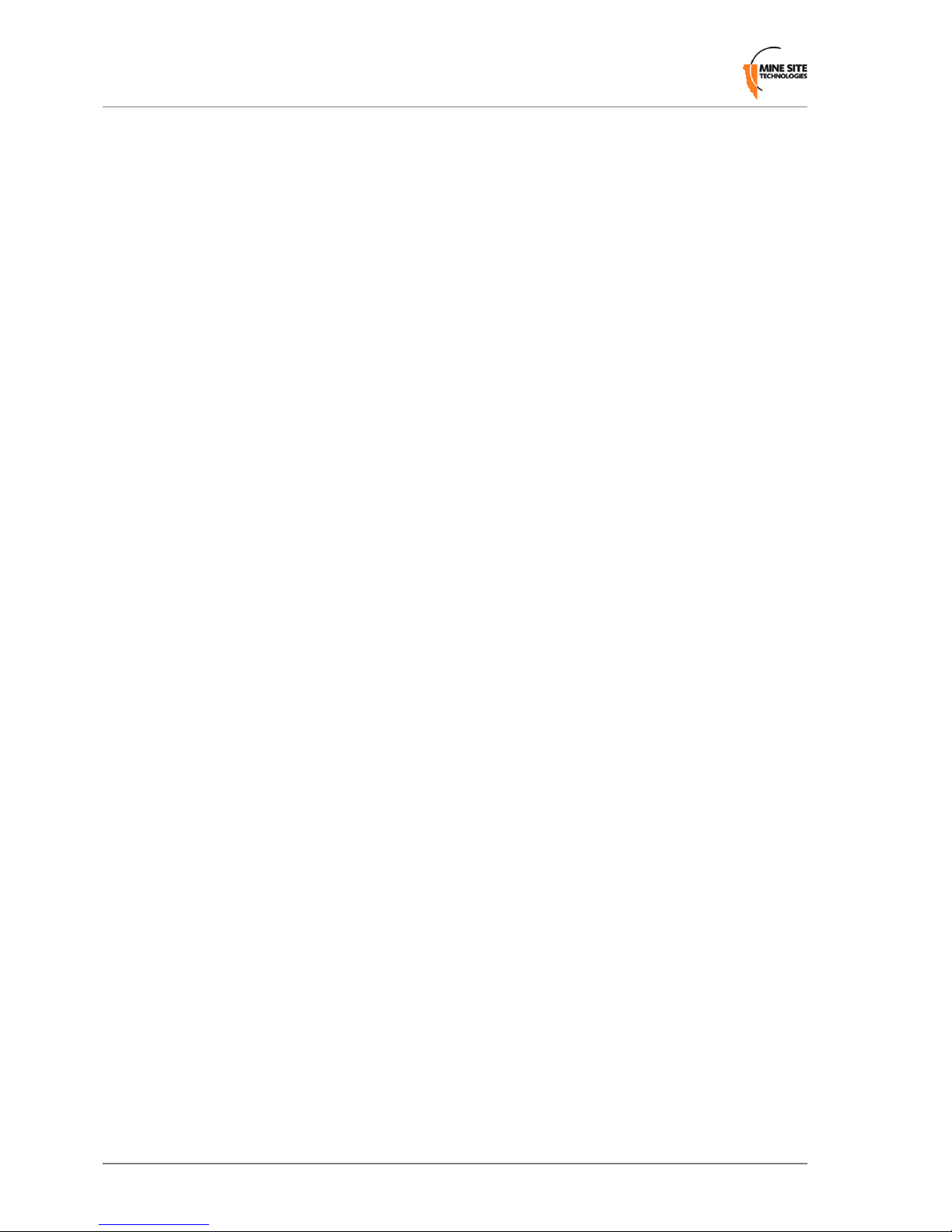
Appendix D: Firmware EULA..................................................43
Revision A4MP70 Quick Start Guide
Page 5
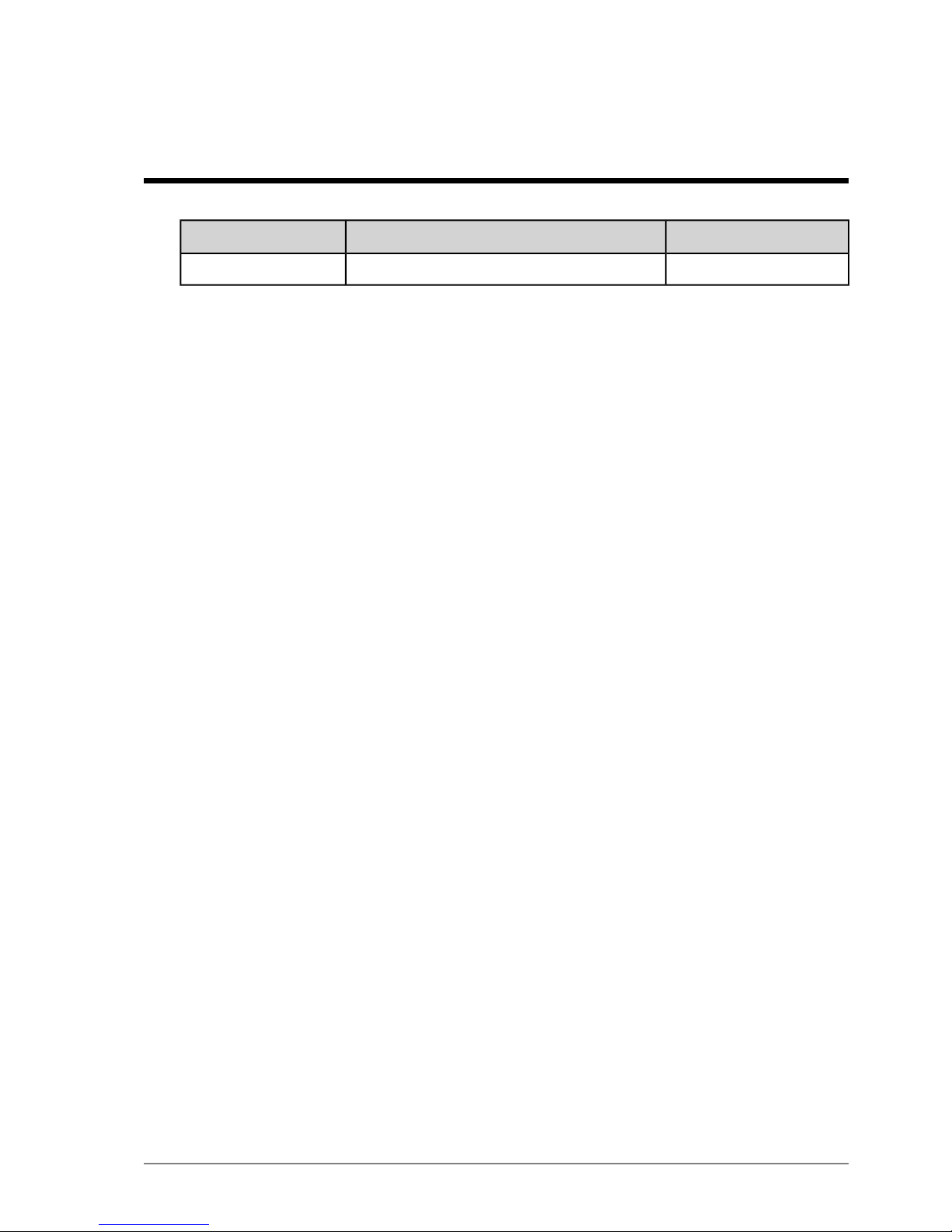
Revision History
DateChangeRevision
12-2012QSG for MP70 rmware 2.0.6.0A
Copyright©2012 Mine Site Technologies Pty Ltd. All rights reserved. Mine Site
Technologies Pty Ltd reserves the right to make changes to specications and information
in this manual without prior notice.
Mine Site Technologies Pty Ltd accepts no responsibility for any errors or omissions
contained in this guide.
MP70 Quick Start Guide5Revision A
Page 6
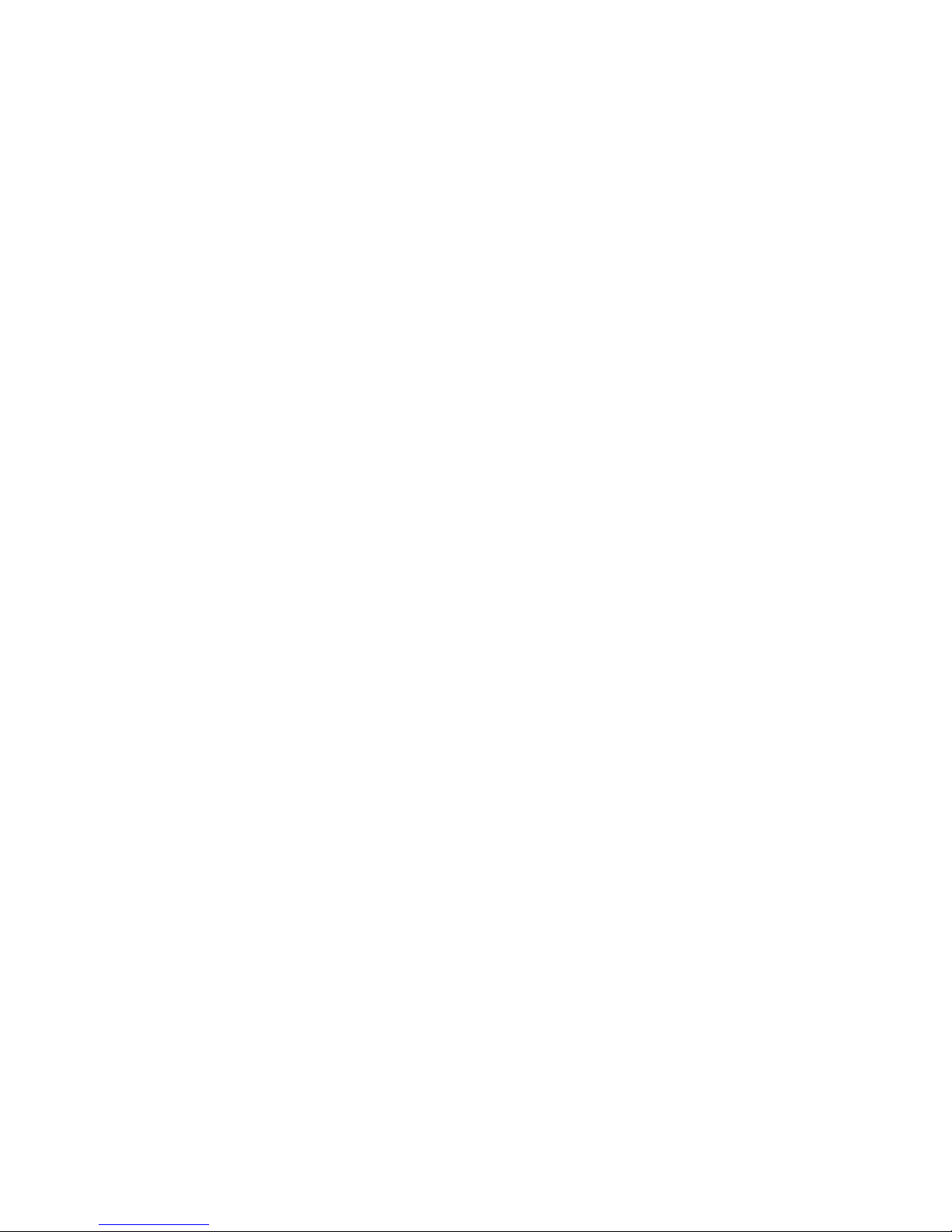
Page 7
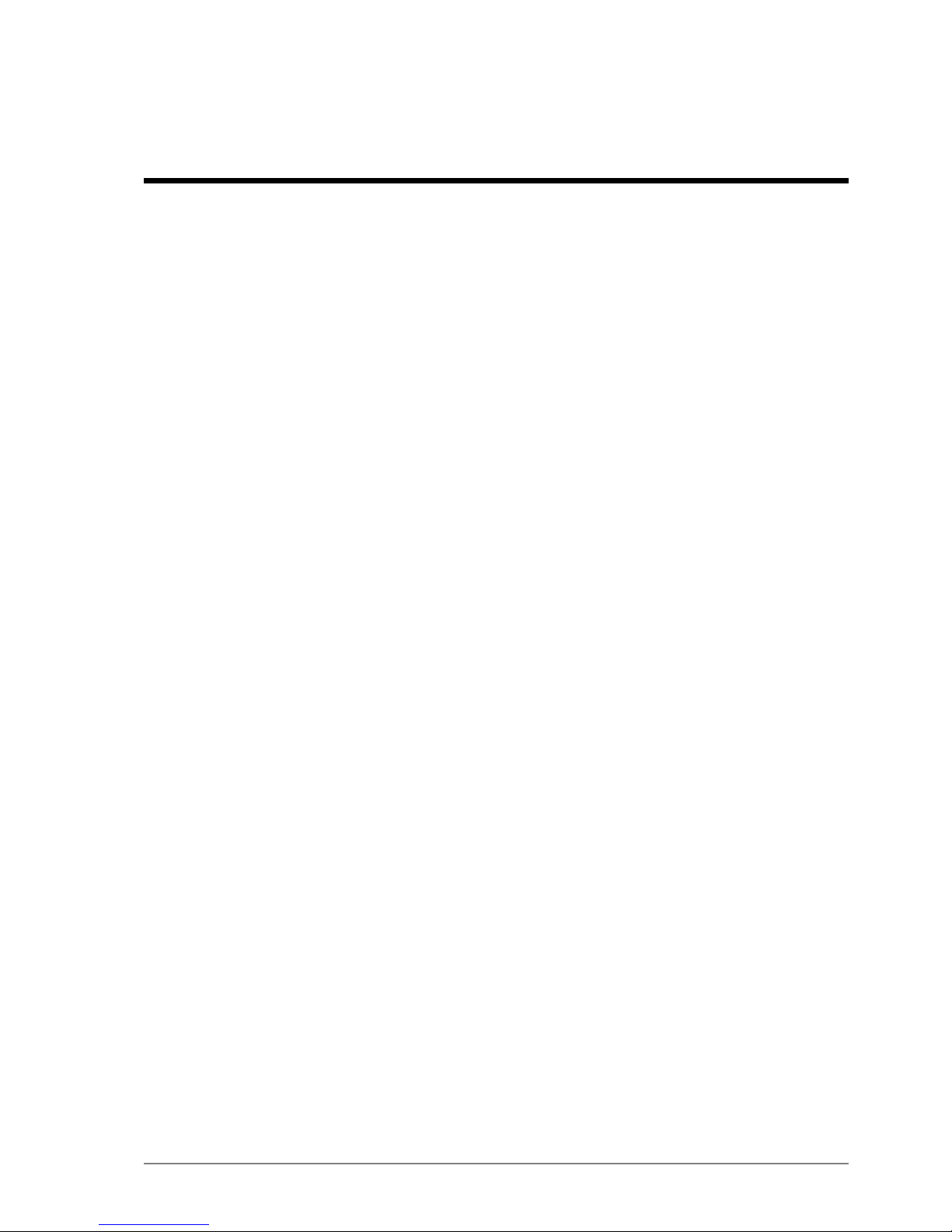
Contact Information
AUSTRALIA - Sydney
113 Wicks Road
North Ryde NSW 2113 AUSTRALIA
Tel: +61 2 9491 6500
CANADA - Sudbury
1085 Kelly Lake Road
Sudbury Ontario P3E 5P5 CANADA
Tel: +1 705-675 7468
CHINA - Hangzhou
4F, Building 1
1413 Moganshan Road
Hangzhou CHINA 310011
Tel: +86 571 85803320x206
UNITED STATES - Denver
13301 W 43rd Drive
Golden Colorado 80403 USA
Tel: +1 303-951 0570
MP70 Quick Start Guide7Revision A
Page 8
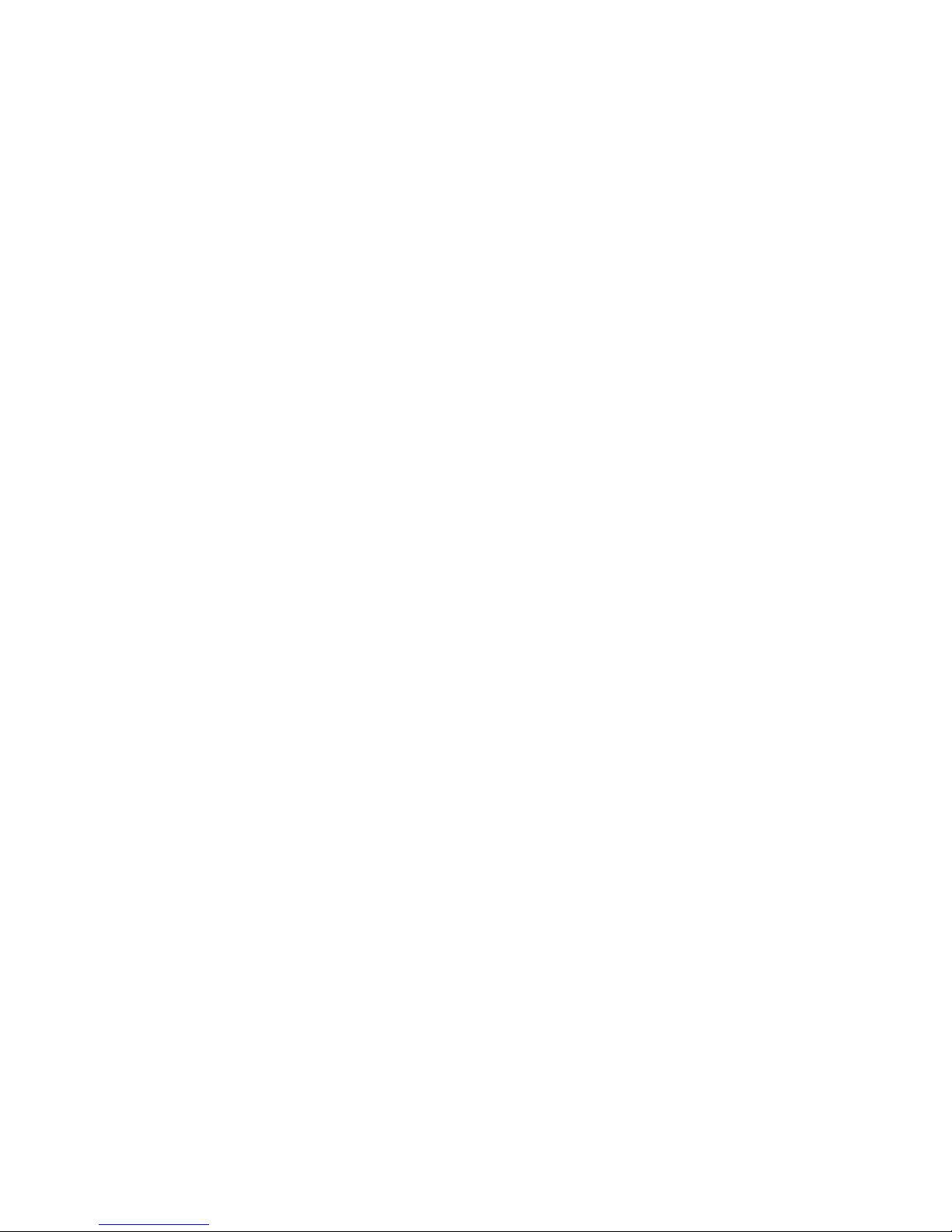
Page 9
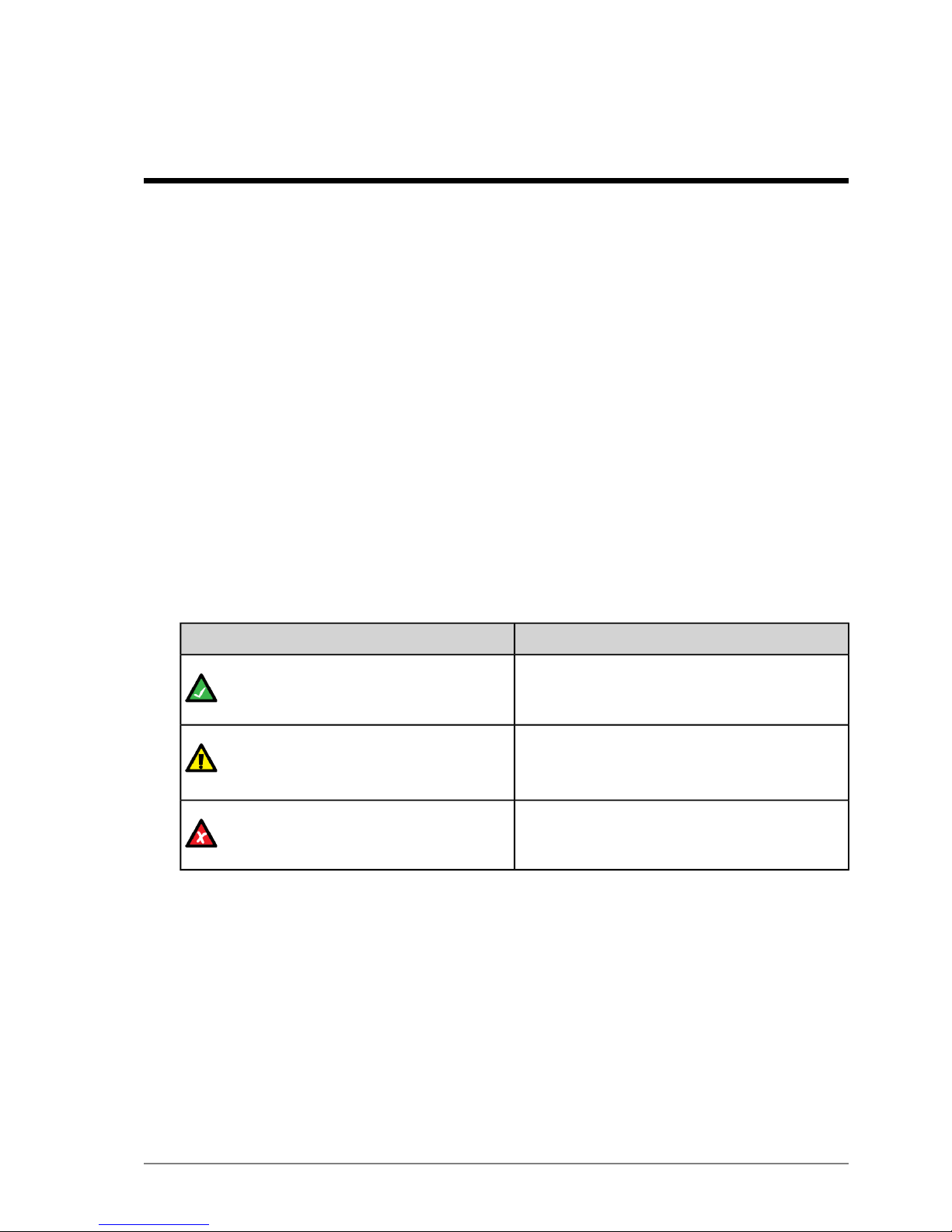
About this Guide
This Quick Start Guide describes the features and basic operation of the MP70 and MP71
Minephone. You will get the most out of the MinePhone if you read each section.
Conventions used in this manual
This publication uses specic formatting for certain data types. These may differ or appear
similar in certain languages. In this document, they appear as follows:
• User interface elements such as menu options, text elds and buttons (including physical
buttons) look like this.
• Non-interactive elements such as message folders and hardware components look like
this.
• Text entered and specic settings or options chosen by the user look like this.
• System messages and output in response to commands look like this.
•
References to external documents look like this.
Icons
The following icons may appear in this document to highlight specic information:
DescriptionIcon
The Note icon indicates important or useful
information and references.
Note:
The Important icon contains information to
prevent damage to the product and injury
to the user.
Important:
The Caution icon indicates to stop and pay
attention or an action not to be performed.
Caution:
Related Documentation
The following documents, available from MST, include information relevant to the
conguration and operation of the MP70 MinePhone:
•
MinePhone Administrator Guide
•
MinePhone MP70 User Guide
•
ICA Administration Console User Manual
•
MineDash User Manual
MP70 Quick Start Guide9Revision A
Page 10
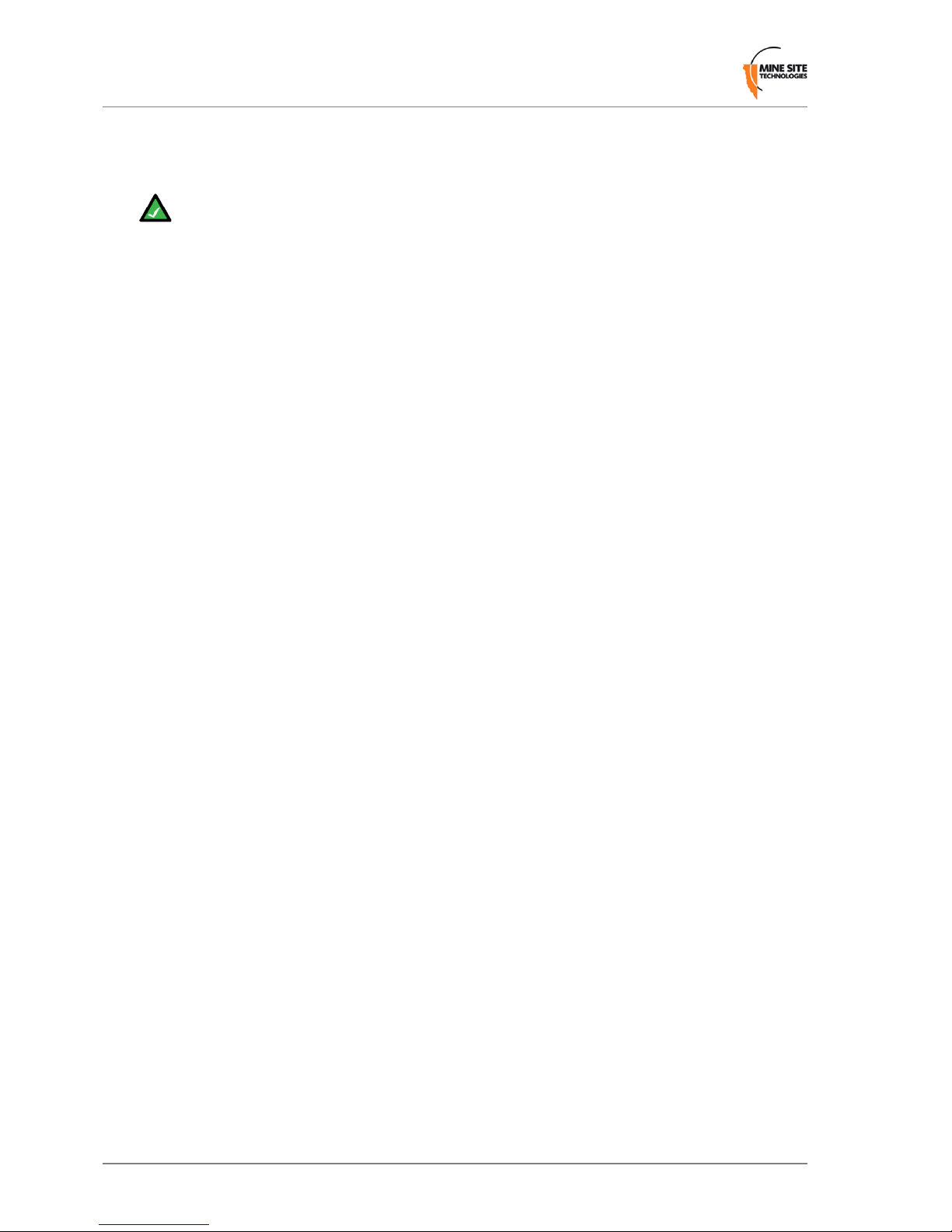
Additional Support
For additional support please visit our website: http://www.minesite.com.au/
Note: The information provided in this document ("Information") is presented in
good faith and believed to be correct as at the date of this document. MST makes
no representations as to the accuracy or completeness of the Information. The
Information is supplied on the condition that the recipient will make their own
determination as to the suitability of the Information for their purposes prior to use.
Under no circumstances will MST be responsible for any damages whatsoever
resulting from the use of, or reliance upon, the Information.
Revision A10MP70 Quick Start Guide
About this Guide
Page 11
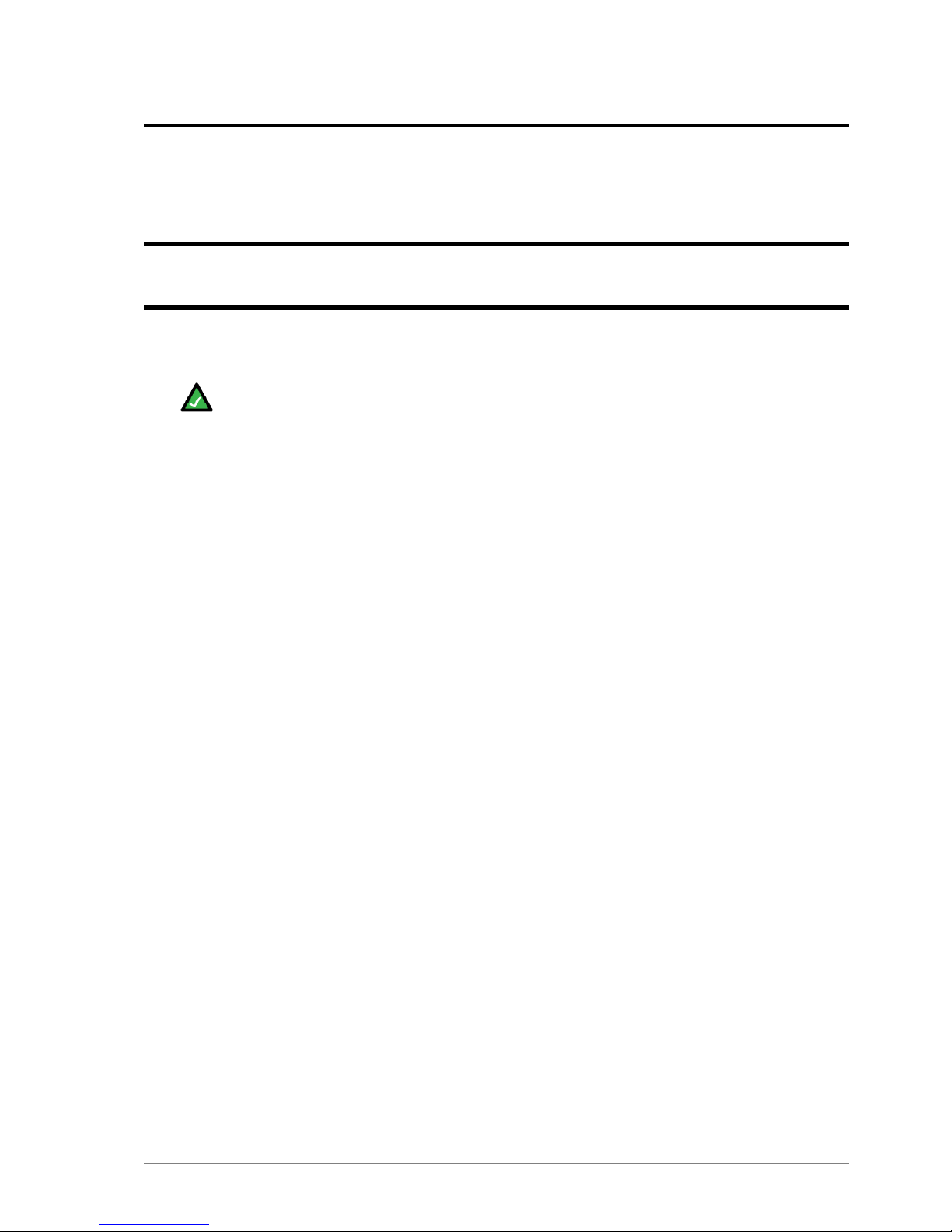
Chapter
1
Product Overview
This chapter describes the features of the MP70 MinePhone and the charging dock.
Note: The MP70 series includes both the yellow MP70 for Intrinsically Safe
environments, and the orange MP71 for Hard Rock environments, which supercedes
the discontinued Hard Rock MP70. Unless otherwise specied, all references to the
MP70 apply equally to the MP71.
The Mine Site Technologies’ MP70 MinePhone is a Voice over WLAN (VoWLAN)
phone designed for use in hazardous mining environments. It provides two way voice
and text communication over the underground wireless network. It has the following
features:
• Durable design, built to an IP54 rating. (Note that while both phones have this rating,
only the MP70 is Intrinsically Safe)
• Colour 320x240 pixel TFT LCD screen
• Push To Talk function
• Text messaging
• Noise and echo cancellation
• Emergency "Man Down" mode
• Battery life of 48 hours standby, 4 hours talk time.
• Remote Speaker Microphone functionality (MP71 only)
MP70 Quick Start Guide11Revision A
Page 12

1.1 Hardware Features
Key
1.
Display - TFT display
2.
Speaker - Phone speaker.
3.
Top Microphone - Microphone for Push To Talk (PTT) calls.
4.
Bottom microphone - Microphone for voice calls.
5.
Emergency / Man Down Button -
6.
Push to talk (PTT) button - Button for Push To Talk (PTT) communication.
7.
PTT Channel Up - Changes the PTT group channel.
8.
PTT Channel Down - Changes the PTT group channel.
9.
External headset jack cover - Removable cover for attaching an external Remote
speaker microphone. (enabled on MP71 and Hard Rock MP70 only)
10.
Serial number / MAC address label - Handset identication label.
11.
Beltclip mounting hole - Mounting hole for attaching the included beltclip or optional
metal beltclip.
Revision A12MP70 Quick Start Guide
Product Overview
Page 13
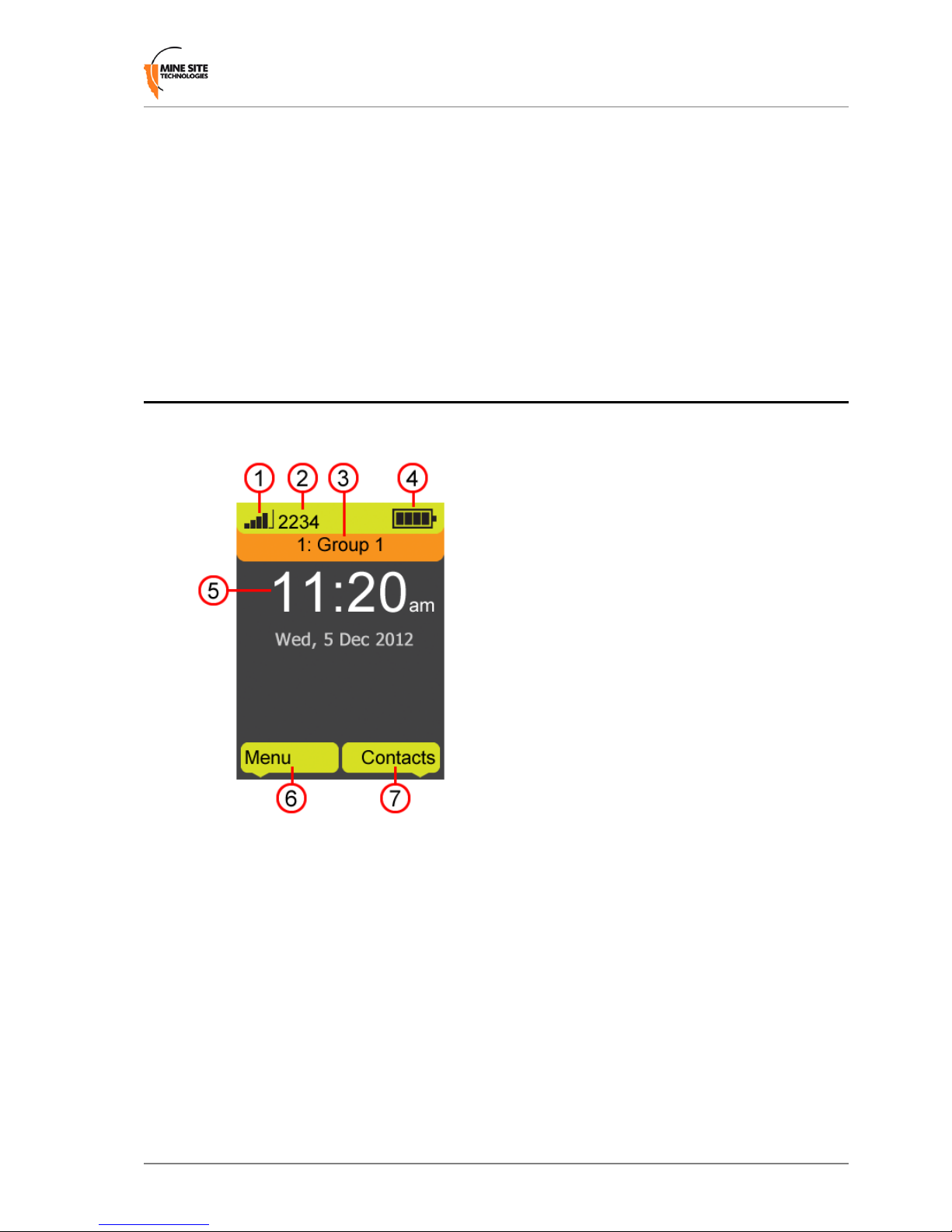
12.
Approvals label - IEC / MSHA approvals label.
13.
Left softkey / Call - Left selection on the display or answer a call.
14.
Keypad - Keypad for entering contact numbers and text messaging.
15.
Navigation key - Moves selection up or down when accessing the phone menu.
16.
Right softkey / End - Right selection on the display or hang up active call.
17.
Charging contacts - Contacts for charging the handset in the charging dock.
18.
Indicator LED - LED on top of the phone will ash when receiving a call.
19.
Power button - Button to switch the phone on or off.
1.2 Display
When the phone is switched on, the Home screen is displayed.
1.
Network signal strength
2.
Handset Extension number
3.
PTT channel indicator
4.
Battery level
5.
Time and date
6.
Function of the left softkey
7.
Function of the right softkey
MP70 Quick Start Guide13Revision A
Product Overview
Page 14
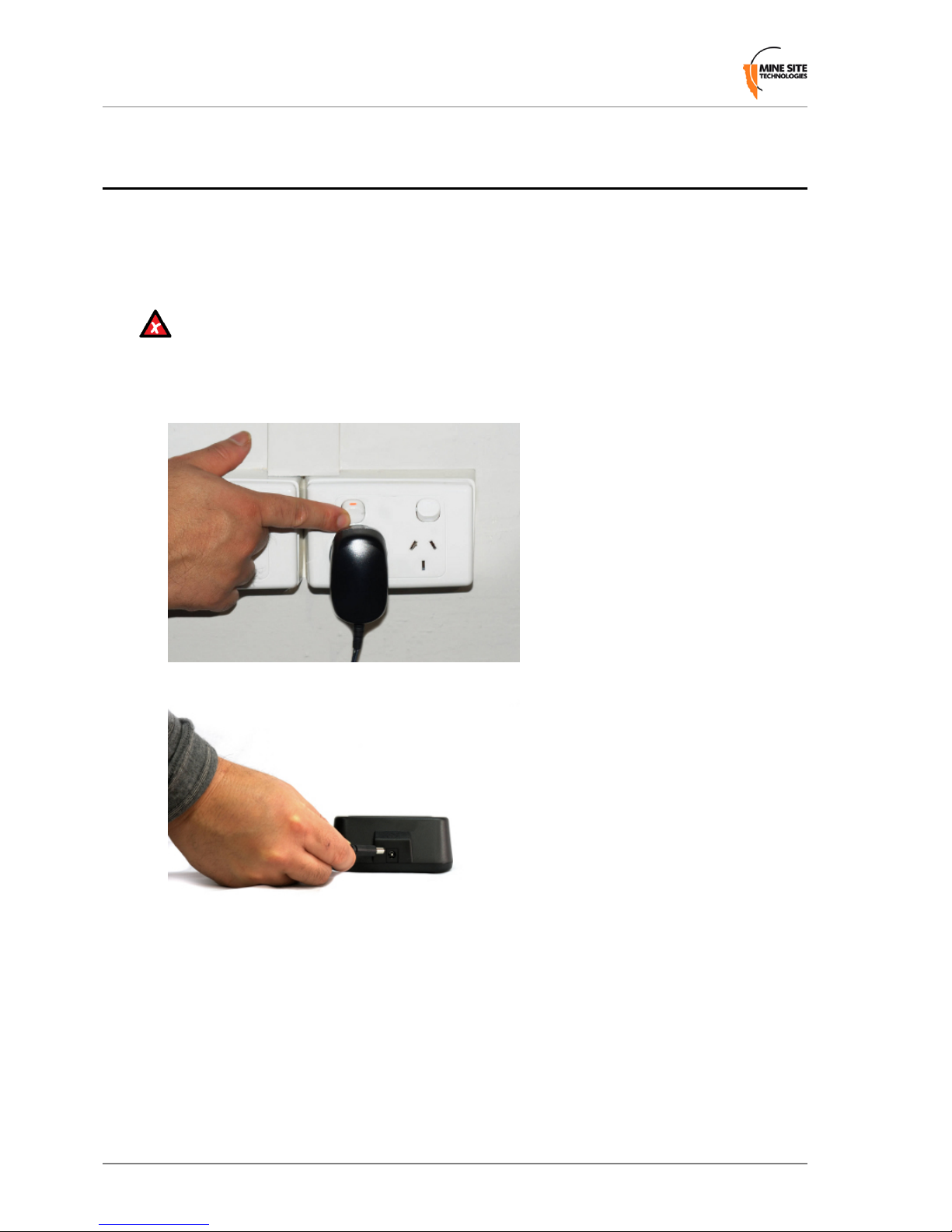
1.3 Charging the MinePhone
The MinePhone has an internal battery providing up to 48 hours standby and 4 hours talk
time. It can be charged using the supplied charging dock and power adaptor, which can
operate at 110-240v AC. The charger should be placed in a well ventilated, non-hazardous
area with access to power.
Caution: Use only charging docks and power adaptors approved by Mine Site
Technologies. Use of any other charger may be dangerous, breach Intrinsic Safety
requirements, and/or void the warranty.
1.
Connect the power adaptor to a wall socket.
2.
Connect the lead from the power adaptor to the charging dock.
3.
Place phone into the charger.
Revision A14MP70 Quick Start Guide
Product Overview
Page 15

4.
The red indicator light will show if the battery is at or less than fully charged. If the
handset is at, charging time will take about 3 hours.
5.
The green indicator light will come on when the handset is fully charged.
MP70 Quick Start Guide15Revision A
Product Overview
Page 16

Revision A16MP70 Quick Start Guide
Product Overview
Page 17

Chapter
2
User Basics
This chapter describes the most commonly used functions of the phone.
2.1 Switching the MinePhone On and Off
To turn on the phone:
1.
Press and hold down the Power button for 3 seconds. A splash screen briey displays
the hardware (PCB), rmware (FW) and resource le (RES) versions.
2.
The Home screen will then be displayed and the phone will connect to the network.
To turn off the phone, press and hold down the Power button for 3 seconds. The phone
will beep and turn off.
MP70 Quick Start Guide17Revision A
Page 18

2.2 Accessing Menu Features
To access the menu:
1.
Press the left softkey below the Menu option on the Home screen.
2.
Use the vertical Navigation keys to scroll up and down the phone menu.
Revision A18MP70 Quick Start Guide
User Basics
Page 19

2.3 Changing the Speaker Volume
There are three options for changing the speaker volume as described below.
1.
Adjusting speaker volume during a call:
a) Use the vertical Navigation keys to adjust the volume.
2.
Changing the speaker volume for phone calls:
a) Select Menu on the Home screen, scroll to the Sound option and press Select.
MP70 Quick Start Guide19Revision A
User Basics
Page 20

b) Select Phone Call Volume.
c) Adjust the volume level using the vertical Navigation keys, and select OK.
3.
Changing speaker volume for Push To Talk (PTT) calls:
a) Select Menu on the Home screen, scroll to the Sound option and press Select.
Revision A20MP70 Quick Start Guide
User Basics
Page 21

b) Select PTT Speaker Volume.
c) Adjust the volume level with the vertical Navigation keys, and select OK.
MP70 Quick Start Guide21Revision A
User Basics
Page 22

2.4 Changing the Backlight Time and Brightness
Context for the current task
1.
To change the Backlight Time:
a) Select Menu on the Home screen, scroll to the Settings option and press Select.
b) Scroll to Backlight Time with the Navigation keys and press Select.
c) Use the Navigation keys to select the desired backlight time and press Select.
Revision A22MP70 Quick Start Guide
User Basics
Page 23

2.
To change the Backlight Brightness:
a) Select Menu on the Home screen, scroll to the Settings option and click Select.
b) Scroll to Backlight Brightness and press Select.
c) Adjust the brightness using the Navigation keys, and press OK.
MP70 Quick Start Guide23Revision A
User Basics
Page 24

Note: Lower screen brightness will reduce battery power consumption.
2.5 Writing a Text Message
The MinePhone can use traditional or predictive text modes when writing text messages.
When writing messages, press the * key to cycle between:
•
Numeric input displayed as a icon
•
Character input displayed as an icon
•
Predictive text messaging (English only) displayed as an icon.
Revision A24MP70 Quick Start Guide
User Basics
Page 25

Traditional text input
Press a number key between 2 and 9 repeatedly until the required character appears. If
the next character is located on the same key as the present one, wait until the cursor
appears and enter the letter / number.
Predictive text input
The MinePhone has a built in dictionary for predictive text input.
1.
Press keys 2 to 9 to start typing a word, pressing only once for each letter.
2.
Press 0 key to conrm the word and create a space.
3.
Type the next word.
2.6 Sending a Text Message
Text messages can be sent to and from MinePhones on the network. To send a text
message:
1.
There are two ways to access the Messaging menu:
a) Select Menu > Messages > Compose .
b) Use the Navigation keys to scroll to the contact, or use keypad to type the contact
number and press Select. If the contact has more than one assigned number, scroll
to the correct number and press Select again.
MP70 Quick Start Guide25Revision A
User Basics
Page 26

2.
Alternatively, messaging can be accessed via the Contact List:
a) Select Contacts on the Home screen.
b) Use the Navigation keys to scroll to the contact, or use keypad to type the contact
number and press Select.
c) If there are multiple numbers for the contact, select the correct one. Press Option.
Revision A26MP70 Quick Start Guide
User Basics
Page 27

d) Select Send Message and press Select.
3.
Type the message using the keypad.
4.
Select Option and press Send.
MP70 Quick Start Guide27Revision A
User Basics
Page 28

Revision A28MP70 Quick Start Guide
User Basics
Page 29

Chapter
3
Voice Communications
This chapter describes how to use the Push To Talk and phone calling features of the
MinePhone.
3.1 Using Push To Talk
The MinePhone's Push To Talk (PTT) feature is a "walkie talkie" style of communication
using selectable PTT group channels. It can operate in three ways:
Regular PTT
Communication where one person talks and the other MinePhones in the same PTT group
receive. Note that if a recipient MinePhone is already on a phone call, it will not receive
the PTT call.
Broadcast PTT
Communication where one person talks and the other MinePhones on the network receive
regardless of their current PTT group. Note that if a recipient MinePhone is on a phone
call or is receiving on its designated PTT group, it will not receive the broadcast.
Emergency PTT
If a MinePhone in the network transmits in emergency PTT mode, all MinePhones will
play the audio through their speakers. This will override all phone calls and all other PTT
communications.
3.1.1 Push To Talk
To use Push to Talk (PTT):
1.
Select the PTT group channel using the PTT Channel buttons on the side of the
phone. Make sure you and the recipient are on the same channel.
MP70 Quick Start Guide29Revision A
Page 30

2.
Press and hold the PTT button. Wait for the short beep before speaking.
3.
When you have nished speaking, release the PTT button. This allows one of the
recipients to talk back on the PTT group.
Revision A30MP70 Quick Start Guide
Voice Communications
Page 31

3.1.2 Broadcast Push To Talk
To make a Broadcast Push To Talk call to all MinePhones on the network:
1.
Change the PTT group channel to Channel: Broadcast.
2.
Press and hold the PTT button. Wait for the 2 short beeps before speaking. Your
transmission will be broadcast to all MinePhones. Release the PTT button to stop
broadcasting.
3.1.3 Emergency "Man Down" Call
The MinePhone has an Emergency / Man Down button on the side of the phone. When
pressed, the call will be broadcast to all users and will override all phone calls on the
network.
Important: The Emergency button should only be pressed in an emergency situation.
Please check your site safety policies for appropriate use of this feature.
To make an emergency call:
MP70 Quick Start Guide31Revision A
Voice Communications
Page 32

1.
Press and hold the Emergency button for 3 seconds. An emergency broadcast
screen is displayed with a countdown to broadcast.
2.
The emergency call is broadcast to all users for 30 seconds. To end the call, press and
hold any key for 3 seconds.
3.2 Phone Calls
Phone calls can be made to other MinePhones on the network and phones outside of the
network (dependent upon the site network conguration).
3.2.1 Make a Call
Calls can be made to other MinePhones on the same network. Calls made to phones
outside of the network may require a prex number to be entered before dialling the
number, for example '0'. The prex may also be precongured in the contacts list.
Contact your System Administrator for details.
Revision A32MP70 Quick Start Guide
Voice Communications
Page 33

To make a call:
1.
If you know the number of the person you are calling, use the keypad to type the
number and press the Call button or left softkey.
2.
To look up a number, select Contacts from the Home screen.
3.
Select the contact using the Navigation keys and/or use the keypad to enter the rst
few letters of the contact name.
MP70 Quick Start Guide33Revision A
Voice Communications
Page 34

Note: The Contacts list cannot be edited in the MinePhone. They are managed
by the System Administrator on the server side.
4.
Select Option.
5.
Select Call to make the call. To end the call press the End key.
Revision A34MP70 Quick Start Guide
Voice Communications
Page 35

3.2.2 Receive a Call
To answer a call press the Call button. To end the call, press the End/Hang up button.
MP70 Quick Start Guide35Revision A
Voice Communications
Page 36

Page 37

Appendix
A
MP70 MinePhone Specification
Physical
150mm (W) x 75mm (D) x 35mm (H)Dimensions
250gWeight
240 x 320 Colour TFTDisplay
1100mAhBattery (internal)
4 hours talktime
48 hours standby time
Battery life
+17dBmTransmit Power
IP54Enclosure Ingress
Protection (IP)
rating
Network Protocols
• TCP / UDP / IP, IPV4, DNS ARP, Static IP, DHCP
• Caller ID
• Real Time Transfer Protocol (RTP). RFC 1889 / RFC 1890
• Session Description Protocol (SDP) RFC 2327
• Session Announcement Protocol (SAP)
• Session Initiation Protocol (SIP) RFC 3621, 3624 & 3515 V2
• Call control & text messaging (RFC 3261 & DPRFC 2321)
• DTMF RFC 2833
• Software updates by TFTP
WLAN and Voice Communications
Wi-Fi 802.11b/gTransmitter
InternalAntenna Type
Wi-Fi — 1-11
PTT — 32 channels available
Operating
Channels
MP70 Quick Start Guide37Revision A
Page 38

WEP (64/128 bit encryption)
WPA
Wireless Security
WPA2
G.711 (A-Law & u-Law 64kbps)
G.729A (8kbps)
Voice Features
Acoustic echo cancellation
Background noise cancellation
Jitter buffer control (default 80ms, max 320ms)
Voice-over-IP (P2P, PBX, PTT)
Voice
Communication
IEEE 802.11 b/g
SIP support
Call forwarding
Caller ID
Telephony
features
Call waiting
Call mute
Re-dial (last 20 calls)
Hot-key dialling
Text messaging (stores up to 100 messages)
Multiple ring tones
Phone book (up to 600 records)
Power saving mode
Speaker volume control
Vibrating alert
32 Push to talk (PTT) channels
Specic features
Emergency "man down" override
External headset (non I.S. versions only)
Revision A38MP70 Quick Start Guide
MP70 MinePhone Specication
Page 39

Appendix
B
Acronyms
MeaningAcronym
Access PointAP
Dynamic Host Conguration ProtocolDHCP
ImPact Communication ApplianceICA
Media Access ControlMAC
Mine Site TechnologiesMST
Network Time ProtocolNTP
Push To TalkPTT
Peer to PeerP2P
Remote Speaker MicrophoneRSM
Received Signal Strength IndicatorRSSI
Real Transport ProtocolRTP
Session Initiation ProtocolSIP
Service Set IdentierSSID
Wired Equivalent PrivacyWEP
Wi-Fi Protected AccessWPA
MP70 Quick Start Guide39Revision A
Page 40

Page 41

Appendix
C
Hardware Warranty
Mine Site Technologies provide a 12 month warranty for hardware supplied to the original
purchaser. Mine Site Technologies warrants that the hardware supplied will be free from
material defects in workmanship and materials from the date of original purchase.
Mine Site Technologies will repair or replace the defective hardware during the warranty
period at no charge to the original owner. Such repair or replacement will be rendered by
Mine Site Technologies. Mine Site Technologies may at its sole discretion replace the
defective hardware (or any part thereof) with a reconditioned product or parts that Mine
Site Technologies determines is substantially equivalent (or superior) to the defective
hardware. Repaired or replacement hardware will be warranted for the remainder of the
original warranty period from the date of original purchase. All hardware (or part thereof)
that is replaced by Mine Site Technologies shall become the property of Mine Site
Technologies upon replacement.
MP70 Quick Start Guide41Revision A
Page 42

Page 43

Appendix
D
Firmware EULA
IMPORTANT: PLEASE READ CAREFULLY BEFORE USING THIS EQUIPMENT.
Mine Site Technologies End-User License Agreement ("EULA") is a legal agreement
between you (either an individual or a single entity) and Mine Site Technologies. Mine
Site Technologies (MST) rmware may include associated software components, media,
printed materials and electronic documentation. By installing, copying or otherwise using
MST rmware, you agree to be bound by the terms of this EULA. This license agreement
represents the entire agreement concerning the program between you and Mine Site
Technologies, and it supersedes any prior proposal, representation or understanding
between the parties. If you do not agree to the terms of this EULA, do not install or use
the software.
1. GRANT OF LICENSE
The MST rmware is licensed as follows:
(a) Installation and Use
Mine Site Technologies grants you the right to install and use copies of the MST rmware
on associated MST hardware.
(b) Backup Copies
You may also make copies of the MST rmware if necessary for backup and archival
purposes.
2. DESCRIPTION OF OTHER RIGHTS AND LIMITATIONS
(a) Maintenance of Copyright Notices
You must not remove or alter any copyright notices on any and all copies of the MST
rmware.
(b) Distribution
You may not distribute copies of MST rmware to third parties.
(c) Prohibition on Reverse Engineering, Decompilation, and Disassembly
You may not reverse engineer, decompile, or disassemble the MST rmware.
(d) Rental
MP70 Quick Start Guide43Revision A
Page 44

You may not rent, lease, or lend MST rmware.
(e) Support Services
Mine Site Technologies may provide you with support services related to the MST
rmware. Any supplemental activation codes provided to you shall be considered part of
the MST rmware and subject to the terms and conditions of this EULA.
(f) Compliance with Applicable Laws
You must comply with all applicable laws regarding use of the MST rmware.
3. TERMINATION
Without prejudice to any other rights, Mine Site Technologies may terminate this EULA
if you fail to comply with the terms and conditions of this EULA. In such event, you must
destroy all copies of the MST rmware in your possession.
4. COPYRIGHT
All title, including but not limited to copyrights, in and to the MST rmware and any
copies thereof are owned by Mine Site Technologies. All title and intellectual property
rights in and to the content which may be accessed through use of the MST rmware is
the property of the respective content owner and may be protected by applicable copyright
or other intellectual property laws and treaties. This EULA grants you no rights to use
such content. All rights not expressly granted are reserved by Mine Site Technologies.
5. NO WARRANTIES
Mine Site Technologies disclaims any warranty for the MST rmware. The MST rmware
is provided 'as is' without any warranty of any kind, including but not limited to any
warranties of merchantability, non-infringement, or tness of a particular purpose. Mine
Site Technologies does not warrant or assume responsibility for the accuracy or
completeness of any information, text, graphics, links or other items contained within the
MST rmware. Mine Site Technologies makes no warranties respecting any harm that
may be caused by the transmission of a computer virus, worm, time bomb, logic bomb,
or other such computer program. Mine Site Technologies disclaims any warranty or
representation to authorised users or to any third party.
6. LIMITATION OF LIABILITY
In no event shall Mine Site Technologies be liable for any damages (including, without
limitation, lost prots, business interruption, or lost information) rising out of 'authorised
users' use of or inability to use the MST rmware, even if Mine Site Technologies has
been advised of the possibility of such damages. In no event will Mine Site Technologies
be liable for loss of data or for indirect, special, incidental, consequential (including lost
prot), or other damages based in contract, tort or otherwise. Mine Site Technologies
shall have no liability with respect to the content of the MST rmware or any part thereof,
including but not limited to errors or omissions contained therein, libel, infringements of
rights of publicity, privacy, trademark rights, business interruption, personal injury, loss
of privacy, moral rights or the disclosure of condential information.
Revision A44MP70 Quick Start Guide
Firmware EULA
