Page 1

MP70 MinePhone
Administrator Guide
Page 2
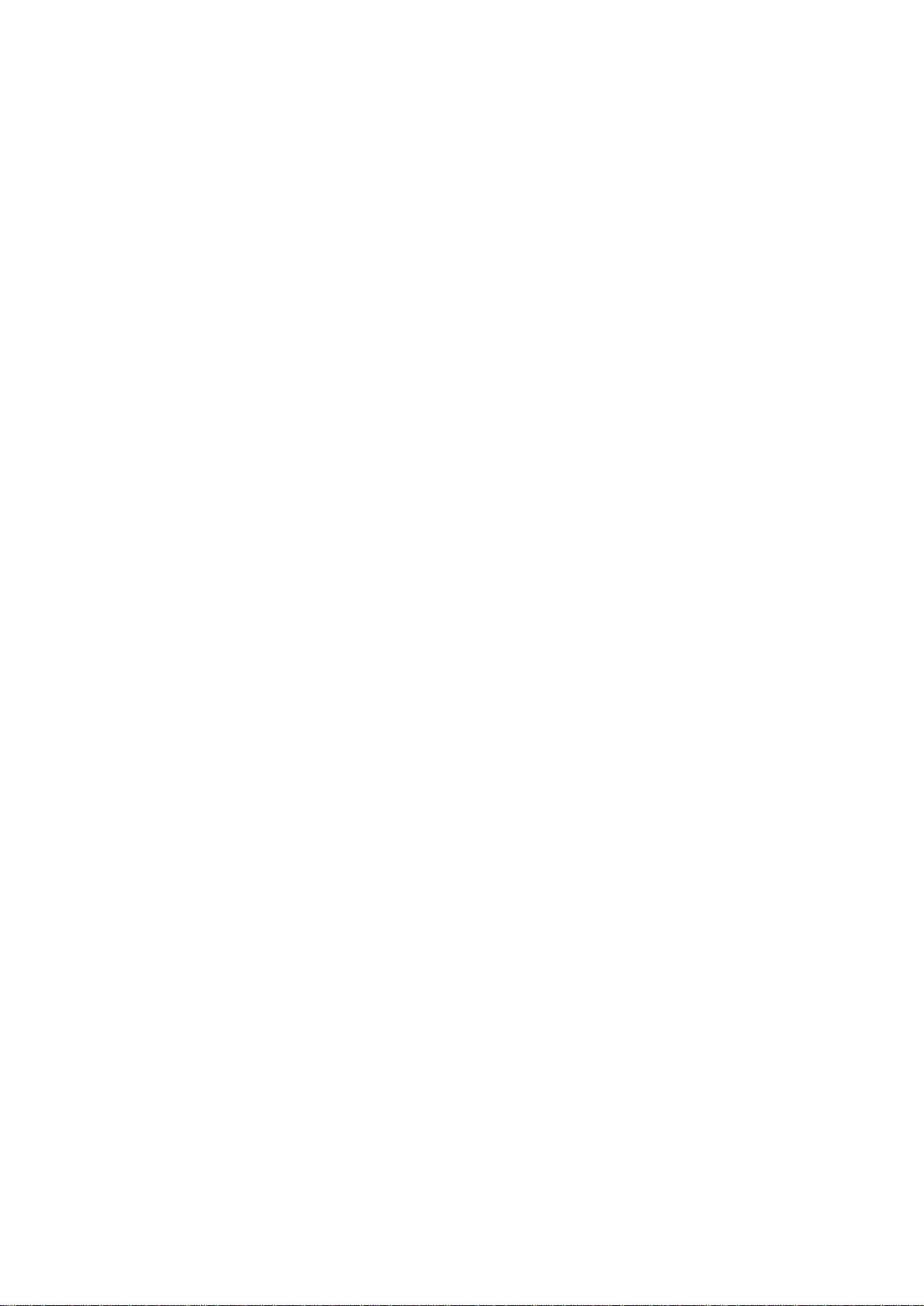
Page 3
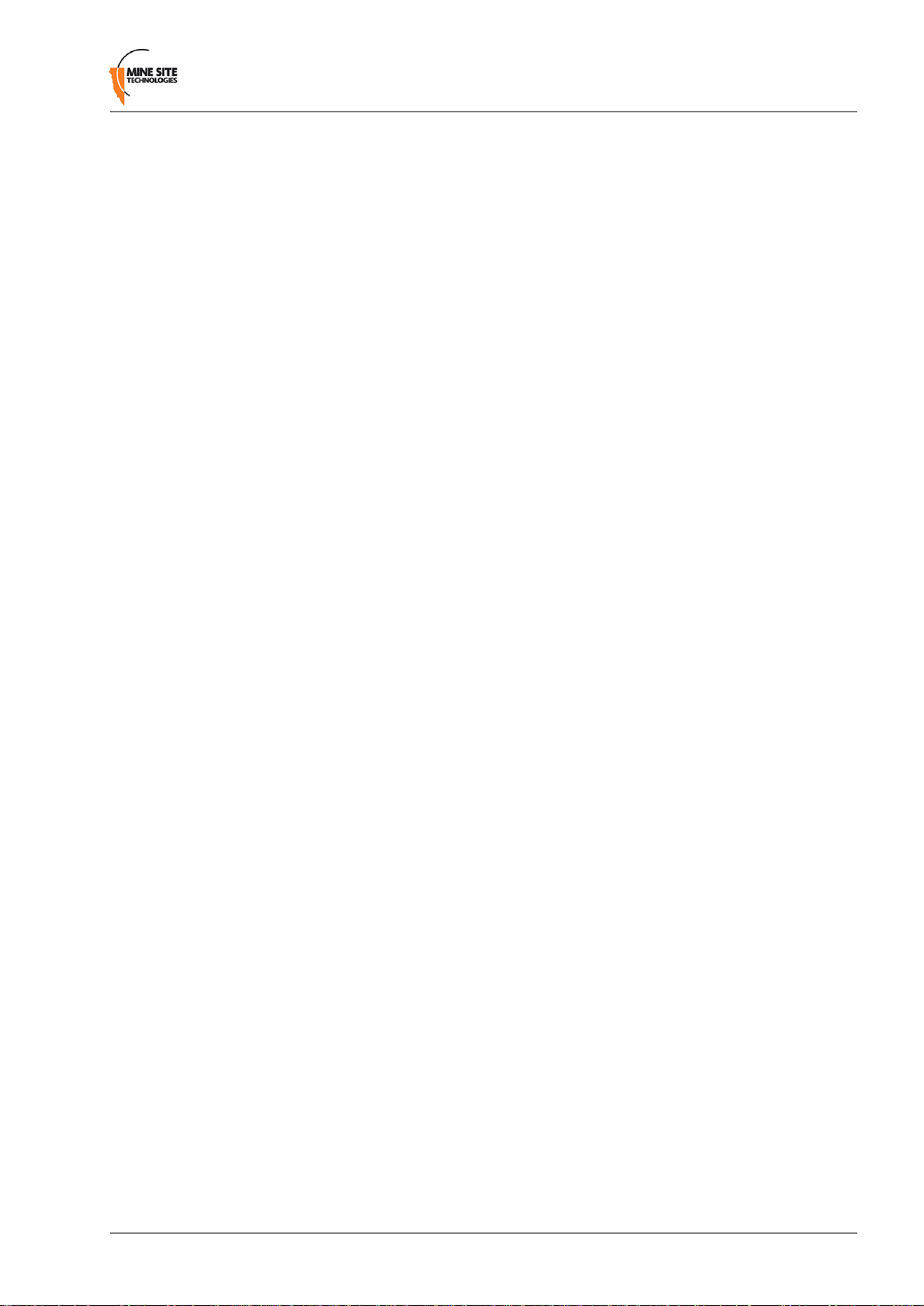
Contents
Revision History............................................................................................................................................5
Contact Information.......................................................................................................................................7
About this Guide............................................................................................................................................9
Chapter 1: Product Overview..................................................................11
Chapter 2: Manual Configuration of Phone Settings............................19
1.1 Hardware Features ....................................................................................................................12
1.2 Display.......................................................................................................................................13
1.3 Charging the phone....................................................................................................................13
1.4 Switching the MinePhone On and Off ......................................................................................15
1.5 Accessing Menu Features..........................................................................................................16
1.6 MinePhones in a Network.........................................................................................................16
2.1 Setting the Date and Time.........................................................................................................20
2.2 Language Settings......................................................................................................................20
2.3 Auto Lock Key...........................................................................................................................21
2.4 Keylock PTT..............................................................................................................................22
2.5 Changing the Backlight Time and Brightness...........................................................................22
2.6 Sound settings............................................................................................................................24
2.7 Call Settings...............................................................................................................................25
Chapter 3: Manual Configuration of Network Settings........................29
3.1 Access Point (AP) Configuration..............................................................................................30
3.2 Session Initiation Protocol (SIP) Configuration........................................................................31
3.3 Real Transport Protocol (RTP) Configuration...........................................................................32
3.4 Trivial File Transfer Protocol (TFTP) settings..........................................................................33
3.5 Network Time Protocol (NTP) Configuration...........................................................................34
3.6 Internet Protocol Settings..........................................................................................................34
3.7 Advanced Settings.....................................................................................................................36
3.8 Wi-Fi Survey..............................................................................................................................37
Chapter 4: Trivial File Transfer Protocol (TFTP) Configuration........39
4.1 Configuring the Network...........................................................................................................40
4.2 TFTP Server Setup....................................................................................................................40
4.3 Firmware files............................................................................................................................40
4.3.1 Editing the firmware site file......................................................................................40
4.4 Configuration Files....................................................................................................................41
4.4.1 Editing the change.txt file...........................................................................................42
4.4.2 Editing Contacts.........................................................................................................43
MP70 MinePhone Administrator Guide3Revision A
Page 4
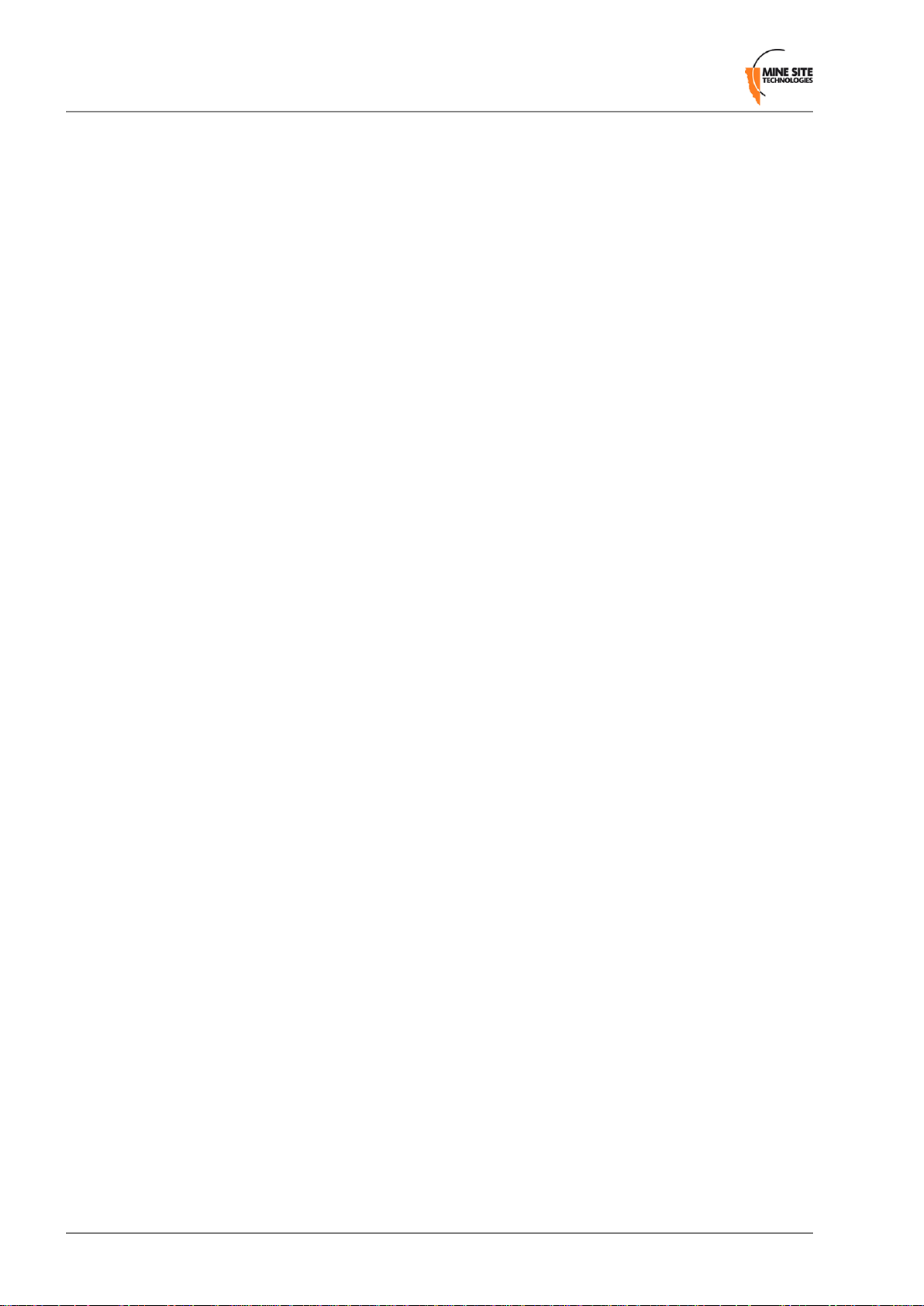
4.4.3 Editing the Site Settings file.......................................................................................44
4.4.4 Editing Phone Specific Configuration files................................................................53
4.5 Updating the MinePhone...........................................................................................................54
Chapter 5: Maintenance...........................................................................55
Appendix A: Troubleshooting Guide.......................................................57
Appendix B: MP70 MinePhone Specification........................................59
Appendix C: Example Timezone Offsets................................................61
Appendix D: Acronyms............................................................................65
Appendix E: Hardware Warranty...........................................................67
Appendix F: Firmware End User License Agreement...........................69
Revision A4MP70 MinePhone Administrator Guide
Page 5
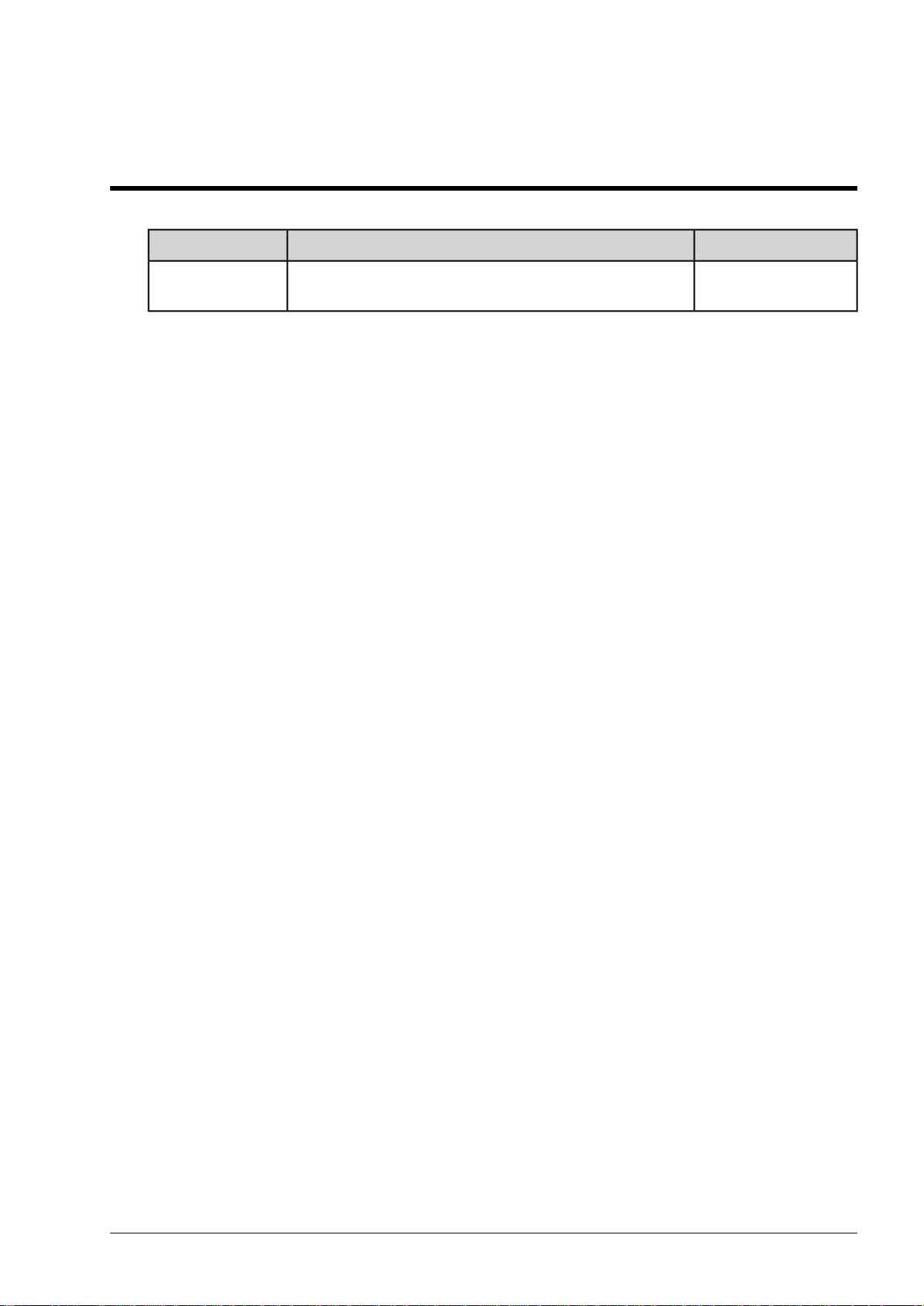
Revision History
DateChangeRevision
A
PCB) and firmware 1.4.0.0
Copyright © 2011 Mine Site Technologies Pty Ltd. All rights reserved. Mine Site Technologies Pty Ltd
reserves the right to make changes to specifications and information in this manual without prior notice.
Mine Site Technologies Pty Ltd accepts no responsibility for any errors or omissions contained in this
guide.
May 2011Administrator guide for MinePhone hardware Rev D (main
MP70 MinePhone Administrator Guide5Revision A
Page 6
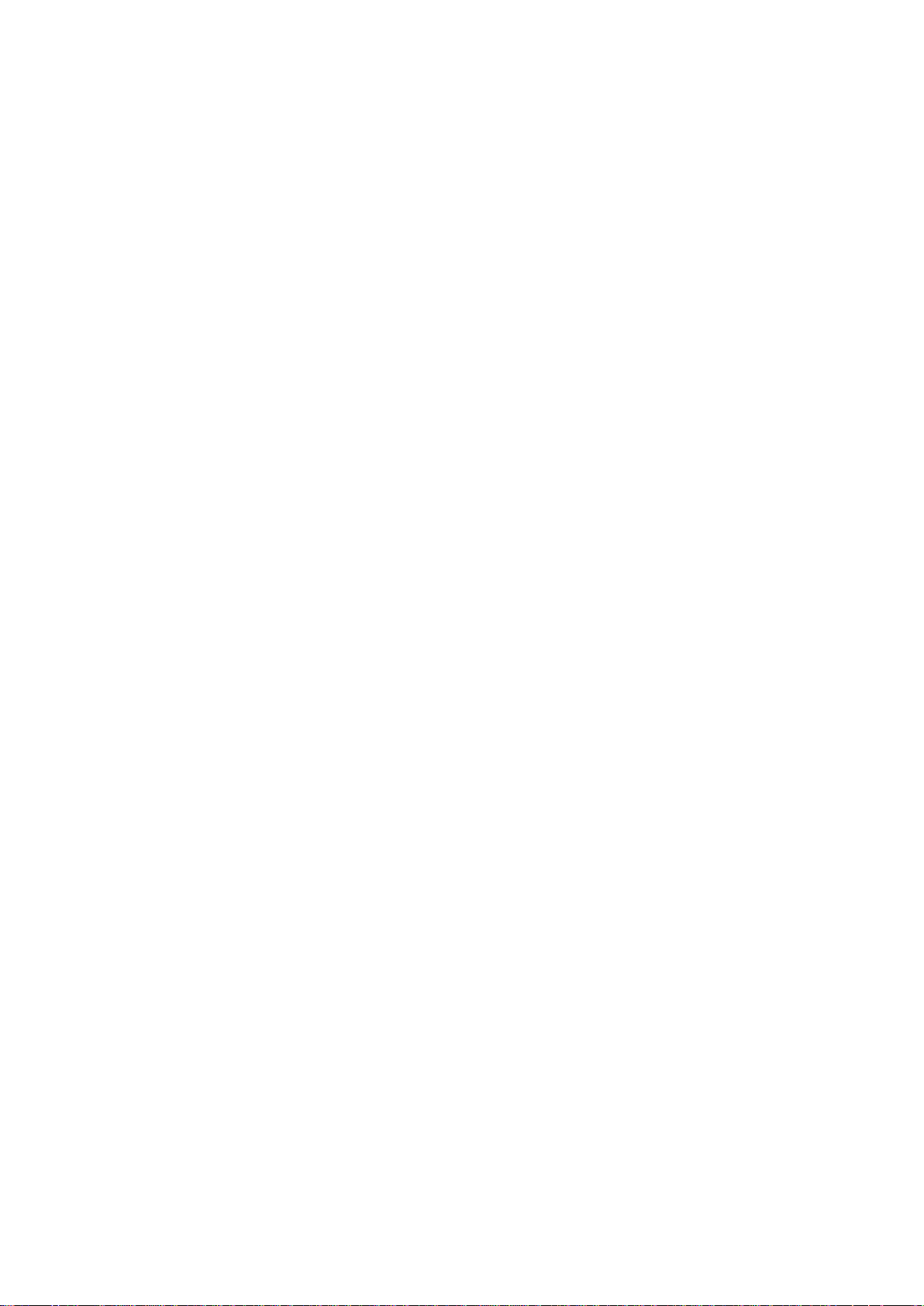
Page 7
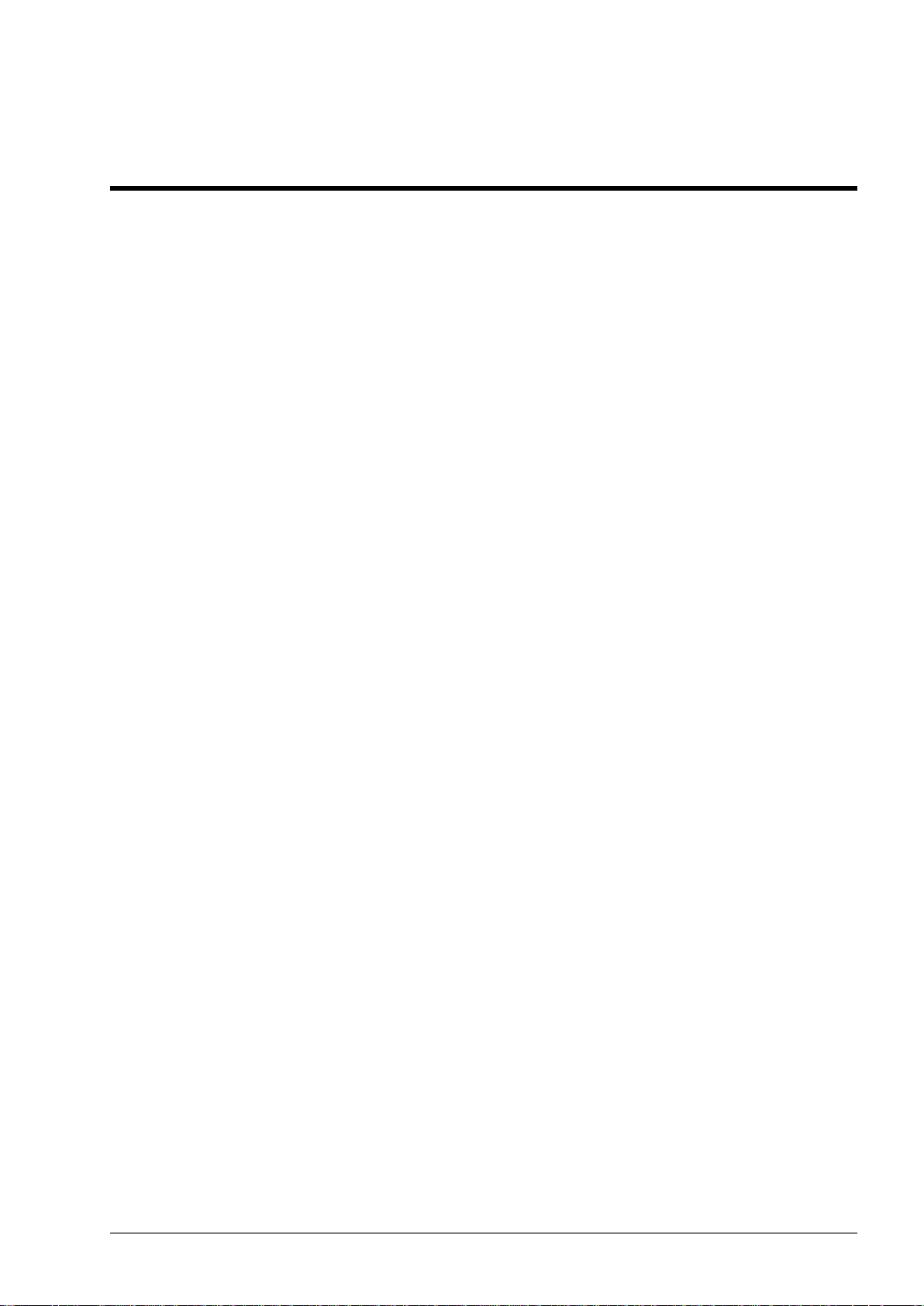
Contact Information
AUSTRALIA
Sydney
25-27 Whiting Street
Artarmon NSW 2064 AUSTRALIA
Tel: +61 2 9437 4399
CANADA
Sudbury
1085 Kelly Lake Road
Sudbury Ontario P3E 5P5 CANADA
Tel: +1 705-675 7468
CHINA
Hangzhou
4th Floor, Building 1
No. 5 Xianghong Road
Hangzhou CHINA 310011
Tel: +86 571 85803320x206
UNITED STATES
Denver
13301 W 43rd Drive
Golden Colorado 80403 USA
Tel: +1 303-951 0570
MP70 MinePhone Administrator Guide7Revision A
Page 8
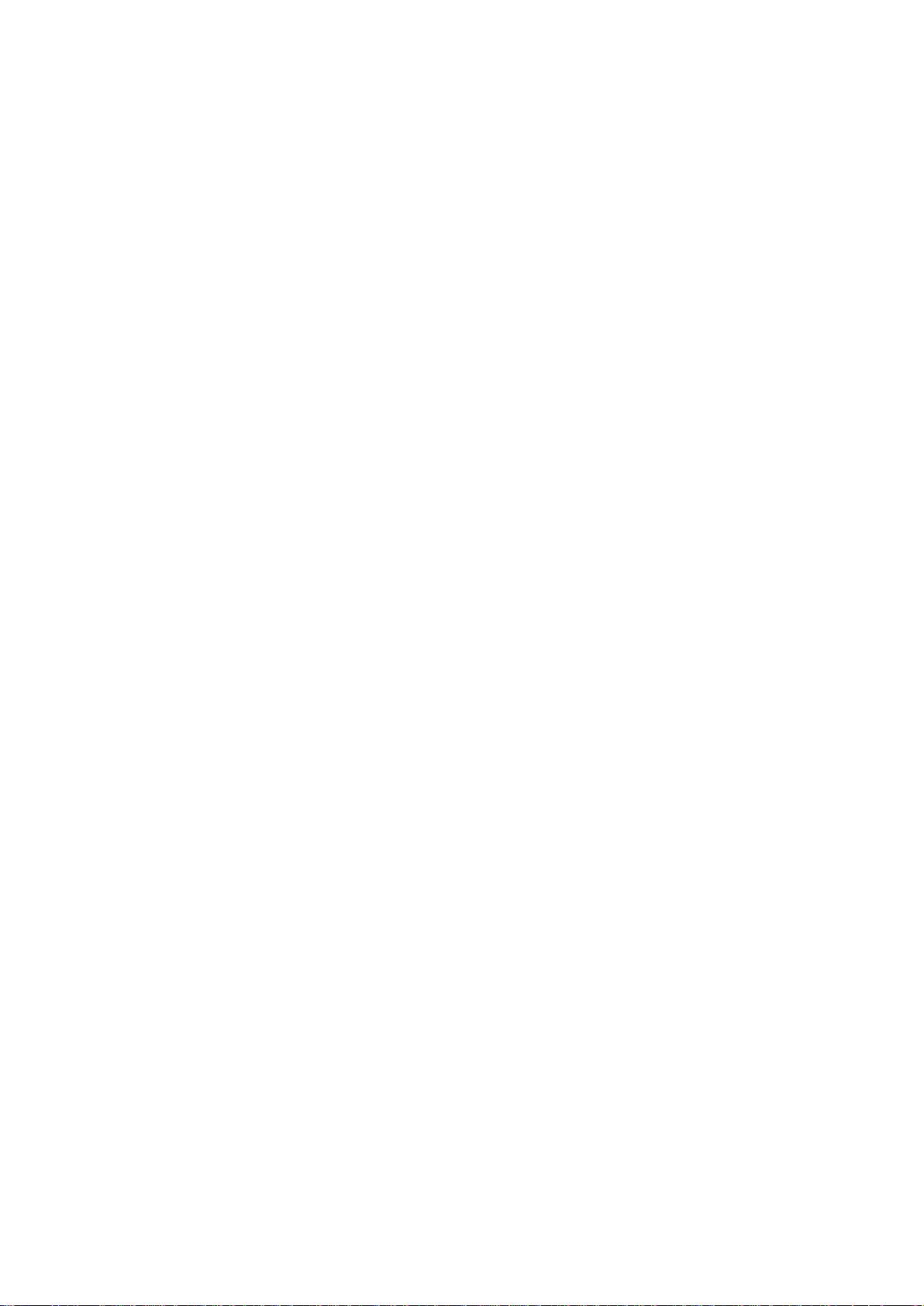
Page 9

About this Guide
This manual describes the features, operation and configuration of the MP70 Minephone.
Conventions used in the manual
This publication uses the following conventions to highlight and convey information:
• Text that requires input from an operator is boldfaced.
• Operator interface screen control names are boldfaced.
• Keyboard input keys are CAPITALISED.
Icons
Icons are used in the guide to highlight specific information as shown the table below.
DescriptionIcon
Note:
Important:
Caution:
Related Publications
MP70 MinePhone User Guide
ICA Administrator Console Setup Guide
Additional Support
For additional support please visit our website www.minesite.com.au.
The Note icon indicates important information or references to the
user.
The Important icon contains information to prevent damage to the
product and injury to the user.
The Caution icon indicates to stop and pay attention or an action not
to be performed.
MP70 MinePhone Administrator Guide9Revision A
Page 10
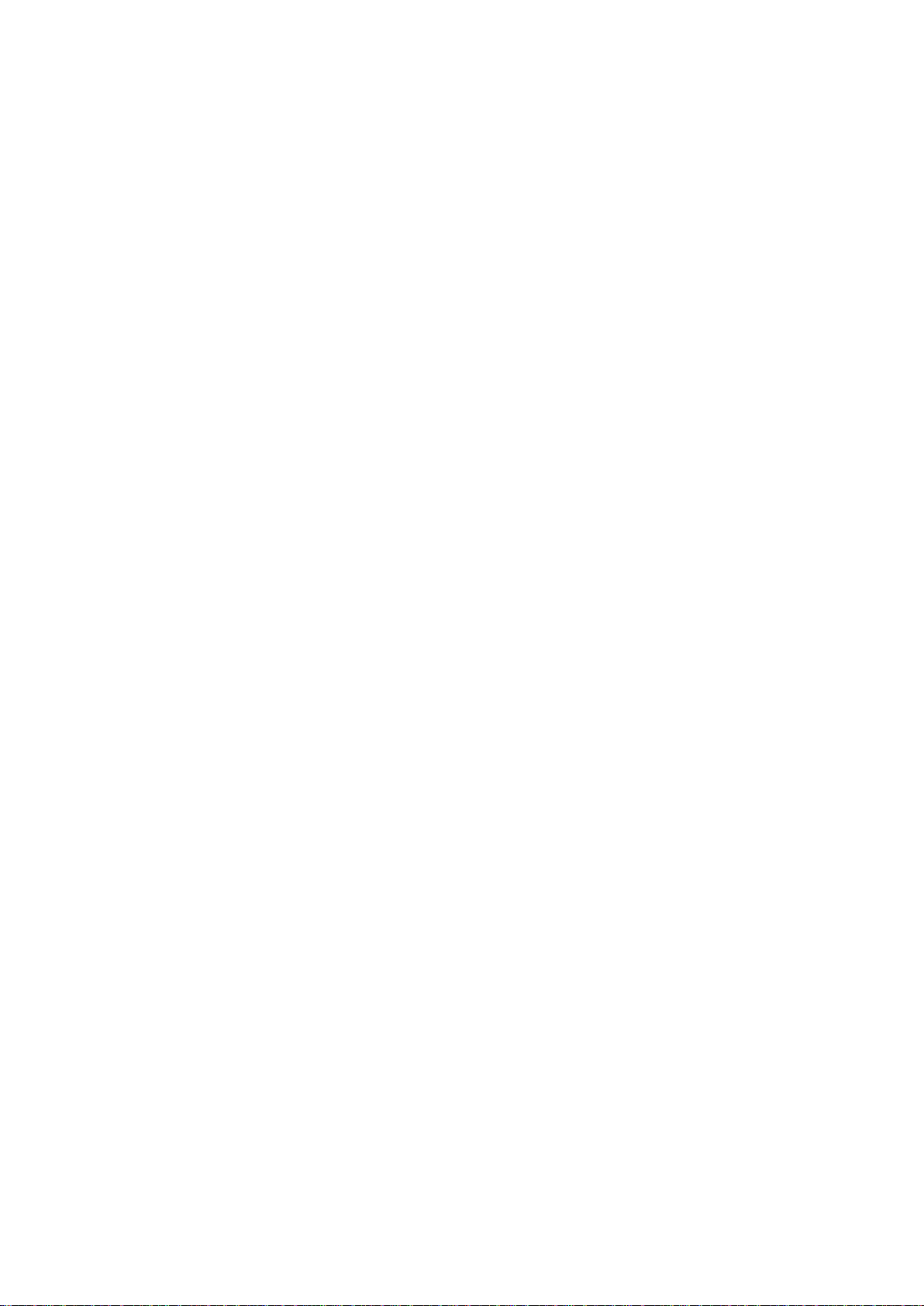
Page 11
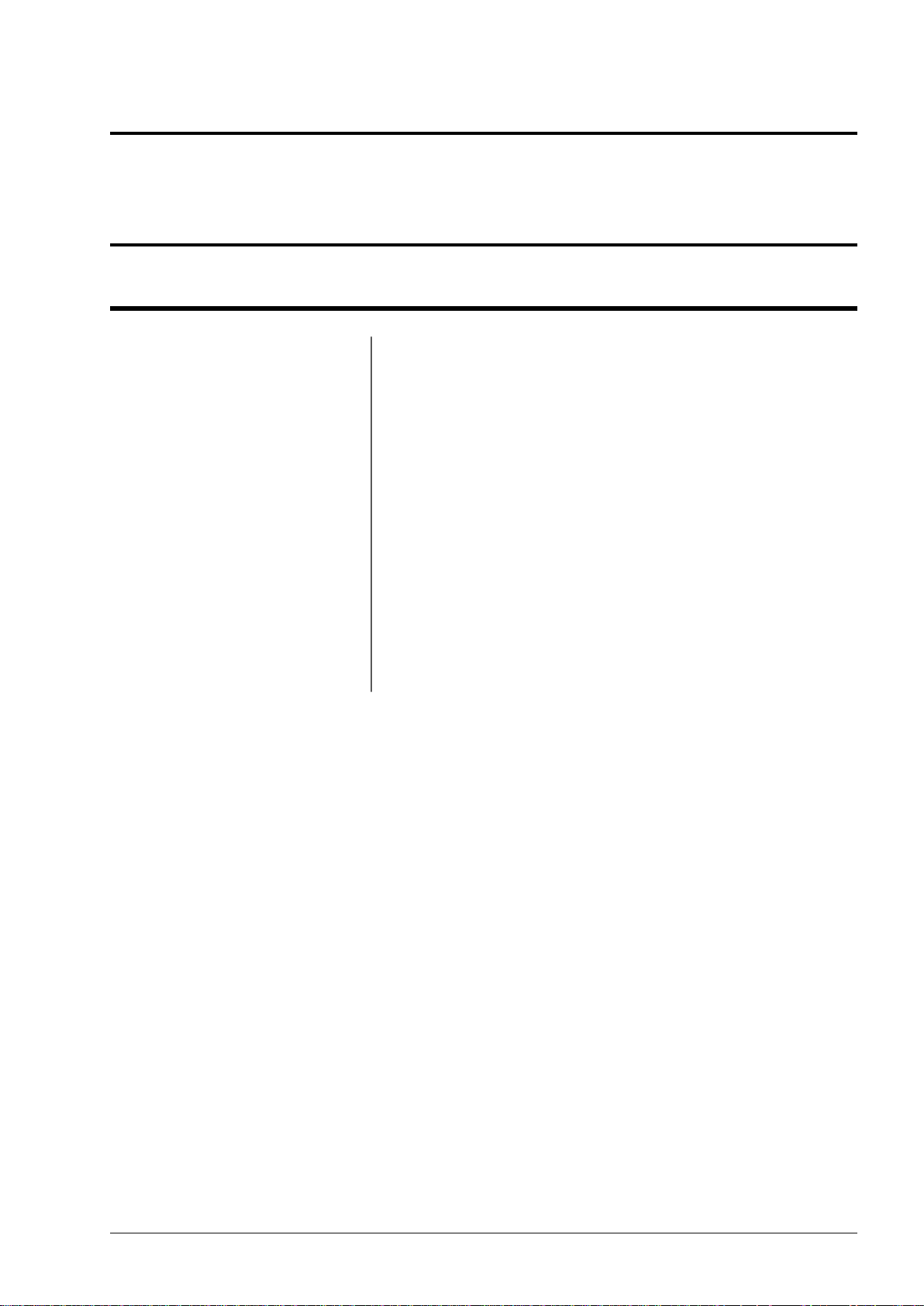
Chapter
1
Product Overview
Topics:
• Hardware Features
• Display
• Charging the phone
• Switching the MinePhone On
and Off
• Accessing Menu Features
• MinePhones in a Network
This chapter describes the features of MP70 MinePhone, charging
dock and how MinePhones are used as part of a larger communications
system.
The Mine Site T echnologies’ MP70 MinePhone is a Voice over WLAN
(VoWLAN) phone designed for use in hazardous mining environments.
It provides two way voice and text communication over the
underground wireless network. It has the following features:
• Intrinsically Safe design built to an IP54 rating
• Colour 320x240 pixel TFT LCD screen
• Push To Talk function
• Text messaging
• Acoustic and echo cancellation
• Emergency "Man Down" mode
• Battery life of 48 hours standby, 4 hours talk time
• Wi-Fi Signal survey function.
MP70 MinePhone Administrator Guide11Revision A
Page 12

Product Overview
1.1 Hardware Features
FunctionDescriptionKey
TFT display.Display1
Phone speaker.Speaker2
Microphone for Push To Talk (PTT).Upper microphone3
Microphone for phone calls.Lower microphone4
5
button
Emergency override button broadcasting to all MinePhone users.Emergency "Man Down"
Button for Push To Talk (PTT) communication.Push to talk (PTT) button6
Changes the PTT group channel.PTT channel up7
Changes the PTT group channel.PTT channel down8
Revision A12MP70 MinePhone Administrator Guide
Page 13
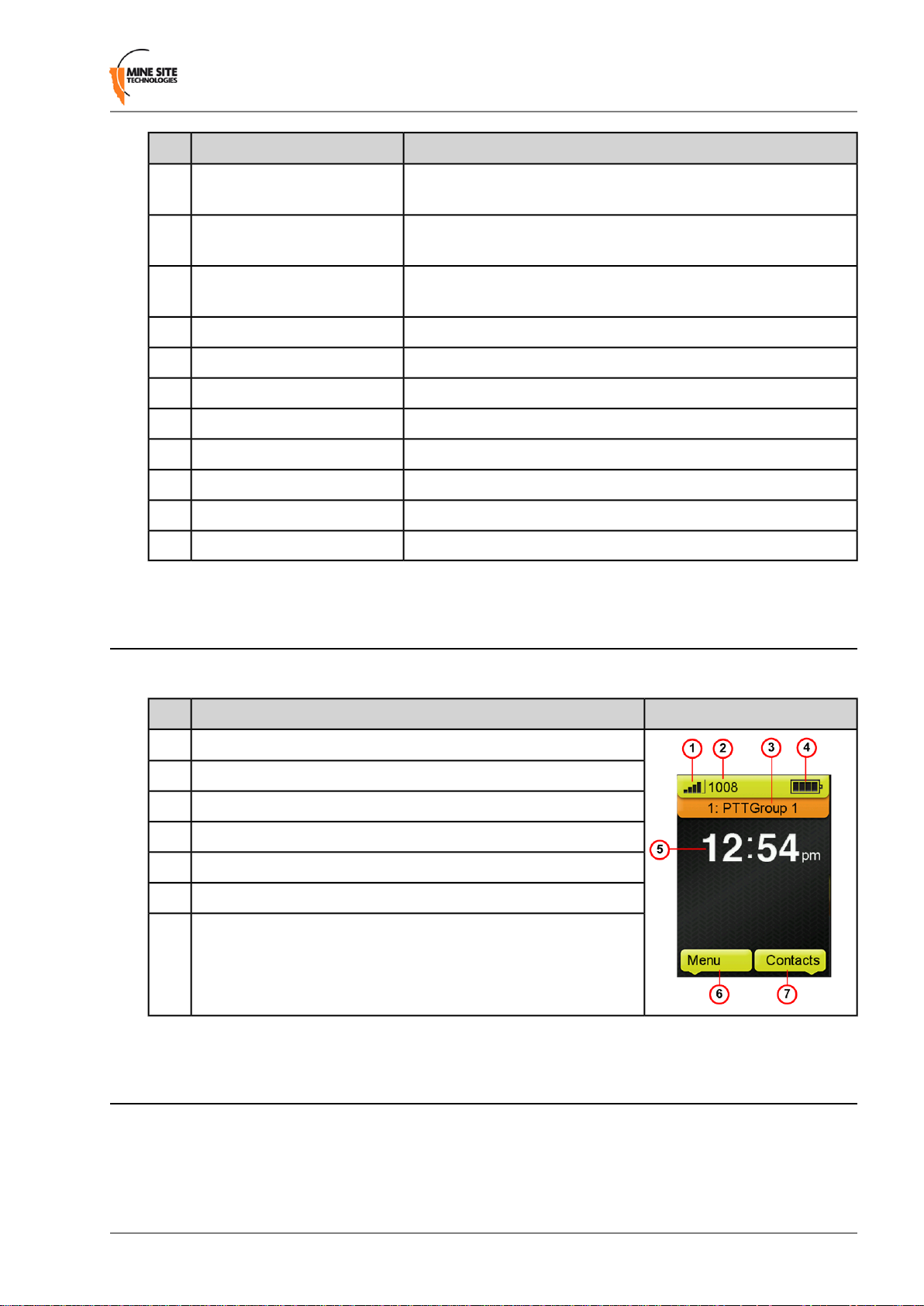
Product Overview
FunctionDescriptionKey
10
External headset jack cover9
label
Beltclip mounting hole11
Removable cover for attaching an external Remote speaker
microphone. (only applicable in Hard Rock mining environments)
Handset identification label.Serial number / MAC address
Mounting hole for a attaching the included beltclip or optional
metal beltclip.
IEC / MSHA approvals label.Approvals label12
Button to answer a call or left selection on the display.Left selection key / Call key13
Keypad for entering contact numbers and text messaging.Keypad14
Navigation key when accessing the phone menu.Navigation key15
Button to end a call or right selection on the display.Right selection key / End key16
Contacts for charging the handset in the charging dock.Charging contacts17
LED on top of the phone will flash when receiving a call.Receive call LED18
Button to switch the phone on or off.Power button19
1.2 Display
When the phone is switched on, the home screen is displayed.
Network signal strength1
Handset Extension number2
PTT channel indicator3
Battery level4
Time display5
Function of the left selection key6
Function of the right selection key7
PictureDescriptionKey
1.3 Charging the phone
The MinePhone has a non-removable internal battery providing up to 48 hours standby and 4 hours talk
time. It is charged when placed in the charging dock and connecting the po wer adaptor to a power source.
MP70 MinePhone Administrator Guide13Revision A
Page 14
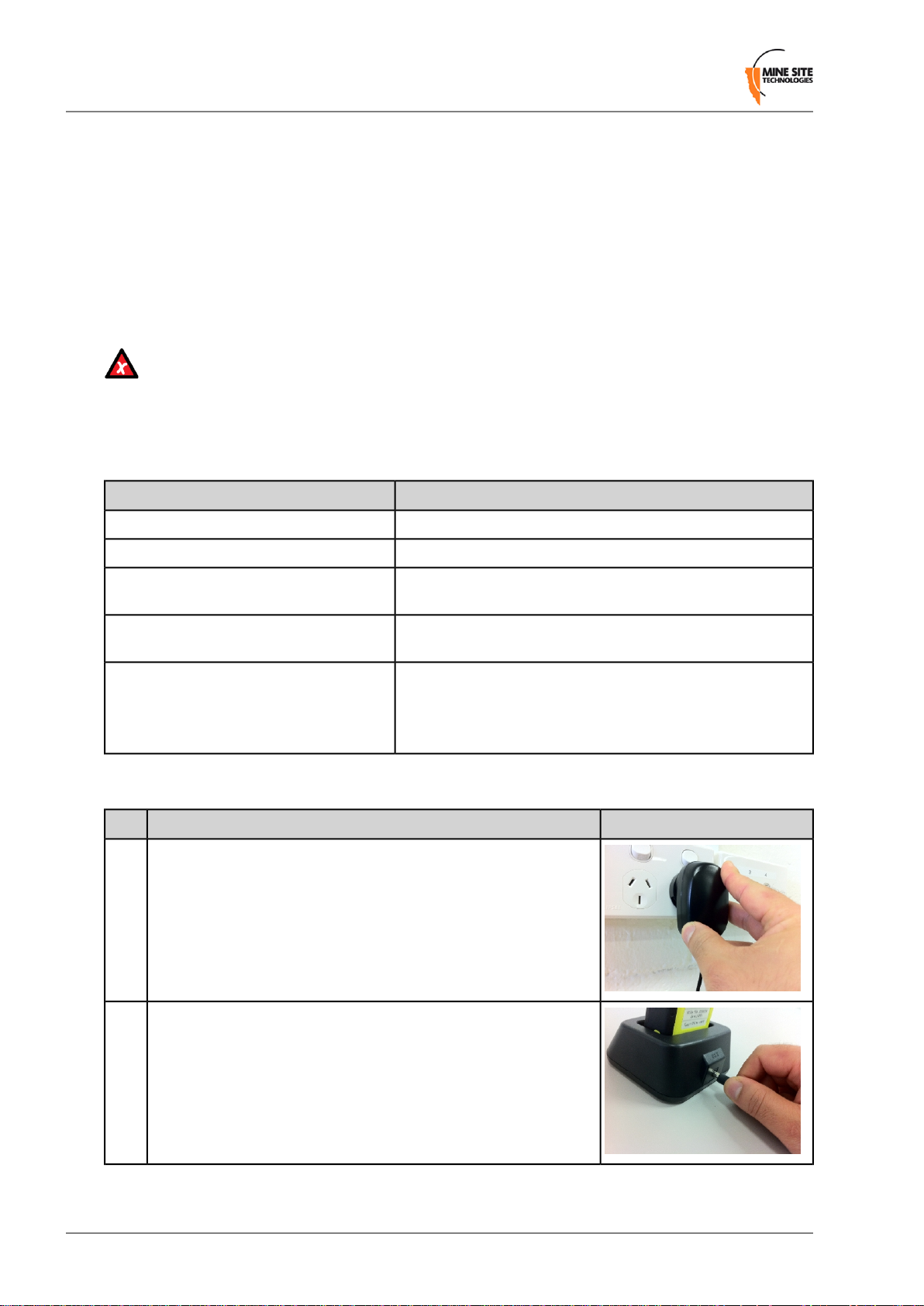
Product Overview
Charging Location
The charger should be placed in a well ventilated, non-hazardous area with access to a clean power source.
In an Intrinsically Safe environment, the MinePhone is not permitted to be charged in a hazardous area.
The handset must be returned to a non-hazardous area for charging. The ambient temperature for charging
should be within 0-40°C.
Power Adaptor
The power adaptor will operate at 110-240V AC po wer and comes with several plugs for dif ferent regions.
Check that you have been shipped with the appropriate power adaptor and plugs.
Caution: Use only charging docks and power adaptors approved by Mine Site Technologies. Use
of any other type may be dangerous, breach Intrinsic Safety requirements and will void the warranty .
Charging Dock
The charging dock has two LEDs on the front to indicate the charging status.
StatusLED Indicator
Red LED Flash: 300ms On, 300ms Off,
300ms On,1s Off.
300ms On,300ms Off,300ms On,1s Off
Green and Red LED Off
Charging
Connect the power adaptor to a wall socket.1
Charging is in progress.Red LED on
Charging is completed.Green LED on
Internal battery is outside the 0-55°C temperature range for
charging.
Charging time-out error.Red LED Flash: 300ms On,300ms Off,
• Phone is not in charger
• Charger is not connected to power
• Charging error.
PictureProcedureStep
Connect the lead from the power adaptor to the charging dock.2
Revision A14MP70 MinePhone Administrator Guide
Page 15
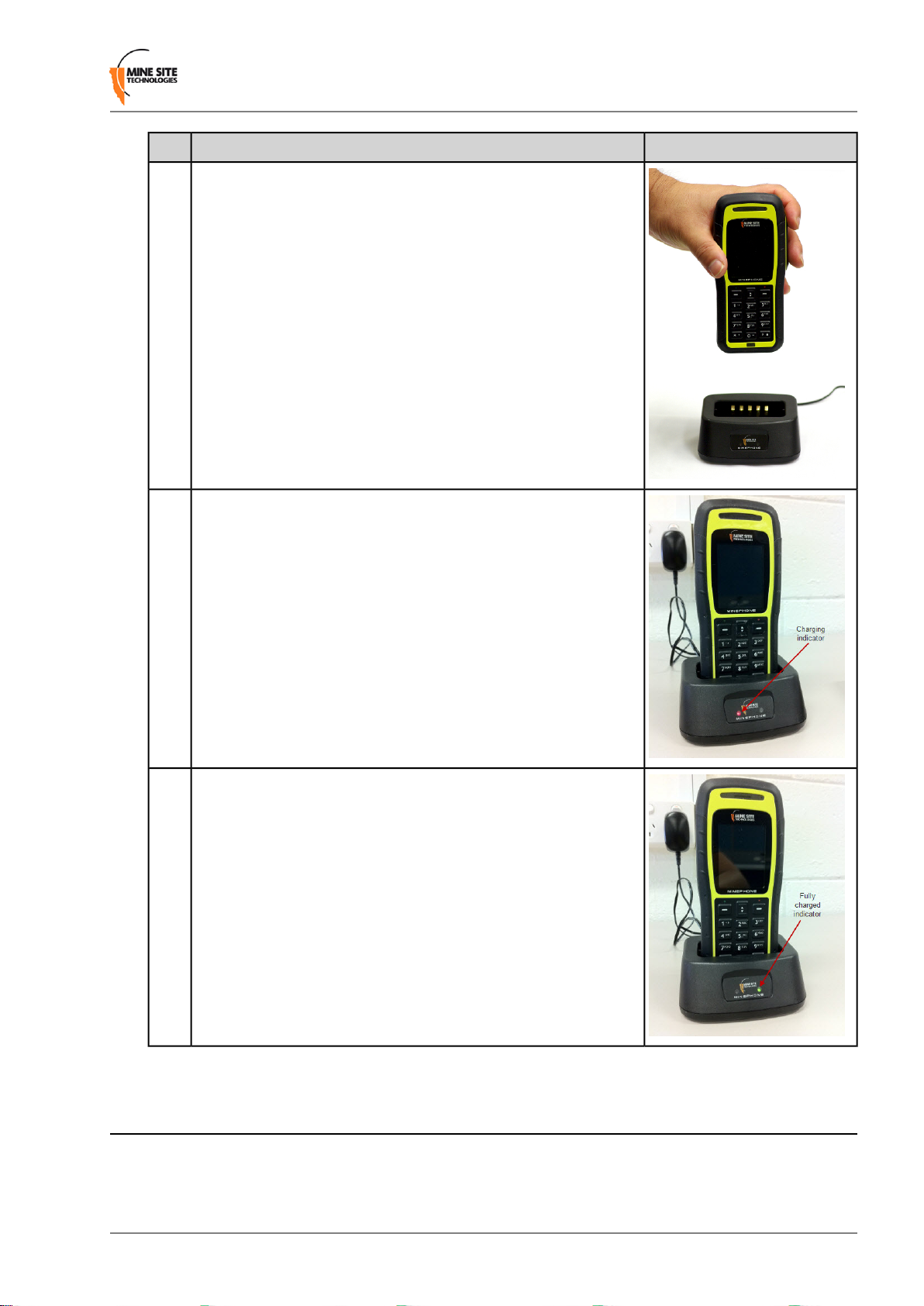
Place phone into the charging dock.3
The charging indicator will be red if the battery is flat or less than
4
fully charged. If the handset is flat, charging time will take about
3 hours.
Product Overview
PictureProcedureStep
The charging indicator will be green when the handset is fully
5
charged.
1.4 Switching the MinePhone On and Off
The MinePhone can operate in two modes:
MP70 MinePhone Administrator Guide15Revision A
Page 16
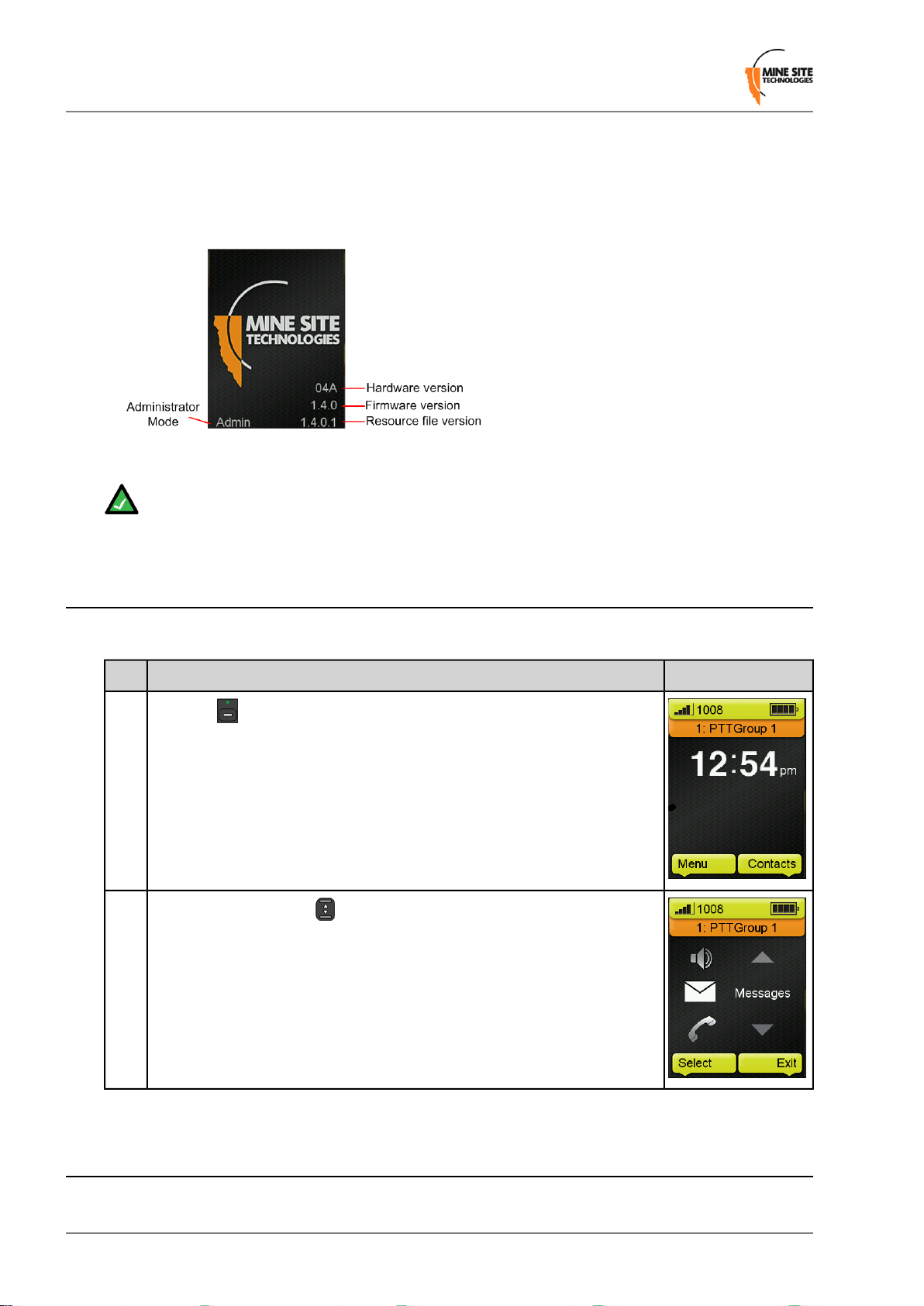
Product Overview
• User mode — The User mode enables phone functionality and changing basic phone settings. To turn
on, press and hold down the power button for 3 seconds.
• Administrator mode — The Administrator mode enables network and configuration settings to be
edited in the handset. To turn on, press and hold the # key before pressing the power button for 3
seconds. The screen will display "Admin" in the lower left corner before displaying the main screen.
To switch the phone off, press and hold down the power button for 3 seconds.
Note: Please ensure the phone is fully charged before deployment.
1.5 Accessing Menu Features
To access the menu:
1
Press the key below the Menu option on the home screen.
2
Use the Navigation key to scroll up and down the phone menu.
PictureProcedureStep
1.6 MinePhones in a Network
The MinePhone has two modes of operation:
Revision A16MP70 MinePhone Administrator Guide
Page 17
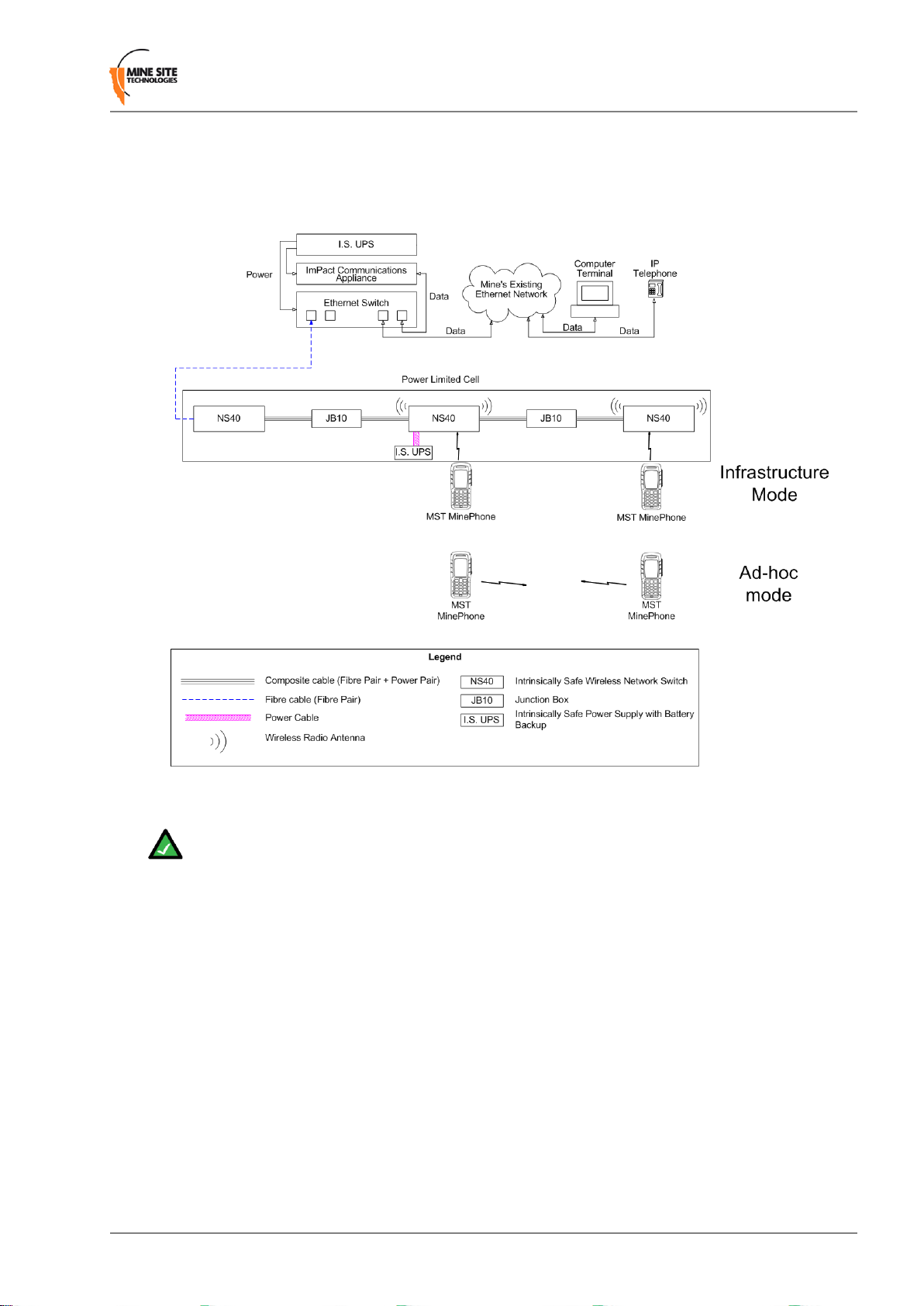
Product Overview
• Infrastructure mode — MinePhones connect to the wireless network via an Access Point to perform
data and voice communications.
• Ad-hoc mode — MinePhones operate without the need of a wireless network by connecting to each
other "peer to peer". This is illustrated in Figure 1.
Figure 1: MinePhone Operation Modes
Note: MinePhones must be in the same mode to communicate with each other.
The MinePhone can make and receive two types of calls:
• Push to Talk (PTT) — Walkie talkie style communication.
• Session Initiation Protocol (SIP) — Calls can be made within the network (WLAN) or outside the
network (to outside phone lines) depending on the SIP server configuration.
Refer to the MinePhone User Guide for making SIP calls and using PTT.
Network Configuration
• If the wireless network infrastructure supports multiple SSIDs, it is recommended that an SSID be
solely allocated for the MinePhones. For the fastest roaming performance, the recommended wireless
security is WEP, Open Key using Key 1 on the Access Points. The VLAN associated with the
MinePhone's SSID should be given highest priority in the site's QoS policies.
• If the wireless network infrastructure uses a single SSID with data and voice transmitting over the
network, then WPA2-AES security is recommended to ensure that the corporate data remains secure.
MP70 MinePhone Administrator Guide17Revision A
Page 18
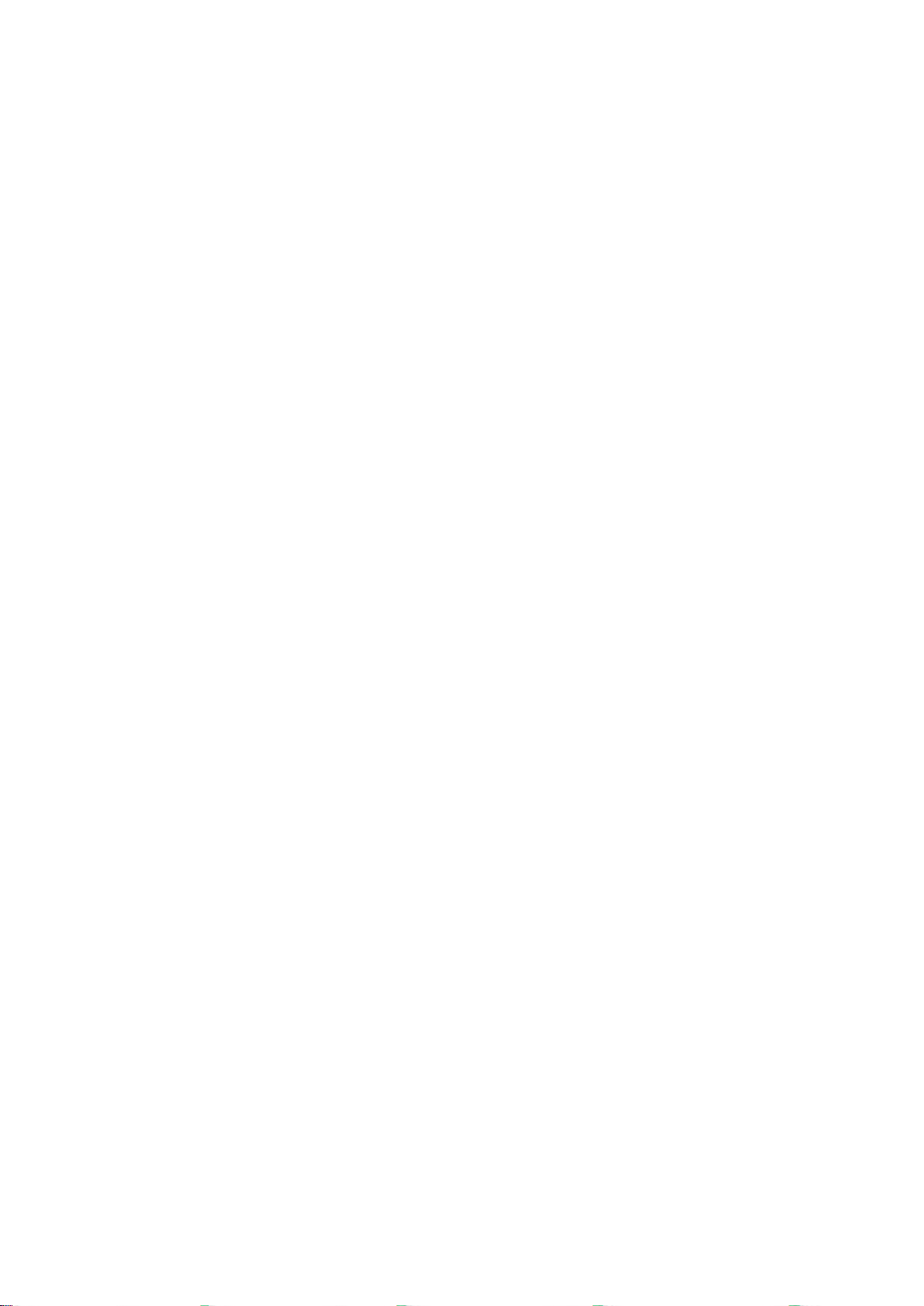
Page 19
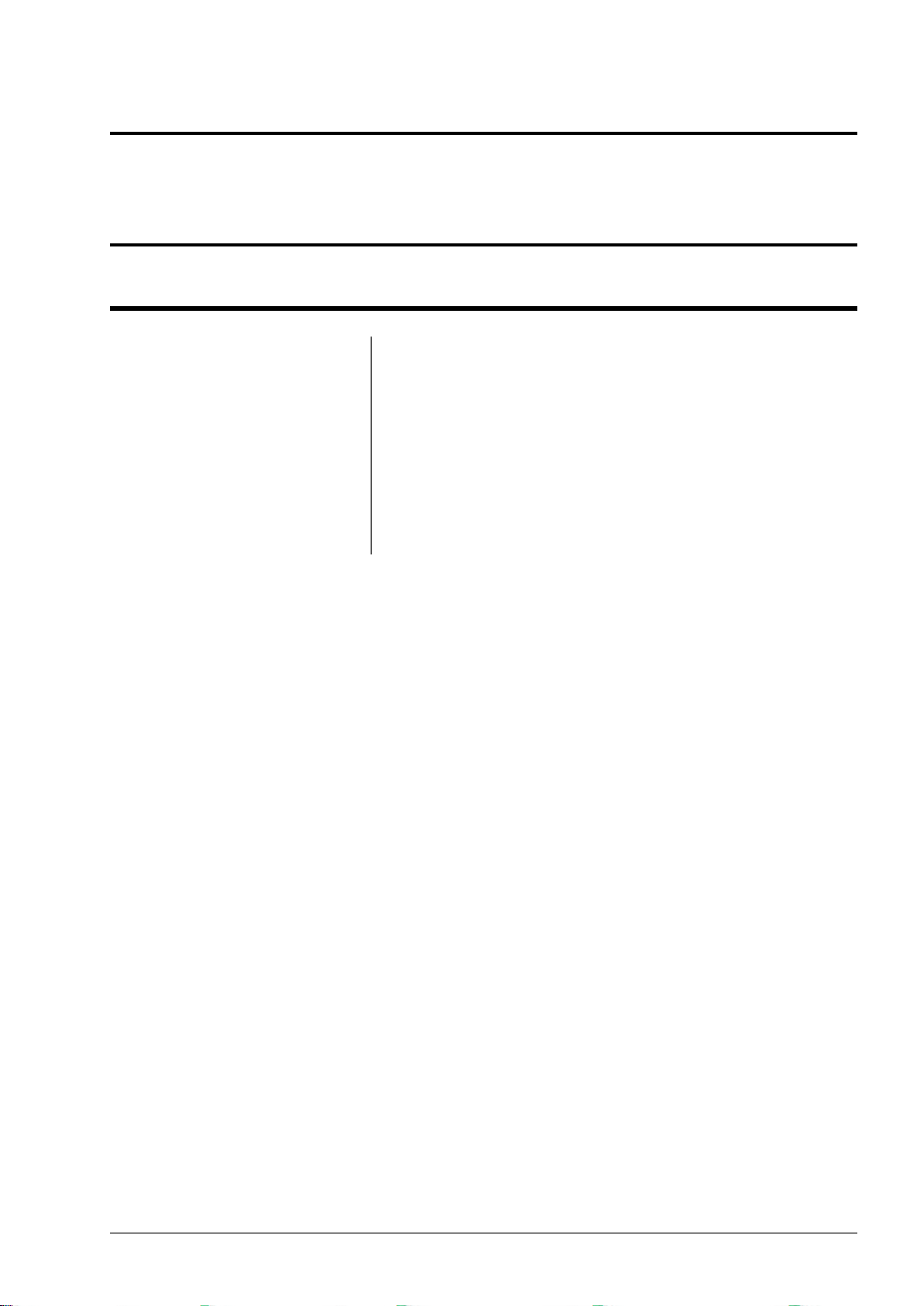
Chapter
2
Manual Configuration of Phone Settings
Topics:
• Setting the Date and Time
• Language Settings
• Auto Lock Key
• Keylock PTT
• Changing the Backlight Time
and Brightness
• Sound settings
• Call Settings
This chapter describes how to manually change the MinePhone settings
when in Administrator mode. Refer to the section Switching the
MinePhone On and Off to starting the phone in Administrator Mode.
MP70 MinePhone Administrator Guide19Revision A
Page 20
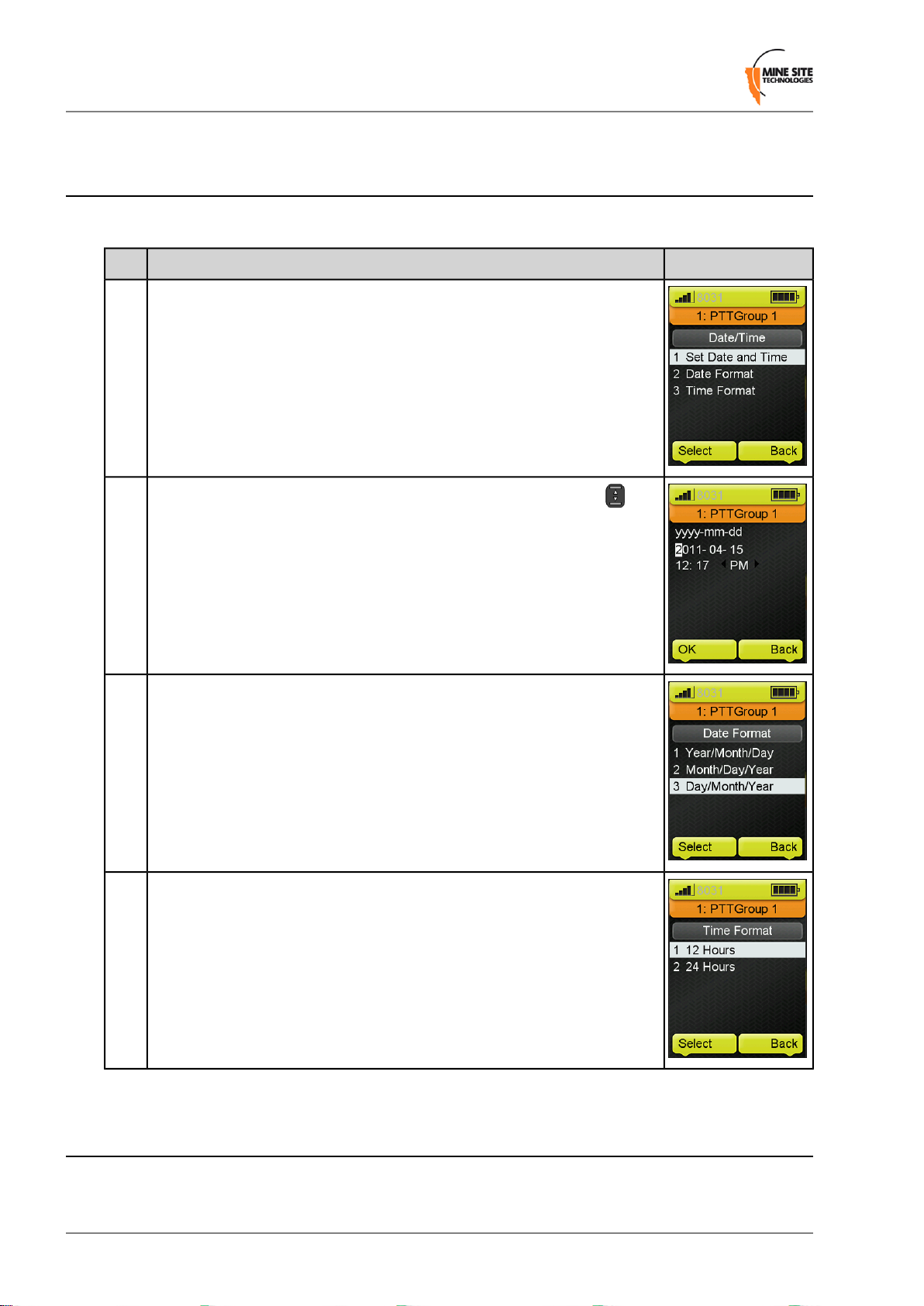
Manual Configuration of Phone Settings
2.1 Setting the Date and Time
The date and time is configured by accessing Menu > Settings > Phone Setup > Date/Time.
Select Set Date and Time.1
2
Use the keypad to enter the date and time. Use the Navigation key to
scroll between digits and press Select.
PictureProcedureStep
Select Date Format and select the date format and press Select.3
Select Time Format and press Select.4
2.2 Language Settings
The Language menu is accessed in Menu > Settings > Phone Setup > Language. Select English or
Chinese and press Select to confirm the setting.
Revision A20MP70 MinePhone Administrator Guide
Page 21
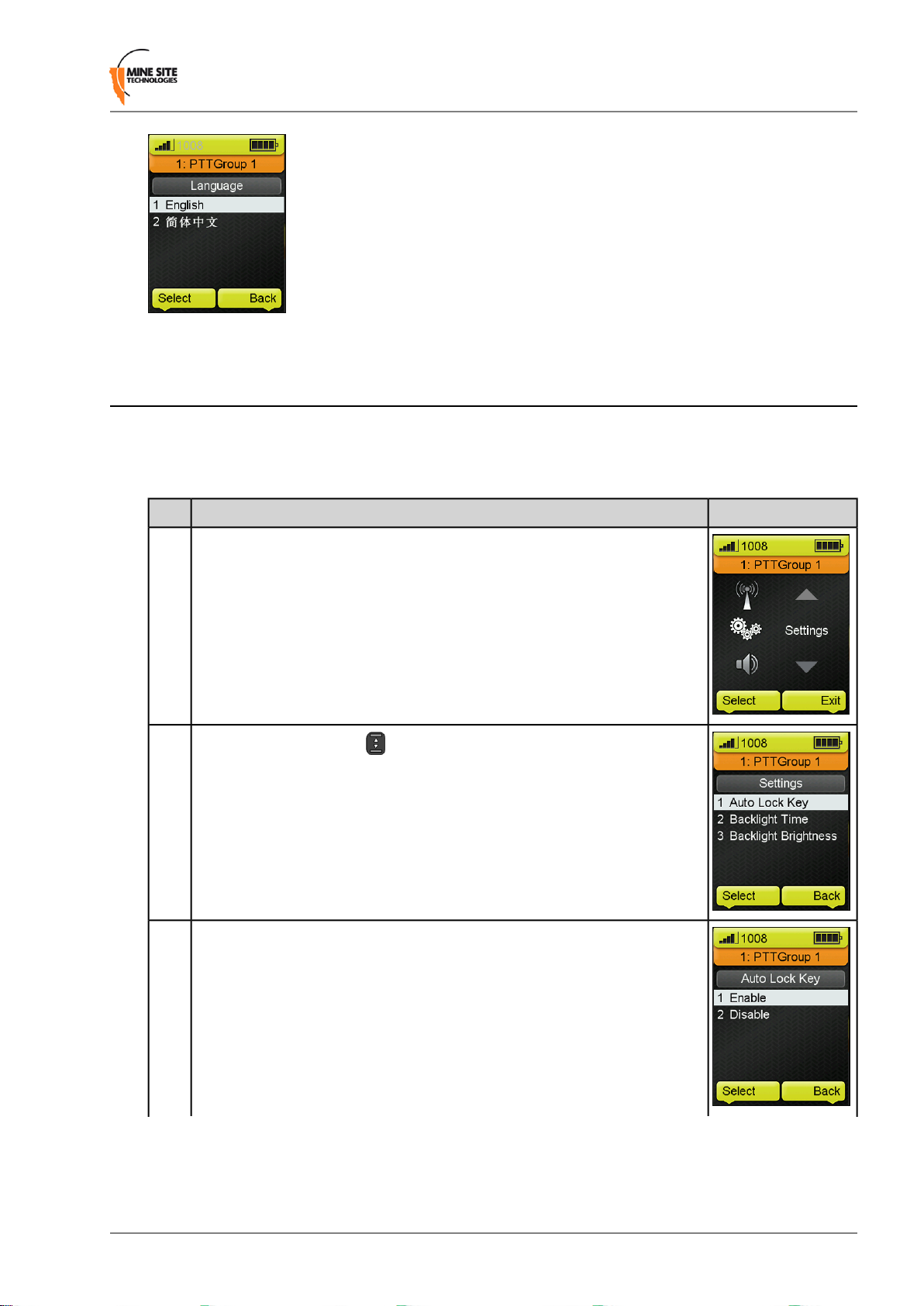
2.3 Auto Lock Key
The MinePhone keypad can be configured to auto lock after 60 seconds.
Turning on the Auto Lock Key
Manual Configuration of Phone Settings
Press Menu on the home screen, scroll to the Settings option and press
1
Select.
2
With the Navigation key , select Auto Lock Key and press Select.
Select Enable and press Select.3
PictureProcedureStep
MP70 MinePhone Administrator Guide21Revision A
Page 22
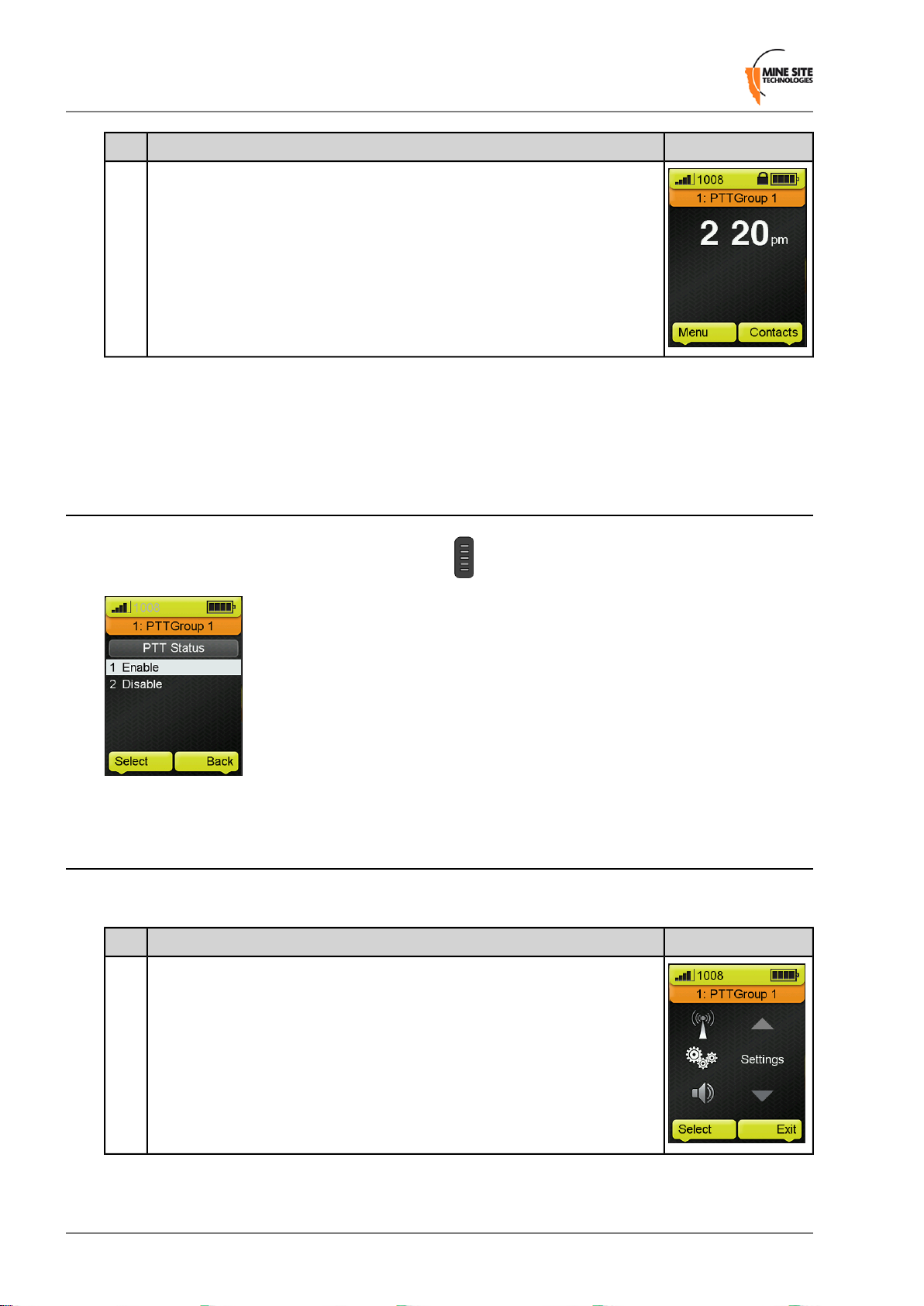
Manual Configuration of Phone Settings
PictureProcedureStep
The keypad will auto lock after 1 minute, displayed as a padlock icon on
4
the screen. To unlock, press and hold the # key for 2 seconds.
Turning the Keypad Lock On and Off manually
The keypad can be manually locked and unlocked by pressing and holding the # key for 2 seconds.
2.4 Keylock PTT
The Keylock PTT feature will lock the PTT button when Auto key lock feature is enabled.
2.5 Changing the Backlight Time and Brightness
Backlight Time
Select Menu on the home screen, scroll to the Settings option and press
1
Select.
PictureProcedureStep
Revision A22MP70 MinePhone Administrator Guide
Page 23

Manual Configuration of Phone Settings
2
Select Backlight Time with the Navigation key and press Select.
3
Use the Navigation key to select the desired backlight time and press
Select.
PictureProcedureStep
Backlight Brightness
Select Menu on the home screen, scroll to the Settings option and click
1
Select.
2
Select Backlight Brightness with the Navigation key and press Select.
PhotoActionStep
MP70 MinePhone Administrator Guide23Revision A
Page 24

Manual Configuration of Phone Settings
PhotoActionStep
3
Adjust the brightness using the Navigation key and press OK.
Note: A lower screen brightness will reduce battery power
consumption.
2.6 Sound settings
The Sound menu enables adjustment of speaker volume, alert tone and ring tone as described below.
Talk Volume
Push to Talk
(PTT) Volume
Ring Volume
Alert Mode
PictureDescriptionSound Option
Adjusts the speaker volume for phone calls
using the Navigation key .
Adjusts the speaker volume for PTT using
the Navigation key .
Adjusts the ring tone volume level using the
Navigation key .
Selects the ring tone type.Ring Tone
Selects the type of alert mode when
receiving a call or text messages:
• Ringing — phone will ring
• Vibrate — phone will vibrate only
• Ring after Vibrate — phone will ring
first then vibrate, repeating this cycle.
• Vibrate and Ring — phone will vibrate
first then ring, repeating this cycle
• Mute — phone will mute ring tones and
vibrate function
Revision A24MP70 MinePhone Administrator Guide
Page 25

Manual Configuration of Phone Settings
Adjusting Talk volume during a call
During a call the speaker volume can be adjusted using the Navigation key .
2.7 Call Settings
Call settings can be accessed in Menu > Settings > Call Setup.
Call Waiting
The Call Waiting feature tells you if another caller is contacting when you are on a call. . Use the
Navigation key to enable or disable and press Select.
The following table describes the call waiting options during a call.
MP70 MinePhone Administrator Guide25Revision A
Page 26

Manual Configuration of Phone Settings
1
The MinePhone will display when another caller is contacting you during
a call. Press Answer to accept the call and the current caller will be put on
hold.
During a call you can press Options to choose the following call waiting
2
options:
• End Back Call — Hangup the caller on hold
• Swap — Revert the phonecall to the caller on hold
• Mute — Mute the current call.
PictureProcedureStep
Press Hang up to end call.3
Earpiece Type
The overall speaker volume level can be selected when a earpiece is attached to the phone:
• Remote Speaker Microphone — speaker volume will be louder when holding the earpiece / handset
away from your ear.
• Earpiece — Speaker volume will be reduced when holding the earpiece / handset closer to your ear.
Caution: Loud volume levels can potentially damage your hearing. Do not place Remote speak er
microphone or handset near your ear when the Remote Speaker Microphone option selected.
Note: A Remote speaker microphone cannot be used in Intrinsically Safe environments. It will
only function for MinePhones deployed in Hard Rock mines.
Mic for PTT
The MinePhone has two microphones: one at the top of the phone and one at the bottom. Either microphone
can selected depending how the phone is held during PTT . Use the Na vigation key to select the desired
microphone, then press Select.
Revision A26MP70 MinePhone Administrator Guide
Page 27

Manual Configuration of Phone Settings
MP70 MinePhone Administrator Guide27Revision A
Page 28

Page 29

Chapter
3
Manual Configuration of Network Settings
Topics:
• Access Point (AP) Configuration
• Session Initiation Protocol (SIP)
Configuration
• Real Transport Protocol (RTP)
Configuration
• Trivial File Transfer Protocol
(TFTP) settings
• Network Time Protocol (NTP)
Configuration
• Internet Protocol Settings
• Advanced Settings
• Wi-Fi Survey
This chapter describes how to edit network settings on a MinePhone
when it is in administration mode.
The Network Settings menu provides settings and modes for wireless
connectivity and remote server locations. The MinePhone requires the
following settings configured to connect to the network:
• Access Point (AP) — wireless connectivity to the network via
access points.
• SIP server — connection to the SIP server , which enables calls to
be made within the network and outside the network.
• Real-time T ransport Pr otocol (RTP) — defines the packet format
for delivering audio over an IP network.
• Trivial File Transfer Protocol (TFTP) server — contains
firmware, site and device specific configuration files which
download to the phone on start-up.
• Network Time Protocol (NTP) server — The handset
synchronises date and time from a NTP server.
• DHCP Enablement — configuring the phone's IP address to be
static or dynamic using a DHCP server.
• Network Mode — selection to use the phone in Ad-hoc or AP
mode.
• Wireless channel configuration — Radio channels that connect
the phone to the network.
It is highly recommended thatnetwork settings for a fleet of
MinePhones are centrally configured using the Mine Site T echnologies'
ImPact Communication Appliance (ICA). Using ICA will simplify
configuration, save time and minimise errors. Please refer to the ICA
Administrator Console Setup Guide for details.
Text Input
Selecting a setting will open the current value in a text editable field.
The following commands can be used across all of these menus:
• Pressing OK will accept the current text and return to the last menu.
• Pressing Back will backspace and edit the text.
• The * key toggles between character and numerical input which
is indicated in the top right of the screen.
• Pressing a number key 2 to 9 repeatedly will cycle through the
characters printed on the key until the required character appears.
If the next character is located on the same key as the present one,
wait until the cursor appears and enter the letter / number.
• The # key will access the punctuation menu.
MP70 MinePhone Administrator Guide29Revision A
Page 30

Manual Configuration of Network Settings
3.1 Access Point (AP) Configuration
The AP Config settings define the wireless network connection. The MinePhone must be restarted for
changes to take effect.
PictureDescriptionAP Config
Wireless network nameSSID
WPA / WPA2
key
Wireless Security Encryption TypeSet Security
• Open System — any device can authenticate to the network
• WEP Open — Any device with the correct WEP key can
authenticate to the network
• WEP Shared — not recommended
• WPA-TKIP — WPA security using TKIP encryption
• WPA-AES — WPA security using AES encryption.
• WPA2-AES — the strongest form of WPA security.
WEP security typeWEP Key
• 64 bit Encryption — 10 hexadecimal (base 16) characters (0-9
and A-F)
• 128 bit Encryption — 26 hexadecimal (base 16) characters
(0-9 and A-F)
• Encryption Key Index — The WEP key index to use
WPA or WPA2 pre-shared key using a passphrase of 8-63
characters.
Revision A30MP70 MinePhone Administrator Guide
Page 31

Manual Configuration of Network Settings
PictureDescriptionAP Config
Net Search
Searches for wireless APs in proximity of the phone.
Press Save to connect to the AP.
3.2 Session Initiation Protocol (SIP) Configuration
The SIP menu configures the phone's connection to the SIP server. The SIP menu options are described
below. The MinePhone must be restarted for changes to take effect.
SIP User
Name
Password
Name
Outbound
Proxy Mode
Server
as the Auth User Name.
Port used to access the SIP server.SIP Port
Support for configuring another SIP server for
outbound calls.
Outbound SIP server name or IP address.Outbound
ValuesDescriptionField
Usually the phone extension.User name displayed to other users. It is often the same
password.Password to authenticate user to the SIP server.SIP
Usually the phone extension.Username for authenticating to the SIP server.Auth User
Hostname or IP address.SIP server hostname or IP address.SIP Server
By default the SIP server port is
5060.
Enable or Disable. By default it
is disabled.
Note: This must be set to
be the same as the SIP
server name or IP address if
an outbound SIP server is
not used.
MP70 MinePhone Administrator Guide31Revision A
Page 32

Manual Configuration of Network Settings
ValuesDescriptionField
Port
Register
Duration
Outbound port number.Outbound
re-register to the SIP server.
Note: This must be set to
be the same as the SIP Port
if an outbound SIP server is
not used.
Default setting is 120.Time duration (in seconds) before the phone will
3.3 Real Transport Protocol (RTP) Configuration
RTP settings define the streaming of voice packet to and from the MinePhone. The RTP port options are
described below. The MinePhone must be restarted for changes to take effect.
PictureValuesDescriptionField
Default is 9090Setting of up to 5 digits.RTP port
Default is g.711aMenu select g.711a, g.711mu, g.729aCodec Setting
Revision A32MP70 MinePhone Administrator Guide
Page 33

Manual Configuration of Network Settings
PictureValuesDescriptionField
DTMF Mode
Dual Tone Multi-frequency Signalling
(DTMF) is used in touch-tone dialling
when dialling a number to determine which
keys are pressed. The MinePhone has two
modes:
• Inband sends touch-tone signal as an
audible tone as part of the voice
conversation.
• RFC2833 specifies a different RTP
message for DTMF digits which reduces
transmitted data.
RFC2833 or Inband.
Default setting is
RFC2833
3.4 Trivial File Transfer Protocol (TFTP) settings
The MinePhone connects to a TFTP server on the network to download firmware and configuration
settings every time it is switched on. A DHCP server can be used to provide the TFTP server address to
the phone. The table below describes the settings to connect to the TFTP server. The MinePhone must
be restarted for changes to take effect.
TFTP Mode
Enables or disables the phone to
connect to the TFTP server.
PictureValuesDescriptionField
Enable or Disable. By
default TFTP is enabled.
MP70 MinePhone Administrator Guide33Revision A
Page 34

Manual Configuration of Network Settings
PictureValuesDescriptionField
Hostname or IP address.Hostname or IP address.TFTP Server
TFTP
Download
Selecting TFTP download will initiate
a TFTP connection to download
configuration settings and firmware.
Select to enable TFTP
download.
3.5 Network Time Protocol (NTP) Configuration
NTP settings are used to configure a remote server that the phone will retrieve time and time zone settings
from at startup. The NTP server address can be provided by a DHCP server. The MinePhone must be
restarted for changes to take effect.
PictureValuesDescriptionField
NTP Mode
Connection to a NTP can be enabled
or disabled.
Enable or Disable. By
default the setting is
Enabled.
Hostname or IP address.Server name or IP address.NTP Server
3.6 Internet Protocol Settings
The Internet Protocol settings are used to configure the MinePhone's IP address as static or dynamic via
DHCP. The MinePhone must be restarted for changes to take effect.
Revision A34MP70 MinePhone Administrator Guide
Page 35

Manual Configuration of Network Settings
PictureValuesDescriptionFieldProtocol
address
DHCPDynamic IP
IP AddressStatic IP address
Subnet Mask
Enables the phone to
have a dynamic IP
address using a DHCP
server.
IP address.
Identifies the subnet
the IP address belongs
to.
Enable or Disable.
By default setting is
Enable.
IP addressThe phone's assigned
Default subnet mask
is 255.255.255.0
Default
Gateway
IP addressThe IP address of the
default gateway to be
used.
MP70 MinePhone Administrator Guide35Revision A
Page 36

Manual Configuration of Network Settings
PictureValuesDescriptionFieldProtocol
Primary DNS
Secondary DNS
IP addressThe DNS server to be
used by the phone.
IP addressThe Backup DNS
server to be used by
the phone.
3.7 Advanced Settings
These variables define wireless and hardware specific settings as described below. The MinePhone must
be restarted for changes to take effect.
PictureValuesDescriptionField
Speed options range from
1-54Mbps. The default
setting is 54Mbps.
Default setting is Auto
Mode.
Link Mode
Defines the wireless traffic speed.Speed
Wireless link mode to operate at
802.11b, 802.11g or Auto Mode.
Revision A36MP70 MinePhone Administrator Guide
Page 37

Manual Configuration of Network Settings
PictureValuesDescriptionField
Network T ype
Listen Interval
Select
Option to select two modes of
operation:
• AP (Infrastructure) Mode — The
handset will connect to the Wi-Fi
network in closest proximity.
• Ad-hoc Mode — MinePhones
connect "peer to peer" when in
range of one another.
The number of intervals for a
MinePhone to listen for beacons.
Selects wireless channel settings.Channel
Note: MST ImPact Wireless
Network Switches and Access
Points are configured to operate
on channels 1,6,11.
AP Mode or Peer to Peer
mode
Listen intervals can range
from 1-16. The default
setting is 1.
Wireless channels can be
assigned to the phone as a
range or specific
channel/s. The text format
to enter is either a list of
numbers separated by
commas (which define
individual channels), or
two numbers separated by
a hyphen (which define a
channel range). For
example, 1-11 or 1,6,11.
3.8 Wi-Fi Survey
The WiFi Survey feature displays a list of Access Points (APs) that are in range of the phone and are
configured to use the same SSID. It displays the Received Signal Strength Indicator (RSSI ) and weight
of roaming. There are two viewing modes which can be changed by pressing the Shift key.
MP70 MinePhone Administrator Guide37Revision A
Page 38

Manual Configuration of Network Settings
AP connection
Roam Utility
DescriptionField
The green AP connection icon indicates that the phone is currently
connected to this AP.
This figure indicates the likelihood for the phone to switch to another AP.
The roam utility value of an AP will be higher if:
• It has a higher RSSI
• The RSSI is becoming stronger
• The phone is connected to it.
This field is used by advanced field engineers to troubleshoot roaming
and handover performance.
Received Signal Strength Indicator (RSSI) of the AP.Wireless signal strength
Revision A38MP70 MinePhone Administrator Guide
Page 39

Chapter
4
Trivial File Transfer Protocol (TFTP) Configuration
Topics:
• Configuring the Network
• TFTP Server Setup
• Firmware files
• Configuration Files
• Updating the MinePhone
The ImPact Communication Appliance (ICA) Administration Console
has a graphical user interface for creating TFTP configuration files,
which are notified to MinePhones via the ICA's built in TFTP server.
This chapter is provided for administrators without access to an ICA
system. It describes the manual setup of a TFTP server, editing
configuration files and updating firmware.
TFTP is the protocol used for requesting and transmitting files to the
MinePhone. A MinePhone can be configured so that every time it is
switched on, it will connect to the TFTP server to download and apply
configuration and firmware files. This method centralises management
for a fleet of MinePhones without the need for a physical data
connection.
The following steps are required to setup TFTP:
1. Configure a network for the MinePhones and the TFTP server.
2. Install and configure the TFTP server.
3. Manage and edit files to be sent to the phone.
4. Initiate upgrade and configuration.
5. Check settings.
MP70 MinePhone Administrator Guide39Revision A
Page 40

Trivial File Transfer Protocol (TFTP) Configuration
4.1 Configuring the Network
MinePhones and the TFTP server need to be on the same network and IP address range. The simplest
configuration is for phones and a TFTP server to be associated with an AP, which involves the follo wing:
1. Setup a server to run DHCP. Alternatively statically configure the IP settings of the TFTP server and
MinePhones.
2. View each phone's current IP address by going to Menu > Network > Network Info.
3. Test the connection by pinging the phone from a PC that is connected to the network.
4.2 TFTP Server Setup
There are many TFTP software packages on the market that can be used with the MinePhone.. The
following procedure is an example to setting up tftpd32 server software:
1. Install and launch TFTP server software. Open the settings configuration panel.
2. Set the Root Directory where files are hosted, for example, c:\tftp.
3. Enable TFTP server.
4. Disable TFTP client and DNS Server.
5. Enable DHCP Server and SNTP Server if these don't already exist on the network.
6. Restart software for changes to take effect.
If other TFTP server software is used, refer to the product's user guide for setup details.
4.3 Firmware files
When the MinePhone connects to a TFTP server, it will request for several files to update the firmware:
• miphone_firmware_site.txt — A text file that informs the phone about firmware updates. A different
firmware file can be sent to MinePhone with different hardware revisions.
• mp70_firmware_x_x_x.bin — The binary firmware file where x_x_x is the v ersion number . The file
contains the phone firmware.
• mp70_resource_x_x_x.bin — The binary resource file where x_x_x is the version number. The
resource file contains pictures, icons and ring tones.
T o minimise the time spent updating and to reduce network bandwidth, the miphone_firmware_site.txt file
is read first by the MinePhone. If the information contained in the file indicates firmware changes, it will
download the binary files and apply them to the phone. If there are no changes, the phone will not download
the binary files.
4.3.1 Editing the firmware site file
The miphone_firmware_site.txt file can be edited using a text editor.
The file contents and description are shown in the screenshot and table below.
04A.firmware.revision.latest=1.4.0.0
04A.firmware.revision.1.4.0.0.name=mp70_firmware_1_4_0_0.bin
Revision A40MP70 MinePhone Administrator Guide
Page 41

Trivial File Transfer Protocol (TFTP) Configuration
04A.resource.revision.latest=1.4.0.0
04A.resource.revision.1.4.0.0.name=mp70_resource_1_4_0_0.bin
DescriptionField
Hardware version number.04A
Latest firmware version number.04A.firmware.revision.latest
Path to the firmware binary for the 1.4.0.0 revision.04A.firmware.revision.1.4.0.0.name
Latest resource version number.04A.resource.revision.1.4.0.0.name
Path to the resource binary for the 1.4.0.0 revision.04A.resource.revision.1.4.0.0.name
Check the hardware version number corresponds to the MinePhones being upgraded. The firmware and
resource binary files will be downloaded to the phone if the version and file name information is dif ferent
to what is currently installed.
4.4 Configuration Files
There are several types of Minephone configuration files (as shown in Figure 2) that reside in the TFTP
server root directory:
• change.txt — A text file that tells the phones if there are updates to current settings that need to be
applied. This file must be present even if there are no changes. If the information contained in the file
indicates changes in the settings or phone contacts, it will download the configuration files and apply
them to the phone. If there are no changes, the phone will not download the files.
• site_setting.conf — A configuration file containing global settings that are applied to all MinePhones
in the network.
• miphone_site_phonebook.conf — A configuration file containing contact details to update contacts
to all MinePhones in the network.
• miphone_XXXXXXXXXXXXXX.conf — A configuration file containing phone settings for a specific
handset. It is identified by phone's MAC address (XXXXXXXXXXXX) in the file name.
MP70 MinePhone Administrator Guide41Revision A
Page 42

Trivial File Transfer Protocol (TFTP) Configuration
Figure 2: MinePhone Configuration files
4.4.1 Editing the change.txt file
The change.txt file contains change numbers corresponding to the site settings and phone contact
configuration files as shown in the screenshot below. This file is read first by the phone and if the change
numbers are different to what is last read from the configuration files, it will download and apply the
updated files from the TFTP server.
miphone_site_setting.conf=2011-04-29T14:54:04.412+10:00
miphone_site_phonebook.conf=2011-04-29T14:54:04.412+10:00
Note: To ensure configuration files are downloaded to the phone properly, the change number
values in the change.txt file must be the same as in the miphone_site_setting.conf file and
miphone_site_phonebook.conf files. It is highly recommended change numbers are entered as a
time stamp to reference when the file is edited.
Revision A42MP70 MinePhone Administrator Guide
Page 43

Trivial File Transfer Protocol (TFTP) Configuration
4.4.2 Editing Contacts
Phone contacts are managed on the server and cannot be edited by users. The
miphone_site_phonebook.conf file contains phone contact details that will be downloaded to the
MinePhones. It can be opened and edited using a text editor such as Notepad. An example and description
is shown below.
ChangeNum=2011-04-29T14:54:04.412+10:00
1=Personnel
2=Vehicles
3=Support
4=Emergency
5=Security
Class=1
Name=Billy Bob
Mobile=213
Home=14233
Class=1
Name=Kal-El
Home=123 1232
Class=1
Name=Natalie Nakazono
Mobile=216
Class=1
Name=Thom York
Mobile=215
Home=55673
Class=1
Name=Mark Smith
Mobile=208
DescriptionField
ChangeNum
A change number value that must be the same as in the change.txt file. It is highly
recommended that change numbers are entered as a time stamp to reference when
the file is edited.
5 classes are predefined and should not be edited.Class
Contact name.Name
Mobile phone number.Mobile
Home phone number.Home
Note:
Note that outbound calls may require adding a prefix number, for example '0', in the phone number
field. Alternatively, it may be possible to configure the SIP server to dial the prefix when dialling
numbers outside the network.
To edit phone contacts:
MP70 MinePhone Administrator Guide43Revision A
Page 44

Trivial File Transfer Protocol (TFTP) Configuration
1. Open miphone_site_phonebook.conf in a text editor.
2. Assign a new ChangeNum value.
3. Add or edit contacts.
4. Save the file in the root directory of the TFTP directory.
4.4.3 Editing the Site Settings file
The miphone_site_setting.conf file applies configuration settings to all MinePhones on the network.
To edit the site settings file:
1. Open miphone_site_setting.conf in a text editor.
2. Assign a new ChangeNum value.
3. Edit the fields as required.
4. Save the file in the root directory of the TFTP directory.
The site settings file is divided into sections which are described below.
Change number
The change number identifies the file from the previous update. This value should be updated when the
site settings file is edited.
#------------------------------------------------------------------# Mine Site Technologies
# MinePhone Site Config
# Version 1.3.1
#-------------------------------------------------------------------
#------------------------------------------------------------------# This is an example file containing all tftp configurable settings.
# This file would reside in the root level TFTP directory and be
# named miphone_site_settings.conf for global settings, and
# miphone_XXXXXXXXXXXX.conf where X's are replaced by MAC address
# for specific phone. Any line with a "#" at the start is not
# parsed. Remove the "#" character from the lines of settings you
# wish to be configured. Please refer to the Users Guide for a full
# definition of each option.
#-------------------------------------------------------------------
# -- Change number ------------------------------------------------# The phone will only update settings if the change number in this
# file differs from the one used in its last update. Change this
# number each time you wish to push setting changes through.
#-------------------------------------------------------------------
ChangeNum=2011-04-29T14:54:04.412+10:00
Wireless Settings
Wireless settings define the security encryption settings for connecting to the network. F or security settings
that aren't used, leave the fields blank.
# -- Wireless Settings --------------------------------------------# These define the 802.11 connection parameters. Every site will
# define an SSID and security, whether additional security settings
# such as keys and numbers are required depends on the security
Revision A44MP70 MinePhone Administrator Guide
Page 45

Trivial File Transfer Protocol (TFTP) Configuration
# type used.
#-------------------------------------------------------------------
# wireless.ap.ssid=IMPACT
# wireless.ap.security=open
# wireless.ap.security=wep
# wireless.ap.wep.keyindex=1
# wireless.ap.wep.key.64=mine1
# wireless.ap.wep.key.128=mine1
# wireless.ap.security=wpa-tkip
# wireless.ap.security=wpa-aes
# wireless.ap.wpa.key=minesite
# wireless.ap.security=wpa2
# wireless.ap.wpa.key=minesite
ValueDescriptionFieldWireless
Security
Type
WPA
wireless.ap.security=openOpen
wireless.ap.security =
wpa-tkip
wireless.ap.security=wpa-aes
authentication
WEP encryption keywireless.ap.wep.keyindex
Temporal Key Integrity Protocol
(TKIP). 128bit encryption key is used.
mechanism than TKIP
WPA encryption keywireless.ap.wpa.key
WPA2 Passwordwireless.ap.wpa.key
wireless network nameWireless network namewireless.ap.ssidN/A
openOpen network which requires no
wep(WEP) securitywireless.ap.security=wepWEP
The WEP key index
(usually 1).
10 hex digits.64bit encryption keywireless.ap.wep.key.64
26 hex digits.128bit encryption keywireless.ap.wep.key.128
wpa-tkipWi-Fi Protected Access (WPA).
wpa-aesAES encryption is a stronger
Passphrase of 8-63
characters.
wpa2Wi-Fi Protected Access 2wireless.ap.security=wpa2WPA2
Passphrase of 8-63
characters.
IP4 Network Settings
Network settings configures whether the phone will use DHCP or static IP settings. Leave fields blank
for settings that are not used.
# -- IP4 Network Settings -----------------------------------------# Network can be set up either using DHCP, or manually configuring
# each setting (static). If DHCP is used then any subsequent
# network.ip.x settings will be ignored.
MP70 MinePhone Administrator Guide45Revision A
Page 46

Trivial File Transfer Protocol (TFTP) Configuration
#
# NOTE: IP address can not be set in global settings, only a
# phone's local settings.
#-------------------------------------------------------------------
# network.ip.mode=dhcp
# network.ip.mode=static
# network.ip.address=172.16.4.100 ## Local configuration only
# network.ip.netmask=255.255.0.0
# network.ip.dns.primary=0.0.0.0
# network.ip.dns.secondary=0.0.0.0
# network.ip.gateway=172.16.3.1
ValuesDescriptionFieldProtocol
network.ip.modeDynamic IP address
have a dynamic IP
address using a DHCP
server.
network.ip.modeStatic IP address
the phone.
network.ip.netmask
network.ip.dns.primary
network.ip.dns.secondary
network.ip.gateway
Advanced Network Settings
The screenshot below shows the advanced network settings. The fields are described in the table below.
Identifies the subnet the
IP address belongs to.
used by the phone.
to be used by the phone.
default gateway to be
used.
dhcpEnables the phone to
staticAssigned IP address to
Default subnet mask is
255.255.255.0
IP addressThe DNS server to be
IP addressThe Backup DNS server
IP addressThe IP address of the
#-- Advanced Network Settings -------------------------------------# These settings define how the WiFi chip in the phone configures
# itself before attempting to connect to an 802.11 network.
#-------------------------------------------------------------------
# network.advanced.type=ap mode
# network.advanced.type=adhoc mode
# network.advanced.listen.interval=1
# network.advanced.speed=54
# network.advanced.link.mode=auto
# network.advanced.link.mode=fixed bitrate
Revision A46MP70 MinePhone Administrator Guide
Page 47

Trivial File Transfer Protocol (TFTP) Configuration
ValueDescriptionField
network.advanced.type
operation:
• ap mode — The handset will
connect to the wireless
network.
• adhoc mode — MinePhones
connect "peer to peer" when in
range of one another.
network.advanced.listen.interval
network.advanced.link.mode
Server Settings
The Server Settings section defines the settings for the following:
• SIP server — connection to the SIP server which enables phone calls to be made.
• Real-time Transport Protocol (RTP) — Defines the packet format for delivering audio over the IP
network.
• Trivial File Transfer Protocol (TFTP) server — connection details for the TFTP server. The server
hosts the update firmware, site and device specific configuration files that are delivered to the phone
on startup.
The number of intervals before a
MinePhone will listen for
beacons.
Defines the wireless traffic speed.network.advanced.speed
802.11b, 802.11g or Auto Mode.
Default value is ap mode.Option to choose the mode of
Listen intervals can range from
1-16. The default setting is 1.
Speed options range from
1-54Mbps.
Default setting is Auto Mode.Wireless link mode to operate at
# -- Server Settings ----------------------------------------------# The MinePhone connects over several different protocols for
# various functions. This section defines whether services are
# enabled, and the connection details for those that are.
# Note: addresses defined by DHCP will overwrite those configured
# here in TFTP config.
#-------------------------------------------------------------------
# sip.register.name=1001 ## Local configuration only
# sip.register.auth=1001 ## Local configuration only
# sip.register.password=1234
# sip.register.domain=172.16.4.5
# sip.register.port=5060
# sip.proxy.enabled=false
# sip.proxy.enabled=true
# sip.proxy.domain=172.16.4.5
# sip.proxy.port=5060
# network.tftp.enabled=true
# network.tftp.ip.address=172.16.3.5
MP70 MinePhone Administrator Guide47Revision A
Page 48

Trivial File Transfer Protocol (TFTP) Configuration
# network.ntp.enabled=true
# network.ntp.ip.address=172.16.3.5
# network.rtp.port=9090
# network.rtp.packetizetime=20ms
# network.rtp.codec=g.711a
ValuesDescriptionField
Usually the phone extension.User name as it appears to other users.sip.register.name
sip.register.password
sip.register.auth
network.tftp.enabled
server.
server.
Whether TFTP configuration download is
enabled.
Whether NTP time synchonisation is enabled.network.ntp.enabled
Sets the RTP packetization interval.network.rtp.packetizetime
Codec setting.network.rtp.codec
passwordPassword to authenticate user to the SIP
Usually the phone extension.Username for authenticating to the SIP
Hostname or IP address.SIP server hostname or IP address.sip.register.domain
By default port number is 5060.Port number to access the SIP server.sip.register.port
True or False. By default TFTP
is True.
Hostname or IP address.TFTP server name or IP address.network.tftp.ip.address
True or False. By default NTP
is True.
Hostname or IP address.NTP server name or IP address.network.ntp.ip.address
Default port number is 9090.RTP Port setting of up to 5 digits.network.rtp.port
10ms or 20ms. Default value is
20ms.
g.711a, g.711mu, g.729a.
Default setting is g.711a
AP Roam Tuning
The AP Roam Tuning section can fine tune the phone's ability to connect to a new access point. Settings
should not changed without understanding the implications. Settings and description are shown in the
screenshot and table below.
#-- AP Roam Tuning ------------------------------------------------# These settings are used to fine tune the decision making for
# when to switch to a new AP. They should only be changed by
# expert administrators.
#-------------------------------------------------------------------
# roamscan.roam.threshold=-80
# roamscan.roam.floor=15
# roamscan.aggressive=false
# roamscan.scan.threshold=-70
# roamscan.scan.period=3
# roamscan.scan.foreground.start=1
# roamscan.scan.foreground.end=16
# roamscan.scan.background.period=60
# roamscan.scan.dwell.active.min=5
# roamscan.scan.dwell.active.max=30
Revision A48MP70 MinePhone Administrator Guide
Page 49

# roamscan.scan.dwell.passive=150
# roamscan.scan.beacon.miss=10
Trivial File Transfer Protocol (TFTP) Configuration
ValuesDescriptionField
roamscan.roam.threshold
roamscan.roam.floor
roamscan.aggressive
roamscan.scan.threshold
roamscan.scan.foreground.start
roamscan.scan.foreground.end
When the RSSI is lower than the defined
value, the phone will roam for an AP that
has a better signal.
found with a RSSI this far above the current
RSSI, the phone will switch across to it.
Perform more aggressive switching between
APs. This value is not recommended to be
changed.
If the signal is lower than the defined value,
the phone will start scanning for other access
points
When the phone is not connected to an AP,
this is the minimum interval between scans
for an AP.
The maximum time period (in seconds) the
phone waits for foreground scans to find a
new AP. When the phone is not connected
to an AP this is the maximum interval
between scans for an AP. The phone will
start scanning at an interval of
roamscan.scan.foreground.start and back off
its subsequent scans until it gets to
roamscan.scan.foreground.end.
-90 to 0 where -90 is no
signal.
Default setting is 15.When looking for another AP, if an AP is
True or False. Default
setting is false.
-90 to 0 where -90 is no
signal.
units is in secondsThe time period between scans.roamscan.scan.period
0-65535 (seconds). If = 0 the
phone uses the reset value. If
= 655635, the phone disables
foreground scanning.
0-65535 (seconds). If = 0 the
phone uses the reset value.
roamscan.scan.background.period
roamscan.scan.dwell.active.min
roamscan.scan.dwell.active.max
roamscan.scan.dwell.passive
roamscan.scan.beacon.miss
Handset Settings
This section configures general phone settings.
Interval (in seconds) between AP scans
when the phone is connected to the network
roamscan.scan.threshold. background scanning will be
Minimum amount of time (in milliseconds)
to scan a wireless channel.
Maximum amount of time (in milliseconds)
to scan a wireless channel.
Amount of time (in milliseconds) that the
phone remains on a channel when listening
for beacons.
How many beacons are missed by the
MinePhone on the current AP before it will
roam for another AP.
Recommended value is 60
seconds. 0-65535 seconds
but if 0 or 65535 is selectedand the RSSI is greater than the
disabled.
0-65535 (milliseconds). The
recommended setting is 5
(milliseconds).
0-65535 (milliseconds). The
recommended setting is 30
(milliseconds).
Recommended setting is 150
(milliseconds).
Recommended setting is 10
(10 beacons = 1 second total)
MP70 MinePhone Administrator Guide49Revision A
Page 50

Trivial File Transfer Protocol (TFTP) Configuration
#-- Handset Settings ----------------------------------------------# General device configuration settings. Several of these can be
# adjusted by users without requiring admin privileges.
#-------------------------------------------------------------------
# setting.language=english
# setting.text.enabled=true
# setting.backlight.timer=10s
# setting.backlight.timer=30s
# setting.backlight.timer=60s
# setting.backlight.timer=always
# setting.keylock.enabled=true
# setting.phonebook.localsort=false
# setting.ring.call=1
# setting.timezone=36000
# ptt.mic.primary=topmic
Language setting.setting.language
setting.text.enabled
handset.
setting.phonebook.localsort
setting.timezone
ptt.mic.primary
Enables or disables sorting of contact names
on the phone.
Ring tone type.setting.ring.call
Time zone offset in seconds from GMT. For
example, U.S Eastern= -18000, Sydney =
+36000.
at the top of the phone and one at the bottom.
Either microphone can selected depending
on the phone position when using PTT.
ValuesDescriptionField
english or chinese. Default is
English.
true or false.Enables the text messaging function of the
10s, 30s, 60s or always.Defines the backlight time of the handset.setting.backlight.timer
true or false.Enables auto keylock of the handset.setting.keylock.enabled
true or false. Default setting is
false.
1-8. Each number represents a
different ring tone.
Refer to Appendix B for values
according to your country.
bottommic or topmic.The MinePhone has two microphones: one
Push to Talk (PTT)
Push to talk section has settings for each PTT channel. Up to 32 channels can be configured. The default
PTT channels are shown in the screenshot below.
#-- Push to Talk (PTT) --------------------------------------------# PTT can be disabled if a site, or specific users, do not wish to
# use it. To disable a channel, set its name to blank (no text).
# Alternatively up to 32 separate channels may be defined. PTT
Revision A50MP70 MinePhone Administrator Guide
Page 51

Trivial File Transfer Protocol (TFTP) Configuration
# channel address and ports should only be changed by experienced
# administrators.
#-------------------------------------------------------------------
# ptt.enabled=false
# ptt.enabled=true
# ptt.channel.1.name=Channel 1
# ptt.channel.1.address=224.20.20.10
# ptt.channel.1.port=9145
# ptt.channel.2.name=Channel 2
# ptt.channel.2.address=224.20.20.11
# ptt.channel.2.port=9145
# ptt.channel.3.name=Channel 3
# ptt.channel.3.address=224.20.20.12
# ptt.channel.3.port=9145
# ptt.channel.4.name=Channel 4
# ptt.channel.4.address=224.20.20.13
# ptt.channel.4.port=9145
# ptt.channel.5.name=Channel 5
# ptt.channel.5.address=224.20.20.14
# ptt.channel.5.port=9145
# ptt.channel.6.name=Channel 6
# ptt.channel.6.address=224.20.20.15
# ptt.channel.6.port=9145
# ptt.channel.7.name=Channel 7
# ptt.channel.7.address=224.20.20.16
# ptt.channel.7.port=9145
# ptt.channel.8.name=Channel 8
# ptt.channel.8.address=224.20.20.17
# ptt.channel.8.port=9145
# ptt.channel.9.name=Channel 9
# ptt.channel.9.address=224.20.20.18
# ptt.channel.9.port=9145
# ptt.channel.10.name=Channel 10
# ptt.channel.10.address=224.20.20.19
# ptt.channel.10.port=9145
# ptt.channel.11.name=Channel 11
# ptt.channel.11.address=224.20.20.20
# ptt.channel.11.port=9145
# ptt.channel.12.name=Channel 12
# ptt.channel.12.address=224.20.20.21
# ptt.channel.12.port=9145
# ptt.channel.13.name=Channel 13
# ptt.channel.13.address=224.20.20.22
# ptt.channel.13.port=9145
# ptt.channel.14.name=Channel 14
MP70 MinePhone Administrator Guide51Revision A
Page 52

Trivial File Transfer Protocol (TFTP) Configuration
# ptt.channel.14.address=224.20.20.23
# ptt.channel.14.port=9145
# ptt.channel.15.name=Channel 15
# ptt.channel.15.address=224.20.20.24
# ptt.channel.15.port=9145
# ptt.channel.16.name=Channel 16
# ptt.channel.16.address=224.20.20.25
# ptt.channel.16.port=9145
# ptt.channel.17.name=Channel 17
# ptt.channel.17.address=224.20.20.26
# ptt.channel.17.port=9145
# ptt.channel.18.name=Channel 18
# ptt.channel.18.address=224.20.20.27
# ptt.channel.18.port=9145
# ptt.channel.19.name=Channel 19
# ptt.channel.19.address=224.20.20.28
# ptt.channel.19.port=9145
# ptt.channel.20.name=Channel 20
# ptt.channel.20.address=224.20.20.29
# ptt.channel.20.port=9145
# ptt.channel.21.name=Channel 21
# ptt.channel.21.address=224.20.20.30
# ptt.channel.21.port=9145
# ptt.channel.22.name=Channel 22
# ptt.channel.22.address=224.20.20.31
# ptt.channel.22.port=9145
# ptt.channel.23.name=Channel 23
# ptt.channel.23.address=224.20.20.32
# ptt.channel.23.port=9145
# ptt.channel.24.name=Channel 24
# ptt.channel.24.address=224.20.20.33
# ptt.channel.24.port=9145
# ptt.channel.25.name=Channel 25
# ptt.channel.25.address=224.20.20.34
# ptt.channel.25.port=9145
# ptt.channel.26.name=Channel 26
# ptt.channel.26.address=224.20.20.35
# ptt.channel.26.port=9145
# ptt.channel.27.name=Channel 27
# ptt.channel.27.address=224.20.20.36
# ptt.channel.27.port=9145
# ptt.channel.28.name=Channel 28
# ptt.channel.28.address=224.20.20.37
# ptt.channel.28.port=9145
# ptt.channel.29.name=Channel 29
Revision A52MP70 MinePhone Administrator Guide
Page 53

Trivial File Transfer Protocol (TFTP) Configuration
# ptt.channel.29.address=224.20.20.38
# ptt.channel.29.port=9145
# ptt.channel.30.name=Channel 30
# ptt.channel.30.address=224.20.20.39
# ptt.channel.30.port=9145
# ptt.channel.31.name=Channel 31
# ptt.channel.31.address=224.20.20.40
# ptt.channel.31.port=9145
# ptt.channel.32.name=Channel 32
# ptt.channel.32.address=224.20.20.41
# ptt.channel.32.port=9145
ValuesDescriptionField
PTT channel name.Name of the the PTT channel.ptt.channel.x.name
Multicast IP address range.Channel IP address.ptt.channel.x.address
Default port number is 9145.Channel port number.ptt.channel.x.port
PTT Broadcast
This section contains settings of the broadcast channel settings which is broadcast to all users on the
network. It is strongly recommended not to edit the default settings.
#-- PTT Broadcast -------------------------------------------------# The Broadcast PTT channel may be disabled across the site or for
# specific phones. To disable, set Name to blank.
#-------------------------------------------------------------------
# ptt.broadcast.name=Broadcast
# ptt.broadcast.address=224.20.20.120
# ptt.broadcast.port=9145
Emergency Broadcast
This section contains emergency broadcast channel settings. It is strongly recommended not to edit the
default settings.
#-- Emergency Broadcast--------------------------------------------# This should not be disabled, and should only changed by
# experienced administrators. It is highly advised that all phones
# be on the same emergency channel.
#-------------------------------------------------------------------
# ptt.emergency.name=Emergency
# ptt.emergency.address=224.20.20.100
# ptt.emergency.port=9145
4.4.4 Editing Phone Specific Configuration files
The miphone_XXXXXXXXXXXX.conf file contains settings for a specific MinePhone. The handset
recognises the specific file by reading the MAC address in the file name. There w ould be a phone specific
configuration file for each handset contained in the TFTP server. These settings override the site wide
settings.
MP70 MinePhone Administrator Guide53Revision A
Page 54

Trivial File Transfer Protocol (TFTP) Configuration
To edit the file:
1. Open miphone_XXXXXXXXXXXX.conf in a text editor.
2. Assign a new ChangeNum value.
3. Edit the fields as required.
4. Save the file with the phone's MAC address in the file name. Place the root directory of the TFTP
directory, for example, c:\\tftp.
An example of a file is shown and described below.
ChangeNum=2011-04-29T14:54:04.412+10:00
Sip.register.auth=123
Sip.register.name=123
4.5 Updating the MinePhone
The MinePhone can be configured to update in two ways:
1. Automatically update by enabling TFTP connection and entering the TFTP server address. Once
configured phone must be rebooted. Refer to Editing the Site Settings file and for configuration details.
2. Manually initiate TFTP download by navigating to Network > Signal Protocol > TFTP > TFTP
download.
Once the phone is properly configured, it will download and apply change.txt, binary firmware files and
configuration files one at a time. This process can take over 15 minutes if a firmware update is being
applied.
Note:
Please ensure there is sufficient battery life before updating.
After applying the changes the firmware and resource version numbers are displayed in the bottom right
of the screen when the phone is restarted.
Revision A54MP70 MinePhone Administrator Guide
Page 55

Chapter
5
Maintenance
The MinePhone is an important communication device to improve
safety and productivity. It should be treated with care and regularly
maintained.
Inspection before use
Before taking a MinePhone into a hazardous environment, it is the
responsibility of the user to ensure that the hardware appears fit for
use.
1. Check the integrity of the enclosure.
2. Check the screen legibility.
3. Ensure wireless connection to a network.
4. Ensure it has been assigned a phone extension.
Report any issues immediately.
Battery Management
For safety the MinePhone has an inbuilt battery that can only be
accessed by a qualified MST technician. The phone battery has a life
of 36 months, after such time operational runtime will be reduced. It
is recommended that a battery register be kept on site indicating the
last date of battery change for each device.
MP70 MinePhone Administrator Guide55Revision A
Page 56

Page 57

Appendix
A
Troubleshooting Guide
This appendix provides a troubleshooting guide for diagnosing and solving any issues that may arise.
SolutionCauseProblem
Charge the handset in the supplied charging dock.Handset is not charged.MinePhone does not
turn on.
charging.
Battery operation
time is shorter than
expected.
No indicator light on
the charging dock
when charging the
phone.
than 3 hours to
charge.
No sound.
MinePhone cannot
connect to the
network.
Power adaptor.Battery is not
its life cycle.
Battery operation time will be
shorter depending on phone
settings and increased talk time.
Charging dock is not plugged
into the power adaptor or
switched on.
off.
Phone is not configured
correctly.
Check charger is plugged into a active power
source.
Please contact MST for repair.Internal battery is at the end of
Battery operation time can be increased by
reducing backlight time and brightness.
Check the charger is plugged into a power
adaptor that is switched on.
Please contact your MST System Engineer.Battery issue.Phone takes more
Adjust the volume settings.V olume setting is lo w or turned
Please consult your network administrator or
MST System Engineer.
Call key.The MinePhone does
not dial when making
a call.
during a call.
Phone is stuck when
phone is switched on
to DHCP server". layer. DHCP requests will fail
connections without
completing the authenticationsaying "Connecting
when there no / incorrect
encryption.
Make sure you press the Call key after
entering the phone number.
Stand in closer vicinity to a wireless access point.Poor signal strength.Poor audio quality
Check AP security settings.Some AP settings permit
MP70 MinePhone Administrator Guide57Revision A
Page 58

Troubleshooting Guide
SolutionCauseProblem
I cannot see the AP
when I conduct a net
search.
I cannot make or
receive calls when in
Peer to Peer mode. update settings, or manually download settings
The MinePhone can be
configured to scan particular
wireless channels. If the AP is
not on these channels it will not
be detected.
Different site configuration
settings between phones.
Refer to Advanced Settings to configure wireless
channels.
Check the phones contain the same configuration
settings by restarting the phone to automatically
by selecting Menu > Network > Signal Protocol
>TFTP>TFTP Download.
Revision A58MP70 MinePhone Administrator Guide
Page 59

Appendix
B
MP70 MinePhone Specification
Physical
150mm (W) x 75mm (D) x 35mm (H)Dimensions
250gWeight
240 x 320 Colour TFTDisplay
1100mAhBattery (internal)
Battery life
Protection (IP) rating
Network Protocols
• TCP / UDP / IP, IPV4, DNS ARP, Static IP, DHCP
• Caller ID
• Real Time Transfer Protocol (RTP). RFC 1889 / RFC 1890
• Session Description Protocol (SDP) RFC 2327
• Session Announcement Protocol (SAP)
• Session Initiation Protocol (SIP) RFC 3621, 3624 & 3515 V2
• Call control & text messaging (RFC 3261 & DPRFC 2321)
• DTMF RFC 2833
• Software updates by TFTP
WLAN and Voice Communications
4 hours talktime
48 hours standby time
+17dBmTransmit Power
IP54Enclosure Ingress
Wi-Fi 802.11b/gTransmitter
Operating Channels
Wireless Security
Voice Features
InternalAntenna Type
Wi-Fi — 1-11
PTT — 32 channels available
WEP (64/128 bit encryption)
WPA
WPA2
G.711 (A-Law & u-Law 64kbps)
G.729A (8kbps)
MP70 MinePhone Administrator Guide59Revision A
Page 60

MP70 MinePhone Specification
Acoustic echo cancellation
Background noise cancellation
Jitter buffer control (default 80ms, max 320ms)
Voice
Communication
Telephony features
Voice-over-IP (P2P, PBX, PTT)
IEEE 802.11 b/g
SIP support
Call forwarding
Caller ID
Call waiting
Call mute
Re-dial (last 20 calls)
Hot-key dialling
Text messaging (stores up to 100 messages)
Multiple ring tones
Phone book (up to 200 records)
Power saving mode
Speaker volume control
Vibrating alert
Specific features
Certifications
32 Push to talk (PTT) channels
Emergency "man down" override
External headset (non I.S. versions only)
Exia IECEx TSA 10.0023XIEC
Exia 23-A100006-0MSHA
Revision A60MP70 MinePhone Administrator Guide
Page 61

Appendix
C
Example Timezone Offsets
The table below specifies a variety of time-zone of fset v alues that can be entered in the site configuration
file.
Timezone Offset ValueCountry
-43200Eniwetok, Kwajalein
-39600Midway Island, Samoa
-36000Hawaii
-32400Alaska
-28800Pacific Time (US/Canada), Tijuana
-25200Arizona
-25200Mountain Time (US/Canada)
-21600Central America
-21600Mexico City
-21600Saskatchewan
-18000Bogota, Lima, Quito
-18000Eastern Time (US/Canada)
-18000Indiana (East)
-14400Atlantic Time (Canada)
-14400Caracas, La Paz
-14400Santiago
-10800Newfoundland
-10800Brazilia
-10800Buenos Aires, Georgetown
-10800Greenland
-7200Mid-Atlantic
-3600Azores
-3600Cape Verde Is
0Casablanca, Monrovia
0Greenwich Time: Dublin, Edinburgh, Lisbon, London
MP70 MinePhone Administrator Guide61Revision A
Page 62

Example Timezone Offsets
Timezone Offset ValueCountry
3600Amsterdam, Berlin, Bern, Rome, Stockholm, Vienna
3600Belgrade, Brastislava, Budapest, Ljubljana, Prague
3600Brussels, Copenhagen, Madrid, Paris
3600Sarajevo, Skopje, Sofija, Vilnus, Warsaw, Zagreb
3600West Central Africa
7200Athens, Minsk, Istanbul
7200Bucharest
7200Cairo
7200Harare, Pretoria
7200Helsinki, Riga, Tallinn
7200Jerusalem
10800Baghdad
10800Kuwait, Riyadh
10800Moscow, St. Petersburg, Volgograd
10800Nairobi
10800Tehran
14400Abu Dhabi, Muscat
14400Baku, Tbilisi, Yerevan
16200Kabul
18000Ekaterinburg
18000Islamabad, Karachi, Tashkent
19800Calcutta, Chennai, Mumbai, New Delhi
20700Kathmandu
21600Almaty, Novosibirsk
21600Astana, Dhaka
21600Sri Jayawardenepura
23400Rangoon
25200Bangkok, Hanoi, Jakarta
25200Krasnoyarsk
28800Beijing, Chongqing, Hong Kong, Urumqi
28800Irkutsk, Ulaan Bataar
28800Kuala Lumpur, Singapore
28800Perth
28800Taipei
Revision A62MP70 MinePhone Administrator Guide
Page 63

Example Timezone Offsets
Timezone Offset ValueCountry
32400Osaka, Sapporo, Tokyo
32400Seoul
32400Yakutsk
32400Adelaide
32400Darwin
36000Brisbane
36000Canberra, Melbourne, Sydney
36000Guam, Port Moresby
36000Hobart
36000Vladivostok
39600Magadan, Solomon Is., New Caledonia
43200Auckland, Wellington
43200Fiji, Kamchatka, Marshall Is.
46800Nukualofa, Tonga
MP70 MinePhone Administrator Guide63Revision A
Page 64

Page 65

Appendix
D
Acronyms
MeaningAcronym
Access PointAP
Dynamic Host Configuration ProtocolDHCP
ImPact Communication ApplianceICA
Media Access ControlMAC
Mine Site TechnologiesMST
Network Time ProtocolNTP
Push To TalkPTT
Peer to PeerP2P
Remote Speaker MicrophoneRSM
Received Signal Strength IndicatorRSSI
Real Transport ProtocolRTP
Session Initiation ProtocolSIP
Service Set IdentifierSSID
Wired Equivalent PrivacyWEP
Wi-Fi Protected AccessWPA
MP70 MinePhone Administrator Guide65Revision A
Page 66

Page 67

Appendix
E
Hardware Warranty
Mine Site Technologies provide a 12 month warranty for hardware supplied to the original purchaser.
Mine Site Technologies warrants that the hardware supplied will be free from material defects in
workmanship and materials from the date of original purchase.
Mine Site Technologies will repair or replace the defective hardware during the warranty period at no
charge to the original owner. Such repair or replacement will be rendered by Mine Site Technologies.
Mine Site Technologies may at its sole discretion replace the defective hardware (or any part thereof)
with a reconditioned product or parts that Mine Site Technologies determines is substantially equivalent
(or superior) to the defective hardware. Repaired or replacement hardware will be warranted for the
remainder of the original warranty period from the date of original purchase. All hardware (or part thereof)
that is replaced by Mine Site Technologies shall become the property of Mine Site Technologies upon
replacement.
MP70 MinePhone Administrator Guide67Revision A
Page 68

Page 69

Appendix
F
Firmware End User License Agreement
IMPORTANT: PLEASE READ CAREFULLY BEFORE USING THIS EQUIPMENT.
Mine Site T echnologies End-User License Agreement ("EULA") is a legal agreement between you (either
an individual or a single entity) and Mine Site Technologies. Mine Site Technologies (MST) firmware
may include associated software components, media, printed materials and electronic documentation. By
installing, copying or otherwise using MST firmware, you agree to be bound by the terms of this EULA.
This license agreement represents the entire agreement concerning the program between you and Mine
Site Technologies, and it supersedes any prior proposal, representation or understanding between the
parties. If you do not agree to the terms of this EULA, do not install or use the software.
1. GRANT OF LICENSE
The MST firmware is licensed as follows:
(a) Installation and Use
Mine Site Technologies grants you the right to install and use copies of the MST firmware on associated
MST hardware.
(b) Backup Copies
You may also make copies of the MST firmware if necessary for backup and archival purposes.
2. DESCRIPTION OF OTHER RIGHTS AND LIMITATIONS
(a) Maintenance of Copyright Notices
You must not remove or alter any copyright notices on any and all copies of the MST firmware.
(b) Distribution
You may not distribute copies of MST firmware to third parties.
(c) Prohibition on Reverse Engineering, Decompilation, and Disassembly
You may not reverse engineer, decompile, or disassemble the MST firmware.
(d) Rental
You may not rent, lease, or lend MST firmware.
(e) Support Services
Mine Site Technologies may provide you with support services related to the MST firmware. Any
supplemental activation codes pro vided to you shall be considered part of the MST firmware and subject
to the terms and conditions of this EULA.
(f) Compliance with Applicable Laws
You must comply with all applicable laws regarding use of the MST firmware.
3. TERMINATION
MP70 MinePhone Administrator Guide69Revision A
Page 70

Firmware End User License Agreement
Without prejudice to any other rights, Mine Site Technologies may terminate this EULA if you fail to
comply with the terms and conditions of this EULA. In such event, you must destroy all copies of the
MST firmware in your possession.
4. COPYRIGHT
All title, including but not limited to copyrights, in and to the MST firmware and any copies thereof are
owned by Mine Site Technologies. All title and intellectual property rights in and to the content which
may be accessed through use of the MST firmware is the property of the respective content owner and
may be protected by applicable copyright or other intellectual property laws and treaties. This EULA
grants you no rights to use such content. All rights not expressly granted are reserved by Mine Site
Technologies.
5. NO WARRANTIES
Mine Site Technologies disclaims any warranty for the MST firmware. The MST firmware is provided
'as is' without any warranty of any kind, including but not limited to any warranties of merchantability,
non-infringement, or fitness of a particular purpose. Mine Site Technologies does not warrant or assume
responsibility for the accuracy or completeness of any information, text, graphics, links or other items
contained within the MST firmware. Mine Site Technologies makes no warranties respecting any harm
that may be caused by the transmission of a computer virus, worm, time bomb, logic bomb, or other such
computer program. Mine Site Technologies disclaims any warranty or representation to authorised users
or to any third party.
6. LIMITATION OF LIABILITY
In no event shall Mine Site Technologies be liable for any damages (including, without limitation, lost
profits, business interruption, or lost information) rising out of 'authorised users' use of or inability to use
the MST firmware, even if Mine Site Technologies has been advised of the possibility of such damages.
In no event will Mine Site Technologies be liable for loss of data or for indirect, special, incidental,
consequential (including lost profit), or other damages based in contract, tort or otherwise. Mine Site
Technologies shall have no liability with respect to the content of the MST firmware or any part thereof,
including but not limited to errors or omissions contained therein, libel, infringements of rights of publicity ,
privacy, trademark rights, business interruption, personal injury, loss of privacy, moral rights or the
disclosure of confidential information.
Revision A70MP70 MinePhone Administrator Guide
Page 71

Index
A
access point scan 31
ad-hoc mode 17, 29, 37, 47
administrator mode 16, 29
advanced netwotk settings 46
answer call 13
approvals 60
AP roam settings 48
AP settings 30
auto keylock 50
auto lock key 21
B
backlight brightness 23
backlight time 22, 50
battery 13, 57
charging 57
battery level 13
battery life 59
beltclip 13
C
call alert 24
call waiting 25
change number 42, 43, 44, 54
charging 13, 14, 57
dock 14
LED indicator 14, 57
location 14
power adaptor 14
configuration files 41
D
I
ICA 29
IEC 13
infrastructure mode 17, 29, 37, 47
internet protocol 34
K
keypad 13
keypad lock 22
L
language 50
language settings 20
listen interval 37, 47
M
MAC address 13
Maintenance 55
menu 16
accessing 16
MSHA 13
mute 24
mute call 26
N
navigation key 13
network 57
network configuration 17, 40
network signal strength 13
NTP 29
date 20
manual setting 20
default gateway 35, 46
DHCP 29, 35, 45, 46
display 12, 13
E
earpiece 26
emergency button 12
end call 13
F
firmware 40, 54
editing the site file 40
upgrading 54
P
phone contacts 41, 43, 50
sorting 50
phone specific configuration 41, 53
power 13, 57
primary DNS 36, 46
PTT 12, 17, 50
PTT broadcast channel 53
PTT channel 13, 50, 53
PTT emergency broadcast 53
PTT keylock 22
PTT microphone 26, 50
Push To Talk 12
group channel 12
talking 12
R
register duration 32
MP70 MinePhone Administrator Guide71Revision A
Page 72

Remote speaker microphone 13
ring tone 24, 50
ring volume 24
roaming 38
roam utility 38
RSSI 38, 49, 57
RTP 29, 32, 33, 47, 48
codec 32, 48
DTMF mode 33
packetization interval 48
port 32
S
secondary DNS 36, 46
serial number 13
SIP 17, 29, 31, 47, 48
outbound port 31
port 31
port number 48
site settings file 44, 61
Time-zone indices 61
sound 57
sound settings 24
speaker volume 25
during a call 25
specification 59
SSID 17, 30
static IP address 35, 45, 46
subnet mask 35, 46
T
talk volume 24
text input 29
TFTP 29, 34, 39, 47
download 34
IP address 34
TFTP server 33, 39, 40, 48
setup 40
time 13
time display 13
time setting 20
manual setting 20
time zone 50
time zone indices 61
traffic speed 47
troubleshooting 57
turning off phone 15
turning on phone 15
U
User mode 16
V
vibrate mode 24
volume 57
volume level 26
VoWLAN 11
W
warranty 67
WEP 30, 45
Wi-Fi survey37
wireless channel 29, 37
selecting 37
wireless channel scan 58
wireless link mode 36
wireless mode 36, 47
wireless security 17, 30, 57
WEP 30
WPA 30
wireless settings 44
wireless traffic speed 36
WPA 30, 45
WPA2 30, 45
Revision A72MP70 MinePhone Administrator Guide
