Mine Site MP10 MinePhone User Manual
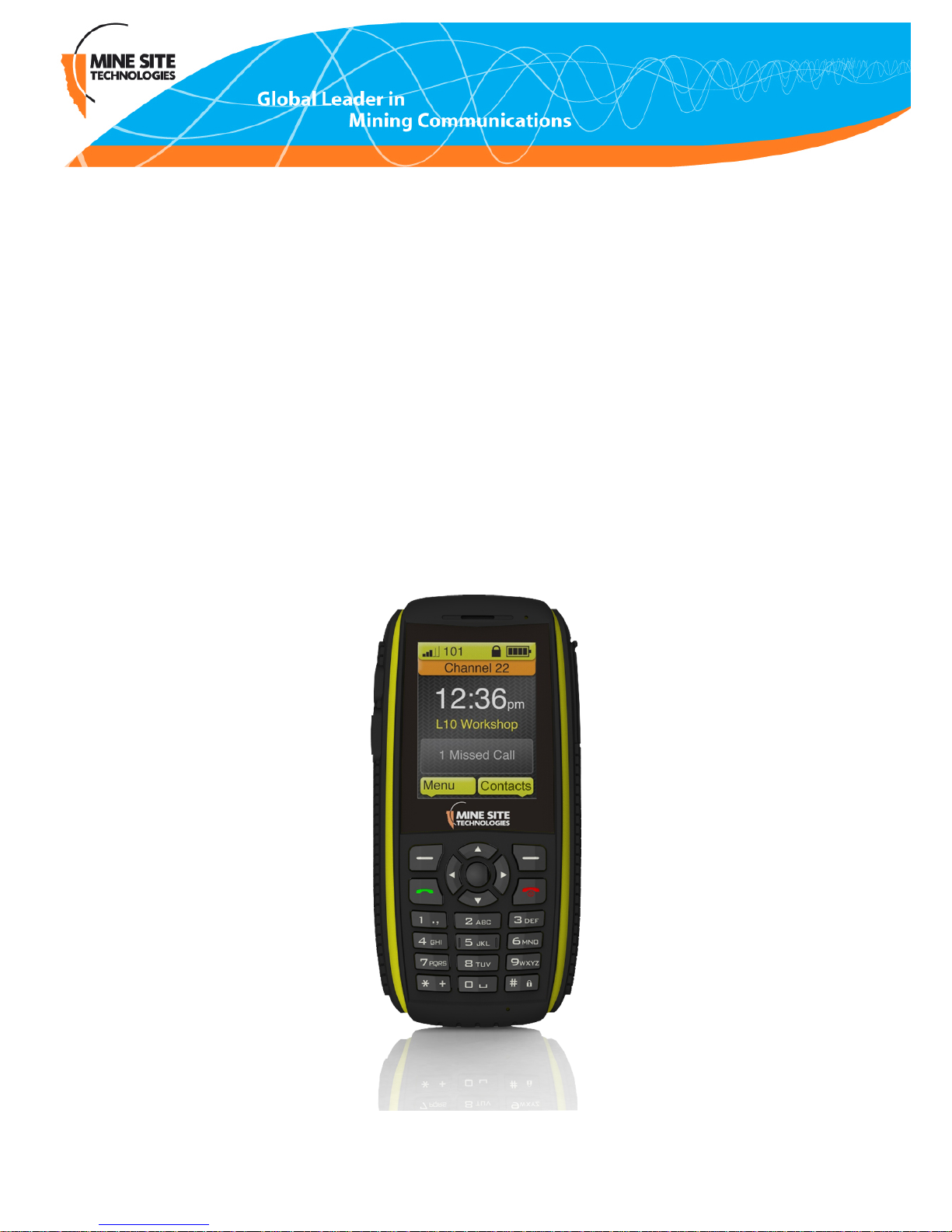
MP10 MinePhone
User Guide
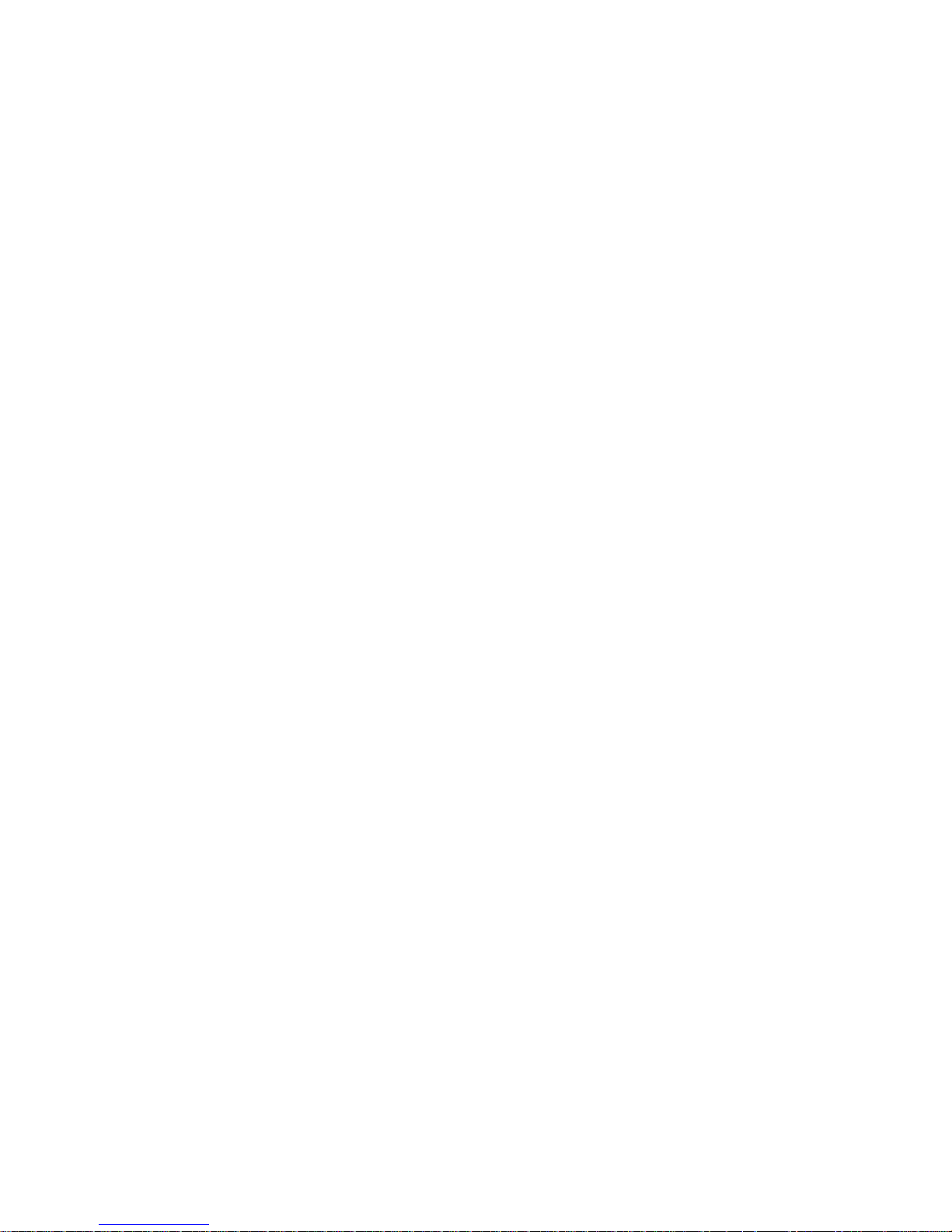
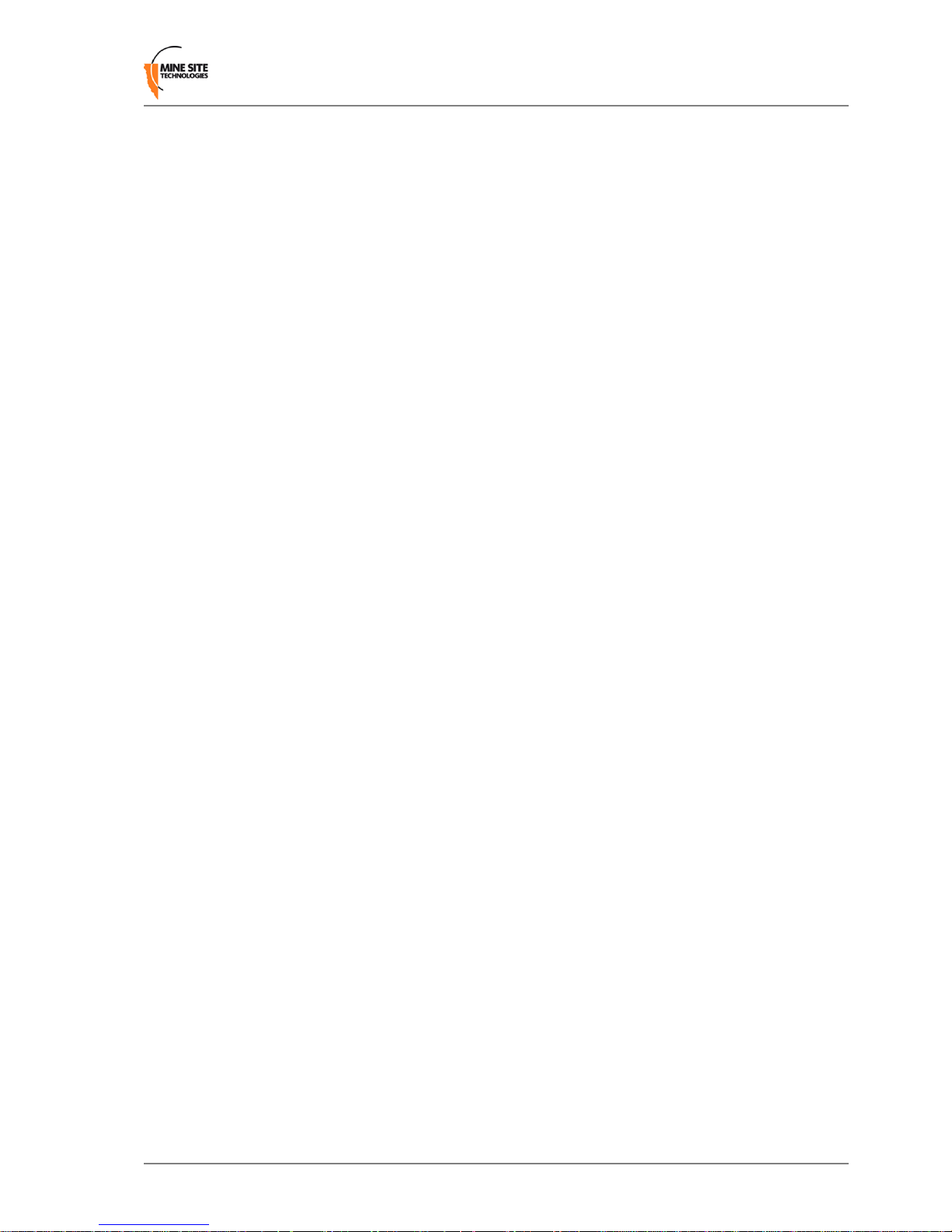
Contents
Revision History............................................................................................................................................5
Contact Information.......................................................................................................................................7
About this Guide............................................................................................................................................9
Chapter 1: Product Overview..................................................................11
1.1 Hardware Features ....................................................................................................................12
1.2 Display.......................................................................................................................................13
1.3 Charging the Phone....................................................................................................................13
Chapter 2: User Basics..............................................................................15
2.1 Switching the MinePhone On and Off.......................................................................................16
2.2 Accessing Menu Features..........................................................................................................16
2.3 Changing the Speaker Volume...................................................................................................17
2.4 Changing the Backlight Time and Brightness...........................................................................18
2.5 Writing a Text Message.............................................................................................................20
2.6 Sending a Text Message............................................................................................................20
Chapter 3: Voice Communications..........................................................23
3.1 Using Push To Talk ...................................................................................................................24
3.1.1 Push To Talk...............................................................................................................24
3.1.2 Broadcast Push To Talk..............................................................................................25
3.1.3 Emergency "Man Down" Call....................................................................................25
3.2 Phone Calls................................................................................................................................26
3.2.1 Make a Call.................................................................................................................26
3.2.2 Receive a Call.............................................................................................................27
3.2.3 Hold a Call..................................................................................................................27
3.2.4 Mute a Call.................................................................................................................28
3.2.5 Transfer a Call............................................................................................................29
3.2.6 Call Waiting................................................................................................................31
Chapter 4: Headset...................................................................................33
4.1 Attaching a Headset ..................................................................................................................34
Chapter 5: Other Phone Functions.........................................................35
5.1 Keypad Lock..............................................................................................................................36
5.2 Managing Messages..................................................................................................................37
5.3 Viewing Network Details..........................................................................................................38
5.4 Locator App...............................................................................................................................39
MP10 MinePhone User Guide3Revision A
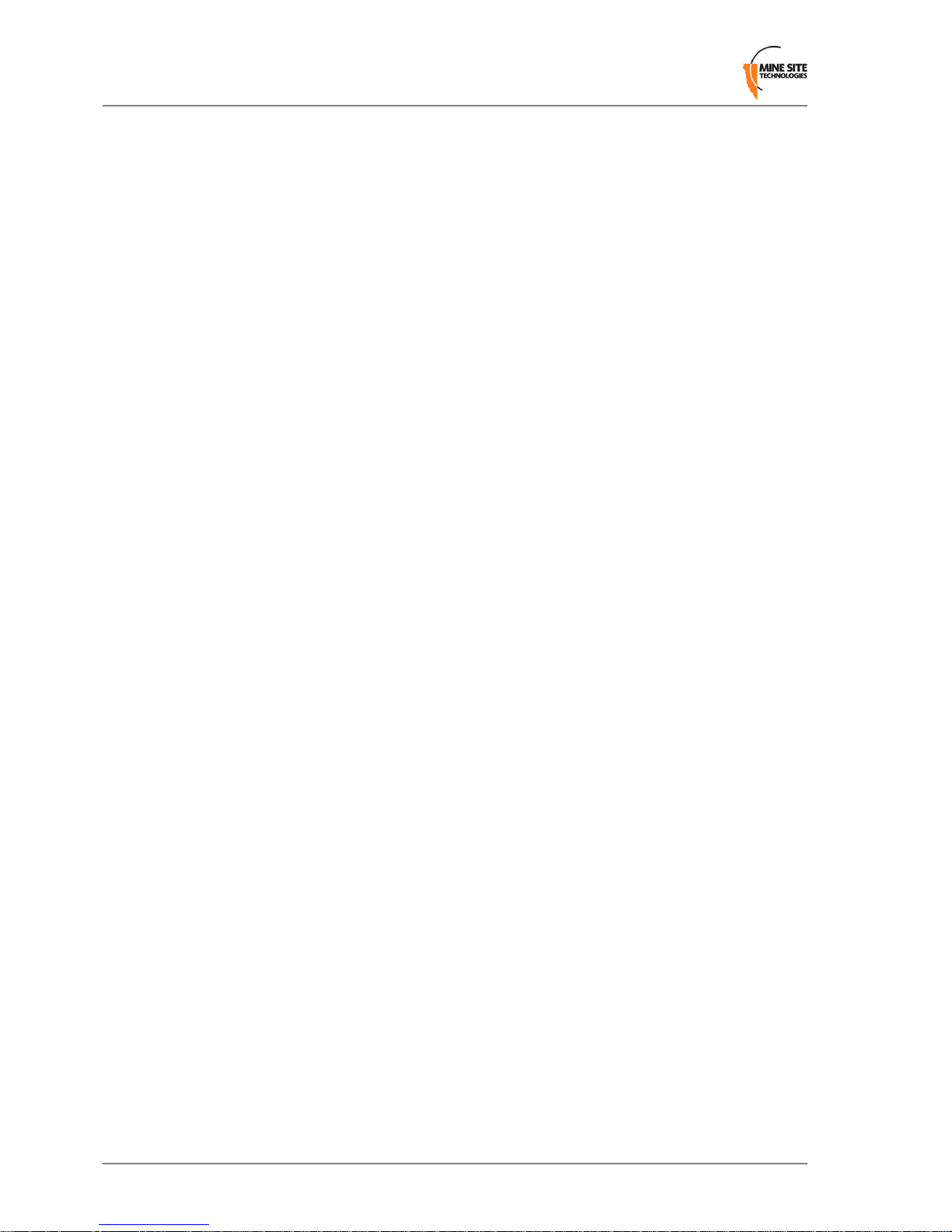
Chapter 6: Call Logs.................................................................................41
6.1 Viewing Call Logs.....................................................................................................................42
Appendix A: Troubleshooting Guide.......................................................45
Appendix B: MP10 MinePhone Specication........................................47
Appendix C: Acronyms............................................................................49
Appendix D: Hardware Warranty..........................................................51
Appendix E: Firmware End User License Agreement..........................53
Revision A4MP10 MinePhone User Guide
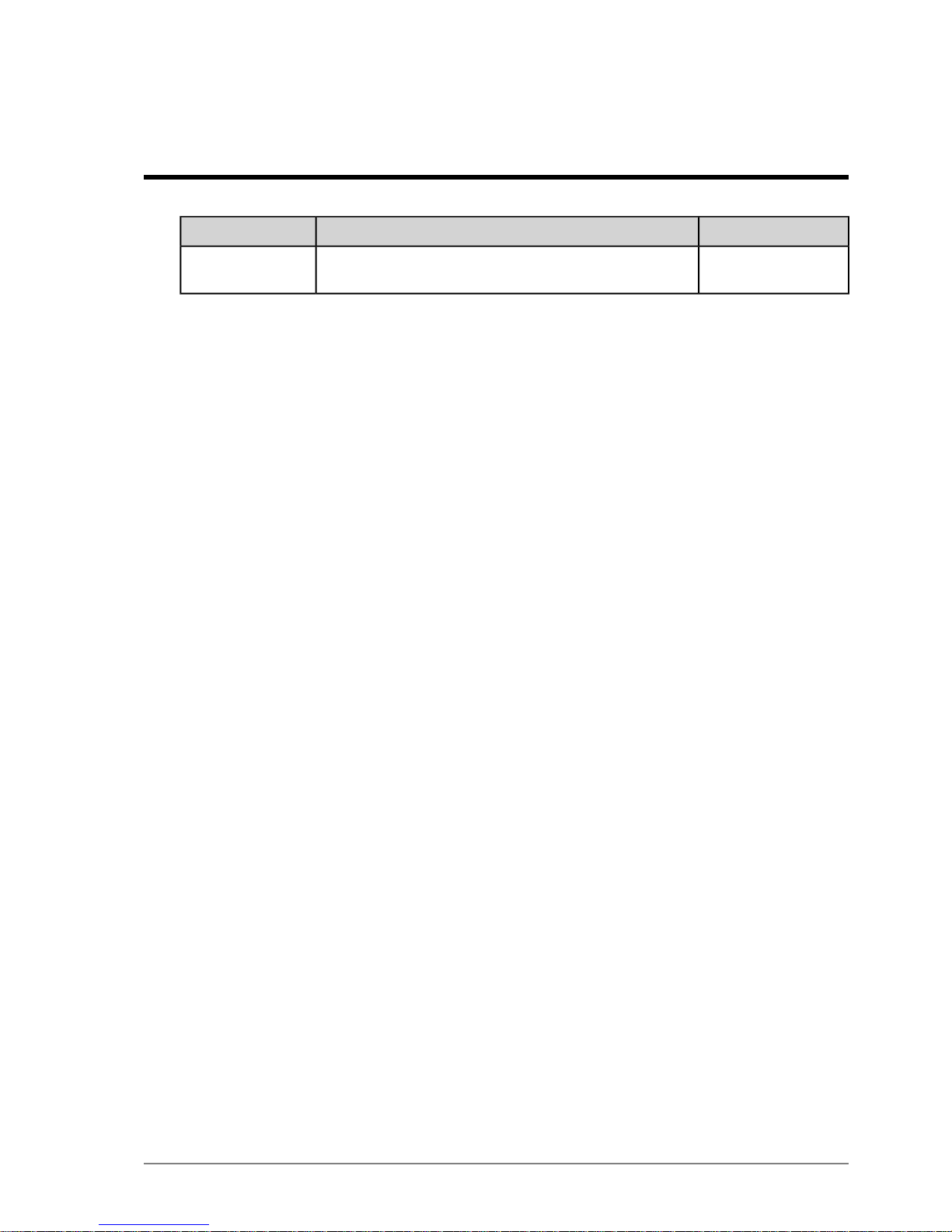
Revision History
DateChangeRevision
02-2012User guide for MinePhone hardware Rev J (main PCB) and
rmware 1.4.7.14
A
Copyright©2012 Mine Site Technologies Pty Ltd. All rights reserved. Mine Site Technologies Pty Ltd
reserves the right to make changes to specications and information in this manual without prior notice.
Mine Site Technologies Pty Ltd accepts no responsibility for any errors or omissions contained in this
guide.
MP10 MinePhone User Guide5Revision A


Contact Information
AUSTRALIA - Sydney
25-27 Whiting Street
Artarmon NSW 2064 AUSTRALIA
Tel: +61 2 9437 4399
CANADA - Sudbury
1085 Kelly Lake Road
Sudbury Ontario P3E 5P5 CANADA
Tel: +1 705-675 7468
CHINA - Hangzhou
Building 5
1413 Moganshan Road
Hangzhou CHINA 310011
Tel: +86 571 85803320x206
UNITED STATES - Denver
13301 W 43rd Drive
Golden Colorado 80403 USA
Tel: +1 303-951 0570
MP10 MinePhone User Guide7Revision A
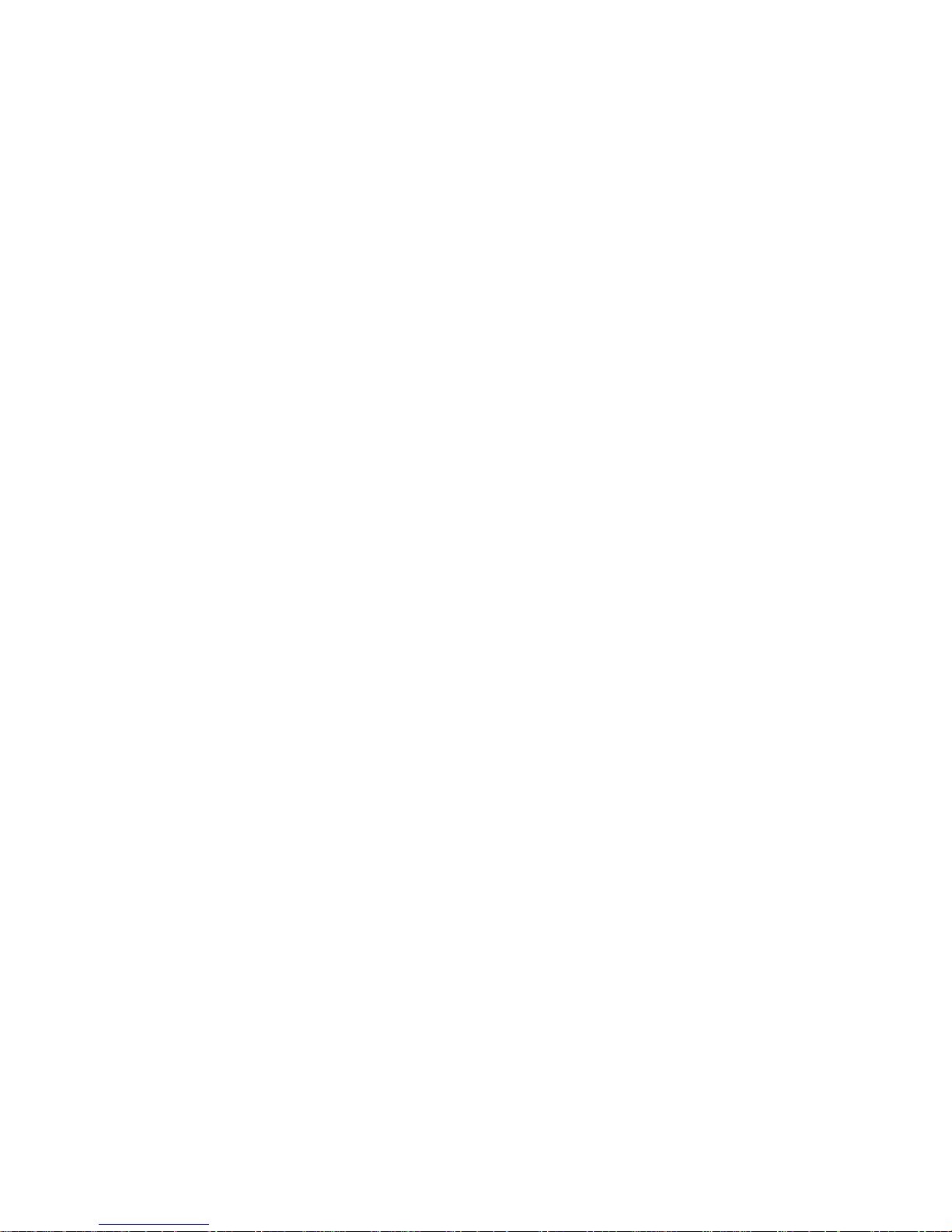
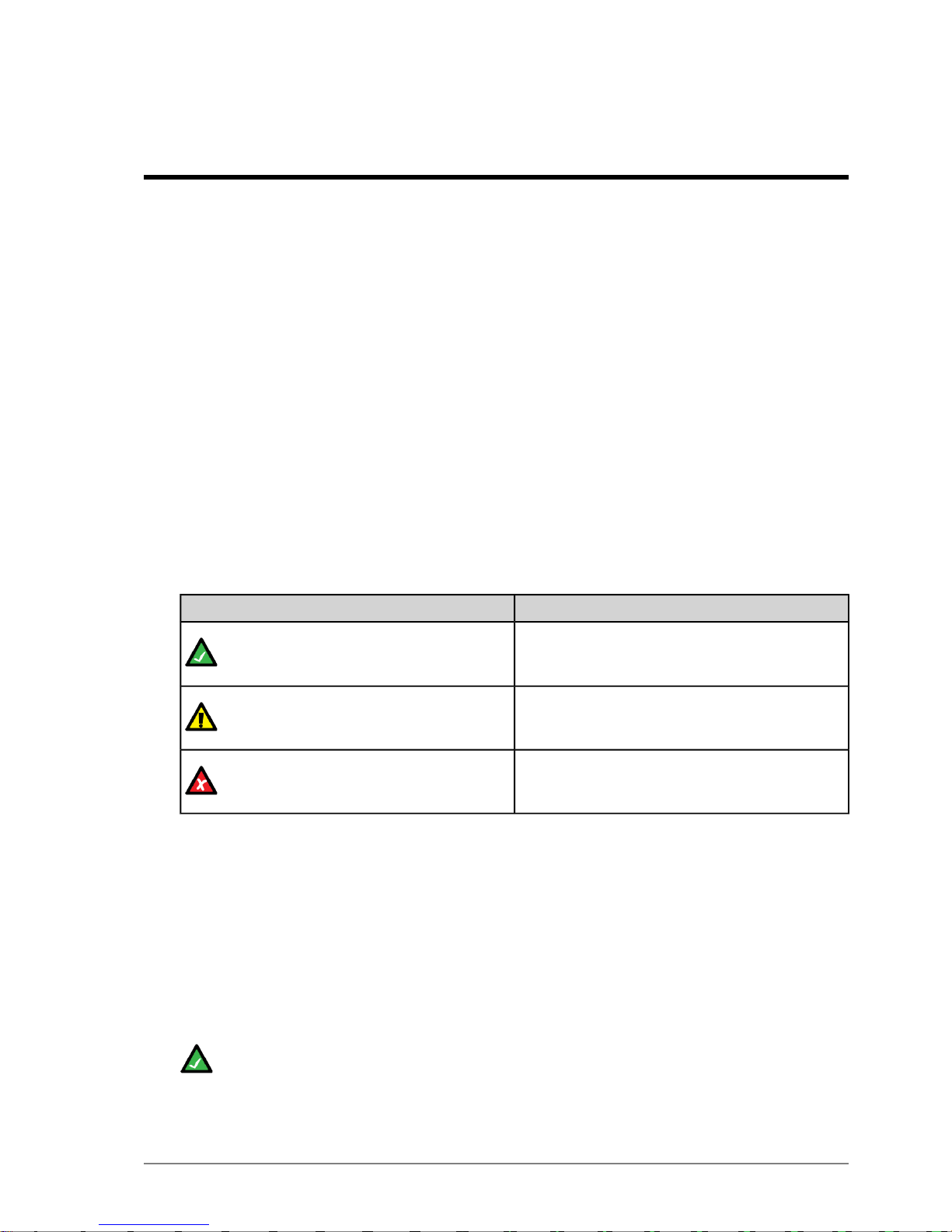
About this Guide
This manual describes the features and operation of the MP10 Minephone. The Table of Contents and
Index will help nd the information you need. You will get the most out of the MinePhone if you read
each section.
Conventions used in this manual
This publication uses specic formatting for certain data types. These may differ or appear similar in
certain languages. In this document, they appear as follows:
• Userinterfaceelementssuch as menu options, text elds andbuttons (including physical buttons) look
like this.
• Non-interactive elements such as message folders and hardware components look like this.
• Text entered and specic settings or options chosen by the user look like this.
• System messages and output in response to commands look like this.
•
References to external documents look like this.
Icons
The following icons may appear in this document to highlight specic information:
Table 1: Icons
DescriptionIcon
The Note icon indicates important or useful
information and references.
Note:
The Important icon contains information to prevent
damage to the product and injury to the user.
Important:
The Caution icon indicatesto stop and pay attention
or an action not to be performed.
Caution:
Related Documentation
The following documents, available from MST, include information relevant to the conguration and
operation of the MP10 MinePhone:
•
MP70 MinePhone Administrator Guide
•
ICA Administration Console User Manual
•
MineDash User Manual
Additional Support
For additional support please visit our website: http://www.minesite.com.au/
Note: The information provided in this document ("Information") is presented in good faith and
believed to be correct as at the date of this document. MST makes no representations as to the
accuracy or completeness of the Information. The Information is supplied on the condition that the
recipient will make their own determination as to the suitability of the Information for their purposes
MP10 MinePhone User Guide9Revision A
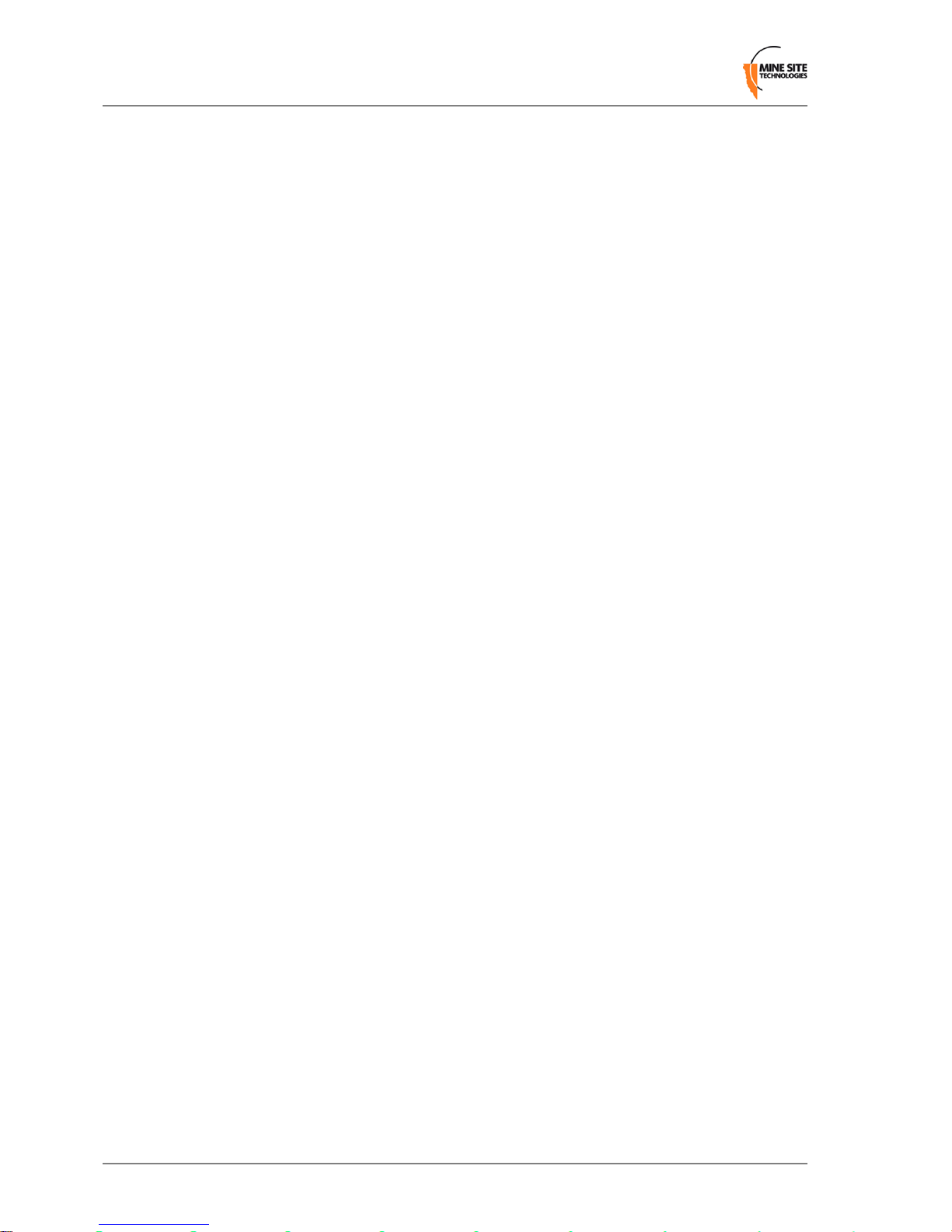
prior to use. Underno circumstances will MST be responsible for any damages whatsoever resulting
from the use of, or reliance upon, the Information.
Revision A10MP10 MinePhone User Guide
About this Guide
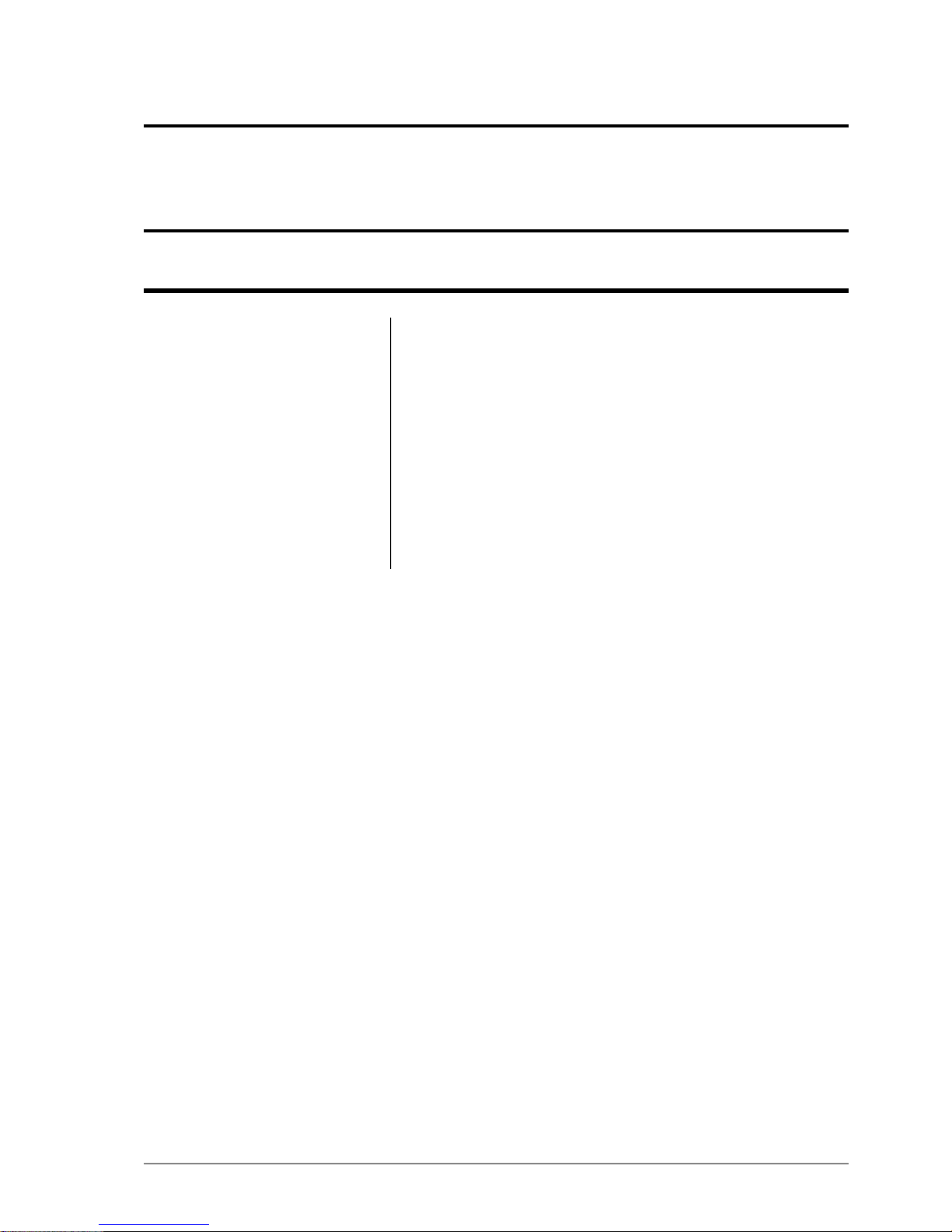
Chapter
1
Product Overview
This chapter describes the features of the MP10 MinePhone and
charger.
Topics:
• Hardware Features
The Mine Site Technologies’MP10 MinePhone is a Voice over WLAN
(VoWLAN)phonedesignedfor use in hazardous mining environments.
• Display
• Charging the Phone
It provides two way voice and text communication over the
underground wireless network. It includes the following features:
• Colour 320x240 pixel TFT LCD screen
• Push To Talk function
• Text messaging
• Noise and echo cancellation
• Emergency "Man Down" mode
MP10 MinePhone User Guide11Revision A
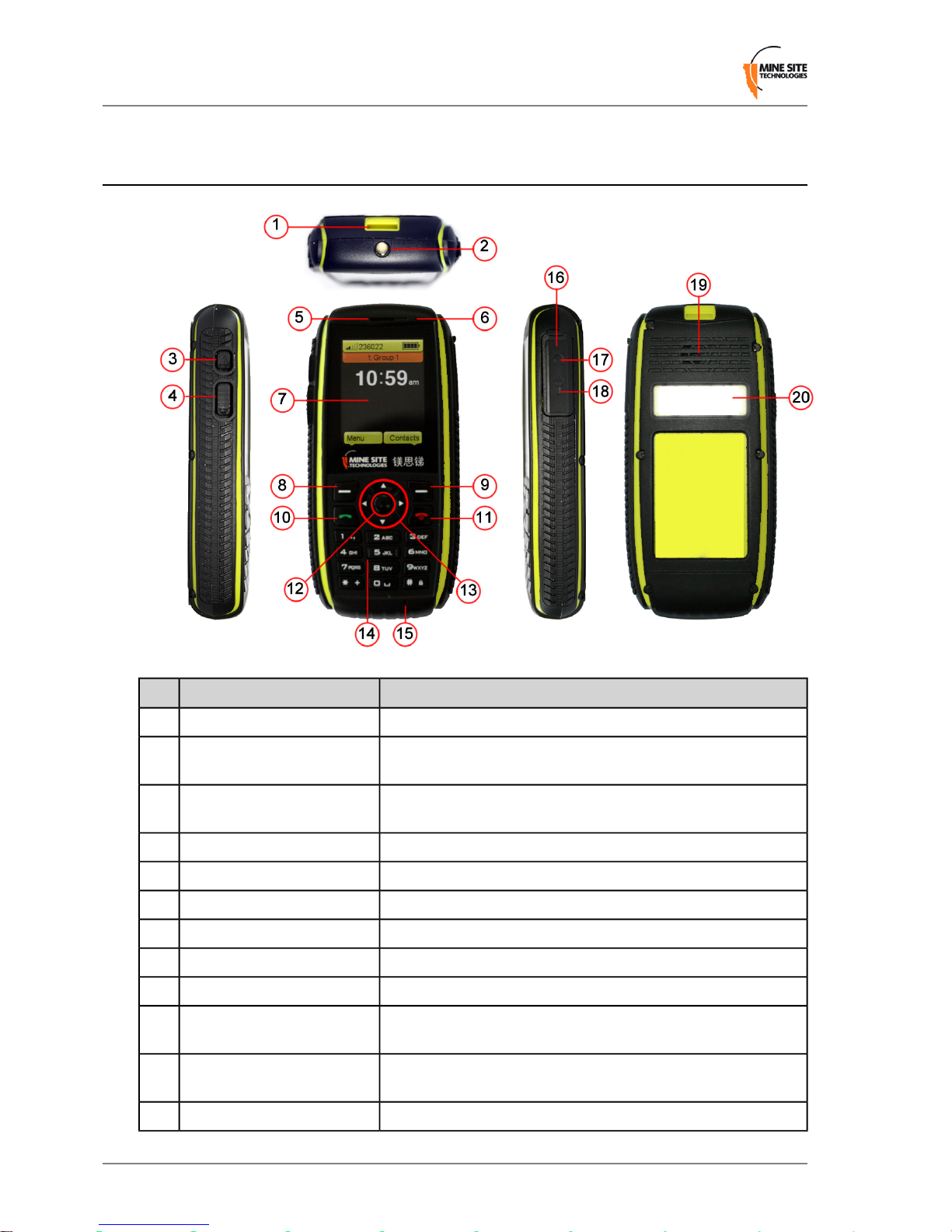
1.1 Hardware Features
FunctionDescriptionKey
Mounting hole for a attaching a lanyard strap.Lanyard mounting point1
LED on top of the phone, indicates charging status and ashes
during calls.
Notication light2
Emergency override button broadcasting to all MinePhone users.Emergency / Man Down
button
3
Button for Push To Talk (PTT) communication.Push to talk (PTT) button4
Speaker for voice callsEarpiece5
Microphone for PTT callsTop Microphone6
TFT DisplayScreen7
Left selection on the display.Left softkey8
Right selection on the display.Right softkey9
Initiate call (after entering or selecting contact number), or load
recently dialed numbers.
Call button10
Short press to end call or exit to the home screen. Long press to
turn phone on/off.
End / Power button11
Selects the highlighted option in a menu.Select key12
Revision A12MP10 MinePhone User Guide
Product Overview

FunctionDescriptionKey
Navigation arrows when accessing the phone menu.Navigation keys13
Keypad for entering contact numbers and text messaging.Keypad14
Microphone for voice calls.Bottom microphone15
Dust cover for headset and charging port.External headset / charging
port cover
16
Port for connecting a wired headset.Headset port17
Port for connecting a mains-powered charger.Charging port18
Ringer and PTT speaker.Rear speaker19
Handset identication label.Serial number / MAC address
label
20
1.2 Display
When the phone is switched on, the Home screen is displayed.
1.
Network signal strength
2.
Handset Extension number
3.
PTT channel indicator
4.
Battery level
5.
Time display
6.
Function of the left softkey
7.
Function of the right softkey
1.3 Charging the Phone
The MinePhone has an internal battery. It can be charged using the supplied power adaptor. The charger
should be placed in a well ventilated, non-hazardous area with access to power.
Caution: Use only power adaptors approved by Mine Site Technologies. Check that the supplied
charger operates at the correct voltage for your country before use. Use of non-approved chargers
may be dangerous or breach safety requirements, and will void the warranty.
MP10 MinePhone User Guide13Revision A
Product Overview
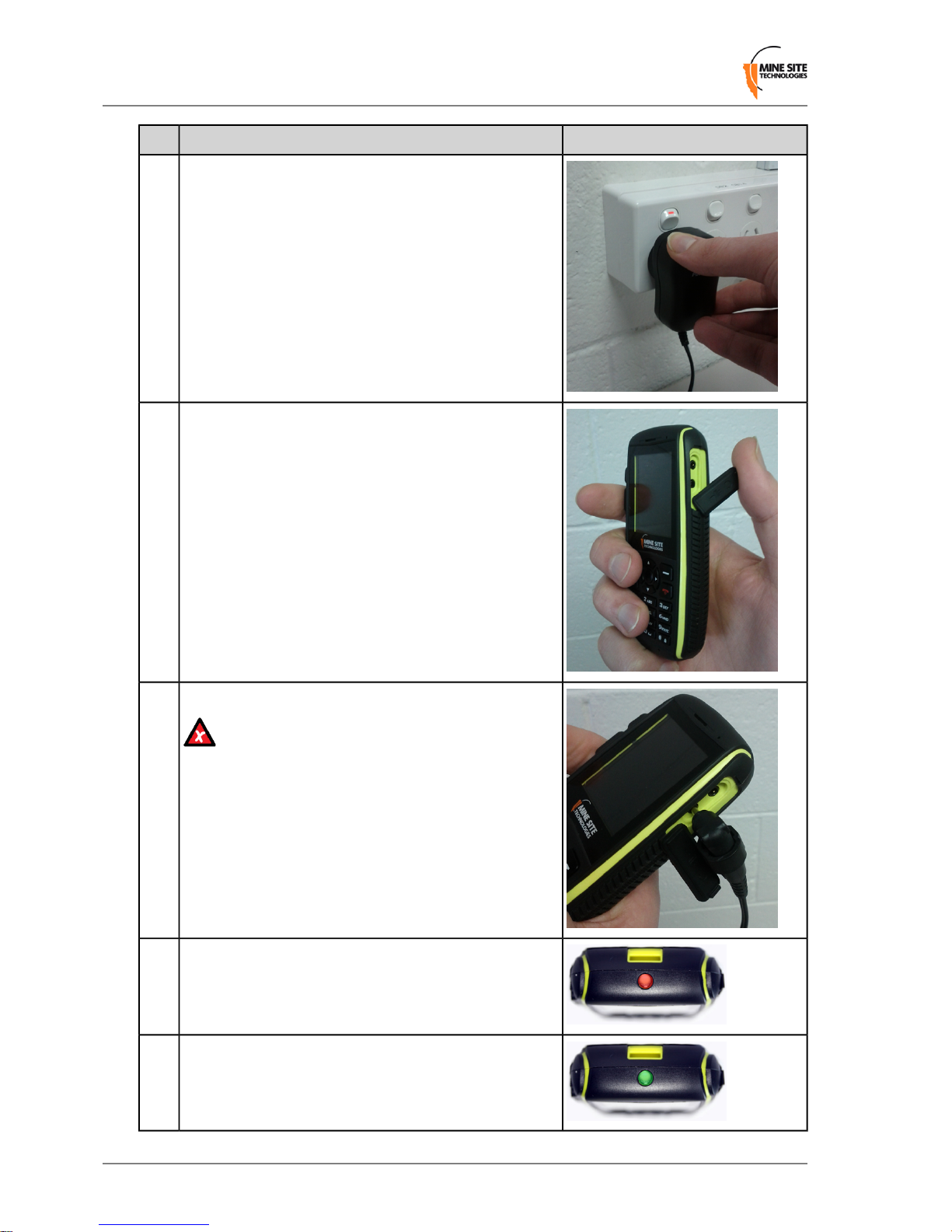
PictureProcedureStep
Connect the power adaptor to a wall socket and ensure that
it is switched on.
1
Open the charging port cover on the phone.2
Insert the charger jack into the port.3
Caution: Do not plug the charger jack into the
headset port, doing so will notchargethe battery, and
may damage the MinePhone. The charger port is the
lower one, as shown in the photo.
The indicator light will be red if the battery is at or less
than fully charged. If the handset is at, charging time will
take 4-5 hours.
4
The indicator light will turn green when the handset is fully
charged.
5
Revision A14MP10 MinePhone User Guide
Product Overview
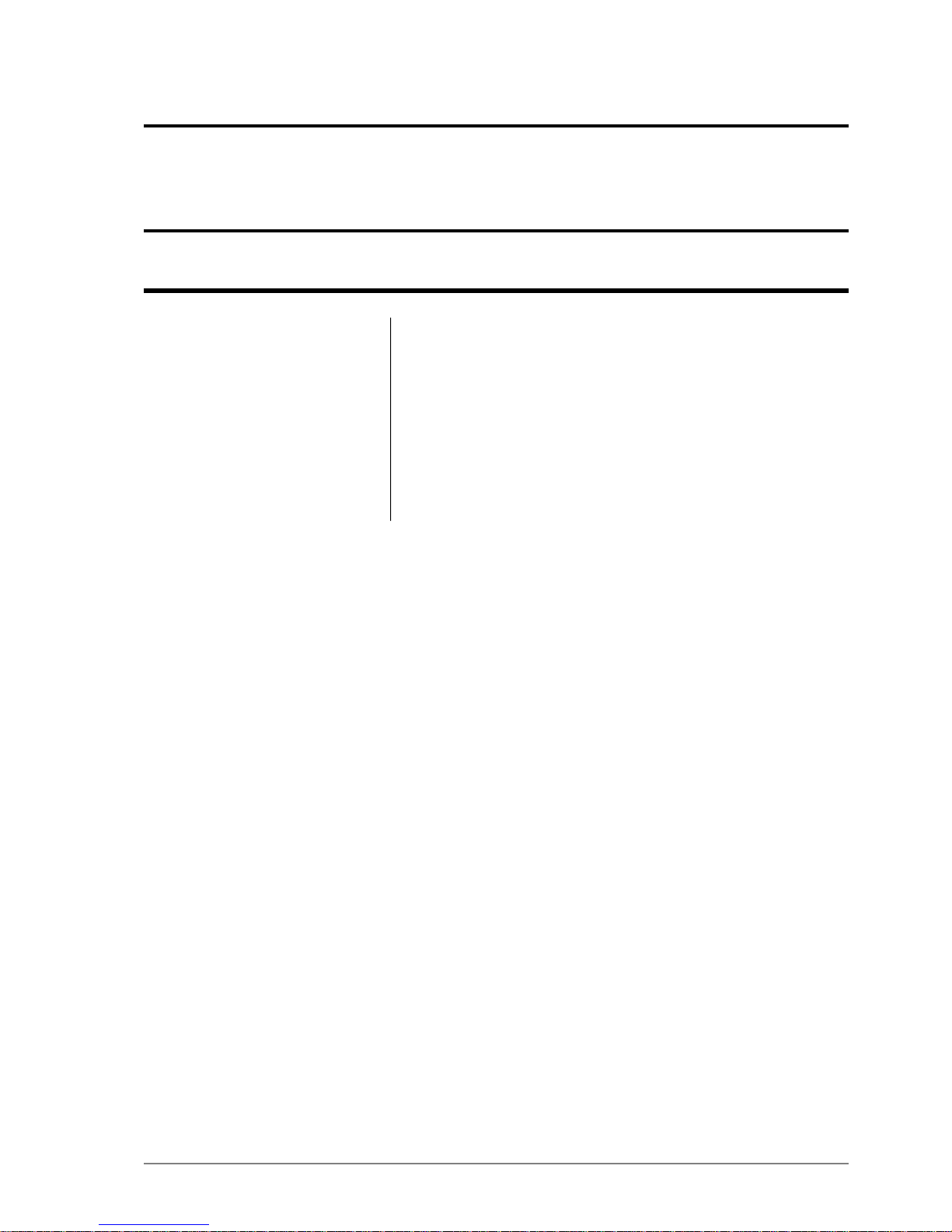
Chapter
2
User Basics
This chapter describes the most commonly used functions of the phone.
Topics:
• Switching the MinePhone On
and Off
• Accessing Menu Features
• Changing the Speaker Volume
• Changing the Backlight Time
and Brightness
• Writing a Text Message
• Sending a Text Message
MP10 MinePhone User Guide15Revision A
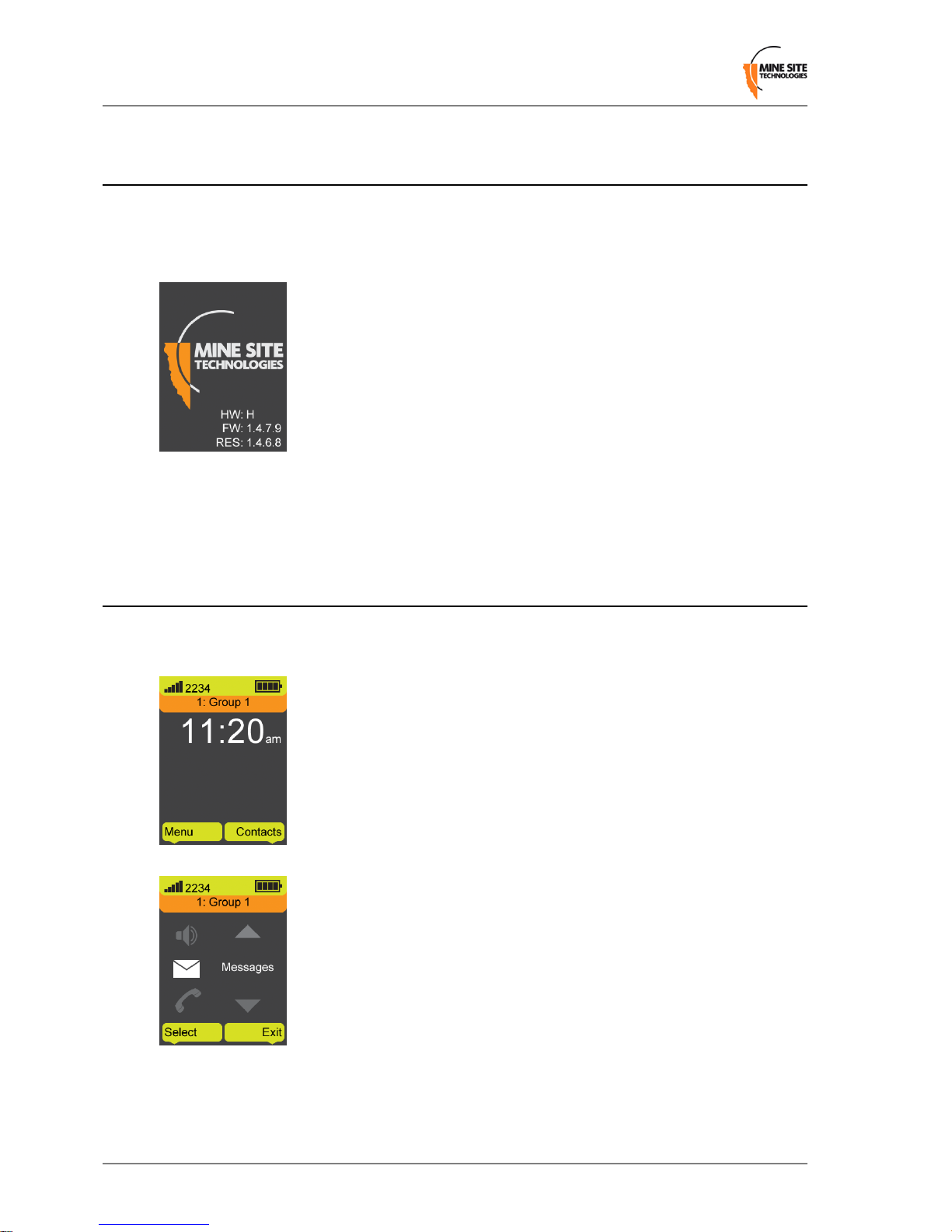
2.1 Switching the MinePhone On and Off
To turn on the phone:
1.
Press and hold down the Power/End button for 3 seconds. A splash screen briey displays thehardware
(HW), rmware (FW) and resource le (RES) version.
2.
The Home screen will then be displayed and the phone will connect to the network.
3.
To turn off the phone, press and hold down the Power/End button for 3 seconds. The phone will beep
and turn off. .
2.2 Accessing Menu Features
To access the menu:
1.
Press the left softkey below the Menu option on the Home screen.
2.
Use the vertical Navigation keys to scroll up and down the phone menu.
Revision A16MP10 MinePhone User Guide
User Basics
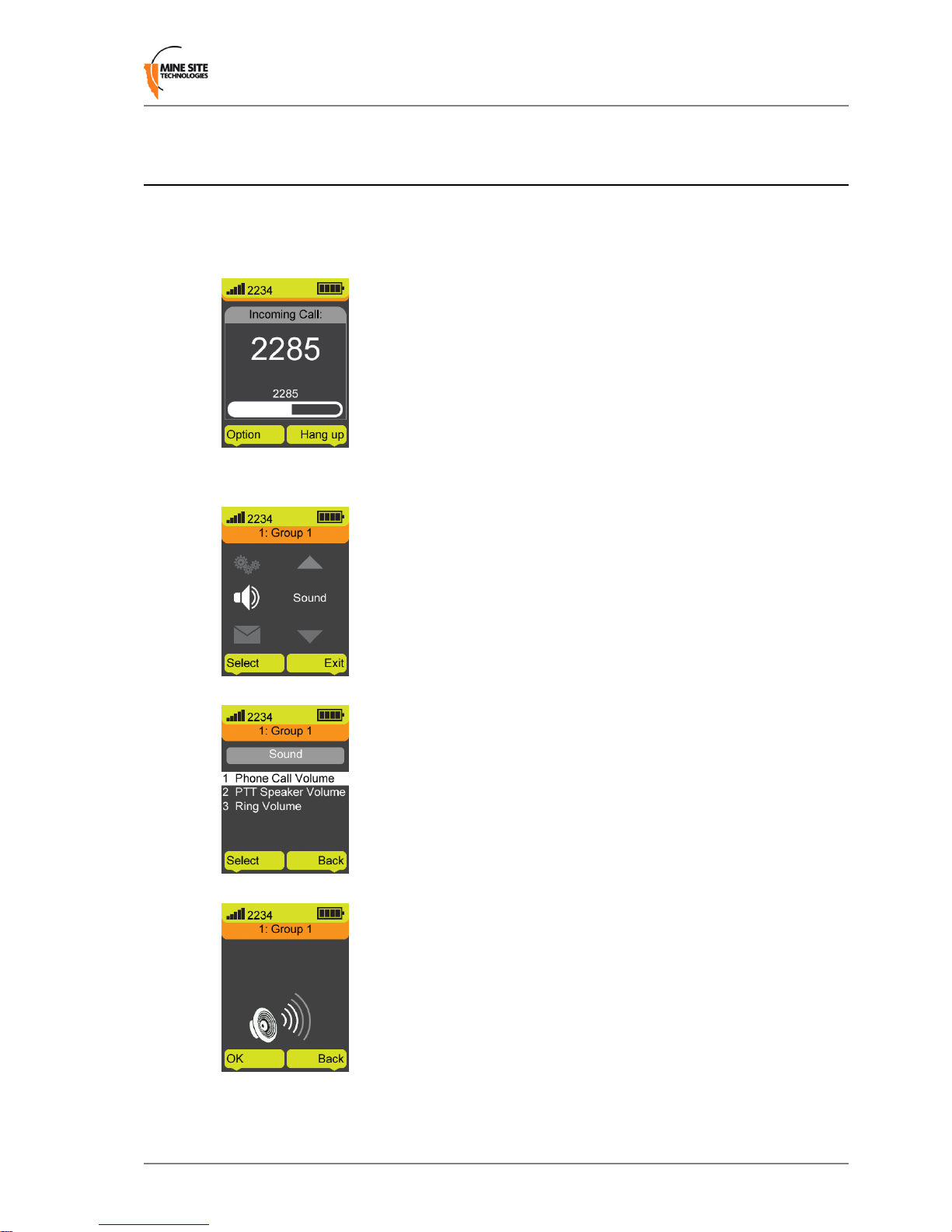
2.3 Changing the Speaker Volume
There are three options for changing the speaker volume as described below.
1.
Adjusting speaker volume during a call:
a) Use the vertical Navigation keys to adjust the volume.
2.
Changing the speaker volume for phone calls:
a) Select Menu on the Home screen, scroll to the Sound option and press Select.
b) Select Phone Call Volume.
c) Adjust the volume level using the vertical or horizontal Navigation keys, and select OK.
3.
Changing speaker volume for Push To Talk (PTT) calls:
a) Select Menu on the Home screen, scroll to the Sound option and press Select.
MP10 MinePhone User Guide17Revision A
User Basics
