Page 1
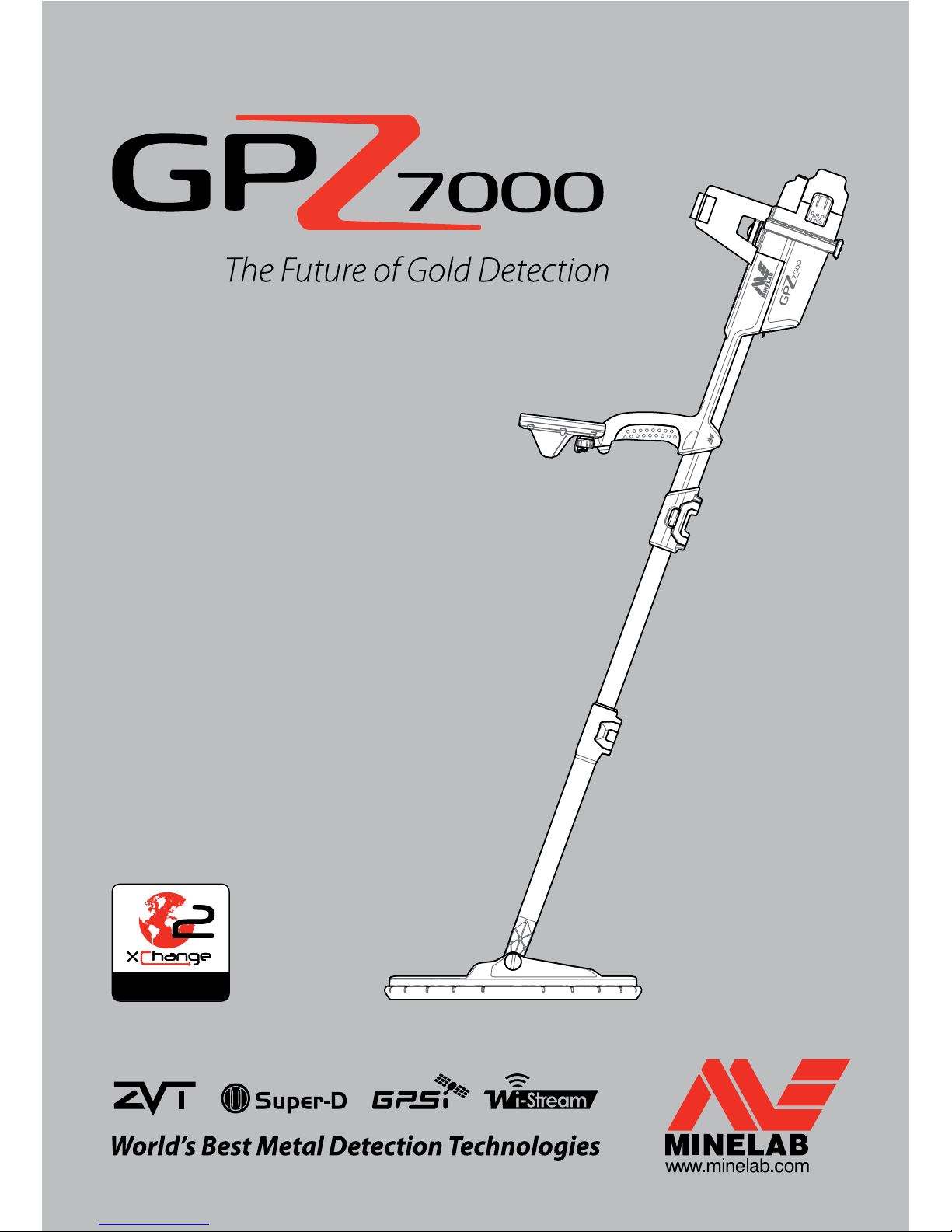
Getting Started Guide
Guía de Introducción
Guia de Iniciação
Guide de démarrage
Руководство по началу работы
XChange 2 Compatible
Page 2
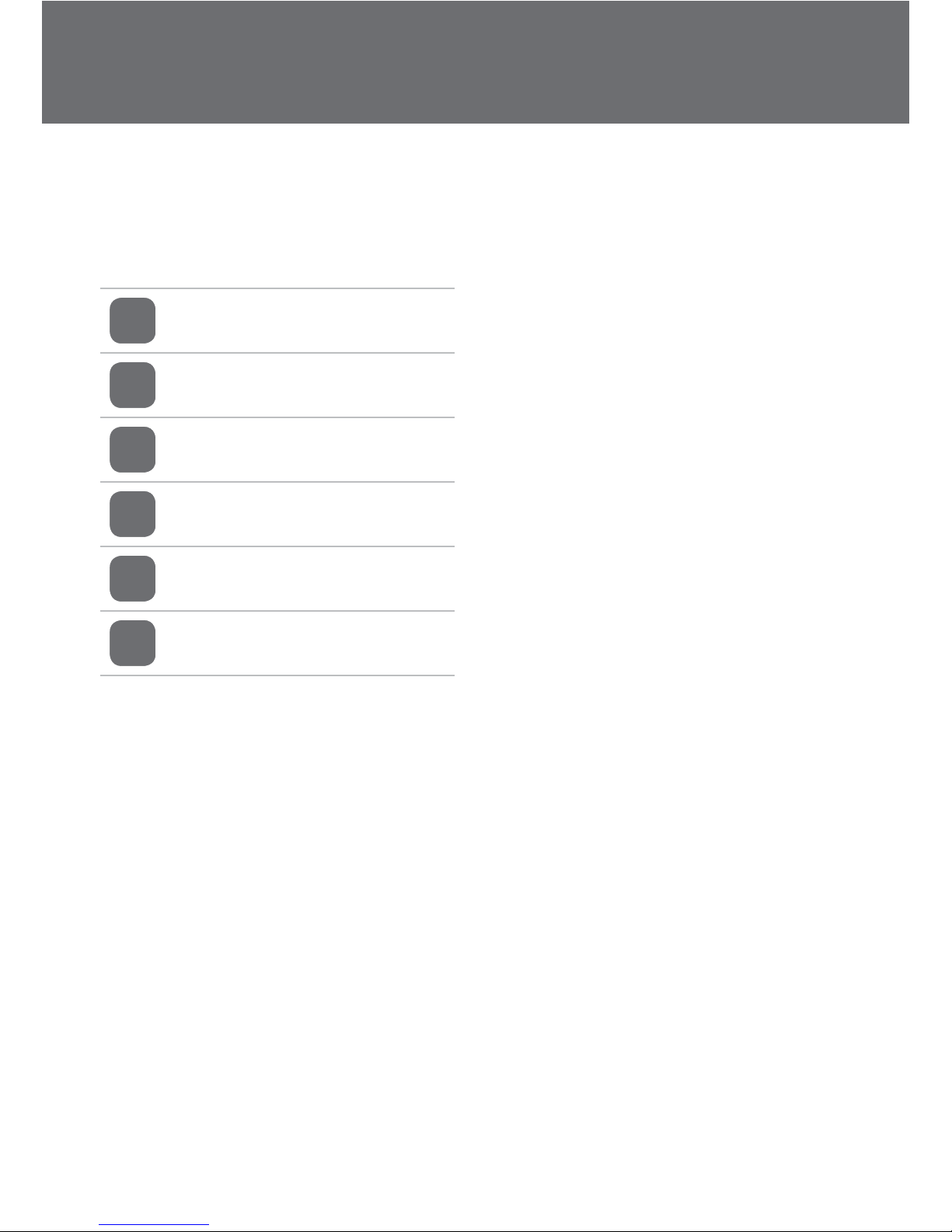
WARNING
THIS DOCUMENT CONTAINS INTELLECTUAL PROPER TY, TECHNICAL AND
PROPRIETARY DATA AND INFORMATION AND OTHER MATERIAL OWNED
SOLELY BY MINELAB ELECTRONICS PTY LIMITED.
THIS MATERIAL MUST NOT BE USED WITHOUT THE PRIOR WRIT TEN
PERMISSION OF MINELAB ELEC TRONICS PTY LTD.
© MINELAB ELECTRONICS PT Y LTD. ALL RIGHTS RESERVED
This document is protected by copyright. Apart from any use permitted under the
Australian Copyright Act 1968 (Cth) or other applicable laws, any unauthorised use,
appropriation or reproduction of this document or any part of it is strictly prohibited. No
part of this document may be used or reproduced by any means or by any process, in any
form, without the prior written permission of the copyright owner Minelab Electronics Pty
Ltd of 118 Hayward Avenue, Torrensville, SA 5031, Australia.
Part Number 4901-0188 | Revision 1
EN
English 1
ES
Español 15
PT
Português 29
FR
Français 43
RU
Русский язык 57
AR
84
Page 3

EN
CAUTION
Use of this appliance by children aged less than 8 years is prohibited.
This appliance can be used by children aged from 8 years and above and by persons with reduced
physical or mental capabilities if they have been given supervision or instruction concerning use of the
appliance in a safe way and understand the hazards involved.
Cleaning and user maintenance shall not be made by children without supervision.
COMPLIANCE
THIS DEVICE COMPLIES WITH PART 15 OF THE
FCC RULES. OPERATION IS SUBJECT TO THE
FOLLOWING TWO CONDITIONS: (1) THIS DEVICE
MAY NOT CAUSE HARMFUL INTERFERENCE, AND
(2) THIS DEVICE MUST ACCEPT ANY INTERFERENCE
RECEIVED, INCLUDING INTERFERENCE THAT MAY
CAUSE UNDESIRED OPERATION.
Information to the User (FCC Part 15.105)
NOTE: Class B Devices
This equipment has been tested and found to
comply with the limits for a Class B digital device,
pursuant to part 15 of the FCC Rules. These limits
are designed to provide reasonable protection
against harmful interference in a residential
installation.
This equipment generates, uses and can radiate
radio frequency energy and, if not installed and
used in accordance with the instructions, may cause
harmful interference to radio communications.
However, there is no guarantee that interference
will not occur in a particular installation. If this
equipment does cause harmful interference to radio
or television reception, which can be determined
by turning the equipment off and on, the user is
encouraged to try to correct the interference by one
or more of the following measures:
• Reorient or relocate the receiving antenna
• Increase the separation between the equipment
and receiver
• Connect the equipment into an outlet on a
circuit different from that to which the receiver is
connected
• Consult the dealer or an experienced radio/TV
technician for help
SOFTWARE
Certain components of the XChange2 PC software
application for use in conjunction with the Minelab
GPZ 7000 are subject to the GNU General Public
License, Version 2 (‘GPLv2’, www.gnu.org/copyleft/
gpl.html), or other open source licenses (‘Open
Source Software’). In compliance with the terms
of these Open Source Software licenses, the Open
Source Software that Minelab uses, modifies and
distributes is made available to the public, in source
code form, at www.minelab.com/open-source.
Complete details of the applicable licenses can be
downloaded from this website, and can also be
found on the installation CD for the software that is
included in the box with the GPZ 7000 detector.
DISCLAIMER
The Minelab metal detector discussed in this
instruction manual has been expressly designed
and manufactured as a quality metal detector and is
recommended for gold detecting in non-hazardous
environments. This metal detector has not been
designed for use as a mine detector or as a live
munitions detection tool.
PLEASE NOTE
Since there may be a variety of options available for
this detector, equipment may vary according to the
Model or items ordered with your detector. Certain
descriptions and illustrations may also differ (in this
manual) from the exact Model that you purchased.
In addition, Minelab reserves the right to respond to
ongoing technical progress by introducing changes
in design, equipment and technical features at any
time.
Minelab®, GPZ 7000®, ZVT™, Super-D™, Wi-Stream™, GPSi™, FindPoint®, GeoHunt™, GeoStore™, GeoTrail™,
XChange Your Detecting Connection™, PRO-SWING 45® are trademarks of Minelab Electronics Pty. Ltd.
Google Maps is a trademark of Google Inc.
1
Page 4

Main Detector Parts Detector Assembly
ENEN
Main Detector Parts
GPZ 7000 is not waterproof
Detector Assembly
Attach mid shaft to upper shaft
1. Release the cam lock on the upper shaft
by pulling the lever away from the shaft.
2. The mid shaft can only be inserted into
the upper shaft in one orientation. Ensure
that the key stop on the mid shaft is
aligned to the upper shaft.
3. Slide the mid shaft into the upper shaft
until the key stop appears at the top.
4. Rotate the mid shaft 90° so that the key
stop is oriented as shown.
5. Lock the cam lock by pushing the lever
towards the shaft
Attach coil and lower shaft to mid shaft
1. Release the camlock on the lower shaft by
pulling the lever away from the shaft.
2. Thread the coil cable up the centre of the
mid shaft.
3. Insert the mid shaft into the lower shaft.
The lower shaft can only be inserted into
the mid shaft in one orientation. Ensure
that the key stop on the mid shaft is
aligned to the upper shaft.
* Coil is waterproof to 1m (3 ft)
Battery Pack
Battery Latches
Stand
Control Box
Trigger
Upper Cam Lock
Lower Cam Lock
Lower Shaft
Coil*
Headphone Module
Control Panel
Handle
Armrest
Armrest Strap
Armrest Lock
USB Connector
Mid Shaft
Upper Shaft
Refer to the Instruction Manual on CD for
the full list of parts included with your
detector.
Skidplate
Unauthorised modifications or
repairs to your detector will
VOID YOUR WARRANTY.
32
Page 5

Detector Assembly Detector Assembly
ENEN
Attach Armrest
1. Lift the armrest lock until it is fully open.
Slide the armrest onto the rail on top of
the chassis. Ensure that the sloping sides
of the armrest face toward the control
panel.
2. Slide the armrest along the rail so that it
will be positioned comfortably just below
your elbow when holding the detector.
3. Push down the armrest lock to secure the
armrest in position.
Adjust Armrest Strap
1. Undo the hook and loop armrest strap.
2. Tighten the strap until your arm is secure
in the armrest, and fasten.
TIP
To fit a smaller arm, the strap can
be fitted upside down and passed
through the armrest three times.
4. Lock the camlock by pushing the lever
towards the shaft.
Attach control box
WARNING
PINCH POINTS - CONTROL BOX
Take care when sliding the control
box onto the chassis.
1. Slide the control box partly onto the
upper shaft. When it reaches half way it
will click into place to prevent the control
box from sliding while the connectors are
fitted.
2. Attach the coil and control panel cables
to their respective connectors and firmly
tighten the retaining rings.
NOTE
To optimise performance, the
retaining rings have fine threads for
precise fitment. Take care not to cross-thread the
retaining rings during assembly.
3. Slide the control box further along the
upper shaft until it locks into place.
Attach battery and headphone module
1. Fit the battery pack onto the control box
and close the latches to secure it in place.
NOTE
The Lithium-Ion battery pack is
supplied partially charged and
should be charged for up to eight hours to
maximise your first use. See ‘Charging Batteries’
for information on how to recharge the
GPZ 7000 battery.
2. Fit the headphone module onto the
control box. Use a screwdriver or coin to
gently tighten the bolt, taking care not to
damage the thread by over-tightening.
54
Page 6

GA 10 Assembly GA 10 Assembly
ENEN
NOTE
Adjust the position of the GA 10 on
the shaft until it is comfortable when
swinging the detector.
Store the GA10
To clip the GA 10 to the detector, lay the
GA 10 shaft parallel to the detector’s shaft
and slide the C-clip into the guide arm
attachment point on the detector.
GA10 Assembly
The GA 10 Guide Arm is an optional
attachment that helps to reduce fatigue
during long detecting sessions. The GA 10
attaches to the mid shaft and features a
Flex-link and strap for easy adjustment. A
C-clip is included with the GA 10 so that it
can be clipped to the detector when not in
use.
Assemble GA 10
1. Attach the shaft strap to the Flex-link by
looping the end of the strap through the
narrowest slot. Pull until the strap is
captured by the Flex-link.
2. Attach the Flex-link to the GA 10 shaft.
Align the holes in the shaft with the key
on the Flex-link. Push the Flex-link onto
the end of the shaft until it clicks into
place.
3. Attach the C-clip, with the hook pointing
towards the GA 10 handle. Apply firm
pressure to snap the clip onto the shaft.
Attach GA 10 to your detector
The GA 10 can be assembled to the detector
for left or right handed use. These steps
illustrate assembly for a right handed user.
For left handed use, perform the same
steps with the GA 10 on the left side of the
detector.
1. Place the Flex-link approximately half way
down the detector’s mid shaft.
2. Wrap the strap around the shaft and loop
the end of the strap through the slot on
the Flex-link. Pull the strap tight until the
Flex-link hook is through the first slot on
the strap.
76
Page 7

Connecting Headphones WM 12 Connection and Charging
ENEN
WM12 Connection and
Charging
Ensure that your WM 12 battery is fully
charged before you go detecting.
Connecting WM12
It is only necessary to perform the wireless
connection procedure once. After initial
connection, the detector and WM 12 will
connect automatically when the WM 12 is
turned on.
To connect the WM 12 to your detector,
navigate to ‘Connect WM 12’ in the Settings
menu and select it to start the guide
sequence.
The Connect
WM 12
Function
During the guide sequence, a random
available channel will be displayed. To change
the channel, press the left or right Arrow
buttons. Press Select to confirm the channel.
Use the Wireless function on the Settings
page to enable or disable wireless. Disabling
wireless when you are not using the WM 12
is recommended to conserve detector
battery life.
The Wireless
Function
NOTE
The WM 12 Connection LED may
flash red occasionally when the
WM 12 appears to be working
correctly. This indicates a deterioration in radio
communications and is for information only.
Charging WM12 Battery
The WM 12 contains a rechargeable Li-Ion
battery, which can be charged by the Li-Ion
battery charger or a standard USB port.
1. Connect the supplied USB cable to the
WM 12.
2. Connect the other end of the USB cable
to the BC 10 battery charger or directly to
a USB port on your PC.
Connecting Headphones
The GPZ 7000 does not have a built in
speaker. There are three ways you can listen
to audio:
1. Headphones connected to the detector
2. The WM 12 speaker
3. Headphones connected to the WM 12
Detector Audio
To connect headphones directly to the
detector, plug the headphone plug into the
socket on the headphone module at the rear
of the detector.
If using waterproof accessory headphones,
you will need to remove the headphone
module from the control box and connect
the headphones to the exposed headphone
socket, remembering to tighten the retaining
rings.
NOTE
The GPZ 7000 is not waterproof
WM12 Audio
NOTE
If you are using the WM 12 to listen to
audio, attach the WM 12 to the same
side of your body as the detector,
using the supplied belt clip. This will ensure the
most reliable wireless signal.
To listen to audio via the WM 12, insert the
headphone plug into the WM 12 headphone
socket.
The WM 12 must be wirelessly linked with
the detector using a wireless connection
process to hear audio.
See ‘Connecting the WM 12’ for WM 12
connection instructions, or refer to your user
manual on CD for more detailed information.
NOTE
The WM 12 can be used without
headphones, as it has a built-in
speaker.
98
Page 8

Charging Batteries Quick Start
ENEN
Quick Start
Start detecting quickly with these
six easy steps.
When the detector is turned on for the first time,
or following a Reset All, you will be prompted to
set the language, the weight and length units,
and the time zone before the Detect page will
be displayed.
1 Turn On
Press the Power button on the
control panel. After the start up
screens, the Detect page will be
displayed.
2 Select Quick Start
The first function on the
Detect page is Quick Start.
It is highlighted by default.
Press Select to start the
Quick Start guide sequence.
3 Reset Settings
Select ‘Reset Audio and Detection Settings’
when prompted to select an option.
4 Noise Cancel
Carry out Noise Cancel noise reduction by
following the guide sequence
5 Quick‑Trak
Carry out Quick-Trak ground balancing by
following the instructions displayed onscreen. It is very important to keep the coil
as close as possible to the ground, and to
sweep repeatedly over the same spot. The
audio will quickly become quieter.
6 Start Detecting
If you experience any
difficulties using the
detector after changing
any settings, run the
Quick Start guide
sequence again to easily
reset the detector and return to detecting.
Take the Field Guide included with your
GPZ 7000 when you go detecting for reference.
Read the instruction manual on CD for more
information on advanced operation of the
detector.
Charging Batteries
BC 10 Battery Charger
WARNING: Do not immerse the BC 10 charger in
any liquid or allow water ingress.
The BC 10 Battery Charger is supplied with
your detector and is used to recharge the
Li-Ion battery pack.
The BC 10 can be powered by the following:
• The supplied AC plug pack (100-240V AC)
• Typical 12V DC car or 24V DC truck
systems. (Using either the cigarette lighter
plug cable or direct battery connection cable
provided)
A USB connection is provided for charging
the WM 12.
Plug pack, car
charger,12/24V battery
terminal connection
WM 12 charger
connection
Recharge the Lithium‑Ion Battery Pack
1. Remove the battery pack from the
detector and place it into the charger,
ensuring that the connector pins align.
2. Insert the plug pack, cigarette lighter or
direct connection battery cable connector
into the socket on the right hand side of
the charger.
3. Plug the other end of the cable into the
wall socket and turn on the switch, or
plug into the car cigarette lighter socket. If
using the direct battery connection cable
first attach the black negative (−) clip to
the negative (−) battery terminal, and then
the red positive (+) clip to the positive (+)
battery terminal.
1 2
4. Leave the battery to fully recharge.
The green indicator light will stop flashing
and remain static when the battery is fully
charged (this may take up to four hours).
1110
Page 9

GPZ 7000 Control Panel GPZ 7000 Control Panel
ENEN
Detect
Press to access and scroll through the
six Detect menu pages to change the
settings of your detector.
Trigger
Press and hold
to activate the
Quick-Trak function.
Power
Press to turn the GPZ 7000 On/Off
Press and hold (from off) to access
the System menu.
Back
Press to return to the previous screen
Press and hold to return to the first
page in the menu.
Select (Tick)
Press (from within the menu
screen) to select a menu
option or confirm an action.
Arrows
Use the Arrow buttons to navigate up,
down, left, and right within the pages in
the menus.
Now that you have assembled
your GPZ 7000 and used the
Quick Start guide sequence
to begin detecting, there is
much more information readily
available to help you optimise
your detector’s performance
and learn how to use all of its
functions:
GPZ7000 Control Panel
Map
Press to access the Map screen and to
scroll through the four Map menu pages
to change the settings of your detector.
User Button
Press to activate your selected
function (default Backlight)
Store
Press to display the Create GeoData
page.
• This Getting Started Guide
• The PRO-SWING 45 Instruction Sheet
• The pocket sized Field Guide
• The detailed Instruction Manual (on
supplied CD)
• The XChange 2 software (on supplied CD
and downloadable from the
www.minelab.com)
• The XChange 2
Instruction Manual (on
supplied CD)
If you require further assistance or support, please contact your
local dealer or Minelab directly.
We wish you great gold success with your GPZ 7000!
1312
Page 10

Minelab Electronics Pty. Ltd
Australia, Asia & Oceania
Tel: +61 (0) 8 8238 0888
Email: minelab@minelab.com.au
Minelab International Ltd.
Europe, Middle East & Africa
Tel: +353 (0) 21 423 2352
Email: minelab@minelab.ie
Minelab Americas Inc.
North, South & Central America
Tel: +1 888 949 6522
Email: info@minelabamericas.com
