MindPlace Kasina Getting Started Manual
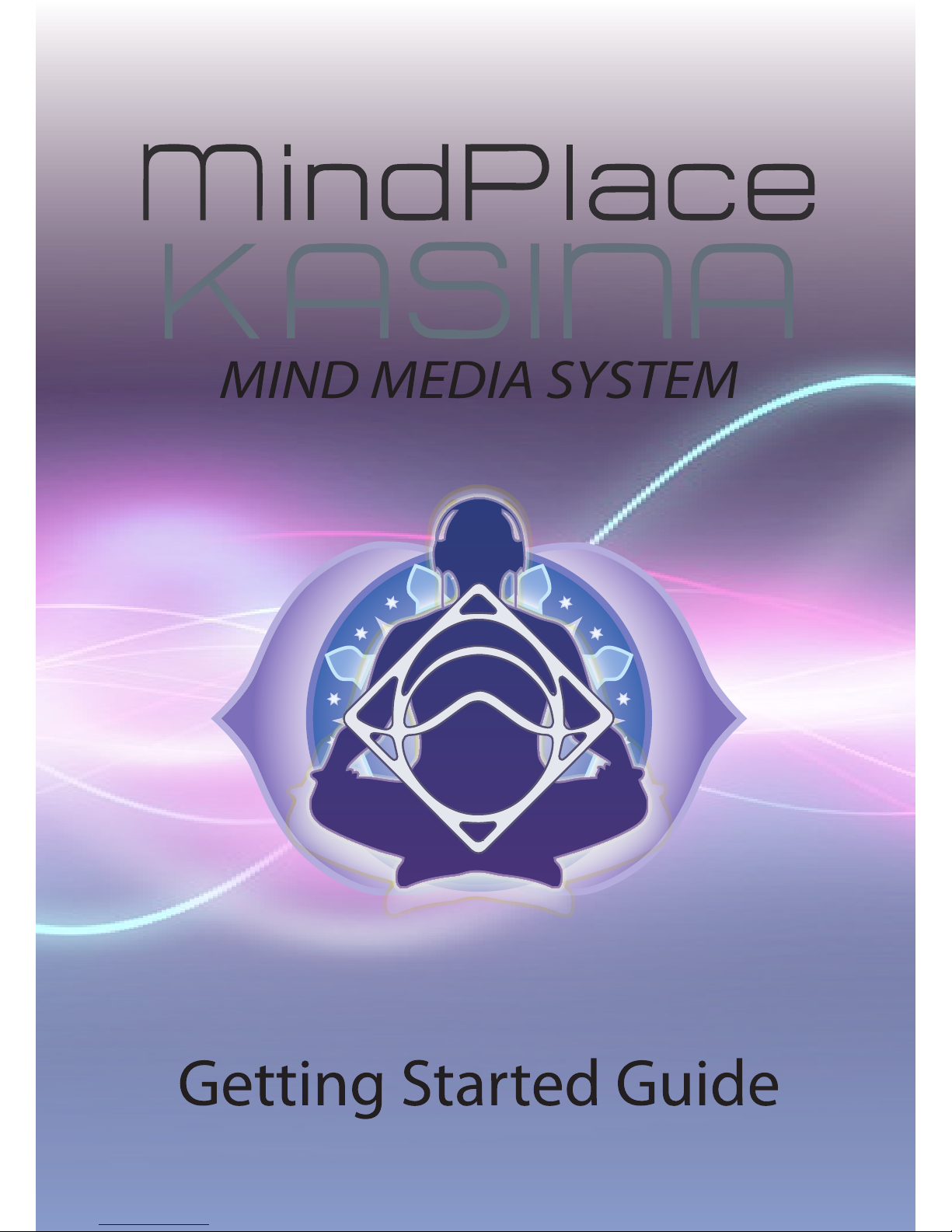
1
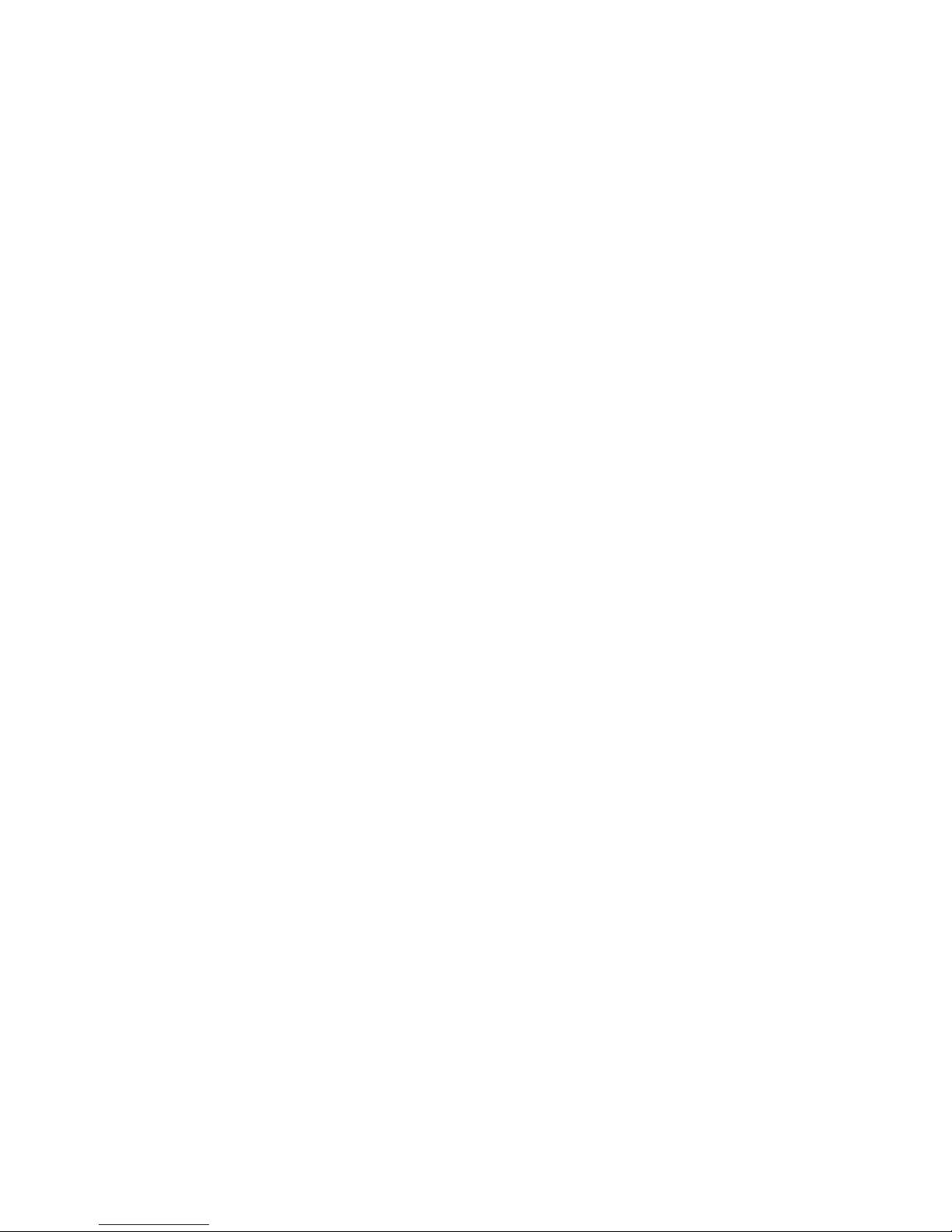
2
Kasina:
Pali word meaning meditation upon an
object, often a colored object or bright light.
Congratulations! You now own one of the most
advanced personal audio/visual stimulation devices
available. To ensure the best experience, please take
a few moments to read this User Guide.
1. Carefully unpack your Kasina and its accessories.
The package includes:
Kasina Console
GanzFrame™ Multi-Color eyewear
Ear-bud Style Headphones
USB Cable
Power Supply
Stereo Patch Cable
Micro SD Card in Adaptor
Soft carry case
This User Guide
2. Please read the product standard and safety
statements on the front cover fold-out.
Note: The supplied GanzFrames are intended for
use with your EYES CLOSED.
3. It is advisable to charge the system for a few
hours before initial use. Plug the USB power supply
into the mini-USB socket on the top of the console.
4. Before turning your Kasina on, remove the MicroSD
card from the SD adapter and push it carefully,
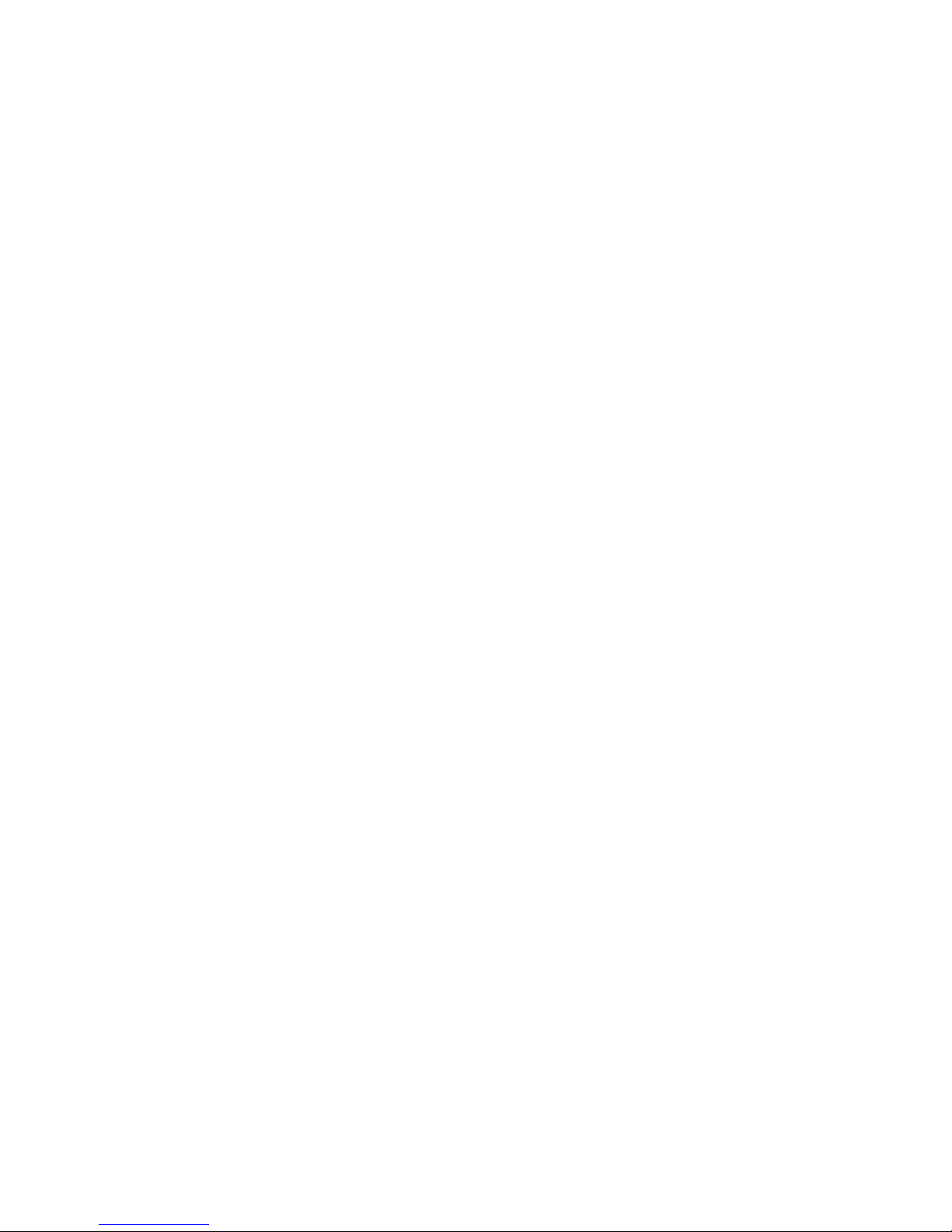
3
contacts facing up and towards the Kasina, into
the MicroSD slot at the bottom of the console.
You will feel slight spring pressure and then the
card will lock into place. You may need to use your
ngernail to lock it in place. To remove, ensure
your Kasina is turned off, then gently press the
MicroSD card so that it unlatches and springs out
sufciently to grasp.
5. Plug the GanzFrames into the socket to the right
of the MicroSD socket.
6. Plug the earbuds (or your own headphones) into the
socket to the left of the MicroSD socket.
7. You may now turn on your Kasina by pressing the
button on the top of the console for about two
seconds. The LCD will display four main icons
(Sessions, USB, Aux Audio, and Settings), as
well as smaller icons at the top for audio volume,
brightness, and battery charge level.
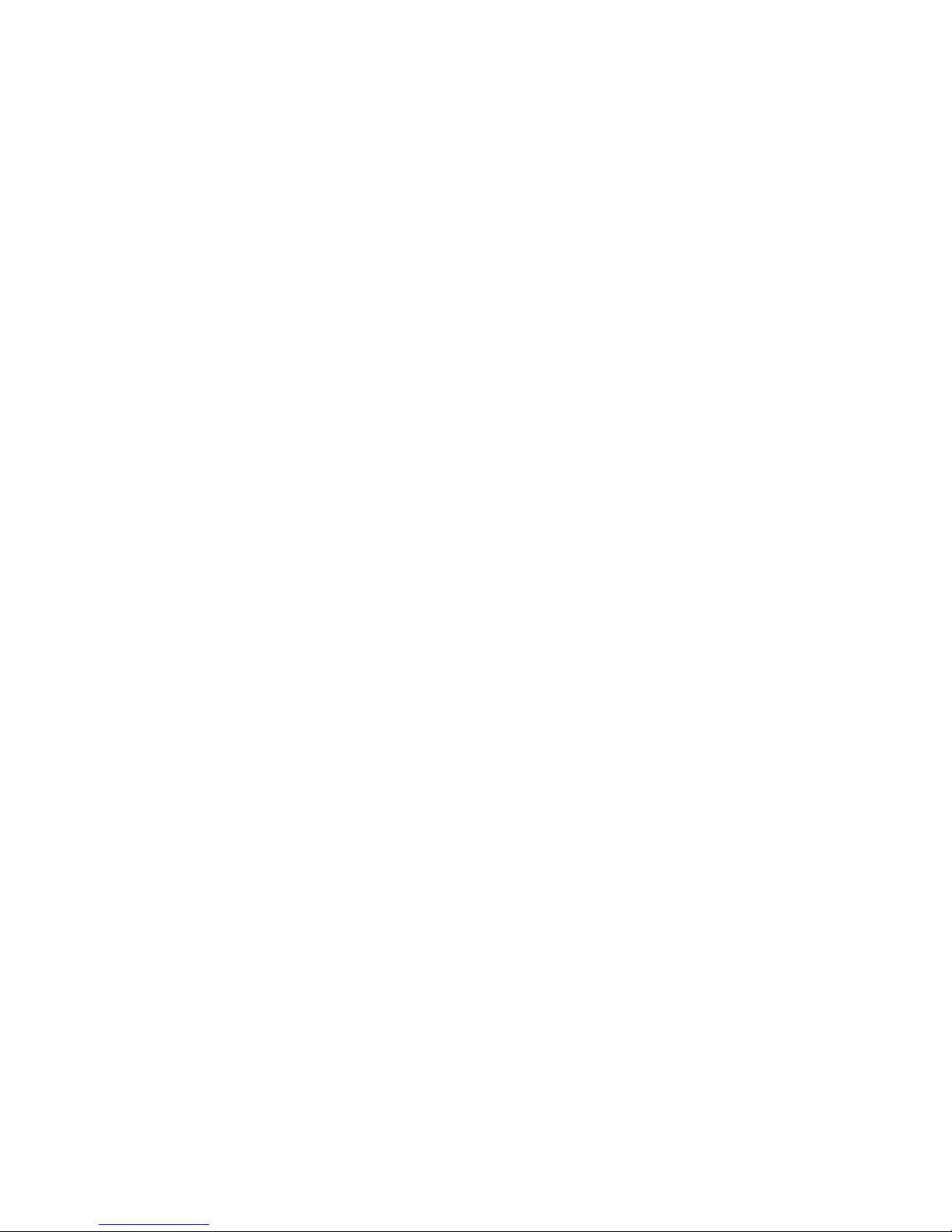
4
HOW TO...
How to reset your Kasina
To reset all settings to factory defaults, turn the unit
on while holding the audio and light “-“ buttons, then
press the center ring when text appears on screen.
How to increase maximum volume level
Kasina ships with the maximum volume set to EU
standards to prevent hearing damage. If you are not in
Europe, want to use larger headphones, etc. you can
increase this in Settings/Audio/Max. Volume, use the
up and down keys then press the center ring to set.
Once done, the maximum volume level is indicated on
the volume meter by a red line.
Transfer les to your Kasina:
If you have an SD card slot in your computer, the
fastest way to transfer les is to remove the micro
SD card from the console, put it into the SD card
adapter, and copy directly into the folder of your
choice. You can also create your own folders on the
card. Alternately, you can connect via USB (select
USB on the main menu and press the mid-dle button;
the Kasina will appear on your Mac or PC as an
external drive). Just drag and drop les into the
appropriate folder. Note that les will transfer more
slowly using the USB connection.
File formats and conversion
Kasina currently supports only MP3 and WAV le
formats.
See the Kasina section of Mindplacesupport.com for
information about how to convert other formats to
MP3.
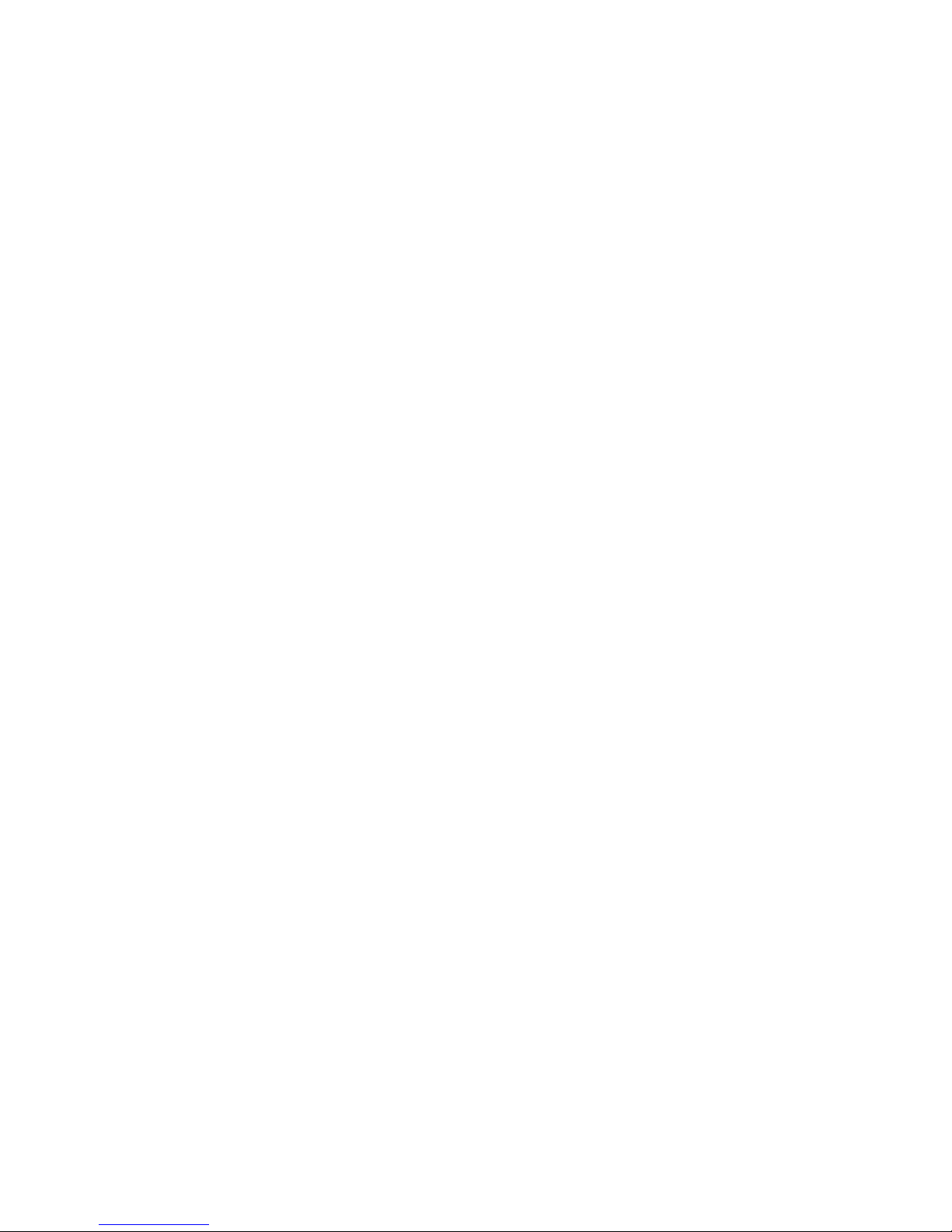
5
PLAYING SESSIONS
From Memory Card
Use the Up/Down buttons to select [Sessions] and
press the central Select button. Notice that there
are several folders below “SD Card”. Use the Up/Down
buttons to select a folder and press the Select button
to view the tracks within, then scroll down to nd the
session you wish to play. Press the Select button to
start the session after the ten second countdown
timer appears, again to start immediately. During
the session, pressing the Select button once will
pause the session, keeping your place, while pressing
it again resumes the session. Pressing the Right
button during a session will cause it to fast-forward.
Once your session has ended, or while the session is
paused, use the Left button to navigate back to the
main menu.
Press or press-and-hold the buttons on the left
and right sides of the Kasina to adjust volume and
brightness. The bars on the top of the display indicate
the current volume and brightness levels.
From a Computer (USB Sound Device)
Connect the USB cable from the Kasina mini-USB
port to a USB socket on your computer. Select USB
Audio, and press the middle button. You can now
play tracks from iTunes, Windows Media Player etc.
through the Kasina. A small USB icon will appear
in the USB Audio bar at the top of the screen. In
some operating systems you may need to select the
Kasina as the default audio device and/or respond to
a message regarding the SD card (see the Kasina
section of www.mindplacesupport.com for further
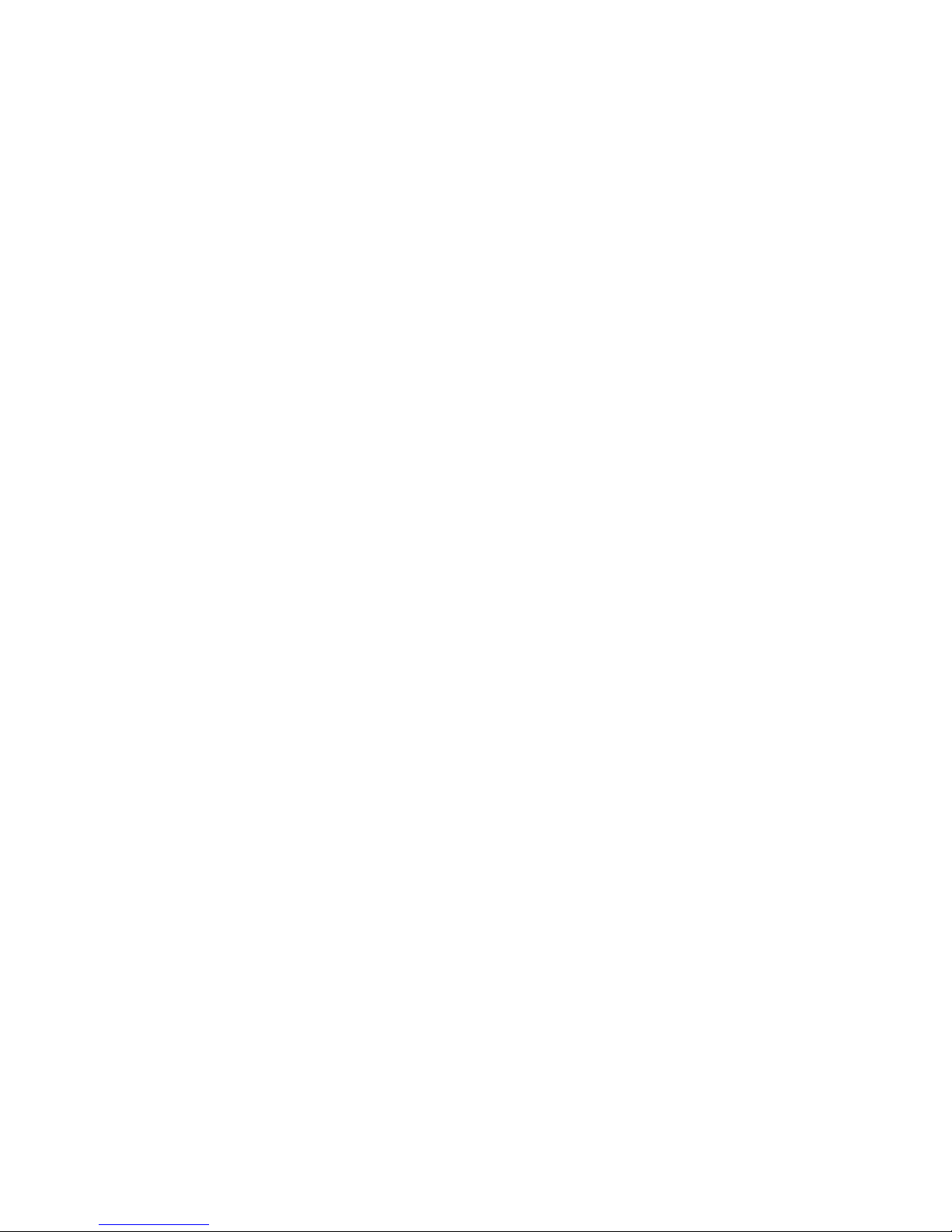
6
instructions). The Kasina will automatically recognize
whether the audio is encoded with AudioStrobe®
or SpectraStrobe™, displaying Mode Spectra/AS. If
your audio is encoded with neither, you can select the
ColorOrgan (CO), described later in this guide.
From a PC, iPod or MP3 player (Audio Device)
Connect the stereo patch cable to the Audio In
(AUX) socket and to the audio device headphone
jack. Select Line In and press the middle button,
then ‘play’ on your audio device.If your music doesn’t
have SpectraStrobe or AudioStrobe encoding, press
the Up button to select ColorOrgan.If AudioStrobe
is detected, the Down button cycles through the
ColorSets.
TROUBLESHOOTING AND SUPPORT
First, try turning the Kasina off (press the on/off
button for several seconds), unplugging the USB cable
and then turn it on again. Problems are often due
to discharged batteries or cables connected to the
wrong sockets. In the event of any problems, please
check all of your connections and, if necessary, place
your Kasina on charge for at least an hour and then
try again.
To reset all settings to factory defaults, turn the unit
on while holding the audio and light “-“ buttons, then
press the center ring when text appears on screen.
The MindPlace User Forum, a great place for answers
to questions and sharing experiences, as well as
manuals, tutorials, guides, downloads and other useful
material can be found on the MindPlace support site...
http://mindplacesupport.com/forum/
