Mindeo MS3690, MS3690 BT Quick Manual
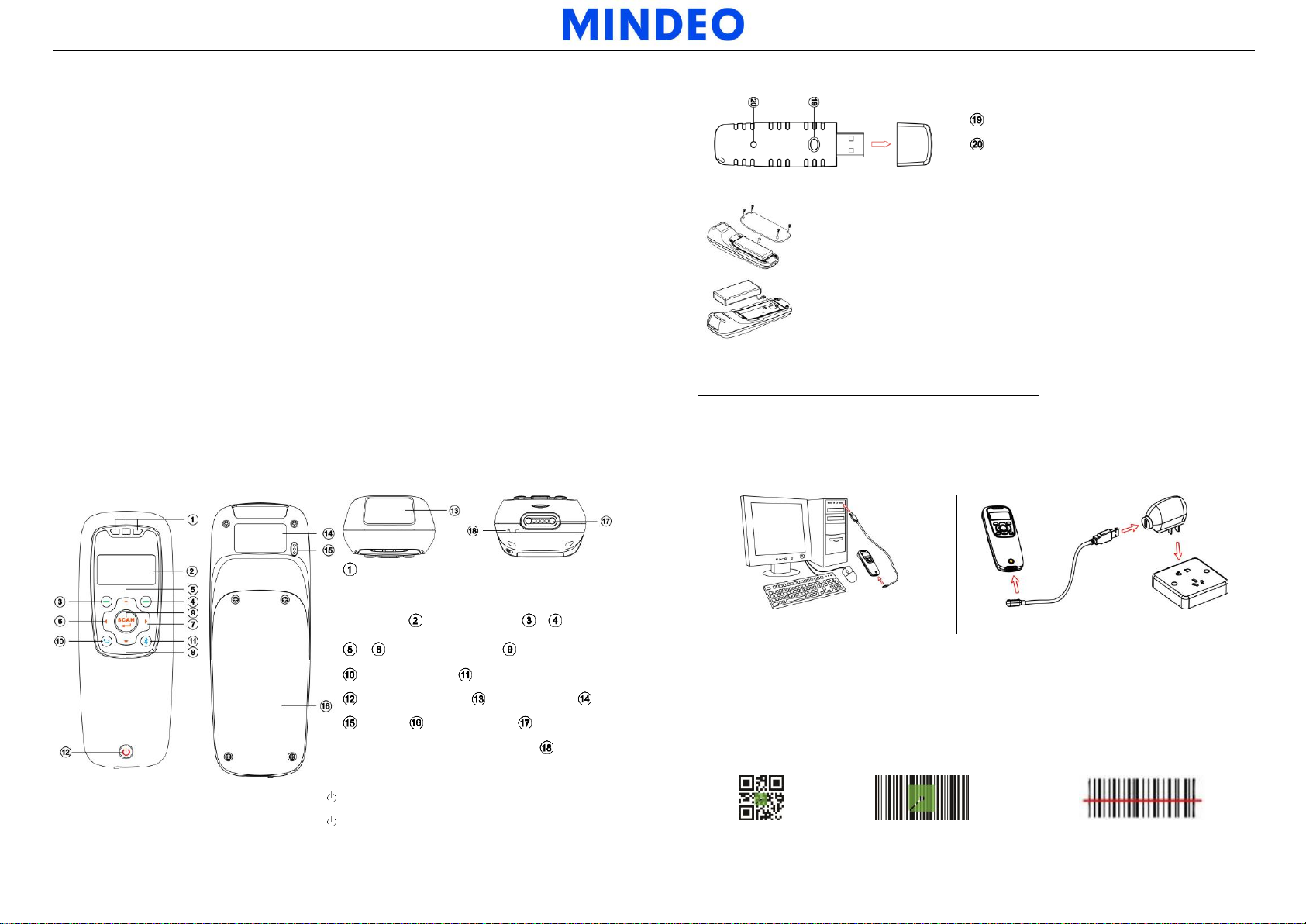
Blue LED (Bluetooth power); Green LED
(Decode success); Red LED (Charging
indicator) OLED screen ~ Soft keys
~ Navigation keys Scan/Select key
Return key Bluetooth on/off key
Power/Sleep key Scan window Label
Beeper Battery cover Magnetic USB
port/Battery charging port Hook for
neck/wrist strap
Reset/Firmware upgrade key
Power/Data transmission LED (Green)
1) Remove the 4 screws from the battery cover (one at a time).
2) Load the battery while sliding it with the connection on the
battery pack on the terminal body.
3) Place back the battery cover, and screw in the 4 screws to
tighten the terminal and the battery cover.
Charge battery by a PC
Charge battery by an AC/DC adapter
MS3690 (BT) Lightweight Data Terminal Quick Guide
Notice
1) A standard packing includes a terminal, a USB cable and a CD (containing software
and electronical manuals). Optional accessory includes a Bluetooth USB adapter
BA2110 and an AC/DC adaptor for battery charge.
2) Effective communication range: The communication distance is 30 meters under the
condition of temperature at 27 ℃, sunny day, and visibility of 5 kilometers. Natural
surroundings significantly affect the communication distance in practice. The distance
drops quickly in the rainy, high-humidity, or heavy haze day; radio interference also
shortens the communication distance.
3) Bluetooth uses the 2.4 GHz ISM frequency band. The WLAN also uses the same one.
So the coexistence of the terminal and WLAN may cause a strong decline in the
effective communication range.
4) The terminal provides a variety of wireless communication modes, and supports batch
data mode and U disk mode. It is suggested to read the user manual in details before
use.
Parts of the terminal
Parts of BA2110
Replace battery
Charge battery
1) Please charge the battery before the first time of use. The charging indicator (red LED)
turns on when the charging is in process. When the charging process completes, the red
LED turns off.
2) The terminal uses a 1900 mAh Lithium-ion battery. The charging time is 4 hours for fully
charged with charging current of 500 mA.
Power on the terminal: Press the power key for two seconds.
Power off the terminal: Press the power key for two seconds.
Note: 1. More details refer to User Manual. 2. For better readability, please print this document with laser printer. 3. Version: MS3690(BT)_QG_EN_V1.1.
Enter barcode scan status to scan
Power on the terminal, and then press Scan Key once. When scanning the barcode, please
adjust the terminal and the barcode in a certain distance, and make the green LED indicator
locate in the core of the barcode or the laser line crosses the barcode. If read successfully,
the barcode will be displayed on the screen.
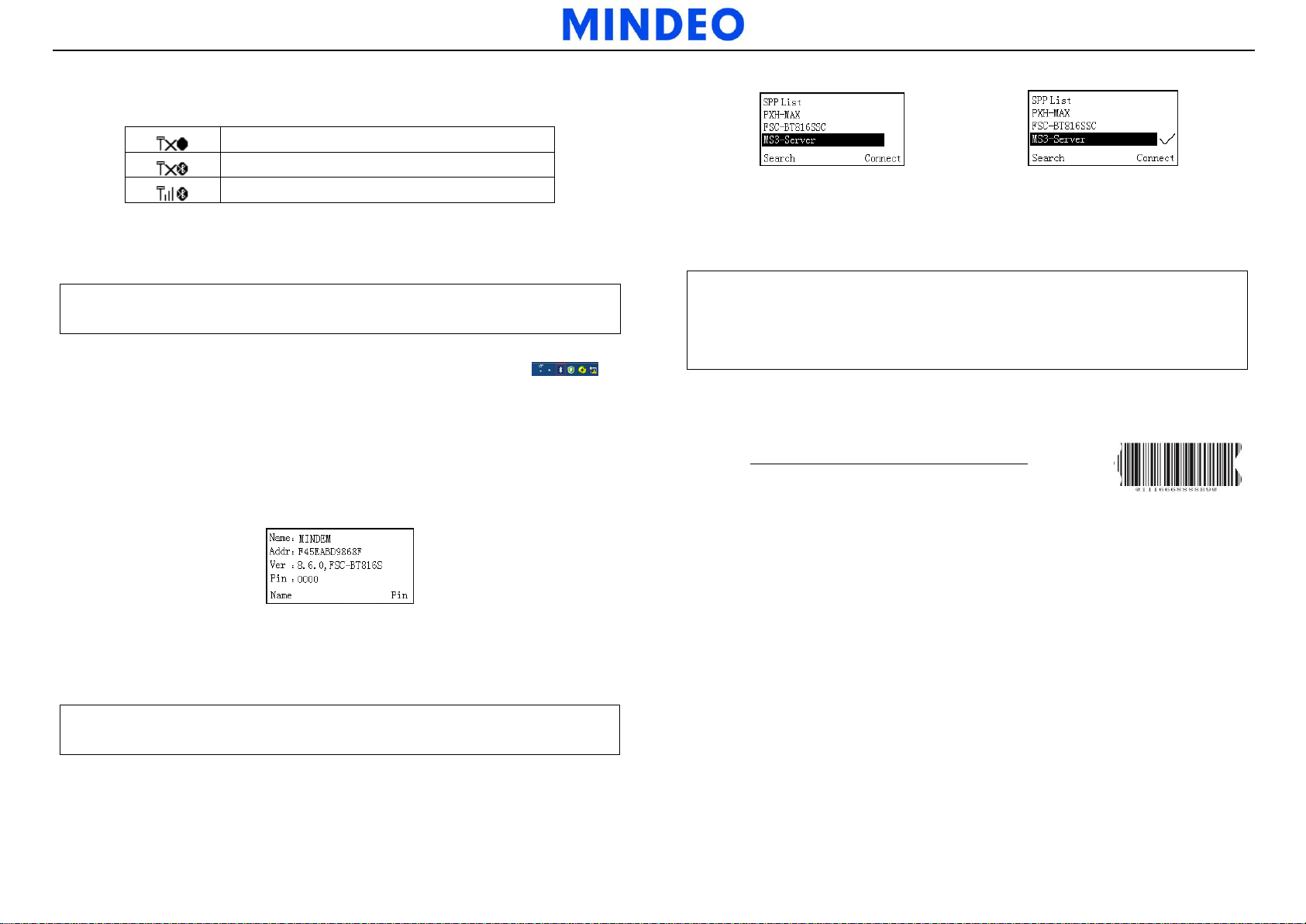
Bluetooth is off
Bluetooth is on
Communicating with a Bluetooth network
Note: Make sure the Bluetooth module of the terminal is powered on (blue LED is on),
and the selected profile is System SettingBluetoothHID.
Step 1.5
Note: Make sure the Bluetooth module of the terminal is powered on (blue LED is on),
and the selected profile is System SettingBluetoothSPP.
Step 2.1
Step 2.2
Note 1: BA2110 is provided by the manufacturer to support reliable wireless data
transmission, and it is advised in applications whereas unacknowledged communication
is unacceptable.
Note 2: Make sure the Bluetooth module of the terminal is powered on (blue LED is on).
Step 3.1. Scan the barcode on the back of BA2110. The terminal
will beep twice to indicate a successful scanning.
Step 3.2. Connect BA2110 to a PC within 10 seconds. Then wait
for about 5 seconds. The terminal will give 2 long beeps
upon a successful connection, or 3 short beeps upon a
failed connection.
Establish Bluetooth communication
Icon indication for Bluetooth
1 Configure Bluetooth HID keyboard profile communication
Description: The terminal connects to the PC via Bluetooth and behaves like a keyboard.
Step 1.1. Plug a Bluetooth USB adapter into the USB port of the PC.
Step 1.2. Double-click the Bluetooth icon at the right bottom corner on Win 7 .
Step 1.3. Click Add to search devices nearby.
Step 1.4. Select the terminal you want to connect and then click Next.
Step 1.5. You can change the name through the terminal (System InformationBluetooth
Info).
Step 1.6. The terminal use the simple pair mode. If a pair code popping, you can directly
select YES and click Next, and then you can finish the connection.
Right Soft Key to disconnect.
3 Configure Bluetooth USB adapter BA2110
Description: The terminal connects to the PC via BA2110 and behaves like a keyboard.
2 Configure Bluetooth SPP profile communication
Description: The terminal connects to the PC via Bluetooth and behaves like there is a serial
connection.
Step 2.1. Press Left Soft Key to the SPP List, if no connection record, press Left Soft Key to
Step 2.2. Use Navigation Key to move the cursor and press Scan/Select Key to connect. The
search. Wait for about 20 seconds and then the devices list will be shown.
Bluetooth device connected to the terminal is labeled √. And then you can press
Note: 1. More details refer to User Manual. 2. For better readability, please print this document with laser printer. 3. Version: MS3690(BT)_QG_EN_V1.1.
