Mindeo MP83xx, MP720 User Manual

MP83xx Image Platform
User Manual
Version: MP83xx_UM_EN_V1.1.3
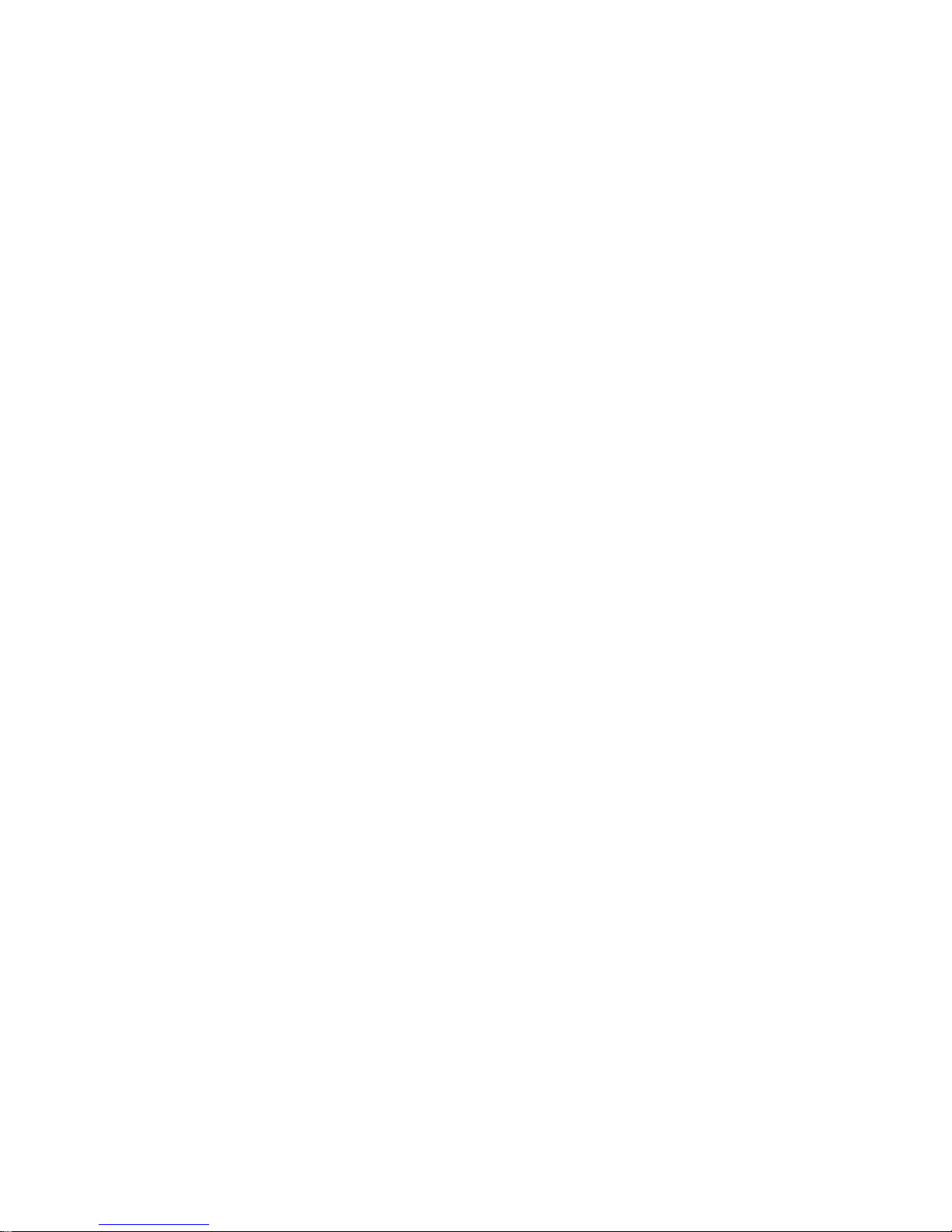
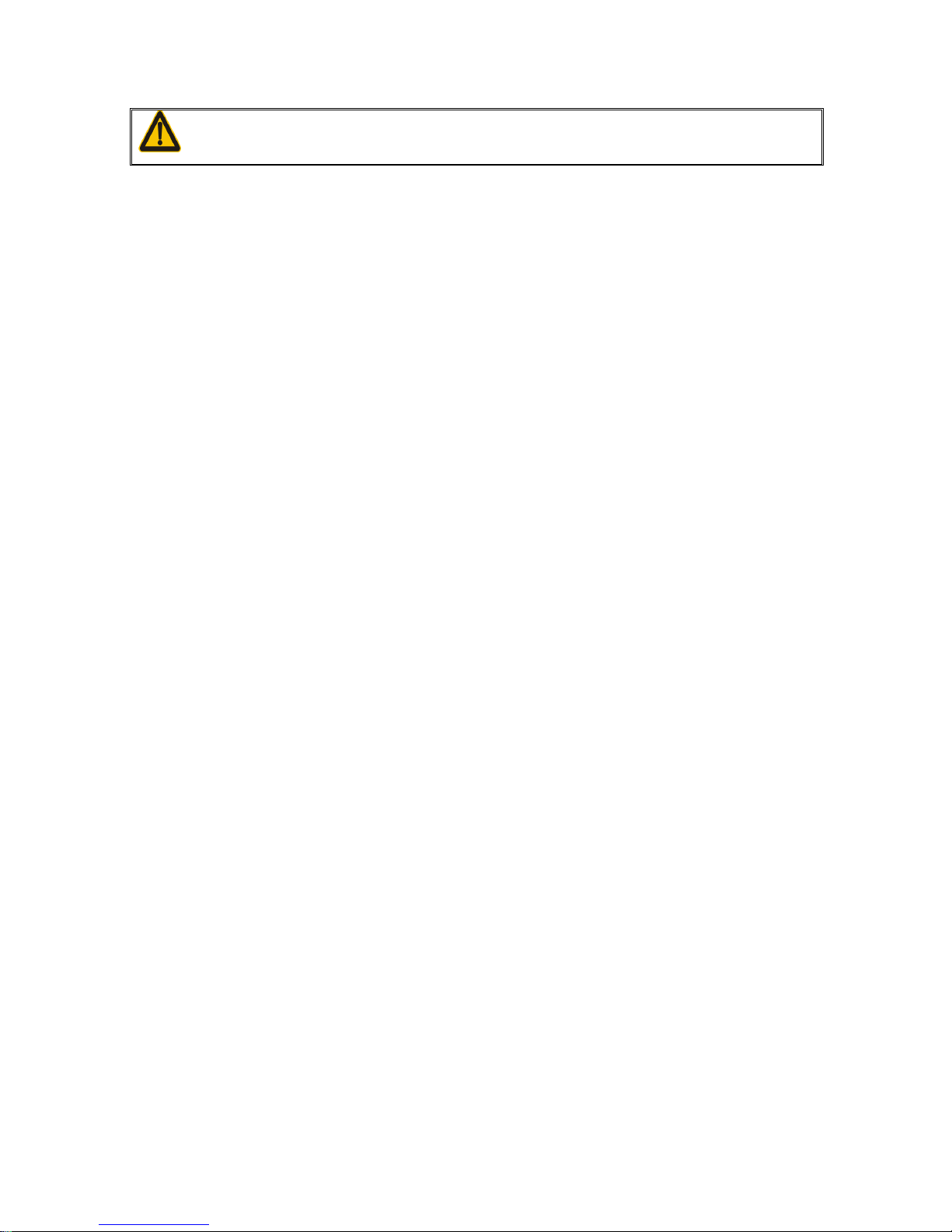
i
NOTICE
Ensure that the optional DC adapter works at +5V, especially for the RS-232 interface
cable.
1. All software, including firmware, furnished to the user is on a licensed basis.
2. The right is reserved to make changes to any software or product to improve reliability, function, or
design.
3. The material in this manual is subject to change without notice.
4. A standard packing includes an image platform, a stand, a USB cable, a 5V adaptor and a CD (or a
user manual).
5. Optional accessories include a PS2 cable and a RS-232 cable.
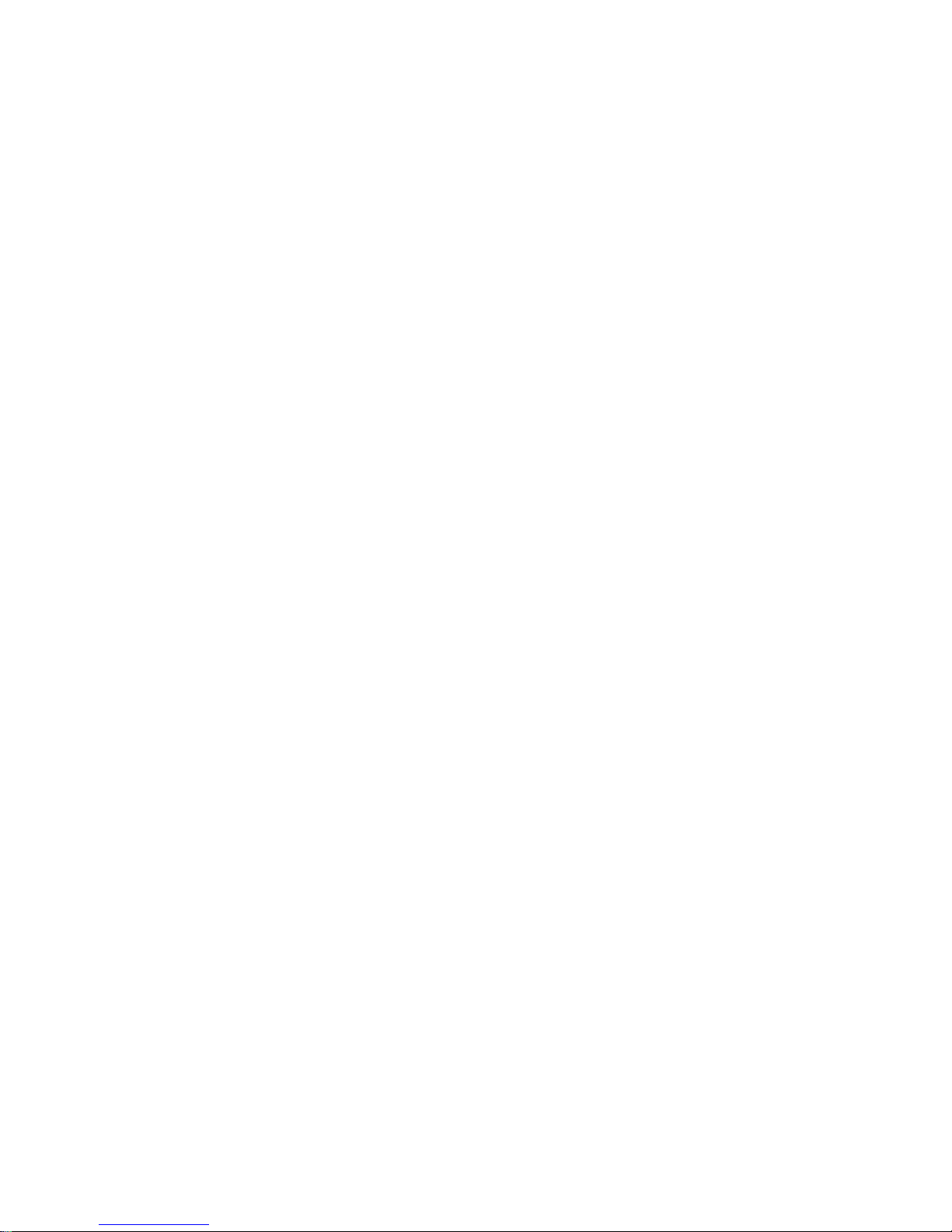
ii
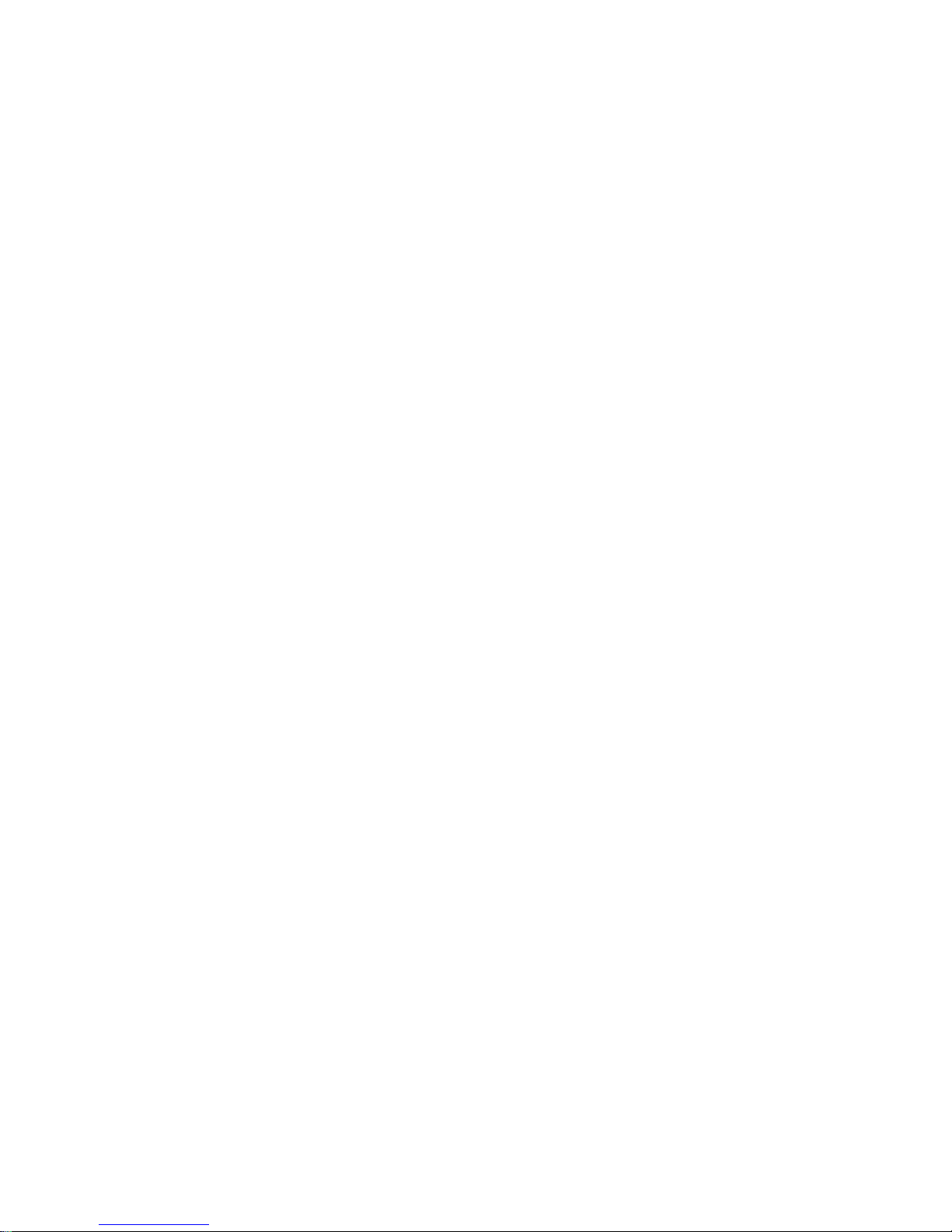
iii
Contents
1 Specifications ..................................................................................................................................... 1
1-1 Technical specifications .................................................................................................................. 1
1-2 Default setting for each barcode ..................................................................................................... 3
2 Getting started .................................................................................................................................... 4
2-1 Cable connector pin-outs descriptions ............................................................................................ 4
2-2 Dimensions ..................................................................................................................................... 5
2-3 Field of view .................................................................................................................................... 6
2-4 Parts of image platform ................................................................................................................... 8
2-5 Introduction to installation ............................................................................................................... 9
2-5-1 Installation - Keyboard wedge .................................................................................................. 9
2-5-2 Installation - RS-232 .............................................................................................................. 10
2-5-3 Installation - USB ................................................................................................................... 10
3 Parameter menus ............................................................................................................................. 11
3-1 Single-parameter setting by scanning 1D barcodes ..................................................................... 11
3-2 Single or Multiple-parameter setting by scanning a QR code barcode ......................................... 12
3-3 Operate the image platform by receiving command via UART ..................................................... 13
3-4 Interface selection ......................................................................................................................... 14
3-5 Keyboard wedge interface ............................................................................................................ 15
3-6 RS-232 interface ........................................................................................................................... 19
3-7 USB interface ............................................................................................................................... 21
3-8 Scan mode & some global settings............................................................................................... 24
3-9 LED and Beeper Indication ........................................................................................................... 29
3-10 LED illumination level ................................................................................................................. 31
3-11 Single type of barcode, Multi-symbols read ................................................................................ 32
3-12 DPM, Structured append, and Mobile screen read ..................................................................... 33
3-13 UPC-A ........................................................................................................................................ 35
3-14 UPC-E ........................................................................................................................................ 37
3-15 UPC-E1 ...................................................................................................................................... 39
3-16 EAN-13 (ISBN/ISSN) .................................................................................................................. 41
3-17 EAN-8 ......................................................................................................................................... 43
3-18 Code 39 (Code 32, Trioptic Code 39) ......................................................................................... 45
3-19 Interleaved 2 of 5 ........................................................................................................................ 48
3-20 Industrial 2 of 5 (Discrete 2 of 5) ................................................................................................. 50
3-21 Matrix 2 of 5 ................................................................................................................................ 51
3-22 Codabar ...................................................................................................................................... 52
3-23 Code 128 .................................................................................................................................... 54
3-24 UCC/EAN 128 (GS1-128) ........................................................................................................... 56
3-25 ISBT 128 ..................................................................................................................................... 58

iv
3-26 Code 93 ...................................................................................................................................... 59
3-27 Code 11 ...................................................................................................................................... 60
3-28 MSI/Plessey ................................................................................................................................ 62
3-29 UK/Plessey ................................................................................................................................. 64
3-30 China Post .................................................................................................................................. 65
3-31 China Finance ............................................................................................................................ 66
3-32 GS1 DataBar (GS1 DataBar Truncated) ..................................................................................... 68
3-33 GS1 DataBar Limited .................................................................................................................. 69
3-34 GS1 DataBar Expanded ............................................................................................................. 70
3-35 GS1 Composite .......................................................................................................................... 71
3-36 PDF417 ...................................................................................................................................... 73
3-37 MicroPDF417 .............................................................................................................................. 74
3-38 QR Code ..................................................................................................................................... 75
3-39 Data Matrix ................................................................................................................................. 76
3-40 Han Xin Code ............................................................................................................................. 77
3-41 Aztec Code ................................................................................................................................. 78
3-42 G1-G6 & C1-C3 & FN1 substitution string setting ....................................................................... 79
3-43 G1-G4 string position & Code ID position ................................................................................... 84
3-44 String transmission ..................................................................................................................... 85
4 Maintenance ..................................................................................................................................... 88
5 Assembling the stand ....................................................................................................................... 89
6 Barcode representing non-printable character .................................................................................. 90
7 ASCII Table ...................................................................................................................................... 91
8 Test barcode .................................................................................................................................... 92
9 Return default parameters & firmware version .................................................................................. 96
10 Configuration alphanumeric entry barcode ..................................................................................... 97
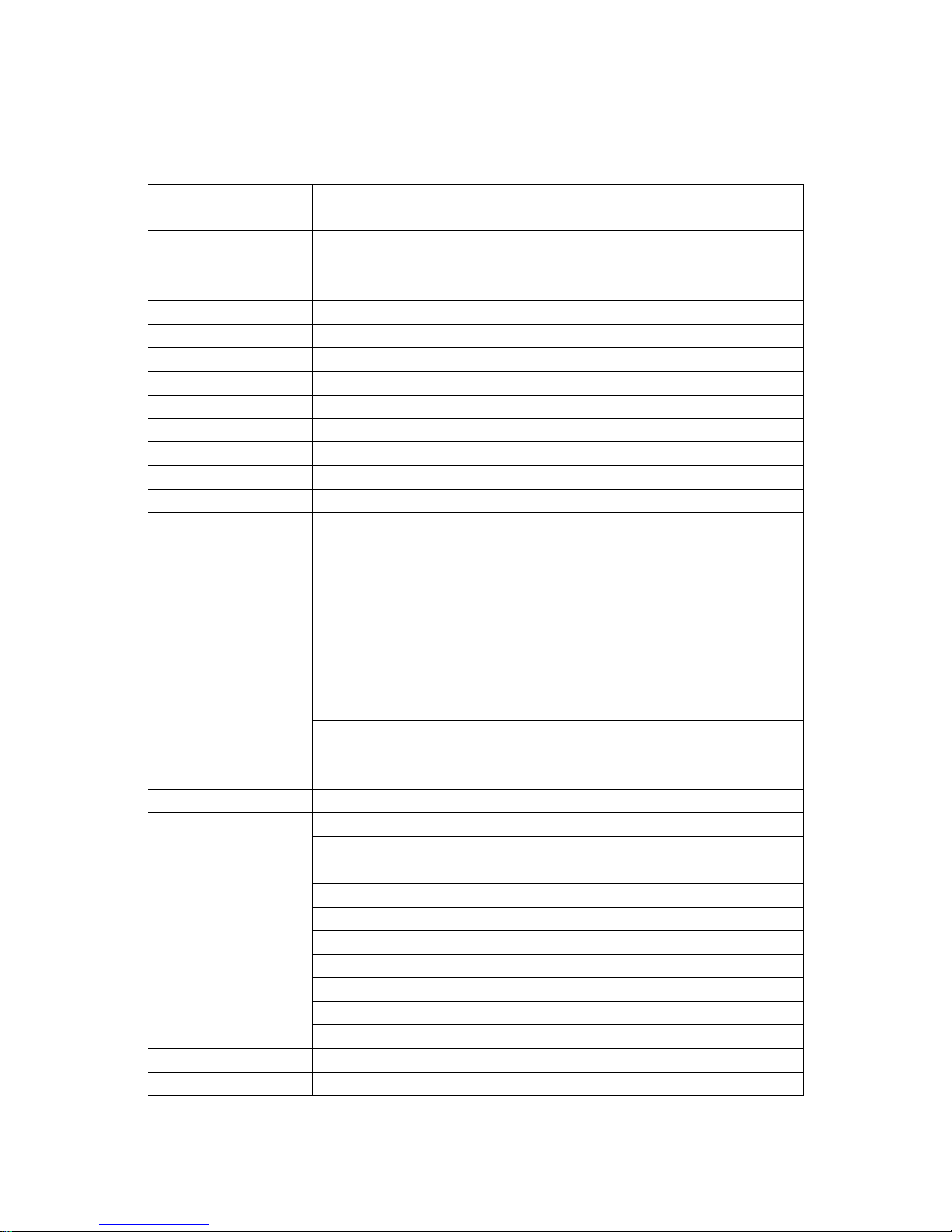
1
1 Specifications
1-1 Technical specifications
Table 1-1 Image platform technical specifications
Dimensions
(H × W × D)
152 mm × 81 mm × 144 mm (without stand)
152 mm × 112 mm × 184 mm (with stand)
Weight
563 g (without stand, without cable)
832 g (with stand , without cable)
Cable
Straight 2.0 m
Connector Type
RJ-45 phone jack connector
Case Material
PC + TPU
Indicator
Beeper, LED
Interface
Keyboard wedge, RS-232, USB Keyboard, USB virtual COM
Programming Method
Manual (reading special barcode)
Program Upgrade
Online
Input Voltage
DC 5 ± 0.25 V
Power
5.00 W (working), 0.40 W (standby)
Current
1000 mA (working), 80 mA (standby)
Image Size
1280 × 1024 pixels
Scanning Angle
±60°, ±54°, 360° (Skew, Pitch, Roll)
Decode Capability
1D:
UPC-A, UPC-E, UPC-E1, EAN-13, EAN-8, ISBN (Bookland EAN), ISSN,
Code 39, Code 39 full ASCII, Code 32, Trioptic Code 39, Interleaved 2 of 5,
Industrial 2 of 5 (Discrete 2 of 5), Matrix 2 of 5, Codabar (NW7), Code 128,
UCC/EAN 128 (GS1-128), ISBT 128, Code 93, Code 11 (USD-8),
MSI/Plessey, UK/Plessey, China Post, China Finance, GS1 DataBar
(formerly RSS) variants
2D:
PDF417, MicroPDF417, QR Code, DataMatrix, Han Xin Code, Aztec Code,
GS1 Composite
Minimum Resolution
4 mil, 1 mil = 0.0254 mm
Decoding Depth
4 mil Code39 (9 chars):
22 mm - 100 mm
5 mil Code39 (3 chars):
20 mm - 110 mm
10 mil Code39 (3 chars):
0 mm - 162 mm
13 mil UPC (6 chars):
0 mm - 172 mm
15 mil Code39 (1 char):
0 mm - 183 mm
20 mil Code39 (1 char):
0 mm - 220 mm
6.7 mil PDF417 (20 chars):
17 mm - 125 mm
10 mil QR (20 chars):
17 mm - 125 mm
10 mil DM (20 chars):
14 mm - 130 mm
20 mil QR (20 chars):
0 mm - 195 mm
Temperature
0° to 50°C (32° to 120°F), Operating; -40° to 70°C (-40° to 140°F), Storage
Humidity
5% to 95% (non-condensing)
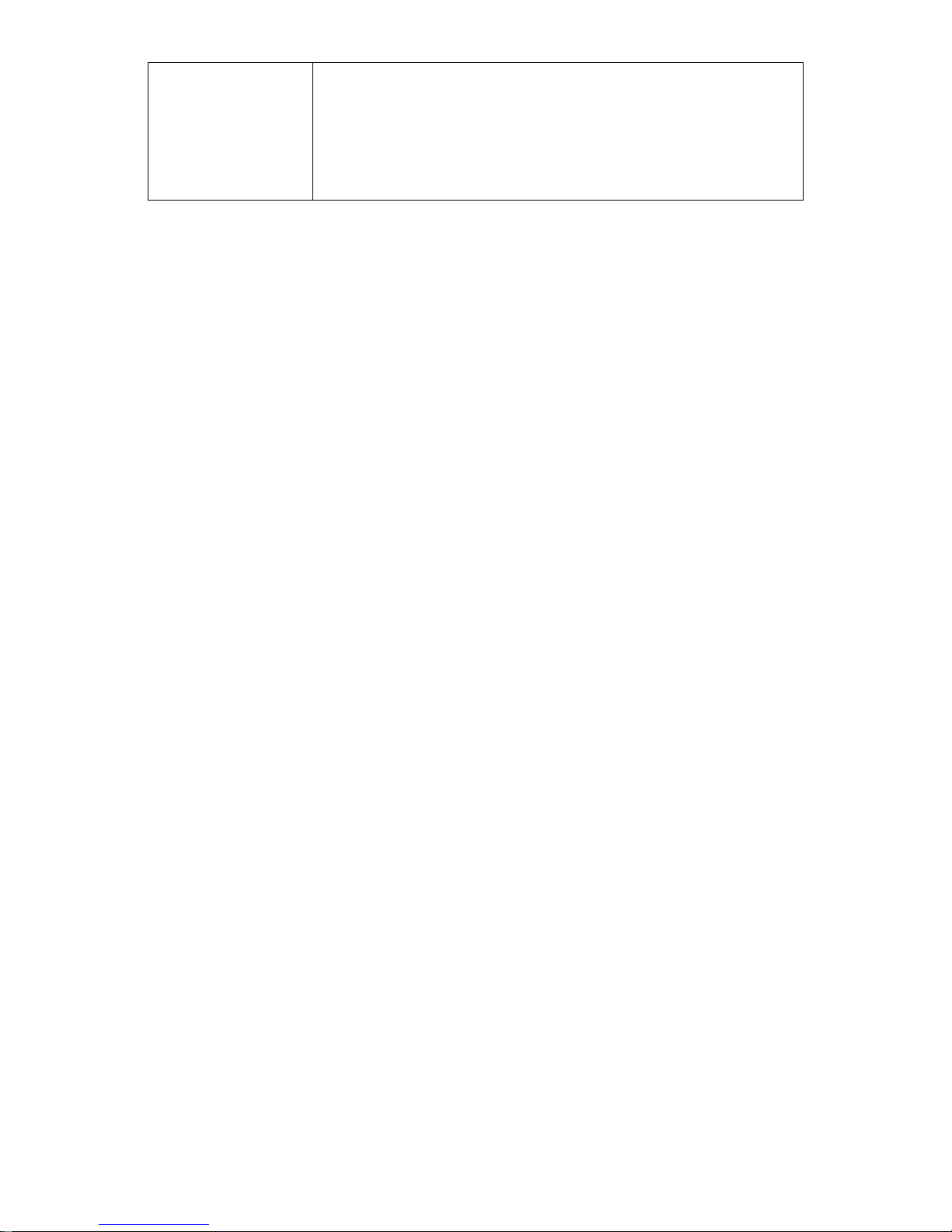
2
Safety
EMC: EN55022, EN55024
Electrical Safety: EN60950-1
Photobiological Safety: EN62471:2008
Illumination: 0~100,000 LUX
Sealing: IP52
Drop Resistance: 1.5 m (5.0 ft.) drops to concrete
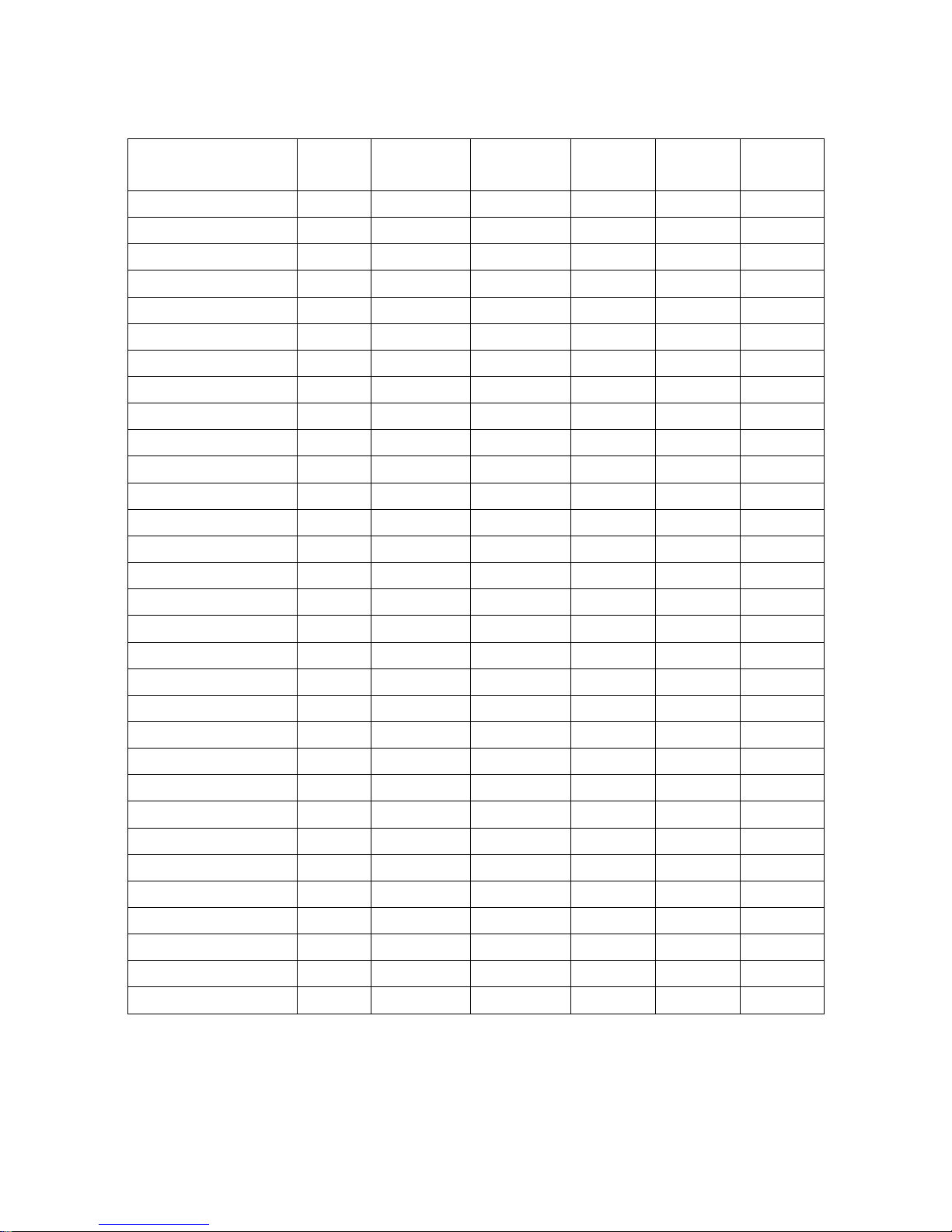
3
1-2 Default setting for each barcode
Table 1-2 Default setting for each barcode
Code type
Read
enable
Check digit
verification
Check digit
transmission
Min. code
length
Proprietary
code ID
AIM
code ID
UPC-A
√ √ √
(12)2
A
]Em
UPC-E
√ √ √
(8)2 D ]Em
UPC-E1
√ √ √
(8)2 D ]X0
EAN-13
√ √ √
(13)2
A
]Em
EAN-8
√ √ √
(8)2 C ]E4
ISBN (Bookland EAN)/ISSN
1
√ √ √
(13)2
B
]Em
Code 39
√ - - 1 M
]Am
Interleaved 2 of 5
√ - - 6 I
]Im
Industrial 2 of 5
- - - 4 H
]S0
Matrix 2 of 5
√ - - 6 X
]X0
Codabar
√ - - 4 N
]Fm
Code 128
√ √ - 1 K
]Cm
UCC/EAN 128 (GS1-128)
√ √ - 1 K
]Cm
ISBT 128
√ √ - 1 K
]Cm
Code 93
√ √ - 1 L
]Gm
Code 11
- √ - 4 V
]H3
MSI/Plessey
- - - 4 O
]Mm
UK/Plessey
- √ - 1 U
]Mm
China Post
√ - -
(11)2 T ]Im
China Finance
√ - -
(10)2 Y -
GS1 DataBar
√ - -
(16)2 R ]em
GS1 DataBar Truncated3
√ - -
(16)2 R ]em
GS1 DataBar Limited
√ - -
(16)2 R ]em
GS1 DataBar Expanded
√ - - 1 R
]em
GS1 Composite
- - - - y
]em
PDF417
√ - - - r
]Lm
MicroPDF417
- - - - p
]Lm
DataMatrix
√ - - - w
]dm
QR code
√ - - - s
]Qm
Han Xin Code
- - - - c
]X0
Aztec Code
- - - - z
]zm
Note:
1
The settings for ISBN/ISSN and EAN-13 must be the same except the code ID.
2 Fixed-length barcodes.
3 The settings for GS1 DataBar Truncated and GS1 DataBar must be the same.
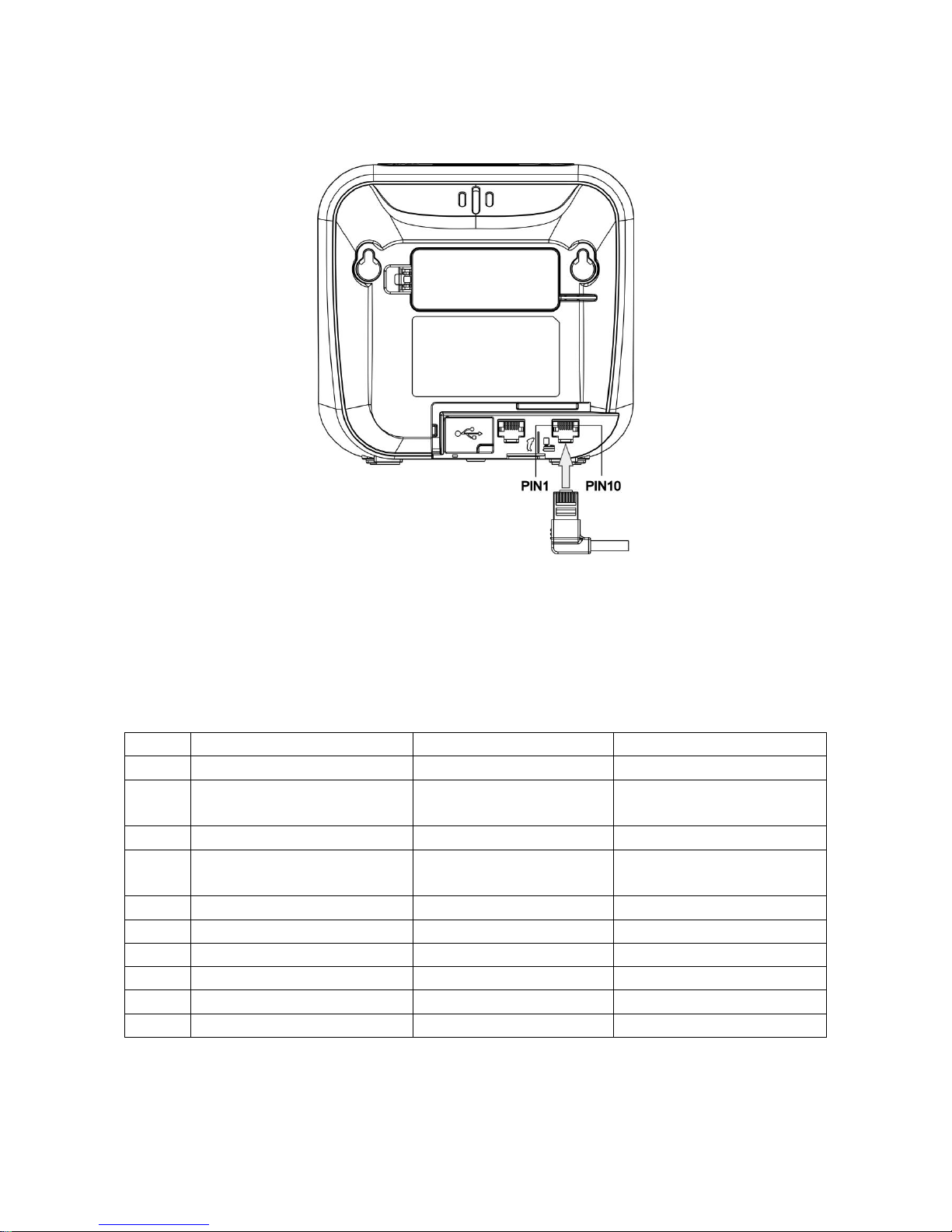
4
2 Getting started
2-1 Cable connector pin-outs descriptions
Figure 2-1 Cable connector interface pin-outs
The pin-outs descriptions in Table 2-1 apply to the cable connector on the image platform and are for
reference only.
Table 2-1 Cable connector pin-outs descriptions
Pin
RS232
Keyboard (PS2)
USB
1
Power (+5V)
Power (+5V)
Power (+5V)
2
+3.3V ( for interface auto
selection purpose)
Ground (for interface auto
selection purpose)
+3.3V (for interface auto
selection purpose)
3
Ground
Ground
Ground
4
+3.3V ( for interface auto
selection purpose)
Reserved
Ground (for interface auto
selection purpose)
5
TxD
KeyClock
Reserved
6
RxD
KeyData
Reserved
7
Reserved
TermClock
Reserved
8
Reserved
TermData
Reserved
9
CTS
Reserved
D-
10
RTS
Reserved
D+
Note: Voltage level of all RS232 Pin-outs (RxD, TxD, CTS and RTS) is 0V for logic low and 3.3V for logic
high.
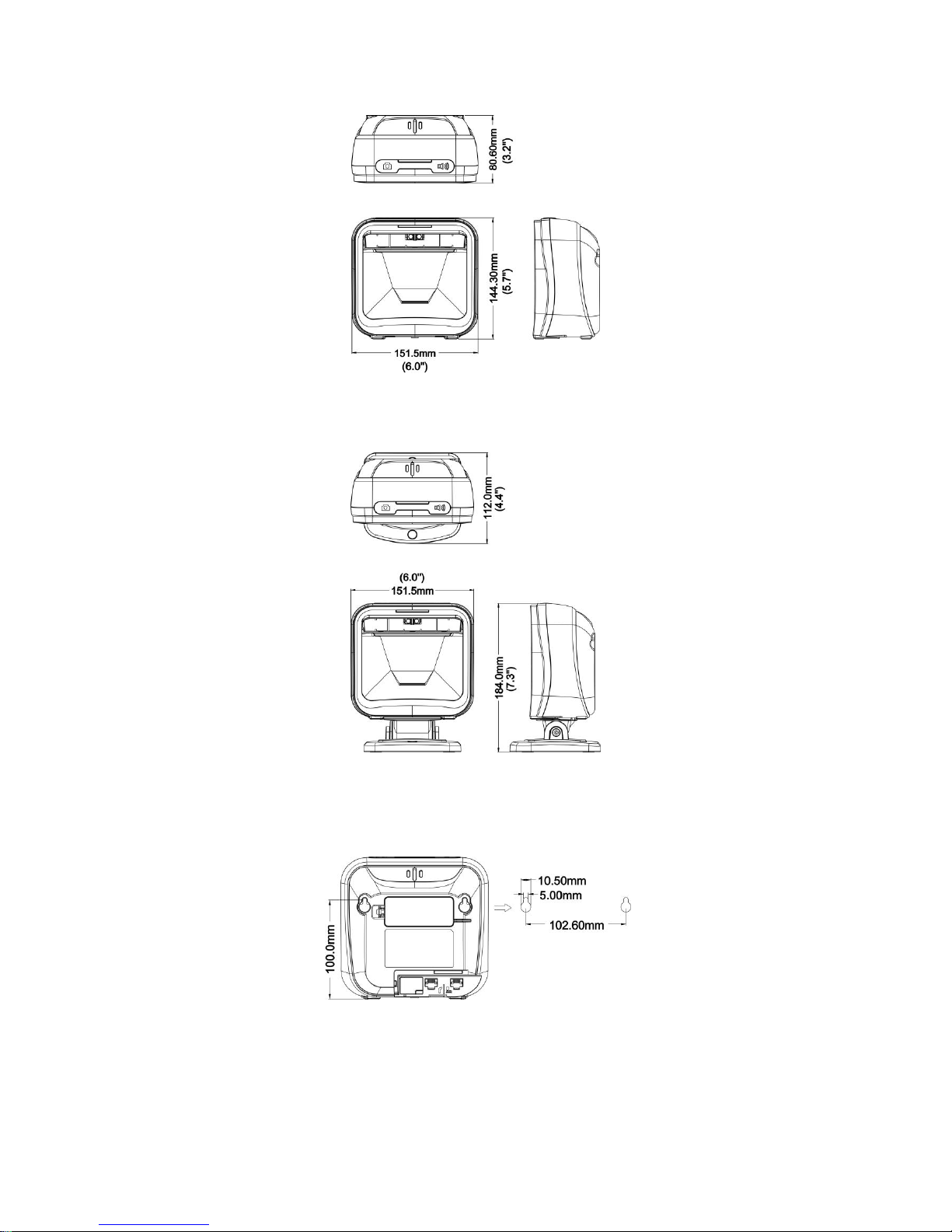
5
2-2 Dimensions
Figure 2-2 Dimensions (without stand)
Figure 2-3 Dimensions (with stand)
Figure 2-4 Dimensions of hanging holes
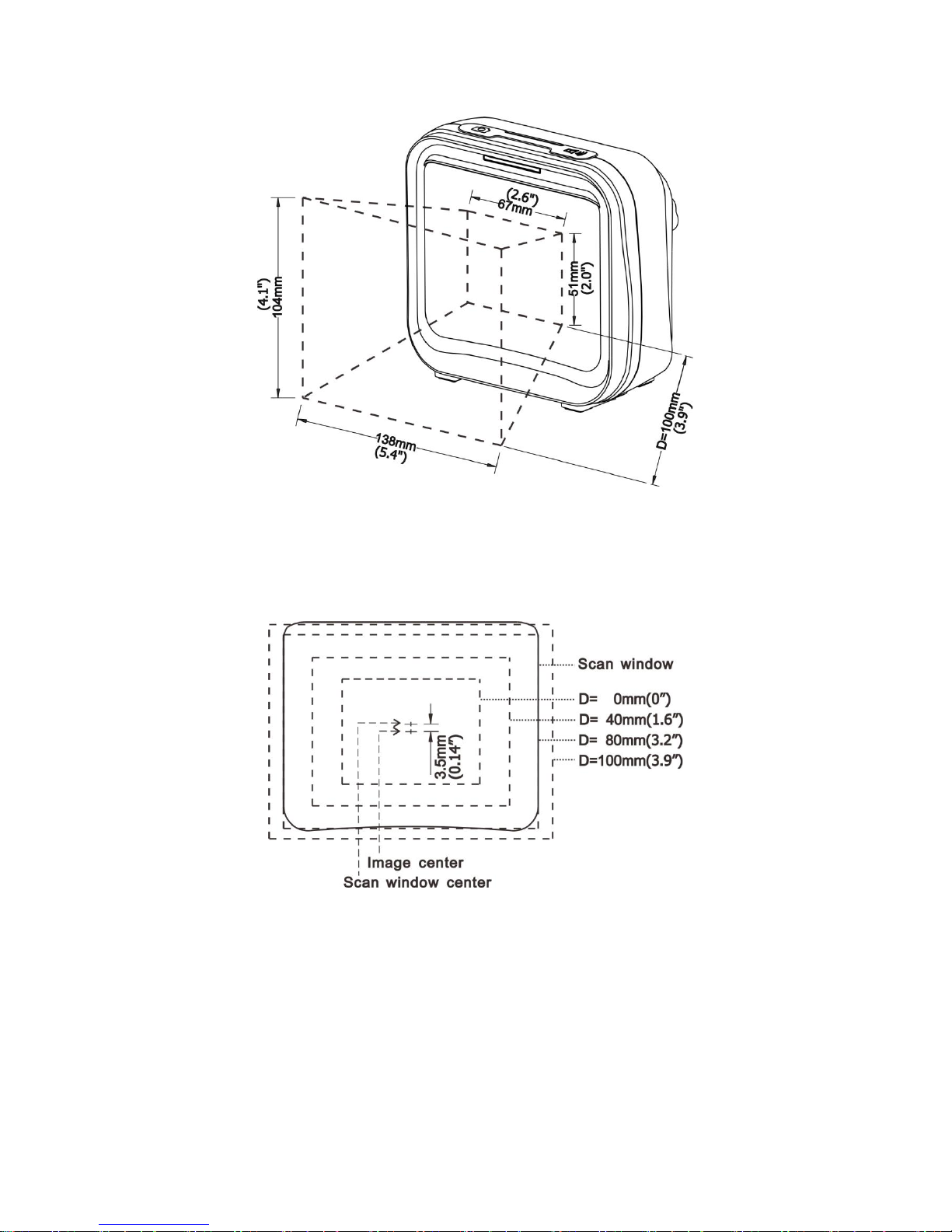
6
2-3 Field of view
Figure 2-5 Field of view
Figure 2-6 Field of view – Front view
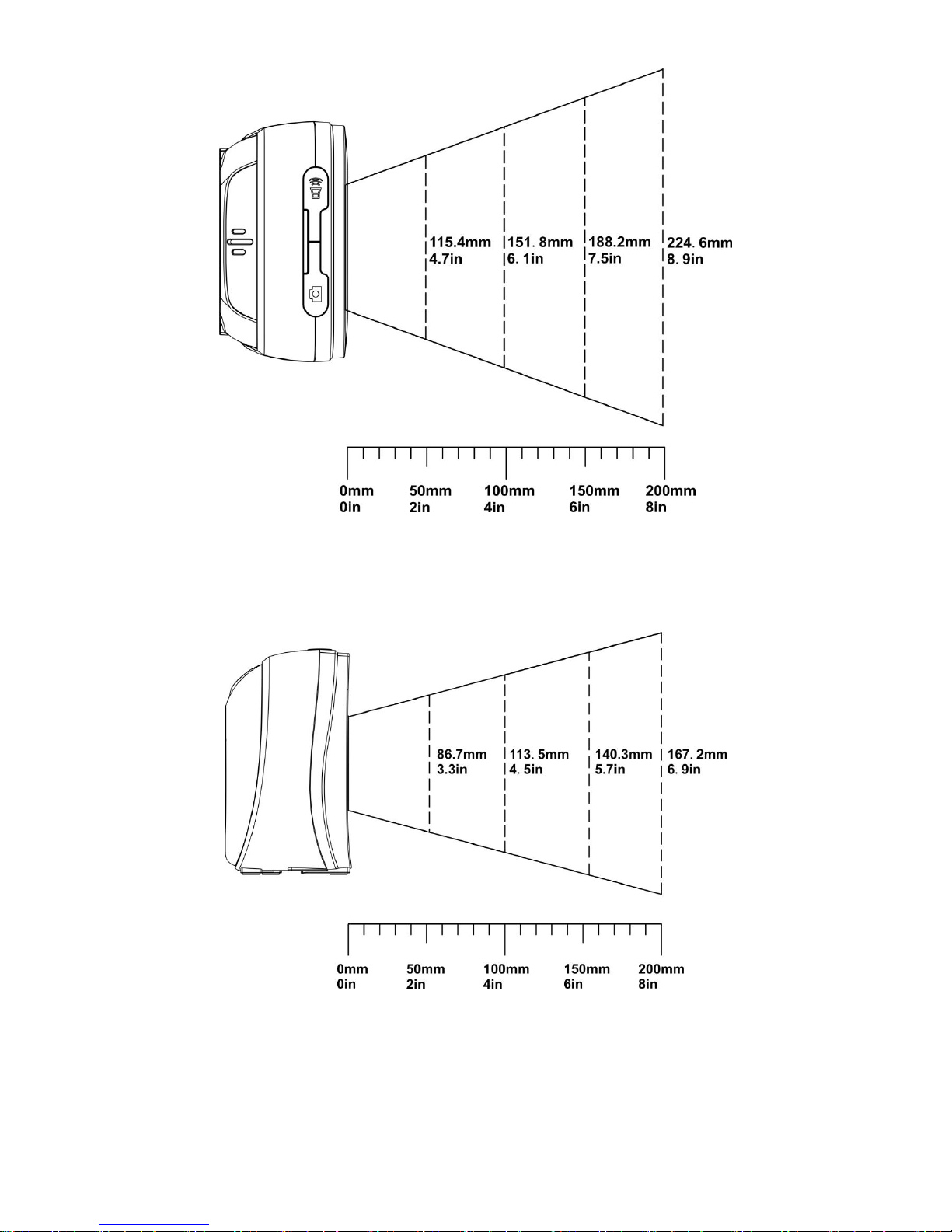
7
Figure 2-7 Field of view – Horizontal
Figure 2-8 Field of view – Vertical
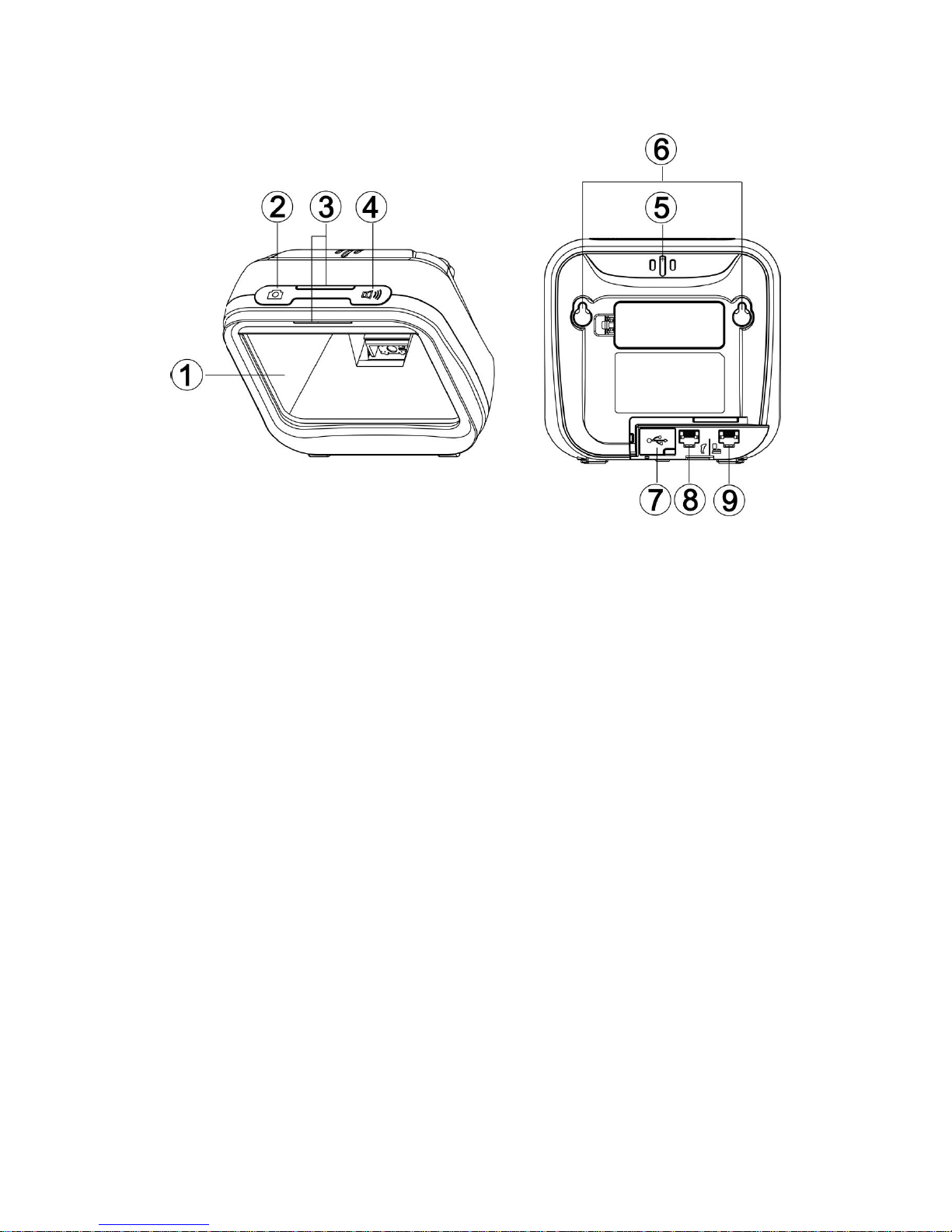
8
2-4 Parts of image platform
Figure 2-9 Parts of image platform
① Scan window
② Camera push button
③ LED
④ Beeper push button
⑤ Beeper
⑥ Hanging holes
⑦ USB interface
⑧ Auxiliary interface for handheld scanner, etc
⑨ Host interface
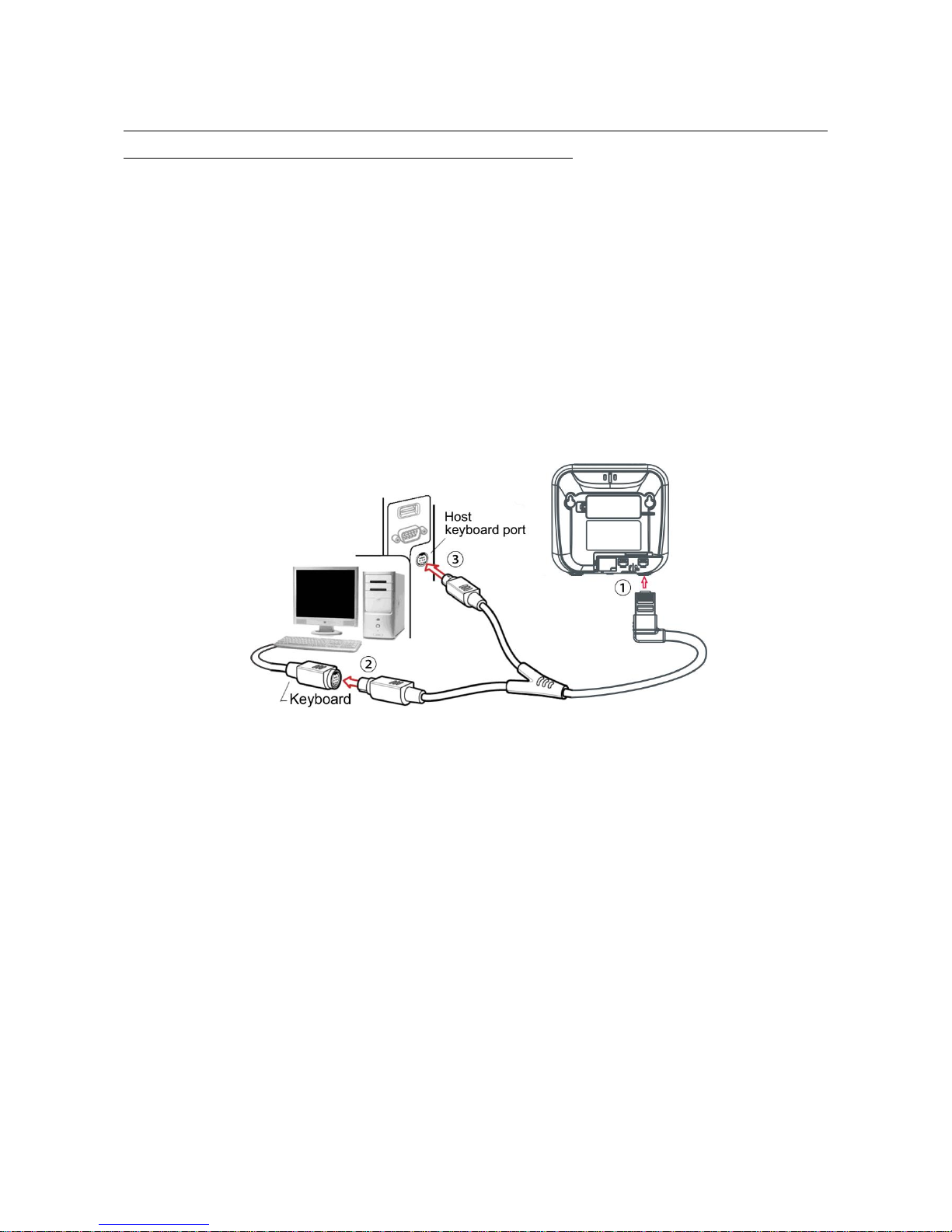
9
2-5 Introduction to installation
Note: If any of the below operation is incorrect, turn off the power immediately and check the image
platform for any improper connections. Go through all steps again.
2-5-1 Installation - Keyboard wedge
1. Switch off the host and unplug the keyboard connector.
2. Attach the phone jack connector of the Y-cable to the Host interface ① on the image platform.
3. Connect the round female DIN keyboard connector ② of the Y-cable to the keyboard. Note that this
step may be not necessary for some devices.
4. Connect the round male DIN host connector of the Y-cable to the keyboard port ③ on the host
device.
5. Ensure that all connections are secure.
6. Switch on the host system. If connect properly, the beeper and the LED of the image platform will
indicate.
Figure 2-10 Installation of keyboard wedge cable
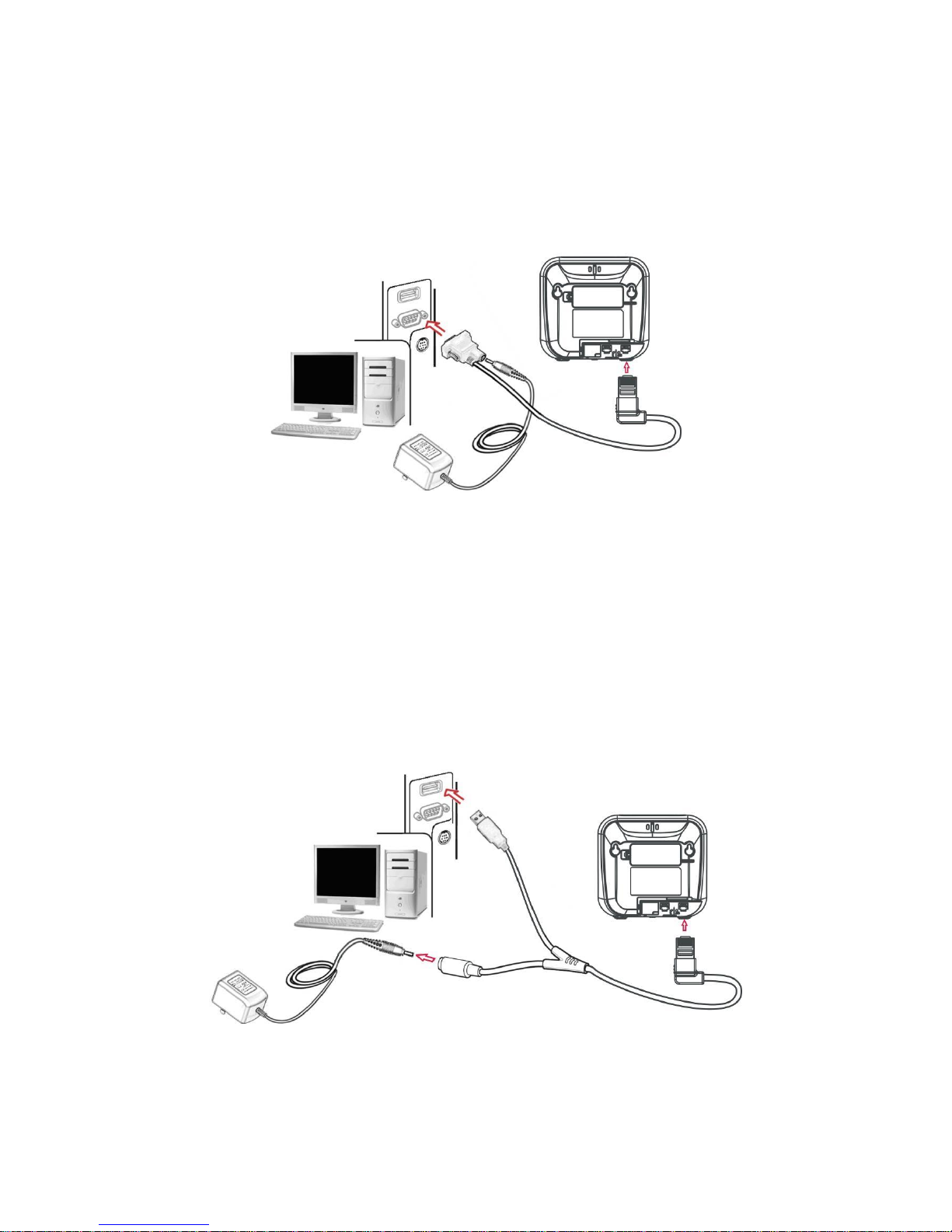
10
2-5-2 Installation - RS-232
1. Switch off the host.
2. Attach the phone jack connector of the RS-232 cable to Host interface on the image platform.
3. Connect another end of the RS-232 cable to the serial port (PIN 9) on the device.
4. If the host does not have power supply (on PIN 9), connect the external power supply (5 V DC
adapter) to the RS-232 cable.
5. Switch on the host. If connect properly, the beeper and the LED of the image platform will indicate.
Figure 2-11 Installation of RS232 cable
2-5-3 Installation - USB
The image platform attaches directly to a USB host, and is powered by external power supply.
1. Switch off the host.
2. Attach the phone jack connector of the USB cable to the Host interface on the image platform.
3. Connect another end of the USB cable to an available USB port of the Host.
4. Connect the external power supply (5 V DC adapter) to the USB cable.
5. Switch on the Host. If connect properly, the beeper and the LED of the image platform will indicate.
6. Windows OS will automatically detect the USB device.
Figure 2-12 Installation of USB cable
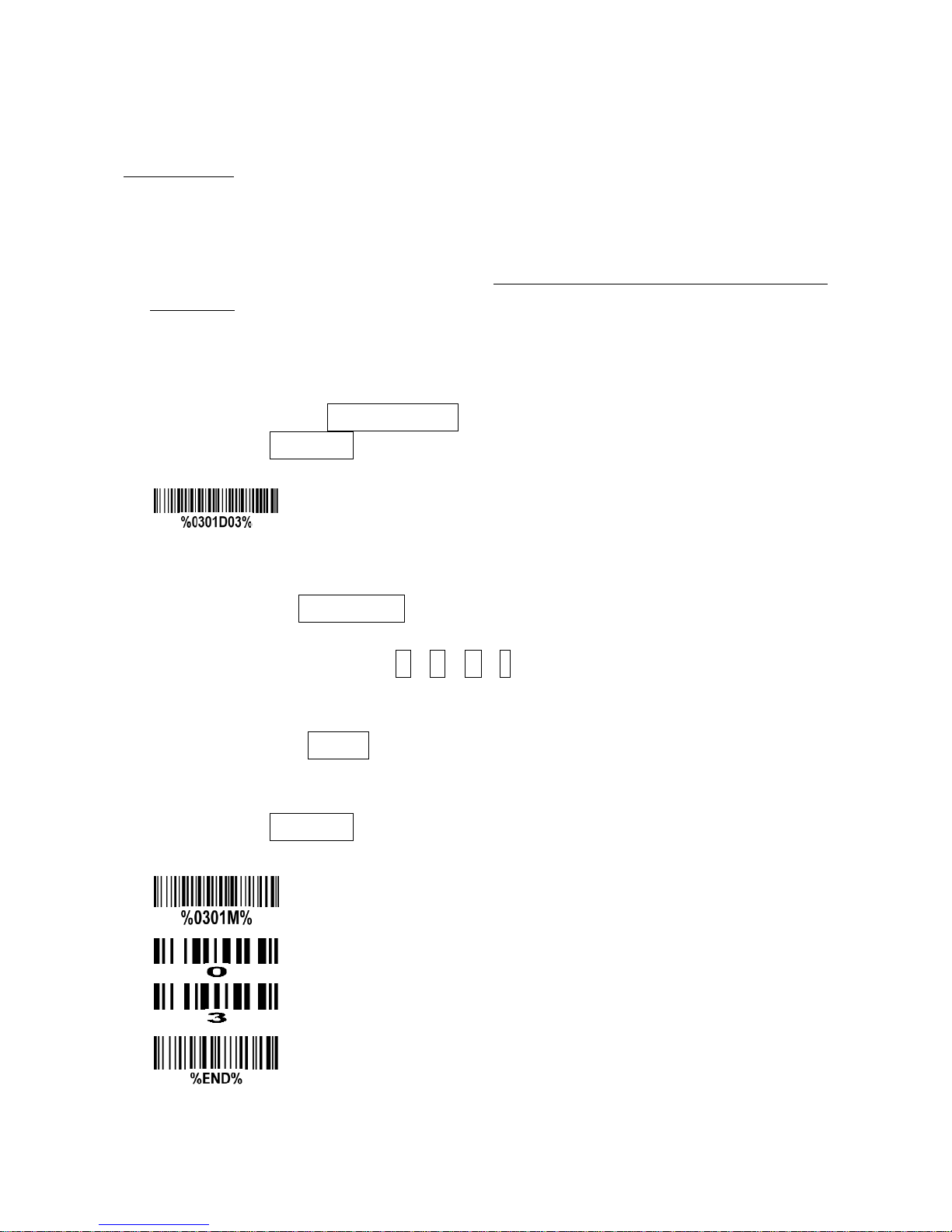
11
3 Parameter menus
3-1 Single-parameter setting by scanning 1D barcodes
Important notes:
1. During the process of programming, LED is lighting to indicate the programming correctness. LED
will go off if any incorrect programming operation performed.
2. After each successful programming, LED will go off and the image platform will beep twice.
3. Throughout the programming barcode menus, the factory default settings are indicated with
asterisks (*).
Two programming modes have been provided as bellows:
❶ Single-scan setting
Scan the appropriate Single-scan setting according to the user‘s demand.
Example: To set Flow control to be XON/XOFF.
Steps: Scan the following barcode.
❷ Multiple-scan setting
Step 1. Scan the Option barcode barcode according to the user‘s demand.
Step 2. To the right of the option barcode, the necessary alphanumeric inputs are listed. Scan
two alphanumeric entries from 0 to 9 or A to F, refer to 10 Configuration alphanumeric entry
barcode.
Step 3. Repeat Step 2, if more user parameters input are required.
Step 4. Scan the %END% barcode, listed on the lower left hand corner of each parameter
setting part.
Example: To set Flow control to be XON/XOFF.
Steps: Referring to 3-6 RS-232 interface, scan the following barcodes in order.
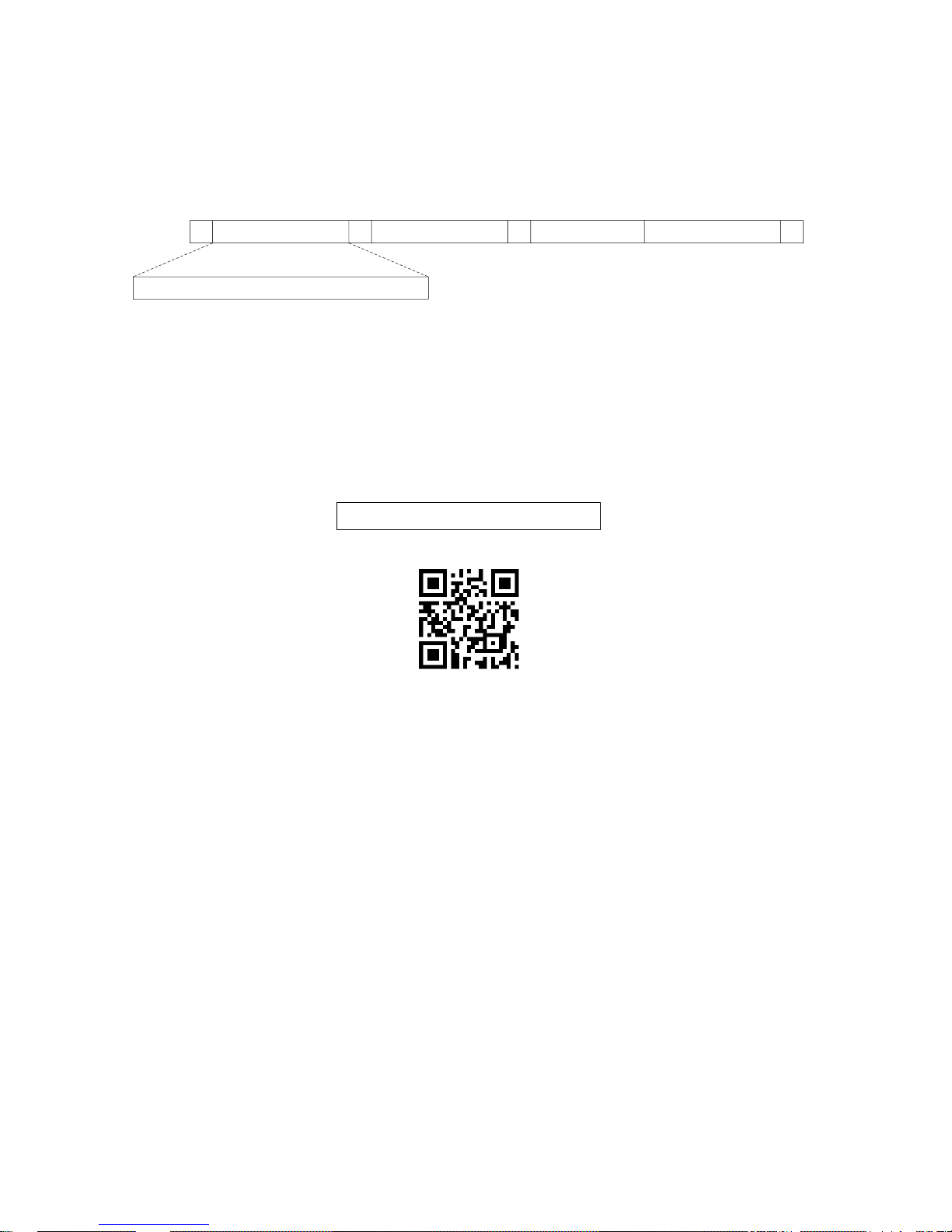
12
3-2 Single or Multiple-parameter setting by scanning a QR code barcode
User can customize a QR code barcode to set single or multiple parameters. The image platform can set
parameters by scanning this single QR code barcode.
1. The data format of the QR code barcode is as following.
% Parameter set 1 % Parameter set 2 % Parameter set N %
<Option barcode index><D/H><Alpha. entries>
···
Note that:
<Option barcode index> means the corresponding 4 digits of Option barcode.
<D/H> means D or H character. D means that the type of alphanumeric entry is decimal, and H
means that the type of alphanumeric entry is hexadecimal.
<Alpha. entries> is a character string with various length of 2, 4, or other values.
Example: Set 0401->03 (decimal); 8002->0D0A (hexadecimal); 8202->01 (decimal). The customized
QR code barcode contents and symbol are as following.
%0401D03%8002H0D0A%8202D01%
2. Notes of making QR code barcode
The model is chosen as M2. Other requirements, e.g. ECC level, Start mode, etc, are not specified.
Other notes
The contents of a QR code barcode can include several same <Option barcode index> associated
with same or different <Alpha. entries>. In the case of with different <Alpha. entries>, the latest
<Alpha. entries> is the valid one.
If any one of the parameter settings is invalid, the total setting is failed. The invalid setting can be
caused by one of the following problems: invalid <Option barcode index>, invalid type of <D/H>,
invalid type, length or value range of <Alpha. entries>, etc.
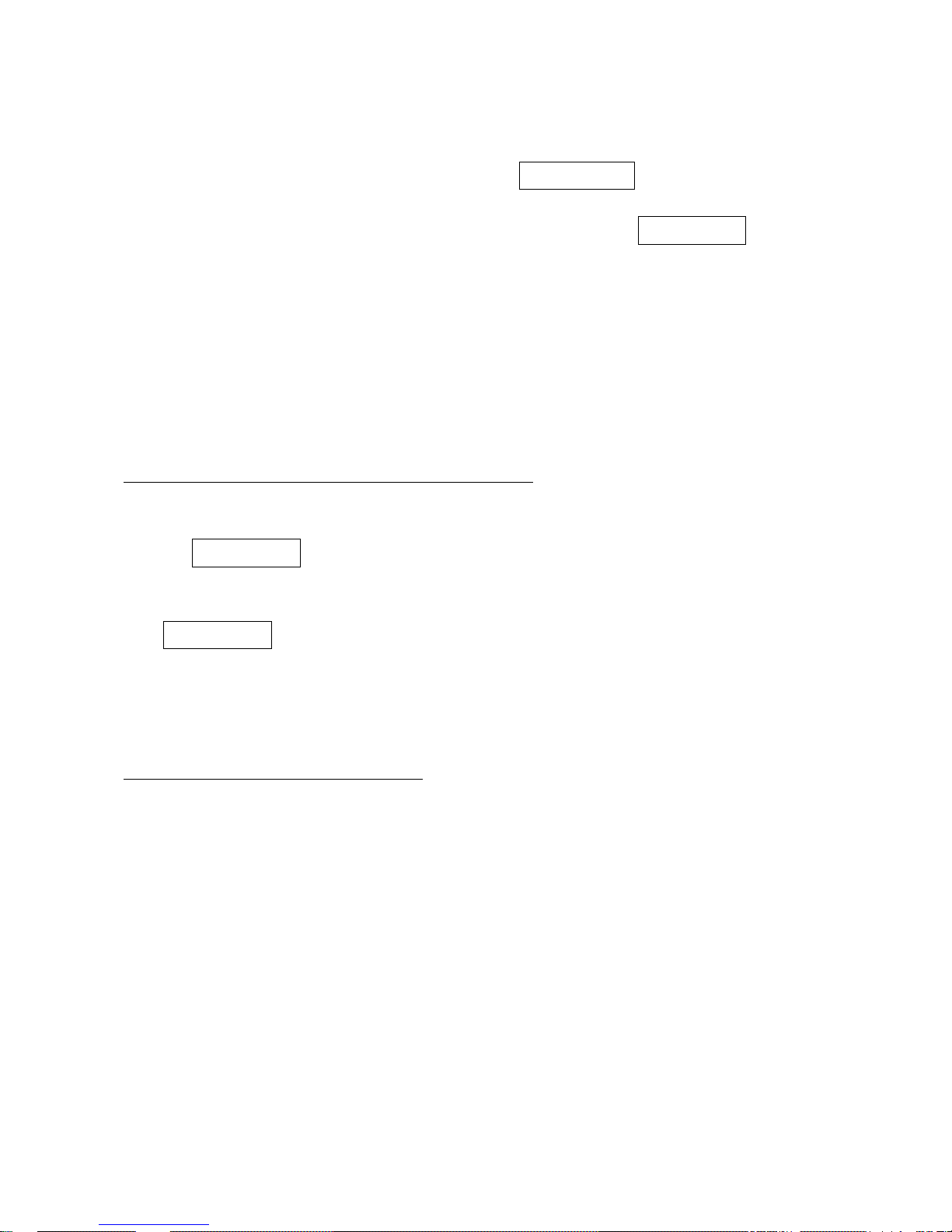
13
3-3 Operate the image platform by receiving command via UART
Note:
1- The information in this chapter is provided for the image platform with RS232 cable or USB cable.
2- If the image platform is with USB cable, the setting of USB device type must be set as “USB virtual
COM”. Please refer to 3-7 USB interface.
3- Please read 3-8 Scan mode & some global settings about the setting of Scanning mode in details.
UART parameter should be set as below:
(1) Baud rate: 9600 bps;
(2) Data bits: 8 bits;
(3) Stop bit: 1 bit;
(4) Parity check bit: None;
(5) Flow control: None.
Guide of control command: all commands are sent by UART
1) Start command: “0x54” (T)
When the image platform received the above command, it will start barcode scanning following the
setting of Scanning mode. If the image platform is in the mode of “Auto-detection”, the image platform
will have a single scan, then returns to “Auto-detection” mode.
2) Stop command: “0x50” (P)
If the Scanning mode is set as “Alternate continue” or “Continue”, and the image platform received the
above command, it will stop barcode scanning and act as in an idle mode.
3) Restart command: “0x52” (R)
Once the image platform received the above command, it will restart.
Returning message from the image platform
1) A successful decode
Once the image platform successfully decoded a barcode, the image platform will stop scanning and
returns the barcode data to the Host.
2) Not a successful decode
Once the image platform failed to decode a barcode before stopping scanning, the image platform will
return a message to the Host. The message is set as “0x25, 0x25, 0x4E, 0x6F, 0x52, 0x65, 0x61,
0x64” (%%NoRead).

14
3-4 Interface selection
This image platform supports interfaces such as keyboard wedge, RS-232 serial wedge, and USB
interface. In most of the cases, simply selecting an appropriate cable provided by the manufacturer will
work for a specific interface.
Interface selection:
Auto detection- By setting this function, the image platform will automatically detect the keyboard
wedge, RS-232 or USB interface for user.
Multiple-scan setting
Single-scan setting
Option barcode
Option
Alpha. entry
Interface selection
Auto detection (Keyboard
wedge /RS-232/USB)
00*
*
Keyboard wedge
01
RS-232
02
USB
03
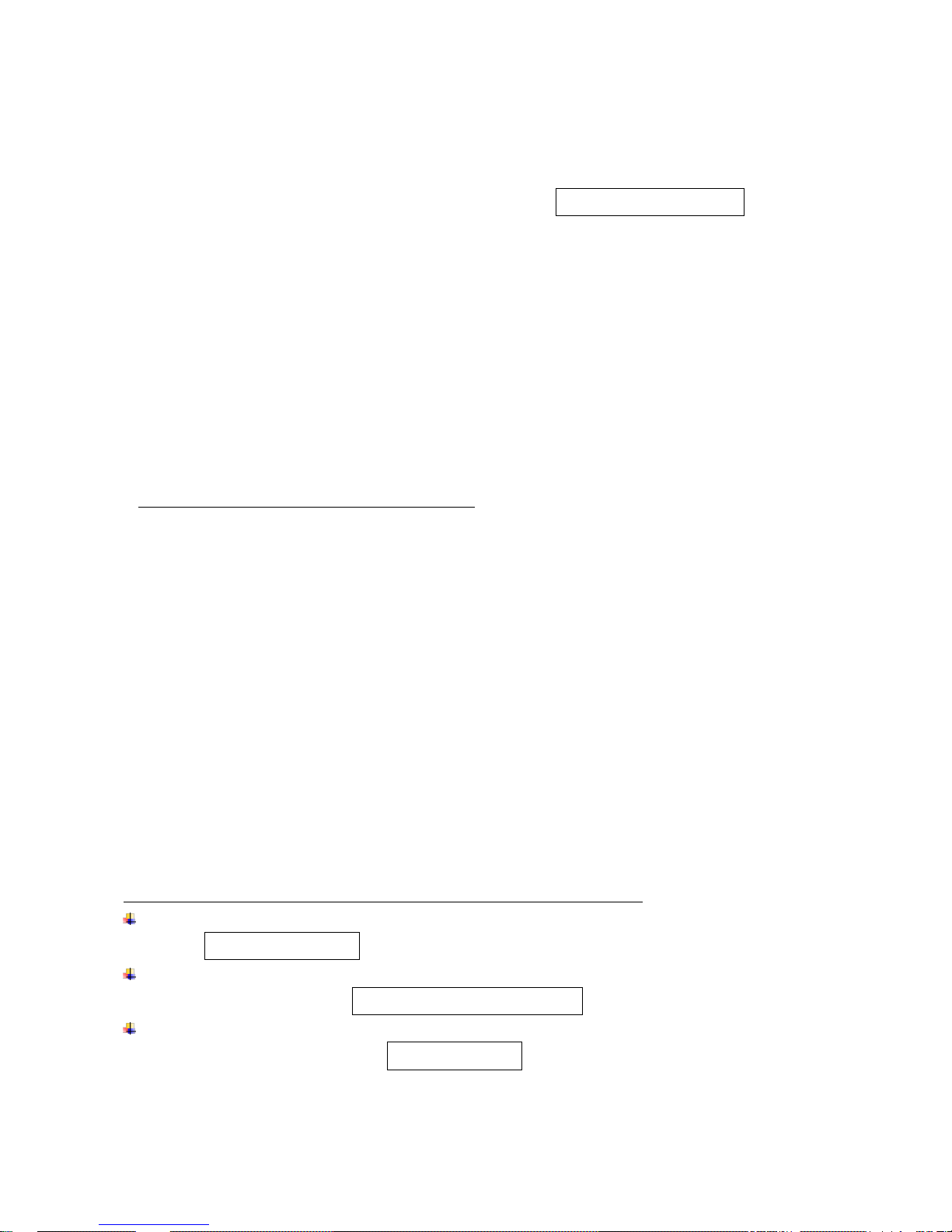
15
3-5 Keyboard wedge interface
Keyboard type: As a keyboard interface, the image platform supports most of the popular PCs and IBM
terminals.
Keyboard layout: The image platform supports different national keyboard layouts. Commonly an
appropriate encoding system must be selected. Please refer to Character encoding system of 3-8 Scan
mode & some global settings for details.
Clock period: According to the PS2 protocol, the clock is provided by the device, e.g. keyboard or image
platform, with the period between 60us to 100us.
Delay-after-compound-key: In some rare occasions, machine with low speed PS2 communication port
would require a free time gap following the press/release of the compound key (Shift, Ctrl or Alt).
Numeric key:
Alphabetic key- the image platform will output code result as alphabetic key.
Numeric key- the image platform will output code result as pressing numeric keypad ( ‘0’, ‘1’, ‘2’, ‘3’, ‘4’,
‘5’, ‘6’, ‘7’, ‘8’, ‘9’, ‘.’, ‘+’, ‘-‘, ‘/’, ‘*’ only).
Alt+ keypad- the image platform will output code result as pressing Alt+ numeric key (on keypad).
Note that the Num Lock control key must be ON. This setting can be specially adapted for use with
different national keyboard layout.
Power-on simulation: All of the PCs check the keyboard status during power-on self test. It simulates
keyboard timing and passes keyboard present status to the PC during power-on.
Inter-character delay: This delay is inserted after each data character transmitted.
Inter-byte delay: This delay is inserted after each byte transmitted. Normally a character is comprised of
three or above bytes.
Block trans. delay: It is a delay timer between barcode data output. This feature is used to transfer
continually with shorter barcode data.
Caps Lock reversion: By setting enable, the status of Caps Lock key (i.e. being pressed ON or OFF) on
the keyboard is simulated in a reversion status.
Caps Lock override: If this function is enabled, on AT or AT notebook hosts, the keyboard ignores the
state of the Caps Lock key. Therefore, an ‘A’ in the barcode is sent as an ‘A’ no matter what the state of
the keyboard’s Caps Lock key.
A guide of setting while the scanned data is incorrectly displayed on the host
If some characters are missed or some additional characters are incorrectly displayed on the host,
set the Inter-byte delay (0208) to be “01” or greater value.
If some capital character (e.g. “A”) or compound-key-characters (e.g.“shift+”, “Ctrl+”, “Alt+”) are
displayed incorrectly, set the Delay-after-compound-key (0204) to be “01” or greater value.
If some digits are incorrectly displayed as some symbol characters (e.g. “1” and “2” are displayed
incorrectly as “!” and “@”), set the Clock period (0203) to be greater value (e.g. 04, 05).
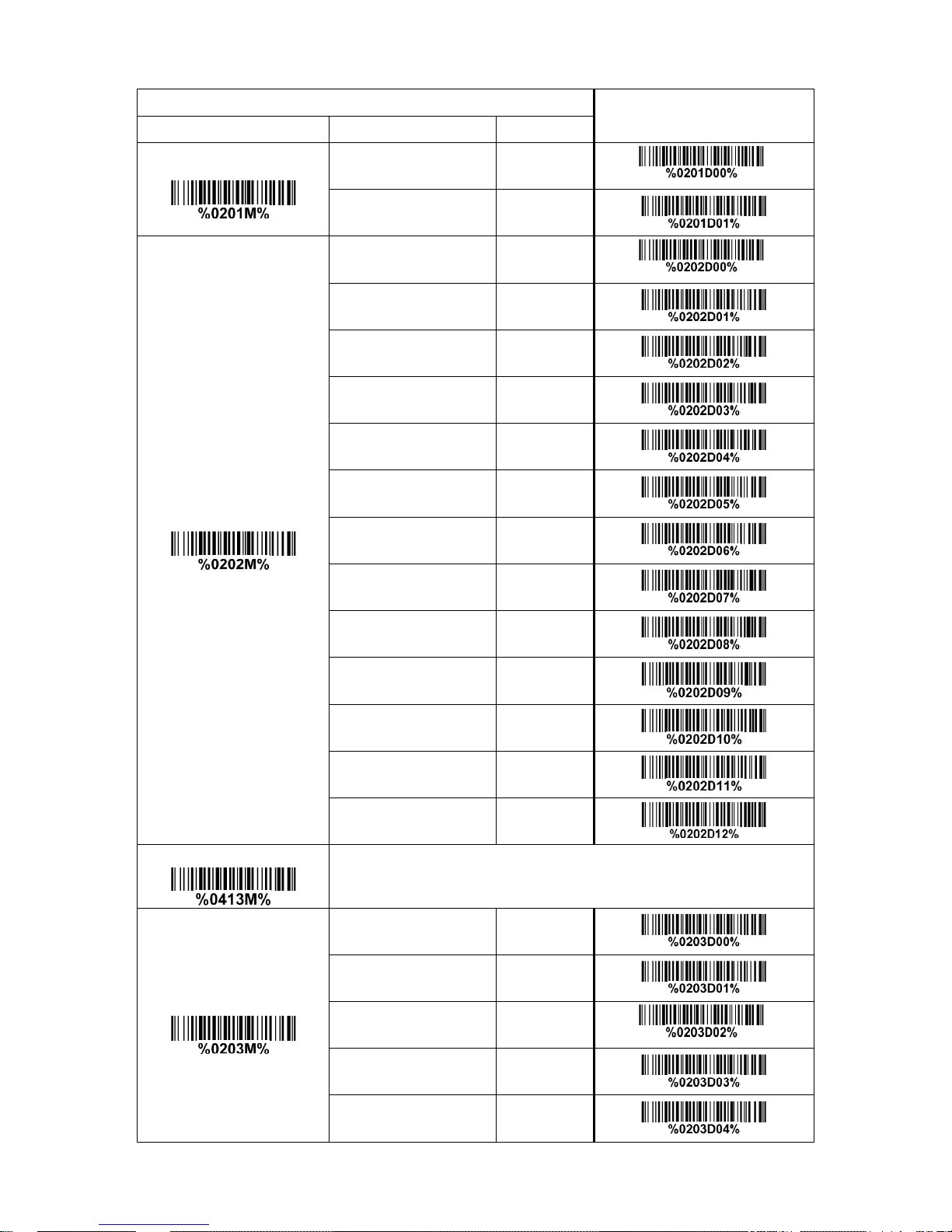
16
Multiple-scan setting
Single-scan setting
Option barcode
Option
Alpha. entry
Keyboard type
IBM AT, PS/2
00*
*
Apple Mac compatibles
01
Keyboard layout
USA
00*
*
Turkish F
01
Turkish Q
02
French
03
Italian
04
Spanish
05
Slovak
06
Denmark
07
Japanese
08
German
09
Belgian
10
Russian
11
Czech
12
Character encoding system
Refer to 3-8 Scan mode & some global settings.
Clock period
60 us
00
70 us
01
80 us
02*
*
90 us
03
100 us
04
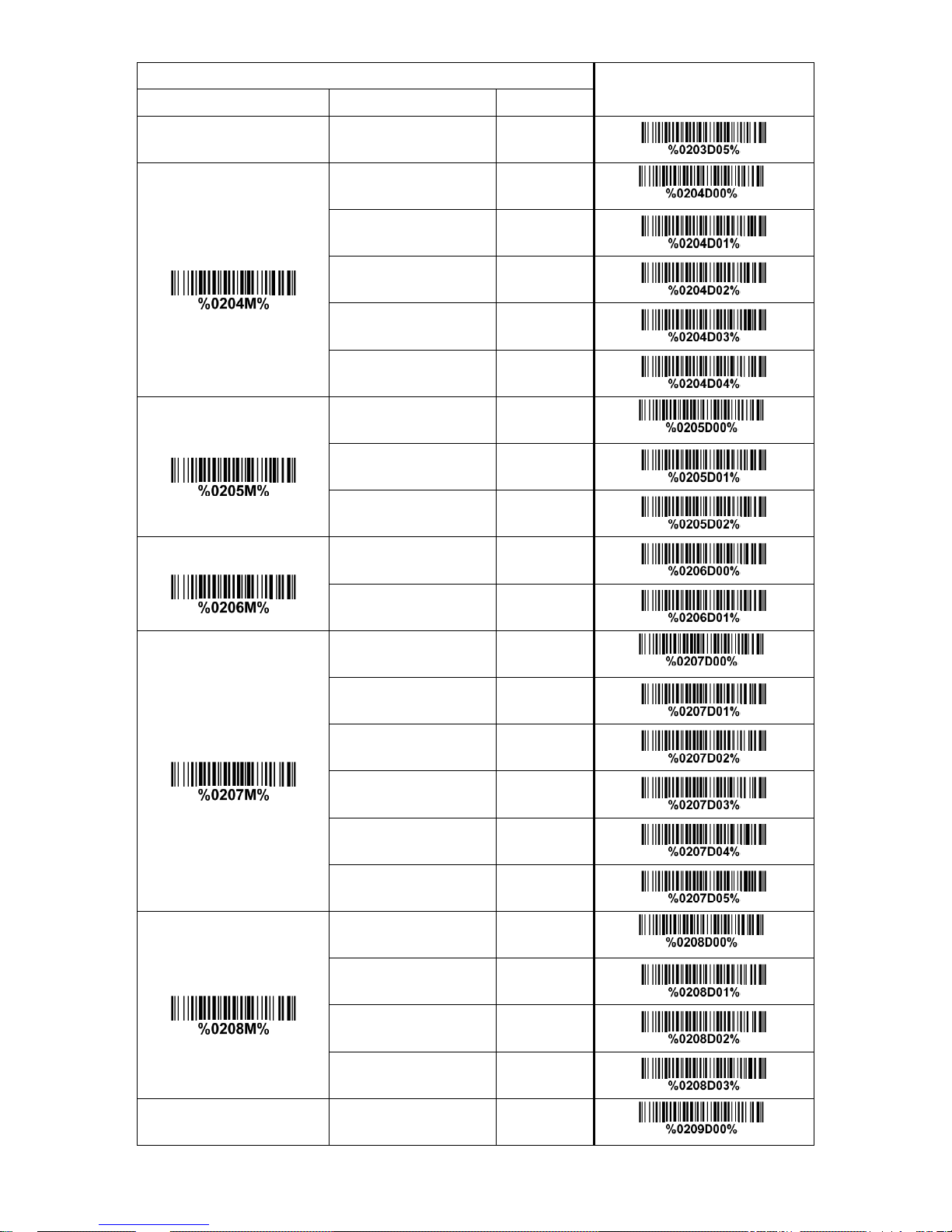
17
Multiple-scan setting
Single-scan setting
Option barcode
Option
Alpha. entry
200 us
05
Delay-after-compound-key
0 ms
00*
*
10 ms
01
20 ms
02
40 ms
03
80 ms
04
Numeric key
Alphabetic key
00*
*
Numeric keypad
01
Alt+ keypad
02
Power-on simulation
Disable
00*
Enable
01
Inter-character delay
0 ms
00*
*
5 ms
01
10 ms
02
20 ms
03
40 ms
04
80 ms
05
Inter-byte delay
1 ms
00*
*
2 ms
01
4 ms
02
8 ms
03 Caps Lock reversion
Disable
00*
*
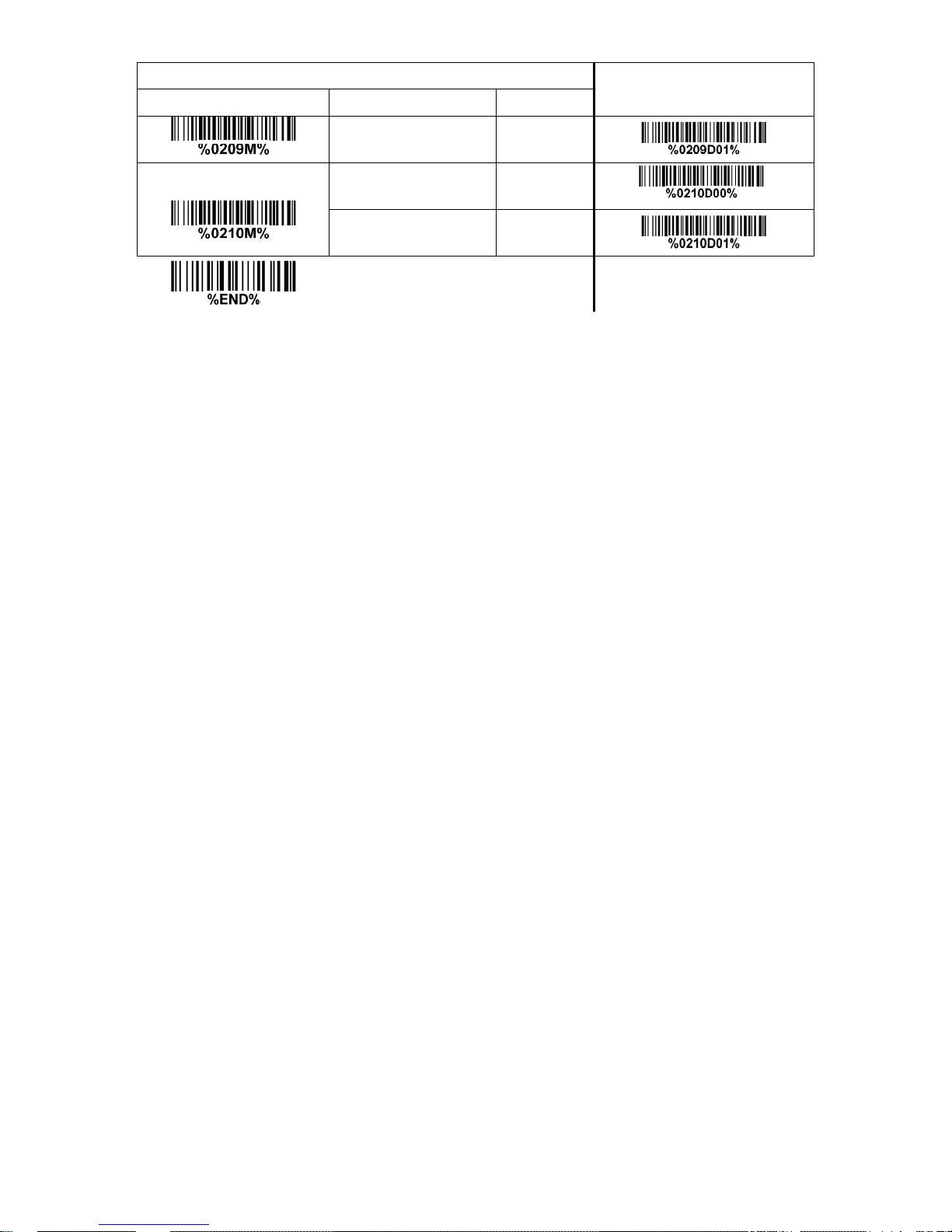
18
Multiple-scan setting
Single-scan setting
Option barcode
Option
Alpha. entry
Enable
01
Caps Lock override
Disable
00*
*
Enable
01
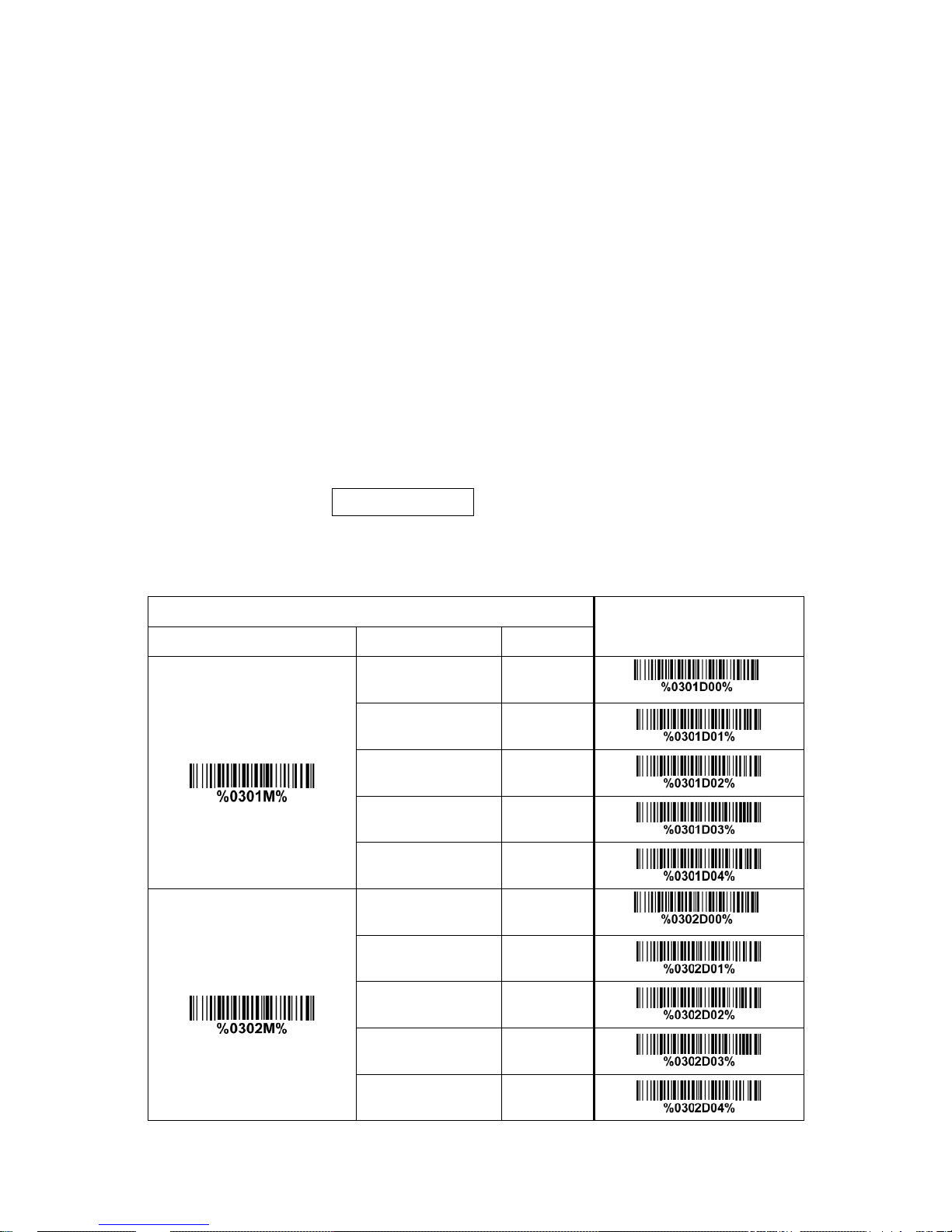
19
3-6 RS-232 interface
Flow control:
None-The communication only uses TxD and RxD signals without any hardware or software
handshaking protocol.
RTS/CTS- If the image platform wants to send the barcode data to host computer, it will issue the RTS
signal first, wait for the CTS signal from the host computer, and then perform the normal data
communication. If there is no replied CTS signal from the host computer after the timeout duration, the
image platform will issue an error indication. By setting (Host idle: Low RTS) or (Host idle: High RTS),
the image platform can be set to match the Serial Host RTS line.
XON/XOFF- An XOFF character turns the image platform transmission off until the image platform
receives an XON character.
ACK/NAK- After transmitting data, the image platform expects either an ACK (acknowledge) or NAK
(not acknowledge) response from the host. When a NAK is received, the image platform transmits the
same data again and waits for either an ACK or NAK. After three unsuccessful attempts to send data
when NAKs are received, the image platform issues an error indication and discards the data.
Inter-character delay: Refer to Inter-character delay of 3-5 Keyboard wedge interface.
Response delay: This delay is used for serial communication of the image platform when it waits for a
handshaking acknowledgment from the host.
Multiple-scan setting
Single-scan setting
Option barcode
Option
Alpha. entry
Flow control
None
00*
*
RTS/CTS
(Host idle: Low RTS)
01
RTS/CTS
(Host idle: High RTS)
02
XON/XOFF
03
ACK/NAK
04
Inter-character delay
0 ms
00*
*
5 ms
01
10 ms
02
20 ms
03
40 ms
04
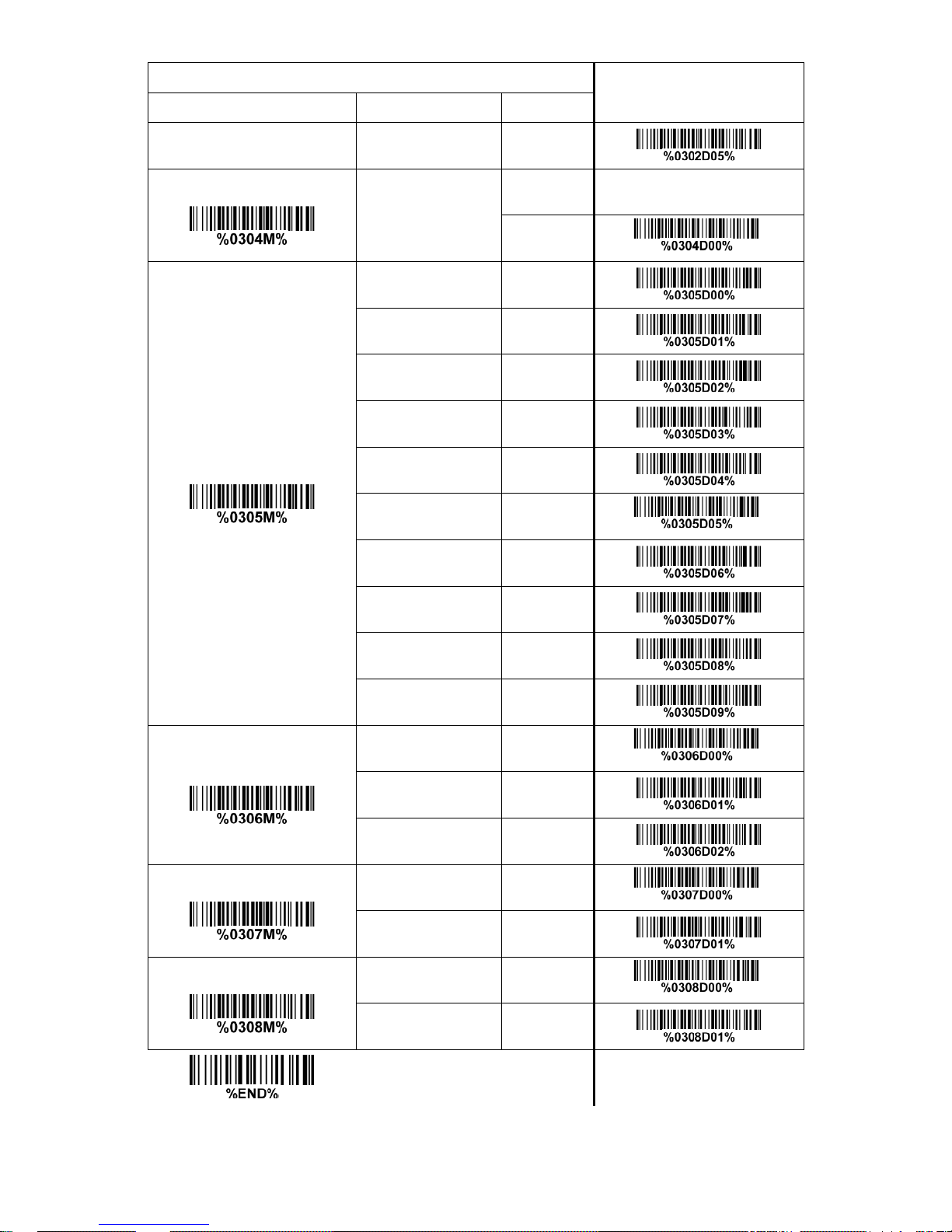
20
Multiple-scan setting
Single-scan setting
Option barcode
Option
Alpha. entry
80 ms
05
Response delay
00-99 (100 ms)
00-99 00*
*
Baud rate
300
00
600
01
1200
02
2400
03
4800
04
9600
05*
*
19200
06
38400
07
57600
08
115200
09
Parity bit
None
00*
*
Odd
01
Even
02
Data bit
8 bits
00*
*
7 bits
01
Stop bit
One bit
00*
*
Two bits
01
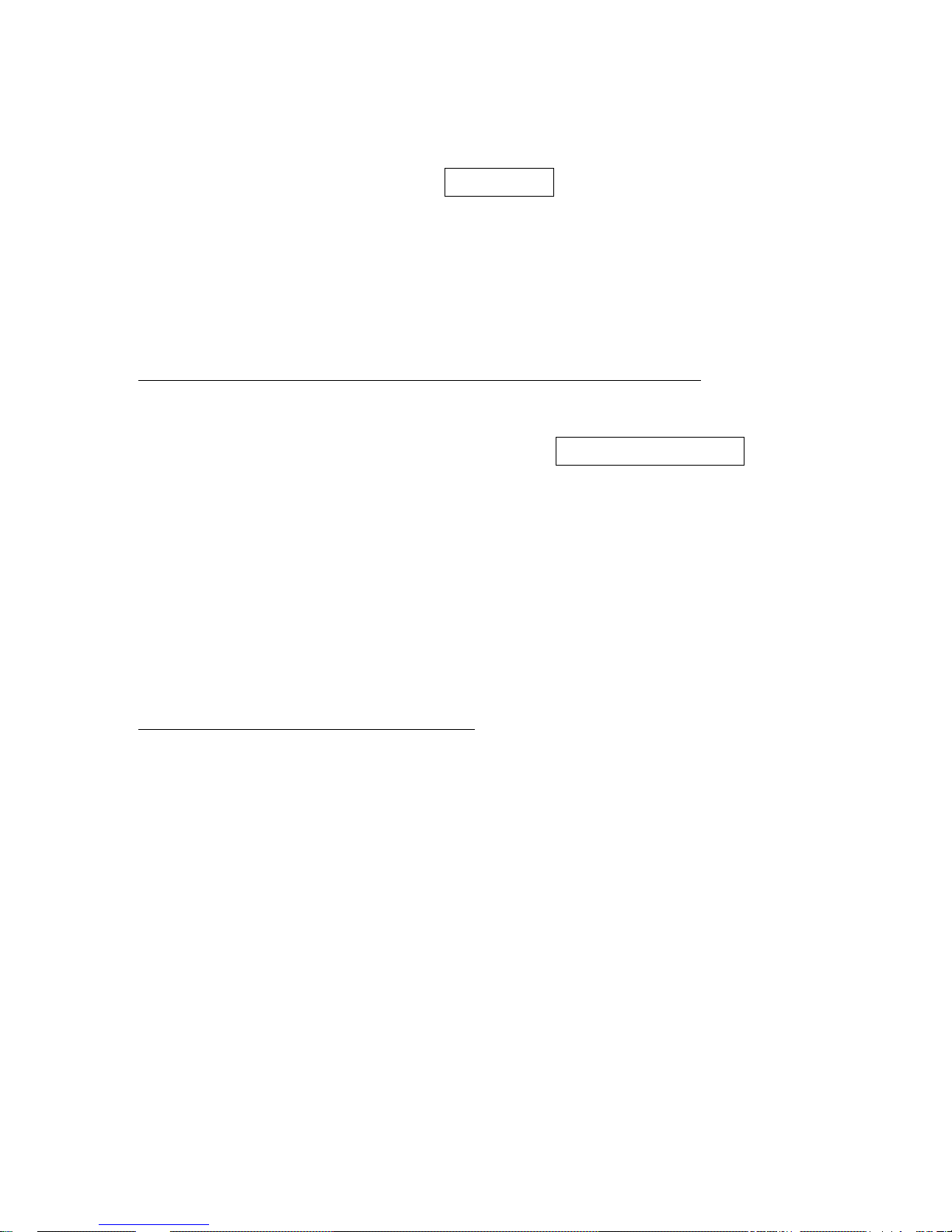
21
3-7 USB interface
USB device type:
HID keyboard– By setting, the image platform is used as a USB HID keyboard emulation device. The
keyboard layout setting follows the setting of keyboard layout in 3-5 Keyboard wedge interface.
USB virtual COM– By setting, the image platform emulates a regular RS232-based COM port. If a
Microsoft Windows PC is connected to the image platform, a driver is required to install on the
connected PC. The driver will use the next available COM Port number. The driver and the installation
guide can be found in the associated CD and on the manufacturer’s website. A Windows-based
software COM_Text is recommended to display the barcode data in text format. COM_Text emulates
some kind of serial-key typing.
Note: When changing USB Device Type, the image platform automatically restarts.
Simple COM Port Emulation- Please contact the manufacturer for the instruction.
Keyboard layout: The image platform supports different national keyboard layouts. Commonly an
appropriate encoding system must be selected. Please refer to Character encoding system of 3-8 Scan
mode & some global settings for details.
Inter-character delay: This delay is inserted after each data character transmitted. By selecting, the user
can change the output speed of the image platform to match the speed of the host USB communication
port.
Numeric key:
Alphabetic key- the image platform will output code result as alphabetic key.
Numeric key- the image platform will output code result as pressing numeric keypad ( ‘0’, ‘1’, ‘2’, ‘3’, ‘4’,
‘5’, ‘6’, ‘7’, ‘8’, ‘9’, ‘.’, ‘+’, ‘-‘, ‘/’, ‘*’ only).
Alt+ keypad- the image platform will output code result as pressing Alt+ numeric key (on keypad).
Note that the Num Lock control key must be ON. This setting can be specially adapted for use with
different national keyboard layout.
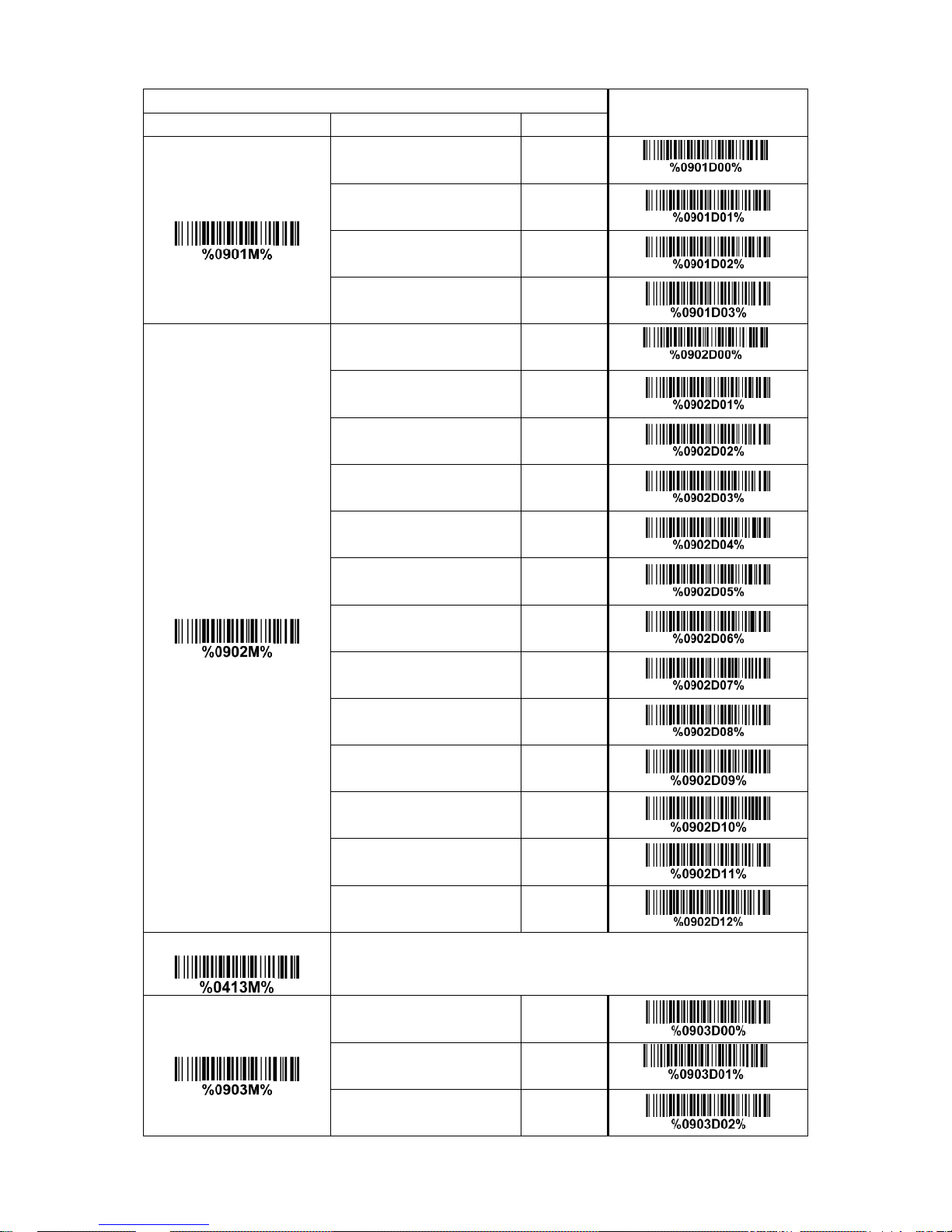
22
Multiple-scan setting
Single-scan setting
Option barcode
Option
Alpha. entry
USB device type
HID keyboard
00*
*
HID keyboard for Apple Mac
01
USB virtual COM
02
Simple COM Port Emulation
03
Keyboard layout
USA
00*
*
Turkish F
01
Turkish Q
02
French
03
Italian
04
Spanish
05
Slovak
06
Denmark
07
Japanese
08
German
09
Belgian
10
Russian
11
Czech
12
Character encoding system
Refer to 3-8 Scan mode & some global settings.
Inter-character delay
0 ms
00
5 ms
01*
*
10 ms
02
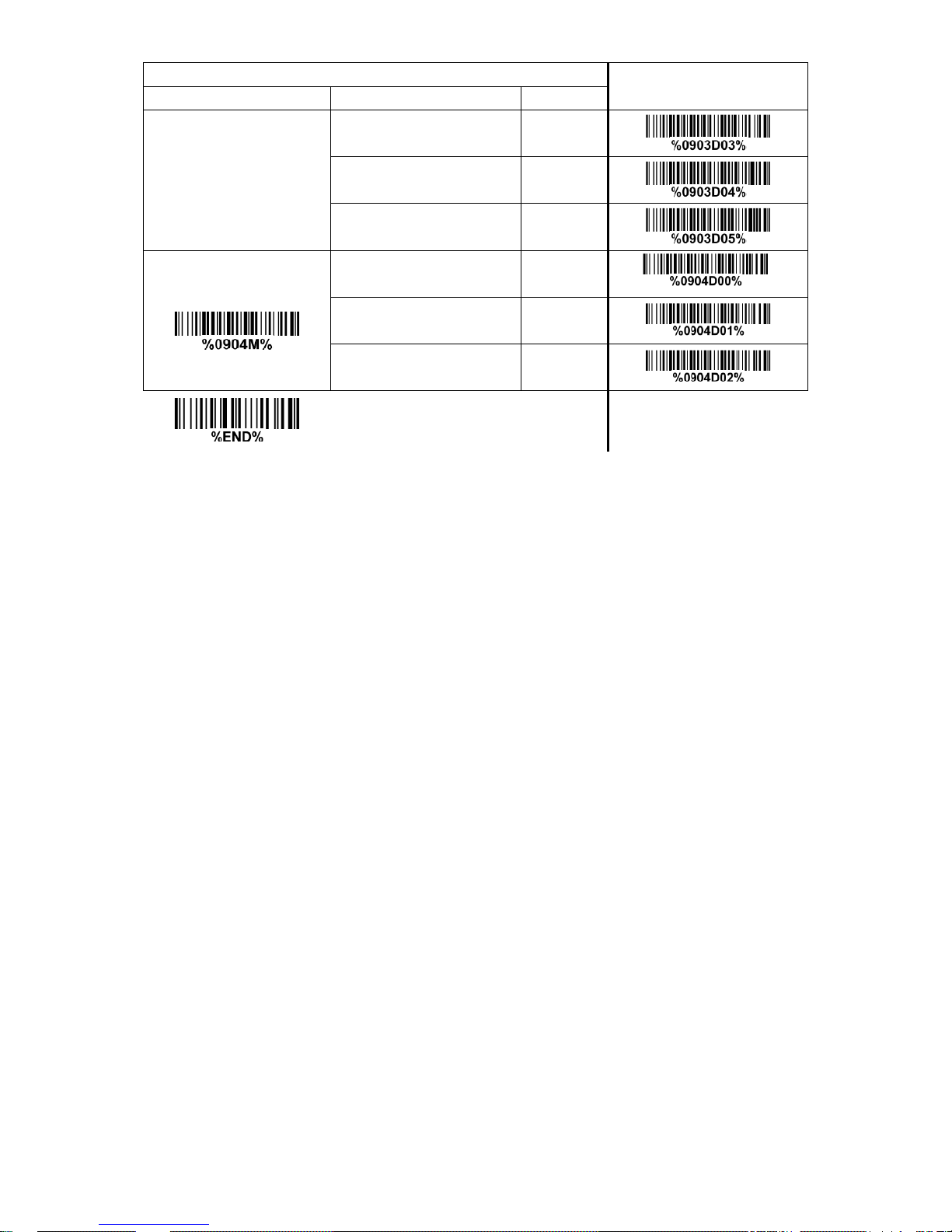
23
Multiple-scan setting
Single-scan setting
Option barcode
Option
Alpha. entry
20 ms
03
40 ms
04
60 ms
05
Numeric key
Alphabetic key
00*
*
Numeric keypad
01
Alt+ keypad
02
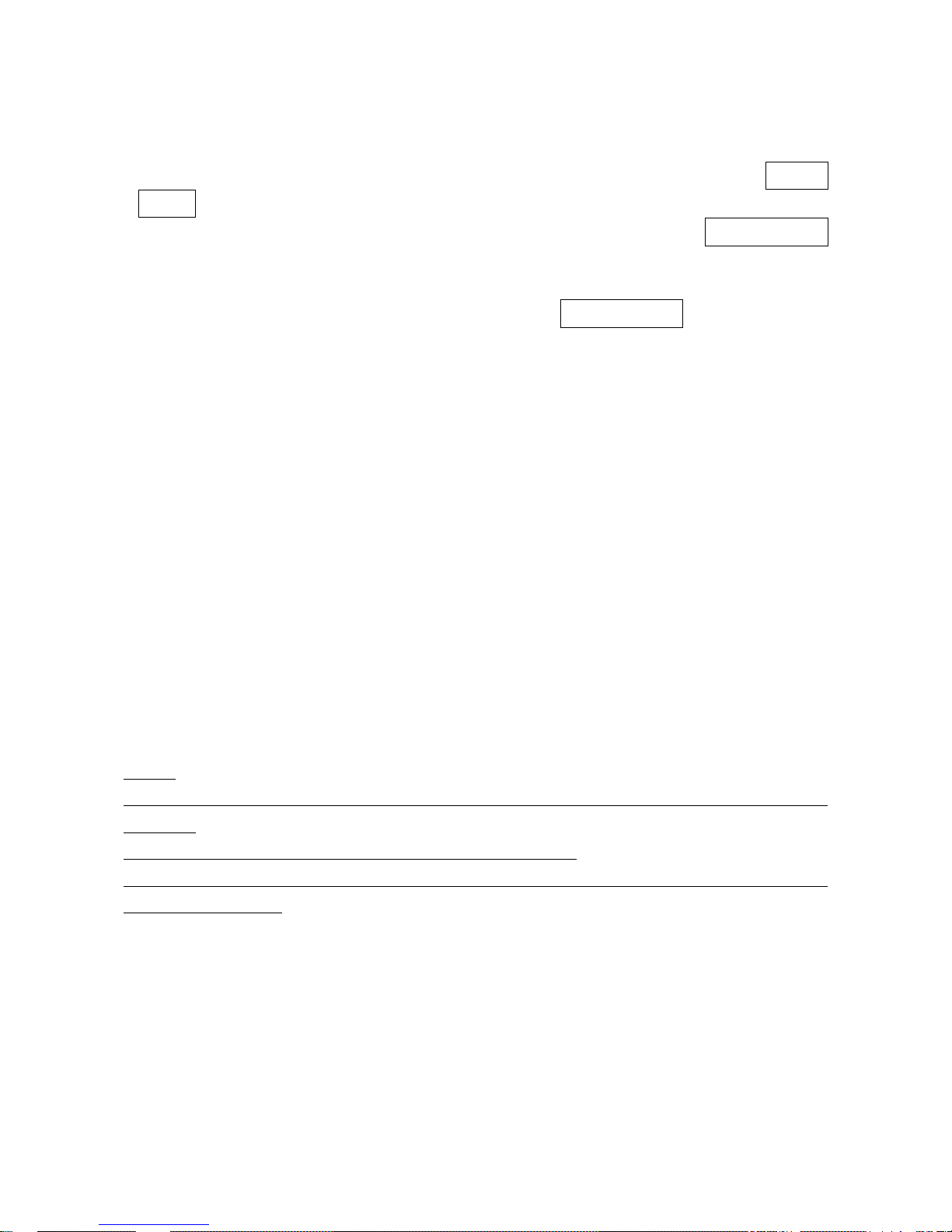
24
3-8 Scan mode & some global settings
Scan mode:
Good-read off- The Camera push button can be pressed once to activate scanning. The image
platform stops scanning when there is a successful reading or no code is decoded after the Stand-by
duration elapsed.
Continue-The image platform always keeps scanning, and it does not matter when Stand-by duration
is elapsed.
Timeout off-The Camera push button can be pressed once to activate scanning. The image platform
stops scanning when no code is successful decoded after the Stand-by duration elapsed.
Auto-detection sensitivity: It is the sensitivity of image platform to ambient brightness change. Sensitivity
is expressed as a percentage value of ambient light change, in the range of 5% to 50%. The smaller the
percentage value, the higher the sensitivity, the easier the image platform will be triggered.
Same barcode delay time for 1D symbol: If a 1D barcode has been scanned and output once
successfully, the image platform must output the same barcode data beyond delay time. When this
feature is set to be “0xFF”, then the delay time is indefinite.
Same barcode delay time for 2D symbol: If a 2D barcode has been scanned and output once
successfully, the image platform must output the same barcode data beyond delay time. When this
feature is set to be “0xFF”, then the delay time is indefinite.
Double confirm: If it is enabled, the image platform will require a several times of same-decoded-data to
confirm a valid reading.
Global Max./Min. code length for 1D symbol: These two lengths are defined as the valid range of
decoded 1D barcode data length. Make sure that the minimum length setting is no greater than the
maximum length setting, or otherwise the labels of the symbol will not be readable. In particular, the
same value can be set for both minimum and maximum reading length to force the fixed length barcode
decoded.
Notes:
1. Please set the max./min. length for individual barcode in later sections, if special demand is
requested.
2. The number of check digits is included in max./min. code length.
3. These two settings have no effect on the symbols with fixed-length, e.g. UPC-A, UPC-E, EAN-13,
EAN-8 and China Post.
Global G1-G6 string selection: The image platform offer one or two string group for all symbols. By
setting one or two digits to indicate which string group you want to apply. You may refer to 3-42 G1-G6 &
C1-C3 & FN1 substitution string setting and 3-43 G1-G4 string position & Code ID position.
Example: Group 1 → set 01 or 10. Group 2 and 4 → set 24 or 42.
All valid settings include 00, 01, 02, 03, 04, 05, 06, 10, 11, 12, 13, 14, 15, 16, 20, 21, 22, 23, 24, 25, 26,
30, 31, 32, 33, 34, 35, 36, 40, 41, 42, 43, 44, 45, 46, 50, 51, 52, 53, 54, 55, 56, 60, 61, 62, 63, 64, 65 and
66.
Element amendment: If it is enabled, the image platform can read the barcode comprised with bars and
