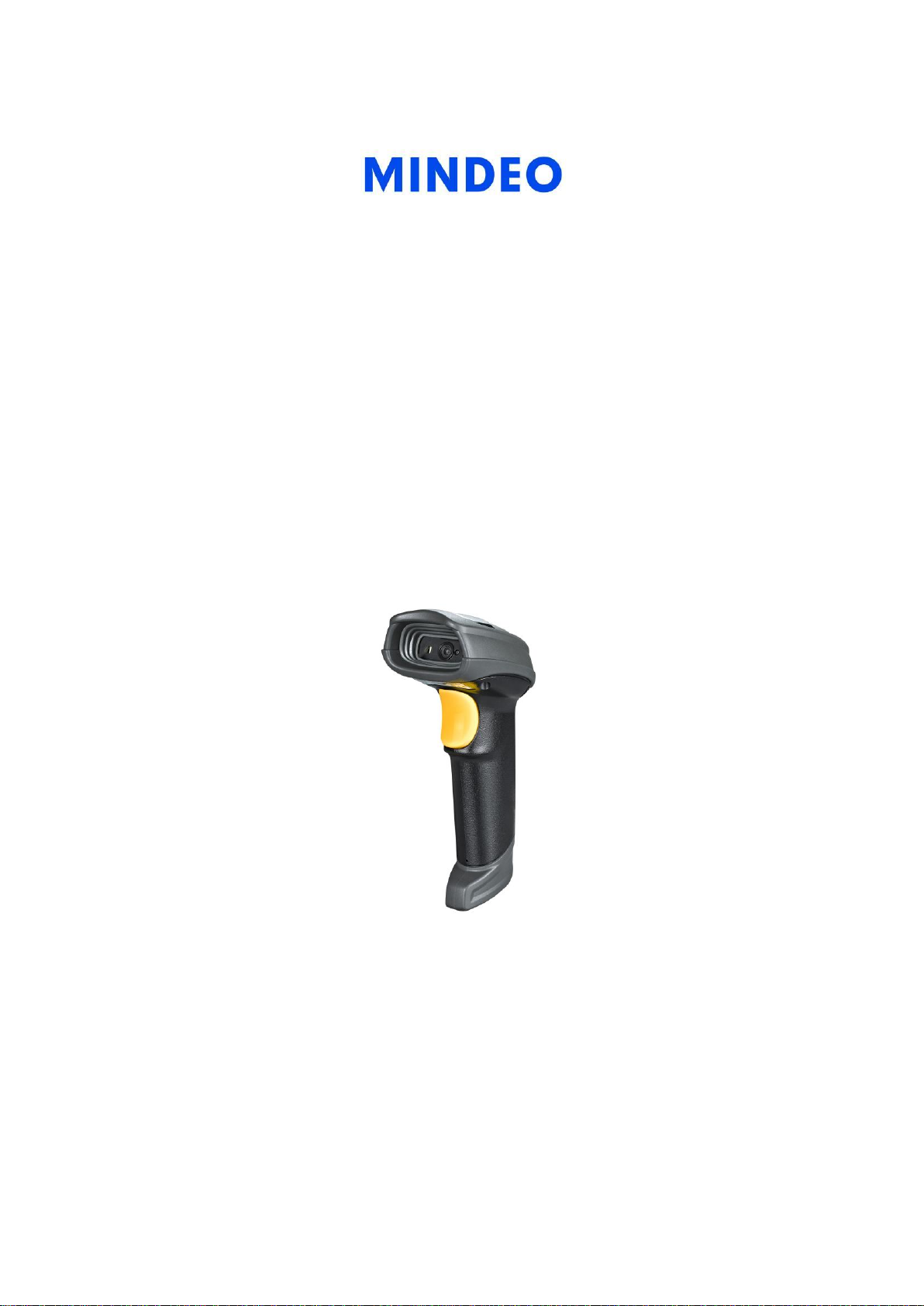
MD6600 Handheld Image Scanner
User Manual
Version: MD6600_UM_EN_V1.1.3
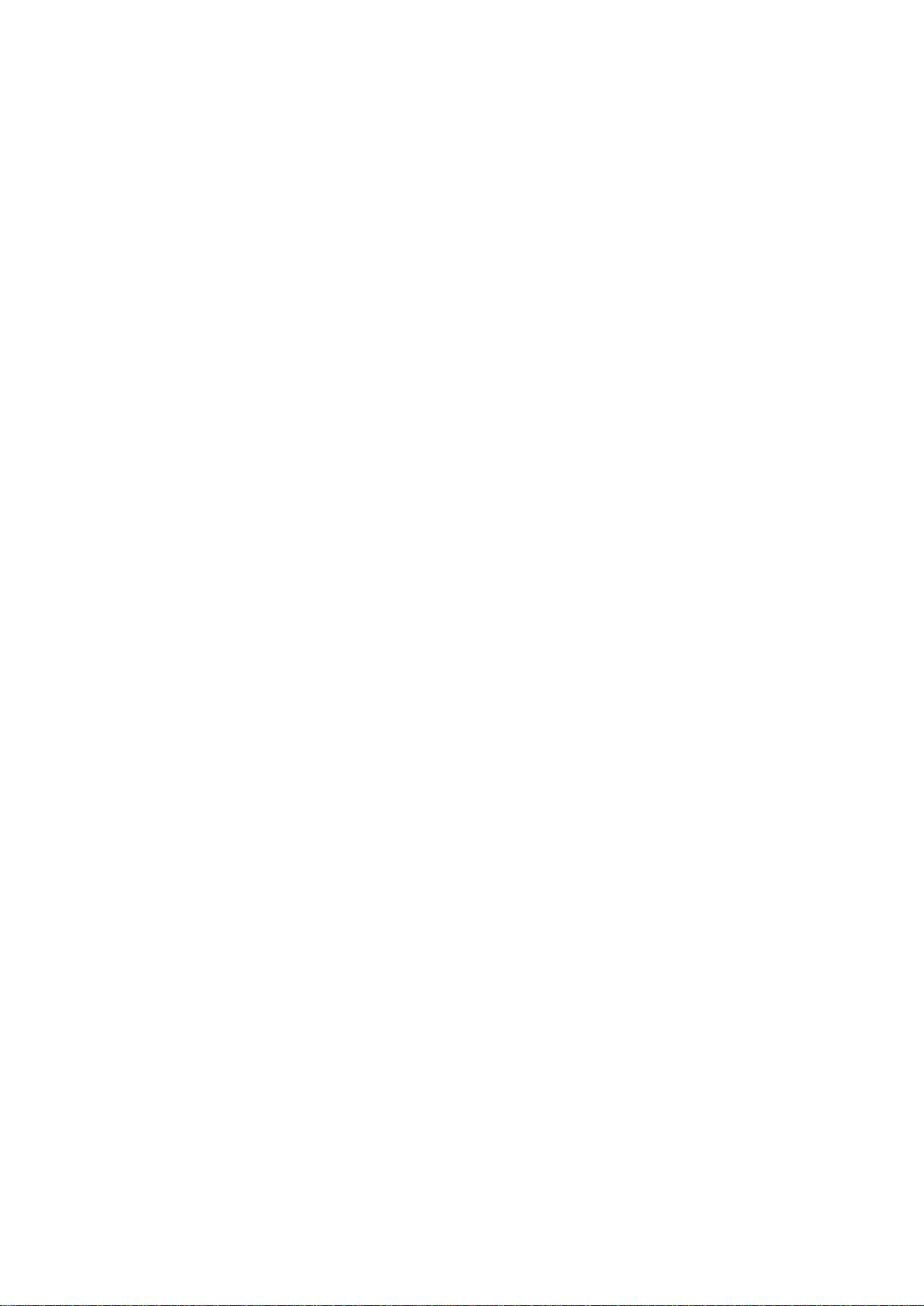
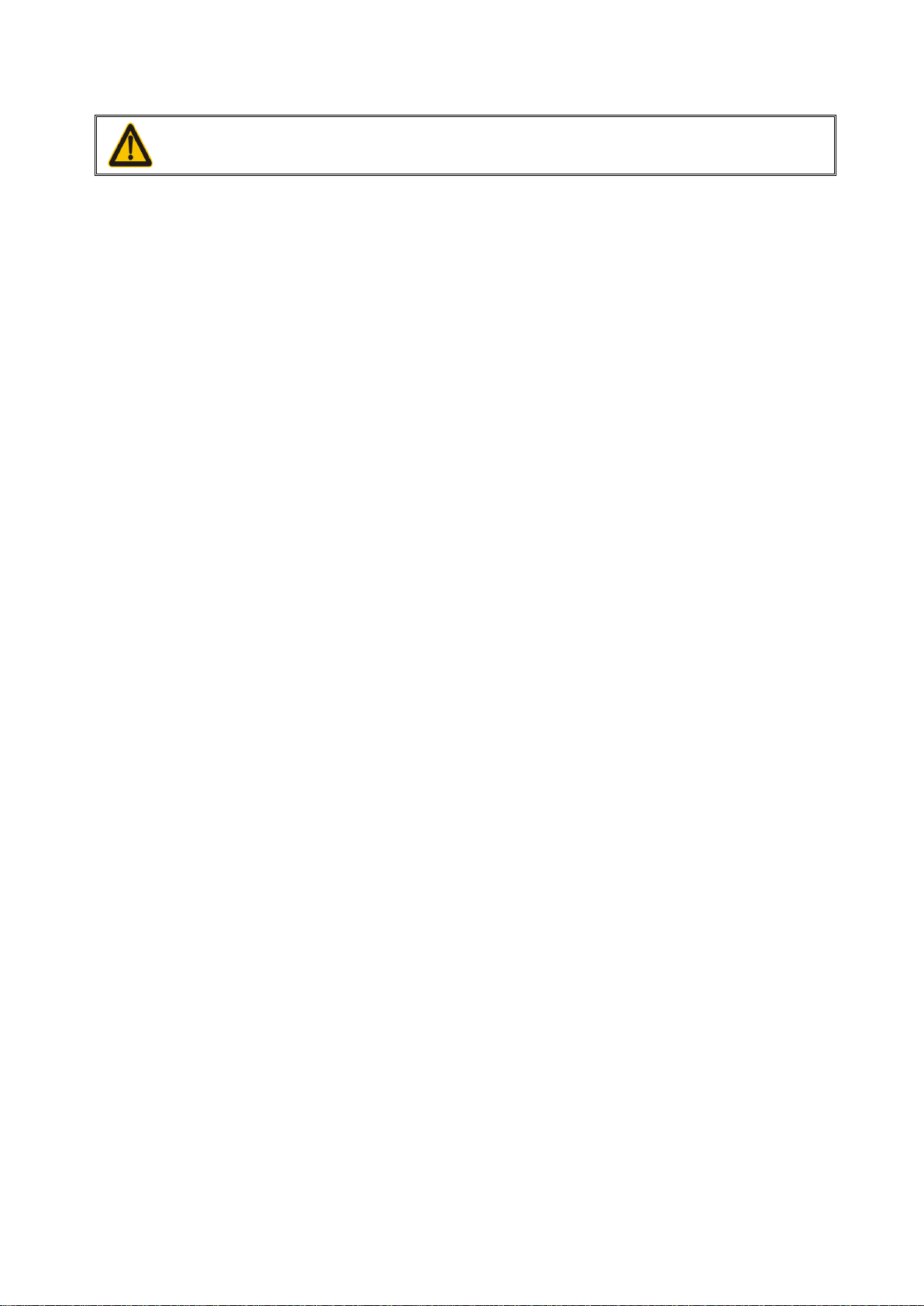
i
Notice
Ensure that the optional DC adapter works at +5 VDC, especially for the RS-232 interface
cable.
1. All software, including firmware, furnished to the user is on a licensed basis.
2. The right is reserved to make changes to any software or product to improve reliability, function, or
design.
3. The material in this manual is subject to change without notice.
4. A standard packing includes a scanner, a USB cable and a quick guide. Accessories include a stand,
a RS-232 cable, and a 5 VDC adaptor.
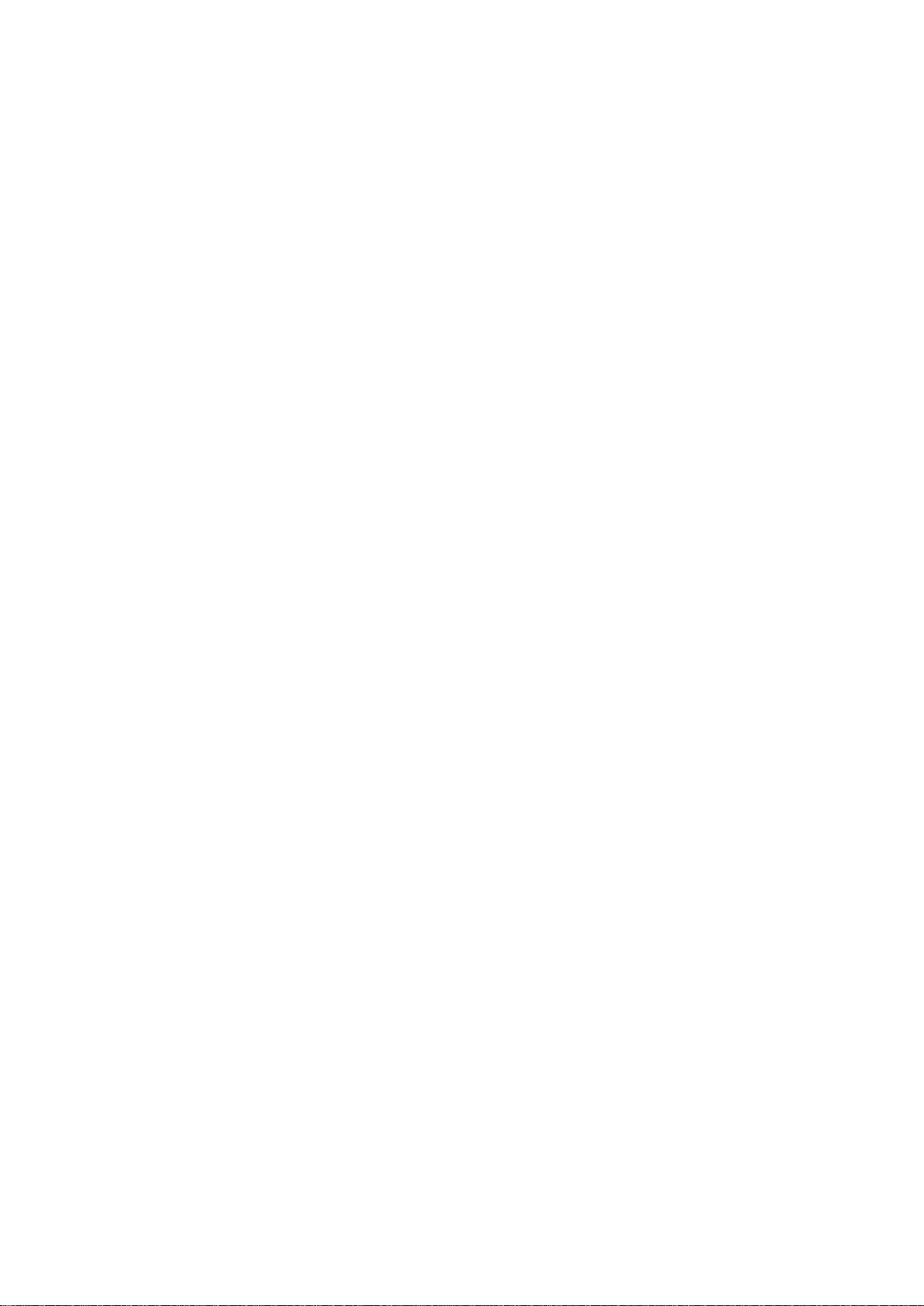
ii
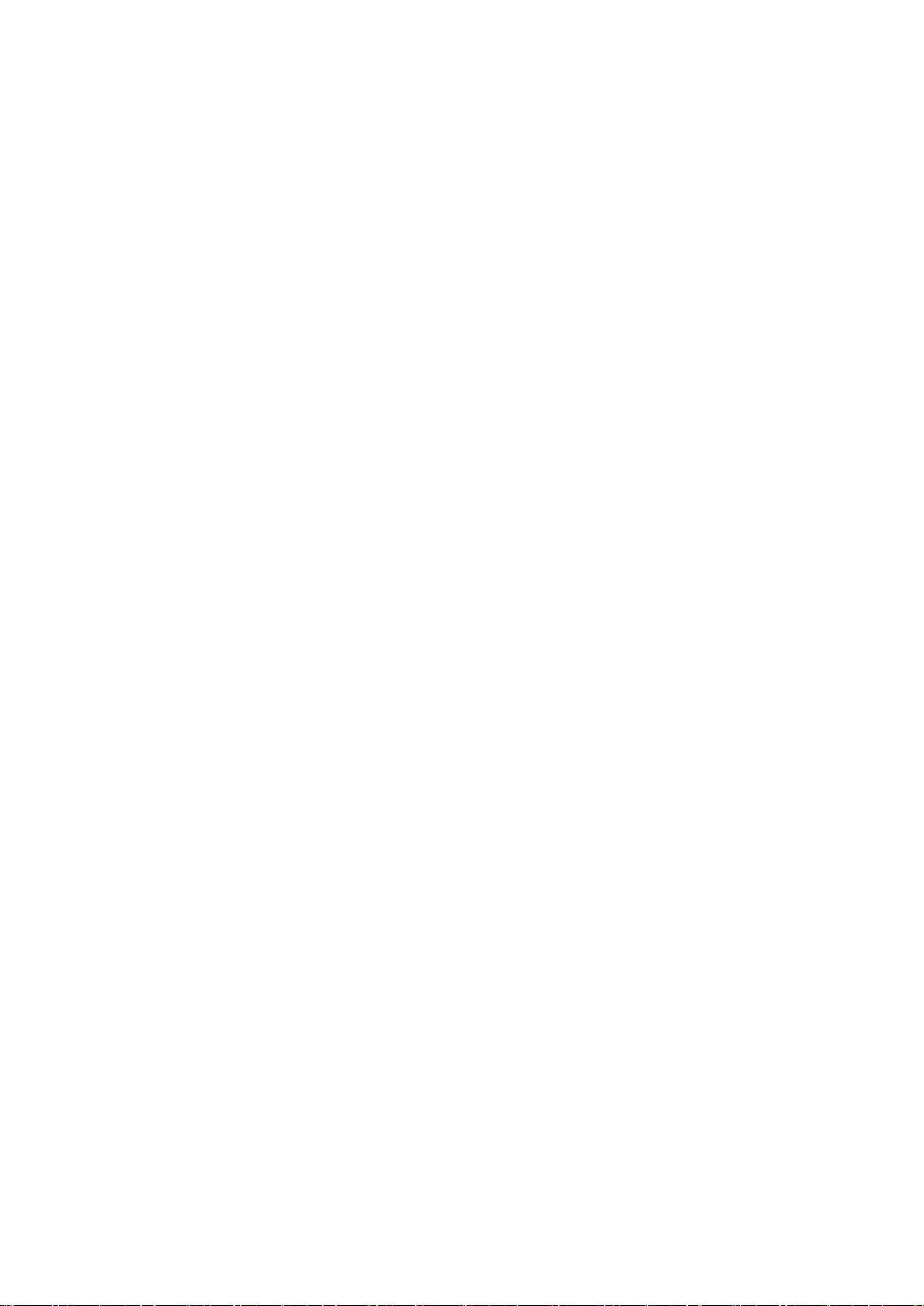
iii
Contents
Contents ................................................................................................................................................ iii
1 Specifications ..................................................................................................................................... 1
1-1 Technical specifications ................................................................................................................... 1
1-2 Default setting for each barcode ...................................................................................................... 3
2 Get started ......................................................................................................................................... 4
2-1 Dimensions ....................................................................................................................................... 4
2-2 Parts of the scanner ......................................................................................................................... 5
2-3 Cable connector pin-outs descriptions ............................................................................................. 6
2-4 Installation and uninstallation of cable ............................................................................................. 7
2-4-1 Installation - USB ....................................................................................................................... 7
2-4-2 Installation - RS-232 .................................................................................................................. 7
2-4-3 Uninstallation of cable ............................................................................................................... 8
2-5 Assembling the stand ....................................................................................................................... 8
2-6 Auto-detection .................................................................................................................................. 9
3 Programming .................................................................................................................................... 10
3-1 Example 1: Single-parameter setting by scanning 1D barcodes ................................................... 10
3-2 Example 2: Multiple-parameter setting by scanning a QR code barcode ..................................... 11
3-3 Operate the scanner by receiving command via UART ................................................................. 12
3-4 Interface selection .......................................................................................................................... 13
3-5 RS-232 interface ............................................................................................................................. 14
3-6 USB interface ................................................................................................................................. 17
3-7 Scan mode & some global settings ................................................................................................ 20
3-8 Indication ........................................................................................................................................ 26
3-9 Decode illumination and decode aiming pattern ............................................................................ 27
3-10 Other settings ............................................................................................................................... 29
Note 1 : The instruction of calibrating the aimer in vertical centering direction ................................ 31
Note 2 : Scan barcode or send command to enter upgrade mode .................................................. 32
3-11 UPC-A........................................................................................................................................... 33
3-12 UPC-E........................................................................................................................................... 35
3-13 UPC-E1......................................................................................................................................... 37
3-14 EAN-13 (ISBN/ISSN) .................................................................................................................... 39
3-15 EAN-8 ........................................................................................................................................... 41
3-16 Code 39 (Code 32, Trioptic Code 39) .......................................................................................... 43
3-17 Interleaved 2 of 5 .......................................................................................................................... 46
3-18 Industrial 2 of 5 (Discrete 2 of 5) .................................................................................................. 48
3-19 Matrix 2 of 5 .................................................................................................................................. 49
3-20 Codabar ........................................................................................................................................ 50
3-21 Code 128 ...................................................................................................................................... 52
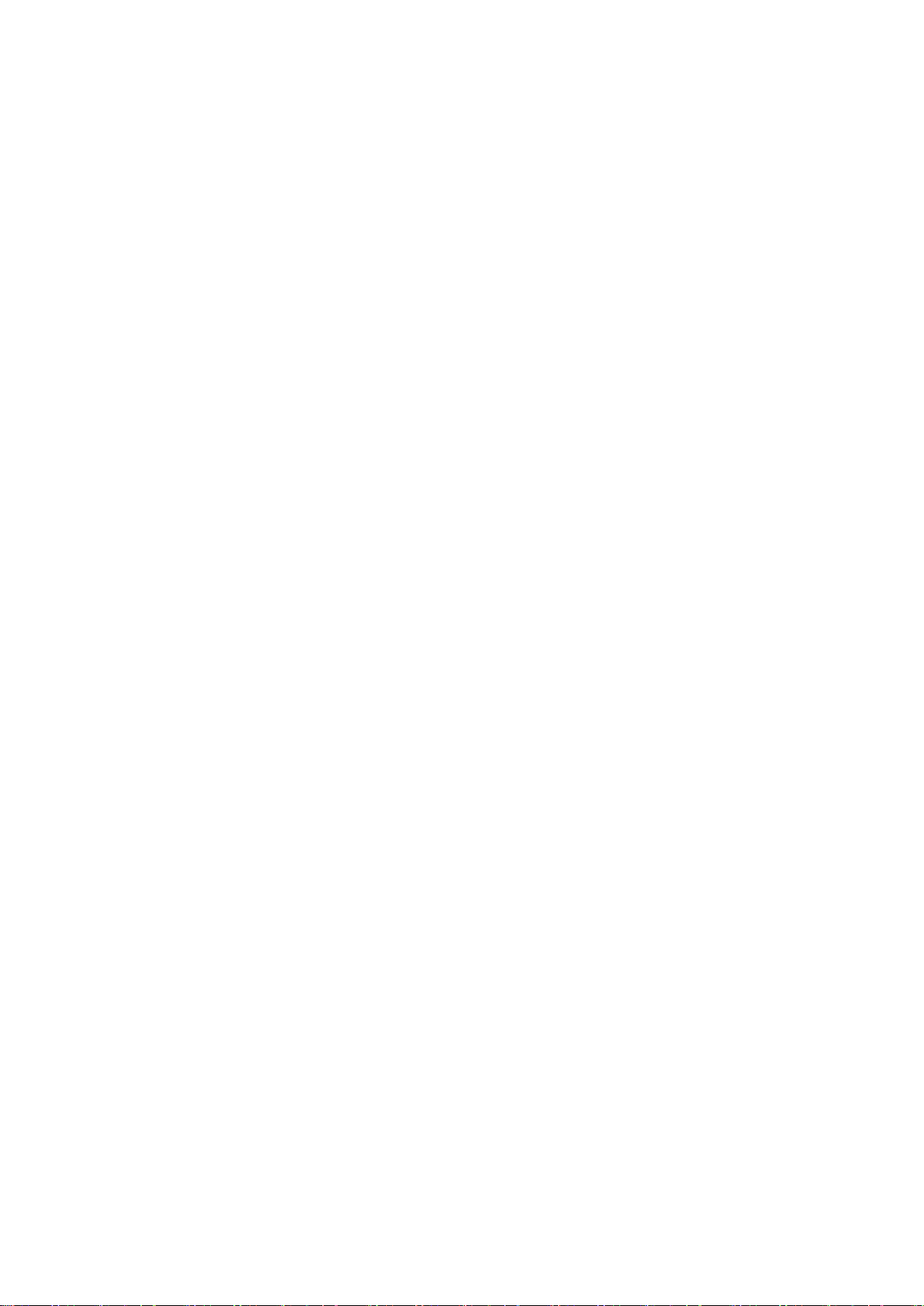
iv
3-22 UCC/EAN 128 .............................................................................................................................. 54
3-23 ISBT 128 ....................................................................................................................................... 56
3-24 Code 93 ........................................................................................................................................ 57
3-25 Code 11 ........................................................................................................................................ 58
3-26 MSI/Plessey .................................................................................................................................. 60
3-27 UK/Plessey ................................................................................................................................... 62
3-28 China Post .................................................................................................................................... 63
3-29 China Finance .............................................................................................................................. 64
3-30 GS1 DataBar (GS1 DataBar Truncated) ...................................................................................... 66
3-31 GS1 DataBar Limited ................................................................................................................... 67
3-32 GS1 DataBar Expanded ............................................................................................................... 68
3-33 PDF417......................................................................................................................................... 69
3-34 QR Code ....................................................................................................................................... 70
3-35 Data Matrix ................................................................................................................................... 71
3-36 Han Xin Code ............................................................................................................................... 72
3-37 Aztec Code ................................................................................................................................... 73
3-38 MicroQR Code .............................................................................................................................. 74
3-39 MicroPDF417 Code ...................................................................................................................... 75
3-41 G1-G6 & C1-C3 & FN1 substitution string setting ....................................................................... 76
3-41 G1-G4 string position & Code ID position .................................................................................... 81
3-42 String transmission ....................................................................................................................... 82
4 Maintenance ..................................................................................................................................... 85
5 Barcode representing non-printable character .................................................................................. 86
6 ASCII Table ...................................................................................................................................... 87
7 Test barcode .................................................................................................................................... 88
8 Return default parameters & list firmware version ............................................................................. 91
9 Configuration alphanumeric entry barcode ....................................................................................... 92
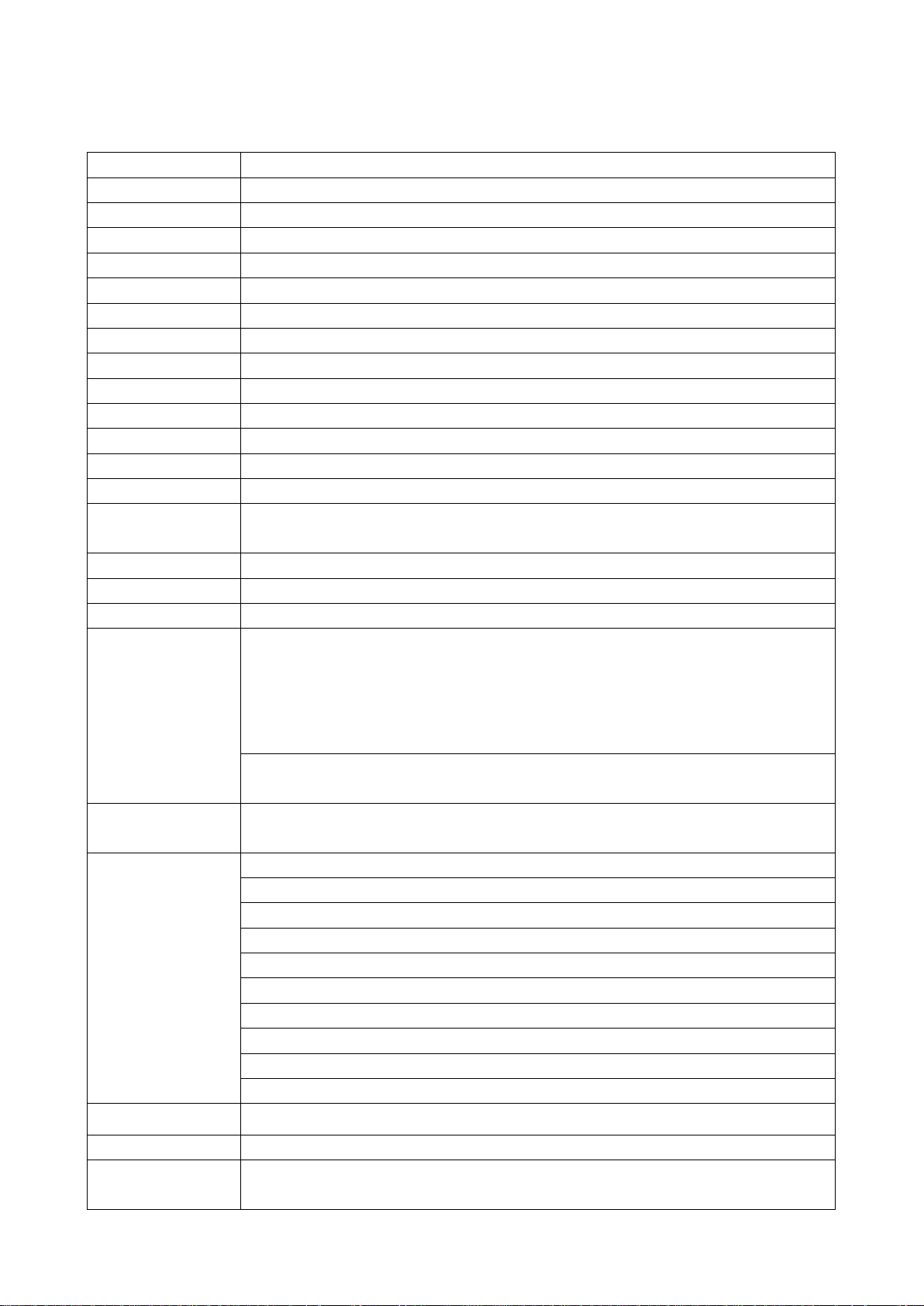
1
1 Specifications
1-1 Technical specifications
Dimensions
Height × Width × Depth:90 mm × 62.8 mm × 153 mm
Weight
132 g, without cable
Cable
Straight 2.0 m
Connector Type
RJ-45 phone jack connector
Case Material
PC+TPU
Exit Window Material
Tempered glass
Indicator
Beeper, LED
Interface Supported
RS-232, USB Keyboard, USB virtual COM
Operating Mode
Hand-held, Auto-detection
Programming Method
Manual (reading special barcode)
Firmware Upgrade
Online
Input Voltage
5 ± 0.25 VDC
Current
Standby: 160 mA , Scanning: 300 mA (Max:480 mA)
Image Size
1280 × 800 pixels
Light Source
Illumination : 5000 K , white LED
Aiming: 525 nm peak wavelength, green LED
Imager Field of View
Horizontal: 41°, vertical: 28°
Scanning Angle
±70°, ±75°, 360° (skew, pitch, roll)
Print Contrast
20% minimum reflective difference
Decoding Capability
1D: UPC-A, UPC-E, UPC-E1, EAN-13, EAN-8, ISBN (Bookland EAN), ISSN, Code 39, Code
39 full ASCII, Code 32, Trioptic Code 39, Interleaved 2 of 5, Industrial 2 of 5 (Discrete 2 of 5),
Matrix 2 of 5, Codabar (NW7), Code 128, UCC/EAN 128, ISBT 128, Code 93, Code 11
(USD-8), MSI/Plessey, UK/Plessey, China Post, China Finance, Telepen, GS1 DataBar
(formerly RSS) variants
2D: PDF417, QR Code, DataMatrix, Han Xin Code, Aztec Code, MicroQR Code,
MicroPDF417
Minimum Resolution
HD:1D(Code 39): 3mil
SR:1D(Code 128): 4mil
Decoding Depth
High Density Series Standard Range Series
3 mil Code39 (3 chars)
25 mm – 50 mm /
4 mil Code39 (9 chars)
10 mm – 90 mm 30 mm – 90 mm
5 mil Code39 (3 chars)
5 mm – 115 mm 20 mm – 120 mm
13 mil UPC (6 chars)
0 mm – 250 mm 0 mm – 280 mm
20 mil Code39 (1 char)
15 mm – 340 mm 15 mm – 430 mm
6.7 mil PDF417 (20 chars)
10 mm – 100 mm 15 mm – 120 mm
10 mil QR (20 chars)
0 mm – 155 mm 0 mm – 165 mm
10 mil DM (20 chars)
0 mm – 160 mm 0 mm – 165 mm
20 mil QR (20 chars)
0 mm – 270 mm 0 mm – 340 mm
Temperature
-10° to 50°C (14° to 122°F), operating; -20° to 70°C (-4° to 158°F), storage
Humidity
5% to 95% (non-condensing)
Safety
Photobiological Safety: EN62471
EMC: EN55032
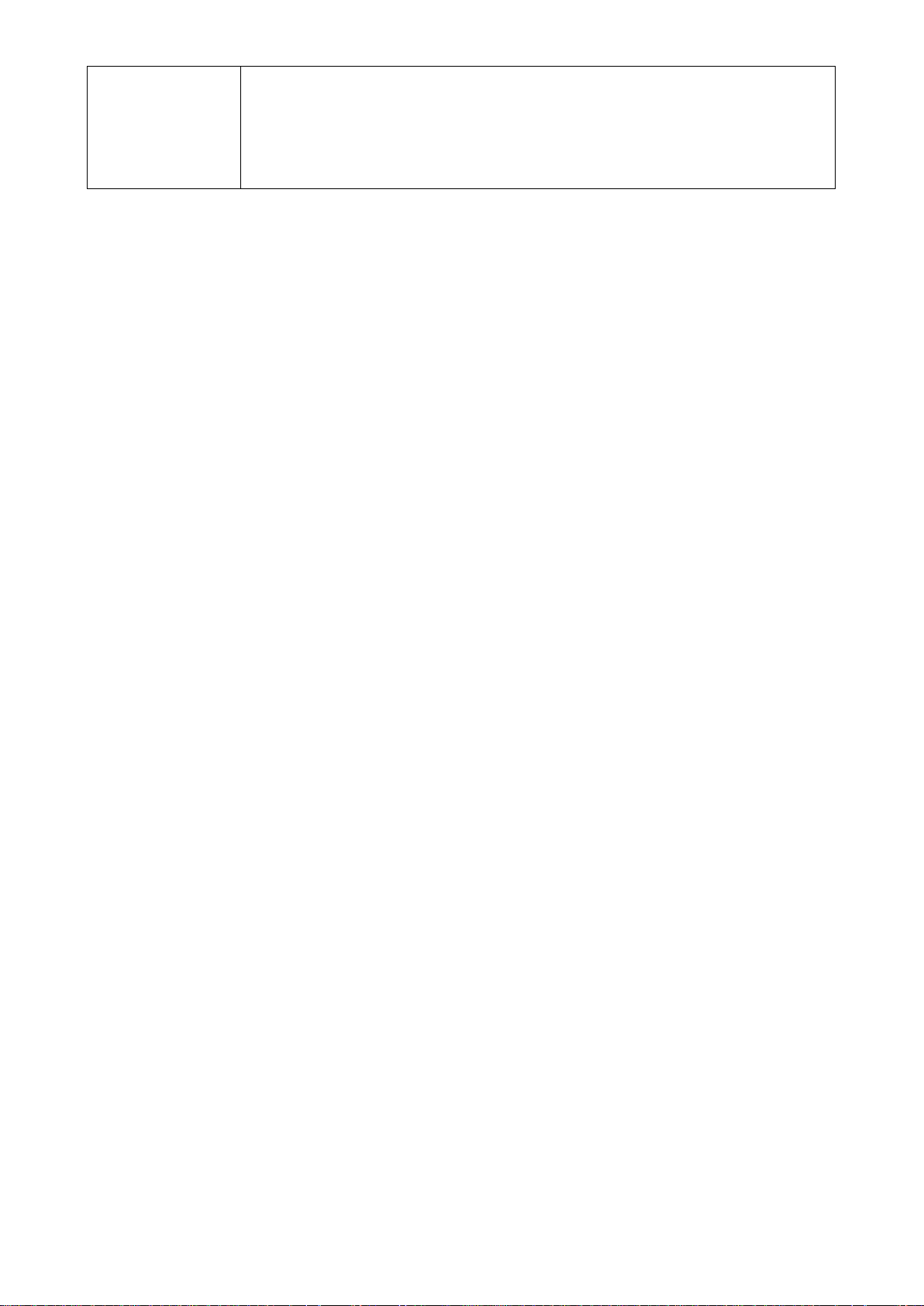
2
ESD Protection: EN55024
RF Immunity: IEC61000-4-3, 10 V/m
Immunity: 0~100,000 lux
Sealing: IP52
Drop Resistance: Withstands multiple 2.0 m drops to concrete
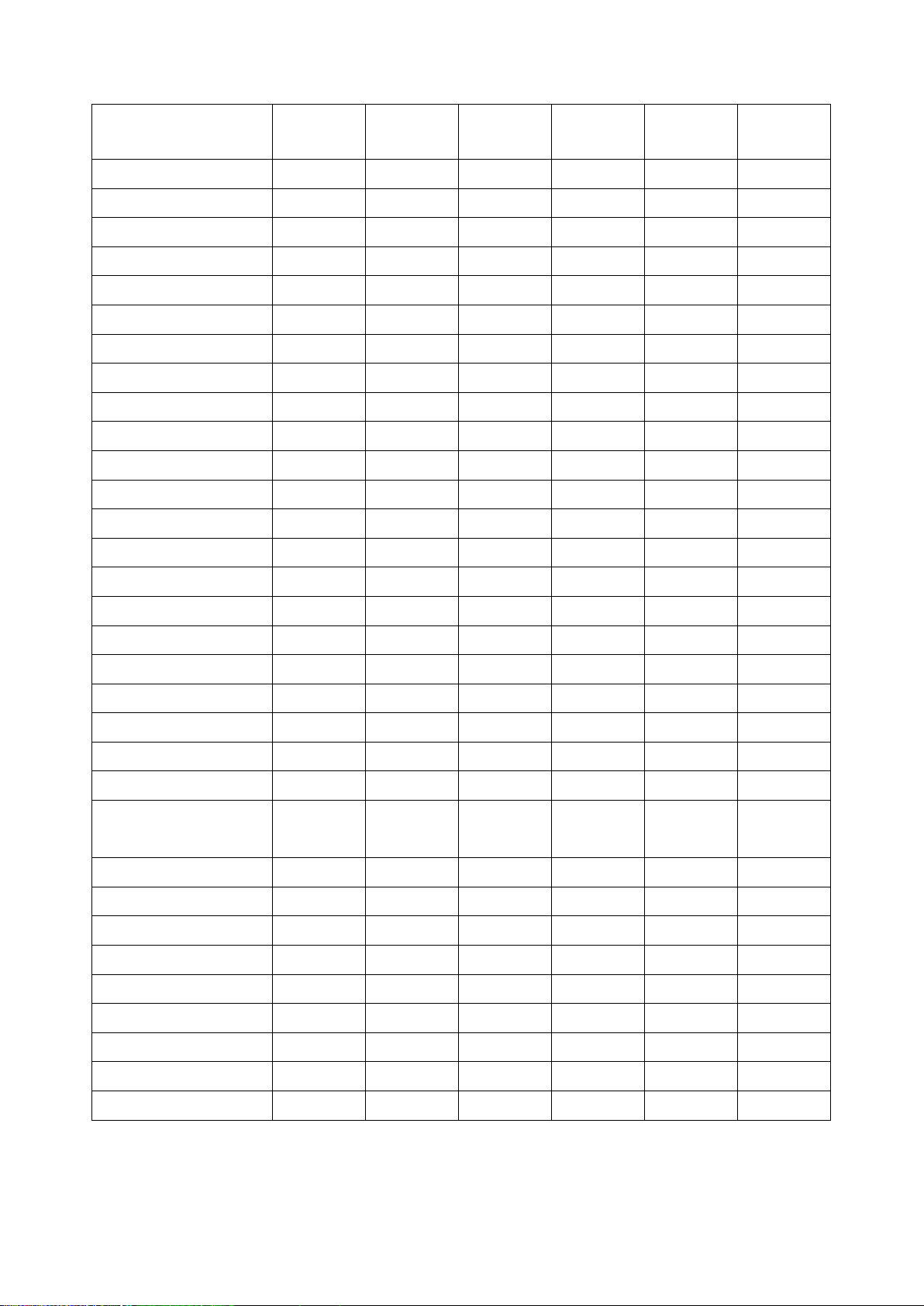
3
1-2 Default setting for each barcode
Code type
Read
enable
Check digit
verification
Check digit
transmissio
Min. code
length
Proprietary
code ID
AIM
code ID
UPC-A
√ √ √
(12)2
A
]Em
UPC-E
√ √ √
(8)2
D
]Em
UPC-E1
- √ √
(8)2
D
]Em
EAN-13
√ √ √
(13)2
A
]Em
EAN-8
√ √ √
(8)2
C
]Em
ISBN (Bookland EAN)
√ √ √
(13)2
B
]Em
Code 39
√ - - 1 M
]Am
Interleaved 2 of 5
√ - - 6 I
]Im
Industrial 2 of 5
- - - 4 H
]Im
Matrix 2 of 5
√ - - 6 X
]Im
Codabar
√ - - 4 N
]Fm
Code 128
√ √ - 1 K
]Cm
UCC/EAN 128
√ √ - 1 K
]Cm
ISBT 128
√ √ - 1 K
]Cm
Code 93
√ √ - 1 L
]Gm
Code 11
- √ - 4 V
-
MSI/Plessey
- - - 4 O
]Mm
UK/Plessey
- √ - 1 U
]Mm
China Post
√ - -
(11)2
T
]Im
China Finance
- - -
(10)2 Y -
Telepen
√ √ - 1 P
]Em
GS1 DataBar
√ - -
(16)2
R
]em
GS1 DataBar
Truncated3
√ - -
(16)2
R
]em
GS1 DataBar Limited
√ - -
(16)2
R
]em
GS1 DataBar Expanded
√ - - 1 R
]em
PDF417
√ - - - p
]Lm
MicroPDF417
p
]Lm
DataMatrix
√ - - - d
]dm
QR code
√ - - - q
]Qm
MicroQR Code
- - - - q
]Qm
Han Xin Code
- - - - h
]Xm
Aztec Code
- - - - a
]zm
Note: 1The settings for ISBN/ISSN and EAN-13 must be the same except the code ID.
2 Fixed-length barcodes.
3The settings for GS1 DataBar Truncated and GS1 DataBar must be the same.
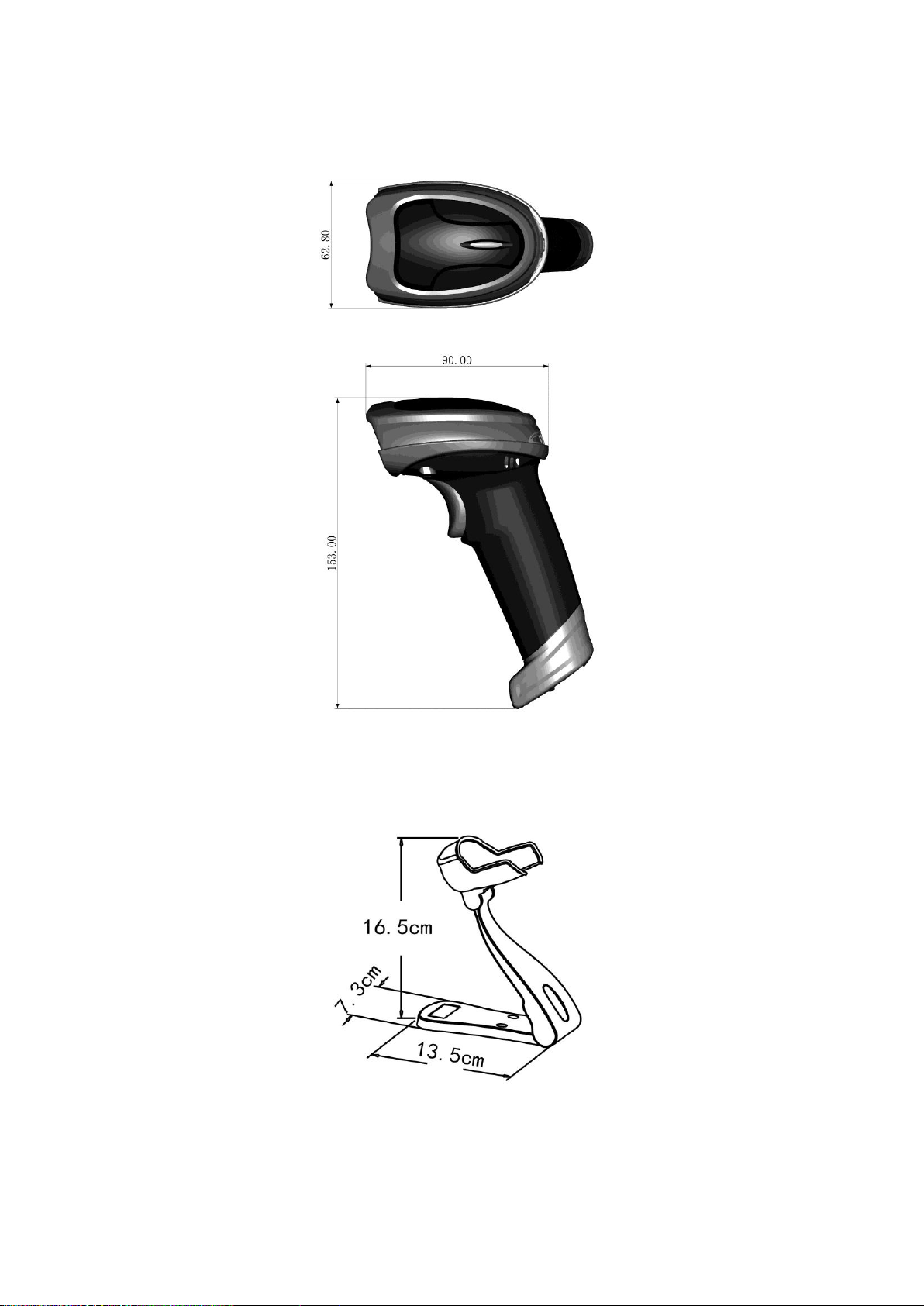
4
2 Get started
2-1 Dimensions
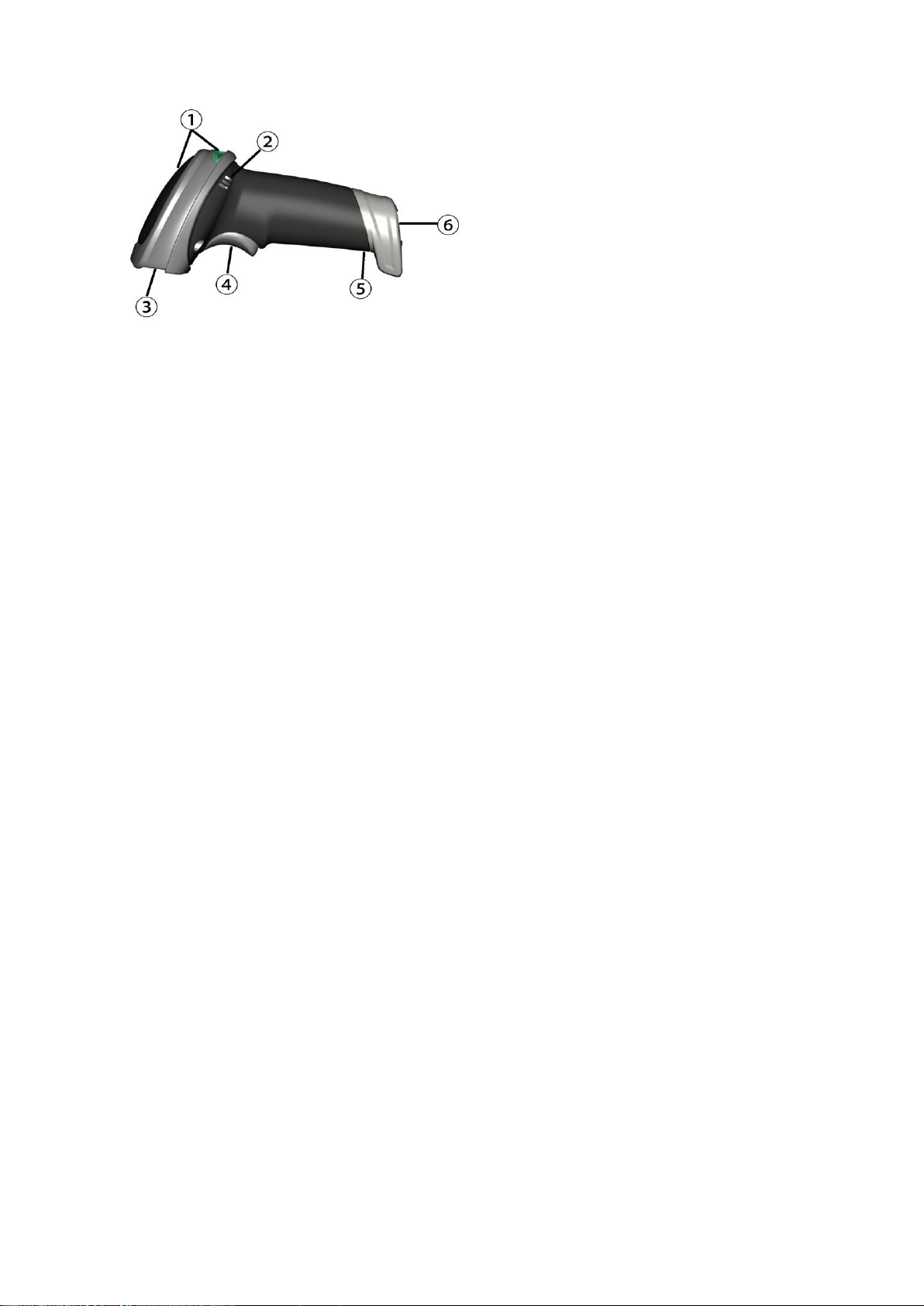
5
2-2 Parts of the scanner
Figure 2-1
① LED
② Beeper
③ Scan window
④ Trigger
⑤ Release-hole of the cable
⑥ Cable interface port
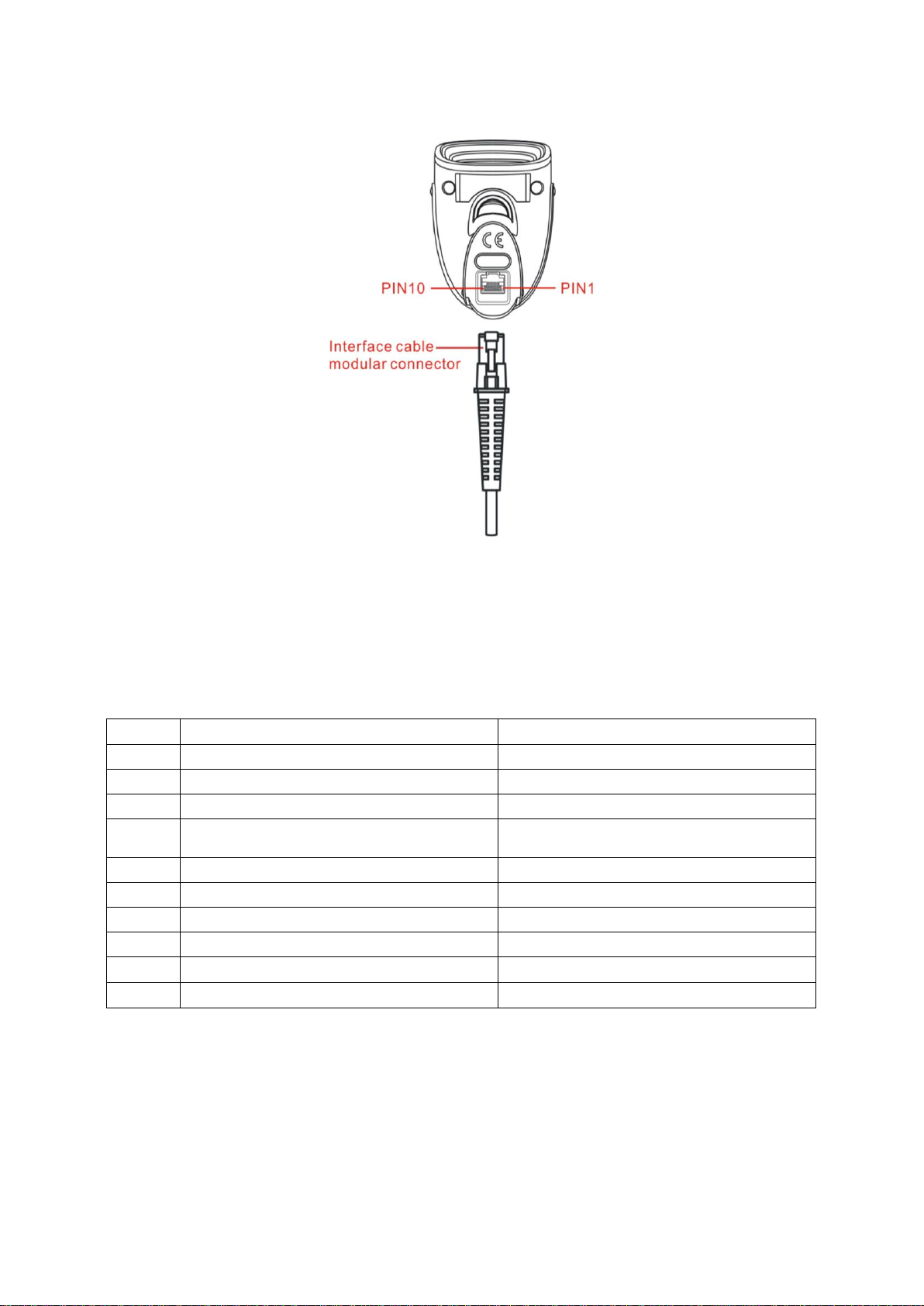
6
2-3 Cable connector pin-outs descriptions
The scanner provides a RJ-45 cable connector.
Figure 2-2 Cable connector interface pin-outs
The pin-outs descriptions in Table 2-1 apply to the cable connector on the scanner and are for reference
only.
Table 2-1 Cable connector pin-outs descriptions
Pin
RS232
USB
1
Power (+5V)
Power (+5V)
2
Reserved
Reserved
3
Ground
Ground
4
+3.3V
( for interface auto selection purpose)
Ground
(for interface auto selection purpose)
5
TxD
Reserved
6
RxD
Reserved
7
Reserved
Reserved
8
Reserved
Reserved
9
CTS
D-
10
RTS
D+
Note: Voltage level of all RS232 Pin-outs (RxD, TxD, CTS and RTS) is 0V for logic low and 3.3V for logic
high.
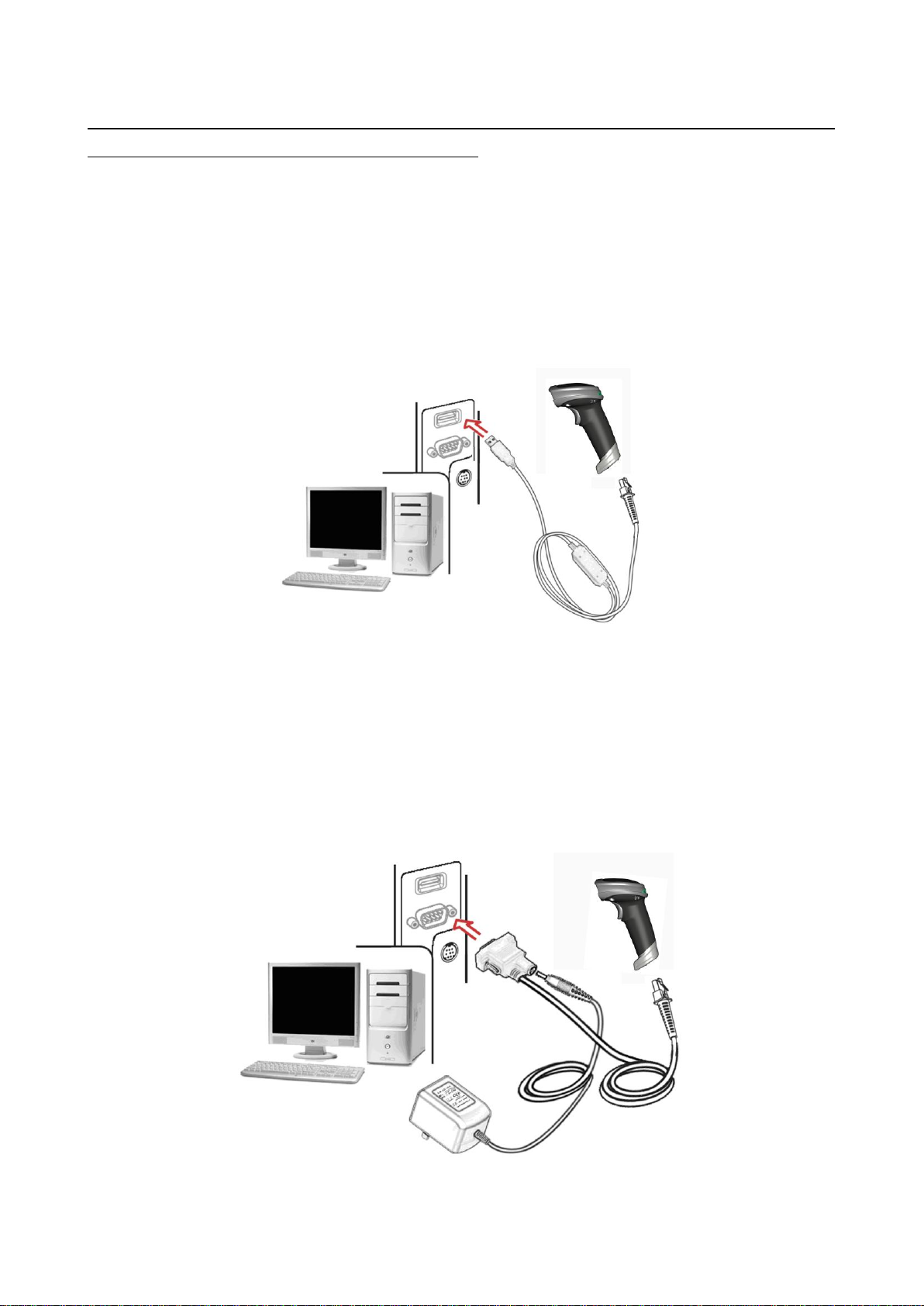
7
2-4 Installation and uninstallation of cable
Note: If any of the below operation is incorrect, turn off the power immediately and check the scanner for
any improper connections. Go through all steps again.
2-4-1 Installation - USB
The scanner attaches directly to a USB host, and is powered by it. No additional power supply is
required.
1. Refer to Figure 2-3, connect the USB interface cable to the bottom of the scanner.
2. Plug the series A connector in the USB host, or an available port of the terminal.
3. Windows will automatically detect the USB device.
Figure 2-3
2-4-2 Installation - RS-232
1. Connect the RS-232 interface cable to the bottom of the scanner.
2. Connect the other end of the interface cable to the serial port on the host. Tighten the two screws to
secure the connector to the port.
3. If the host does not have power supply (on PIN 9), connect the external power supply (DC adapter)
to the RS-232 cable.
Figure 2-4
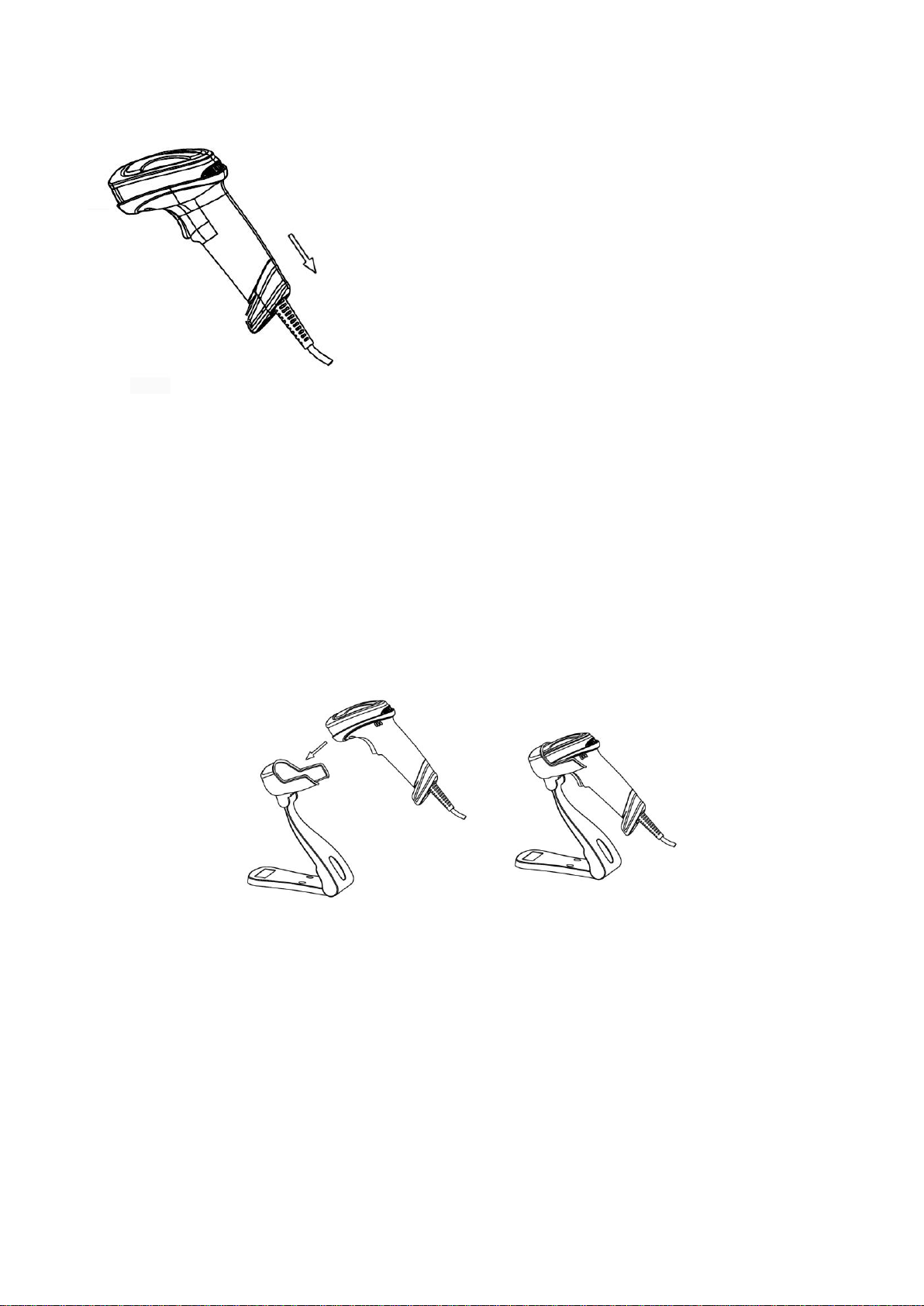
8
2-4-3 Uninstallation of cable
Figure 2-5
Remove the interface cable:
1. Find the release-hole.
2. Insert a thin wire into the hole and pull out the cable gently.
2-5 Assembling the stand
Note: The stand is an optional accessory.
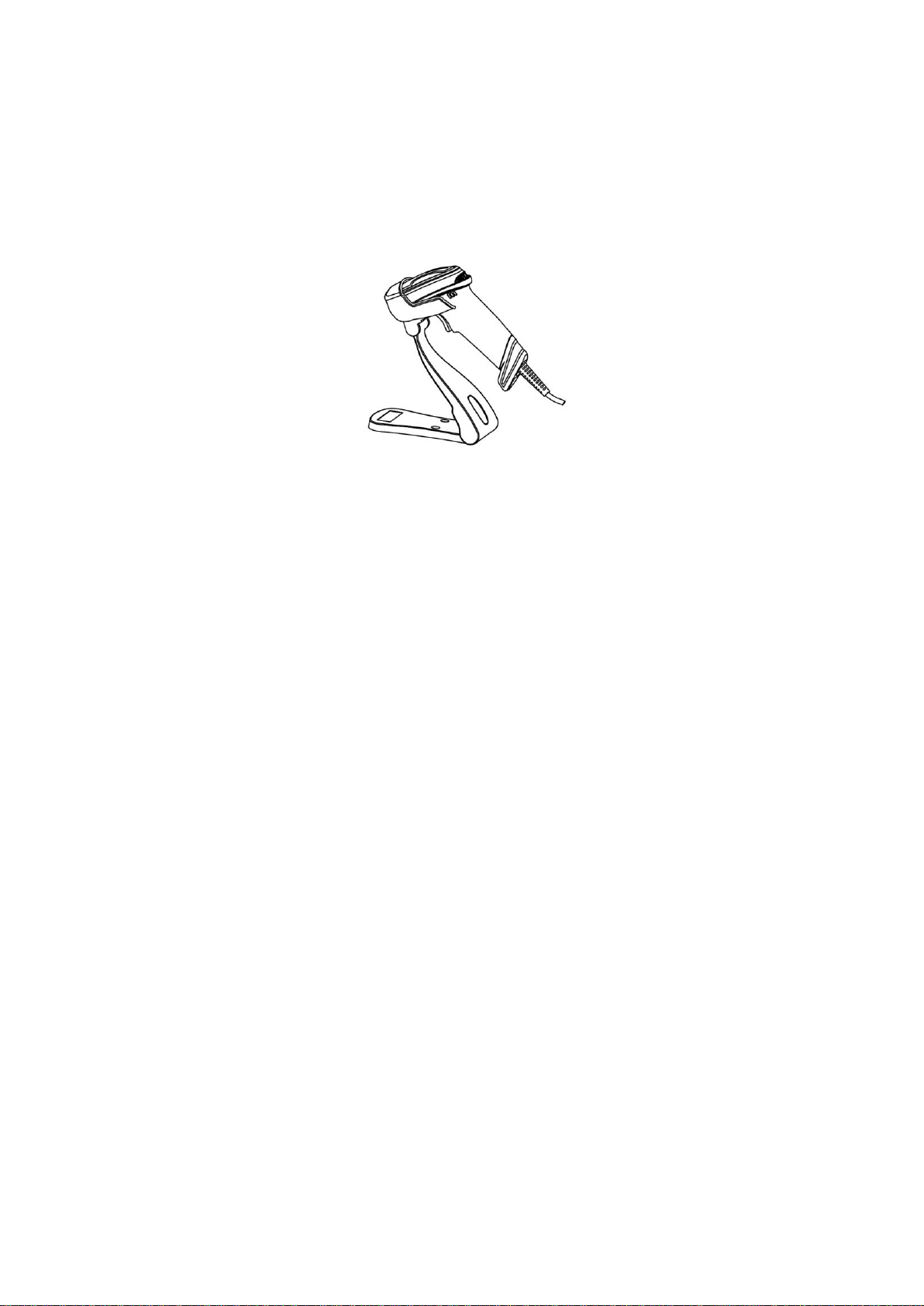
9
2-6 Auto-detection
Note: The stand is an optional accessory.
1. To scan a bar code, present the bar code and ensure that the scan angle from the scan window can
cover the symbol.
2. Upon successful decode, the scanner beeps and the LED lights.
3. When the scanner stops scanning, the present bar code must be removed to active next scanning.
Figure 2-6
The scanner offers 2 methods to enable/ disable Auto-detection quickly.

10
3 Programming
3-1 Example 1: Single-parameter setting by scanning 1D barcodes
Important notes:
1. During the process of programming, LED is lighting to indicate the programming correctness. LED
will go off if any incorrect programming operation performed.
2. After each successful programming, LED will go off and the scanner will beep twice.
3. Throughout the programming barcode menus, the factory default settings are indicated with
asterisks (*).
Two programming modes have been provided as bellows:
❶ Single-scan setting
Scan the appropriate Single-scan setting (e.g. %0101D00%) according to the user‘s demand.
Example: To set Flow control to be XON/XOFF.
Steps: Scan the following barcode.
❷ Multiple-scan setting
Step 1. Scan the Option barcode barcode (e.g. %0101M%) according to the user‘s demand.
Step 2. To the right of the option barcode, the necessary alphanumeric inputs are listed. Scan
two alphanumeric entries from 0 to 9 or A to F, refer to
10 Configuration alphanumeric entry
barcode
.
Step 3. Repeat Step 2, if more user parameters input are required.
Step 4. Scan the %END% barcode, listed on the lower left hand corner of each parameter
setting part.
Example: To set Flow control to be XON/XOFF.
Steps: Referring to
3-6 RS-232 interface
, scan the following barcodes in order.
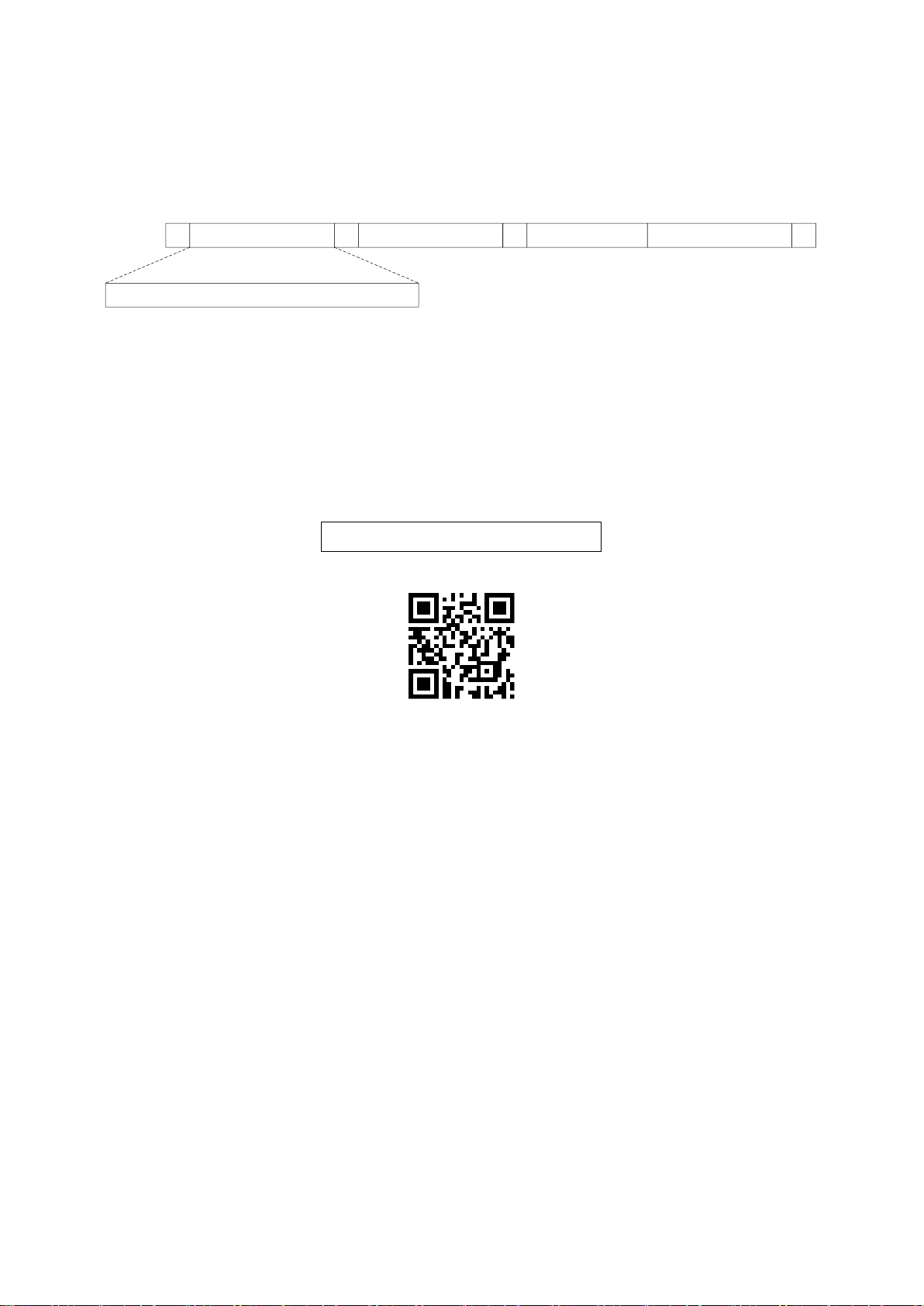
11
3-2 Example 2: Multiple-parameter setting by scanning a QR code barcode
User can customize a QR code to set multiple parameters. The scanner can set multiple parameters by
scanning this single QR code barcode.
1. The data format of the QR code barcode is as following.
% Parameter set 1 % Parameter set 2 % Parameter set N %
<Option barcode index><D/H><Alpha. entries>
···
Note that:
<Option barcode index> means the corresponding 4 digits of Option barcode.
<D/H> means “D” or “H” character. D means that the type of alphanumeric entry is decimal; and H
means that the type of alphanumeric entry is hexadecimal.
<Alpha. entries> is a character string with various length of 2, 4, or other values.
Example: Set 0401->03 (decimal); 8002->0D0A (hexadecimal); 8202->01 (decimal). The customized
QR code barcode contents and symbol are as following.
%0401D03%8002H0D0A%8202D01%
2. Notes of making QR code barcode
The model is chosen as M2. Other requirements, e.g. ECC level, Start mode, etc, are not specified.
Other notes
The contents of a QR code barcode can include several same <Option barcode index> associated
with same or different <Alpha. entries>. In the case of with different <Alpha. entries>, the latest
<Alpha. entries> is the valid one.
If any one of the parameter settings is invalid, the total setting is failed. The invalid setting can be
caused by one of the following problems: invalid <Option barcode index>, invalid type of <D/H>,
invalid type, length or value range of <Alpha. entries>, etc.
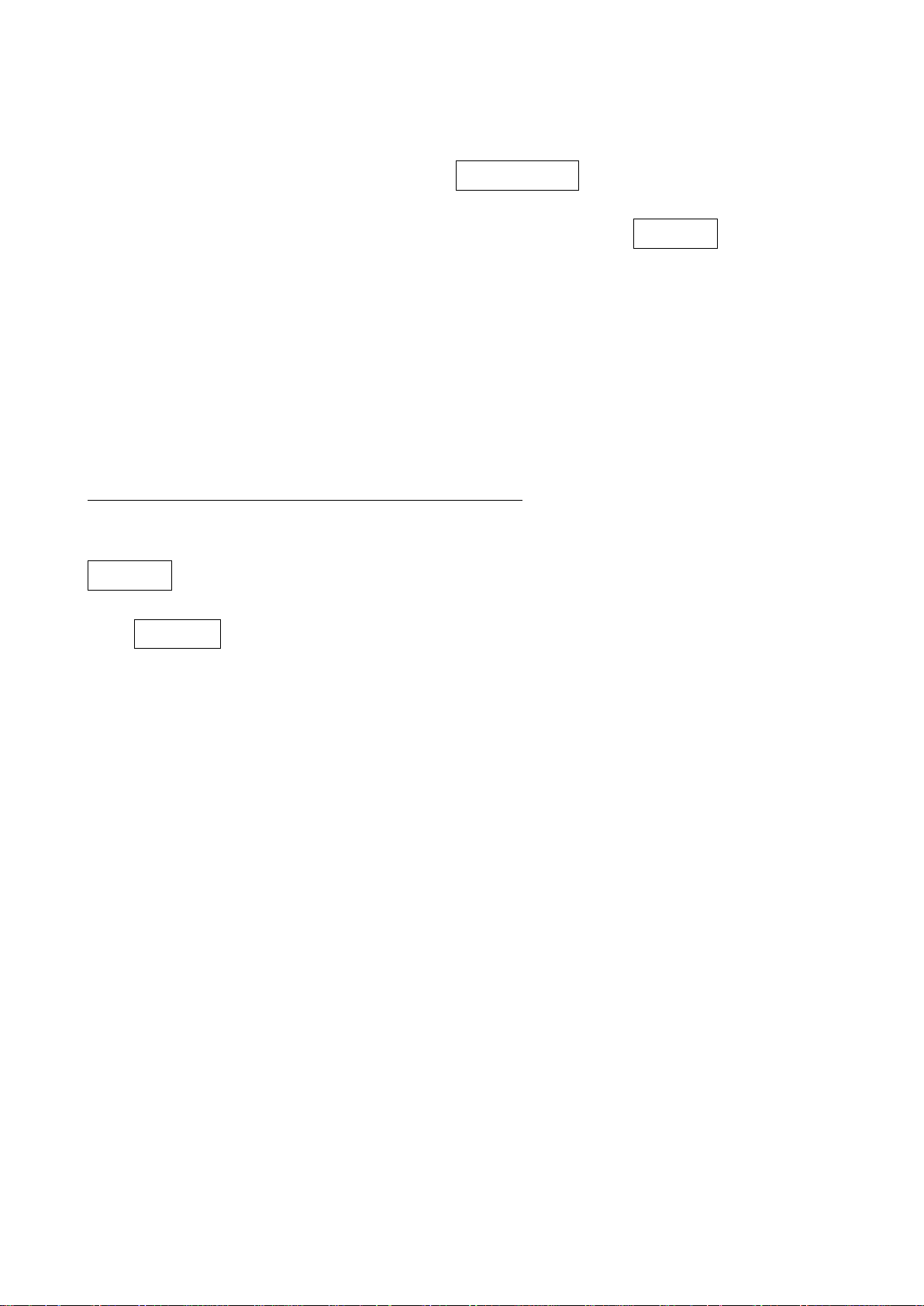
12
3-3 Operate the scanner by receiving command via UART
Note:
1- The information in this chapter is provided for the scanner with RS232 cable or USB cable.
2- If the scanner is with USB cable, the setting of USB device type must be set as “USB virtual COM”.
Please refer to 3-6 USB interface.
3- Please read 3-7 Scan mode & some global settings about the setting of Scan mode in details.
UART parameter should be set as below:
(1) Baud rate: 9600 bps;
(2) Data bits: 8 bits;
(3) Stop bit: 1 bit;
(4) Parity check bit: None;
(5) Flow control: None.
Guide of control command: all commands are sent by UART
1) Start command: “0x16 0x54 0x0D”
When the scanner received the above command, it will start barcode scanning following the setting of
Scan mode.
2) Stop command: “0x16 0x55 0x0D”
If the Scan mode is set as “Alternate continue” or “Continue”, and the scanner received the above
command, it will stop barcode scanning and act as in an idle mode.

13
3-4 Interface selection
This scanner supports interfaces such as RS-232 serial wedge and USB interface. In most of the cases,
simply selecting an appropriate cable provided by the manufacturer will work for a specific interface.
Interface selection:
Auto detection- By setting this function, the scanner will automatically detect the RS-232 interface or
USB interface for user.
Multiple-scan setting
Single-scan setting
Option barcode
Option
Alpha. entry
Interface selection
Auto detection
(RS-232/USB)
00*
*
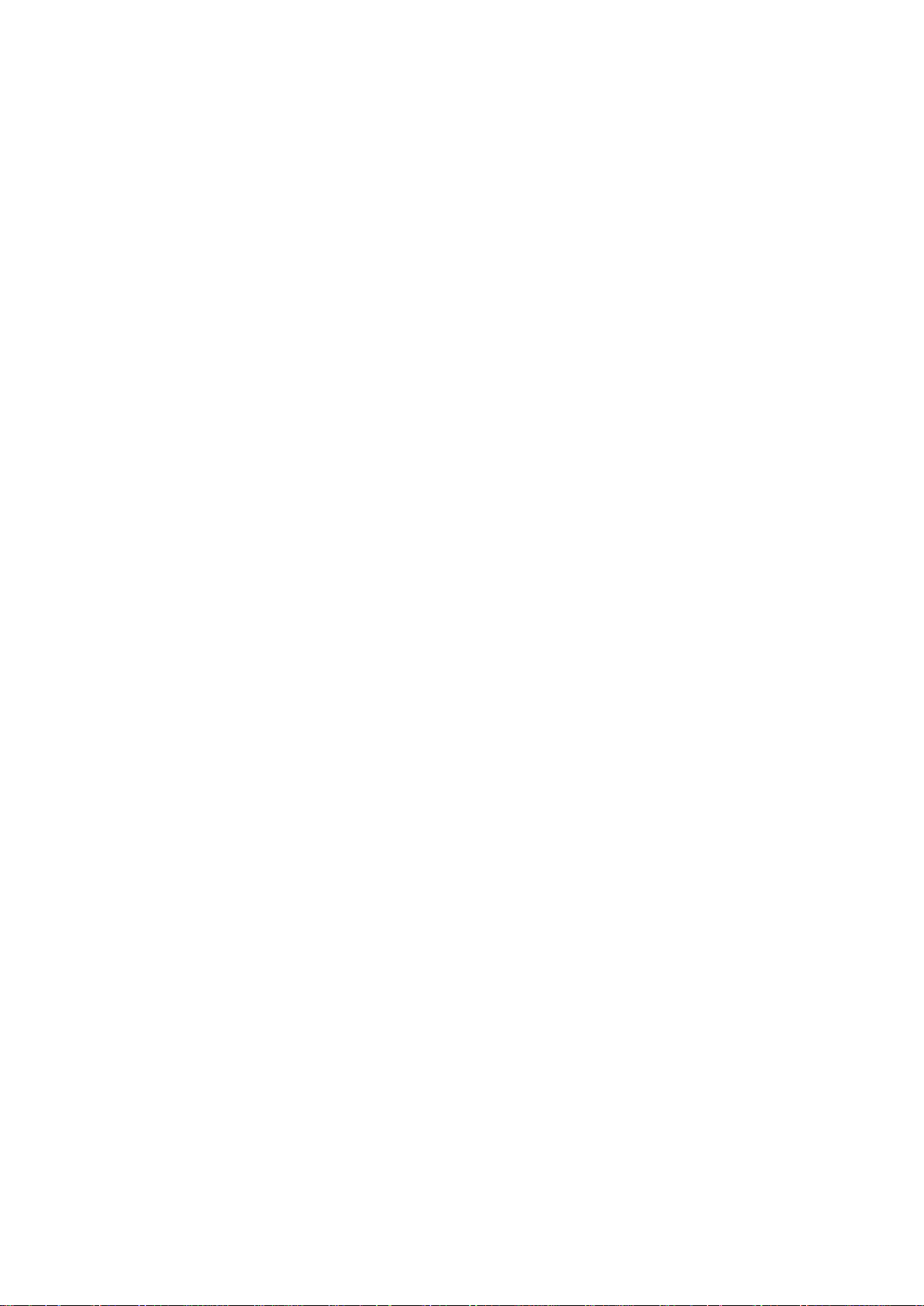
14
3-5 RS-232 interface
Host type:
Standard- The scanner is connected to a standard RS-232 interface.
OPOS/JPOS- The scanner is connected to a POS terminal which may be necessary to install the
OPOS/JPOS driver to be compatible with the manufacturer's scanner. The OPOS/JPOS driver is
provided by the scanner manufacturer; please contact the scanner manufacturer for the instruction.
Flow control:
None-The communication only uses TxD and RxD signals without any hardware or software
handshaking protocol.
RTS/CTS- If the scanner wants to send the barcode data to host computer, it will issue the RTS signal
first, wait for the CTS signal from the host computer, and then perform the normal data communication.
If there is no replied CTS signal from the host computer after the timeout duration, the scanner will
issue an error indication. By setting (Host idle: Low RTS) or (Host idle: High RTS), the scanner can be
set to match the Serial Host RTS line.
XON/XOFF- An XOFF character turns the scanner transmission off until the scanner receives an XON
character.
ACK/NAK- After transmitting data, the scanner expects either an ACK (acknowledge) or NAK (not
acknowledge) response from the host. When a NAK is received, the scanner transmits the same data
again and waits for either an ACK or NAK. After three unsuccessful attempts to send data when NAKs
are received, the scanner issues an error indication and discards the data.
Inter-character delay: This delay is inserted after each data character transmitted.
Response delay: This delay is used for serial communication of the scanner when it waits for a
handshaking acknowledgment from the host.
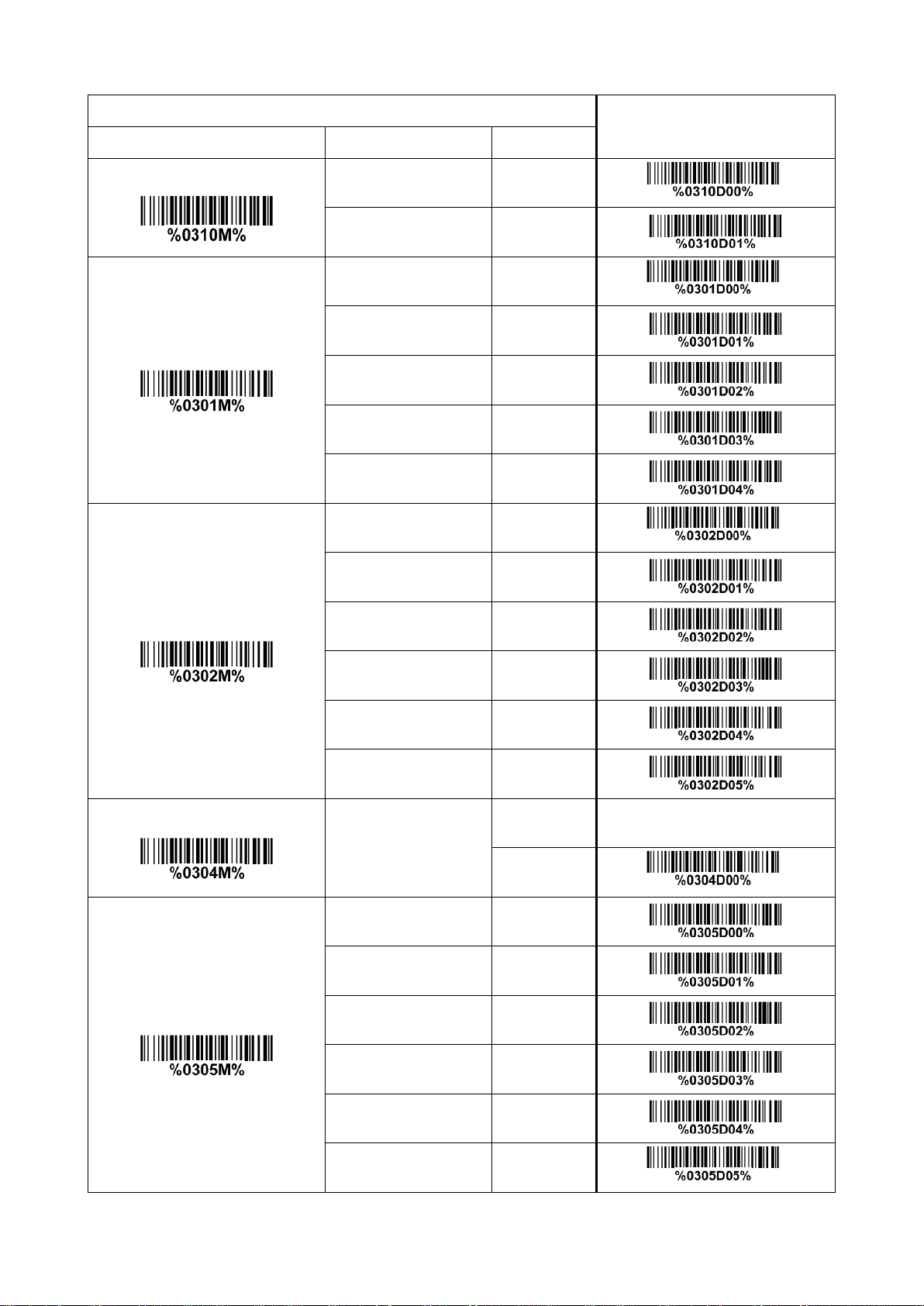
15
Multiple-scan setting
Single-scan setting
Option barcode
Option
Alpha. entry
Host type
Standard
00*
*
OPOS/JPOS
01
Flow control
None
00*
*
RTS/CTS
(Host idle: Low RTS)
01
RTS/CTS
(Host idle: High RTS)
02
XON/XOFF
03
ACK/NAK
04
Inter-character delay
0 ms
00*
*
5 ms
01
10 ms
02
20 ms
03
40 ms
04
80 ms
05
Response delay
00-99 (100 ms)
00-99
00*
*
Baud rate
300
00
600
01
1200
02
2400
03
4800
04
9600
05*
*
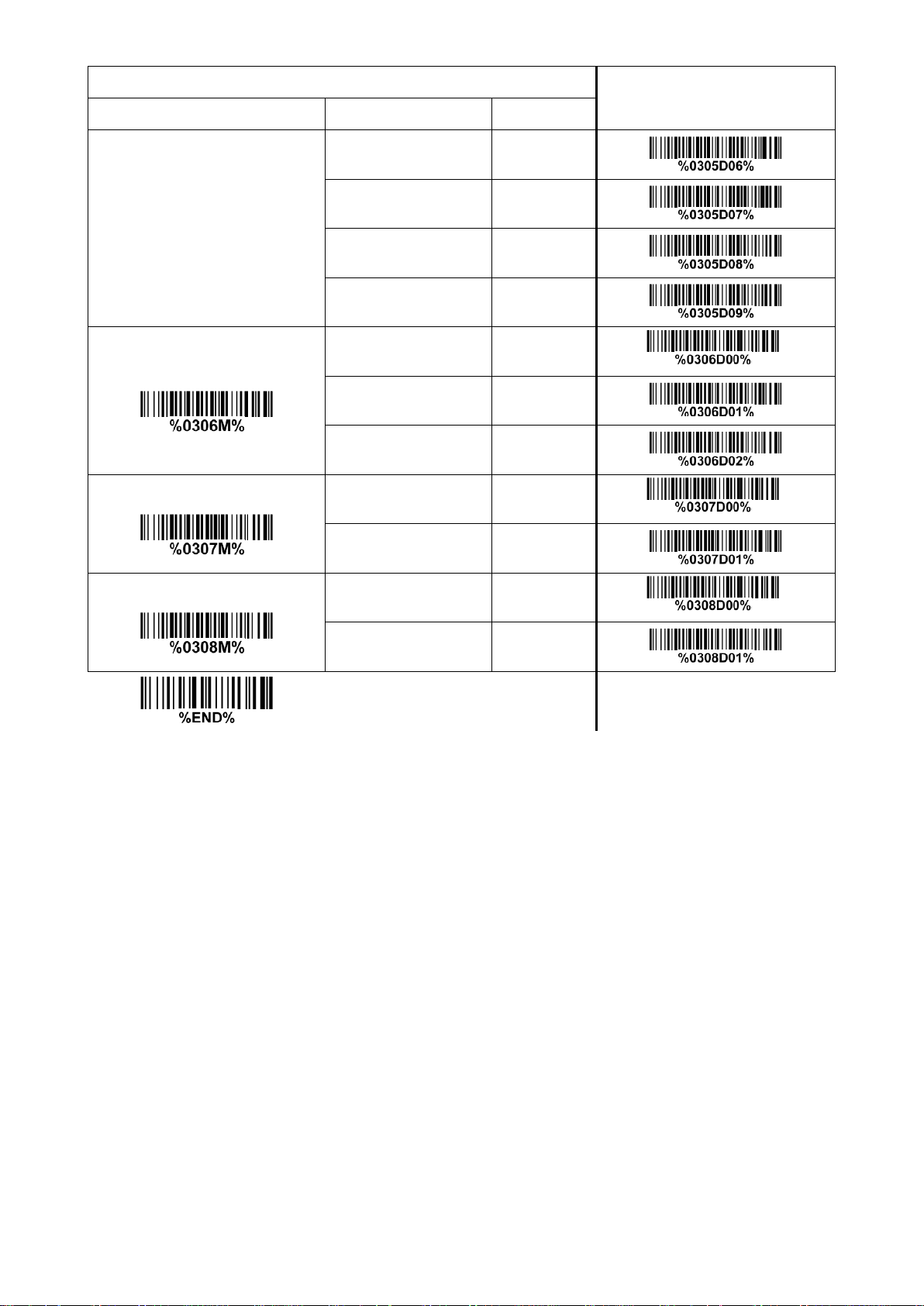
16
Multiple-scan setting
Single-scan setting
Option barcode
Option
Alpha. entry
19200
06
38400
07
57600
08
115200
09
Parity bit
None
00*
*
Odd
01
Even
02
Data bit
8 bits
00*
*
7 bits
01
Stop bit
One bit
00*
*
Two bits
01
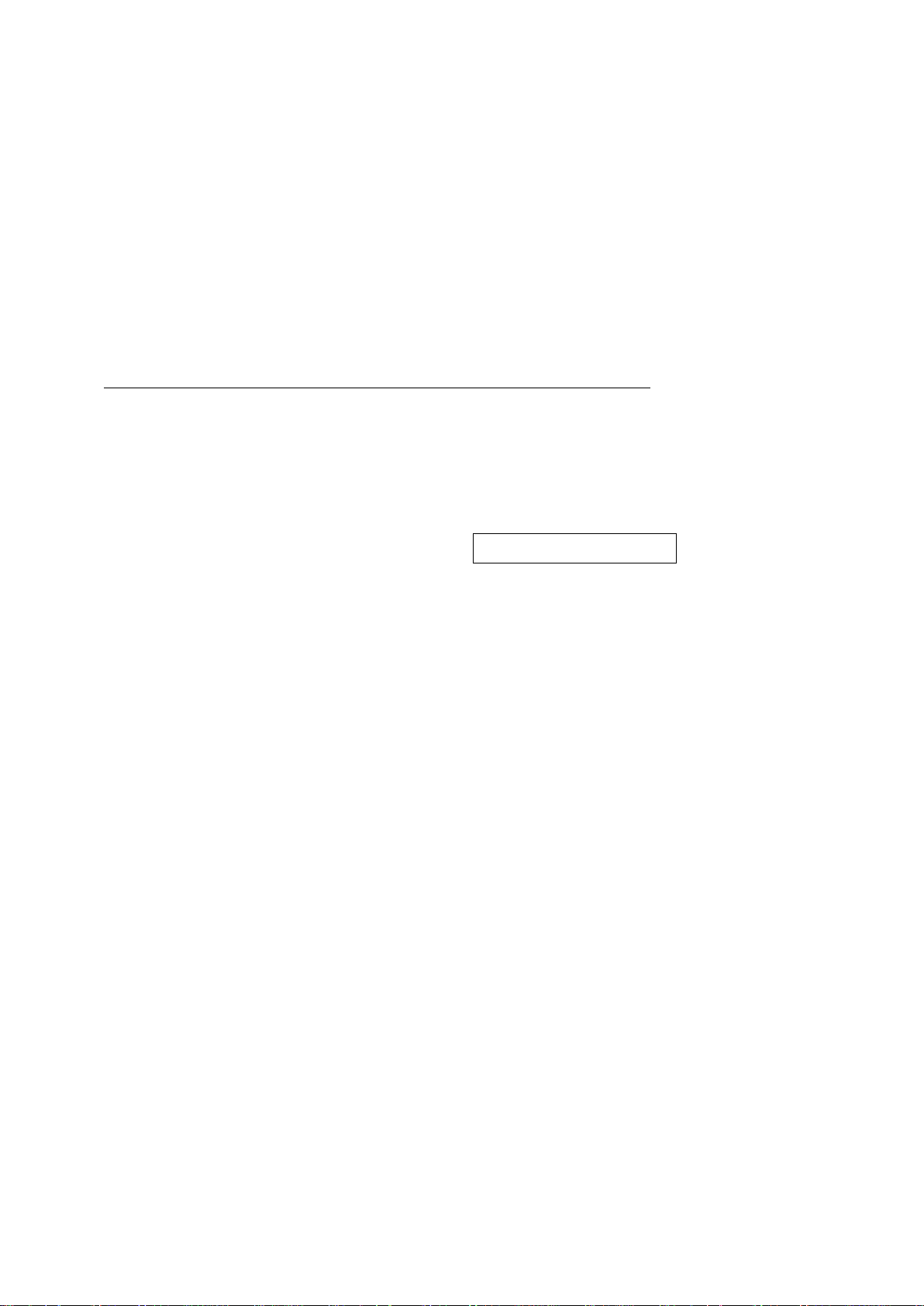
17
3-6 USB interface
USB device type:
HID keyboard– By setting, the scanner is used as a USB HID keyboard emulation device.
HID keyboard for Apple Mac– By setting, the scanner is compatible with Apple Mac.
USB virtual COM– By setting, the scanner emulates a regular RS232-based COM port. If a Microsoft
Windows PC is connected to the scanner, a driver is required to install on the connected PC. The
driver will use the next available COM Port number. The driver and the installation guide can be found
in the associated CD and on the manufacturer’s website. A Windows-based software COM_Text is
recommended to display the barcode data in text format. COM_Text emulates some kind of serial-key
typing.
Note: When changing USB Device Type, the scanner automatically restarts.
Simple COM Port Emulation- Please contact the manufacturer for the instruction.
HID for OPOS/JPOS- The scanner is connected to a POS terminal which may be necessary to install
the OPOS/JPOS driver to be compatible with the manufacturer's scanner. The OPOS/JPOS driver is
provided by the scanner manufacturer; please contact the scanner manufacturer for the instruction.
Keyboard layout: The scanner supports different national keyboard layouts. Commonly an appropriate
encoding system must be selected. Please refer to Character encoding system of
3-7 Scan mode &
some global settings
for details.
Inter-character delay: This delay is inserted after each data character transmitted. By selecting, the user
can change the output speed of the scanner to match the speed of the host USB communication port.
Numeric key:
Alphabetic key- The scanner will output code result as alphabetic key.
Numeric key- The scanner will output code result as pressing numeric keypad ( ‘0’, ‘1’, ‘2’, ‘3’, ‘4’, ‘5’,
‘6’, ‘7’, ‘8’, ‘9’, ‘.’, ‘+’, ‘-‘, ‘/’, ‘*’ only).
Alt + keypad- The scanner will output code result as pressing Alt+ numeric key (on keypad). Note that
the Num Lock control key must be ON. This setting can be specially adapted for use with different
national keyboard layout.
USB function code: It can support the output and prohibition of non-printable-characters, as well as
the output and prohibition of function codes corresponding to non-printable-characters.
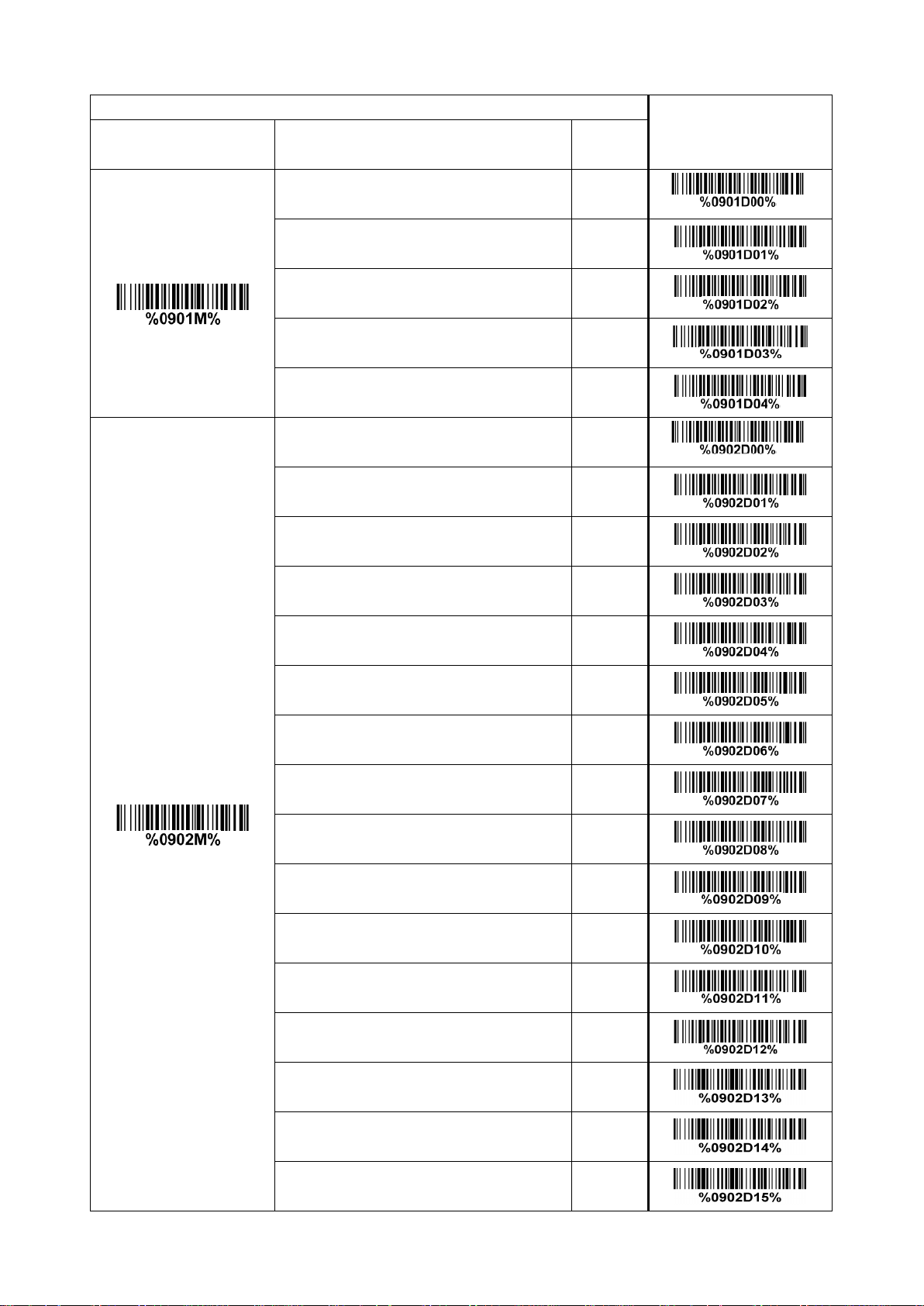
18
Multiple-scan setting
Single-scan setting
Option barcode
Option
Alpha.
entry
USB device type
HID keyboard
00*
*
HID keyboard for Apple Mac
01
USB virtual COM
02
Simple COM Port Emulation
03
HID for OPOS/JPOS
04
Keyboard layout
USA
00*
*
Turkish F
01
Turkish Q
02
French
03
Italian
04
Spanish
05
Slovak
06
Denmark
07
Japanese
08
German
09
Belgian
10
Russian
11
Czech
12
Taibun
13
Hungary
14
Swiss German
15
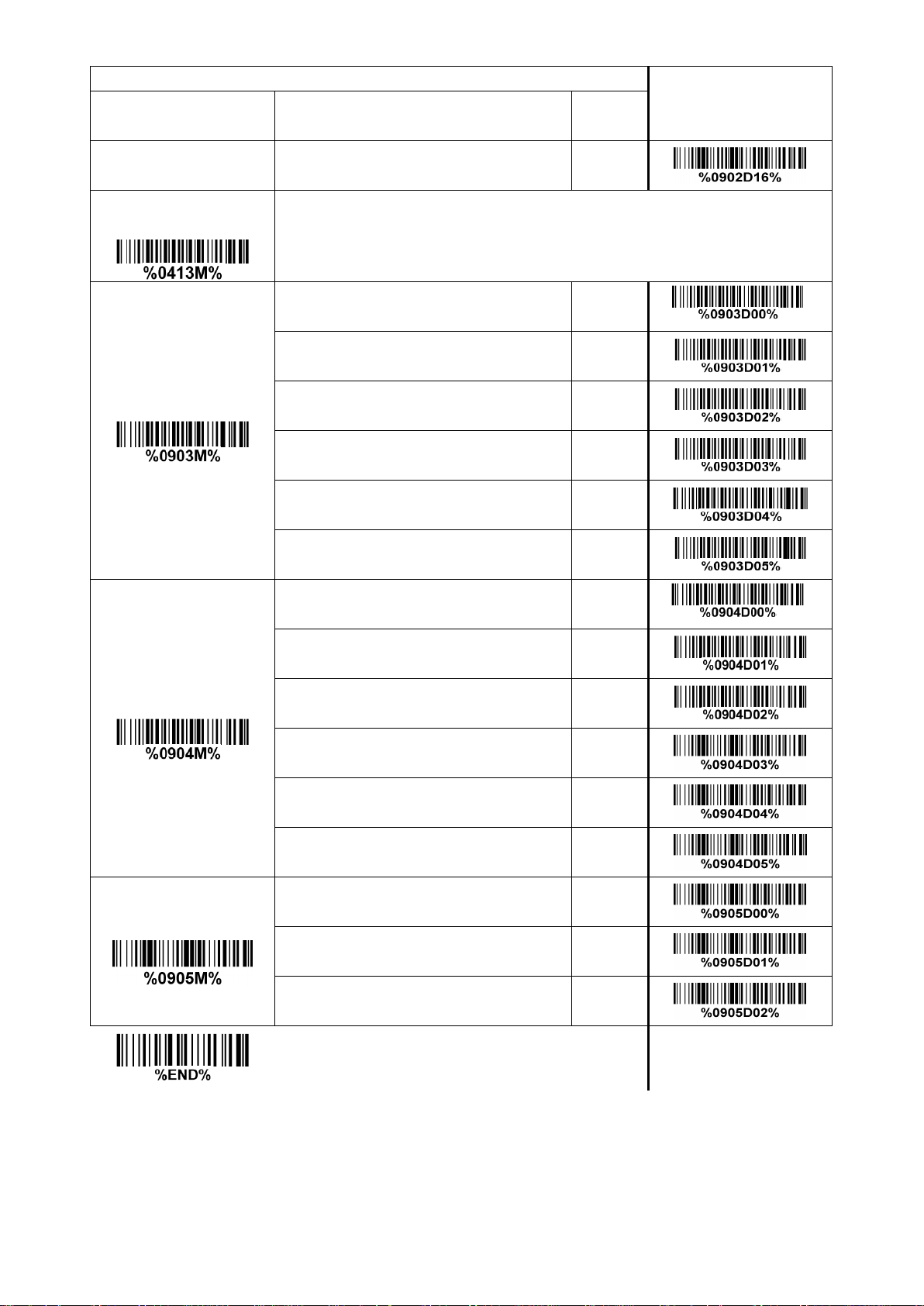
19
Multiple-scan setting
Single-scan setting
Option barcode
Option
Alpha.
entry
Portugal
16
Character encoding
system
Refer to
3-7 Scan mode & some global settings
.
Inter-character delay
0 ms
00*
*
5 ms
01
10 ms
02
20 ms
03
40 ms
04
60 ms
05
Numeric key
Alphabetic key
00*
*
Numeric keypad
01
Alt + keypad
02
GBK
03
BIGS
04
TAIBUN
05
USB function code
Output non-printing characters
00
Output function codes corresponding to
non-printable-characters.
01
Prohibition output of non-printable-character
03
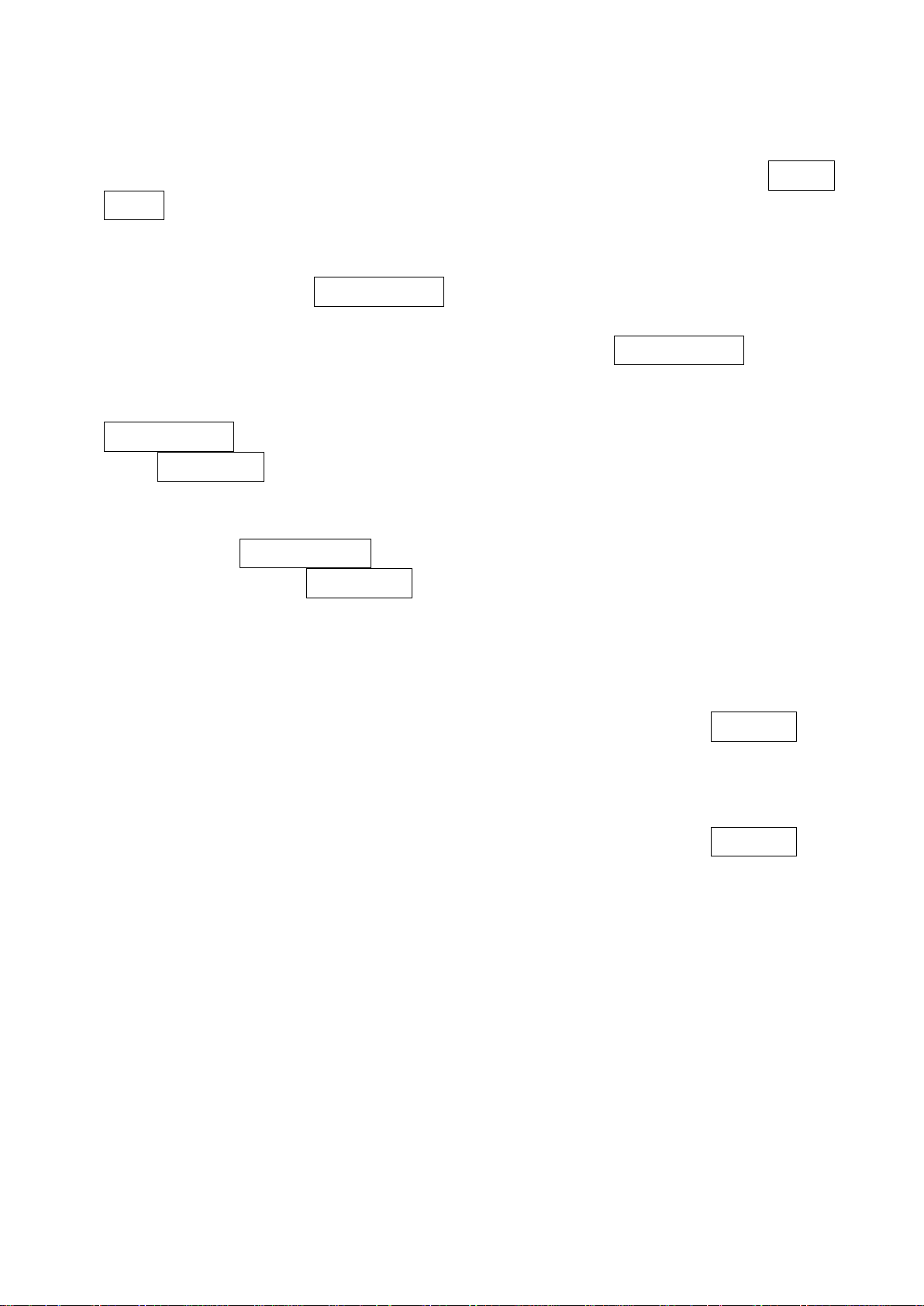
20
3-7 Scan mode & some global settings
Scan mode:
Good-read off-The trigger button must be pressed once to activate scanning. The light source of
scanner stops scanning when there is a successful reading or no code is decoded after the Stand-by
duration elapsed.
Momentary-The trigger button acts as a switch. Press button to activate scanning and release button
to stop scanning. The light source of scanner stops scanning when there is a successful reading or
no code is decoded after the Stand-by duration elapsed.
Good-read on-The trigger button must be pressed once to activate scanning. The light source of
scanner stops scanning when no code is successful decoded after the Stand-by duration elapsed.
Auto-detection- Good-read on – By setting Enable, the scanner will start operating if any nearby object
has been detected. The scanner stops scanning when no code is successful decoded after the
Stand-by duration elapsed. Once the scanner stops scanning, the present object must be removed to
enable Auto-detection.
Auto-detection- Good-read off – By setting Enable, the scanner will start operating if any nearby object
has been detected. The scanner will stop scanning when there is a successful reading or no code is
decoded after the Stand-by duration elapsed. Once the scanner stops scanning, the present object
must be removed to enable Auto-detection.
Barcode detection: In image auto-induction mode, barcode detection means that the scanner detects an
object similar to a barcode to trigger decoding, such as text, graphics, barcodes, and so on.
Barcode detection delay: The barcode detection delay means that the detection function is enabled
when no object is detected within the set delay.
Same barcode delay time for 1D symbols: This feature is activated only when the Scan mode is in
alternate or continuous mode. Once a 1D barcode has been scanned and output successfully, the optics
module’s lights must be off or moved away from the barcode beyond delay time to active a next
scanning on the same barcode.
Same barcode delay time for 2D symbols: This feature is activated only when the Scan mode is in
alternate or continuous mode. Once a 2D barcode has been scanned and output successfully, the optics
module’s lights must be off or moved away from the barcode beyond delay time to active a next
scanning on the same barcode.
Double confirm: If it is enabled, the scanner will require a several times of same-decoded-data to confirm
a valid reading.
Global Max./Min. code length for 1D symbol: These two lengths are defined as the valid range of
decoded 1D barcode data length. Make sure that the minimum length setting is no greater than the
maximum length setting, or otherwise the labels of the symbol will not be readable. In particular, the
same value can be set for both minimum and maximum reading length to force the fixed length barcode
decoded.
Notes:
1. Please set the max./min. length for individual barcode in later sections, if special demand is
requested.
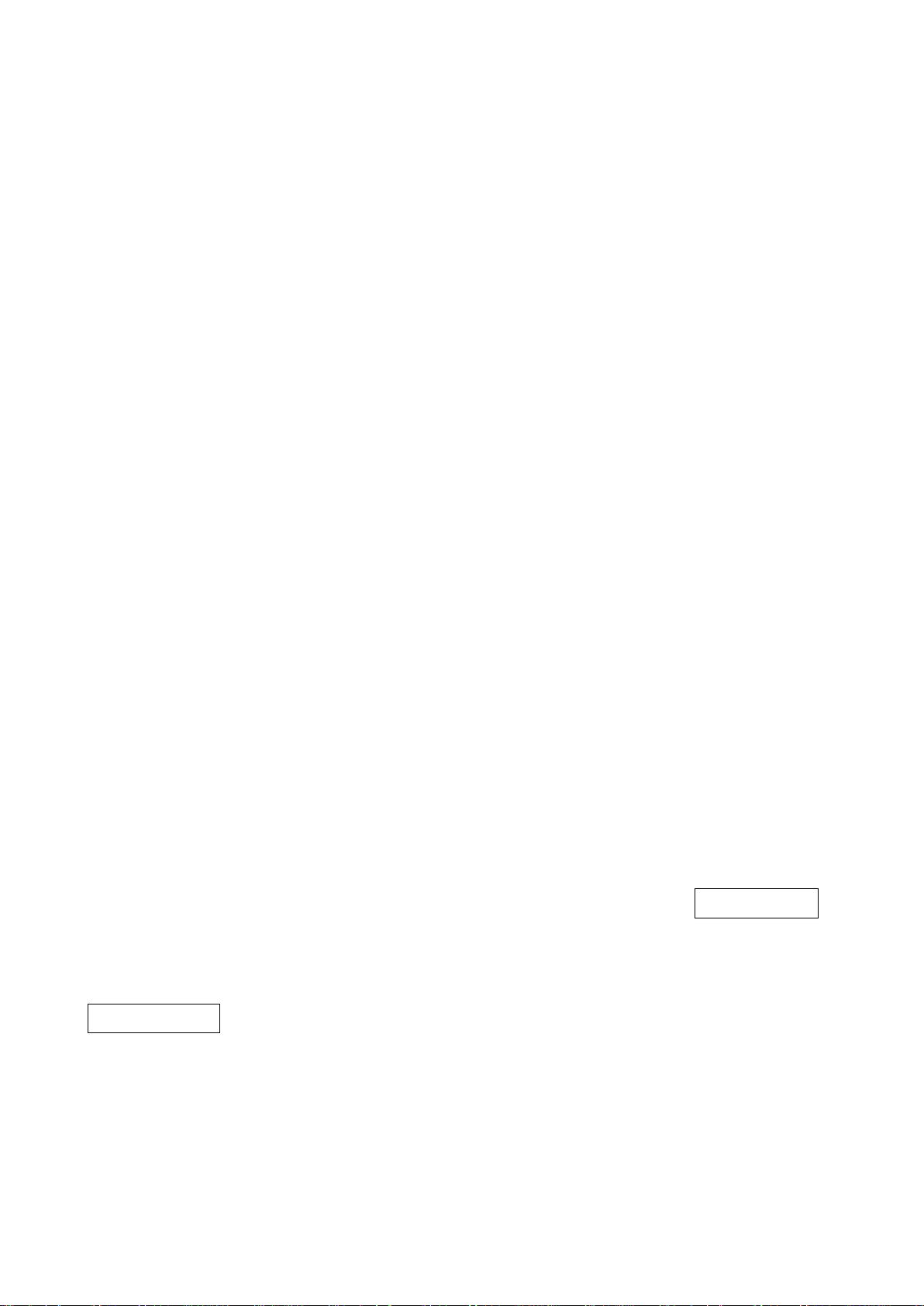
21
2. The number of check digits is included in max./min. code length.
3. These two settings have no effect on the symbols with fixed-length, e.g. UPC-A, UPC-E, EAN-13,
EAN-8 and China Post.
Global G1-G6 string selection: The scanner offer one or two string group for ALL symbols. By setting
one or two digits to indicate which string group you want to apply. You may refer to 3-41 G1-G6 & C1-C3
& FN1 substitution string setting and 3-41 G1-G4 string position & Code ID position.
Example: Group 1 → set 01 or 10. Group 2 and 4 → set 24 or 42.
All valid settings include 00, 01, 02, 03, 04, 05, 06, 10, 11, 12, 13, 14, 15, 16, 20, 21, 22, 23, 24, 25, 26,
30, 31, 32, 33, 34, 35, 36, 40, 41, 42, 43, 44, 45, 46, 50, 51, 52, 53, 54, 55, 56, 60, 61, 62, 63, 64, 65 and
66.
Element amendment: If it is enabled, the scanner can read the barcode comprised with bars and spaces
in different scale.
Character output restraint:
Printable character only- If this option is selected, the scanner will output the printable characters only,
i.e. in ASCII from 20H to 7EH.
Alphanumeric character only- If this option is selected, the scanner will output the alphanumeric
characters only, i.e. “A”-“Z”, “a”-“z”, “0”-“9”.
Decoder optimization: If it is enabled, the scanner will optimize the decoder with error correction. This
function is not effective for all types of barcodes.
Data output delay in continue-scan mode: If it is enabled, in the continue-scan mode, the scanner can
store the data while continue-scanning. The scanner will output the data after the predefined delay
elapsed. The maximum storage of data is 1000 characters. If this parameter is set to be “00”, the
scanner will not store data. And if the parameter is set to be “FF”, the scanner will output data after
stopping scanning.
Character encoding system: A character encoding system consists of a code that pairs each character
from a given repertoire. Common examples include Morse code, the Baudot code, the ASCII and
Unicode. If the data received does not display with the proper characters, it may be because the
barcode being scanned was created using a character encoding system that is different from the one the
host program is expecting. Try alternate options to find the proper one.
Complete data output before next decode attempt: This setting is active only when USB device type is
set as “HID keyboard” or “HID keyboard for Apple Mac”, refer to 3-6 USB interface. If it is enabled, the
scanner will not start next decode attempt until previous data output is completed.
Sleep mode: If it is enabled, the scanner will go to sleep when no code is successful decoded after the
Sleep mode delay elapsed.
Sleep mode delay: When no code is successful decoded beyond this time, the scanner will go to sleep.
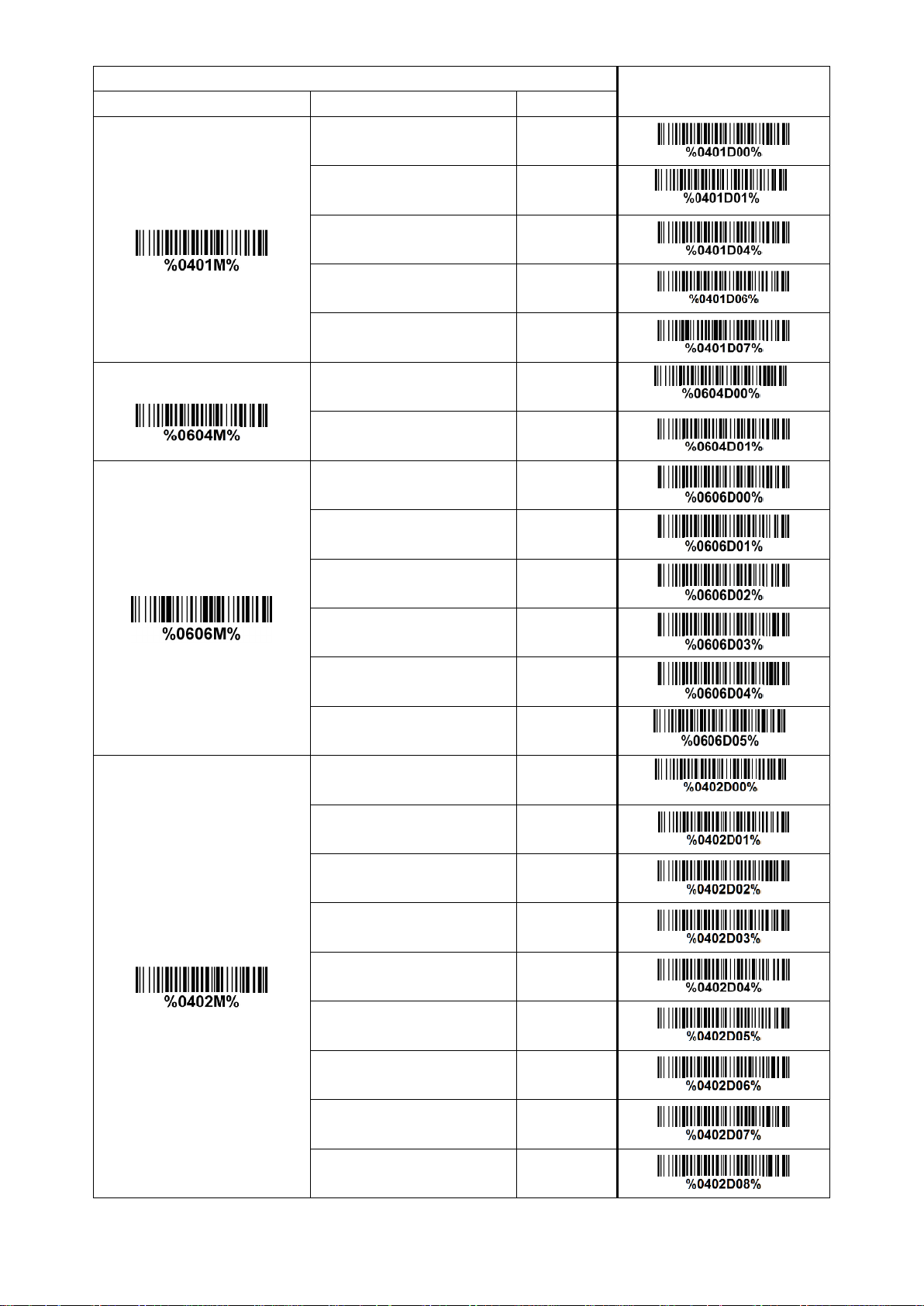
22
Multiple-scan setting
Single-scan setting
Option barcode
Option
Alpha. entry
Scan mode
Good-read off
00
Momentary
01*
*
Good-read on
04
Auto-detection- Good-read on
06
Auto-detection- Good-read off
07
Barcode detection
Disable*
00*
*
Enable
01
Barcode detection delay
Always detection
00
5 seconds
01
10 seconds
02
30 seconds
03
60 seconds
04
Never detection
05*
*
Standby duration
4 seconds
00*
*
8 seconds
01
16 seconds
02
24 seconds
03
30 seconds
04
1 minute
05
1.5 minutes
06
2 minutes
07
5 minutes
08
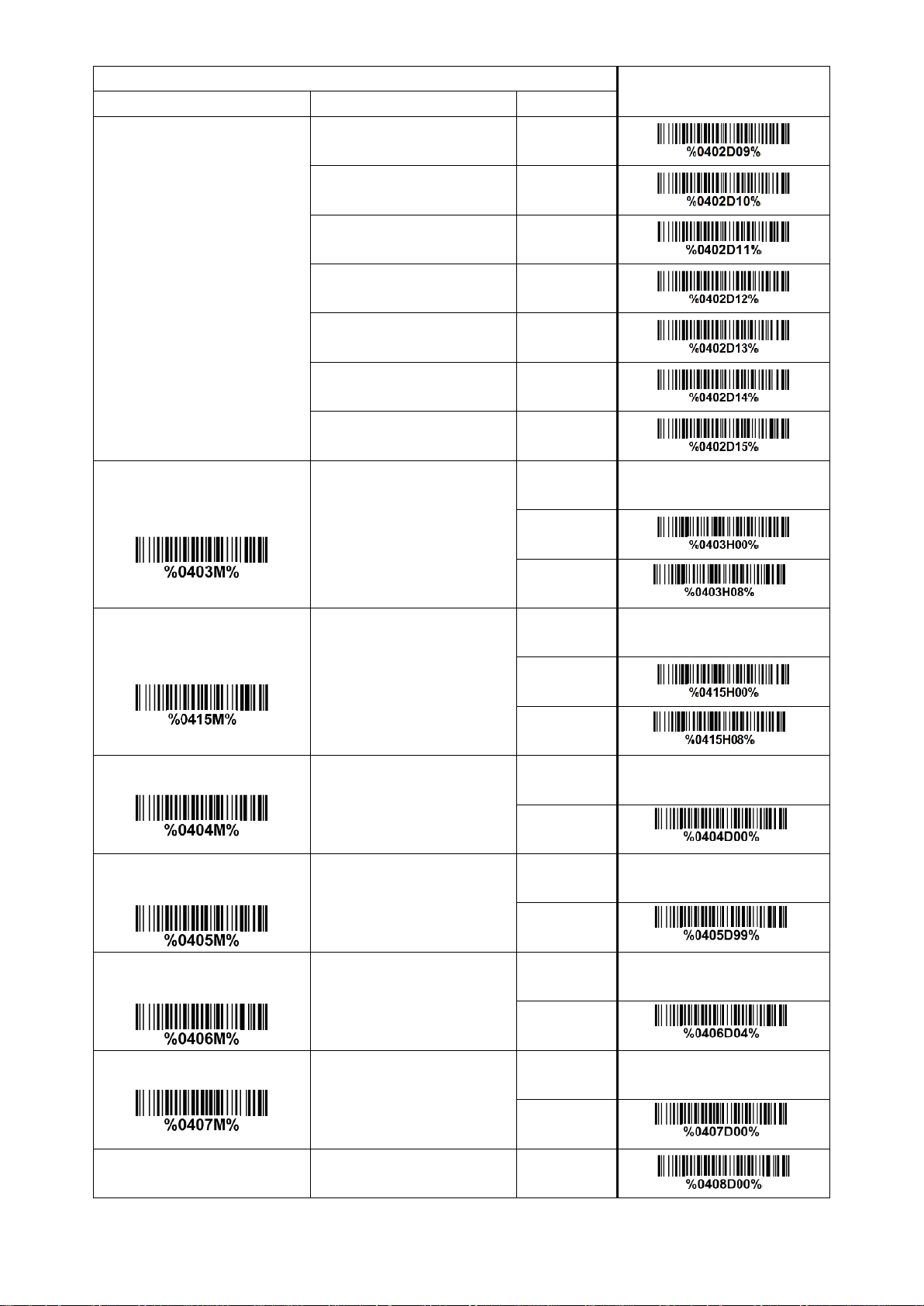
23
Multiple-scan setting
Single-scan setting
Option barcode
Option
Alpha. entry
7 minutes
09
10 minutes
10
15 minutes
11
20 minutes
12
30 minutes
13
45 minutes
14
1 hour
15
Same barcode delay time for
1D symbol
00-FF16 (50 ms)
00-FF16
00
08*
*
Same barcode delay time for
2D symbol
00-FF16 (50 ms)
00-FF16
00 08*
*
Double confirm
00-09 (00: no )
00-09
00*
*
Global max. code length for
1D symbol
04-99
04-99
99*
*
Global min. code length for
1D symbol
01-99
01-99
04*
*
Global G1-G6 string selection
00-66
00-66
00* * Element amendment
Disable
00
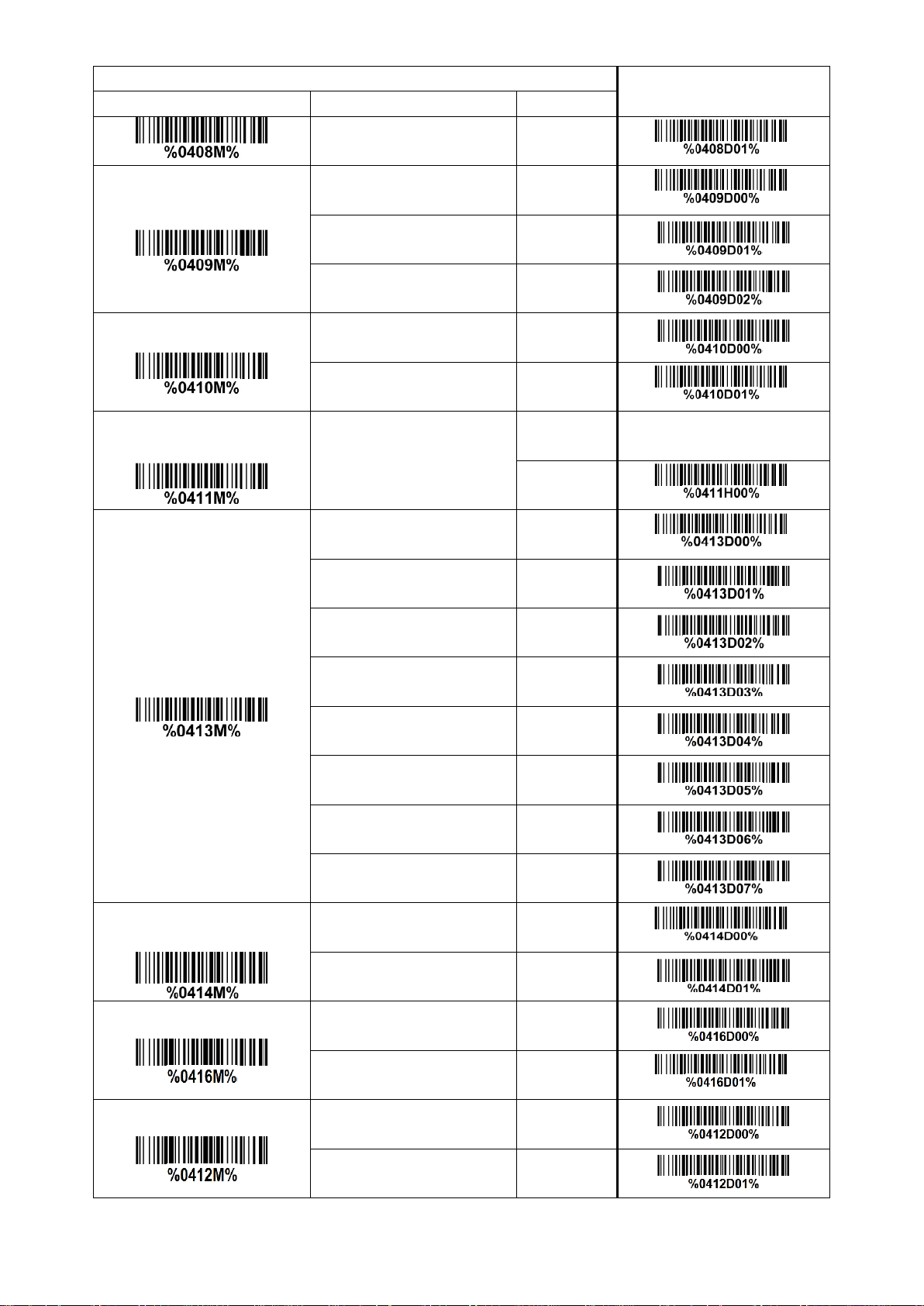
24
Multiple-scan setting
Single-scan setting
Option barcode
Option
Alpha. entry
Enable
01*
*
Character output restraint
None
00*
*
Printable character only
01
Alphanumeric character only
02
Decoder optimization
Disable
00
Enable
01*
*
Data output delay in
continue-scan mode
00-99 (100 ms)
FF (Never)
00-FF16
00*
*
Character encoding system
ASCII
00*
*
UTF-8
01
Windows-1251
02
Simplified Chinese
03
Traditional Chinese
04
Windows-1250
05
KOI8R
06
Japanese
07
Complete data output before
next decode attempt
Disable
00*
*
Enable
01
Sleep mode
Disable
00
Enable
01*
*
Sleep mode delay
1 second
00
5 seconds
01

25
Multiple-scan setting
Single-scan setting
Option barcode
Option
Alpha. entry
10 seconds
02
30 seconds
03
60 seconds (1 minute)
04
300 seconds (5 minutes)
05*
*
600 seconds (10 minutes)
06
1800 seconds (30 minutes)
07
3600 seconds (1 hour)
08
10800 seconds (3 hours)
09

26
3-8 Indication
Power on alert: After power-on the scanner will generate an alert signal to indicate a successful self-test.
LED indication: After each successful reading, the LED above the scanner will light up to indicate a good
barcode reading.
Beeper indication: After each successful reading, the scanner will beep to indicate a good barcode
reading, and its beep tone duration is adjustable.
Beep tone duration: This parameter can be adjusted for a good reading upon favorite usage.
Volume of beeper: This parameter can be adjusted for different level of the volume of the beeper.
Multiple-scan setting
Single-scan setting
Option barcode
Option
Alpha. entry
Power on alert
Disable
00
Enable
01*
*
LED indication
Disable
00
Enable
01*
*
Beeper indication
Disable
00
Enable
01*
*
Beep tone duration
01-09 (10 ms )
01-09
05*
*
Volume of beeper
Low
00
Middle
01
High
02*
*

27
3-9 Decode illumination and decode aiming pattern
Decode illumination mode: Enable illumination causes the scanner to turn on the illumination to aid
decoding. Disable illumination to turn off illumination for the scanner during decoding. Better quality
images could be obtained with illumination support. The effectiveness of the illumination decreases as
the distance to the target increases.
Decode aiming pattern: When this option is enabled, the scanner will project the aiming pattern during
the code capture.
Level of decode illumination: This parameter can be adjusted for different level of decode illumination.
Illumination mode of Auto-detection:
Always off- Illumination LED will be always turned off.
Enable illumination in low light conditions- In low light conditions, the scanner will turn on illumination
LED automatically to ensure normal work. While in other light conditions, the illumination LED will be
turned off automatically.
Always on- Illumination LED will be always turned on.
Note: This function is only valid in Auto-detection mode.

28
Multiple-scan setting
Single-scan setting
Option barcode
Option
Alpha. Entry
Decode illumination mode
Always Off
00
Always On
01
Flashing
02
Always On when reading
03*
*
Decode aiming pattern
Always Off
00
Always On
01
On before reading
02
On when reading
03*
*
Level of decode illumination
Disable decode illumination
00
Low
01
Middle
02*
*
High
03
Illumination mode of
Auto-detection
Always off
00
Enable illumination in low
light conditions
01*
*
Always on
02

29
3-10 Other settings
1D symbols read: A global setting of 1D symbols readability.
2D symbols read: A global setting of 2D symbols readability.
Vertical centering read: By setting Enable, the scanner reads only the barcode centered by the aimer in
vertical direction. However, the scanner will read either one of two barcodes which are positioned
horizontally. See example below.
Mobile screen read: By setting enable, the scanner can read barcodes on a mobile screen better.
However, this will slow the reading speed of normal barcodes a little bit.

30
Multiple-scan setting
Single-scan setting
Option barcode
Option
Alpha. entry
1D symbols read
Follow respective 1D
symbol setting
00*
*
All 1D OFF
01
2D symbols read
Follow respective 2D
symbol setting
00*
*
All 2D OFF
01
All 2D ON
02
Only PDF417 ON
03
Only QR code ON
04
Only Data Matrix ON
05
Only MaxiCode ON
06
Only Aztec Code ON
07
Only Han Xin Code ON
08
Vertical centering read
Disable
00*
*
Enable
01
Mobile screen read
Disable
00
Enable
01*
*

31
Note 1 : The instruction of calibrating the aimer in vertical centering direction
1. Scan the barcode on this page. The scanner will give three musical short beeps to indicate entering
calibration mode.
2. Press the trigger of the scanner while maintaining the distance of about 15cm between the scan
window of the scanner and this paper. After a few seconds, the scanner will give three short beeps
to indicate a successful calibration, or a long beep to indicate a failed calibration.
3. If the calibration is failed in step 2, please repeat the steps 1-2. If it is not succeed after a multiple
times of calibration, please contact your local dealer or the manufacturer for further instruction.

32
Note 2 : Scan barcode or send command to enter upgrade mode
Scan barcode to enter upgrade mode
Send command to enter upgrade mode
Send command 0x16 0x4D 0x0D 0x25 0x4E 0x4D 0x55
0x47 0x44 0x2E by USB virtual COM or RS232 COM.

33
3-11 UPC-A
Read:
Format
System character
Data digits (10 digits)
Check digit
Check digit verification: The check digit is optional.
Check digit trans.: By setting Enable, check digit will be transmitted.
Code ID setting: Code ID is a one-or-two-character string used to represent the symbol upon a
succeeding reading. If you want application to transmit Code ID, you must set Code ID transmission to
be enabled. Refer to
3-41 String transmission
.
Insertion group selection: Refer to Global insertion group selection of
3-7 Scan mode & some global
settings
.
Supplement digits: The Supplement digits barcode is the supplemental 2 or 5 characters.
Format
System character
Data digits (10 digits)
Check digit
Supplement digits 2 or 5
Truncation/Expansion:
Truncate leading zeros- The leading “0” digits of UPC-A data characters can be truncated when the
feature is enabled.
Expand to EAN-13- It extends to 13-digits with a “0” leading digit when the feature is enabled.
Truncate system character- The system character of UPC-A data can be truncated when the feature is
enabled.
Add country code- The country code (“0” for USA) can be added when the feature is enabled.

34
Multiple-scan setting
Single-scan setting
Option barcode
Option
Alpha. entry
Read
Disable
00
Enable
01*
*
Check digit verification
Disable
00
Enable
01*
*
Check digit trans.
Disable
00
Enable
01*
*
Code ID setting
00-FF
16
(ASCII)
00-FF16
<A>*
*
Insert group selection
00-44
00-44
00*
Supplement digits
None
00*
*
2 digits
01
5 digits
02
2 or 5 digits
03
Truncation/Expansion
None
00*
*
Truncate leading zeros
01
Expand to EAN-13
02
Truncate system character
03
Add country code
04

35
3-12 UPC-E
Read:
Format
System character “0”
Data digits (6 digits)
Check digit
Check digit verification: The check digit is optional and made as the sum of the numerical value of the
data digits.
Check digit trans.: By setting Enable, check digit will be transmitted.
Code ID setting: Refer to Code ID setting of
3-11 UPC-A
.
Insertion group selection: Refer to Insertion group selection of
3-11 UPC-A
.
Supplement digits:
Format
System character “0”
Data digits (6 digits)
Check digit
Supplement digits 2 or 5
Truncation/Expansion:
Truncate leading zeros- Refer to Truncation/Expansion of
3-11 UPC-A
.
Expand to EAN-13- It extends to 13-digits with “0” digits when the feature is set to be enabled.
Example: Barcode “0123654”,
Output: “0012360000057”.
Expand to UPC-A- It extends to 12-digits when the feature is set to be enabled.
Truncate system character- The system character “0” of UPC-E data can be truncated when the
feature is enabled.

36
Multiple-scan setting
Single-scan setting
Option barcode
Option
Alpha. entry
Read
Disable
00
Enable
01*
*
Check digit verification
Disable
00
Enable
01*
*
Check digit trans.
Disable
00
Enable
01*
*
Code ID setting
00-FF
16
(ASCII)
00-FF16
<D>*
*
Insert group selection
00-44
00-44
00*
*
Supplement digits
None
00*
*
2 digits
01
5 digits
02
2 or 5 digits
03
Truncation/Expansion
None
00*
*
Truncate leading zeros
01
Expand to EAN-13
02
Expand to UPC-A
03
Truncate system character
04

37
3-13 UPC-E1
Read:
Format
System character “1”
Data digits (5 digits)
Check digit
Check digit verification: The check digit is optional and made as the sum of the numerical value of the
data digits.
Check digit trans.: By setting Enable, check digit will be transmitted.
Code ID setting: Refer to Code ID setting of
3-11 UPC-A
.
Insertion group selection: Refer to Insertion group selection of
3-11 UPC-A
.
Supplement digits:
Format
System character “1”
Data digits (5 digits)
Check digit
Supplement digits 2 or 5
Truncation/Expansion:
Expand to EAN-13- It extends to 13-digits with “0” digits when the feature is set to be enabled.
Expand to UPC-A- It extends to 12-digits when the feature is set to be enabled.
Truncate system character- The system character “1” of UPC-E1 data can be truncated when the
feature is enabled.

38
Multiple-scan setting
Single-scan setting
Option barcode
Option
Alpha. entry
Read
Disable
00*
*
Enable
01
Check digit verification
Disable
00
Enable
01*
*
Check digit trans.
Disable
00
Enable
01*
*
Code ID setting
00-FF
16
(ASCII)
00-FF16
<D>*
*
Insert group selection
00-44
00-44
00*
*
Supplement digits
None
00*
*
2 digits
01
5 digits
02
2 or 5 digits
03
Truncation/Expansion
None
00*
*
Expand to EAN-13
02
Expand to UPC-A
03
Truncate system character
04

39
3-14 EAN-13 (ISBN/ISSN)
Read:
Format
Data digits (12 digits)
Check digit
Check digit verification: The check digit is optional and made as the sum of the numerical value of the
data digits.
Check digit transmission: By setting Enable, check digit will be transmitted.
EAN-13 code ID setting: Refer to Code ID setting of
3-11 UPC-A
.
Insertion group selection: Refer to Insertion group selection of
3-11 UPC-A
.
Supplement digits:
Format
Data digits (12 digits)
Check digit
Supplement digits 2 or 5
ISBN/ISSN conversion: The ISBN (International Standard Book Number, or Bookland EAN) and ISSN
(International Standard Serial Number) are two kinds of barcode for books and magazines. The ISBN is
10 digits with leading “978” and the ISSN is 8 digits with leading “977” of the EAN-13 symbol.
Example:
Barcode “9780194315104”, Output: “019431510X”.
Barcode “9771005180004”, Output: “10051805”.
ISBN/ISSN code ID setting: Refer to Code ID setting of
3-11 UPC-A
.

40
Multiple-scan setting
Single-scan setting
Option barcode
Option
Alpha. entry
Read
Disable
00
Enable
01*
*
Check digit verification
Disable
00
Enable
01*
*
Check digit transmission
Disable
00
Enable
01*
*
EAN-13 code ID setting
00-FF16
00-FF16
(ASCII)
<A>*
*
Insert group selection
00-44
00-44
00*
*
Supplement digits
None
00*
*
2 digits
01
5 digits
02
2 or 5 digits
03
ISBN/ISSN conversion
Disable
00*
*
Enable
01
ISBN/ISSN code ID setting
00-FF16
(ASCII)
00-FF16
<B>*
*

41
3-15 EAN-8
Read:
Format
Data digits (7 digits)
Check digit
Check digit verification: The check digit is optional and made as the sum of the numerical value of the
data digits.
Check digit trans.: By setting Enable, check digit will be transmitted.
Code ID setting: Refer to Code ID setting of
3-11 UPC-A
.
Insertion group selection: Refer to Insertion group selection of
3-11 UPC-A
.
Supplement digits:
Format
Data digits (7 digits)
Check digit
Supplement Digits 2 or 5
Truncation/Expansion: Refer to Truncation/Expansion of
3-11 UPC-A
.

42
Multiple-scan setting
Single-scan setting
Option barcode
Option
Alpha. entry
Read
Disable
00
Enable
01*
*
Check digit verification
Disable
00
Enable
01*
*
Check digit trans.
Disable
00
Enable
01*
*
Code ID setting
00-FF
16
(ASCII)
00-FF16
<C>*
*
Insert group selection
00-44
00-44
00*
*
Supplement digits
None
00*
*
2 digits
01
5 digits
02
2 or 5 digits
03
Truncation/Expansion
None
00*
*
Truncate leading zero
01
Expand to EAN-13
02

43
3-16 Code 39 (Code 32, Trioptic Code 39)
Read:
Format
Start character (*)
Data digits (variable)
Check digit (optional)
End character (*)
Check digit verification: The check digit is optional and made as the sum module 43 of the numerical
value of the data digits.
Check digit transmission: By setting Enable, check digit will be transmitted.
Max./Min. code length: Each symbol has own max./min. code length. If both setting of max./min. code
length are “00”s, the setting of global max./min. code length is effective. The length is defined as to the
actual barcode data length to be sent. Label with length exceeds these limits will be rejected. Make sure
that the minimum length setting is no greater than the maximum length setting, or otherwise all the labels
of the symbol will not be readable. In particular, you can see the same value for both minimum and
maximum reading length to force the fixed length barcode decoded.
Code ID setting: Refer to Code ID setting of
3-11 UPC-A
.
Insertion group selection: Refer to Insertion group selection of
3-11 UPC-A
.
Start/End transmission: The start and end characters of Code 39 are “*”s. You can transmit all data
digits including two “*”s.
“*” as data character: By setting Enable, “*” can be recognized as data character.
Convert Code 39 to Code 32: Code 32 is a variant of Code 39 used by the Italian pharmaceutical
industry. Note that Code 39 must be enabled in order for this parameter to function.
Format of Code 32
“A” (optional)
Data digits (8 digits)
Check digit
Code 32 Prefix “A” transmission: By setting Enable, the prefix character “A” can be added to all Code 32
barcodes.
Trioptic Code 39 read: Trioptic Code 39 is a variant of Code 39 used in the marking of magnetic tapes
and computer cartridges. Trioptic Code 39 symbols always contain six characters.
Format
Start character ($)
Data digits (6 digits)
End character ($)
Trioptic Code 39 Start/End transmission: The start and end characters of Trioptic Code 39 are “$”s. You
can transmit all data digits including two “$”s.

44
Multiple-scan setting
Single-scan setting
Option barcode
Option
Alpha. entry
Read
Disable
00
Enable
01*
*
Check digit verification
Disable
00*
*
Enable
01
Check digit transmission
Disable
00*
*
Enable
01
Max. code length
00-99
00-99
99*
*
Min. code length
00-99
00-99
01*
*
Code ID setting
00-FF16
(ASCII)
00-FF16
<M>*
*
Insert group selection
00-44
00-44
00*
*
Format
Standard
00*
*
Full ASCII
01
Start/End transmission
Disable
00*
*
Enable
01
“*” as data character
Disable
00*
*
Enable
01 Convert Code 39 to Code 32
Disable
00*
*

45
Multiple-scan setting
Single-scan setting
Option barcode
Option
Alpha. entry
Enable
01
Code 32 Prefix “A” transmission
Disable
00*
*
Enable
01
Trioptic Code 39 read
Disable
00*
*
Enable
01
Trioptic Code 39 Start/End
transmission
Disable
00*
*
Enable
01

46
3-17 Interleaved 2 of 5
Read:
Format
Data digits (Variable)
Check digit (optional)
Check digit verification: The check digit is made as the sum module 10 of the numerical values of all data
digits. There are two optional check digit algorithms: the specified Uniform Symbol Specification (USS)
and the Optical Product Code Council (OPCC).
Check digit transmission: By setting Enable, check digit will be transmitted.
Max./Min. code length: Refer to Max./Min. code length of
3-16 Code 39
.
Code ID setting: Refer to Code ID setting of
3-11 UPC-A
.
Insertion group selection: Refer to Insertion group selection of
3-11 UPC-A
.

47
Multiple-scan setting
Single-scan setting
Option barcode
Option
Alpha. entry
Read
Disable
00
Enable
01*
*
Check digit verification
Disable
00*
*
USS
01
OPCC
02
Check digit transmission
Disable
00*
*
Enable
01
Max. code length
00-99
00-99
99*
*
Min. code length
00-99
00-99
06*
*
Code ID setting
00-FF16
(ASCII)
00-FF16
<I>*
*
Insert group selection
00-44
00-44
00*
*

48
3-18 Industrial 2 of 5 (Discrete 2 of 5)
Read:
Format
Data digits (variable)
Max./Min. code length: Refer to Max./Min. code length of
3-16 Code 39
.
Code ID setting: Refer to Code ID setting of
3-11 UPC-A
.
Insertion group selection: Refer to Insertion group selection of
3-11 UPC-A
.
Multiple-scan setting
Single-scan setting
Option barcode
Option
Alpha. entry
Read
Disable
00*
*
Enable
01
Max. code length
00-99
00-99
99*
*
Min. code length
00-99
00-99
04*
*
Code ID setting
00-FF16
(ASCII)
00-FF16
<H>*
*
Insert group selection
00-44
00-44
00*
*

49
3-19 Matrix 2 of 5
Read:
Format
Data digits (variable)
Check digit (optional)
Check digit verification: The check digit is made as the sum module 10 of the numerical values of all data
digits.
Check digit transmission: By setting Enable, check digit will be transmitted.
Max./Min. code length: Refer to Max./Min. code length of
3-16 Code 39
.
Code ID setting: Refer to Code ID setting of
3-11 UPC-A
.
Insertion group selection: Refer to Insertion group selection of
3-11 UPC-A
.
Multiple-scan setting
Single-scan setting
Option barcode
Option
Alpha. entry
Read
Disable
00
Enable
01*
*
Check digit verification
Disable
00*
*
Enable
01
Check digit transmission
Disable
00*
*
Enable
01
Max. code length
00-99
00-99
99*
*
Min. code length
00-99
00-99
06*
*
Code ID setting
00-FF16
(ASCII)
00-FF16
<X>*
*
Insert group selection
00-44
00-44
00*
*

50
3-20 Codabar
Read:
Format
Start
Data digits (variable)
Check digit (optional)
End
Check digit verification: The check digit is made as the sum module 16 of the numerical values of all data
digits.
Check digit transmission: By setting Enable, check digit will be transmitted.
Max./Min. code length: Refer to Max./Min. code length of
3-16 Code 39
.
Code ID setting: Refer to Code ID setting of
3-11 UPC-A
.
Insertion group selection: Refer to Insertion group selection of
3-11 UPC-A
.
Start/End type: Codabar has four pairs of Start/End pattern, you may select one pair to match your
application.
Start/End transmission: Refer to Start/End transmission of
3-16 Code 39
.
Start/End character equality: By setting Enable, the start and end character of a Codabar barcode must
be the same.
Multiple-scan setting
Single-scan setting
Option barcode
Option
Alpha. entry
Read
Disable
00
Enable
01*
*
Check digit verification
Disable
00*
*
Enable
01
Check digit transmission
Disable
00*
*
Enable
01
Max. code length
00-99
00-99
99*
*
Min. code length
00-99
00-99
04*
*
Code ID setting
00-FF16
(ASCII)
00-FF16
<N>*
*

51
Multiple-scan setting
Single-scan setting
Option barcode
Option
Alpha. entry
Insert group selection
00-44
00-44
00*
*
Start/End type
ABCD/ABCD
00*
*
abcd/abcd
01
ABCD/TN*E
02
abcd/tn*e
03
Start/End transmission
Disable
00*
*
Enable
01
Start/End character equality
Disable
00*
*
Enable
01

52
3-21 Code 128
Read:
Format
Data digits (variable)
Check digit (optional)
Check digit verification: The check digit is made as the sum module 103 of all data digits.
Check digit transmission: By setting Enable, check digit will be transmitted.
Max./Min. code length: Refer to Max./Min. code length of
3-16 Code 39
.
Code ID setting: Refer to Code ID setting of
3-11 UPC-A
.
Insertion group selection: Refer to Insertion group selection of
3-11 UPC-A
.
Truncate leading zeros: The leading “0” digits of Code 128 barcode characters can be truncated when
the feature is enabled.

53
Multiple-scan setting
Single-scan setting
Option barcode
Option
Alpha. entry
Read
Disable
00
Enable
01*
*
Check digit verification
Disable
00
Enable
01*
*
Check digit transmission
Disable
00*
*
Reserved
01
Max. code length
00-99
00-99
99*
*
Min. code length
00-99
00-99
01*
*
Code ID setting
00-FF16
(ASCII)
00-FF16
<K>*
*
Insert group selection
00-44
00-44
00*
*
Truncate leading zeros
Disable
00*
*
All leading “0”s
01
Only the first “0”
02

54
3-22 UCC/EAN 128
Read:
Format
Data digits (variable)
Check digit (optional)
Check digit verification: The check digit is made as the sum module 103 of all data digits.
Check digit transmission: By setting Enable, check digit will be transmitted.
Max. /Min. code length: Refer to Max./Min. code length of
3-16 Code 39
.
Code ID setting: Refer to Code ID setting of
3-11 UPC-A
.
Insertion group selection: Refer to Insertion group selection of
3-11 UPC-A
.
Truncate leading zeros: Refer to Truncate leading zeros of
3-23 Code 128
.

55
Multiple-scan setting
Single-scan setting
Option barcode
Option
Alpha. entry
Read
Disable
00
Enable
01*
*
Check digit verification
Disable
00
Enable
01*
*
Check digit transmission
Disable
00*
*
Reserved
01
Max. code length
00-99
00-99
99*
*
Min. code length
00-99
00-99
01*
*
Code ID setting
00-FF16
(ASCII)
00-FF16
<K>*
*
Insert group selection
00-44
00-44
00*
*
Truncate leading zeros
Disable
00*
*
All leading “0”s
01
Only the first “0”
02

56
3-23 ISBT 128
Read:
Format
“=” or “&”
Data digits (variable)
Check digit (optional)
Check digit verification: The check digit is made as the sum module 103 of all data digits.
Check digit transmission: By setting Enable, check digit will be transmitted.
Max./Min. code length: Refer to Max./Min. code length of
3-16 Code 39
.
Code ID setting: Refer to Code ID setting of
3-11 UPC-A
.
Insertion group selection: Refer to Insertion group selection of
3-11 UPC-A
.
Multiple-scan setting
Single-scan setting
Option barcode
Option
Alpha. entry
Read
Disable
00
Enable
01*
*
Check digit verification
Disable
00
Enable
01*
*
Check digit transmission
Disable
00*
*
Reserved
01
Max. code length
00-99
00-99
99*
*
Min. code length
00-99
00-99
01*
*
Code ID setting
00-FF16
(ASCII)
00-FF16
<K>*
*
Insert group selection
00-44
00-44
00*
*

57
3-24 Code 93
Read:
Format
Data digits (variable)
2 check digits (optional)
Check digit verification: The check digit is made as the sum module 47 of the numerical values of all data
digits.
Check digit transmission: By setting Enable, check digit will be transmitted.
Max./Min. code length: Refer to Max./Min. code length of
3-16 Code 39
.
Code ID setting: Refer to Code ID setting of
3-11 UPC-A
.
Insertion group selection: Refer to Insertion group selection of
3-11 UPC-A
.
Multiple-scan setting
Single-scan setting
Option barcode
Option
Alpha. entry
Read
Disable
00
Enable
01*
*
Check digit verification
Disable
00
Enable
01*
*
Check digit transmission
Disable
00*
*
Enable
01
Max. code length
00-99
00-99
99*
*
Min. code length
00-99
00-99
01*
*
Code ID setting
00-FF16
(ASCII)
00-FF16
<L>*
*
Insert group selection
00-44
00-44
00*
*

58
3-25 Code 11
Read:
Format
Data digits (variable)
Check digit 1 (optional )
Check digit 2 (optional)
Check digit verification: The check digit is presented as the sum module 11 of all data digits.
Check digit transmission: By setting Enable, check digit 1 and check digit 2 will be transmitted upon your
selected check digit verification method.
Max./Min. code length: Refer to Max./Min. code length of
3-16 Code 39
.
Code ID setting: Refer to Code ID setting of
3-11 UPC-A
.
Insertion group selection: Refer to Insertion group selection of
3-11 UPC-A
.

59
Multiple-scan setting
Single-scan setting
Option barcode
Option
Alpha. entry
Read
Disable
00*
*
Enable
01
Check digit verification
Disable
00
One digit
01*
*
Reserved
02
Reserved
03
Check digit transmission
Disable
00*
*
Enable
01
Max. code length
00-99
00-99
99*
*
Min. code length
00-99
00-99
04*
*
Code ID setting
00-FF16
(ASCII)
00-FF16
<V>*
*
Insert group selection
00-44
00-44
00*
*

60
3-26 MSI/Plessey
Read:
Format
Data digits (variable)
Check digit 1 (optional)
Check digit 2 (optional)
Check digit verification: The MSI/Plessey has one or two optional check digits. There are three
methods of verifying check digits, i.e. Mod 10, Mod 10/10 and Mod 10/11. The check digit 1 and check
digit 2 will be calculated as the sum module 10 or 11 of the data digits.
Check digit transmission: By setting Enable, check digit 1 and check digit 2 will be transmitted upon your
selected check digit verification method.
Max./Min. code length: Refer to Max./Min. code length of
3-16 Code 39
.
Code ID setting: Refer to Code ID setting of
3-11 UPC-A
.
Insertion group selection: Refer to Insertion group selection of
3-11 UPC-A
.

61
Multiple-scan setting
Single-scan setting
Option barcode
Option
Alpha. entry
Read
Disable
00*
*
Enable
01
Check digit verification
Disable
00*
*
1 digit (Mod 10)
01
2 digit (Mod 10/10)
02
2 digit (Mod 10/11)
03
Check digit transmission
Disable
00*
*
Enable
01
Max. code length
00-99
00-99
99*
*
Min. code length
00-99
00-99
04*
*
Code ID setting
00-FF16
(ASCII)
00-FF16
<O>*
*
Insert group selection
00-44
00-44
00*
*

62
3-27 UK/Plessey
Read:
Format
Data digits (variable)
2 check digits (optional)
Check digit verification: The UK/Plessey has one or two optional check digits. The check digit 1 and
check digit 2 will be calculated as the sum module 10 or 11 of the data digits.
Check digit transmission: By setting Enable, check digit will be transmitted.
Max./Min. code length: Refer to Max./Min. code length of
3-16 Code 39
.
Code ID setting: Refer to Code ID setting of
3-11 UPC-A
.
Insertion group selection: Refer to Insertion group selection of
3-11 UPC-A
.
Multiple-scan setting
Single-scan setting
Option barcode
Option
Alpha. entry
Read
Disable
00*
*
Enable
01
Check digit verification
Disable
00
Enable
01*
*
Check digit transmission
Disable
00*
*
Enable
01
Max. code length
00-99
00-99
99*
*
Min. code length
00-99
00-99
01*
*
Code ID setting
00-FF16
(ASCII)
00-FF16
<U>*
*
Insert group selection
00-44
00-44
00*
*

63
3-28 China Post
Read:
Format
11 Data digits
Max. /Min. code length: Refer to Max./Min. code length of
3-16 Code 39
. The code length of China Post
is 11.
Code ID setting: Refer to Code ID setting of
3-11 UPC-A
.
Insertion group selection: Refer to Insertion group selection of
3-11 UPC-A
.
Multiple-scan setting
Single-scan setting
Option barcode
Option
Alpha. entry
Read
Disable
00
Enable
01*
*
Max. code length
00-99
00-99
11*
*
Min. code length
00-99
00-99
11*
*
Code ID setting
00-FF16
(ASCII)
00-FF16
<T>*
*
Insert group selection
00-44
00-44
00*
*

64
3-29 China Finance
Note: This type of barcode is not Omni-directionally decodable. The encodable character set includes
numeric 0 to 9. Among the symbol of 0 to 9, 0 and 2, 4 and 9, 5 and 8, 6 and 7, have the symmetrical
pattern; the pattern of 1 and 3 is symmetrical.
Read:
Format
10 Data digits
Max./Min. code length: Refer to Max./Min. code length of
3-16 Code 39
.
Check digit verification: The check digit is made as the sum module 10 of the numerical values of all data
digits.
Leading character 5/6/7/8/9 converted to A/B/C/D/E: By setting, leading character 5/6/7/8/9 can be
converted to A/B/C/D/E.
Leading character assignment: By setting, only the barcode with the assigned leading character can be
output.
Code ID setting: Refer to Code ID setting of
3-11 UPC-A
.
Insertion group selection: Refer to Insertion group selection of
3-11 UPC-A
.
Multiple-scan setting
Single-scan setting
Option barcode
Option
Alpha. entry
Read
Disable
00*
*
Enable
01
Max. code length
00-99
00-99
10*
*
Min. code length
00-99
00-99
10*
*
Check digit verification
Disable
00*
*
Reserved
01
Leading character 5/6/7/8/9
converted to A/B/C/D/E
Disable
00
Enable
01*
*
Only 5 converted to A
02
Only 6 converted to B
03

65
Multiple-scan setting
Single-scan setting
Option barcode
Option
Alpha. entry
Only 7 converted to C
04
Only 8 converted to D
05
Only 9 converted to E
06
Leading character assignment
Disable
00
Assigned to 0
01*
*
Assigned to 5 (A)
02
Assigned to 6 (B)
03
Assigned to 7 (C)
04
Assigned to 8 (D)
05
Assigned to 9 (E)
06
Assigned to 1
07
Assigned to 2
08
Assigned to 3
09
Assigned to 4
10
Code ID setting
00-FF16
(ASCII)
00-FF16
<Y>*
*
Insert group selection
00-44
00-44
00*
*

66
3-30 GS1 DataBar (GS1 DataBar Truncated)
GS1 DataBar Truncated is structured and encoded the same as the standard GS1 DataBar format,
except its height is reduced to a 13 modules minimum; while GS1 DataBar should have a height greater
than or equal to 33 modules.
Read:
Format
16 Data digits
Code ID setting: Refer to Code ID setting of
3-11 UPC-A
.
Insertion group selection: Refer to Insertion group selection of
3-11 UPC-A
.
Conversion:
UCC/EAN 128- Refer to Code ID transmission of
3-41 String transmission
, ]Cm will be identified as
AIM ID.
UPC-A or EAN-13- Barcode beginning with a single zero as the first digit has the leading “010”
stripped and the barcode reported as EAN-13. Barcode beginning with two or more zeros but not six
zeros has the leading “0100” stripped and the barcode reported as UPC-A.
Multiple-scan setting
Single-scan setting
Option barcode
Option
Alpha. entry
Read
Disable
00
Enable
01*
*
Code ID setting
00-FF16
(ASCII)
00-FF16
<R>*
*
Insert group selection
00-44
00-44
00*
*
Conversion
None
00*
*
UCC/EAN 128
01
UPC-A or EAN-13
02

67
3-31 GS1 DataBar Limited
Read:
Format
16 Data digits
Code ID setting: Refer to Code ID setting of
3-11 UPC-A
.
Insertion group selection: Refer to Insertion group selection of
3-11 UPC-A
.
Conversion: Refer to Conversion of
3-30 GS1 DataBar (GS1 DataBar Truncated)
.
Multiple-scan setting
Single-scan setting
Option barcode
Option
Alpha. entry
Read
Disable
00
Enable
01*
*
Code ID setting
00-FF16
(ASCII)
00-FF16
<R>*
*
Insert group selection
00-44
00-44
00*
*
Conversion
None
00*
*
UCC/EAN 128
01
UPC-A or EAN-13
02

68
3-32 GS1 DataBar Expanded
Read:
Format
Data characters (variable)
Code ID setting: Refer to Code ID setting of
3-11 UPC-A
.
Insertion group selection: Refer to Insertion group selection of
3-11 UPC-A
.
Conversion:
UCC/EAN 128- Refer to Code ID transmission of
3-41 String transmission
, ]Cm will be identified as AIM
ID.
Multiple-scan setting
Single-scan setting
Option barcode
Option
Alpha. entry
Read
Disable
00
Enable
01*
*
Max. code length
00-99
00-99
99*
*
Min. code length
00-99
00-99
01*
*
Code ID setting
00-FF16
(ASCII)
00-FF16
<R>*
*
Insert group selection
00-44
00-44
00*
*
Conversion
None
00*
*
UCC/EAN 128
01

69
3-33 PDF417
Read:
Format
Data characters (variable)
Multiple-scan setting
Single-scan setting
Option barcode
Option
Alpha. entry
Read
Disable
00
Enable
01*
*

70
3-34 QR Code
Read:
Format
Data characters (variable)
Multiple-scan setting
Single-scan setting
Option barcode
Option
Alpha. entry
Read
Disable
00
Enable
01*
*

71
3-35 Data Matrix
Read:
Format
Data characters (variable)
Multiple-scan setting
Single-scan setting
Option barcode
Option
Alpha. entry
Read
Disable
00
Enable
01*
*

72
3-36 Han Xin Code
Note: The support for this feature is available with customized firmware version.
Read:
Format
Data digits (variable)
Multiple-scan setting
Single-scan setting
Option barcode
Option
Alpha. entry
Read
Disable
00*
*
Enable
01

73
3-37 Aztec Code
Read:
Format
Data digits (variable)
Multiple-scan setting
Single-scan setting
Option barcode
Option
Alpha. entry
Read
Disable
00*
*
Enable
01

74
3-38 MicroQR Code
Note: The support for this feature is available with customized firmware version.
Read:
Format
Data digits (variable) Multiple-scan setting
Single-scan setting
Option barcode
Option
Alpha. entry
Read
Disable
00*
*
Enable
01

75
3-39 MicroPDF417 Code
Note: The support for this feature is available with customized firmware version.
Read:
Format
Data digits (variable) Multiple-scan setting
Single-scan setting
Option barcode
Option
Alpha. entry
Read
Disable
00*
Enable
01
*

76
3-41 G1-G6 & C1-C3 & FN1 substitution string setting
Format of barcode data transmission:
Prefix
Code name
Preamble
Code ID
Code length
Code data
Code ID
Postamble
Suffix
Suffix string setting: The <enter > key is represented in different ASCII when it is applied by different OS.
For a Windows/DOS OS, <enter> is represented as <CR><LF> (0x0D 0x0A); for an Apple MAC OS,
<enter> is represented as <CR> (0x0D); for a Linux/Unix OS, <enter> is represented as <LF> (0x0A).
Prefix/Suffix/Preamble/Postamble string setting:
They are appended to the data automatically when a barcode is decoded.
Example: Add a symbol of “$” as a prefix for all symbols.
Steps:
1) Scan the option barcode of Prefix string setting.
2) Use the ASCII table to find the value of $→24.
3) Scan 2 and 4 from the barcode on the last page.
4) Scan END barcode.
Scanning steps: Scan the following barcodes in order.
Insert G1/G2/G3/G4 string setting: The scanner offers 4 positions and 4 character strings to insert
among the symbol.
Example: Set G1 string to be “AB”.
Original code data
“1 2 3 4 5 6”
Output code data
“1 2 A B 3 4 5 6”
Steps:
1) Scan the option barcode of Insert G1 string setting.
2) Use the ASCII table to find the value of A→41, B→42.
3) Scan 4, 1 and 4, 2 from the barcode on the last page.
4) Scan END barcode.
5) Refer to
3-41 G1-G4 string position & Code ID position
.
6) Refer to
3-7 Scan mode & some global settings
.

77
Testing barcode:
FN1 substitution string setting: The FN1 character (0x1D) in an UCC/EAN128 barcode, or a Code 128
barcode, or a GS1 DataBar barcode can be substituted with a defined string.
Truncate leading G5 string setting: By setting, a defined leading character or string can be truncated.
Also a single character can be un-defined.
Repeat of a G5 character setting: While G5 is set as a single defined/un-defined character, G5 can also
be set to be repeated. This setting is ignored when the truncate number is more than the barcode data
characters. The option of “FF” for this setting is not active while the option of Truncate leading G5 string
setting is “00”.
Example: Truncate all leading zeros for all symbols.
Original code data
“0 0 0 1 2 3 4 5 6”
Output code data
“1 2 3 4 5 6”
Steps: scan the following data in order.
Testing barcode:
Truncate ending G6 string setting: By setting, a defined ending character or string can be truncated. Also
a single character can be un-defined.
Repeat of a G6 character setting: While G5 is set as a single defined/un-defined character, G6 can also
be set to be repeated. This setting is ignored when the truncate number is more than the barcode data
characters. The option of “FF” for this setting is not active while the option of Truncate ending G6 string
setting is “00”.
Single character C1/C2 replacement: By setting, a defined character in the data string can be replaced
by another defined character. The C1 and C2 replacement can be applied simultaneously.
Example: Replace all the “A” character in a data string with “B” character.
Original code data
“1 2 3 A 5 A”
Output code data
“1 2 3 B 5 B”
Steps: scan the following barcodes in order. The ASCII value for “A” is 41, and the ASCII value for “B” is
42.

78
Testing barcode:
Multiple characters C3 replacement: By setting, a number of defined characters in the data string can be
replaced by other defined characters. The maximum number of characters to replace is 11.
Example: Replace all the “A” character in a data string with “B” character; replace “C” with “D”; replace
“E” with “F”.
Original code data
“1 2 3 A 4 C 5 6 E 7 8”
Output code data
“1 2 3 B 4 D 5 6 F 7 8”
Steps: scan the following barcodes in order. The ASCII value for “A” is 41, for “B” is 42, for “C” is 43, for
“D” is “44”, for “E” is 45, and for “F” is 46.
Testing barcode:

79
Multiple-scan setting
Single-scan setting
Option barcode
Option
Alpha. Entry
Prefix string setting
0-22 characters
00-FF16
None
00*
*
Suffix string setting
0-22 characters
00-FF16
<ENTER>
0D0A*
Preamble string setting
0-22 characters
00-FF16
None
00*
*
Postamble string setting
0-22 characters
00-FF16
None
00*
*
Insert G1 string setting
0-22 characters
00-FF16
None
00*
*
Insert G2 string setting
0-22 characters
00-FF16
None
00*
*
Insert G3 string setting
0-22 characters
00-FF16
None
00*
*
Insert G4 string setting
0-22 characters
00-FF16
None
00*
*
FN1 substitution string setting
0-4 characters
00-FF16
<SP>
20*
*
Truncate leading G5 string setting
A un-defined character
00
1-22 defined characters
01-7F16
<0>
30*
*

80
Multiple-scan setting
Single-scan setting
Option barcode
Option
Alpha. Entry
Repeat of a G5 character setting
Once
01*
*
Defined times
01-22
Un-defined times (All)
FF
Truncate ending G6 string setting
A un-defined character
00
1-22 defined characters
01-7F16
<0>
30*
*
Repeat of a G6 character setting
Once
01*
*
Defined times
01-22
Un-defined times (All)
FF
Single character C1 replacement
<0000>
0000*
0000-FFFF
16
Single character C2 replacement
<0000>
0000*
0000-FFFF
16
Multiple characters C3 replacement
-
0000*
-

81
3-41 G1-G4 string position & Code ID position
Format of barcode data transmission:
Prefix
Code name
Preamble
Code ID
Code length
Code data
Code ID
Postamble
Suffix
Insert G1/G2/G3/G4 string position: The scanner offers 4 positions to insert strings among the symbol. In
case of the insertion position is greater than the length of the symbol, the insertion of string is not
effective.
Code ID position: It is allowed to select different positions of code ID placement.
Multiple-scan setting
Single-scan setting
Option barcode
Option
Alpha. entry
Insert G1 string position
00-99
00-99
00*
*
Insert G2 string position
00-99
00-99
00*
*
Insert G3 string position
00-99
00-99
00*
*
Insert G4 string position
00-99
00-99
00*
*
Code ID position
Before code data
00*
*
After code data
01

82
3-42 String transmission
Note: The information in this chapter is closely related to the chapter of String setting.
Format of barcode data transmission:
Prefix
Code name
Preamble
Code ID
Code length
Code data
Code ID
Postamble
Suffix
Prefix transmission: By setting Enable, prefix will be appended before the data transmitted.
Suffix transmission: By setting Enable, suffix will be appended after the data is transmitted.
Code name transmission: By setting Enable, code name will be transmitted before code data.
Preamble transmission: By setting Enable, preamble will be appended before the data transmitted.
Postamble transmission: By setting Enable, postamble will be appended after the data is transmitted.
Code ID transmission: Code ID can be transmitted in the format of either Proprietary ID or AIM ID. Refer
to
1-2 Default setting for each barcode
.
Code length transmission: The length of code data string can be transmitted before the code data when
Enable is selected.
Case conversion: The characters within code data or the whole output string can be set in either upper
case or lower case.
FN1 substitution transmission: The scanner supports a FN1 substitution feature for USB and RS-232
interface. The replacement string of FN1 can be chosen by user (see
3-41 G1-G6 & C1-C3 & FN1
substitution string setting
).
All-non-printable-character string transmission with string setting: By setting enable, all string settings,
e.g. Preamble transmission or Insert G1 string setting, are active for an all-non-printable-character string.
Here a non-printable character means a character with ASCII value between 0x00 to 0x1F.
Transmit the first N data characters only: The scanner supports to only transmit the first N data
characters of a barcode. The number of N can be set as a digit between 1 and 99.
Transmit the last N data characters only: The scanner supports to only transmit the last N data
characters of a barcode. The number of N can be set as a digit between 1 and 99.

83
Multiple-scan setting
Single-scan setting
Option barcode
Option
Alpha. entry
Prefix transmission
Disable
00*
*
Enable
01
Suffix transmission
Disable
00
Enable
01*
*
Code name transmission
Disable
00*
*
Enable
01
Preamble transmission
Disable
00*
*
Enable
01
Postamble transmission
Disable
00*
*
Enable
01
Code ID transmission
Disable
00*
*
Proprietary ID
01
AIM ID
02
Code length transmission
Disable
00*
*
Enable
01
Case conversion
Disable
00*
*
Upper (data only)
01
Lower (data only)
02
Upper (whole string)
03
Lower (whole string)
04
FN1 substitution transmission
Disable
00*
*

84
Multiple-scan setting
Single-scan setting
Option barcode
Option
Alpha. entry
USB
01
RS-232
02
USB/RS-232
03
All-non-printable-character string
transmission with string setting
Disable
00*
*
Enable
01
Transmit the first N data characters
only
All
99*
*
01-99
Transmit the last N data characters
only
All
99*
*
01-99

85
4 Maintenance
Cleaning the scan window is the only maintenance required. A dirty window may affect scanning
accuracy.
1. Do not allow any abrasive material to touch the window.
2. Remove any dirt particles with a damp cloth.
3. Wipe the window using a tissue moistened with water.
4. Do not spray water or other cleaning liquids directly into the window.
5. Use a piece of soft and dry cloth when cleaning the scanner.

86
5 Barcode representing non-printable character
Notes to make the following barcode:
1. According to different barcode printing software, the method of printing following barcode is different.
2. If using CODESOFT software, firstly read the information through “Help→Index→Code128→Special
input syntax”. Also refer to ASCII table. For example, if we wish to make “F1” barcode, select
“Code128”, then select “CODE A” type, and input “{DC1}” as data.
Up ↑
Down ↓
Left ←
Right →
Page Up
Page Down
Backspace
Tab
Home
End
Enter
Insert
Delete
F1
F2
F3
F4
F5
F6
F7
F8
F9
F10
Esc
F11
F12

87
6 ASCII Table
for keyboard wedge
for RS-232
H
L
0 1 0
1
0
Null
NUL
DLE 1 Up
F1
SOH
DC1
2
Down
F2
STX
DC2 3 Left
F3
ETX
DC3 4 Right
F4
EOT
DC4
5
PgUp
F5
ENQ
NAK
6
PgDn
F6
ACK
SYN 7
F7
BEL
ETB
8
Bs
F8
BS
CAN 9 Tab
F9
HT
EM A
F10
LF
SUB
B
Home
Esc
VT
ESC C End
F11
FF
FS D Enter
F12
CR
GS
E
Insert
Ctrl+
SO
RS F Delete
Alt+
SI
US
Notes: The 2nd and the 3rd columns above are used for keyboard wedge only.
H
L
2 3 4 5 6
7
0
SP 0 @ P `
p
1 ! 1 A Q a q 2 “ 2 B R b r 3 # 3 C S c s
4 $ 4 D T d t 5 % 5 E U e u 6 & 6 F V f v
7 ‘ 7 G W g w 8 ( 8 H X h x 9 ) 9 I Y i y
A * : J Z j z B + ; K [ k { C , < L \ l |
D - = M ] m } E . > N ^ n ~ F / ? O _ o DEL
Example: ASCII “A” = “41”.

88
7 Test barcode
UPC-A
UPC-E
UPC-E1
(Default setting: Disable)
EAN-13
ISBN/ISSN
EAN-8
Code 39
Interleaved 2 of 5
Industrial 2 of 5
(Default setting: Disable)
Matrix 2 of 5

89
Codabar
Code 128
UCC/EAN 128
ISBT 128
Code 93
Code 11
(Default setting: Disable)
MSI/Plessey
(Default setting: Disable)
UK/Plessey
(Default setting: Disable)
China Post
GS1 DataBar (GS1 DataBar Truncated)
GS1 DataBar Limited
GS1 DataBar Expanded

90
PDF417
12=890ab-+%xyz
QR code
1234567890ABCD-+()&*%^@#$!XYZ
Data Matrix
123890abc-+=&*%^!mdo
Aztec Code
(Default setting: Disable)
12345678901234567890
Han Xin Code
(Default setting: Disable)
1234567890Hanxin
Micro QR Code
(Default setting: Disable)
0123456789MicroQR

91
8 Return default parameters & list firmware version
WARNING: Default value initialization
If you wish to return the scanner to all the factory
default settings, scan the barcode above.
Firmware version list
If you wish to display the firmware version, scan
the barcode above.

92
9 Configuration alphanumeric entry barcode
To finish parameter setting, please scan the bar code below.
