Page 1
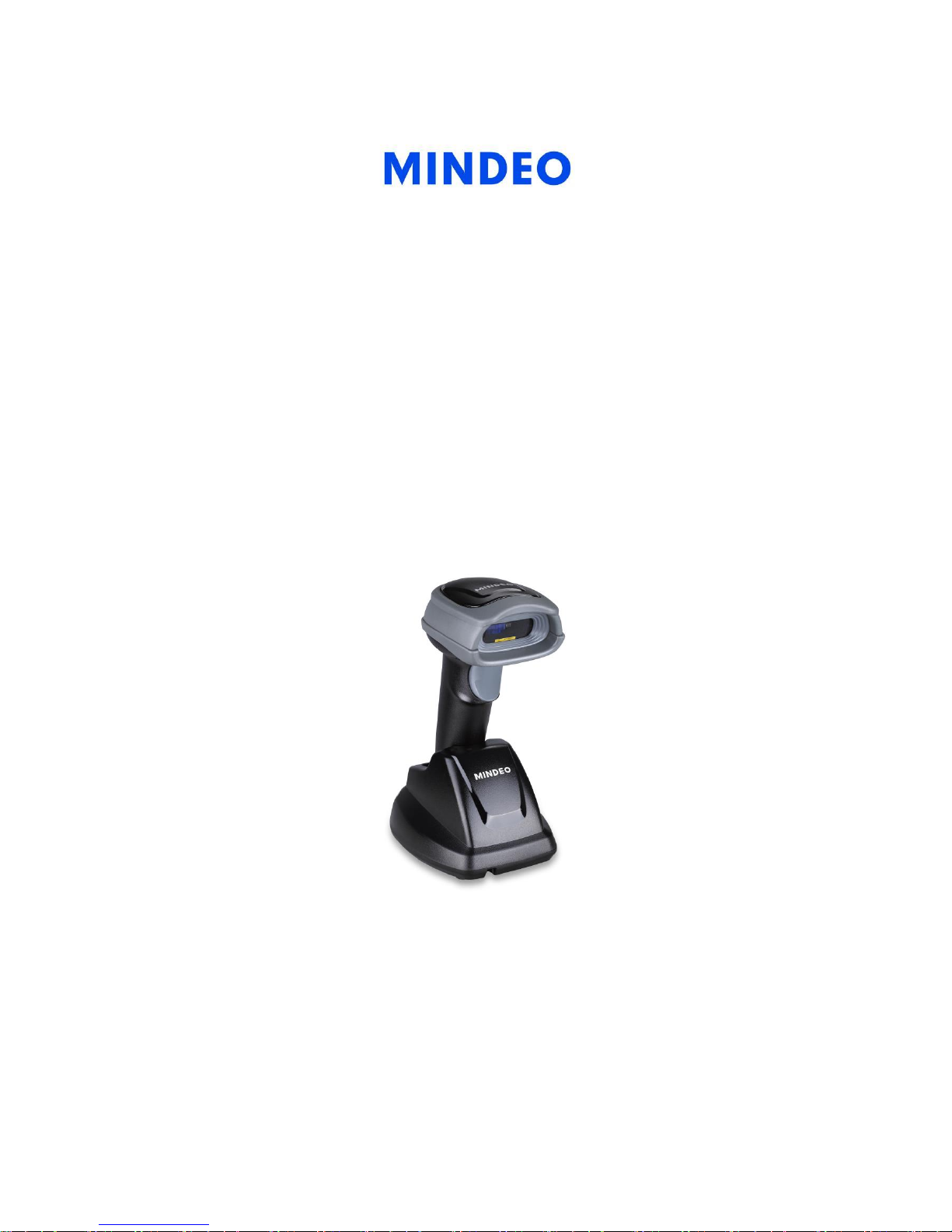
CS2190 Cordless Laser Scanner
User Manual
Version: CS2190_UM_EN_V1.1.3
Page 2
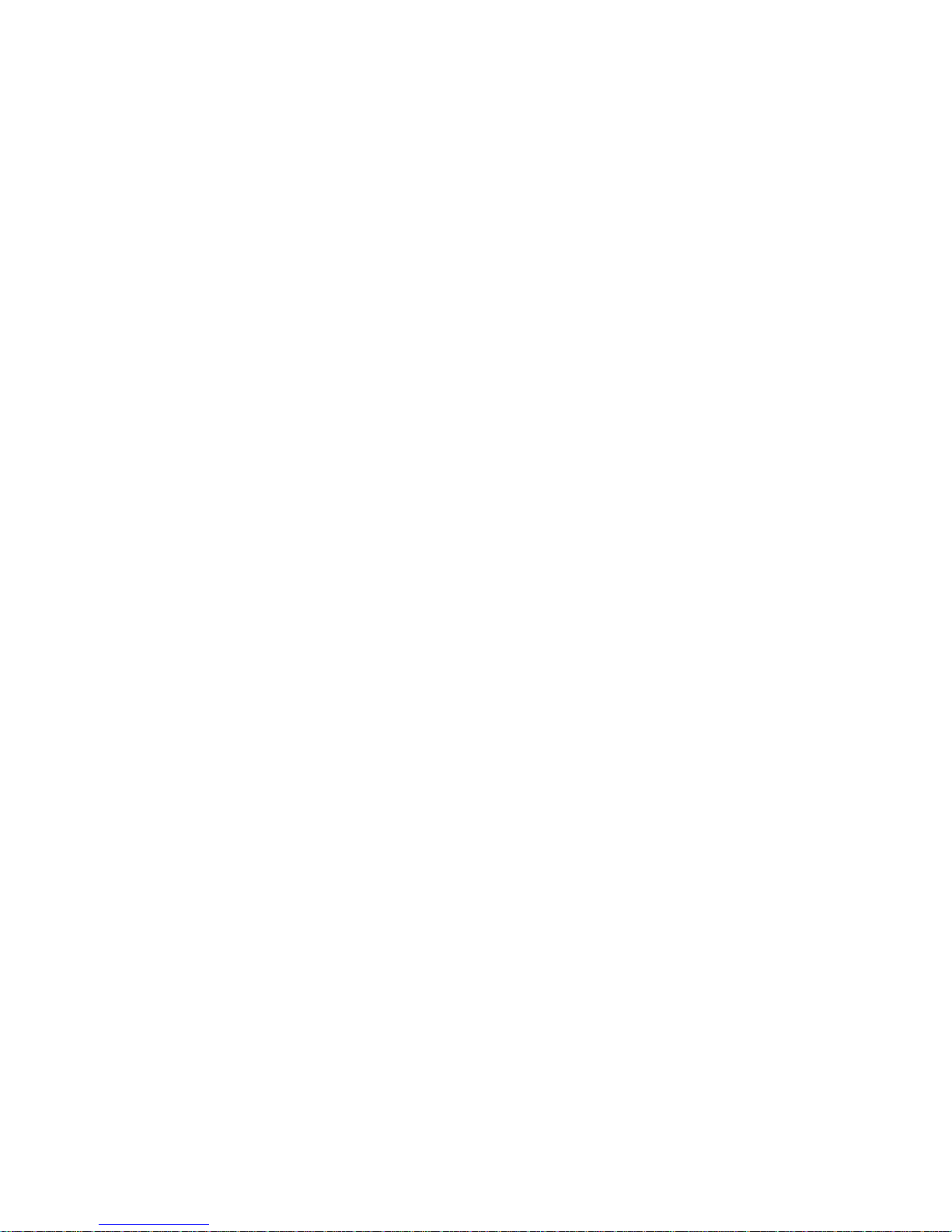
i
Notice
Make sure you carefully read the following information to ensure that your barcode scanner is able to
perform at the level for which it is designed.
1. All software, including firmware, furnished to the user is on a licensed basis.
2. The right is reserved to make changes to any software or product to improve reliability, function, or
design.
3. The material in this manual is subject to change without notice.
4. The manufacturer assumes no responsibility for any loss or claims by third parties which may arise
from the use of this manual.
5. A standard kit contains: a handheld unit, a cradle, a USB cable, and a CD-ROM (containing
software and electrical manuals).
6. Do not throw or drop the scanner or otherwise subject it to strong impact, which can damage the
scanner, interrupt program execution, corrupt memory contents, or otherwise interfere with proper
operation.
7. Use a blunt object to operate the stroke keys. Use of a sharp pointed object can damage stroke
keys and cause shorting of internal circuitry.
8. Never try to remove the battery from the scanner.
9. Sudden temperature changes can cause condensation to form on the scanner’s case. Operating
the scanner while condensation is present can interfere with proper operation. Take care to avoid
conditions that cause the formation of condensation. If condensation does form, wait until it dries
completely before using the scanner.
10. In order to obtain constantly good communication quality, when in multi-clusters working mode, the
physical space between two cradles is required to be at least 2 meters. It is recommended to
place the cradle on a higher location, generally more than 1 meter above the ground. If working
outdoor, the higher location the better.
Page 3
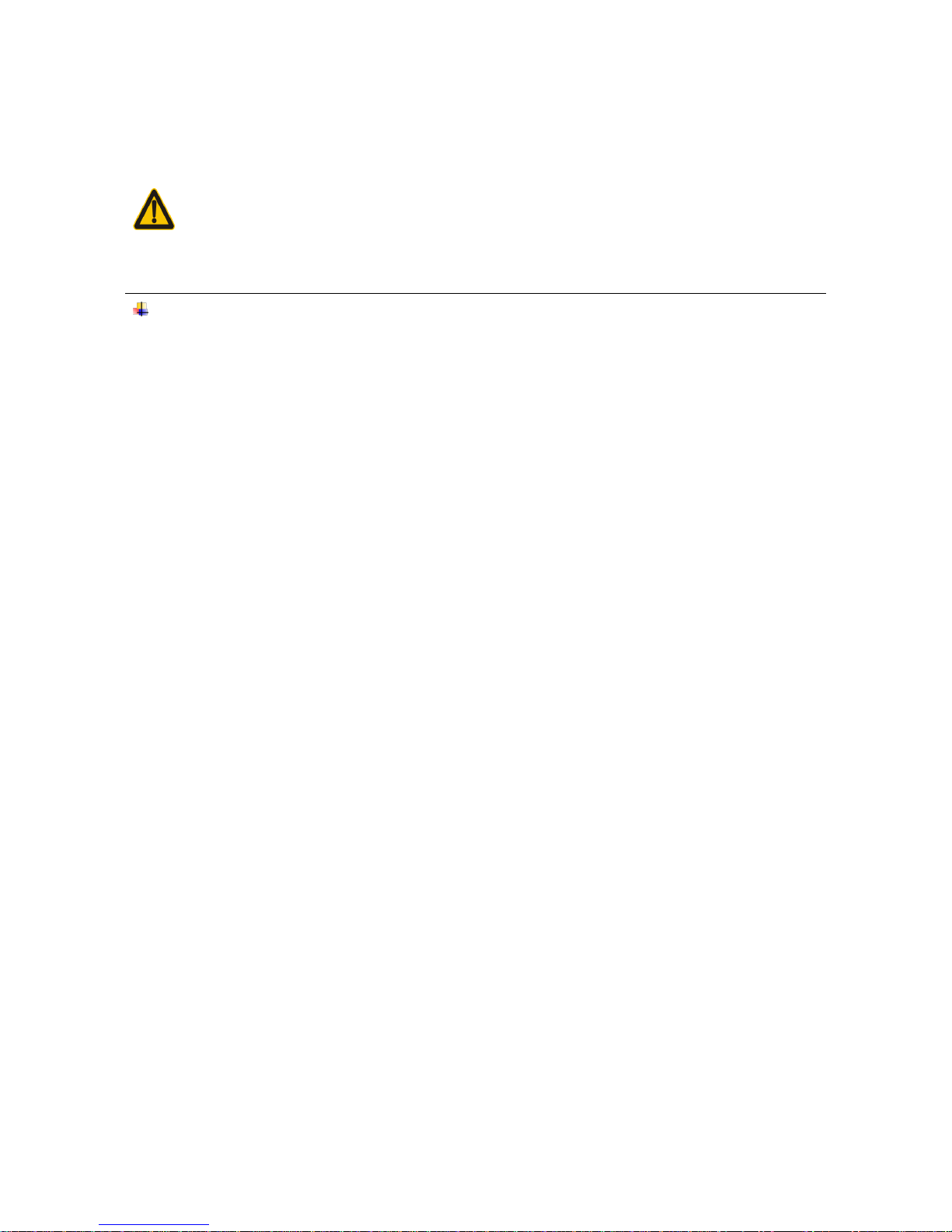
ii
Safety precautions – Danger!
Be sure to read the following safety precautions carefully before trying to use the barcode scanner for
the first time. Keep this manual in handy place for future reference.
Danger!
This symbol indicates information that, if ignored or applied incorrectly, creates the danger of death or
serious personal injury.
Lithium-ion battery
1) Never allow the battery to become wet. Water can create the danger of battery heat emission,
explosion, and fire.
2) Never use or leave the battery next to open flame, near a stove, or any other area exposed to
high heat. Doing so creates the danger of battery heat emission, explosion, and fire.
3) Never use the battery with any device other than this unit. Doing so can creates the danger of
battery heat emission, explosion, and fire.
4) Note that the battery’s positive (+) and negative (-) terminals must be oriented correctly when it is
loaded into the Barcode Scanner. Connecting the battery with its terminals reversed creates the
danger of battery fluid leakage, heat emission, explosion, and fire.
5) Never dispose of the battery by incinerating it or otherwise expose it to heat. Doing so creates the
danger of battery heat emission, explosion, and fire.
6) Never allow the positive (+) and negative (-) terminals of the battery to become connected
(shorted) by metal. Doing so create the danger of battery heat emission, explosion, and fire.
7) Never transport or store the battery together with a necklace, hair pins or other metal objects.
Doing so can short battery terminals, and create the danger of battery heat emission, explosion
and fire. Be sure to place the battery in its case whenever transporting or storing it.
8) Never throw the battery or otherwise subject it to strong impact. Dong so creates the danger of
battery heat emission, explosion, and fire.
9) Never pierce the battery with nails, hit it with a hammer, or step on it. Doing so can create the
danger of battery heat emission, explosion, and fire.
10) Never try to take apart the battery in any way. Doing so creates the danger of battery heat
emission, explosion, and fire.
11) Use only the specified charger to charge the battery. Use of other types of charger creates the
danger of battery heat emission explosion, and fire.
Page 4
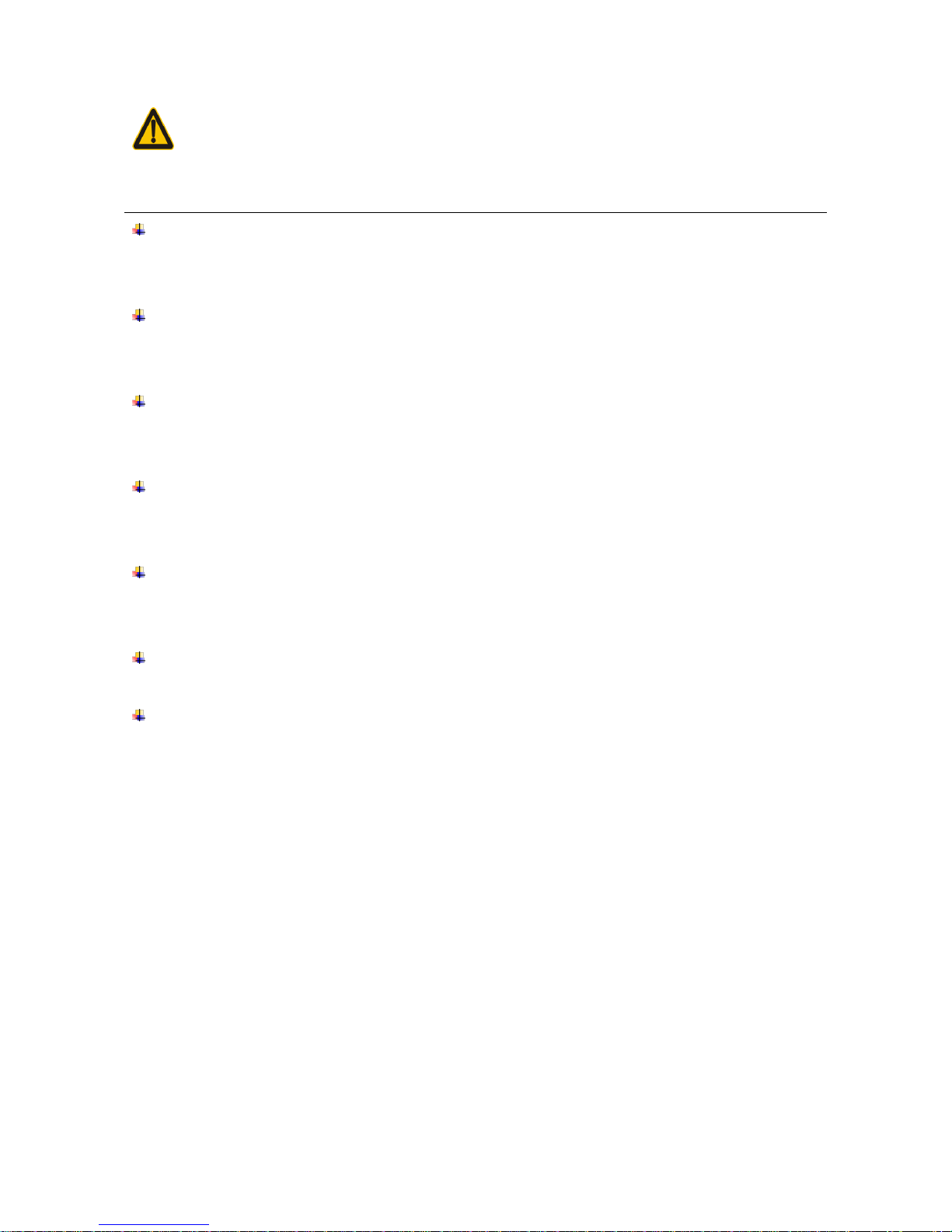
iii
Safety precautions – Warning!
Warning!
This symbol indicates information that, if ignored or applied incorrectly, can create the possibility of
death or serious personal injury.
Disassembly and modification
Never try to disassemble or modify the unit in any way. High voltage inside creates the danger of
electrical shock.
Interior parts and components
Never touch interior high-voltage parts or components. Doing so creates the danger of electrical
shock.
Abnormal conditions
Should the unit become hot or start to emit smoke or a strange odor, immediately turn off the power
and contact your original dealer. Continued use creates the danger of fire and electrical shock.
Foreign objects
Should any foreign matter ever get into the unit, immediately turn off the power and contact your
original dealer. Continued use creates the danger of fire and electrical shock.
Dropping and damage
Should you drop the unit and damage it, immediately turn off the power and contact your original
dealer. Continue use creates the danger of fire and electrical shock.
Laser beam
Never look directly into the laser beam. Doing so can cause serious eye damage.
Lithium-ion battery
1) Do not put a battery in microwave ovens or pressure cookers. Doing so may cause the battery to
overheat, explode or burst into flames.
2) Do not use a battery that smells strange, is overheating, is a strange color, or is a strange shape.
Doing so may cause the battery to overheat, explode or burst into flames.
3) If the amount of time period the battery can serve becomes considerably short, stop using it. It
may indicate the possibility of a malfunction in the battery. Continued charging the battery creates
the danger of heat emission, explosion, and fire.
4) Stop charging the battery after the recommended time even if it is not fully charged. Continuing to
charge the battery may cause the battery to over heat, explode or burst into flames.
5) If the battery leaks fluid or emits a strange smell, remove it from near heat or flames. Burning may
cause the battery to explode or burst into flames.
6) Should fluid from the battery accidentally get into your eyes, do not rub them. Immediately rinse
your eyes with clean water such as tap water and then consult a physician immediately.
Page 5
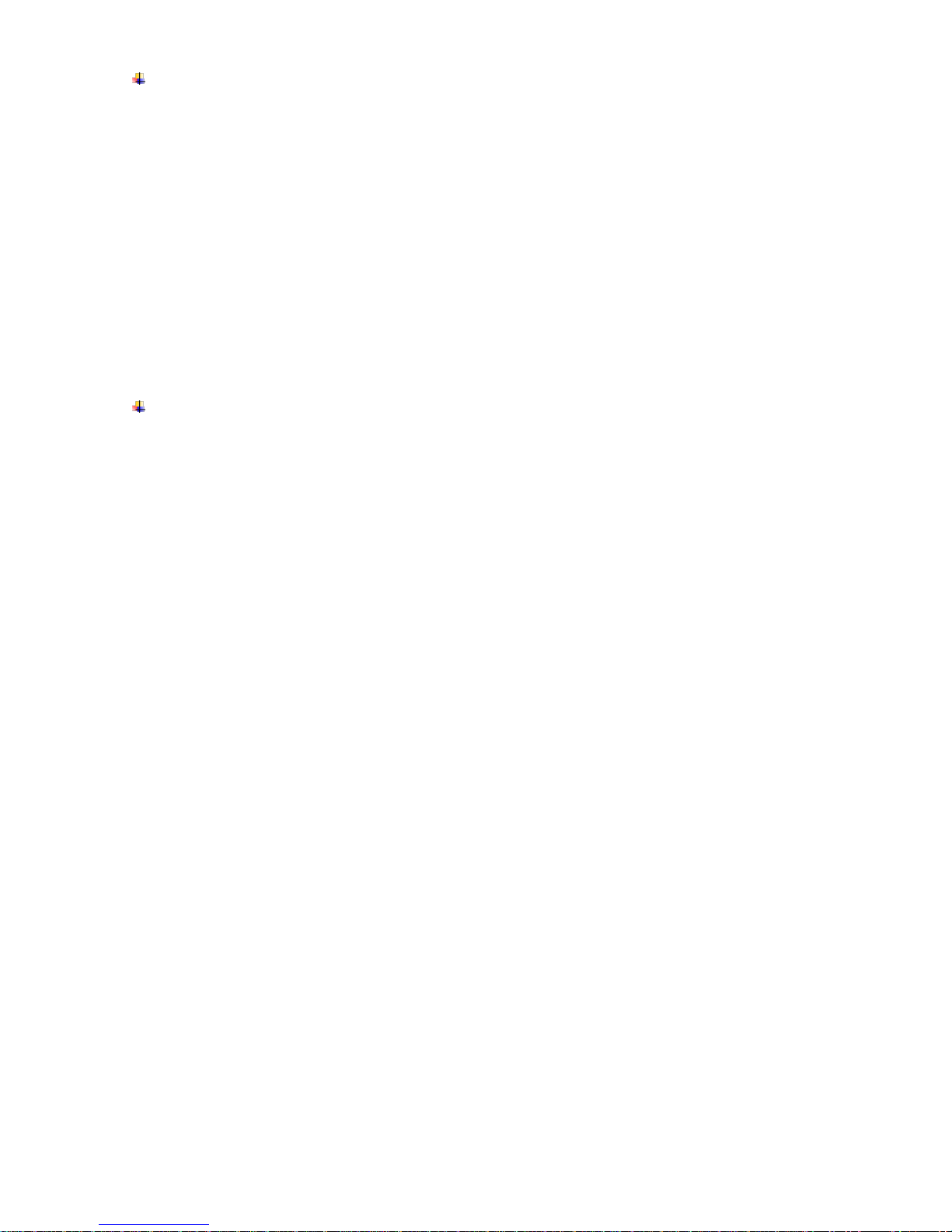
iv
Cradle with RS-232 cable and adaptor
1) Power the cradle only with a power outlet whose voltage matches that marked on the adaptor
specified in this manual.
2) Avoid conditions that can cause damage or breaks in the power cord. Do not place heavy
objects on the power cord. Keep it away from sources of heat. Any of these conditions can
damage the power cord, creating the danger of fire and electrical shock.
3) Never modify, sharply bend, twist, or pull on the power cord. Doing so creates the danger of fire
and electrical shock.
4) Use only the AC/DC adaptor and charger specified in this manual. Use of other AC/DC adaptor
models or chargers creates the danger of fire and electrical shock.
5) Should the power cord ever become severely damaged, contact your original dealer. Use of a
damaged electrical cord creates the danger of fire and electrical shock.
Moisture
Keep the Basic Unit and the Barcode Scanner away from vases, planters, cups, glasses and other
containers of liquid. Also keep it away from metal. Water and metal getting into the unit creates the
danger of fire and electrical shock.
Page 6
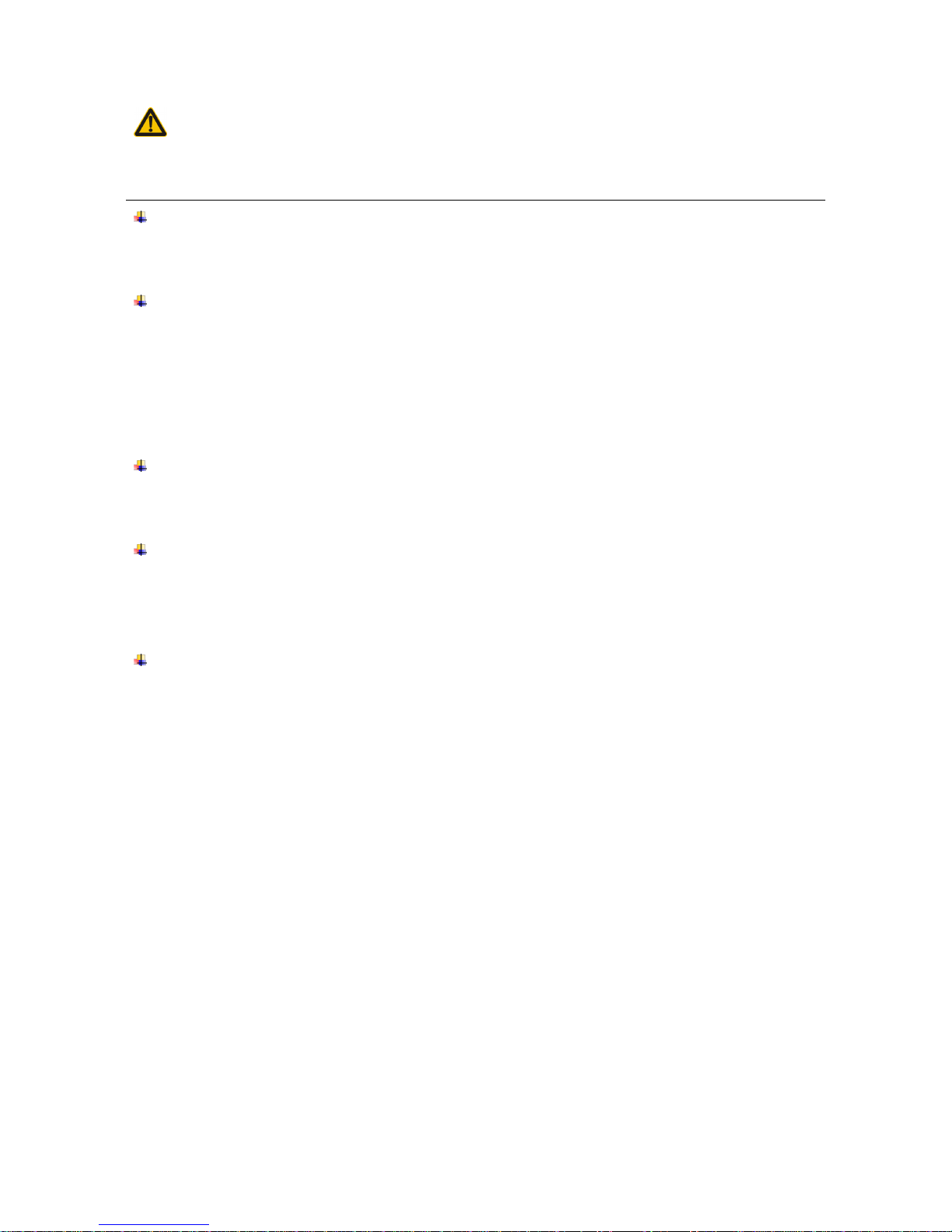
v
Safety precautions – Caution!
Caution!
This symbol indicates information that, if ignored or applied incorrectly, can create the possibility of
personal injury or material damage.
Foreign objects
Take care to ensure that metal or combustible objects are not inserted into the openings of the unit.
Such objects create the danger of fire and electrical shock.
Location
1) Do not locate the unit on a surface that is unstable or uneven. Doing so creates the danger of the
unit falling, which can cause personal injury.
2) Do not locate the unit in an area subjected to large amounts of humidity or dust. Doing so creates
the danger of fire and electrical shock.
3) Do not leave the unit for long periods in a car parked in direct sunlight.
Heavy objects
Never place heavy objects on top of the unit. Doing so creates the risk of a loss of balance and the
object falling, which can cause personal injury.
Exit window
1) Never apply strong pressure to the mirror or subject it to strong impact. Doing so can crack the
mirror and create the danger of personal injury.
2) Should the mirror ever break, never touch the mirror broken. Doing so can cause personal injury.
Lithium-ion battery
1) Never leave the battery in an area expose to direct sunlight, in a car parked in direct sunlight, or
any other very hot area. Doing so creates the danger of heat emission and fire, as well as
deterioration of battery performance and shortening of its service life.
2) Do not use the battery in areas where static electricity is being generated. Doing so creates the
danger of battery heat emission, explosion, and fire.
3) Temperature ranges for battery use, charging and storage are specified below. Temperatures
outside these ranges create the danger of deterioration of battery performance and shortening of
its service life as well as fluid leakage and heat generation.
4) Operating Temperature: -20℃ to 60℃.
5) Charging Temperature: 0℃ to 45℃.
6) Storage Temperature: -20℃ to 45℃.
7) Should fluid from the battery accidentally get onto clothing or your skin, immediately rinse it off
with clean tap water. Prolonged contact with battery fluid can cause skin irritation.
8) Keep the battery out of the reach of small children. Do not let small children remove the battery
from the charger or the unit it is powering.
Page 7
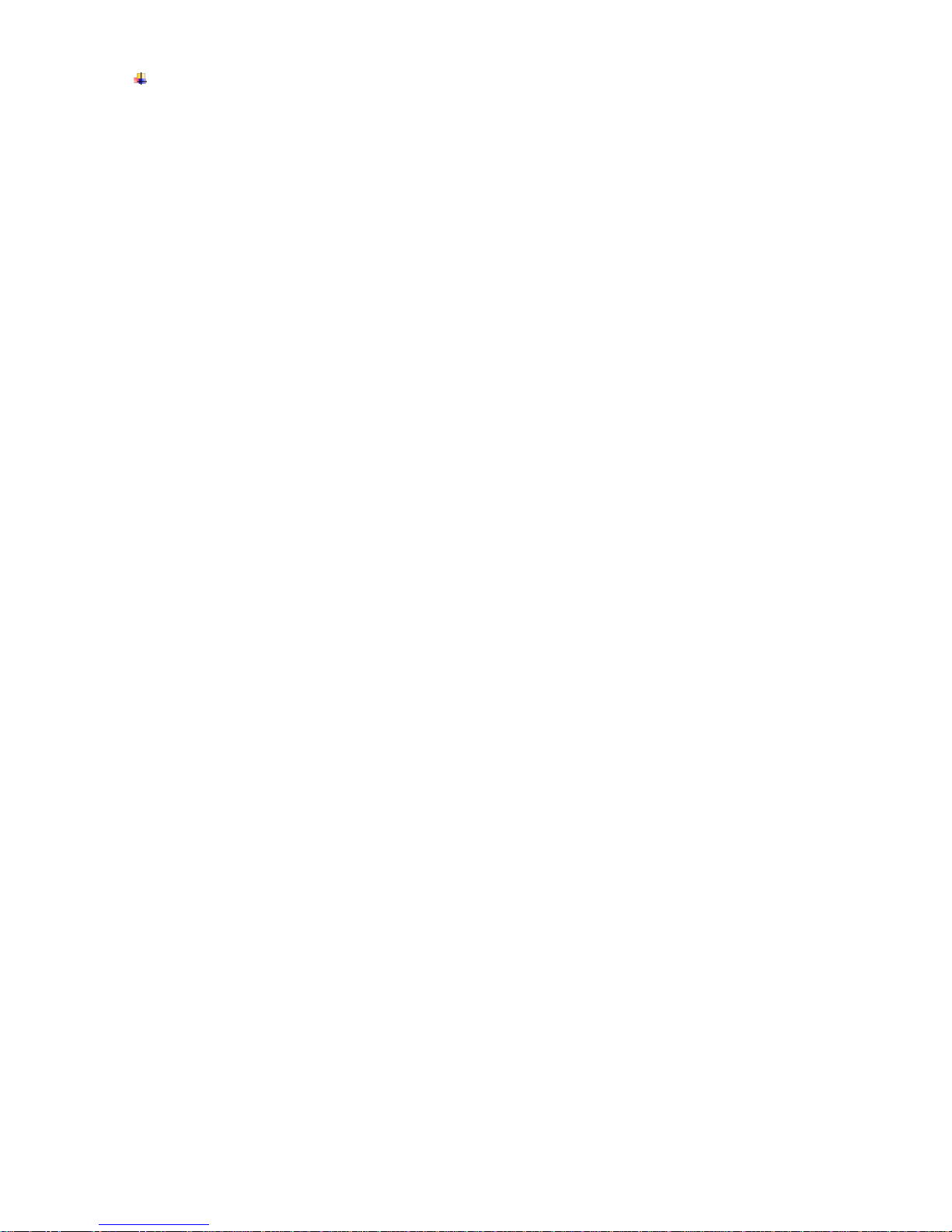
vi
Cradle with RS-232 cable and adaptor
1) Keep the power cord away from stoves and other sources of extreme heat. Heat can melt the
insulation of the power cord and create the danger of fire and electrical shock.
2) Never pull on the power cord when unplugging it. Doing so can damage the cord and create the
danger of personal injury, fire and electrical shock. Always hold onto the pug when unplugging it
from the wall outlet.
3) Never touch the plug while your hands are wet. Doing so can create the danger of electrical
shock.
4) Be sure to unplug the power cord from the wall outlet before moving the Basic Unit. Failure to do
so can result in damage to the power cord caused by pulling it, which creates the danger of fire
and electrical shock.
5) Be sure to unplug the power cord from the wall outlet before cleaning the Basic Unit and charger.
6) Be sure to turn the power off and unplug the power cord after use.
7) Unplug the power cord from the wall outlet and clean the area around the plugs at least once a
year. If dust collects on the AC/DC adaptor, humidity or moisture may cause a fault in the
insulation, which may result in a fire.
Page 8
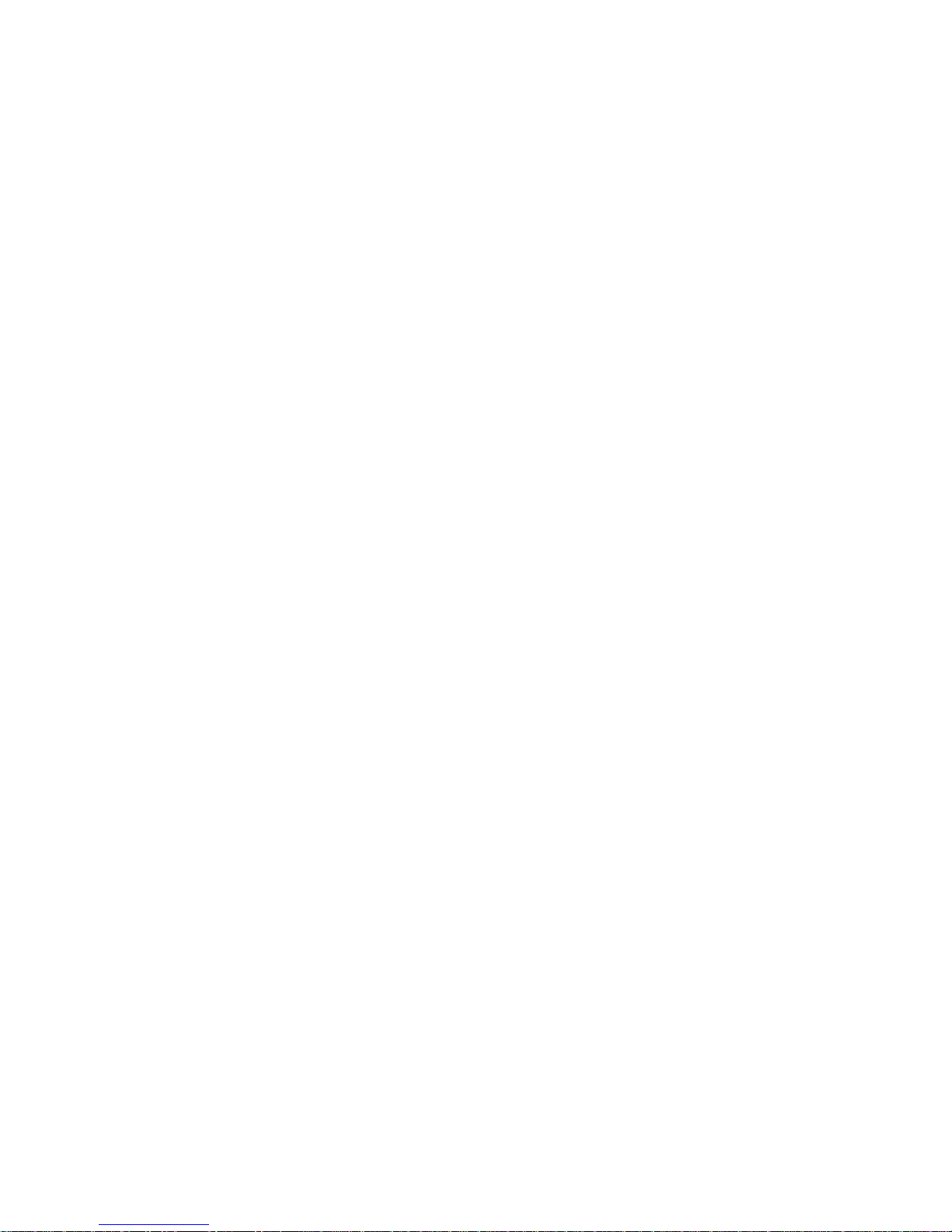
vii
Contents
1 Specifications ..................................................................................................................................... 1
1-1 Technical specifications .................................................................................................................. 1
1-2 Default setting for each barcode ..................................................................................................... 3
1-3 Decode zone .................................................................................................................................. 4
2 Get Started ......................................................................................................................................... 5
2-1 Cable connector pin-outs descriptions for cradle ............................................................................ 5
2-2 Dimensions ..................................................................................................................................... 6
2-3 Parts of the scanner ........................................................................................................................ 7
2-4 Charge battery ................................................................................................................................ 8
2-5 Installation of cable ......................................................................................................................... 9
2-5-1 PS/2 keyboard cable ................................................................................................................ 9
2-5-2 USB cable ................................................................................................................................ 9
2-5-3 RS-232 cable ......................................................................................................................... 10
3 Programming menu .......................................................................................................................... 11
3-1 Example: Programming instruction ............................................................................................... 11
3-2 Wireless communication setting ................................................................................................... 12
3-2-1 Wireless communication setting for handheld unit ................................................................. 12
3-2-2 Wireless communication setting for cradle ............................................................................. 17
3-2-3 Example ................................................................................................................................. 18
3-3 Keyboard wedge interface for Cradle ........................................................................................... 23
3-4 RS-232 interface for Cradle .......................................................................................................... 27
3-5 USB interface for Cradle ............................................................................................................... 30
3-6 Handheld scan & some global settings ......................................................................................... 33
3-7 Indication for handheld unit ........................................................................................................... 36
3-8 UPC-A .......................................................................................................................................... 37
3-9 UPC-E .......................................................................................................................................... 39
3-10 UPC-E1 ...................................................................................................................................... 41
3-11 EAN-13 (ISBN/ISSN) .................................................................................................................. 43
3-12 EAN-8 ......................................................................................................................................... 45
3-13 Code 39 (Code 32, Trioptic Code 39) ......................................................................................... 47
3-14 Interleaved 2 of 5 ........................................................................................................................ 50
3-15 Industrial 2 of 5 ........................................................................................................................... 52
3-16 Matrix 2 of 5 ................................................................................................................................ 53
3-17 Codabar ...................................................................................................................................... 55
3-18 Code 128 .................................................................................................................................... 57
3-19 UCC/EAN 128 ............................................................................................................................ 59
3-20 ISBT 128 ..................................................................................................................................... 61
3-21 Code 93 ...................................................................................................................................... 63
Page 9
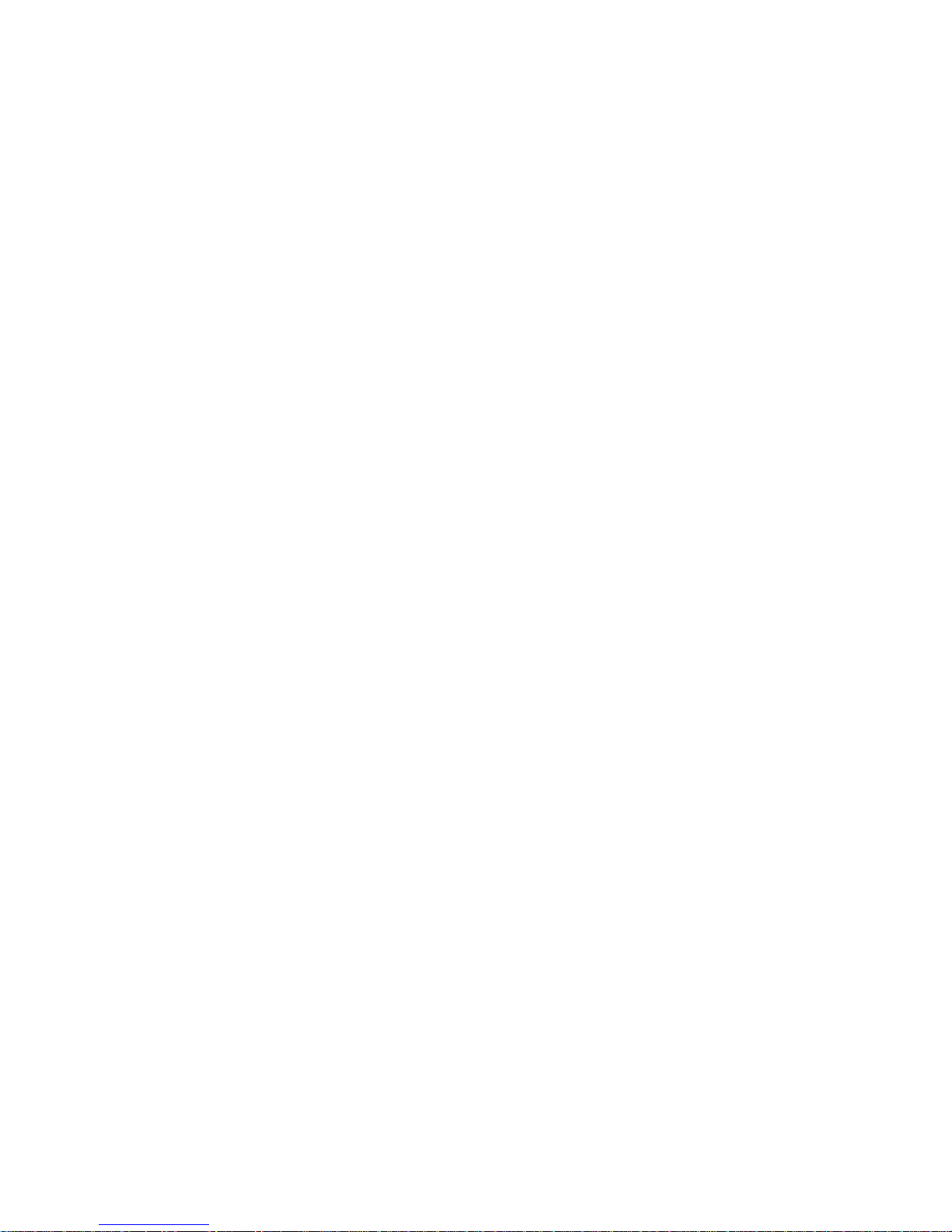
viii
3-22 Code 11 ...................................................................................................................................... 65
3-23 MSI/Plessey ................................................................................................................................ 67
3-24 UK/Plessey ................................................................................................................................. 69
3-25 China Post .................................................................................................................................. 71
3-26 China Finance ............................................................................................................................ 72
3-27 GS1 DataBar (GS1 DataBar Truncated) ..................................................................................... 75
3-28 GS1 DataBar Limited .................................................................................................................. 76
3-29 GS1 DataBar Expanded ............................................................................................................. 77
3-30 G1-G4 & FN1 substitution string setting ..................................................................................... 78
3-31 G1-G4 string position & Code ID position ................................................................................... 82
3-32 String transmission ..................................................................................................................... 83
4 Troubleshooting ................................................................................................................................ 86
5 Maintenance ..................................................................................................................................... 87
6 ASCII table ....................................................................................................................................... 88
7 Barcode representing non-printable character .................................................................................. 89
8 Quick setting to wireless network ...................................................................................................... 90
9 Test Chart ........................................................................................................................................ 91
10 Return default parameters .............................................................................................................. 93
11 Display firmware version & radio communication setting ................................................................. 94
12 Configuration alphanumeric entry barcode ..................................................................................... 95
Page 10
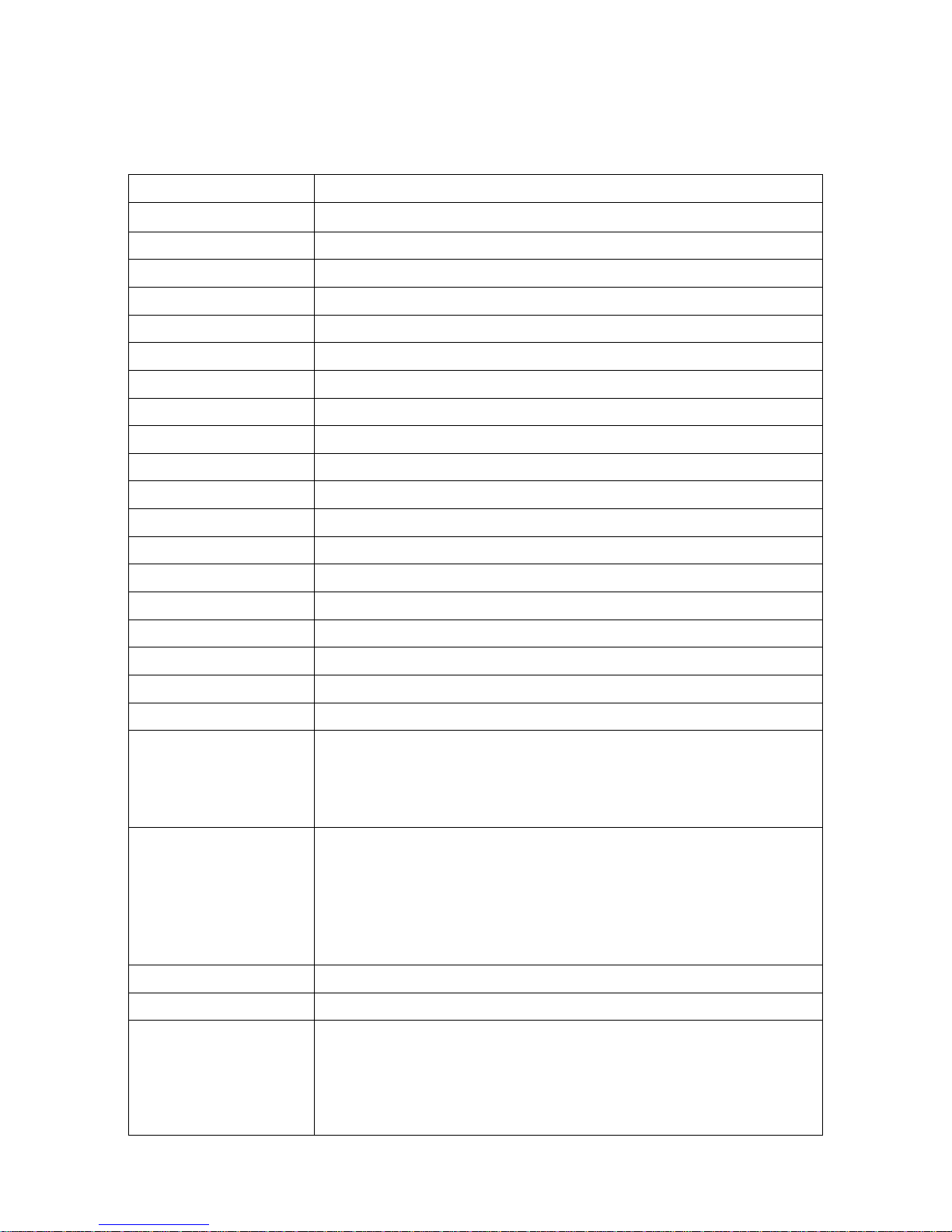
1
1 Specifications
1-1 Technical specifications
Handheld unit
Working Range
100 meters1 (open air)
Radio Link
430.0~431.9 MHz , 433.3~434.7 MHz with adaptive frequency hopping
Weight
207 g
Dimensions
Length × Width × Depth: 90.2 mm × 70 mm × 180 mm
Color
Gray
Indicator
LED, beeper, vibration
Operating Mode
Handheld
Programming Method
Manual (reading special barcode)
Firmware Upgrade
Using Flash Utility software, while a cradle unit is required.
Input Voltage
5 ± 0.25 VDC
Current
4 mA (satndby), 150 mA (working)
Battery
1400 mAh Lithium-ion battery
Charge Time
4 hours
Standby Time
5 days
Operating Time
21 hours (1 scan per 5 second)
Light Source
650 nm visible laser diode
Decoding Rate
200 times per second
Scanning Angle
±60°, ±65°, ±42° (skew, pitch, roll)
Print Contrast
20% minimum reflection difference
Minimum Resolution
3 mil
Decoding Capability
UPC-A, UPC-E, UPC-E1, EAN-13, EAN-8, ISBN (Bookland EAN), ISSN,
Code 39, Code 39 full ASCII, Code 32, Trioptic Code 39, Interleaved 2 of 5,
Industrial 2 of 5, Matrix 2 of 5, Codabar (NW7), Code 128, UCC/EAN 128,
ISBT 128, Code 93, Code 11 (USD-8), MSI/Plessey, UK/Plessey, China Post,
China Finance, GS1 DataBar (formerly RSS) variants
Decoding Depth
3 mil Code 39 (3 chars): 20 - 70 mm
5 mil Code 39 (3 chars): 0 - 120 mm
10 mil Code 39 (3 chars): 0 - 280 mm
13 mil UPC-E (6 chars): 0 - 350 mm
20 mil Code 39 (3 chars): 25 - 480 mm
30 mil Code 39 (2 chars): 15 - 650 mm
Temperature
0° to 50°C (32° to 122°F), operating; -40° to 60°C (-40° to 140°F), storage
Humidity
5% to 95% (non-condensing)
Safety
Laser safety: EN60825-1, Class 1
EMC: EN55022, EN55024
Electrical Safety: EN60950-1
Sealing: IP51
Drop Resistance: Multiple 1.5 m (4.9 ft.) drops to concrete
Page 11
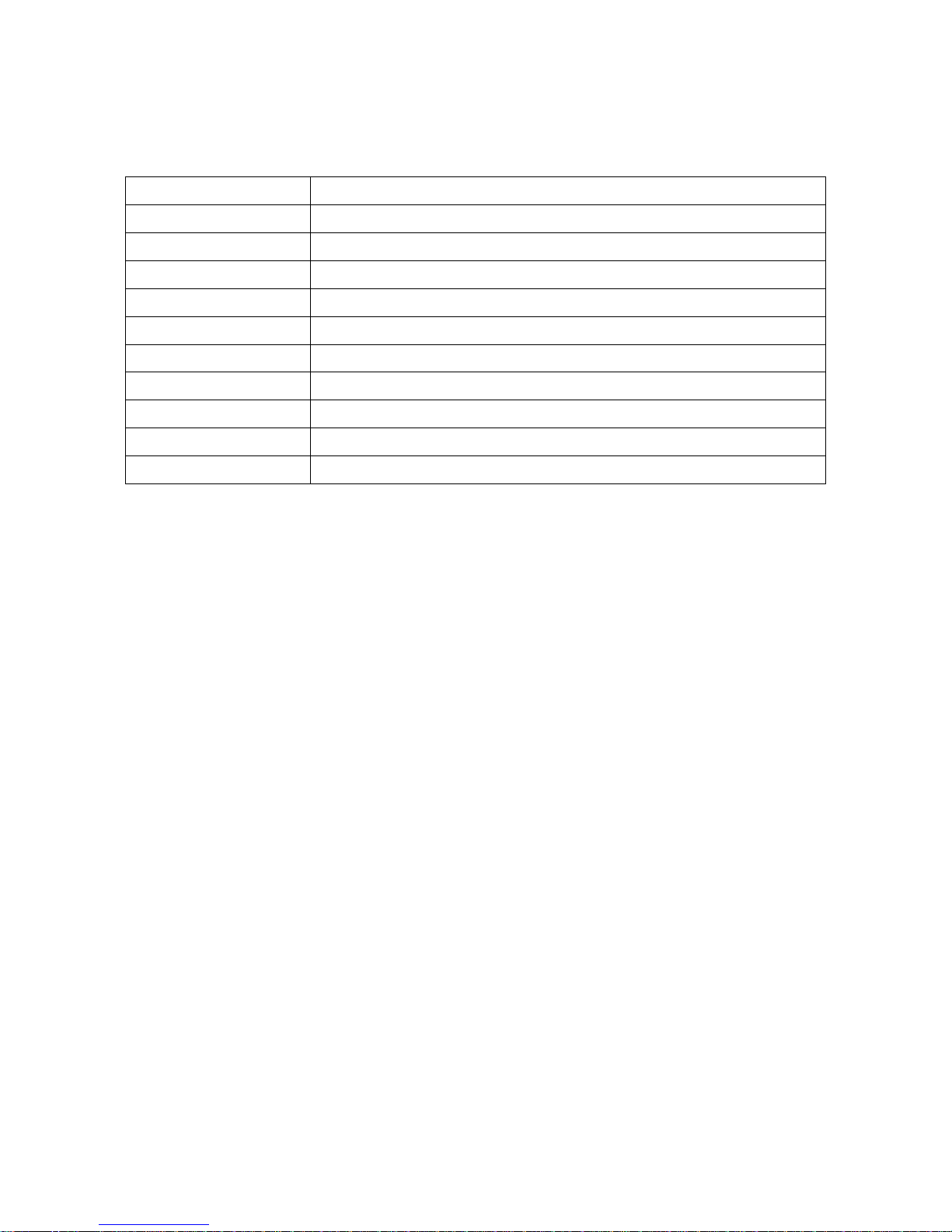
2
Note: 1 Test condition: temperature at 27°C, sunny day, and visibility of 5 kilometers. Natural surroundings
significantly affect the communication distance in practice. The distance drops quickly in the rainy,
high-humidity, or heavy haze day; radio interference also shortens the communication distance.
Cradle
Input Voltage
5 ± 0.25 VDC
Current
60 mA (working), 500 mA (charging, maximum)
Cable
Straight 2.0 m (PS/2) / Straight 1.5 m (USB) / Straight 2.0 m (RS-232 )
Dimensions
Length × Width × Depth: 118 mm × 89.5 mm × 74 mm
Weight
140 g
Indicator
LED
Programming Method
Manual (reading special barcode)
Fiermware Upgrade
PC online using Flash Utility software.
Temperature
0° to 50°C (32° to 120°F), operating; -40° to 60°C (-40° to 140°F), storage
Humidity
5% to 95% (non-condensing)
Drop Specifications
Multiple 1.5 m (4.9 ft.) drops to concrete
Page 12
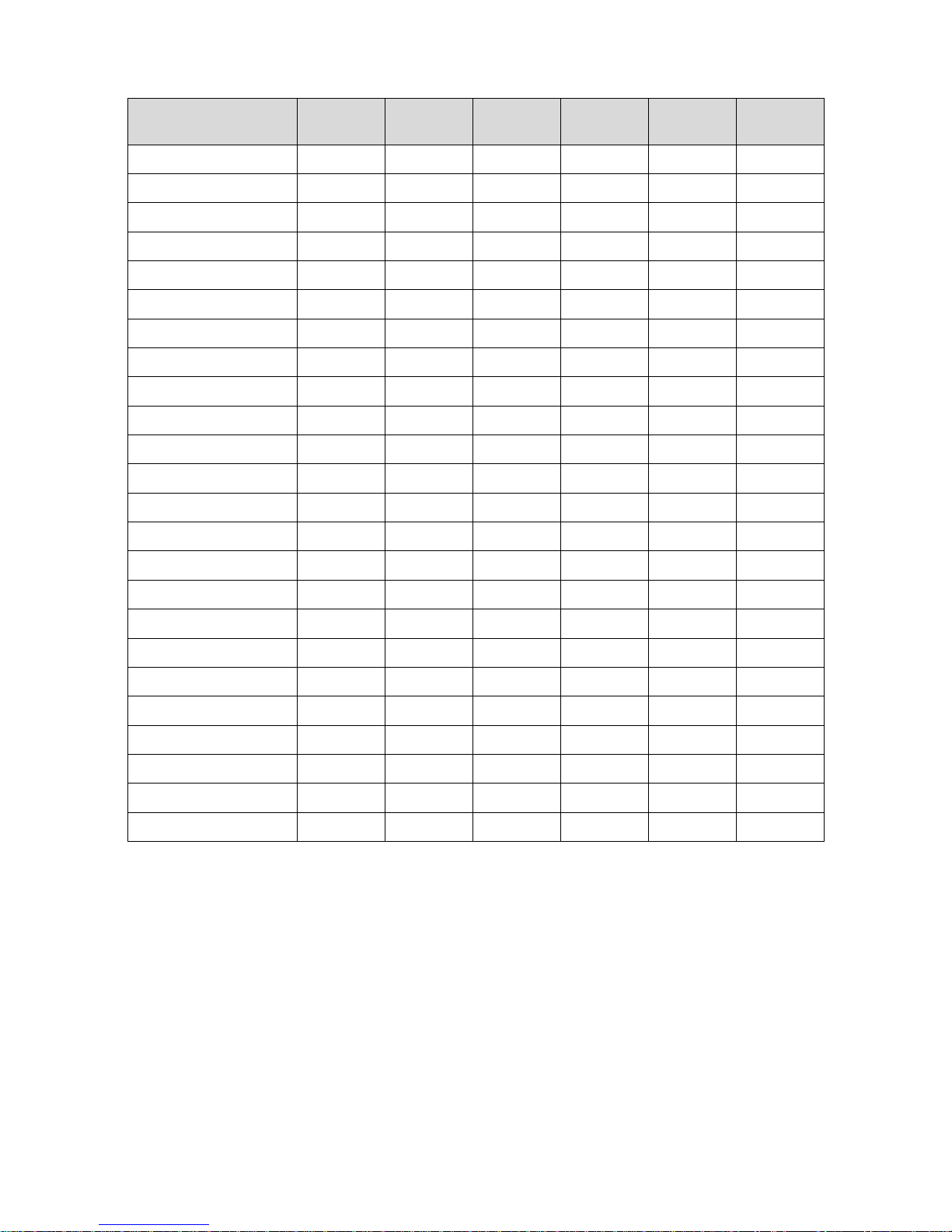
3
1-2 Default setting for each barcode
Code type
Read
enable
Check digit
verification
Check digit
transmission
Min. code
length
Proprietary
code ID
AIM
code ID
UPC-A
√ √ √
(12)2
A
]Em
UPC-E
√ √ √
(8)2 D ]Em
UPC-E1
- √ √
(8)2 D ]Em
EAN-13
√ √ √
(13)2
A
]Em
EAN-8
√ √ √
(8)2 C ]Em
ISBN/ISSN1
√ √ √
(13)2
B
]Em
Code 39
√ - - 1 M
]Am
Interleaved 2 of 5
√ - - 6 I
]Im
Industrial 2 of 5
- - - 4 H
]Im
Matrix 2 of 5
√ - - 6 X
]Im
Codabar
√ - - 4 N
]Fm
Code 128
√ √ - 1 K
]Cm
UCC/EAN 128
√ √ - 1 K
]Cm
ISBT 128
√ √ - 1 K
]Cm
Code 93
√ √ - 1 L
]Gm
Code 11
- √ - 4 V
-
MSI/Plessey
- - - 4 O
]Mm
UK/Plessey
√ √ - 1 U
]Mm
China Post
√ - -
(11)2 T ]Im
China Finance
√ - -
(10)2 Y -
GS1 DataBar
√ - -
(16)2 R ]em
GS1 DataBar Truncated3
√ - -
(16)2 R ]em
GS1 DataBar Limited
√ - -
(16)2 R ]em
GS1 DataBar Expanded
√ - - 1 R
]em
Note: 1The settings for ISBN/ISSN and EAN-13 must be the same.
2 Fixed-length barcodes.
3The settings for GS1 DataBar Truncated and GS1 DataBar must be the same.
Page 13

4
1-3 Decode zone
Symbol density
Barcode type
Wide-narrow element ratio
Barcode content
Contrast
3.0 mil
Code 39
2.5:1
123
80%
4.0 mil
Code 128
2.5:1
123456789
80%
5.0 mil
Code 39
2.5:1
123
80%
7.5 mil
Code 39
2.5:1
ABCDEF
80%
10 mil
Code 39
2.5:1
123
90%
13 mil
100% UPC
-
123456
90%
15 mil
Code 39
2.5:1
123
80%
20 mil
Code 39
2.2:1
123
80%
30 mil
Code 39
2.2:1
EF
80%
Page 14

5
2 Get Started
2-1 Cable connector pin-outs descriptions for cradle
Figure 2-1 Cable connector interface pin-outs
The pin-outs descriptions in Table 1 apply to the cable connector on the cradle and are for reference
only.
Table 2-1 Cable connector pin-outs descriptions
Pin
RS232
Keyboard (PS/2)
USB
1
Power (+5V)
Power (+5V)
Power (+5V)
2
+3.3V ( for interface auto
selection purpose)
Ground (for interface auto
selection purpose)
+3.3V ( for interface auto
selection purpose)
3
Ground
Ground
Ground
4
+3.3V ( for interface auto
selection purpose)
Reserved
Ground (for interface auto
selection purpose)
5
TxD
KeyClock
Reserved
6
RxD
KeyData
Reserved
7
Reserved
TermClock
Reserved
8
Reserved
TermData
Reserved
9
CTS
Reserved
D-
10
RTS
Reserved
D+
Note: Voltage level of all RS232 Pin-outs (RxD, TxD, CTS and RTS) is 0V for logic low and 3.3V for logic high.
Pin 1
Pin 10
Page 15
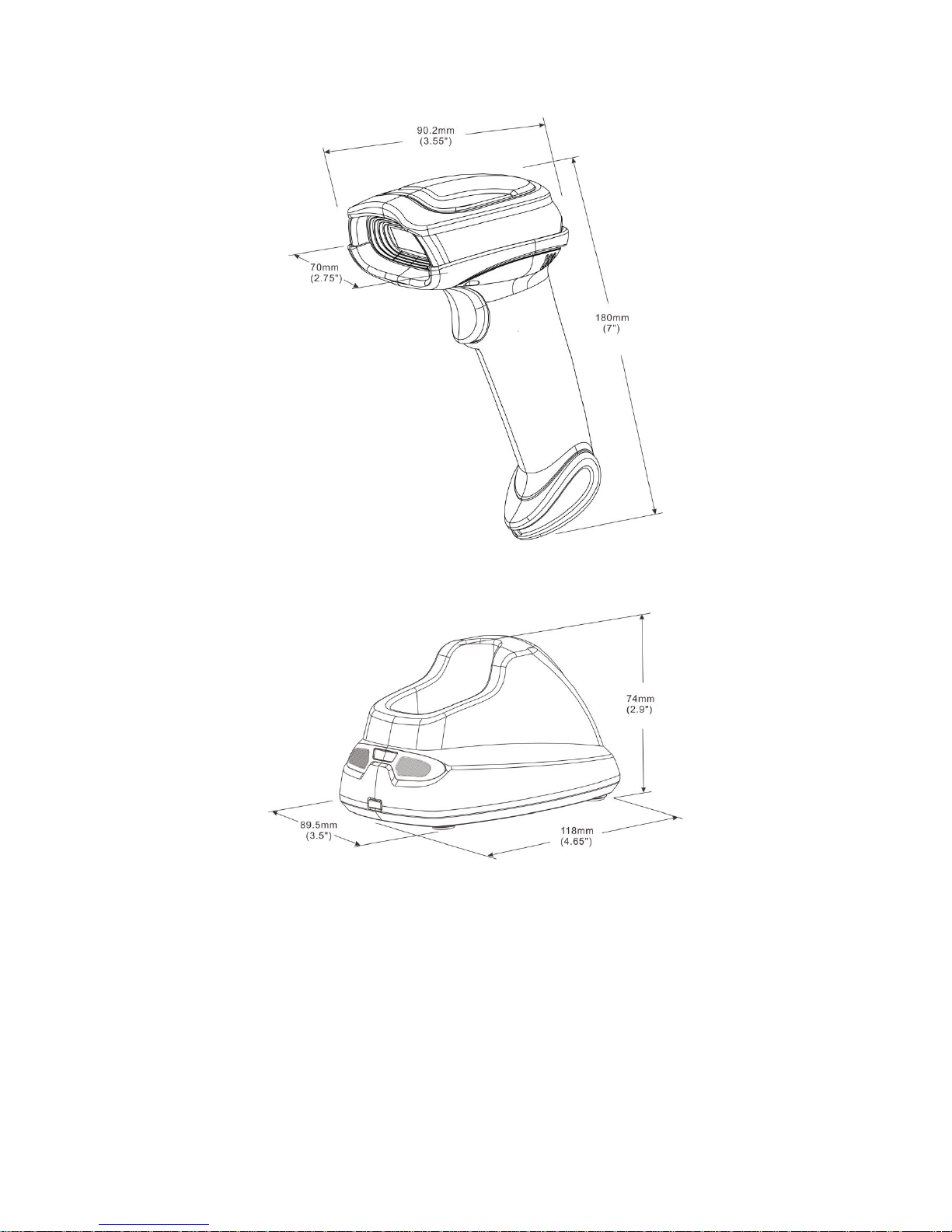
6
2-2 Dimensions
Page 16
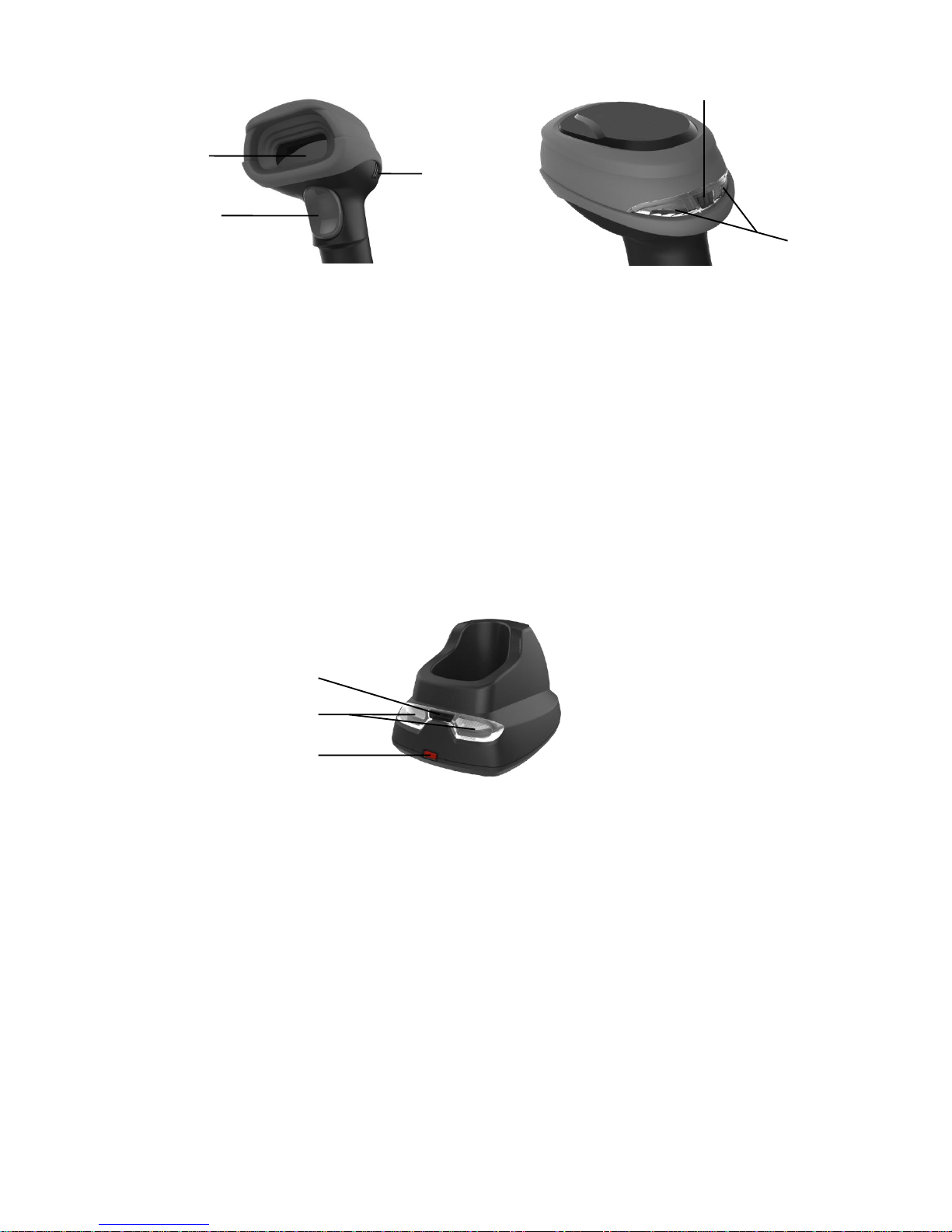
7
2-3 Parts of the scanner
Figure 2-2 Handheld unit
① Exit window
② Trigger (Press to triggr / Long press 2 seconds to turn on)
③ Beeper
④ Power indicator (Blue LED)
⑤ Successful decoding indicator (Green LED) / Communication fail indicator (Red LED) / Charging
indicator (Red LED)
Figure 2-3 Cradle
⑥ Power indicator (Blue LED)
⑦ Communication indicator (Green LED)
⑧ Key (Long press 2 seconds to restore factory default setting of cradle)
①
② ③ ⑤ ④ ⑥ ⑦ ⑧
Page 17
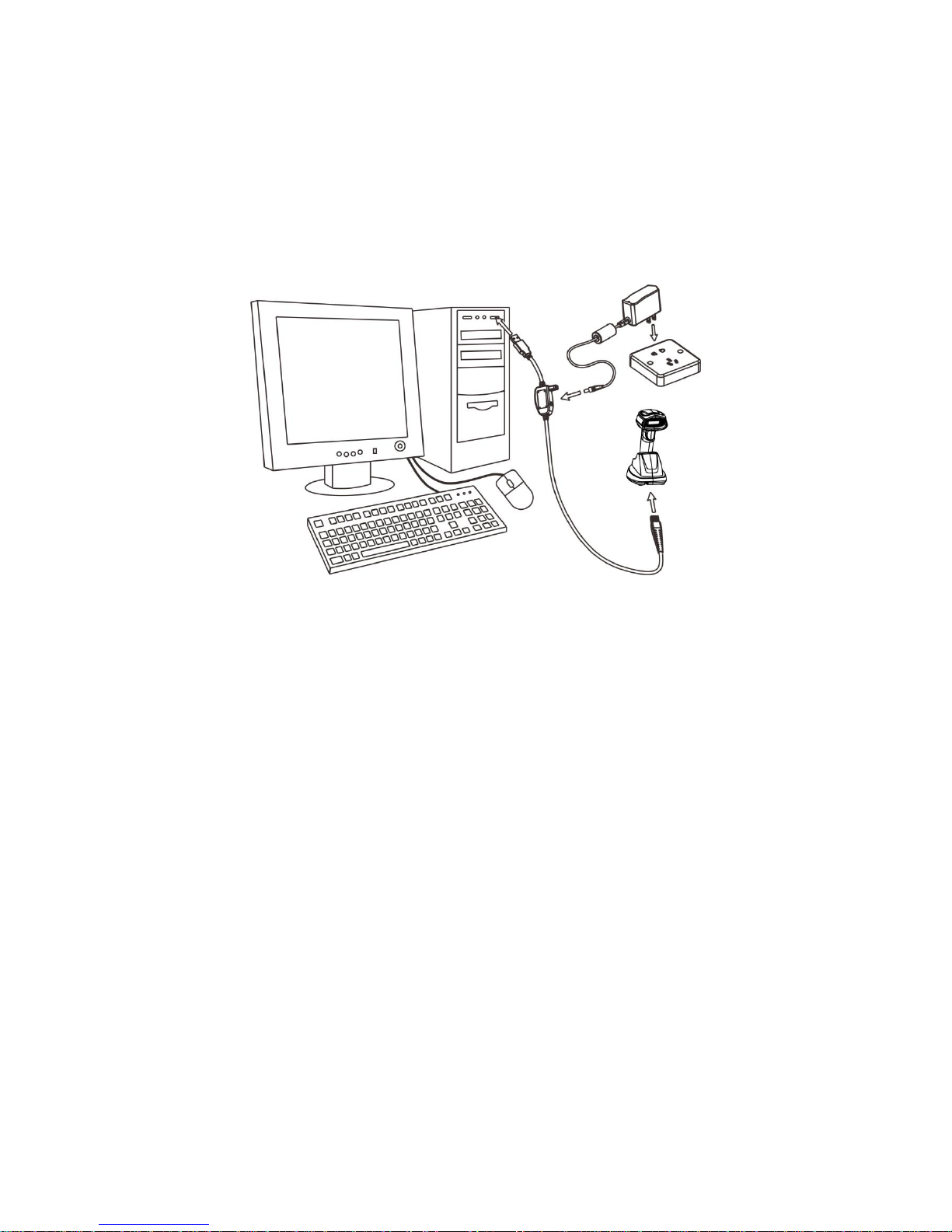
8
2-4 Charge battery
Please charge the battery before the first time of use. The charge indicator (Red LED) on the handheld
unit is turned on when the charging is in process. When the charging process completes, the red LED
is turned off.
Charging time: 4 hours for fully charged.
You can charge the battery via a USB port on the device or an optional 5V adapter. Note: The 5V
adapter is an optional accessory.
Page 18
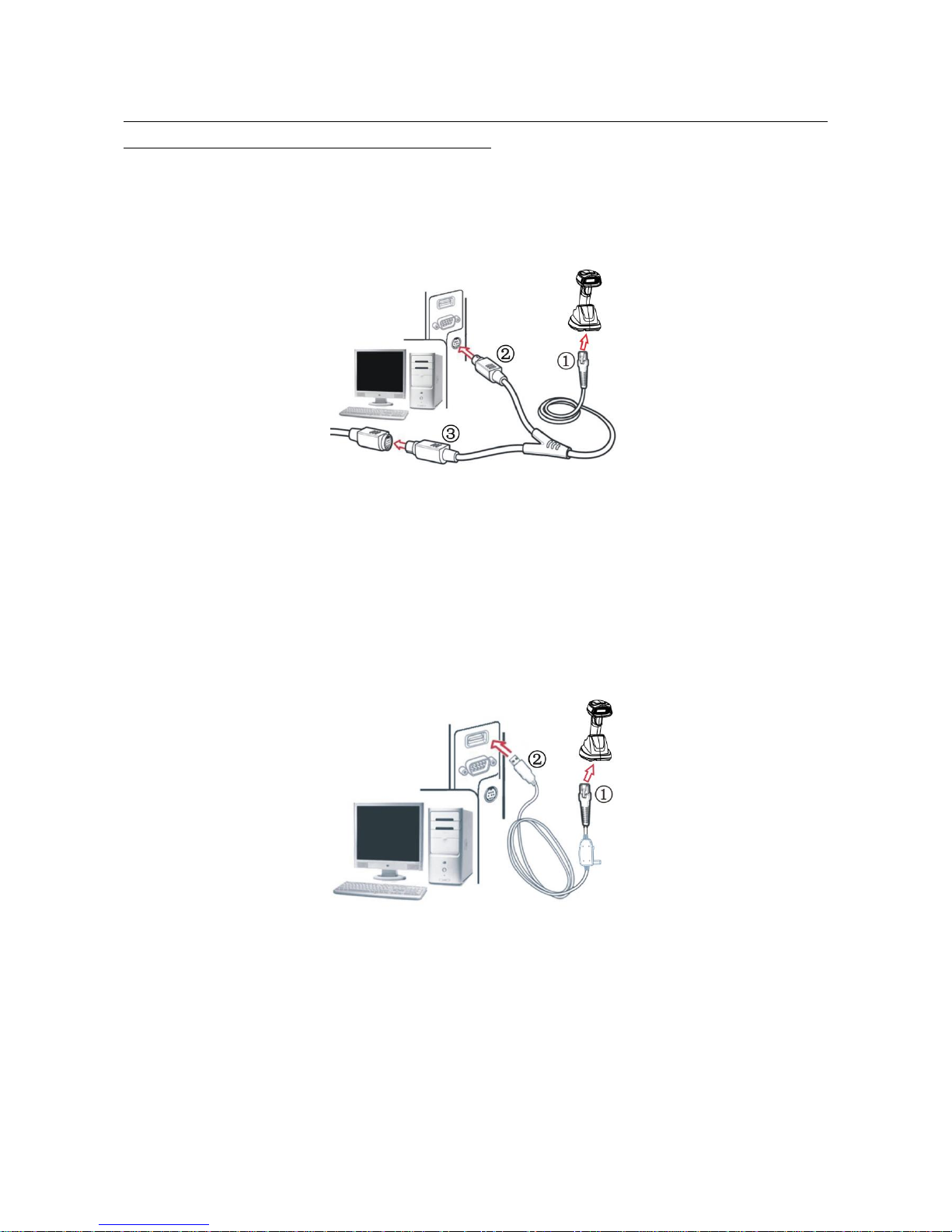
9
2-5 Installation of cable
Note: If any of the below operation is incorrect, turn off the power immediately and check the scanner for
any improper connections. Go through all steps again.
2-5-1 PS/2 keyboard cable
Plug one end of the PS/2 keyboard cable to the cradle, one end to PS/2 port on PC, and one end to the
keyboard.
2-5-2 USB cable
1. Plug one end of the USB cable to the cradle. Plug the other end into the USB port of the computer.
2. Windows gives message on “new hardware found – USB HID input device found”, then driver will be
installed on request.
3. After successfully installing the new hardware, message will be given: “hardware installed
successfully and ready to use”.
4. If any problem encounters during the installation process, please unplug the USB cable from the
computer and repeat step 1-3.
Page 19
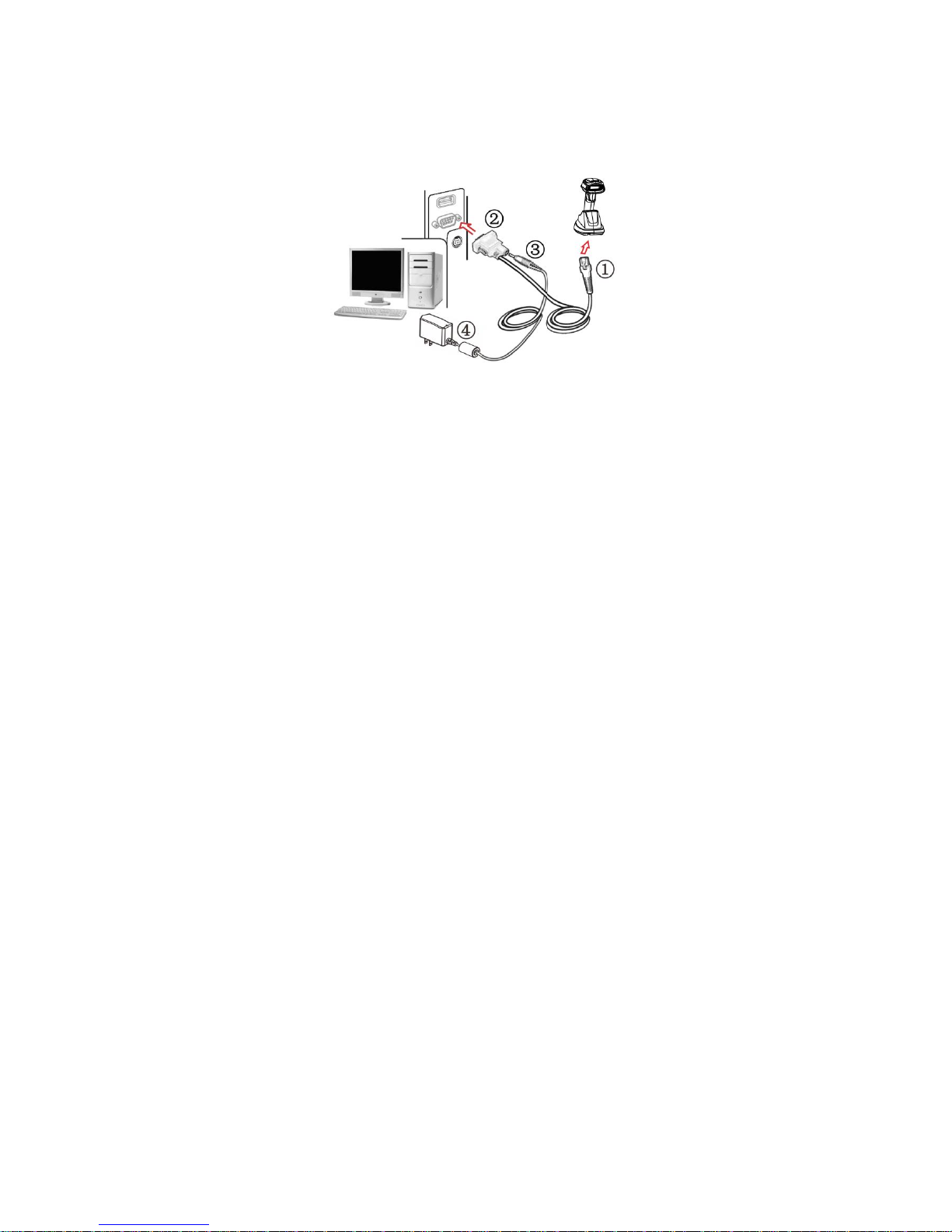
10
2-5-3 RS-232 cable
1. Connect the DB9 serial communication cable with the cradle and the COM port of the computer.
2. Plug the output of the AC/DC adaptor into the power terminal of on the cradle. Plug the AC/DC
adaptor provided by the manufacturer into an electrical outlet.
Page 20
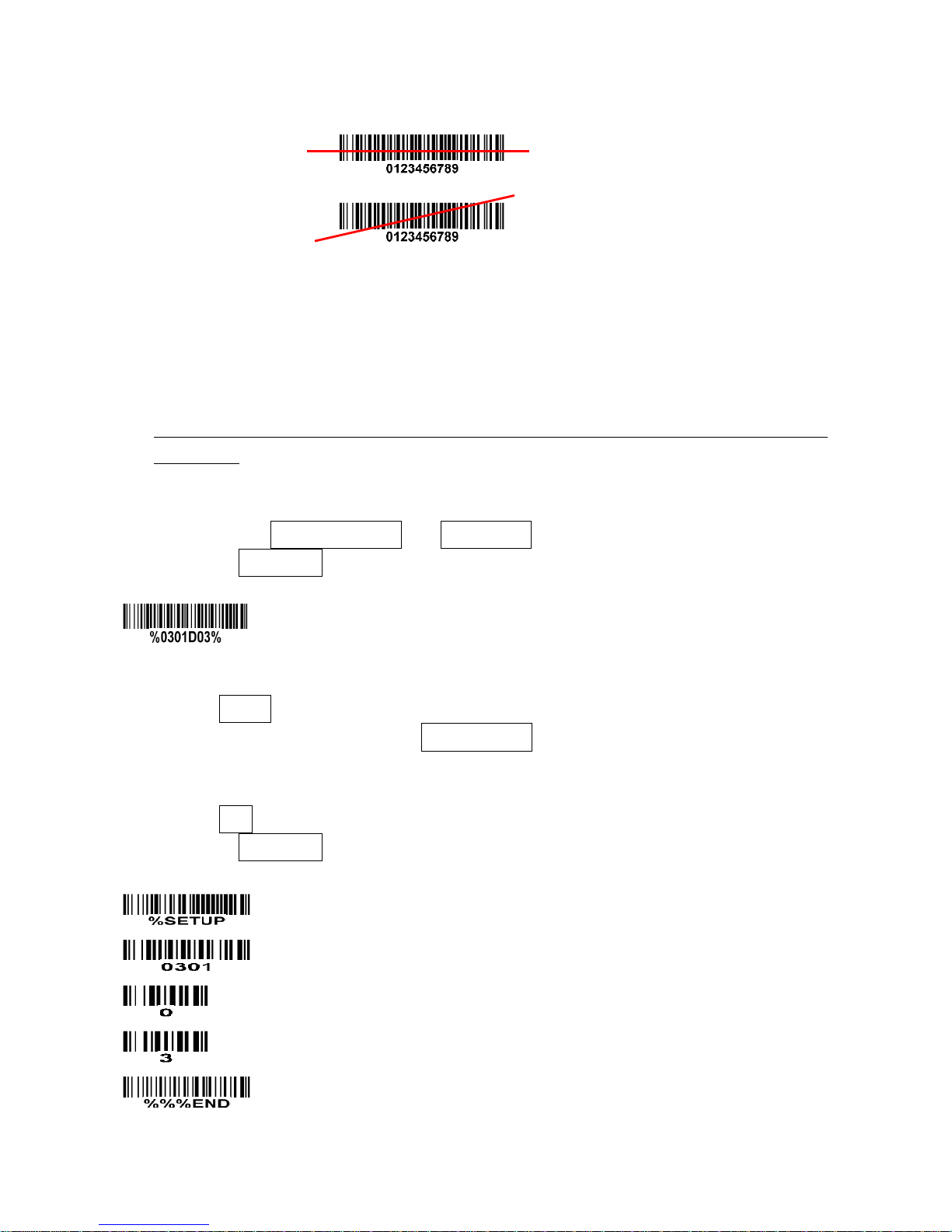
11
3 Programming menu
When the scanner is scanning, ensure the scan line crosses every bar and space of the symbol.
RIGHT
WRONG
3-1 Example: Programming instruction
Note:
1) Only one parameter can be setup at each time.
2) During the process of programming, LED is lighting to indicate the programming correctness. LED
will go off if any incorrect programming operation performed.
3) After each successful programming, LED will go off and the scanner will beep twice.
4) Throughout the programming bar code menus, the factory default settings are indicated with
asterisks (*).
Two programming modes have been provided as bellows:
❶ Single-scan setting
Scan the appropriate Single-scan setting (e.g. %0101D00%) according to the user‘s demand.
Example: To set Flow control to be XON/XOFF.
Steps: Scan the following barcode.
❷ Multiple-scan setting
1) Scan the SETUP bar code on the parameter setting part.
2) Enter the option mode by scanning the Option bar code.
3) To the right of the option barcode, the necessary alphanumeric inputs are listed. See
12
Configuration alphanumeric entry barcode
.
4) Scan the END bar code, listed on the lower right hand corner of each parameter setting part.
Example: To set Flow control to be XON/XOFF.
Steps: Scan the following barcodes in order.
Page 21
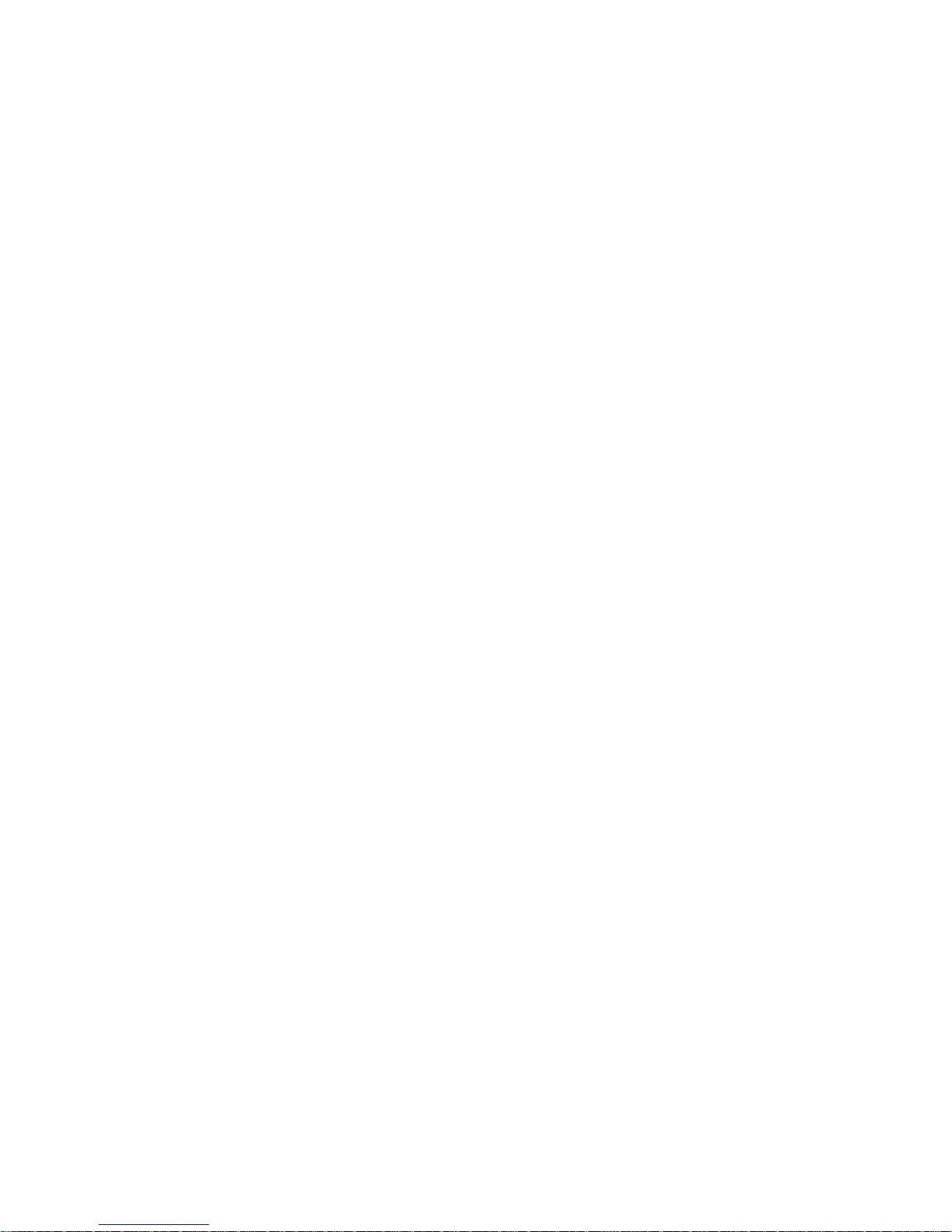
12
3-2 Wireless communication setting
3-2-1 Wireless communication setting for handheld unit
Handheld unit RF channel No.: The scanner offers 16 different radio frequency channels for the data
transmission between handheld unit and cradle. The number of channel can be increased.
Handheld unit address: The scanner offers 2000 different four-digit radio addresses for handheld unit.
Note that all scanners used in the same area must have different addresses.
Radio power level for handheld unit: By selecting, you can change the radio frequency power level for
handheld unit.
Batch data mode:
Disable- Do not batch data. The handheld unit attempts to transmit every scanned barcode. If the
transmission is failed, the barcode data is ignored.
Out-of-range batch- The handheld unit starts storing barcode data when it loses its connection to a
remote device (for example, when a user holding the handheld unit walks out of range). Data
transmission is triggered by reestablishing the connection with the cradle (for example, when a user
holding the handheld unit walks back into range).
Standard batch- The handheld unit starts storing barcode data after “%%%EBM” (
Enter Batch Mode
)
is scanned. Data transmission is triggered by scanning “%%%SBD” (
Send Batch Data
).
In Out-of-range batch or Standard batch modes, calculate the number of barcodes the handheld unit
can store as follows:
Number of storable barcodes = 16,384 bytes of memory / (number of characters in the barcode + 2).
Beep on reconnect attempt: This feature is active only when the Out-of-range batch operating mode is
selected. If this feature is enabled, the beeper emits 4 short beeps every 5 seconds while the
reconnection attempt is in progress.
Radio connection checking interval: This feature is active only when the Out-of-range batch operating
mode is selected. The handheld unit checks the radio communication with the cradle once within the
time interval.
Save data at low-battery or power-off: If it is enabled, the handheld unit will save data to memory while
the battery is low or before the power is off.
Low battery indicator: If it is enabled, while the power is low, the power LED on the handheld unit flashes
5 times, and the beeper emits 5 beepers for every 10 minutes or 200 scans. In this battery low status,
the power LED flashes 2 times by pulling the scanner trigger.
Enter sleeping mode interval: If it is enabled, the handheld unit will enter sleeping mode while no
operation beyond the time interval defined; the handheld unit will return to normal mode by pulling the
scanner trigger.
Enter transmitting data mode interval: There is no continuous scanning motion time interval of before the
domination handheld unit entering the barcode transmission status. By default when out of range, if
there is barcode data awaiting transmission, the handheld unit will try to transmit data to the cradle after
no scanning motion occurs for 5 seconds. This can avoid conflict between transmission of barcode data
and scanning barcode motion requested by user.
Interval for radio communication: An unsuccessful transmission is verified while the handheld unit has
Page 22
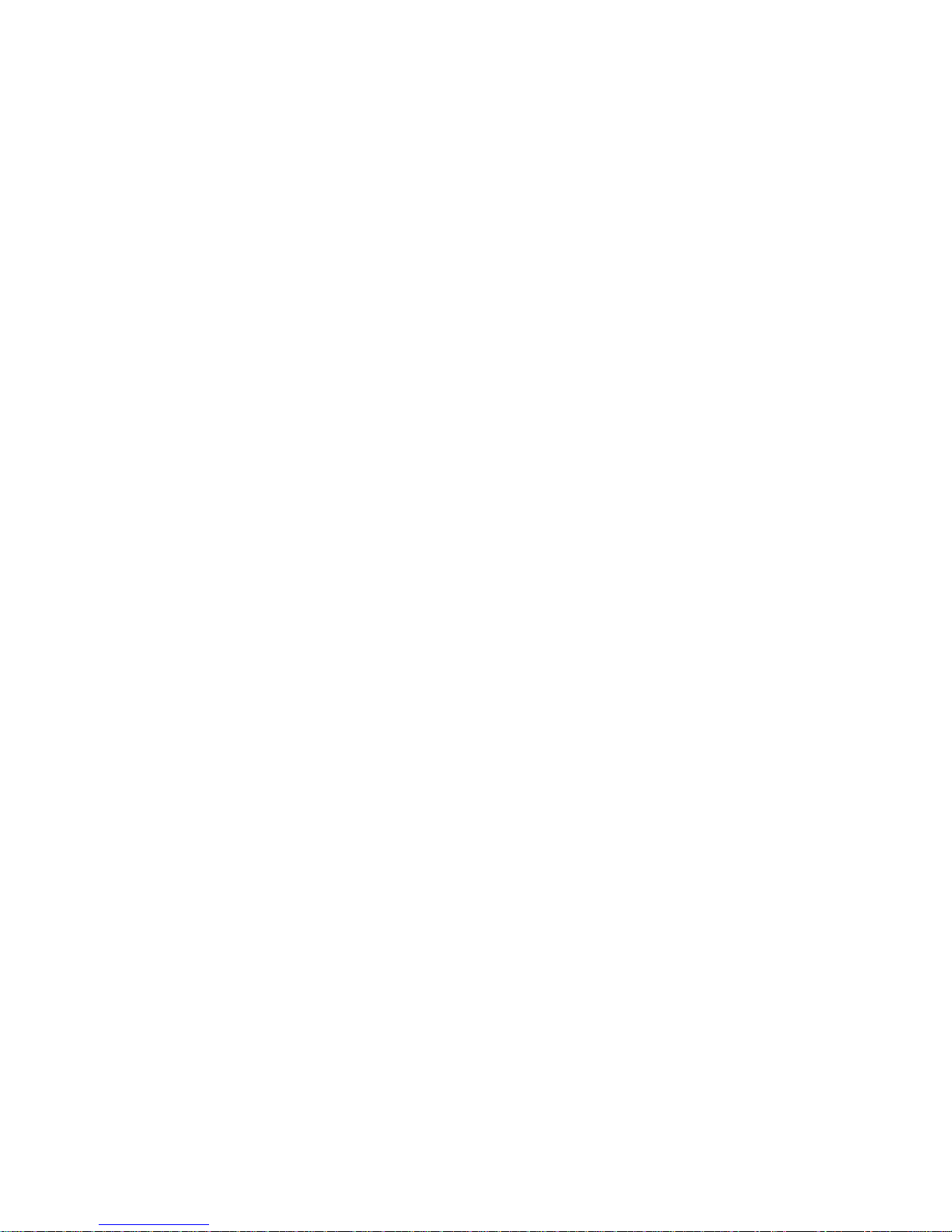
13
not received data beyond the interval. If a RS232 is used, this value should be set not less than
feedback delay of RS232 serial port transmission.
Inform the result of wired transmission for handheld unit: If this option is enabled, the cradle will only
inform the handheld unit the success of data transmission after the data has been successfully
transmitted from cradle to host PC.
Page 23
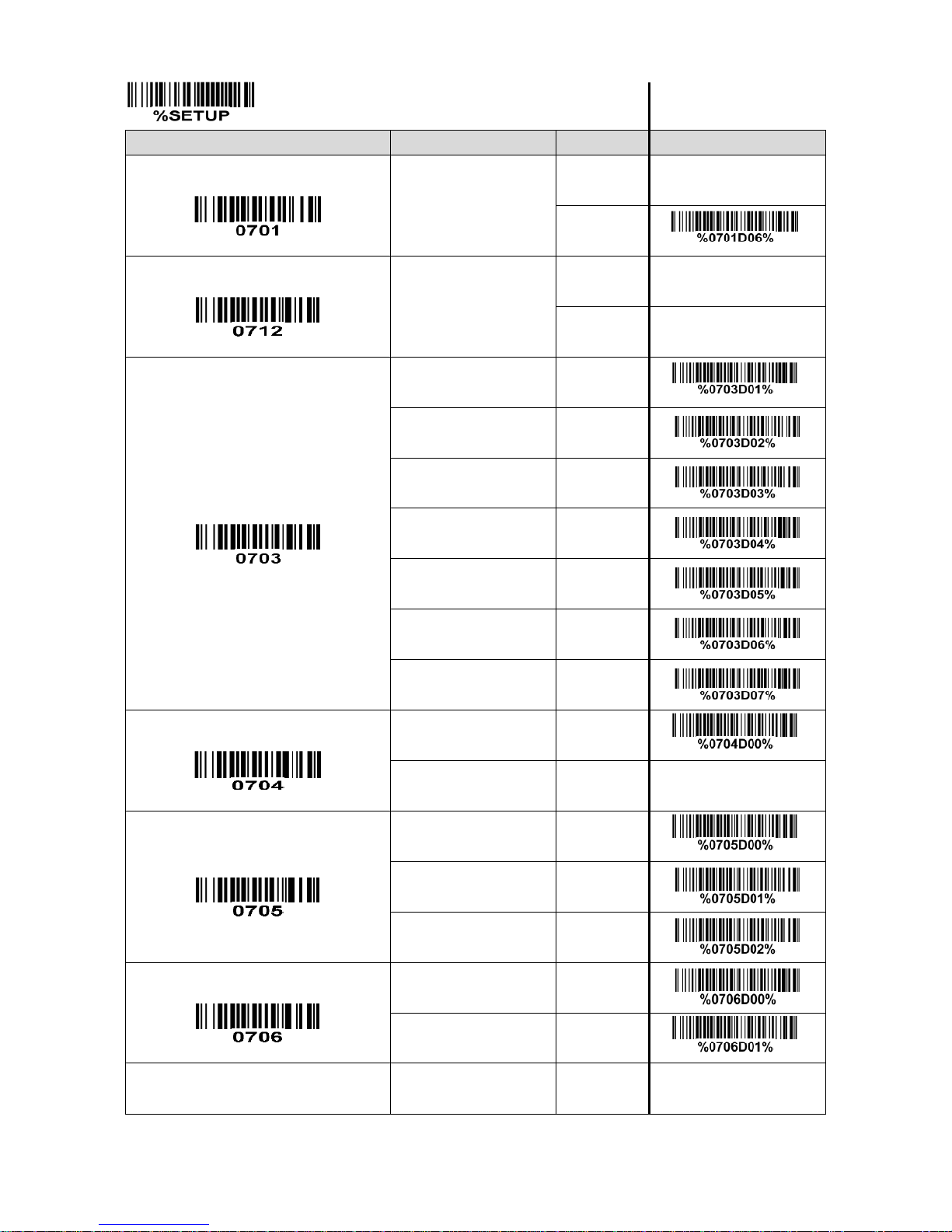
14
SETUP
Option barcode
Options
Alpha. entry
Single-scan setting
Handheld unit RF channel No.
02-16
02-16
06*
*
Handheld unit address
0000-1999
0000-1999
0000*
Radio power level for handheld unit
10 dbm (maximum)
01* * 7 dbm
02 5 dbm
03 0 dbm
04
-5 dbm
05
-10 dbm
06 -15 dbm (minimum)
07
Frequency hopping
Disable
00* * Reserved
01
Batch data mode
Disable
00* * Out-of-range batch
01 Standard batch
02
Beep on reconnect attempt
Disable
00
Enable
01* * Radio connection checking interval
00-FF16 (second)
00-FF
16
Page 24
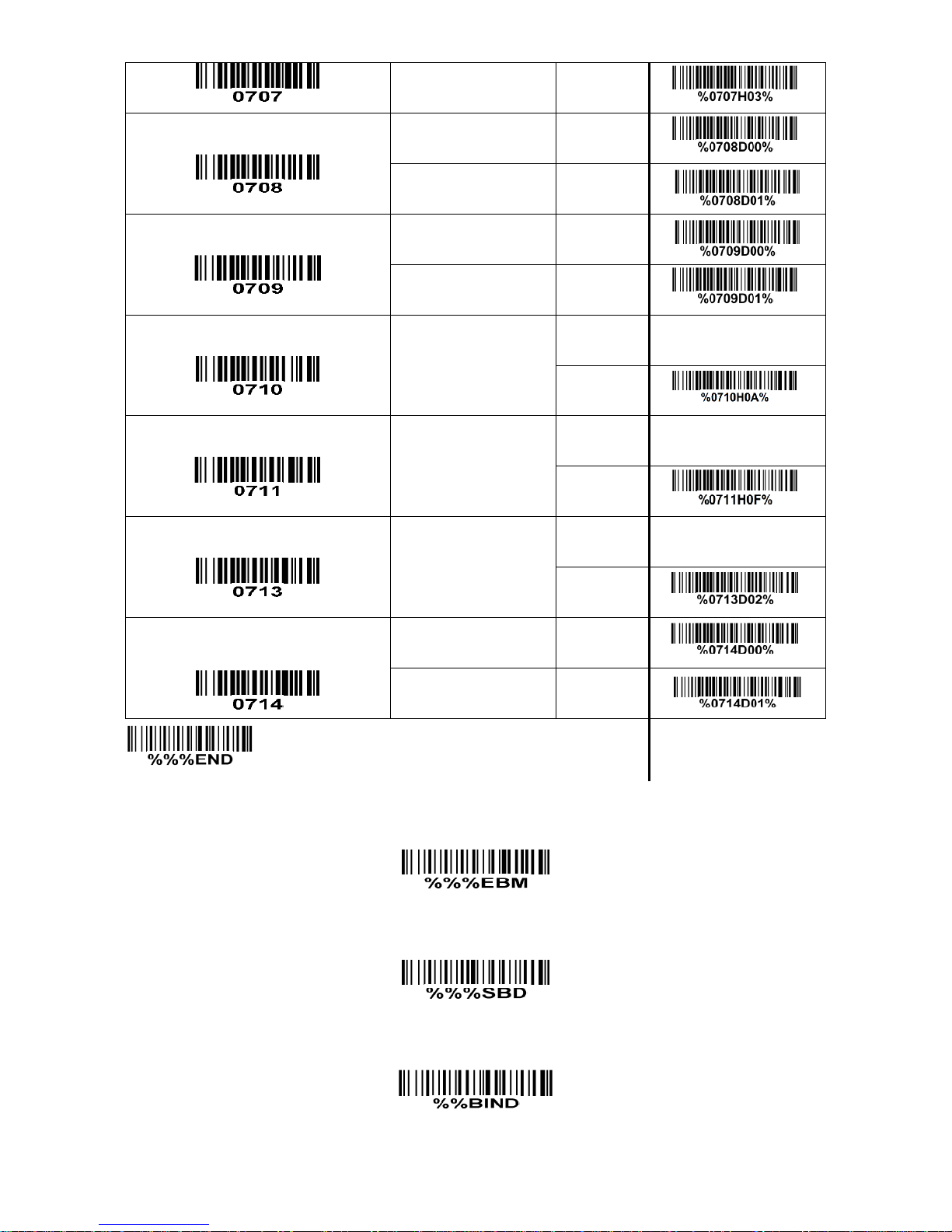
15
03*
*
Save data at low-battery or power-off
Disable
00* * Enable
01
Low battery indicator
Disable
00 Enable
01*
*
Enter sleeping mode interval
00-FF16 (second)
00-FF
16
0A16*
*
Enter transmitting data mode interval
00-FF16 (minute)
00-FF
16
0F16*
*
Interval for radio communication
02-20 (second)
02-20
02*
*
Inform the result of wired transmission
for handheld unit
Disable
00* * Enable
01
END
Enter batch mode
Send batch data
Bind
Page 25

16
Join
Show channel information of handheld unit
Page 26
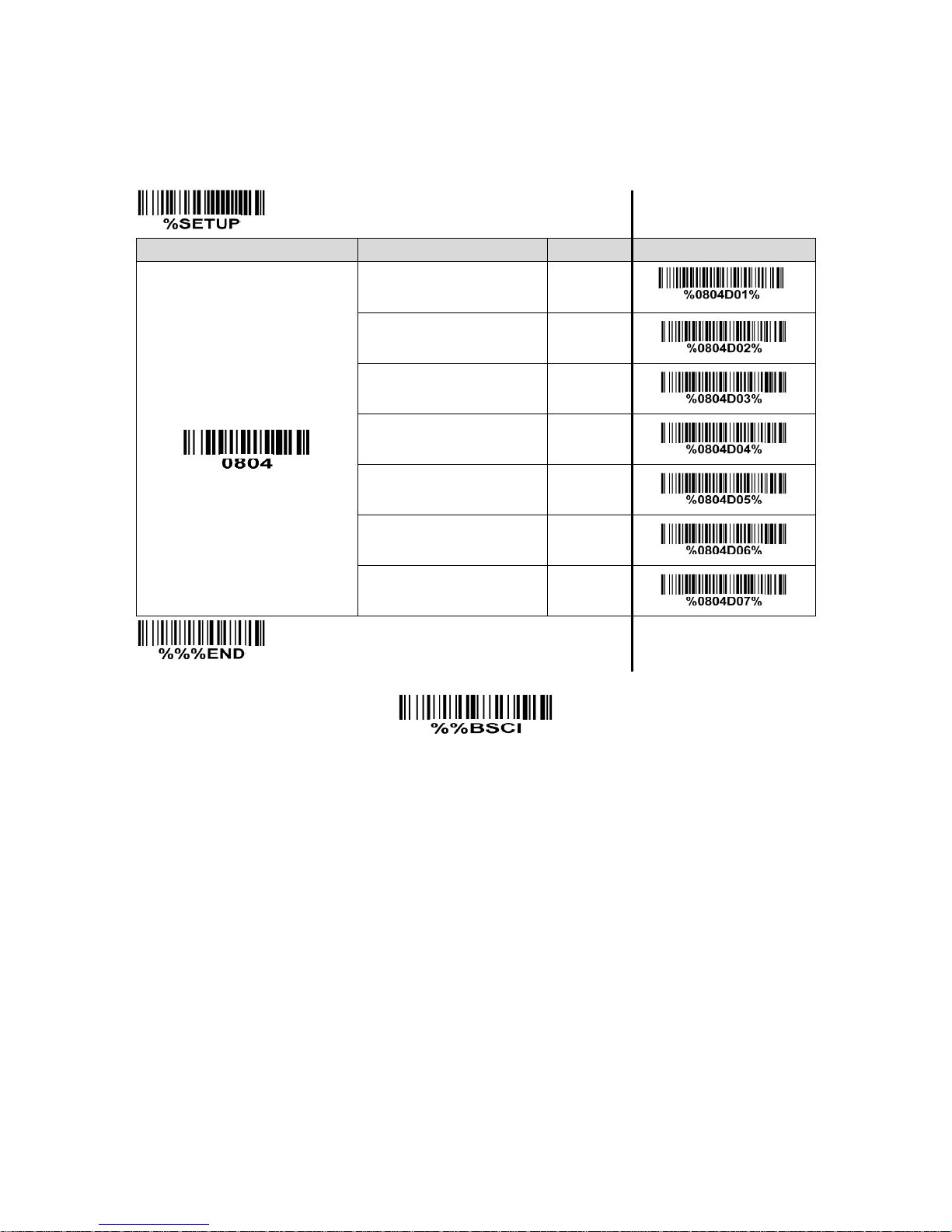
17
3-2-2 Wireless communication setting for cradle
Radio power level for cradle: By selecting, you can change the radio frequency power level for cradle.
SETUP
Option barcode
Options
Alpha. entry
Single-scan setting
Radio power level for cradle
10 dbm (maximum)
01*
*
7 dbm
02
5 dbm
03 0 dbm
04
-5 dbm
05
-10 dbm
06
-15 dbm (minimum)
07
END
Show channel information of cradle
Page 27
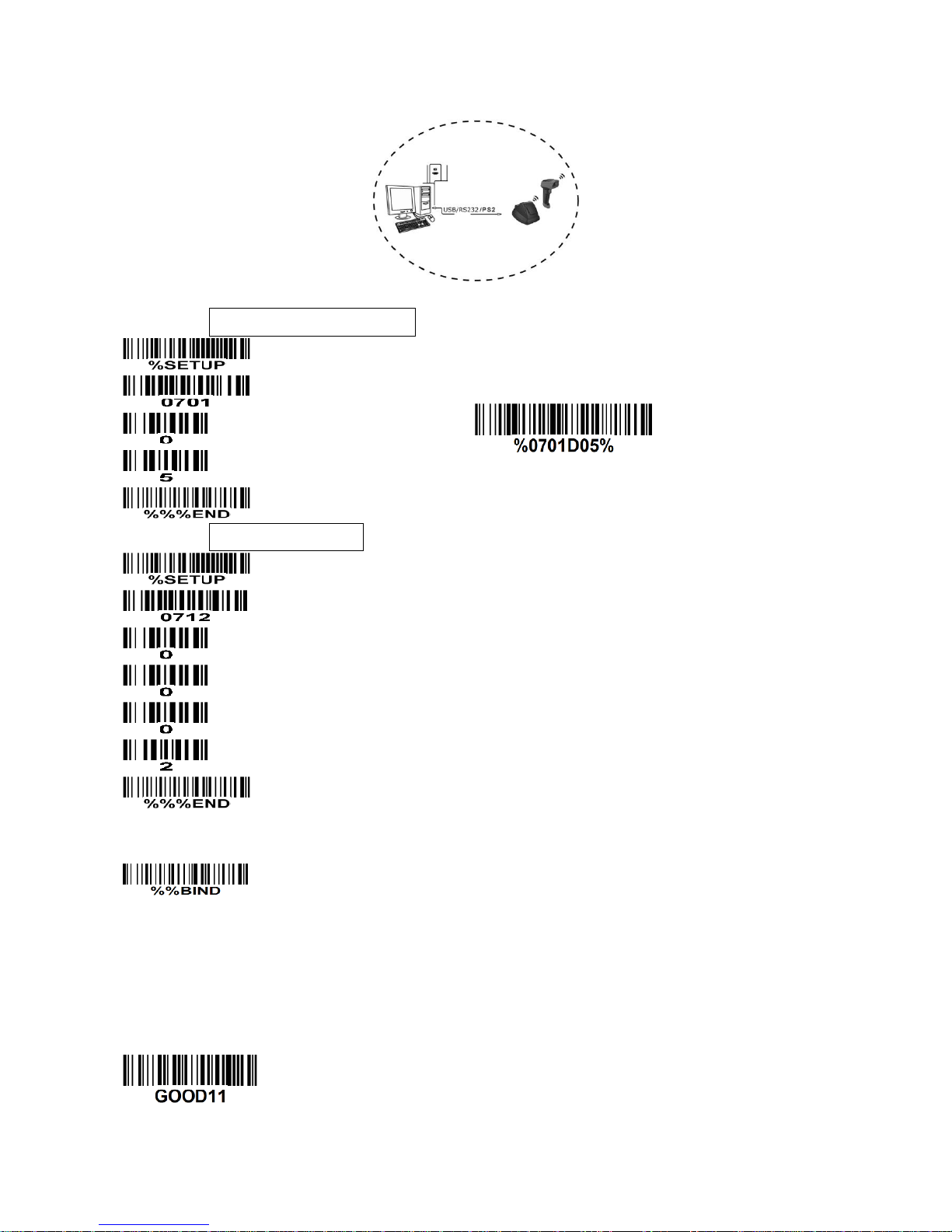
18
3-2-3 Example
Example 1: One handheld unit and one cradle
The following takes channel No.5 for instance.
Step 1): Set Handheld unit RF channel No. of the handheld unit to 5.
or
Step 2): Set Handheld unit address of handheld unit to 0002.
Step 3): Scan the following barcode to bind the handheld unit with the cradle.
Firmly position the handheld unit onto the cradle. Within 10 seconds, two beeps will be emitted to
signal that the cradle has been paired to the handheld unit, and the blue LED on the handheld unit will
go off. If three beeps are emitted, it indicates unsuccessful pairing between the cradle and the
handheld unit; then repeat step 3).
Test barcode:
Page 28
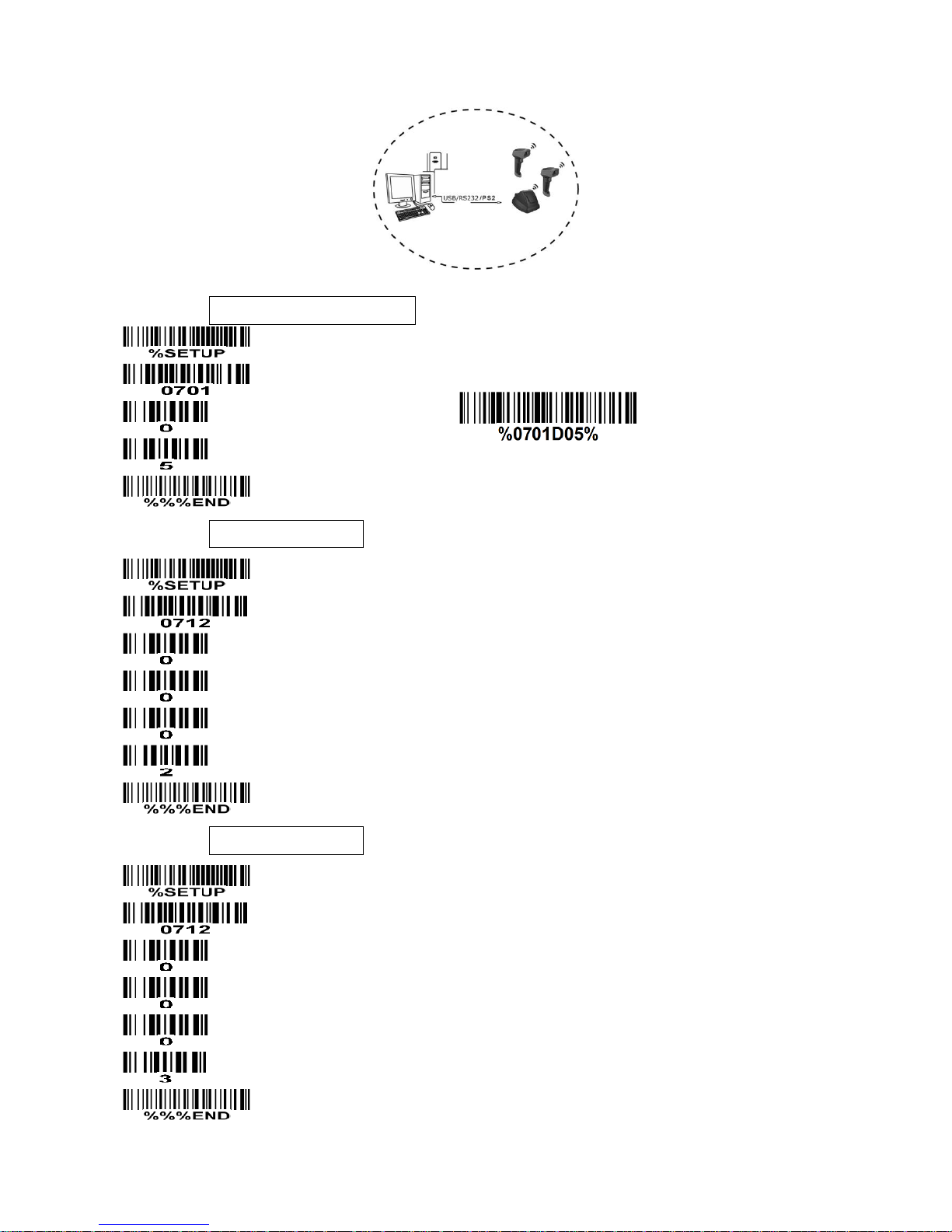
19
Example 2: Two handheld units and one cradle
The following takes channel No.5 for instance.
Step 1): Set Handheld unit RF channel No. of two handheld units to 5.
or
Step 2): Set Handheld unit address of the first handheld unit to 0002.
Step 3): Set Handheld unit address of the second handheld unit to 0003.
Page 29
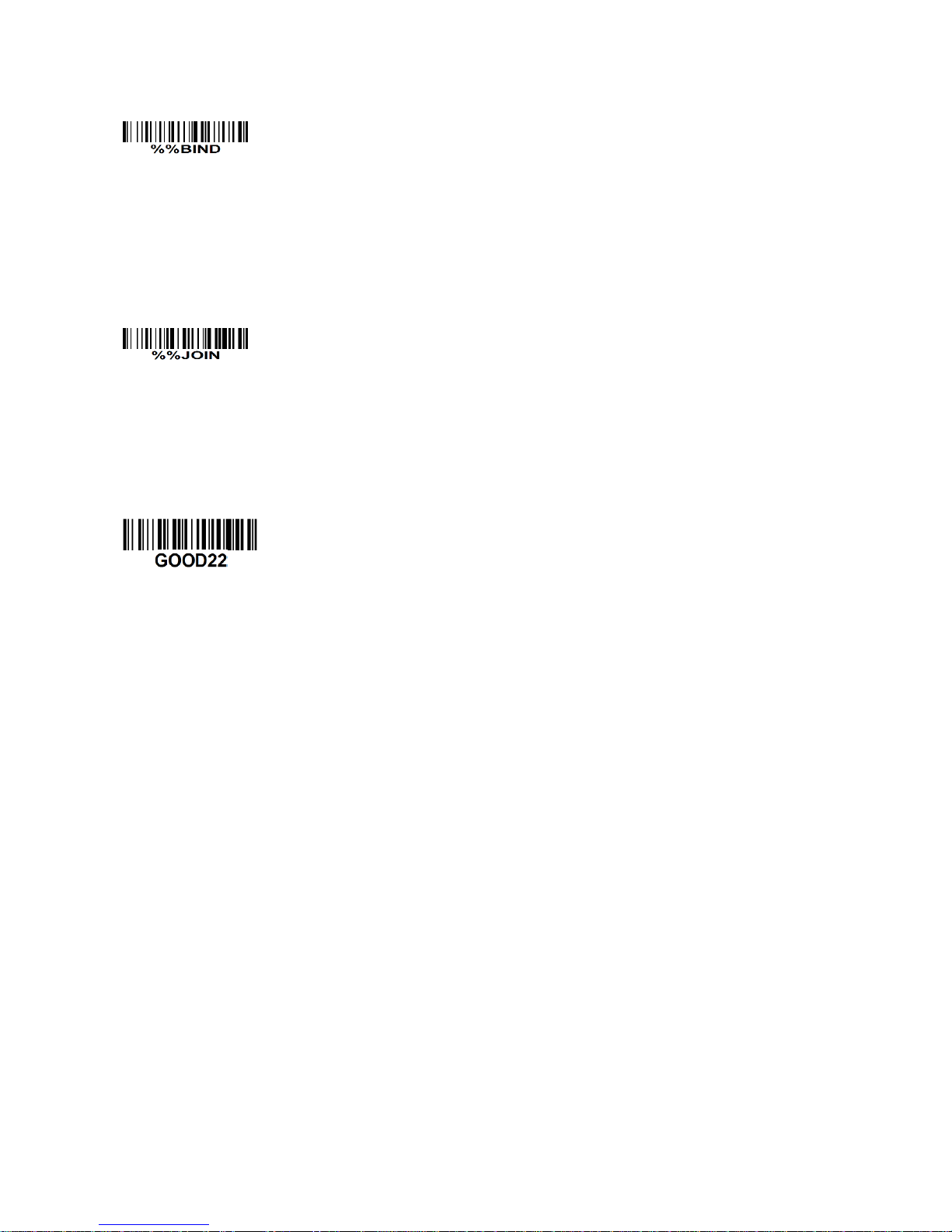
20
Step 4): Make the first handheld unit scan the following barcode to bind the handheld unit with the
cradle.
Firmly position the handheld unit onto the cradle. Within 10 seconds, two beeps will be emitted to
signal that the cradle has been paired to the handheld unit, and the blue LED on the handheld unit will
go off. If three beeps are emitted, it indicates unsuccessful pairing between the cradle and the
handheld unit; then repeat step 4).
Step 5): Make the second huandhend unit scan %%JOIN barcode to pair the second handheld unit
with the cradle.
Firmly position the handheld unit onto the cradle. Within 10 seconds, two beeps will be emitted to
signal that the cradle has been paired to the handheld unit, and the blue LED on the handheld unit will
go off. If three beeps are emitted, it indicates unsuccessful pairing between the cradle and the
handheld unit; then repeat step 5).
Test barcode:
Page 30
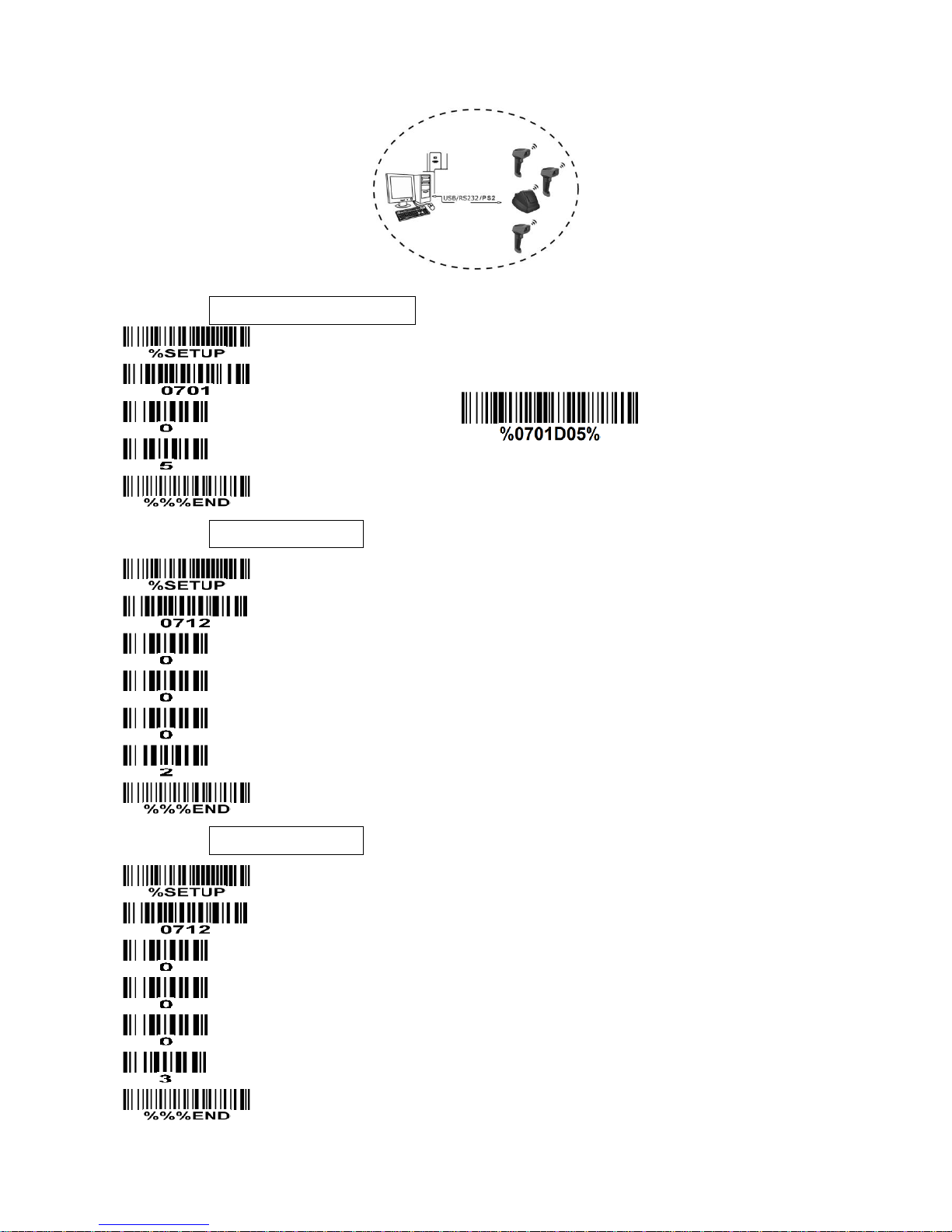
21
Example 3: Three handheld units and one cradle
The following takes channel No.5 for instance.
Step 1): Set Handheld unit RF channel No. of three handheld units to 5.
or
Step 2): Set Handheld unit address of the first handheld unit to 0002.
Step 3): Set Handheld unit address of the second handheld unit to 0003.
Page 31

22
Step 4): Set Handheld unit address of the third handheld unit to 0004.
Step 5): Make the first handheld unit scan the following barcode to bind the handheld unit with the
cradle.
Firmly position the handheld unit onto the cradle. Within 10 seconds, two beeps will be emitted to
signal that the cradle has been paired to the handheld unit, and the blue LED on the handheld unit will
go off. If three beeps are emitted, it indicates unsuccessful pairing between the cradle and the
handheld unit; then repeat step 5).
Step 6): Make the second huandhend unit scan %%JOIN barcode to pair the second handheld unit
with the cradle.
Firmly position the handheld unit onto the cradle. Within 10 seconds, two beeps will be emitted to
signal that the cradle has been paired to the handheld unit, and the blue LED on the handheld unit will
go off. If three beeps are emitted, it indicates unsuccessful pairing between the cradle and the
handheld unit; then repeat step 6).
Step 7): Make the third huandhend unit scan %%JOIN barcode to pair the third handheld unit with the
cradle.
Firmly position the handheld unit onto the cradle. Within 10 seconds, two beeps will be emitted to
signal that the cradle has been paired to the handheld unit, and the blue LED on the handheld unit will
go off. If three beeps are emitted, it indicates unsuccessful pairing between the cradle and the
handheld unit; then repeat step 7).
Test barcode:
Page 32
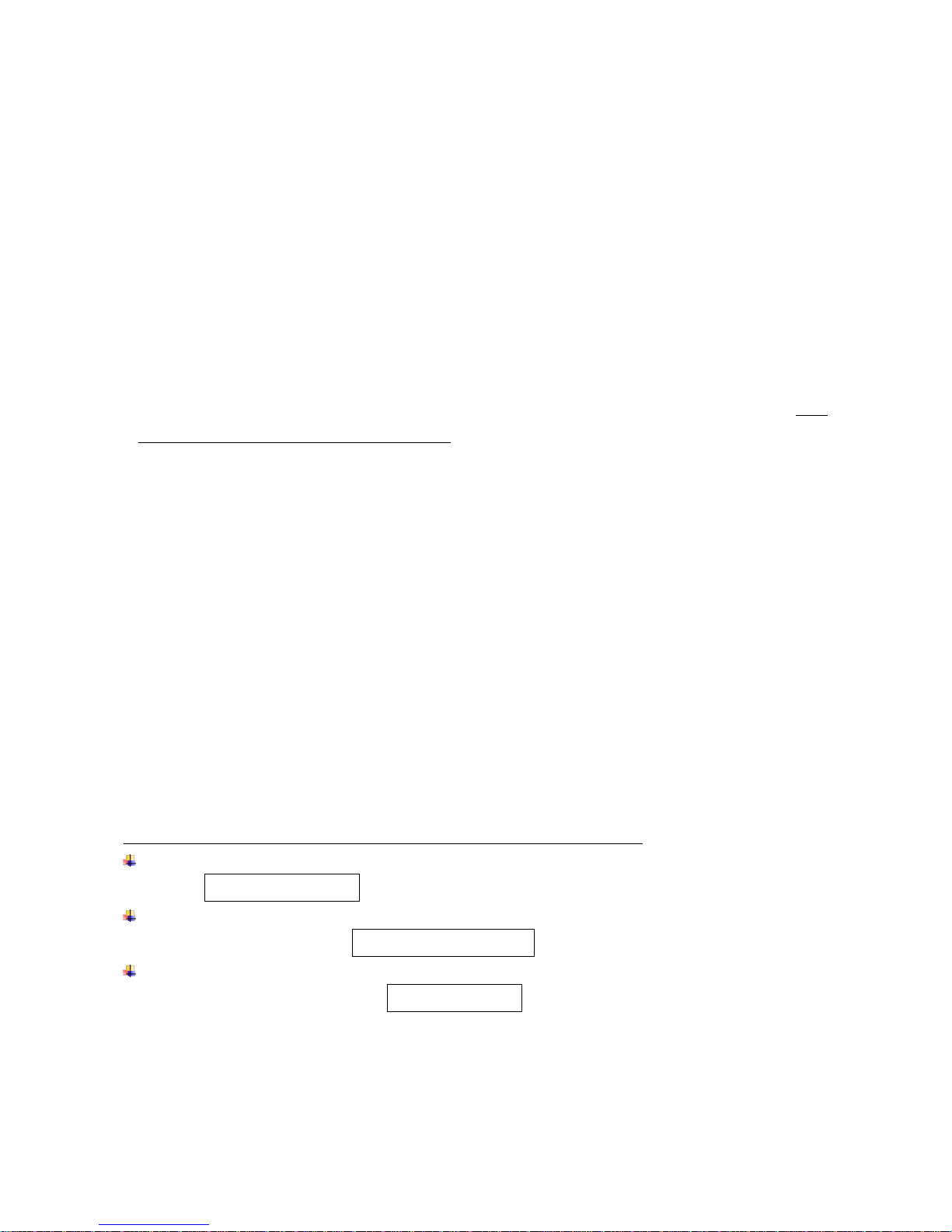
23
3-3 Keyboard wedge interface for Cradle
Keyboard type: As a keyboard interface, the scanner supports most of the popular PCs and IBM
terminals.
Keyboard layout: The scanner supports different national keyboard layouts.
Clock period: According to the PS/2 protocol, the clock is provided by the device, e.g. keyboard or
scanner, with the period between 60 us to 100 us.
Delay-after-compound-key: In some rare occasions, machine with low speed PS/2 communication port
would require a free time gap following the press/release of the compound key (Shift, Ctrl or Alt).
Numeric key:
Alphabetic key- the scanner will output code result as alphabetic key.
Numeric key- the scanner will output code result as pressing numeric keypad ( ‘0’, ‘1’, ‘2’, ‘3’, ‘4’, ‘5’, ‘6’,
‘7’, ‘8’, ‘9’, ‘.’, ‘+’, ‘-‘, ‘/’, ‘*’ only).
Alt + keypad- the scanner will output code result as pressing Alt + numeric key (on keypad). Note
that the Num Lock control key must be ON. This setting can be specially adapted for use with
different national keyboard layout.
Power-on simulation: All of the PCs check the keyboard status during power-on self test. It simulates
keyboard timing and passes keyboard present status to the PC during power-on.
Inter-character delay: This delay is inserted after each data character transmitted.
Inter-byte delay: This delay is inserted after each byte transmitted. Normally a character is comprised
of three or above bytes.
Block trans. delay: It is a delay timer between barcode data output. This feature is used to transfer
continually with shorter barcode data.
Caps Lock reversion: By setting enable, the status of Caps Lock key (i.e. being pressed ON or OFF) on
the keyboard is simulated in a reversion status.
Caps Lock override: If this function is enabled, on AT or AT notebook hosts, the keyboard ignores the
state of the Caps Lock key. Therefore, an ‘A’ in the bar code is sent as an ‘A’ no matter what the state
of the keyboard’s Caps Lock key.
A guide of setting while the scanned data is incorrectly displayed on the host
If some characters are missed or some additional characters are incorrectly displayed on the host,
set the Inter-byte delay (0208) to be “01” or greater value.
If some capital character (e.g. “A”) or compound-key-characters (e.g.“shift+”, “Ctrl+”, “Alt+”)are
displayed incorrectly, set the Delay-after-compound-key to be “01” or greater value.
If some digits are incorrectly displayed as some symbol characters (e.g. “1” and “2” are displayed
incorrectly as “!” and “@”), set the Clock period (0203) to be greater value (e.g. 04, 05).
Page 33
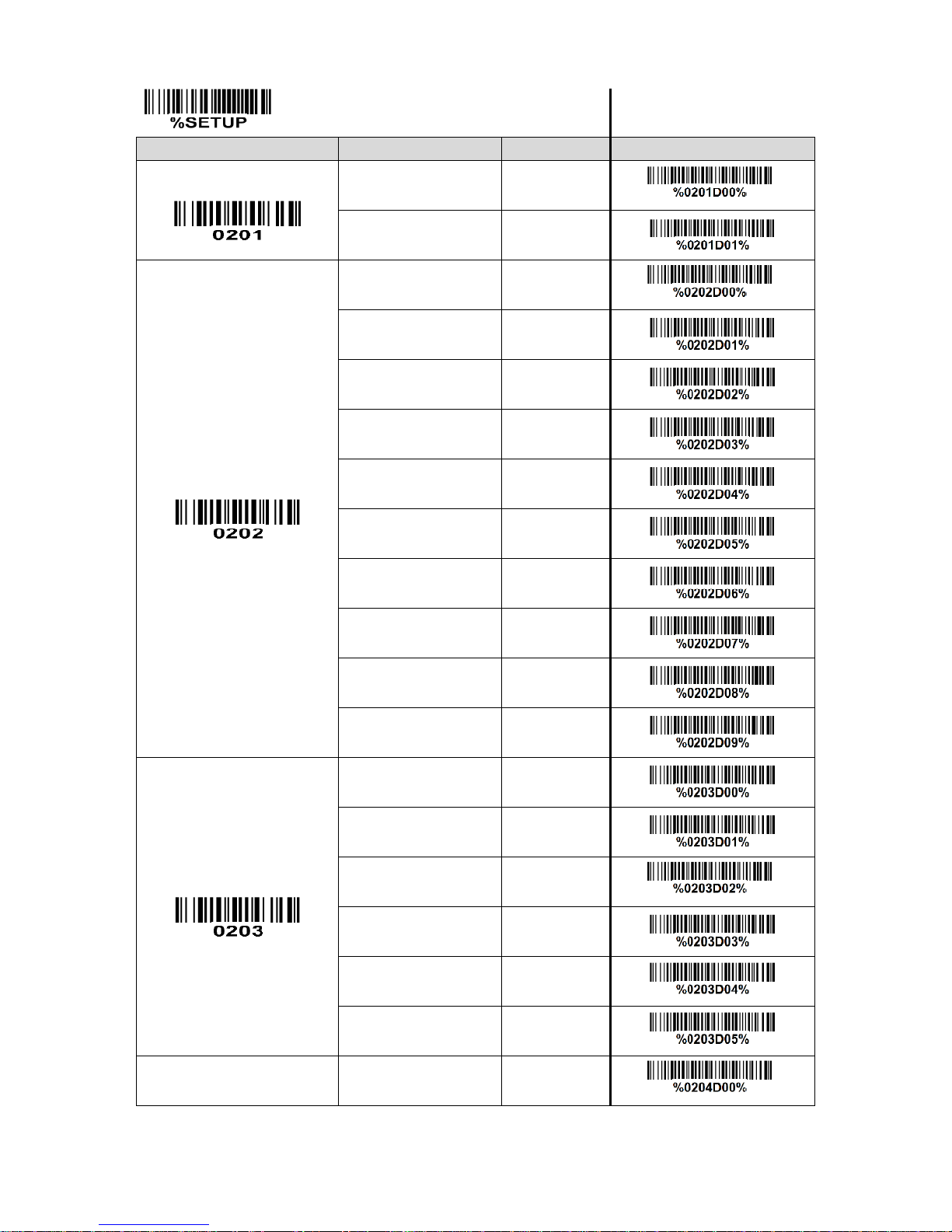
24
SETUP
Option bar code
Option
Alpha. entry
Single-scan setting
Keyboard type
IBM AT, PS/2
00*
*
Apple Mac compatibles
01
Keyboard layout
USA
00*
*
Turkish F
01
Turkish Q
02 French
03
Italian
04
Spanish
05
Slovak
06
Denmark
07
Japanese
08 German
09
Clock period
60 us
00
70 us
01 80 us
02*
*
90 us
03
100 us
04 200 us
05
Delay-after-compound-key
0 ms
00*
*
Page 34
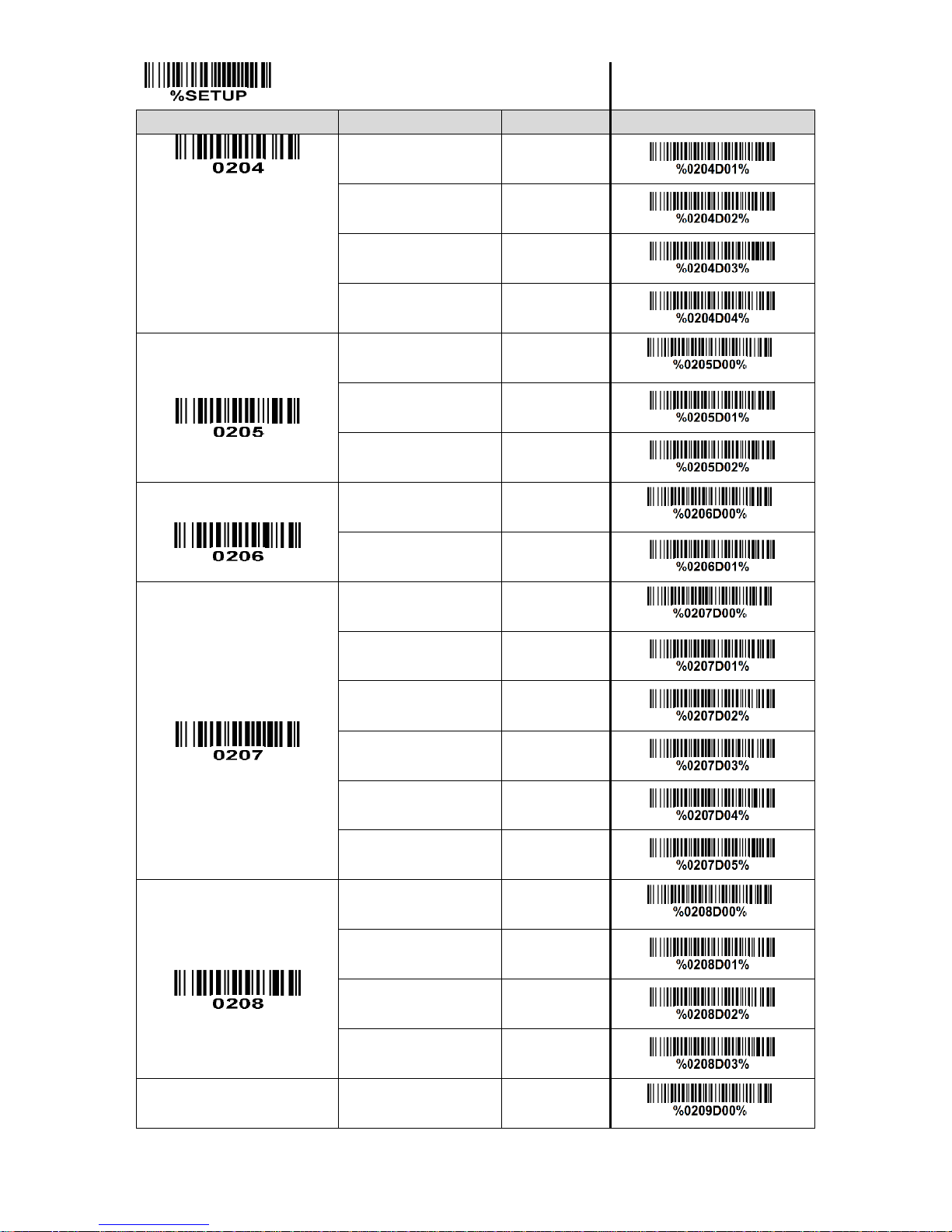
25
SETUP
Option bar code
Option
Alpha. entry
Single-scan setting
10 ms
01 20 ms
02 40 ms
03 80 ms
04
Numeric key
Alphabetic key
00* * Numeric keypad
01 Alt+ keypad
02
Power-on simulation
Disable
00* * Enable
01
Inter-character delay
0 ms
00* * 5 ms
01 10 ms
02 20 ms
03 40 ms
04 80 ms
05
Inter-byte delay
1 ms
00* * 2 ms
01
4 ms
02
8 ms
03 Caps Lock reversion
Disable
00*
*
Page 35
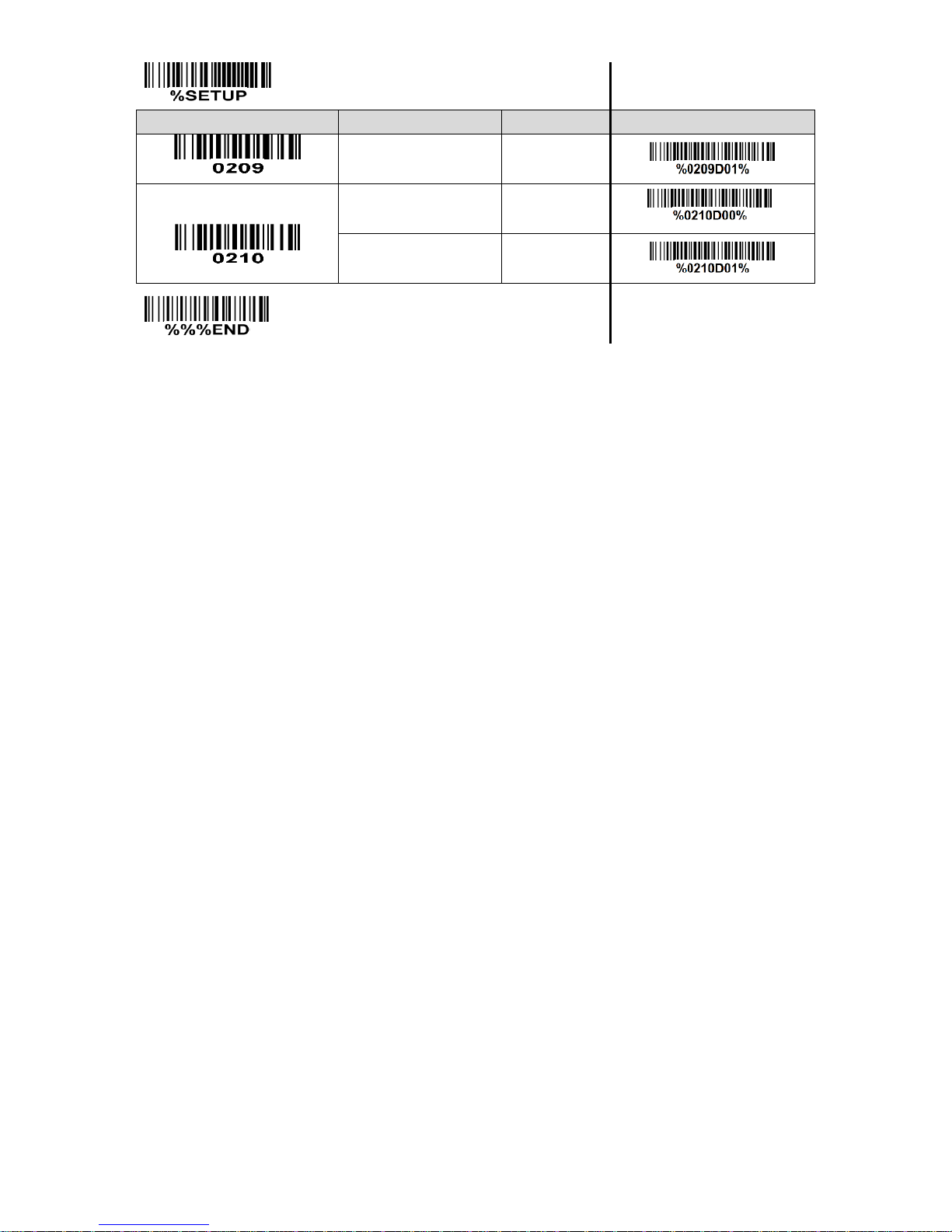
26
SETUP
Option bar code
Option
Alpha. entry
Single-scan setting
Enable
01
Caps Lock override
Disable
00* * Enable
01
END
Page 36

27
3-4 RS-232 interface for Cradle
Flow control:
None-The communication only uses TxD and RxD signals without any hardware or software
handshaking protocol.
RTS/CTS-If the scanner wants to send the barcode data to host computer, it will issue the RTS signal
first, wait for the CTS signal from the host computer, and then perform the normal data communication.
If there is no replied CTS signal from the host computer after the timeout duration, the scanner will
issue an error indication. By setting (Host idle: Low RTS) or (Host idle: High RTS), the scanner can
be set to match the Serial Host RTS line.
XON/XOFF-An XOFF character turns the scanner transmission off until the scanner receives an XON
character.
ACK/NAK-After transmitting data, the scanner expects either an ACK (acknowledge) or NAK (not
acknowledge) response from the host. When a NAK is received, the scanner transmits the same
data again and waits for either an ACK or NAK. After three unsuccessful attempts to send data when
NAKs are received, the scanner issues an error indication and discards the data.
Inter-character delay: Refer to Inter-character delay of
3-3 Keyboard wedge interface for Cradle
.
Response delay: This delay is used for serial communication of the scanner when it waits for a
handshaking acknowledgment from the host.
Page 37
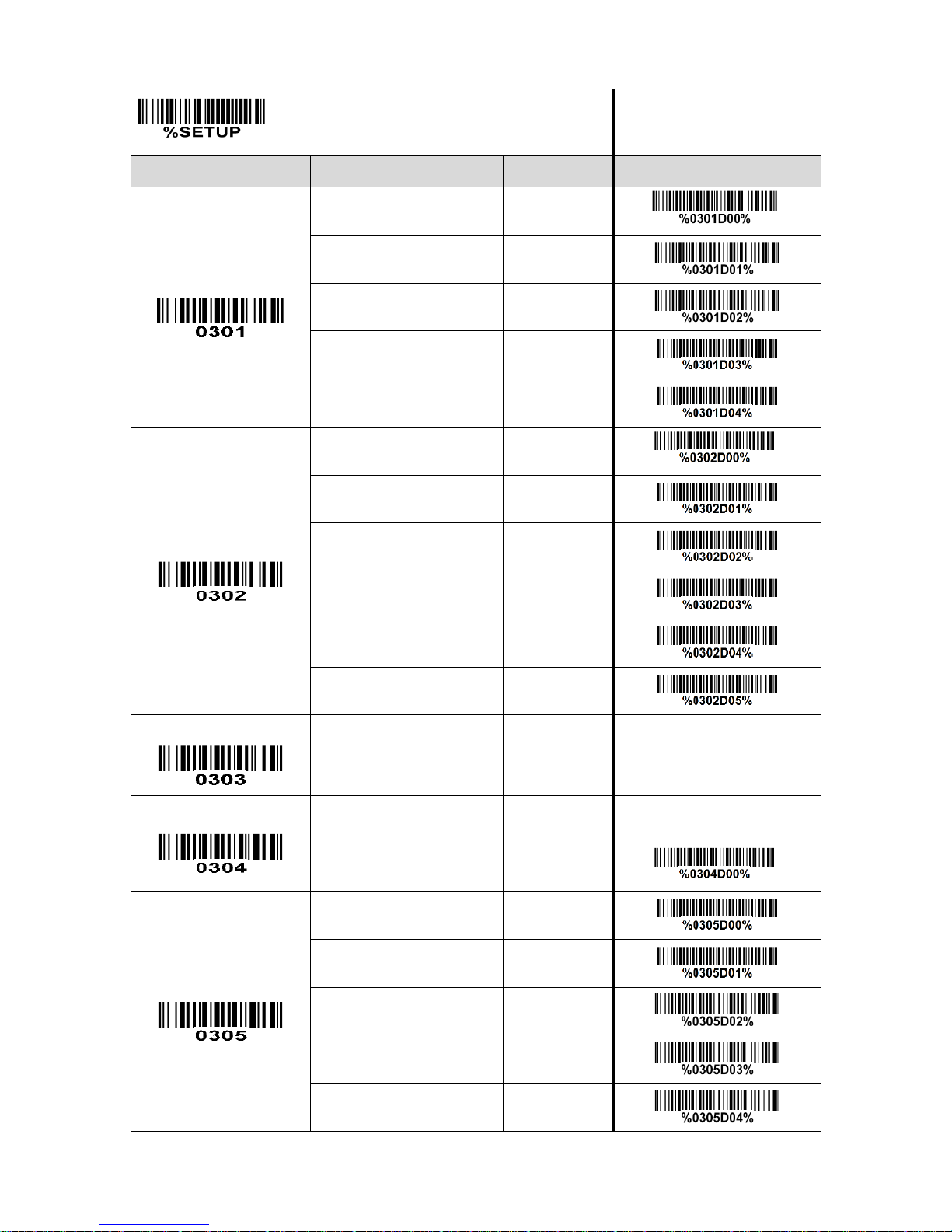
28
SETUP
Option bar code
Option
Alpha. entry
Single-scan setting
Flow control
None
00*
*
RTS/CTS
(Host idle: Low RTS)
01
RTS/CTS
(Host idle: High RTS)
02 XON/XOFF
03
ACK/NAK
04
Inter-character delay
0 ms
00* * 5 ms
01
10 ms
02
20 ms
03
40 ms
04
80 ms
05
Reserved
Response delay
01-99 (100 ms)
01-99
00*
*
Baud rate
300
00 600
01
1200
02
2400
03 4800
04
Page 38

29
SETUP
Option bar code
Option
Alpha. entry
Single-scan setting
9600
05*
*
19200
06 38400
07 57600
08 115200
09
Parity
None
00* * Odd
01 Even
02
Data bit
8 bits
00* * 7 bits
01
Stop bit
One bit
00* * Two bits
01
END
Page 39
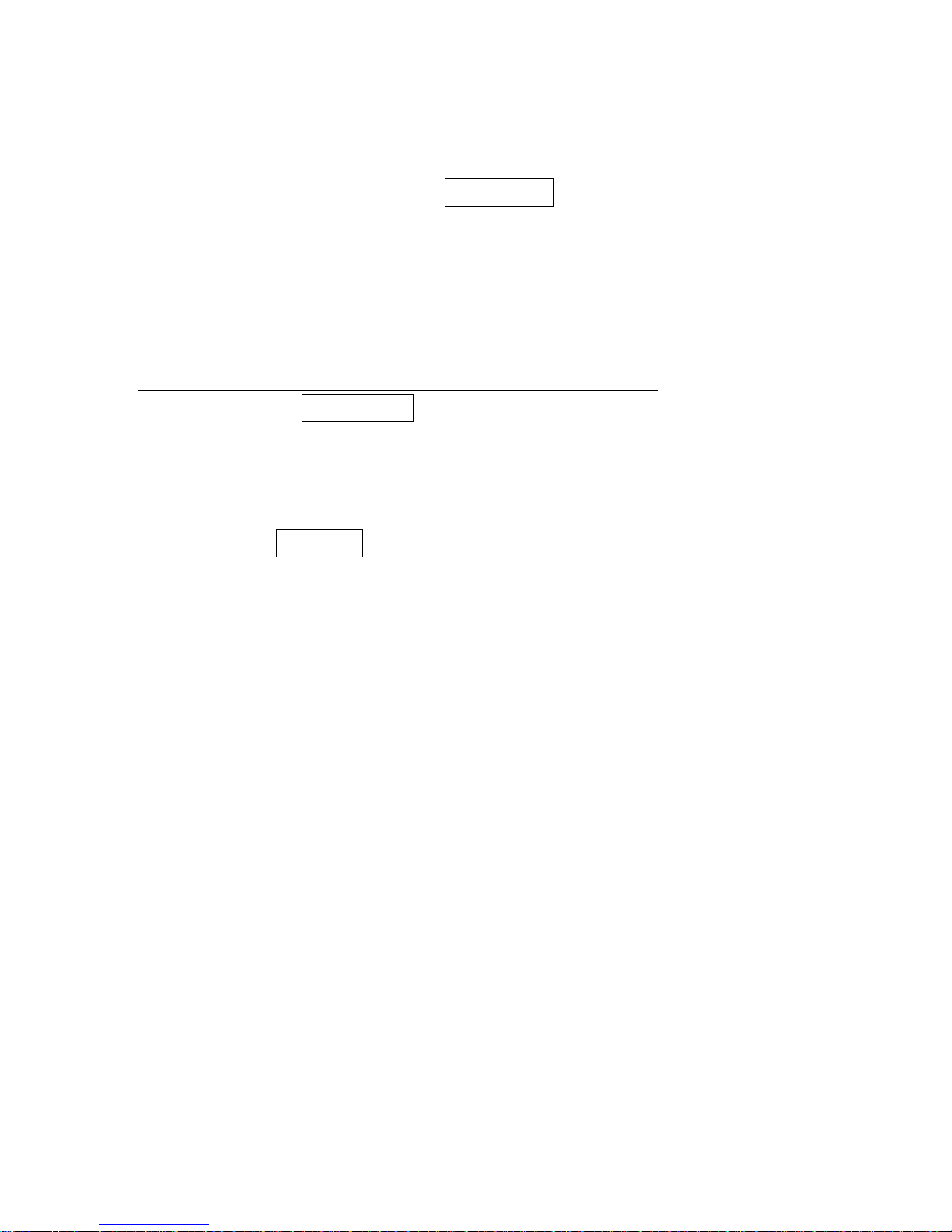
30
3-5 USB interface for Cradle
USB device type: When the cradle is connected to a PC with a USB cable, it will be identified as a HID
keyboard.
HID keyboard– By setting, the scanner is used as a USB HID keyboard emulation device. The
keyboard layout setting follows the setting of keyboard layout in the chapter of Keyboard wedge.
USB virtual COM– By setting, the scanner emulate a regular RS232-based COM port. If a Microsoft
Windows PC is connected to the scanner, a driver is required to install on the connected PC. The
driver will use the next available COM Port number. The driver and the installation guide can be
found in the associated CD and on the manufacturer’s website. A Windows-based software
COM_Text is recommended to display the barcode data in text format. COM_Text emulates some
kind of serial-key typing.
Note: when changing USB Device Types, the scanner automatically restarts.
Keyboard layout: Refer to Keyboard layout of
3-3 Keyboard wedge interface for Cradle
.
Host comm. port speed: By selecting, the user can change the output speed of the scanner to match the
speed of the host USB communication port. Generally, set 00 or 01 to work with high communication
speed. If some output characters of barcode have been missed, the user may need to set 07 or 08 to
slow the data transmission speed of the scanner.
Numeric key: Refer to Numeric key of
3-3 Keyboard wedge interface for Cradle
.
Page 40
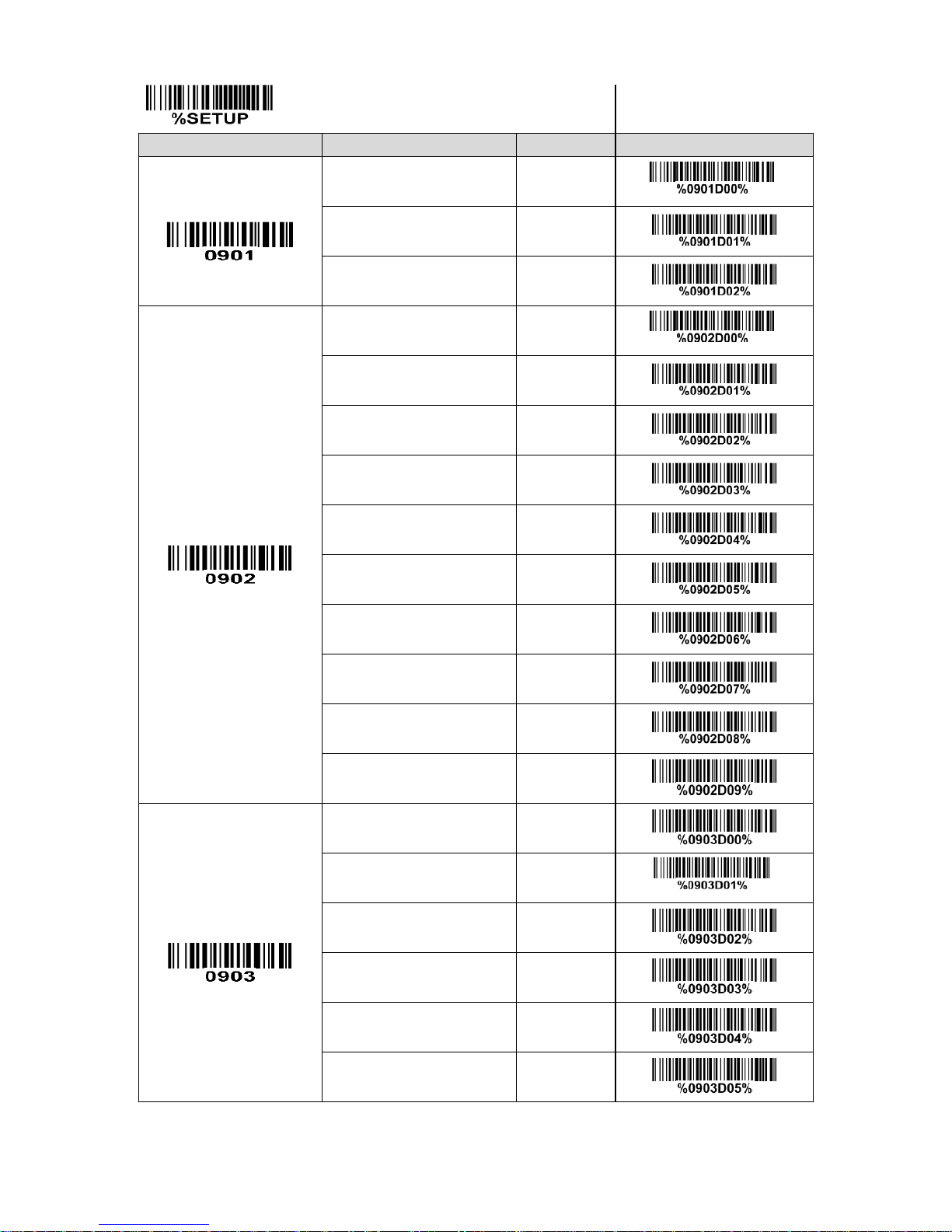
31
SETUP
Option bar code
Option
Alpha. entry
Single-scan setting
USB device type
HID keyboard
00*
*
HID keyboard for Apple Mac
01 USB virtual COM
02
Keyboard layout
USA
00* * Turkish F
01 Turkish Q
02 French
03 Italian
04
Spanish
05
Slovak
06 Denmark
07 Japanese
08 German
09
Inter-character delay
0 ms
00 5 ms
01* * 10 ms
02 20 ms
03 40 ms
04 60 ms
05
Page 41
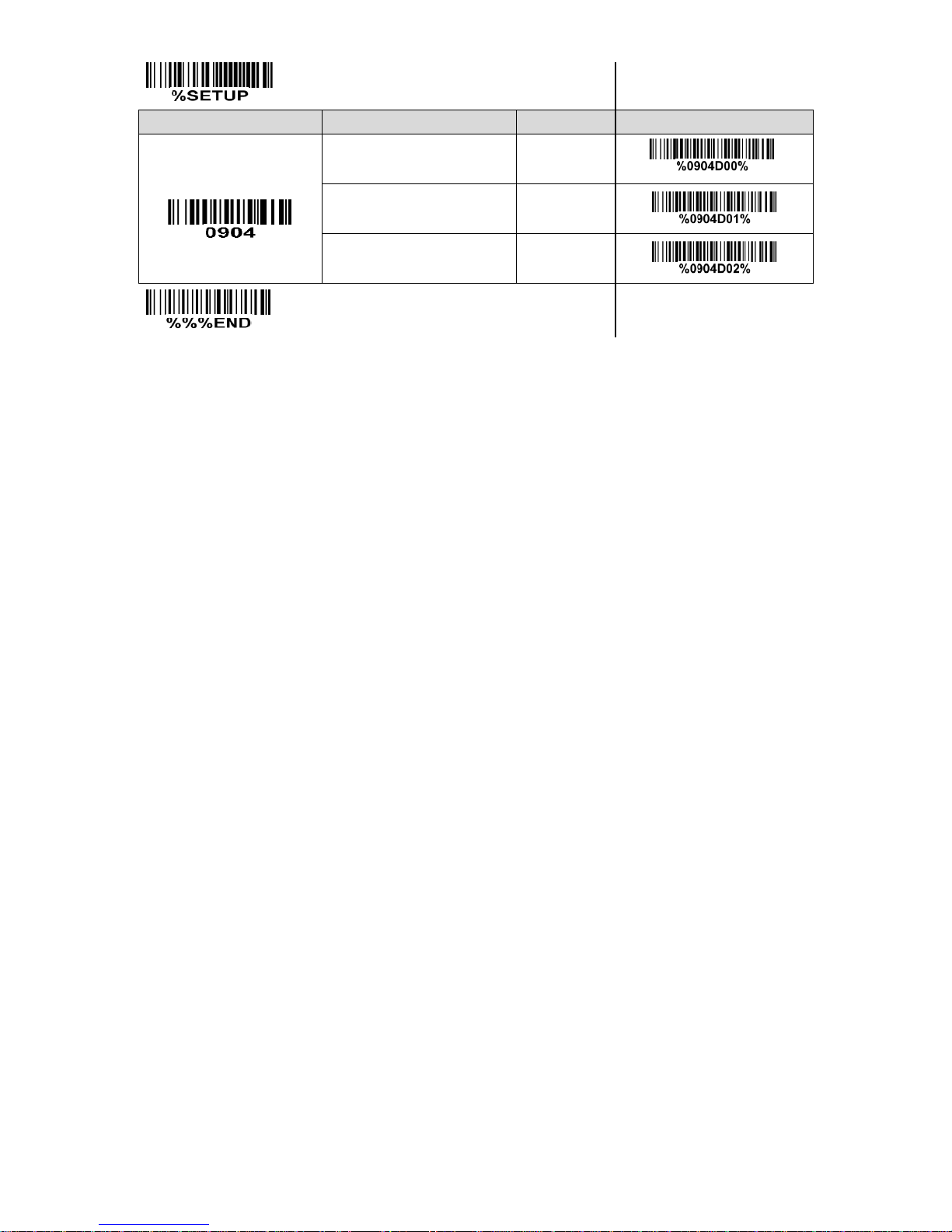
32
SETUP
Option bar code
Option
Alpha. entry
Single-scan setting
Numeric key
Alphabetic key
00* * Numeric keypad
01 Alt+ keypad
02
END
Page 42

33
3-6 Handheld scan & some global settings
Scanning mode:
Good-read off-The trigger button must be pressed once to activate scanning. The light source of
scanner stops scanning when there is a successful reading or no code is decoded after the Stand-by
duration elapsed.
Momentary-The trigger button acts as a switch. Press button to activate scanning and release button
to stop scanning. The light source of scanner stops scanning when there is a successful reading or
no code is decoded after the Stand-by duration elapsed.
Alternate-The trigger button acts as a toggle switch. Press button to activate or stop scanning.
Continue-The scanner always keeps scanning, and it does not matter when the trigger button is
pressed or duration is elapsed.
Timeout off-The trigger button must be pressed once to activate scanning. The light source of
scanner stops scanning when no code is successful decoded after the Stand-by duration elapsed.
Same barcode delay time: If a barcode has been scanned and output once successfully, the laser beam
must be off or moved away from the barcode beyond delay time to active scanning the same barcode.
When this feature is set to be “0xFF”, then the delay time is indefinite.
Double confirm: If it is enabled, the scanner will require a several times of same-decoded-data to confirm
a valid reading.
Global Max./Min. code length: These two lengths are defined as the valid range of decoded barcode
data length. Make sure that the minimum length setting is no greater than the maximum length setting,
or otherwise the labels of the symbol will not be readable. In particular, the same value can be set for
both minimum and maximum reading length to force the fixed length barcode decoded.
Notes:
1. Please set the max./min. length for individual barcode in later sections, if special demand is
requested.
2. The number of check digits is included in max./min. code length.
3. These two settings have no effect on the symbols with fixed-length, e.g. UPC-A, UPC-E, EAN-13,
EAN-8 and China Post.
Global G1-G4 string selection: The scanner offer one or two string group for ALL symbols. By setting
one or two digits to indicate which string group you want to apply. You may refer to the chapters of
3-30
G1-G4 & FN1 substitution string setting
and
3-31 G1-G4 string position & Code ID position
.
Example: Group 1 → set 01 or 10. Group 2 and 4 → set 24 or 42.
All valid settings include 00, 01, 02, 03, 04, 10, 11, 12, 13, 14, 20, 21, 22, 23, 24, 30, 31, 32, 33, 34, 40,
41, 42, 43, 44.
Element amendment: If it is enabled, the scanner can read the barcode comprised with bars and spaces
in different scale.
Printable character only: If it is enabled, the scanner will output the printable characters only, i.e. in
ASCII from 20H to 7EH.
Decoder optimization: If it is enabled, the scanner will optimize the decoder with error correction. This
Page 43
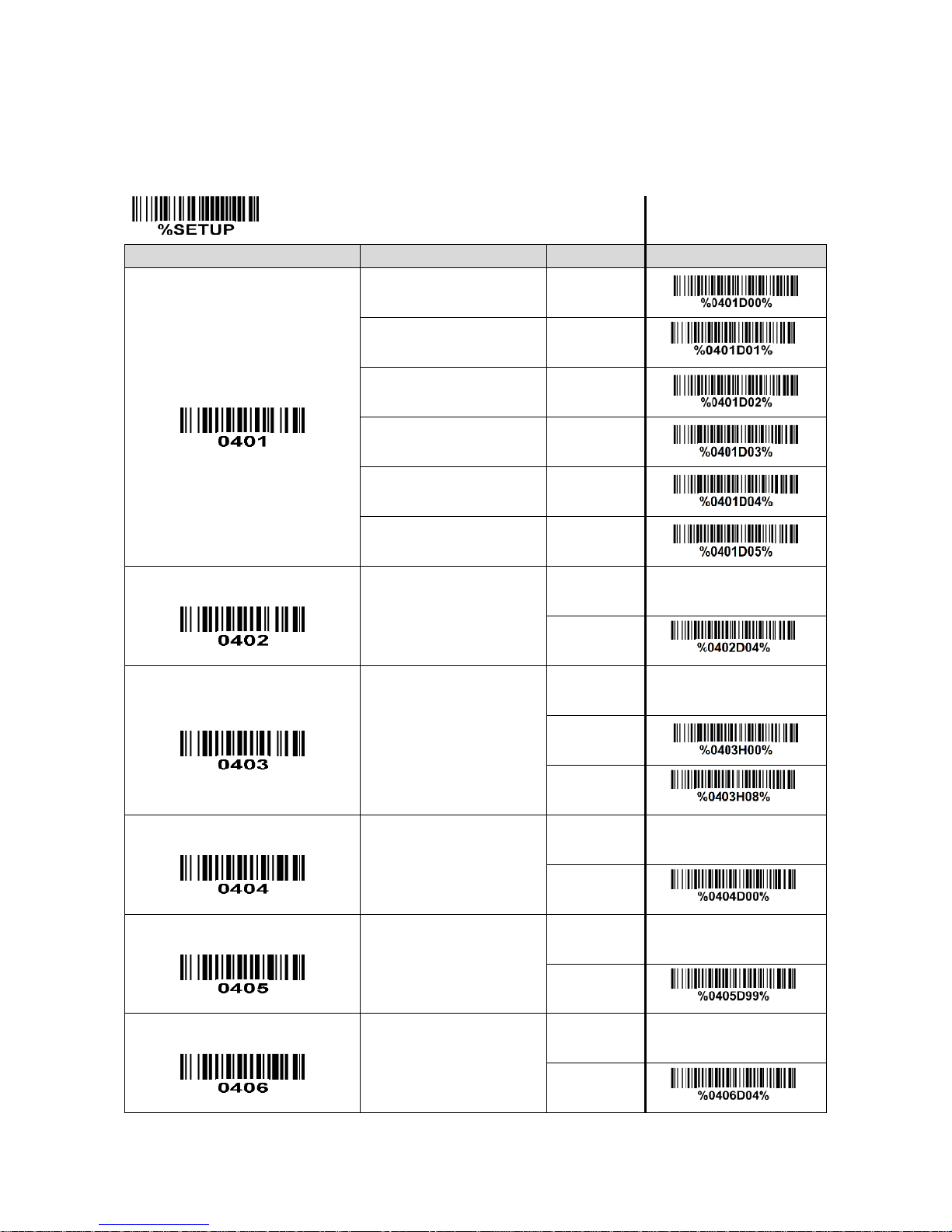
34
function is not effective for all types of barcodes.
SETUP
Option bar code
Option
Alpha. entry
Single-scan setting
Scan mode
Good-read off
00 Momentary
01* * Alternate
02 continue
03 Continue
04 Timeout off
05
Standby duration
01-99 (second)
01-99
04*
*
Same barcode delay time
00-FF16 (50 ms)
00-FF16
00 08*
*
Double confirm
00-09
(00: none )
00-09
00*
*
Global max. code length
04-99
04-99
99*
*
Global min. code length
01-99
01-99
04*
*
Page 44

35
SETUP
Option bar code
Option
Alpha. entry
Single-scan setting
Global G1-G4 string selection
00-44
00-44
00*
*
Element amendment
Disable
00 Enable
01*
*
Character output restraint
Disable
00* * Enable
01
Decoder optimization
Disable
00 Enable
01*
*
END
Page 45

36
3-7 Indication for handheld unit
Power on alert: After power-on the scanner will generate an alert signal to indicate a successful self-test.
LED indication: After each successful reading, the LED above the scanner will light up to indicate a good
barcode reading.
Beeper indication: After each successful reading, the scanner will beep to indicate a good barcode
reading, and its beep tone duration is adjustable.
Beep tone duration: This parameter can be adjusted for a good reading upon favorite usage.
Volume of beeper: This parameter can be adjusted for different level of the volume of the beeper.
Vibration: After each successful reading, the vibrator will vibrate to indicate a good barcode reading.
SETUP
Option bar code
Option
Alpha. entry
Single-scan setting
Power on alert
Disable
00* * Enable
01
LED indication
Disable
00
Enable
01*
*
Beeper indication
Disable
00 Enable
01*
*
Beep tone duration
01-09 (10 ms )
01-09
05*
*
Volume of beeper
Low
00 Middle
01
High
02*
*
Vibration indication
Disable
00 Enable
01*
*
END
Page 46

37
3-8 UPC-A
Read:
Format
System character
Data digits (10 digits)
Check digit
Check digit verification: The check digit verification is optional.
Check digit trans.: By setting Enable, check digit will be transmitted.
Code ID setting: Code ID is a one-or-two-character string used to represent the symbol upon a
succeeding reading. If you want application to transmit Code ID, you must set Code ID transmission to
be enabled. Refer to
3-32 String transmission
.
Insertion group selection: Refer to Global insertion group selection of
3-8 Hand-held scan & some global
settings
.
Supplement digits: The Supplement digits barcode is the supplemental 2 or 5 characters.
Format
System character
Data digits (10 digits)
Check digit
Supplement digits 2 or 5
Truncation/Expansion:
Truncate leading zeros- The leading “0” digits of UPC-A data characters can be truncated when the
feature is enabled.
Expand to EAN13- It extends to 13-digits with a “0” leading digit when the feature is enabled.
Truncate system character- The system character of UPC-A data can be truncated when the feature is
enabled.
Add country code- The country code (“0” for USA) can be added when the feature is enabled.
SETUP
Option bar code
Option
Alpha. entry
Single-scan setting
Read
Disable
00 Enable
01*
*
Check digit verification
Disable
00
Enable
01*
*
Check digit trans.
Disable
00 Enable
01*
*
Page 47

38
SETUP
Option bar code
Option
Alpha. entry
Single-scan setting
Code ID setting
00-FF16
(ASCII)
00-FF16
<A>*
*
Insert group selection
00-44
00-44
00*
*
Supplement digits
None
00*
*
2 digits
01
5 digits
02
2 or 5 digits
03
Truncation/Expansion
None
00*
*
Truncate leading zeros
01
Expand to EAN-13
02
Truncate system character
03
Add country code
04
END
Page 48
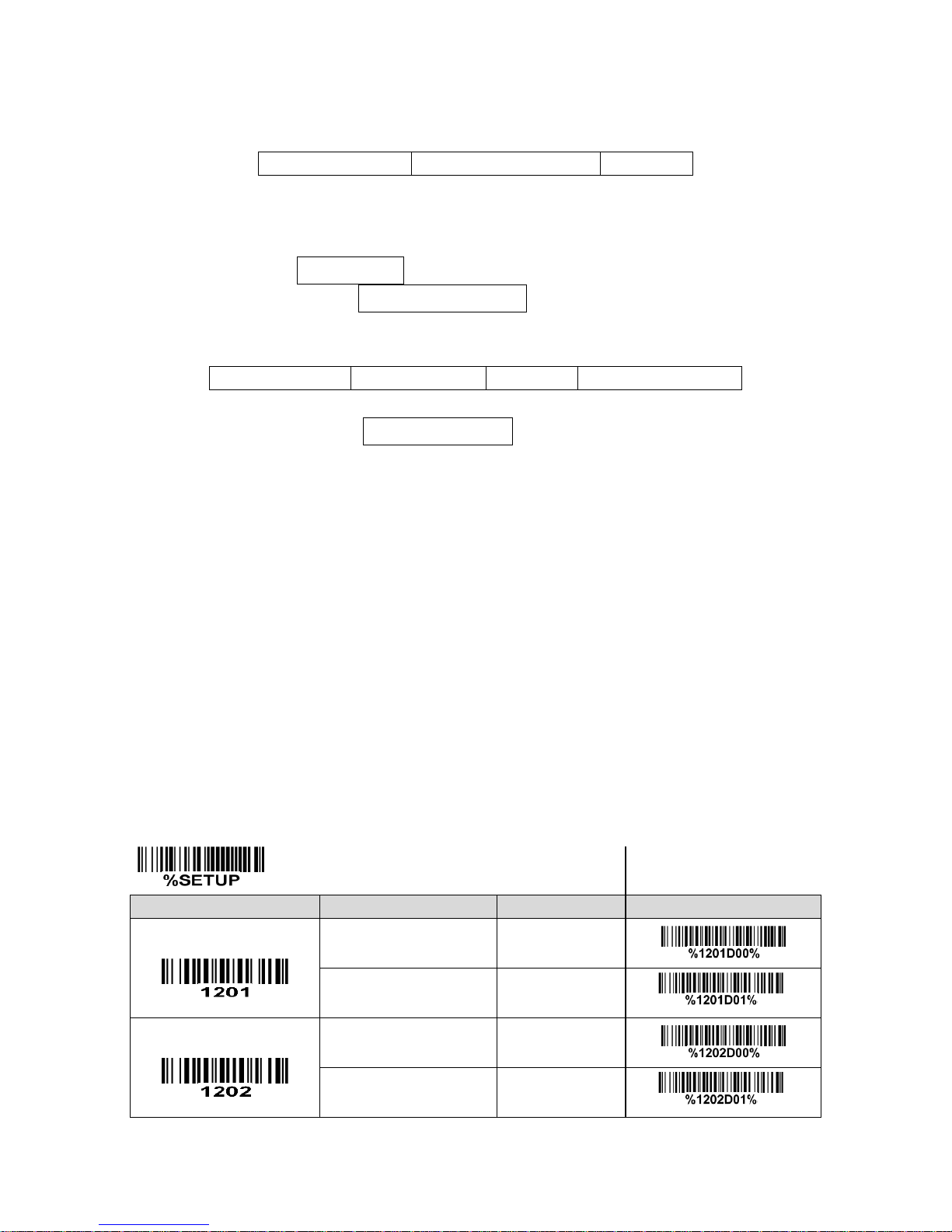
39
3-9 UPC-E
Read:
Format
System character “0”
Data digits (6 digits)
Check digits
Check digit verification: The check digit verification is optional and made as the sum of the numerical
value of the data digits.
Check digit trans.: By setting Enable, check digit will be transmitted.
Code ID setting: Refer to Code ID setting of
3-11 UPC-A
.
Insertion group selection: Refer to Insertion group selection of
3-11 UPC-A
.
Supplement digits:
Format
System character “0”
Data digits (6 digits)
Check digit
Supplement digits 2 or 5
Truncation/Expansion:
Truncate leading zeros- Refer to Truncation/Expansion of
3-11 UPC-A
.
Expand to EAN-13- It extends to 13-digits with “0” digits when the feature is set to be enabled.
Example: Barcode “0123654”,
Output: “0012360000057”.
Expand to UPC-A- It extends to 12-digits when the feature is set to be enabled.
Truncate system character- The system character “0” of UPC-E data can be truncated when the
feature is enabled.
Add country code- The country code (“0” for USA) can be added when the feature is enabled.
SETUP
Option bar code
Option
Alpha. entry
Single-scan setting
Read
Disable
00
Enable
01*
*
Check digit verification
Disable
00 Enable
01*
*
Page 49

40
SETUP
Option bar code
Option
Alpha. entry
Single-scan setting
Check digit trans.
Disable
00 Enable
01*
*
Code ID setting
00-FF16
(ASCII)
00-FF16
<D>*
*
Insert group selection
00-44
00-44
00*
*
Supplement digits
None
00* * 2 digits
01
5 digits
02 2 or 5 digits
03
Truncation/Expansion
None
00*
*
Truncate leading zeros
01 Expand to EAN-13
02 Expand to UPC-A
03
Truncate system character
04 Add country code
05
END
Page 50
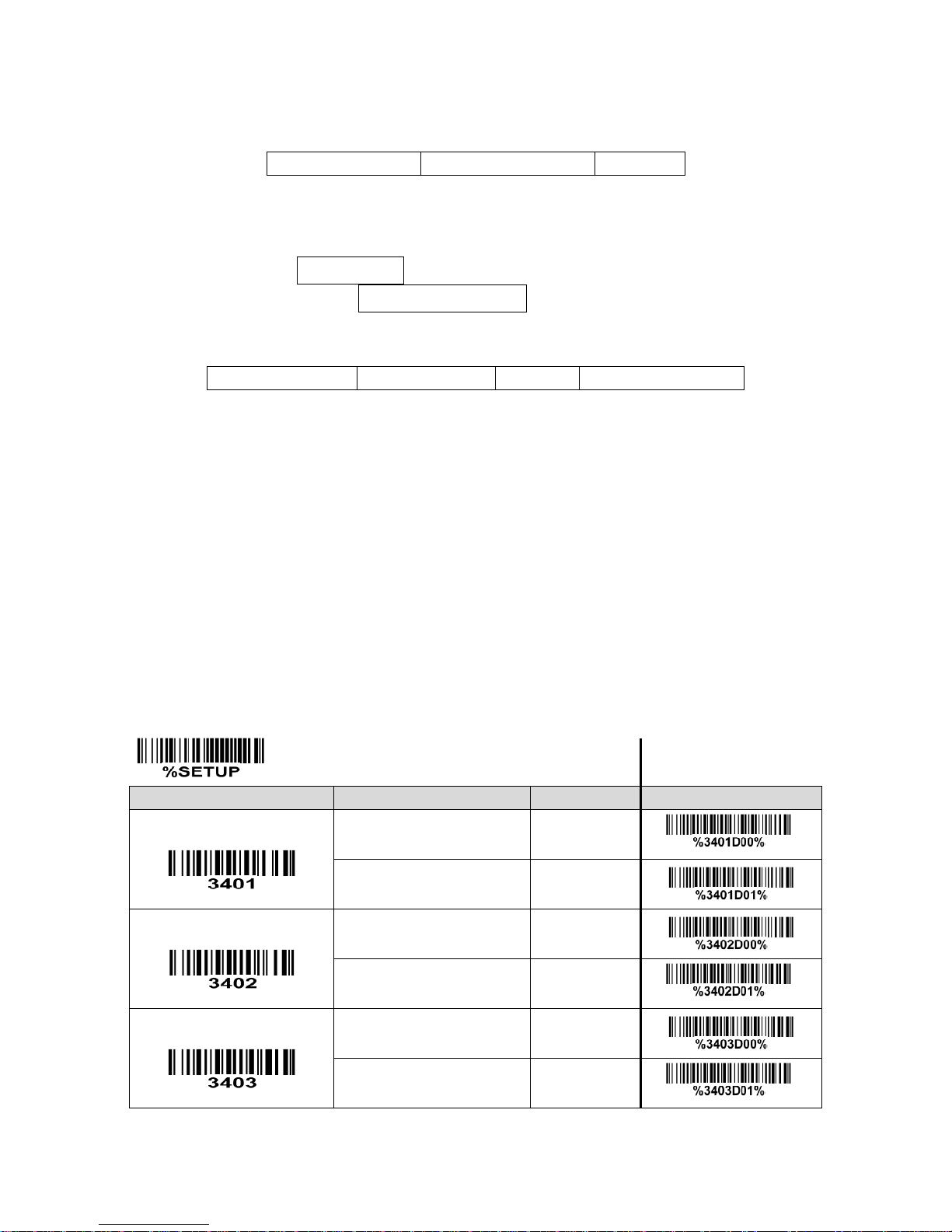
41
3-10 UPC-E1
Read:
Format
System character “1”
Data digits (6 digits)
Check digits
Check digit verification: The check digit is optional and made as the sum of the numerical value of the
data digits.
Check digit trans.: By setting Enable, check digit will be transmitted.
Code ID setting: Refer to Code ID setting of
3-11 UPC-A
.
Insertion group selection: Refer to Insertion group selection of
3-11 UPC-A
.
Supplement digits:
Format
System character “1”
Data digits (6 digits)
Check digit
Supplement digits 2 or 5
Truncation/Expansion:
Expand to EAN-13- It extends to 13-digits with “0” digits when the feature is set to be enabled.
Expand to UPC-A- It extends to 12-digits when the feature is set to be enabled.
Truncate system character- The system character “1” of UPC-E1 data can be truncated when the
feature is enabled.
Add country code- The country code (“0” for USA) can be added when the feature is enabled.
SETUP
Option bar code
Option
Alpha. entry
Single-scan setting
Read
Disable
00*
*
Enable
01
Check digit verification
Disable
00 Enable
01*
*
Check digit trans.
Disable
00
Enable
01*
*
Page 51

42
SETUP
Option bar code
Option
Alpha. entry
Single-scan setting
Code ID setting
00-FF16
(ASCII)
00-FF16
<D>*
*
Insert group selection
00-44
00-44
00*
*
Supplement digits
None
00* * 2 digits
01 5 digits
02 2 or 5 digits
03
Truncation/Expansion
None
00* * Expand to EAN-13
02 Expand to UPC-A
03 Truncate system character
04 Add country code
05
END
Page 52
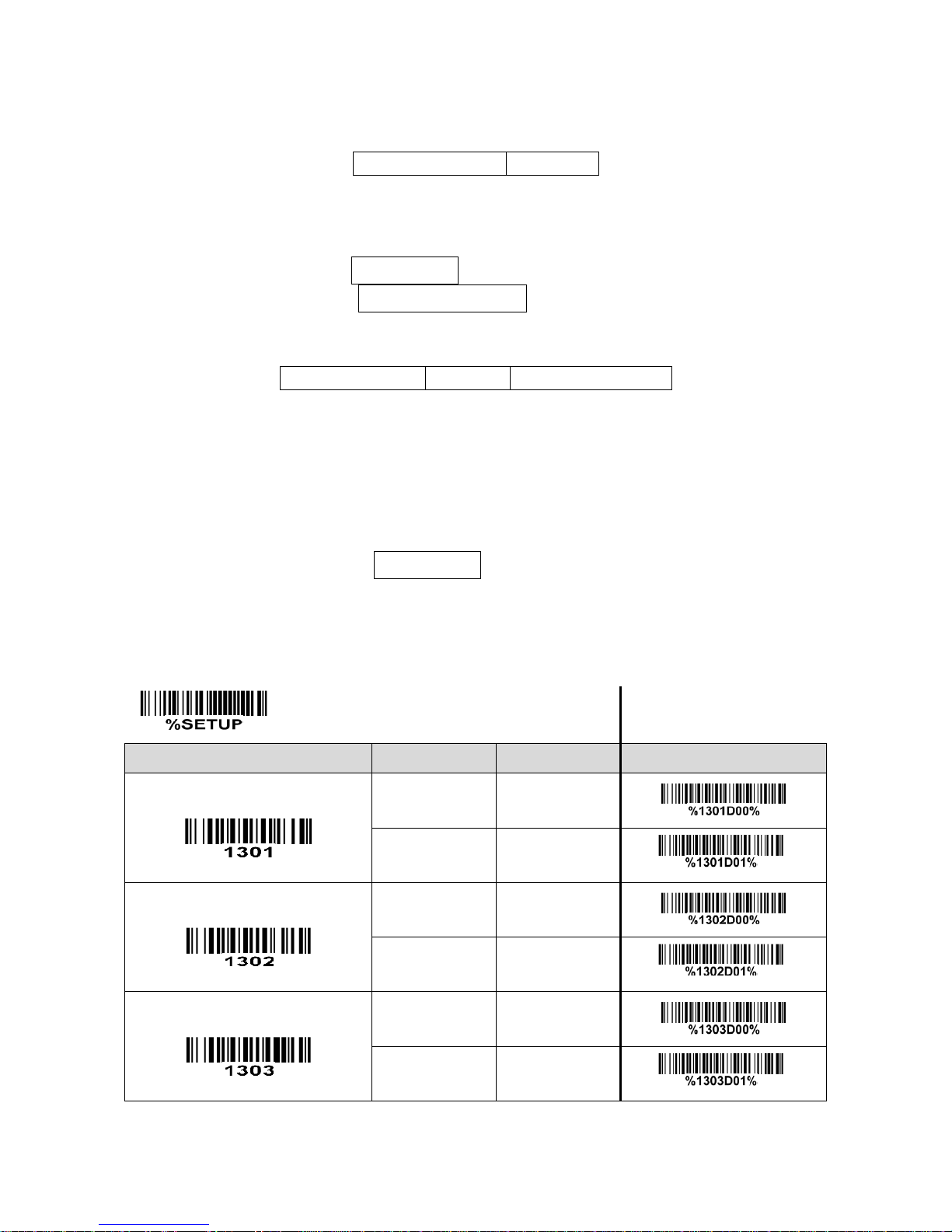
43
3-11 EAN-13 (ISBN/ISSN)
Read:
Format
Data digits (12 digits)
Check digit
Check digit verification: The check digit is optional and made as the sum of the numerical value of the
data digits.
Check digit transmission: By setting Enable, check digit will be transmitted.
EAN-13 code ID setting: Refer to Code ID setting of
3-11 UPC-A
.
Insertion group selection: Refer to Insertion group selection of
3-11 UPC-A
.
Supplement digits:
Format
Data digits (12 digits)
Check digit
Supplement digits 2 or 5
ISBN/ISSN conversion: The ISBN (International Standard Book Number, or Bookland EAN) and ISSN
(International Standard Serial Number) are two kinds of barcode for books and magazines. The ISBN is
10 digits with leading “978” and the ISSN is 8 digits with leading “977” of the EAN-13 symbol.
Example:
Barcode “9780194315104”, Output: “019431510X”.
Barcode “9771005180004”, Output: “10051805”.
ISBN/ISSN code ID setting: Refer to Code ID setting of
3-11 UPC-A
.
SETUP
Option bar code
Option
Alpha. entry
Single-scan setting
Read
Disable
00 Enable
01*
*
Check digit verification
Disable
00 Enable
01*
*
Check digit transmission
Disable
00 Enable
01*
*
Page 53

44
SETUP
Option bar code
Option
Alpha. entry
Single-scan setting
EAN-13 code ID setting
00-FF16
(ASCII)
00-FF16
<A>*
*
Insert group selection
00-44
00-44
00*
*
Supplement digits
None
00* * 2 digits
01 5 digits
02 2 or 5 digits
03
ISBN/ISSN conversion
Disable
00* * Enable
01
ISBN/ISSN code ID setting
00-FF16
(ASCII)
00-FF16
<B>*
*
END
Page 54

45
3-12 EAN-8
Read:
Format
Data digits (7 digits)
Check digit
Check digit verification: The check digit is optional and made as the sum of the numerical value of the
data digits.
Check digit trans.: By setting Enable, check digit will be transmitted.
Code ID setting: Refer to Code ID setting of
3-11 UPC-A
.
Insertion group selection: Refer to Insertion group selection of
3-11 UPC-A
.
Supplement digits:
Format
Data digits (7 digits)
Check digit
Supplement digits 2 or 5
Truncation/Expansion: Refer to Truncation/Expansion of
3-11 UPC-A
.
SETUP
Option bar code
Option
Alpha. entry
Single-scan setting
Read
Disable
00
Enable
01*
*
Check digit verification
Disable
00
Enable
01*
*
Check digit trans.
Disable
00 Enable
01*
*
Code ID setting
00-FF16
(ASCII)
00-FF16
<C>*
*
Page 55
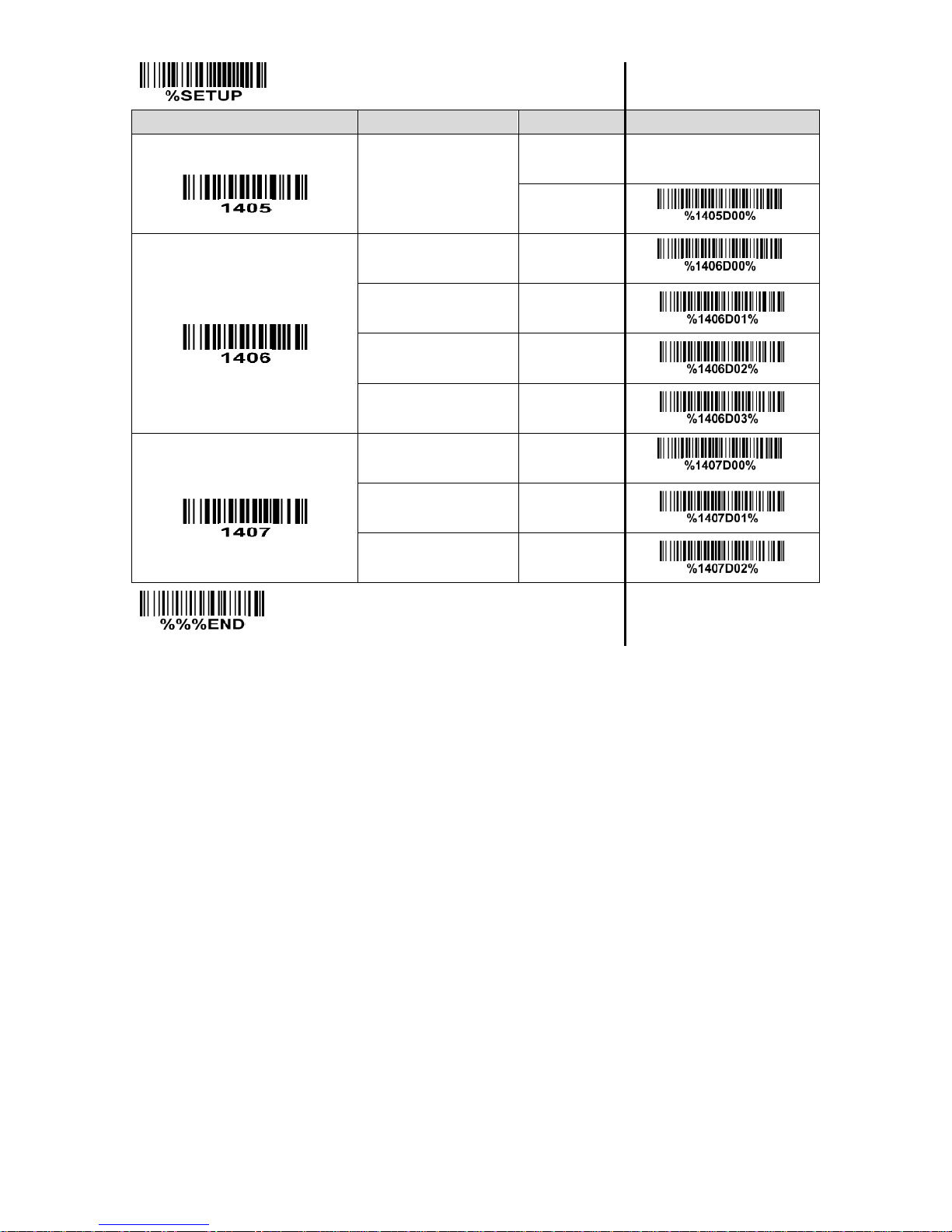
46
SETUP
Option bar code
Option
Alpha. entry
Single-scan setting
Insert group selection
00-44
00-44
00*
*
Supplement digits
None
00*
*
2 digits
01
5 digits
02 2 or 5 digits
03
Truncation/Expansion
None
00*
*
Truncate leading zero
01 Expand to EAN-13
02
END
Page 56
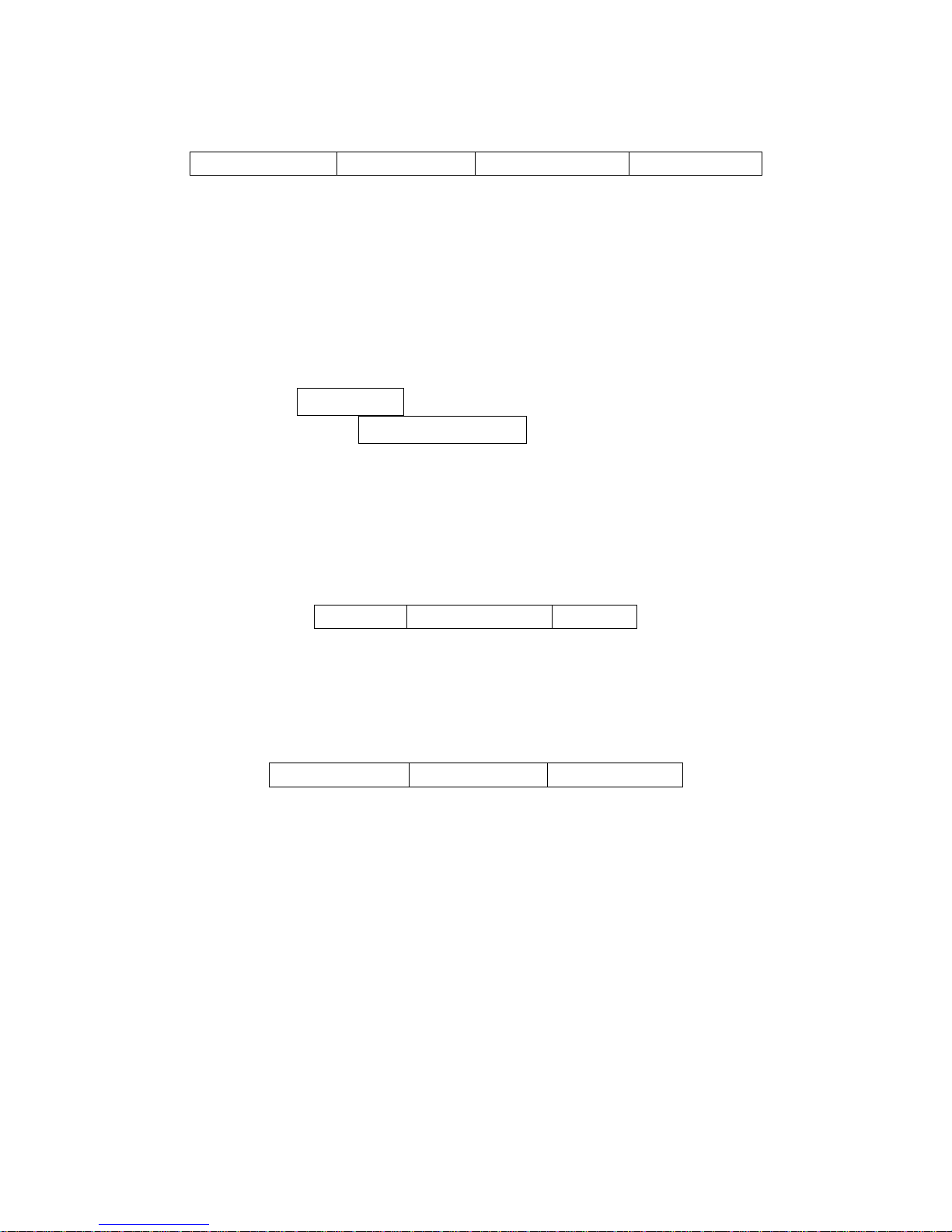
47
3-13 Code 39 (Code 32, Trioptic Code 39)
Read:
Format
Start character (*)
Data digits (variable)
Check digit (optional)
End character (*)
Check digit verification: The check digit is optional and made as the sum module 43 of the numerical
value of the data digits.
Check digit transmission: By setting Enable, check digit will be transmitted.
Max./Min. code length: Each symbol has own max./min. code length. If both setting of max./min. code
length are “00”s, the setting of global max./min. code length is effective. The length is defined as to the
actual barcode data length to be sent. Label with length exceeds these limits will be rejected. Make
sure that the minimum length setting is no greater than the maximum length setting, or otherwise all the
labels of the symbol will not be readable. In particular, you can see the same value for both minimum
and maximum reading length to force the fixed length barcode decoded.
Code ID setting: Refer to Code ID setting of
3-11 UPC-A
.
Insertion group selection: Refer to Insertion group selection of
3-11 UPC-A
.
Start/End transmission: The start and end characters of Code 39 are “*”s. You can transmit all data
digits including two “*”s.
“*” as data character: By setting Enable, “*” can be recognized as data character.
Convert Code 39 to Code 32: Code 32 is a variant of Code 39 used by the Italian pharmaceutical
industry. Note that Code 39 must be enabled in order for this parameter to function.
Format of Code 32
“A” (optional)
Data digits (8 digits)
Check digit
Code 32 Prefix “A” transmission: By setting Enable, the prefix character “A” can be added to all Code 32
barcodes.
Trioptic Code 39 read: Trioptic Code 39 is a variant of Code 39 used in the marking of magnetic tapes
and computer cartridges. Trioptic Code 39 symbols always contain six characters.
Format
Start character ($)
Data digits (6 digits)
End character ($)
Trioptic Code 39 Start/End transmission: The start and end characters of Trioptic Code 39 are “$”s.
You can transmit all data digits including two “$”s.
Page 57

48
SETUP
Option bar code
Option
Alpha. entry
Single-scan setting
Read
Disable
00
Enable
01*
*
Check digit verification
Disable
00* * Enable
01
Check digit transmission
Disable
00*
*
Enable
01
Max. code length
00-99
00-99
00*
*
Min. code length
00-99
00-99
01*
*
Code ID setting
00-FF16
(ASCII)
00-FF16
<M>*
*
Insert group selection
00-44
00-44
00*
*
Format
Standard
00* * Full ASCII
01
Start/End transmission
Disable
00*
*
Enable
01
“*” as data character
Disable
00*
*
Page 58
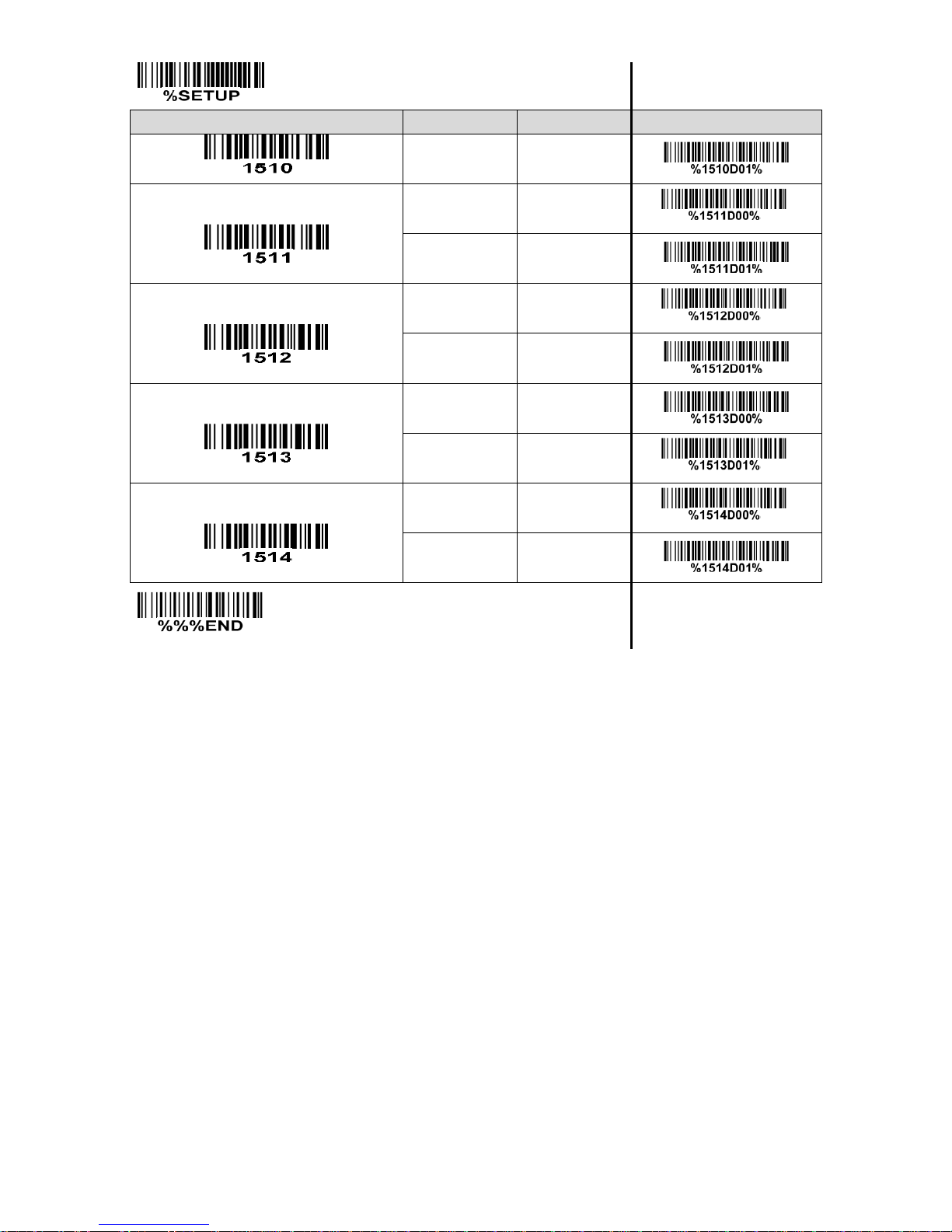
49
SETUP
Option bar code
Option
Alpha. entry
Single-scan setting
Enable
01
Convert Code 39 to Code 32
Disable
00* * Enable
01
Code 32 Prefix “A” transmission
Disable
00*
*
Enable
01
Trioptic Code 39 read
Disable
00
Enable
01*
*
Trioptic Code 39 Start/End transmission
Disable
00* * Enable
01
END
Note 1: If Trioptic Code 39 is set Enable, Code 39 is forced Enable.
Note 2: If Code 39 is set Disable, Trioptic Code 39 is forced Disable.
Page 59
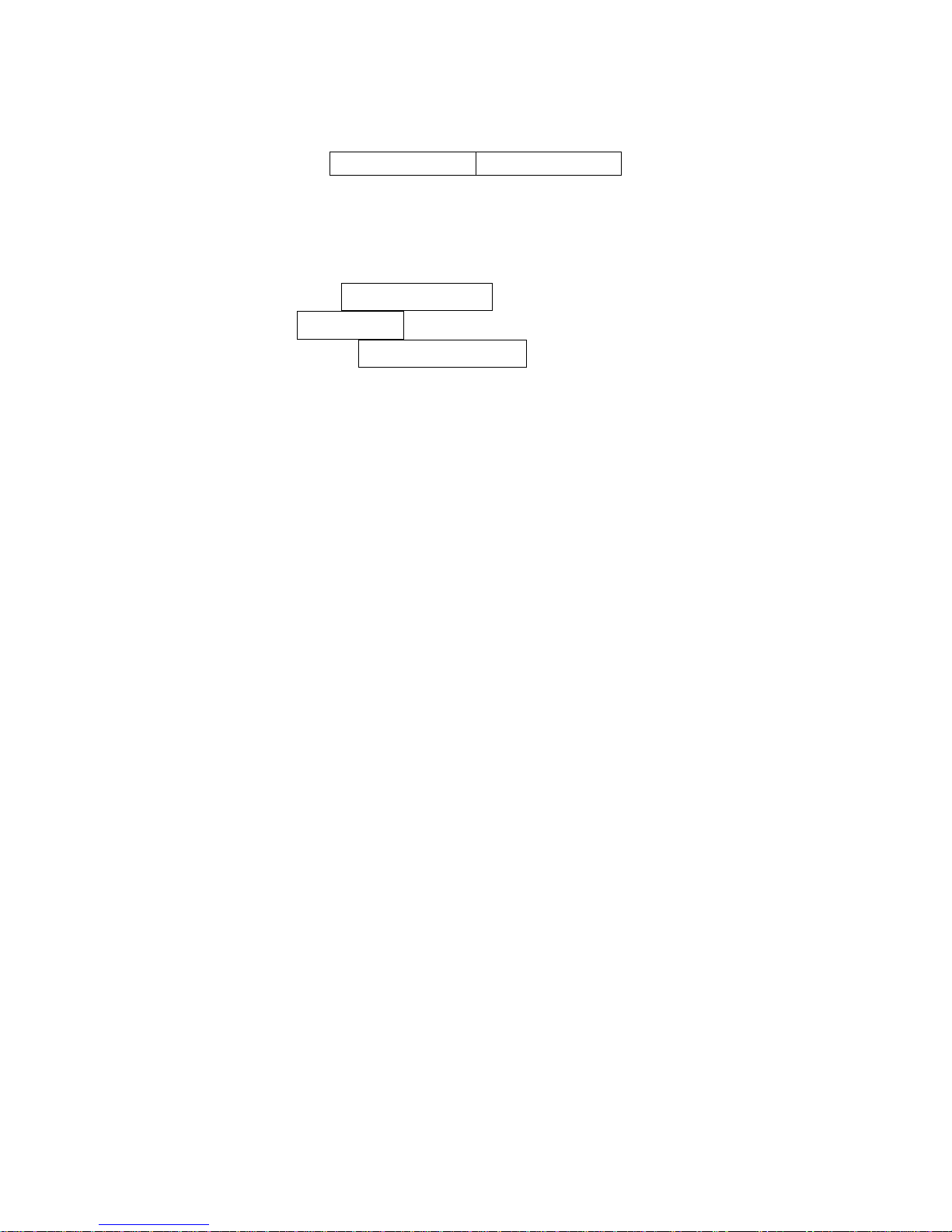
50
3-14 Interleaved 2 of 5
Read:
Format
Data digits (Variable)
Check digit (optional)
Check digit verification: The check digit is made as the sum module 10 of the numerical values of all data
digits. There are two optional check digit algorithms: the specified Uniform Symbol Specification (USS)
and the Optical Product Code Council (OPCC).
Check digit transmission: By setting Enable, check digit will be transmitted.
Max./Min. code length: Refer to Max./Min. code length of
3-13 Code 39
.
Code ID setting: Refer to Code ID setting of
3-11 UPC-A
.
Insertion group selection: Refer to Insertion group selection of
3-11 UPC-A
.
Page 60

51
SETUP
Option bar code
Option
Alpha. entry
Single-scan setting
Read
Disable
00
Enable
01*
*
Check digit verification
Disable
00* * USS
01
OPCC
02
Check digit transmission
Disable
00* * Enable
01
Max. code length
00-99
00-99
99
00*
*
Min. code length
00-99
00-99
06*
*
Code ID setting
00-FF16
(ASCII)
00-FF16
<I>*
*
Insert group selection
00-44
00-44
00*
*
END
Page 61

52
3-15 Industrial 2 of 5
Read:
Format
Data digits (variable)
Max./Min. code length: Refer to Max./Min. code length of
3-13 Code 39
.
Code ID setting: Refer to Code ID setting of
3-11 UPC-A
.
Insertion group selection: Refer to Insertion group selection of
3-11 UPC-A
.
SETUP
Option bar code
Option
Alpha. entry
Single-scan setting
Read
Disable
00*
*
Enable
01
Max. code length
00-99
00-99
99
00*
*
Min. code length
00-99
00-99
00*
*
Code ID setting
00-FF16
(ASCII)
00-FF16
<H>*
*
Insert group selection
00-44
00-44
00*
*
END
Page 62
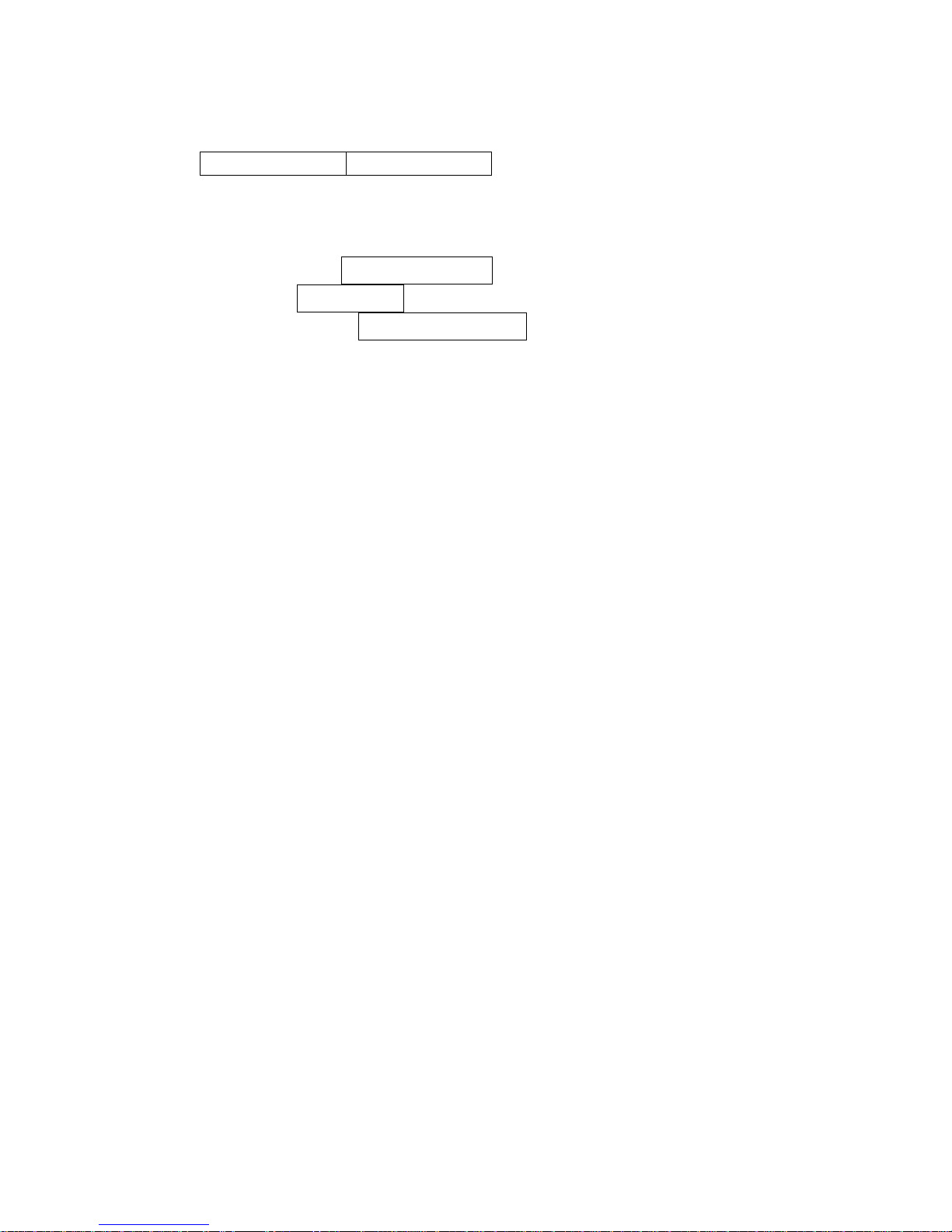
53
3-16 Matrix 2 of 5
Read:
Format
Data digits (variable)
Check digit (optional)
Check digit verification: The check digit is made as the sum module 10 of the numerical values of all data
digits.
Check digit transmission: By setting Enable, check digit will be transmitted.
Max./Min. code length: Refer to Max./Min. code length of
3-13 Code 39
.
Code ID setting: Refer to Code ID setting of
3-11 UPC-A
.
Insertion group selection: Refer to Insertion group selection of
3-11 UPC-A
.
Page 63

54
SETUP
Option bar code
Option
Alpha. entry
Single-scan setting
Read
Disable
00
Enable
01*
*
Check digit verification
Disable
00* * Enable
01
Check digit transmission
Disable
00* * Enable
01
Max. code length
00-99
00-99
99
00*
*
Min. code length
00-99
00-99
06*
*
Code ID setting
00-FF16
(ASCII)
00-FF16
<X>*
*
Insert group selection
00-44
00-44
00*
*
END
Page 64
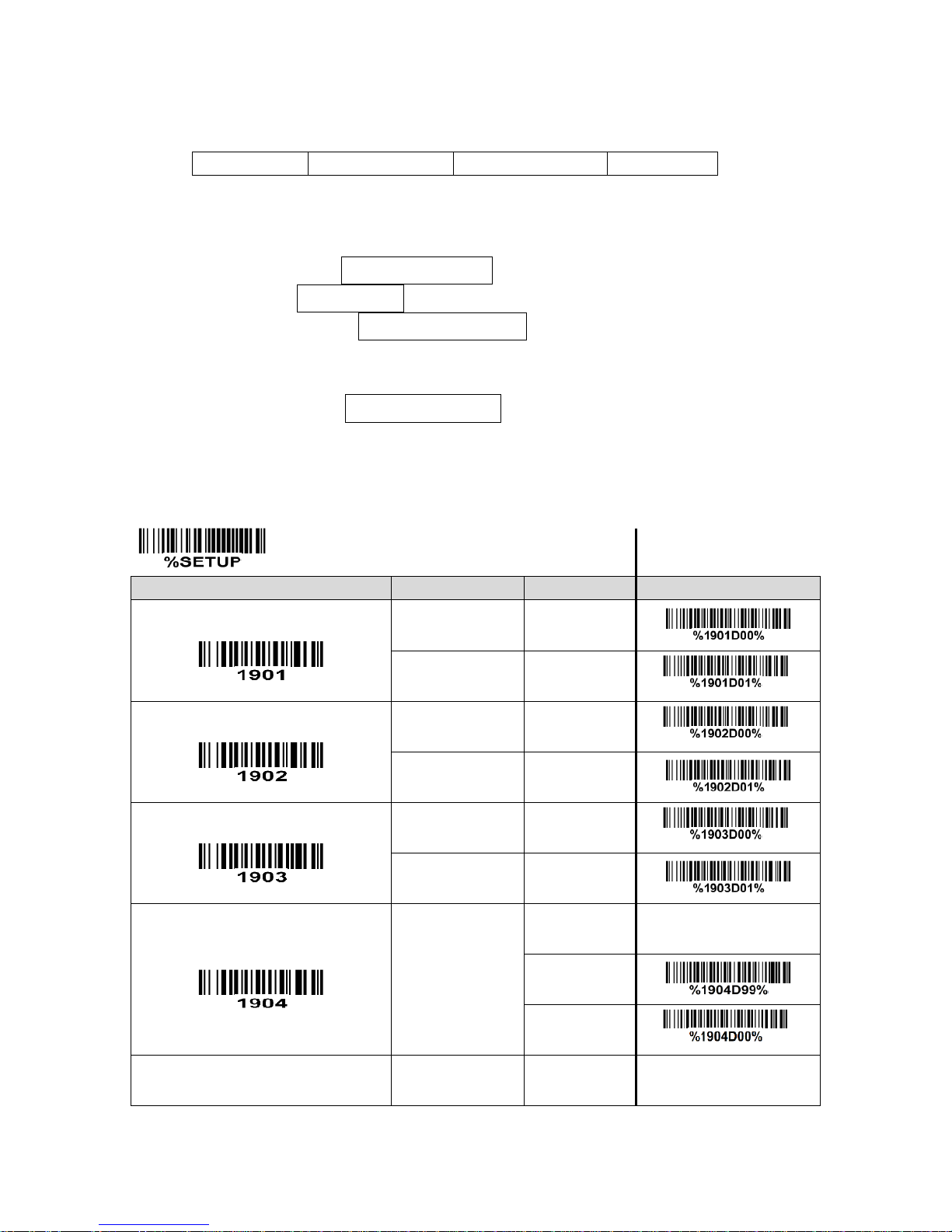
55
3-17 Codabar
Read:
Format
Start character
Data digits (variable)
Check digit (optional)
End character
Check digit verification: The check digit is made as the sum module 16 of the numerical values of all data
digits.
Check digit transmission: By setting Enable, check digit will be transmitted.
Max./Min. code length: Refer to Max./Min. code length of
3-13 Code 39
.
Code ID setting: Refer to Code ID setting of
3-11 UPC-A
.
Insertion group selection: Refer to Insertion group selection of
3-11 UPC-A
.
Start/End type: Codabar has four pairs of Start/End pattern; you may select one pair to match your
application.
Start/End transmission: Refer to Start/End transmission of
3-13 Code 39
.
SETUP
Option bar code
Option
Alpha. entry
Single-scan setting
Read
Disable
00
Enable
01*
*
Check digit verification
Disable
00*
*
Enable
01
Check digit transmission
Disable
00* * Enable
01
Max. code length
00-99
00-99
99 00*
*
Min. code length
00-99
00-99
Page 65

56
SETUP
Option bar code
Option
Alpha. entry
Single-scan setting
04 00*
*
Code ID setting
00-FF16
(ASCII)
00-FF16
<N>*
*
Insert group selection
00-44
00-44
00*
*
Start/End type
ABCD/ABCD
00* * abcd/abcd
01
ABCD/TN*E
02 abcd/tn*e
03
Start/End transmission
Disable
00*
*
Enable
01
END
Page 66
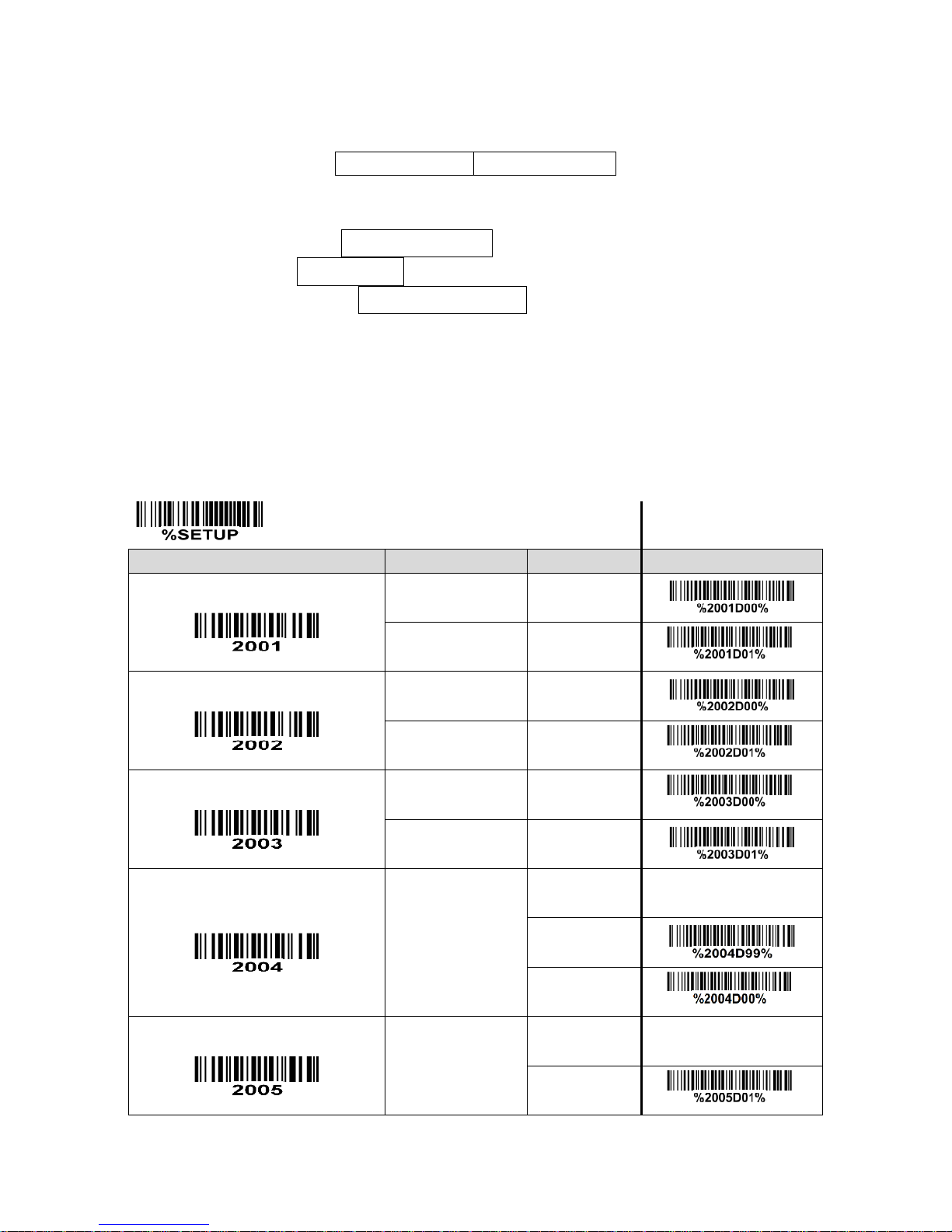
57
3-18 Code 128
Read:
Format
Data digits (variable)
Check digit (optional)
Check digit verification: The check digit is made as the sum module 103 of all data digits.
Check digit transmission: By setting Enable, check digit will be transmitted.
Max./Min. code length: Refer to Max./Min. code length of
3-13 Code 39
.
Code ID setting: Refer to Code ID setting of
3-11 UPC-A
.
Insertion group selection: Refer to Insertion group selection of
3-11 UPC-A
.
Truncate leading zeros: The leading “0” digits of Code 128 barcode characters can be truncated when
the feature is enabled.
SETUP
Option bar code
Option
Alpha. entry
Single-scan setting
Read
Disable
00 Enable
01*
*
Check digit verification
Disable
00
Enable
01*
*
Check digit transmission
Disable
00*
*
Reserved
01
Max. code length
00-99
00-99
99
00*
*
Min. code length
00-99
00-99
01*
*
Page 67
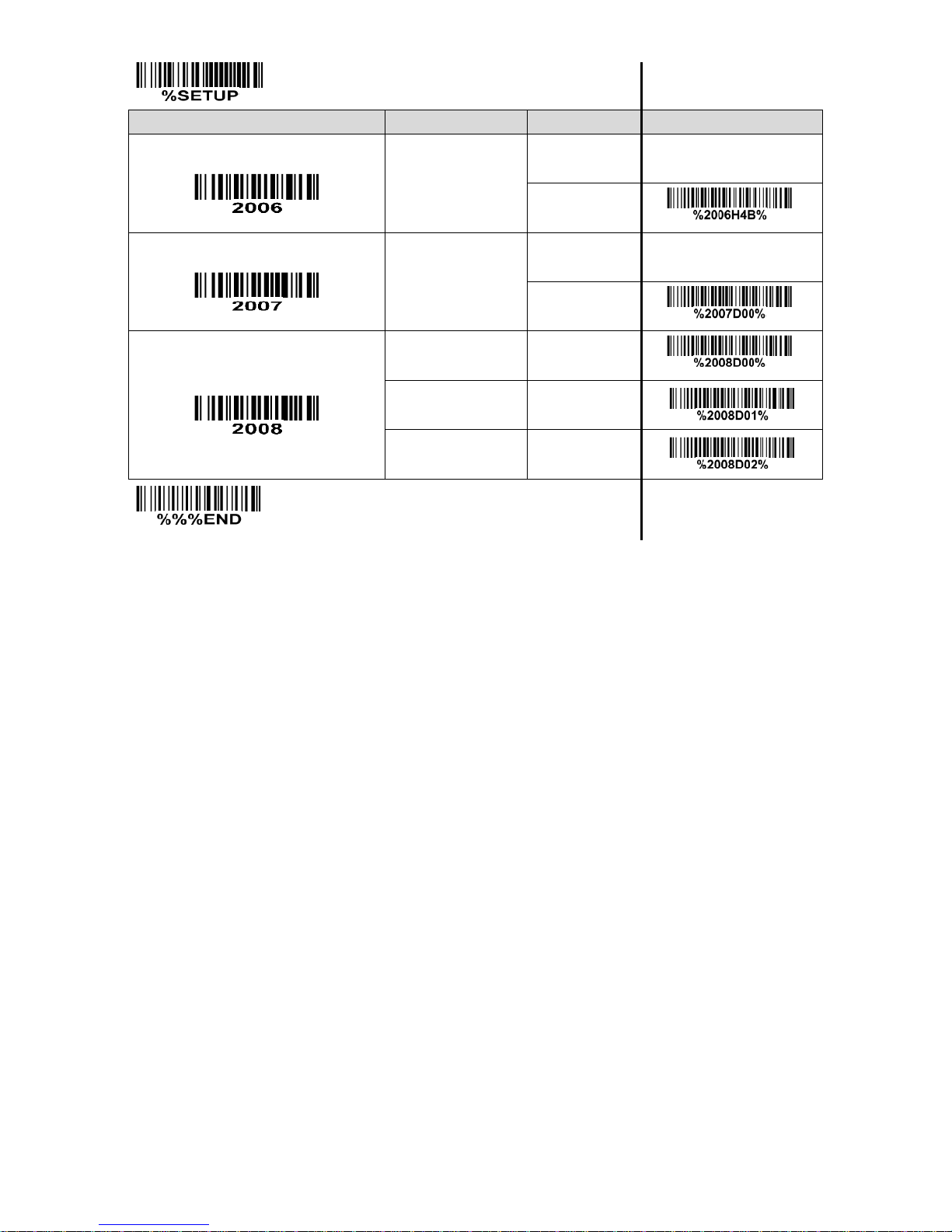
58
SETUP
Option bar code
Option
Alpha. entry
Single-scan setting
Code ID setting
00-FF16
(ASCII)
00-FF16
<K>*
*
Insert group selection
00-44
00-44
00*
*
Truncate leading zeros
Disable
00* * All leading “0”s
01
Only the first “0”
02
END
Page 68
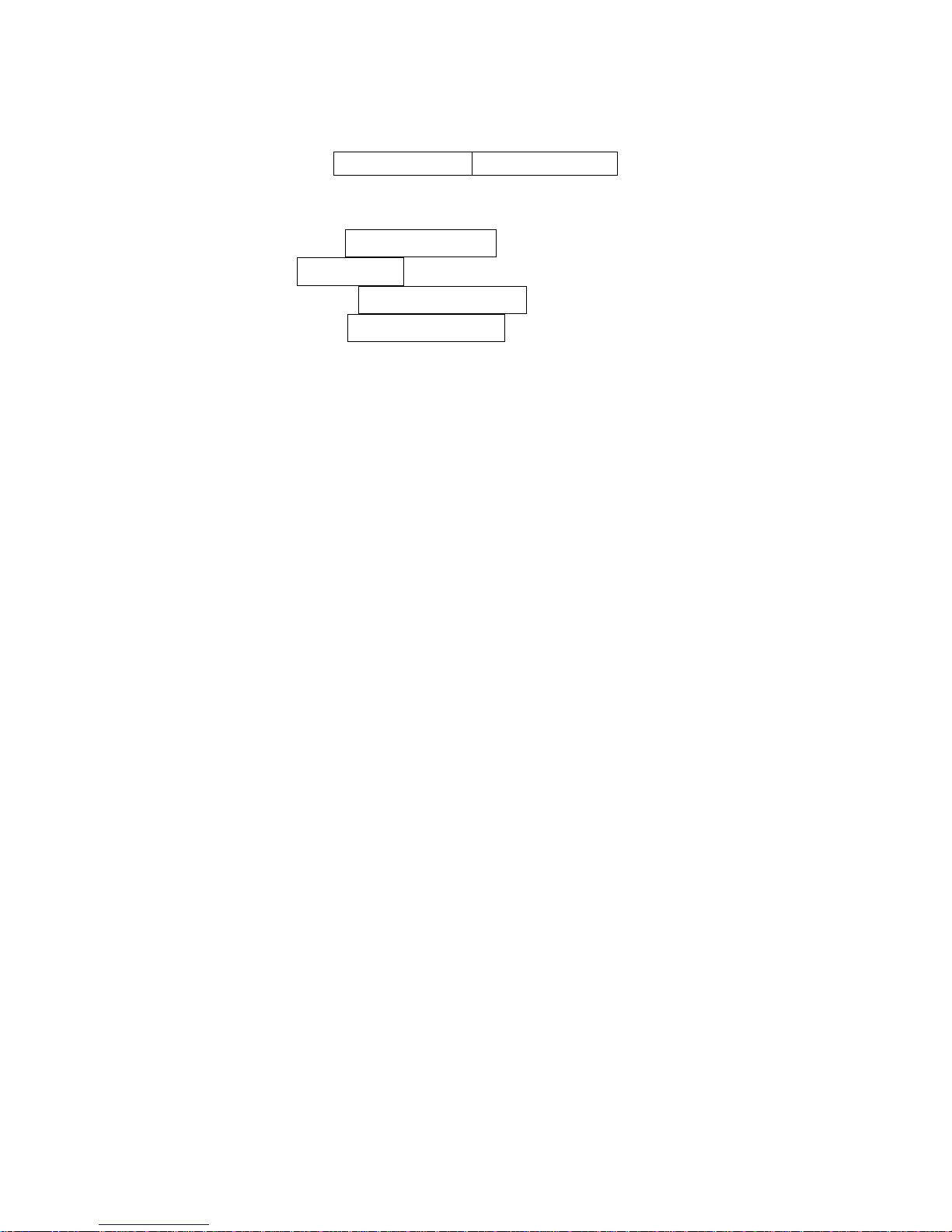
59
3-19 UCC/EAN 128
Read:
Format
Data digits (variable)
Check digit (optional)
Check digit verification: The check digit is made as the sum module 103 of all data digits.
Check digit transmission: By setting Enable, check digit will be transmitted.
Max. /Min. code length: Refer to Max./Min. code length of
3-13 Code 39
.
Code ID setting: Refer to Code ID setting of
3-11 UPC-A
.
Insertion group selection: Refer to Insertion group selection of
3-11 UPC-A
.
Truncate leading zeros: Refer to Truncate leading zeros of
3-21 Code 128
.
Page 69
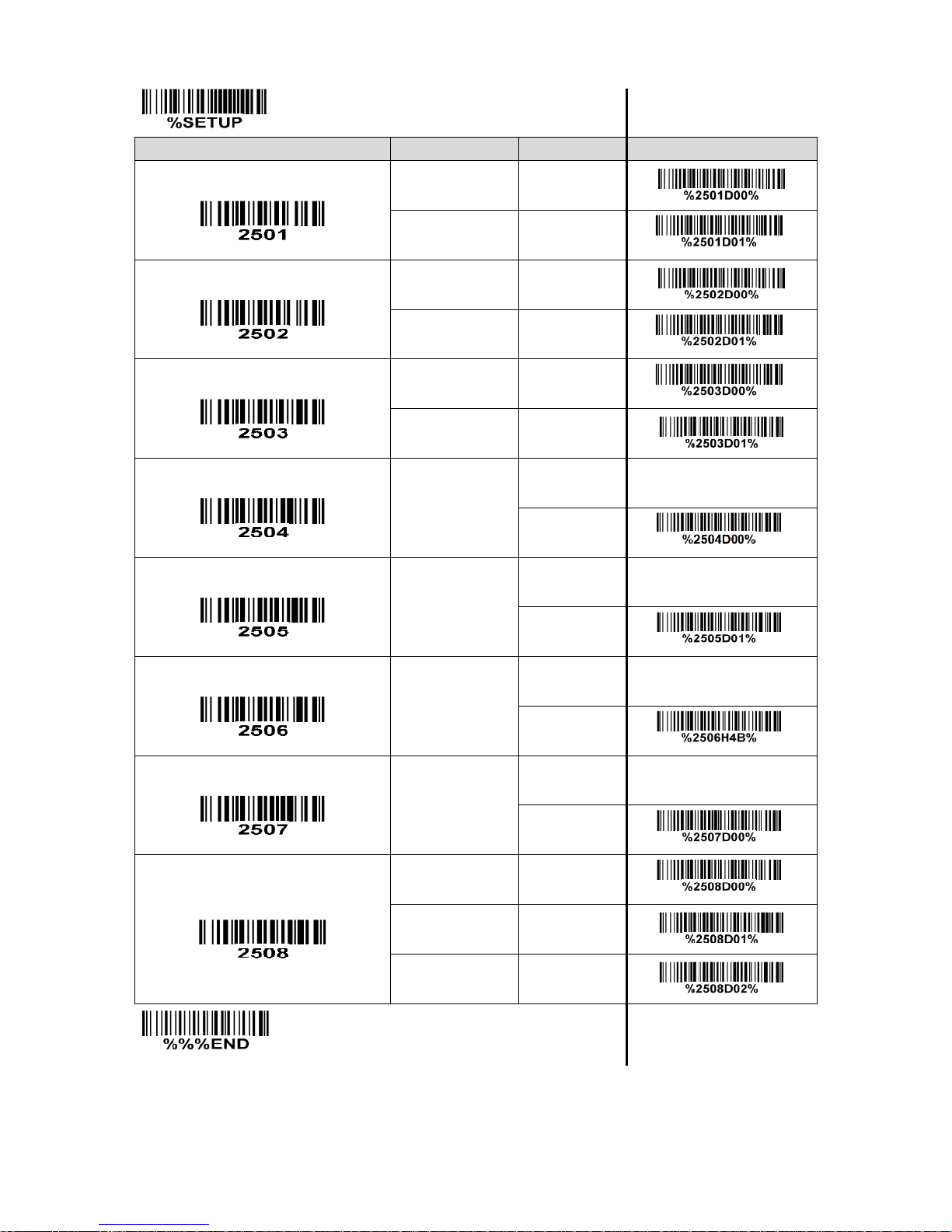
60
SETUP
Option bar code
Option
Alpha. entry
Single-scan setting
Read
Disable
00
Enable
01*
*
Check digit verification
Disable
00 Enable
01*
*
Check digit transmission
Disable
00* * Reserved
01
Max. code length
00-99
00-99
00*
*
Min. code length
00-99
00-99
01*
*
Code ID setting
00-FF16
(ASCII)
00-FF16
<K>*
*
Insert group selection
00-44
00-44
00*
*
Truncate leading zeros
Disable
00* * All leading “0”s
01 Only the first “0”
02
END
Page 70

61
3-20 ISBT 128
Read:
Format
“=” or “&”
Data digits (variable)
Check digit (optional)
Check digit verification: The check digit is made as the sum module 103 of all data digits.
Check digit transmission: By setting Enable, check digit will be transmitted.
Max./Min. code length: Refer to Max./Min. code length of
3-13 Code 39
.
Code ID setting: Refer to Code ID setting of
3-11 UPC-A
.
Insertion group selection: Refer to Insertion group selection of
3-11 UPC-A
.
Page 71
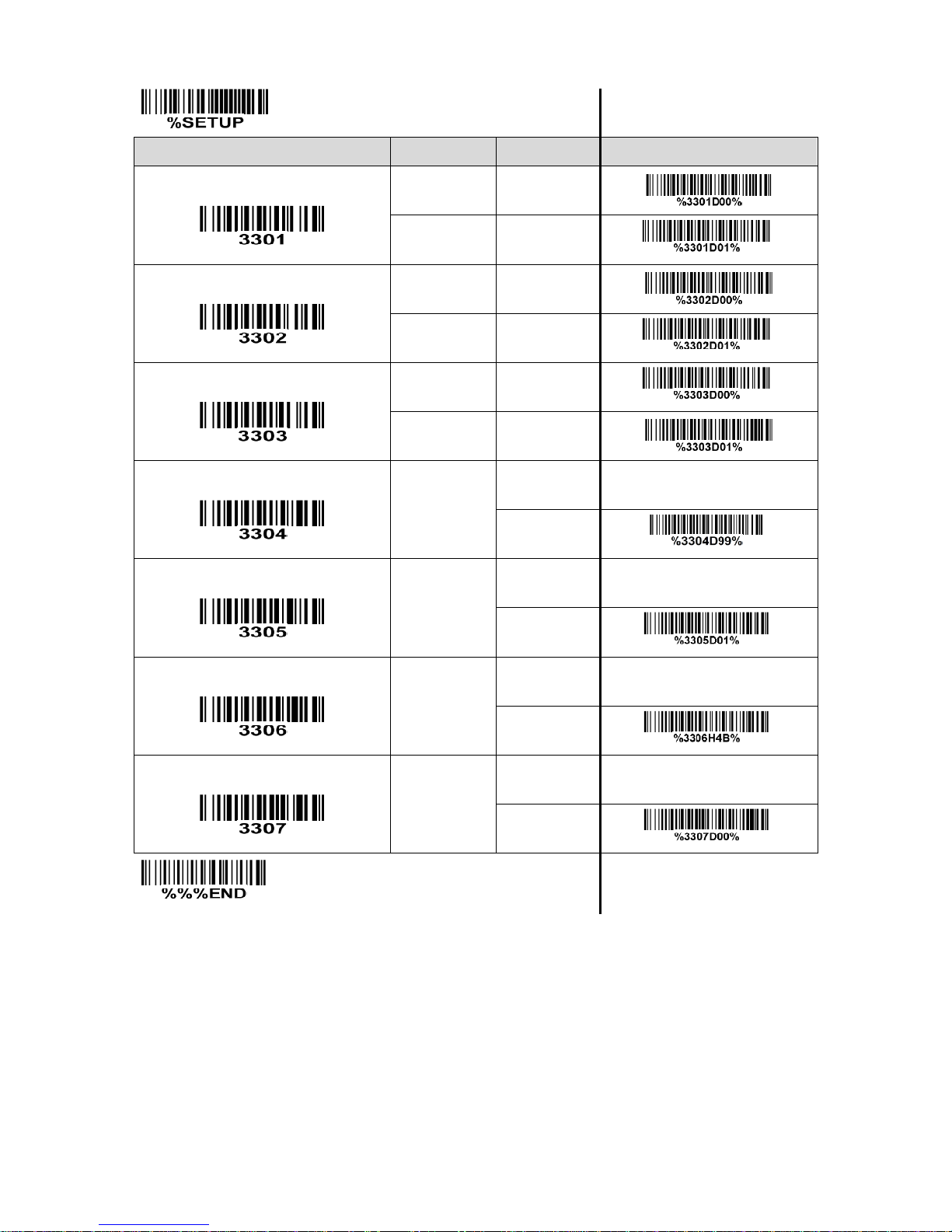
62
SETUP
Option bar code
Option
Alpha. entry
Single-scan setting
Read
Disable
00 Enable
01*
*
Check digit verification
Disable
00 Enable
01*
*
Check digit transmission
Disable
00*
*
Reserved
01
Max. code length
00-99
00-99
00*
*
Min. code length
00-99
00-99
01*
*
Code ID setting
00-FF16
(ASCII)
00-FF16
<K>*
*
Insert group selection
00-44
00-44
00*
*
END
Page 72
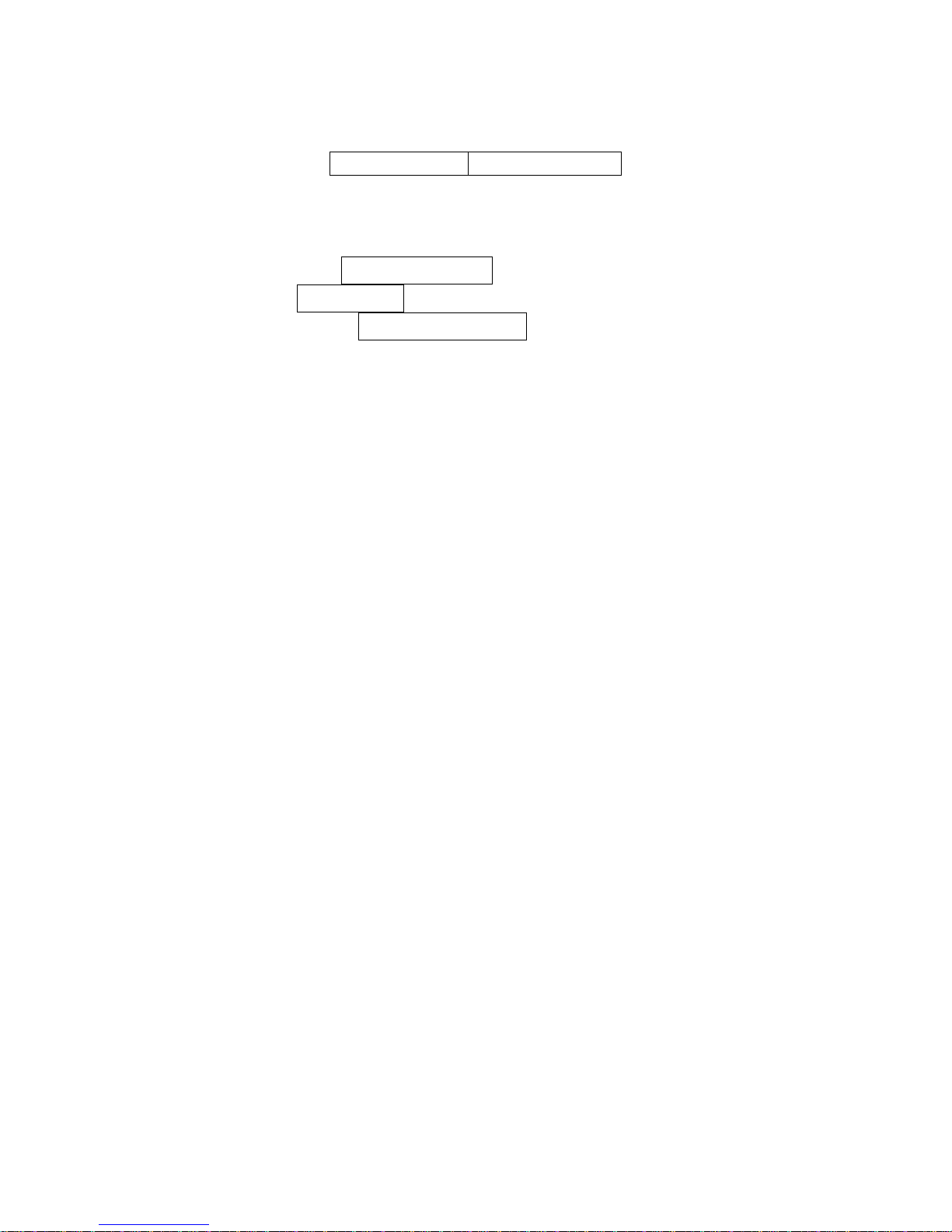
63
3-21 Code 93
Read:
Format
Data digits (variable)
2 check digits (optional)
Check digit verification: The check digit is made as the sum module 47 of the numerical values of all data
digits.
Check digit transmission: By setting Enable, check digit will be transmitted.
Max./Min. code length: Refer to Max./Min. code length of
3-13 Code 39
.
Code ID setting: Refer to Code ID setting of
3-11 UPC-A
.
Insertion group selection: Refer to Insertion group selection of
3-11 UPC-A
.
Page 73

64
SETUP
Option bar code
Option
Alpha. entry
Single-scan setting
Read
Disable
00
Enable
01*
*
Check digit verification
Disable
00 Enable
01*
*
Check digit transmission
Disable
00* * Enable
01
Max. code length
00-99
00-99
00*
*
Min. code length
00-99
00-99
01*
*
Code ID setting
00-FF16
(ASCII)
00-FF16
<L>*
*
Insert group selection
00-44
00-44
00*
*
END
Page 74

65
3-22 Code 11
Read:
Format
Data digits (variable)
Check digit 1 (optional )
Check digit 2 (optional)
Check digit verification: The check digit is presented as the sum module 11 of all data digits.
Check digit transmission: By setting Enable, check digit 1 and check digit 2 will be transmitted upon your
selected check digit verification method.
Max./Min. code length: Refer to Max./Min. code length of
3-13 Code 39
.
Code ID setting: Refer to Code ID setting of
3-11 UPC-A
.
Insertion group selection: Refer to Insertion group selection of
3-11 UPC-A
.
Page 75
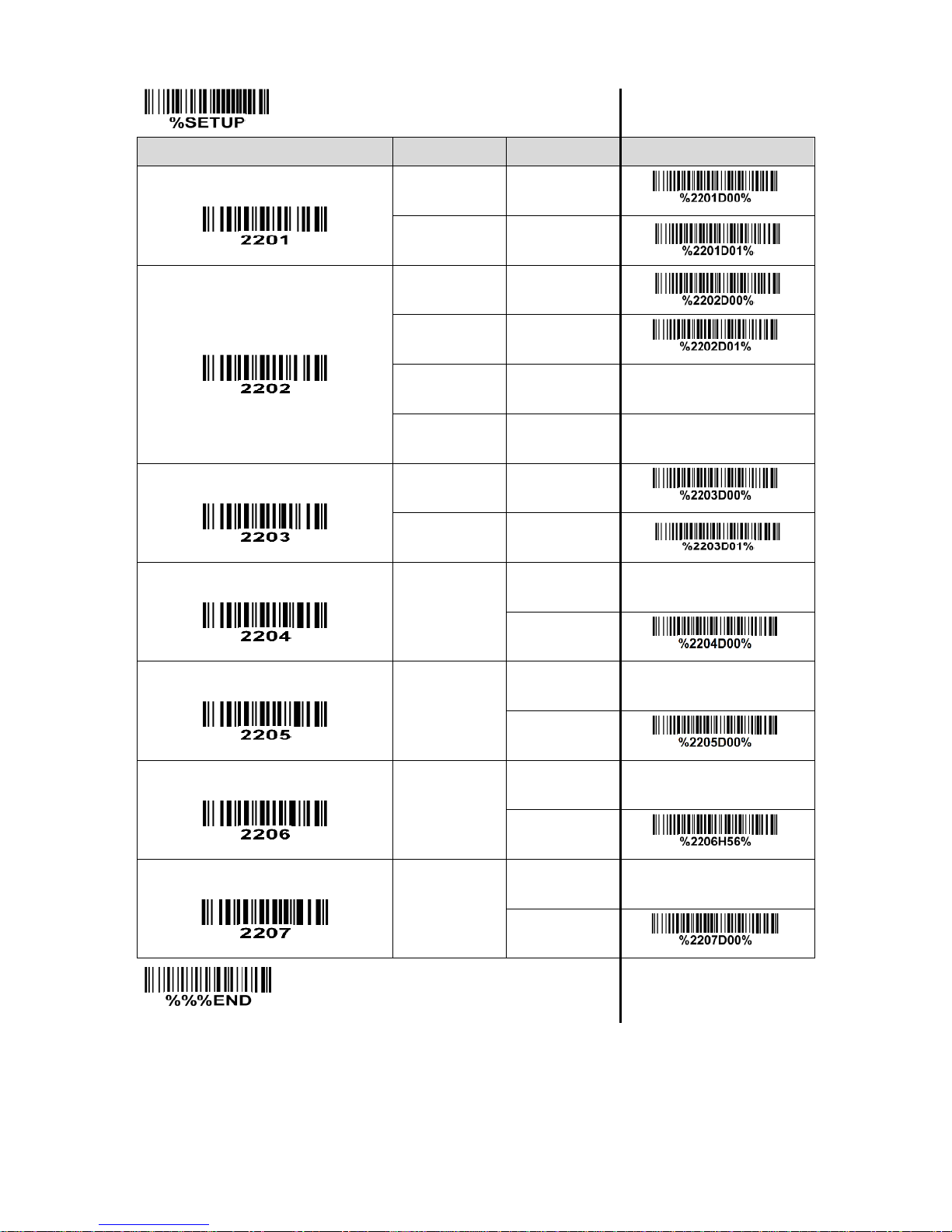
66
SETUP
Option bar code
Option
Alpha. entry
Single-scan setting
Read
Disable
00* * Enable
01
Check digit verification
Disable
00
One digit
01* * Reserved
02
Reserved
03
Check digit transmission
Disable
00* * Enable
01
Max. code length
00-99
00-99
00*
*
Min. code length
00-99
00-99
00*
*
Code ID setting
00-FF16
(ASCII)
00-FF16
<V>*
*
Insert group selection
00-44
00-44
00*
*
END
Page 76

67
3-23 MSI/Plessey
Read:
Format
Data digits (variable)
Check digit 1 (optional)
Check digit 2 (optional)
Check digit verification: The MSI/Plessey has one or two optional check digits. There are three
methods of verifying check digits, i.e. Mod 10, Mod 10/10 and Mod 10/11. The check digit 1 and check
digit 2 will be calculated as the sum module 10 or 11 of the data digits.
Check digit transmission: By setting Enable, check digit 1 and check digit 2 will be transmitted upon your
selected check digit verification method.
Max./Min. code length: Refer to Max./Min. code length of
3-13 Code 39
.
Code ID setting: Refer to Code ID setting of
3-11 UPC-A
.
Insertion group selection: Refer to Insertion group selection of
3-11 UPC-A
.
Page 77

68
SETUP
Option bar code
Option
Alpha. entry
Single-scan setting
Read
Disable
00*
*
Enable
01
Check digit verification
Disable
00* * 1 digit (Mod 10)
01 2 digits (Mod 10/10)
02 2 digits (Mod 10/11)
03
Check digit transmission
Disable
00* * Enable
01
Max. code length
00-99
00-99
00*
*
Min. code length
00-99
00-99
00*
*
Code ID setting
00-FF16
(ASCII)
00-FF16
<O>*
*
Insert group selection
00-44
00-44
00*
*
END
Page 78

69
3-24 UK/Plessey
Read:
Format
Data digits (variable)
2 check digits (optional)
Check digit verification: The UK/Plessey has one or two optional check digits. The check digit 1 and
check digit 2 will be calculated as the sum module 10 or 11 of the data digits.
Check digit transmission: By setting Enable, check digit will be transmitted.
Max./Min. code length: Refer to Max./Min. code length of
3-13 Code 39
.
Code ID setting: Refer to Code ID setting of
3-11 UPC-A
.
Insertion group selection: Refer to Insertion group selection of
3-11 UPC-A
.
Page 79

70
SETUP
Option bar code
Option
Alpha. entry
Single-scan setting
Read
Disable
00
Enable
01*
*
Check digit verification
Disable
00
Enable
01*
*
Check digit transmission
Disable
00* * Enable
01
Max. code length
00-99
00-99
00*
*
Min. code length
00-99
00-99
01*
*
Code ID setting
00-FF16
(ASCII)
00-FF16
<U>*
*
Insert group selection
00-44
00-44
00*
*
END
Page 80
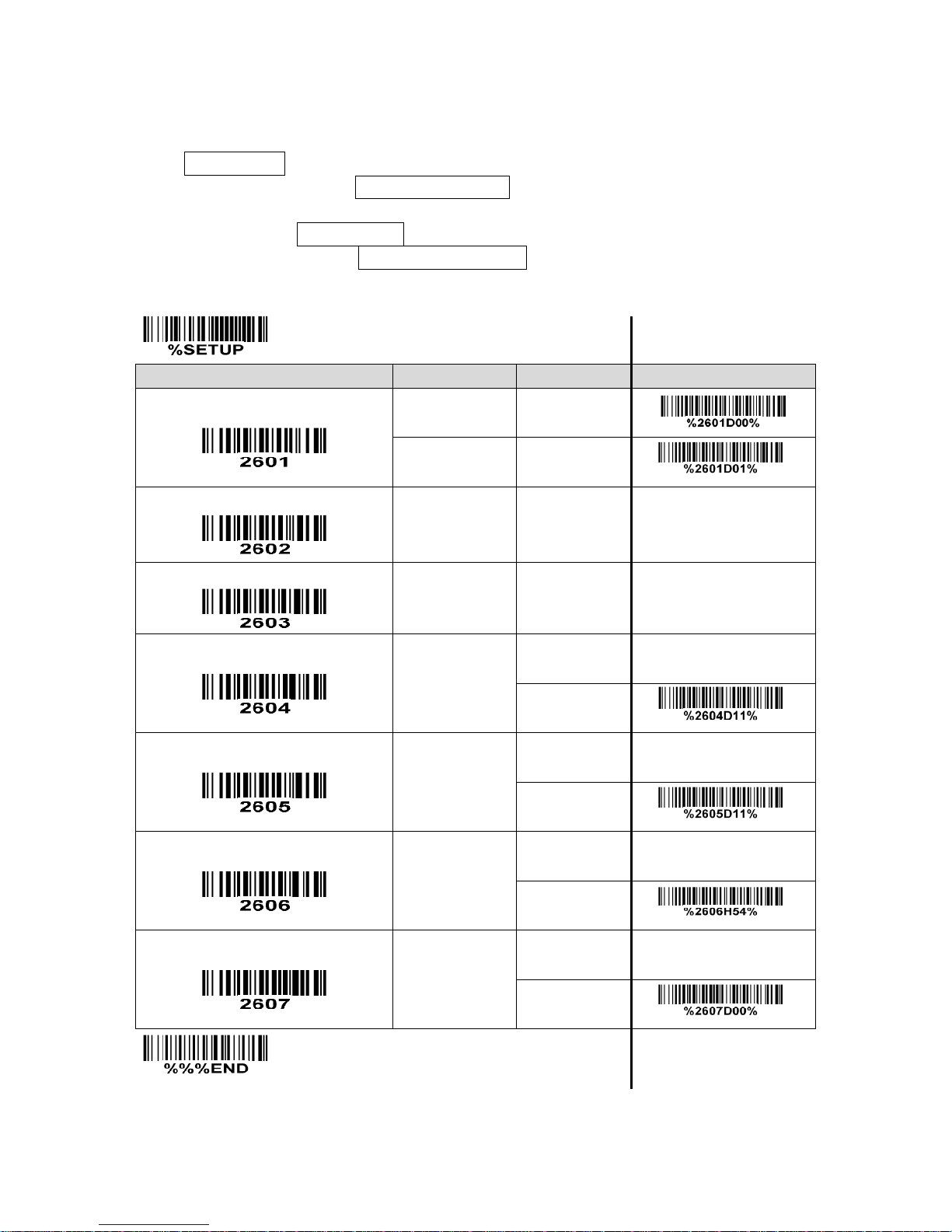
71
3-25 China Post
Read:
Format
11 Data digits
Max. /Min. code length: Refer to Max./Min. code length of
3-13 Code 39
. The code length of China
Post is 11.
Code ID setting: Refer to Code ID setting of
3-11 UPC-A
.
Insertion group selection: Refer to Insertion group selection of
3-11 UPC-A
.
SETUP
Option bar code
Option
Alpha. entry
Single-scan setting
Read
Disable
00 Enable
01*
*
Reserved
Reserved
Max. code length
00-99
00-99
11*
*
Min. code length
00-99
00-99
11*
*
Code ID setting
00-FF16
(ASCII)
00-FF16
<T>*
*
Insert group selection
00-44
00-44
00*
*
END
Page 81
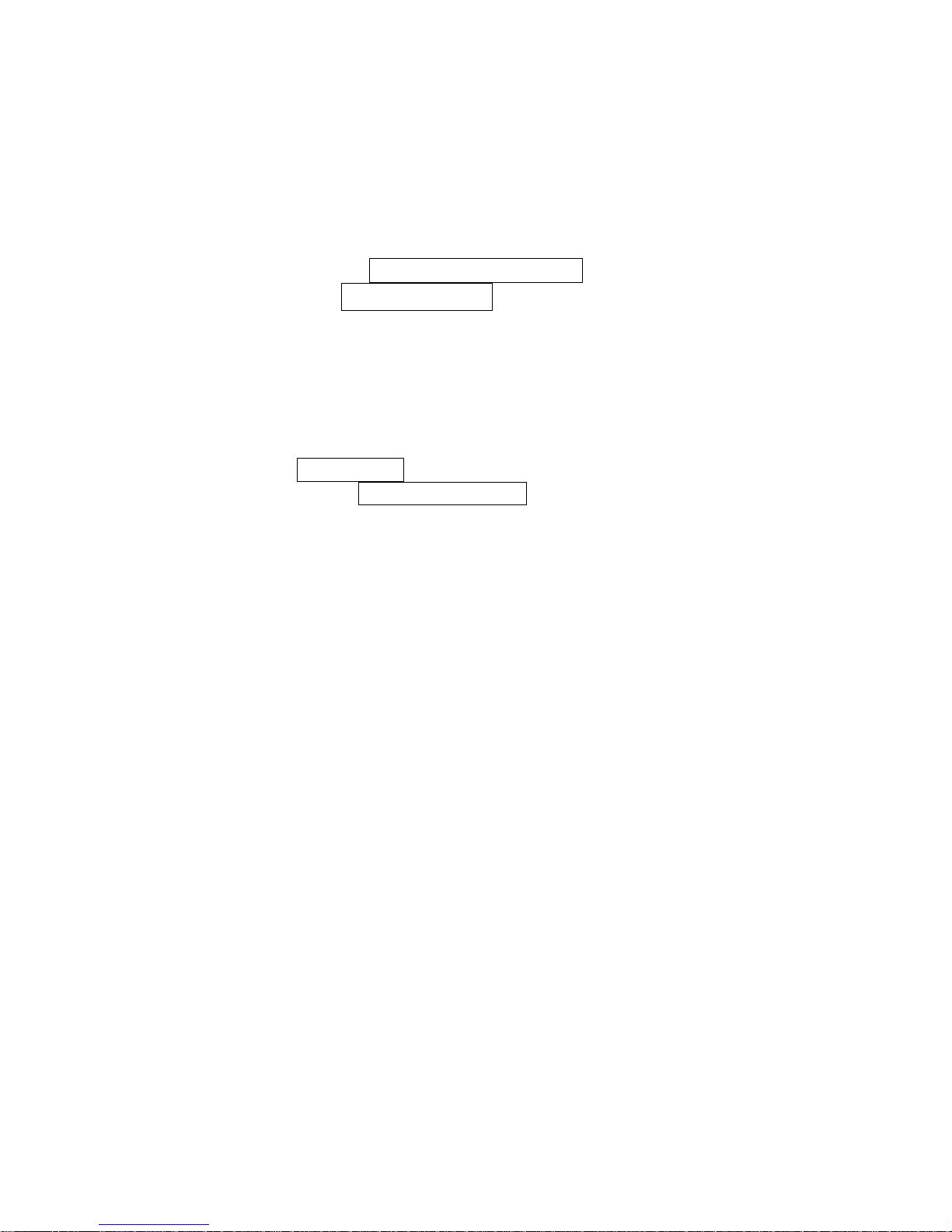
72
3-26 China Finance
Note: This type of barcode is not Omni-directionally decodable. The encodable character set includes
numeric 0 to 9. Among the symbol of 0 to 9, 0 and 2, 4 and 9, 5 and 8, 6 and 7, have the symmetrical
pattern; the pattern of 1 and 3 is symmetrical.
Read:
Format
10 Data digits
Max./Min. code length: Refer to Max./Min. code length of
3-13 Code 39
.
Check digit verification: The check digit is made as the sum module 10 of the numerical values of all data
digits.
Leading character 5/6/7/8/9 converted to A/B/C/D/E: By setting, leading character 5/6/7/8/9 can be
converted to A/B/C/D/E.
Leading character assignment: By setting, only the barcode with the assigned leading character can be
output.
Code ID setting: Refer to Code ID setting of
3-11 UPC-A
.
Insertion group selection: Refer to Insertion group selection of
3-11 UPC-A
.
Page 82

73
SETUP
Option bar code
Option
Alpha. entry
Single-scan setting
Read
Disable
00
Enable
01*
*
Max. code length
00-99
00-99
10*
*
Min. code length
00-99
00-99
10*
*
Check digit verification
Disable
00* * Reserved
01
Leading character 5/6/7/8/9
converted to A/B/C/D/E
Disable
00
Enable
01* * Only 5 converted to A
02 Only 6 converted to B
03 Only 7 converted to C
04 Only 8 converted to D
05 Only 9 converted to E
06
Leading character assignment
Disable
00 Assigned to 0
01* * Assigned to 5(A)
02 Assigned to 6(B)
03
Page 83
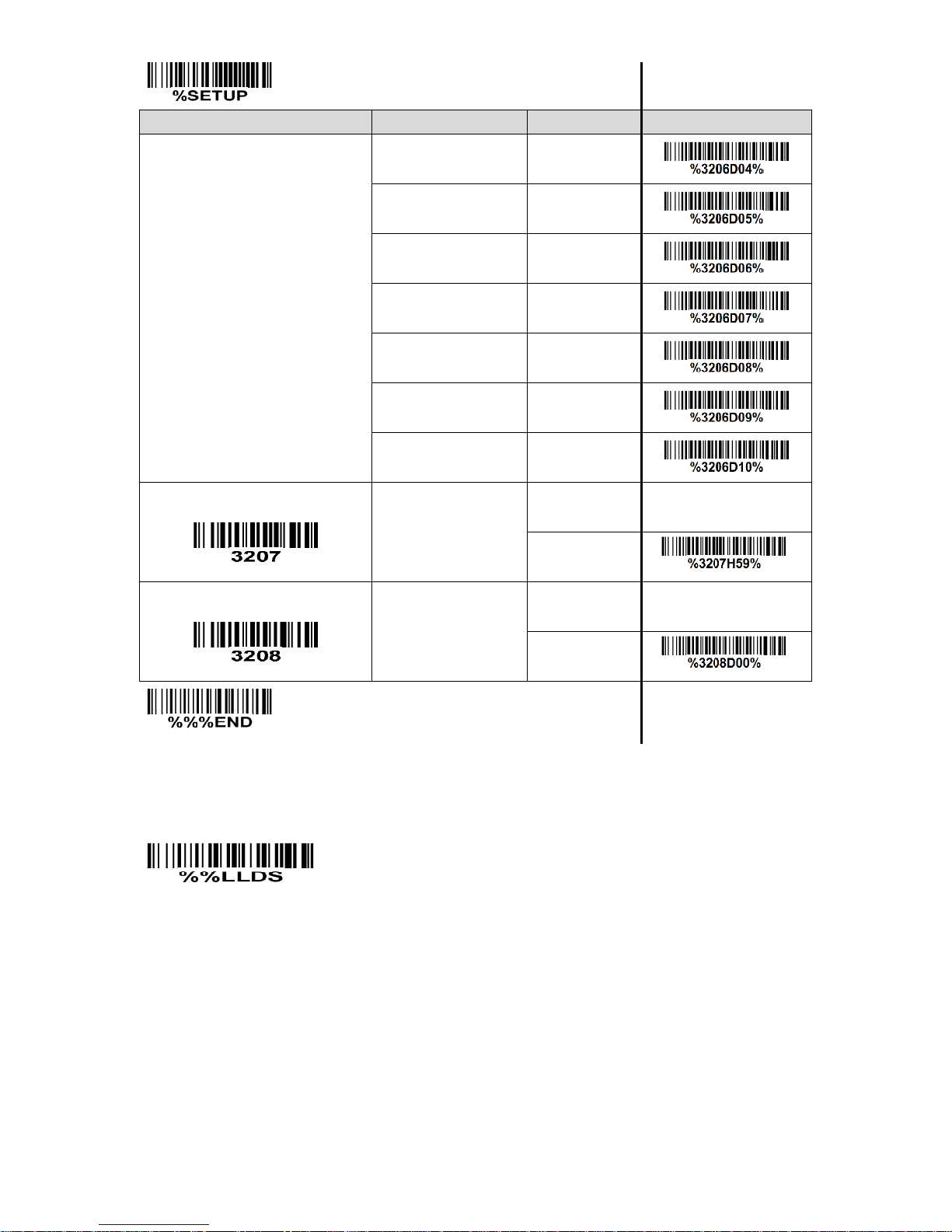
74
SETUP
Option bar code
Option
Alpha. entry
Single-scan setting
Assigned to 7(C)
04 Assigned to 8(D)
05 Assigned to 9(E)
06 Assigned to 1
07 Assigned to 2
08 Assigned to 3
09 Assigned to 4
10
Code ID setting
00-FF16
(ASCII)
00-FF16
<Y>*
*
Insert group selection
00-44
00-44
00*
*
END
Laser Light Direction Setting: By scanning the barcode above, the decoding direction of the
scanner’s laser light is from left to right. By scanning the up-side-down barcode above, the
decoding direction of the scanner’s laser light is from right to left.
Page 84
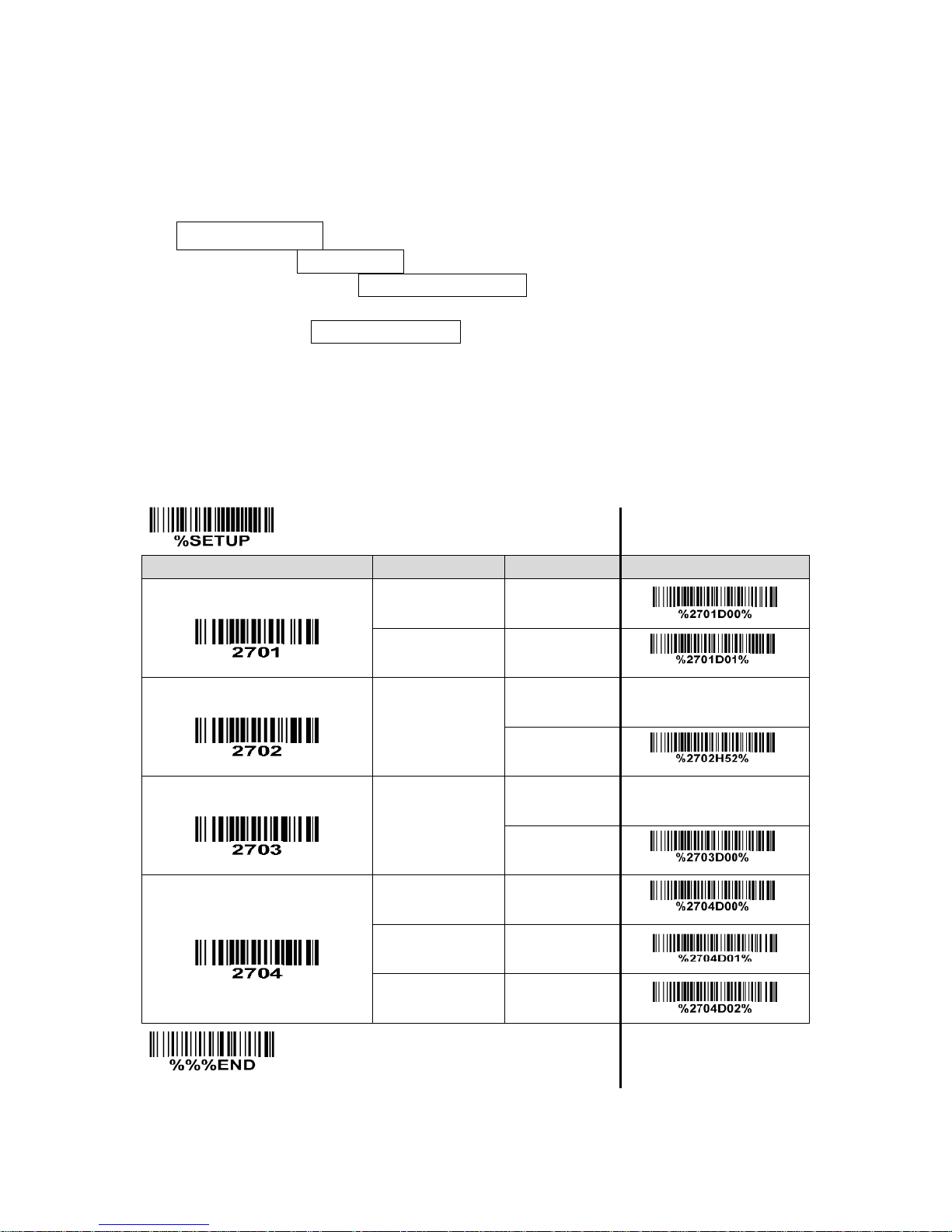
75
3-27 GS1 DataBar (GS1 DataBar Truncated)
GS1 DataBar Truncated is structured and encoded the same as the standard GS1 DataBar format,
except its height is reduced to a 13 modules minimum; while GS1 DataBar should have a height greater
than or equal to 33 modules.
Read:
Format
16 Data digits
Code ID setting: Refer to Code ID setting of
3-11 UPC-A
.
Insertion group selection: Refer to Insertion group selection of
3-11 UPC-A
.
Conversion:
UCC/EAN 128- Refer to Code ID transmission of
3-32 String transmission
, ]Cm will be identified as
AIM ID.
UPC-A or EAN-13- Barcode beginning with a single zero as the first digit has the leading “010”
stripped and the barcode reported as EAN-13. Barcode beginning with two or more zeros but not six
zeros has the leading “0100” stripped and the barcode reported as UPC-A.
SETUP
Option bar code
Option
Alpha. entry
Single-scan setting
Read
Disable
00 Enable
01*
*
Code ID setting
00-FF16
(ASCII)
00-FF16
<R>*
*
Insert group selection
00-44
00-44
00*
*
Conversion
None
00* * UCC/EAN 128
01
UPC-A or EAN-13
02
END
Page 85

76
3-28 GS1 DataBar Limited
Read:
Format
16 Data digits
Code ID setting: Refer to Code ID setting of
3-11 UPC-A
.
Insertion group selection: Refer to Insertion group selection of
3-11 UPC-A
.
Conversion: Refer to Conversion of
3-27 GS1 DataBar (GS1 DataBar Truncated)
.
SETUP
Option bar code
Option
Alpha. entry
Single-scan setting
Read
Disable
00 Enable
01*
*
Code ID setting
00-FF16
(ASCII)
00-FF16
<R>*
*
Insert group selection
00-44
00-44
00*
*
Conversion
None
00* * UCC/EAN 128
01 UPC-A or EAN-13
02
END
Page 86
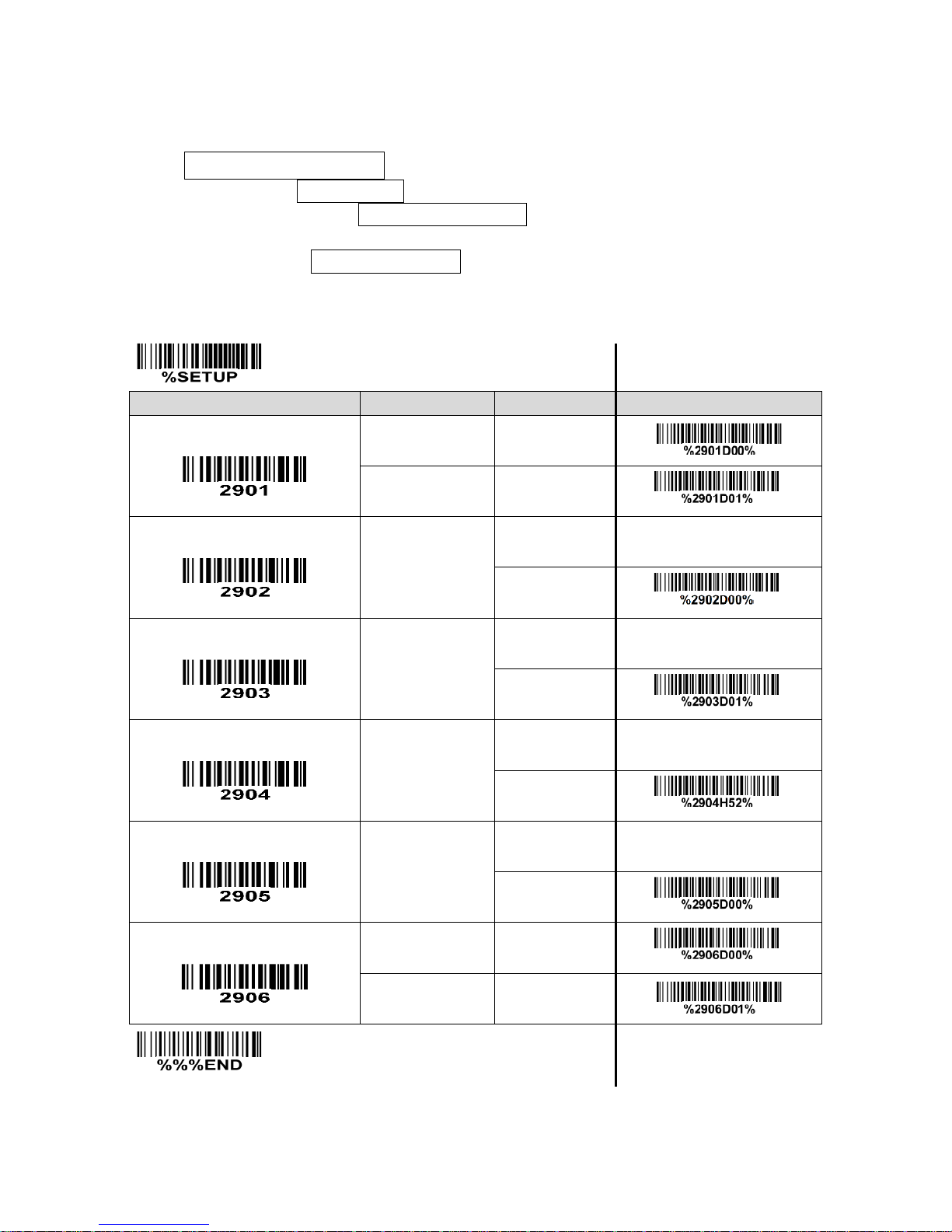
77
3-29 GS1 DataBar Expanded
Read:
Format
Data characters (variable)
Code ID setting: Refer to Code ID setting of
3-11 UPC-A
.
Insertion group selection: Refer to Insertion group selection of
3-11 UPC-A
.
Conversion:
UCC/EAN 128- Refer to Code ID transmission of
3-32 String transmission
, ]Cm will be identified as
AIM ID.
SETUP
Option bar code
Option
Alpha. entry
Single-scan setting
Read
Disable
00 Enable
01*
*
Max. code length
00-99
00-99
00*
*
Min. code length
00-99
00-99
01*
*
Code ID setting
00-FF16
(ASCII)
00-FF16
<R>*
*
Insert group selection
00-44
00-44
00*
*
Conversion
None
00*
*
UCC/EAN 128
01
END
Page 87
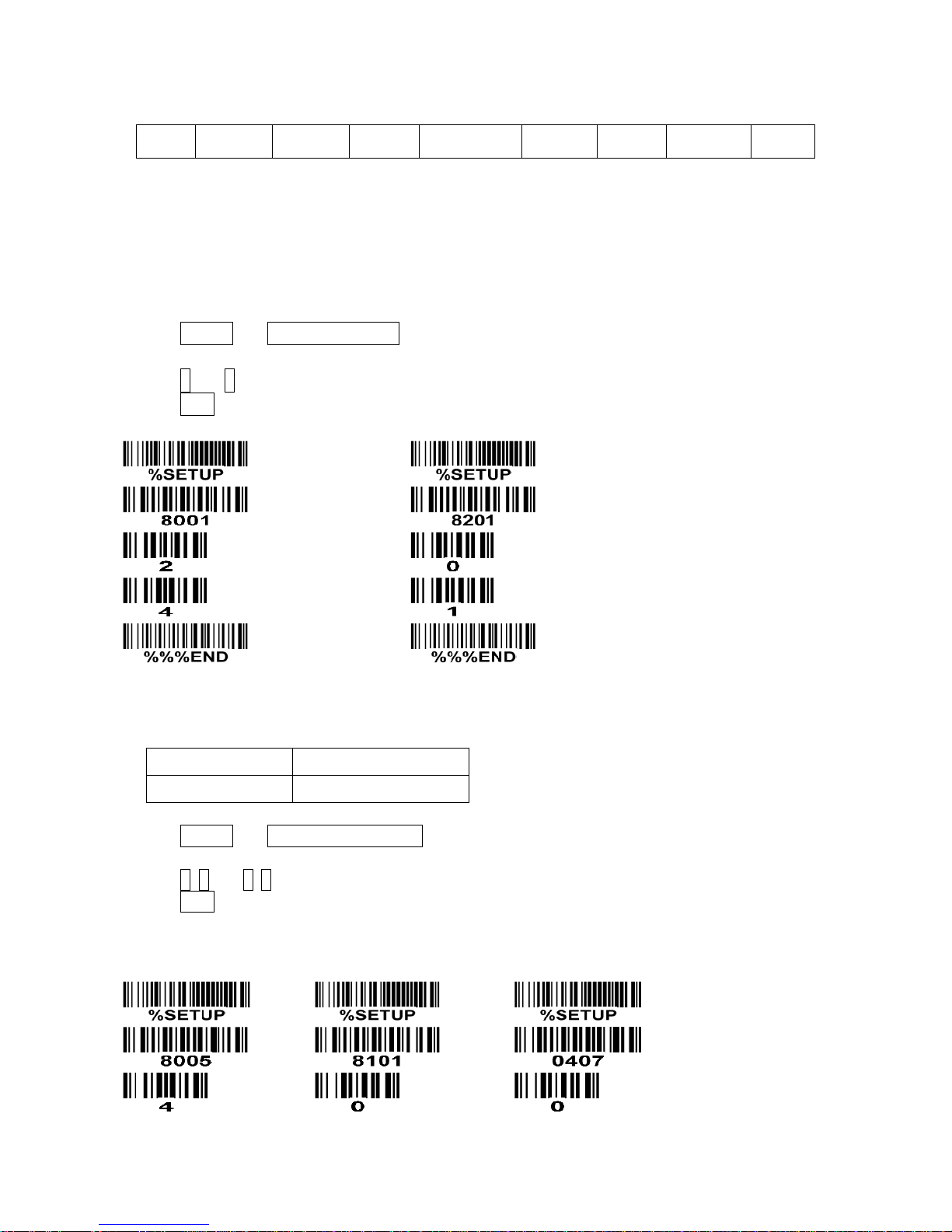
78
3-30 G1-G4 & FN1 substitution string setting
Format of barcode data transmission:
Prefix
Code name
Preamble
Code ID
Code length
Code data
Code ID
Postamble
Suffix
Suffix string setting: The <enter > key is represented in different ASCII when it is applied by different OS.
For a Windows/DOS OS, <enter> is represented as <CR><LF> (0x0D 0x0A); for an Apple MAC OS,
<enter> is represented as <CR> (0x0D); for a Linux/Unix OS, <enter> is represented as <LF> (0x0A).
Prefix / Suffix / Preamble / Postamble string setting:
They are appended to the data automatically when a barcode is decoded.
Example: Add a symbol of “$” as a prefix for all symbols.
Steps:
1) Scan SETUP and Prefix string setting barcode.
2) Use the ASCII table to find the value of $→24.
3) Scan 2 and 4 from the barcode on the foldout back page.
4) Scan END barcode.
Scanning steps: Scan the following barcodes in order.
Insert G1/G2/G3/G4 string setting: The scanner offers 4 positions and 4 character strings to insert
among the symbol.
Example: Set G1 string to be “AB”.
Original code data
“1 2 3 4 5 6”
Output code data
“1 2 A B 3 4 5 6”
Steps:
1) Scan SETUP and Insert G1 string setting barcode “8005”.
2) Use the ASCII table to find the value of A→41, B→42.
3) Scan 4, 1 and 4, 2 from the barcode on the foldout back page.
4) Scan END barcode.
5) Refer to
3-31 G1-G4 string position & Code ID position
.
6) Refer to
3-9 Hand-held scan & some global settings
.
Page 88
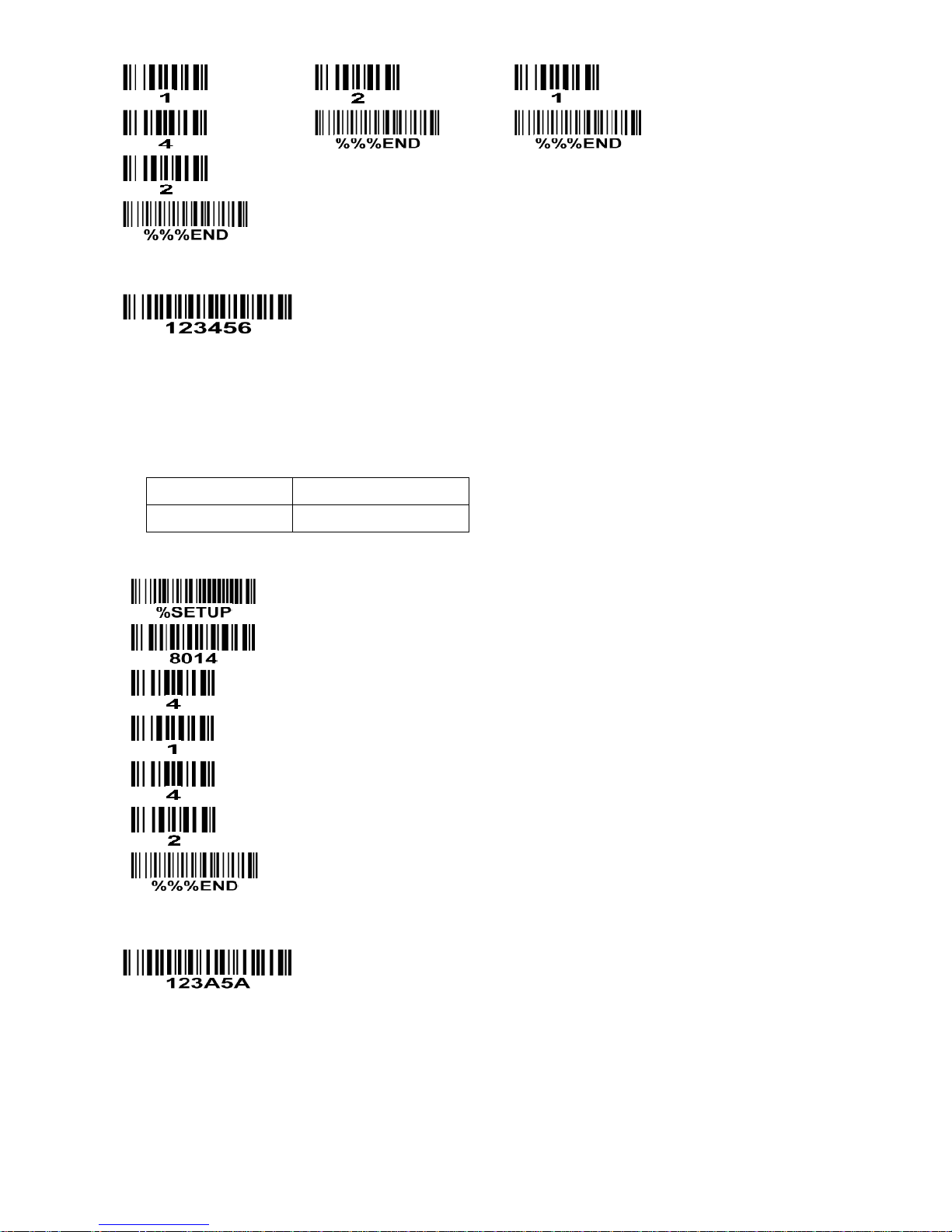
79
Testing barcode:
FN1 substitution string setting: The FN1 character (0x1D) in an UCC/EAN128 barcode, or a Code 128
barcode, or a GS1 DataBar barcode can be substituted with a defined string.
Single character C1/C2 replacement: By setting, a defined character in the data string can be replaced
by another defined character. The C1 and C2 replacement are applied simultaneously.
Example: Replace all the “A” character in a data string to be “B” character.
Original code data
“1 2 3 A 5 A”
Output code data
“1 2 3 B 5 B”
Steps: scan the following barcodes in order. The ASCII value for “A” is 41, and the ASCII value for “B” is
42.
Testing barcode:
Page 89
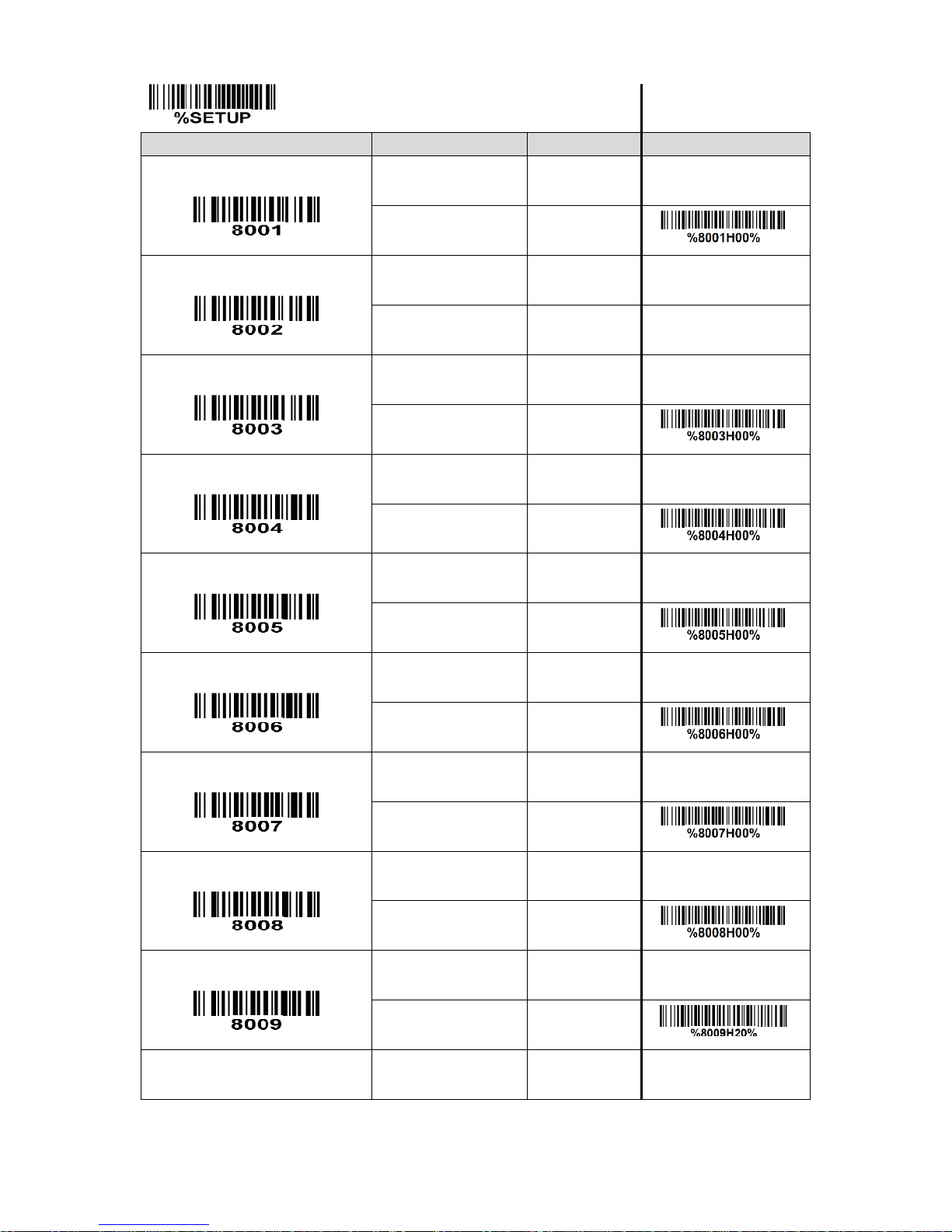
80
SETUP
Option bar code
Option
Alpha. entry
Single-scan setting
Prefix string setting
0-22 characters
00-FF16
None
00*
*
Suffix string setting
0-22 characters
00-FF16
<ENTER>
0D0A*
Preamble string setting
0-22 characters
00-FF16
None
00*
*
Postamble string setting
0-22 characters
00-FF16
None
00*
*
Insert G1 string setting
0-22 characters
00-FF16
None
00*
*
Insert G2 string setting
0-22 characters
00-FF16
None
00*
*
Insert G3 string setting
0-22 characters
00-FF16
None
00*
*
Insert G4 string setting
0-22 characters
00-FF16
None
00*
*
FN1 substitution string setting
0-4 characters
00-FF16
<SP>
20* * Single character C1 replacement
0000-FFFF
16
0000*
Page 90
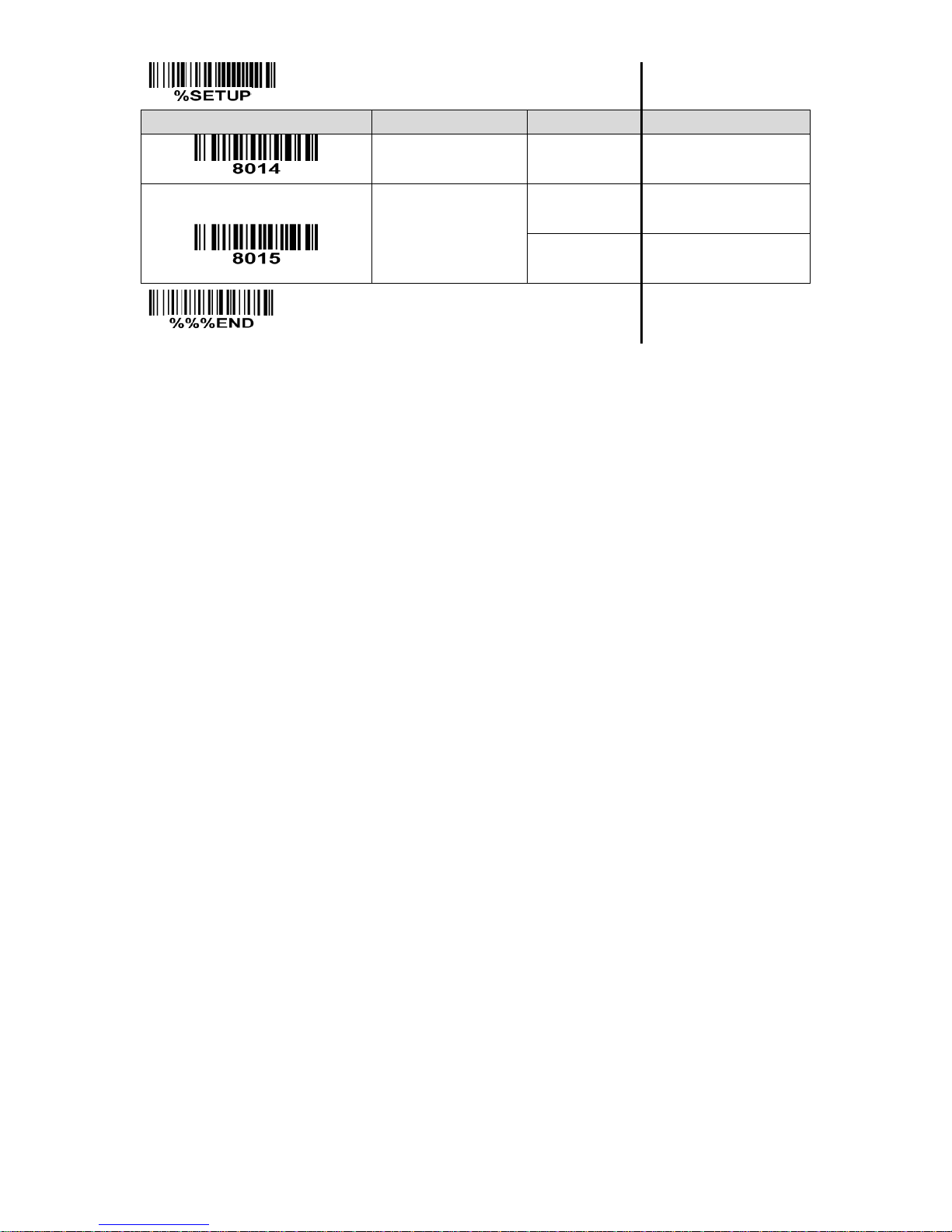
81
SETUP
Option bar code
Option
Alpha. entry
Single-scan setting
0000-FFFF
16
Single character C2 replacement
0000-FFFF
16
0000*
0000-FFFF
16
END
Page 91
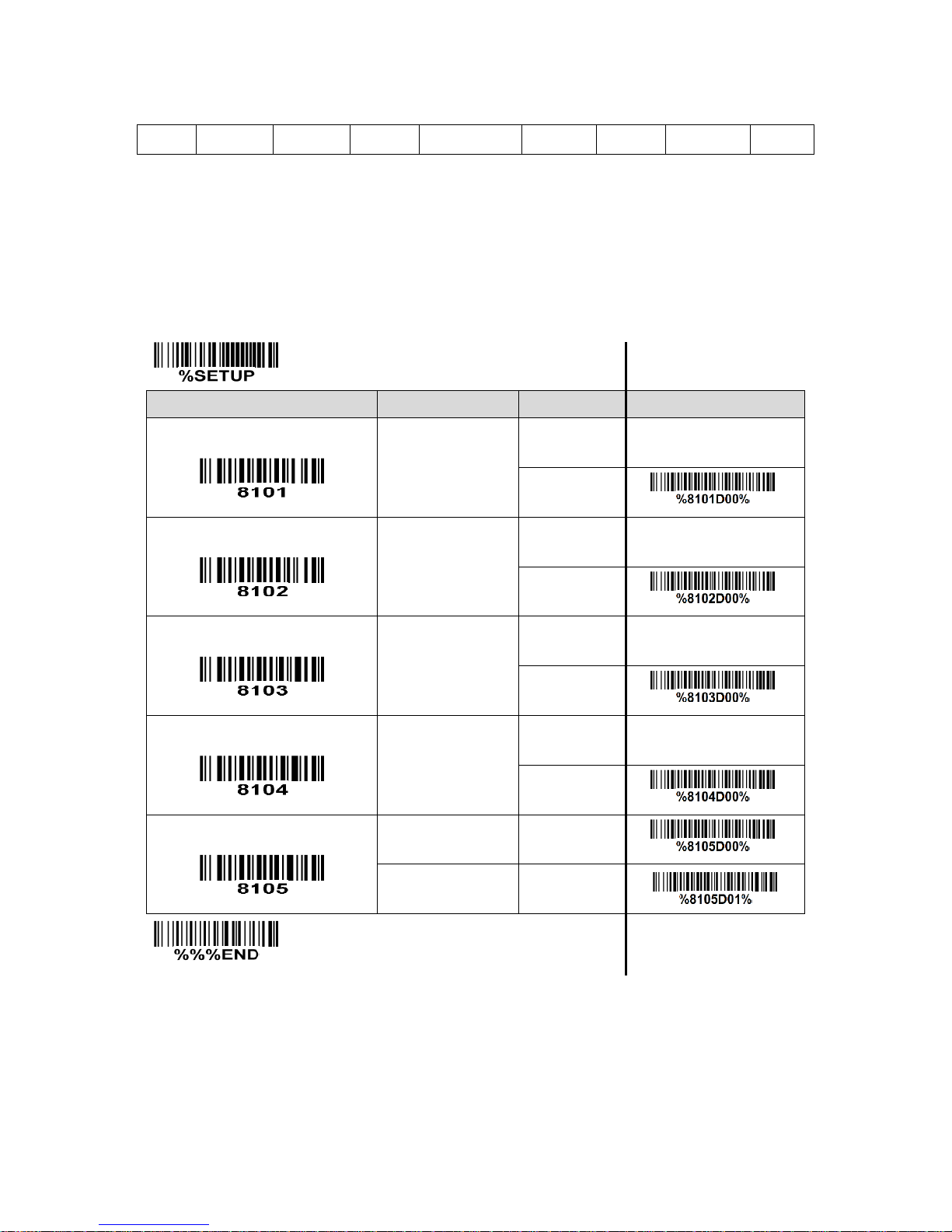
82
3-31 G1-G4 string position & Code ID position
Format of barcode data transmission:
Prefix
Code name
Preamble
Code ID
Code length
Code data
Code ID
Postamble
Suffix
Insert G1/G2/G3/G4 string position: The scanner offers 4 positions to insert strings among the symbol.
In case of the insertion position is greater than the length of the symbol, the insertion of string is not
effective.
Code ID position: It is allowed to select different positions of code ID placement.
SETUP
Option bar code
Option
Alpha. entry
Single-scan setting
Insert G1 string position
00-99
00-99
00*
*
Insert G2 string position
00-99
00-99
00*
*
Insert G3 string position
00-99
00-99
00*
*
Insert G4 string position
00-99
00-99
00*
*
Code ID position
Before code data
00* * After code data
01
END
Page 92

83
3-32 String transmission
Note: The information in this chapter is closely related to the chapter of String setting.
Format of barcode data transmission:
Prefix
Code name
Preamble
Code ID
Code length
Code data
Code ID
Postamble
Suffix
Prefix transmission: By setting Enable, prefix will be appended before the data transmitted.
Suffix transmission: By setting Enable, suffix will be appended after the data is transmitted.
Code name transmission: By setting Enable, code name will be transmitted before code data.
Preamble transmission: By setting Enable, preamble will be appended before the data transmitted.
Postamble transmission: By setting Enable, postamble will be appended after the data is transmitted.
Code ID transmission: Code ID can be transmitted in the format of either Proprietary ID or AIM ID.
Refer to
1-2 Default setting for each barcode
.
Code length transmission: The length of code data string can be transmitted before the code data when
Enable is selected. The length is represented by a number with two digits.
Case conversion: The characters within code data or the whole output string can be set in either upper
case or lower case.
FN1 substitution transmission: The scanner supports a FN1 substitution feature. The replacement
string of FN1 can be chosen by user (see
3-30 G1-G4 & FN1 substitution string setting
).
All-non-printable-character string transmission with string setting: By setting enable, all string settings,
e.g. Preamble transmission or Insert G1 string setting, are active for an all-non-printable-character string.
Here a non-printable character means a character with ASCII value between 0x00 to 0x1F.
Transmit the first N data characters only: The scanner supports to only transmit the first N data
characters of a barcode. The number of N can be set as a digit between 1 and 99.
Transmit the last N data characters only: The scanner supports to only transmit the last N data
characters of a barcode. The number of N can be set as a digit between 1 and 99.
Page 93
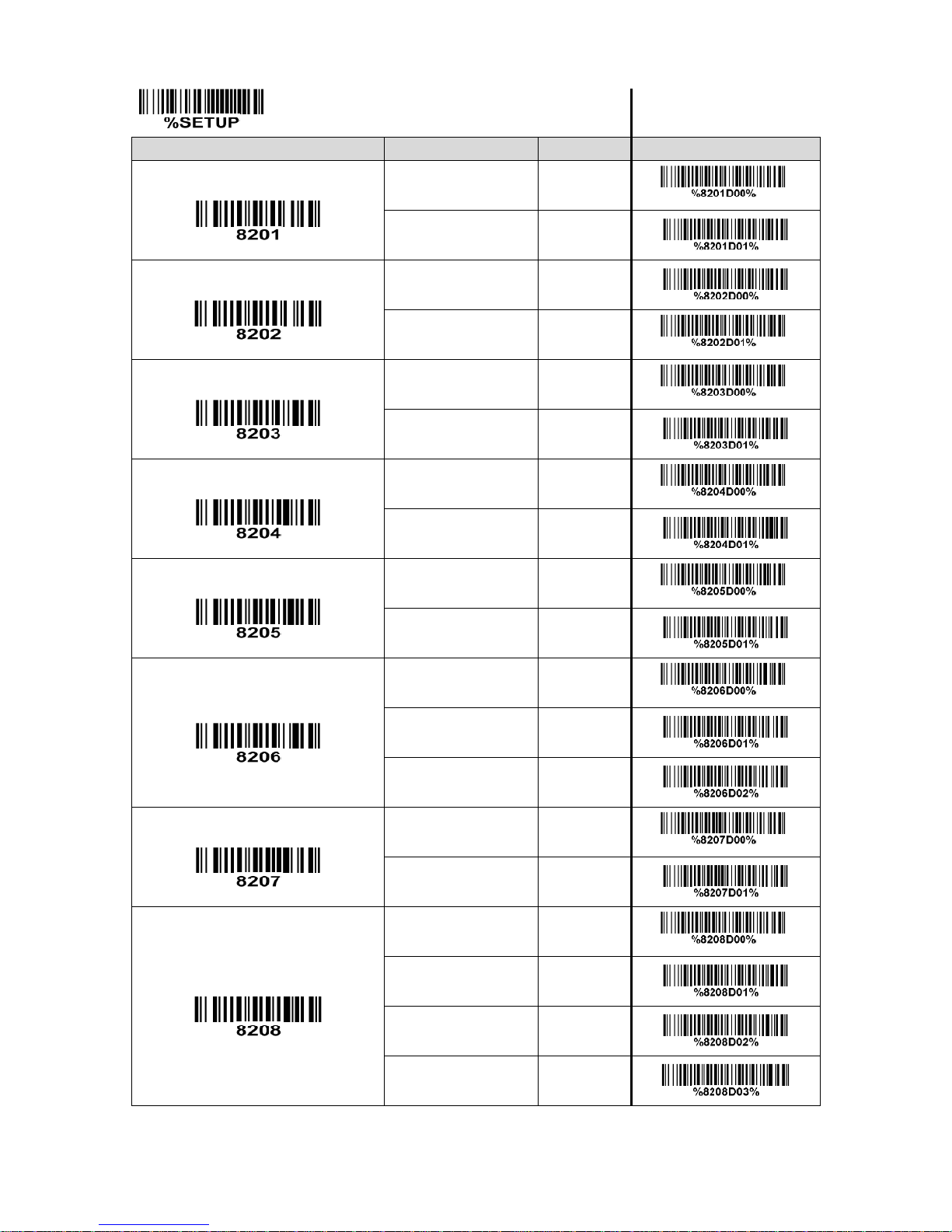
84
SETUP
Option bar code
Option
Alpha. entry
Single-scan setting
Prefix transmission
Disable
00*
*
Enable
01
Suffix transmission
Disable
00
Enable
01*
*
Code name transmission
Disable
00* * Enable
01
Preamble transmission
Disable
00*
*
Enable
01
Postamble transmission
Disable
00*
*
Enable
01
Code ID transmission
Disable
00* * Proprietary ID
01
AIM ID
02
Code length transmission
Disable
00* * Enable
01
Case conversion
Disable
00*
*
Upper (data only)
01 Lower (data only)
02
Upper (whole string)
03
Page 94

85
SETUP
Option bar code
Option
Alpha. entry
Single-scan setting
Lower (whole string)
04
FN1 substitution transmission
Disable
00* * Enable
01
All-non-printable-character string
transmission with string setting
Disable
00* * Enable
01
Transmit the first N data characters only
01-99
01-99
All
99*
*
Transmit the last N data characters only
01-99
01-99
All
99*
*
END
Page 95

86
4 Troubleshooting
Problem:
Nothing happens when you follow the operating instructions, or the scanner
displays erratic behavior.
Possible causes:
1) No power to the scanner.
2) Incorrect cables.
3) Connections are loose.
Possible solutions:
1) Check the system power. Ensure the power supply is connected.
2) Use the original cables.
3) Check for loose cable connections.
Problem:
Laser comes on, but the scanner does not decode.
Possible causes:
1) Bar code symbol is unreadable.
2) Scanner is not programmed for the correct bar code type.
3) Distance between scanner and bar code is incorrect.
Possible solutions:
1) Check the symbol to make sure it is not defaced. Try scanning test symbols
of the same bar code type.
2) Be sure the scanner is programmed to read the type of bar code you are
scanning.
3) Move the scanner closer to or further from the bar code.
Problem:
Scanned data is incorrectly displayed on the host.
Possible causes:
Scanner is not programmed to work with the host. Check scanner host type
parameters or editing options.
Possible solutions:
Be sure proper host is selected. For RS-232, ensure the scanner’s
communication parameters match the host’s settings.
Problem:
Other circumstances.
Possible solutions:
Contact your distributor or the manufactory support centre.
Page 96

87
5 Maintenance
Cleaning the exit window is the only maintenance required. A dirty window may affect scanning
accuracy.
1) Do not allow any abrasive material to touch the window.
2) Remove any dirt particles with a damp cloth.
3) Wipe the window using a tissue moistened with water.
4) Do not spray water or other cleaning liquids directly into the window.
5) Use a piece of soft and dry cloth when cleaning the scanner.
Page 97

88
6 ASCII table
for keyboard wedge
for RS-232
H
L
0 1 0
1
0
Null
NUL
DLE
1
Up
F1
SOH
DC1
2
Down
F2
STX
DC2
3
Left
F3
ETX
DC3
4
Right
F4
EOT
DC4
5
PgUp
F5
ENQ
NAK
6
PgDn
F6
ACK
SYN
7 F7
BEL
ETB 8 Bs
F8
BS
CAN
9
Tab
F9
HT
EM
A F10
LF
SUB
B
Home
Esc
VT
ESC
C
End
F11
FF
FS
D
Enter
F12
CR
GS E Insert
Ctrl+
SO
RS
F
Delete
Alt+
SI
US
Notes: The 2nd and the 3rd columns above are used for keyboard wedge only.
H
L
2 3 4 5 6
7
0
SP 0 @ P ` p 1 ! 1 A Q a q 2 “ 2 B R b r 3 # 3 C S c s 4 $ 4 D T d t 5 % 5 E U e u 6 & 6 F V f v 7 ‘ 7 G W g w 8 ( 8 H X h x 9 ) 9 I Y i y A * : J Z j z B + ; K [ k { C , < L \ l | D - = M ] m } E . > N ^ n ~ F / ? O _ o DEL
Example: ASCII “A” = “41”.
Page 98
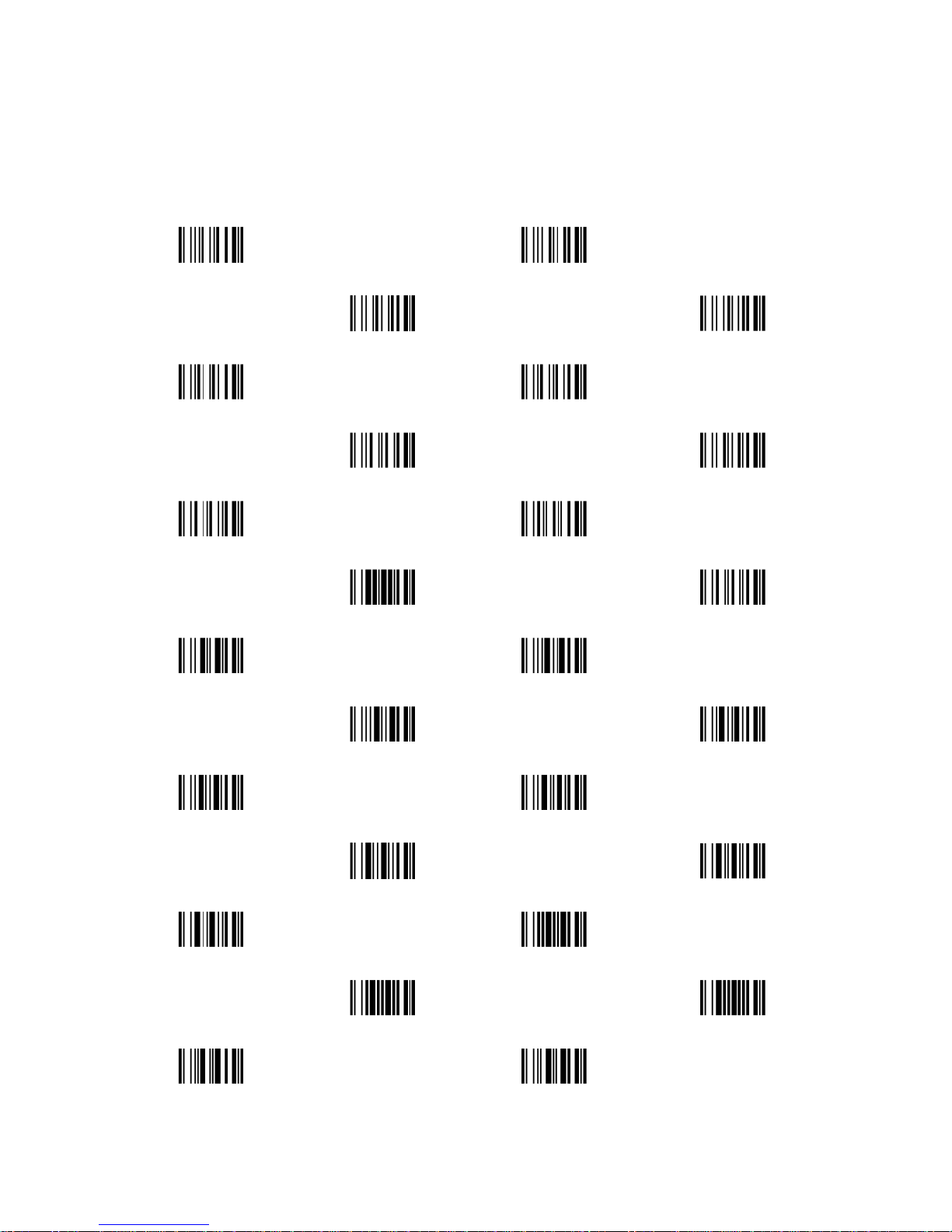
89
7 Barcode representing non-printable character
Notes to make the following barcode:
1. According to different barcode printing software, the method of printing following barcode is different.
2. If using CODESOFT software, firstly read the information through “Help→Index→Code128→Special input
syntax”. Also refer to ASCII table. For example, if we wish to make “F1” barcode, select “Code128”,
then select “CODE A” type, and input “{DC1}” as data.
Up ↑
Down ↓
Left←
Right →
Page Up
Page Down
Backspace
Tab
Home
End
Enter
Insert
Delete
F1
F2
F3 F4
F5
F6
F7 F8
F9
F10
Esc
F11
F12
Page 99
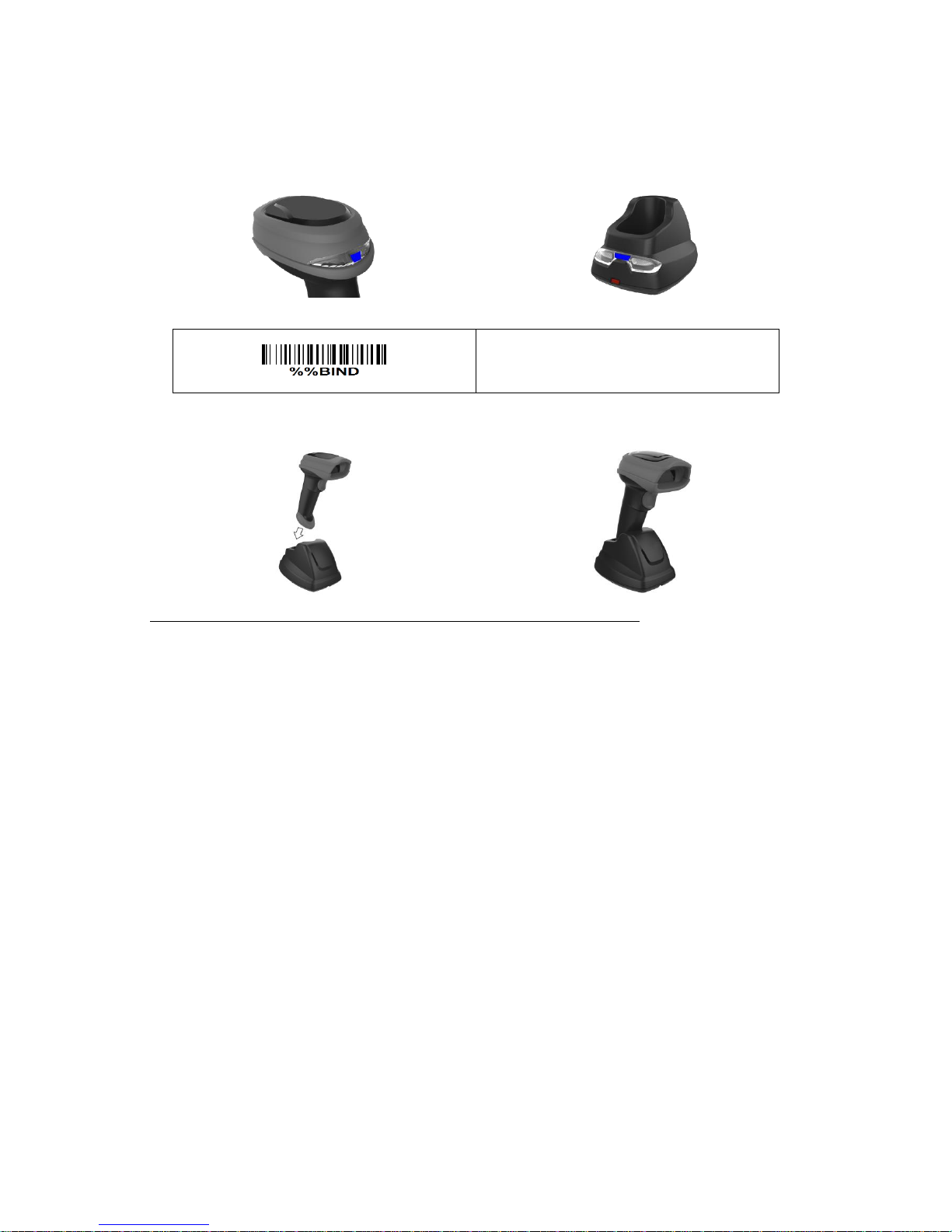
90
8 Quick setting to wireless network
The steps of setting are:
1. Both the handheld unit and the cradle are in normal working mode. Normally it means that only the
blue LED on the handheld unit and only the blue LED on the cradle are ON as shown below.
2. Scan the following barcode.
Qiuck binding
3. The blue LED on the handheld unit will blink and the beeper will beep regularly to indicate that the
handheld unit is ready to be positioned onto the cradle.
4. Firmly position the handheld unit onto the cradle within 15 seconds. Two short beeps will be
emitted to indicate a successful setting; otherwise, two long beeps and a short beep will be emitted
to indicate a failed setting.
Referring to 11 Display firmware version & radio communication setting, check the current radio
communication setting of the handheld unit and the cradle.
Page 100
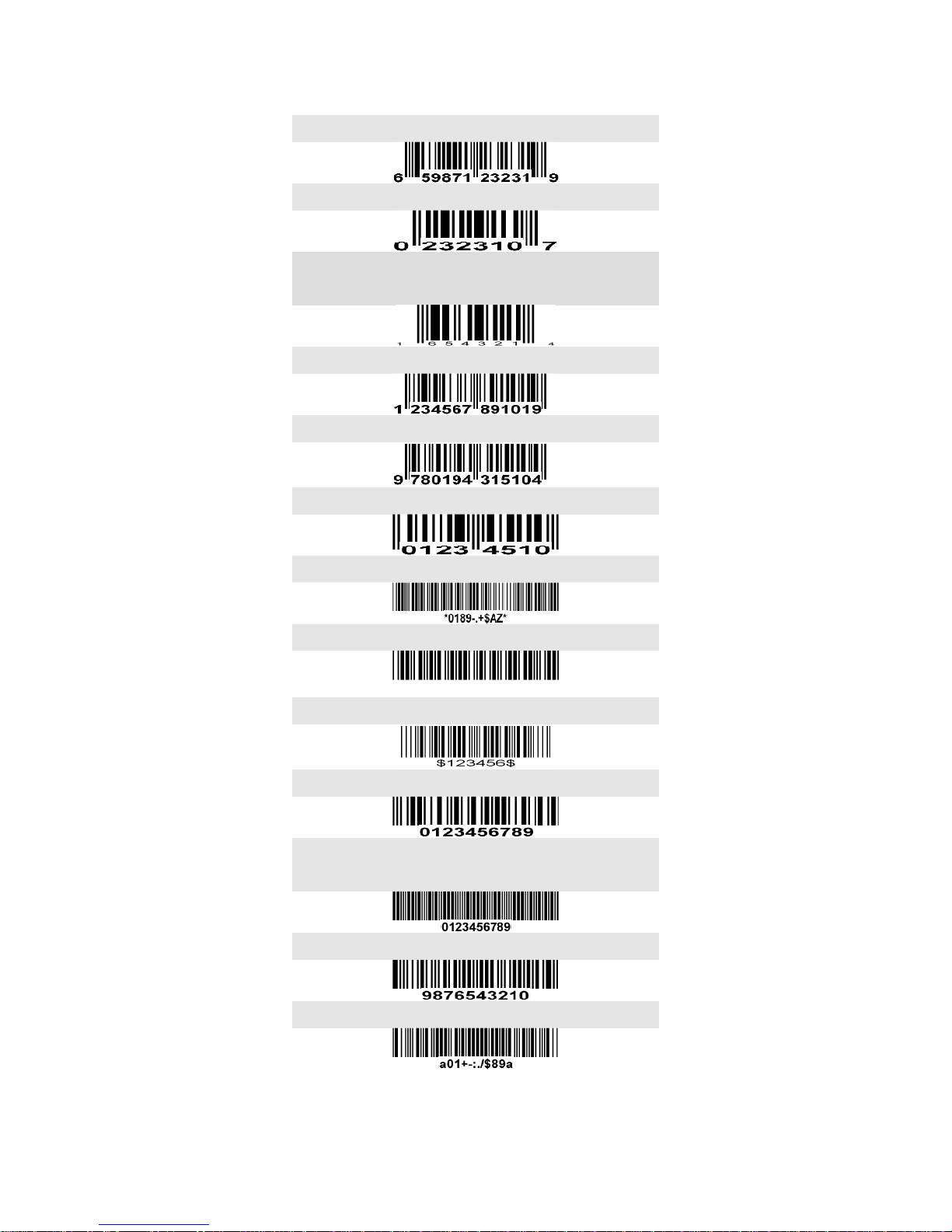
91
9 Test Chart
UPC-A
UPC-E
UPC-E1
(Default setting: Disable)
EAN-13
ISBN/ISSN
EAN-8
Code 39
Code 32
A908765439
Trioptic Code 39
Interleaved 2 of 5
Industrial 2 of 5
(Default setting: Disable)
Matrix 2 of 5
Codabar
