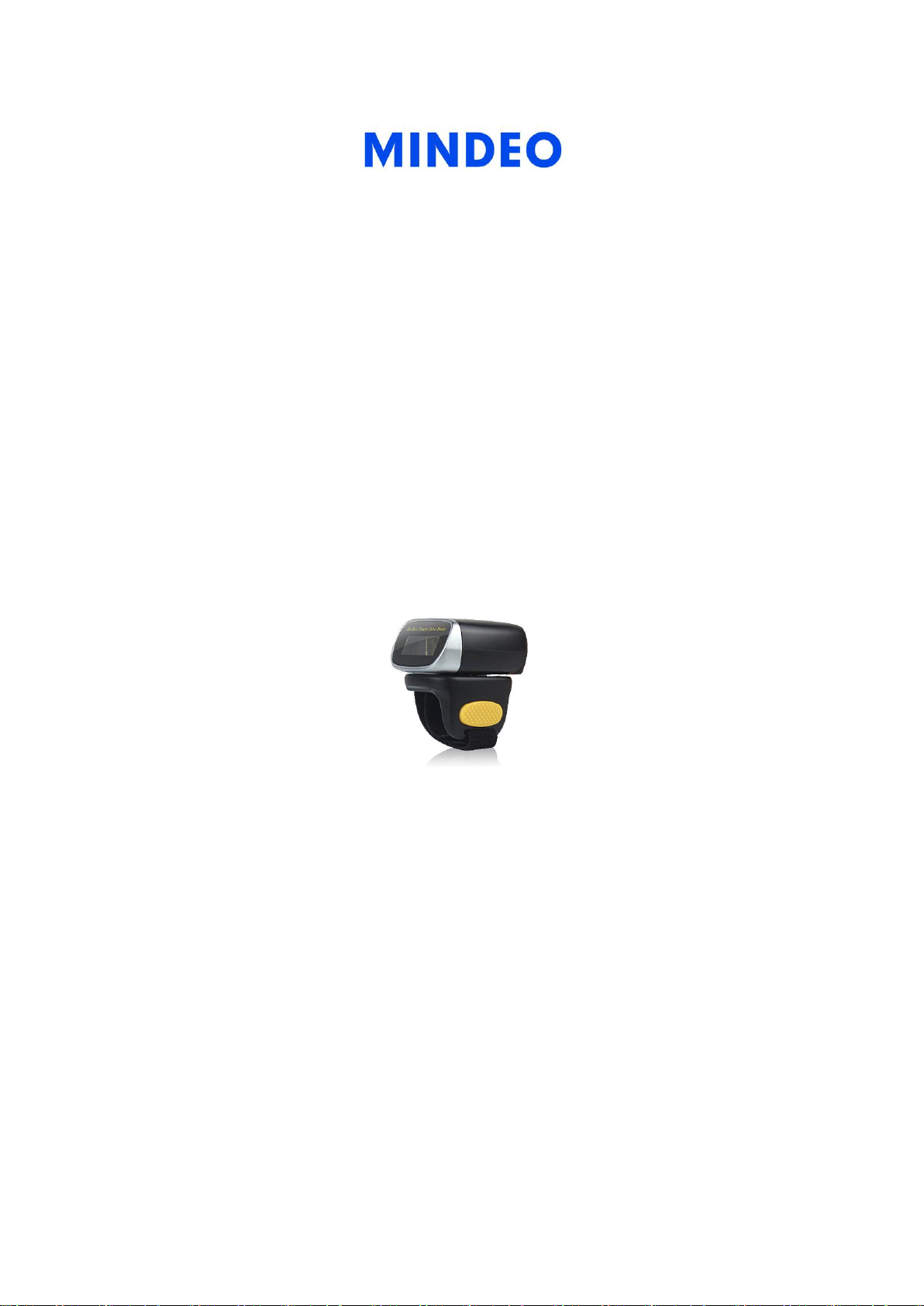
CR40 Bluetooth Ring Scanner
User Manual
Version: CR40_UM_EN_V1.1.1
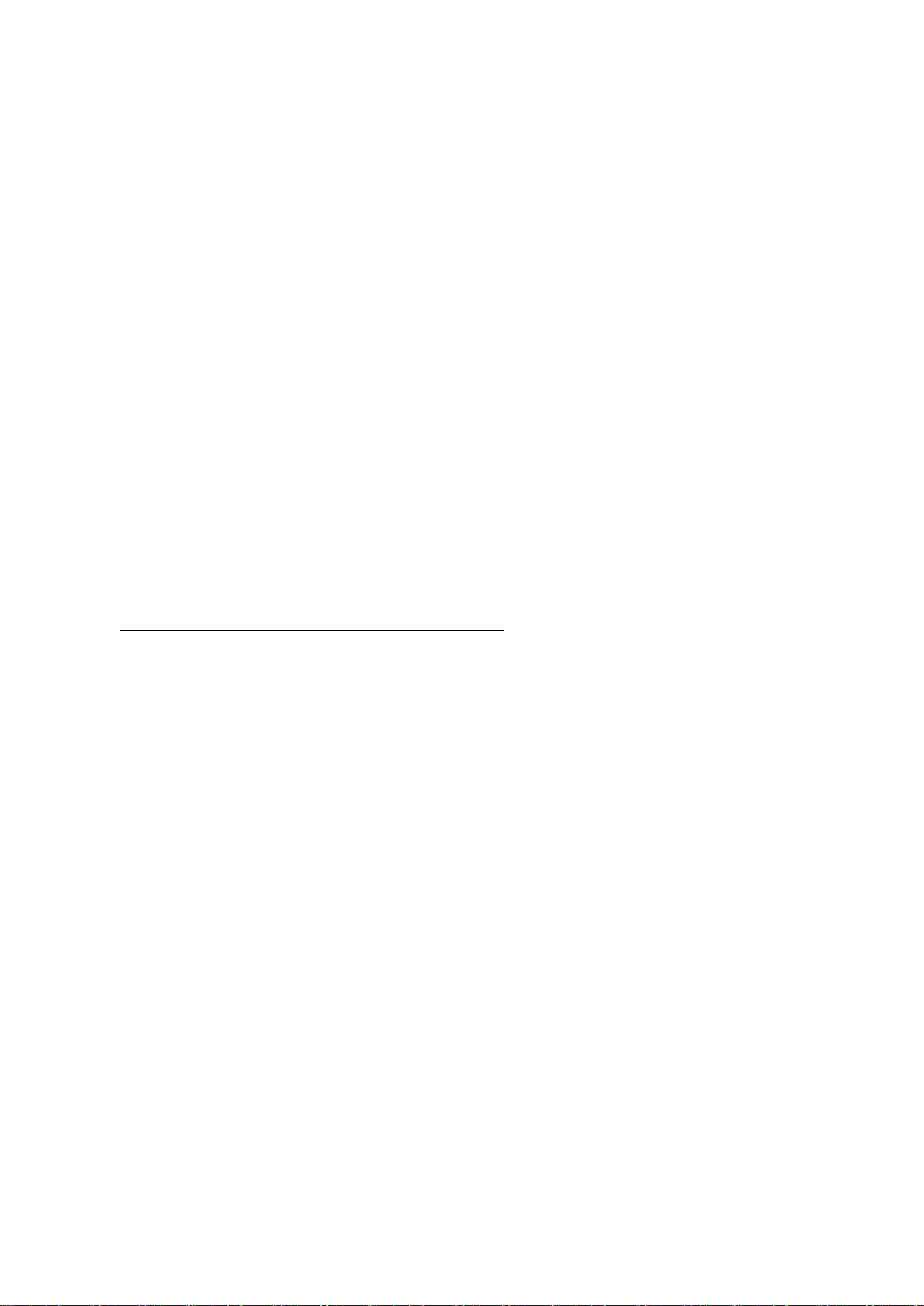
Notice
CR40 is a Bluetooth Ring Scanner.
Before operating scanner, please make sure you carefully read the following information to ensure that
your scanner is able to perform at the level for which it is designed.
1. All software, including firmware, furnished to the user is on a licensed basis.
2. The right is reserved to make changes to any software or product to improve reliability, function, or
design.
3. The contents of this manual are subject to change without notice.
4. The manufacturer assumes no responsibility for any loss or claims by third parties which may arise
from the use of this manual.
5. Do not throw or drop the scanner or otherwise subject it to strong impact, which can damage the
scanner, interrupt program execution, corrupt memory contents, or otherwise interfere with proper
operation.
6. A standard packing includes a scanner, a USB cable and a CD (containing software and electrical
manuals). Accessory includes a Bluetooth USB adapter which supports reliable wireless data
transmission and an AC/DC adaptor for battery charge.
7. Please charge the battery before the first time of use.
8. The term “scanner” as used in this manual denotes the CR40 scanner unless otherwise noted.
i
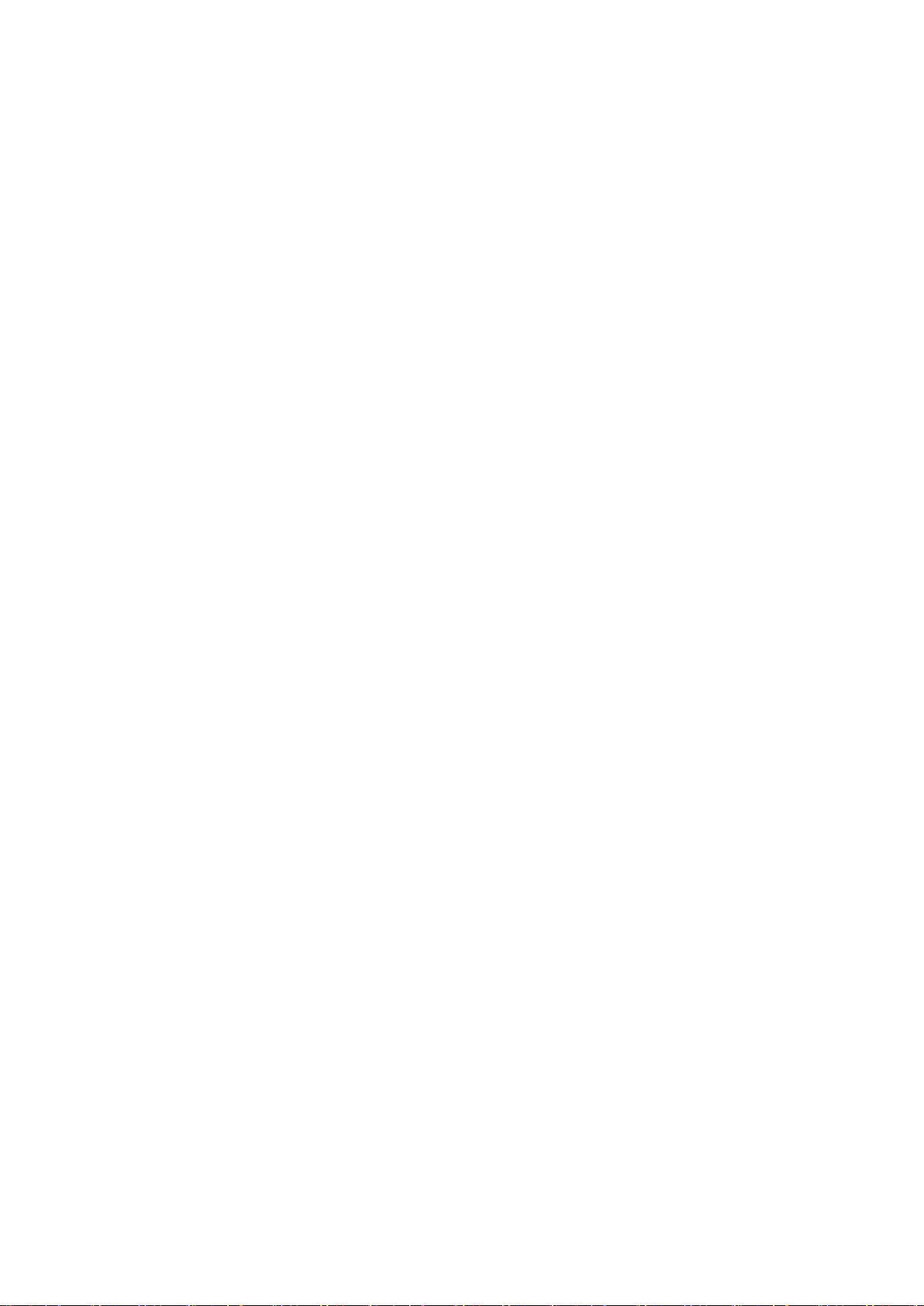
Contents
Notice ..................................................................................................................................................... i
Contents ................................................................................................................................................ ii
1 Specifications ..................................................................................................................................... 1
1-1 Technical specifications ................................................................................................................... 1
1-2 Default settings for each barcode .................................................................................................... 4
1-3 Dimensions ....................................................................................................................................... 5
1-4 Parts of the scanner ......................................................................................................................... 5
2 Introduction to installation ................................................................................................................... 6
2-1 Installing a USB HID keyboard wired scanner ................................................................................. 6
2-2 Installing a USB virtual COM wired scanner .................................................................................... 6
3 Operations of the scanner .................................................................................................................. 7
3-1 Power on/off scanner ....................................................................................................................... 7
3-2 Charge scanner ................................................................................................................................ 7
3-3 Scan .................................................................................................................................................. 7
3-3-1 Scan barcode............................................................................................................................. 7
3-3-2 Scan Mode ................................................................................................................................. 7
3-4 Data Transfer .................................................................................................................................... 8
3-4-1 Bluetooth .................................................................................................................................... 8
3-4-2 USB HID Keyboard .................................................................................................................. 10
3-4-3 USB Virtual COM ..................................................................................................................... 10
3-4-4 Standard Batch ........................................................................................................................ 10
3-4-5 Communication Setting ........................................................................................................... 11
3-5 Indication ........................................................................................................................................ 12
4 Barcode programming instructions ................................................................................................... 13
4-1 Example: Single-parameter setting by scanning 1D barcode ........................................................ 13
4-2 Common settings of the scanner ................................................................................................... 14
4-3 Scanning mode and some global settings ..................................................................................... 17
4-4 Beeper and vibration ...................................................................................................................... 21
4-5 Decode illumination and decode aiming pattern ............................................................................ 22
4-6 DPM, Multiple symbols, Structured append, etc. read setting ....................................................... 23
4-7 UPC-A ............................................................................................................................................. 26
4-8 UPC-E ............................................................................................................................................. 28
4-9 UPC-E1........................................................................................................................................... 30
4-10 EAN-13 (ISBN/ISSN) .................................................................................................................... 32
4-11 EAN-8 ........................................................................................................................................... 34
4-12 Code 39 (Code 32, Trioptic Code 39) .......................................................................................... 36
4-13 Interleaved 2 of 5 .......................................................................................................................... 39
ii
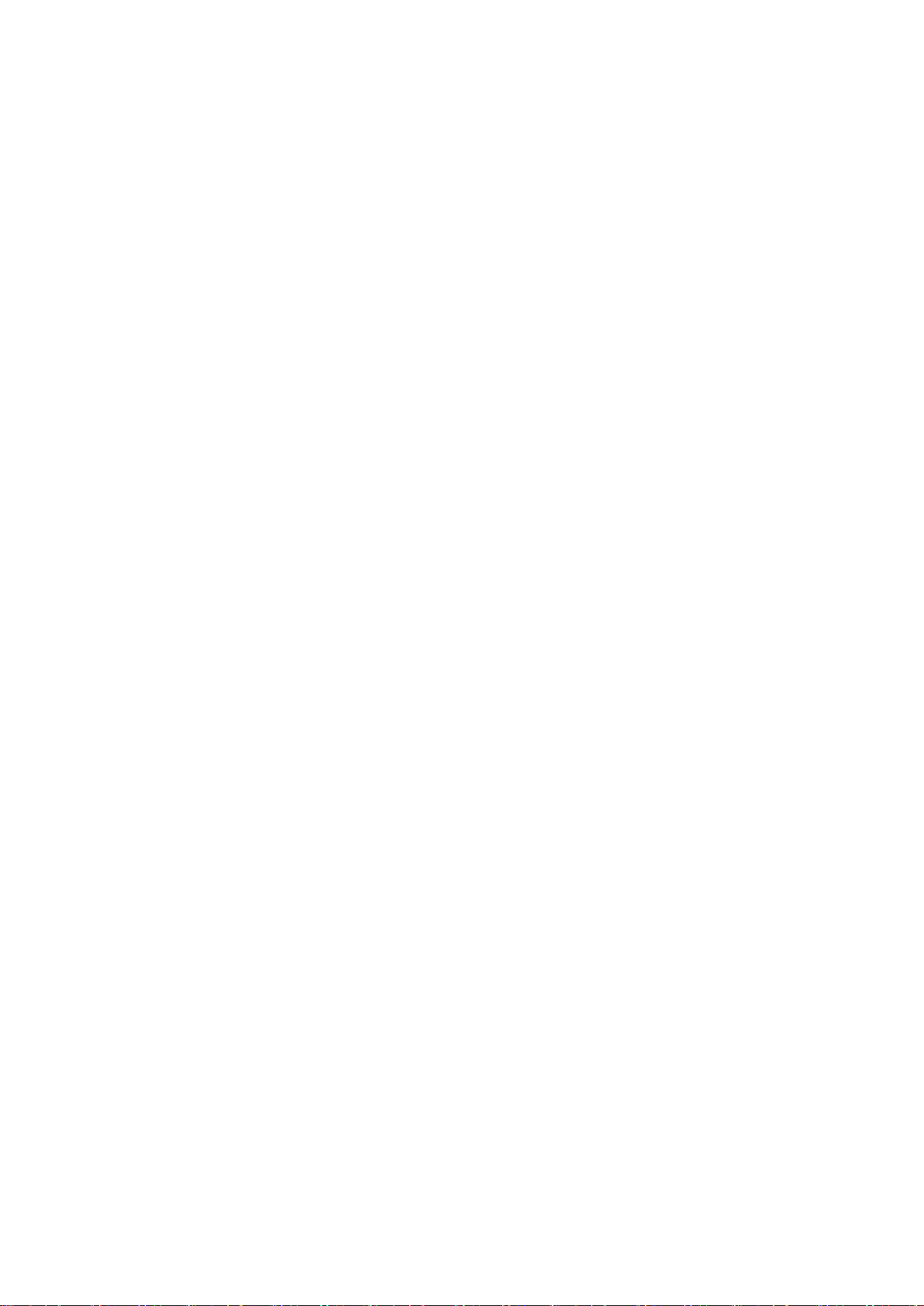
4-14 Industrial 2 of 5 (Discrete 2 of 5) .................................................................................................. 41
4-15 Matrix 2 of 5 .................................................................................................................................. 42
4-16 Codabar ........................................................................................................................................ 43
4-17 Code 128 ...................................................................................................................................... 45
4-18 UCC/EAN 128 .............................................................................................................................. 47
4-19 ISBT 128 ....................................................................................................................................... 49
4-20 Code 93 ........................................................................................................................................ 50
4-21 Code 11 ........................................................................................................................................ 51
4-22 MSI/Plessey .................................................................................................................................. 53
4-23 UK/Plessey ................................................................................................................................... 55
4-24 China Post .................................................................................................................................... 56
4-25 China Finance .............................................................................................................................. 57
4-26 GS1 DataBar (GS1 DataBar Truncated) ...................................................................................... 59
4-27 GS1 DataBar Limited ................................................................................................................... 60
4-28 GS1 DataBar Expanded ............................................................................................................... 61
4-29 PDF417......................................................................................................................................... 62
4-30 MicroPDF417 ................................................................................................................................ 63
4-31 QR Code ....................................................................................................................................... 64
4-32 Micro QR Code ............................................................................................................................. 65
4-33 Data Matrix ................................................................................................................................... 66
4-34 Aztec Code ................................................................................................................................... 67
4-35 G1-G6 & C1-C3 & FN1 substitution string setting ....................................................................... 68
4-36 G1-G4 string position & Code ID position .................................................................................... 73
4-37 String transmission ....................................................................................................................... 74
5 Barcode representing non-printable character .................................................................................. 77
6 ASCII Table ...................................................................................................................................... 78
7 Test Chart ........................................................................................................................................ 79
8 Return default parameters & firmware version .................................................................................. 82
9 Configuration alphanumeric entry barcode ....................................................................................... 83
iii
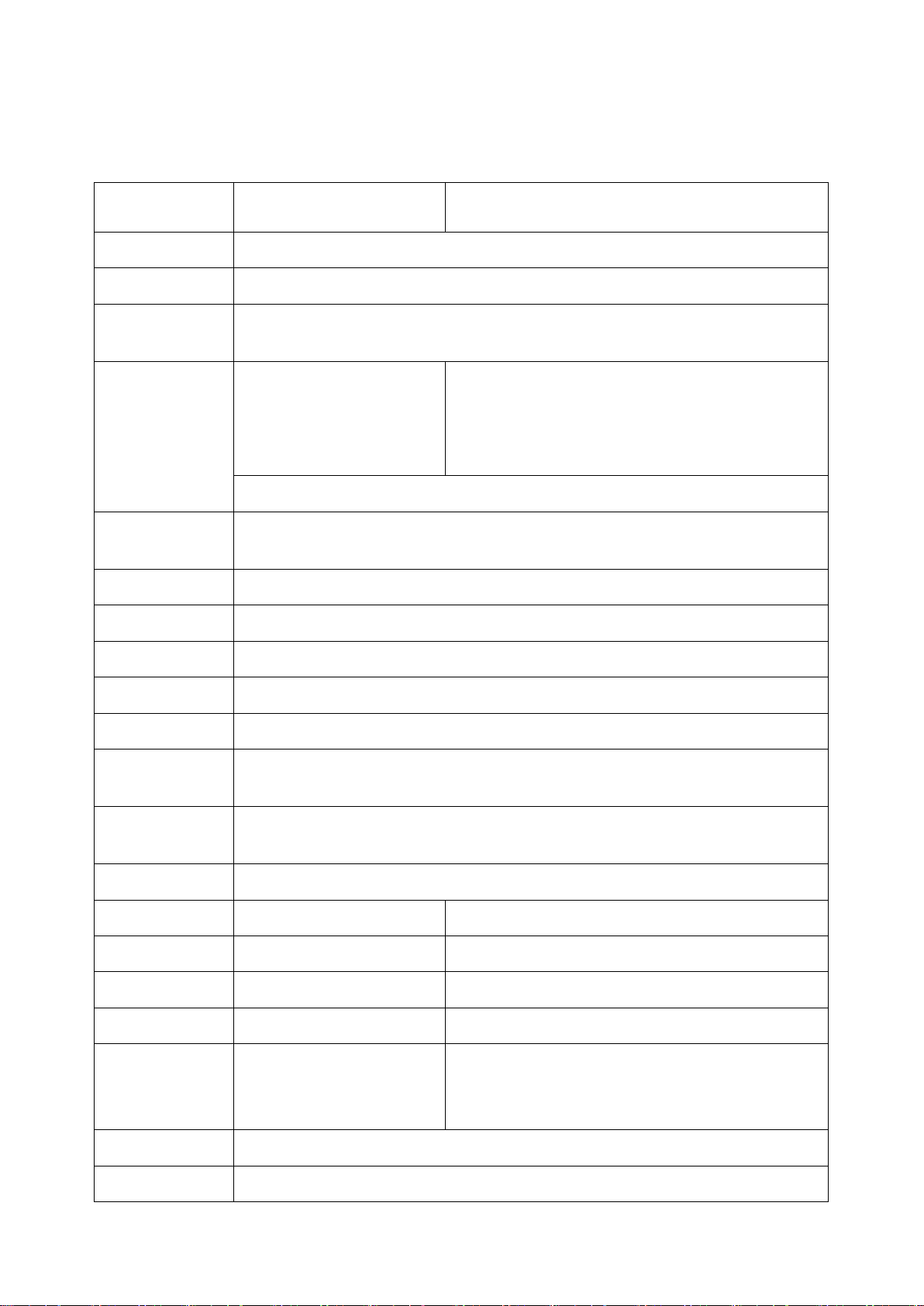
1 Specifications
CR40-1D
CR40-2D
Working range
30m(line of sight)
Radio link
2.4GHz, Bluetooth 4.0, Class 1.5
Interface
Bluetooth: HID keyboard, SPP, GATT
Micro USB: USB HID keyboard, USB virtual COM
Data storage
8KB for out of range batch:
500 barcodes
(each barcode is of 15
bytes)
6KB for out of range batch:
375 barcodes
(each barcode is of 15 bytes)
52KB for data batch mode: 3250 barcodes(each barcode is of 15 bytes)
Keyboard layout
USA、Turkish F/Q、French、Italian、Spanish、Slovak、Denmark、Japanese、
German
Dimensions
Length × Width × Depth:52.6mm×36mm×47mm
Weight
Case material
ABS+PC
Indicator
Beeper、LED、Vibrator
Operating mode
Wearable
Programming
method
Manual(reading special barcode)
Firmware
upgrade
Online via USB interface
Input Voltage
4.75V – 5.25V
Standby current
1.5mA
6mA
Working current
42mA (Bluetooth On)
47mA (Bluetooth On)
Scanning current
110mA (Bluetooth On)
450mA (Bluetooth On)
Standby time
7 days
2 days
Working time
(based on
1 scan/5 seconds)
5hours
(based on 1 scan/5 seconds)
Charge current
400mA
Battery
380 mAh Lithium-ion battery
1-1 Technical specifications
40g
6hours
1

Charging time
approximately 1 hours
Light source
650nm visible laser diode
white light
Image size
/
1280×800 pixels
Scanning angle
/
Horizontal:42°,vertical:26.5°
Scanning angle
±50°,±65°,±35°
(Skew、Pitch、Roll)
±70°,±72°,360°
(Skew、Pitch、Roll)
Scanning rate
100±10 times/second
/
Barcode contrast
minimum 20%
Decode
capability
UPC-A,UPC-E,EAN-13,
EAN-8,ISBN/ISSN,Code
39,Code 39 full ASCII,
Code 32 , Trioptic Code
39,Interleaved 2 of 5,
Industrial 2 of 5,Matrix 2 of
5,Codabar(NW7),Code
128 , Code 93 , Code
11(USD-8),MSI/Plessey,
UK/Plessey , UCC/EAN
128, China Post ,China
Finance,GS1 DataBar
(formerly RSS)variants
1D: UPC-A,UPC-E,EAN-13,EAN-8,ISBN/ISSN,
Code 39,Code 39 full ASCII,Code 32,Trioptic
Code 39,Interleaved 2 of 5,Industrial 2 of 5,Matrix
2 of 5,Codabar(NW7),Code 128,Code 93,Code
11(USD-8),MSI/Plessey,UK/Plessey,UCC/EAN
128 , China Post , China Finance , GS1
DataBar(formerly RSS)variants
2D: PDF417,MicroPDF417,QR code,DataMatrix,
Aztec Code
Scan engine
uE966
ME5800
Minimum
resolution
4mil
HD: 1D (Code 39): 3 mil, 2D (QR): 5 mil
SR: 1D (Code 39): 4 mil, 2D (PDF417): 6.7 mil
Decoding depth
Code type
Code type
High
Density
Series(HD)
Standard
Range
Series (SR)
4mil (9B): 50-90mm
3mil Code 39(3B)
60–90mm
/
5mil (12B): 50-115mm
4mil Code 128(9B)
45–135mm
85–145mm
10mil (3B): 20-260mm
10mil Code 39(3B)
20–260mm
30–310mm
15mil (3B): 30-380mm
13mil UPC(6B)
17–275mm
25–330mm
20mil (3B): 45-490mm
20mil Code 39(1B)
38–410mm
30–485mm
30mi l(2B): 40-700mm
5mil QR(40 B)
55–95mm
/
55mil (2B): 80-850mm
6.7mil PDF417(20 B)
35–175mm
75–190mm
10mil QR(20B)
20–195mm
48–190mm
10mil DM(20B)
25–185mm
50–185mm
20mil QR(20B)
20–320mm
20–390mm
2
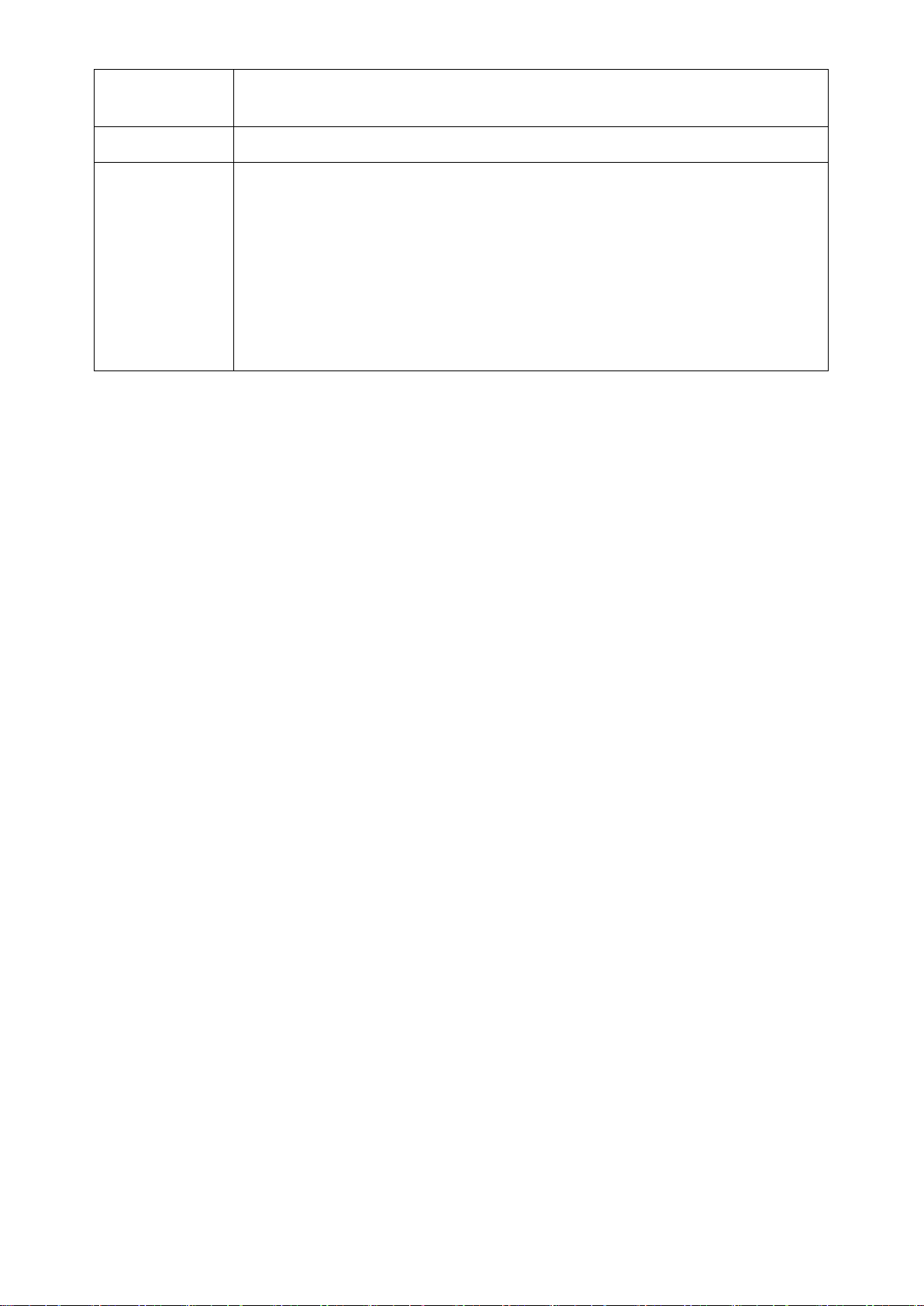
Temperature
working: -15°C to 50°C (5°F to 122°F)
storage: -20°C to 60°C (-4°F to 140°F)
Humidity
5% to 95%(non-condensing)
Safety
Laser safety: EN60825-1,Class 1
EMC:EN55022,EN55024
Electrical safety: EN60950-1
Illumination: 0~100,000LUX
Protection class: IP50
Drop resistance: Multiple 1m(3.2ft)drops to concrete
Environmental: RoHS compliant
3
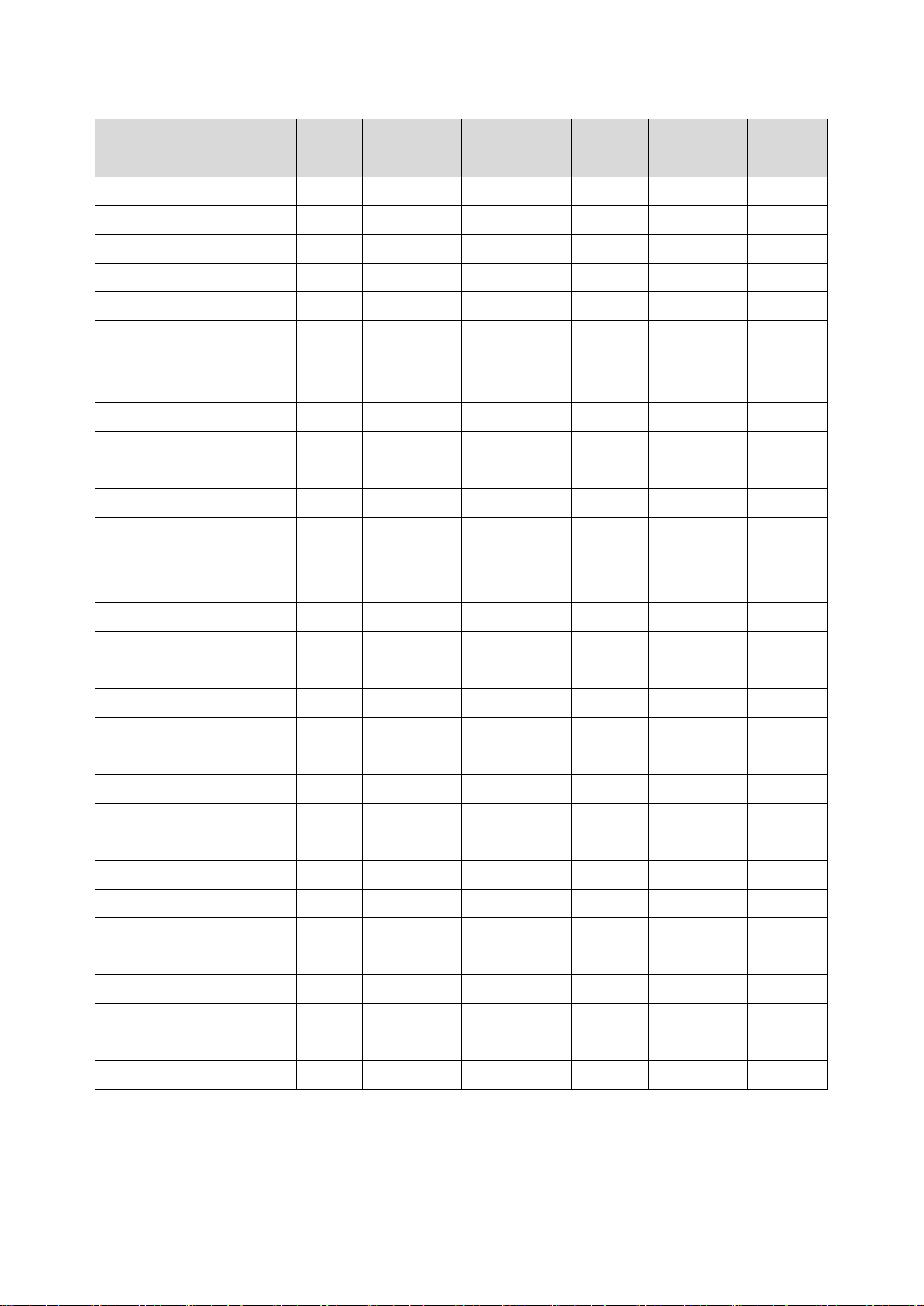
1-2 Default settings for each barcode
Code type
Read
enable
Check digit
verification
Check digit
transmission
Min.code
length
Proprietary
code ID
AIM
code ID
UPC-A
√ √ √
(12)2
A
]Em
UPC-E
√ √ √
(8)2
D
]Em
UPC-E1
- √ √
(8)2
D
]X0
EAN-13
√ √ √
(13)2
A
]Em
EAN-8
√ √ √
(8)2
C
]E4
ISBN/ISSN
1
(Bookland EAN)
√ √ √
(13)2
B
]Em
Code 39
√ - -
1 M ]Am
Interleaved 2 of 5
√ - -
6 I ]Im
Industrial 2 of 5
- - -
4 H ]S0
Matrix 2 of 5
√ - -
6 X ]X0
Codabar
√ - -
4 N ]Fm
Cade 128
√ √ -
1 K ]Cm
UCC/EAN 128
√ √ -
1 K ]Cm
ISBT 128
√ √ -
1 K ]Cm
Code 93
√ √ -
1 L ]Gm
Code 11
- √ -
4 V ]H3
MSI/Plessey
- - -
4 O ]Mm
UK/Plessey
√ √ -
1 U ]Mm
China Post
√ - -
(11)2
T
]Im
China Finance
√ - -
(10)2
Y
-
GS1 DataBar
√ - -
(16)2
R
]em
GS1 DataBar Truncated3
√ - -
(16)2
R
]em
GS1 DataBar Limited
√ - -
(16)2
R
]em
GS1 DataBar Expanded
√ - -
1 R ]em
GS1 Composite
- - -
- y ]em
PDF417
√ - -
- p ]Lm
MicroPDF417
- - -
- p ]Lm
QR
√ - -
- q ]Qm
Micro QR
- - -
- q ]Qm
DataMatrix
√ - -
- d ]dm
Code Aztec
- - -
- a ]zm
Note: 1The settings for ISBN/ISSN and EAN-13 must be the same.
2 Fixed-length barcodes.
3The settings for GS1 DataBar Truncated and GS1 DataBar must be the same.
4
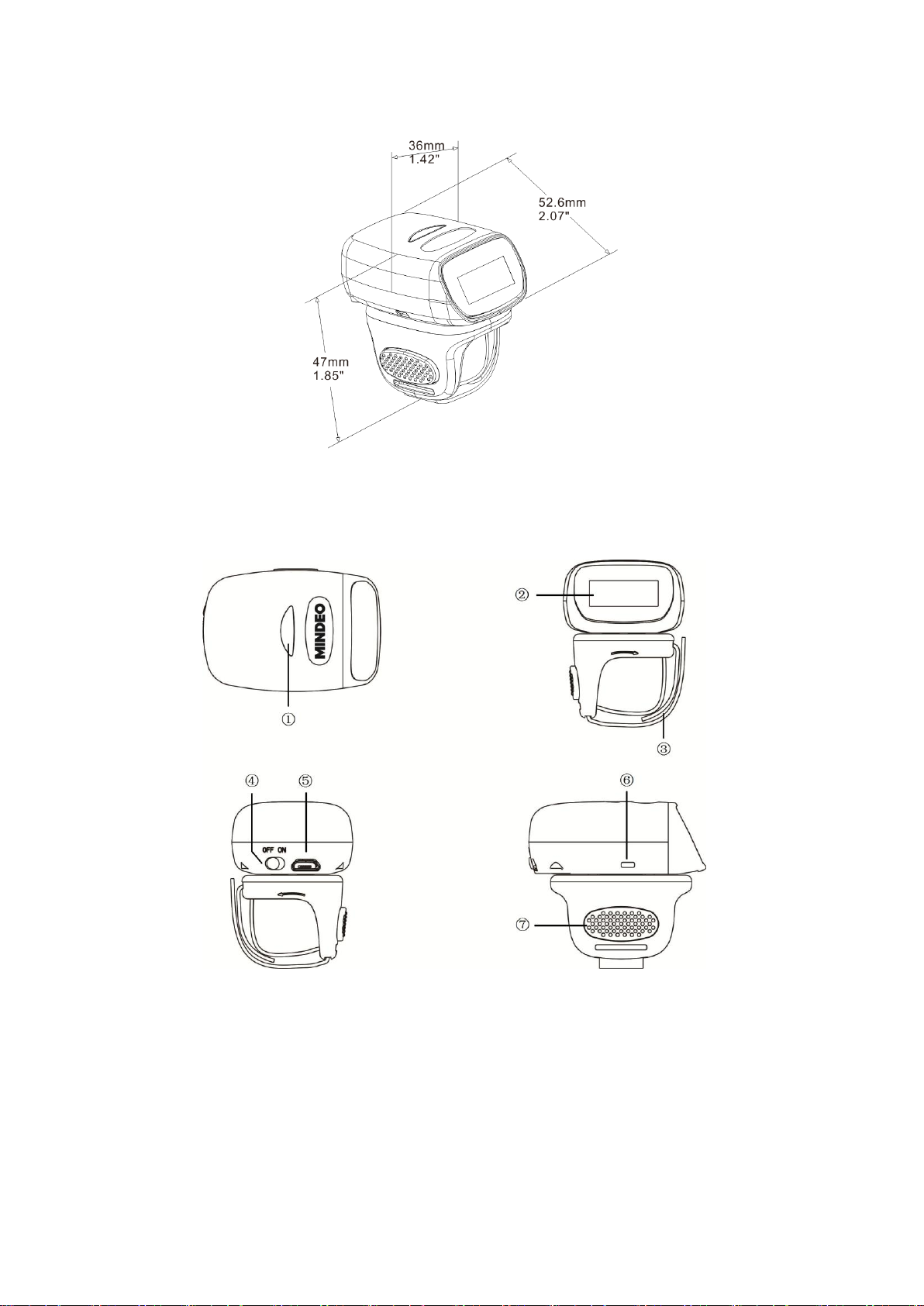
1-3 Dimensions
Figure 1-1 Dimensions of the scanner
1-4 Parts of the scanner
Figure 1-2 Parts of the scanner
1 LED
○
2 Scan window
○
3 Ring strap
○
4 Power switch
○
5 Micro USB port / Battery charging port
○
6 Beeper
○
7 Trigger
○
5
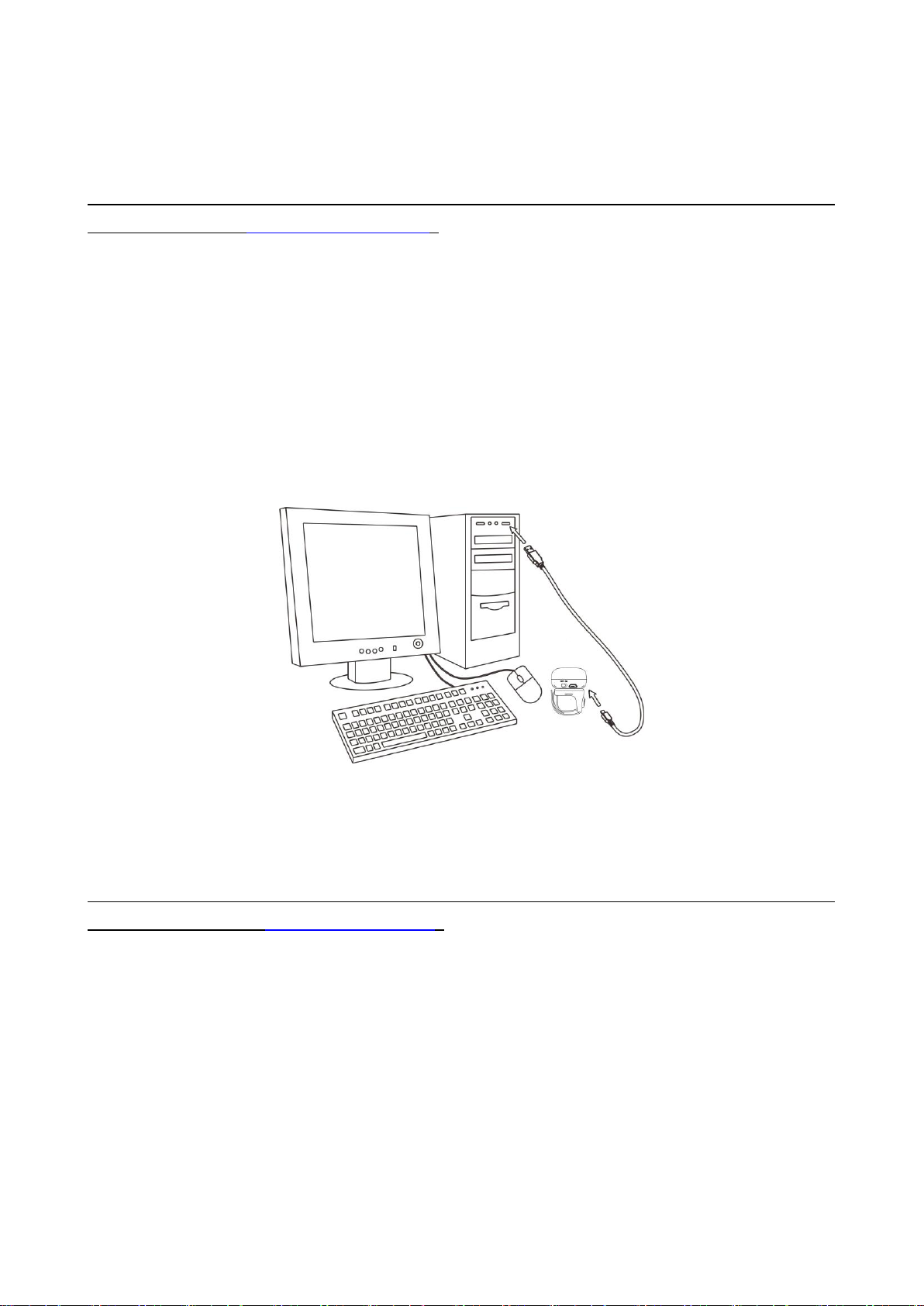
2 Introduction to installation
2-1 Installing a USB HID keyboard wired scanner
Note: The default interface of the scanner is Bluetooth. Please change the Data Transfer to USB HID
Keyboard Mode (See
3-4-2 USB HID Keyboard
).
1. Refer to Figure 2-1, plug one end of the USB cable to the scanner. Plug the other end into the USB
port of the computer.
2. For example: Using Microsoft Windows operation system, the system gives message on “new
hardware found – USB HID input device found”, then driver will be installed on request.
3. After successfully installing the new hardware, message will be given: “hardware installed
successfully and ready to use”.
4. If any problem is encountered during the installation process, unplug the USB cable from the
computer and repeat step 1-2.
Figure 2-1 Diagram of connecting the scanner to PC
2-2 Installing a USB virtual COM wired scanner
Note: The default interface of the scanner is BT HID Keyboard. Please change the Data Transfer to USB
Virtual COM Mode (See
1. Refer to Figure 2-1, plug one end of the USB cable to the scanner. Plug the other end into the USB
port of the computer.
2. For example: Using Microsoft Windows operation system, the system gives message on “new
hardware found – USB Virtual COM found” for USB virtual COM, then driver will be installed on
request.
3. After successfully installing the new hardware, message will be given: “hardware installed
successfully and ready to use”.
4. If any problem is encountered during the installation process, unplug the USB cable from the
computer and repeat step 1 to step 2.
3-4-3 USB Virtual COM
).
6

Note:
1. Please establish a Bluetooth in the range of the network before the first time of scanning barcodes.
2. The scanner can perform a barcode scan operation even though no Bluetooth network is available.
However, the scanner may react in a way that differs from what is described here if no Bluetooth is
working.
Method I
Method II
3 Operations of the scanner
3-1 Power on/off scanner
Power on scanner: Turn the Power switch on.
Power off scanner: Turn the Power switch off.
3-2 Charge scanner
1. Please charge the scanner before the first time of use. There are two methods of charging battery
as demonstrated in Figure 3-1. The charging indicator (red LED) on the scanner is turned on when
the charging is in process. When the charging process completes, the red LED is turned off.
2. Charging time: 1.5 hours for fully charged.
Figure 3-1 Diagram of charging battery
3-3 Scan
3-3-1 Scan barcode
Steps:
Step 1: The scanner is powered on.
Step 2: Wear the scanner on one finger, move the scanner close to the barcode and press the trigger
button.LED lights green and flash one time when the scan is successful.
3-3-2 Scan Mode
Good-read off - The trigger button must be pressed once to activate scanning. The light source of
scanner stops scanning when there is a successful reading or no code is decoded after the Stand-by
duration elapsed.
Momentary - The trigger button acts as a switch. Press button to activate scanning and release button to
7
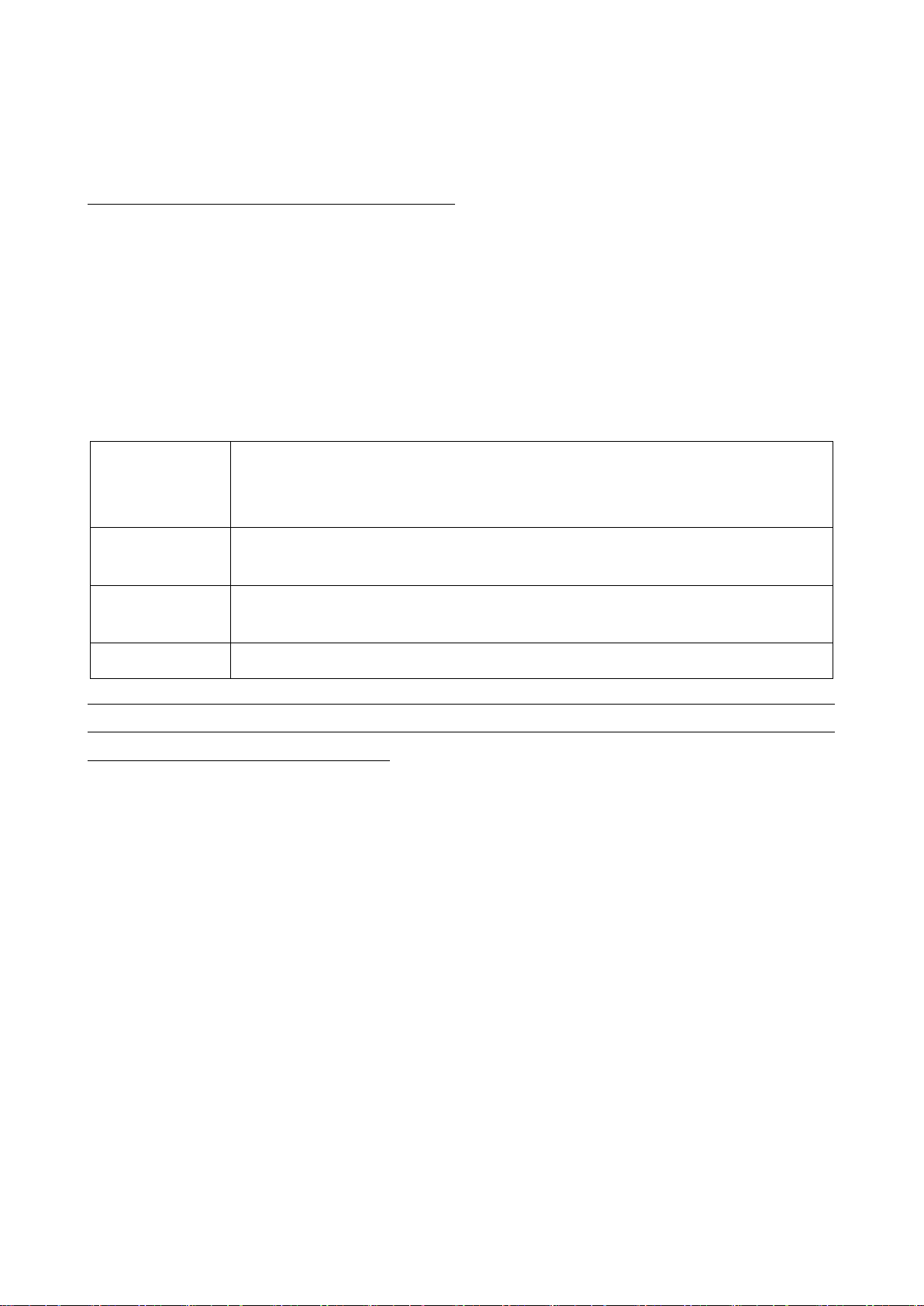
HID Keyboard
The scanner connects to the PC/host via Bluetooth and behaves like a keyboard.
The scanner accepts incoming connection requested from a remote device and is
the slave.
SPP
The scanner connects to the PC/host via Bluetooth and behaves like there is a
serial connection.
GATT
BLE slave,a Bluetooth 4.0 device will pair with the scanner, so that the scanner
can transfer data with low power.
BA2110
The scanner connects to the PC via BA2110 and behaves like a keyboard.
stop scanning. The light source of scanner stops scanning when there is a successful reading or no code
is decoded after the Stand-by duration elapsed.
Continuous - The scanner always keeps scanning, and it does not matter when the trigger button is
released or duration is elapsed.
Note: CR40-2D do not support “Continuous” mode.
3-4 Data Transfer
3-4-1 Bluetooth
The scanner can be configured to send data to a PC/Notebook/PDA/other instrument which has an
integrated Bluetooth module or is connected with an external Bluetooth USB adapter. A diagram of
Bluetooth functionalities and a table of various Bluetooth profiles are shown below, respectively:
Table 3-1 Various Bluetooth profiles
Note: Bluetooth-enabled smart phones and PDAs can host the scanner in general. However, ordinary
mobile phones with Bluetooth function can not be a host of the scanner because in most cases neither
HID nor SPP profile is supported by them.
Inter-barcode delay – This delay is inserted after each barcode transmitted. Some Bluetooth
communication needs large delay to avoid data missing. This default delay is set to 0 milliseconds.
Inter-char delay – Inter-character delay is abbreviated to Inter-char delay. This delay is inserted after
each data character transmitted when configure Bluetooth to HID keyboard profile. Some Bluetooth
communication needs large delay to avoid data missing. This default delay is set to 0 milliseconds.
Auto reconnection – When scanner’s Bluetooth is power on, it will try to establish the wireless connection
with the host which it last connected.The default setting is enabled.
Out-of-range batch – The wearable unit starts storing barcode when it loses its connection to a
remote device (for example, when a user movethe wearable unit walks out of range). Data
transmission is triggered by reestablishing the connection with the cradle (for example, when a user
move the wearable unit walks back into range). The default setting is disabled.
3-4-1-1 Configure Bluetooth HID Keyboard profile communication
Step 1: Scan the barcode below to setting bluetooth profile for data transfer.
8
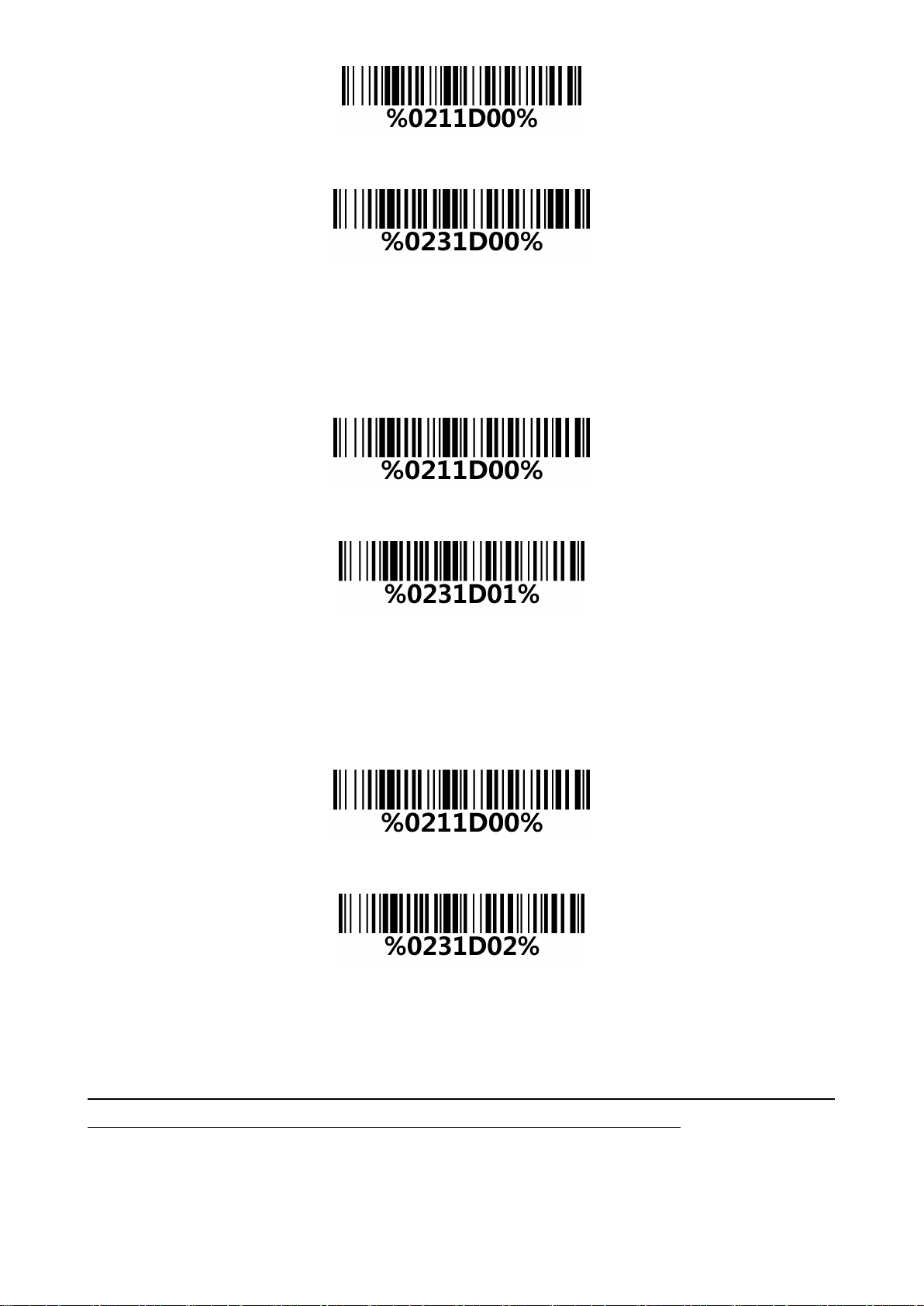
Data Transfer - Bluetooth
Step 2: Scan the Bluetooth-HID barcode below.
Bluetooth-HID
Step 3: When a device that supports Bluetooth 4.0 is connected to the scanner, the LED on the top of
the scanner will remain blue and the device will receive incoming data from the scanner.
3-4-1-2 Configure Bluetooth SPP profile communication
Step 1: Scan the barcode below to setting bluetooth profile for data transfer.
Data Transfer - Bluetooth
Step 2: Scan the Bluetooth-SPP barcode below.
Bluetooth-SPP
Step 3: When a device that supports Bluetooth 4.0 is connected to the scanner, the LED on the top of
the scanner will remain blue and the device will receive incoming data from the scanner.
3-4-1-3 Configure Bluetooth GATT profile communication
Step 1: Scan the barcode below to setting bluetooth profile for data transfer.
Data Transfer - Bluetooth
Step 2: Scan the Bluetooth-GATT barcode below.
Bluetooth - GATT
Step 3: When a device that supports Bluetooth 4.0 is connected to the scanner, the LED on the top of
the scanner will remain blue and the device will receive incoming data from the scanner.
3-4-1-4 Configure Bluetooth USB adapter BA2110
Note1: BA2110 is provided by the manufacturer to support reliable wireless data transmission, and it is
advised in applications whereas unacknowledged communication is unacceptable.
Step 1: Scan the barcode below to setting bluetooth profile for data transfer.
9
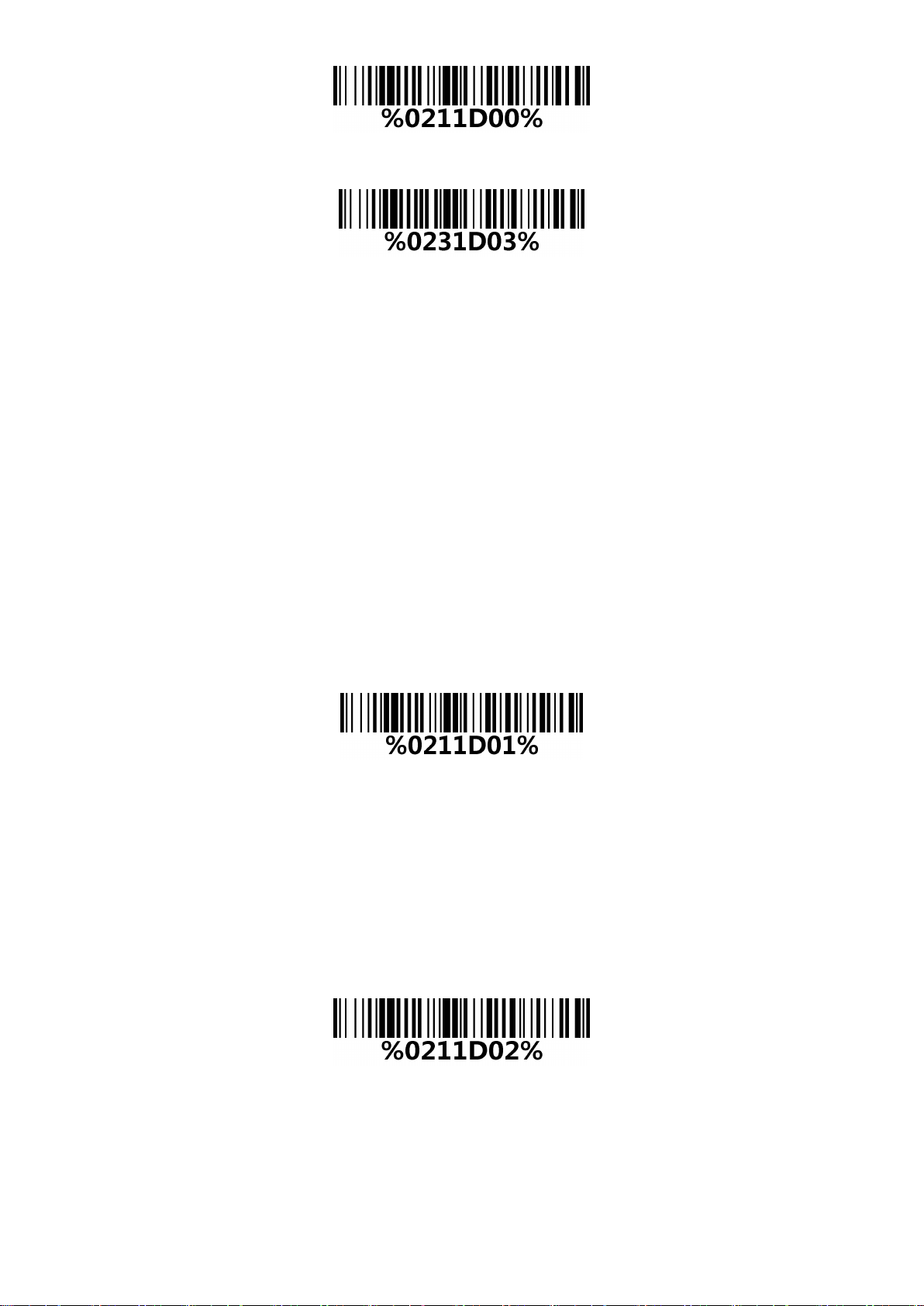
Data Transfer - Bluetooth
Step 2: Scan the Bluetooth-BA2110 barcode below.
Bluetooth - BA2110
Step 3: Plug a BA2110 into the USB port of the computer
Step 4: Scan the barcode on the back of BA2110.
Step 5: When the scanner pairs with BA2110,the LED on the top of the scanner will remain blue and the
device will receive incoming data from the scanner.
3-4-2 USB HID Keyboard
When the scanner is USB connected to a PC in USB HID Keyboard Mode, it will be identified as a USB
HID keyboard and behaves as a USB wired scanner.
Keyboard layout – supports different national keyboard layouts. The default setting is USA.
Inter-char delay – Inter-character delay is abbreviated to Inter-char delay. This delay is inserted after
each data character transmitted when configure Bluetooth to HID keyboard profile. Some Bluetooth
communication needs large delay to avoid data missing. This default delay is set to 0 milliseconds.
3-4-2-1 Configure USB HID Keyboard communication
Step 1: Scan the barcode below to setting USB HID Keyboard for data transfer.
Data Transfer - USB HID Keyboard
Step 2: Installation(See
2-1 Installing a USB HID keyboard wired scanner
).
3-4-3 USB Virtual COM
When the scanner is USB connected to a PC in USB Virtual COM Mode, it will be identified as a USB
Virtual COM and acts as a RS-232 wired scanner.
3-4-3-1 Configure USB Virtual COM communication
Step 1: Scan the barcode below to setting USB Virtual COM for data transfer.
Data Transfer - USB Virtual COM
Step 2: Installation(See
2-2 Installing a USB virtual COM wired scanner
).
3-4-4 Standard Batch
The scanner starts storing barcode in Standard Batch Mode. The collected barcode can then be sent to
a host via Bluetooth/USB. Three options are listed below.
10
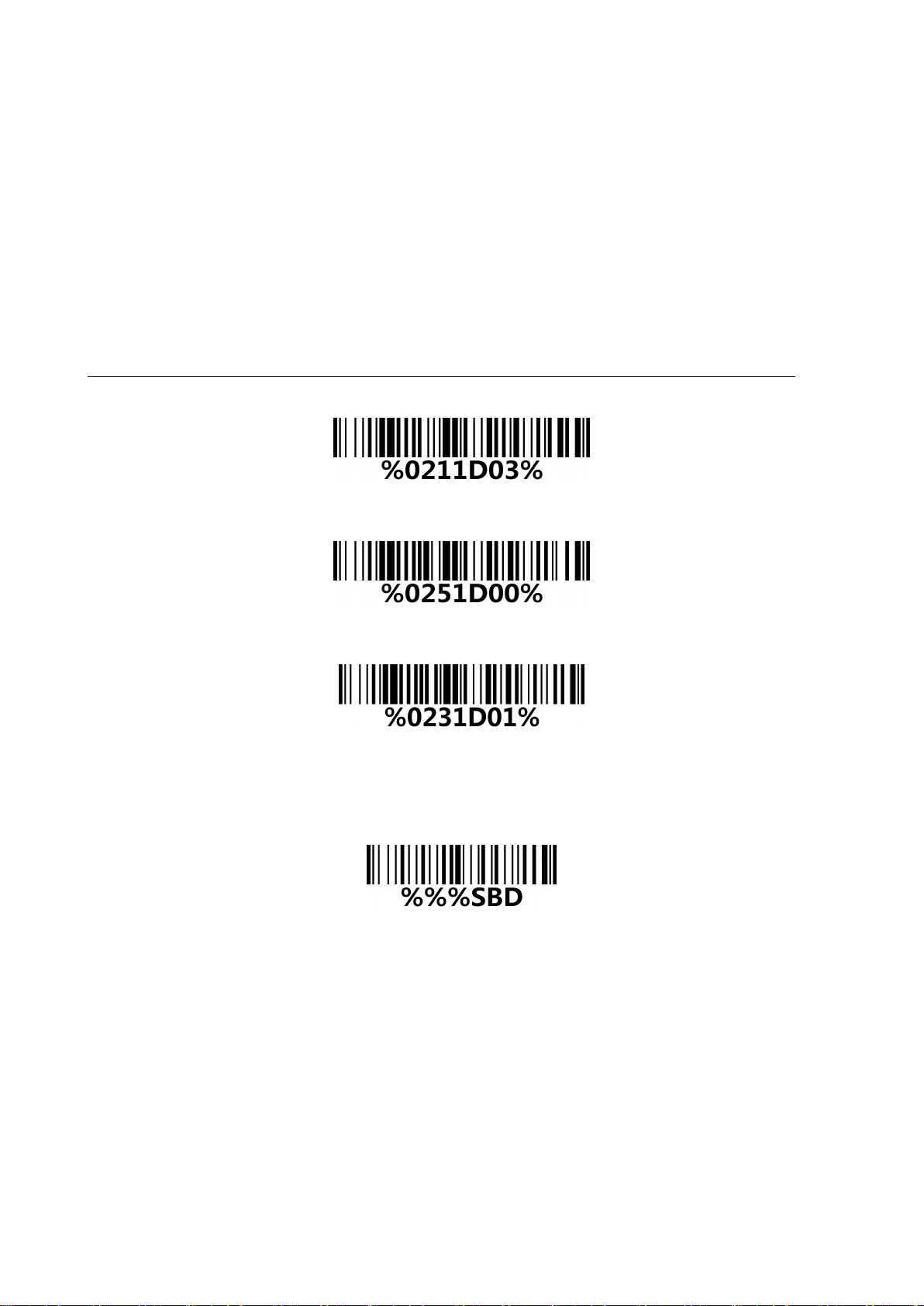
Send batch data - Data transmission is triggered by this menu command. Before undertaking this
operation, make sure a communication link (Bluetooth network or USB cable) is working.
Interfaces - There are three types of communication interfaces Bluetooth, USB HID keyboard and USB
virtual COM. A Bluetooth link is needed in the first case (See
3-4-1 Bluetooth
).
Auto Clear – By enable, the scanner will clear the stored barcode after finishing sending. The default
setting is disabled.
Inter-barcode delay – This delay is inserted after each barcode transmitted. Some Bluetooth
communication needs large delay to avoid data missing. This default delay is set to 0 milliseconds.
3-4-4-1 Configure Standard Batch communication
Note1: The following is configure Standard Batch communication and send data in Bluetooth-SPP.
Step 1: Scan the barcode below to setting Standard Batch for data transfer.
Data Transfer - Standard Batch
Step 2:Scan the barcode below to setting bluetooth profile for Standard Batch.
Standard Batch - Bluetooth
Step 3: Scan the Bluetooth-SPP barcode below.
Bluetooth-SPP
Step 4: The scanner starts storing barcode.
Step 5: Scan the Send batch data barcode below ,the collected barcode can then be sent to a host via
Bluetooth-SPP.
Standard Batch - Send batch data
3-4-5 Communication Setting
See
4-2 Common settings of the scanner
.
11
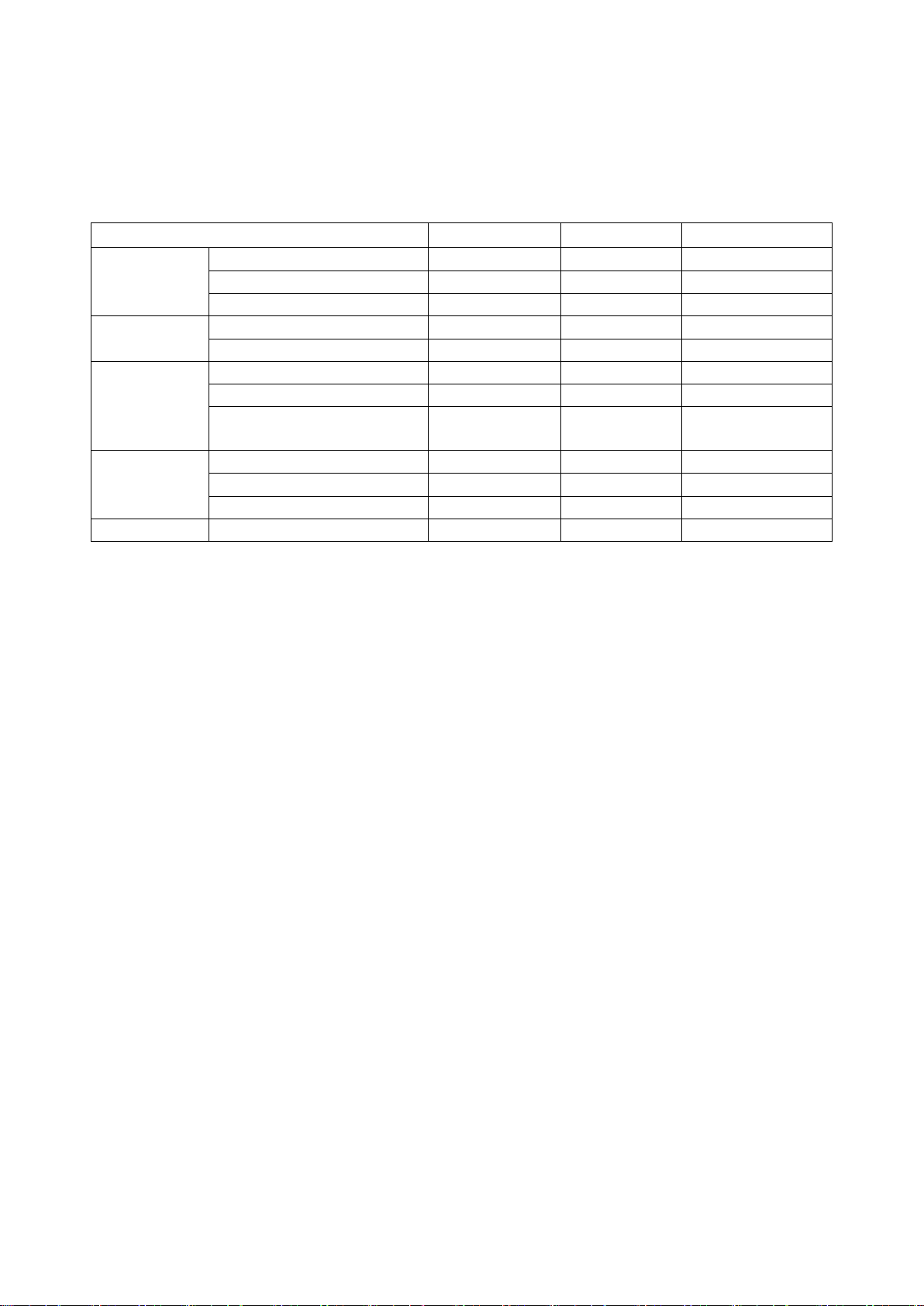
Cause
LED Indication
Beeper indication
Vibrate indication
Bluetooth
No Bluetooth connection
Blue flash
None
None
Successful Bluetooth connection
Blue on
2 short beeps
Short vibration
Disconnect
None
1 long beep
Long vibration
Battery
The charging is in process
Red on
None
None
The charging process completes
Red off
None
None
Bar code reading
Bar code successful read
Green flash
1 short beep
Short vibration
Bar code unsuccessful read
Green flash
2 long beep
Short vibration
Bar code successful read and data
transfer error
Green flash
2 long beep
Long vibration
Setting
Wait for the setting
Blue and green flash
None
None
Successful setting
None
2 short beeps
Short vibration
Error
None
1 long beep
Long vibration
Other
Power on
None
Start up sound
None
3-5 Indication
The scanner contains LEDs on the top of the unit that indicate linking status,decoding state,and battery
condition.The following table lists the LED indicators, beeps,and vibrations for the scanner.
Table 3-2 Indication
12
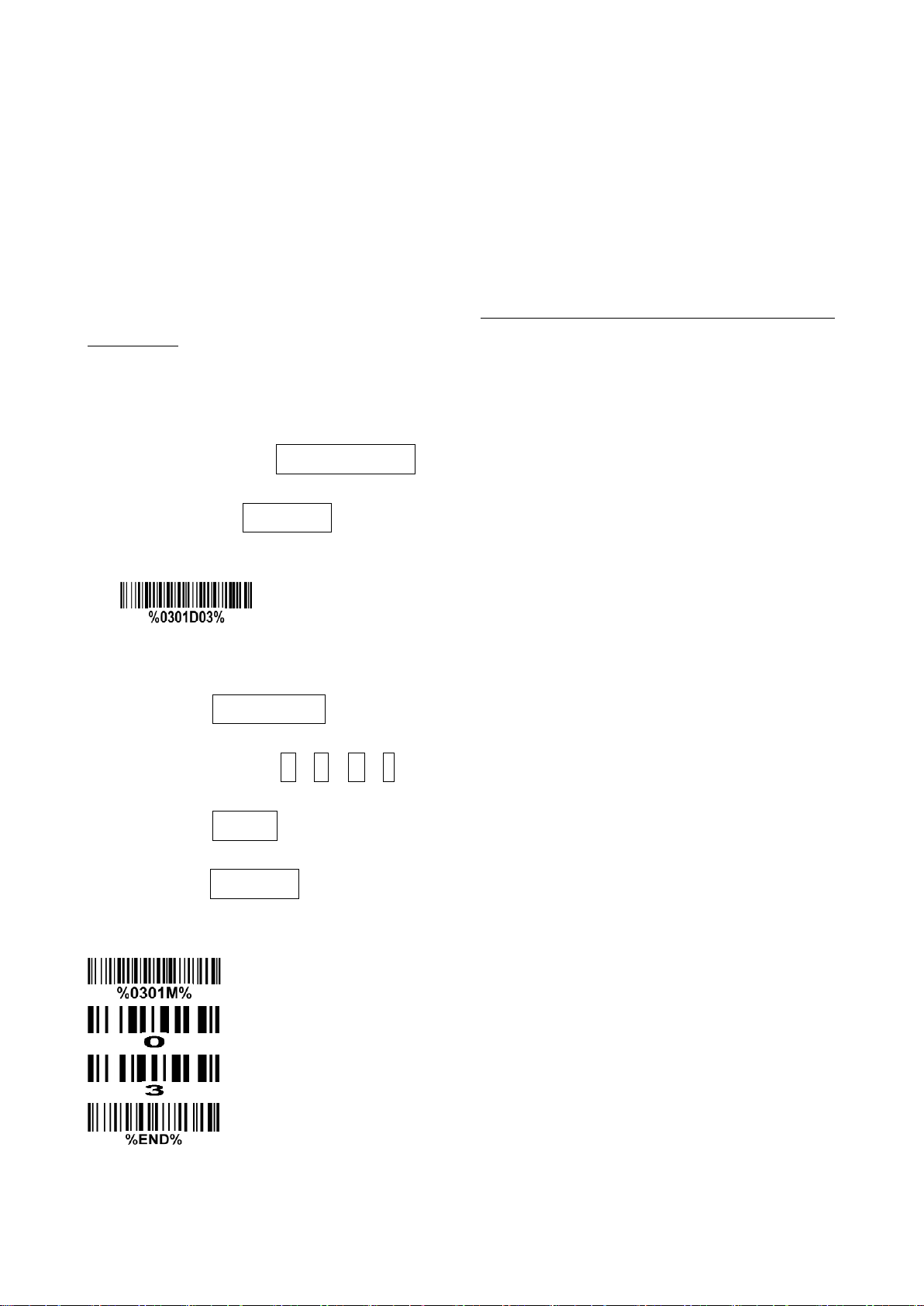
4 Barcode programming instructions
4-1 Example: Single-parameter setting by scanning 1D barcode
Important notes:
1. During the process of programming, LED is lighting to indicate the programming correctness. LED
will go off if any incorrect programming operation performed.
2. After each successful programming, LED will go off and the scanner will beep twice.
3. Throughout the programming barcode menus, the factory default settings are indicated with
asterisks (*).
Two programming modes have been provided as bellows:
❶ Single-scan setting
Scan the appropriate Single-scan setting according to the user‘s demand.
Example: To set Flow control to be XON/XOFF.
Steps: Scan the following barcode.
❷ Multiple-scan setting
Step 1: Scan the Option barcode barcode according to the user‘s demand.
Step 2: To the right of the option barcode, the necessary alphanumeric inputs are listed. Scan two
alphanumeric entries from 0 to 9 or A to F, refer to
Step 3: Repeat Step 2, if more user parameters input are required.
Step 4: Scan the %END% barcode, listed on the lower left hand corner of each parameter setting part.
Example: To set Flow control to be XON/XOFF.
Steps: Scan the following barcodes in order.
11 Configuration alphanumeric entry barcode
.
13
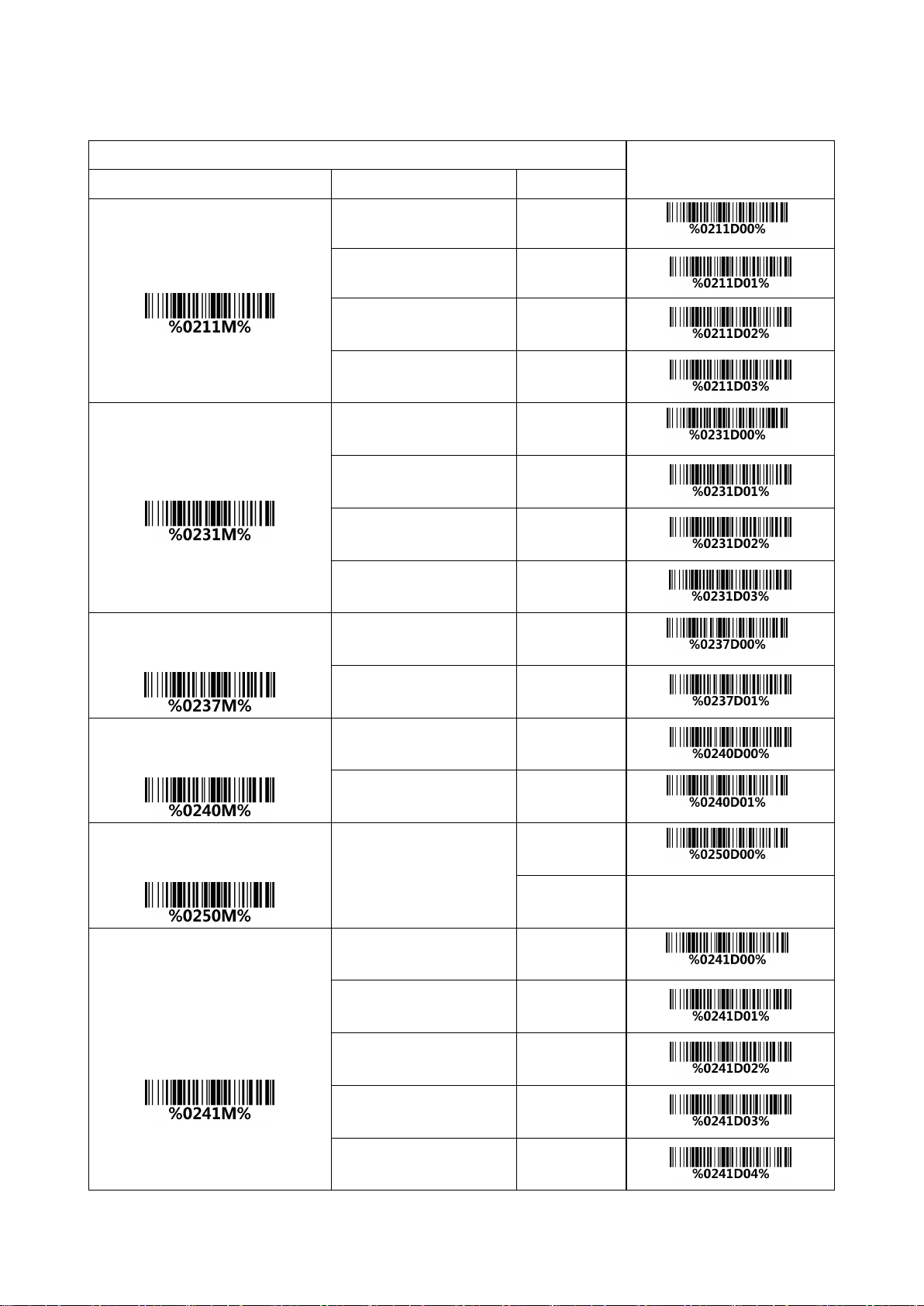
4-2 Common settings of the scanner
Multiple-scan setting
Single-scan setting
Option barcode
Option
Alpha. Entry
Data Transfer
Bluetooth
00*
*
USB HID Keyboard
01
USB Virtual COM
02
Standard Batch
03
Bluetooth
HID
00*
*
SPP
01
GATT
02
BA2110
03
Out-of-range batch
in Bluetooth
Disable
00*
*
Enable
01
Auto reconnection
in Bluetooth
Disable
00
Enable
01*
*
Inter-char delay
in HID Bluetooth
00-99 (00: no )
00*
*
00-99
Keyboard layout
in HID Bluetooth or
USB HID Keyboard
USA
00*
*
Turkish F
01
Turkish Q
02
French
03
Italian
04
14
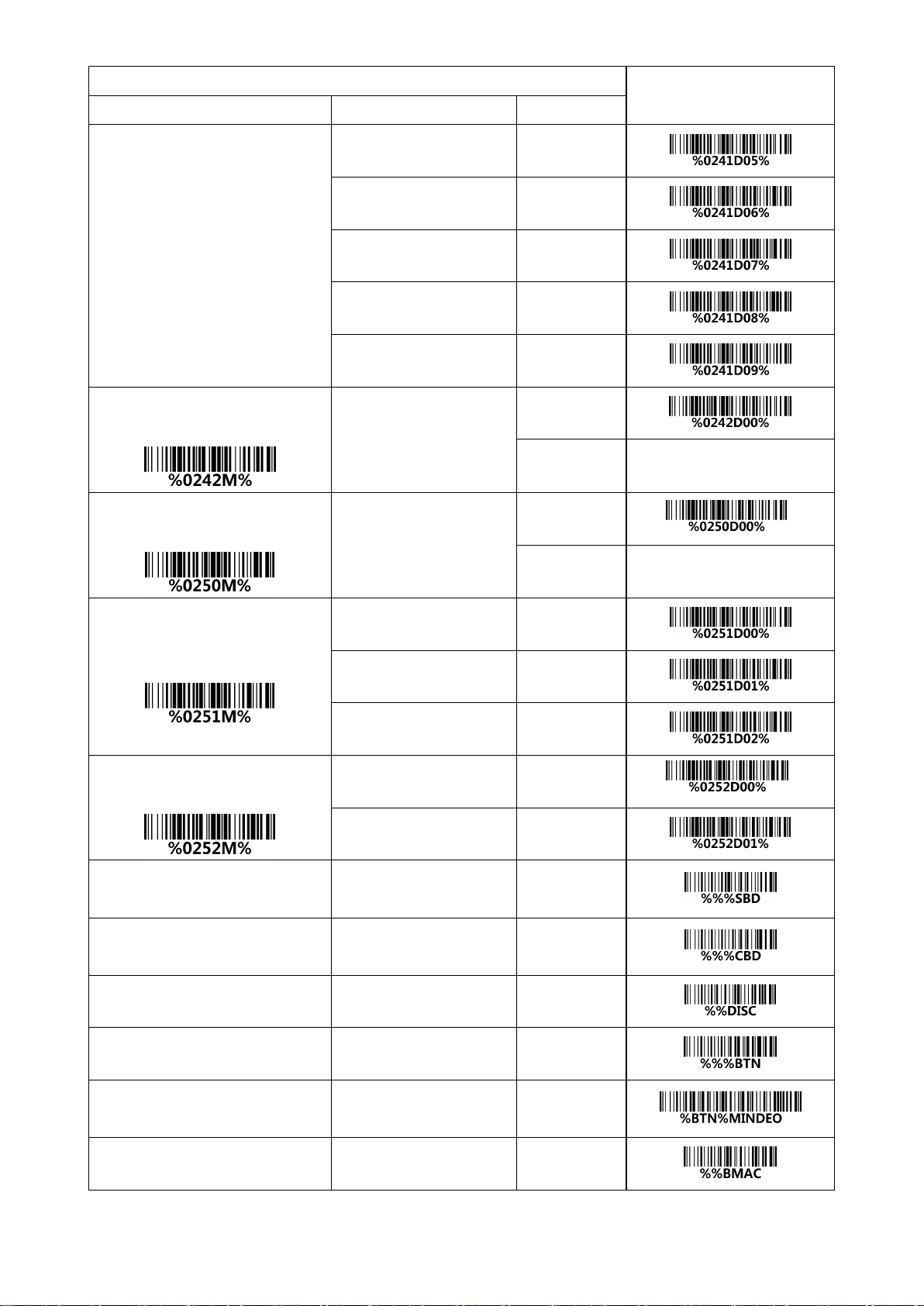
Multiple-scan setting
Single-scan setting
Option barcode
Option
Alpha. Entry
Spanish
05
Slovak
06
Denmark
07
Japanese
08
German
09
Inter-char delay(ms)
in USB HID Keyboard
00-99 (00: no )
00*
00-99
Inter-barcode delay (100ms)
in Standard Batch
00-99 (00: no )
00*
*
00-99
Data Transfer
in Standard Batch
Bluetooth
00
USB HID Keyboard
01
USB Virtual COM
02
Auto Clear
in Standard Batch
Disable
00*
*
Enable
01
Send batch data
in Standard Batch
None
None
Clear batch data
in Standard Batch
None
None
Disconnect Bluetooth
None
None
Display Bluetooth name
None
None
Change the name of Bluetooth
Example:MINDEO
(Up to 12 characters)
None
Display Bluetooth Mac address
None
None
15
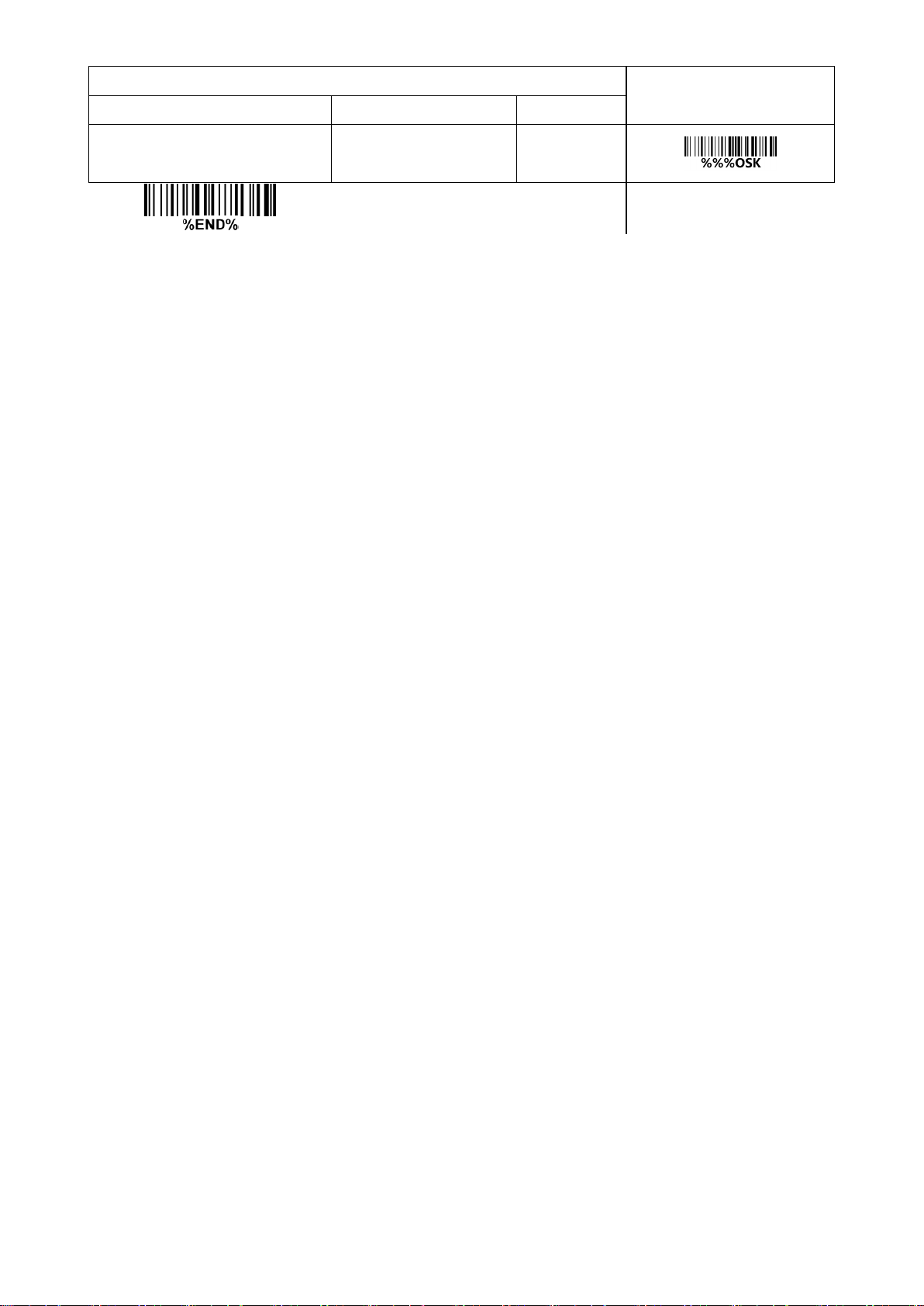
Multiple-scan setting
Single-scan setting
Option barcode
Option
Alpha. Entry
Switching the virtual keyboard
on Apple iOS
None
None
16
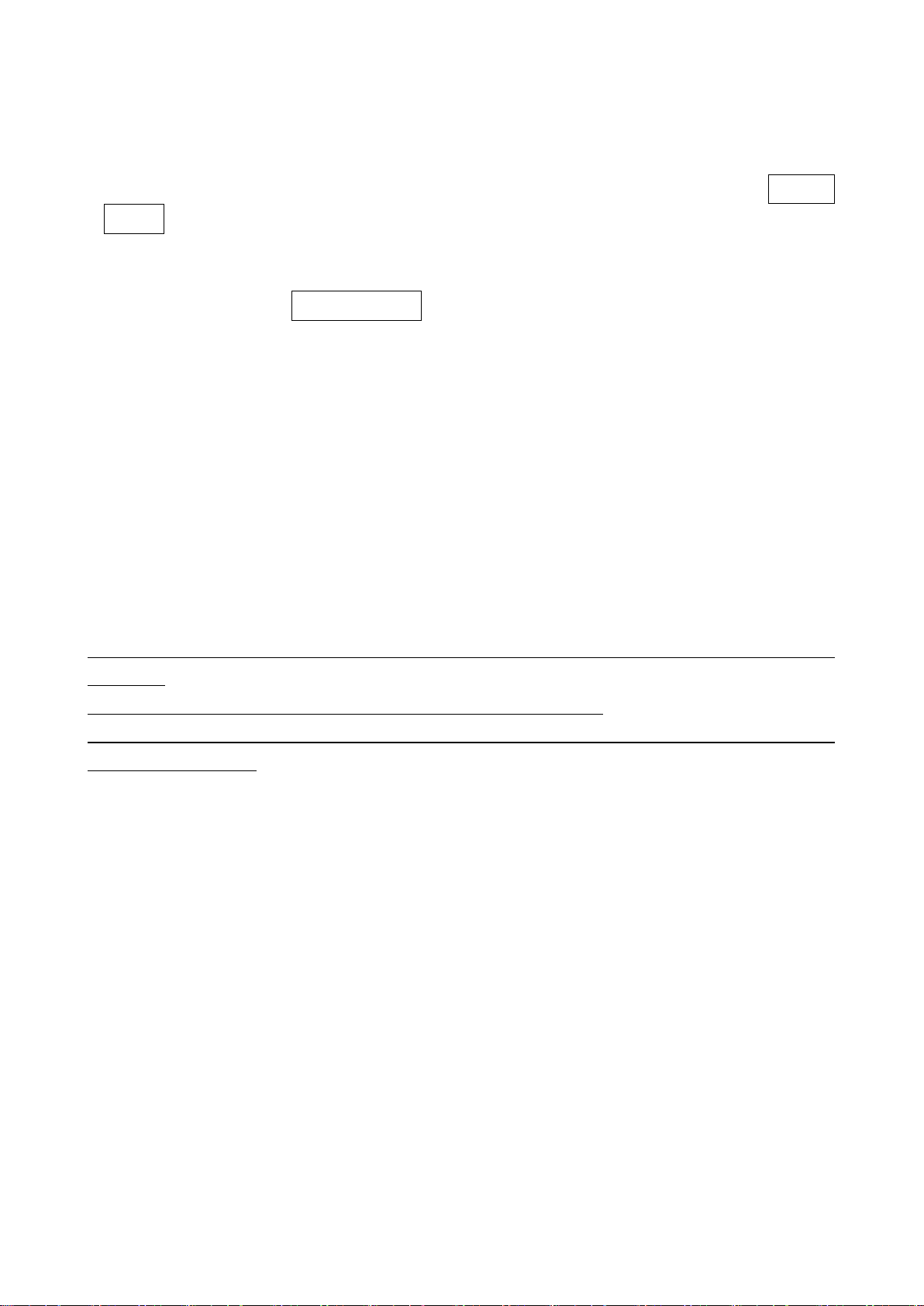
4-3 Scanning mode and some global settings
Scanning mode:
Good-read off -The trigger button must be pressed once to activate scanning. The light source of
scanner stops scanning when there is a successful reading or no code is decoded after the Stand-by
duration elapsed.
Momentary -The trigger button acts as a switch. Press button to activate scanning and release button
to stop scanning. The light source of scanner stops scanning when there is a successful reading or no
code is decoded after the Stand-by duration elapsed.
Continue -The trigger button acts as a toggle switch. Press button to activate or stop scanning.
Same barcode delay time: If a barcode has been scanned and output once successfully, the laser beam
must be off or moved away from the barcode beyond delay time to active scanning the same barcode.
When this feature is set to be “0xFF”, then the delay time is indefinite.
Double confirm: If it is enabled, the scanner will require a several times of same-decoded-data to confirm
a valid reading.
Global Max./Min. code length for 1D symbol: These two lengths are defined as the valid range of
decoded 1D barcode data length. Make sure that the minimum length setting is no greater than the
maximum length setting, or otherwise the labels of the symbol will not be readable. In particular, the
same value can be set for both minimum and maximum reading length to force the fixed length barcode
decoded.
Note1: Please set the max./min. length for individual barcode in later sections, if special demand is
requested.
Note2: The number of check digits is included in max./Min. code length.
Note3: These two settings have no effect on the symbols with fixed-length, e.g. UPC-A, UPC-E, EAN-13,
EAN-8 and China Post.
Global G1-G6 string selection: The scanner offer one or two string group for ALL symbols. By setting
one or two digits to indicate which string group you want to apply. You may refer to
C1-C3 & FN1 substitution string setting
Example: Group 1 → set 01 or 10. Group 2 and 4 → set 24 or 42.
All valid settings include 00, 01, 02, 03, 04, 05, 06, 10, 11, 12, 13, 14, 15, 16, 20, 21, 22, 23, 24, 25, 26,
30, 31, 32, 33, 34, 35, 36, 40, 41, 42, 43, 44, 45, 46, 50, 51, 52, 53, 54, 55, 56, 60, 61, 62, 63, 64, 65 and
and
7-34 G1-G4 string position & Code ID position
7-33 G1-G6 &
.
66.
Element amendment: If it is enabled, the scanner can read the barcode comprised with bars and spaces
in different scale.
Character output restraint:
Printable character only- If this option is selected, the scanner will output the printable characters only,
i.e. in ASCII from 20H to 7EH.
Alphanumeric character only- If this option is selected, the scanner will output the alphanumeric
characters only, i.e. “A”-“Z”, “a”-“z”, “0”-“9”.
Decoder optimization: If it is enabled, the scanner will optimize the decoder with error correction. This
function is not effective for all types of barcodes.
17
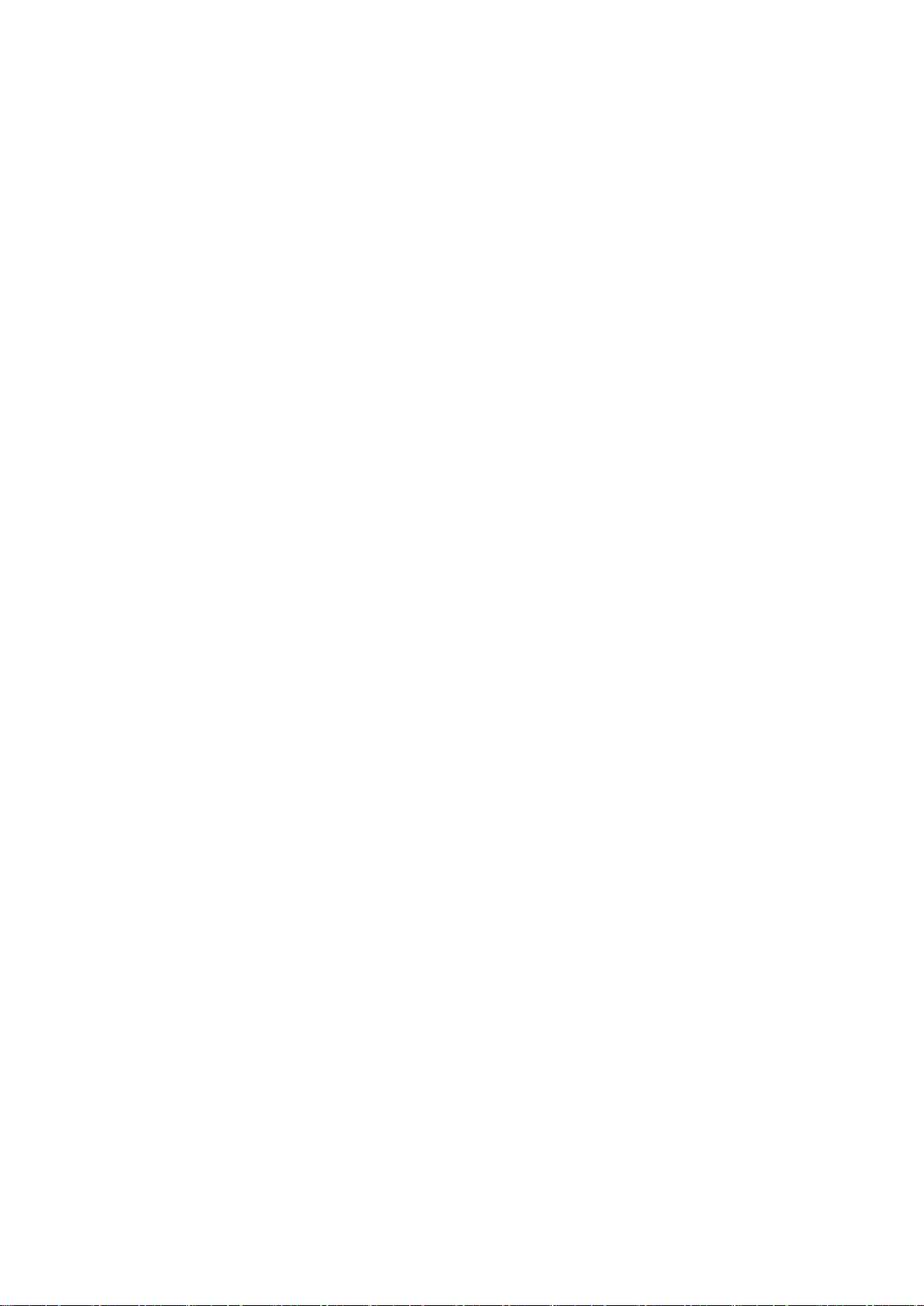
Data output delay in continue-scan mode: If it is enabled, in the continue-scan mode, the scanner can
store the data while continue-scanning. The scanner will output the data after the predefined delay
elapsed. The maximum storage of data is 1000 characters. If this parameter is set to be “00”, the
scanner will not store data. And if the parameter is set to be “FF”, the scanner will output data after
stopping scanning.
Character encoding system: A character encoding system consists of a code that pairs each character
from a given repertoire. Common examples include Morse code, the Baudot code, the ASCII and
Unicode. If the data received does not display with the proper characters, it may be because the
barcode being scanned was created using a character encoding system that is different from the one the
host program is expecting. Try alternate options to find the proper one.
Sleep mode: the scanner will go to sleep when no code is successful decoded after the Sleep mode
delay elapsed.
Sleep mode delay: When no code is successful decoded beyond this time, the scanner will go to sleep.
18
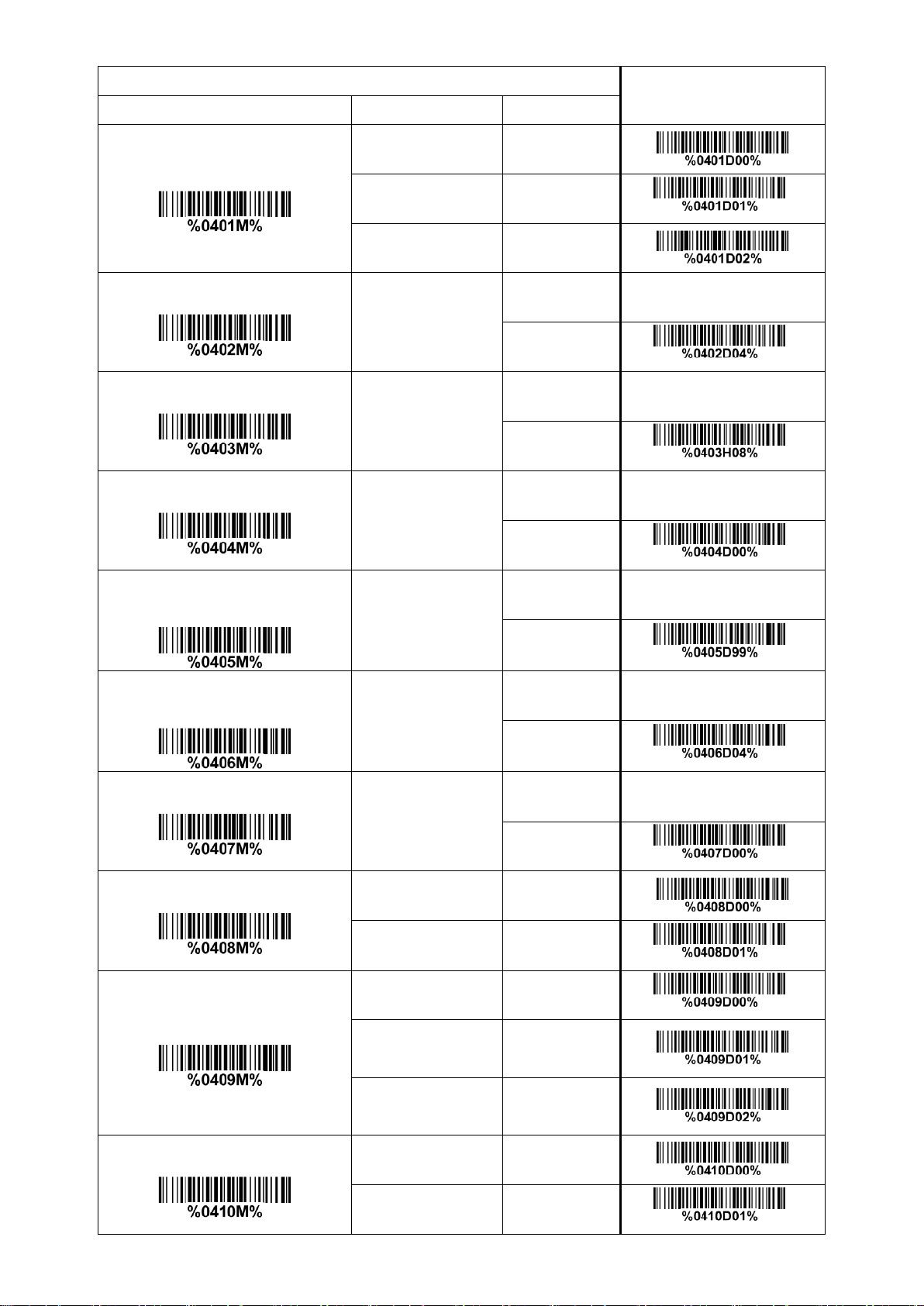
Multiple-scan setting
Single-scan setting
Option barcode
Option
Alpha. entry
Scanning mode
Good-read off
00
Momentary
01*
*
Continue
02
Standby duration
01-99 (second)
01-99
04*
*
Same barcode delay time
00-FF16 (50ms)
00-FF16
08*
*
Double confirm
00-09 (00: no )
00-09
00*
*
Global Max. code length for
1D symbol
04-99
04-99
99*
*
Global Min. code length for
1D symbol
01-99
01-99
04*
*
Global G1-G6 string selection
00-66
00-66
00*
*
Element amendment
Disable
00
Enable
01*
*
Character output restraint
None
00*
*
Printable
character only
01
Alphanumeric
character only
02
Decoder optimization
Disable
00
Enable
01*
*
19
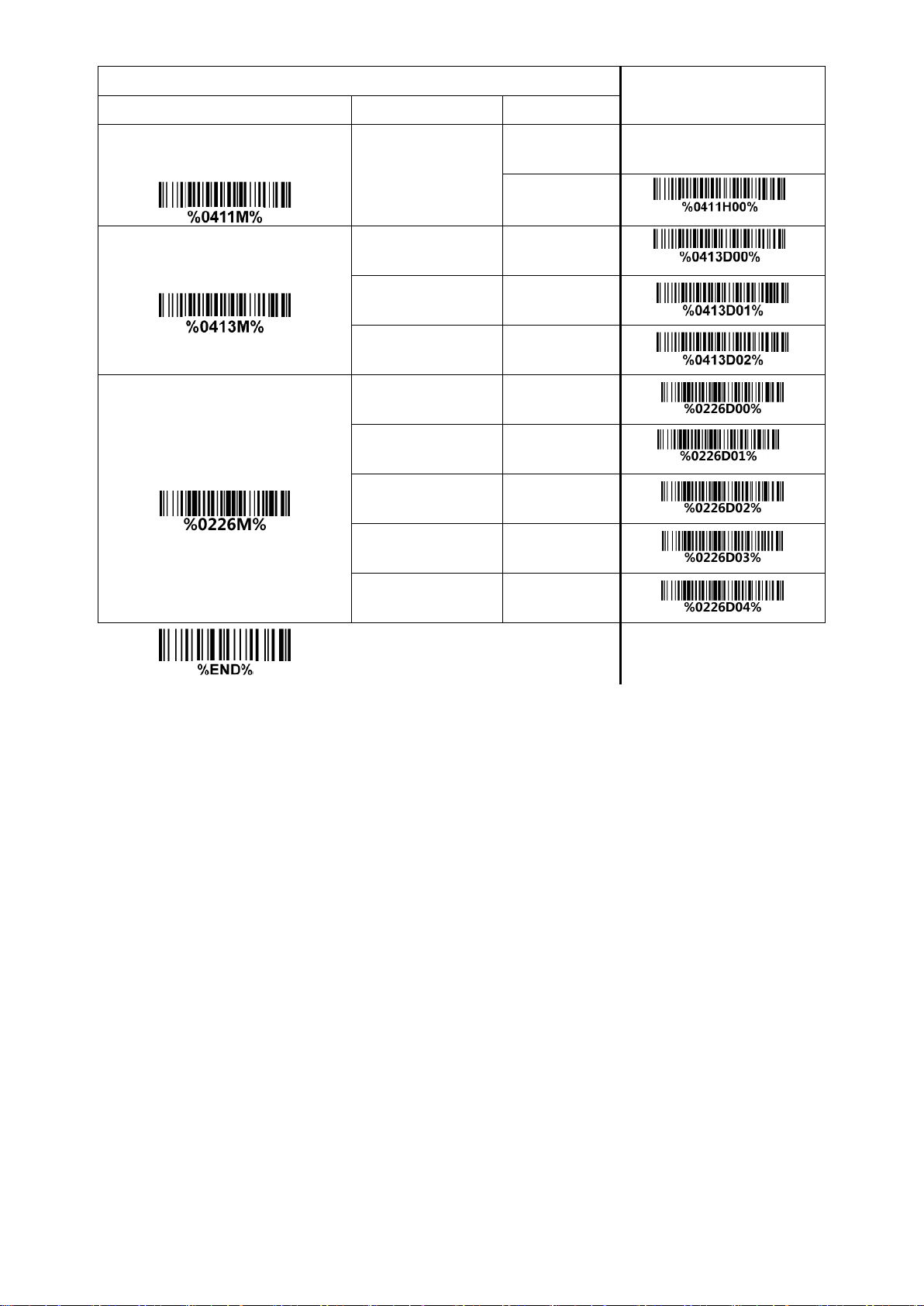
Multiple-scan setting
Single-scan setting
Option barcode
Option
Alpha. entry
Data output delay in
continue-scan mode
00-99 (100ms)
FF (Never)
00-FF16
00*
*
Character encoding system
ASCII
00*
*
UTF-8
01
Windows-1251
02
Sleep mode delay
10s
00
30s
01*
*
60s
02
180s
03
Disable
04
20
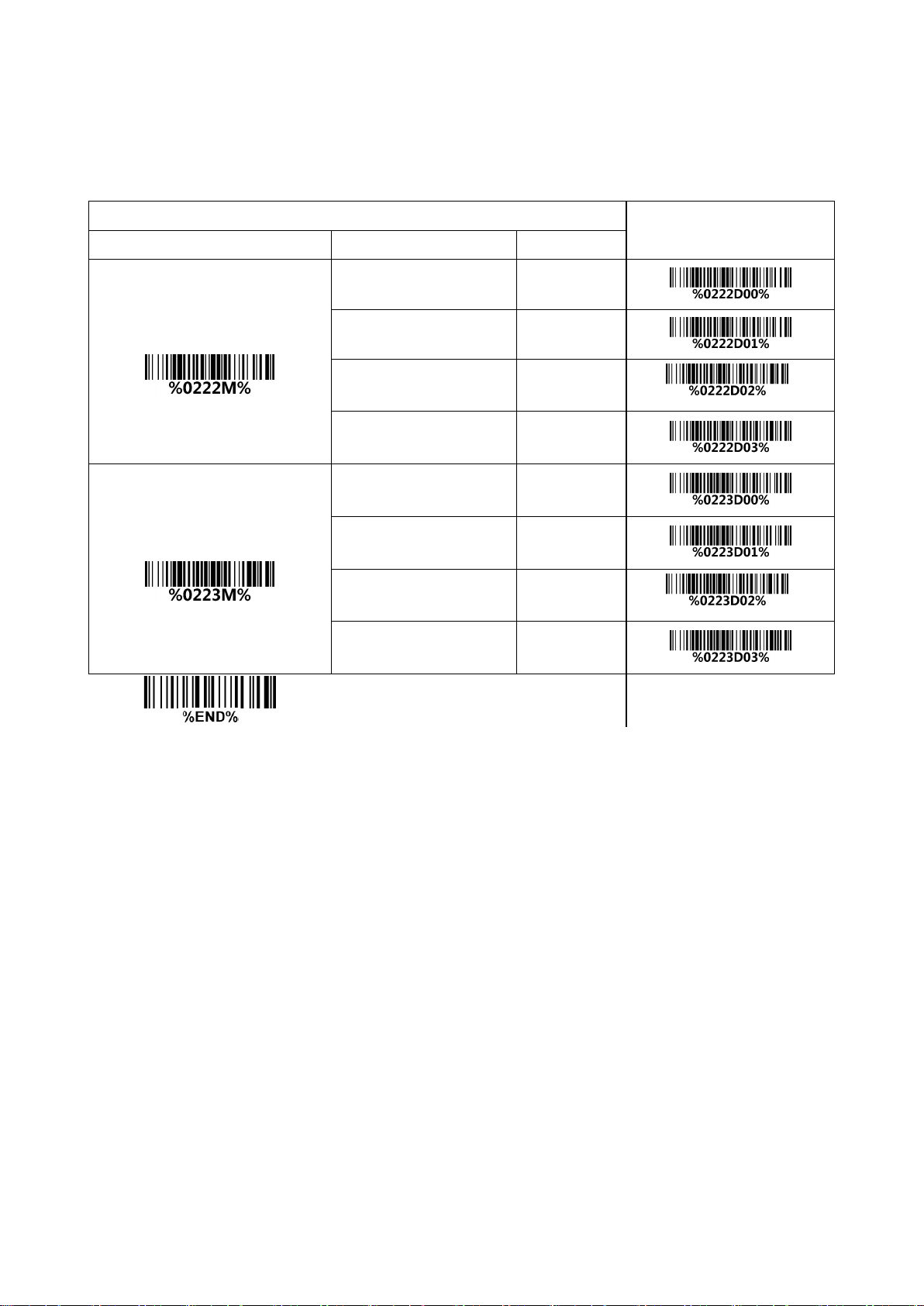
Multiple-scan setting
Single-scan setting
Option barcode
Option
Alpha. Entry
Frequency of vibration
Low
00
Middle
01
High
02*
*
Disable
03
Volume of beeper
Low
00
Middle
01
High
02*
*
Disable
03
4-4 Beeper and vibration
Frequency of vibration: This parameter can be adjusted for different level of the frequency of vibration.
Volume of beeper: This parameter can be adjusted for different level of the volume of the beeper.
21
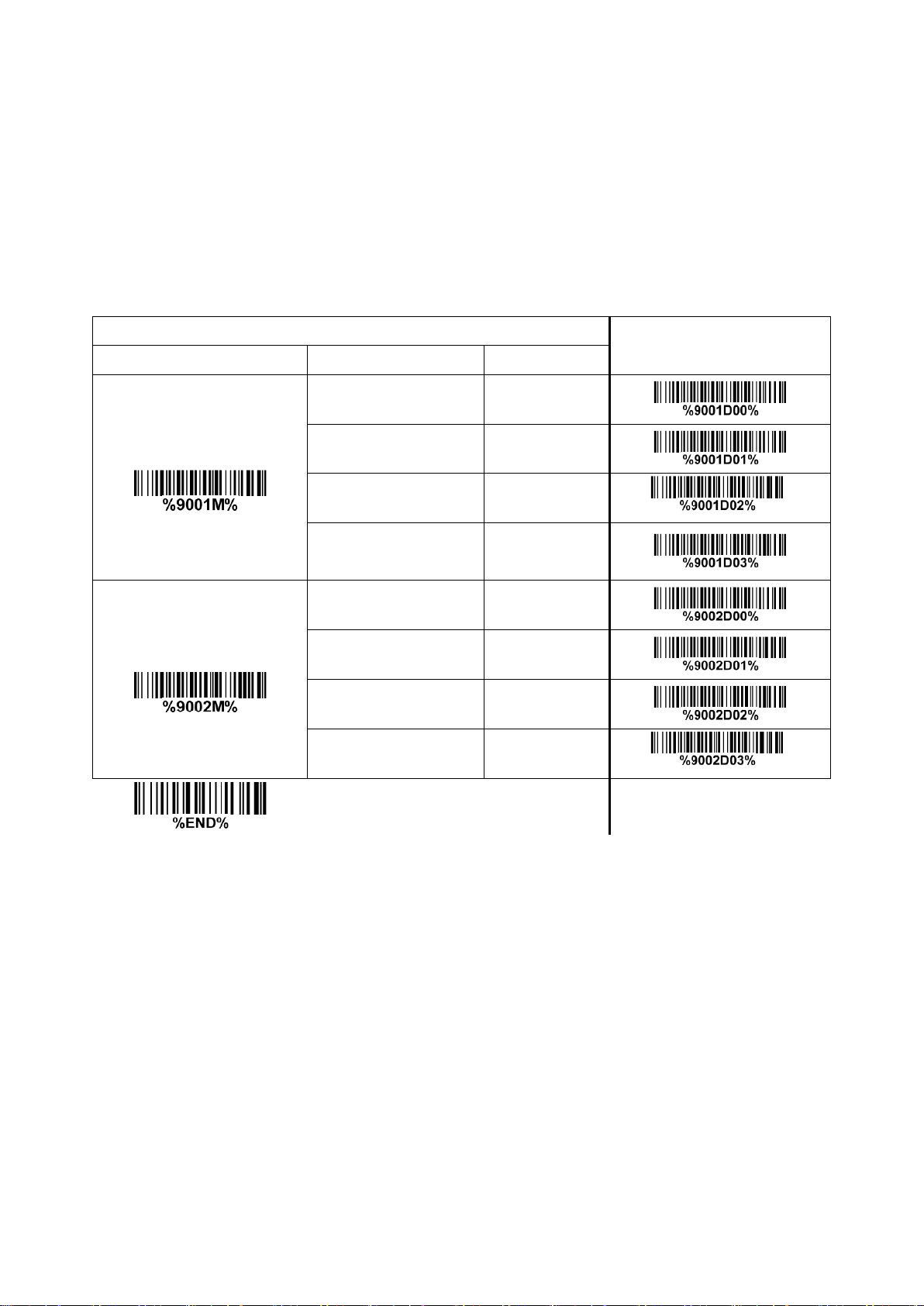
Multiple-scan setting
Single-scan setting
Option barcode
Option
Alpha. Entry
Decode illumination
Always Off
00
Always On
01
Flashing
02*
*
Always-On when
reading
03
Decode aiming pattern
Always Off
00
Always On
01
On before reading
02
On when reading
03*
*
4-5 Decode illumination and decode aiming pattern
Decode illumination mode: Enable illumination causes the scanner to turn on the illumination to aid
decoding. Disable illumination to turn off illumination for the scanner during decoding. Better quality
images could be obtained with illumination support. The effectiveness of the illumination decreases as
the distance to the target increases.
Decode aiming pattern: When this option is enabled, the scanner will project the aiming pattern during
the code capture.
22
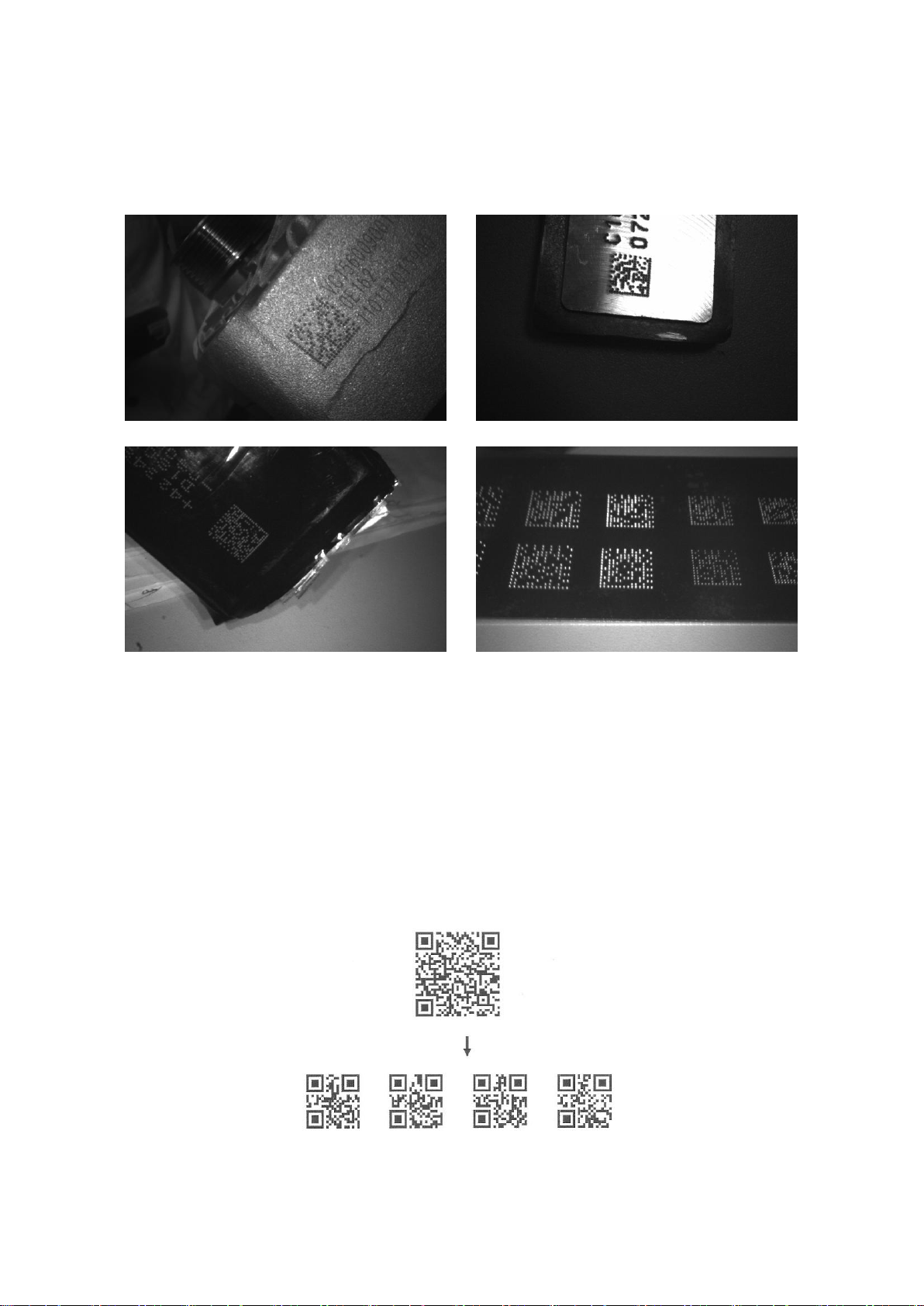
Single symbol (above) and Structured Append series of symbols (below) encoding
“ABCDEFGHIJKMNOPQRSTUVWXYZ0123456789ABCDEFGHIJKLMNOPQRSTUVWXYZ”
4-6 DPM, Multiple symbols, Structured append, etc. read setting
2D symbols read: A global setting of 2D symbols readability.
DPM format read: By setting Enable, the scanner can read 2D symbols in DPM (Direct Park Marking)
format. Some barcodes in DPM format are shown below.
Multiple symbols & structured append symbols read:
1) By setting Enable, the scanner allows to read multiple symbols with a single pull of the
scanner's trigger. If the user pulls and holds the trigger, aiming the scanner at a series of
symbols, it reads unique symbols once, beeping for each success read. The scanner
attempts to find and decode new symbols as long as the trigger is pulled.
2) By setting Enable, the scanner will output data only when all Structured Append symbols
have been decoded. The lower part of below figure shows an example of four Structured
Append symbols, with the same data as that in the upper symbol.
3) By setting Disable, the scanner will only read the symbol closest to the aiming beam.
23

Multiple-scan setting
Single-scan setting
Option barcode
Option
Alpha. entry
2D symbols read
Follow respective 2D
symbol setting
00*
*
All 2D OFF
01
All 2D ON
02
Only PDF417 ON
03
Only QR code ON
04
Only Data Matrix ON
05
Only MaxiCode ON
06
Only Aztec Code ON
07
DPM format read
Disable
00*
*
Enable
01
Decode multi-symbols
in one read
Multi-symbols
00
One symbol only
01*
*
24
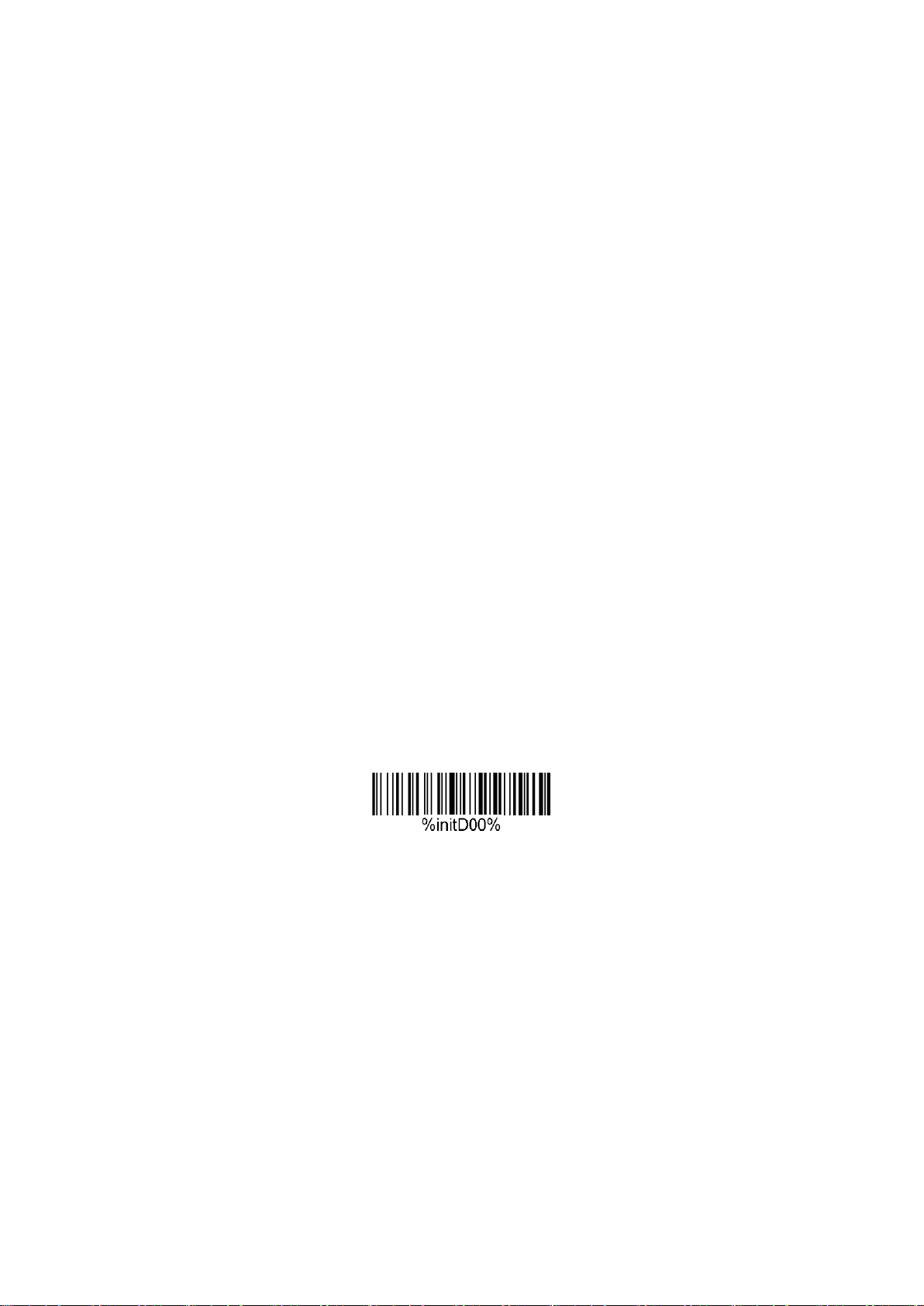
Note: The instruction of calibrating the aimer in vertical centering direction.
1. Scan the barcode on this page. The scanner will give three musical short beeps to indicate
entering calibration mode.
2. Press the trigger of the scanner while maintaining the distance of about 15cm between the exit
window of the scanner and this paper. After a few seconds, the scanner will give three short beeps
to indicate a successful calibration, or a long beep to indicate a failed calibration.
3. If the calibration is failed in step 2, please repeat the steps 1-2. If it is not succeed after a multiple
times of calibration, please contact your local dealer or the manufacturer for further instruction.
25
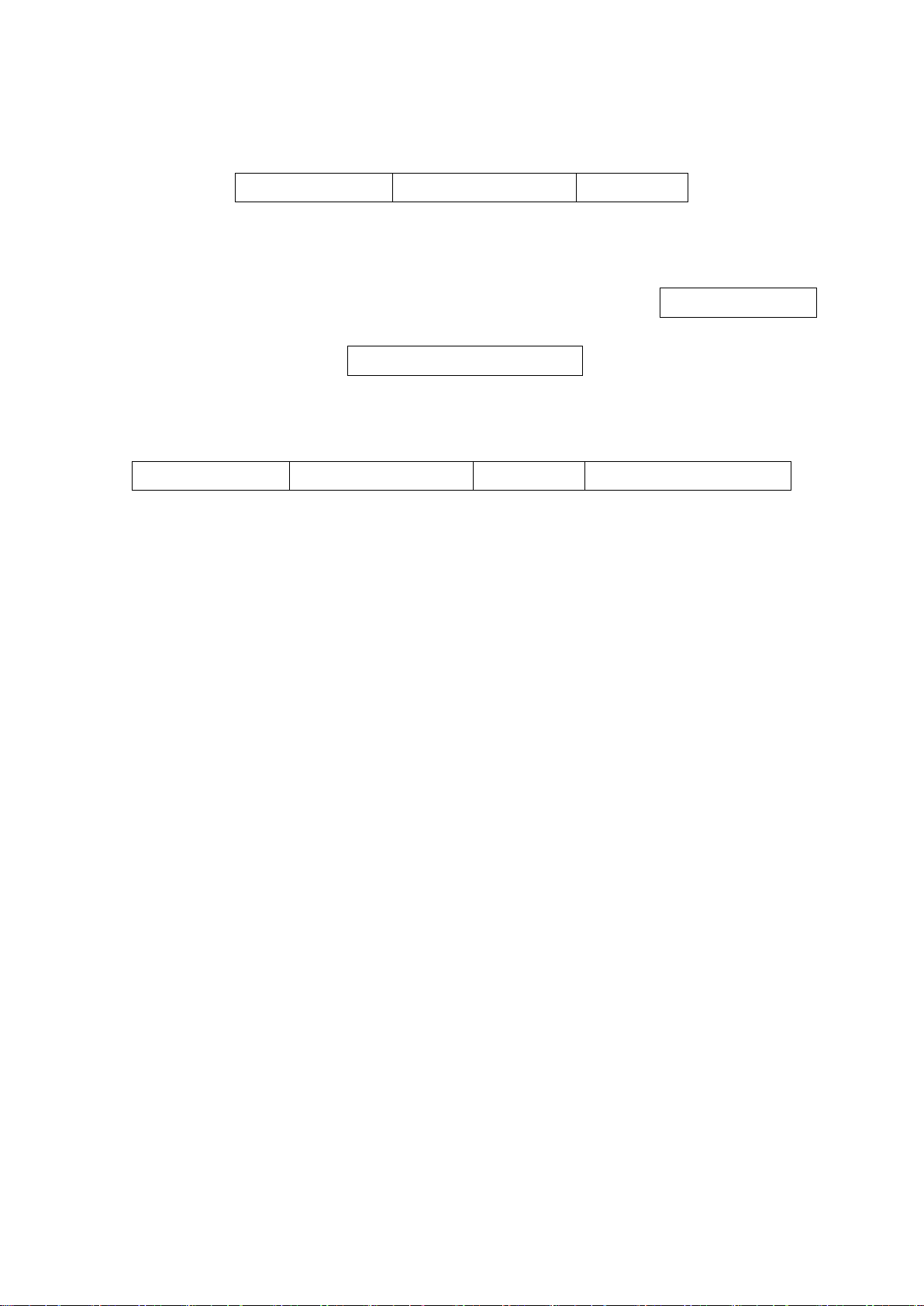
System character
Data digits (10 digits)
Check digit
System character
Data digits (10 digits)
Check digit
Supplement digits 2 or 5
4-7 UPC-A
Read:
Format
Check digit verification: The check digit is optional.
Check digit trans.: By setting Enable, check digit will be transmitted.
Code ID setting: Code ID is a one-or-two-character string used to represent the symbol upon a
succeeding reading. If you want application to transmit Code ID, you must set Code ID transmission to
be enabled. Refer to
Insertion group selection: Refer to Global insertion group selection of
global settings
Supplement digits: The Supplement digits barcode is the supplemental 2 or 5 characters.
Format
Truncation/Expansion:
Truncate leading zeros- The leading “0” digits of UPC-A data characters can be truncated when the
feature is enabled.
Expand to EAN-13- It extends to 13-digits with a “0” leading digit when the feature is enabled.
.
7-35 String transmission
.
7-4 Scanning mode and some
26
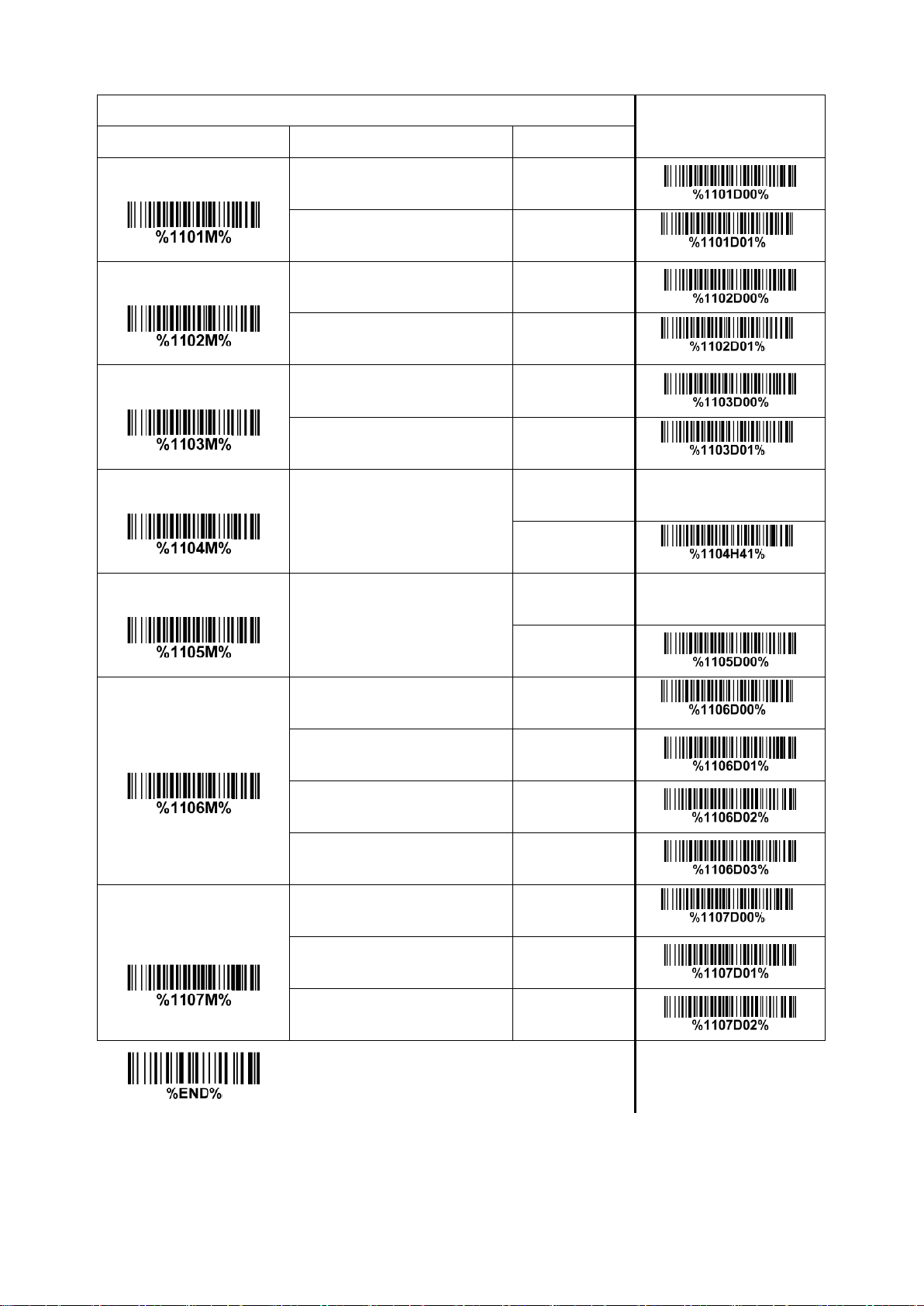
Multiple-scan setting
Single-scan setting
Option barcode
Option
Alpha. entry
Read
Disable
00
Enable
01*
*
Check digit verification
Disable
00
Enable
01*
*
Check digit trans.
Disable
00
Enable
01*
*
Code ID setting
00-FF
16
(ASCII)
00-FF16
<A>*
*
Insert group selection
00-66
00-66
00*
Supplement digits
None
00*
*
2 digits
01
5 digits
02
2 or 5 digits
03
Truncation/Expansion
None
00*
*
Truncate leading zeros
01
Expand to EAN-13
02
27

System character “0”
Data digits (6 digits)
Check digits
System character “0”
Data digits (6 digits)
Check digit
Supplement digits 2 or 5
4-8 UPC-E
Read:
Format
Check digit verification: The check digit is optional and made as the sum of the numerical value of the
data digits.
Check digit trans.: By setting Enable, check digit will be transmitted.
Code ID setting: Refer to Code ID setting of
Insertion group selection: Refer to Insertion group selection of
Supplement digits:
Format
Truncation/Expansion:
Truncate leading zeros- Refer to Truncation/Expansion of
Expand to EAN-13- It extends to 13-digits with “0” digits when the feature is set to be enabled.
Example: Barcode “0123654”,
Output: “0012360000057”.
Expand to UPC-A- It extends to 12-digits when the feature is set to be enabled.
7-5 UPC-A
.
7-5 UPC-A
7-5 UPC-A
.
.
28

Multiple-scan setting
Single-scan setting
Option barcode
Option
Alpha. entry
Read
Disable
00
Enable
01*
*
Check digit verification
Disable
00
Enable
01*
*
Check digit trans.
Disable
00
Enable
01*
*
Code ID setting
00-FF
16
(ASCII)
00-FF16
<D>*
*
Insert group selection
00-66
00-66
00*
*
Supplement digits
None
00*
*
2 digits
01
5 digits
02
2 or 5 digits
03
Truncation/Expansion
None
00*
*
Truncate leading zeros
01
Expand to EAN-13
02
Expand to UPC-A
03
29

System character “1”
Data digits (6 digits)
Check digits
System character “1”
Data digits (6 digits)
Check digit
Supplement digits 2 or 5
4-9 UPC-E1
Read:
Format
Check digit verification: The check digit is optional and made as the sum of the numerical value of the
data digits.
Check digit trans.: By setting Enable, check digit will be transmitted.
Code ID setting: Refer to Code ID setting of
Insertion group selection: Refer to Insertion group selection of
Supplement digits:
Format
Truncation/Expansion:
Expand to EAN-13- It extends to 13-digits with “0” digits when the feature is set to be enabled.
Expand to UPC-A- It extends to 12-digits when the feature is set to be enabled.
7-5 UPC-A
.
7-5 UPC-A
.
30

Multiple-scan setting
Single-scan setting
Option barcode
Option
Alpha. entry
Read
Disable
00
Enable
01*
*
Check digit verification
Disable
00
Enable
01*
*
Check digit trans.
Disable
00
Enable
01*
*
Code ID setting
00-FF
16
(ASCII)
00-FF16
<D>*
*
Insert group selection
00-66
00-66
00*
*
Supplement digits
None
00*
*
2 digits
01
5 digits
02
2 or 5 digits
03
Truncation/Expansion
None
00*
*
Expand to EAN-13
02
Expand to UPC-A
03
31

Data digits (12 digits)
Check digit
Data digits (12 digits)
Check digit
Supplement digits 2 or 5
4-10 EAN-13 (ISBN/ISSN)
Read:
Format
Check digit verification: The check digit is optional and made as the sum of the numerical value of the
data digits.
Check digit transmission: By setting Enable, check digit will be transmitted.
EAN-13 code ID setting: Refer to Code ID setting of
Insertion group selection: Refer to Insertion group selection of
Supplement digits:
Format
ISBN/ISSN conversion: The ISBN (International Standard Book Number, or Bookland EAN) and ISSN
(International Standard Serial Number) are two kinds of barcode for books and magazines. The ISBN
is 10 digits with leading “978” and the ISSN is 8 digits with leading “977” of the EAN-13 symbol.
Example:
Barcode “9780194315104”, Output: “019431510X”.
Barcode “9771005180004”, Output: “10051805”.
ISBN/ISSN code ID setting: Refer to Code ID setting of
7-5 UPC-A
7-5 UPC-A
.
7-5 UPC-A
.
.
32

Multiple-scan setting
Single-scan setting
Option barcode
Option
Alpha. entry
Read
Disable
00
Enable
01*
*
Check digit verification
Disable
00
Enable
01*
*
Check digit transmission
Disable
00
Enable
01*
*
EAN-13 code ID setting
00-FF16
(ASCII)
00-FF16
<A>*
*
Insert group selection
00-66
00-66
00*
*
Supplement digits
None
00*
*
2 digits
01
5 digits
02
2 or 5 digits
03
ISBN/ISSN conversion
Disable
00*
*
Enable
01
ISBN/ISSN code ID setting
00-FF16
(ASCII)
00-FF16
<B>*
*
33
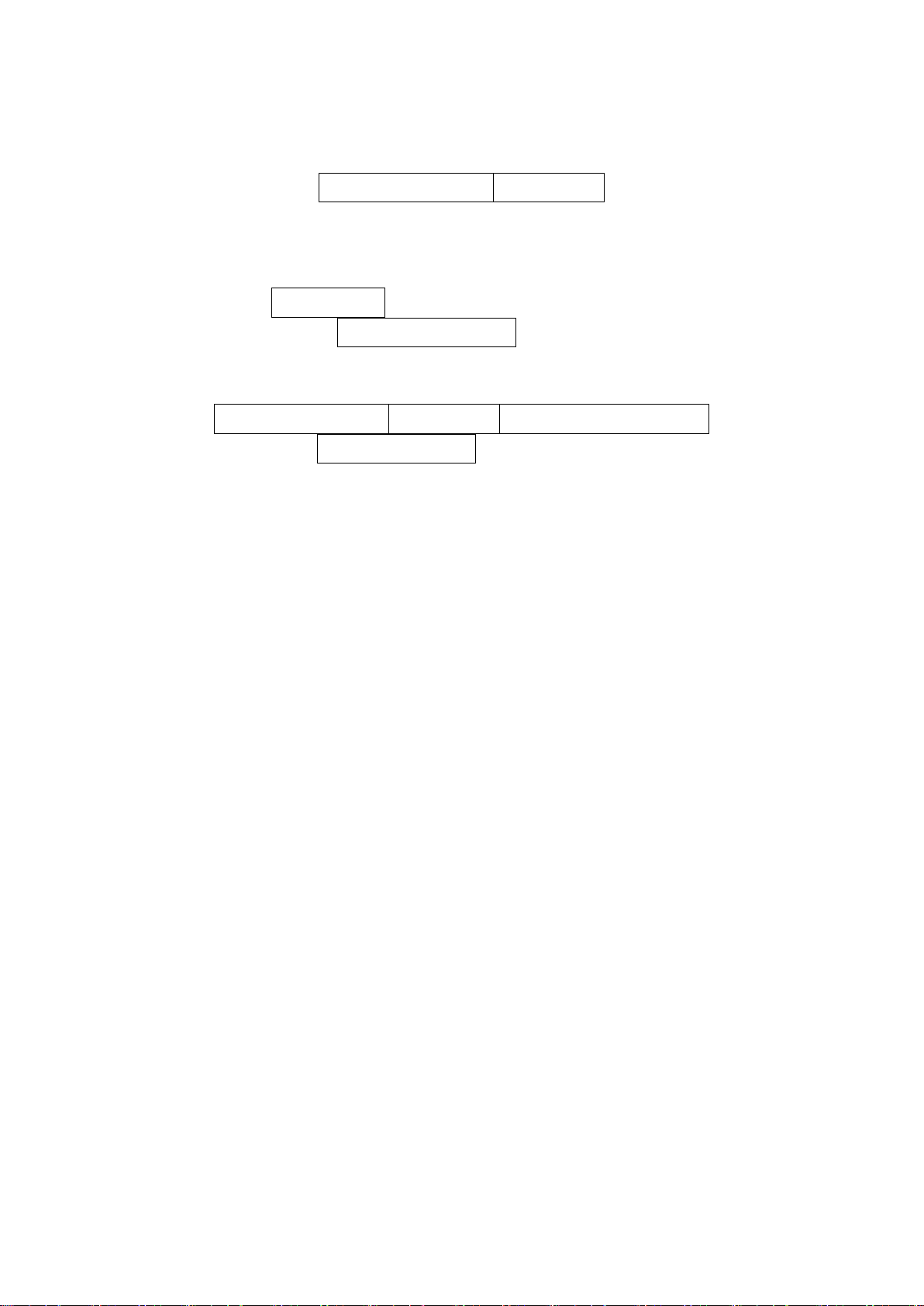
Data digits (7 digits)
Check digit
Data digits (7 digits)
Check digit
Supplement Digits 2 or 5
4-11 EAN-8
Read:
Format
Check digit verification: The check digit is optional and made as the sum of the numerical value of the
data digits.
Check digit trans.: By setting Enable, check digit will be transmitted.
Code ID setting: Refer to Code ID setting of
Insertion group selection: Refer to Insertion group selection of
Supplement digits:
Format
Truncation/Expansion: Refer to Truncation/Expansion of
7-5 UPC-A
.
7-5 UPC-A
7-5 UPC-A
.
.
34

Multiple-scan setting
Single-scan setting
Option barcode
Option
Alpha. entry
Read
Disable
00
Enable
01*
*
Check digit verification
Disable
00
Enable
01*
*
Check digit trans.
Disable
00
Enable
01*
*
Code ID setting
00-FF
16
(ASCII)
00-FF16
<C>*
*
Insert group selection
00-66
00-66
00*
*
Supplement digits
None
00*
*
2 digits
01
5 digits
02
2 or 5 digits
03
Truncation/Expansion
None
00*
*
Truncate leading zero
01
Expand to EAN-13
02
35

Start character (*)
Data digits (variable)
Check digit (optional)
End character (*)
“A” (optional)
Data digits (8 digits)
Check digit
Start character ($)
Data digits (6 digits)
End character ($)
4-12 Code 39 (Code 32, Trioptic Code 39)
Read:
Format
Check digit verification: The check digit is optional and made as the sum module 43 of the numerical
value of the data digits.
Check digit transmission: By setting Enable, check digit will be transmitted.
Max./Min. code length: Each symbol has own max./Min. code length. If both setting of max./Min. code
length are “00”s, the setting of global max./Min. code length is effective. The length is defined as to the
actual barcode data length to be sent. Label with length exceeds these limits will be rejected. Make
sure that the minimum length setting is no greater than the maximum length setting, or otherwise all the
labels of the symbol will not be readable. In particular, you can see the same value for both minimum
and maximum reading length to force the fixed length barcode decoded.
Code ID setting: Refer to Code ID setting of
7-5 UPC-A
.
Insertion group selection: Refer to Insertion group selection of
Start/End transmission: The start and end characters of Code 39 are “*”s. You can transmit all data
digits including two “*”s.
“*” as data character: By setting Enable, “*” can be recognized as data character.
Convert Code 39 to Code 32: Code 32 is a variant of Code 39 used by the Italian pharmaceutical
industry. Note that Code 39 must be enabled in order for this parameter to function.
Format of Code 32
Code 32 Prefix “A” transmission: By setting Enable, the prefix character “A” can be added to all Code 32
barcodes.
Trioptic Code 39 read: Trioptic Code 39 is a variant of Code 39 used in the marking of magnetic tapes
and computer cartridges. Trioptic Code 39 symbols always contain six characters.
Format
Trioptic Code 39 Start/End transmission: The start and end characters of Trioptic Code 39 are “$”s.
You can transmit all data digits including two “$”s.
7-5 UPC-A
.
36

Multiple-scan setting
Single-scan setting
Option barcode
Option
Alpha.entry
Read
Disable
00
Enable
01*
*
Check digit verification
Disable
00*
*
Enable
01
Check digit transmission
Disable
00*
*
Enable
01
Max. code length
00-99
00-99
00*
*
Min. code length
00-99
00-99
01*
*
Code ID setting
00-FF16
(ASCII)
00-FF16
<M>*
*
Insert group selection
00-66
00-66
00*
*
Format
Standard
00*
*
Full ASCII
01
Start/End transmission
Disable
00*
*
Enable
01
“*” as data character
Disable
00*
*
Enable
01
Convert Code 39 to
Disable
00*
*
37
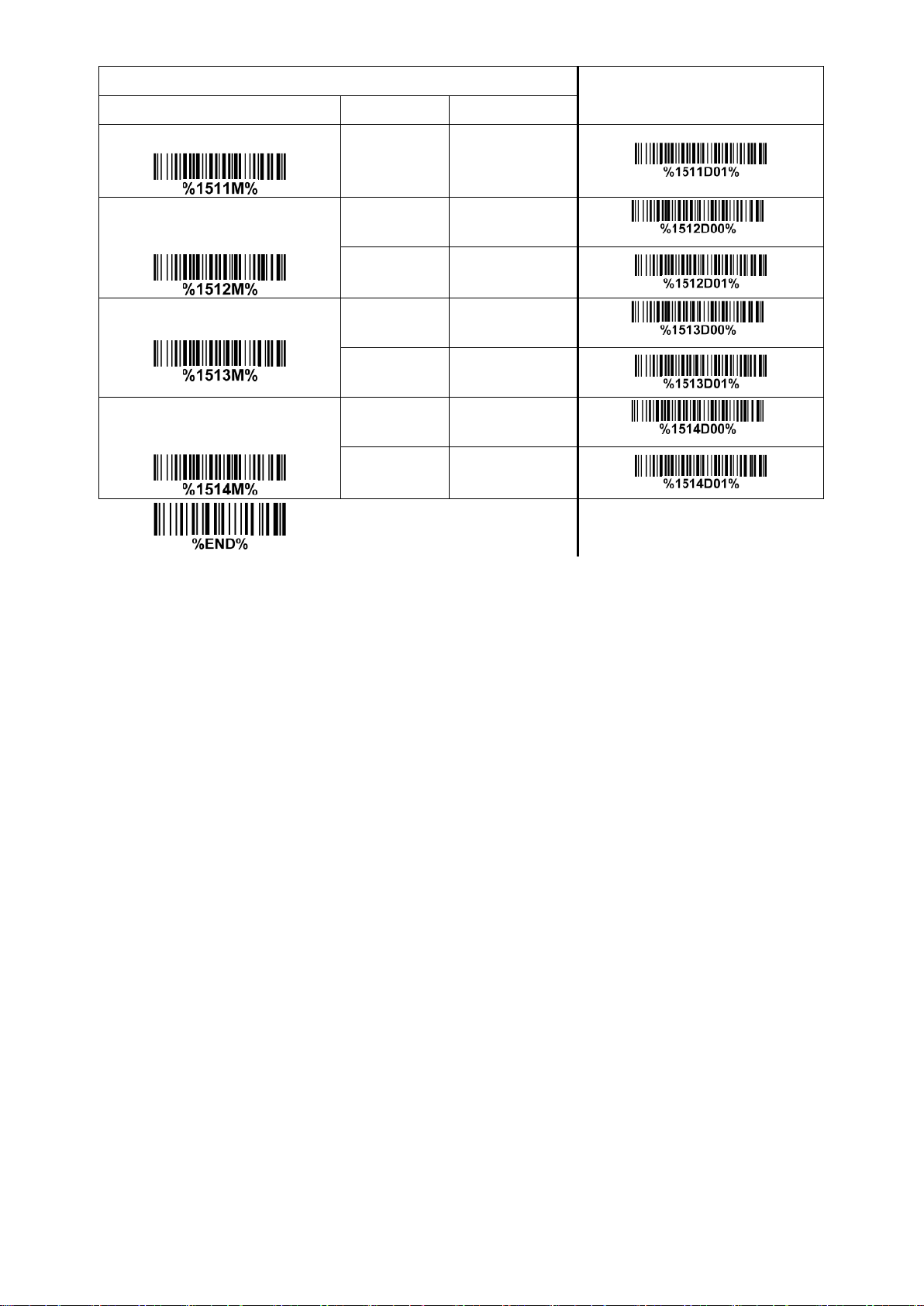
Multiple-scan setting
Single-scan setting
Option barcode
Option
Alpha.entry
Code 32
Enable
01
Code 32 Prefix “A”
transmission
Disable
00*
*
Enable
01
Trioptic Code 39 read
Disable
00*
*
Enable
01
Trioptic Code 39 Start/End
transmission
Disable
00*
*
Enable
01
38
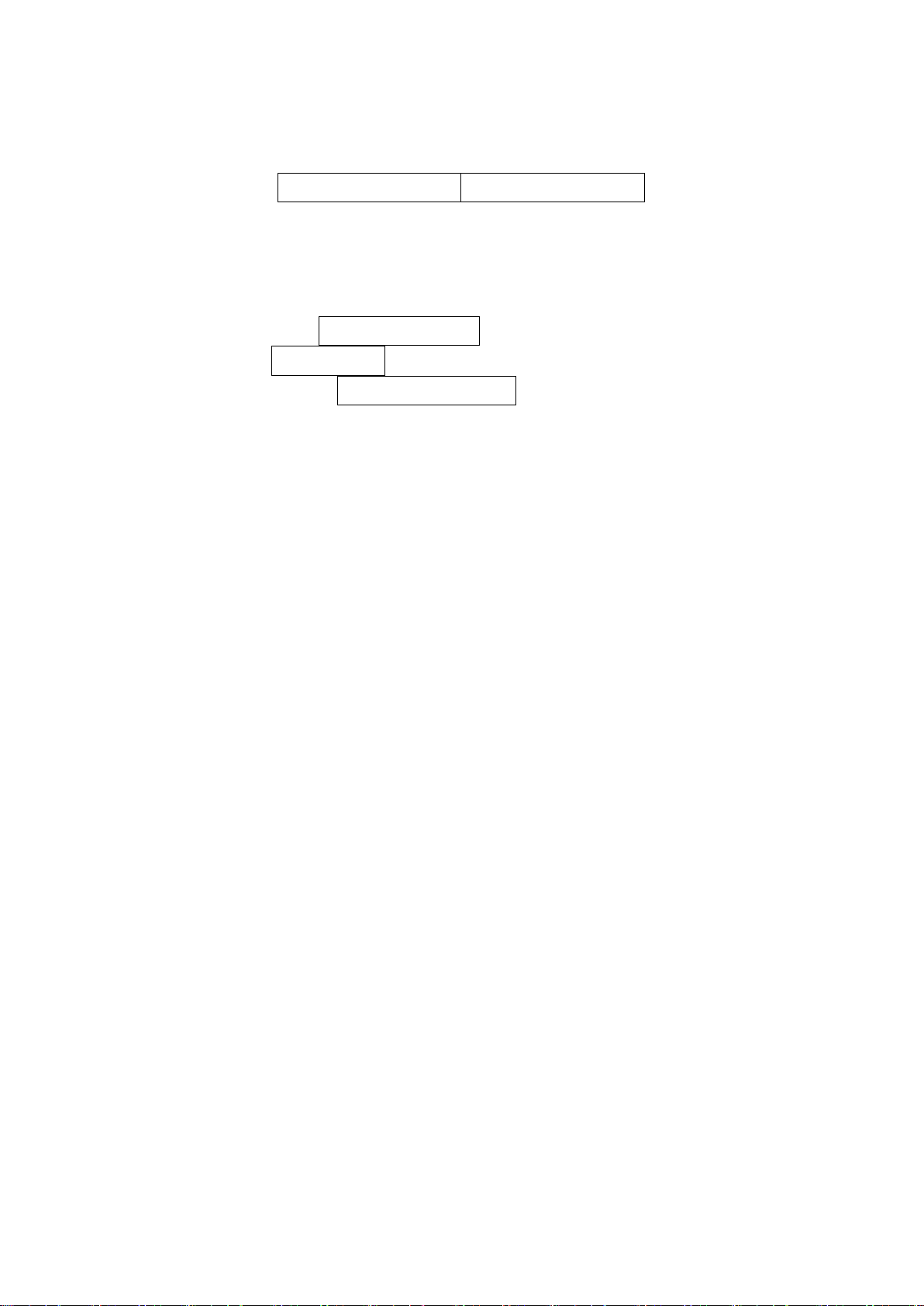
Data digits (Variable)
Check digit (optional)
4-13 Interleaved 2 of 5
Read:
Format
Check digit verification: The check digit is made as the sum module 10 of the numerical values of all data
digits. There are two optional check digit algorithms: the specified Uniform Symbol Specification (USS)
and the Optical Product Code Council (OPCC).
Check digit transmission: By setting Enable, check digit will be transmitted.
Max./Min. code length: Refer to Max./Min. code length of
Code ID setting: Refer to Code ID setting of
Insertion group selection: Refer to Insertion group selection of
7-5 UPC-A
7-10 Code 39
.
.
7-5 UPC-A
.
39

Multiple-scan setting
Single-scan setting
Option barcode
Option
Alpha. entry
Read
Disable
00
Enable
01*
*
Check digit verification
Disable
00*
*
USS
01
OPCC
02
Check digit transmission
Disable
00*
*
Enable
01
Max. code length
00-99
00-99
00*
*
Min. code length
00-99
00-99
06*
*
Code ID setting
00-FF16
(ASCII)
00-FF16
<I>*
*
Insert group selection
00-66
00-66
00*
*
40

4-14 Industrial 2 of 5 (Discrete 2 of 5)
Data digits (variable)
Multiple-scan setting
Single-scan setting
Option barcode
Option
Alpha. entry
Read
Disable
00*
*
Enable
01
Max. code length
00-99
00-99
00*
*
Min. code length
00-99
00-99
00*
*
Code ID setting
00-FF16
(ASCII)
00-FF16
<H>*
*
Insert group selection
00-66
00-66
00*
*
Read:
Format
Max./Min. code length: Refer to Max./Min. code length of
Code ID setting: Refer to Code ID setting of
Insertion group selection: Refer to Insertion group selection of
7-5 UPC-A
7-10 Code 39
.
.
7-5 UPC-A
.
41

Data digits (variable)
Check digit (optional)
Multiple-scan setting
Single-scan setting
Option barcode
Option
Alpha. entry
Read
Disable
00
Enable
01*
*
Check digit verification
Disable
00*
*
Enable
01
Check digit transmission
Disable
00*
*
Enable
01
Max. code length
00-99
00-99
00*
*
Min. code length
00-99
00-99
06*
*
Code ID setting
00-FF16
(ASCII)
00-FF16
<X>*
*
Insert group selection
00-66
00-66
00*
*
4-15 Matrix 2 of 5
Read:
Format
Check digit verification: The check digit is made as the sum module 10 of the numerical values of all data
digits.
Check digit transmission: By setting Enable, check digit will be transmitted.
Max./Min. code length: Refer to Max./Min. code length of
Code ID setting: Refer to Code ID setting of
Insertion group selection: Refer to Insertion group selection of
7-5 UPC-A
7-10 Code 39
.
.
7-5 UPC-A
.
42
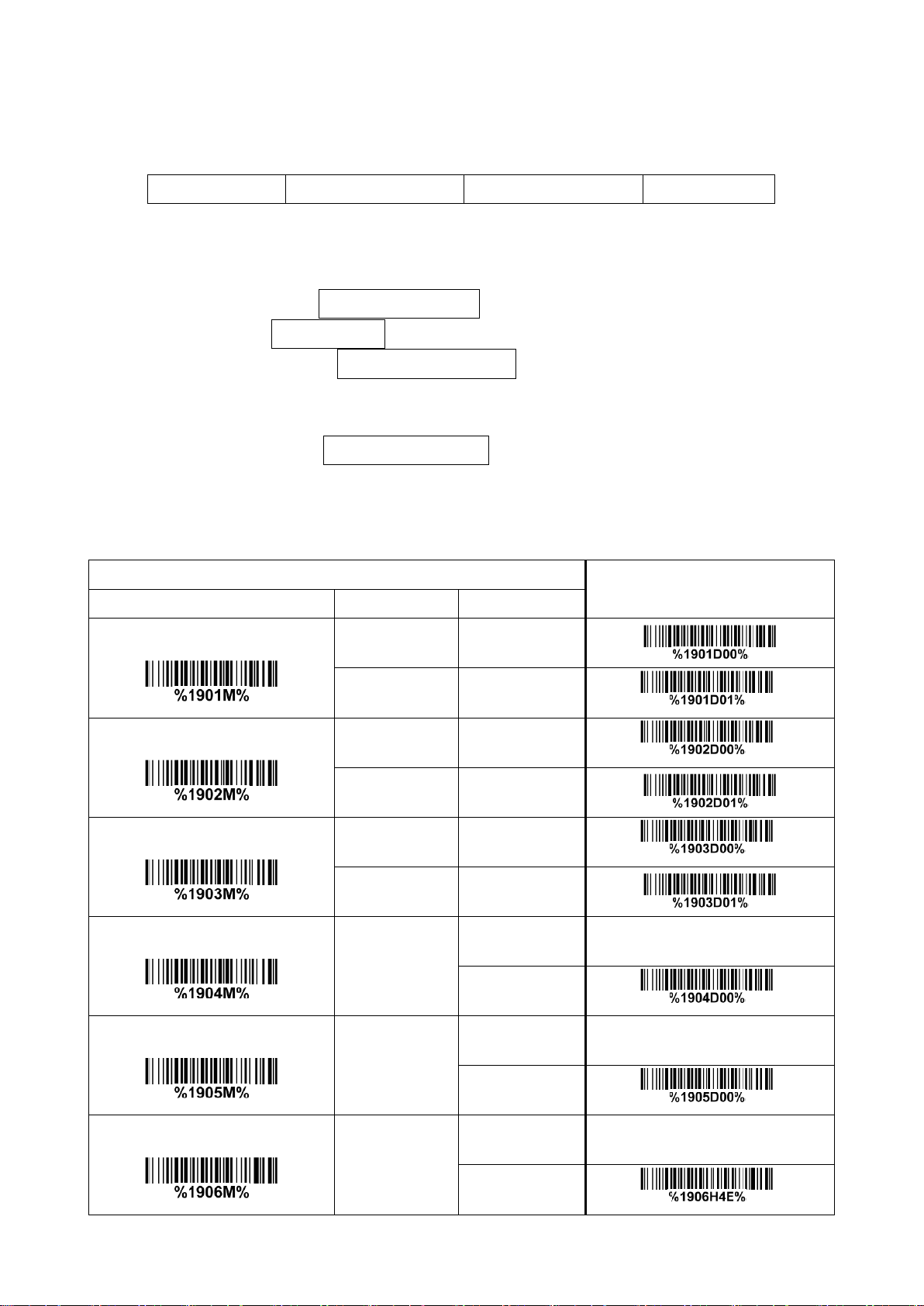
Start character
Data digits (variable)
Check digit (optional)
End character
Multiple-scan setting
Single-scan setting
Option barcode
Option
Alpha. entry
Read
Disable
00
Enable
01*
*
Check digit verification
Disable
00*
*
Enable
01
Check digit transmission
Disable
00*
*
Enable
01
Max. code length
00-99
00-99
00*
*
Min. code length
00-99
00-99
00*
*
Code ID setting
00-FF16
(ASCII)
00-FF16
<N>*
*
4-16 Codabar
Read:
Format
Check digit verification: The check digit is made as the sum module 16 of the numerical values of all data
digits.
Check digit transmission: By setting Enable, check digit will be transmitted.
Max./Min. code length: Refer to Max./Min. code length of
Code ID setting: Refer to Code ID setting of
Insertion group selection: Refer to Insertion group selection of
Start/End type: Codabar has four pairs of Start/End pattern; you may select one pair to match your
application.
Start/End transmission: Refer to Start/End transmission of
Start/End character equality: By setting Enable, the start and end character of a Codabar barcode must
be the same.
7-5 UPC-A
7-10 Code 39
.
7-5 UPC-A
7-10 Code 39
.
.
.
43

Multiple-scan setting
Single-scan setting
Option barcode
Option
Alpha. entry
Insert group selection
00-66
00-66
00*
*
Start/End type
ABCD/ABCD
00*
*
abcd/abcd
01
ABCD/TN*E
02
abcd/tn*e
03
Start/End transmission
Disable
00*
*
Enable
01
Start/End character equality
Disable
00*
*
Enable
01
44

Data digits (variable)
Check digit (optional)
4-17 Code 128
Read:
Format
Check digit verification: The check digit is made as the sum module 103 of all data digits.
Check digit transmission: By setting Enable, check digit will be transmitted.
Max./Min. code length: Refer to Max./Min. code length of
Code ID setting: Refer to Code ID setting of
Insertion group selection: Refer to Insertion group selection of
Truncate leading zeros: The leading “0” digits of Code 128 barcode characters can be truncated when
the feature is enabled.
7-5 UPC-A
7-10 Code 39
.
7-5 UPC-A
.
.
45

Multiple-scan setting
Single-scan setting
Option barcode
Option
Alpha. entry
Read
Disable
00
Enable
01*
*
Check digit verification
Disable
00
Enable
01*
*
Check digit transmission
Disable
00*
*
Reserved
01
Max. code length
00-99
00-99
00*
*
Min. code length
00-99
00-99
01*
*
Code ID setting
00-FF16
(ASCII)
00-FF16
<K>*
*
Insert group selection
00-66
00-66
00*
*
Truncate leading zeros
Disable
00*
*
All leading “0”s
01
Only the first “0”
02
46

Data digits (variable)
Check digit (optional)
4-18 UCC/EAN 128
Read:
Format
Check digit verification: The check digit is made as the sum module 103 of all data digits.
Check digit transmission: By setting Enable, check digit will be transmitted.
Max. /Min. code length: Refer to Max./Min. code length of
Code ID setting: Refer to Code ID setting of
Insertion group selection: Refer to Insertion group selection of
Truncate leading zeros: Refer to Truncate leading zeros of
7-5 UPC-A
7-10 Code 39
.
7-15 Code 128
7-5 UPC-A
.
.
.
47

Multiple-scan setting
Single-scan setting
Option barcode
Option
Alpha. entry
Read
Disable
00
Enable
01*
*
Check digit verification
Disable
00
Enable
01*
*
Check digit transmission
Disable
00*
*
Reserved
01
Max. code length
00-99
00-99
00*
*
Min. code length
00-99
00-99
01*
*
Code ID setting
00-FF16
(ASCII)
00-FF16
<K>*
*
Insert group selection
00-66
00-66
00*
*
Truncate leading zeros
Disable
00*
*
All leading “0”s
01
Only the first “0”
02
48
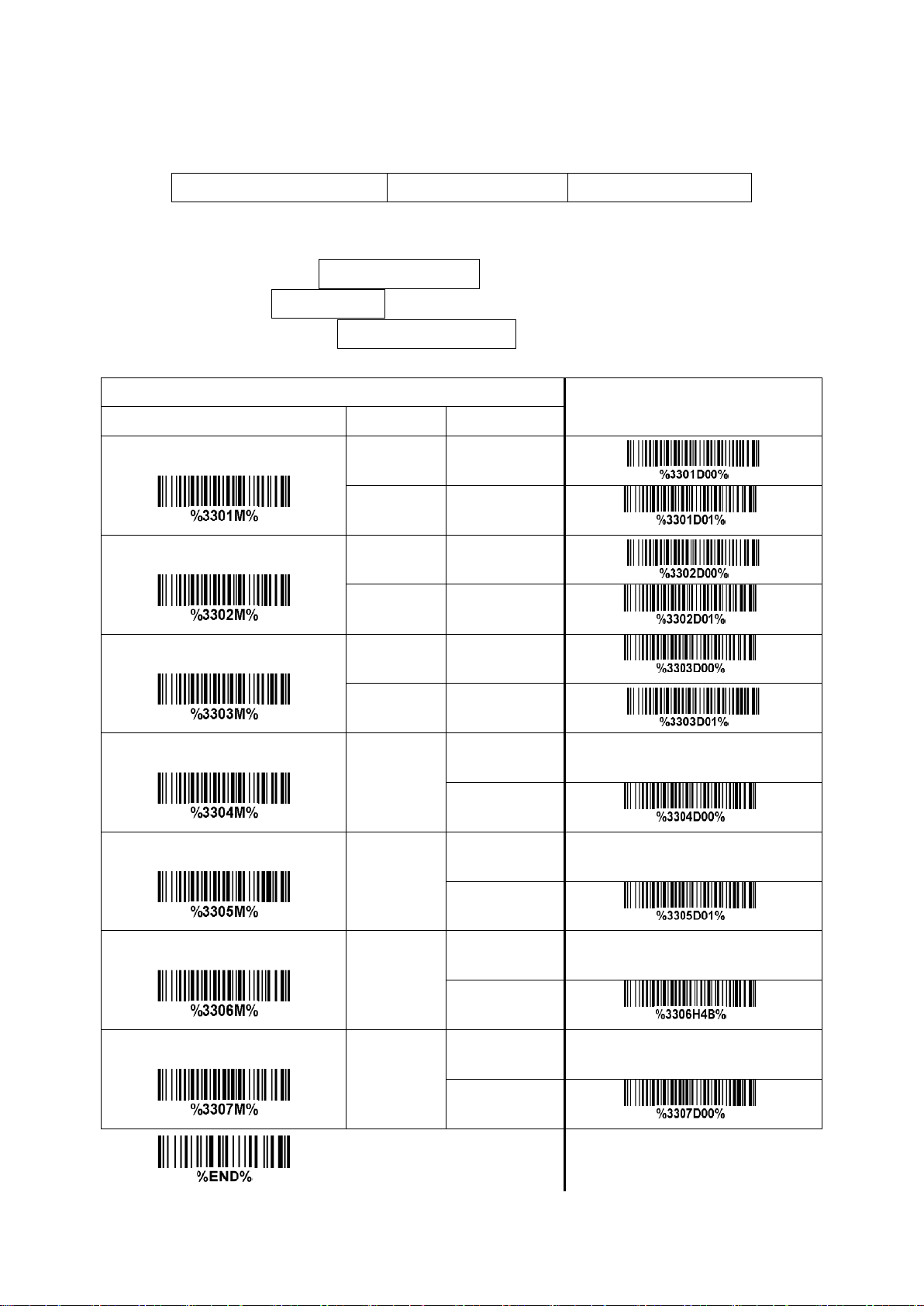
Start character (“=” or “&”)
Data digits (variable)
Check digit (optional)
Multiple-scan setting
Single-scan setting
Option barcode
Option
Alpha. entry
Read
Disable
00
Enable
01*
*
Check digit verification
Disable
00
Enable
01*
*
Check digit transmission
Disable
00*
*
Reserved
01
Max. code length
00-99
00-99
00*
*
Min. code length
00-99
00-99
01*
*
Code ID setting
00-FF16
(ASCII)
00-FF16
<K>*
*
Insert group selection
00-66
00-66
00*
*
4-19 ISBT 128
Read:
Format
Check digit verification: The check digit is made as the sum module 103 of all data digits.
Check digit transmission: By setting Enable, check digit will be transmitted.
Max./Min. code length: Refer to Max./Min. code length of
Code ID setting: Refer to Code ID setting of
Insertion group selection: Refer to Insertion group selection of
7-5 UPC-A
7-10 Code 39
.
.
7-5 UPC-A
.
49

Data digits (variable)
2 check digits (optional)
Multiple-scan setting
Single-scan setting
Option barcode
Option
Alpha. entry
Read
Disable
00
Enable
01*
*
Check digit verification
Disable
00
Enable
01*
*
Check digit transmission
Disable
00*
*
Enable
01
Max. code length
00-99
00-99
00*
*
Min. code length
00-99
00-99
01*
*
Code ID setting
00-FF16
(ASCII)
00-FF16
<L>*
*
Insert group selection
00-66
00-66
00*
*
4-20 Code 93
Read:
Format
Check digit verification: The check digit is made as the sum module 47 of the numerical values of all data
digits.
Check digit transmission: By setting Enable, check digit will be transmitted.
Max./Min. code length: Refer to Max./Min. code length of
Code ID setting: Refer to Code ID setting of
Insertion group selection: Refer to Insertion group selection of
7-5 UPC-A
7-10 Code 39
.
.
7-5 UPC-A
.
50

Data digits (variable)
Check digit 1 (optional )
Check digit 2 (optional)
4-21 Code 11
Read:
Format
Check digit verification: The check digit is presented as the sum module 11 of all data digits.
Check digit transmission: By setting Enable, check digit 1 and check digit 2 will be transmitted upon your
selected check digit verification method.
Max./Min. code length: Refer to Max./Min. code length of
Code ID setting: Refer to Code ID setting of
Insertion group selection: Refer to Insertion group selection of
7-5 UPC-A
7-10 Code 39
.
.
7-5 UPC-A
.
51

Multiple-scan setting
Single-scan setting
Option barcode
Option
Alpha. entry
Read
Disable
00*
*
Enable
01
Check digit verification
Disable
00
One digit
01*
*
Reserved
02
Reserved
03
Check digit transmission
Disable
00*
*
Enable
01
Max. code length
00-99
00-99
00*
*
Min. code length
00-99
00-99
00*
*
Code ID setting
00-FF16
(ASCII)
00-FF16
<V>*
*
Insert group selection
00-66
00-66
00*
*
52

Data digits (variable)
Check digit 1 (optional)
Check digit 2 (optional)
4-22 MSI/Plessey
Read:
Format
Check digit verification: The MSI/Plessey has one or two optional check digits. There are three
methods of verifying check digits, i.e. Mod 10, Mod 10/10 and Mod 10/11. The check digit 1 and check
digit 2 will be calculated as the sum module 10 or 11 of the data digits.
Check digit transmission: By setting Enable, check digit 1 and check digit 2 will be transmitted upon your
selected check digit verification method.
Max./Min. code length: Refer to Max./Min. code length of
Code ID setting: Refer to Code ID setting of
Insertion group selection: Refer to Insertion group selection of
7-5 UPC-A
7-10 Code 39
.
.
7-5 UPC-A
.
53
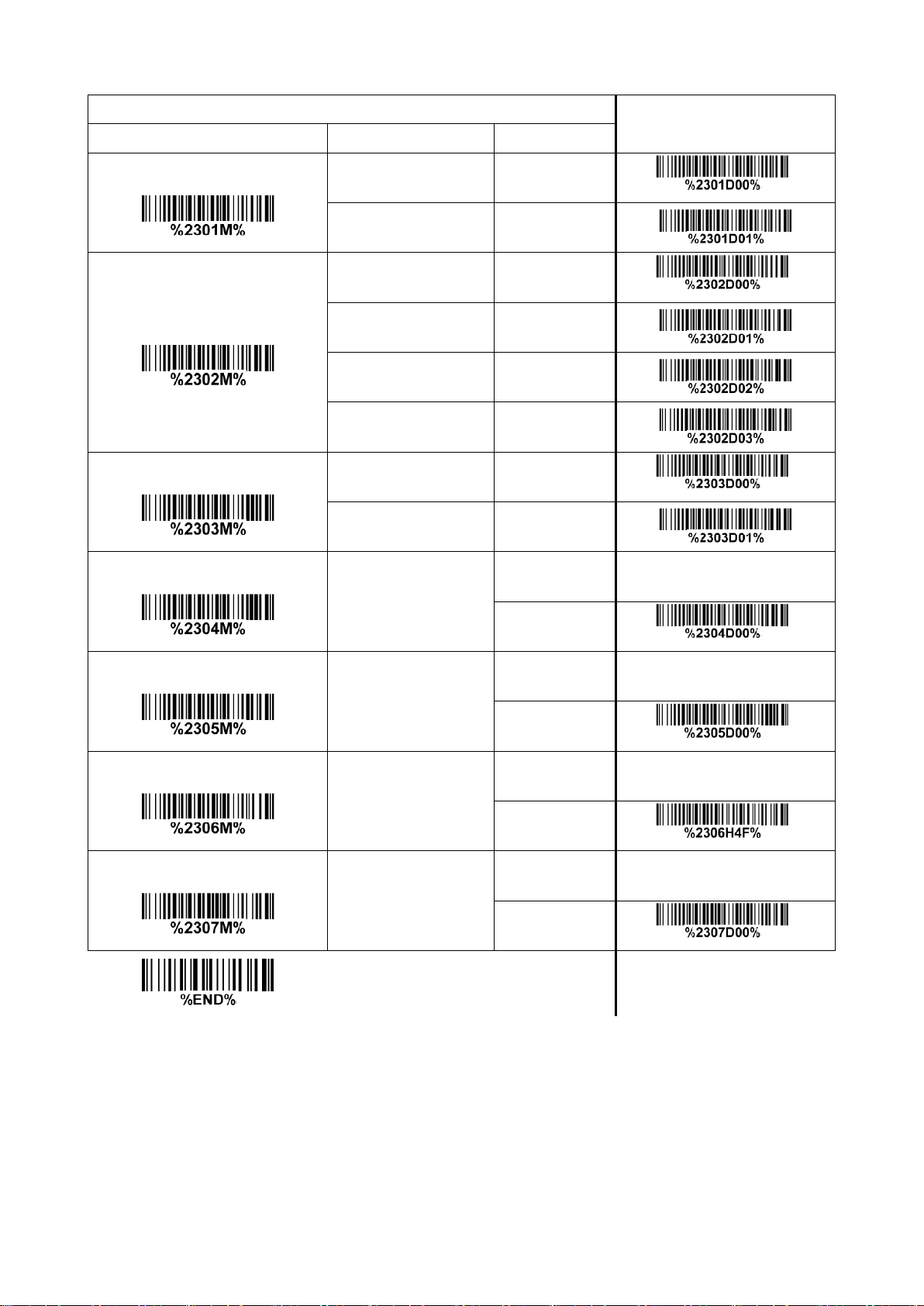
Multiple-scan setting
Single-scan setting
Option barcode
Option
Alpha. entry
Read
Disable
00*
*
Enable
01
Check digit verification
Disable
00*
*
1 digit (Mod 10)
01
2 digits (Mod 10/10)
02
2 digits (Mod 10/11)
03
Check digit transmission
Disable
00*
*
Enable
01
Max. code length
00-99
00-99
00*
*
Min. code length
00-99
00-99
00*
*
Code ID setting
00-FF16
(ASCII)
00-FF16
<O>*
*
Insert group selection
00-66
00-66
00*
*
54

Data digits (variable)
2 check digits (optional)
Multiple-scan setting
Single-scan setting
Option barcode
Option
Alpha. entry
Read
Disable
00*
*
Enable
01
Check digit verification
Disable
00
Enable
01*
*
Check digit transmission
Disable
00*
*
Enable
01
Max. code length
00-99
00-99
00*
*
Min. code length
00-99
00-99
01*
*
Code ID setting
00-FF16
(ASCII)
00-FF16
<U>*
*
Insert group selection
00-66
00-66
00*
*
4-23 UK/Plessey
Read:
Format
Check digit verification: The UK/Plessey has one or two optional check digits. The check digit 1 and
check digit 2 will be calculated as the sum module 10 or 11 of the data digits.
Check digit transmission: By setting Enable, check digit will be transmitted.
Max./Min. code length: Refer to Max./Min. code length of
Code ID setting: Refer to Code ID setting of
Insertion group selection: Refer to Insertion group selection of
7-5 UPC-A
7-10 Code 39
.
.
7-5 UPC-A
.
55

4-24 China Post
11 Data digits
Multiple-scan setting
Single-scan setting
Option barcode
Option
Alpha. entry
Read
Disable
00
Enable
01*
*
Max. code length
00-99
00-99
11*
*
Min. code length
00-99
00-99
11*
*
Code ID setting
00-FF16
(ASCII)
00-FF16
<T>*
*
Insert group selection
00-66
00-66
00*
*
Read:
Format
Max. /Min. code length: Refer to Max./Min. code length of
Post is 11.
Code ID setting: Refer to Code ID setting of
Insertion group selection: Refer to Insertion group selection of
7-5 UPC-A
.
7-10 Code 39
7-5 UPC-A
. The code length of China
.
56

10 Data digits
Multiple-scan setting
Single-scan setting
Option barcode
Option
Alpha. entry
Read
Disable
00
Enable
01*
*
Max. code length
00-99
00-99
10*
*
Min. code length
00-99
00-99
10*
*
Check digit verification
Disable
00*
*
Reserved
01
Leading character 5/6/7/8/9
converted to A/B/C/D/E
Disable
00
Enable
01*
*
Only 5 converted to A
02
Only 6 converted to B
03
4-25 China Finance
Note: This type of barcode is not Omni-directionally decodable. The encodable character set includes
numeric 0 to 9. Among the symbol of 0 to 9, 0 and 2, 4 and 9, 5 and 8, 6 and 7, have the symmetrical
pattern; the pattern of 1 and 3 is symmetrical.
Read:
Format
Max./Min. code length: Refer to Max./Min. code length of
Check digit verification: The check digit is made as the sum module 10 of the numerical values of all data
digits.
Leading character 5/6/7/8/9 converted to A/B/C/D/E: By setting, leading character 5/6/7/8/9 can be
converted to A/B/C/D/E.
Leading character assignment: By setting, only the barcode with the assigned leading character can be
output.
Code ID setting: Refer to Code ID setting of
Insertion group selection: Refer to Insertion group selection of
7-5 UPC-A
7-10 Code 39
.
7-5 UPC-A
.
.
57
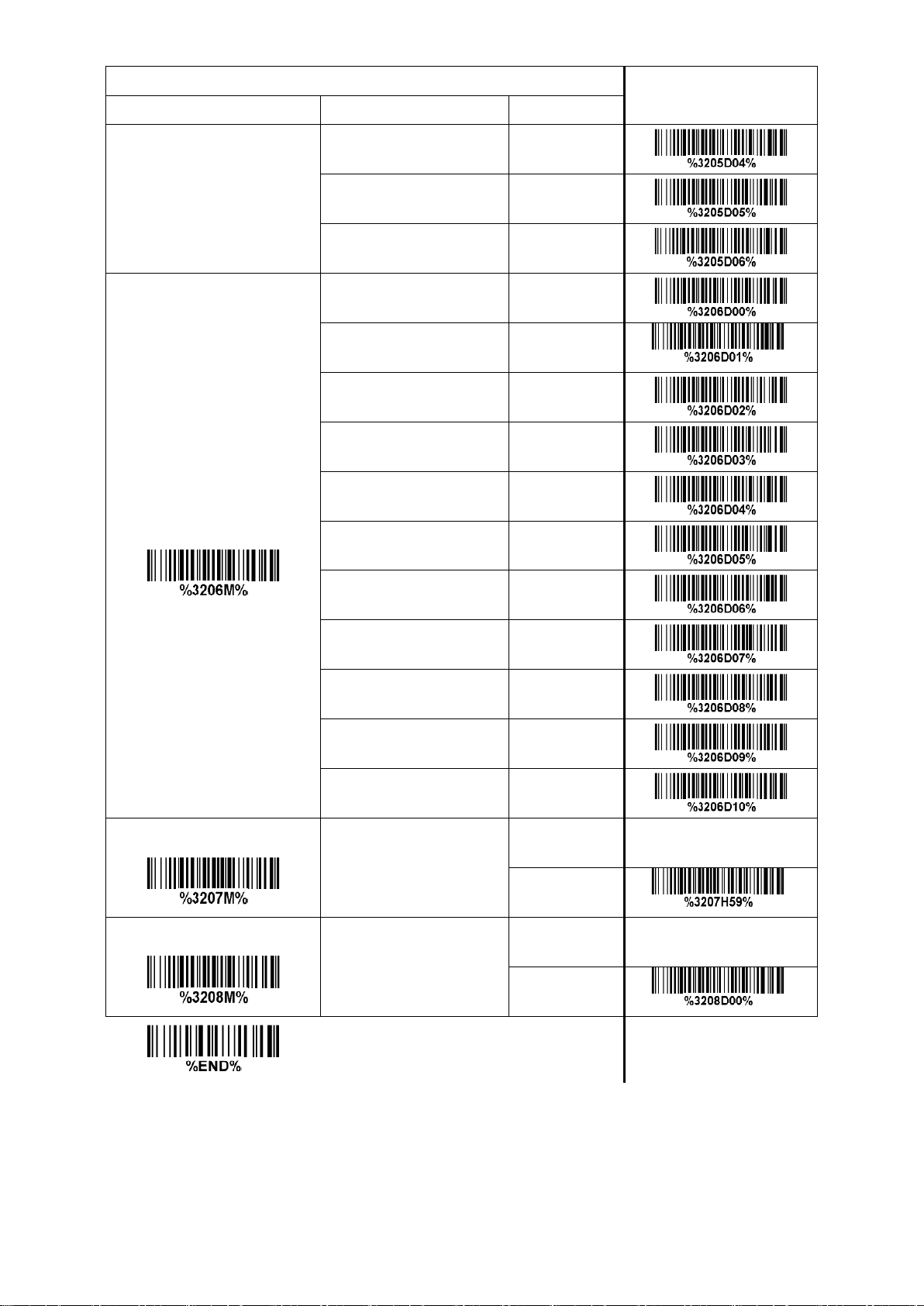
Multiple-scan setting
Single-scan setting
Option barcode
Option
Alpha. entry
Only 7 converted to C
04
Only 8 converted to D
05
Only 9 converted to E
06
Leading character
assignment
Disable
00
Assigned to 0
01*
*
Assigned to 5(A)
02
Assigned to 6(B)
03
Assigned to 7(C)
04
Assigned to 8(D)
05
Assigned to 9(E)
06
Assigned to 1
07
Assigned to 2
08
Assigned to 3
09
Assigned to 4
10
Code ID setting
00-FF16
(ASCII)
00-FF16
<Y>*
*
Insert group selection
00-66
00-66
00*
*
58
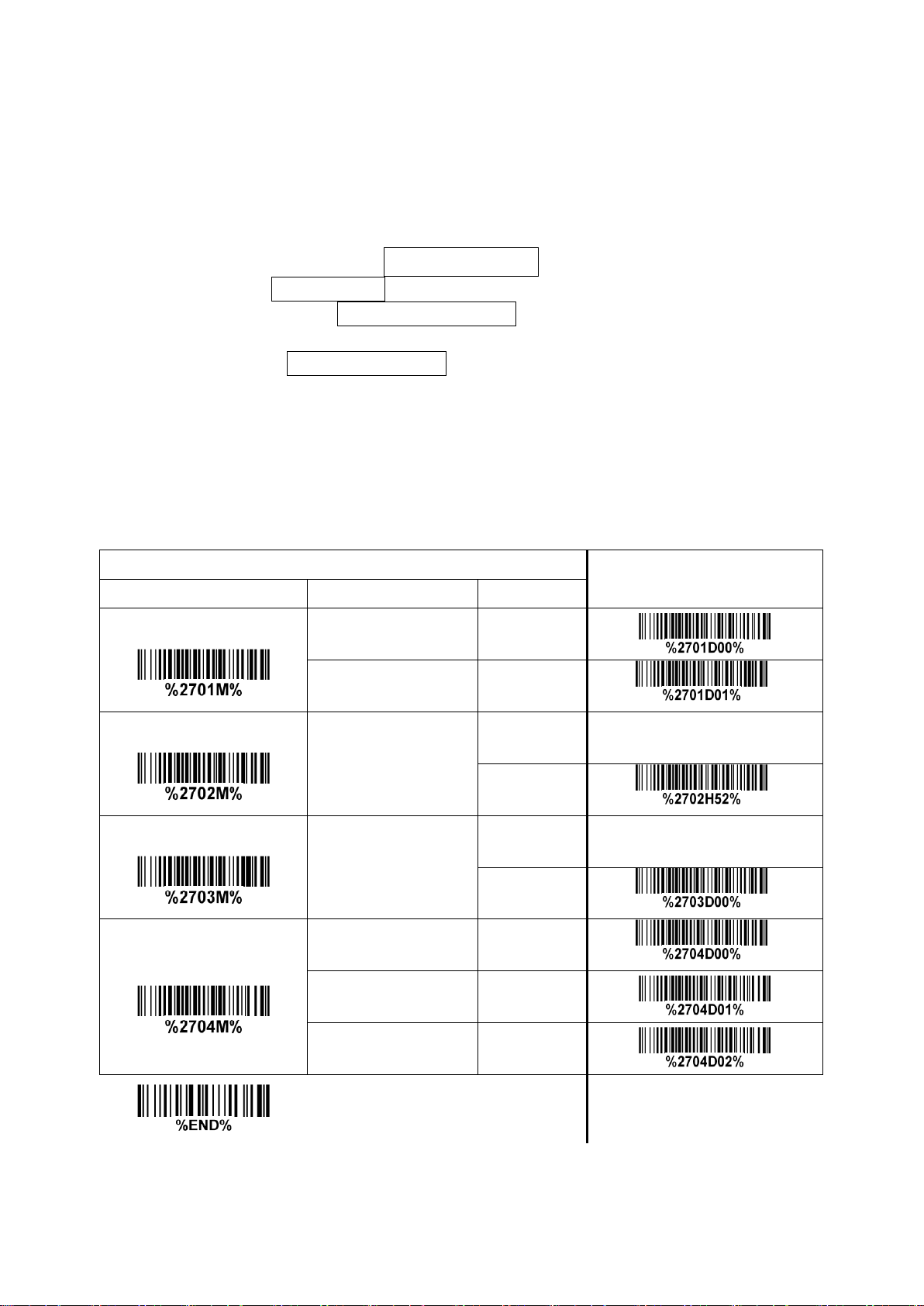
16 Data digits
Multiple-scan setting
Single-scan setting
Option barcode
Option
Alpha. entry
Read
Disable
00
Enable
01*
*
Code ID setting
00-FF16
(ASCII)
00-FF16
<R>*
*
Insert group selection
00-66
00-66
00*
*
Conversion
None
00*
*
UCC/EAN 128
01
UPC-A or EAN-13
02
4-26 GS1 DataBar (GS1 DataBar Truncated)
GS1 DataBar Truncated is structured and encoded the same as the standard GS1 DataBar format,
except its height is reduced to a 13 modules minimum; while GS1 DataBar should have a height greater
than or equal to 33 modules.
Read:
Format
Code ID setting: Refer to Code ID setting of
Insertion group selection: Refer to Insertion group selection of
Conversion:
UCC/EAN 128- Refer to Code ID transmission of
AIM ID.
UPC-A or EAN-13- Barcode beginning with a single zero as the first digit has the leading “010”
stripped and the barcode reported as EAN-13. Barcode beginning with two or more zeros but not six
zeros has the leading “0100” stripped and the barcode reported as UPC-A.
7-5 UPC-A
7-35 String transmission
.
7-5 UPC-A
.
, ]Cm will be identified as
59

4-27 GS1 DataBar Limited
16 Data digits
Multiple-scan setting
Single-scan setting
Option barcode
Option
Alpha. entry
Read
Disable
00
Enable
01*
*
Code ID setting
00-FF16
(ASCII)
00-FF16
<R>*
*
Insert group selection
00-66
00-66
00*
*
Conversion
None
00*
*
UCC/EAN 128
01
UPC-A or EAN-13
02
Read:
Format
Code ID setting: Refer to Code ID setting of
Insertion group selection: Refer to Insertion group selection of
Conversion: Refer to Conversion of
7-24 GS1 DataBar (GS1 DataBar Truncated)
7-5 UPC-A
.
7-5 UPC-A
.
.
60

4-28 GS1 DataBar Expanded
Data characters (variable)
Multiple-scan setting
Single-scan setting
Option barcode
Option
Alpha. entry
Read
Disable
00
Enable
01*
*
Max. code length
00-99
00-99
00*
*
Min. code length
00-99
00-99
01*
*
Code ID setting
00-FF16
(ASCII)
00-FF16
<R>*
*
Insert group selection
00-66
00-66
00*
*
Conversion
None
00*
*
UCC/EAN 128
01
Read:
Format
Code ID setting: Refer to Code ID setting of
Insertion group selection: Refer to Insertion group selection of
Conversion:
UCC/EAN 128- Refer to Code ID transmission of
AIM ID.
7-5 UPC-A
7-35 String transmission
.
7-5 UPC-A
.
, ]Cm will be identified as
61

4-29 PDF417
Data characters (variable)
Multiple-scan setting
Single-scan setting
Option barcode
Option
Alpha. entry
Read
Disable
00
Enable
01*
*
Read:
Format
62

4-30 MicroPDF417
Data characters (variable)
Multiple-scan setting
Single-scan setting
Option barcode
Option
Alpha. entry
Read
Disable
00
Enable
01*
*
Read:
Format
63

4-31 QR Code
Data characters (variable)
Multiple-scan setting
Single-scan setting
Option barcode
Option
Alpha. entry
Read
Disable
00
Enable
01*
*
Read:
Format
64

4-32 Micro QR Code
Data characters (variable)
Multiple-scan setting
Single-scan setting
Option barcode
Parameters
of the code
Option
Alpha.
entry
Read
0x11 0x95
Disable
00*
*
Enable
01
Code ID setting
0x11 0x96
00-FF
16
(ASCII)
00-FF16
<q>*
*
Read:
Format
65

4-33 Data Matrix
Data characters (variable)
Multiple-scan setting
Single-scan setting
Option barcode
Option
Alpha. entry
Read
Disable
00
Enable
01*
*
Read:
Format
66

4-34 Aztec Code
Data characters (variable)
Multiple-scan setting
Single-scan setting
Option barcode
Option
Alpha. entry
Read
Disable
00
Enable
01*
*
Read:
Format
67

Prefix
Code name
Preamble
Code ID
Code length
Code data
Code ID
Postamble
Suffix
Original code data
“1 2 3 4 5 6”
Output code data
“1 2 A B 3 4 5 6”
4-35 G1-G6 & C1-C3 & FN1 substitution string setting
Format of barcode data transmission:
Suffix string setting: The <enter > key is represented in different ASCII when it is applied by different OS.
For a Windows/DOS OS, <enter> is represented as <CR><LF> (0x0D 0x0A); for an Apple MAC OS,
<enter> is represented as <CR> (0x0D); for a Linux/Unix OS, <enter> is represented as <LF> (0x0A).
Prefix/Suffix/Preamble/Postamble string setting:
They are appended to the data automatically when a barcode is decoded.
Example: Add a symbol of “$” as a prefix for all symbols.
Steps:
1) Scan the option barcode of Prefix string setting.
2) Use the ASCII table to find the value of $→24.
3) Scan 2 and 4 from the barcode on the last page.
4) Scan END barcode.
Scanning steps: Scan the following barcodes in order.
Insert G1/G2/G3/G4 string setting: The scanner offers 4 positions and 4 character strings to insert
among the symbol.
Example: Set G1 string to be “AB”.
Steps:
1) Scan the option barcode of Insert G1 string setting.
2) Use the ASCII table to find the value of A→41, B→42.
3) Scan 4, 1 and 4, 2 from the barcode on the last page.
4) Scan END barcode.
5) Refer to
6) Refer to
7-34 G1-G4 string position & Code ID position
7-4 Scanning mode and some global settings
.
.
Testing barcode:
68

Original code data
“0 0 0 1 2 3 4 5 6”
Output code data
“1 2 3 4 5 6”
Original code data
“1 2 3 A 5 A”
Output code data
“1 2 3 B 5 B”
FN1 substitution string setting: The FN1 character (0x1D) in an UCC/EAN128 barcode, or a Code 128
barcode, or a GS1 DataBar barcode can be substituted with a defined string.
Truncate leading G5 string setting: By setting, a defined leading character or string can be truncated.
Also a single character can be un-defined.
Repeat of a G5 character setting: While G5 is set as a single defined/un-defined character, G5 can also
be set to be repeated. This setting is ignored when the truncate number is more than the barcode data
characters. The option of “FF” for this setting is not active while the option of Truncate leading G5
string setting is “00”.
Example: Truncate all leading zeros for all symbols.
Steps: scan the following data in order.
Testing barcode:
Truncate ending G6 string setting: By setting, a defined ending character or string can be truncated.
Also a single character can be un-defined.
Repeat of a G6 character setting: While G5 is set as a single defined/un-defined character, G6 can also
be set to be repeated. This setting is ignored when the truncate number is more than the barcode data
characters. The option of “FF” for this setting is not active while the option of Truncate ending G6 string
setting is “00”.
Single character C1/C2 replacement: By setting, a defined character in the data string can be replaced
by another defined character. The C1 and C2 replacement can be applied simultaneously.
Example: Replace all the “A” character in a data string with “B” character.
Steps: scan the following barcodes in order. The ASCII value for “A” is 41, and the ASCII value for “B”
is 42.
69
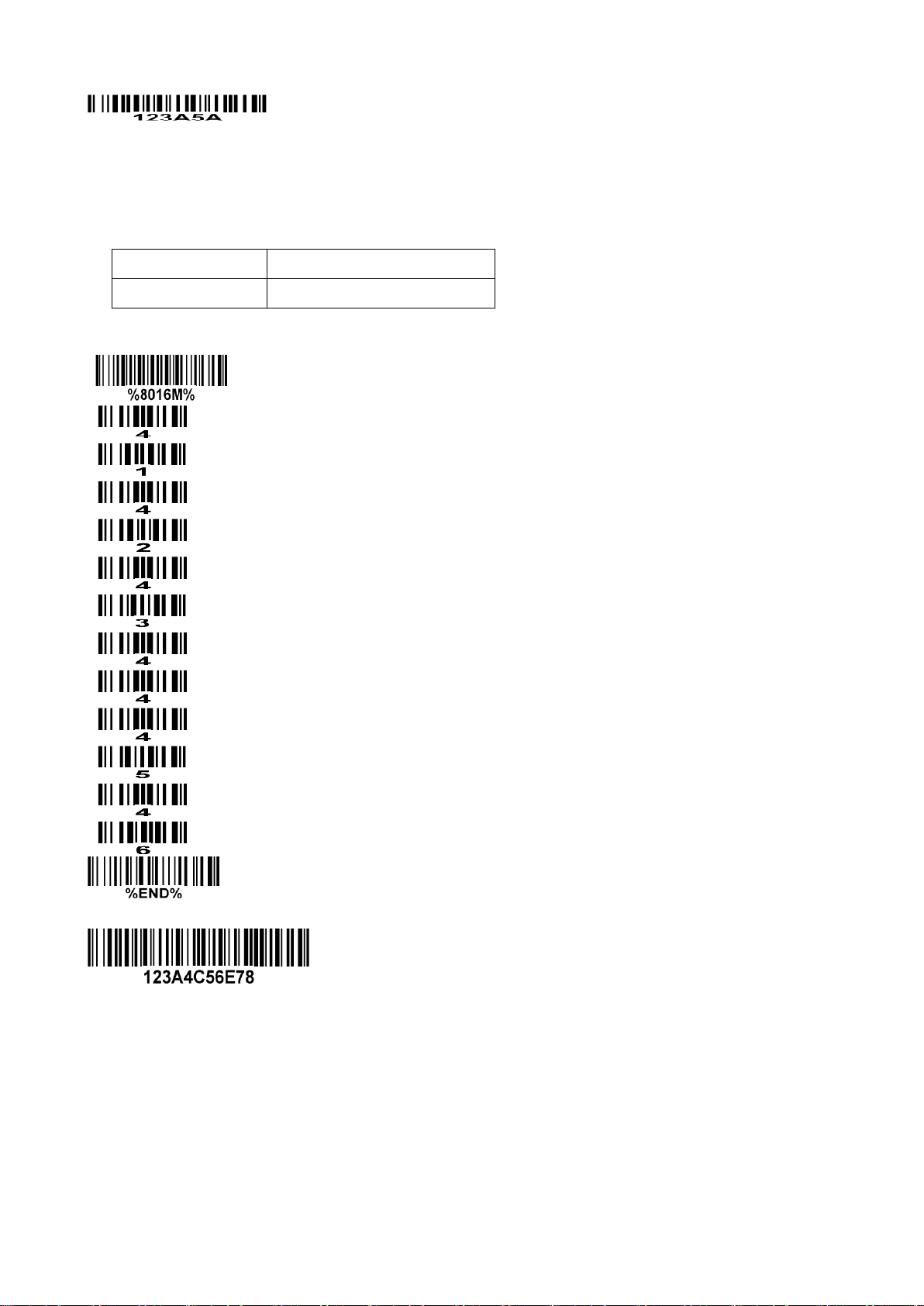
Original code data
“1 2 3 A 4 C 5 6 E 7 8”
Output code data
“1 2 3 B 4 D 5 6 F 7 8”
Testing barcode:
Multiple characters C3 replacement: By setting, a number of defined characters in the data string can be
replaced by other defined characters. The maximum number of characters to replace is 11.
Example: Replace all the “A” character in a data string with “B” character; replace “C” with “D”; replace
“E” with “F”.
Steps: scan the following barcodes in order. The ASCII value for “A” is 41, for “B” is 42, for “C” is 43, for
“D” is “44”, for “E” is 45, and for “F” is 46.
Testing barcode:
70

Multiple-scan setting
Single-scan setting
Option barcode
Option
Alpha. Entry
Prefix string setting
0-22 characters
00-FF16
None
00*
*
Suffix string setting
0-22 characters
00-FF16
<ENTER>
0D0A*
Preamble string setting
0-22 characters
00-FF16
None
00*
*
Postamble string setting
0-22 characters
00-FF16
None
00*
*
Insert G1 string setting
0-22 characters
00-FF16
None
00*
*
Insert G2 string setting
0-22 characters
00-FF16
None
00*
*
Insert G3 string setting
0-22 characters
00-FF16
None
00*
*
Insert G4 string setting
0-22 characters
00-FF16
None
00*
*
FN1 substitution string setting
0-4 characters
00-FF16
<SP>
20*
*
Truncate leading G5 string
setting
A un-defined
character
00
1-22 defined
characters
01-7F16
<0>
30*
*
71

Multiple-scan setting
Single-scan setting
Option barcode
Option
Alpha. Entry
Repeat of a G5 character
setting
Once
01*
*
Defined times
01-22
Un-defined times (All)
FF
16
Truncate ending G6 string
setting
A un-defined
character
00
1-22 defined
characters
01-7F16
<0>
30*
*
Repeat of a G6 character
setting
Once
01*
*
Defined times
01-22
Un-defined times (All)
FF16
Single character C1
replacement
<0000>
0000*
0000-FFFF16
Single character C2
replacement
<0000>
0000*
0000-FFFF16
Multiple characters C3
replacement
0000*
-
72
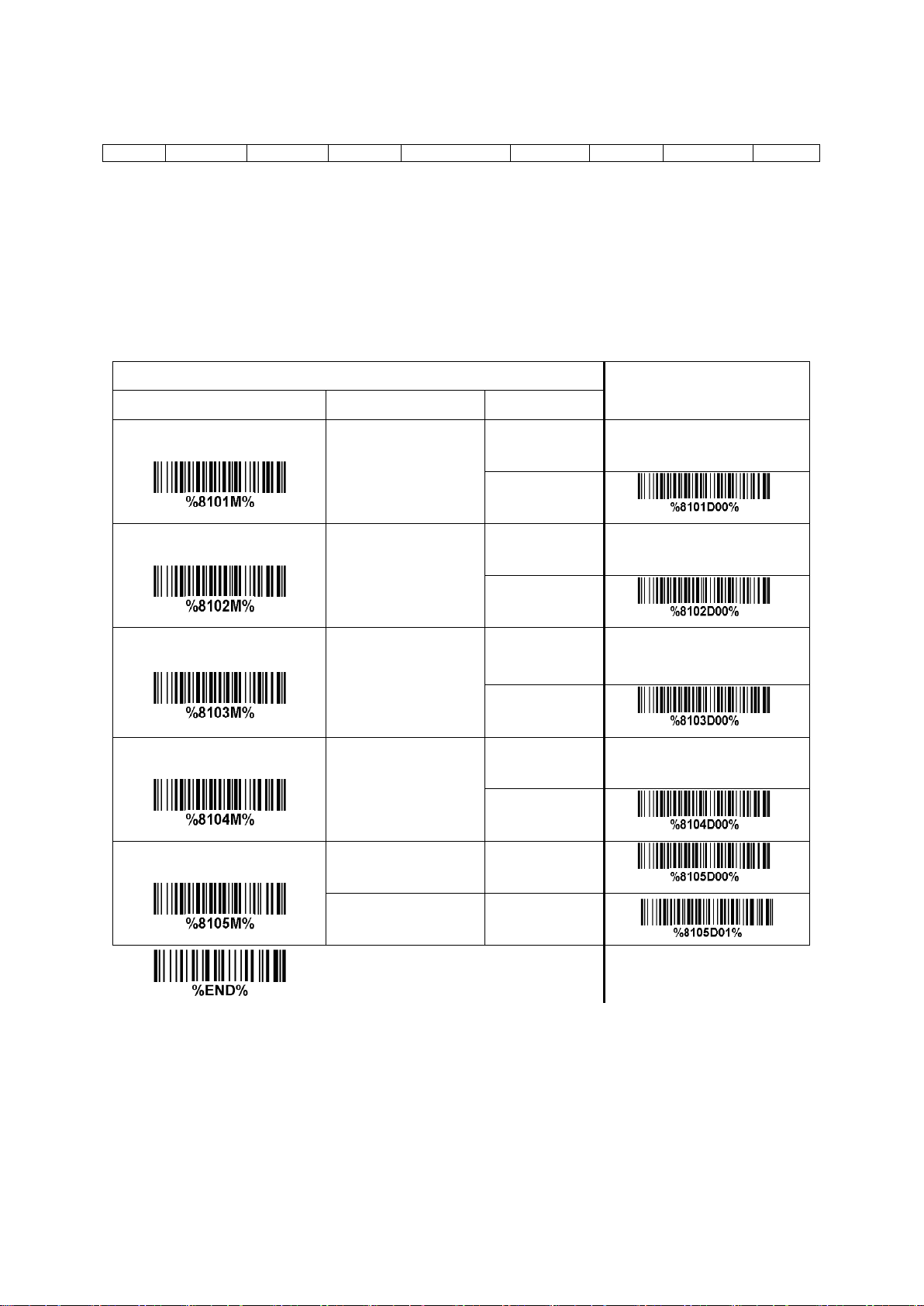
Prefix
Code name
Preamble
Code ID
Code length
Code data
Code ID
Postamble
Suffix
Multiple-scan setting
Single-scan setting
Option barcode
Option
Alpha. entry
Insert G1 string position
00-99
00-99
00*
*
Insert G2 string position
00-99
00-99
00*
*
Insert G3 string position
00-99
00-99
00*
*
Insert G4 string position
00-99
00-99
00*
*
Code ID position
Before code data
00*
*
After code data
01
4-36 G1-G4 string position & Code ID position
Format of barcode data transmission:
Insert G1/G2/G3/G4 string position: The scanner offers 4 positions to insert strings among the symbol.
In case of the insertion position is greater than the length of the symbol, the insertion of string is not
effective.
Code ID position: It is allowed to select different positions of code ID placement.
73
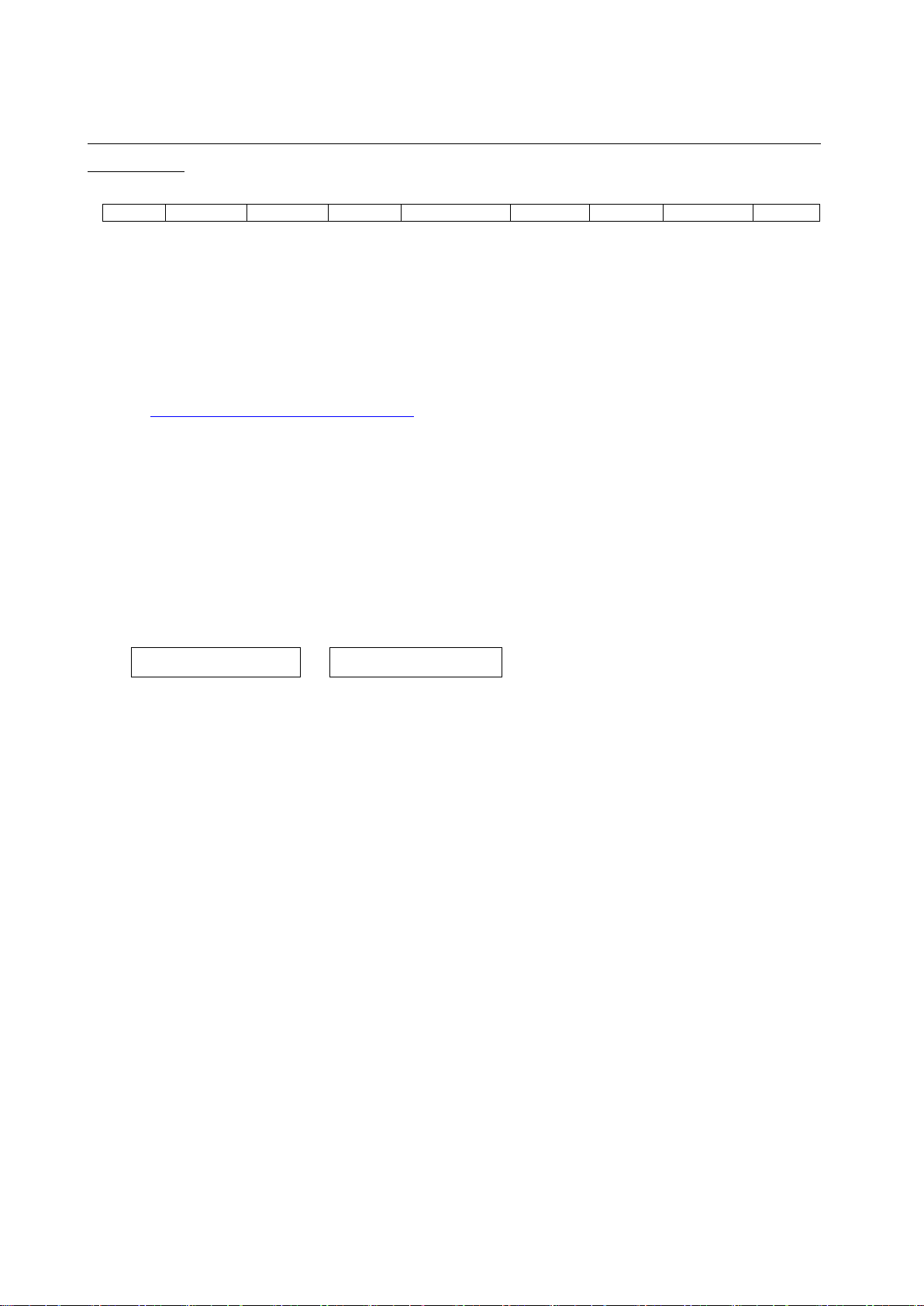
Prefix
Code name
Preamble
Code ID
Code length
Code data
Code ID
Postamble
Suffix
4-37 String transmission
Note: The information in this chapter is closely related to 7-33 G1-G6 & C1-C3 & FN1 substitution
string setting.
Format of barcode data transmission:
Prefix transmission: By setting Enable, prefix will be appended before the data transmitted.
Suffix transmission: By setting Enable, suffix will be appended after the data is transmitted.
Code name transmission: By setting Enable, code name will be transmitted before code data.
Preamble transmission: By setting Enable, preamble will be appended before the data transmitted.
Postamble transmission: By setting Enable, postamble will be appended after the data is transmitted.
Code ID transmission: Code ID can be transmitted in the format of either Proprietary ID or AIM ID.
Refer to
1-2 Default setting for each barcode
.
Code length transmission: The length of code data string can be transmitted before the code data when
Enable is selected. The length is represented by a number with two digits.
Case conversion: The characters within code data or the whole output string can be set in either upper
case or lower case.
FN1 substitution transmission: The scanner supports a FN1 substitution feature for keyboard wedge,
USB and RS-232 interface. The replacement string of FN1 can be chosen by user (see
C1-C6 & FN1 substitution string setting
).
4-35 G1-G6 &
All-non-printable-character string transmission with string setting: By setting enable, all string settings,
e.g. Preamble transmission or Insert G1 string setting, are active for an all-non-printable-character
string. Here a non-printable character means a character with ASCII value between 0x00 to 0x1F.
Transmit the first N data characters only: The scanner supports to only transmit the first N data
characters of a barcode. The number of N can be set as a digit between 1 and 99.
Transmit the last N data characters only: The scanner supports to only transmit the last N data
characters of a barcode. The number of N can be set as a digit between 1 and 99.
74
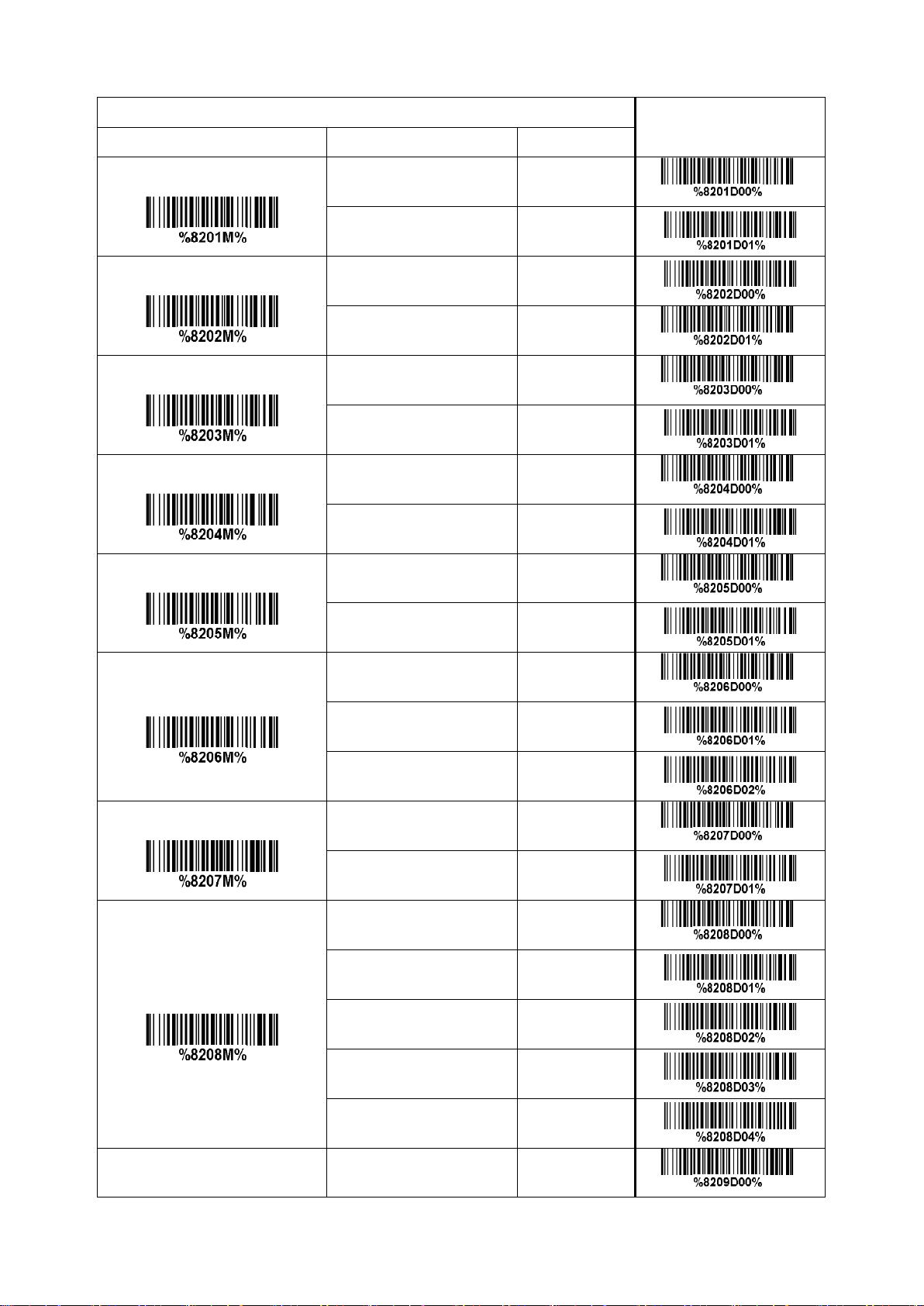
Multiple-scan setting
Single-scan setting
Option barcode
Option
Alpha. entry
Prefix transmission
Disable
00*
*
Enable
01
Suffix transmission
Disable
00
Enable
01*
*
Code name transmission
Disable
00*
*
Enable
01
Preamble transmission
Disable
00*
*
Enable
01
Postamble transmission
Disable
00*
*
Enable
01
Code ID transmission
Disable
00*
*
Proprietary ID
01
AIM ID
02
Code length transmission
Disable
00*
*
Enable
01
Case conversion
Disable
00*
*
Upper (data only)
01
Lower (data only)
02
Upper (whole string)
03
Lower (whole string)
04 FN1 substitution
Disable
00*
*
75

Multiple-scan setting
Single-scan setting
Option barcode
Option
Alpha. entry
transmission
Keyboard wedge/USB
01
RS-232
02
Keyboard wedge
/ USB/RS-232
03
All-non-printable-character
string transmission with
string setting
Disable
00*
*
Enable
01
Transmit the first N data
characters only
All
99*
*
01-99
Transmit the last N data
characters only
All
99*
*
01-99
76

Up ↑
Down ↓
Left ←
Right →
Page Up
Page Down
Backspace
Tab
Home
End
Enter
Insert
Delete
F1
F2
F3 F4
F5
F6
F7 F8
F9
F10
Esc
F11
F12
5 Barcode representing non-printable character
Notes to make the following barcode:
1. According to different barcode printing software, the method of printing following barcode is
different.
2. If using CODESOFT software, firstly read the information through “Help→Index→Code128→Special
input syntax”. Also refer to ASCII table. For example, if we wish to make “F1” barcode, select
“Code128”, then select “CODE A” type, and input “{DC1}” as data.
77

6 ASCII Table
for keyboard wedge
for RS-232
H
L
0 1 0
1
0
Null
NUL
DLE 1 Up
F1
SOH
DC1
2
Down
F2
STX
DC2
3
Left
F3
ETX
DC3
4
Right
F4
EOT
DC4
5
PgUp
F5
ENQ
NAK
6
PgDn
F6
ACK
SYN 7
F7
BEL
ETB
8
Bs
F8
BS
CAN
9
Tab
F9
HT
EM A
F10
LF
SUB
B
Home
Esc
VT
ESC
C
End
F11
FF
FS D Enter
F12
CR
GS
E
Insert
Ctrl+
SO
RS
F
Delete
Alt+
SI
US
H
L
2 3 4 5 6
7
0
SP 0 @ P `
p
1 ! 1 A Q a q 2 “ 2 B R b
r
3 # 3 C S c s
4 $ 4 D T d t 5 % 5 E U e u 6 & 6 F V f v 7 ‘ 7 G W g w 8 ( 8 H X h x 9 ) 9 I Y i y A * : J Z j z B + ; K [ k { C , < L \ l | D - = M ] m } E . > N ^ n ~ F / ? O _ o
DEL
Notes: The 2nd and the 3rd columns above are used for keyboard wedge only.
Example: ASCII “A” = “41”.
78

7 Test Chart
UPC-A
UPC-E
UPC-E1
(Default setting: Disable)
EAN-13
ISBN/ISSN
EAN-8
Code 39
Interleaved 2 of 5
Industrial 2 of 5
(Default setting: Disable)
Matrix 2 of 5
Codabar
Code 128
UCC/EAN 128
79

Test Chart (Continued)
ISBT 128
Code 93
Code 11
(Default setting: Disable)
MSI/Plessey
(Default setting: Disable)
UK/Plessey
China Post
GS1 DataBar (GS1 DataBar Truncated)
GS1 DataBar Limited
GS1 DataBar Expanded
80

Test Chart (Continued)
PDF417
12=890ab-+%xyz
MicroPDF417
(Default setting: Disable)
12345678abcABCMicroPDF417
QR code
1234567890ABCD-+()&*%^@#$!XYZ
Micro QR Code
(Default setting: Disable)
0123456789MicroQR
Data Matrix
123890abc-+=&*%^!mdo
Aztec Code
(Default setting: Disable)
12345678901234567890
81

WARNING:
Restore Factory Defaults
Scan this barcode to restore the factory default values.
Engine Firmware Version List
Scan this barcode to display the engine firmware version.
Device Firmware Version List
Scan this barcode to display the device firmware version.
Bluetooth Version List
Scan this barcode to display the device bluetooth version.
8 Return default parameters & firmware version
82

9 Configuration alphanumeric entry barcode
To finish parameter setting, please scan the bar code below.
83
