Mindarin Astro User Manual
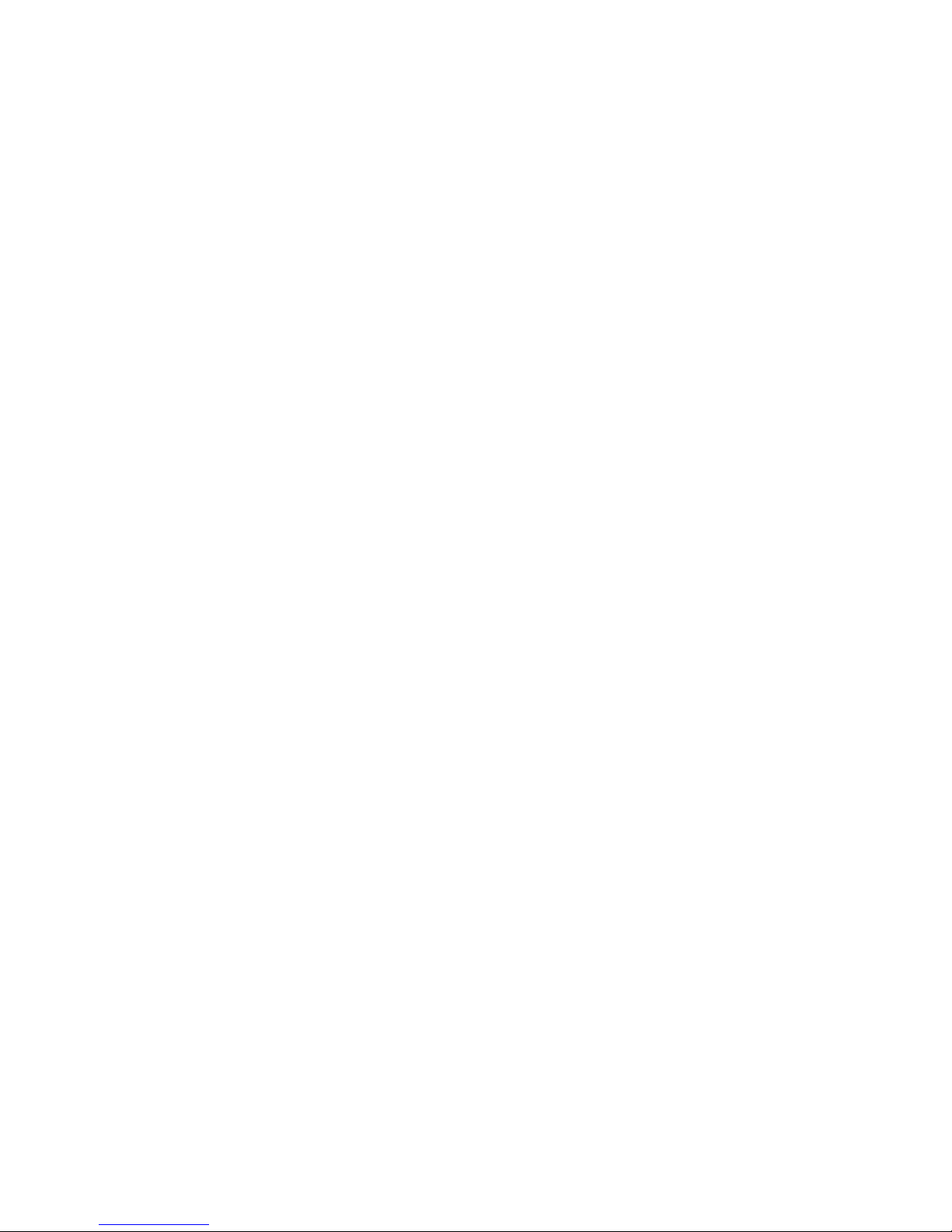
THANK YOU
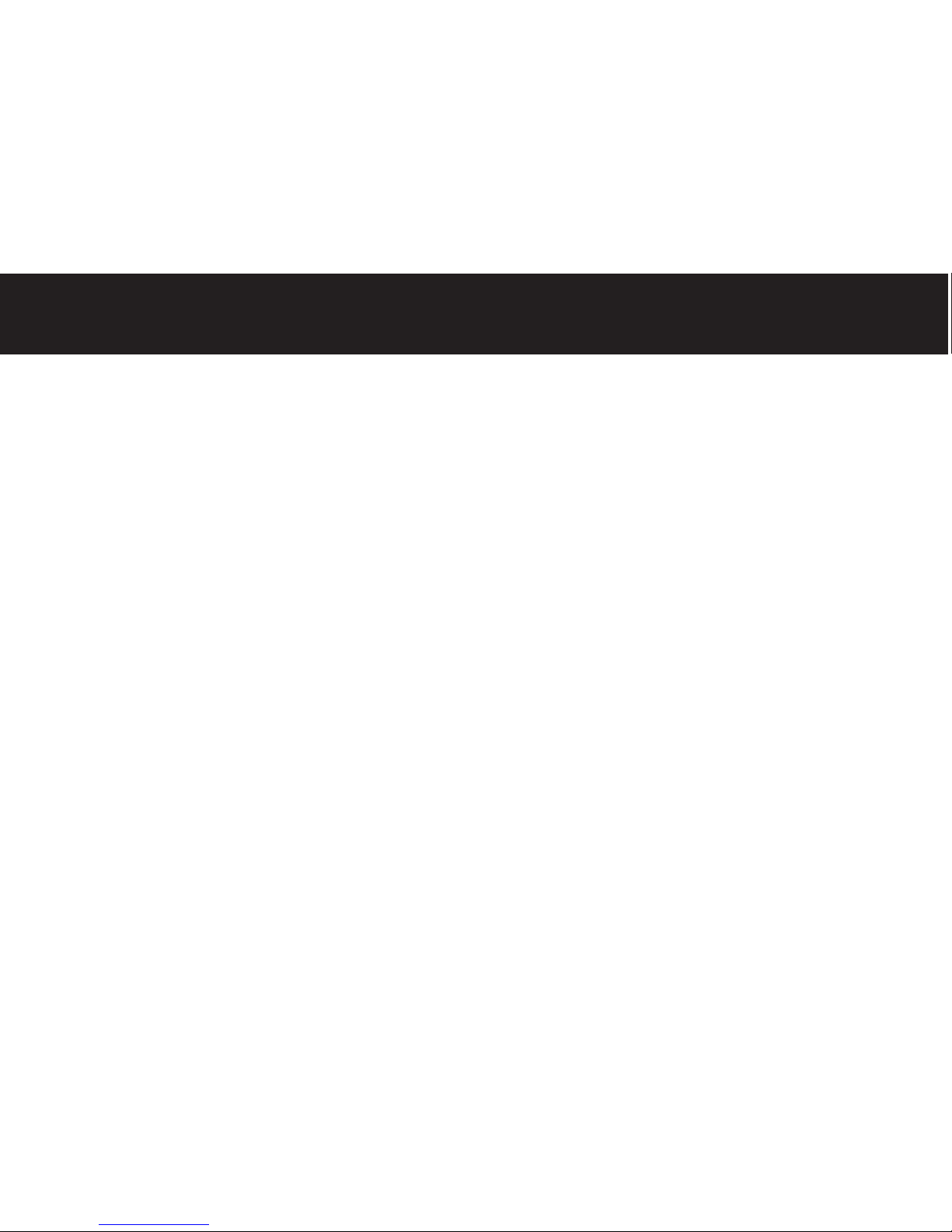
CAMERA SETTINGS 15
Modes
Shutter Speed
Aperture
Focus & Zoom
ISO
White Balance
Capture Format
GEAR 19
CHECKLIST 20
Clouds 22
Traffic 23
Crowds 24
Stars 25
City 26
Water 27
Landscape 28
Scenarios
2
CONTENTS
ANATOMY 5
Batteries
Connectivity
Programming
Start Buttons
Status LED
MODES 7
Time-lapse Mode
Panorama Mode
Smartphone Mode
Lock Mode
GETTING STARTED 9
Attach Tripod Plate
Mount Camera
Connect Camera
Set Up a Program
Start/Cancel a Program
EXTENDED USES 11
Tilt
Pan-tilt
WHAT IS TIME-LAPSE? 13
Frames per Second
Recorded FPS
Playback FPS
Astro User Manual
Time-lapse Guide
1
3
12
21
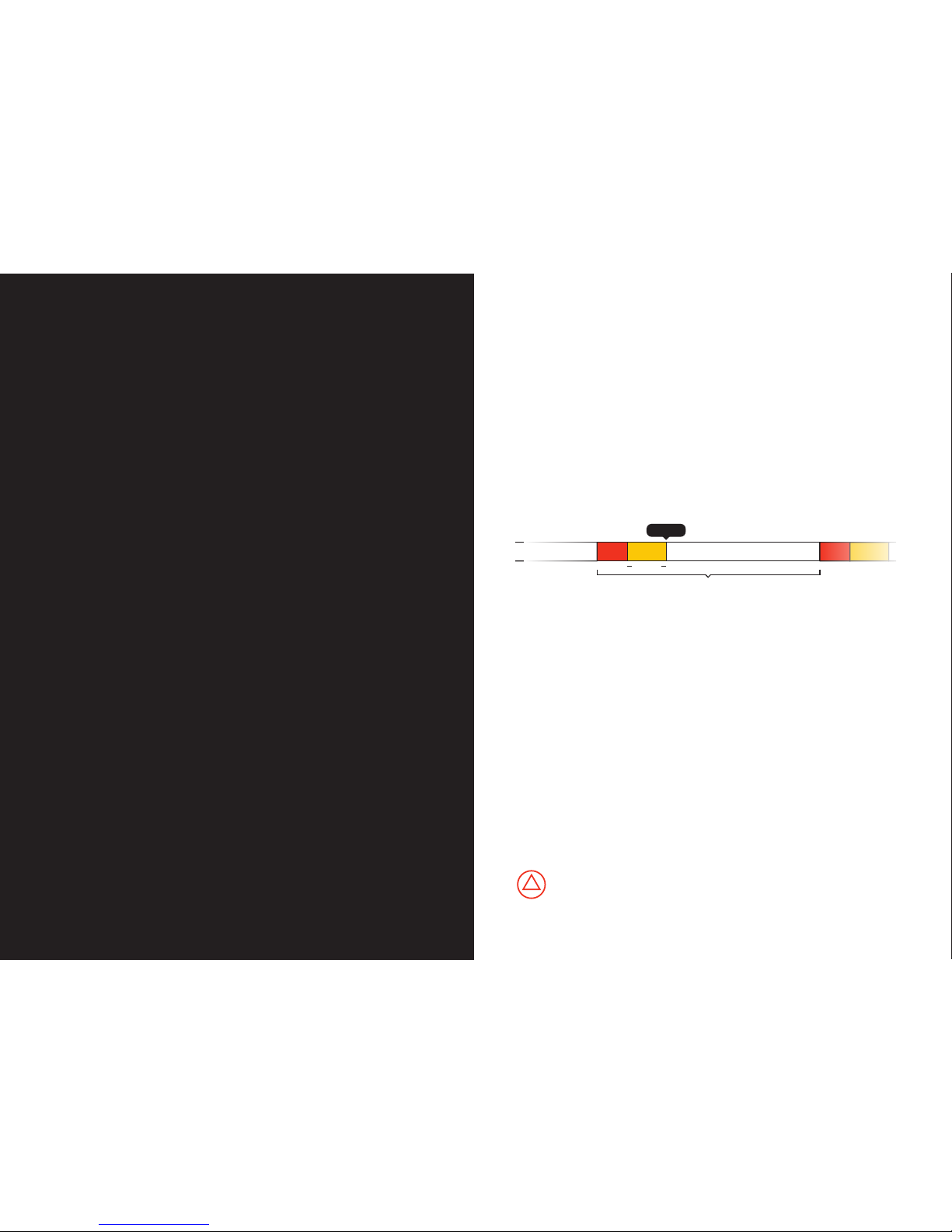
Astro is the simplest intervalometer and motion control device for
time-lapse photography. In this guidebook you will find everything
you need to know about using Astro. In addition, we will share a lot of
the things we have learned about time-lapse while making this project.
Let’s get started with the basics.
Astro works as a remote to control DSLR cameras. Based on the
settings that you program, it will trigger your camera at specific
intervals and make small movements between photos. It has a
standard 2.5 mm jack, and connects to your camera through the
cable included in your package.
ASTRO USER MANUAL
4
Despite its simple appearance, Astro is a complex device. Please
handle it with care. Do not expose to liquid, excessive moisture or
rain. Do not drop, crush or hit. Do not tamper or disassemble.
Read this user manual carefully before using Astro.
Interval
Move Settle Idle (maximum shutter duration)
Trigger
100ms
Once Astro is done taking pictures, you can upload all of the
images to your computer and assemble them into a time-lapse
video. To assemble your videos you can use one of the many
free software alternatives, such as iMovie for Mac, or Windows
Movie Maker for PC. For greater control, we recommend using
more advanced software like Adobe Lightroom, LR Timelapse,
and Adobe After Effects.
Technical Details:
Power source: 2 AA batteries (not included)
Maximum speed: 6 deg/second in panorama mode
Maximum load when panning: 22 lb / 10 Kg (centered weight)
Maximum load when tilting: 6.6 lb / 3 Kg (centered weight)
Operating Temperature: 32 to 104° F / 0 to 40° C
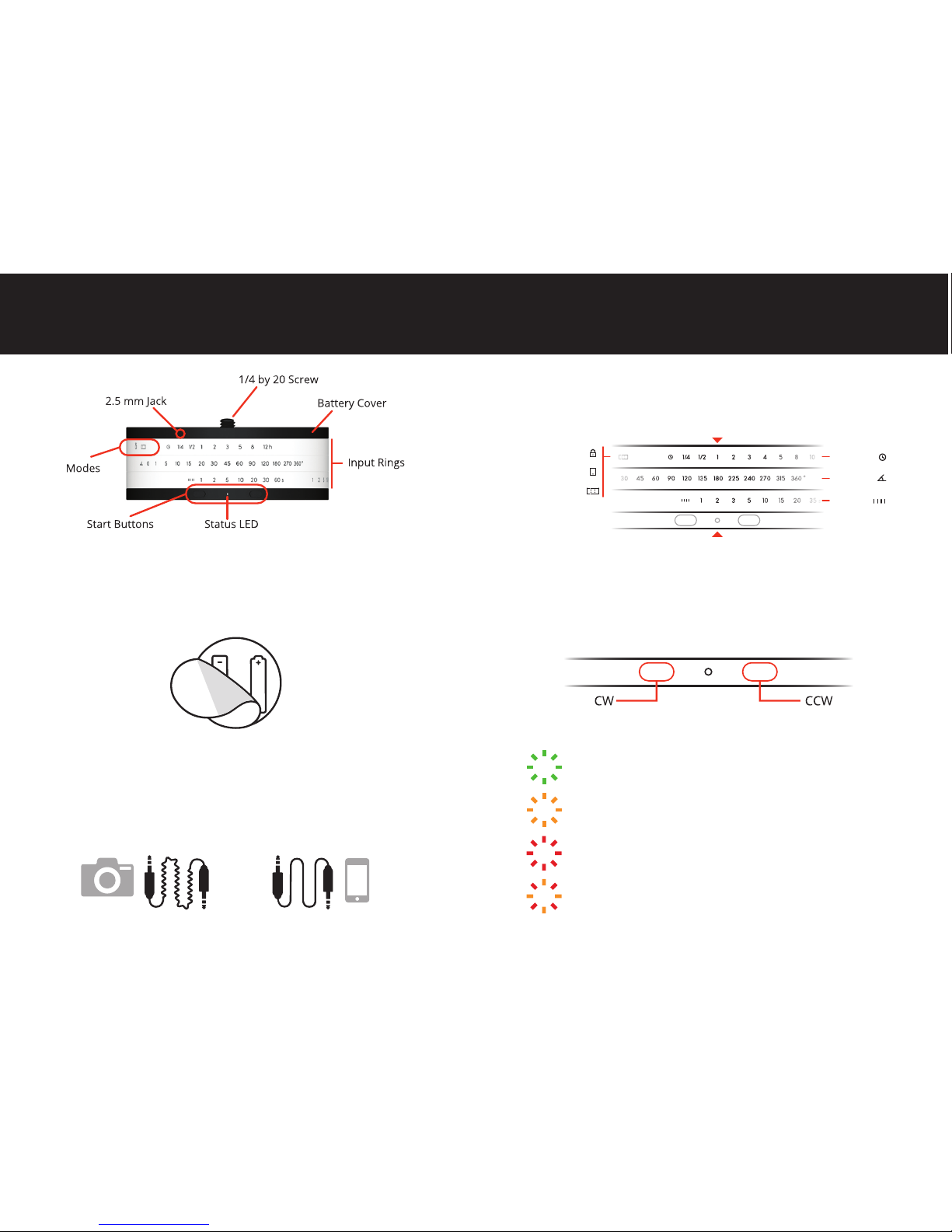
Single Blink: The LED flashes every time Astro moves.
Fast Blinking: Smartphone Mode. Waiting for
smartphone program transfer.
Fast Blinking: Error starting program.
Continuous: Canceled program.
Fast Blinking: Replace batteries.
Astro has three input rings. Align them with the Satus LED to set a
mode or create a program.
Press one of the two Start Buttons to start running the program in
the desired direction (CW or CCW). Long press to make Astro move
continuously to adjust its position. To cancel a program, press either
one of the buttons for five seconds until the LED turns red.
Programming
Start Buttons
Status LED
6
Smartphone
Panorama
Lock
Duration
Rotation
Interval
Peel back the rubber Battery Cover on top of Astro and insert
two AA batteries.
Astro comes with two cables:
The Camera Cable has a specific connector for your camera on one
end, and a plug on the other that connects to the 2.5 mm Jack in Astro.
The Smartphone Cable connects to your smartphone’s headphone
jack on one end, and to Astro through the 2.5 mm Jack.
ANATOMY
Batteries
Connectivity
5
We recommend using high capacity, lithium rechargeable batteries.
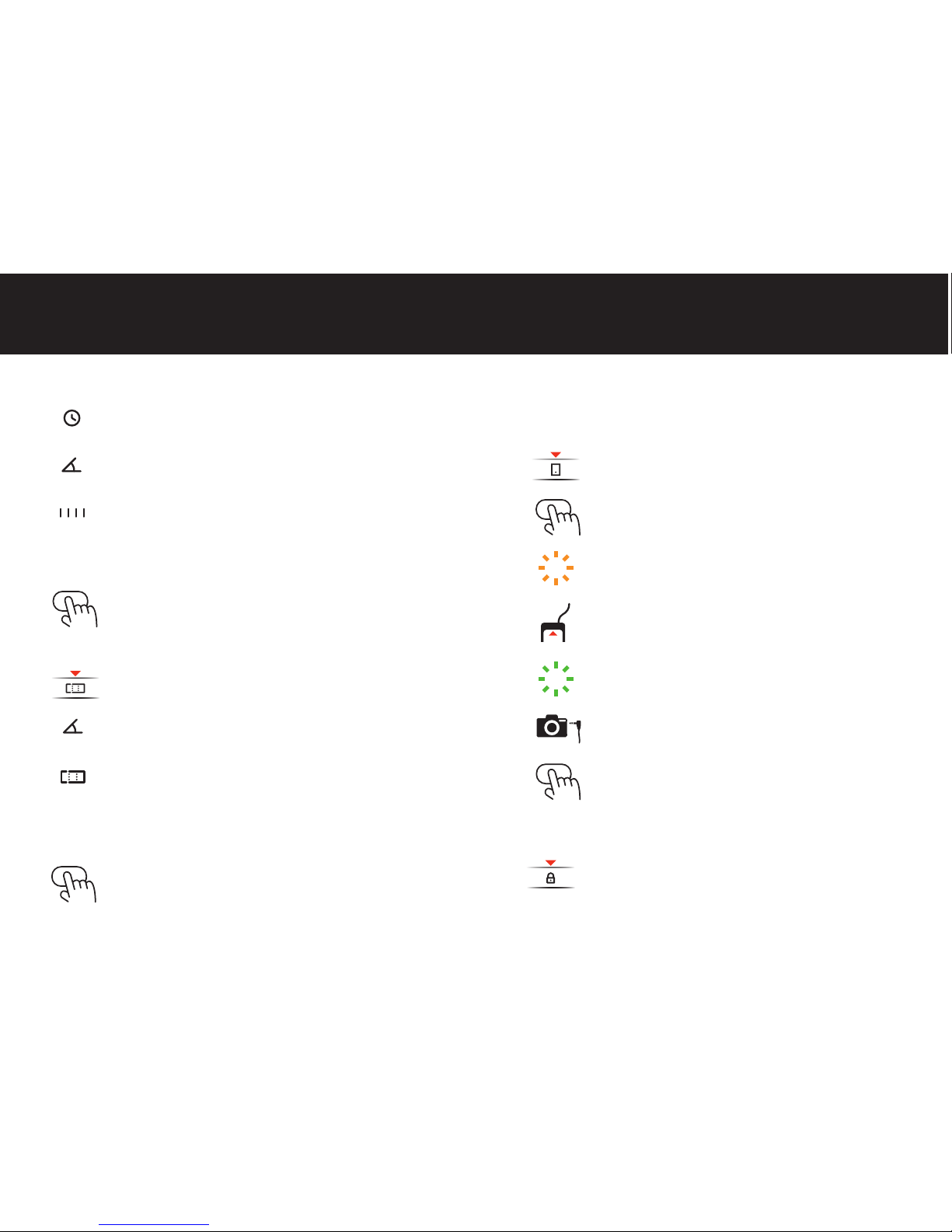
Lock Mode
Smartphone Mode
Set the top Input Ring to Smartphone Mode to
transfer a program from a smartphone or computer.
Press either one of the Start Buttons.
The Status LED will start blinking yellow to indicate
Astro is ready to receive a program.
Connect Astro to the smartphone with the
Smartphone Cable and send the program through
the application.
A green blinking Status LED indicates the program
has been successfully downloaded to Astro.
Disconnect the Smartphone Cable and connect Astro
to the camera with the Camera Cable.
Press one of the two Start Buttons to start running
the program in the desired direction (CW or CCW).
Set the top Input Ring to Lock Mode so that Astro
won't start running if buttons are pressed.
You can use our smartphone application to create custom programs
for Astro. Visit www.mindarin.com/downloads for more info.
1
2
3
4
5
6
7
8
Time-lapse Mode
Panorama Mode
Duration: Use the numbers on the top Input Ring to set
the total duration of the time-lapse from 15 min to 12 hrs.
Rotation: Use the numbers on the middle Input Ring to
set the total rotation angle in degrees.
Interval: Use the numbers on the bottom Input Ring to
set the triggering interval in seconds.
Set the top Input Ring to Panorama Mode.
Rotation: Use the numbers on the middle Input Ring to
set the total rotation angle in degrees.
Interval: Use the numbers on the bottom Input Ring to
set the triggering interval in seconds.
MODES
Note: The bottom Input Ring has two sets of values on it. Only the values
that follow the Interval icon work in Time-lapse Mode.
Press one of the two Start Buttons to start running the
program in the desired direction (CW or CCW).
Press one of the two Start Buttons to start running the
program in the desired direction (CW or CCW).
Note: The bottom Input Ring has two sets of values on it. Only the values that
follow the Panorama icon work in Panorama Mode. In this mode, Astro will
rotate at its maximum speed between photos (6 deg/second).
7
