
1
www.mimomonitors.com 2018-0425 1-855-YES-MIMO
Mimo Vue 10” HD Display Set Up Guide
Model Number: UM-1080C-G
Please keep this Set-Up Guide for future reference.
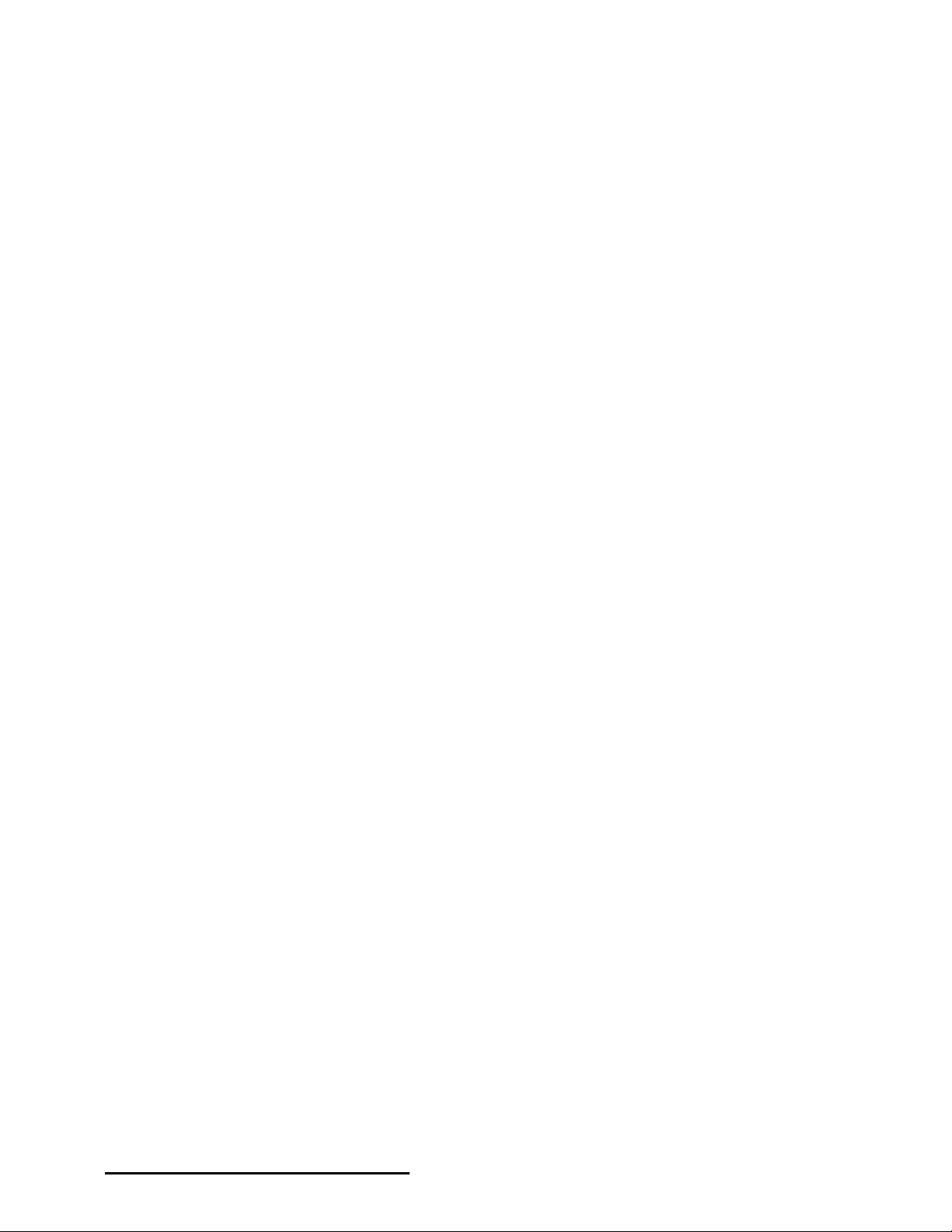
2
www.mimomonitors.com 2018-0425 1-855-YES-MIMO
Table of Contents
Introduction ......................................................................................................................................... 3
Display Compatibility Requirements ................................................................................................. 3
Touch Compatibility Requirements ................................................................................................... 3
DisplayLink Driver Installation ........................................................................................................... 3
What’s In The Box ............................................................................................................................... 4
Windows - Configuration & Calibration for Touch Displays ........................................................... 4
Windows 10 ....................................................................................................................................... 4
Important Notes .................................................................................................................................. 6
Windows Updates ............................................................................................................................. 6
Troubleshooting - Most Common Questions ..................................................................................... 6

3
www.mimomonitors.com 2018-0425 1-855-YES-MIMO
Introduction
The Mimo Vue HD UM-1080C-G is the second generation of Mimo Monitors 10.1” monitor line.
It features a modern zero bezel design, nearly 180-degree viewing angle from its bright, high
contrast, IPS screen, and a resolution of 1280x800. The Mimo Vue HD includes a 10-point
projected capacitive touch panel for developing an intuitive human interface.
Display Compatibility Requirements
• Windows - Requires DisplayLink driver. Please review the information provided at
DisplayLink for Windows.
Touch Compatibility Requirements
• Windows - The Mimo display is HID compliant and Windows will automatically recognize
the touch display.
If noted above, DisplayLink driver must be installed on the computer. If you have Windows 10
or newer, the DisplayLink driver should be pre-installed on the computer. If Windows does not
locate the driver locally, and if the computer is connected to the internet, Windows should
automatically search online, download, and install the appropriate drivers. If necessary, please
follow the instructions below to manually install the DisplayLink drivers.
Please visit DisplayLink Support for important information such as: how to identify whether your
operating is supported; how to identify operating system version, build, and system type; known
issues and troubleshooting steps.
DisplayLink Driver Installation
Go to www.displaylink.com . At the top left of the screen, you will find a button labeled
DOWNLOAD DRIVERS, click on that button to download the necessary driver(s). The website
will then prompt you to select the correct Supported Operating System. The website will then
prompt you to select the correct version of the operating system you are running on the
computer being set up.
Note that while DisplayLink offers BETA versions for download, we recommend downloading
the latest non-BETA released version.

4
www.mimomonitors.com 2018-0425 1-855-YES-MIMO
What’s In The Box
Unbox the various components and ensure that nothing is missing. The following items should
be included.
1. Mimo Vue HD Display (screen)
2. Stand
3. Hinge Cover
4. Cable Cover
5. USB Cable
6. Stand screws
7. Cable cover screws
Windows - Configuration & Calibration for Touch Displays
Windows 10:
Once all the components are properly connected and powered on, it is necessary to let the
operating system know which of the displays in your configuration has touch capability.
• Make sure that your Mimo VUE HD Display in “extended mode”
o Right click on your desktop
o Click on “Display settings”
o “Find the “Multiple displays” in Display tab; choose “Extend these displays”.
1
2

5
www.mimomonitors.com 2018-0425 1-855-YES-MIMO
• Tap the Windows Start button, type Control Panel and press Enter
o You may want to change the view to Large/Small icons
• Select Tablet PC Settings
Figure 1: View and Tablet PC Settings
Figure 2: Configuration and Calibration
Once Setup is selected, all the connected screens will go white and one of the screens will
display “Touch this screen to identify it as the touchscreen” and “If this is not the Tablet PC
screen, press Enter to move to the next screen. To close the tool press Esc.” to move to the
next display. So, if the screen with the above message is displayed, either tap the screen or
tap the Enter key until the correct display is selected. Once selected click on Calibrate to be
guided through the calibration process and complete the setup.

6
www.mimomonitors.com 2018-0425 1-855-YES-MIMO
Figure 2: Touch Screen Selection
At this point, your system should be working and setup is complete.
Important Notes
Windows Updates
Before updating Windows, uninstall any DisplayLink drivers that might already be installed. The
latest DisplayLink drivers will be loaded by Windows. If you experience problems after updating
Windows, you may need to manually install the drivers. Please refer to page 3 (above) for
instructions and a link to DisplayLink drivers and resources.
Troubleshooting - Most Common Questions
1. Why is my screen black?
a. DisplayLink driver is not installed - See instructions on page 3 above
2. Why is the cursor moving on the wrong screen?
a. The touch has not been configured through the “Tablet PC Settings” - See instructions
starting on page 4 above
3. How do I calibrate my touch display?
a. Repeat the configuration process described on pages 4-5 above. Select the Calibrate
option and follow the instructions.
4. How do I adjust the brightness?
a. Use the Brightness +/- buttons on the back of the display to adjust the brightness.
