Mimo Monitors MCT-70QDS, MCT-70QDS-POE User Manual
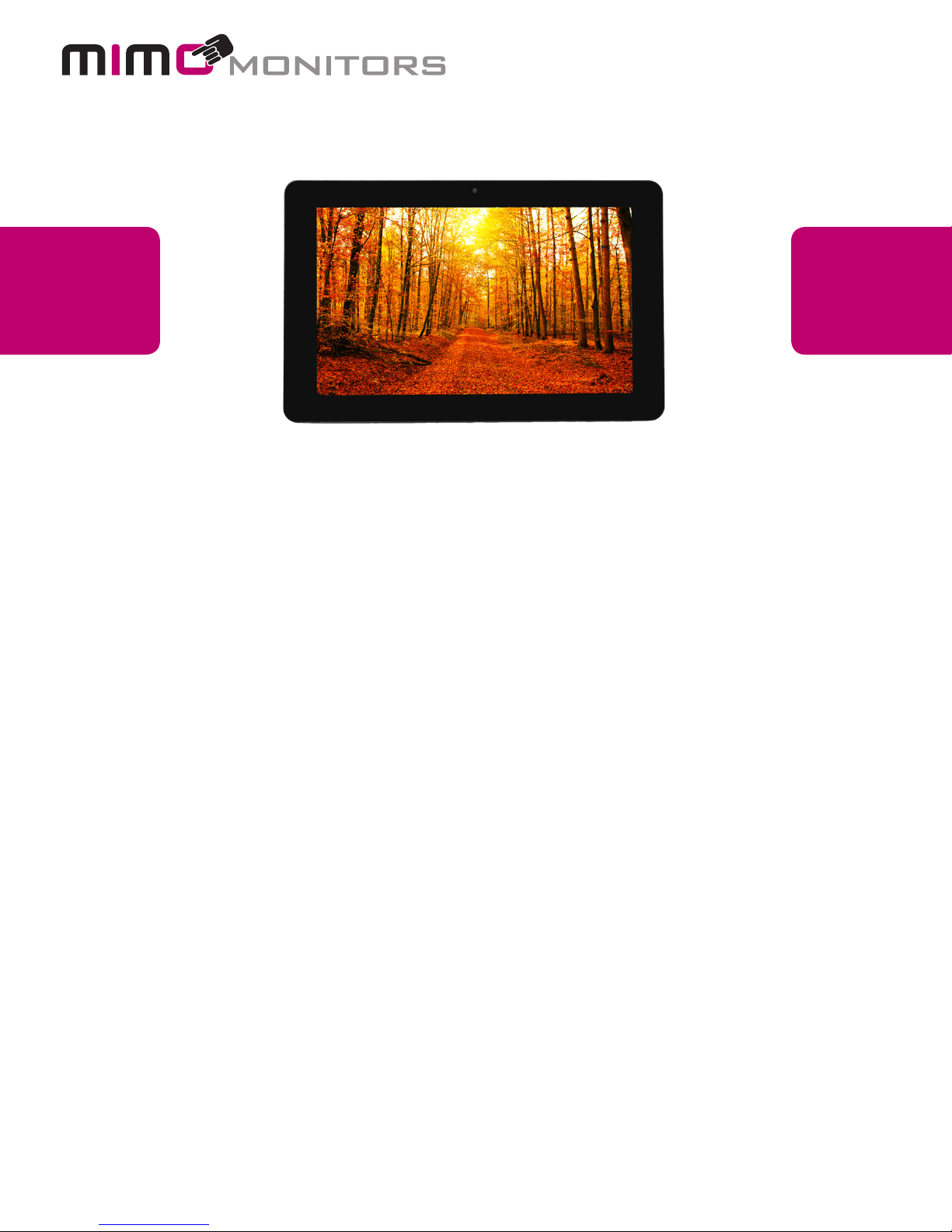
Adapt-IQ 7” User’s Manual
Model: MCT-70QDS, MCT-70QDS-POE
Please keep this manual for future reference.
TABLE OF CONTENTS
PAGE
DECLARATION……………....…………………..............……………............…....1
PRODUCT INSTRUCTIONS……….......……..............…………………....………………1
POWERING ON THE PRODUCT………...........………………………...….....….……….2
INSERTING THE SD CARD.....………………….................………………………………3
INSERTING USB DEVICES……………..................……………......…………….……….3
HOME SCREEN.......………..…………….....................………….…......................……4
COMBINED SYSTEM BAR…....................................................................................8
USE APPS............................................................................................................…11
LANGUAGE………………......…............................................................……12
DATE & TIME……………….....….......….............................…...................................13
VOLUME………………......….......….............................…...................................14
WI-FI....................………………......….......….............................................19
ETHERNET....................………………......….......….............................................20
VIRTUAL KEYBOARD....................…....……………......…........................................23
SWITCH INPUT METHODS......................………......….......…................................24
SURF ONLINE................………………......….......….................................................29
BROWSE FILES................………………......….......…...............................................30
PLAY MEDIA................………………......….......…...................................................31
RESET TO FACTORY DEFAULT................………....................................................36

7N-RK User Manual
Content
Declaration ........................................................................................................................... 0
Product Instruction.............................................................................................................. 1
Power on the Product ........................................................................................................ 2
Insert SD Card .................................................................................................................... 2
Insert USB Devices ............................................................................................................ 2
Home Screen ...................................................................................................................... 3
Combined System Bar ....................................................................................................... 5
Brightness ............................................................................................................................ 8
Use Apps .............................................................................................................................. 8
Language ............................................................................................................................. 9
Date & Time ....................................................................................................................... 10
Volume................................................................................................................................. 11
Wi-Fi ..................................................................................................................................... 11
Ethernet .............................................................................................................................. 12
Virtual Keyboard ............................................................................................................... 13
Switch Input Methods ....................................................................................................... 13
Surf Online ......................................................................................................................... 14
Browse Files ...................................................................................................................... 15
Play Media ......................................................................................................................... 17
Reset to Factory Default .................................................................................................. 17
Declaration
Red
Green
Please read the instructions carefully before equipment installation and
using the device.
Do not put the product in high temperature, humid or dusty environment.
Do not drop, crash or break down this product.
Do not power off the device when it’s formatting or upgrading, otherwise it
will cause operation system error.
This product is not waterproof.
Use only approved add-on enhancements.
Product Instruction
1. Camera (optional): 2M pixel camera
2. LED Indicator:
Light Off
3. SD Card Slot / Cover: support external SD card
4. Escape Button: return to the previous page
5. Function Keys (Up / Down): select the up/down item
6. Function Keys (Vol+ / Vol-): adjust the system volume
7. Speaker: audio output
8. VESA Mount Holes: for installing the bracket
9. DC In Jack: powered by 12V/2A DC input
10. Ethernet RJ45 Port: support Ethernet connection (10/100Mbps LAN)
11. USB Port: support USB 2.0 high speed 480Mbps
12. Micro-USB Port: support USB 2.0 high speed 480Mbps
System is booting.
System is working properly.
Power supply is off.
Sales: 1-855-YES-MIMO (937-6466)
Mimo Monitors
info@mimomonitors.com
1
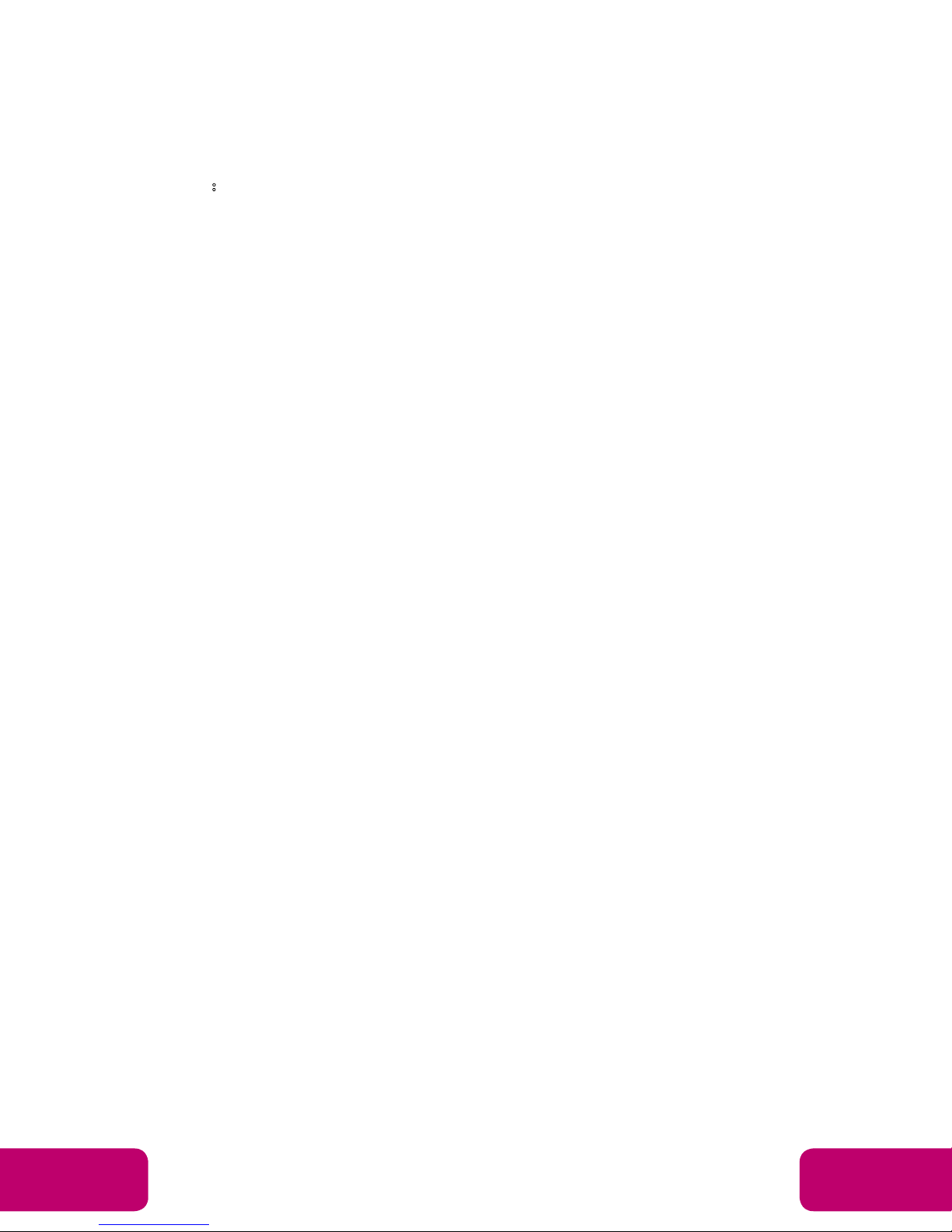
13. Power Switch: switch power ON/OFF
14. Add-on module slot: to put optional add-on module
15. Headset + Microphone Jack
16. WIFI: 802.11b/g/n/ac 2.4G
17. Temperature:
Storage: -10°C ~ 55°C (14°F ~ 131°F)
Operation: 0℃ ~ 40℃ ( 32F ~104F)
Power on the Product
Step1 Power on the power adapter that connected to this product.
Step2 Switch the power switch (#13 in Product Instruction) on the back of
this product to ON.
Insert SD Card
This product supports external SD card. Please insert your SD card into the
SD Card Slot (#3 in Product Instruction) on the top of this product.
Insert USB Devices
This product supports USB and Micro-USB to deal with your files.
USB
Plug your USB memory into the USB port (#11 in Product Instruction) on
the bottom of this product, and then you can do the file operations via the File
Browser. (See the details in Browse Files).
Micro-USB
Connect the Micro-USB port (#12 in Product Instruction) on the bottom of
this product and the USB port on your computer with a Micro-USB-to-USB
cable.
Click the “Turn on USB storage” button in the “USB mass storage” window
that pops up automatically to make the device memory visible in your
computer.
Sales: 1-855-YES-MIMO (937-6466)
Mimo Monitors
info@mimomonitors.com
2
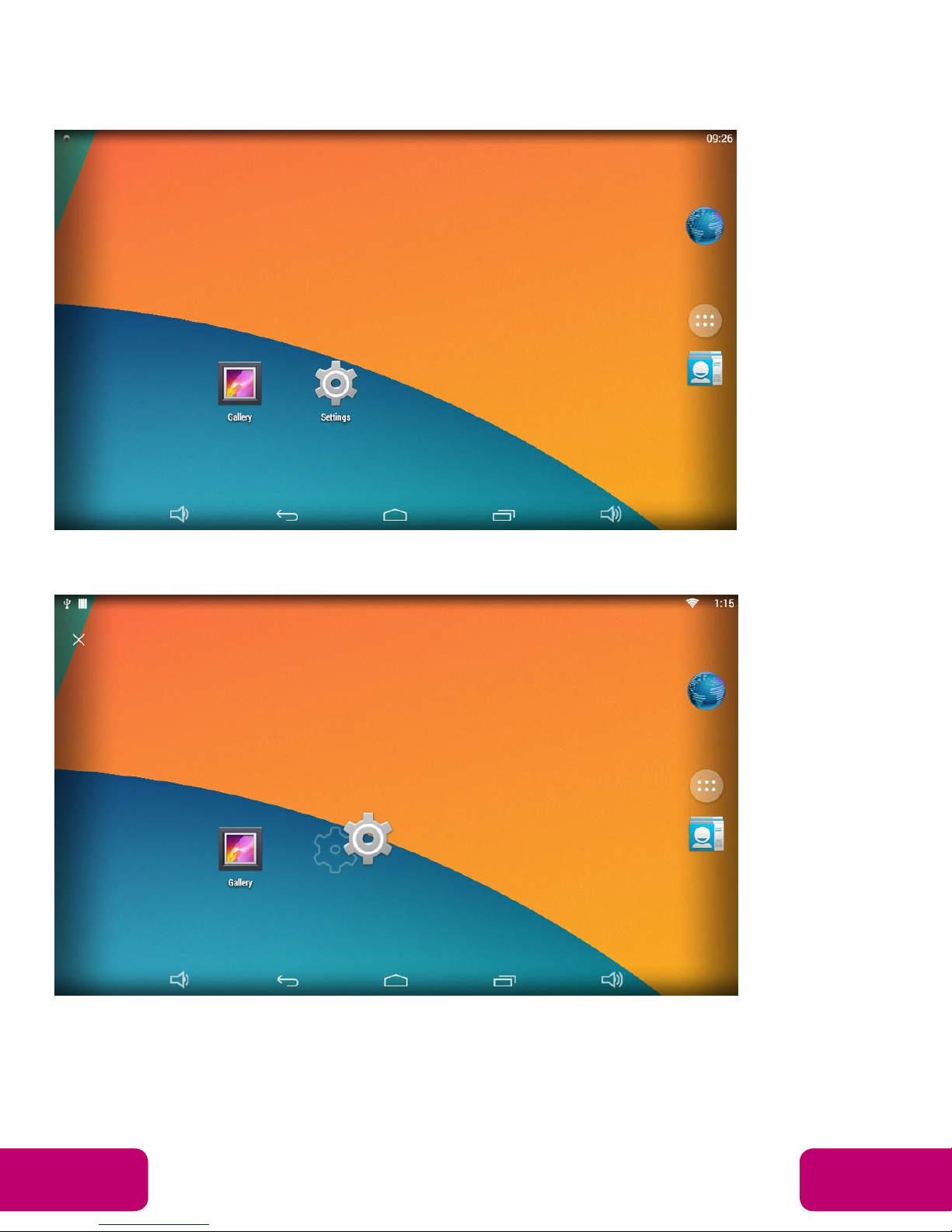
Home Screen
When the system starting completed, you will see the home screen.
In the home screen, you will see some app or widget icons. By long-press of
an icon, you can drag it to where you like.
If you want to remove an icon, sweep the icon up to the top of the screen.
By long-press of any space on a screen, wallpaper selection and widget
icons will occur. You could choose your wallpaper from “Wallpapers”.
Sales: 1-855-YES-MIMO (937-6466)
Mimo Monitors
info@mimomonitors.com
3

Widgets
Clicking the “widgets” will open the widgets tab.
By long pressing an application, you could create a widget in the home page.
Sales: 1-855-YES-MIMO (937-6466)
Mimo Monitors
info@mimomonitors.com
4
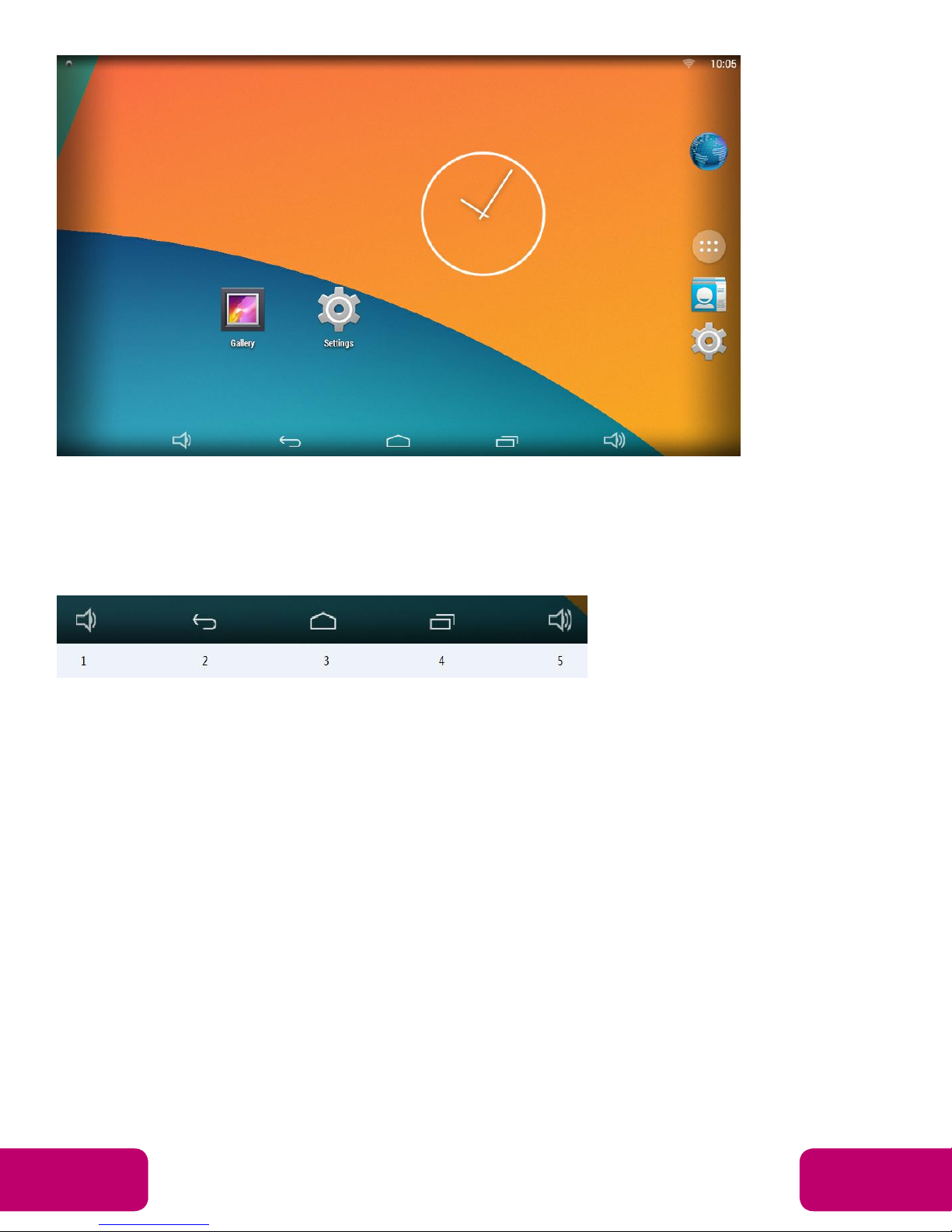
Combined System Bar
Navigation Buttons
1. Volume-: Decrease the system volume.
2. Back: Return to the previous page.
3. Home: Return to the home screen.
4. Recents: Switch between recently used apps.
Sales: 1-855-YES-MIMO (937-6466)
Mimo Monitors
info@mimomonitors.com
5
