Page 1
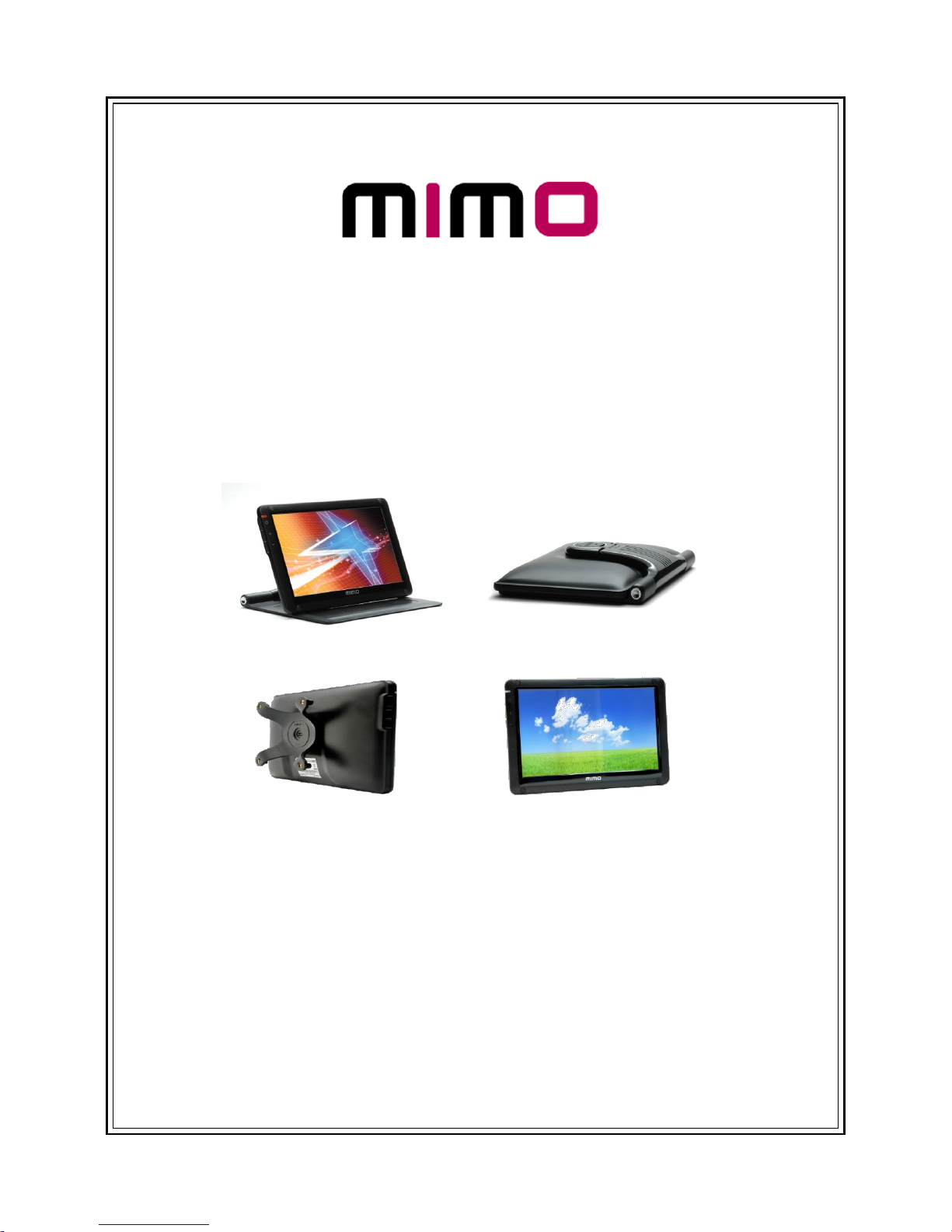
PAGE 1 OF 21
www.mimomonitors.com
UM-710S/ UM-720S
UM-710F/ UM-720F
Super Slim Foldable Design
User Manual
Page 2
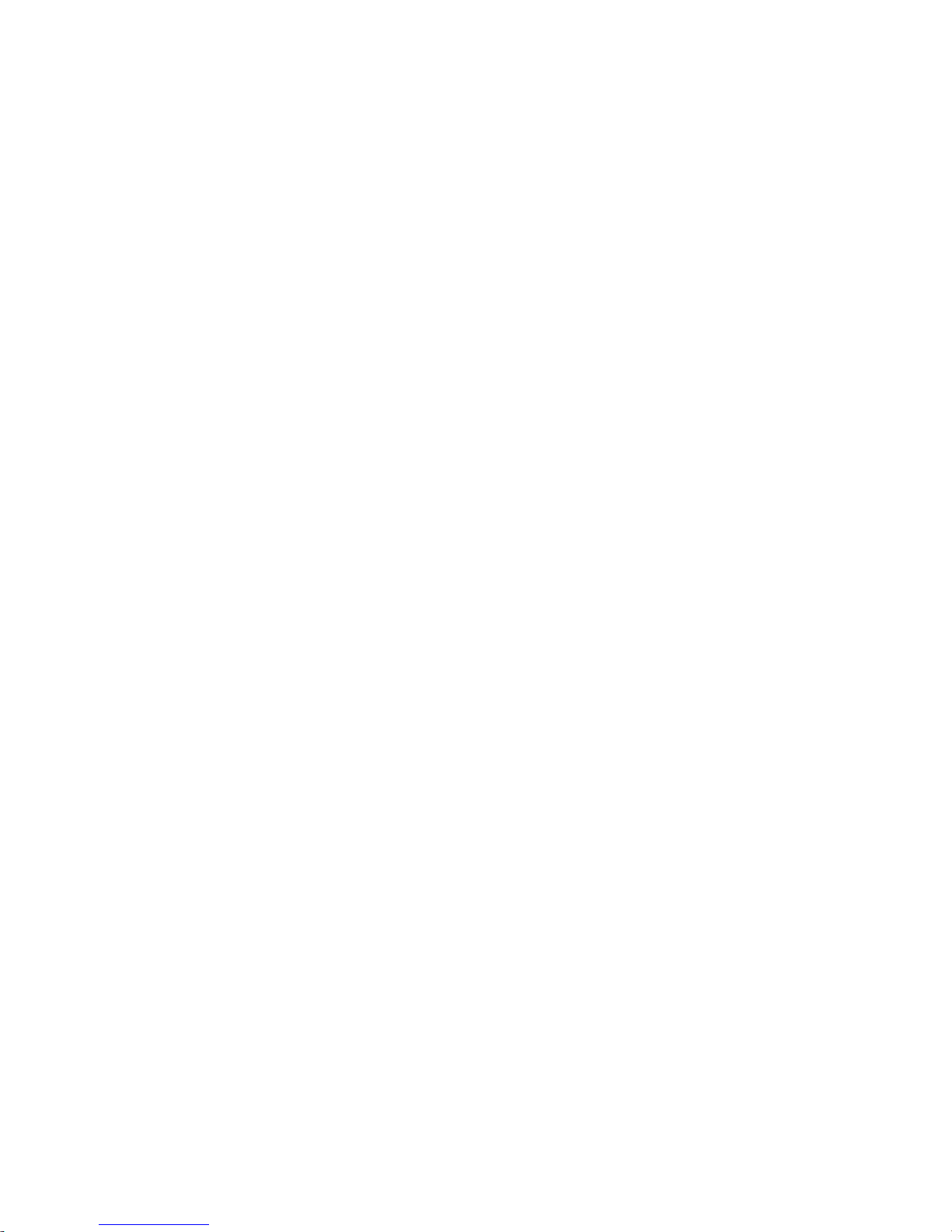
PAGE 2 OF 21
Table of Contents
Safety Instructions ……………………………………… 3~4
Product Features ………………………………………… 5
Package Contents ……………………………………….. 6
Connections and Installation …………………………. 7
Installing Monitor Driver ………………………………. 8~9
MIMO Display Setting ……..……………………………. 10
Installing Touch Screen Controller ………………….. 11~14
System Requirements and Restrictions ……………. 15
Troubleshooting ………………………………………….. 16~18
Specifications ……………………………………………... 19
Page 3
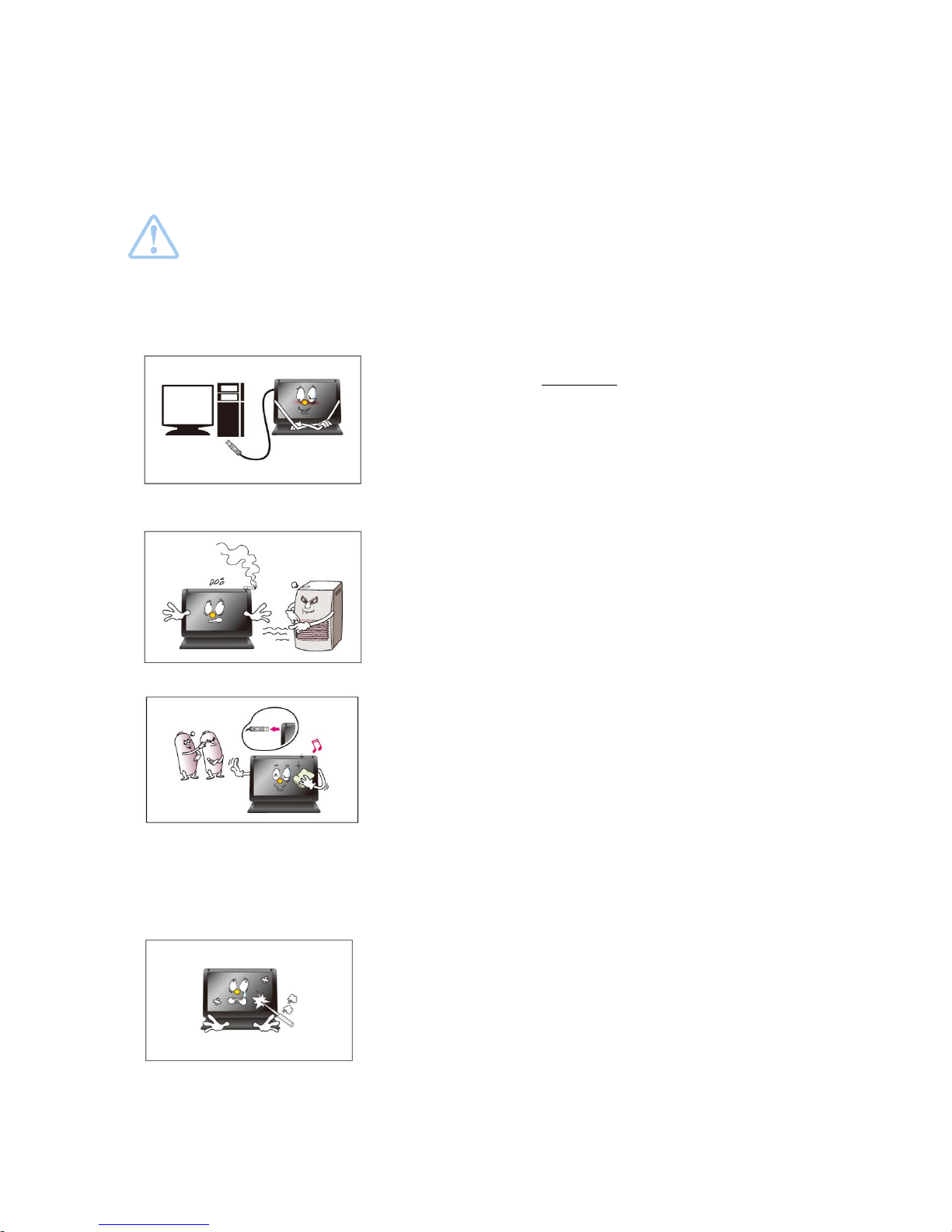
PAGE 3 OF 21
▣ Safety Instructions
These safety instructions must be followed to ensure your safety and prevent property damage.
Warning/Cautions:
Otherwise, it may result in personal injury or property damage.
Make sure to read the instructions carefully and use the product in the correct manner..
▪ Power Source:
- Make sure to use USB Cable (DC 5V) only.
* MIMO doesn‟t require any additional power source
▪ Do not place MIMO in a location exposed to
moisture, dust, smoke, water, or in a car.
* Otherwise, this may result in electric shock or fire.
▪ Clean the product using a soft cloth with a
monitor cleaner only.
- Make sure to disconnect USB Cable while cleaning
- Ensure that water does not enter the product and that it is not
wet.
* Otherwise, this may result in electric shock, fire or a
malfunction.
▪ Do not force on LCD(Touch Panel) Screen
- Do not tap or scratch LCD(Touch Panel) Screen with a sharp
object.
* Otherwise, LCD(Touch Panel) may get damage.
Page 4

PAGE 4 OF 21
▪ Product Input/Output Connectors
- Do not insert any metal, such as chopsticks, coins, pins and
steel,
- If foreign material enters the product, disconnect the USB cable
and contact a Service Center.
▪ Do not install MIMO in an unstable location
- Otherwise, it may fall and cause personal injury and/or damage
the product.
▪ Ensure that users do not disassemble, repair or
modify the product themselves
- If the product needs to be repaired, contact a Service Center.
If water enters the product, disconnect the USB and contact a Service Center.
This may result in a product malfunction, electric shock, or fire.
Page 5

PAGE 5 OF 21
▣ Product Features
▶ USB powered monitor with Touch Screen Panel (UM-720S, UM-720F)
▶ Super Slim Foldable and Portable Design
▶ With only USB cable connection, a user may utilize MIMO as Multiple Input/Output device for Video
Conference, Instant Messaging, News and Stock casting.
• Each model has different functions and features as listed Product Matrix below
▶ Product Matrix
▣ Model Name
UM-710S
UM-720S
UM-710F
UM-720F
▣ Extension Monitor
▣ Pivot
▣ Touch Screen
▣ VESA 75 Compatible
▣ Color
Black Color
White Color
Black Color
White Color
Black Color
White Color
Black Color
White Color
* Product Colors and Designs may vary upon each product and above listed specifications are
subject to change without prior notice
* Pivot Caution: MIMO screen rotates one way only
. Horizontal to Vertical: Clockwise
. Vertical to Horizontal: Counter-clockwise
Do not force to rotate the screen opposite way
Page 6

PAGE 6 OF 21
▣ Package Contents
Please make sure the following items are included with your monitor.
Contact a local dealer to buy optional items.
▶ UM-710S/ UM-720S
UM-710S/ UM-720S USB CABLE Install Disc + User Manual
▶ UM-720F
UM-710F/ UM-720F USB CABLE
Bracket for VESA 75 Install Disc + User Manual
※ Package Contents are subject to vary upon each model, please contact your local
dealer if any items are missing.
Page 7
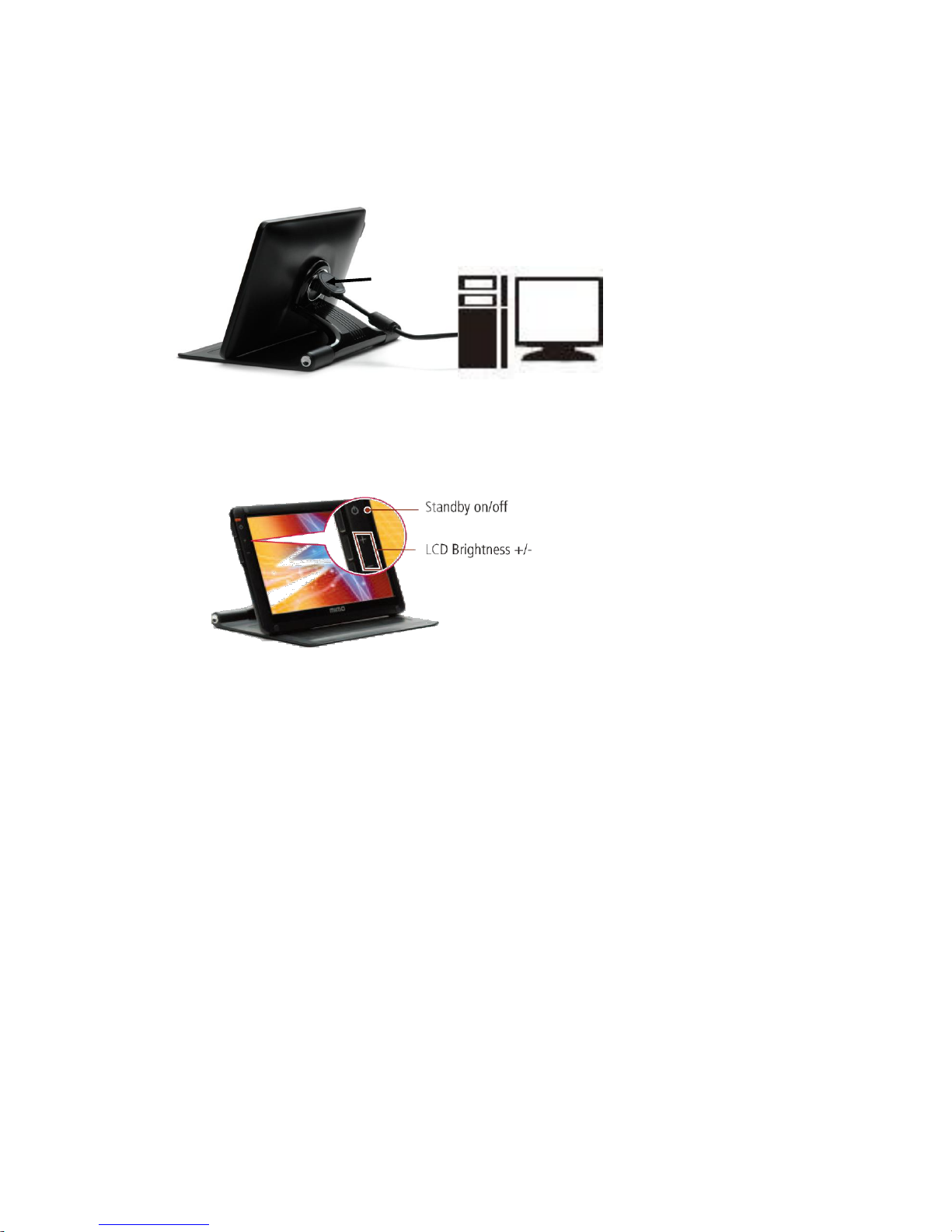
PAGE 7 OF 21
▣ Connections and Installation
MIMO requires USB connection only.
① USB Cap: USB mini B type connector inside
▶ Buttons
▶ System Requirements
• CPU : Intel Pentium/Celeron/AMD/K6/Athlon/Duron 1.2GHz or above
• RAM : 512MB RAM or above
• USB : at least one or more USB2.0 port
• HDD : 30MB HDD space above
• O/S : Windows 2000 SP4/XP SP2 32bit/Vista 32bit
▶ Using the Software
With only USB cable connection, a user may operate MIMO as an Extension monitor with Touch Screen
Panel(UM-720S, UM-720F). For more detail functions and feature please refer to page 5 “Product Features”)
①
①
Page 8

PAGE 8 OF 21
▣ Installing Monitor Driver (AutoRun)
1. Insert the CD into the CD-ROM drive
If the CD is not running automatically please double-click the “AutoRun.exe”
Select the USB Monitor Driver Driver you wish to install and click “Next”
2. Starting to install the USB Monitor Driver
If you see following message window, select "I agree” to accept the terms of use
3. DisplayLink Core Software window opens
The program will show the progress of installing the DisplayLin Core software and DisplayLink Graphics.
Page 9

PAGE 9 OF 21
4. Installing device driver message
Connect MIMO device via the USB cable to your PC
In case of windows XP, this window installs the driver and the installation will be completed automatically and
the below message (or similar) windows opens
In case of Windows 7 and Vista, the Windows User Account window opens.
Click „OK‟, then DisplayLink automatically installs the device and the DisplayLink software and user license
agreement window opens, click „I Accept‟, the DisplayLink graphics adapter software installs, without
notification, the installation will be completed.
Page 10

PAGE 10 OF 21
▣ MIMO Display Setting
[ In case of Windows 7 – Controlling the MIMO Display ]
1. MIMO Display Properties Setting
You can configure MIMO device through the use of Windows Display Properties (WDP), which provides
a simple method to attach, rotate, duplicate or extend screens as well as modify screen resolution.
1. Open Windows Display Properties (WDP)
2. Set the display options, Refer to the table below for details on each option
*. How to open Windows Display Propertied (WDP)
1. Right-click on the desktop
2. Select Screen Resolution from menu
OR
1. Right Click on the MIMO icon on the taskbar
2. Click „Advanced‟
Page 11

PAGE 11 OF 21
Menu
Sub-Menu
Description
Display
Use the drop down list to select a display to be configured
Resolution
Use the drop down list and user the slider to choose a
resulution
Orientation
Landscape
Sets the display to landscape mode
Portrait
Sets the display to portrait mode
Landscape (flipped)
Sets the display to upside down landscape mode
Portrait (flipped)
Sets the display to upside down portrait mode
Multiple displays
Duplicate displays
Reproduces the main display on the second display
Extend displays
Extends the main display on the second display
Show Desktop only on 1
The desktop appears on the display marked,
The display marked 2 becomes blank
Show Desktop only on 2
The desktop appears on the display marked 2,
The display marked 1 becomes blank
2. Windows Key + P for options of duplicating and extending screen
3. Using MIMO Manager Menu
Menu
Descriptions
Check for updates
Connects to the Windows Update and checks for newer versions and downloads them,
if available
Optimize for Video
Select this option for better movie playback performance, only select this option when
playing back video content
Note: Text may appear less clear when enabled
Advanced
Opens the Windows Display Properties (WDP)
To control the behavior of an attached MIMO display,
it is also possible to use Windows Key + P to display
a menu(and cycle through it) to switch mode, which
provides a simple method to duplicate and extend
screen.
1. Select the Windows + P
2. Click on of the options, the display updates
to reflect your choice
To control the behavior of an attached MIMO display,
it is also possible to use Windows Key + P to display
a menu(and cycle through it) to switch mode, which
provides a simple method to duplicate and extend the
main display onto the secondary display.
1. Click the Show hidden icons arrow to show all
available icons from the taskbar
2. Click the MIMO Manager icon, A menu appears
with several options, as described in the following
table.
Page 12
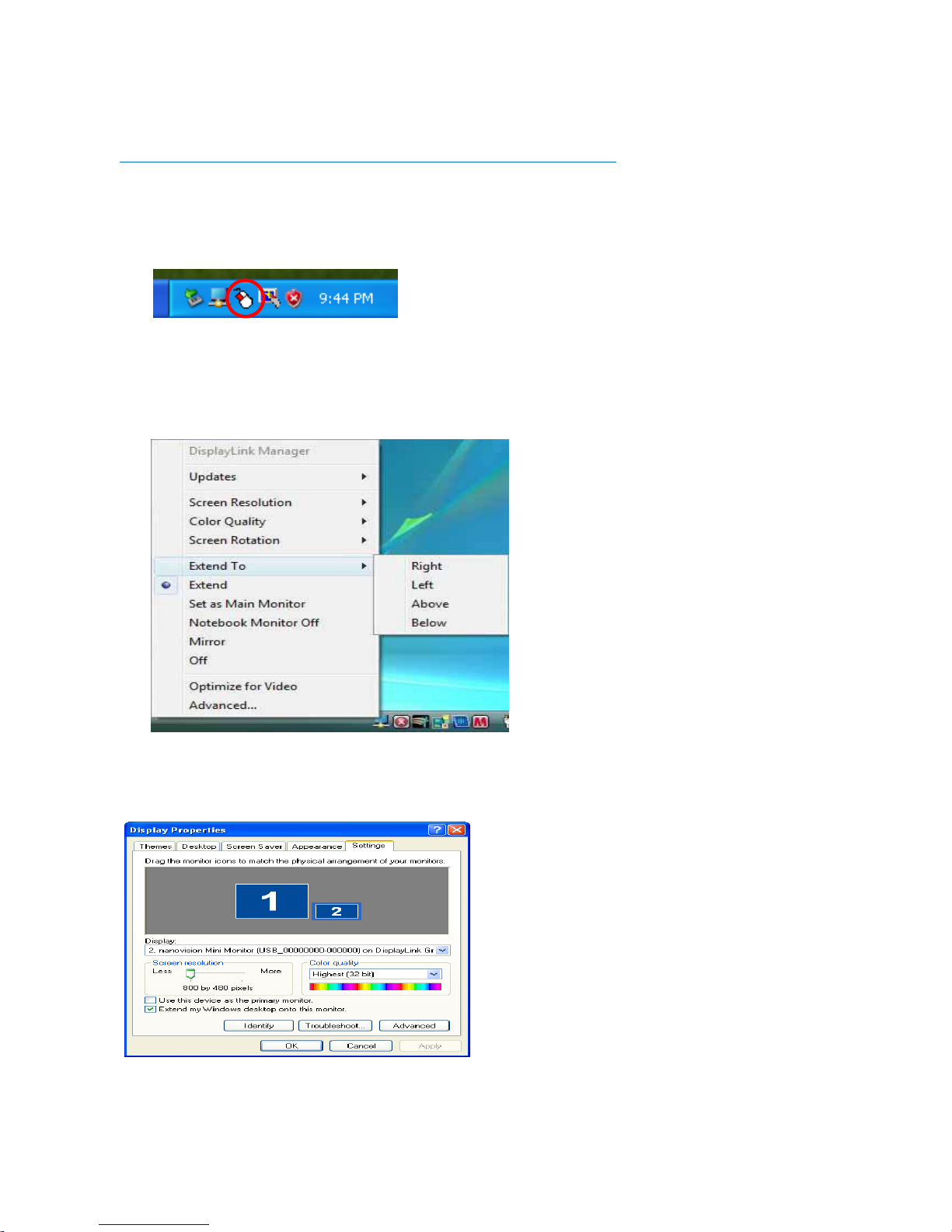
PAGE 12 OF 21
[ In case of Windows Vista and XP – Controlling the MIMO Display ]
1. MIMO setting icon.
When the MIMO driver installation is complete, the MIMO setting icon appears on your system tray.
2. Using MIMO Manager Menu
Click MIMO icon, then you may see the MIMO Manager menu on the taskbar, which provides a simple
method to attach, rotate, duplicate or extend screens as well as modify screen resolution.
3. MIMO Display Properties Setting
After finish installation of the MIMO driver, please
follow below steps for multi-monitor setting.
(Microsoft® Windows® XP Operating System)
① Right-click on desktop then click “Display
Properties”, The Display Properties dialog opens.
② Select 'Setting' tab, then you may see connected
monitors
③ Arrange the MIMO monitor‟s position with respect
to the other monitors on the extended desktop in
using the drag area.
④ Click „OK‟ to save your change.
Page 13

PAGE 13 OF 21
▣ Installing Touch Screen Controller (For UM-720S, UM-720F)
1. Selecting Touch Screen Driver
Select the USB Monitor Driver Driver you wish to install and click “Next”
If you see following message window, click “Install”.
2. Installing the Controller
Click “Next” and follow on screen direction.
Program will display the progress as below.
Page 14

PAGE 14 OF 21
3. Finish Touch Screen Controller installation
Click「Close」or <Enter> using keyboard.
Click「OK」or <Enter> using keyboard.
4. Click 「Exit」 when you finish the driver.
Page 15
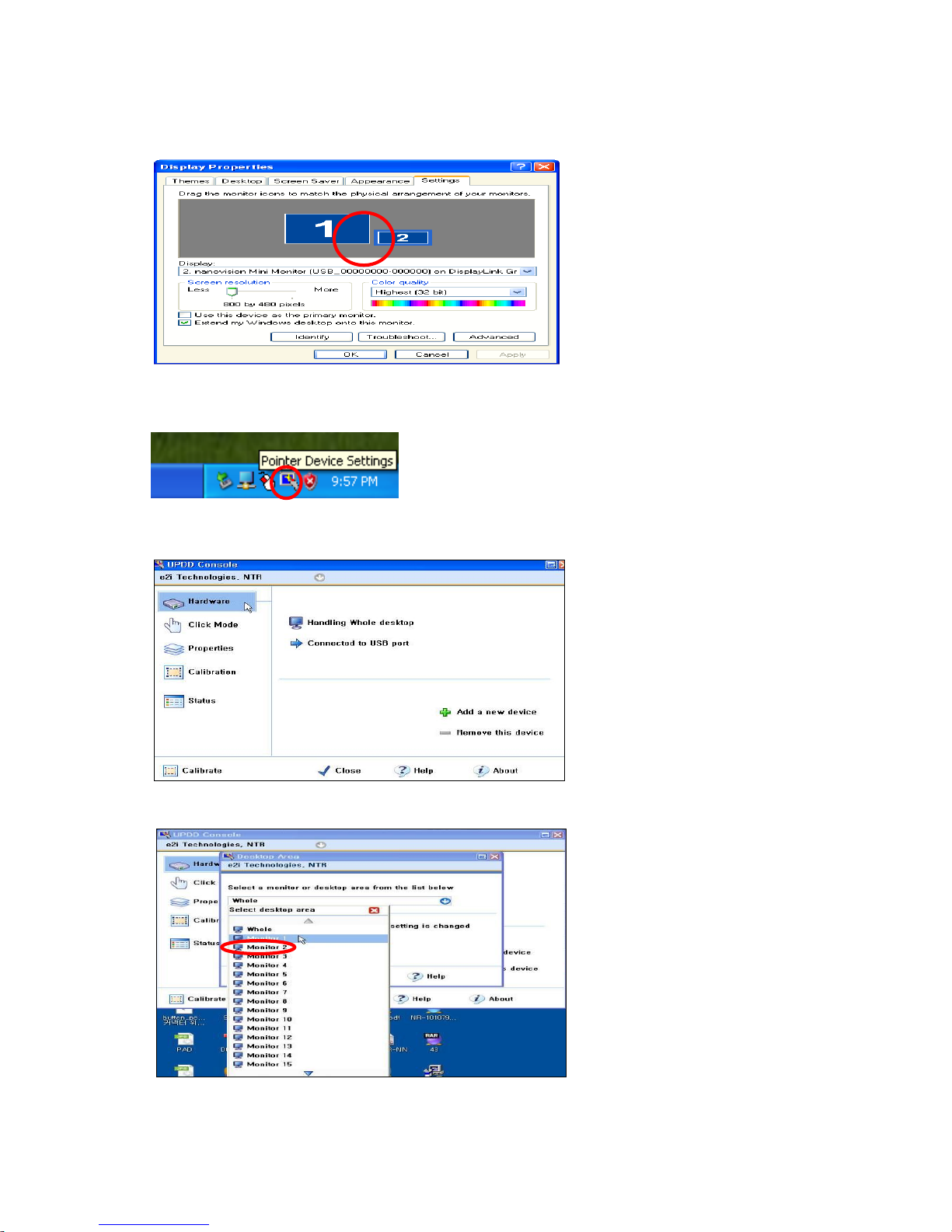
PAGE 15 OF 21
5. Settings and Calibrations
Check the monitor number of the installed MIMO at “Display Properties”
Right-click and Run the UPDD Consol (Pointer Device Setting) icon on system tray.
Chose Hardware and Click “Handling Whole desktop” menu
Select the monitor number of the installed MIMO.
Page 16

PAGE 16 OF 21
▶ Calibration
The product is with factory default calibration value. If required user may execute Touch Screen Controller
Calibration as follow.
Calibration is very important procedure to align coordinates of the exact touch point on screen with Windows
cursor. With the calibration user may utilize Touch Screen Control without distortion.
The last calibration data will be saved in the Windows system so as not to be required after reboot the system
except the user rotate the screen.
1.1 Click 「Start」->「Programs」->「UPDD」->「Setting」
1.2. Click UPDD Consol (Pointer Device Setting) icon on system tray ->「Calibration」
Touch + mark position in order then「Confirm」
If calibration point inputs are correct click 「Confirm」
In case any mistake in calibration points inputs click 「Cancel」or leave the screen untouched for about 10
seconds then the Calibration Data will be scrapped.
※ Calibrated Touch Screen coordinates may vary upon the lapse of usage time. Periodical
calibration is recommended.
Page 17

PAGE 17 OF 21
▣ System Requirements & Restrictions
1. Operating Systems
• Windows 2000 Professional
- Service Pack 3 prior: Not supported
- Service Pack 4 or after: Supported
• Windows 2000 Server/Advanced Server/Data Center Server: Not supported
• Windows Server 2003: Not supported
• Windows XP
- Service Pack 1 prior: Not supported
- Service Pack 2 or after: Supported
• Windows Vista SP1 (32-bit and 64-bit editions): Supported
• Windows 7(32-bit and 64-bit editions): Supported
• Mac OS X Snow Leopard 10.6.2, Leopard 10.5.8, Tiger 10.4.11 (Ver. 1.5): Supported
User may check the Operating System version by Right-click 'My Computer‟ -> „Properties‟ ->
„System Properties‟
2. MIMO is a USB monitor to be recognized as a Generic USB device. Therefore
system boot-up screen or DOS screen cannot be displayed properly.
3. Any software that requires Hardware 3D accelerator cannot be displayed
properly with USB monitor. Such as below,
• Real Player (Expansion Mode)
• 3D Graphic Games
• Programs based on Direct X graphic engine
4. If the PC doesn‟t support USB2.0 MIMO may not operate properly.
5. If the systems‟ Graphic card doesn‟t support WDDM(Windows Display Driver
Model), the USM monitor‟s extension mode may not work properly with Windows
Vista System.
i.e.) Matrox Graphic Card specific version
Page 18

PAGE 18 OF 21
▣ Troubleshooting
Before calling for assistance, please read carefully below. If you do need assistance, please call local
service center or contact your dealer.
Q: No image on screen, I cannot turn on the MIMO.
A: Is USB cable connected and did you install MIMO driver yet?
Please run „MIMO Installation Software‟ in the CD.
For more detail about driver installation, please refer to Connections & Installation chapter
Q: I cannot turn my MIMO screen on.
A: Please check if the USB cable is connected.
Touch the MIMO‟s power button ( ) once then check the screen status.
Please check if „MIMO Installation Software‟ has been installed properly.
1. Right-click 'My Computer' -> click „Properties‟ .
2. Click „Device Manager‟ at „Hardware‟ tab.
3. Locate the cursor on PC at the top of the system tree.
4. Click „Action(A)‟ -> “Add Hardware(A)”.
5. Reboot the PC.
* Normal PC recognizes MIMO as a generic USB device. Frequent power on and off of the
device may cause USB device error. Please refer to Microsoft customer support for USB devices‟
trouble shooting.
Q: MIMO screen doesn‟t move – stands still.
A: Please check MIMO screen‟s „Hardware Acceleration‟ setting in desktop properties.
Adjust 'Hardware Acceleration' value as 'Max'.
1. Right-click on Desktop to and open „Display Properties‟.
2. Click 'Setting' -> Choose „MIMO Mini Monitor‟.
3. Click 'Advance(V)'.
4. Please check 'Hardware Acceleration' value as 'Max‟.
Q: I cannot boot my system after connecting MIMO.
A: in case i815 chipset One-Board Type PC system, please disable „Legacy USB support‟ option in system
BIOS menu and reboot the system.
- BIOS setup method may differ from PC to PC, please refer to the User manual of the PC. Please refer to
Microsoft homepage for more detail.
Page 19

PAGE 19 OF 21
Q: I cannot see DOS opening screen with MIMO when my PC is booting up.
A: MIMO is a generic USB device. Since DOS doesn‟t recognize USB Device while booting-up, MIMO cannot
get video signal from the system..
Q: I cannot run 3D graphic game with MIMO screen.
A: MIMO is using USB2.0 interface (480Mbps) for video data transfer. Therefore any program that requires 3D
high speed graphic acceleration cannot be displayed properly.
- Restricted Programs,
(1) Real Player (Doesn‟t support Extension Mode)
(2) 3D Graphic Games
(3) Programs that requires Direct X graphic acceleration
(4) Power DVD
(5) Win DVD (Version 5 or later)
- Supported Multimedia Players
(1) Windows Media Player (Version 10 or later)
(2) GOM Player
(3) KM Player
Q: How to uninstall “MIMO installation software”?
A: „Control Panel‟ -> ‟Program Add/Remove‟ -> MIMO Mini Monitor‟ -> Click „Remove‟.
Q: How many MIMO can be connected to one PC?
A: MIMO is a generic USB device. Theoretically a PC can recognize up to 127 USB devices.
However with the latest PC systems, we recommend number of USB monitors and each respective PC
system requirements as below.
1. 1~2 MIMO connections - 1.2GHz CPU / 512 MB Memory
2. 3~5 MIMO connections - 1.8GHz CPU / 1GB Memory
3. 6 MIMO connections - 1.6GHz Dual core CPU / 1GB Memory
* Display response rates on each USB monitor may vary upon the PC‟s resource management
status.
Q: MIMO information remains in my „Display Properties‟ even after disconnect or power
off the MIMO.
A: The deactivated USB information implies power off or disconnected USB monitor status. To delete the
deactivated monitor information, please uninstall „MIMO Mini Monitor‟ driver. Once the driver is uninstalled,
you may not use MIMO. To use MIMO again please re-install the driver.
Page 20

PAGE 20 OF 21
Q: How can I clean the outer case/LCD Panel?
A: Disconnect the USB cable and then clean the MIMO with a soft cloth, using either a cleaning
solution or plain water.
Do not leave any detergent or scratches on the case. Do not let any water enter the monitor.
Q: I lost MIMO installation disc. Where can I get an additional installation disc?
A: the installation software can be downloaded at MIMO homepage (www.mimomonitos.com)
Page 21

PAGE 21 OF 21
▣ Specifications
• Model Name: UM-710S, UM-720S, UM-710F and UM-720F
• Display Size: Diagonal 17.78 cm
152.4 mm(H) x 91.44 mm(V),
• Display Resolution: WVGA(800 x3(RGB)x 480)
• Pixel Pitch: 0.1905mm(H) x 0.1905mm(V)
• Number of Color: 16.7M
• Contrast: 400:1
• Input Power: USB Power (DC 5V)
• Power Consumption: Max. 4W
• Dimension/Weight
Model Name
UM-710S
UM-720S
UM-710F
UM-720F
Dimension
Folding
180(W) x 140(L) x 35(D)
standing
180(W) x 140(L) x 115(H)
VESA 75
180(W) x 140(L) x 35(D)
Weight (Main Unit)
0.45kg
0.5kg
0.45kg
0.5kg
Specifications are subject to change without prior notice.
