Page 1

Welcome to
Movement Monitor: Quick Start and Troubleshooting Guide
Page 2

Welcome to the Smart Nursery!
This guide shows you what’s inside the box, helps you set
up your Mimo Movement Monitor, and walks you through
the most common troubleshooting techniques in both
setup and monitoring.
Once you have charged the Turtle, you can start using your
Mimo - as long as you have a WiFi connection, a wall outlet,
and a little one, of course.
Welcome to the
Mimo Baby Community!
Stay connected to the latest
on product updates, tips +
tricks, and our Smart Nursery
vision. We’d love to hear from
you!
Share pictures of your Mimo
Baby with #mymimobaby
Page 3

What’s in the box
1 Mimo crib sheet
wall outlet
adapter
1 Turtle (transmitter)
Not pictured:
1 audio cable
for programming
1 Lilypad (charging
+ WiFi base station)
USB charging
cord
Questions? Don’t be shy - we’re here to help. support@mimobaby.com | 877.415.MIMO (877.415.6466)
Page 4
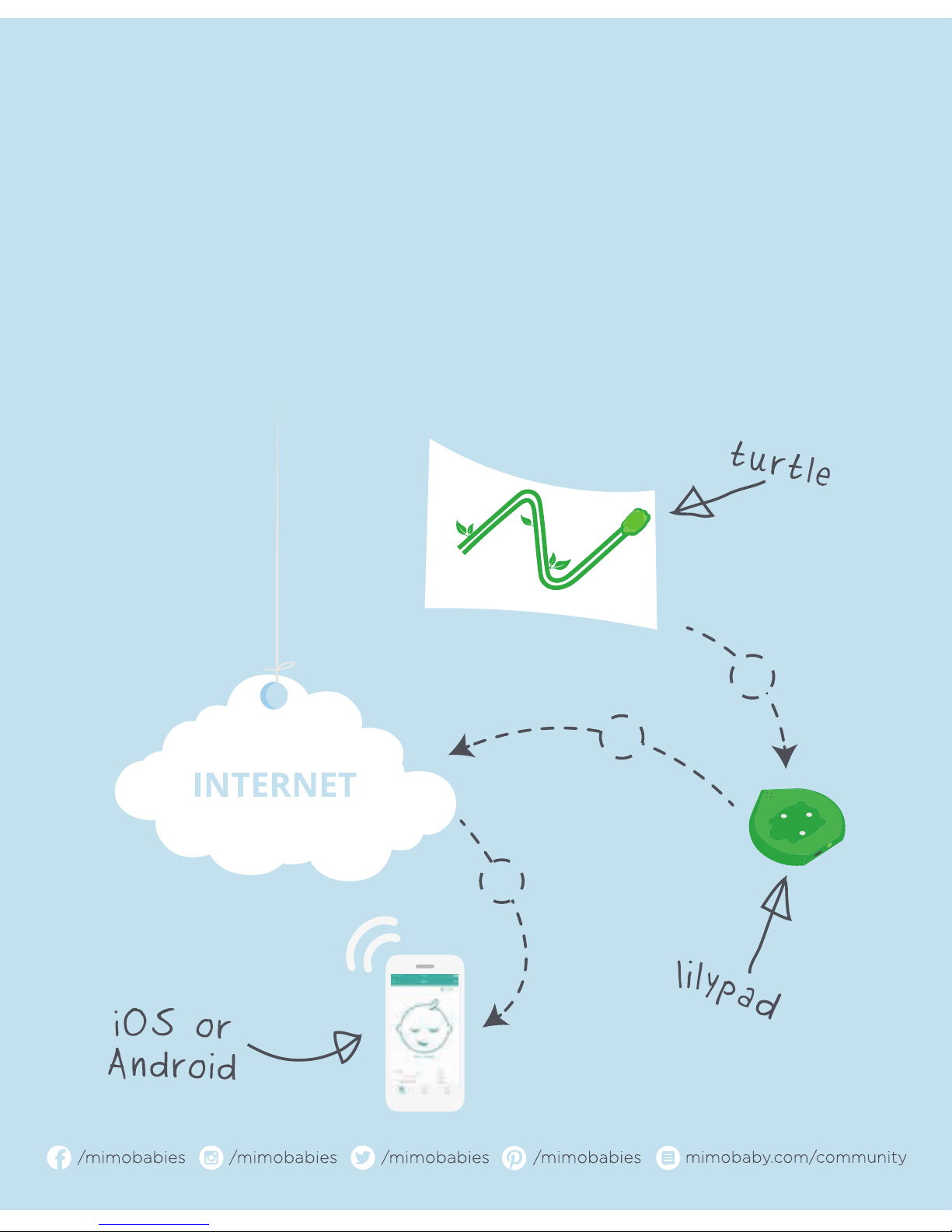
1
2
3
How it works
1. The Turtle sends data about your baby to the Lilypad.
2. The Lilypad streams data and live audio to the cloud.
3. You receive insights about your baby on your smart device.
Page 5
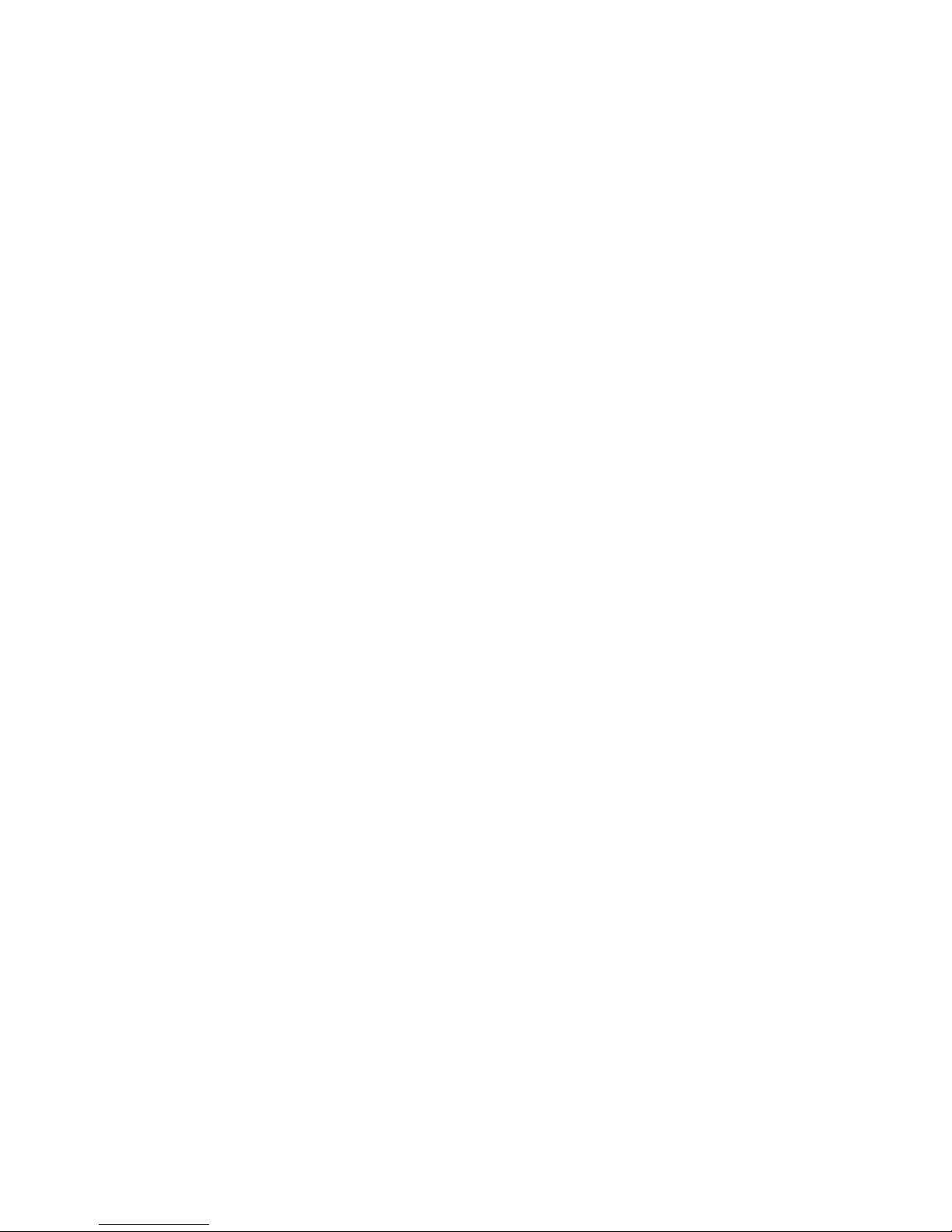
Setup: let’s get started!
1. Connect the USB cord to the wall adapter, and plug it into the wall.
2. Connect the Lilypad to the other end of the USB cord.
3. Place the Turtle on the Lilypad (if it’s not already) – it should t nice
and snug.
4. Download and install the Mimo app from the Apple App Store (if
you have an iPhone or iPad) or Google Play Store (if you have an
Android device).
5. Create an account in the Mimo app and follow the instructions
provided!
Questions? Don’t be shy - we’re here to help. support@mimobaby.com | 877.415.MIMO (877.415.6466)
Page 6

Lights on the Lilypad
Solid red:
Your Lilypad needs to be programmed.
Glowing red:
Your Lilypad is looking for your WiFi.
Solid green:
Your Lilypad is programmed and connected to
your WiFi!
Glowing orange:
Your Turtle is charging.
Over the course of setup, the lights on your Lilypad will change.
Here’s what they mean:
Page 7

Optimizing Mimo™ in the nursery
Questions? Don’t be shy - we’re here to help. support@mimobaby.com | 877.415.MIMO (877.415.6466)
No two nurseries are the same. That’s why we’ve designed the
Mimo to adapt to your setup. There are a few best practices that
we recommend implementing to ensure that your Mimo operates
smoothly and eectively.
• Don’t forget to remove your Turtle from the crib
sheet every few days to give it a charge on the
Lilypad.
• The ideal distance between the Turtle and
Lilypad is less than 5 feet.
• One baby, two babies, three babies, four?
Congratulations! For multiples, we
recommend placing the Lilypad in
between two cribs/bassinets to keep
minimal distance between the Turtles
and Lilypad.
Page 8

Navigating the Mimo™ app
1. Your baby’s name
2. Add Custom Event
3. Live Audio
4. Mute Alarm
5. Whether your baby is awake or
asleep
6. 15-minute movement summary
7. Activity meter
1. Your baby’s name
2. Your baby’s most recent sleep
period
3. The activity read-out of that sleep
period
4. Notications of changes in your
baby’s sleep activity
Live Monitor Timeline
1
1
2
2
3
3
4
5
6 7
Woke up
Woke up
Woke up
Woke up
4
Page 9

Maximizing the Mimo™ experience
Questions? Don’t be shy - we’re here to help. support@mimobaby.com | 877.415.MIMO (877.415.6466)
Sharing the Turtle
Want to give your partner/husband/wife/babysitter access to your baby’s
Mimo activity? Head on over to Settings, then to the Turtle you’d like
to share, and simply tap the button (for iOS) or the button (for
Android) at the top right-hand corner of the screen. Then choose your
desired method of sharing, and select the lucky recipients.
Adding events
The Live Monitor screen is the heart of the Mimo – the dashboard of
your baby’s activity. In the top right-hand corner of that screen, you’ll
see . Tapping this button will allow you to enter custom events – such
as diaper changes, breast and bottle feeds, and poops – giving you the
ability to track everything about your baby, all in one place.
Charging your Turtle
Charging your Turtle is easy: just place it onto the Lilypad in the space
provided. A one hour charge should keep your Turtle running smooth
for about 5 days.
Page 10

Maximizing the Mimo™ experience
Customizing alerts
Want to know when your baby wakes up? Alerts can be customized from
the Settings section of the Mimo app. First select the Turtle for which
you’d like to edit/receive alerts and then deselect or enable the alerts to
your liking:
Page 11

Troubleshooting tips: setup
The most common setup issues arise when the Lilypad is trying to
connect to your home’s WiFi. Here are a few tips and tricks to getting
the Mimo setup properly:
1. Try moving the Lilypad closer to the router, just to see if it’s a range
issue. If that works and your Lilypad connects to your WiFi from a closer
range, consider moving the router closer to the room where your
baby will be sleeping (and where the Lilypad will be headquartered).
2. Ensure you’ve selected the right password type during setup.
On the “Power up!” screen, tap on the name of your WiFi, and
you’ll see a list of security types. Select the type specic to your
home network. If you don’t know it, no worries – head on over
to mimobaby.com/support/network to learn more about how to
determine your router’s settings.
3. If the Lilypad is having some trouble connecting to your home
network, your WiFi router may be in n network mode. Please ensure
that your router is set to b, g, b/g, or b/g/n mode to connect properly
to the Lilypad.
4. Also note that at this time, the Lilypad can’t connect to 5GHz network
bands – only 2.4GHz. Please ensure that your WiFi router is set to
the 2.4GHz band.
You can nd more information about connecting the Mimo to your
network at: mimobaby.com/support/
Questions? Don’t be shy - we’re here to help. support@mimobaby.com | 877.415.MIMO (877.415.6466)
Page 12
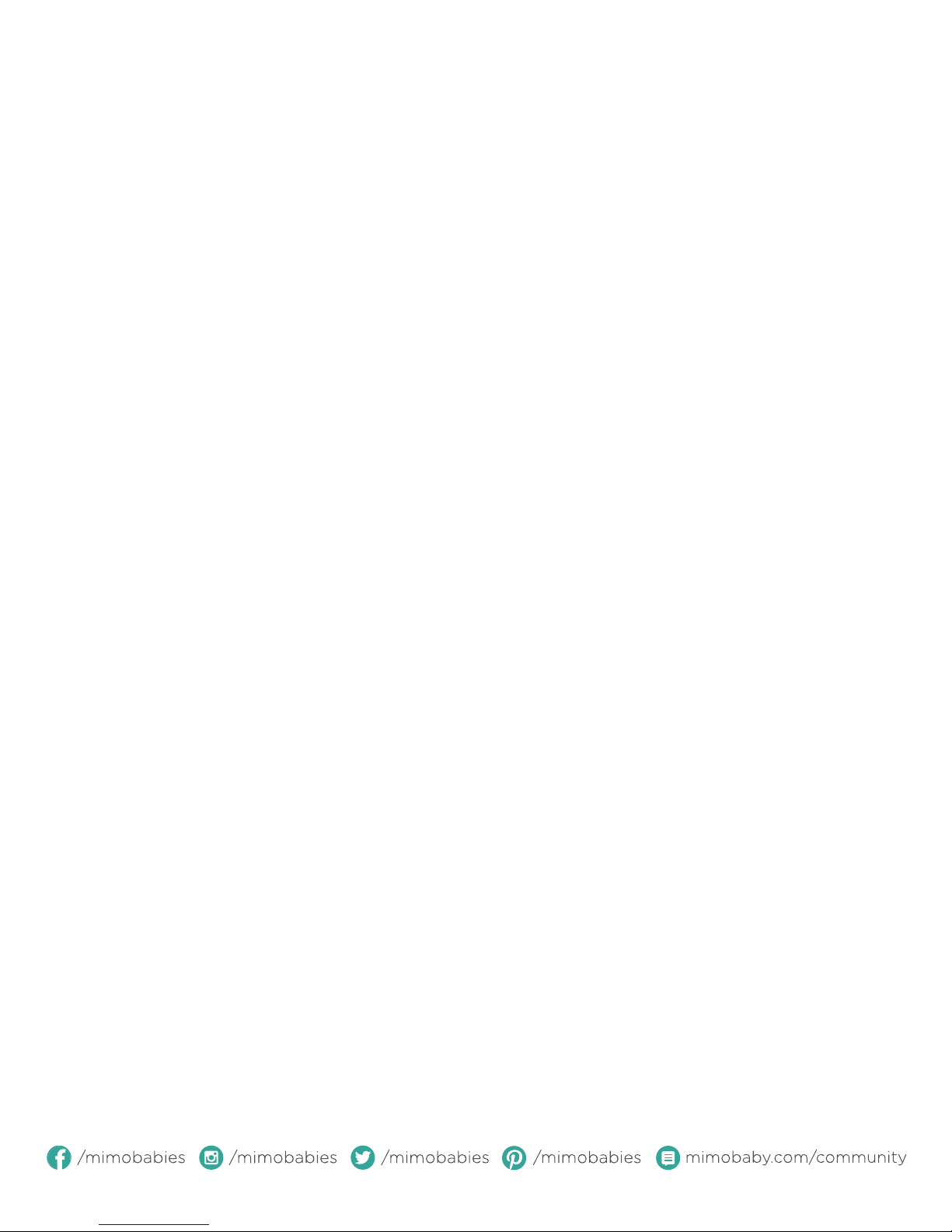
Troubleshooting tips: setup
If your phone or tablet’s having trouble programming the Lilypad, give
the following a shot:
1. Unplug and replug the Lilypad, and start again (often, a quick reset
does the trick).
2. Toggle on & o bluetooth and WiFi on your phone or tablet.
3. Once you have connected your phone or tablet to the Lilypad with
the audio cable, make sure the volume on your device is all the way
up.
4. Head over to mimobaby.com/program from a computer and follow
the on-screen instructions.
Page 13

Troubleshooting tips: monitoring
Is your Mimo having the hiccups? These few quick tips should bring it
back to normal.
● The app reads “Not Connected” and the lights on the Lilypad are green.
► The Turtle has likely roamed too far from the Lilypad. Bring it back
home! Remember, 5 ft maximum between the Turtle and the Lilypad.
● The app reads “Not Connected” and the lights on the Lilypad are red.
► The Lilypad most likely has lost connection with your router. Just reset
the Lilypad – unplug it from the wall, then plug it back in.
► (Still doesn’t work? Try resetting the Lilypad a few more times, then try
resetting the router).
● The app reads “Charging” but the Turtle is on the crib sheet.
► Remove the Turtle from the crib sheet, twirl it over the Lilypad until the
app reads “Idle” or other data mode, then place the Turtle back on your
Mimo crib sheet.
● The app reads “Idle” but the Turtle is on the crib sheet.
► Remove the Turtle from the crib sheet and place it back on the Lilypad
for a few seconds, until the app reads “Charging”. Then place the Turtle
back onto the crib sheet.
► Make sure the distance between the Turtle and the Lilypad is less than
5 feet.
► If you’re still having trouble, give us a shout! We’re happy to help.
Questions? Don’t be shy - we’re here to help. support@mimobaby.com | 877.415.MIMO (877.415.6466)
Page 14

Caring for your Mimo
™
• Wash your Mimo crib sheet! We know it’ll get dirty, and we’ve
designed it to be run through the cold wash.
• Tumble dry on low.
• Although the Turtle is extremely water resistant, we don’t
recommend putting it through the wash.
• Keep your Turtle charged by placing it back onto the Lilypad when
not in use. The Turtle fully charges in one hour.
Page 15

A note about Mimo
™
The Mimo Movement Monitor is not a medical device
and is not designed to prevent cases of Sudden
Infant Death Syndrome (SIDS). The Mimo Movement
Monitor is designed to help you monitor your child
and is not to be used as a substitute for adult
supervision.
Questions? Don’t be shy - we’re here to help. support@mimobaby.com | 877.415.MIMO (877.415.6466)
Page 16

TEL 877-415-6466 EMAIL support@mimobaby.com
105 South St, Boston, MA 02111
www.mimobaby.com
© Rest Devices, Inc. | Published August 2015
