Page 1

MCT-10DS/10DS-POE
User’s Manual
Content
Declaration........................................................................................................................... 1!
Product Instructions............................................................................................................ 1!
Powering on the Product ................................................................................................... 2!
Without Mounting Bracket ............................................................................................ 2!
With Mounting Bracket................................................................................................ 3!
Inserting the SD Card ........................................................................................................ 3!
Inserting USB Devices....................................................................................................... 3!
HDMI Output........................................................................................................................ 3!
Home Screen ...................................................................................................................... 4!
System Bar .......................................................................................................................... 8!
Applications ....................................................................................................................... 11!
Language ........................................................................................................................... 12!
Date & Time....................................................................................................................... 13!
Volume ............................................................................................................................... 14!
Brightness .......................................................................................................................... 14!
Scheduled Power On/Off................................................................................................. 15!
Wi-Fi.................................................................................................................................... 19!
Ethernet.............................................................................................................................. 20!
Bluetooth ............................................................................................................................ 21!
Virtual Keyboard ............................................................................................................... 23!
Switch Input Methods....................................................................................................... 24!
Take Photos & Shots ....................................................................................................... 26!
Surf Online......................................................................................................................... 29!
Page 2

1
Browse Files ...................................................................................................................... 30!
Play Media ......................................................................................................................... 31!
Install & Uninstall Apps .................................................................................................... 31!
Install Apps ................................................................................................................... 31!
Uninstall Apps .............................................................................................................. 35!
Reset to Factory Default.................................................................................................. 36!
Declaration
! Please read the instructions carefully before using the device.
! Do not put the product in high temperature, humid or dusty environment.
! Do not drop this product.
! Do not power off the device when it’s formatting or upgrading, otherwise it
will cause an operation system error.
! This product is not waterproof.
! Use only approved add-on devices.
Product Instructions
1. Camera (optional): 5M pixels camera
2. LED Indicator:
Green
Power supply is on.
Right Side
Back
To
Bottom
Front
Page 3

2
Light Off
Power supply is off.
3. SD Card Slot / Cover: support external SD card
4. Exit Button: return to the previous page
5. Function Keys (Up / Down): select the up/down item
6. Function Keys (Vol+ / Vol-): adjust the system volume
7. Speakers: audio output
8. VESA Mounting Holes: for installing the desktop base or wall mount
bracket
9. DC In Jack: powered by 12V/2A DC input
10. Add-on module slot: to add optional modules
11. 10/100Mbps RJ45 Ethernet Port: Ethernet connection
12. USB Port: supports USB 2.0 Host type A
13. Micro-USB Port: supports Micro-USB 2.0
14. Power Switch: ON/OFF
15. Headphone audio port
16. HDMI Port: HDMI Type C output
17. DC In Jack: powered by 12V/2A DC input
18. Security Plate Insert
19. Battery Stand: battery stand with battery cell (optional)
Powering on the Product
Without Mounting Bracket
Step 1 Plug in the power adapter.
Page 4
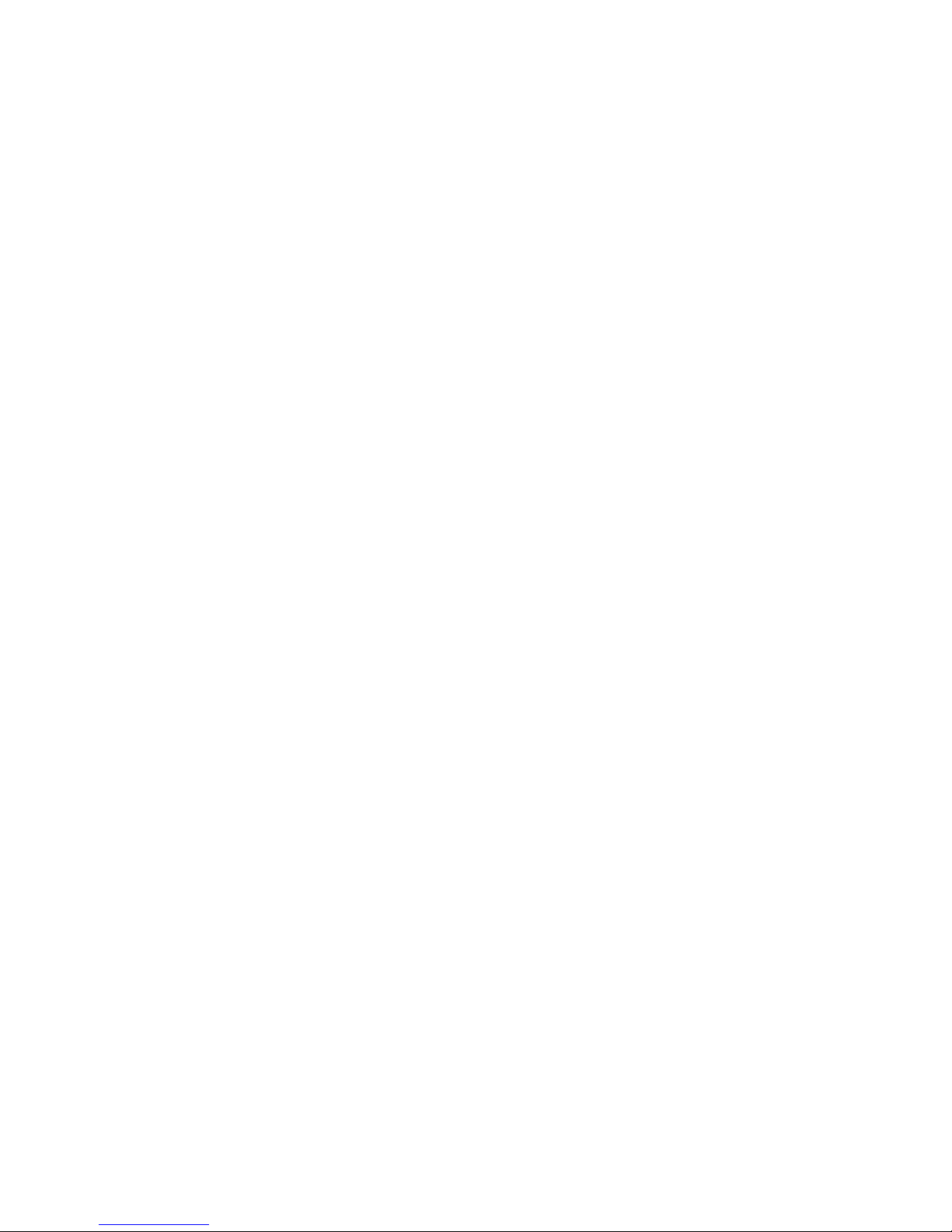
3
Step 2 Switch the power switch (#14 in Product Instruction) next to DC in
jack to ON.
Mounting Bracket
Step 1 Install the mounting bracket to the back of the tablet and gently
tighten the installation screws into the VESA screw holes.
Step 2 Plug the power adapter into the DC in jack (#16 in Product
Instruction) at the bottom of the mounting bracket, and then turn on the
power switch (#14) at the bottom of the product.
Note: The mounting bracket contains a battery pack. The power adapter can
be unplugged once charging has been completed. Please fully charge the
battery before first use.
Inserting SD Card
This product supports external SD card. Please insert your SD card into the
SD Card Slot (#3 in Product Instruction)
Inserting USB Devices
This product supports USB and Micro-USB drives.
USB
Plug your USB device into the USB port (#12 in Product Instruction) then
you can manage files via the File Browser. (See Browse Files).
Micro-USB
Connect your USB device to the Micro-USB port (#13 in Product
Instruction) via a Micro-USB-to-USB cable.
Click the “Turn on USB storage” button in the “USB mass storage” window
that pops up automatically making the device memory visible on your
computer.
HDMI Output
This product supports HDMI output. Please plug one side of the HDMI cable
into the HDMI port (#16 in Product Instruction) and plug the other side of
Page 5
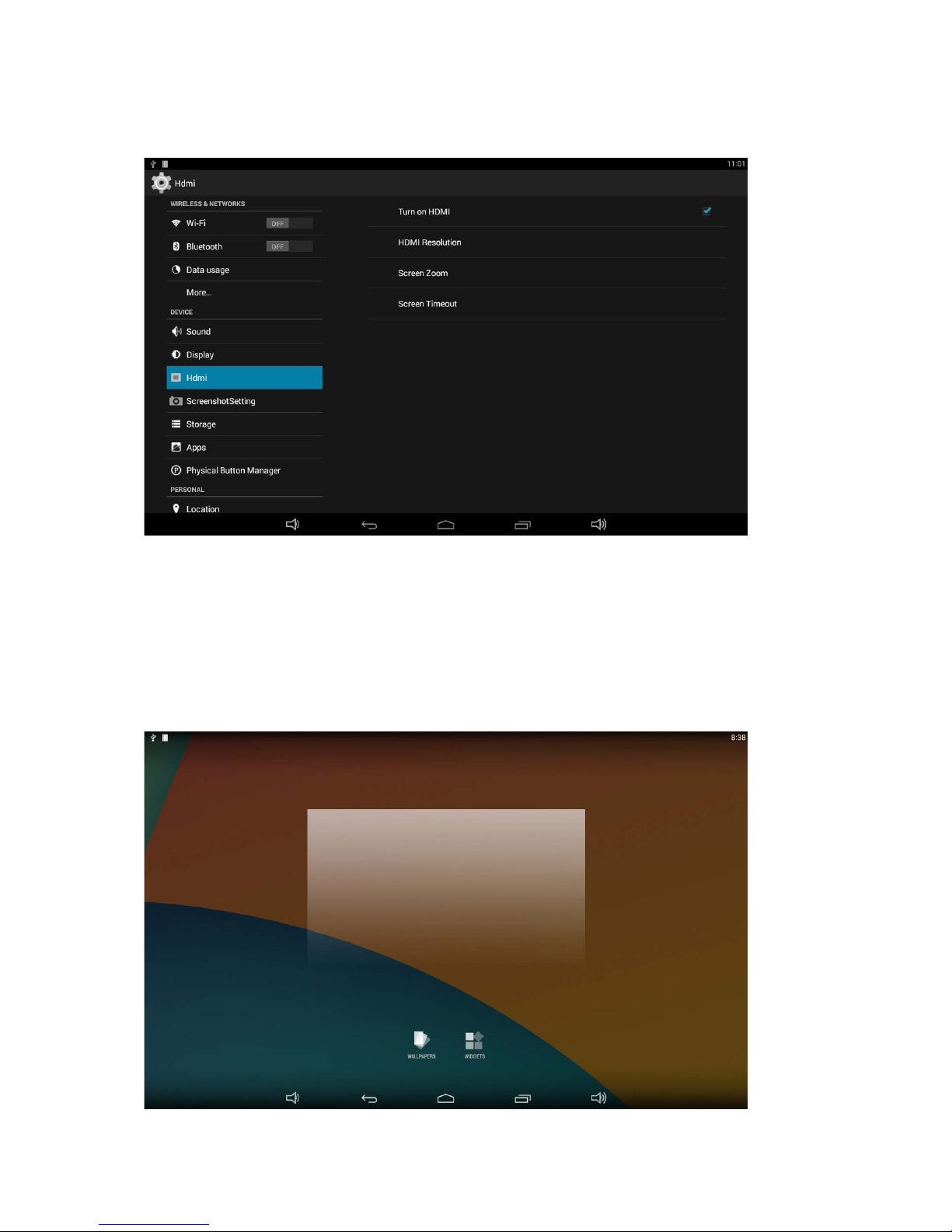
4
the HDMI cable into the HDMI port of the monitor.
HDMI output display can be turn on/off in system settings.
Default HDMI resolution is 1080P, you can set it to 720P or lower.
Home Screen
In the home screen, you can press and hold the blank space to change the
wallpaper or drag widgets to desktop.
Page 6
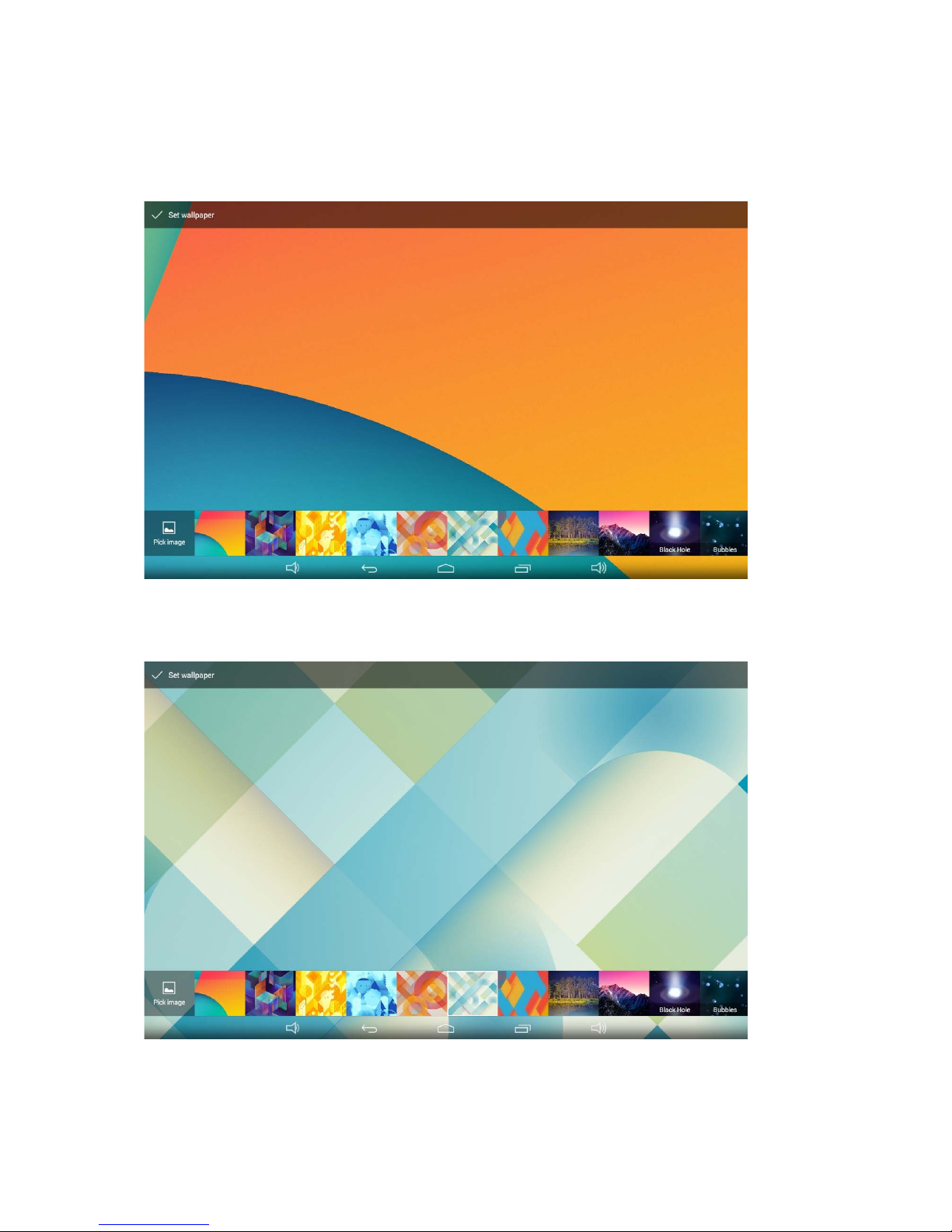
5
Change Wallpaper:
1. Click “WALLPAPER”.
2. Select a picture from system presets or your own pictures.
3. Click “Set wallpaper” on the upper-left corner of the screen to apply the
wallpaper.
Page 7

6
Add Widgets:
1. Click “WIDGETS”.
2. Press and hold a widget and drag it to desktop.
3. A dialog box prompts you to allow adding a widget for the first time. Check
Page 8

7
the checkbox and then click “Create”.
4. If you want to remove an icon, press and hold the widget and drag it onto
“Remove” at the top of the screen and drop it until it turns red.
Page 9
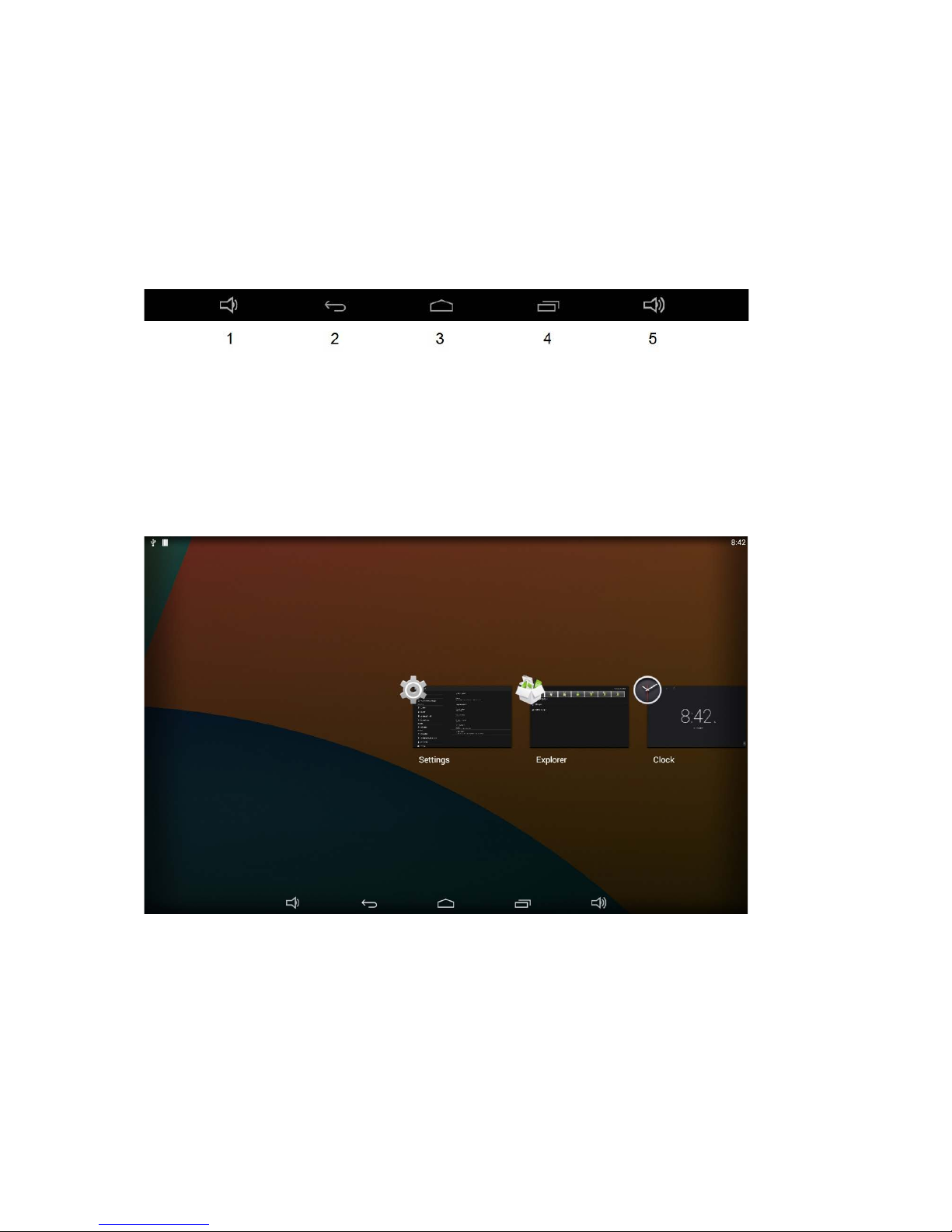
8
System Bar
Navigation Buttons
1. Volume-: Decrease the system volume.
2. Back: Return to the previous page.
3. Home: Return to the home screen.
4. Recents: Switch between recently used apps.
5. Volume: Increase the system volume
To remove an app from the list, press and hold the icon to select “Remove
from list”.
Page 10
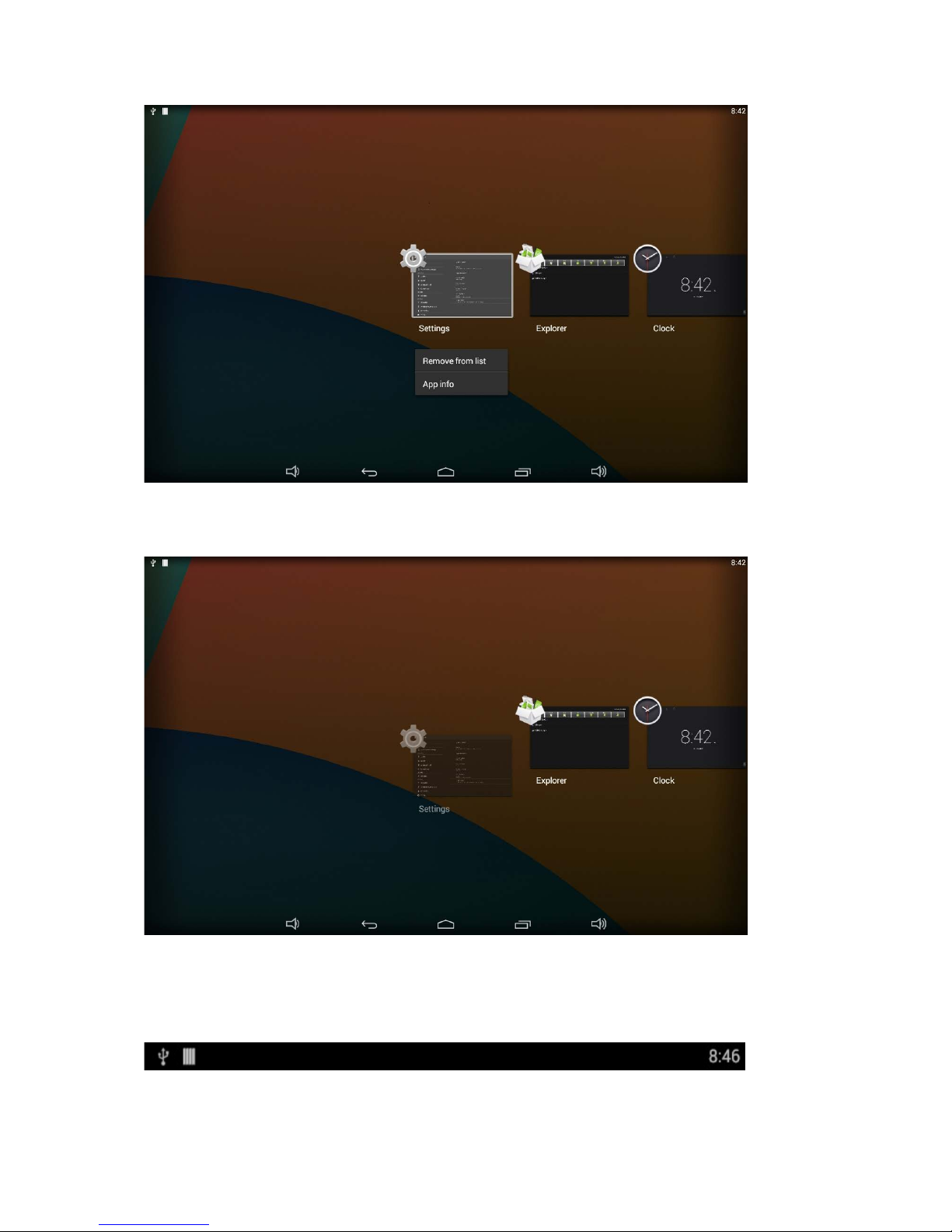
9
Or swipe the app item up or down to remove it.
Status Notifications
Status bar at the top of the screen displays system status, such as time,
Wi-Fi, SD card and USB connection etc.
Page 11
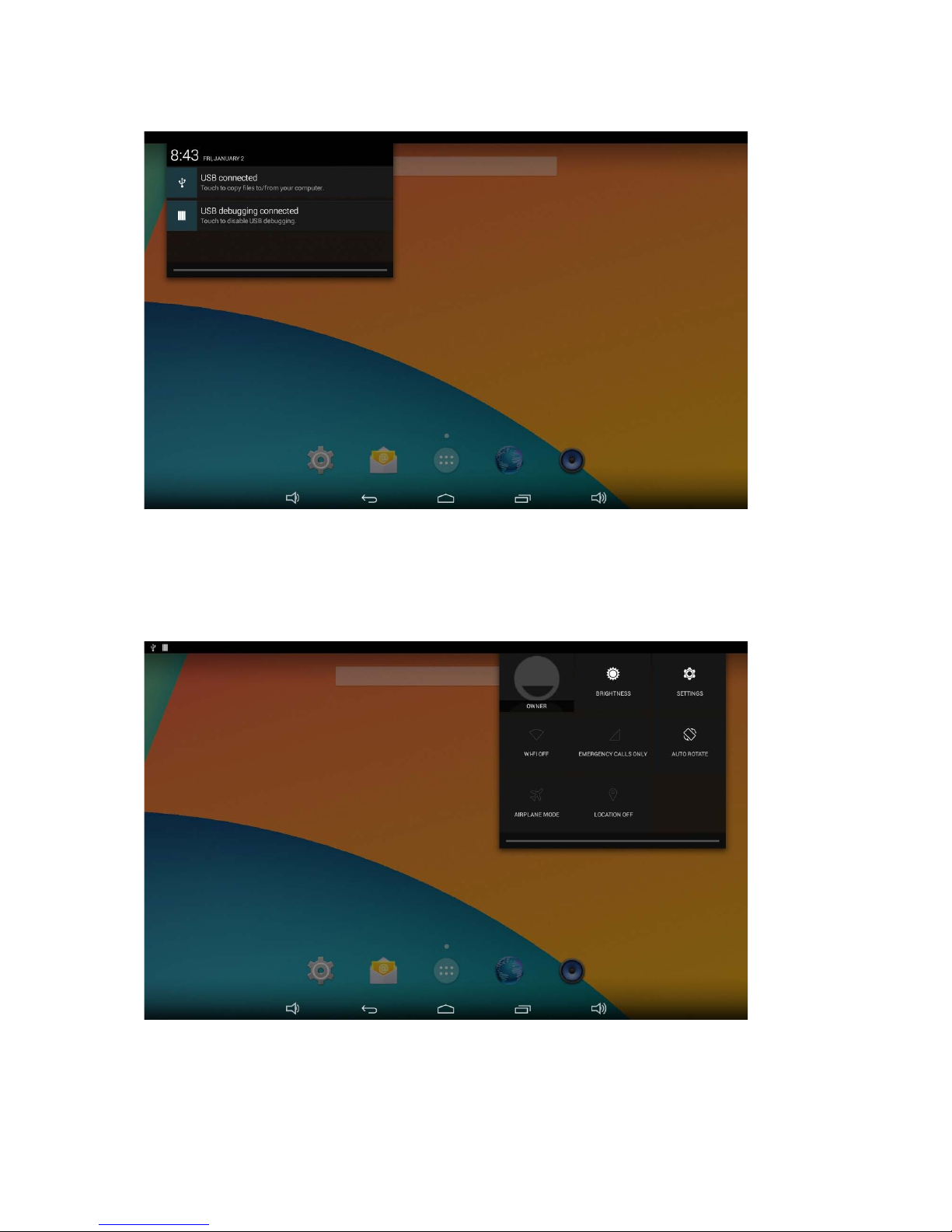
10
Pull down the upper-left corner to open the status window.
Pull down on the upper-right corner to open the shortcuts window which
contains brightness adjustment, Wi-Fi, auto rotate, airplane mode and
location switch, along with the system settings
entrance.
Page 12
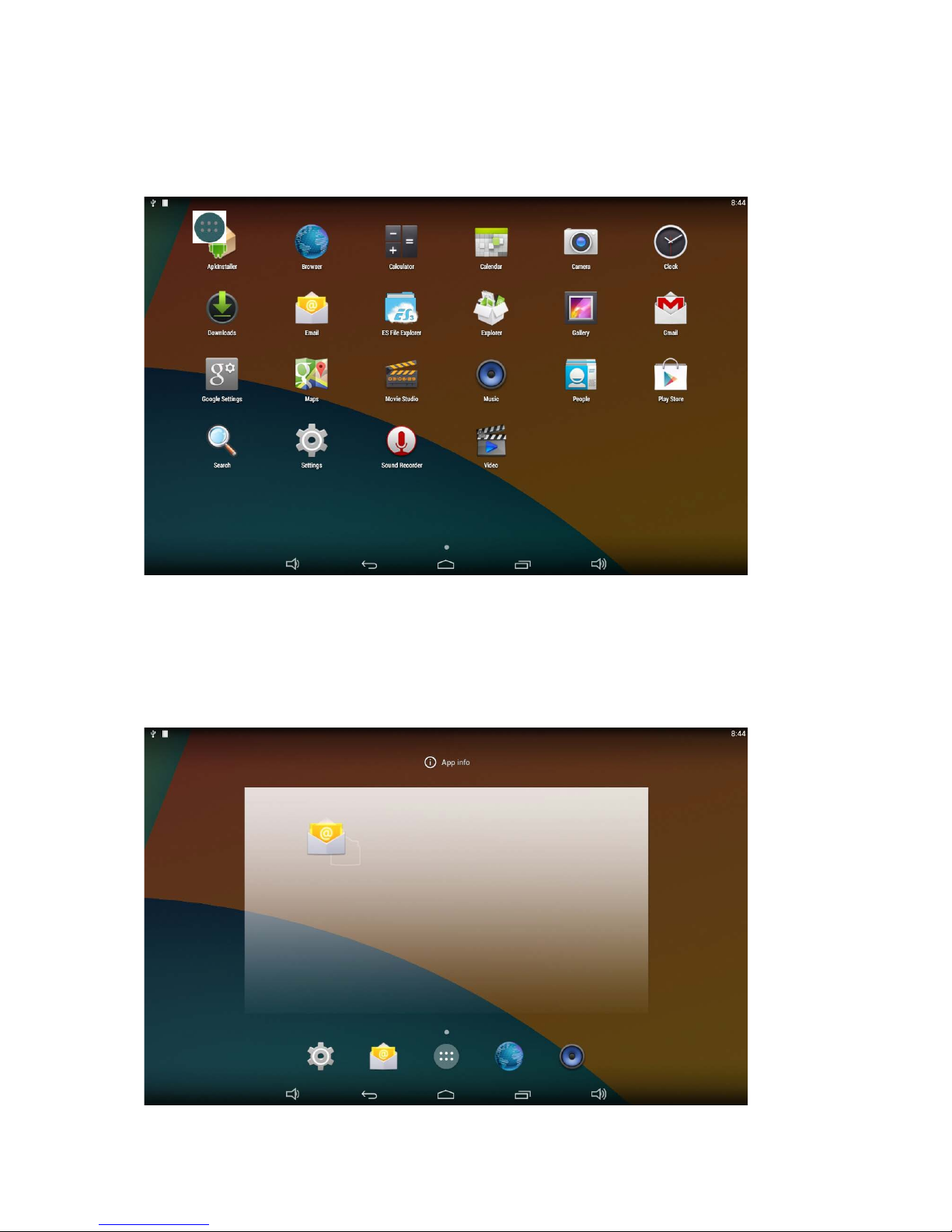
11
Applications
Click the bottom of home screen to enter the applications page.
The installed applications will be shown here and you can open an app by
clicking its icon.
To find an app easily, you can create a shortcut by pressing and holding the
icon and drag it to the home screen.
Page 13

12
Language
In the App list, click “Settings” to open the system setting app, and select the
“Language & input” option.
Click the first option “Language” under “Language & input”, and then you
can change the system language according to your preference.
Page 14
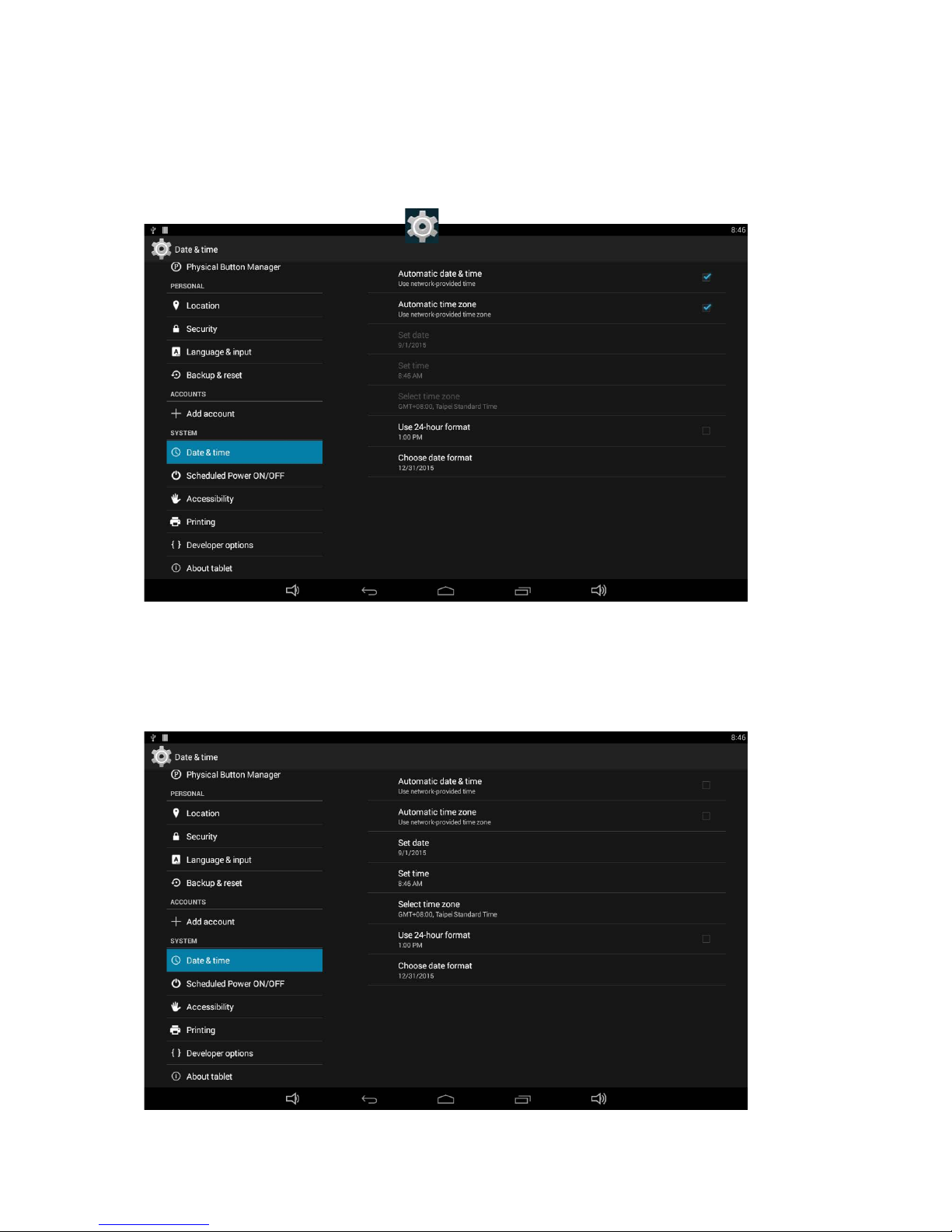
13
Date & Time
In the App list, click “Settings” to open the system setting app, then select
the option “Date & time”.
If you enabled the option “Automatic date & time” under “Date & time”,
system date, the time will be synchronized automatically with network time
when you connected a Wi-Fi network.
If you want to set the time manually, you need to disable “Automatic date &
time” and “Automatic time zone”.
Page 15

14
In this option, you can also set time zone, time notation and date format.
Volume
On the system bar, click the Volume- icon to decrease the system
volume, and click the Volume+ icon to increase the system volume.
Or you can press the function keys (#6 in Product Instruction) on the top of
the product to adjust the volume.
Brightness
Pull down the upper-right corner of the screen to open the shortcuts window,
and then click “Brightness”.
Slide the brightness button to adjust the brightness of the screen, or turn on
Auto switch to automatically adjust the display's brightness to the
appropriate level for the current ambient light.
Page 16

15
Scheduled Power On/Off
This function is used to power the device on and off automatically at a set
time.
In the App list, click “Settings” to open the system setting app, and then
select the option “Scheduled Power ON/OFF”.
Click the single option “Set Scheduled Power On/Off Clocks”.
Page 17

16
The top row is for powering on the clocks, the second row is for powering off
the clocks. Click the top row to enter the settings for powering on clocks.
Click the option “Time” to set the power on time of this device.
Click the option “Repeat” to select the days which will power on this device at
the set time.
Page 18
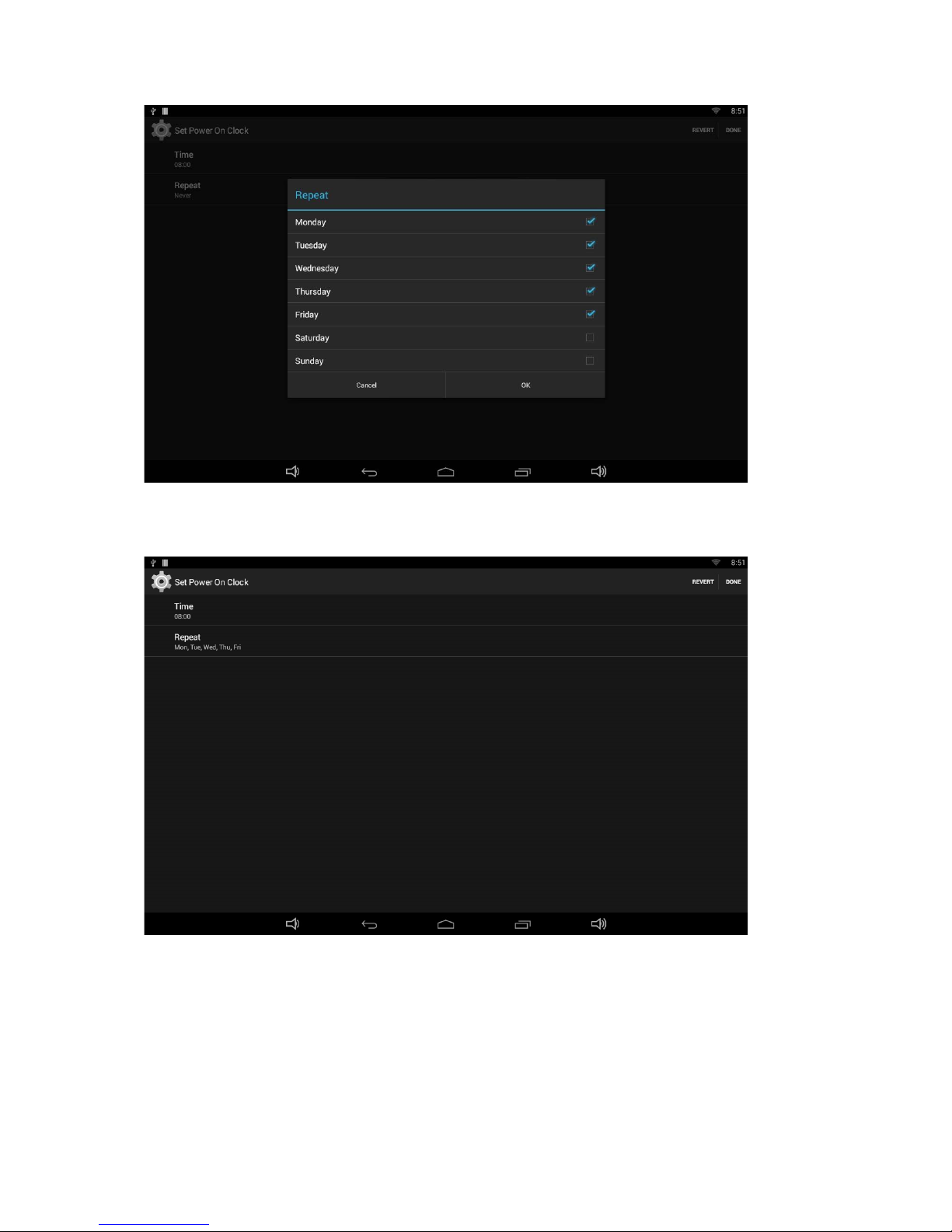
17
Click “Done” at the upper-right corner of the screen to save your settings.
You will see the power on option checked after saving the settings.
Page 19

18
For powering off clocks, you can set them in the same manner as power on
the clocks.
After adjusting the settings, the device will be powered off at the set time,
and powered on again when the appointed time is achieved.
Page 20

19
Wi-Fi
In the App list, click “Settings” to open the system setting app, and select the
“Wi-Fi” option.
Switch the Wi-Fi button to ON. The product will scan available wireless
networks automatically. Select a network under Wi-Fi networks and input the
password to connect.
Page 21

20
Ethernet
In the App list, click “Settings” to open the system setting app, select the
“More” option and then select “Ethernet” on the right side.
Check “Use Ethernet” and plug the Internet cable into the Ethernet port (#11
in Product Instruction). If Wi-Fi is on, please turn off Wi-Fi to allow Ethernet
to function.
Page 22

21
If you are Static IP user, please set the configuration manually.
Bluetooth
In the App list, click “Settings” to open the system setting app, and select the
“Bluetooth” option.
Switch the Bluetooth button to ON. The product will scan available Bluetooth
devices automatically.
If you want to pair another Bluetooth device, select it from the “Available
Devices” list, and then click “Pair” in the pop-up window. At the same time,
click “Pair” in the pop-up window of the Bluetooth device to be paired.
Page 23

22
After pairing, the paired device will be moved to the “Paired Devices” list.
If you want to pair another Bluetooth device passively, click the Bluetooth
name at the top. When the summary changes to “Visible to all nearby
Bluetooth devices (Visibility timeout)”, this Bluetooth name can then be
scanned by other Bluetooth devices.
Page 24

23
The Bluetooth name and visibility timeout can be changed in the menu.
Virtual Keyboard
The device provides a virtual keyboard for typing.
When you click in a text input box, the virtual keyboard will appear at the
bottom of the screen.
Page 25

24
To collapse the virtual keyboard, you can click the icon in the system
bar.
Switch Input Methods
In any text input box, pull down the upper-left corner of the screen to see the
status window, and click “Choose input method”.
Page 26

25
Select an input method from the pop up window.
If the keyboard icon is invisible, please check whether the installed input
method is selected in the “Language & input” option under the system
setting app.
Page 27

26
Taking Photos
Front 5M pixels camera is an optional accessory.
In the App list, open “Camera” .
Click the capture button to take a photo.
Click above the capture button to change camera settings.
Click to open detail settings. From left to right in the picture are: location
on/off, countdown timer, picture size, white balance, and scene mode.
Page 28

27
Click or under the capture button to switch take photos or videos.
Click the capture button to shoot a video.
Page 29

28
Click the capture button to stop the video
.
Page 30

29
Surf Online
In the App list, open “Browser”.
When connecting the device to a network, you can visit websites, play online
media or download files via the browser.
Page 31

30
Browse Files
In the App list, open “Explorer” to view local files.
Press and hold a file or folder to complete a file operation, such as copy,
delete, move (cut), paste, rename, send (share) and create shortcut.
If you want to select several files/folders at once, click “Muti” in the menu,
and then select files/folders. The selected files/folders will be highlighted in
blue.
Page 32

31
Click “Editor” in the menu to operate the selected files/folders.
Play Media
With the provided apps, you can view/play your media files on your storage,
such as pictures, music and videos.
Picture Player:
Support JPG, BMP, GIF.
Music Player:
Support MP2, WMA, WAV, AAC, OGG, ASF.
Video Player:
Support MKV, TS, FLV, AVI, VOB, MPG, DAT, ASF, RM, MOV, 3GP,
MP4, WMV.
Install & Uninstall Apps
Install Apps
Before installing an app, please download the app (.apk) via the browser, or
copy a downloaded app to the device from your computer.
Then you can open “ApkInstaller” in the App list to install the
downloaded app.
Page 33

32
Click “Install” button.
Choose the installation file’s location.
The apk files will be automatically scanned on the right side of the display in
a list.
Page 34

33
Click the apk you want to install.
Click “Install” or “Next” until it reads “Install”, and then wait for installation to
complete.
Page 35

34
You can also download an android app market, and install the apps via the
market.
If “Install blocked” is prompted when installing an app, please open
“Settings” and select the “Security” option, then allow “Unknown sources”
and then back to reinstall the app.
Page 36
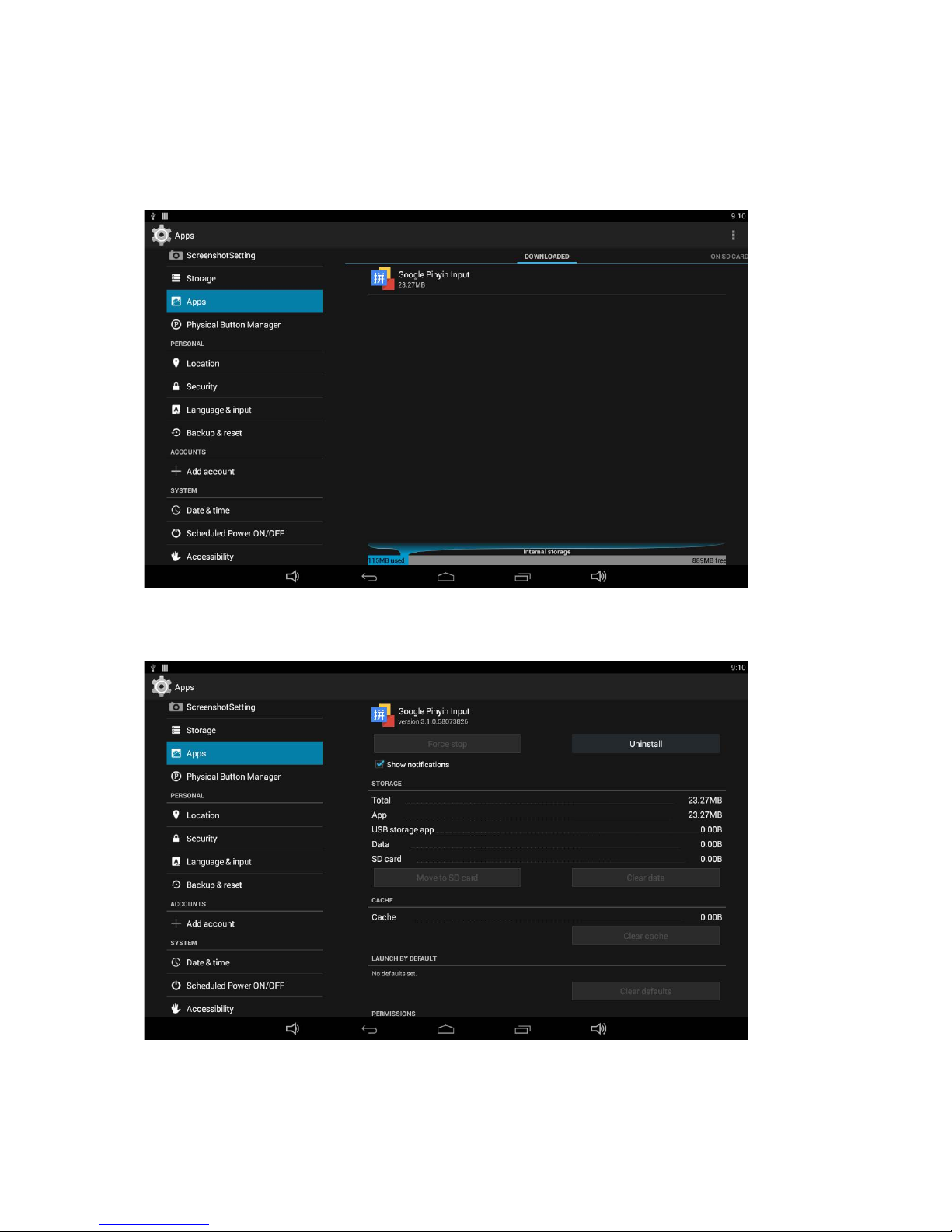
35
Uninstall Apps
To uninstall an app, please open “Settings” in the App list and select the
“Apps” option. In this option, you will see the installed apps list.
Click the app you want to remove to enter the detail page.
Click the “Uninstall” button and select “OK”, and then wait for uninstallation
finished.
Page 37

36
.
Reset to Factory Default
Please make sure to back up important data before resetting the device.
In the App list, click “Settings” to open the system setting app and then
select the “Backup & reset” option.
Page 38

37
Click “Factory data reset”.
Click “Reset tablet” button.
Click “Erase everything” button, and then wait for the system to reboot and
reset to the factory default.
