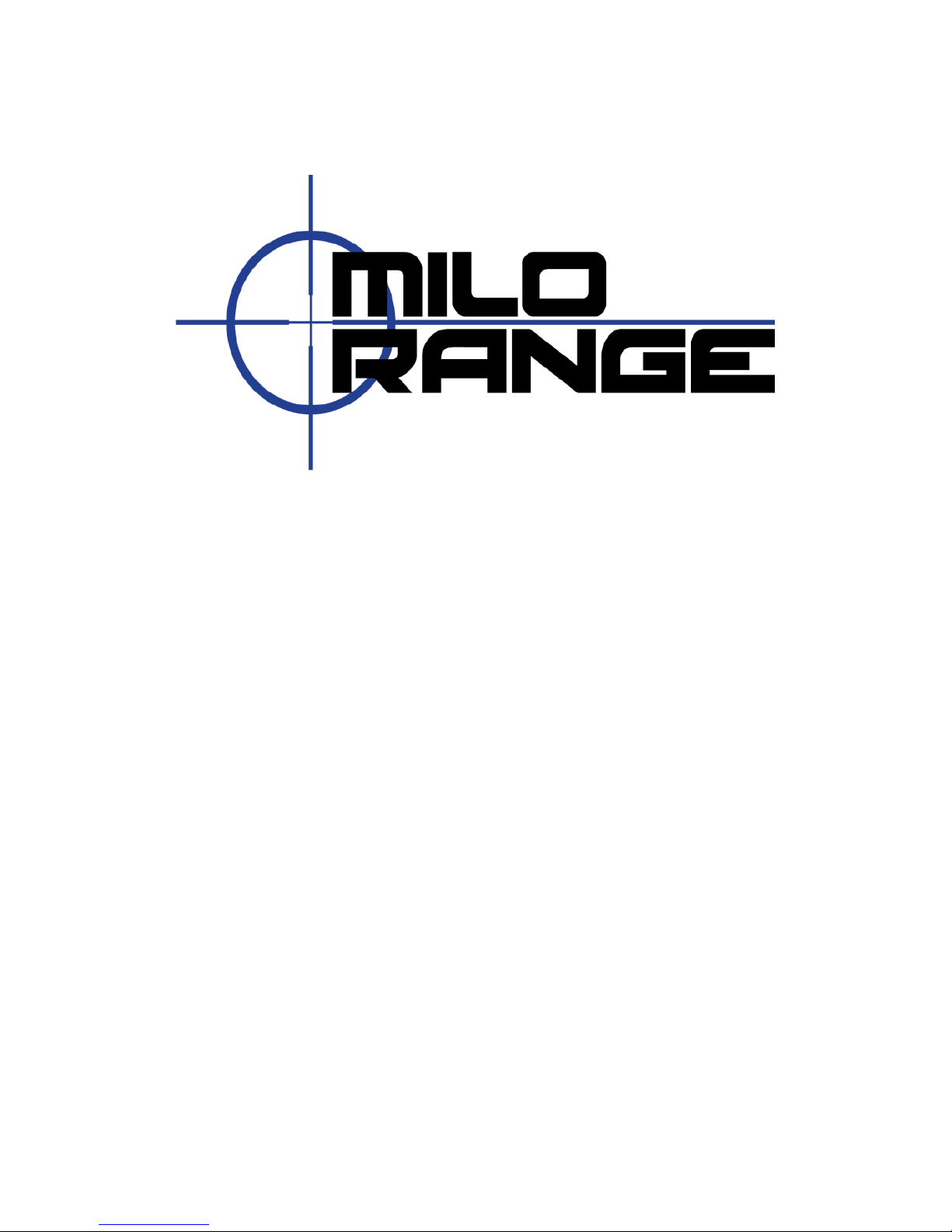
IES Interactive Training 1229 Oak Valley Drive Ann Arbor, MI 48108 1-800-344-1707 http://www.ies-usa.com
Extron Switch and Control Extension
Setup Guide
IES Interactive Training 1229 Oak Valley Drive Ann Arbor, MI 48108 1-800-344-1707 http://www.ies-usa.com

IES Interactive Training 1229 Oak Valley Drive Ann Arbor, MI 48108 1-800-344-1707 http://www.ies-usa.com
1. Inventory your equipment. There should be two Extron Electroincs box’s, one labeled DTP DVI
330 Tx and one labled DTP DVI 330 Rx. Out of these box’s you will only need the DTP DVI 330Tx
and DTP DVI 330 Rx devices and the Power Supply for the 330 Tx. Additional equipment needed
is one cat5 cabel length verying, one DVI to DVI cabel length verying and one DVI to HDMI length
verying. Ensure the projector and computer are both powerd down for the setup process.
2. Connect your one DVI to DVI cable to the projector DVI port on the back of the computer.
IES Interactive Training 1229 Oak Valley Drive Ann Arbor, MI 48108 1-800-344-1707 http://www.ies-usa.com

IES Interactive Training 1229 Oak Valley Drive Ann Arbor, MI 48108 1-800-344-1707 http://www.ies-usa.com
3. Connect the other end of the DVI cable from the computer to the 330 Tx switch control.
4. Connect the cat5 cable to the DTP out Ethernet port on the opposite end of the 330 Tx switch
control.
IES Interactive Training 1229 Oak Valley Drive Ann Arbor, MI 48108 1-800-344-1707 http://www.ies-usa.com

IES Interactive Training 1229 Oak Valley Drive Ann Arbor, MI 48108 1-800-344-1707 http://www.ies-usa.com
5. Connect the other end of the cat5 cable to the Ethernet port on the 330 Rx switch control.
6. Connect the DVI end of DVI to HDMI cable to the 330 Rx switch control.
IES Interactive Training 1229 Oak Valley Drive Ann Arbor, MI 48108 1-800-344-1707 http://www.ies-usa.com

IES Interactive Training 1229 Oak Valley Drive Ann Arbor, MI 48108 1-800-344-1707 http://www.ies-usa.com
7. Connect the HDMI end of the DVI to HDMI cable to the HDMI 1IN port on the back of the
projector.
8. Lastly, connect the power to supply to the power 12V 0.8 amp slot on the 330 Tx and insure the
DDC ROUTE remote is switched to the ON position.
IES Interactive Training 1229 Oak Valley Drive Ann Arbor, MI 48108 1-800-344-1707 http://www.ies-usa.com

IES Interactive Training 1229 Oak Valley Drive Ann Arbor, MI 48108 1-800-344-1707 http://www.ies-usa.com
9. Ensure that the signal light is green and link light is yellow indicating good connectivity. Power
on the computer, wait until the computer is fully booted up and turn on the projector. Your
Extron switch and control extension setup is complete. Train Test Thrive.
IES Interactive Training 1229 Oak Valley Drive Ann Arbor, MI 48108 1-800-344-1707 http://www.ies-usa.com
