Milocks BLEF, CF, DF, TF, QF Installation Manual
...
Know Your Program Controls
** Illustrations may not be exact representation of product. Does not effect programming process.
Programing Panel:
Found under battery cover of back module.
1C S 2
1C S 2
C: Clear
S: Set
1|2 Switch: Has two functions,
(a) The Switch is used to change the direction your lock
engages the latch (Depends on right or left door installation).
(b) Switch needs to be on 2 during any programming of codes.
Keypad:
123
456
789
0
Mi Logo Button (Top Button): Enables keypad back lighting.
1-9, 0 Buttons: Used to enter numerical key codes.
Lock Button: Electronically engages latch to lock position.
Unlock Button: Has two functions,
(a) Pressing the Unlock button after entering saved Keypad
Code to electronically engage latch to unlock position.
(b) During programing, the unlock button is used to confirm
key codes being set or cleared.
PROGRAM:
Add A Code To Lock
(a) Set Switch to 2
(b) Press the S Button.
1C S 2
(c) Use keypad to enter
a 2-8 digit code
123
456
789
0
(d) Press the Unlock
Button to confirm.
2 beeps: Confirmed
3 beeps: Try again
(e) Refer to Function Test
on next page
PROGRAM:
Delete A Code From Lock
(a) Set Switch to 2
(b) Press the C Button.
1C S 2
(c) Use keypad to enter
an existing key code.
123
456
789
0
(d) Press the Unlock
Button to confirm.
2 beeps: Confirmed
3 beeps: Try again
(e) Refer to Function Test
on next page
PROGRAM:
Delete ALL Codes
(a) Set Switch to 2
(b) Press and Hold
C Button until 2 beeps.
1C S 2
10 seconds
PROGRAM:
Pairing RF Remote (QF or XF Model Only)
(a) Set Switch to 2
(b) Press the S Button.
(d) Press the Unlock Button
on remote to confirm.
2 beeps: Confirmed
1C S 2
3 beeps: Try again
(e) Refer to Function Test
on next page
PROGRAM (cont.):
Function Test: If a passcode has not been successfully programmed, the lock will not operate using the
keypad. To check if a passcode has been successfully programmed in the memory:
1. Manually unlock door lock and open the door. Make sure door is kept open during Function Test.
2. Press the LOCK button on the keypad 1 time and listen to the beeps:
•
1 Beep, Engagement: If lock beeps 1 times and latch is engaged successfully, at least 1 code has been
saved to lock memory.
•
2 Beeps: If the lock beeps 2 times and latch is not engaged, one of two issues:
- Set 1|2 switch to other number.
- Passcode not properly set. Refer to programming instructions on adding a passcode.
** If issue persists, please contact tech support. **
•
Rapid Beeping: If the lock produces a set of rapid beeps and/or partially engages latch, you have low
batteries. Replace the batteries with a set of 4 premium “AA” alkaline batteries.
TROUBLESHOOTING
Low Batteries (Most Common Issue): If the lock produces a set of rapid beeps and/or partially engages
latch, you have low batteries. To avoid any difficulties during set up, make sure you are using brand new AA
alkaline batteries. Using a battery tester is not recommended. Always have traditional keys on hand.
Door Jam Alignment: Make sure the deadbolt and the hole in the door jam line up so that there is minimal
resistance or friction on the deadbolt as it extends and retracts from the door.
Driver Bar and/or Thumb-turn Position: In step 3 of the installation, you are instructed to position the
driver bar in the vertical position while the deadbolt is retracted. In step 5 of the installation, you are
instructed to position the thumb turn according to which side the door latch faces. If these parts are not
positioned according to the instructions, you will encounter issues such as the lock only working with the key
in the cylinder, a jammed thumb turn, or a key that will not release from the cylinder. The best thing to do is
remove the lock from the door and install the lock according to the instructions provided.
Loose Keypad Connection: If not connected securely, the keypad wire harness connection may come
loose and cause some of the numbers to operate inconsistently. To confirm your door lock issue is not being
cause by a loose keypad connection, press every number on the keypad and confirm every button beeps
when pressed.
Unresponsive Keypad Buttons: If some of the numbers are not beeping, remove the back module (part B)
and inspect the wires for any pinches or tears. Make sure to check the wires coming from the keypad as
well. Disconnect the wire harness and make sure the pins in the male connection are not bent out of
alignment. Reconnect your wires and confirm every button on the keypad beeps when pressed. If you are
still having keypad issues after following our troubleshooting guide, call us for a replacement under warranty.
WARRANTY
MiProducts Corporation warrants to the original residential user of this product that it will be free from defects in materials and
workmanship, under normal use, for 1 year from the date of purchase. User must provide a copy of original purchase receipt. This
warranty does not cover abuse or misused products or products used in commercial applications. All mechanical components carry
a limited warranty, for a period of 25 years from the date of purchase. The finish of the exterior of this lock carries a limited warranty
of the lifetime of the unit against deterioration due to normal weather conditions. This warranty does not apply to locks that have
been improperly installed, modified, put to a use other than designed, or subjected to acts of God (such as floods, lightning,
earthquakes, etc.) This warranty is limited to repairing or replacing of this lock only at MiProducts Corporation’s sole discretion.
MiProducts Corporation will NOT be liable for the cost of installing, removing, nor reinstalling this product, nor direct, indirect, or
consequential damages to persons or property resulting from the use of this product. This warranty only covers the cost of
replacement parts, it does not cover shipping & handling fees.
PLEASE CONTACT OUR TECHNICAL SUPPORT IF:
-NEED ASSISTANCE INSTALLING OR PROGRAMMING YOUR LOCK
- LOCK IS NOT WORKING PROPERLY AFTER TROUBLESHOOTING
- OR NEED TO FILE A WARRANTY CLAIM
1-800-355-0157
Mon-Fri 9:00am to 5:00pm PST (English & Spanish)
ALTERNATIVELY, FILE WARRANTY CLAIMS AT:
www.milocks.com/warranty
INSTALLATION
MANUAL
KEYPAD ENTRY
DEADBOLT LOCK
MODELS:
BLEF, CF, DF, TF, QF, XF, ZWF
REQUIRED TOOLS
(NOT INCLUDED)
Phillips Screwdriver
x4 AA Batteries
DISCLAIMER:
•
Carefully read instructions in their
entirety before installing.
•
Always use proper safety measures
during the install of this product.
•
Always have traditional keys on hand
in case of electronic failure.
•
Only use brand new, popular brand,
alkaline non rechargable AA batteries.
•
Remove batteries from product when
storing for extended periods of time.
•
Back Module (B) needs to be
protected from weather.
REGISTER YOUR PRODUCT AT:
www.milocks.com/product-registration/
WARNING
Do NOT use rechargable batteries (Li-On, nickel
•
blends, rechargable alkaline).
Do NOT use non-rechargable zinc blend batteries.
•
Do NOT mix old and new batteries.
•
Do NOT puncture or damage batteries. Electrolyte
•
leakage from the batteries is corrosive and can cause
serious harm to the eyes or skin. If swallowed, the
electrolyte can be toxic.
Do not dispose of batteries in fire as they may explode.
•
Please follow your local battery disposal procedure.
Ignoring disclaimer or warnings may cause electrical issues to your MiLocks item. Issues may include:
Overheating, leakage, discharge, voltage fluctuations, failed engagement of internal mechanism and
bodily harm. MiProducts Corp is not liable for product failures or health issues due to product or battery
negligence and/or misuse.
PACKAGE CONTENTS
A.
E.
UP
PARTS LIST:
A
Front Module
B
Back Module
C
Strike Plate
D
Mounting Plate
E
Extendable Latch
** Illustrations may not be exact representation of product
B. C.
F1. F2.
F.
F
Screws
F1. Mounting Plate Screws
F2. Back Module Screws
F3. Strike Plate/Latch Screws
G
Traditional Keys
H
RF Remote
D.
F3.
(QF & XF model only)
(QF & XF Model Only)
PRODUCT REGISTRATION
Although we hope you never have to deal with a warranty
claim during the use of our product, you should submit a
product registra on to validate the warranty. This keeps it
on record with us so you don’t have to save a receipt or
record of any kind. Just give us a call and we will take
care of you.
G.
H.
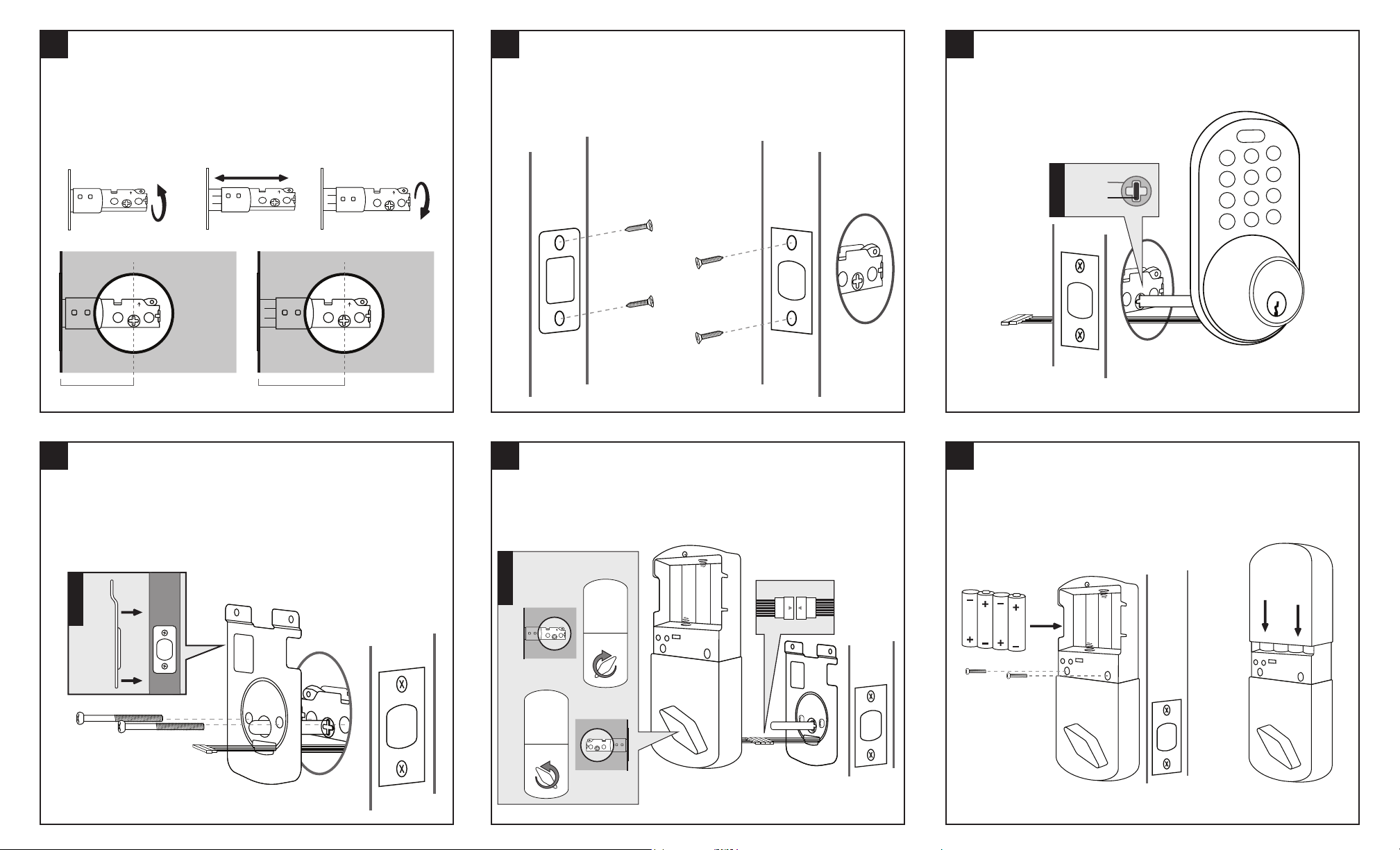
1 Parts: E
2
Parts: C, E, F3
3
Parts: A, E
Adjusting Latch Size
For doors with bore holes 2 3/8” (60mm) from door edge, do not extend latch.
For doors with bore holes 2 3/4” (70mm) from door edge, extend latch by:
(1) Twist Latch
(2) Extend
(3) Twist back
(Note: When inserting into door, be sure UP↑ on latch is correctly oriented)
UP
LATCH NOT EXTENDED LATCH EXTENDED
UP
DOOR DOOR
4
Parts: D, F1
UP
UP
2 3/4” (70mm)2 3/8” (60mm)
Secure Strike Plate and Latch
Note: Latch should be in the UNLOCK position.
(1) Use Screws (F3) to secure Strike Plate (C) to door frame.
(2) Use Screws (F3) to secure Latch (E) To door
UP
5
Parts: B
Front Module Installation
(1) Run Drive Bar (!) through the Cross Slot (!) of the Latch (E).
(2) Run Connector Wire through bore hole of door.
(!) Be sure drive bar is verticle when inserting into Cross Slot.
Cross Slot
!
Drive Bar
** Illustrations may not be exact representation of product. Does not effect installation.
6
Parts: B, F2
Mounting Plate
On opposite side of door from front module:
(!) The rounded bump of the Mounting Plate (D) should be placed flush with the door.
(1) Run Drive Bar and Wire Connector through Mounting Plate (D) as shown.
(2) Use Screws (F1) to secure Mounting plate and Front Module (A).
Door
!
Mounting
Plate
Connect Wires
(1) Remove Battery Cover from Back Module before continuing:
(2) Connect the White Wire Tabs from the Front Module (A) and back Module (B) together.
(!) Before continuing: Back Module (B) should be in the Unlock position by twisting
thumb-turn away from Latch (E).
Both Latch (E) and Back
Module (B) is in the
Unlock Position
!
UP
C
1
S
2
Connect Wires
(1) Insert Drive Bar into Back Module’s (B) Cross Slot.
(2) Secure with Screws (F2).
(3) Install brand new 4x AA batteries
(4) Place battery cover back on.
C
1
S
2
** Illustrations may not be exact representation of product. Does not effect installation.** Illustrations may not be exact representation of product. Does not effect installation.
C
1
S
2
