Page 1
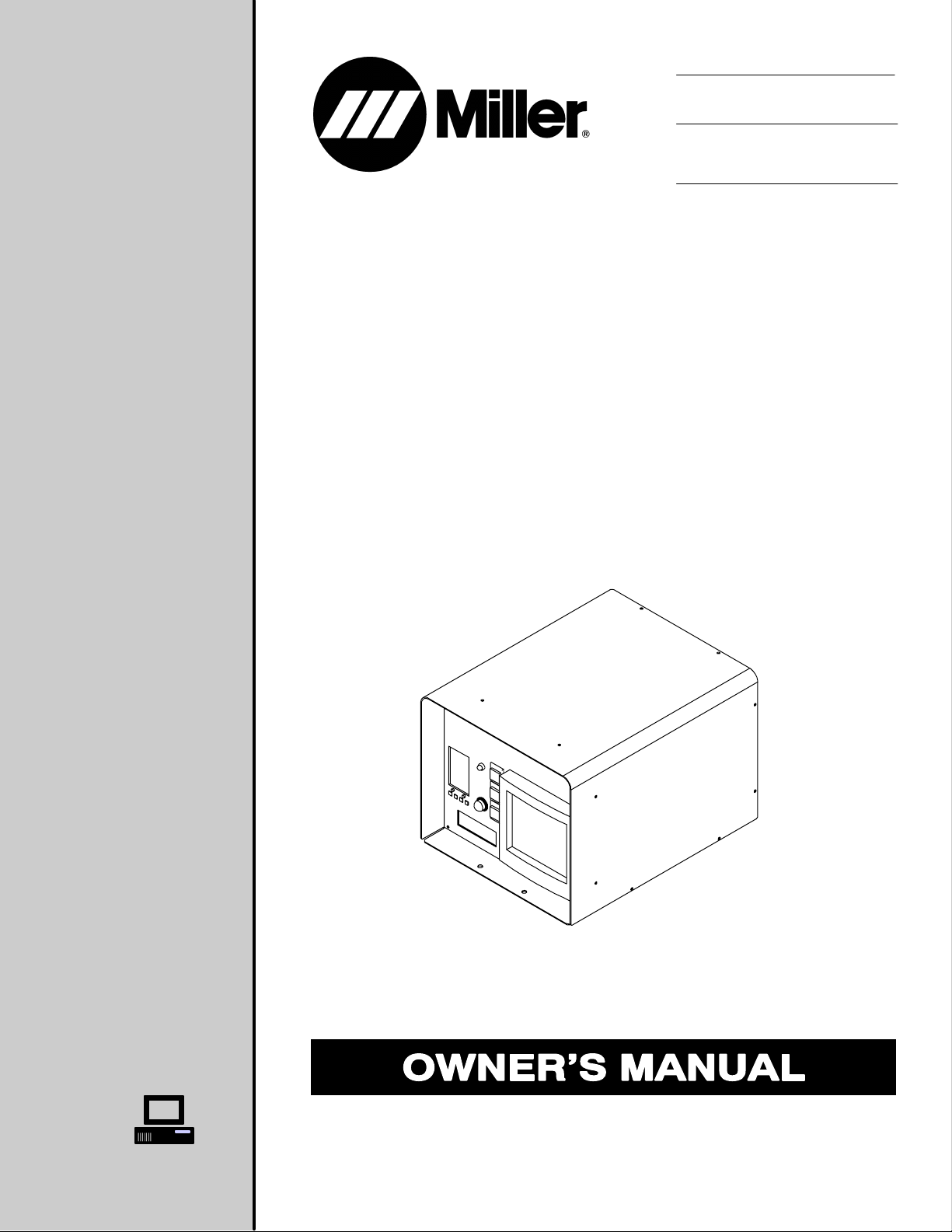
OM-203 185F
2005−09
Processes
Induction Heating
Description
Single Induction Heating Power Source
Temperature Control/Recorder
IH/TS
Visit our website at
www.MillerWelds.com
File: Induction Heating
Page 2

From Miller to You
Thank you and congratulations on choosing Miller. Now you can get
the job done and get it done right. We know you don’t have time to do
it any other way.
That’s why when Niels Miller first started building arc welders in 1929,
he made sure his products offered long-lasting value and superior
quality. Like you, his customers couldn’t afford anything less. Miller
products had to be more than the best they could be. They had to be the
best you could buy.
Today, the people that build and sell Miller products continue the
tradition. They’re just as committed to providing equipment and service
that meets the high standards of quality and value established in 1929.
This Owner’s Manual is designed to help you get the most out of your
Miller products. Please take time to read the Safety precautions. They
will help you protect yourself against potential hazards on the worksite.
We’ve made installation and operation quick
and easy. With Miller you can count on years
of reliable service with proper maintenance.
And if for some reason the unit needs repair,
there’s a Troubleshooting section that will
help you figure out what the problem is. The
Miller is the first welding
equipment manufacturer in
the U.S.A. to be registered to
the ISO 9001:2000 Quality
System Standard.
parts list will then help you to decide the
exact part you may need to fix the problem.
Warranty and service information for your
particular model are also provided.
Working as hard as you do
− every power source from
Miller is backed by the most
hassle-free warranty in the
business.
Miller Electric manufactures a full line
of welders and welding related equipment.
For information on other quality Miller
products, contact your local Miller distributor to receive the latest full
line catalog or individual specification sheets. To locate your nearest
distributor or service agency call 1-800-4-A-Miller, or visit us at
www.MillerWelds.com on the web.
Mil_Thank 4/05
Page 3
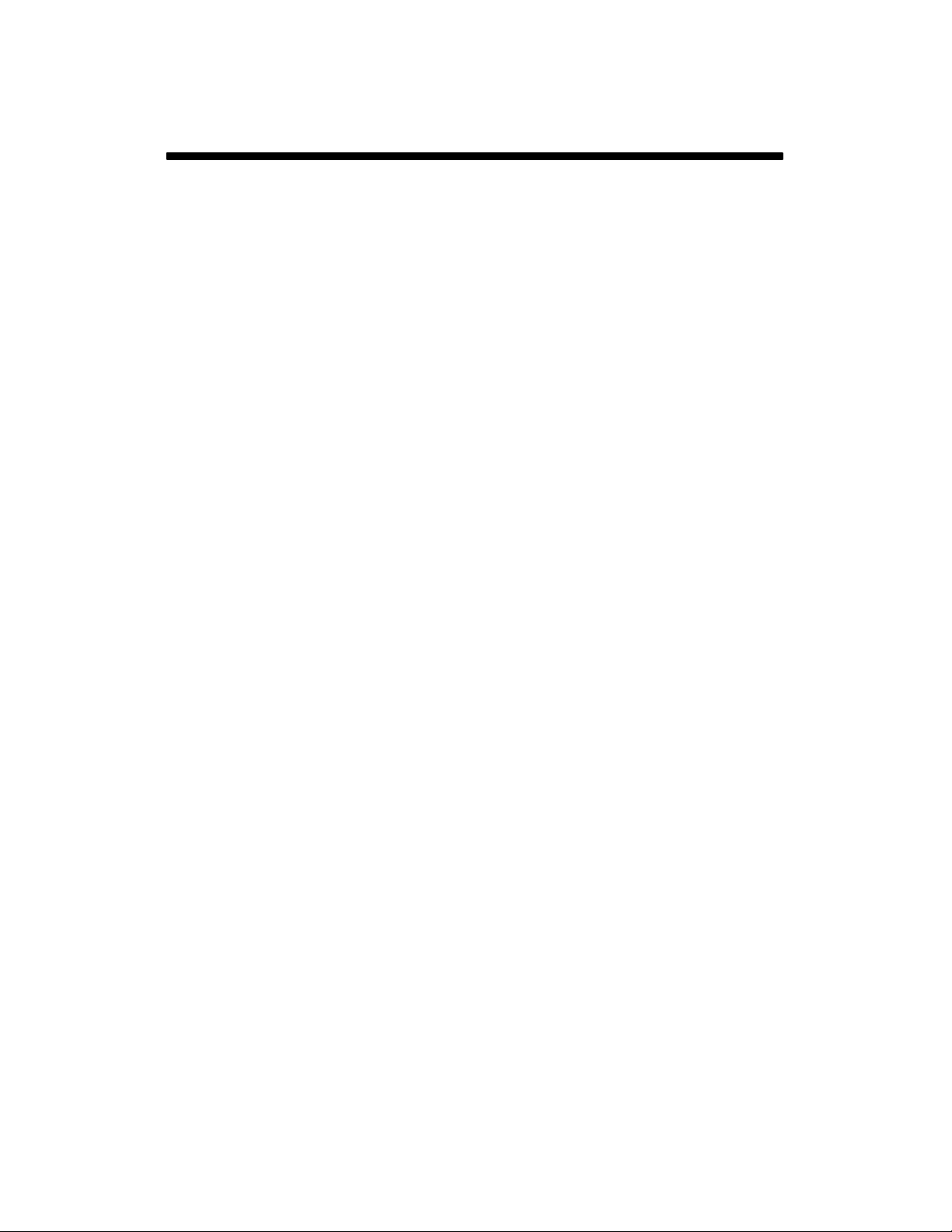
TABLE OF CONTENTS
SECTION 1 − SAFETY PRECAUTIONS − READ BEFORE USING 1 . . . . . . . . . . . . . . . . . . . . . . . . . . . . . . . . . .
1-1. Symbol Usage 1 . . . . . . . . . . . . . . . . . . . . . . . . . . . . . . . . . . . . . . . . . . . . . . . . . . . . . . . . . . . . . . . . . . . . . . . .
1-2. Induction Heating Hazards 1 . . . . . . . . . . . . . . . . . . . . . . . . . . . . . . . . . . . . . . . . . . . . . . . . . . . . . . . . . . . . .
1-3. Additional Symbols for Installation, Operation, and Maintenance 2 . . . . . . . . . . . . . . . . . . . . . . . . . . . . . .
1-4. California Proposition 65 Warnings 2 . . . . . . . . . . . . . . . . . . . . . . . . . . . . . . . . . . . . . . . . . . . . . . . . . . . . . . .
1-5. Principal Safety Standards 2 . . . . . . . . . . . . . . . . . . . . . . . . . . . . . . . . . . . . . . . . . . . . . . . . . . . . . . . . . . . . .
1-6. EMF Information 3 . . . . . . . . . . . . . . . . . . . . . . . . . . . . . . . . . . . . . . . . . . . . . . . . . . . . . . . . . . . . . . . . . . . . . .
SECTION 2 − MESURES DE SECURITE POUR LE CHAUFFAGE PAR INDUCTION 4 . . . . . . . . . . . . . . . . . . .
2-1. Dangers supplémentaires de mise en route, de fonctionnement et d’entretien 5 . . . . . . . . . . . . . . . . . . .
2-2. Informations concernant les champs électro-magnétiques (Information EMF) 6 . . . . . . . . . . . . . . . . . . .
2-3. PRINCIPALES NORMES DE SÉCURITÉ 6 . . . . . . . . . . . . . . . . . . . . . . . . . . . . . . . . . . . . . . . . . . . . . . . . .
SECTION 3 − INTRODUCTION 7 . . . . . . . . . . . . . . . . . . . . . . . . . . . . . . . . . . . . . . . . . . . . . . . . . . . . . . . . . . . . . . . . .
SECTION 4 − INSTALLATION 8 . . . . . . . . . . . . . . . . . . . . . . . . . . . . . . . . . . . . . . . . . . . . . . . . . . . . . . . . . . . . . . . . . .
4-1. Specifications 8 . . . . . . . . . . . . . . . . . . . . . . . . . . . . . . . . . . . . . . . . . . . . . . . . . . . . . . . . . . . . . . . . . . . . . . . .
4-2. IH/TS Installation 8 . . . . . . . . . . . . . . . . . . . . . . . . . . . . . . . . . . . . . . . . . . . . . . . . . . . . . . . . . . . . . . . . . . . . . .
4-3. Connecting To Power Source 9 . . . . . . . . . . . . . . . . . . . . . . . . . . . . . . . . . . . . . . . . . . . . . . . . . . . . . . . . . . .
4-4. Input 14 Pin Information For Receptacle RC1 9 . . . . . . . . . . . . . . . . . . . . . . . . . . . . . . . . . . . . . . . . . . . . . .
4-5. Connecting 25kW System Cords And Cables 10 . . . . . . . . . . . . . . . . . . . . . . . . . . . . . . . . . . . . . . . . . . . . . .
4-6. Connecting 5kW System Cords And Cables 11 . . . . . . . . . . . . . . . . . . . . . . . . . . . . . . . . . . . . . . . . . . . . . . .
4-7. Connecting External Device 12 . . . . . . . . . . . . . . . . . . . . . . . . . . . . . . . . . . . . . . . . . . . . . . . . . . . . . . . . . . . .
SECTION 5 − COMPONENTS AND CONTROLS 13 . . . . . . . . . . . . . . . . . . . . . . . . . . . . . . . . . . . . . . . . . . . . . . . . . .
5-1. IH/TS Front Panel 13 . . . . . . . . . . . . . . . . . . . . . . . . . . . . . . . . . . . . . . . . . . . . . . . . . . . . . . . . . . . . . . . . . . . . .
5-2. IH/TS Rear Panel 14 . . . . . . . . . . . . . . . . . . . . . . . . . . . . . . . . . . . . . . . . . . . . . . . . . . . . . . . . . . . . . . . . . . . . .
5-3. Controller 15 . . . . . . . . . . . . . . . . . . . . . . . . . . . . . . . . . . . . . . . . . . . . . . . . . . . . . . . . . . . . . . . . . . . . . . . . . . . .
SECTION 6 − SETUP AND OPERATION 16 . . . . . . . . . . . . . . . . . . . . . . . . . . . . . . . . . . . . . . . . . . . . . . . . . . . . . . . .
6-1. Safety Equipment 16 . . . . . . . . . . . . . . . . . . . . . . . . . . . . . . . . . . . . . . . . . . . . . . . . . . . . . . . . . . . . . . . . . . . . .
6-2. IH/TS Setup 16 . . . . . . . . . . . . . . . . . . . . . . . . . . . . . . . . . . . . . . . . . . . . . . . . . . . . . . . . . . . . . . . . . . . . . . . . . .
6-2-1. Select Power Source 16 . . . . . . . . . . . . . . . . . . . . . . . . . . . . . . . . . . . . . . . . . . . . . . . . . . . . . . . . . . . . . . .
6-2-2. Time Date Setup − Digital 17 . . . . . . . . . . . . . . . . . . . . . . . . . . . . . . . . . . . . . . . . . . . . . . . . . . . . . . . . . . . .
6-2-2-1. Digital Recorder Controls 17 . . . . . . . . . . . . . . . . . . . . . . . . . . . . . . . . . . . . . . . . . . . . . . . . . . . . . . . . .
6-2-2-2. Login As Engineer 17 . . . . . . . . . . . . . . . . . . . . . . . . . . . . . . . . . . . . . . . . . . . . . . . . . . . . . . . . . . . . . .
6-2-2-3. Go To Operator Screen 17 . . . . . . . . . . . . . . . . . . . . . . . . . . . . . . . . . . . . . . . . . . . . . . . . . . . . . . . . . .
6-2-2-4. Locale Setup 17 . . . . . . . . . . . . . . . . . . . . . . . . . . . . . . . . . . . . . . . . . . . . . . . . . . . . . . . . . . . . . . . . . . .
6-2-2-5. Time And Date Setup 18 . . . . . . . . . . . . . . . . . . . . . . . . . . . . . . . . . . . . . . . . . . . . . . . . . . . . . . . . . . . .
6-2-2-6. Login As User 18 . . . . . . . . . . . . . . . . . . . . . . . . . . . . . . . . . . . . . . . . . . . . . . . . . . . . . . . . . . . . . . . . . .
6-2-2-7. Go To Home Screen 18 . . . . . . . . . . . . . . . . . . . . . . . . . . . . . . . . . . . . . . . . . . . . . . . . . . . . . . . . . . . . .
6-2-2-8. Channel Cycling On/Off And Notes 18 . . . . . . . . . . . . . . . . . . . . . . . . . . . . . . . . . . . . . . . . . . . . . . . .
6-3. Operation 19 . . . . . . . . . . . . . . . . . . . . . . . . . . . . . . . . . . . . . . . . . . . . . . . . . . . . . . . . . . . . . . . . . . . . . . . . . . . .
6-3-1. 2408 Controller 20 . . . . . . . . . . . . . . . . . . . . . . . . . . . . . . . . . . . . . . . . . . . . . . . . . . . . . . . . . . . . . . . . . . . .
6-3-1-1. 2408 Controller Operation 20 . . . . . . . . . . . . . . . . . . . . . . . . . . . . . . . . . . . . . . . . . . . . . . . . . . . . . . . .
6-3-2. Programming The 2408 Controller 21 . . . . . . . . . . . . . . . . . . . . . . . . . . . . . . . . . . . . . . . . . . . . . . . . . . . . .
6-3-3. Batch Recording Using 5100 Digital Recorder 26 . . . . . . . . . . . . . . . . . . . . . . . . . . . . . . . . . . . . . . . . . . .
6-3-3-1. Login As User 26 . . . . . . . . . . . . . . . . . . . . . . . . . . . . . . . . . . . . . . . . . . . . . . . . . . . . . . . . . . . . . . . . . .
6-3-3-2. Start Recording 26 . . . . . . . . . . . . . . . . . . . . . . . . . . . . . . . . . . . . . . . . . . . . . . . . . . . . . . . . . . . . . . . . .
6-3-3-3. Stop Recording 27 . . . . . . . . . . . . . . . . . . . . . . . . . . . . . . . . . . . . . . . . . . . . . . . . . . . . . . . . . . . . . . . . .
6-3-3-4. Saving Data To A Disk (Recommended After Each Batch) 27 . . . . . . . . . . . . . . . . . . . . . . . . . . . . .
6-3-3-5. Saving Data To A PC (Alternative To Floppy Disk) 27 . . . . . . . . . . . . . . . . . . . . . . . . . . . . . . . . . . . .
6-3-3-5-1. Review Software − First Time Setup 27 . . . . . . . . . . . . . . . . . . . . . . . . . . . . . . . . . . . . . . . . . . .
6-3-3-5-2. Creating A Shortcut − First Time Setup 27 . . . . . . . . . . . . . . . . . . . . . . . . . . . . . . . . . . . . . . . . .
6-3-3-5-3. Changing IP Address To Connect The IH/TS 28 . . . . . . . . . . . . . . . . . . . . . . . . . . . . . . . . . . . .
6-3-3-5-4. Downloading Files From Recorder 28 . . . . . . . . . . . . . . . . . . . . . . . . . . . . . . . . . . . . . . . . . . . . .
6-3-3-5-5. Troubleshooting Connection Problems 29 . . . . . . . . . . . . . . . . . . . . . . . . . . . . . . . . . . . . . . . . .
6-3-3-5-6. Resetting IP Address (Necessary To Connect User’s PC To Company’s Network) 29 . . . . .
6-3-4. Running A Program To Preheat Or Stress Relief 30 . . . . . . . . . . . . . . . . . . . . . . . . . . . . . . . . . . . . . . . . .
Page 4
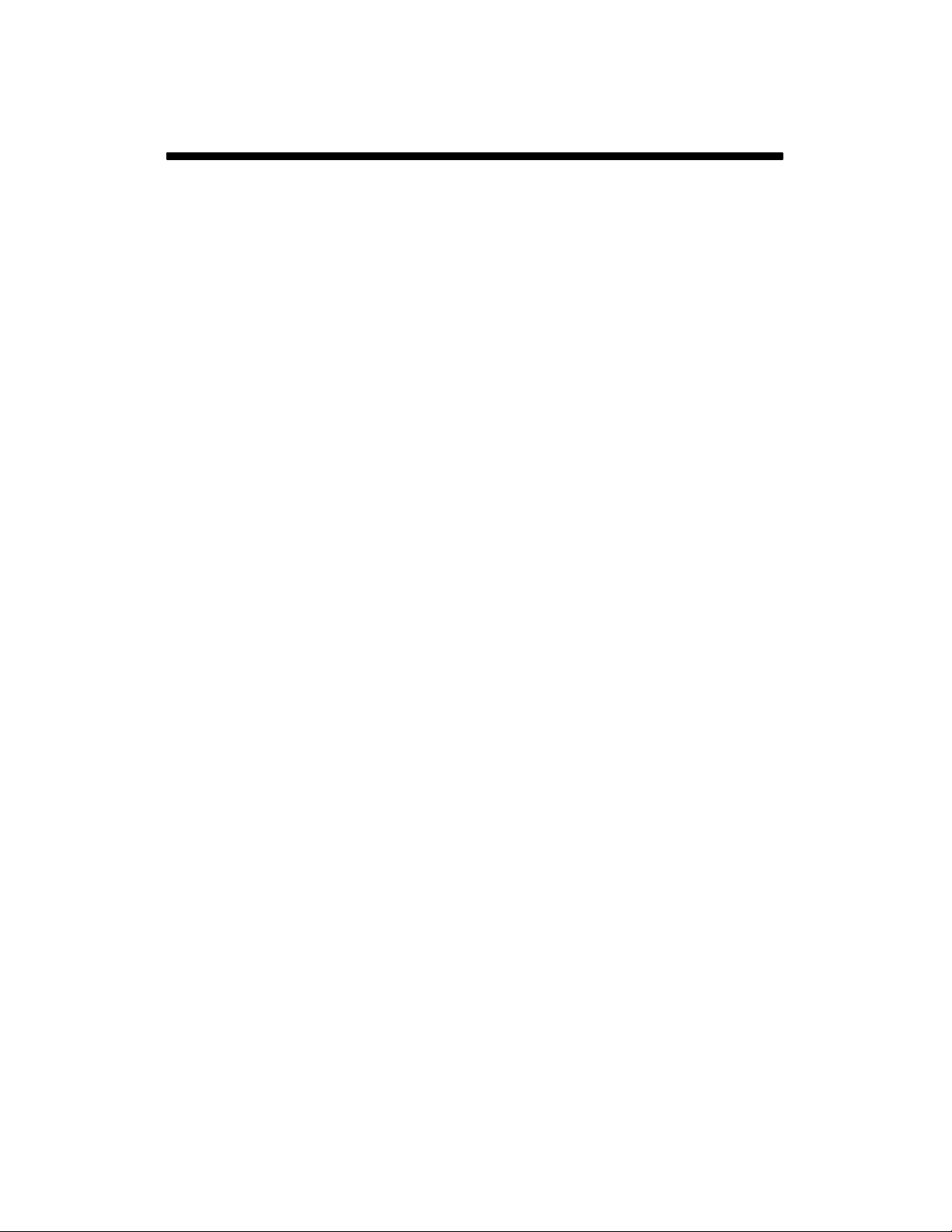
TABLE OF CONTENTS
6-3-5. Recovering From An Interruption 31 . . . . . . . . . . . . . . . . . . . . . . . . . . . . . . . . . . . . . . . . . . . . . . . . . . . . . .
6-3-6. Viewing Data In Review Software 32 . . . . . . . . . . . . . . . . . . . . . . . . . . . . . . . . . . . . . . . . . . . . . . . . . . . . .
6-3-6-1. Installing Review Software And First Time Setup 32 . . . . . . . . . . . . . . . . . . . . . . . . . . . . . . . . . . . . .
6-3-6-2. Backing Up The Database 32 . . . . . . . . . . . . . . . . . . . . . . . . . . . . . . . . . . . . . . . . . . . . . . . . . . . . . . . .
6-3-7. Running Review Software 33 . . . . . . . . . . . . . . . . . . . . . . . . . . . . . . . . . . . . . . . . . . . . . . . . . . . . . . . . . . .
6-3-8. Typical Profile Chart Printout 47 . . . . . . . . . . . . . . . . . . . . . . . . . . . . . . . . . . . . . . . . . . . . . . . . . . . . . . . . .
SECTION 7 − CONFIGURING CONTROLLER AND RECORDER 48 . . . . . . . . . . . . . . . . . . . . . . . . . . . . . . . . . . .
7-1. Changing Controller Operating Window, Ramp, Dwell, Or Temperature Units 48 . . . . . . . . . . . . . . . . . . . .
7-2. Changing 5100V Recorder From Degrees F to Degrees C And Change TC Descriptor 49 . . . . . . . . . . .
7-3. Restoring Recorder Configuration From A Floppy Disk
(For 5100 Digital Recorder) 50 . . . . . . . . . . . . . . . . . . . . . . . . . . . . . . . . . . . . . . . . . . . . . . . . . . . . . . . . . . . . .
7-3-1. Load File 50 . . . . . . . . . . . . . . . . . . . . . . . . . . . . . . . . . . . . . . . . . . . . . . . . . . . . . . . . . . . . . . . . . . . . . . . . . .
7-3-2. Date Setup 50 . . . . . . . . . . . . . . . . . . . . . . . . . . . . . . . . . . . . . . . . . . . . . . . . . . . . . . . . . . . . . . . . . . . . . . . .
7-3-3. Time Setup 51 . . . . . . . . . . . . . . . . . . . . . . . . . . . . . . . . . . . . . . . . . . . . . . . . . . . . . . . . . . . . . . . . . . . . . . . .
7-3-4. Login As User 51 . . . . . . . . . . . . . . . . . . . . . . . . . . . . . . . . . . . . . . . . . . . . . . . . . . . . . . . . . . . . . . . . . . . . .
7-3-5. Go To Home Screen 51 . . . . . . . . . . . . . . . . . . . . . . . . . . . . . . . . . . . . . . . . . . . . . . . . . . . . . . . . . . . . . . . .
SECTION 8 − MAINTENANCE & TROUBLESHOOTING 52 . . . . . . . . . . . . . . . . . . . . . . . . . . . . . . . . . . . . . . . . . . .
8-1. Routine Maintenance 52 . . . . . . . . . . . . . . . . . . . . . . . . . . . . . . . . . . . . . . . . . . . . . . . . . . . . . . . . . . . . . . . . . .
8-2. Troubleshooting 52 . . . . . . . . . . . . . . . . . . . . . . . . . . . . . . . . . . . . . . . . . . . . . . . . . . . . . . . . . . . . . . . . . . . . . .
8-3. Diagnostic Procedures For IH/TS 55 . . . . . . . . . . . . . . . . . . . . . . . . . . . . . . . . . . . . . . . . . . . . . . . . . . . . . . . .
8-4. Resetting All RAM Variables In The Event Of Display Errors 58 . . . . . . . . . . . . . . . . . . . . . . . . . . . . . . . . .
8-5. Factory Set Parameters 59 . . . . . . . . . . . . . . . . . . . . . . . . . . . . . . . . . . . . . . . . . . . . . . . . . . . . . . . . . . . . . . . .
8-5-1. Controller Version Number 59 . . . . . . . . . . . . . . . . . . . . . . . . . . . . . . . . . . . . . . . . . . . . . . . . . . . . . . . . . . .
8-5-2. 2408 Controller Edit Parameters 60 . . . . . . . . . . . . . . . . . . . . . . . . . . . . . . . . . . . . . . . . . . . . . . . . . . . . . .
8-5-3. 2408 Controller Full Parameters (Prior To Version V4.09) 61 . . . . . . . . . . . . . . . . . . . . . . . . . . . . . . . . .
8-5-4. 2408 Controller Configure Parameters (Prior To Version V4.09) 62 . . . . . . . . . . . . . . . . . . . . . . . . . . . .
8-5-5. 2408 Controller Full Parameters (Effective w/Version V4.09) 63 . . . . . . . . . . . . . . . . . . . . . . . . . . . . . . .
8-5-6. 2408 Controller Configure Parameters (Effective w/Version V4.09) 64 . . . . . . . . . . . . . . . . . . . . . . . . . .
8-6. Calibration Certification Procedure 65 . . . . . . . . . . . . . . . . . . . . . . . . . . . . . . . . . . . . . . . . . . . . . . . . . . . . . . .
SECTION 9 − ELECTRICAL DIAGRAMS 66 . . . . . . . . . . . . . . . . . . . . . . . . . . . . . . . . . . . . . . . . . . . . . . . . . . . . . . . .
SECTION 10 − PARTS LIST 67 . . . . . . . . . . . . . . . . . . . . . . . . . . . . . . . . . . . . . . . . . . . . . . . . . . . . . . . . . . . . . . . . . . .
WARRANTY
Page 5

SECTION 1 − SAFETY PRECAUTIONS − READ BEFORE
USING
Y Warning: Protect yourself and others from injury — read and follow these precautions.
1-1. Symbol Usage
Means Warning! Watch Out! There are possible hazards
with this procedure! The possible hazards are shown in
the adjoining symbols.
safety_ihom 5/05
Y Marks a special safety message.
. Means “Note”; not safety related.
1-2. Induction Heating Hazards
Y The symbols shown below are used throughout this manual to
call attention to and identify possible hazards. When you see
the symbol, watch out, and follow the related instructions to
avoid the hazard. The safety information given below is only a
summary of the more complete safety information found in the
Safety Standards listed in Section 1-5. Read and follow all Safety Standards.
Y Only qualified persons should install, operate, maintain, and
repair this unit.
Y During operation, keep everybody, especially children, away.
ELECTRIC SHOCK can kill.
Touching live electrical parts can cause fatal shocks
or severe burns. The power circuit and output bus
bars or connections are electrically live whenever
internal circuits are also live when power is on. Incorrectly installed or
improperly grounded equipment is a hazard.
D Do not touch live electrical parts.
D Enclose any connecting bus bars and coolant fittings to prevent
unintentional contact.
D Wear dry, hole-free insulating gloves and body protection.
D Insulate yourself from work and ground using dry insulating mats or
covers big enough to prevent any physical contact with the work or
ground.
D Additional safety precautions are required when any of the follow-
ing electrically hazardous conditions are present: in damp locations
or while wearing wet clothing; on metal structures such as floors,
gratings, or scaffolds; when in cramped positions such as sitting,
kneeling, or lying; or when there is a high risk of unavoidable or accidental contact with the workpiece or ground. For these
conditions, see ANSI Z49.1 listed in Safety Standards. And, do not
work alone!
D Disconnect input power before installing or servicing this equip-
ment. Lockout/tagout input power according to OSHA 29 CFR
1910.147 (see Safety Standards).
D Use only nonconductive coolant hoses with a minimum length of 18
inches (457 mm) to provide isolation.
D Properly install and ground this equipment according to its Owner’s
Manual and national, state, and local codes.
D Always verify the supply ground − check and be sure that input pow-
er cord ground wire is properly connected to ground terminal in
disconnect box or that cord plug is connected to a properly grounded
receptacle outlet.
D When making input connections, attach proper grounding
conductor first − double-check connections.
the output is on. The input power circuit and machine
This group of symbols means Warning! Watch Out! possible
ELECTRIC SHOCK, MOVING PARTS, and HOT PARTS hazards.
Consult symbols and related instructions below for necessary actions
to avoid the hazards.
D Frequently inspect input power cord for damage or bare wiring − re-
place cord immediately if damaged − bare wiring can kill.
D Turn off all equipment when not in use.
D Do not use worn, damaged, undersized, or poorly spliced cables.
D Do not drape cables over your body.
D Do not touch power circuit if you are in contact with the work, ground,
or another power circuit from a different machine.
D Use only well-maintained equipment. Repair or replace damaged
parts at once. Maintain unit according to manual.
D Wear a safety harness if working above floor level.
D Keep all panels and covers securely in place.
SIGNIFICANT DC VOLTAGE exists in inverter-type
power sources after removal of input power.
D Turn Off inverter, disconnect input power, and discharge input
capacitors according to instructions in Maintenance Section before
touching any internal parts.
FUMES AND GASES can be hazardous.
Induction Heating of certain materials, adhesives,
and fluxes can produce fumes and gases. Breathing
these fumes and gases can be hazardous to your
health.
D Keep your head out of the fumes. Do not breathe the fumes.
D If inside, ventilate the area and/or use local forced ventilation to re-
move fumes and gases.
D If ventilation is poor, wear an approved air-supplied respirator.
D Read and understand the Material Safety Data Sheets (MSDSs)
and the manufacturer’s instruction for adhesives, fluxes, metals,
consumables, coatings, cleaners, and degreasers.
D Work in a confined space only if it is well ventilated, or while wearing
an air-supplied respirator. Always have a trained watchperson nearby. Fumes and gases from heating can displace air and lower the
oxygen level causing injury or death. Be sure the breathing air is
safe.
D Do not heat in locations near degreasing, cleaning, or spraying oper-
ations. The heat can react with vapors to form highly toxic and
irritating gases.
D Do not overheat coated metals, such as galvanized, lead, or
cadmium plated steel, unless the coating is removed from the
heated area, the area is well ventilated, and while wearing an airsupplied respirator. The coatings and any metals containing these
elements can give off toxic fumes if overheated. See coating MSDS
for temperature information.
OM-203 185 Page 1
Page 6

FIRE OR EXPLOSION hazard.
INDUCTION HEATING can cause burns.
D Do not overheat parts and adhesive.
D Watch for fire; keep extinguisher nearby.
D Keep flammables away from work area.
D Do not locate unit on, over, or near combustible surfaces.
D Do not install unit near flammables.
D Do not operate unit in explosive atmosphere.
D Allow cooling period before handling parts or equipment.
D Keep metal jewelry and other metal personal items away from
head/coil during operation.
D Hot parts and equipment can injure.
D Do not touch or handle induction head/coil
during operation.
D Do not touch hot parts bare-handed.
1-3. Additional Symbols for Installation, Operation, and Maintenance
FALLING UNIT can cause injury.
D Use handle and have person of adequate
physical strength lift unit.
D Move unit with hand cart or similar device.
D For units without a handle, use equipment of
adequate capacity to lift unit.
D When using lift forks to move unit, be sure forks are long enough
to extend beyond opposite side of unit.
FLYING METAL OR ADHESIVE can injure eyes.
D Wear approved safety glasses with side
shields or wear face shield.
MOVING PARTS can cause injury.
D Keep away from moving parts such as fans.
D Keep all doors, panels, covers, and guards
closed and securely in place.
D Have only qualified person familiar with electronic equipment per-
form this installation.
D The user is responsible for having a qualified electrician promptly
correct any interference problem resulting from the installation.
D If notified by the FCC about interference, stop using the equip-
ment at once.
D Have the installation regularly checked and maintained.
D Keep high-frequency source doors and panels tightly shut.
STATIC (ESD) can damage PC boards.
D Put on grounded wrist strap BEFORE handling
boards or parts.
D Use proper static-proof bags and boxes to
store, move, or ship PC boards.
H.F. RADIATION can cause interference.
D High-frequency (H.F.) can interfere with radio
navigation, safety services, computers, and
communications equipment.
MAGNETIC FIELDS can affect pacemakers.
D Pacemaker wearers keep away.
D Wearers should consult their doctor before
going near induction heating operations.
OVERUSE can cause OVERHEATING
D Allow cooling period.
D Reduce output or reduce duty cycle before
starting to heat again.
D Follow rated duty cycle.
1-4. California Proposition 65 Warnings
Y Welding or cutting equipment produces fumes or gases which
contain chemicals known to the State of California to cause
birth defects and, in some cases, cancer. (California Health &
Safety Code Section 25249.5 et seq.)
Y Battery posts, terminals and related accessories contain lead
and lead compounds, chemicals known to the State of
California to cause cancer and birth defects or other
reproductive harm. Wash hands after handling.
1-5. Principal Safety Standards
Safety in Welding, Cutting, and Allied Processes, ANSI Standard Z49.1,
from Global Engineering Documents (phone: 1-877-413-5184, website:
www.global.ihs.com).
Safety and Health Standards, OSHA 29 CFR 1910, from Superintendent
of Documents, U.S. Government Printing Office, Washington, D.C.
20402.
National Electrical Code, NFPA Standard 70, from National Fire Protec-
tion Association, Batterymarch Park, Quincy, MA 02269.
READ INSTRUCTIONS.
D Read Owner’s Manual before using or servic-
ing unit.
D Use only genuine Miller/Hobart replacement
parts.
For Gasoline Engines:
Y Engine exhaust contains chemicals known to the State of
California to cause cancer, birth defects, or other reproductive
harm.
For Diesel Engines:
Y Diesel engine exhaust and some of its constituents are known
to the State of California to cause cancer, birth defects, and other reproductive harm.
Canadian Electrical Code Part 1, CSA Standard C22.1, from Canadian
Standards Association, Standards Sales, 178 Rexdale Boulevard,Rexdale, Ontario, Canada M9W 1R3.
Practice For Occupational And Educational Eye And Face Protection,
ANSI Standard Z87.1, from American National Standards Institute, 11
West 42nd Street, New York, NY 10036−8002 (phone: 212−642−4900,
website: www.ansi.org).
OM-203 185 Page 2
Page 7
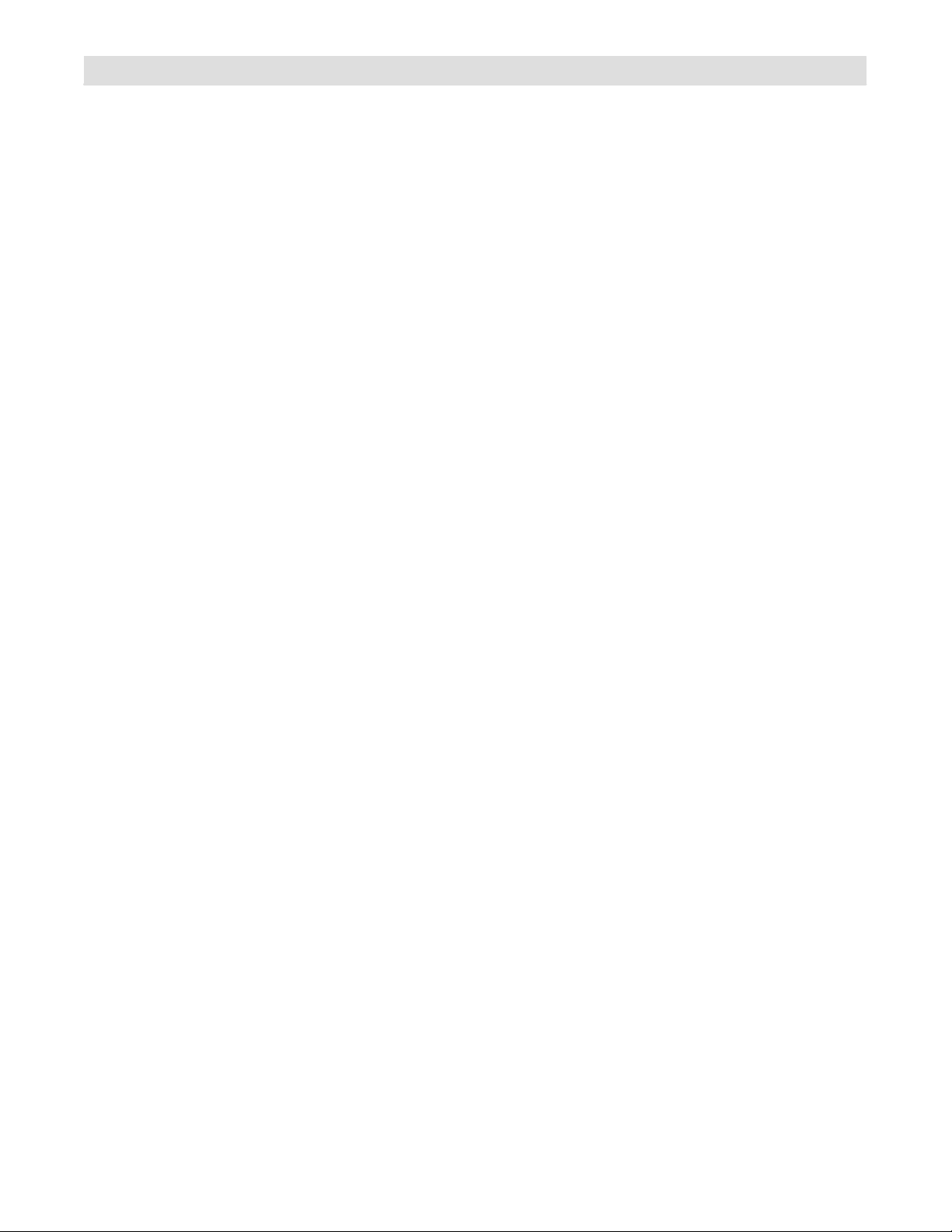
1-6. EMF Information
Considerations About Induction Heating And The Effects Of Low Frequency Electric And Magnetic Fields
The following is a quotation from the General Conclusions Section of the
U.S. Congress, Office of Technology Assessment, Biological Effects of
Power Frequency Electric & Magnetic Fields − Background Paper, OTA-
BP-E-53 (Washington, DC: U.S. Government Printing Office, May
1989): “. . . there is now a very large volume of scientific findings based
on experiments at the cellular level and from studies with animals and
people which clearly establish that low frequency magnetic fields can interact with, and produce changes in, biological systems. While most of
this work is of very high quality, the results are complex. Current scientific understanding does not yet allow us to interpret the evidence in a
single coherent framework. Even more frustrating, it does not yet allow
us to draw definite conclusions about questions of possible risk or to offer clear science-based advice on strategies to minimize or avoid
potential risks.”
To reduce magnetic fields in the workplace, use the following procedures:
1. Arrange output cable to one side and away from the operator.
2. Do not coil or drape output cable around the body.
3. Keep power source and cable as far away from the operator as
practical.
About Pacemakers:
Pacemaker wearers consult your doctor before welding or going near
welding or induction heating operations. If cleared by your doctor, then
following the above procedures is recommended.
OM-203 185 Page 3
Page 8
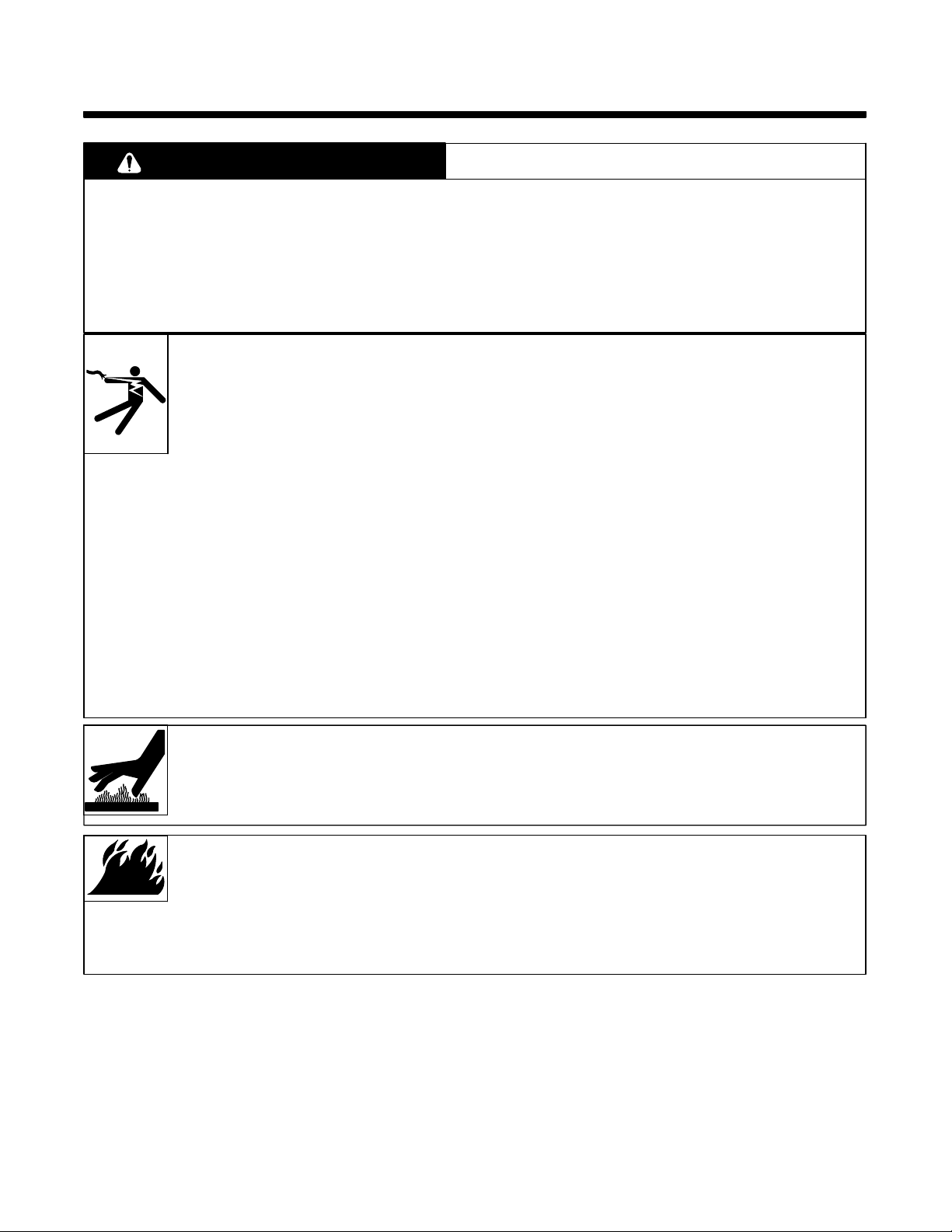
SECTION 2 − MESURES DE SECURITE POUR LE
CHAUFFAGE PAR INDUCTION
ihom_fre 8/03
AVERTISSEMENT
LE CHAUFFAGE PAR INDUCTION peut être dangereux.
PRENDRE LES MESURES NECESSAIRES POUR EVITER LES RISQUES DE BLESSURES GRAVES, VOIRE
MORTELLES. TENIR LES ENFANTS A DISTANCE. LES PORTEURS D’UN STIMULATEUR CARDIAQUE DOIVENT
PREALABLEMENT CONSULTER LEUR MEDECIN.
Pendant les opérations de chauffage, comme dans la plupart des activités, l’opérateur s’expose à certains dangers.
Le chauffage n’est pas dangereux à condition de prendre certaines mesures. Les consignes de sécurité indiquées
ci-après ne sont qu’un résumé des informations plus détaillées se trouvant dans les normes de sécurité énumérées
à la page suivante. Lire et respecter toutes les normes de sécurité.
LES OPERATIONS D’INSTALLATION, DE FONCTIONNEMENT, DE MAINTENANCE ET DE REPARATION NE DOIVENT
ETRE CONFIEES QU’A DU PERSONNEL QUALIFIE.
Danger de mort PAR ELECTROCUTION.
Le contact de composants électriques peut
provoquer des accidents mortels ou des brûlures
graves. Le circuit de puissance et les connexions de
sortie sont sous tension lorsqu’on active la sortie. Le
circuit d’alimentation et les circuits internes de la
machine sont également sous tension lorsque
l’alimentation est sur marche. Des équipements
installés ou reliés à la borne de terre de manière
incorrecte sont dangereux.
1. Ne pas toucher des composants électriques sous tension.
2. Envelopper les connexions et raccords de refroidissement pour
éviter tout contact accidentel.
3. Porter des gants d’isolation secs, sans trous, et une protection
corporelle.
4. Isolez-vous de la pièce et du sol avec des tapis ou des
couvertures d’isolation suffisamment grands pour prévenir tout
contact physique avec la pièce ou la terre.
5. Déconnecter l’alimentation avant d’installer l’appareil ou d’en
effectuer l’entretien. Verrouiller ou étiqueter la sortie
d’alimentation selon la norme OSHA 29 CFR 1910.147
(se reporter aux Principales normes de sécurité).
6. Utiliser seulement des tuyaux non conducteurs avec une
longueur minimale de 460 mm pour assurer l’isolement.
7. Installer et mettre cet équipement correctement à la terre
conformément au manuel utilisateur et aux codes nationaux,
gouvernementaux et locaux.
8. Vérifier souvent la terre de l’alimentation − contrôler et s’assurer
que le conducteur de terre du câble d’alimentation est
correctement relié à la borne de terre dans le boîtier de
déconnexion ou que le connecteur est branché à une sortie de
boîtier correctement mise à la terre.
9. En réalisant des connexions d’entrée brancher d’abord le
conducteur de terre approprié − contrôler deux fois les
connexions.
10. Vérifier souvent le bon état du câble d’alimentation ou l’isolation
des fils − remplacer le câble immédiatement s’il est endommagé −
des fils dénudés peuvent provoquer des accidents mortels.
11. Arrêter tous les équipements lorsqu’ils ne sont pas utilisés.
12. Ne pas utiliser des câbles usés, endommagés, sous
dimensionnés ou mal épissés.
13. Ne pas porter les câbles autour de votre corps.
14. Ne pas toucher le circuit électrique si vous êtes en contact avec la
pièce, la terre ou le circuit électrique d’une autre machine.
15. Utiliser seulement des équipements bien entretenus. Réparer ou
remplacer immédiatement des composants endommagés.
Effectuer des travaux d’entretien sur l’appareil selon le manuel.
16. Porter un harnais de sécurité pour effectuer des travaux
au-dessus du sol.
17. Maintenir solidement en place tous les panneaux et couvercles.
LE CHAUFFAGE PAR INDUCTION peut
provoquer des blessures ou des
brûlures au contact de PIECES
CHAUDES OU DE L’EQUIPEMENT.
LE CHAUFFAGE PAR INDUCTION peut
provoquer un incendie.
1. Ne pas surchauffer les composants ni les
adhésifs.
2. Attention aux risques d’incendie: tenir un
extincteur à proximité.
3. Stocker des produits inflammables hors de la
zone de travail.
1. Ne pas toucher ou manipuler la tête/l’enroulement à induction
pendant le fonctionnement.
2. Tenir les bijoux et autres objets personnels en métal éloignés de
la tête/de l’enroulement pendant le fonctionnement.
3. Laisser refroidir les composants ou équipements avant de les
manipuler.
La mise en place de l’appareil sur, au-dessus ou à
proximité de surfaces inflammables peut être source
d’INCENDIES OU d’EXPLOSION.
1. Ne pas placer l’appareil sur, au-dessus ou à proximité de
surfaces infllammables.
2. Ne pas installer l’appareil à proximité de produits inflammables
3. Ne pas faire fonctionner l’appareil en atmosphère explosive.
OM-203 185 Page 4
Page 9
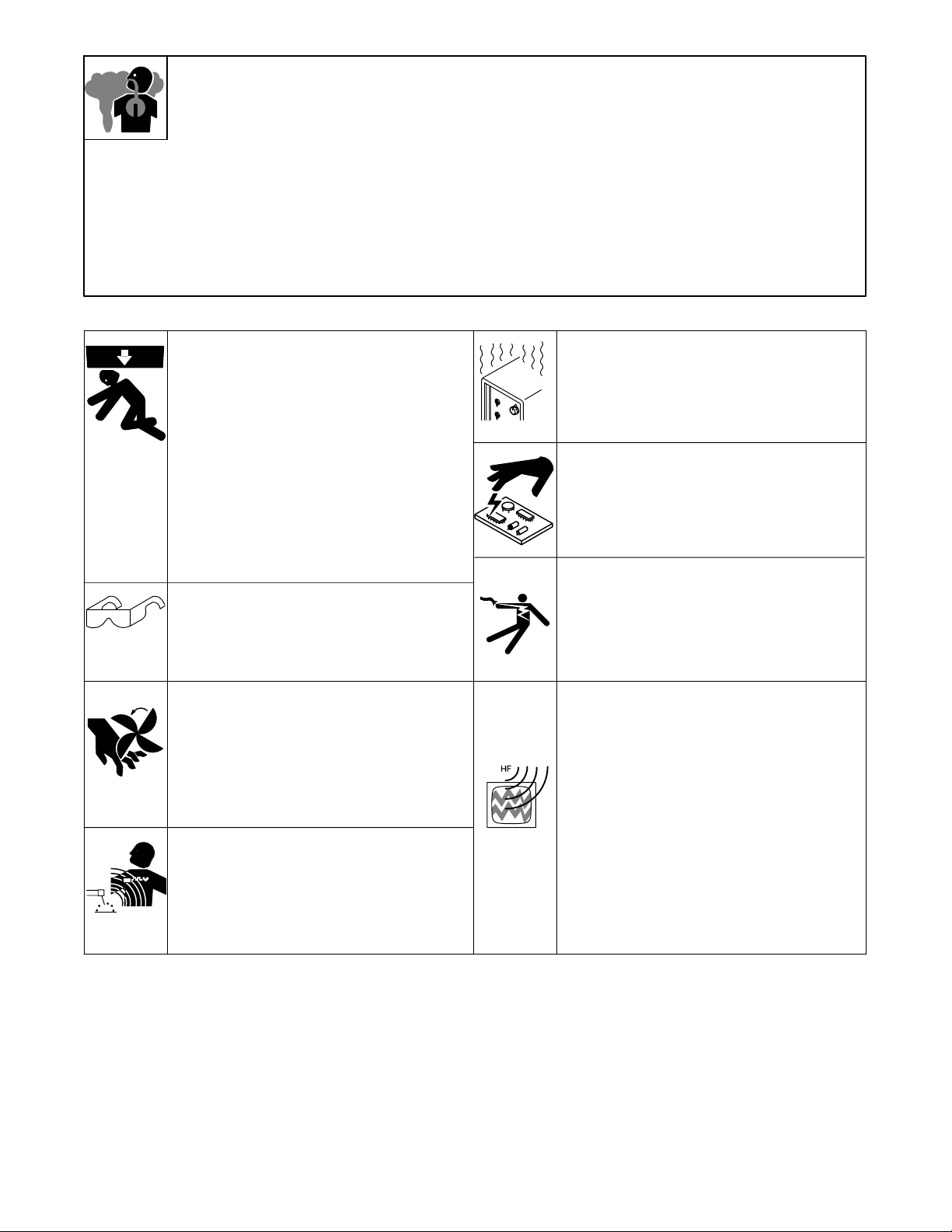
DES FUMEES ET DES GAZ peuvent
être dangereux pour votre santé.
Le chauffage à induction génère des fumées et des
gaz. Leur inhalation peut être dangereuse pour votre
santé.
1. Eloigner la tête des fumées. Ne pas respirer les fumées.
2. A l’interieur, ventiler la zone et/ou utiliser un extracteur pour
l’évacuation des fumées et des gaz.
3. Si la ventilation est insuffisante, utiliser un respirateur à
alimentation d’air homologué.
4. Lire les spécifications de sécurité des matériaux (MSDSs) et les
instructions du fabricant concernant les adhésifs, les métaux, les
consommables, les revêtements, les nettoyants et les
dégraisseurs.
5. Travailler dans un espace fermé seulement s’il est bien ventilé ou
en portant un respirateur. Demander toujours à un surveillant
dûment formé de se tenir à proximité. Des fumées et des gaz
provenant du chauffage peuvent déplacer l’air, abaisser le niveau
d’oxygène, et provoquer des lésions ou des accidents mortels.
S’assurer que l’air ambiant ne présente aucun danger.
6. Ne pas chauffer dans des endroits se trouvant à proximité
d’opérations de dégraissage, de nettoyage ou de pulvérisation. La
chaleur peut réagir en présence de vapeurs et former des gaz
hautement toxiques et irritants.
7. Ne pas chauffer des métaux munis d’un revêtement tels que l’acier
galvanisé, plaqué au plomb ou au cadmium, à moins que le
revêtement ne soit enlevé de la zone chauffée, que la zone soit
bien ventilée et, si nécessaire, en portant un respirateur. Les
revêtements et tous les métaux contenant ces éléments peuvent
dégager des fumées toxiques s’ils sont chauffés.
2-1. Dangers supplémentaires de mise en route, de fonctionnement et d’entretien
LA CHUTE DE MATERIEL peut provoquer
des blessures personnelles graves et endommager les équipements.
1. Utiliser la poignée et demander à une personne
ayant la force physique nécessaire pour soulever
l’appareil.
2. Déplacer l’appareil à l’aide d’un charriot ou d’un
engin similaire.
3. Pour les appareils sans poignée utiliser un équipement d’une capacité appropriée pour soulever
l’appareil.
4. En utilisant des fourches de levage pour déplacer
l’unité, s’assurer que les fourches sont suffisamment
longues pour dépasser du côté opposé de l’appareil.
UNE UTILISATION INTENSIVE peut provoquer un SURCHAUFFEMENT DU MATERIEL.
1. Prévoir une période de refroidissement
2. Réduire le courant de sortie ou le facteur de marche
avant de recommencer le chauffage.
3. Respecter le facteur de marche nominal.
L’ELECTRICITE STATIQUE peut endommager les composants des tableaux électriques.
1. Etablir la connexion avec la barrette de terre avant
de manipuler des cartes ou des pièces.
2. Utiliser des pochettes et des boîtes antistatiques
pour stocker, déplacer ou expédier des cartes PC.
LA PROJECTION DE PIECES DE METAL ou
DE COLLE peut provoquer des blessures
aux yeux.
1. Porter des lunettes de protection avec des protections latérales.
DES ORGANES MOBILES peuvent
provoquer des blessures.
1. S’abstenir de toucher des organes mobiles tels que
des ventilateurs.
2. Maintenir fermés et fixement en place les portes, panneaux, recouvrements et dispositifs de protection.
DES CHAMPS MAGNETIQUES CREES PAR
DES COURANTS ELEVES peuvent affecter le
fonctionnement du stimulateur cardiaque.
1. Porteurs de stimulateur cardiaque, restez à distance.
2. Les porteurs d’un stimulateur cardiaque doivent d’abord consulter leur médecin avant de s’approcher
des opérations de chauffage à induction.
Il subsiste DU COURANT CONTINU IMPORTANT après la mise hors tension de l’alimentation électrique.
1. Avant de toucher des organes internes, arrêter la
source électrique, débrancher l’alimentation, et décharger les condensateurs d’alimentation conformément aux instructions indiquées dans la partie maintenance.
LE RAYONNEMENT HAUTE FREQUENCE
peut provoquer des interférences avec les
équipements de radio-navigation et de communication, les services de sécurité et les ordinateurs.
• Demander seulement à des personnes qualifiées
familiarisées avec des équipements électroniques
de faire fonctionner l’installation.
• L’utilisateur est tenu de faire corriger rapidement par
un électricien qualifié les interférences résultant de
l’installation.
• Si le FCC signale des interférences, arrêter immé-
diatement l’appareil.
• Effectuer régulièrement le contrôle et l’entretien de
l’installation.
• Maintenir soigneusement fermés les portes et les
panneaux des sources de haute fréquence.
OM-203 185 Page 5
Page 10

2-2. Informations concernant les champs électro-magnétiques (Information EMF)
Considérations relatives au chauffage à induction et aux effets des
champs électriques et magnétiques basse fréquence.
Le texte suivant est extrait des conclusions générales Département
du Congrès U.S., Office of Technology Assessment, Effets
biologiques des champs magnétiques et électriques basse
fréquence − Background Paper, OTA-BP-E-53 (Washington, DC:
U.S. Government Printing Office, May 1989): “. . . on dispose
maintenant d’importantes découvertes scientifiques reposant sur
des expériences effectuées dans le domaine cellulaire et des études
réalisées sur des animaux et des personnes qui démontrent
clairement que des champs magnétiques basse fréquence peuvent
avoir une interaction et produire des changements dans les
systèmes biologiques. Alors que la plus grande partie de cet ouvrage
est d’une très grande qualité, les résultats sont complexes. La
compréhension scientifique courante ne nous permet pas encore
d’interpréter la preuve fournie dans un seul ouvrage cohérent. Il est
encore plus frustrant de ne pas pouvoir tirer des conclusions
définitives en ce qui concerne les problèmes de risque possible ou de
proposer des recommandations scientifiques claires pour des
stratégies à suivre en vue de minimiser ou de prévenir des risques
potentiels.”
Pour réduire les champs magnétiques sur le poste de travail,
appliquer les procédures suivantes :
4. Disposer le câble de sortie d’un côté à distance de l’opérateur
5. Ne pas enrouler ou draper le câble électrique autour du corps.
6. Placer la source de courant et le câble le plus loin possible de
l’opérateur.
En ce qui concerne les stimulateurs cardiaques
Les procédures ci-dessus concernent également les porteurs de
stimulateur cardiaque. Consulter votre médecin pour un complément
d’information.
2-3. PRINCIPALES NORMES DE SÉCURITÉ
Normes de sécurité et de santé, OSHA 29 CFR 1910, from
Superintendent of Documents, U.S. Government Printing Office,
Washington, D.C. 20402.
Code électrique national, NFPA Standard 70, from National Fire
Protection Association, Batterymarch Park, Quincy, MA 02269.
Code électrique du Canada, partie 1, CSA Standard C22.1, from
Canadian Standards Association, Standards Sales, 178 Rexdale
Boulevard,Rexdale, Ontario, Canada M9W 1R3.
Safe Practices For Occupation And Educational Eye And Face
Protection, ANSI Standard Z87.1, from American National Standards
Institute, 1430 Broadway, New York, NY 10018.
OM-203 185 Page 6
Page 11

SECTION 3 − INTRODUCTION
The Induction Heating Temperature Station (IH/TS) is designed to be used with Induction Heating Systems for
pre-heat and post-heat (stress relieving) applications. The station is built in two different configurations; as a controller
only or as a controller with a digital recorder.
The controller in the IH/TS comes pre-programmed from the factory with a typical stress relieving temperature profile
that can be easily changed to match specific customer stress relief requirements. Also, the controller can be
programmed to operate in a pre-heat mode. These instructions will guide the operator in the proper use of the station
which includes programming and setting up the controller, and operating the recorder.
OM-203 185 Page 7
Page 12
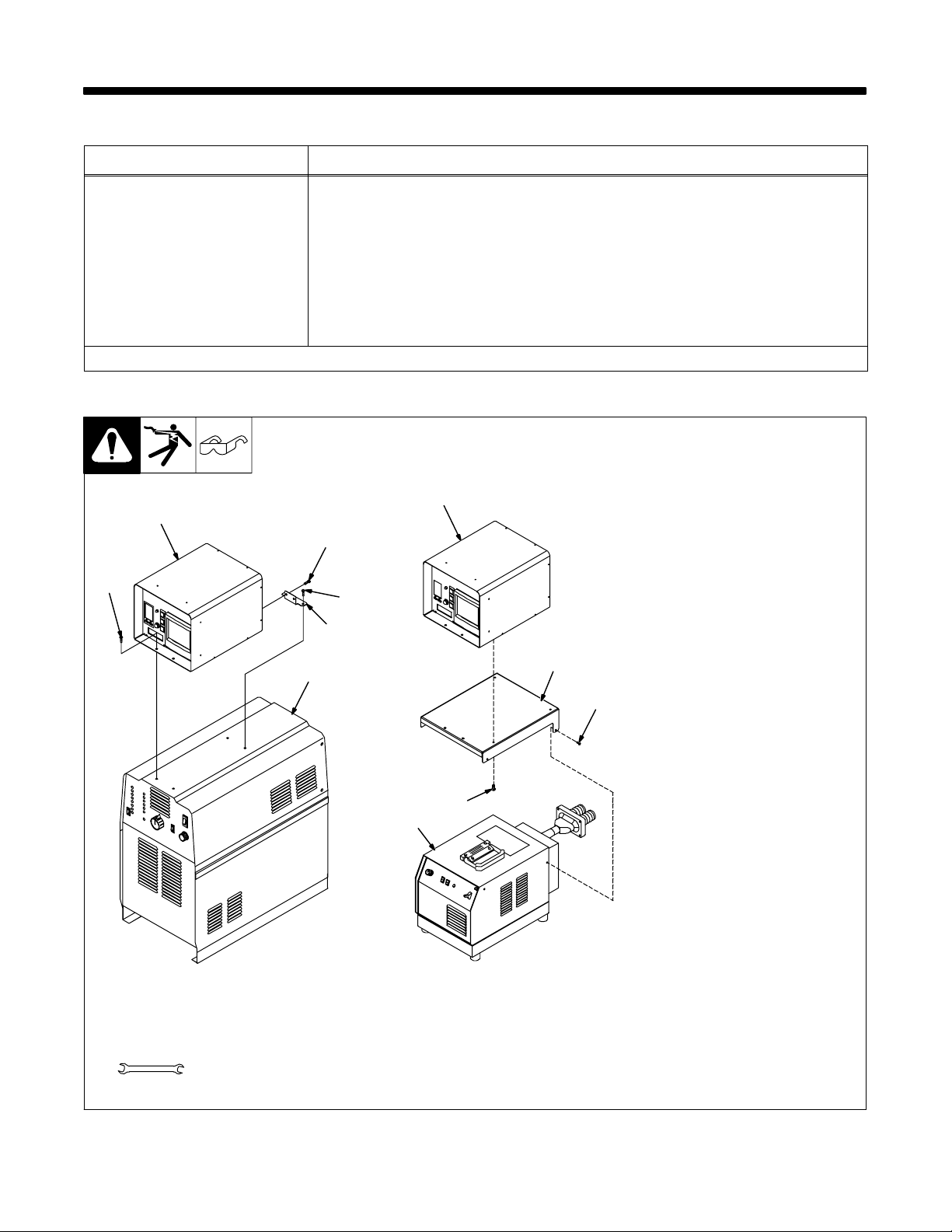
SECTION 4 − INSTALLATION
4-1. Specifications
Specification Description
Overall Dimensions Height: 10 in (254 mm); Width: 14-1/2 in (368 mm); Depth: 16 in (406 mm)
Weight Net: IH/TS (no recorder) 13.1 lb (5.9 kg); IH/TS (digital recorder) 21.1 lb (9.6 kg)
Type Of Input Power 24 Volts DC, 115 Volts AC
Memory Capacity One Program Up To 8 Segments
Control Capacity Single Power Source Control
Operating Temperature Range 41° To 104° F (5° To 40° C)
Storage Temperature Range −4° To 122° F (−20° To 50° C)
Reference the controller and recorder manuals for additional information.
4-2. IH/TS Installation
Y Turn Off and disconnect
input power.
5 kW System
1
1
8
4
8
7
2
6
5
3
4
1. Temperature
Control/Recorder
2. 5kW Mounting Bracket
3. Screw, 10-32 (4)
Install and secure IH/TS to mounting bracket using supplied #10
screws.
4. 5kW Power Source Case
5. Case Sheet Metal Screw (4)
Remove case sheet metal screws
from both top left and right sides of
unit. Install mounting bracket to
power source and secure by reinstalling sheet metal screws.
25 kW System
6. 25 kW Power Source Case
7. Rear Mounting Bracket
8. Screw, 1/4-20 (2)
Remove front and middle mounting
screws from top of Item 6 case. Locate IH/TS and reinstall front
mounting screws. Locate rear
mounting bracket, and secure with
supplied 1/4-20 screws. Reinstall
middle mounting screws to secure
bracket to case.
Tools Needed:
OM-203 185 Page 8
3/8, 5/16 in
Ref. 802 905-A / 802 900
Page 13

4-3. Connecting To Power Source
R
R
l
R
*
5
Turn Off power source.
1. IH/TS
JA
K
B
I
H
C
L
N
G
D
M
E
F
1
2. Interconnecting Cord
3. 14-Socket Plug
4. 14-Pin Plug
Obtain cord with 14-socket plug on
one end and 14-pin plug on other
end.
5. Keyway
6. Remote 14 Receptacle RC1
(See Section 4-4)
6
To connect cord to a receptacle,
align keyway, insert plug, and
tighten threaded collar.
To connect remaining end of cord to
power source, align keyway, insert
plug, and tighten threaded collar.
4
3
2
sb7.1* 3/93 - Ref. S-0004-A / S-0750 / Ref. 802 926 / Ref. 801 049 / 801 825-B / Ref. 803 004-A
4-4. Input 14 Pin Information For Receptacle RC1
REMOTE 14
emote Contactor
emote Output Contro
Power Source Fault
emote Metering
*See power source Owner’s Manual for scaling information.
Pin Pin Information
A +24 volts dc from power source.
B Contact closure to A completes power source +24 volts dc contactor control circuit.
D Control circuit common.
E 0 to +10 volts dc signal for power source output control.
F, J Absence of contact closure from power source indicates power source output failure.
I Actual frequency input signal.
L Average power input signal.
M Voltage input signal RMS.
N Current input signal RMS.
OM-203 185 Page 9
Page 14

4-5. Connecting 25kW System Cords And Cables
Blue
Hose From Cooler To
Power Source
14-Pin
Control Cable
Yellow
Front Rear
110 Volt From
Cooler
Output
Connectors
Blue
Hose From
IH/TS To
Cooler
Red
Yellow
Hose
From Power
Source
To IH/TS
110 Volt From
IH/TS
Red
Connect the power output cable and
coolant lines as shown.
Connect 110-volt power cable as shown.
Plug the 110-volt cooler power cord into
the duplex at the rear of the power source
cart. On the 25kW system, the cooler must
be plugged into the right side duplex. This
is identified with a label that reads
“switched receptacle.” The ON-OFF
switch located to the left operates this
plug.
The IH/TS Control is plugged in the left
side duplex. Do not use these duplex
connections for operating auxiliary tools,
such as grinders, drills, lights, etc.
Connect output power cables to the output
connectors.
. All coolant connections have 5/8-18
left-hand threads.
803 036-C
D Connect the “coolant out” line from
the cooler directly to the output extension cable.
D Connect the “coolant in” line on
the IH/TS directly to the remaining
output extension cable connection.
D Connect the “coolant out” line from
the IH/TS to the “coolant in” line on
the cooler.
OM-203 185 Page 10
Page 15

4-6. Connecting 5kW System Cords And Cables
Front Rear
Output
Connectors
Hose From
Output Extension Cable
To IH/TS
Hose From IH/TS To
Cooler
Connect the power output cable and
coolant lines as shown.
Connect 110-volt power cable as shown.
Plug the 110-volt cooler power cord into
the duplex at the rear of the power source
cart.
Hose From Cooler To
Output Extension Cable
The IH/TS Control is plugged in the left
side duplex. Do not use these duplex
connections for operating auxiliary tools,
such as grinders, drills, lights, etc.
D Connect the “coolant out” line from
the cooler directly to the output extension cable.
803 040-A
D Connect the “coolant in” line on
the IH/TS directly to the remaining
output extension cable connection.
D Connect the “coolant out” line from
the IH/TS to the “coolant in” line on
the cooler.
OM-203 185 Page 11
Page 16

4-7. Connecting External Device
2
The IH/TS must have (as a
minimum) one thermocouple
connected to receptacle TC1. If
multiple thermocouples are
desired, either use individual
thermocouple plugs or the
1
6
5
4
3
thermocouple extension cable.
To connect thermocouples to the
control, proceed as follows:
Turn Off power source.
1. Temperature Controller
2. Thermocouple Receptacles
3. Individual Thermocouple Plug
4. Thermocouple Extension
Cable
Align plug pins with receptacle
sockets and push plug into
receptacle.
5. Coolant Line From Coil
6. Coolant Line To Cooler
“Coolant In” Port
The IH/TS is supplied with an
internal coolant flow switch.
Coolant hoses must be connected
to the IH/TS for proper operation.
Connect coolant hoses (supplied
with post-heat systems) to coolant
fittings on unit as described in
Section 4-5.
Tools Needed:
OM-203 185 Page 12
11/16 in
Ref. 803 003-B
Page 17

SECTION 5 − COMPONENTS AND CONTROLS
5-1. IH/TS Front Panel
3
Y Keep all panels, doors, and
covers closed and secure
during programming.
1. Temperature Controller
5
6
7
2. Parameter Display Screen
3. Heat On Pilot Light
4. Fault/ Limit Light
5. Run Button
6. Hold Button
7. Stop Button
8. Recorder (If Equipped)
1
2
4
8
Ref. 803 004
OM-203 185 Page 13
Page 18
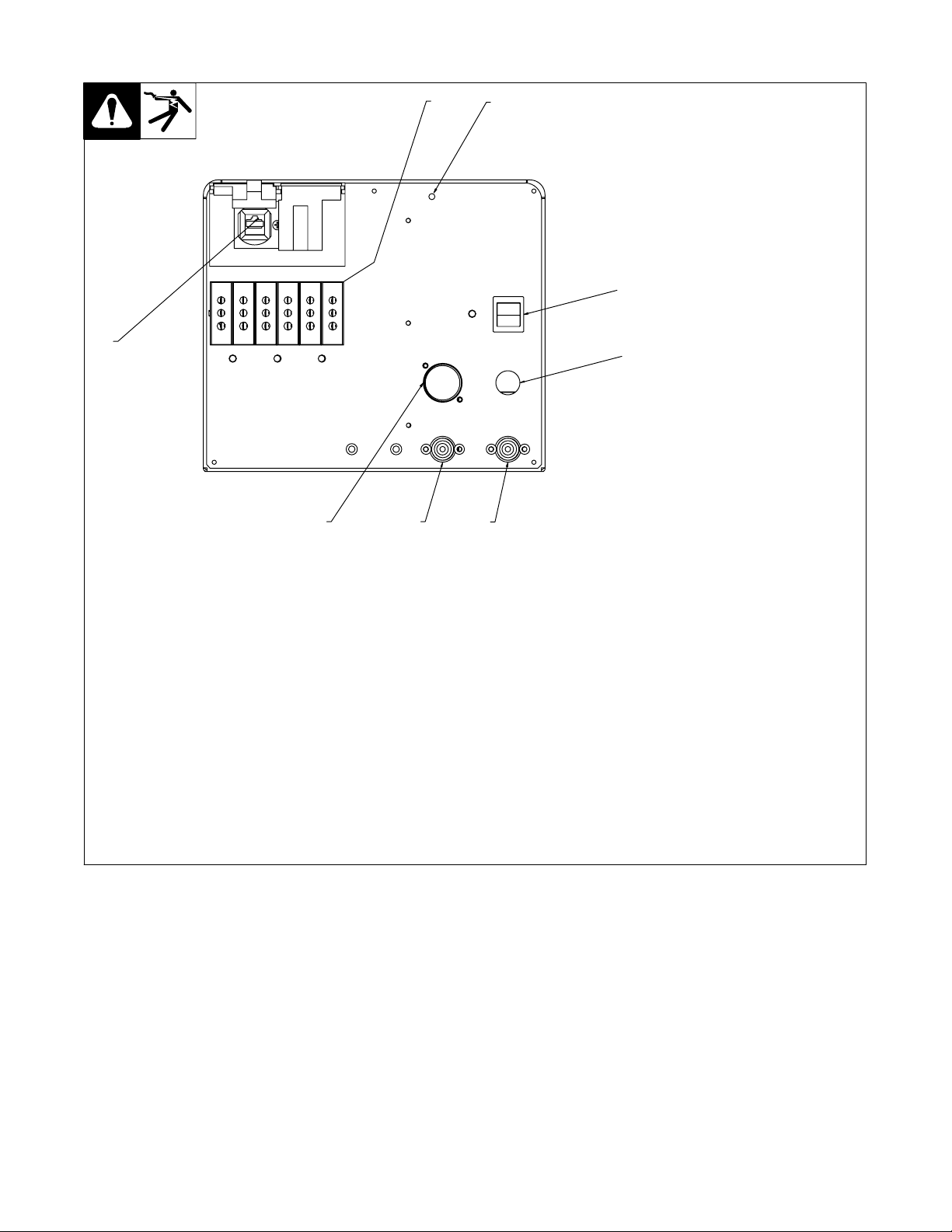
5-2. IH/TS Rear Panel
1
8
4 5 6
7
Y Keep all panels, doors, and
covers closed and secure
during programming.
1. Thermocouple Connectors
2. On/Off Power Switch
3. 115 VAC Power Cord
4. 14-Pin Receptacle
5. Coolant Flow Switch “IN”
Fitting
6. Coolant Flow Switch “OUT”
2
3
Fitting
7. Power Source Select Switch
8. Network Connection
OM-203 185 Page 14
Ref. 803 004-A
Page 19
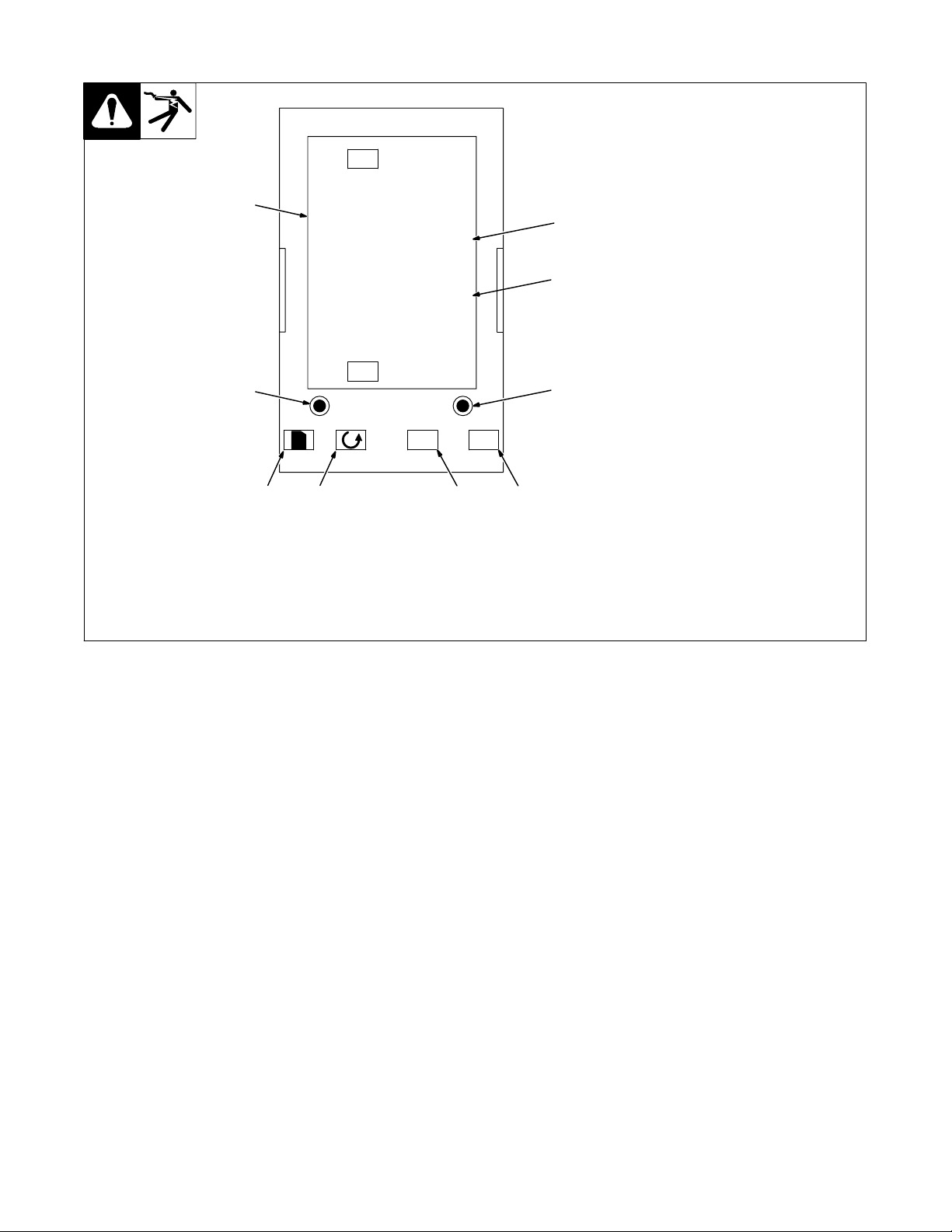
5-3. Controller
Y Keep all panels, doors, and
covers closed and secure
during programming.
OP1
1
6
200.0
7
200.0
SP2
8
AUTO
MAN
RUN
HOLD
B Y
9
1. Digital Display
2. Page Forward Button
3. Scroll Button
4. Down Button
5. Up Button
6. Actual Temperature
7. Setpoint Temperature
8. Auto/Man Button (Disabled)
9. Run/Hold Button (Disabled)
2
345
OM-203 185 Page 15
Page 20

SECTION 6 − SETUP AND OPERATION
6-1. Safety Equipment
12
Wear the following during
operation:
1. Dry, Insulating Gloves
2. Safety Glasses With Side
Shields
DO NOT wear rings or watches
during operation.
sb3.1* 1/94
6-2. IH/TS Setup
6-2-1. Select Power Source
Energize the power source, cooler, and IH/TS. A power source selection will appear in the top right corner of the
IH/TS front panel Parameter Display. Press the recessed Power Source Select button on the IH/TS rear panel to
toggle through and select the appropriate power source maximum output. This selection will provide the proper output scaling in the parameter display screen for the power source that is attached to the IH/TS.
Parameter Display
0 . 0 K W P w r PS 2 5
0Amps (rms)
0Volts (rms)
12 .5 KHs Fr equency
Power Source Max Output
OM-203 185 Page 16
Page 21
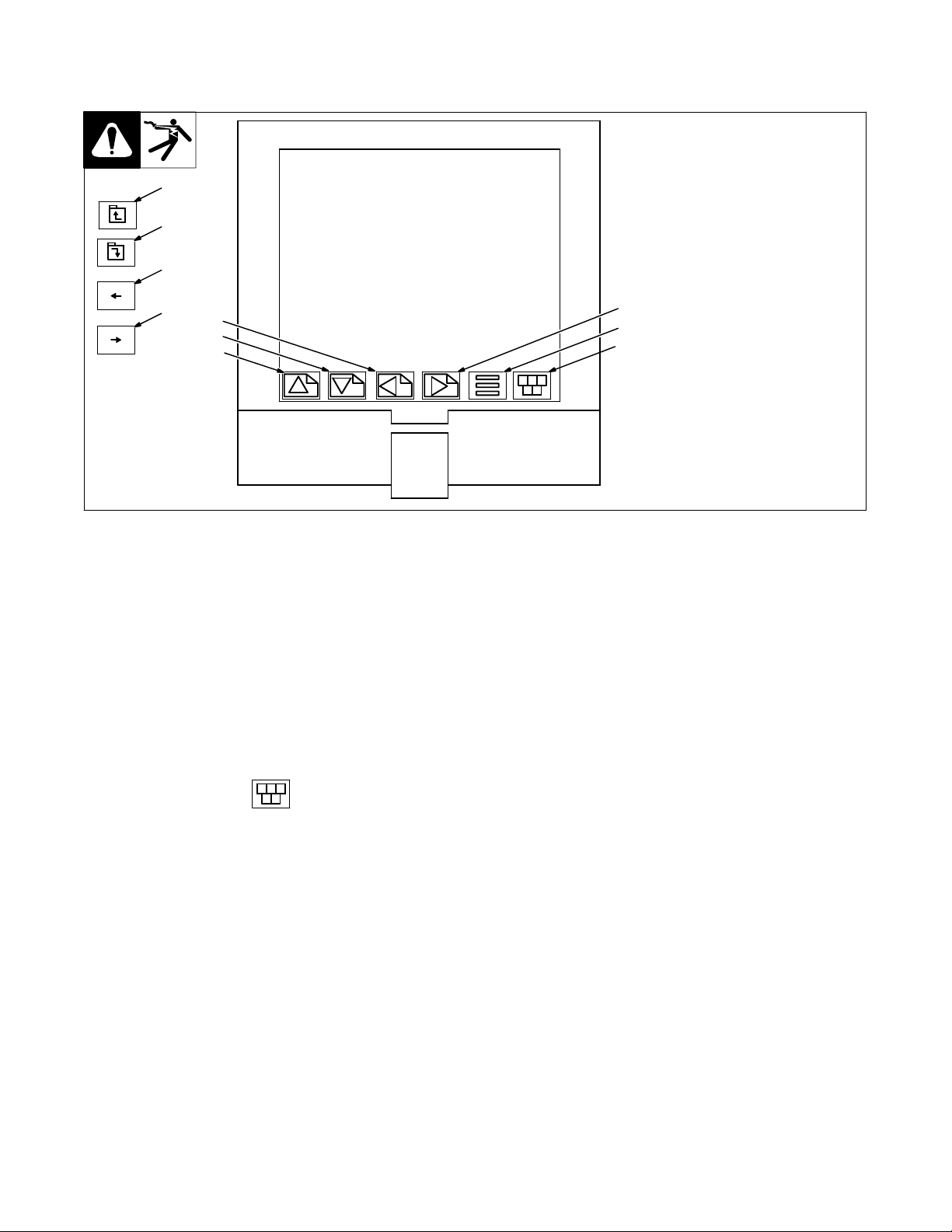
6-2-2. Time Date Setup − Digital
6-2-2-1. Digital Recorder Controls
7
8
9
10
3
2
1
Y Keep all panels, doors, and
covers closed and secure
during programming.
1. Page Up
2. Page Down
3. Left
4. Right
5. Option
6. Menu
Additional keys that appear as
4
needed for specific applications are
5
as follows:
6
7. Close Folder
8. Open Folder
9. Left Cursor
10. Right Cursor
6-2-2-2. Login As Engineer
1. Touch top left corner (Logged Out) or (User).
2. Touch Blue text (pull down menu) next to User.
3. Touch Engineer.
4. Touch Password field.
5. Touch Numeric.
6. Touch 1, then 0, and finally Ok. “Engineer” will appear in top left corner of display.
6-2-2-3. Go To Operator Screen
1. Touch the Menu key in bottom right corner to open Root Menu.
2. Touch Operator.
6-2-2-4. Locale Setup
1. Touch System.
2. Touch Locale.
3. Touch pull down next to Country.
4. Touch appropriate country.
5. Touch pull down next to Time Zone.
6. Touch appropriate time zone (i.e. CST Central). See “http://www.timeanddate.com” for additional information.
7. Set DST (Daylight Savings Time) if applicable. Place an “X” in the box next to “Use Summertime (DST)” to
enable this option.
OM-203 185 Page 17
Page 22
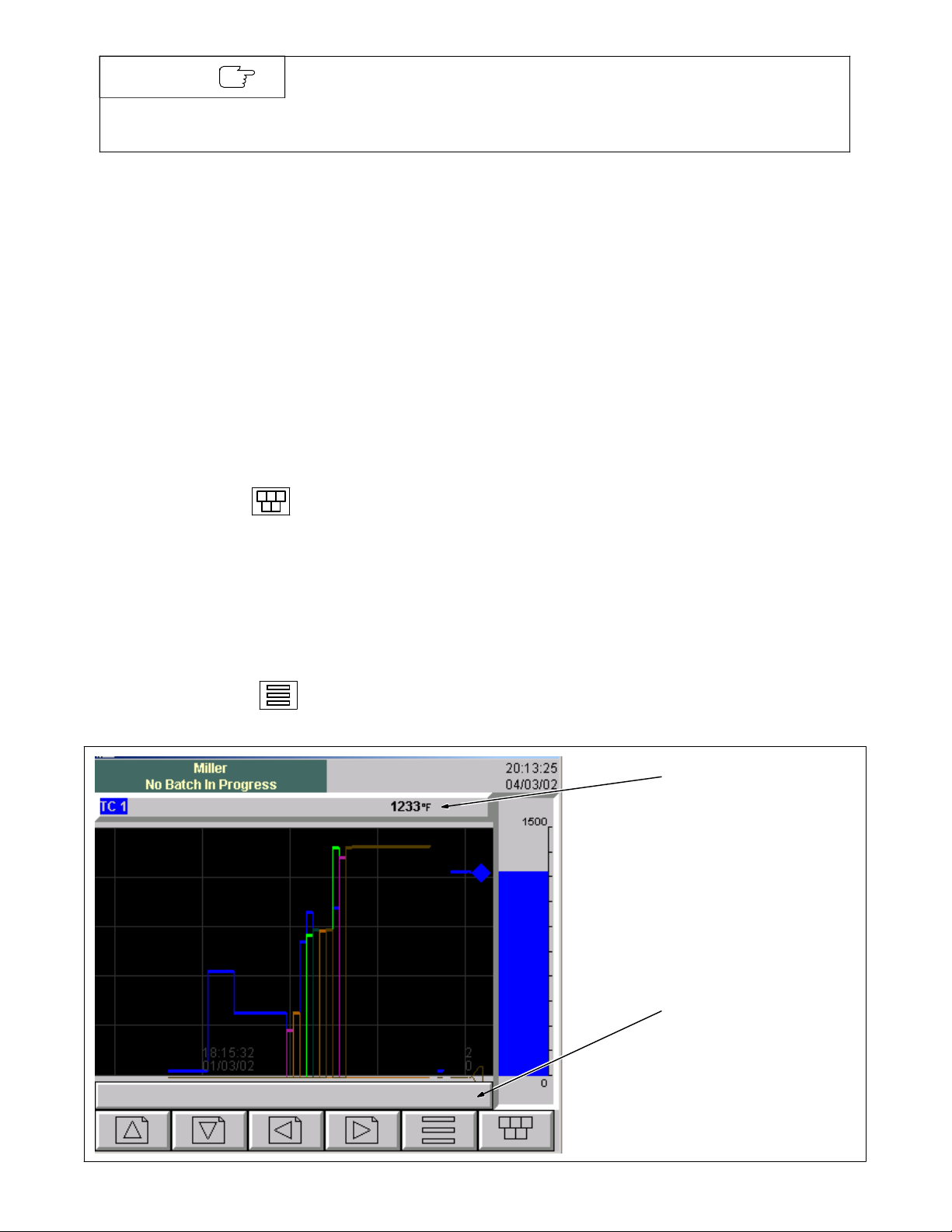
NOTE
In general, for those locations that observe DST:
DST begins at 2:00 am on the first Sunday in April.
DST ends at 2:00 am on the last Sunday in October.
See “http://deil.lang.uiuc.edu/web.pages/holidays/DST.html for exceptions.
8. Touch Apply.
6-2-2-5. Time And Date Setup
1. Touch System.
2. Touch Clock.
3. Adjust time and date, if necessary.
4. Touch Apply.
6-2-2-6. Login As User
1. Touch top left corner (Engineer).
2. Touch pull down next to User.
3. Touch User from pull down list.
6-2-2-7. Go To Home Screen
1. Touch the Menu key in bottom right corner to open Root Menu.
2. Touch Home.
6-2-2-8. Channel Cycling On/Off And Notes
When Trend graphs are displayed, the operator has the option to sequentially display the TC readings for each
channel by activating the “Channel Cycling On”option. When channel cycling is off, recorder displays only the
selected TC value.
To activate/deactivate “Channel Cycling”:
1. Press the Option key to open options menu.
2. Press channel cycling On to activate cycling or press channel cycling Off to deactivate cycling.
To manually change which TC is
displayed, press the TC field to
advance to the next TC reading.
Notes can be added to a chart on
the recorder while viewing a trend
screen.
Press the “Option Menu” button.
Press “Note”.
Press the field next to “User Note”
and enter notes using keypad.
Press “OK”.
Press “OK”.
The note is added to the chart.
The note can be viewed on the
bottom of the screen or in the
history screen.
Press the Option key, press “Enter
History”.
To exit, press the Option key, then
press “Exit History”.
OM-203 185 Page 18
scrn34
Page 23
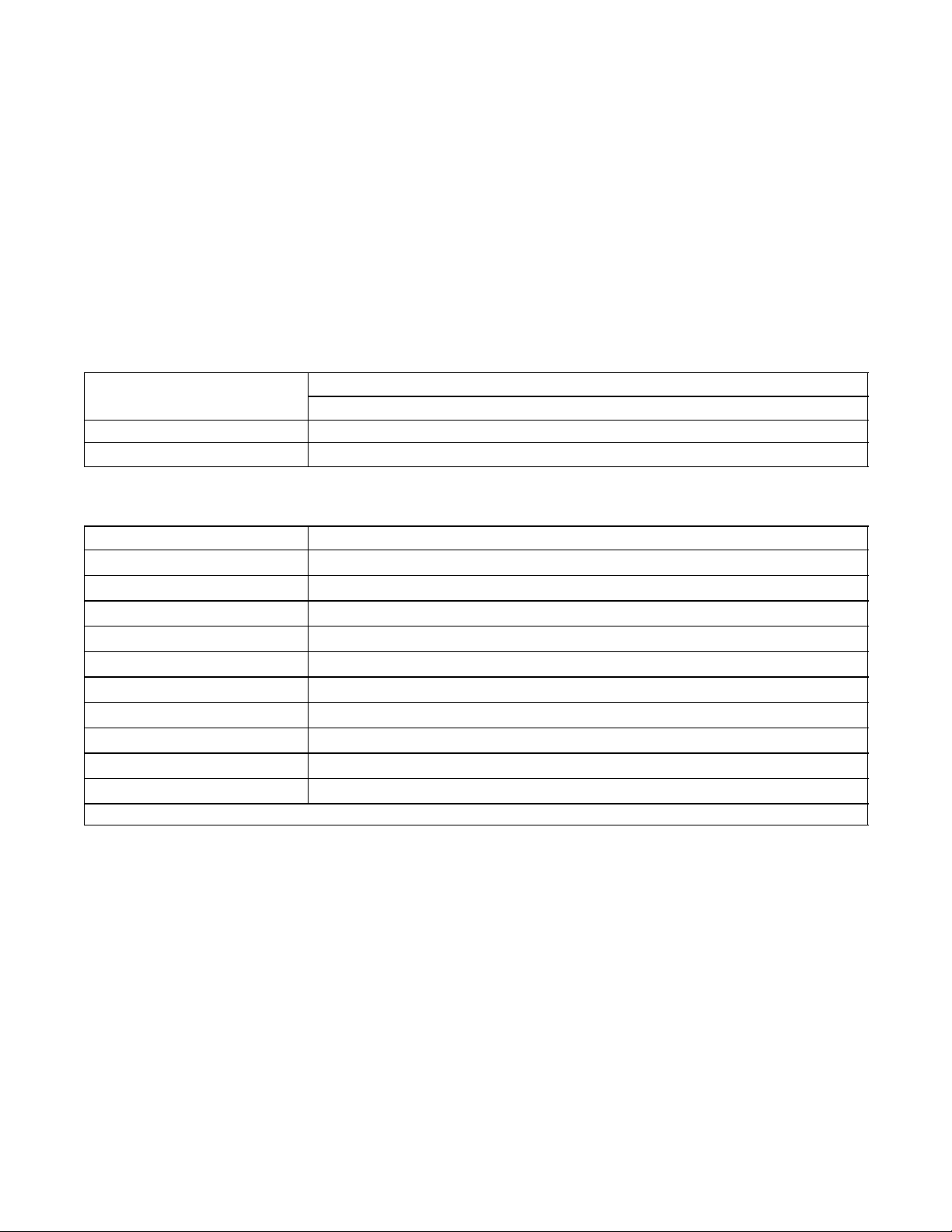
6-3. Operation
1. Energize IH/TS and power source. A coolant flow error should appear on the IH/TS display. Energize the
cooler and the error will clear from the display.
2. Set up Temperature Profile − per code requirements (see Section 6-3-2 Programming The 2408 Controller).
3. Set up and start Digital Recorder
Digital Recorder (see Section 6-3-3. Batch Recording On The 5100 Digital Recorder)
4. Run the heat process (see Section 6-3-4. Running A Heat Treat and the following tables).
5. Recover from an interruption, if applicable (see Section 6-3-5. Recovering From An Interruption).
6. Retrieve data
Digital Recorder (see Section 6-3-3-4. Batch Recording On The 5100 Digital Recorder)
View and print data (see Section 6-3-6 Review Software).
Table 6-1. Controller Display Definitions
Name Description
Home List (extra parameters may be present.)
Home Measured value and Setpoint
OP
% Output level
Table 6-2. Run List Sub-Menu Definitions
run program run List
StAt Program status (OFF, run, hoLd, HbAc, End)
PSP
SEG
StyP
SEG.t
tGt
rAtE
PrG.t
SEG.d
FASt
*This parameter can only be changed when the program is in reset.
Programmer setpoint
Active segment number
Active segment type
Segment time remaining in the segment units
Target setpoint
Ramp rate (if a rate segment)
Program time remaining in hours
*Flash active segment type in the lower readout of the home display (no/YES)
Runs through program 10 times faster than normal
OM-203 185 Page 19
Page 24

6-3-1. 2408 Controller
The 2408 controller in the IH/TS provides a means of establishing a heat profile for heating or stress relieving as
dictated by “code” requirements, and controls the power source to meet the programmed profile. The 2408 controller
has several screens (main and sub-menu) that are used to monitor status and program the control. The main
screens are as follows:
Home Screen: This screen is displayed after first turning on the unit. It has the actual temperature at the top of
the display and program temperature at the bottom of the display. Home Screen sub-menu and
definitions are shown in Table 6-1. Pressing the “Scroll”
sub-menus.
Run List: This screen is accessed by pushing the “Page” key twice. Run List allows the operator to
check the status of a program while the system is running. It also allows making changes to a
program by pressing the “Hold” button on the front of the IH/TS. Run List sub-menu
screens and their definitions are shown in Table 6-2.
Program List: This screen is accessed by pushing the “Page” key three times. Program List is used to
program the controller for a pre-heat or stress relieving temperature profile. Definitions of the
various terms found in the sub-menu screens are shown in Table 6-3. Typical programming
examples are shown in Figure 6-1, Figure 6-2 and Figure 6-3.
Access List: This screen is used to access the configuration and set-up sub-screens within the controller. This
area is password protected and should only be used by an experienced operator.
button will step through the
. Making changes in the Access List screens may cause the system to operate incorrectly.
A series of keys at the bottom of the 2408 controller are used to navigate between and change values in the various
screens on the controller display. Definition of the keys are as follows:
The “Page” key advances the controller display between main screens (Run List, Prog List and Accs List).
The “Scroll” key advances between various sub-menu screens in the main menus.
The “Up”
Y
and “Down”
B
keys are used to change values in the sub-menu screens.
. The two small round buttons on the front of the controller are disabled and nonfunctional.
6-3-1-1. 2408 Controller Operation
The 2408 controller is configured to control the power source to achieve the temperature program that is entered in
“Prog List”. The configuration of the controller contains two important elements that dictate how the controller
switches between segments and how it protects against over-temperature conditions.
One element is called “Holdback”. This is a temperature window that the controller uses to determine the point at
which it switches from segment-to-segment. The window is set to ±10°. When operating within a temperature profile, the controller will not advance to the next segment until the actual temperature comes within 10° of the target
temperature.
The second element is an alarm. This alarm value is set at 25° F. When the actual temperature exceeds the target
temperature by 25° F, the controller shuts off the power source contactor to prevent overheating the part. When the
temperature falls 2° F below the alarm temperature, the controller re-energizes the power source output.
OM-203 185 Page 20
Page 25

6-3-2. Programming The 2408 Controller
Identify the “code” requirements for the heat treat.
For Preheat program refer to Figure 6-1.
For Postweld stress relief program refer to Figure 6-2.
For a complex stress relief program (multiple temperature rise and cool rates) refer to Figure 6-3.
Use worksheet in Figure 6-4 to help prepare either a pre- or post-heat temperature profile.
Table 6-3. Program List Terms And Definitions
SEG.n
Step
(StEP)
Segment number
Segment Type Definitions
The setpoint steps instantaneously from its current value to a new value.
Dwell
(dwEl)
Ramp Time
(rmP.t)
Ramp Rate
(rmP.r)
End
(End)
The following parameters are available depending on the tYPE selected
The setpoint remains constant for a specified period.
Dwell units (dwL.U) are in hours.
The setpoint ramps linearly, from its current value to a new value, either at a
set rate (called ramp-rate programming), or in a set time (called time-to-target
programming). You must specify the ramp rate, or the ramp time, and the target
setpoint, when creating or modifying a program.
Ramp units (rmP.U) are in hours.
A program either ends in this segment or repeats. You specify which is the case
when you create or modify a program (see the final topic in this chapter). When
a program ends, the programmer is put into either a continuous Dwell state with
all outputs staying unchanged, or the Reset state.
StEP dwEl rmP.t rmP.r End
tGt √ √ √ Target setpoint for a “rmP“ or “StEP” segment.
rAtE √ Ramp rate for a “rmP.r” segment.
dur √ √ Dwell time for a “dwEl” segment.
End.t √ End of prog − dwEl, rSEt, S OP.
OM-203 185 Page 21
Page 26

Step to 300° F
as fast as
possible
Dwell @ 300° F
for 8 hours
Free fall to
ambient
SEG.n
tYPE
StEP
(step)
tGt
300
(deg)
SEG.n
1
2
tYPE
dwEl
(soak)
dur
8.0
(in hrs)
SEG.n
3
tYPE
End
(end)
End.t
S OP
(sets output to 0)
Example Pre−heat Profile
350
300
250
200
150
Degrees F
100
50
0
0 102030405060
Time (minutes)
Figure 6-1. Setting Pre-heat Profile Using Example Parameters
OM-203 185 Page 22
Page 27

Step to 600° F
as fast as
possible*
Ramp to 1350° F
@ 600° /hr
Dwell @ 1350°
F for 1/2 hour
Ramp to 600° F
@ 600° /hr
Free fall to
ambient
SEG.n
1
tYPE
StEP
(step)
tGt
600
(deg)
SEG.n
tYPE
rmP.r
(ramp rate)
tGt
1350
(deg)
rAtE
600
(deg/ hr)
1400
1200
1000
800
600
Degrees F
400
200
0
SEG.n
2
3
tYPE
dwEl
(soak)
dur
0.5
(in hrs)
SEG.n
tYPE
rmP.r
(ramp rate)
tGt
600
(deg)
rAtE
600
(deg/hr)
Example Stress Relief Profile
0 30 60 90 120 150 180
Time (minutes)
4
210 240 270
SEG.n
5
tYPE
End
(end)
End.t
S OP
(sets output to 0)
. *On small diameter pipe, it may be necessary to reduce the
output of the power source to achieve a “reasonable rate” in
Segment 1; thereafter, the program controls the rate of
temperature rise and the output power may be increased to
full if desired. To reduce output power, turn power source
output knob to desired setting.
Figure 6-2. Setting Stress Relief Profile Using Example Parameters
OM-203 185 Page 23
Page 28

Step to
600° F as
fast as
possible
Ramp to 800° F
@ 400° /hr
Ramp to 1250° F
@ 200° /hr
Dwell @ 1250° F
for 1 hour
Ramp to 800° F
@ 200° /hr
Ramp to 600° F
@ 400° /hr
Free fall to
ambient
SEG.n
1
tYPE
StEP
(step)
tGt
600
(deg)
SEG.n
2
tYPE
rmP.r
(ramp rate)
tGt
800
(deg)
rAtE
400
(deg/ hr)
1400
1200
1000
800
600
Degrees F
400
200
0
SEG.n
3
tYPE
rmP.r
(ramp rate)
tGt
1250
(deg)
SEG.n
4
tYPE
dwEl
(soak)
dur
1.0
(in hrs)
rAtE
200
(deg/ hr)
Example Multi−Step Stress Relief Profile
0.0 1.0 2.0 3.0 4.0 5.0 6.0
Time (hours)
SEG.n
5
tYPE
rmP.r
(ramp rate)
tGt
800
(deg)
rAtE
200
(deg/hr)
7.0
SEG.n
6
tYPE
rmP.r
(ramp rate)
tGt
600
(deg)
rAtE
400
(deg/hr)
SEG.n
7
tYPE
End
(end)
End.t
S OP
(sets output to 0)
. *On small diameter pipe, it may be necessary to reduce the
output of the power source to achieve a “reasonable rate”
in Segment 1; thereafter, the program controls the rate of
temperature rise and the output power may be increased
to full if desired. To reduce output power, turn power source
output knob to desired setting.
Figure 6-3. Setting A Complex Stress Relief Profile With Multiple Temperature Rise/Cool Rates
Using Example Parameters
OM-203 185 Page 24
Page 29

C
rAtE
B
TGT
F
rAtE
A
TGT
SEG.n
tYPE
StEP
(step)
A
TGT
(target)
(deg)
(°/hr)
D
dur
(°/hr)
E
TGT
(hrs)
SEG.n
1
2
tYPE
rmP.r
(ramp rate)
B
TGT
SEG.n
tYPE
dwEl
(soak)
D
dur
SEG.n
3
4
tYPE
rmP.r
(ramp rate)
E
TGT
SEG.n
5
tYPE
End
(end)
End.t
S OP
(target)
(deg)
C
rAtE
(duration
in hrs)
(target)
(deg)
F
rAtE
(sets output to 0)
(deg/hr)
1. Identify Target
temperatures, Ramp
Rates, and Dwell Time.
2. Insert Values into profile.
(deg/hr)
3. Program controller with
Profile using Navigating
buttons:
Press “Page” button until “ProG
LiSt” appears on the display.
Figure 6-4. Profile Set-Up Worksheet
Press “Scroll” button to advance
to each screen.
Press “Up” or “Down” button to
change values.
OM-203 185 Page 25
Page 30

6-3-3. Batch Recording Using 5100 Digital Recorder
The batch file generated by the recorder will consist of:
GroupDescriptor~BatchName~TimeDateStamp.uhh
The default Group Descriptor is set to “Group”. This setting may be changed to something that relates to the
application (i.e. Company, Contract, or Project name).
To change the Group Descriptor, proceed as follows:
1. Log in as an Engineer (see Section 6-2-2-2).
2. Touch Menu (bottom right).
3. Touch Operator.
4. Touch Config.
5. Touch Groups.
6. Touch the field next to Descriptor, a keypad will appear on the display.
7. Enter the desired name and touch Ok.
8. Touch Apply.
9. Touch Menu (bottom right).
10. Touch Home.
The Batch Name is entered by the operator. This should be a unique name that identifies the part being heated. Since
the same part may have Pre-heat (P), Bakeout (B), and Stress (S) procedures done to it, the batch name should include an indicator as to which process was done (i.e. W41-1307-2-S) where the S indicates a stress procedure.
The Time Date Stamp and .uhh file extension are both generated automatically by the recorder.
Begin Batch recording.
6-3-3-1. Login As User
1. Touch top left corner.
2. Touch pull down next to User.
3. Touch User from pull down list.
6-3-3-2. Start Recording
1. Touch “No Batch In Progress”.
2. Touch “New”.
3. Touch field next to Job # (Batch Name). This will be the batch name.
4. Enter unique Batch Name (see Section 6-3-3).
5. Touch “Ok”.
6. Touch field next to User ID.
7. Enter User ID.
8. Touch “Ok”.
9. Touch field next to Comments.
10. Enter Comments or, at least, touch the blank key.
11. Touch “Ok”.
12. Scroll down to bottom of screen.
13. Touch field next to Rec. ID.
14. Touch the blank key (bottom right keyboard).
15. Touch “Ok”.
16. Touch “Start”.
17. Touch “Close”.
OM-203 185 Page 26
Page 31

6-3-3-3. Stop Recording
1. Touch the block with the batch name.
2. Touch “Stop”.
3. Touch “Close” − screen returns to the home screen and displays “No Batch In Progress”.
NOTE
6-3-3-4. Saving Data To A Disk (Recommended After Each Batch)
1. Insert floppy disk into recorder.
2. Login as User (see Section 6-3-3-1).
3. Touch key in bottom right corner to open Root Menu.
4. Touch “Operator”.
5. Touch “Archive”.
6. Touch “Disk”.
7. Select how much data to save to floppy (typically, Last Day is sufficient).
Last day saves from 12:00am until current time. Last week saves from 12:00am Monday until current time.
Scroll down and wait until archive transfer changes from active to inactive.
NOTE
8. Touch key in bottom right corner to open Root Menu.
If a batch file was not started, the temperature data is still recorded. The
Job# (Batch Name), User, Comments, and Recorder ID are not recorded.
DO NOT remove floppy disk before completion of data transfer.
9. Touch “Home”.
10. Remove floppy disk.
11. To view data, go to Section 6-3-6.
6-3-3-5. Saving Data To A PC (Alternative To Floppy Disk)
6-3-3-5-1. Review Software − First Time Setup
1. Start “Review” software (see Section 6-3-7).
2. Click on “Instrument”, “Setup”, “TCP/IP”.
3. Click on “Add Instrument”.
4. In the “TCP/IP Address or Host Name:” field, type “192.168.111.222”.
5. In the “Identifier:” field, type “Generic”.
6. Click on “OK”.
6-3-3-5-2. Creating A Shortcut − First Time Setup
Local Area Network Connection (Windows) 2000)
1. Click on “Start”, “Settings”, “Control Panel”.
2. Open “Network and Dial-up Connections”.
3. Right click on “Local Area Connection”.
4. Select “Create Shortcut”.
5. Click on “Yes” to create a shortcut on the desktop.
OM-203 185 Page 27
Page 32

6. Close the “Network and Dial-up Connection” window.
7. Close the “Control Panel”.
Network Connection (Windows) 95, 98, ME)
1. Click on “Start”, “Settings”, “Control Panel”.
2. Right click on “Network”.
3. Select “Create Shortcut”.
4. Click on “Yes” to create a shortcut on the desktop.
5. Close the “Control Panel”.
6-3-3-5-3. Changing IP Address To Connect The IH/TS
For Windows) 2000
1. Close any open network applications.
2. Double click “Local Area Connection” desktop shortcut.
3. Click on “Properties”.
4. Scroll down to “Internet Protocol (TCP/IP)”.
5. Click on “Internet Protocol (TCP/IP)” to highlight it.
6. Click on “Properties”.
7. Click on “Use the following IP address:”.
8. In the “IP address” field, type “192.168.111.221”.
9. Click on “OK”.
10. Click on “OK” to add the subnet mask.
11. The “Subnet mask:” field should display “255.255.255.0”.
12. Click on “OK”.
13. Click on “OK”.
14. Click on “Close” to close the “Local Area Connection” window.
For Windows) 95, 98, ME
1. Close any open applications (Windows will restart to apply settings).
2. Double click “Network” desktop shortcut.
3. Scroll down to “Internet Protocol (TCP/IP)”.
4. Click on “Internet Protocol (TCP/IP)” to highlight it.
5. Click on “Properties”.
6. Click on “Specify an IP address:”.
7. In the “IP address” field, type “192.168.111.221”.
8. Click on “OK”.
9. Click on “OK”.
10. Click on “Yes” to restart the computer and have changes take effect.
6-3-3-5-4. Downloading Files From Recorder
1. Connect a crossover cable between the IH/TS recorder and the PC (a crossover cable is a special network
cable with pins 2 and 3 reversed on one end).
2. Start “Review” software (see Section 6-3-7).
OM-203 185 Page 28
Page 33

3. Click on “Instrument”, “File Services”.
4. Click on “Generic”.
5. Enter user name: “user” (leave password field blank).
6. Click on “OK”.
7. Right click on desired files and transfer them following the procedures in Sections 6-3-6 and 6-3-7.
6-3-3-5-5. Troubleshooting Connection Problems
1. Click on “Start”, “Programs”, “Accessories”, “Command Prompt”.
2. Type in “ping 192.168.111.222”.
3. Press “Enter”.
If the message “Timed Out” appears 4 times, the recorder is not responding. Check unit setup outlined previously
and verify crossover cable is connected properly.
6-3-3-5-6. Resetting IP Address (Necessary To Connect User’s PC To Company’s Network)
For Windows) 2000
1. Close any open network applications.
2. Double click “Local Area Connection” desktop shortcut.
3. Click on “Properties”.
4. Scroll down to “Internet Protocol (TCP/IP)”.
5. Click on “Internet Protocol (TCP/IP)” to highlight it.
6. Click on “Properties”.
7. Click on “Obtain an IP address automatically”.
8. Click on “OK”.
9. Click on “OK”.
10. Click on “Close” to close the “Local Area Connection” window.
For Windows) 95, 98, ME
1. Close any open applications (Windows will restart to apply settings).
2. Double click “Network” desktop shortcut.
3. Scroll down to “Internet Protocol (TCP/IP)”.
4. Click on “Internet Protocol (TCP/IP)” to highlight it.
5. Click on “Properties”.
6. Click on “Obtain an IP address automatically”.
7. Click on “OK”.
8. Click on “OK”.
OM-203 185 Page 29
Page 34

6-3-4. Running A Program To Preheat Or Stress Relief
To start the Heat Treat operation, proceed as follows:
Press the “RUN” button − The blue “Heat On” light turns on and the power source energizes.
The power source parameters are displayed on the “Parameter Display”.
The controller flashes “Hold” until the measured temperature climbs to within the
“Hold Back” window (10°) of the target temperature.
To adjust profile during the Heat Treat operation, proceed as follows:
Press the “HOLD” button − The controller displays “HOLD”, but the heat is maintained at the present target
temperature.
Press
Press “Scroll” button to select the desired parameter for changing.
Use
Press “Page” button until parameter screen appears on the display.
Press “RUN” button to resume program.
When cycle completes or to abort the process, fully press the “STOP” button − controller resets to segment 1 and
power source contactor relays open.
“Page” button until “ProG LiSt” appears on the display.
Y
or
B
“Up” or “Down” button to change value.
OM-203 185 Page 30
Page 35

6-3-5. Recovering From An Interruption
Press the “RUN” button to start profile.
NOTE
There are two conditions the controller looks at to determine:
1) If it should supply output power and
2) If the power source contactor should be on.
1) If the current temperature is more than 105 F above the target temperature in
segment 1, the IH/TS will not require output from the power source. The blue
Heat On light will be on and power source will not provide output. (Providing the
Panel/Remote switch on the power source is in the remote position.)
2) If the current temperature is more than 255 F above the target temperature in
segment 1, the blue Heat On light will be off and the system will not provide
power. (Regardless of Panel/Remote switch position.)
To continue from the current part temperature, rather than waiting for the part temperature to fall to within 10° of
segment 1’s target temperature:
Press the “HOLD” button − The controller displays “HOLD”.
Press “Page” button until “ProG LiSt” appears on the display.
Press “Scroll” button to SEG 1’s TGT temperature setting.
Use
Y
or
B
“Up” or “Down” button to adjust target temp to the current
temperature of +5° F.
Press “Page” button until parameter screen appears on the display.
Press “RUN” button to resume program − the controller will step to the new target
temperature setting and continue through the remainder of the profile.
9
OP1
7
200.0
8
11
12
200.0
13
SP2
1
2
AUTO
MAN
34 5
RUN
HOLD
B Y
106
Y Keep all panels, doors, and
covers closed and secure
during programming.
1. 2408 Controller
2. Page Forward Button
3. Scroll Button
4. Run/Hold Indicator
5. Down Button
6. Up Button
7. Actual Temperature
8. Setpoint Temperature
9. Heat On Pilot Light
10. Fault/ Limit Light
11. Run Button
12. Hold Button
13. Stop Button
OM-203 185 Page 31
Page 36

6-3-6. Viewing Data In Review Software
6-3-6-1. Installing Review Software And First Time Setup
Insert the “Chessell 5000 Series Data Management System” CD into the computer.
If the installation program does not automatically start, browse to the CD using “My Computer” and run
“Setup.exe”.
Place a check in the box next to “Review”. The other components are optional. Additional information about the
software can be found in the readme.txt file on the CD.
Click “Install Recorders Software” and accept the default settings of the software installation.
This Owner’s Manual will guide you through the steps to create and save a chart for a batch file. Additional informa-
tion on the Review software is available under Start\Programs\Eurotherm\Manuals\Review Manual.
The first time Review software is launched, a message box will be displayed to enable “Review Full features”. Place
a check in the box for “Don’t ask me this again”, then click “No”.
“Review” software first time setup
screen.
scrn35
6-3-6-2. Backing Up The Database
When Review software is used, archive data is stored in a database on the PC. As files are transferred to the database, the “Review.erv” file size increases. Data transferred into the database can be deleted, but not moved. If the
“Review.erv” file size reaches 1 gigabyte, data will need to be deleted or a new database will need to be created.
Refer to the Review Manual for additional instructions.
When data is transferred to the review.erv database, the original.uhh data file is simultaneously copied to the
Master Archive Folder.
To change the location of the Master Archive Folder, proceed as follows:
In Review software, click “Options”.
Click “Master Archive Folder”.
Change the “Master Archive Folder” location as desired. If a network drive is available, multiple users can use the
same database. Refer to the Review Manual for further instructions.
Screens for changing the “Master
Archive Folder” location.
OM-203 185 Page 32
scrn36 / scm37
Page 37

There are three files used to produce a chart in Review software as follows:
1. The .uhh file contains the actual temperature data downloaded from the recorder.
2. The c:\Program Files\Eurotherm\Review\Review.erv file contains a copy of the original data and any
annotations added in the Review software.
3. The .cgp file contains the chart graphical properties (setup).
To prevent loss of data due to software or hardware failure, all three file types should be backed up on a regular
basis.
6-3-7. Running Review Software
Start “Review” software.
scrn1
Insert floppy disk with desired file
into floppy drive on pc.
Select “File”.
Select “Transfer Files”.
scrn2
OM-203 185 Page 33
Page 38

Select “Files”.
scrn38
Select the “history” folder on the
floppy drive or browse to the folder
on the PC that contains the .uhh
files.
scrn3
OM-203 185 Page 34
Page 39

Single File With Batch Name
Select the desired file (highlight file name).
The file name consists of:
Group_Descriptor∼Batch_Name∼Time/Date_stamp.uhh
For example: Miller~W41−1321−1−S~80098A200000014B.uhh
Select “Open”.
scrn4
Enter the Job# (Batch Name) in
the field next to “Select or Enter
Instrument tag:”
This is the “File name” the
information will be stored in.
Select “OK”.
Proceed to “New Instrument”
pop-up window (top of page 37).
scrn5
OM-203 185 Page 35
Page 40

Single File With No Batch Name
Data is continuously stored in the recorder.
If a batch was not started, the temperature
data is still recorded. The Job# (Batch
Name), User, Comments and Recorder ID
are not recorded.
The file name would consist of:
Group_Descriptor∼Time/Date_stamp.uhh
(no Batch Name).
The file creation time can be found using
the Detail Button.
Select the desired file.
Select “Open”.
scrn6
Enter the Job# (Batch Name) in
the field next to “Select or Enter
Instrument tag:”
This is the “File name” the
information will be stored in.
If a batch was not started, enter the
Job# (Batch Name) in the field next
to “Enter Batch Name if Required:”
as well.
Select “Start Transfer”.
Proceed to “New Instrument”
pop-up window (top of page 37).
scrn7
OM-203 185 Page 36
Page 41

Multiple Files With Batch Names
Multiple Files With No Batch Names
Data is continuously stored in the recorder.
The file name consists of:
Group_Descriptor∼Batch_Name∼Time/
Date_stamp.uhh
Select the desired files.
Select “Open”.
scrn8
If a batch was not started, the temperature
data is still recorded. The Job# (Batch
Name), User, Comments and Recorder ID
are not recorded.
The file name would consist of:
Group_Descriptor∼Time/Date_stamp.uhh
(no Batch Name).
The file creation time can be found using
the Detail Button.
Select the desired files.
Select “Open”.
scrn9
Select “All files from one instru-
ment, automatic batch names”.
Enter the Job# (Batch Name) in the
field next to “Select or Enter In-
strument tag:“
This is the “File name” the information will be stored in.
Select “OK”.
Proceed to “New Instrument”
pop-up window (top of page 37).
scrn10
OM-203 185 Page 37
Page 42

New instrument is displayed.
Select “OK” to add the Instrument
tag.
scrn11
Select “File”.
Select “New Chart”.
Select “Add Point”.
scrn12
scrn13
OM-203 185 Page 38
Page 43

Select Instrument, this is the
Instrument tag [Job# (Batch Name)]
that was entered previously.
scrn14
Select the appropriate Log Group.
Select Point ID to add a specific
point, then select “OK”
or
Select “Add All”.
scrn15
OM-203 185 Page 39
Page 44

Change “Grid Major divisions:”
to 30 resulting in 50° increments
from 0-1500° F.
Select “OK” to view chart
scrn16
This display is the default view of
the profile. Note the values show
“No data” which is due to the
dashed line on the right side of the
screen being outside of the data
values.
OM-203 185 Page 40
scrn17
Page 45

Drag the slider on the left down to
zoom the view out.
Click the maximize box to
enlarge to full screen.
Click on the profile,
the dashed line moves
to the cursor location.
The values at the cursor
location appear on the
right side of the screen.
. These steps must be done in
sequence for Batch information
to display properly.
scrn18
Chart properties may be edited by
selecting “Chart”, then “Setup”.
scrn19
OM-203 185 Page 41
Page 46

To remove a TC, click on the TC#
(Point ID), then click “Delete
Point”.
To edit a TC trace properties, select
a TC# (Point ID), then click “Point
Properties...”.
Select “OK” to return to the chart.
scrn20
Span − dictates the range of temperature to plot for the trace.
Interpolation On − will show a
smoothed line between points
instead of steps.
Interpolation adds an “I” to end of
descriptor.
Select “OK” when done.
OM-203 185 Page 42
scrn21
Page 47

Comments can be added to the
chart by selecting “Annotate” from
the Chart Menu.
scrn22
Add comments in the Annotation
field.
Add time manually.
Select “OK”.
(10:56:00 AM)
scrn23
A warning will appear on the display
stating that once added, the comment cannot be deleted or
changed.
Select “OK”.
The comment becomes part of the
chart.
scrn24
OM-203 185 Page 43
Page 48

Save chart to floppy disk by selecting “File”, then select “Save chart
As...”
scrn25
Select a path to “Save in”.
Enter “File name” to save as.
. File name should be the same
as the Instrument name and
Job# (Batch Name) for
consistency.
Select “Save”.
OM-203 185 Page 44
scrn26 / scrn27
Page 49

The file name becomes
part of the chart
scrn28
Select “File”.
Select “Print” to print entire profile
on one page.
scrn29
OM-203 185 Page 45
Page 50

Select “Batch”.
Click in check box to select “Print
entire batch”.
Select “Batch Name“ from pull
down menu.
Select “Print”.
scrn30
OM-203 185 Page 46
Page 51

6-3-8. Typical Profile Chart Printout
OM-203 185 Page 47
Page 52

SECTION 7 − CONFIGURING CONTROLLER AND RECORDER
7-1. Changing Controller Operating Window, Ramp, Dwell, Or Temperature Units
NOTE
Press Page to
AccS
LiSt
codE
0
Y
codE
1
Use the following instructions if changes are required to Operating Window,
Ramp, Dwell, or Temperature units.
Wait
2 sec.
codE
PASS
Goto
OPEr
Y to
Goto
Ful
ProG
LiSt
toB
Goto
ConF
toB
Goto
Edit
toB
Goto
Ful
ConF
0
to
Y
ConF
2
Wait
2 sec.
ConF
PASS
to
Y B
Y B
Y B
to change the
operating Window ± units
to change Ramp units
Hour, min or SEc
to change Dwell units
Hour, min or SEc
Hb
bAnd
Hb U
10
rmP.U
Hour
dwL.U
Hour
Accs
LiSt
CodE
PASS
B
CodE
0
PU
ConF
unit
%F
Y B
to
to change the
operating Temperature
units to F, C or k
Exit
no
Y
Exit
YES
to
to
Wait 2 seconds
Controller resets
OM-203 185 Page 48
88
100
←TC1 temp
←Setpoint
Page 53

7-2. Changing 5100V Recorder From Degrees F to Degrees C And Change TC Descriptor
Log in as “Engineer” (see Section
6-2-2-2).
Press “Menu” (bottom right of
display).
Select “Config“.
Select “Channels” from pull down
menu.
scrn32
For each Channel Number (1-6):
1. Select “Channel Number”.
2. Maximum expected
temperature range reading:
1500 for °F typ.
(1472 °F) = 800 for °C typ.
3. Range units can be changed
between 5F and 5C.
4. Descriptor can be changed in
“Descriptor” field, if desired.
Press “Apply”.
Log out.
scrn33
OM-203 185 Page 49
Page 54

7-3. Restoring Recorder Configuration From A Floppy Disk
(For 5100 Digital Recorder)
Login as Engineer.
Touch top left corner (Logged Out) or (User).
Touch Blue text (pull down menu) next to User.
Touch Engineer.
Touch Password field.
Touch Numeric.
Touch 1, then 0, then Ok.
7-3-1. Load File
Insert digital recorder configuration disk into recorder.
Touch key in bottom right corner to open Root Menu.
Touch Operator.
Touch Save/R.
Touch Restore.
Touch field next to File Name.
Touch up folder.
Touch \Floppy\ (Highlights yellow).
Touch down folder.
Touch the desired 5100 Config file (####.uhz).
Touch Open.
7-3-2. Date Setup
1. Touch System.
2. Touch Locale.
3. Touch pull down next to Country.
4. Touch appropriate country.
5. Touch pull down next to Time Zone.
6. Touch appropriate time zone (i.e. CST Central). See “http://www.timeanddate.com” for additional information.
7. Set DST (Daylight Savings Time) if applicable. Place an “X” in the box next to “Use Summertime (DST)” to
enable this option.
NOTE
In general, for those locations that observe DST:
DST begins at 2:00 am on the first Sunday in April.
DST ends at 2:00 am on the last Sunday in October.
See “http://deil.lang.uiuc.edu/web.pages/holidays/DST.html for exceptions.
8. Touch Apply.
OM-203 185 Page 50
Page 55

7-3-3. Time Setup
1. Touch System.
2. Touch Clock.
3. Adjust time, if necessary.
4. Touch Apply.
7-3-4. Login As User
1. Touch top left corner (Engineer).
2. Touch pull down next to User.
3. Touch User from pull down list.
7-3-5. Go To Home Screen
1. Touch key in bottom right corner to open Root Menu.
2. Touch Home.
OM-203 185 Page 51
Page 56

SECTION 8 − MAINTENANCE & TROUBLESHOOTING
8-1. Routine Maintenance
Turn Off all power before maintaining.
3 Months
Replace
Cracked
Parts
6 Months
OR
Blow Out
Or
Vacuum
Inside
Replace
Unreadable
Labels
8-2. Troubleshooting
Trouble Remedy
IH/TS does not power up.
Display flashes 5.br
Display flashes1dHi Workpiece actual temperature is more than 25 degrees over the target temperature. Wait for workpiece
Be sure that power switch on rear of IH/TS is in the On position.
Check 115 volts ac at receptacle where IH/TS is plugged in.
Be sure that IH/TS is not plugged into a switched receptacle.
Check power source primary power for 3-phase, 400 or 460 volts ac (depending on model).
Replace building line fuse or reset circuit breaker.
For 5 kW PWHT cart, remove transformer cover on back of running gear, and check terminal strip jumpers
to verify they are set in the correct position.
For 25 kW PWHT system cart, remove transformer cover on back of running gear, and check for loose lead
connections.
Thermocouple open, connect thermocouple.
Two pin thermocouple plugged into ground (copper) pin, reconnect to the two silver pins.
temperature to drop or follow the recovery procedure in Section 6-3-5.
Power source contactor turns On
and Off at 25° over target
temperature.
Conf 0 appears on the display. Press the up arrow to change the 0 to 2. Press scroll to enter the menu. Press page to Exit no and change
If display flashes no.io. Remove 2408 control from its housing by pressing locking tabs outward slightly on sides of control and pulling
OM-203 185 Page 52
Change Panel/Remote switch on power source to Remote position.
it to Exit YES, and the controller will reset automatically.
control forward. Look for add−on PC card in back of controller, and check that white connector is fully inserted
into 2408 control. Reinstall 2408 control into housing being careful not to damage locking tabs on housing.
Page 57

Trouble Remedy
If display flashes no.io again, or if
0-10 V output card fails.
Output stops when green Run
button is released.
Temperature readings go down
instead of up.
Temperature readings do not rise. Check for a short between thermocouple wires.
Temperatue does not change in
ramp segment.
Fault/Limit light is on.
Current Source fault.
2408 Controller displays dwell
before 10 degree window is
reached.
Remove 2408 control from its housing by pressing locking tabs outward slightly on sides of control and pulling
control forward. Look for add−on PC card in back of controller, and remove PC card. Reinstall 2408 control
into housing being careful not to damage locking tabs on housing. Disable output card function as follows:
Goto ConF, IA ConF (Module 1 Config). See Section 8-5-4.
Change id dc.OP to id nonE.
Scroll to Exit no and change it to Exit YES, and the controller will reset automatically.
Set power source panel / remote switch to panel position and set desired maximum output. The control will
operate in an on / off mode (at target temp + over temp alarm value).
The over temp alarm value is set in Goto Ful, AL LiSt, IdHi.
Obtain a replacement 0-10 V isolated card.
Replace Hold button.
Check for reversed red (−) and yellow (+) leads in 2-pin thermocouple, and correct if necessary.
Change the ramp rate for that segment in the Program List.
Parameter Display will indicate either “Coolant Flow Error” or “PS Limit”.
“Coolant Flow Error” − ensure that cooler is plugged in and turned on.
For 25 kW system, ensure receptacle switch is on.
Check coolant level in reservoir, and add coolant if necessary.
Check filter on cooler and replace, if necessary.
Verify that coolant “IN” and “OUT” hoses are connected to the correct fittings.
Check alignment of center pins in plastic quick disconnect fittings.
Be sure that coolant jumpers are connected properly.
“PS Limit” indicates the power source will run at less than full output.
Verify panel/remote switch on power source is in Remote position.
Turn down dial on front panel of power source until light goes out or
To obtain full output, adjust the coil to get more coupling into the part.
Check set-up parameters.
If Volts setting is greater than 650, add a turn to the heating coil.
Remove a turn from the heating coil.
Power/Volts equals Real Current, Real Current must be kept under 60 A.
Check that Hold Back setting is in Band, display will read Hb bAnd (see Section 8-5-3, Goto Ful, ProG
LiSt).
Check that Hold Back Units equals 10 F, display will read Hb U 10 (see Section 8-5-3, Goto Ful, ProG
LiSt).
Parameter display does not
operate, but 2408 Temperature
Controller and 5100V Recorder
displays do operate.
2408 Temperature Controller
display does not operate, but 5100V
Recorder display does operate.
5100V Recorder does not turn on,
but 2408 Temperature Controller
does turn on.
Flow/Limit light does not illuminate
when cooler is turned off.
Heat On light does not display when
power source is supplying output.
Output does not start when Run
button is pressed.
Pressing Power Source Select
button on rear of IH/TS does not
change selection.
5100V Recorder displays Channel
Error.
See Section 8-3A.
See Section 8-3B.
See Section 8-3C.
See Section 8-3D.
See Section 8-3E.
See Section 8-3F.
See Section 8-3G.
See Section 8-3H.
OM-203 185 Page 53
Page 58

Trouble Remedy
2408 Temperature Controller reads
greater than 5° F different than
Channel 1 on 5100V Recorder.
2408 Temperature Controller
readings fluctuate rather than
remain stable.
5100V Recorder screen blinks
when touched, but does not
advance to next screen.
5100V Recorder does not recognize
floppy disk.
See Section 8-3I.
Check and secure connections to the workpiece.
Screen calibration needs adjusting. Turn off IHTS power switch. Turn on IHTS power switch while touching
screen, and continue to touch screen (about 45 seconds) until configuration display appears on the screen.
Press “Touch Cal” or wait a few minutes for the Touch Cal display to appear on the screen. Use a pointed object
(be careful not to damage screen), and touch each set of cross hairs to calibrate screen. When calibration
is complete, turn IHTS power off and back on again.
Floppy disks do not work well in ambient temperatures greater than 104° F (40° C).
Clean floppy drive with a disk drive cleaner (available from a local computer reseller).
OM-203 185 Page 54
Page 59

8-3. Diagnostic Procedures For IH/TS
A. Parameter Display Does Not Operate, But 2408 Temperature Controller And 5100V Recorder Displays Do
Operate.
Turn on power source.
Remove 14-pin control cable from power source and IH/TS.
Check for bent pins in 14-pin control cable and on IH/TS receptacle.
Check for +24 volts dc between pins A and D at power source receptacle.
If +24 volts dc is not present, consult power source Owner’s Manual for troubleshooting.
Connect 14-pin control cable to power source.
Check for +24 volts dc between pins A and D at IH/TS end of cable.
If +24 volts dc is not present, replace 14-pin control cable.
Connect 14-pin control cable to IH/TS.
Unplug IH/TS 115 volts ac power cord.
Remove IH/TS wrapper.
Check that plug PLG3 is fully inserted into receptacle RC3 on circuit board PC1.
Check for loose wires in 14-pin receptacle and plug PLG3.
Check for +24 volts dc between pins 7 (−) and 15 (+) at plug PLG3 and receptacle RC3.
If +24 volts dc is not present, check wiring from plug PLG3 to receptacle RC10.
Check that display ribbon cable is fully connected to receptacle RC1 on circuit board PC1 (grey foil on pin 1).
Check solder joints of ribbon cable to display.
Disconnect ribbon cable from display at receptacle RC1.
Check for +5 volts dc between pins 1 (−) and 2 (+) at receptacle RC1, and proceed as follows:
If +5 volts dc is present, replace the display; if 5 volts dc is not present, replace circuit board PC1.
Reconnect IH/TS 115 volts ac power cord.
B. 2408 Temperature Controller Display Does Not Operate, But 5100V Recorder Display Does Operate
Remove and reseat 2408 controller module, make sure that locking tabs are in place.
Remove IH/TS wrapper.
Check for 115 volts ac between L and N at terminal strip on rear of controller module.
If 115 volts ac is present, replace 2408 Temperature Controller; if 115 volts ac is not present, check wiring.
C. 5100V Recorder Does Not Turn On, But 2408 Temperature Controller Does Turn On
Place IH/TS power switch in the Off position.
Open floppy drive door.
Place IH/TS power switch in the On position.
Check for floppy drive light illumination.
If drive light does not illuminate, proceed as follows:
Remove IH/TS wrapper.
OM-203 185 Page 55
Page 60

Check for 115 volts ac at plug on rear of recorder and reseat plug.
If 115 volts ac is not present, check wiring between plug PLG4, receptacle RC4, and power switch.
If 115 volts ac is present at plug on rear of recorder, check that green LED is illuminated by viewing through louvers
on side of recorder.
A green LED should be visible through the louvers on the side of the recorder.
If green LED is not illuminated, replace recorder.
If drive does illuminate, replace the recorder.
D. Flow/Limit Light Does Not Illuminate When Cooler Is Turned Off
Check that cooler is plugged into switched receptacle and switch is in the Off position.
Unplug cooler power cord from receptacle.
Disconnect power output/extension cable from power source.
Press green Run button, and check if Fault/Limit light illuminates.
If light did not illuminate, check if power source displays Under Frequency Fault.
If power source does not display fault, consult power source Owner’s Manual for troubleshooting.
If power source does display fault, check parameter display for error message.
If error message appears on parameter display, proceed as follows:
Remove Fault/Limit amber lense and bulb.
Check for 115 volts ac at light socket.
If 115 volts ac is present, replace Fault/Limit bulb.
If 115 volts ac is not present, proceed as follows:
Remove IH/TS wrapper.
Check for 115 volts ac between pin 13 at receptacle RC3 and neutral (switch S1-1, lead 2).
If 115 volts ac is present, check wiring for Fault/Limit light PL-2.
If 115 volts ac is not present, check for 115 volts ac between pin 14 at receptacle RC3 and neutral (switch
S1-1, lead 2).
If 115 volts ac is present, replace circuit board PC1.
If 115 volts ac is not present, check wiring from pin 14 at receptacle RC3.
If no error message appears on the parameter display, proceed as follows:
Unplug IH/TS 115 volts ac power cord.
Remove IH/TS wrapper.
Check for an open circuit at RC3 between pins 17 and 18.
If circuit is open, replace circuit board PC1.
If circuit is not open, consult power source Owner’s Manual for troubleshooting.
Reconnect IH/TS 115 volts ac power cord.
If light illuminates, disconnect Coolant In (red) fitting from IH/TS.
Spray silicone lubricant into fitting.
Insert a long narrow screwdriver into fitting and actuate flow switch plunger several times.
Remove IH/TS wrapper.
Disconnect flow switch leads.
OM-203 185 Page 56
Page 61

Check Flow/Limit light for illumination.
If light does not illuminate, replace circuit board PC1.
If light does illuminate, proceed as follows:
Check switch leads for continuity when switch is activated.
Check switch leads for open circuit when switch is deactivated.
If continuity is always present at switch leads, replace flow switch.
E. Heat On Light Does Not Display When Power Source Is Supplying Output
Remove IH/TS wrapper.
Check for 24 volts dc at LED (this LED is polarity sensitive, red mark on plastic lense is + side).
If 24 volts dc is present, replace LED.
If 24 volts dc is not present, another source rather than the IH/TS is energizing the power source. Check for a short
circuit between pins A and B in the 14-pin control cable.
F. Output Does Not Start When Run Button Is Pressed
Check for 5.br on 2408 Temperature Controller display.
Fully press and release Stop and Hold buttons, then try pressing the Run button.
If actual temperature is higher than target temperature, see recovery procedure in Section 6-3-5.
Remove 14-pin control cable from IH/TS.
Jumper pins A and B in plug on 14-pin cable.
If no output is present, proceed as follows:
Remove 14-pin control cable from power source.
Jumper pins A and B at power source receptacle.
If no output is present, consult power source Owner’s Manual for troubleshooting.
If output is present, replace 14-pin control cable.
If output is present, proceed as follows:
Unplug IH/TS 115 volts ac power cord.
Check Run, Hold and Stop switches for operation.
G. Pressing Power Source Select Button On Rear Of IH/TS Does Not Change Selection
Remove IH/TS wrapper.
Jumper across leads at Power Source Select button (dry circuit).
If selection changes, replace switch.
If selection does not change, proceed as follows:
Jumper between pins 1 and 2 at RC2 on circuit board PC1.
If selection changes, replace wiring to the switch.
If selection does not change, replace circuit board PC1.
H. 5100V Recorder Displays Channel Error
Recorder will not operate below 32° F, allow 15-30 minutes for warm up or move recorder to a warmer location.
Remove IH/TS wrapper.
Remove red cover on rear of recorder.
Check that terminal strip is secure on rear of recorder.
OM-203 185 Page 57
Page 62

Ribbon cable may be disconnected inside of recorder after prior maintenance, reconnect ribbon cable.
If above procedures do not clear the error message, replace recorder.
I. 2408 Temperature Controller Reads Greater Than 55 F Different Than Channel 1 On 5100V Recorder
Remove IH/TS wrapper.
Check that red (−) and yellow (+) leads are secure between clamp and copper pad on rear of temperature controller.
Connect a thermocouple to TC1 input.
If temperature controller drifts while power source is off, replace temperature controller.
If recorder readings drift while power source is off, replace recorder.
If power source output varies (audible frequency change) while attempting to maintain temperature, replace
temperature controller.
If recorder readings drift while temperature controller is maintaining temperature, replace recorder.
8-4. Resetting All RAM Variables In The Event Of Display Errors
1
Re l ease But t on
2
Press
Power Sour ce Sel ec t
To Reset
3
RESETT ING MEMORY
4
MEMOR Y RE SE T
. This procedure will reset all
stored variables in RAM
memory including scaling,
programs, counters, and
security code.
Before turning on power at the
power source, press and hold
Power Source Select button.
Turn on power at power source.
1 Release Button Display
When “Release Button” appears on
the display, release the button.
2 Press Power Source Select
To Reset Display
After the display changes to “Press
Power Source Select To Reset”,
press Power Source Select button
to reset all stored variables in RAM.
3 RESETTING MEMORY
Display
“RESETTING MEMORY” will
appear on the display automatically
during the RAM memory reset
operation.
4 “MEMORY RESET” Display
“MEMORY RESET” will appear on
the display after completion of RAM
memory reset.
The IH/TS will restart with factory
set default parameters in RAM
memory.
OM-203 185 Page 58
Page 63

8-5. Factory Set Parameters
If it becomes necessary to return to factory settings, the following sections list factory settings for the 2408 controller.
All settings can be accessed through the Goto screen. To access the Goto screen, proceed as follows:
Press Page to
Press Scroll
After selecting the desired Goto screen, press the scroll button to display the menu.
Press the page button to move from left to right through the columns; press the scroll button to move down the column;
press the up or down arrow to change parameter settings, if necessary.
AccS
LiSt
codE
0
Y
codE
1
Wait
2 sec.
codE
PASS
Goto
OPEr
toB
Goto
ConF
toB
Goto
Edit
toB
Goto
Ful
8-5-1. Controller Version Number
When the controller is first turned
on, the version number will display
breifly, and appear as shown.
Controller configuration
parameters vary based upon
version number. See appropriate
2400
Version Number
(V4.09 Effective w/Serial No. LC089021)
Section for the corresponding
version number.
V4.09
OM-203 185 Page 59
Page 64

8-5-2. 2408 Controller Edit Parameters
. Refer to Section 8-5 for additional navigation instructions.
Goto
Edit
Navigation
Page Across
Home Run Programmer Alarm Autotune PID Setpoint Input Output Information Access
List List List List List List List List List List List
74 run ProG AL Atun Pid SP iP oP inFo ACCS
rEAD rEAd rEAd HIdE HIdE HIdE HIdE HIdE HIdE HIdE LiSt
74 StAt Hb
% f ALtr HIdE
Scroll Down
OP PSP Hb U
ALtr ALtr HIdE
SP CYC rmP.U
ALtr HIdE HIdE
w.SP SEG dwL.U
ALtr ALtr HIdE
m−A StyP CYC.n
HIdE ALtr HIdE
C.id SEG.t
HIdE ALtr
tGt
ALtr
rAtE
ALtr
PrG.t
ALtr
FASt
ALtr
SEG.d
ALtr
OM-203 185 Page 60
Page 65

8-5-3. 2408 Controller Full Parameters (Prior To Version V4.09)
Access
List
ACCS
LiSt
varies
varies
OFF
varies
1.0 varies
varies
varies Auto varies
varies
varies
varies
. Refer to Section 8-5 for additional navigation instructions.
Goto
FuLL
74 run ProG AL Atun Pid SP iP oP inFo
Home Run Programmer Alarm Autotune PID Setpoint Input Output Information
List List List List List List List List List List
100 LiSt LiSt LiSt LiSt LiSt LiSt LiSt LiSt LiSt
1 0.0 1450
CYC.n rES SP H Li.1 ont.H LoG.t
no 10 2 O FF 14 100 0 100.0
74 StAt Hb 1dHi tunE Set SSEL FiLt OP.Lo diSP
OP FAST Hb U HY 1 drA Pb SP 1 OFS.1 OP.Hi LoG.L
m−A SEG.d rmP.U Lb t drA.t ti SP 2 mU.1 Oprr LoG.H
varies
% f O FF bAnd 25 OFF Pid.1 SP1 3.0 0.0 Std
Auto Yes Hour OFF 10 49 400
0 Hour no mAn O FF 0
C.id dwL.U diAG Adc td SP L CJC.1 CYC.H LoG.A
1 Auto 0 iP.1 0.0 0
SEG.n Hcb SP2.L PU.sL End.P LoG.u
tYpe dur Lcb SP2.H Sb.OP rES.L
step 1.0 Auto 1450 0.0 no
tgt seg.n Pb2 SPrr mCt
2 rmp.r 150 OFF 100.0
600 4 50 OFF
seg.n tYpe ti2 Hb.ty w.OP
tYpe tgt td2 P OP
tgt rate rES.2 I OP
1250 600.0 0.0
rmp.r 600 50
rate Seg.n Hcb2 d OP
3 end Auto
600.0 5 Auto 0
seg.n tYpe Lcb2
tYpe end.t
dwel s Op
Navigation
Page Across
Scroll Down
OM-203 185 Page 61
Page 66

8-5-4. 2408 Controller Configure Parameters (Prior To Version V4.09)
. Refer to Section 8-5 for additional navigation instructions.
Goto
conF
SP AL PROG LA Lb AA HA JA 1A 2A 3A CAL PASS Exit
iP
Process Logical Logical Alarm
Navigation
OM-203 185 Page 62
Page Across
Instrument Value Input Setpoint Alarms Programmer Inputs A Inputs B relay Comms 1 Comms 2 Module 1 Module 2 Module 3 Calibration Password
Config Config Config Config Config Config Config Config Config Config Config Config Config Config Config Config
inSt PV
ConF ConF ConF ConF Conf ConF ConF ConF ConF Conf Conf ConF ConF ConF ConF ConF no
Act dEc.P CJC rm.tr Ltch HbAc Func Func Func Func Func Func Func Func UCAL cnF.P
Pid % F k.tc 2 dHi 1 LoG.I LoG.I rELy none none dc.OP none none none 1
CtrL unit inPt nSP AL 1 PtyP id id id id id id id id rcAL ACC.P
Scroll Down
rEv nnnn Auto OFF no ProG r−H rES diG none none HEAT none none no 2
Lin 0 Auto OFF no rSEt n or 0 0
Sec 1450 OFF OFF to.PV YES 100 1000
Err Pmin n o no voLt 0.0
COOL rnG.L imP m.tr bLoc Pwr.F SEnS VAL.L Pt1.L
ti.td rnG.H Pr.tr AL 2 Srvo 1dHi VAL.H Pt1.H
dtyP rmP.U Ltch AL 2 unit OF1.L
m−A rmt bLoc AL 3 Out.L OF1.H
diSA none no no 0.0 0.0
r−h AL 3 AL 4 Out.H
diSA OFF no 10.0
PwrF Ltch mAn dc.F
OFF no no no
Fwd.t bLoc Sbr rmt.F
no OFF no no
nonE no no n o
Pd.tr AL 4 SPAn iP1.F
Sbr.t Ltch Lbr nw.AL
no no no YES
Sb.OP no no no
FOP bLoc Ld.F End
bcd tunE Sync
none no no
Gsch
no
Page 67

8-5-5. 2408 Controller Full Parameters (Effective w/Version V4.09)
Access
List
ACCS
LiSt
Goto
FuLL
varies
varies
OFF
varies
1.0 varies
varies
varies Auto varies
w.OP
100.0
. Refer to Section 8-5 for additional navigation instructions.
Navigation
Page Across
74 run ProG AL Atun Pid SP iP oP inFo
Home Run Programmer Alarm Autotune PID Setpoint Input Output Information
List List List List List List List List List List
74 StAt Hb 1dHi tunE Set SSEL FiLt OP.Lo diSP
100 LiSt LiSt LiSt LiSt LiSt LiSt LiSt LiSt LiSt
% f O FF bAnd 25 OFF Pid.1 SP1 3.0 0.0 Std
Scroll Down
OP FAST Hb U HY 1 drA Pb SP 1 OFS.1 OP.Hi LoG.L
no 10 2 O FF 14 100 0 100.0
varies
1 0.0 1450
CYC.n rES SP H Li.1 ont.H LoG.t
Auto Yes Hour OFF 10 49 400
0 Hour no mAn O FF 0
C.id dwL.U diAG Adc td SP L CJC.1 CYC.H LoG.A
m−A SEG.d rmP.U Lb t drA.t ti SP 2 mU.1 Oprr LoG.H
1 Auto 0 iP.1 0.0 0
SEG.n Hcb SP2.L PU.sL End.P LoG.u
tYpe dur Lcb SP2.H Sb.OP rES.L
step 1.0 Auto 1450 0.0 no
tgt seg.n Pb2 SPrr
2 rmp.r 150 OFF
600 4 50 OFF
seg.n tYpe ti2 Hb.ty
tYpe tgt td2
rmp.r 600 50
tgt rate rES.2
1250 600.0 0.0
rate Seg.n Hcb2
600.0 5 Auto
seg.n tYpe Lcb2
3 end Auto
tYpe end.t
dwel s Op
OM-203 185 Page 63
Page 68

8-5-6. 2408 Controller Configure Parameters (Effective w/Version V4.09)
no
no
no
SSr.F
Ct.Sh
Ct.OP
no
tunE
. Refer to Section 8-5 for additional navigation instructions.
Goto
conF
Process Logical Logical Alarm
SP AL PROG LA Lb AA HA JA 1A 2A 3A CAL PASS Exit
iP
no no
Htr.F Sync
no no no
no no YES
OFF no no
AL 4 SPAn iP1.F
Ltch Lbr nw.AL
bLoc Ld.F End
EnAb
Sbr.t
Navigation
OM-203 185 Page 64
Page Across
Instrument Value Input Setpoint Alarms Programmer Inputs A Inputs B relay Comms 1 Comms 2 Module 1 Module 2 Module 3 Calibration Password
Config Config Config Config Config Config Config Config Config Config Config Config Config Config Config Config
inSt PV
ConF ConF ConF ConF Conf ConF ConF ConF ConF Conf Conf ConF ConF ConF ConF ConF no
Act dEc.P CJC rm.tr Ltch HbAc Func Func Func Func Func Func Func Func UCAL cnF.P
Pid % f k.tc 2 dHi 1 LoG.I LoG.I rELy none none dc.OP none none none 1
CtrL unit inPt nSP AL 1 PtyP id id id id id id id id rcAL ACC.P
Scroll Down
rEv nnnn Auto OFF no ProG r−H rES diG none none HEAT none none no 2
Lin 0 Auto OFF no rSEt n or 0 0
Sec 1450 OFF OFF to.PV YES 100 1000
Err Pmin n o no voLt 0.0
COOL rnG.L imP m.tr bLoc Pwr.F SEnS VAL.L Pt1.L
ti.td rnG.H Pr.tr AL 2 Srvo 1dHi VAL.H Pt1.H
dtyP rmP.U Ltch AL 2 unit OF1.L
m−A rmt bLoc AL 3 Out.L OF1.H
diSA none no no 0.0 0.0
r−h AL 3 AL 4 Out.H
diSA OFF no 10.0
PwrF Ltch mAn dc.F
OFF no no no
Fwd.t bLoc Sbr rmt.F
nonE no no n o
Sbr.t
Sb.OP
FOP
no
bcd
none
Gsch
no
100
LCiHi
Page 69

8-6. Calibration Certification Procedure
The following items are required for verifying calibration:
1. Fluke-714 Thermocouple Calibrator
this can be obtained from: http://www.fluke.com/products/home.asp?SID=13&AGID=9&PID=1707
specify primary standard certification when ordering.
2. Type-K Mini Connector (Fluke #80CK-M) Or Equivalent
this can be obtained from: http://thermo-electric-direct.com.control.interliant.com/
Miniature_Quick-Coupling_Thermocouple_Connectors10630.html
3. Type-K 2-Pin Male Connector
this can be obtained from: http://thermo-electric-direct.com.control.interliant.com/
Standard_Quick-Coupling_Thermocouple_Connectors7886.html
4. Calibration Labels − Part No. QCC306BU BLUE
these can be obtained from: http://www.q-cees.com/itemdetail.asp?part=206
5. A length of type-K thermocouple wire connected between the type-K mini connector and type-K 2-pin
connector.
2
1
3
4
1. Fluke-714 Thermocouple
Calibrator
2. Type-K Mini Connector
3. Type-K 2-Pin Male Connector
4. Calibration Labels
Perform the procedure as follows:
1. Press the down arrow on bottom left of digital recorder to display numeric page.
. Allow readings to stabilize before recording.
2. Set Fluke-714 TC Calibrator to 382.0 degrees F.
a. Move TC Calibrator from TC1 through TC6 in sequence recording each value read onto the Certificate of
Calibration.
b. Verify readings are within ±3 degrees F of TC Calibrator.
. If readings are beyond the +3degrees F, the instrument will need to be returned to Eurotherm for repair.
Phone: 703-669-1316
E-mail: repairs@eurotherm.com
web page: www.eurotherm3.com/repairs.htm
c. Repeat at 882.0 degrees F and at 1382.0 degrees F
3. Save a copy of the Certificate using the IH/TS serial no. and date as the file name, i.e. “LB056241 062501” for
June 25, 2001.
4. Print a copy of the certificate to send with the IH/TS.
5. Complete calibration sticker and apply to IH/TS front panel below recorder.
I.D. No. (IH/TS serial no.)
By (your initials) Date (today’s date)
Due (date 1 year from today)
OM-203 185 Page 65
Page 70

SECTION 9 − ELECTRICAL DIAGRAMS
OM-203 185 Page 66
215 588-A
Figure 9-1. Circuit Diagram For IH/TS
Page 71

SECTION 10 − PARTS LIST
16
12
11
10
9
13
14
15
17
43
42
41
38
40
8
7
6
5
4
3
2
1
39
36
37
30
31
34
35
19
20
29
33
32
28
21
23
22
27
18
24
25
26
Ref. 803 005-A
Figure 10-1. Complete Assembly
Dia.
Mkgs.
Part
No.
Description
Figure 10-1. Complete Assembly
1 203 262 NAMEPLATE, w/o recorder 1. . . . . . . . . . . . . . . . . . . . . . . . . . . . . . . . . . . . . . . . . . . . . . . . . . . . . . . . .
1 204 366 NAMEPLATE, w/recorder 1. . . . . . . . . . . . . . . . . . . . . . . . . . . . . . . . . . . . . . . . . . . . . . . . . . . . . . . . . . .
2 147 582 LENS, clear anti glare 1. . . . . . . . . . . . . . . . . . . . . . . . . . . . . . . . . . . . . . . . . . . . . . . . . . . . . . . . . . . . . .
3 174 446 GASKET, meter lens 1. . . . . . . . . . . . . . . . . . . . . . . . . . . . . . . . . . . . . . . . . . . . . . . . . . . . . . . . . . . . . . .
4 156 005 TUBING, nyl 4. . . . . . . . . . . . . . . . . . . . . . . . . . . . . . . . . . . . . . . . . . . . . . . . . . . . . . . . . . . . . . . . . . . . . .
5 203 182 LCD, w/ribbon cable 1. . . . . . . . . . . . . . . . . . . . . . . . . . . . . . . . . . . . . . . . . . . . . . . . . . . . . . . . . . . . . . . .
6 204 039 MOUNT, nprn 1/8 din controller 55 durometer 1. . . . . . . . . . . . . . . . . . . . . . . . . . . . . . . . . . . . . . . . . .
7 081 543 FTG, coolant 1. . . . . . . . . . . . . . . . . . . . . . . . . . . . . . . . . . . . . . . . . . . . . . . . . . . . . . . . . . . . . . . . . . . . . .
8 186 162 RELAY, encl 120VAC DPDT 5A/120VAC 2. . . . . . . . . . . . . . . . . . . . . . . . . . . . . . . . . . . . . . . . . . . . . .
9 203 181 CIRCUIT CARD ASSY, pendant control 1. . . . . . . . . . . . . . . . . . . . . . . . . . . . . . . . . . . . . . . . . . . . . . .
10 164 899 HOUSING PLUG PINS & SKTS 1. . . . . . . . . . . . . . . . . . . . . . . . . . . . . . . . . . . . . . . . . . . . . . . . . . . .
11 169 240 HOUSING PLUG PINS & SKTS 1. . . . . . . . . . . . . . . . . . . . . . . . . . . . . . . . . . . . . . . . . . . . . . . . . . . .
12 072 253 STUD, connection single 1. . . . . . . . . . . . . . . . . . . . . . . . . . . . . . . . . . . . . . . . . . . . . . . . . . . . . . . . . . .
13 115 090 HOUSING PLUG & PINS 1. . . . . . . . . . . . . . . . . . . . . . . . . . . . . . . . . . . . . . . . . . . . . . . . . . . . . . . . . .
14 088 731 BUSHING, snap-in nyl 1. . . . . . . . . . . . . . . . . . . . . . . . . . . . . . . . . . . . . . . . . . . . . . . . . . . . . . . . . . . . .
15 113 333 SWITCH, pb mc no SPST 1A 115 VAC 1. . . . . . . . . . . . . . . . . . . . . . . . . . . . . . . . . . . . . . . . . . . . . .
16 203 089 PANEL, center 1. . . . . . . . . . . . . . . . . . . . . . . . . . . . . . . . . . . . . . . . . . . . . . . . . . . . . . . . . . . . . . . . . . . .
17 147 876 LABEL, warning 1. . . . . . . . . . . . . . . . . . . . . . . . . . . . . . . . . . . . . . . . . . . . . . . . . . . . . . . . . . . . . . . . . .
18 +194 029 WRAPPER 1. . . . . . . . . . . . . . . . . . . . . . . . . . . . . . . . . . . . . . . . . . . . . . . . . . . . . . . . . . . . . . . . . . . . .
19 134 201 STANDOFF 6. . . . . . . . . . . . . . . . . . . . . . . . . . . . . . . . . . . . . . . . . . . . . . . . . . . . . . . . . . . . . . . . . . . . . .
20 115 094 HOUSING PLUG & SKTS 1. . . . . . . . . . . . . . . . . . . . . . . . . . . . . . . . . . . . . . . . . . . . . . . . . . . . . . . . . .
21 158 506 SWITCH, rocker DPDT 10A 250VAC 1. . . . . . . . . . . . . . . . . . . . . . . . . . . . . . . . . . . . . . . . . . . . . . . .
OM-203 185 Page 67
Quantity
Page 72

Dia.
Mkgs.
Part
No.
Description
Figure 10-1. Complete Assembly (Continued)
22 198 893 RECEPTACLE, thermocouple 6. . . . . . . . . . . . . . . . . . . . . . . . . . . . . . . . . . . . . . . . . . . . . . . . . . . . . .
23 209 948 BRACKET, mtg receptacle RJ45 2. . . . . . . . . . . . . . . . . . . . . . . . . . . . . . . . . . . . . . . . . . . . . . . . . . . .
24 175 282 COVER, receptacle weatherproof duplex rcpt 1. . . . . . . . . . . . . . . . . . . . . . . . . . . . . . . . . . . . . . . . .
25 203 975 CAPACITOR ASSY 6. . . . . . . . . . . . . . . . . . . . . . . . . . . . . . . . . . . . . . . . . . . . . . . . . . . . . . . . . . . . . . .
26 198 885 CABLE, interconnecting 1. . . . . . . . . . . . . . . . . . . . . . . . . . . . . . . . . . . . . . . . . . . . . . . . . . . . . . . . . . .
27 204 702 CORE, toroidal 1. . . . . . . . . . . . . . . . . . . . . . . . . . . . . . . . . . . . . . . . . . . . . . . . . . . . . . . . . . . . . . . . . . .
28 204 703 CORE, toroidal 1. . . . . . . . . . . . . . . . . . . . . . . . . . . . . . . . . . . . . . . . . . . . . . . . . . . . . . . . . . . . . . . . . . .
29 203 264 NAMEPLATE,rear w/o recorder 1. . . . . . . . . . . . . . . . . . . . . . . . . . . . . . . . . . . . . . . . . . . . . . . . . . . . .
29 204 367 NAMEPLATE, rear w/recorder 1. . . . . . . . . . . . . . . . . . . . . . . . . . . . . . . . . . . . . . . . . . . . . . . . . . . . . .
30 152 492 RCPT W/PINS 1. . . . . . . . . . . . . . . . . . . . . . . . . . . . . . . . . . . . . . . . . . . . . . . . . . . . . . . . . . . . . . . . . . .
31 204 227 BRACKET, mtg IH/TS 1. . . . . . . . . . . . . . . . . . . . . . . . . . . . . . . . . . . . . . . . . . . . . . . . . . . . . . . . . . . . .
32 204 040 MOUNT, nprn 100mm recorder 55 durometer 1. . . . . . . . . . . . . . . . . . . . . . . . . . . . . . . . . . . . . . . . .
33 214 532 CABLE ASSY, interconnecting RJ45 2. . . . . . . . . . . . . . . . . . . . . . . . . . . . . . . . . . . . . . . . . . . . . . . . .
34 194 067 CASE SECTION, front/bottom/rear 1. . . . . . . . . . . . . . . . . . . . . . . . . . . . . . . . . . . . . . . . . . . . . . . . . .
35 202 602 SWITCH, flow w/fittings 1. . . . . . . . . . . . . . . . . . . . . . . . . . . . . . . . . . . . . . . . . . . . . . . . . . . . . . . . . . . .
36 194 068 PANEL, front 1. . . . . . . . . . . . . . . . . . . . . . . . . . . . . . . . . . . . . . . . . . . . . . . . . . . . . . . . . . . . . . . . . . . . .
37 194 920 RECORDER, temperature, digital 1. . . . . . . . . . . . . . . . . . . . . . . . . . . . . . . . . . . . . . . . . . . . . . . . . . .
38 212 719 KIT, switch replacement for 203 137 (including) 1. . . . . . . . . . . . . . . . . . . . . . . . . . . . . . . . . . . . . . .
203 137 SWITCH, pb mc DPST NC/NO 1A 115VAC red 1. . . . . . . . . . . . . . . . . . . . . . . . . . . . . . . . . . . . . . . . . . .
*210 369 BOOT, switch pushbutton 1. . . . . . . . . . . . . . . . . . . . . . . . . . . . . . . . . . . . . . . . . . . . . . . . . . . . . . . . . . . . .
39 212 718 KIT, switch replacement for 203 136 (including) 1. . . . . . . . . . . . . . . . . . . . . . . . . . . . . . . . . . . . . . .
203 136 SWITCH, pb mc nc SPST 1A 115VAC black 1. . . . . . . . . . . . . . . . . . . . . . . . . . . . . . . . . . . . . . . . . . . . . .
*210 369 BOOT, switch pushbutton 1. . . . . . . . . . . . . . . . . . . . . . . . . . . . . . . . . . . . . . . . . . . . . . . . . . . . . . . . . . . . .
40 212 717 KIT, switch replacement for 203 135 (including) 1. . . . . . . . . . . . . . . . . . . . . . . . . . . . . . . . . . . . . . .
203 135 SWITCH, pb mc nc SPST 1A 115VAC green 1. . . . . . . . . . . . . . . . . . . . . . . . . . . . . . . . . . . . . . . . . . . . . .
*210 369 BOOT, switch pushbutton 1. . . . . . . . . . . . . . . . . . . . . . . . . . . . . . . . . . . . . . . . . . . . . . . . . . . . . . . . . . . . .
41 027 631 HOUSING, light 1. . . . . . . . . . . . . . . . . . . . . . . . . . . . . . . . . . . . . . . . . . . . . . . . . . . . . . . . . . . . . . . . . .
027 629 BULB, incand 1. . . . . . . . . . . . . . . . . . . . . . . . . . . . . . . . . . . . . . . . . . . . . . . . . . . . . . . . . . . . . . . . . . . . . . . .
176 246 LENS, light 1. . . . . . . . . . . . . . . . . . . . . . . . . . . . . . . . . . . . . . . . . . . . . . . . . . . . . . . . . . . . . . . . . . . . . . . . . . .
42 197 062 LED, blue 1. . . . . . . . . . . . . . . . . . . . . . . . . . . . . . . . . . . . . . . . . . . . . . . . . . . . . . . . . . . . . . . . . . . . . . . .
43 202 200 TEMPERATURE CONTROLLER 1. . . . . . . . . . . . . . . . . . . . . . . . . . . . . . . . . . . . . . . . . . . . . . . . . . .
192 457 CORD, power 1. . . . . . . . . . . . . . . . . . . . . . . . . . . . . . . . . . . . . . . . . . . . . . . . . . . . . . . . . . . . . . . . . . . . . . . .
Quantity
+When ordering a component originally displaying a precautionary label, the label should also be ordered.
*If replacing a boot only onto an existing switch, apply a silicone spray on both boot and switch to prevent moisture
buildup inside boot and ease installation.
To maintain the factory original performance of your equipment, use only Manufacturer’s Suggested
Replacement Parts. Model and serial number required when ordering parts from your local distributor.
OM-203 185 Page 68
Page 73

Notes
Page 74

Notes
Page 75

Warranty Questions?
Call
1-800-4-A-MILLER
for your local
Miller distributor.
Your distributor also gives
you ...
Service
You always get the fast,
reliable response you
need. Most replacement
parts can be in your
hands in 24 hours.
Support
Need fast answers to the
tough welding questions?
Contact your distributor.
The expertise of the
distributor and Miller is
there to help you, every
step of the way.
Effective January 1, 2005
(Equipment with a serial number preface of “LF” or newer)
This limited warranty supersedes all previous Miller warranties and is exclusive with no other
LIMITED WARRANTY − Subject to the terms and conditions
below, Miller Electric Mfg. Co., Appleton, Wisconsin, warrants to
its original retail purchaser that new Miller equipment sold after
the effective date of this limited warranty is free of defects in
material and workmanship at the time it is shipped by Miller.
THIS WARRANTY IS EXPRESSLY IN LIEU OF ALL OTHER
WARRANTIES, EXPRESS OR IMPLIED, INCLUDING THE
WARRANTIES OF MERCHANTABILITY AND FITNESS.
Within the warranty periods listed below, Miller will repair or
replace any warranted parts or components that fail due to such
defects in material or workmanship. Miller must be notified in
writing within thirty (30) days of such defect or failure, at which
time Miller will provide instructions on the warranty claim
procedures to be followed.
Miller shall honor warranty claims on warranted equipment
listed below in the event of such a failure within the warranty
time periods. All warranty time periods start on the date that the
equipment was delivered to the original retail purchaser, or one
year after the equipment is sent to a North American distributor
or eighteen months after the equipment is sent to an
International distributor.
1. 5 Years Parts — 3 Years Labor
* Original main power rectifiers
* Inverters (input and output rectifiers only)
2. 3 Years — Parts and Labor
* Transformer/Rectifier Power Sources
* Plasma Arc Cutting Power Sources
* Semi-Automatic and Automatic Wire Feeders
* Inverter Power Sources (Unless Otherwise Stated)
* Water Coolant Systems (Integrated)
* Intellitig
* Maxstar 150
* Engine Driven Welding Generators
(NOTE: Engines are warranted separately by
the engine manufacturer.)
3. 1 Year — Parts and Labor Unless Specified
* DS-2 Wire Feeder
* Motor Driven Guns (w/exception of Spoolmate
Spoolguns)
* Process Controllers
* Positioners and Controllers
* Automatic Motion Devices
* RFCS Foot Controls
* Induction Heating Power Sources and Coolers
* Water Coolant Systems (Non-Integrated)
* Flowgauge and Flowmeter Regulators (No Labor)
* HF Units
* Grids
* Maxstar 85, 140
* Spot Welders
* Load Banks
* Arc Stud Power Sources & Arc Stud Guns
* Racks
* Running Gear/Trailers
* Plasma Cutting Torches (except APT & SAF
Models)
* Field Options
(NOTE: Field options are covered under True
Blue® for the remaining warranty period of the
product they are installed in, or for a minimum of
one year — whichever is greater.)
4. 6 Months — Batteries
5. 90 Days — Parts
* MIG Guns/TIG Torches
guarantees or warranties expressed or implied.
* Induction Heating Coils and Blankets
* APT & SAF Model Plasma Cutting Torches
* Remote Controls
* Accessory Kits
* Replacement Parts (No labor)
* Spoolmate Spoolguns
* Canvas Covers
Miller’s True Blue® Limited Warranty shall not apply to:
1. Consumable components; such as contact tips,
cutting nozzles, contactors, brushes, slip rings,
relays or parts that fail due to normal wear. (Exception:
brushes, slip rings, and relays are covered on Bobcat,
Trailblazer, and Legend models.)
2. Items furnished by Miller, but manufactured by others,
such as engines or trade accessories. These items are
covered by the manufacturer’s warranty, if any.
3. Equipment that has been modified by any party other than
Miller, or equipment that has been improperly installed,
improperly operated or misused based upon industry
standards, or equipment which has not had reasonable
and necessary maintenance, or equipment which has
been used for operation outside of the specifications for the
equipment.
MILLER PRODUCTS ARE INTENDED FOR PURCHASE AND
USE BY COMMERCIAL/INDUSTRIAL USERS AND
PERSONS TRAINED AND EXPERIENCED IN THE USE AND
MAINTENANCE OF WELDING EQUIPMENT.
In the event of a warranty claim covered by this warranty, the
exclusive remedies shall be, at Miller’s option: (1) repair; or (2)
replacement; or, where authorized in writing by Miller in
appropriate cases, (3) the reasonable cost of repair or
replacement at an authorized Miller service station; or (4)
payment of or credit for the purchase price (less reasonable
depreciation based upon actual use) upon return of the goods at
customer’s risk and expense. Miller’s option of repair or
replacement will be F.O.B., Factory at Appleton, Wisconsin, or
F.O.B. at a Miller authorized service facility as determined by
Miller. Therefore no compensation or reimbursement for
transportation costs of any kind will be allowed.
TO THE EXTENT PERMITTED BY LAW, THE REMEDIES
PROVIDED HEREIN ARE THE SOLE AND EXCLUSIVE
REMEDIES. IN NO EVENT SHALL MILLER BE LIABLE FOR
DIRECT, INDIRECT, SPECIAL, INCIDENTAL OR
CONSEQUENTIAL DAMAGES (INCLUDING LOSS OF
PROFIT), WHETHER BASED ON CONTRACT, TORT OR
ANY OTHER LEGAL THEORY.
ANY EXPRESS WARRANTY NOT PROVIDED HEREIN AND
ANY IMPLIED WARRANTY, GUARANTY OR
REPRESENTATION AS TO PERFORMANCE, AND ANY
REMEDY FOR BREACH OF CONTRACT TORT OR ANY
OTHER LEGAL THEORY WHICH, BUT FOR THIS
PROVISION, MIGHT ARISE BY IMPLICATION, OPERATION
OF LAW, CUSTOM OF TRADE OR COURSE OF DEALING,
INCLUDING ANY IMPLIED WARRANTY OF
MERCHANTABILITY OR FITNESS FOR PARTICULAR
PURPOSE, WITH RESPECT TO ANY AND ALL EQUIPMENT
FURNISHED BY MILLER IS EXCLUDED AND DISCLAIMED
BY MILLER.
Some states in the U.S.A. do not allow limitations of how long an
implied warranty lasts, or the exclusion of incidental, indirect,
special or consequential damages, so the above limitation or
exclusion may not apply to you. This warranty provides specific
legal rights, and other rights may be available, but may vary
from state to state.
In Canada, legislation in some provinces provides for certain
additional warranties or remedies other than as stated herein,
and to the extent that they may not be waived, the limitations
and exclusions set out above may not apply. This Limited
Warranty provides specific legal rights, and other rights may be
available, but may vary from province to province.
miller_warr 1/05
Page 76

Owner’s Record
Please complete and retain with your personal records.
Model Name Serial/Style Number
Purchase Date (Date which equipment was delivered to original customer.)
Distributor
Address
City
State Zip
For Service
Contact a DISTRIBUTOR or SERVICE AGENCY near you.
Always provide Model Name and Serial/Style Number.
Contact your Distributor for:
Welding Supplies and Consumables
Options and Accessories
Personal Safety Equipment
Service and Repair
Replacement Parts
Training (Schools, Videos, Books)
Technical Manuals (Servicing Information
and Parts)
Circuit Diagrams
Welding Process Handbooks
To locate a Distributor or Service Agency visit
www.millerwelds.com or call 1-800-4-A-Miller
Miller Electric Mfg. Co.
An Illinois Tool Works Company
1635 West Spencer Street
Appleton, WI 54914 USA
International Headquarters−USA
USA Phone: 920-735-4505 Auto-Attended
USA & Canada FAX: 920-735-4134
International FAX: 920-735-4125
European Headquarters −
United Kingdom
Phone: 44 (0) 1204-593493
FAX: 44 (0) 1204-598066
www.MillerWelds.com
Contact the Delivering Carrier to:
File a claim for loss or damage during
shipment.
For assistance in filing or settling claims, contact
your distributor and/or equipment manufacturer’s
Transportation Department.
PRINTED IN USA © 2005 Miller Electric Mfg. Co. 1/05
