Miller Titanium, Titanium 7300, Titanium 9400, Titanium 1600i, Titanium 9400i Series Manual
...Page 1
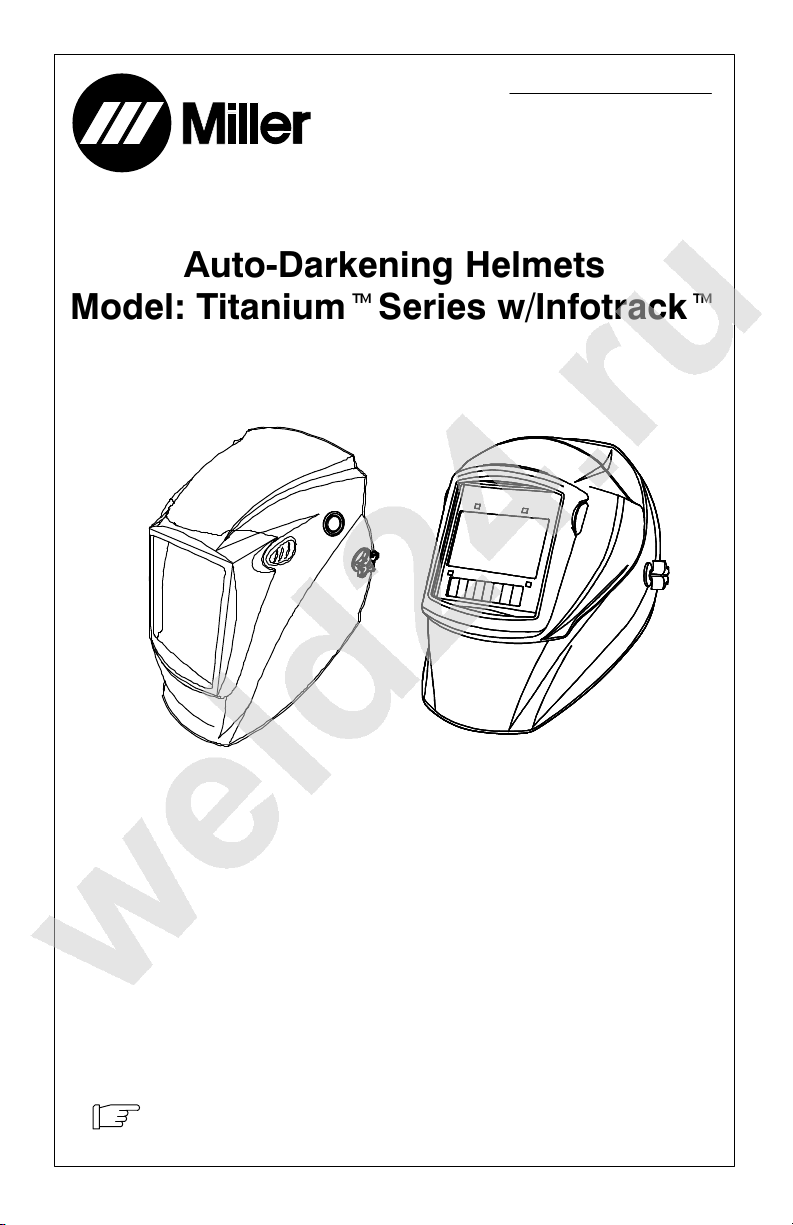
OM-256 016A
2012−03
®
Auto-Darkening Helmets
Model: TitaniumtSeries w/Infotrackt
To help us serve you better, go to www.MillerWelds.Com/Register
Page 2
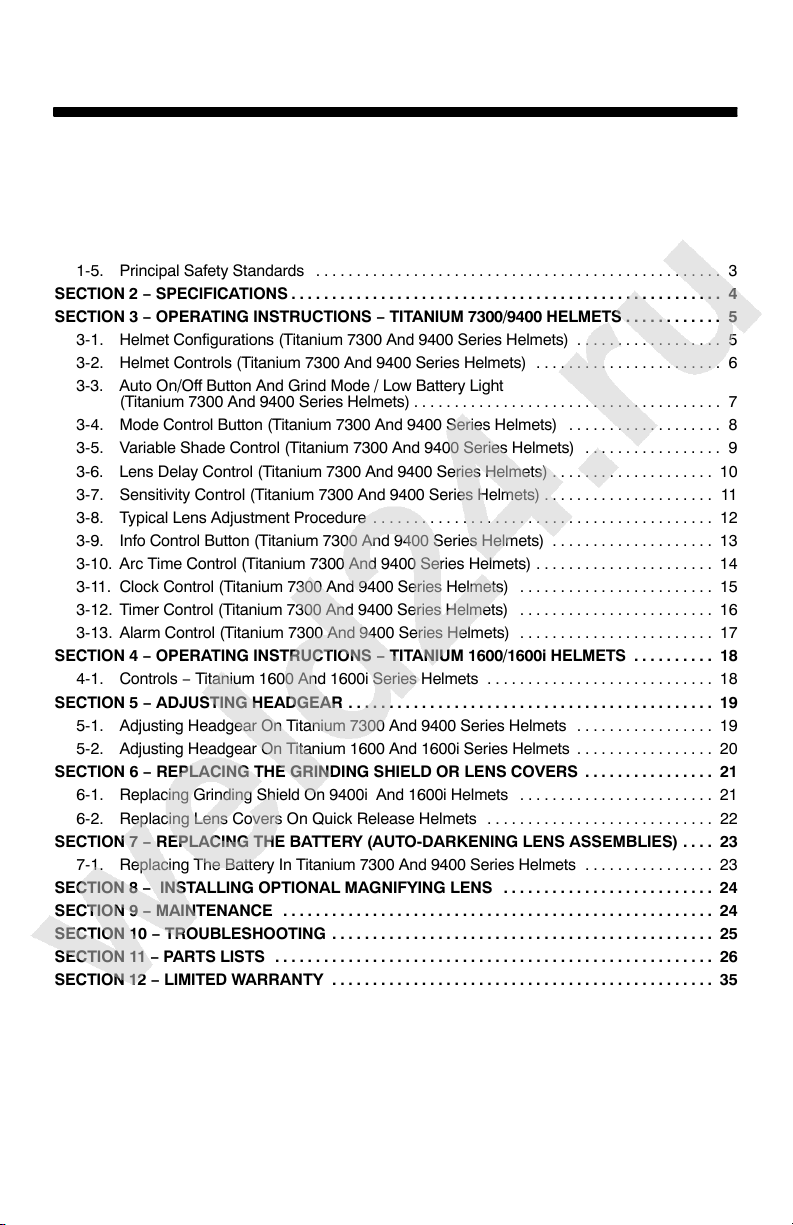
TABLE OF CONTENTS
SECTION 1 − WELDING HELMET SAFETY PRECAUTIONS −READ BEFORE USING 1......
1-1. Symbol Usage 1.............................................................
1-2. Arc Welding Hazards 1.......................................................
1-3. Proposition 65 Warnings 2....................................................
1-4. Lens Shade Selection Table 3.................................................
1-5. Principal Safety Standards 3..................................................
SECTION 2 − SPECIFICATIONS 4.....................................................
SECTION 3 − OPERATING INSTRUCTIONS − TITANIUM 7300/9400 HELMETS 5............
3-1. Helmet Configurations (Titanium 7300 And 9400 Series Helmets) 5..................
3-2. Helmet Controls (Titanium 7300 And 9400 Series Helmets) 6.......................
3-3. Auto On/Off Button And Grind Mode / Low Battery Light
(Titanium 7300 And 9400 Series Helmets) 7......................................
3-4. Mode Control Button (Titanium 7300 And 9400 Series Helmets) 8...................
3-5. Variable Shade Control (Titanium 7300 And 9400 Series Helmets) 9.................
3-6. Lens Delay Control (Titanium 7300 And 9400 Series Helmets) 10....................
3-7. Sensitivity Control (Titanium 7300 And 9400 Series Helmets) 11.....................
3-8. Typical Lens Adjustment Procedure 12..........................................
3-9. Info Control Button (Titanium 7300 And 9400 Series Helmets) 13....................
3-10. Arc Time Control (Titanium 7300 And 9400 Series Helmets) 14......................
3-11. Clock Control (Titanium 7300 And 9400 Series Helmets) 15........................
3-12. Timer Control (Titanium 7300 And 9400 Series Helmets) 16........................
3-13. Alarm Control (Titanium 7300 And 9400 Series Helmets) 17........................
SECTION 4 − OPERATING INSTRUCTIONS − TITANIUM 1600/1600i HELMETS 18..........
4-1. Controls − Titanium 1600 And 1600i Series Helmets 18............................
SECTION 5 − ADJUSTING HEADGEAR 19.............................................
5-1. Adjusting Headgear On Titanium 7300 And 9400 Series Helmets 19.................
5-2. Adjusting Headgear On Titanium 1600 And 1600i Series Helmets 20.................
SECTION 6 − REPLACING THE GRINDING SHIELD OR LENS COVERS 21................
6-1. Replacing Grinding Shield On 9400i And 1600i Helmets 21........................
6-2. Replacing Lens Covers On Quick Release Helmets 22............................
SECTION 7 − REPLACING THE BATTERY (AUTO-DARKENING LENS ASSEMBLIES) 23....
7-1. Replacing The Battery In Titanium 7300 And 9400 Series Helmets 23................
SECTION 8 − INSTALLING OPTIONAL MAGNIFYING LENS 24..........................
SECTION 9 − MAINTENANCE 24.....................................................
SECTION 10 − TROUBLESHOOTING 25...............................................
SECTION 11 − PARTS LISTS 26......................................................
SECTION 12 − LIMITED WARRANTY 35...............................................
Page 3
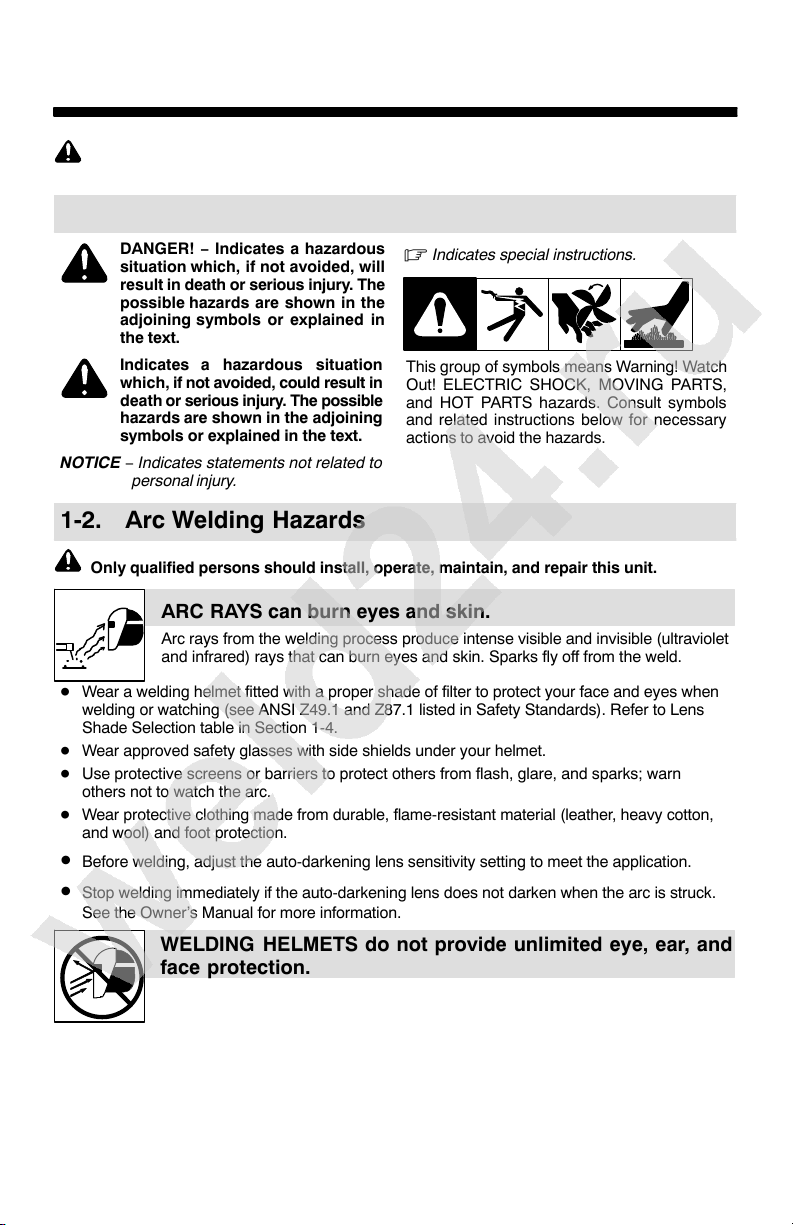
SECTION 1 − WELDING HELMET SAFETY PRECAUTIONS −
READ BEFORE USING
helmet 2012−02
Protect yourself and others from injury — read, follow, and save these important safety
precautions and operating instructions.
1-1. Symbol Usage
DANGER! − Indicates a hazardous
situation which, if not avoided, will
result in death or serious injury. The
possible hazards are shown in the
adjoining symbols or explained in
the text.
Indicates a hazardous situation
which, if not avoided, could result in
death or serious injury. The possible
hazards are shown in the adjoining
symbols or explained in the text.
NOTICE − Indicates statements not related to
personal injury.
Indicates special instructions.
This group of symbols means Warning! Watch
Out! ELECTRIC SHOCK, MOVING PARTS,
and HOT PARTS hazards. Consult symbols
and related instructions below for necessary
actions to avoid the hazards.
1-2. Arc Welding Hazards
Only qualified persons should install, operate, maintain, and repair this unit.
ARC RAYS can burn eyes and skin.
Arc rays from the welding process produce intense visible and invisible (ultraviolet
and infrared) rays that can burn eyes and skin. Sparks fly off from the weld.
Wear a welding helmet fitted with a proper shade of filter to protect your face and eyes when
welding or watching (see ANSI Z49.1 and Z87.1 listed in Safety Standards). Refer to Lens
Shade Selection table in Section 1-4.
Wear approved safety glasses with side shields under your helmet.
Use protective screens or barriers to protect others from flash, glare, and sparks; warn
others not to watch the arc.
Wear protective clothing made from durable, flame-resistant material (leather, heavy cotton,
and wool) and foot protection.
• Before welding, adjust the auto-darkening lens sensitivity setting to meet the application.
• Stop welding immediately if the auto-darkening lens does not darken when the arc is struck.
See the Owner’s Manual for more information.
WELDING HELMETS do not provide unlimited eye, ear, and
face protection.
Arc rays from the welding process produce intense visible and invisible (ultraviolet
and infrared) rays that can burn eyes and skin. Sparks fly off from the weld.
Use impact resistant safety spectacles or goggles and ear protection at all times when using
this welding helmet.
Do not use this helmet while working with or around explosives or corrosive liquids.
Do not weld in the overhead position while using this helmet.
Inspect the auto-lens frequently. Immediately replace any scratched, cracked, or pitted cover
lenses or auto-lenses.
OM-256 016 Page 1
Page 4
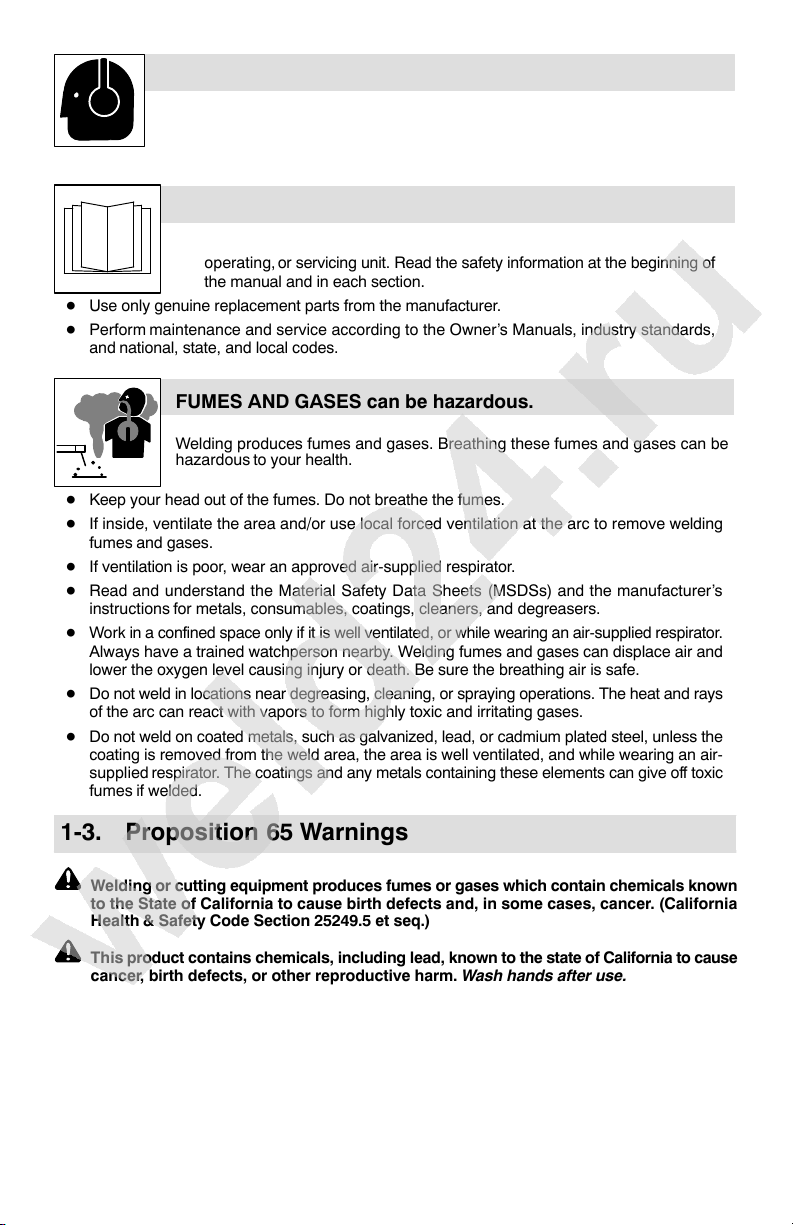
NOISE can damage hearing.
Noise from some processes or equipment can damage hearing.
Wear approved ear protection if noise level is high.
READ INSTRUCTIONS.
Read and follow all labels and the Owner’s Manual carefully before installing,
operating, or servicing unit. Read the safety information at the beginning of
the manual and in each section.
Use only genuine replacement parts from the manufacturer.
Perform maintenance and service according to the Owner’s Manuals, industry standards,
and national, state, and local codes.
FUMES AND GASES can be hazardous.
Welding produces fumes and gases. Breathing these fumes and gases can be
hazardous to your health.
Keep your head out of the fumes. Do not breathe the fumes.
If inside, ventilate the area and/or use local forced ventilation at the arc to remove welding
fumes and gases.
If ventilation is poor, wear an approved air-supplied respirator.
Read and understand the Material Safety Data Sheets (MSDSs) and the manufacturer’s
instructions for metals, consumables, coatings, cleaners, and degreasers.
Work in a confined space only if it is well ventilated, or while wearing an air-supplied respirator.
Always have a trained watchperson nearby. Welding fumes and gases can displace air and
lower the oxygen level causing injury or death. Be sure the breathing air is safe.
Do not weld in locations near degreasing, cleaning, or spraying operations. The heat and rays
of the arc can react with vapors to form highly toxic and irritating gases.
Do not weld on coated metals, such as galvanized, lead, or cadmium plated steel, unless the
coating is removed from the weld area, the area is well ventilated, and while wearing an air-
supplied respirator. The coatings and any metals containing these elements can give off toxic
fumes if welded.
1-3. Proposition 65 Warnings
Welding or cutting equipment produces fumes or gases which contain chemicals known
to the State of California to cause birth defects and, in some cases, cancer. (California
Health & Safety Code Section 25249.5 et seq.)
This product contains chemicals, including lead, known to the state of California to cause
cancer, birth defects, or other reproductive harm. Wash hands after use.
OM-256 016 Page 2
Page 5
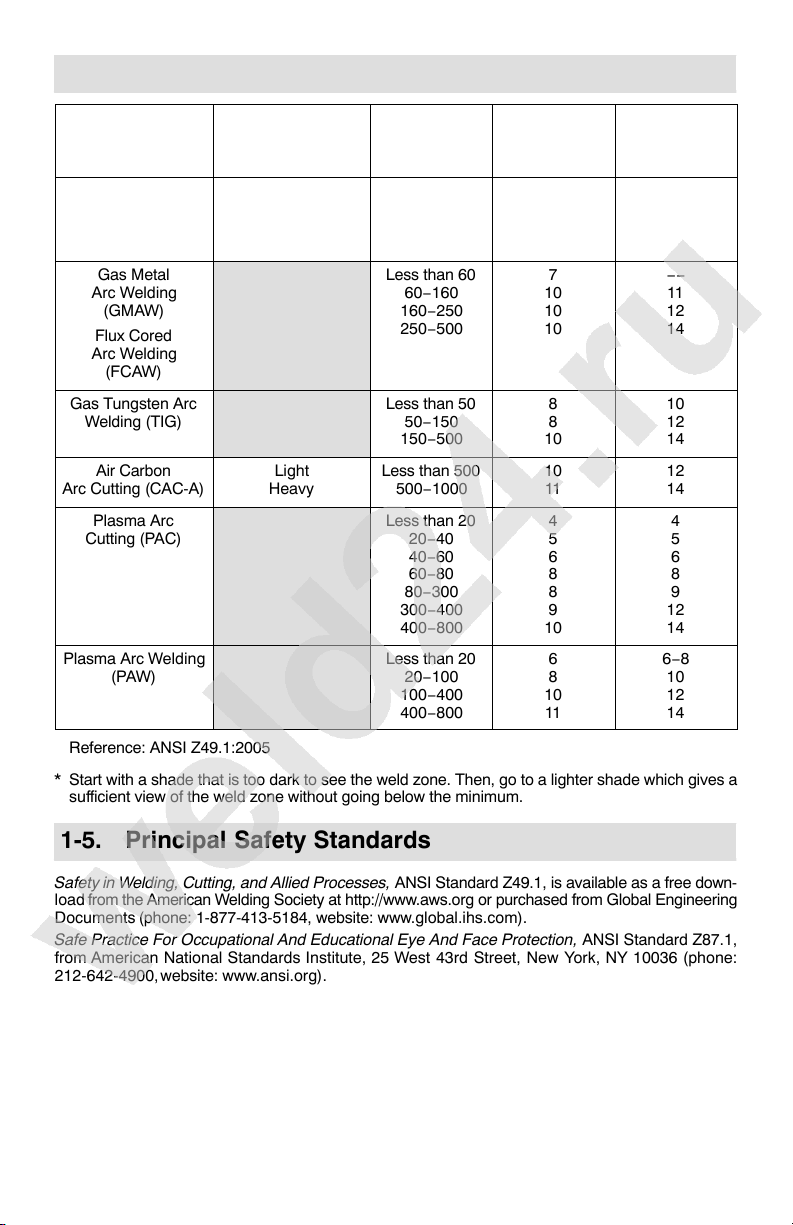
1-4. Lens Shade Selection Table
Process
Shielded Metal Arc
Welding (SMAW)
Gas Metal
Arc Welding
(GMAW)
Flux Cored
Arc Welding
(FCAW)
Gas Tungsten Arc
Welding (TIG)
Air Carbon
Arc Cutting (CAC-A)
Plasma Arc
Cutting (PAC)
Plasma Arc Welding
(PAW)
Electrode Size
in. (mm)
Less than 3/32 (2.4)
3/32−5/32 (2.4−4.0)
5/32−1/4 (4.0−6.4)
More than 1/4 (6.4)
Light
Heavy
Arc Current
in
Amperes
Less than 60
60−160
160−250
250−550
Less than 60
60−160
160−250
250−500
Less than 50
50−150
150−500
Less than 500
500−1000
Less than 20
20−40
40−60
60−80
80−300
300−400
400−800
Less than 20
20−100
100−400
400−800
Minimum
Protective
Shade No.
7
8
10
11
7
10
10
10
8
8
10
10
11
4
5
6
8
8
9
10
6
8
10
11
Suggested
Shade No.
(Comfort)*
−−
10
12
14
−−
11
12
14
10
12
14
12
14
4
5
6
8
9
12
14
6−8
10
12
14
Reference: ANSI Z49.1:2005
* Start with a shade that is too dark to see the weld zone. Then, go to a lighter shade which gives a
sufficient view of the weld zone without going below the minimum.
1-5. Principal Safety Standards
Safety in Welding, Cutting, and Allied Processes, ANSI Standard Z49.1, is available as a free down-
load from the American Welding Society at http://www.aws.org or purchased from Global Engineering
Documents (phone: 1-877-413-5184, website: www.global.ihs.com).
Safe Practice For Occupational And Educational Eye And Face Protection, ANSI Standard Z87.1,
from American National Standards Institute, 25 West 43rd Street, New York, NY 10036 (phone:
212-642-4900, website: www.ansi.org).
OM-256 016 Page 3
Page 6
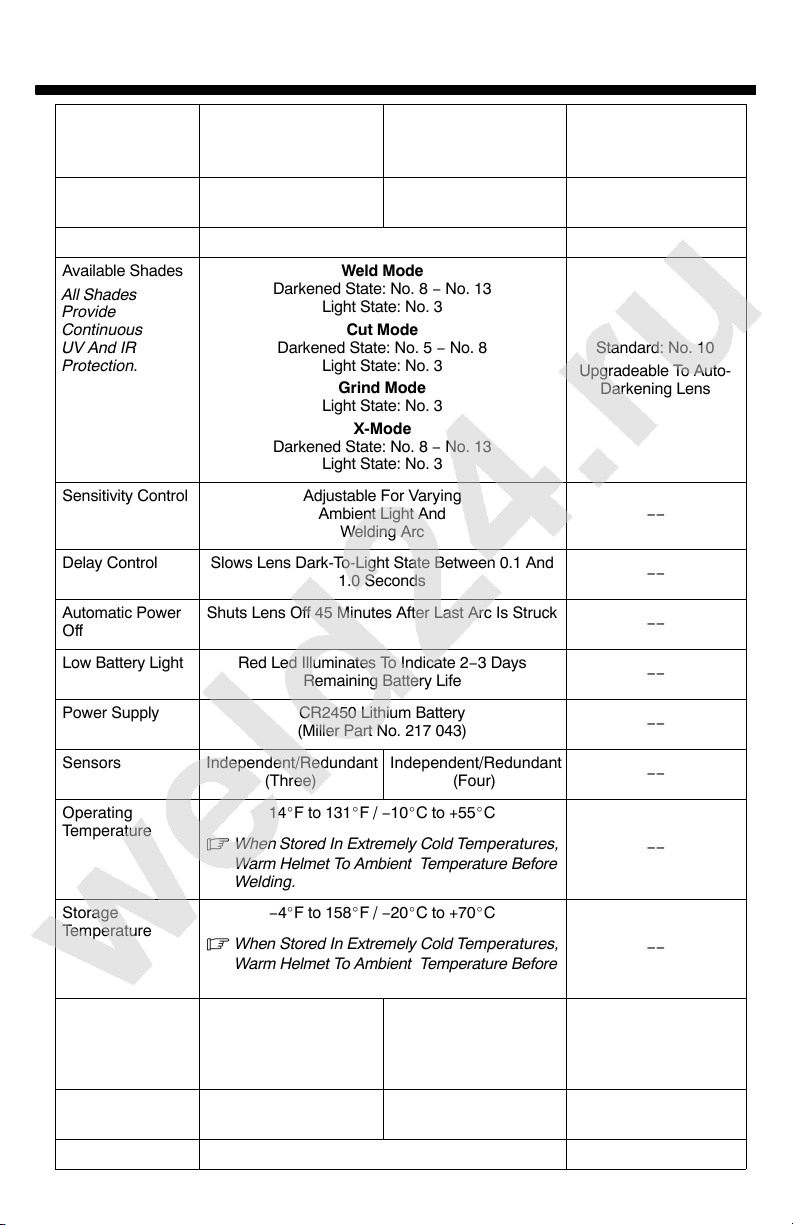
SECTION 2 − SPECIFICATIONS
Specification Titanium 7300
Viewing Field 3.81 x 1.85 in
Reaction Time 0.0000500 sec (1/20,000) −−
Available Shades
All Shades
Provide
Continuous
UV And IR
Protection.
Sensitivity Control Adjustable For Varying
Delay Control Slows Lens Dark-To-Light State Between 0.1 And
Automatic Power
Off
Low Battery Light Red Led Illuminates To Indicate 2−3 Days
Power Supply CR2450 Lithium Battery
Sensors Independent/Redundant
Operating
Temperature
Storage
Temperature
Total Weight 19 oz (538.6 g) Titanium 9400:
Standards ANSI Z87.1+(2010) and
Warranty Three Years From Date Of Purchase (Section 12) 30 Day Limited
OM-256 016 Page 4
(97 x 47 mm)
Weld Mode
Darkened State: No. 8 − No. 13
Light State: No. 3
Cut Mode
Darkened State: No. 5 − No. 8
Light State: No. 3
Grind Mode
Light State: No. 3
X-Mode
Darkened State: No. 8 − No. 13
Light State: No. 3
Ambient Light And
Welding Arc
1.0 Seconds
Shuts Lens Off 45 Minutes After Last Arc Is Struck
Remaining Battery Life
(Miller Part No. 217 043)
(Three)
14F to 131F / −10C to +55C
When Stored In Extremely Cold Temperatures,
Warm Helmet To Ambient Temperature Before
Welding.
−4F to 158F / −20C to +70C
When Stored In Extremely Cold Temperatures,
Warm Helmet To Ambient Temperature Before
Welding.
CSA
Titanium 9400
Titanium 9400i
3.81 x 2.62 in
(97 x 60mm)
Independent/Redundant
(Four)
18 oz (510.3 g)
Titanium 9400i:
26 oz (737 g)
ANSI Z87.1+(2010) and
DIN/CSA/TUV
Titanium 1600
Titanium 1600i
3.86 x 3.54 in.
(98 x 90 mm)
Standard: No. 10
Upgradeable To Auto-
Darkening Lens
−−
−−
−−
−−
−−
−−
−−
−−
Titanium 1600:
17 oz (481.9 g)
Titanium 1600i
22 oz (630 g)
ANSI Z87.1+(2010)
And DIN/CSA/TUV
Page 7
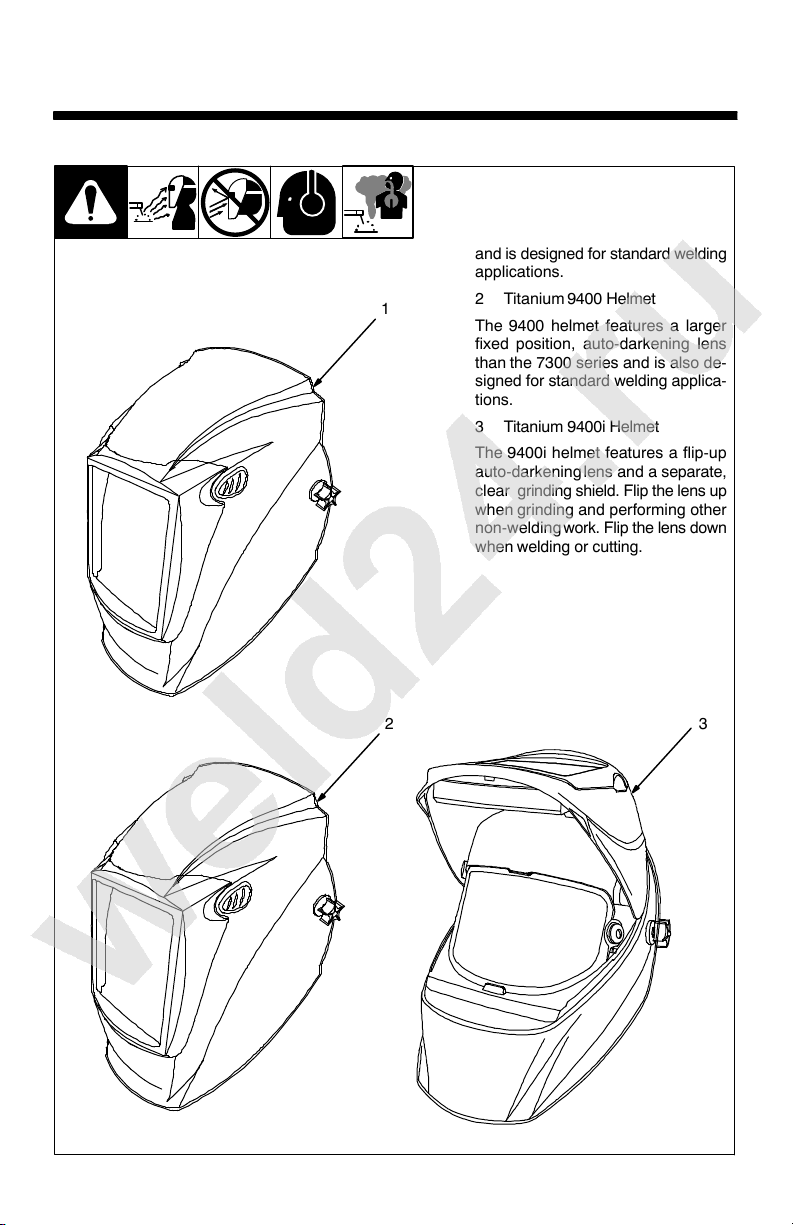
SECTION 3 − OPERATING INSTRUCTIONS −
TITANIUM 7300 And 9400 SERIES HELMETS
3-1. Helmet Configurations (Titanium 7300 And 9400 Series Helmets)
1 Titanium 7300 Helmet
The 7300 helmet features a large
fixed-position, auto-darkening lens
and is designed for standard welding
applications.
1
2 Titanium 9400 Helmet
The 9400 helmet features a larger
fixed position, auto-darkening lens
than the 7300 series and is also de-
signed for standard welding applica-
tions.
3 Titanium 9400i Helmet
The 9400i helmet features a flip-up
auto-darkening lens and a separate,
clear grinding shield. Flip the lens up
when grinding and performing other
non-welding work. Flip the lens down
when welding or cutting.
2 3
OTOS / Ref. 804 111
OM-256 016 Page 5
Page 8
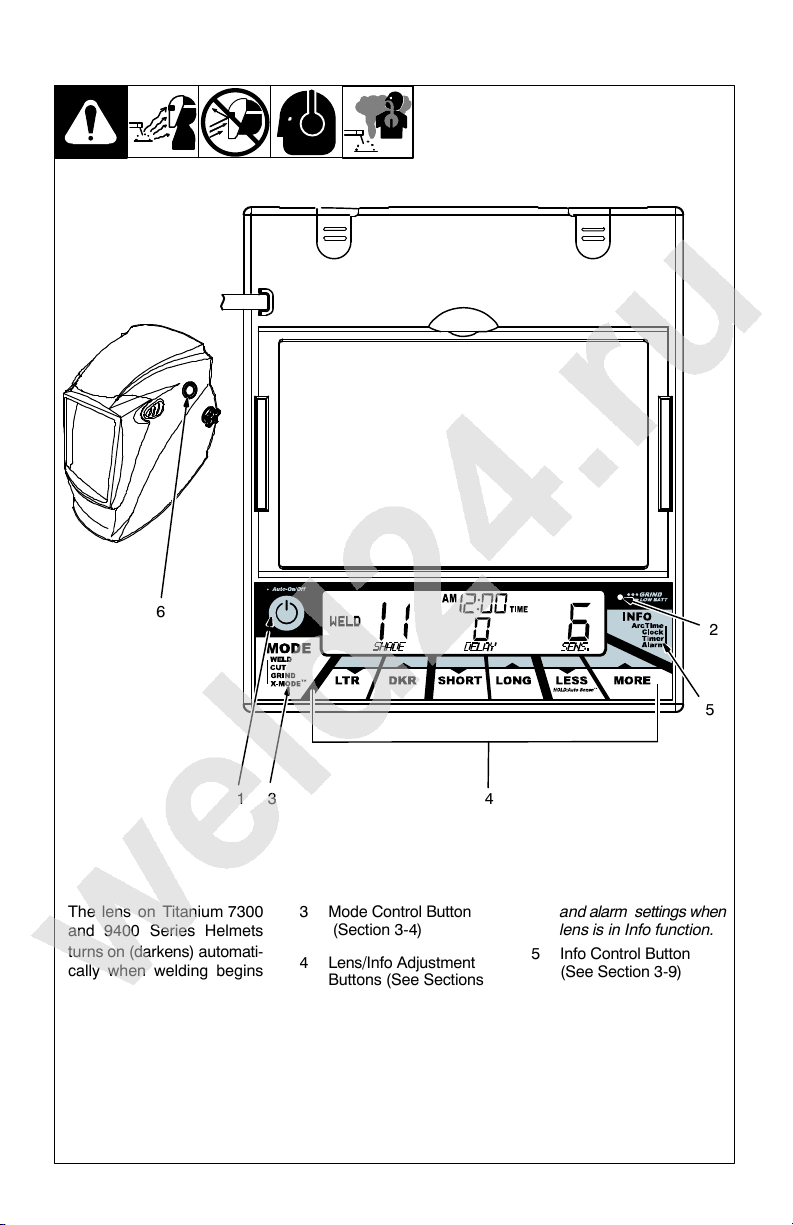
3-2. Helmet Controls (Titanium 7300 And 9400 Series Helmets)
6
The lens on Titanium 7300
and 9400 Series Helmets
turns on (darkens) automati-
cally when welding begins
and turns off when welding
stops.
1 Auto On/Off Button
(See Section 3-3)
2 Grind Mode / Low
Battery Light (Section
3-3)
OM-256 016 Page 6
1 34
3 Mode Control Button
(Section 3-4)
4 Lens/Info Adjustment
Buttons (See Sections
3-5 Thru 3-7)
Use adjustment buttons
to change shade, delay,
and sensitivity settings
when lens is in Mode
function. Use adjustment buttons to change
arc time, clock, timer,
and alarm settings when
lens is in Info function.
5 Info Control Button
(See Section 3-9)
6 External Grinding Mode
Button (Section 3-4)
The External Grinding
Mode button is not available on the 9400i helmet.
The lens assembly
saves the shade, sensitivity, and delay settings.
2
5
Page 9
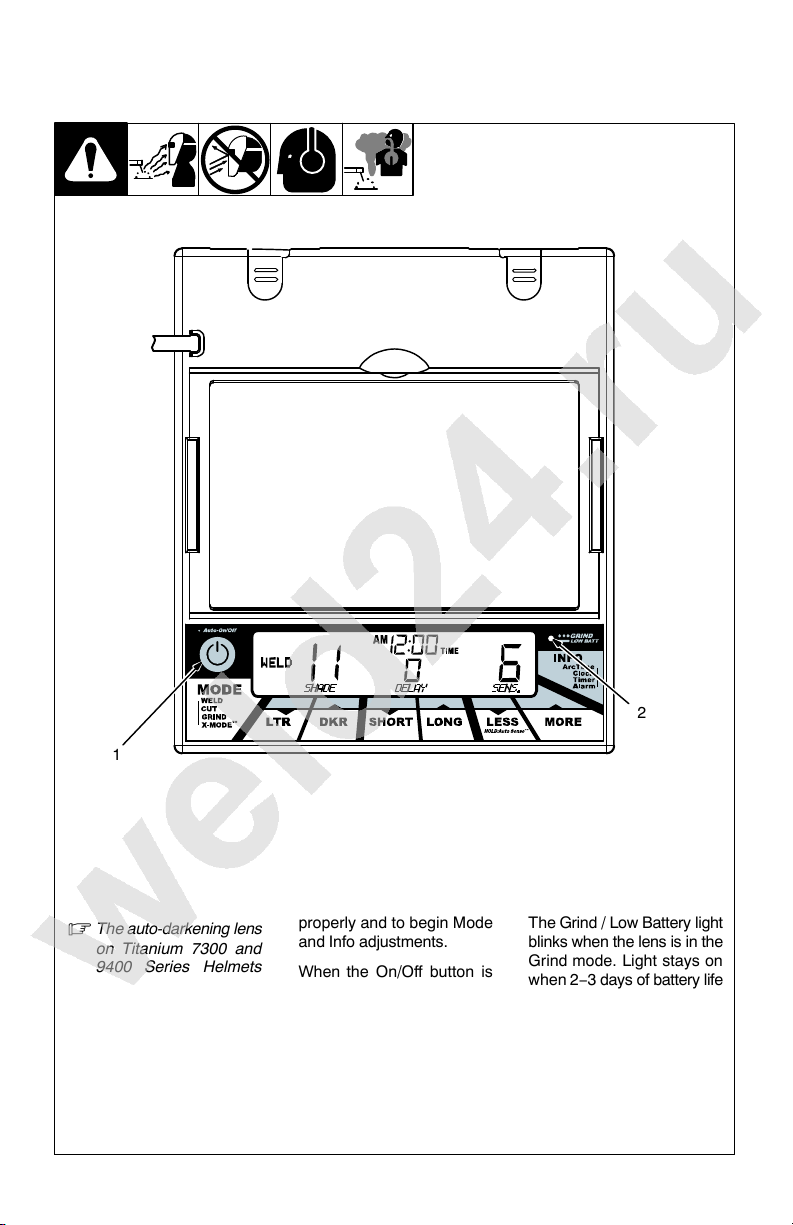
3-3. Auto On/Off Button And Grind Mode / Low Battery Light
(Titanium 7300 And 9400 Series Helmets)
1
The auto-darkening lens
on Titanium 7300 and
9400 Series Helmets
turns on (darkens) automatically when welding
begins and turns off
when welding stops.
1 Auto On/Off Button
Press Auto On/Off button to
check if the lens is working
properly and to begin Mode
and Info adjustments.
When the On/Off button is
pressed, the lens should
darken and return to the
clear state. Do not use the
helmet if the lens does not
function as described. (See
Section 10, Troubleshooting.)
2 Grind / Low Battery Light
2
The Grind / Low Battery light
blinks when the lens is in the
Grind mode. Light stays on
when 2−3 days of battery life
remain.
If battery power is low, replace with CR2450 lithium
batteries (2 required − Miller
Part No. 217 043). See Section 7.
OM-256 016 Page 7
Page 10
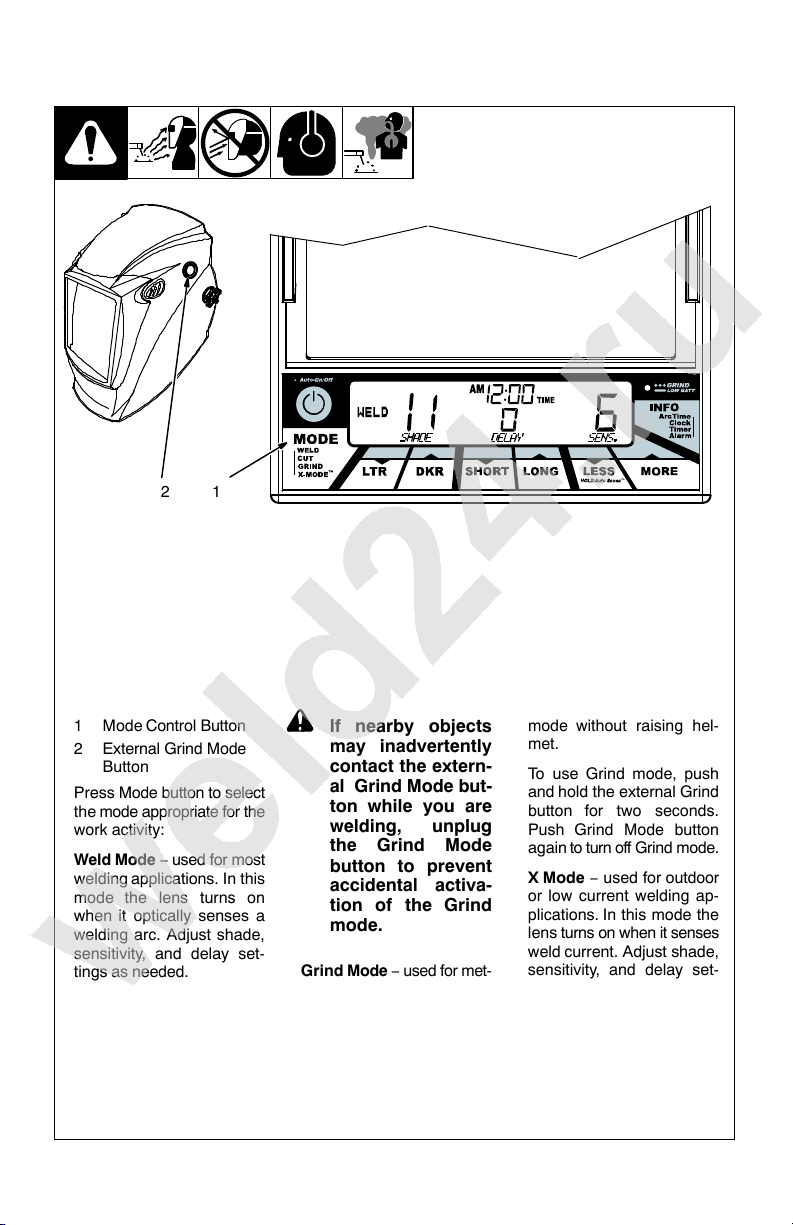
3-4. Mode Control Button (Titanium 7300 And 9400 Series Helmets)
2 1
1 Mode Control Button
2 External Grind Mode
Button
Press Mode button to select
the mode appropriate for the
work activity:
Weld Mode − used for most
welding applications. In this
mode the lens turns on
when it optically senses a
welding arc. Adjust shade,
sensitivity, and delay set-
tings as needed.
Cut Mode − used for cutting
applications. In this mode
the lens turns on when it optically senses a cutting arc.
Adjust shade, sensitivity,
and delay settings as needed.
OM-256 016 Page 8
! If nearby objects
may inadvertently
contact the extern-
al Grind Mode but-
ton while you are
welding, unplug
the Grind Mode
button to prevent
accidental activa-
tion of the Grind
mode.
Grind Mode − used for met-
al grinding applications. In
this mode the shade is fixed
shade No. 3. No lens adjustments are possible.
Use external Grind Mode
button to select grinding
mode without raising hel-
met.
To use Grind mode, push
and hold the external Grind
button for two seconds.
Push Grind Mode button
again to turn off Grind mode.
X Mode − used for outdoor
or low current welding ap-
plications. In this mode the
lens turns on when it senses
weld current. Adjust shade,
sensitivity, and delay set-
tings as needed.
Nearby welding may af-
fect helmet operation
when lens is in X-Mode.
Stay at least 12 ft (3.7
m) away from other
welding activity.
Page 11
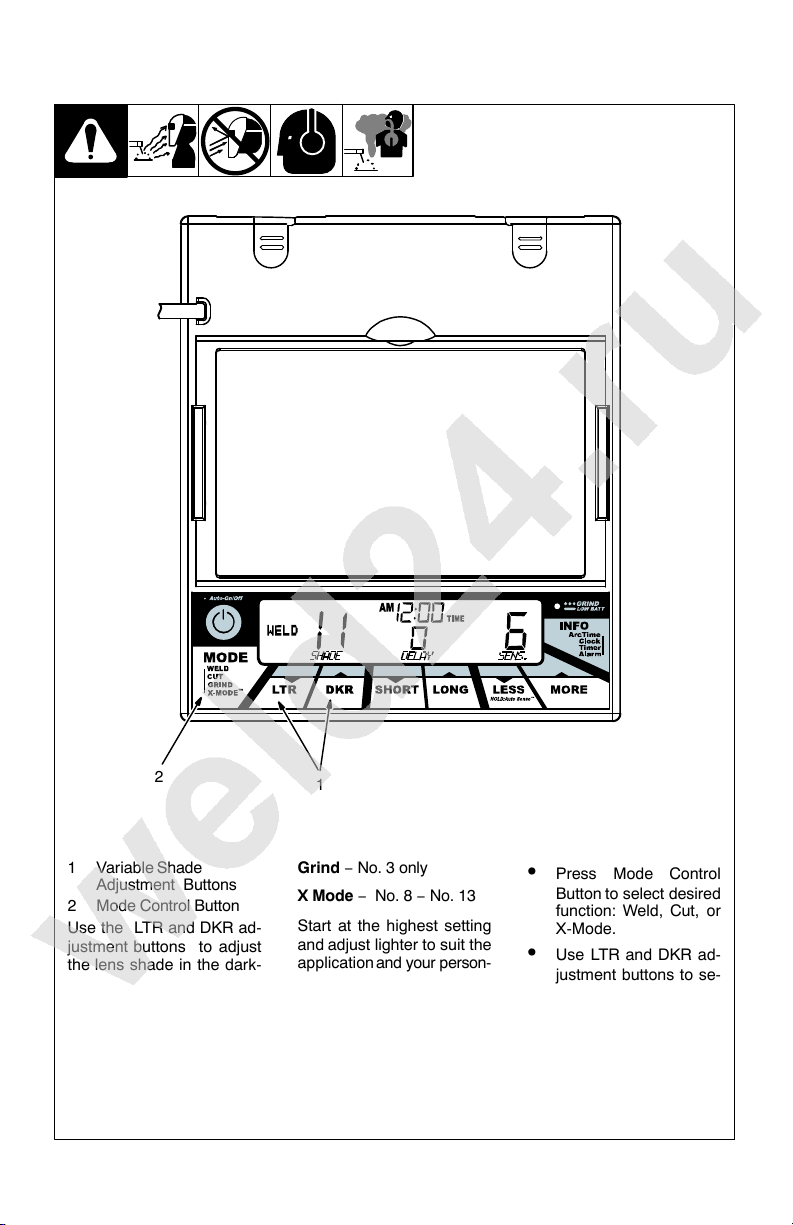
3-5. Variable Shade Control (Titanium 7300 And 9400 Series Helmets)
2
1 Variable Shade
Adjustment Buttons
2 Mode Control Button
Use the LTR and DKR ad-
justment buttons to adjust
the lens shade in the dark-
ened state. Use the table in
Section 1-4 to select proper
shade control setting based
on your welding process.
The shade ranges for each
mode are as follows:
Weld − No. 8 − No. 13
Cut − No. 5 − No. 8
1
Grind − No. 3 only
X Mode − No. 8 − No. 13
Start at the highest setting
and adjust lighter to suit the
application and your person-
al preference.
Variable Shade Adjustment Procedure
Press Auto On/Off but-
ton to turn lens On. Helmet lens will darken
twice and then clear.
Press Mode Control
Button to select desired
function: Weld, Cut, or
X-Mode.
Use LTR and DKR ad-
justment buttons to se-
lect desired shade.
Begin welding or contin-
ue with other lens adjustments.
OM-256 016 Page 9
Page 12
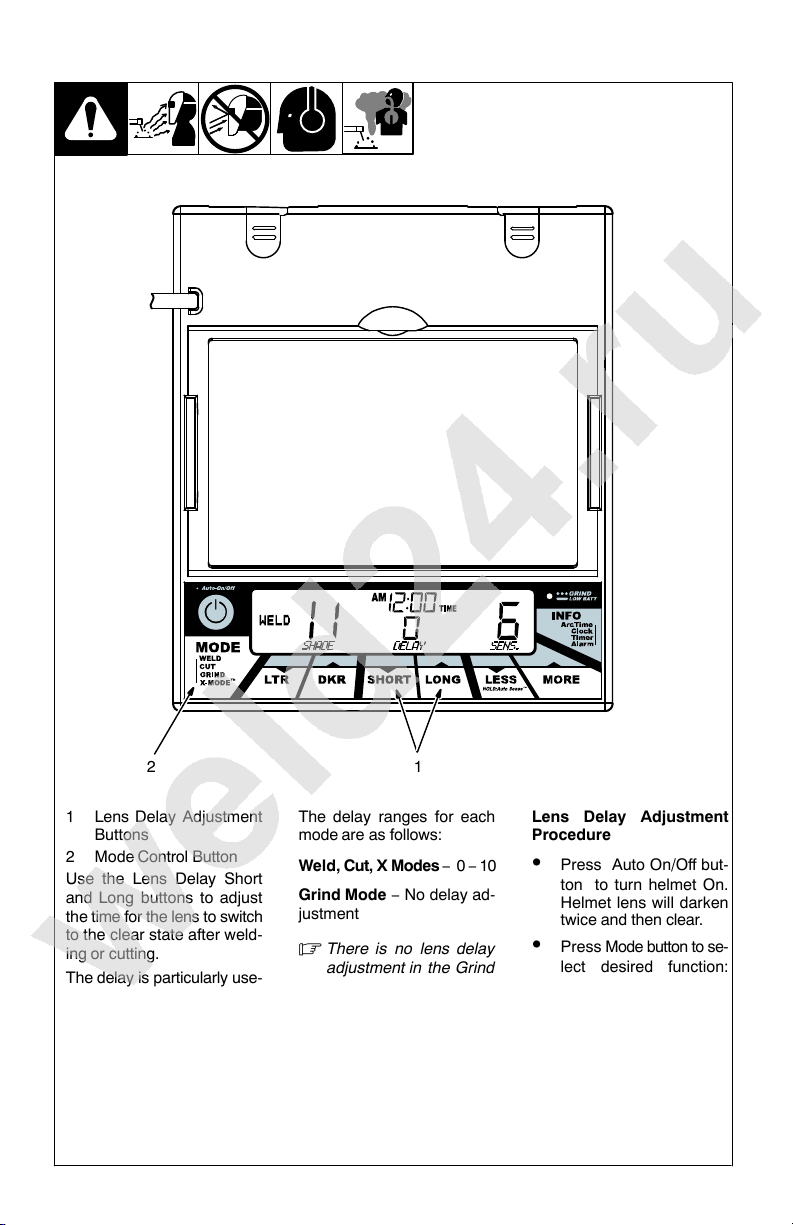
3-6. Lens Delay Control (Titanium 7300 And 9400 Series Helmets)
2
1 Lens Delay Adjustment
Buttons
2 Mode Control Button
Use the Lens Delay Short
and Long buttons to adjust
the time for the lens to switch
to the clear state after weld-
ing or cutting.
The delay is particularly use-
ful in eliminating bright after-rays present in higher
amperage applications
where the molten puddle remains bright momentarily after welding. Use the Lens
Delay Control buttons to adjust delay from 0 to 10 (0.1 to
1.0 second).
OM-256 016 Page 10
1
The delay ranges for each
mode are as follows:
Weld, Cut, X Modes − 0 − 10
Grind Mode − No delay ad-
justment
There is no lens delay
adjustment in the Grind
mode.
Lens Delay Adjustment
Procedure
Press Auto On/Off but-
ton to turn helmet On.
Helmet lens will darken
twice and then clear.
Press Mode button to se-
lect desired function:
Weld, Cut, or X-Mode.
Use Short and Long ad-
justment buttons to select desired delay.
Begin welding or contin-
ue with other lens adjustments.
Page 13

3-7. Sensitivity Control (Titanium 7300 And 9400 Series Helmets)
2
1 Sensitivity Adjustment
Buttons
2 Mode Control Button
Use control to make the lens
more responsive to different
light levels in various weld-
ing processes. Use a Mid-
Range or 30−50% sensitiv-
ity setting for most ap-
plications.
It may be necessary to adjust
helmet sensitivity to accom-
modate different lighting con-
ditions or if lens is flashing
On and Off.
The sensitivity ranges for
each mode are as follows:
Weld, Cut, X Modes − 0 − 10
Grind Mode − No sensitivity
adjustment
! Do not weld in the
Grind mode; the
lens will not darken.
Sensitivity Adjustment
Procedure
Adjust helmet sensitivity
in lighting conditions hel-
met will be used in.
Press Auto On/Off but-
ton to turn helmet On.
Helmet lens will darken
twice and then clear.
Press Mode button to
select desired function:
Weld, Cut, or X-Mode.
Use Sensitivity Less and
More buttons to adjust
sensitivity control to low-
est setting.
1
Face the helmet in the di-
rection of use, exposing
it to the surrounding light
conditions.
Press sensitivity More
button until the lens
darkens, then press
Less button until lens
clears. An alternative
method is to press and
hold the Less button until
the lens clears.
Helmet is ready for use.
Slight readjustment may
be necessary for certain
applications or if lens is
flashing on and off.
Reduce Sensitivity set-
ting if lens stays dark
longer than Delay set-
ting.
Recommended Sensitivity Settings
Stick Electrode Mid-Range
Short Circuiting (MIG) Low/Mid-Range
Pulsed & Spray (MIG) Mid-Range
Gas Tungsten Arc (TIG) Mid/High-Range
Plasma Arc Cutting/Welding Low/Mid-Range
OM-256 016 Page 11
Page 14

3-8. Typical Lens Adjustment Procedure
Lens assembly displays prior
settings when turned On. Retained settings are not shown
in example.
In the Grind mode the lens is a
fixed shade No. 3. No lens adjustments are possible.
Adjusting Lens Assembly:
Turn lens On. Display screen
appears.
Select mode (Weld, Cut, Grind,
X-Mode).
Select shade by pressing LTR
and DKR buttons.
Select Delay by pressing
Short and Long buttons.
Select Sensitivity by pressing
Less and More Buttons.
Begin work.
OM-256 016 Page 12
Page 15

3-9. Info Control Button (Titanium 7300 And 9400 Series Helmets)
1 Info Control Button
Press button to select from
the following functions:
Arc Time − records the
amount of time the lens assembly is in the dark state
(exposed to arc). See Section 3-10 to reset Arc Time.
Clock − displays actual
time of day. See Section
3-11 to set clock.
Timer − emits an audible
signal and the Grind mode
light flashes to alert the operator after a specific period of time has elapsed. See
Section 3-12 to set timer.
1
Alarm − emits an audible
signal and the Grind mode
light flashes to alert the op-
erator at a specific time.
See Section 3-13 to set
alarm.
Lens automatically
exits the Info function
after 15 seconds of inactivity.
OM-256 016 Page 13
Page 16

3-10. Arc Time Control (Titanium 7300 And 9400 Series Helmets)
The arc time function records the amount of time the
lens assembly is dark (exposed to an arc).
1 Info Control Button
2 Arc Time Clear Button
3 Arc Time Exit Button
OM-256 016 Page 14
23
Arc Time Procedure
Press Auto On/Off but-
ton to turn helmet On.
Helmet lens will darken
twice and then clear.
Press Info button re-
1
peatedly until Arc Time
is displayed on screen.
Use the Clear button to
reset the arc time to
zero.
Press the Exit button
when finished.
Page 17

3-11. Clock Control (Titanium 7300 And 9400 Series Helmets)
1
The clock displays the actual
time of day.
1 Info Control Button
2 12/24 Hour Cycle Button
3 Clock Set Button
4 Hour +/− Buttons
5 Minute +/− Buttons
6 Save Button
7 Exit Button
2
4 5 6 7
Clock Procedure
3
Press Hour +/− buttons
Press Auto On/Off but-
ton to turn helmet On.
Helmet lens will darken
twice and then clear.
Press Minute +/− but-
Press Info button re-
peatedly until Clock is
displayed on screen.
Press 12/24 button to
select either 12 or 24
hour clock format.
Press Save button.
Press the Exit button
Press the Set button to
enter set mode.
to change hour setting.
tons to change minute
setting.
when finished.
OM-256 016 Page 15
Page 18

3-12. Timer Control (Titanium 7300 And 9400 Series Helmets)
243 5
1
The Timer emits an audible
signal and the Grind mode
light flashes to alert the oper-
ator after a specific period of
time has elapsed.
1 Info Control Button
2 Hour +/− Buttons
3 Minute +/− Buttons
4 Save Button
5 Clear Button
6 Exit Button
OM-256 016 Page 16
5 6
Arc Time Procedure
Press Auto On/Off but-
ton to turn helmet On.
Helmet lens will darken
twice and then clear.
Press Info Control but-
ton repeatedly until
Timer is displayed on
screen.
Press Hour +/− buttons
to change hour setting.
Press Minute +/− but-
tons to change minute
setting.
Press Save button.
Press the Clear button
to start over, or press
the Exit button when finished.
Press External Grind
Mode button or any lens
button to turn off alarm.
Page 19

3-13. Alarm Control (Titanium 7300 And 9400 Series Helmets)
243
1
The Alarm emits an audible
signal and the Grind mode
light flashes to alert the oper-
ator at a specific time.
1 Info Control Button
2 Hour +/− Buttons
3 Minute +/− Buttons
4 Save Button
5 Clear Button
6 Exit Button
5 6
Timer Procedure
Press Auto On/Off but-
ton to turn helmet On.
Helmet lens will darken
twice and then clear.
Press Info button re-
peatedly until Alarm is
displayed on screen.
Press Hour +/− buttons
to change hour setting.
Press Minute +/− but-
tons to change minute
setting.
Press Save button.
Press the Clear button
to start over, or press
the Exit button if finished.
Press external Grind
Mode button or any lens
button to turn off alarm.
OM-256 016 Page 17
Page 20

SECTION 4 − OPERATING INSTRUCTIONS −
TITANIUM 1600 And 1600i SERIES HELMETS
4-1. Controls − Titanium 1600 And 1600i Series Helmets
The 1600 series passive welding helmet provides continuous
UV and IR protection and uses
a fixed shade No. 10 lens.
The helmet can also be fitted
with other standard lenses (No.
9 −13) or an auto-darkening
lens.
Use the table in Section 1-4 to
select proper lens based on
your welding process.
See Section 6 for lens cov-
er replacement informa-
tion.
Notes
OM-256 016 Page 18
Work like a Pro!
Pros weld and cut
safely. Read the
safety rules at
the beginning
of this manual.
Page 21

SECTION 5 − ADJUSTING HEADGEAR
5-1. Adjusting Headgear On Titanium 7300 And 9400 Series Helmets
There are four headgear
adjustments: headgear
top, tightness, angle adjustment, and distance
adjustment.
1 Headgear Top
1
2
4
Adjusts headgear for proper
depth on the head to ensure
correct balance and stability.
2 Headgear Tightness
To adjust, turn the adjusting
knob located on the back of
the headgear left or right to
desired tightness.
3 Angle Adjustment (Not
Shown)
Seven slots on the right side
of the headband provide ad-
justment for the forward tilt of
the helmet. To adjust, lift and
reposition the control arm to
the desired position.
4 Distance Adjustment
Adjusts the distance be-
tween the face and the lens.
To adjust, press black tabs
on the top and bottom of the
pivot point and use other
hand to slide headgear for-
ward or backward. Release
tabs. (Both sides must be
equally positioned for proper
vision.)
Numbers on the adjust-
ment slides indicate set
position so both sides
can be adjusted equally.
OM-256 016 Page 19
Page 22

5-2. Adjusting Headgear On Titanium 1600 And 1600i Series Helmets
There are four headgear adjust-
ments: headgear top, tightness,
angle adjustment, and distance
adjustment.
1 Headgear Top
Adjusts headgear for proper depth
on the head to ensure correct bal-
1
3
ance and stability.
2 Headgear Tightness
To adjust, push in the adjusting knob
located on the back of the headgear
and turn left or right to desired tight-
ness.
If adjustment is limited, it may be
necessary to remove the com-
fort cushion.
3 Distance Adjustment
Adjusts the distance between the
face and the lens. To adjust, loosen
both outside tension knobs and
press inward to free from adjustment
slots. Move forward or back to de-
sired position and retighten. (Both
sides must be equally positioned for
proper vision.)
4 Angle Adjustment
2
4
Four pins on the right side of the
headband top provide adjustment
for the forward tilt of the helmet. To
adjust, loosen the right outside ten-
sion adjustment knob then lift on the
control arm tab and move it to the de-
sired position. Retighten tension ad-
justment knob.
OM-256 016 Page 20
When using the back distance
adjustment positions, only the
back three angle adjustment
pins can be used.
804 118
Page 23

SECTION 6 − REPLACING THE GRINDING SHIELD OR
LENS COVERS
6-1. Replacing Grinding Shield On 9400i And 1600i Helmets
! Never use the auto-dark-
ening lens without the in-
side and outside lens
covers properly installed.
Welding spatter will dam-
age the auto-darkening
lens and void the
warranty.
1 Grinding Shield
2 Retaining Clip
3 Tab
Rotate both retaining clips to the
Open position.
1
2
3
Gently push shield toward bot-
tom tab and remove shield from
helmet.
Remove retaining clips from
shield. Install clips in same loc-
ation on new shield. (Retaining
clips are not interchangeable.)
Install new shield in helmet and
rotate clips to the Lock position.
Tear-Away Protective Sheets
Tear-away sheets are available
to prolong the life of the griding
shield (see Parts List).
To install tear-away sheets, pull
backing from both sides of the
tear-away, remove white ad-
hesive backing strips, and
place on clear shield.
Ref. 804 109
OM-256 016 Page 21
Page 24

6-2. Replacing Lens Covers On Quick Release Helmets
! Never use the auto-dark-
ening lens without the inside and outside lens
2
2
1
3
covers properly installed. Welding spatter will
damage the auto-darkening lens and void the warranty.
Outside Lens Cover
1 Lens Holder
2 Release Points
3 Outside Lens Cover
Remove lens holder by press-
ing release points and pulling
the holder away from the hel-
met.
Remove lens cover from hold-
er. Replace lens cover in lens
holder. Reinstall lens holder in
helmet.
Inside Lens Cover
4 Gasket
5 Lens
6 Inside Lens Cover
Remove the inside lens cover
by prying cover from groove in
gasket.
Replace the lens cover by gent-
ly bowing it in the center and in-
serting it, one end at a time, into
the gasket.
45 6
OM-256 016 Page 22
Be sure the cover lens is
seated properly (flat) to
prevent fogging.
804 814 / 804 816 / OTOS
Page 25

SECTION 7 − REPLACING THE BATTERY
(AUTO-DARKENING LENS ASSEMBLIES)
7-1. Replacing The Battery In Titanium 7300 And 9400 Series Helmets
To replace the batteries, re-
move the auto-darkening lens
assembly (see Section 6).
1 Battery Tray
After removing the lens assem-
bly, slide the battery holding
1
trays out and remove the old
batteries.
Replace with CR2450 lithium
type batteries (2 required) or
equivalent (Miller Part No.
217043).
Be sure Positive (+)
side of battery
faces up.
Be sure Positive (+) side of
the battery faces up (to-
ward inside of helmet).
Reinstall the battery trays. To
test battery, press the Auto On/
Off button. The display screen
should turn on. Reinstall the
lens assembly.
Left and right battery trays
are not interchangeable.
The auto−darkening hel-
met will not work if battery
trays are installed on the
wrong sides.
OM-256 016 Page 23
Page 26

SECTION 8 − INSTALLING OPTIONAL MAGNIFYING LENS
1 Optional Magnifying Lens
Starting at the bottom, slide magni-
fying lens into the helmet retaining
brackets. Align the magnifying lens
with the auto-darkening lens assembly.
Remove lens holding frame
(with auto-darkening lens)
from helmet shell.
Remove auto-darkening
lens from lens holder.
Position lens holder so the
magnifying lens holding
tabs are facing toward you.
From the bottom up, slide
magnifying lens into posi-
tion. (Slide magnifying lens
up or down slightly as de-
sired.)
Reinstall the auto-darkening
1
lens in the lens holder.
Reverse procedure to re-
move magnifying lens.
To prevent lens fogging, install
flat side of magnifying lens to-
ward auto-darkening lens.
804 818
SECTION 9 − MAINTENANCE
NOTICE − Never use solvents or abrasive cleaning detergents.
NOTICE − Do not immerse the lens assembly in water.
The helmet requires little maintenance. However, for best performance clean after each use. Using
a soft cloth dampened with a mild soap and water solution, wipe the cover lenses clean. Allow to air
dry. Occasionally, the filter lens and sensors should be cleaned by gently wiping with a soft, dry cloth.
OM-256 016 Page 24
Page 27

SECTION 10 − TROUBLESHOOTING
Trouble Remedy
Auto lens not On – autolens will not darken mo-
mentarily when the Reset
button is pressed.
Not switching – auto-lens
stays light and will not
darken when welding.
Not Switching – auto-lens
stays dark after the weld
arc is extinguished, or the
auto-lens stays dark when
no arc is present.
Sections of the auto-lens
are not going dark, distinct
lines separate the light and
dark areas.
Switching or Flickering –
the auto-lens darkens then
lightens while the welding
arc is present.
Check batteries and verify they are in good condition and installed
properly.
Check battery surfaces and contacts and clean if necessary.
Check battery for proper contact and gently adjust contact points
if necessary. This is particularly important if the helmet has been
dropped. Verify left and right battery trays are installed on the
correct sides.
Stop welding immediately: Press the Auto On/Off button if lens is
Auto-On type.
If power is On, review the sensitivity recommendations and adjust
sensitivity.
Clean lens cover and sensors of any obstructions. Make sure the
sensors are facing the arc; angles of 45 or more may not allow
the arc light to reach the sensors.
Fine-tune the sensitivity setting in small increments. In extreme
light conditions, it may be necessary to reduce the surrounding
light levels.
Stop welding immediately: The auto-lens may be cracked which
can be caused by the impact of dropping the helmet.
Weld spatter on the auto lens may also cause cracking. (The lens
may need to be replaced; most cracked lenses are not covered by
warranty).
Review the sensitivity setting recommendations and increase the
sensitivity if possible. Be sure the arc sensors are not being
blocked from direct access to the arc light.
Check the lens cover for dirt and spatter that may be blocking the
arc sensors. Increasing Lens Delay 0.1 − 0.3 second may also
reduce switching.
Inconsistent or lighter
auto-lens shading in the
dark-state, noticeable on
the outside edges and cor-
ners.
Referred to as an angle of view effect, auto-darkening lenses
have an optimum viewing angle.
The optimum viewing angle is perpendicular or 90 to the surface
of the auto-lens. When that angle of view varies in the dark-state,
welders may notice slightly lighter areas at the outside edges and
the corners of the lens. This is normal and does not represent any
health or safety hazard.
This effect may also be more noticeable in applications where
magnifying lenses are used.
OM-256 016 Page 25
Page 28

SECTION 11 − PARTS LISTS
7
11
9
8
13
3
10
6
5
4
2
1
Figure 11-1. Titanium 7300 Auto-Darkening Welding Helmet
12
OM-256 016 Page 26
Page 29

Item
No. Quantity
Part
No.
Description
Figure 11-1. Titanium 7300 Auto-Darkening Welding Helmet
1 243 530 Shell, Helmet Titanium (Qr) (Includes Item 6) 1............ ........ .........
2 770 237 Lens Cover, Inside 4−1/4 in x 2 in 1............ ........ ...................
3 256 358 Lens Assembly, Auto−Darkening Titanium w/Cable 1............ ........ ....
4 241 977 Gasket, Lens Assembly 1............ ........ ...........................
5 216 326 Lens Cover, Front 4−11/16 in x 5−5/8 in 1............ ........ .............
6 243 396 Lens Holder, Titanium (Qr) 1............ ........ .........................
7 256 174 Headgear, Gray (Includes Items 8 And 9) 1............ ........ ............
8 *256 178 Kit, Adjustment Angle/Stop Hardware 1........... .......... .............
9 770 249 Headband, Fabric 1............ .......... .............................
079 975 Replacement O-Rings (5 Per Pkg.) 1.............. ........ .................
10 216 339 Tray, Battery (Left/Right) 1........... ........ ..........................
217 043 Battery, Lithium (CR2450) 2.............. ........ .........................
11 770 250 Bag, Helmet (Miller Logo) 1........... ........ .........................
♦222 003 Adapters, Hard Hat (Not Shown) 1............ ........ ...................
12 256 179 Button, Grind Mode 1........... ........ ..............................
13 ♦212 235 Lens, 0.75 Magnification 1......... ........ ..........................
13 ♦212 236 Lens, 1.00 Magnification 1......... ........ ..........................
13 ♦212 237 Lens, 1.25 Magnification 1......... ........ ..........................
13 ♦212 238 Lens, 1.50 Magnification 1......... ........ ..........................
13 ♦212 239 Lens, 1.75 Magnification 1......... ........ ..........................
13 ♦212 240 Lens, 2.00 Magnification 1......... ........ ..........................
13 ♦212 241 Lens, 2.25 Magnification 1......... ........ ..........................
13 ♦212 242 Lens, 2.50 Magnification 1......... ........ ..........................
* Adjustment Hardware Kit With O-rings.
♦Optional
OM-256 016 Page 27
Page 30

7
Miller
9
8
10
2
3
4
6
5
11
1
Figure 11-2. Titanium 9400 Auto-Darkening Welding Helmet
13
12
OM-256 016 Page 28
Page 31

Item
No. Quantity
Part
No.
Description
Figure 11-2. Titanium 9400 Auto-Darkening Welding Helmet
1 243 530 Shell, Helmet Titanium (Includes Item 6) 1............ ........ .............
2 216 327 Lens Cover, Inside 4-1/4 x 2-1/2 in (5 Per Pkg.) 1............ ........ .......
3 256 359 Lens Assembly, Auto-Darkening With Cable 1............ ........ ..........
4 241 977 Gasket, Lens Assembly 1............ ........ ...........................
5 216 326 Lens Cover, Outside (4-11/16 x 5-5/8) (5 Per Pkg.) 1............ ........ ....
6 243 396 Lens Holder, Front (Titanium) 1............ ........ ......................
7 256 174 Headgear Gray (Includes Items 8 And 9) 1............ ........ .............
8 *256 178 Kit, Adjustment Angle/Stop Hardware 1........... .......... .............
9 770 249 Headband, Fabric 1............ .......... ..............................
079 975 Replacement O-rings For Kit 256 178 (5 Per Pkg.) 1.............. ........ ....
10 216 339 Tray, Battery (Left/Right) 1........... ........ ..........................
217 043 Battery, Lithium (CR2450) 2.............. ........ .........................
11 770 250 Helmet Bag − Miller 1........... ........ ..............................
♦222 003 Adapters, Hard Hat (Not Shown) 1............ ........ ...................
12 256 179 Button, Grind Mode 1........... ........ ..............................
13 ♦212 235 Lens, 0.75 Magnification 1......... ........ ..........................
13 ♦212 236 Lens, 1.00 Magnification 1......... ........ ..........................
13 ♦212 237 Lens, 1.25 Magnification 1......... ........ ..........................
13 ♦212 238 Lens, 1.50 Magnification 1......... ........ ..........................
13 ♦212 239 Lens, 1.75 Magnification 1......... ........ ..........................
13 ♦212 240 Lens, 2.00 Magnification 1......... ........ ..........................
13 ♦212 241 Lens, 2.25 Magnification 1......... ........ ..........................
13 ♦212 242 Lens, 2.50 Magnification 1......... ........ ..........................
* Adjustment Hardware Kit With O-rings.
♦Optional
OM-256 016 Page 29
Page 32

9
10
11
4
5
6
7
8
13
12
2
3
1
Figure 11-3. Titanium 9400i Auto-Darkening Welding Helmet
OM-256 016 Page 30
Page 33

Item
No. Quantity
Part
No.
Description
Figure 11-3. Titanium 9400i Auto-Darkening Welding Helmet
1 245 820 Shell, Helmet Titanium I Series (Includes Item 6) 1............ ........ ......
2 245 819 Clip, Retaining Grinding Shield 2............ ........ .....................
3 245 818 Lens, Grinding Shield (Clear) 1............ ........ ......................
254 278 Lens Cover, Tear-Away 1.............. ........ ...........................
4 216 327 Lens Cover, Inside 4−3/16 in x 2−1/2 in 1............ ........ .............
5 256 360 Lens Assembly, Auto-Dark Titanium Without Cable 1............ ........ ....
217 043 Battery, Lithium (CR2450) 2.............. ........ .........................
6 241 977 Gasket, Lens Assembly Elite (Qr) 1............ ........ ..................
7 216 326 Lens Cover, Front 4−11/16 in x 5−5/8 in 1............ ........ .............
8 245 815 Lens Holder, Front Titanium I Series 1............ ........ ................
9 256 174 Headgear, Gray (Includes Items 10 And 11) 1............ ........ ..........
10 *256 178 Kit, Adjustment Angle/Stop Hardware Kit 1.......... .......... ...........
11 770 249 Headband, Fabric 1........... .......... ..............................
079 975 Replacement O-rings For Kit 256 178 (5 Per Pkg.) 1.............. ........ ....
12 770 250 Bag, Helmet (Miller Logo) 1........... ........ .........................
♦222 003 Adapters, Hard Hat (Not Shown) 1............ ........ ...................
13 ♦212 235 Lens, 0.75 Magnification (Not Shown) 1......... ........ ...............
♦212 236 Lens, 1.00 Magnification (Not Shown) 1............ ........ ...............
♦212 237 Lens, 1.25 Magnification (Not Shown) 1............ ........ ...............
♦212 238 Lens, 1.50 Magnification (Not Shown) 1............ ........ ...............
♦212 239 Lens, 1.75 Magnification (Not Shown) 1............ ........ ...............
♦212 240 Lens, 2.00 Magnification (Not Shown) 1............ ........ ...............
♦212 241 Lens, 2.25 Magnification (Not Shown) 1............ ........ ...............
♦212 242 Lens, 2.50 Magnification (Not Shown) 1............ ........ ...............
* Adjustment Hardware Kit With O-rings.
♦Optional
OM-256 016 Page 31
Page 34

8
10
9
11
12
13
34567
1
OM-256 016 Page 32
2
Figure 11-4. Titanium 1600 Welding Helmet
Page 35

Item
No. Quantity
Part
No.
Description
Figure 11-4. Titanium 1600 Welding Helmet
1 243 530 Shell, Helmet Titanium (Elite) (Qr) (Includes Item 6) 1............ ........ ....
2 235 628 Lens Cover, In 4−1/2 in x 5−1/4 in (Mp−10) 1............ ........ ...........
3 235 630 Filter Plate, #10 4 1/2 x 5 1/4 (Mp−10) 1............ ........ ...............
4 246 759 Aluminum Plate, Titanium 1600 1............ ........ ....................
5 245 813 Gasket, Lens Assembly Titanium 1600 1............ ........ ..............
6 216 326 Lens Cover, Front 4−11/16 in X 5−5/8 in 1............ ........ .............
7 243 396 Lens Holder, Titanium Elite (Qr) 1............ ........ ....................
8 770 246 Headgear, Gray (Includes Items 9 And 10) 1............ ........ ...........
9 *770 248 Kit, Adjustment Angle/Stop Hardware Kit 1........... .......... ...........
10 770 249 Headband, Fabric 1........... .......... .............................
079 975 Replacement O-rings For Kit 770 248 (5 Per Pkg.) 1.............. ........ ....
11 ♦216 336 Cushion, Comfort (Foam Rubber) 1......... ........ ...................
12 ♦770 250 Bag, Helmet (Miller Logo) 1......... ........ .........................
♦222 003 Adapters, Hard Hat (Not Shown) 1............ ........ ...................
13 ♦212 235 Lens, 0.75 Magnification 1......... ........ ..........................
♦212 236 Lens, 1.00 Magnification 1............ ........ ..........................
♦212 237 Lens, 1.25 Magnification 1............ ........ ..........................
♦212 238 Lens, 1.50 Magnification 1............ ........ ..........................
♦212 239 Lens, 1.75 Magnification 1............ ........ ..........................
♦212 240 Lens, 2.00 Magnification 1............ ........ ..........................
♦212 241 Lens, 2.25 Magnification 1............ ........ ..........................
♦212 242 Lens, 2.50 Magnification 1............ ........ ..........................
* Adjustment Hardware Kit With O-rings.
♦Optional
OM-256 016 Page 33
Page 36

10
13
14
12
11
3
4
5
6
7
8
9
15
Figure 11-5. Titanium 1600i Auto-Darkening Welding Helmet
OM-256 016 Page 34
2
1
Page 37

Item
No. Quantity
Part
No.
Description
Figure 11-5. Titanium 1600i Auto-Darkening Welding Helmet
1 245 820 Shell, Helmet Titanium I Series (Includes Item 6) 1............ ........ ......
2 245 819 Clip, Retaining Grinding Shield 2............ ........ .....................
3 245 818 Lens, Grinding Shield (Clear) 1............ ........ ......................
254 278 Lens Cover, Tear-Away 1.............. ........ ...........................
4 235 628 Lens Cover, Inside 4-1/2 in x 5-1/4 in (MP-10) 1............ ........ ........
5 256 630 Filter Plate, #10 4-1/2 in x 5-1/4 in (MP-10) 1............ ........ ...........
6 246 759 Aluminum Plate, Titanium 1600 1............ ........ .....................
7 245 813 Gasket, Lens Assembly 1600 1............ ........ ......................
8 216 326 Lens Cover, Front 4−11/16 in x 5−5/8 in 1............ ........ .............
9 245 815 Lens Holder, Front Titanium I Series 1............ ........ ................
10 770 246 Headgear, Gray (Includes Items 10 And 11) 1........... ........ ..........
11 *770 248 Kit, Adjustment Angle/Stop Hardware Kit 1.......... .......... ...........
12 770 249 Headband, Fabric 1........... .......... ..............................
079 975 Replacement O-rings For Kit 770 248 (5 Per Pkg.) 1.............. ........ ....
13 ♦216 336 Cushion, Comfort (Foam Rubber) 1......... ........ ...................
14 ♦770 250 Bag, Helmet (Miller Logo) 1......... ........ .........................
♦222 003 Adapters, Hard Hat (Not Shown) 1............ ........ ...................
15 ♦212 235 Lens, 0.75 Magnification (Not Shown) 1......... ........ ...............
♦212 236 Lens, 1.00 Magnification (Not Shown) 1............ ........ ...............
♦212 237 Lens, 1.25 Magnification (Not Shown) 1............ ........ ...............
♦212 238 Lens, 1.50 Magnification (Not Shown) 1............ ........ ...............
♦212 239 Lens, 1.75 Magnification (Not Shown) 1............ ........ ...............
♦212 240 Lens, 2.00 Magnification (Not Shown) 1............ ........ ...............
♦212 241 Lens, 2.25 Magnification (Not Shown) 1............ ........ ...............
♦212 242 Lens, 2.50 Magnification (Not Shown) 1............ ........ ...............
* Adjustment Hardware Kit With O-rings.
♦Optional
OM-256 016 Page 35
Page 38

SECTION 12 − LIMITED WARRANTY
LIMITED WARRANTY – Subject to the terms and conditions below. Miller
Electric Mfg. Co., Appleton, Wisconsin, warrants to its original retail purchaser that the new Miller equipment sold after the effective date of this
limited warranty is free of defects in material and workmanship at the time
it is shipped by Miller. THIS WARRANTY IS EXPRESSLY IN LIEU OF ALL
OTHER WARRANTIES, EXPRESS OR IMPLIED, INCLUDING THE
WARRANTIES OR MERCHANTABILITY AND FITNESS.
Miller Digital Series auto-darkening lens helmets are warranted for 3
years from the date of purchase. Proof of purchase is required for warran-
ty transactions so it is imperative that a copy of the original invoice or sales
receipt be retained.
For warranty transactions, contact your Miller Distributor.
Effective April 1, 2012
OM-256 016 Page 36
Page 39

Notes
Page 40

Visit our website at
www.MillerWelds.com
®
Miller Electric Mfg. Co.
An Illinois Tool Works Company
1635 West Spencer Street
Appleton, WI 54914 USA
ORIGINAL INSTRUCTIONS © 2012 Miller Electric Mfg. Co.
