Miller Arrow Fx 16 CB Plus, 1078 Arrow fx 3, 1080 Arrow fx 5, 1082 Arrow fx 7 Operator's Manual
Page 1

Fluid Head
OPERATOR’S
MANUAL
1078
1080
1082
Arrow fx 3
Arrow fx 5
Arrow fx 7
Fluid Head
Fluid Head
Fluid Head
Page 2
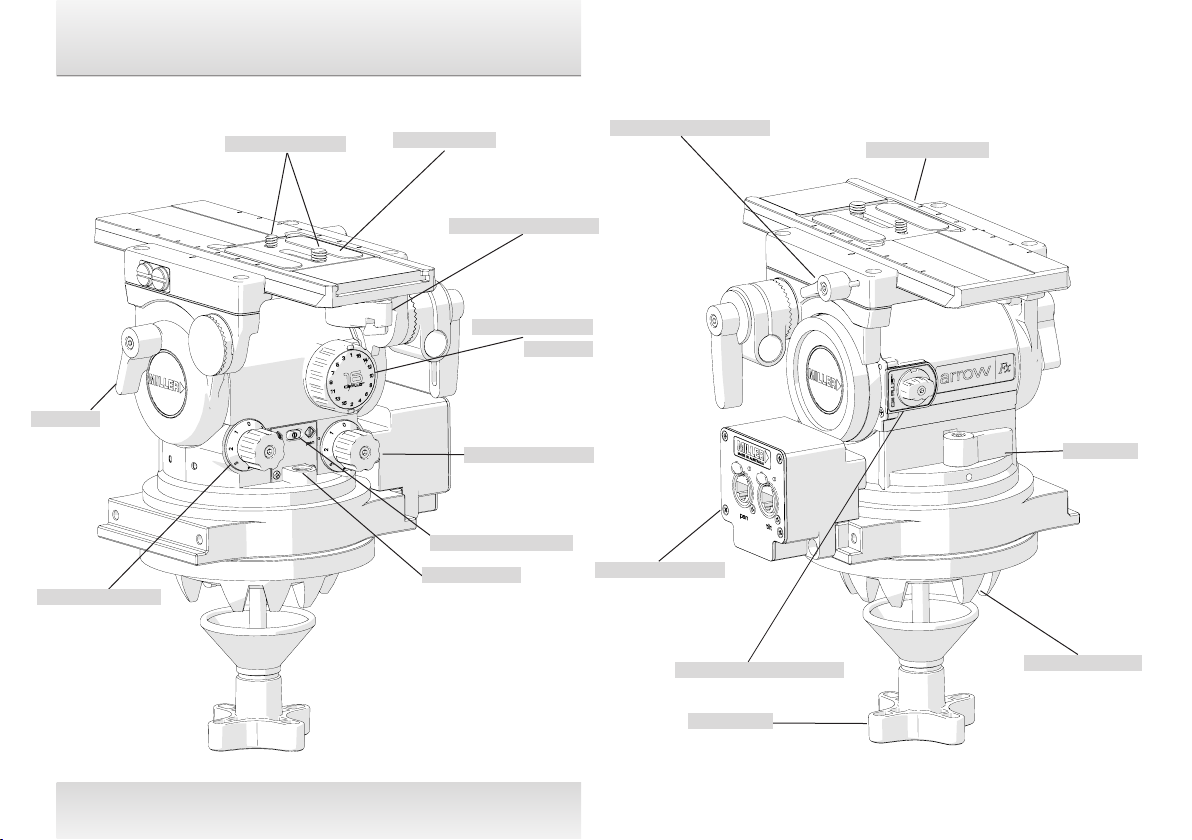
Features and Controls
Tilt Lock
Tilt Drag Control
Camera Screws
Camera Plate
Quick Release Knob
Pan Drag Control
Illumination Button
Bubble Level
Counterbalance
Selector
Sliding Platform Lock
Encoder Housing
CB Plus Selector Knob
Sliding Platform
Pan Lock
D100 Claw Ball
Clamp Nut
Fig. 1 Fig. 2
1
Page 3
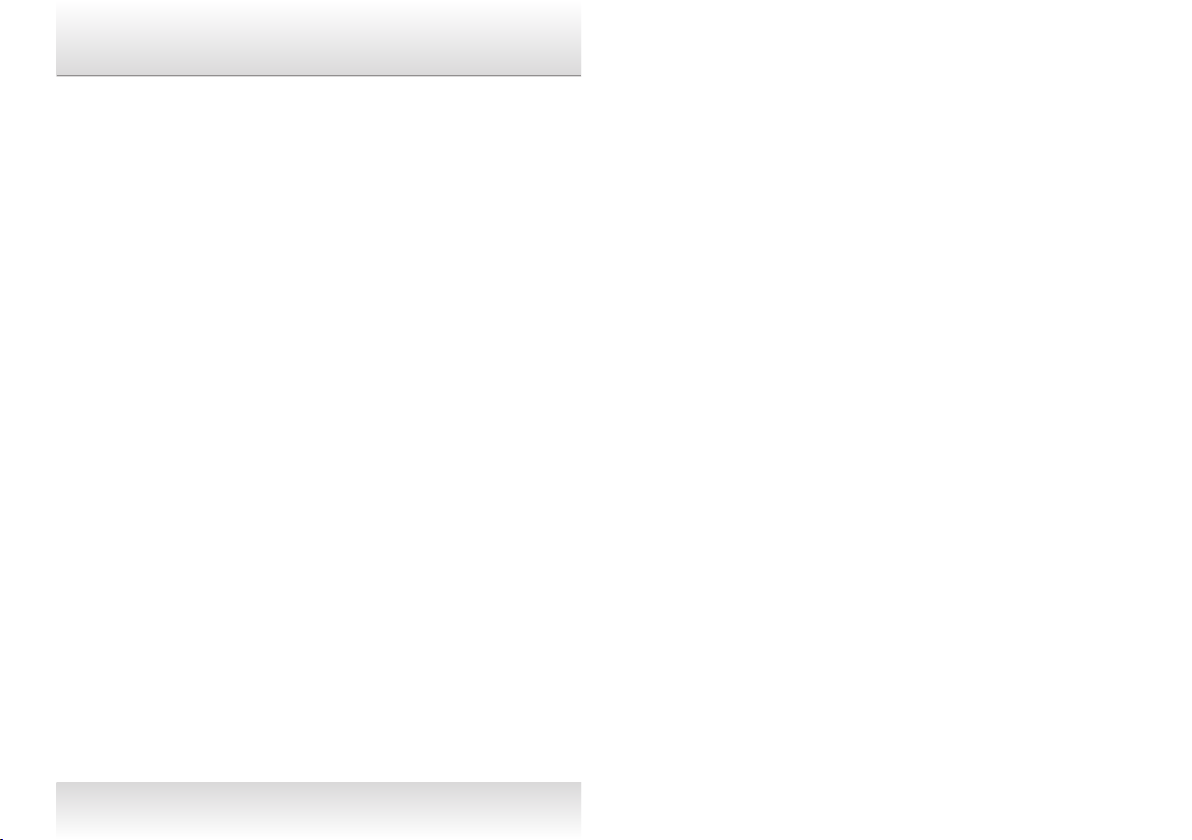
Contents
Introduction
Safety Instructions................................................................................ 3
Operating Instructions........................................................................... 4
1. Attaching Mounting Base.............................................................. 4
2. Attaching Encoder Housing........................................................... 5
3. Integration..................................................................................... 6
4. Camera Set-up.............................................................................. 7
5. Counterbalance Control................................................................ 8
6. Pan-Tilt Drag Control.................................................................... 9
7. Pan-Tilt Lock Control.................................................................... 9
8. Illumination.................................................................................. 9
Maintenance........................................................................................ 10
Battery Replacement............................................................................ 10
Storage................................................................................................ 14
Spare Parts and Accessories............................................................... 14
Warranty.............................................................................................. 14
Service, Sales and Support.................................................................. 14
3
2
Page 4
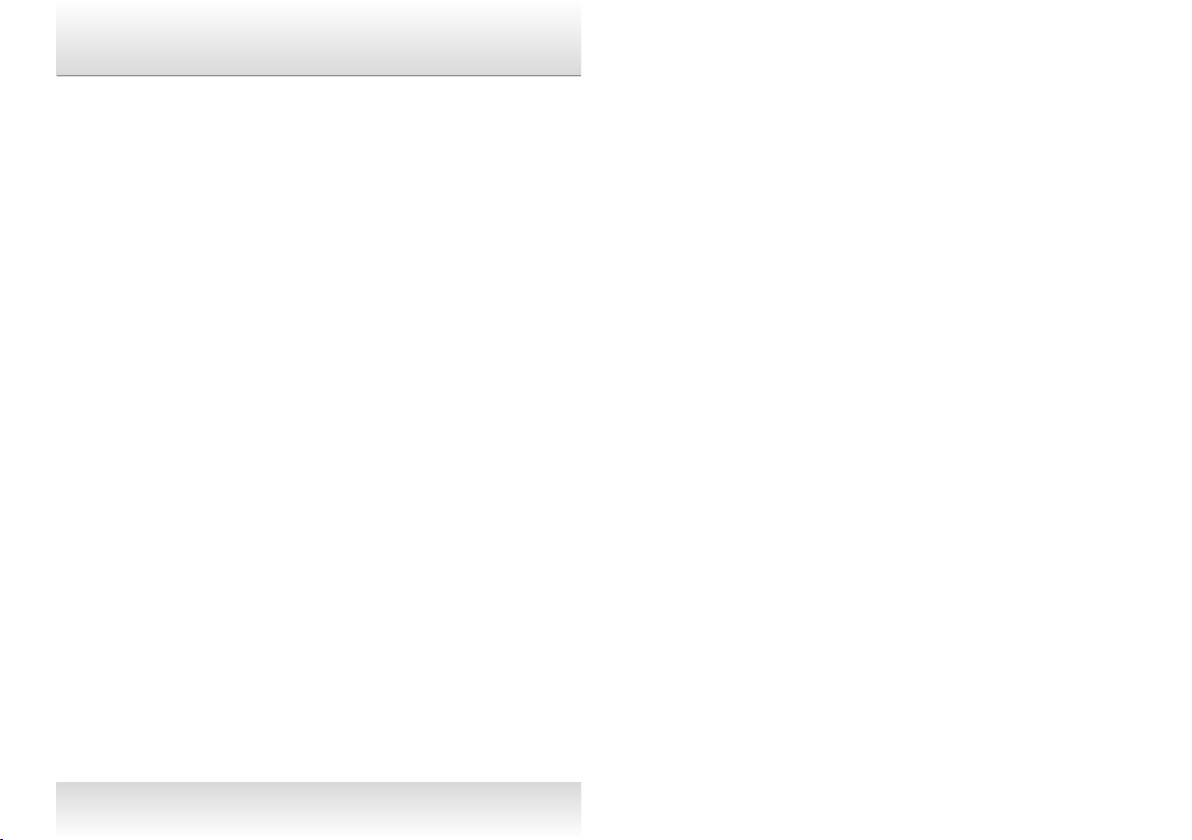
Introduction
Safety Instructions
Thank you for purchasing the Arrow
This Miller product provides the user precise pan and tilt
coordinates through seperated (pan and tilt) outputs. These
outputs can be coupled with other equipment data to provide
augmented visual effects during broadcast and production.
The Arrow
lenses and accessories as demanded by ENG, EFP, Studio and
Field OB setups.
The robust design and construction of the Arrow
offers maximum stability, accuracy and durability and includes
precision ball bearing mounted uid drag plate system in the pan
and tilt assembly to deliver true uid drag performance over the
entire temperature and payload range.
The uid drag and the counterbalance system were designed to
provide excellent control and repeatability and offer progressive
equal increments of drag and torque.
The Arrow
location for operating pan-tilt, counterbalance and viewing
bubble level.
fx
has been designed to suit a wide range of cameras,
fx
uid head also offers illuminated single control
fx
uid head.
fx
uid head
Please use this manual to familiarise yourself with the operation
of the Arrow
to prevent any damage to your equipment. Ensure that all
equipment is operating correctly and free from defects and
damage, also please ensure that the tripod is steady, secure and
that the bowl is approximately horizontal when attaching the
camera. The operator is responsible for the safe operation of this
piece of equipment.
• Do not exceed the maximum payload capacity of the uid
head.
• Do not use magnets near or around the Arrow
effect the magnetic rings.
• Do not leave the camera unattended on the uid head.
• Do not release the SLIDING PLATFORM LOCK whilst the
camera is at an angle.
• Do not adjust the tripod whilst the camera is attached to the
uid head.
• Ensure PAN HANDLE CLAMP and CLAMP NUT is securely
tightened.
• Apply TILT LOCK when adding/removing equipment from
the camera or when attaching/removing the camera from the
uid head.
• Hold camera securely whilst changing counterbalance, pan
drag or tilt drag settings.
• Hold the camera securely whilst releasing the QUICK
RELEASE KNOB.
• Hold camera securely whilst adjusting the CLAMP NUT to
level the uid head.
fx
uid head and observe these instructions
fx,
this can
4
3
Page 5
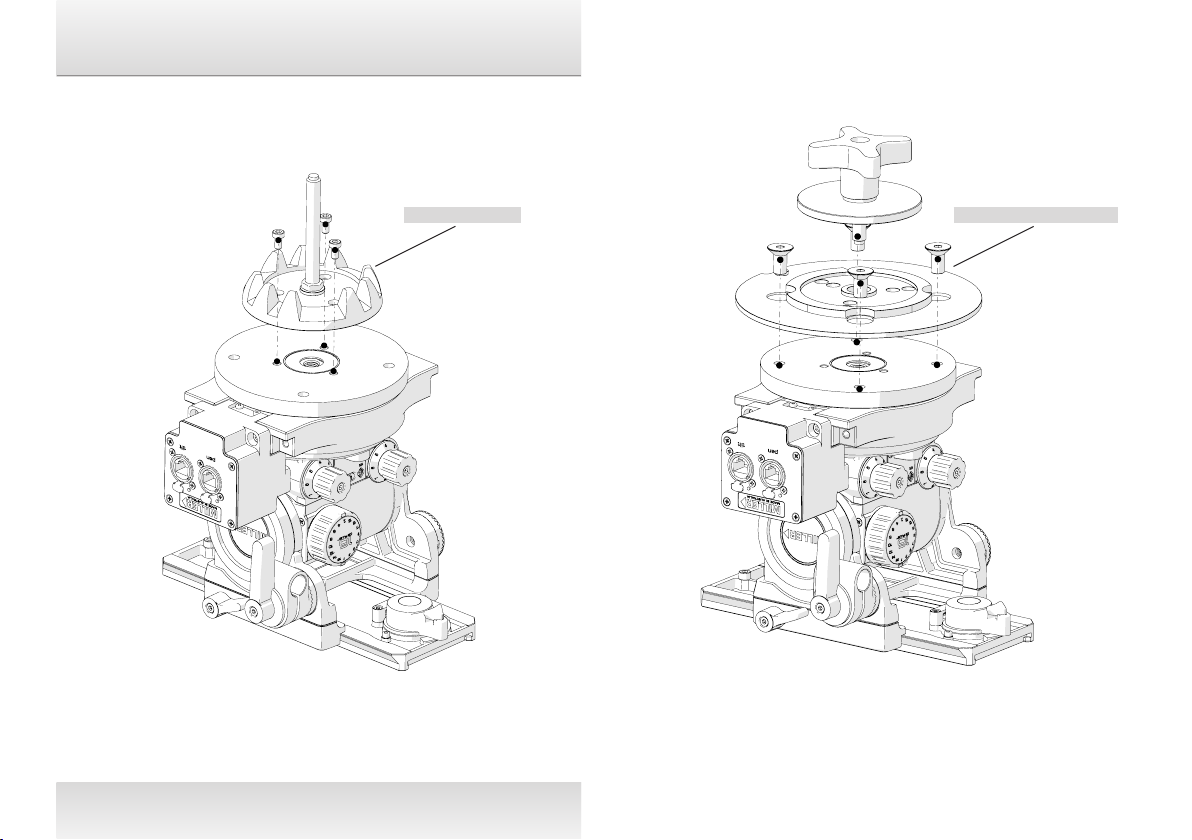
Operating Instructions
1. Attaching Mounting Base
D100 Claw Ball Mitchell Base Adapter
Fig. 3 Fig. 4
The Arrow
Ball which is attached by 3 x M5 screws, these are xed to head
as pictured above (g. 3), a D150 Claw Ball Level (1290) is also
available as an optional accessory.
fx
uid head comes standard with the D100 Claw
5
4
Available as an optional accessory is the Mitchell Base Adapter
(1225) which can be attached using the 4 x 3/8” countersunk
screws (g. 4) or the 3 x M5 screws. This allows you to mount
the Arrow fx to any Mitchell base tripod, pedestal etc.
Page 6

Operating Instructions
2. Attaching Encoder Housing
The Arrow fx has a removeable encoder housing which allows
for easy serviceability. The encoder housing contains the Read
heads which intrepret the coordonates from the magnetic rings
located on the pan and tilt modules on the uid head.
The output signal from the
Arrow fx uid head is a pulse
signal (A,-A, B, -B) with a reference signal (Z,-Z) (one count
per revolution). The interface box then transmits this
calibrated information to your downstream workow.
To remove the encoder housing simply unscrew the 2 x M5
screws (g. 5).
Encoder Housing
2 x M5 Screws
Mounting Points
Fig. 5 Fig. 6
Output Diagram
A
B
Z
Edge separation (µs)
Resolution (µm)
The encoder housing contains the ports (RJ 45) for pan and tilt
output (g. 6). The housing has a LED lights to indicate correct
RJ45 connection (green) and the reference point on the magnetic
ring (red).
Reference Indicator (Red)
Cable is Connected (Green)
6
5
Page 7

Operating Instructions
3. Integration
The ArrowFX uid head can be integrated in two ways.
1) The ArrowFX, coupled with a camera, can transit positional data of camera feed to allow
for augmented/virtual feed overlays (g. 7).
2) The ArrowFX can be used to control a remote head (with camera) (g. 8). For details on an
integrated Egripment control system refer to Appendix (pg 14).
>> Output >>
Workstation
or
Server
>> Network Cable >>
Interface
Box
Monitor
< < HDSDI <<
<< CVBS <<
<< Lens Data <<
<< Encoder Outputs <<
< < HDSDI <<
Interface
>> Encoder Outputs >>
Fig. 7 Fig. 8
6
>> Control Cable >>
Box
<< Lens Data <<
Remote Head
(Slave)
Page 8

Operating Instructions
4. Camera Set-up
2.1 Remove the CAMERA PLATE by pulling down the
SAFETY TAB while rotating the QUICK RELEASE KNOB to
the left. The CAMERA PLATE should pop out.
2.2 Refer to the Camera’s owners manual for correct
method of attachment to the CAMERA PLATE. Inspect
the CAMERA PLATE and remove the 1⁄4” and 3/8”
screws (for Mini-DV mount) or the 1⁄4” + PIN ADAPTOR
CARRIAGE (ENG mount) as required.
2.3 Attach camera accessories, battery and the QUICK
RELEASE TRIPOD ADAPTER (if required) to the camera.
It is recommended to estimate the camera’s Centre of
Gravity (C of G) for the purpose of correctly positioning
the camera on the CAMERA PLATE. The camera’s C of G
can be estimated by placing the camera on to a round rod
and then shifting it backwards or forwards until a balance
point – C of G - is achieved. It is recommended to identify
this point on the camera as it will be useful in step 2.6.
2.4 Attach the CAMERA PLATE to the camera or the QUICK
RELEASE TRIPOD ADAPTOR such that the C of G mark
on the camera is approximately 10 – 20 mm behind the
front edge of the CAMERA PLATE then securely tighten
the screws.
2.5 Align the CAMERA PLATE with the SLIDING PLATFORM
and slide it in until the safety mechanism is engaged.
2.6 Release the SLIDING PLATFORM LOCK and slide the
SLIDING PLATFORM such that the camera’s C of G is
directly above the centre axis of the Fluid Head (g. 9)
and tighten the SLIDING PLATFORM LOCK. If this can
not be achieved then reposition the CAMERA PLATE on
the camera or the QUICK RELEASE TRIPOD ADAPTOR –
step 2.4. This will ensure that the system has maximum
stability.
C of G
Sliding
platform
Sliding
platform
lock
Fig. 9
7
Page 9

Operating Instructions
5. Counterbalance Control
The counterbalance system was designed to neutralise the
effect of the camera weight when it is tilted. The Arrow
uid head offers a 16 position counterbalance system which
is operated with the CB SELECTOR KNOB and the CB PLUS
SELECTOR KNOB.
The system was designed for an efcient and ergonomic
control of the counterbalance mechanism which delivers a
wide payload range capacity.
The counterbalance selector knob and the CB PLUS
SELECTOR KNOB must be operated when the SLIDING
PLATFORM is in a horizontal position.
After changing the counterbalance setting it may be
necessary to tilt the camera back and forth to ensure that the
CB spring has engaged. The camera must be held securely
while changing the counterbalance setting.
3.1 For safety select counterbalance position 16, being
the orange coloured marker on the CB SELECTOR KNOB
pointing to position 16 and the CB PLUS SELECTOR
KNOB displaying an orange marker.
3.2 Hold the camera and release the TILT LOCK, then gently
tilt the camera from the horizontal position forward
then backward and observe its response. If the camera
‘springs back’ to the horizontal position then a lower
counterbalance setting is required, rotate the CB
SELECTOR KNOB clockwise to a lower position and
recheck, select lower setting again if necessary.
3.3 Finer adjustments can be made by toggling the CB PLUS
SELECTOR KNOB (g. 10).
3.4 Correct counterbalance setting has been achieved when
minimum effort is required to move the camera over the
entire tilt range.
fx
Fig. 10
8
Page 10

Operating Instructions
6. Pan-Tilt Drag Control.
The Arrow
drag + zero setting in the pan and tilt (5 for AFX 3). The
settings are equally stepped from light drag in position 1 up
to heavy drag in position 7, the drag plates are completely
disengaged in position zero.
• Do not pan or tilt the uid head whilst adjusting PAN or
TILT DRAG CONTROL or whilst the PAN & TILT DRAG
CONTROL is between settings.
• The drag setting can be changed at any tilt or pan angle.
fx
uid head offers 7 selectable positions of uid
7. Pan-Tilt Lock Control.
The Arrow
brake system to hold the uid head in a xed pan and/or tilt
position. Camera position will not change when applying or
releasing the pan-tilt locks.
• Do not pan or tilt the uid head whilst the PAN or the TILT
LOCK is partially applied.
fx
uid head offers high capacity caliper disc
8. Illumination.
The
& TILT DRAG CONTROL settings, BUBBLE LEVEL
and PAN & TILT INDICATOR when the low ambient
light conditions exist. Illumination can be achieved by
pressing the ILLUMINATION BUTTON once. The light will
switch off after 10 seconds.
Arrow
fx
uid head offers illumination of the PAN
Tilt Drag Setting
Mounting Points
Tilt Drag Knob
Illumination Button Counter Balance Selector
Pan Drag Setting
Pan Drag Knob
Bubble Level
Fig. 11
9
Page 11

Maintenance
The Arrow
and moisture seals. Miller recommends keeping the uid head
clean at all times by using soft brushes and lint free cloth to wipe
over the surfaces.
• Do not immerse the uid head in any liquid.
• Do not use stiff brushes, abrasives, harsh detergents and
fx
solvents.
uid head offers high quality surface coatings, dust
Battery Replacement
The Arrow
tery for Illumination. Miller recommends the following batteries to
provide long life performance – Duracell MN21/23, Eveready A23
or Vinnic L1028.
• Using a Phillips head #1 screw driver, remove the two
• Insert the new battery as shown in (g. 12).
• Insert the tab on the BATTERY DOOR into the body rst then
fx
uid head uses a single GP23A type - 12 Volt bat-
RETAINING SCREWs, BATTERY DOOR and the old battery.
align the two screw holes and tighten the screws snugly.
Battery
10
Battery Door
Fig. 12
Page 12

Specications
1078
Weight 4.8kg (10.6lbs) 5.1kg (11.3lbs) 5.1kg (11.3lbs)
Payload range 1-19kg (2.2-41.8lbs) 2-21kg (4.4-46.2lbs) 6-25kg (13.2-55.1lbs)
Pan-tilt drag 5 selectable fluid drag positions + 0 7 selectable fluid drag positions + 0
Pan range 360˚
Pan-tilt locks Positive lock calliper brake system
Tilt angle +90˚/-75˚
Counterbalance 16 selectable positions
Camera platform Quick release camera plate with 1/4” and 3/8” screws
Sliding range 120mm (4.7”)
Height above bowl 200mm (7.9”) mitchell base / 205mm (8.1”) D100mm / D150mm bowl
Mounting base Flat base
Illuminated controls Bubble level, pan-tilt drag controls
Temperature range -40° to +65°C (-40° to +149°F)
Pan handle Telescopic 390 to 590mm (15.4 to 23.2”)
Encoder type Incremental with reference mark
Tilt resolution 983,040 counts per revolution (with quadrature)
Pan resolution 1,589,248 counts per revolution (with quadrature)
Output type Incremental (A, B, Z, A-, B-, Z-)
Output connection RJ45 (Ethercon)
Power requirements 5V (+/- 10%)
Arrow
fx
3 1080
Arrow
fx
5 1082
Arrow
fx
7
11
Page 13

Technical Illustrations
194 (7.6")
200 (7.9")
77 (3.0")
190 (7.4")
237 (9.3")
100 (3.9")
Fig. 13
12
Page 14

Storage
Service, Sales and Support
The Arrow
recommends storage in a Miller soft case and the following:
• Remove battery.
• Clean the external surfaces.
• Keep in a dry place away from direct sunlight.
• Loosen off PAN & TILT LOCK.
fx
uid head can be stored for extended periods; Miller
Spare Parts and Accessories
ITEM ITEM NO.
Battery P3798
Offset camera plate with 2 x 3/8” screws
Camera plate (Euro) with 1/4” & 3/8” screws 860
Camera screw 3/8” P0037
Camera screw 1/4” P0036
Additional pan handle - telescopic with clamp 696
Accessory mounting block 1260
Mitchell base adaptor with clamp 1225
D150 Claw ball level 1295
858
Please refer to warranty card for complete details.
Miller Authorised Service Agents must carry out all service
and repair work. Failure to observe this requirement may void
warranty. It is advisable to notify Miller or a Miller authorised.
service agent if a change of performance is observed as a
result of dropping or rough usage. For information regarding
sales and service of Miller products or for your nearest Miller
representative please contact us via our website or at the
following:
MILLER CAMERA SUPPORT EQUIPMENT
30 Hotham Parade
Artarmon, Sydney, NSW, 2064, Australia
P +61 2 9439 6377
F +61 2 9438 2819
sales@miller.com.au
MILLER CAMERA SUPPORT (LLC) USA
216 Little Falls Road (Unit 15 & 16),
Cedar Grove, New Jersey, 07009, USA
P +1 (973) 857 8300
F +1 (973) 857 8188
sales@millertripods.us
MILLER FLUID HEADS (EUROPE) LTD.
12A Shepperton Business Park, Govett Avenue
Shepperton, Middlesex, TW17 8BA, United Kingdom
P +44 (0) 1932 222 888
F +44 (0) 1932 222 211
sales@millertripods-europe.com
13
millertripods.com
Page 15

Appendix
When the Arrow
remote system head use the following network diagram.
fx
is integrated with the third party Egripment
Reference only, refer to Egripment.
Fig. 14
14
Fig. 15
Page 16

millertripods.com
MILLER CAMERA SUPPORT EQUIPMENT
30 Hotham Parade
Artarmon, Sydney
NSW, 2064, Australia
Tel: +61 2 9439 6377
Fax: +61 2 9438 2819
Email: sales@miller.com.au
D11800-1
