Page 1
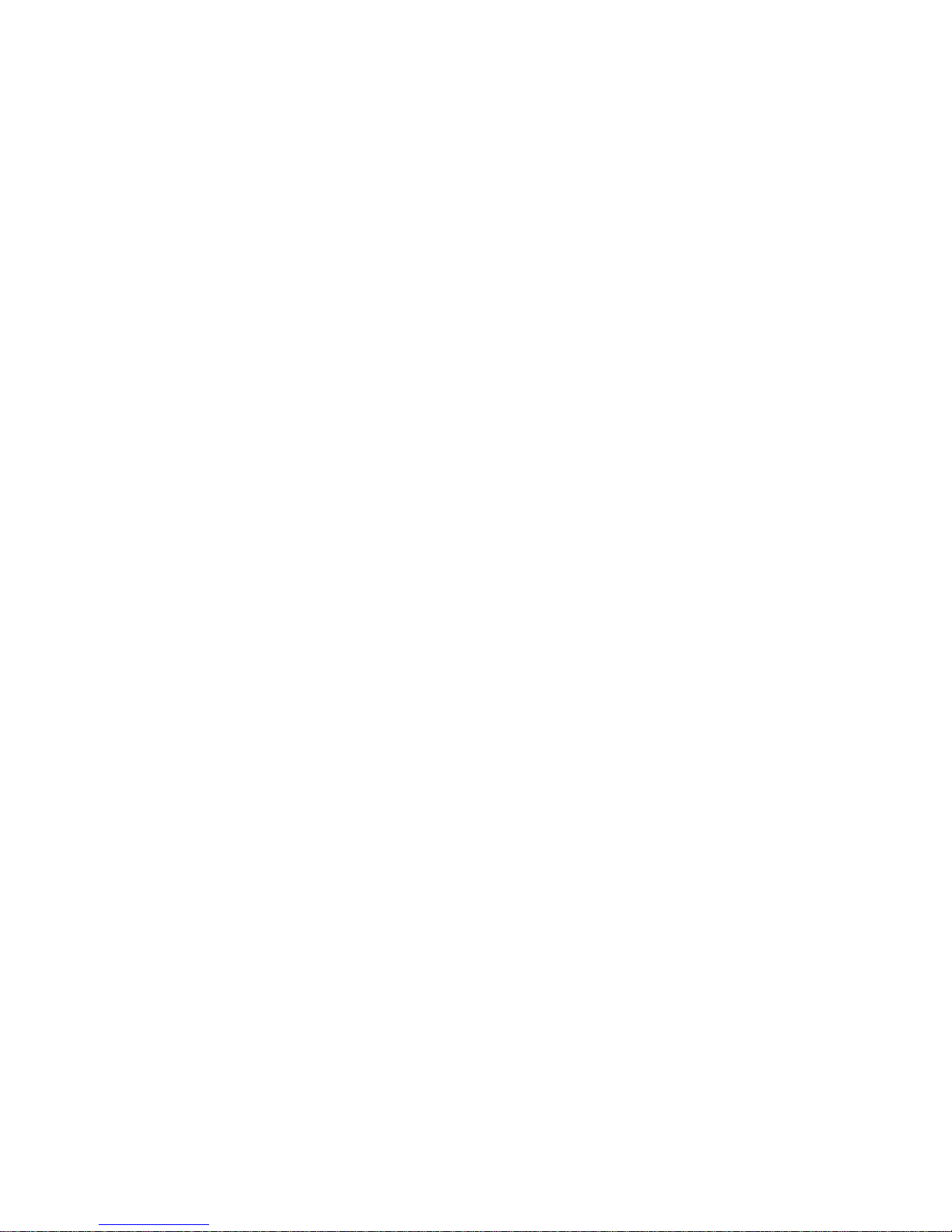
MT-C1 User Manual
1. Precaution
In order to avoid unnecessary damage, please pay attention to the follow
Phone function tablet information.
Traffic Safety: Please comply with all the relevant laws and regulations of
the local. Please try to use both hands driving. Don’t answer phone during
driving.
Secure Boot: Don’t power on when using wireless device cause effect or
danger.
Power off in hospital: Please turn off your phone in the medical locations,
that show do not use phone.
Airplane: Please comply with relative restriction, wireless device have
interference on plane.
Power off when fill gas in tank: Don’t use the device when use the device.
Don’t use device near fuel or chemical products.
Don’t use near blasting place: Please abide by all relative restriction. Don’t
use device near blasting place.
Qualified Maintenance: Only qualified repair person can install or repair the
device
Accessories and Batteries: Please use original accessories and battery, don’t
use unmatched products.
Waterproofness: This device has no waterproof function, please keep it dry.
Make Backup: Back up important information in device or keep a written
record in case of loss.
Connect other device: When connect other device, please read relative user
manual to get detailed safety specification. Don’t connect other unmatched
product.
Emergency Call: Ensure that mobile phone in a network service area and
boot. According to the need, unlock return to standby mode. Enter the
emergency number, press the call button, inform you that your location and
related conditions.
Page 2
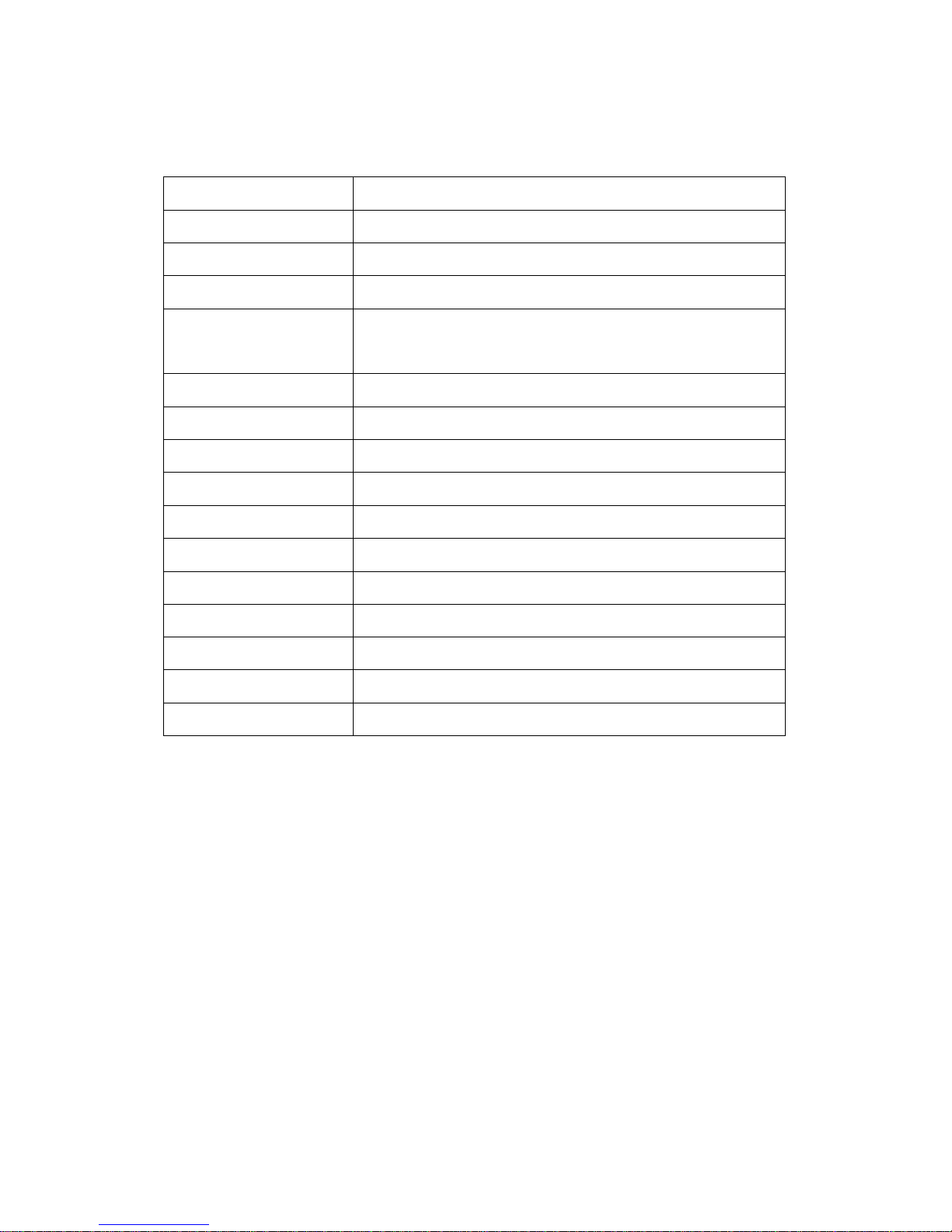
2. Millennium 3G Tablet Features
What’s inside the box?
Tablet
Tablet charger(AC adapter + Micro USB cable)
OTG Micro USB cable
User Manual
Warranty Card
Model No.
M7
LCD Screen
7inch IPS Screen 178°Visible angle
Resolution
1024*600
Network Model
GSM/WCDMA
Net Frequency Band
WCDMA Frequency band: 900/2100 MHz
GSM Frequency band: 900/1800 MHz
SIM Card
Single Standard SIM Card
Built-in 3G
Support 3G calling/WCDMA
WiFi
802.11 b/g/n
Bluetooth
v4.0
Battery
3500 mAh
Expandable Memory
Up to 32 GB
CPU Model
Intel Atom Z2520 Dual Core 1.2 GHz
GPU Core
SGX544
Camera
Rear Camera 2.0MP, Front Camera 0.3MP
RAM/ROM
1GB/8GB
Operating System
Android 4.2.2
Page 3
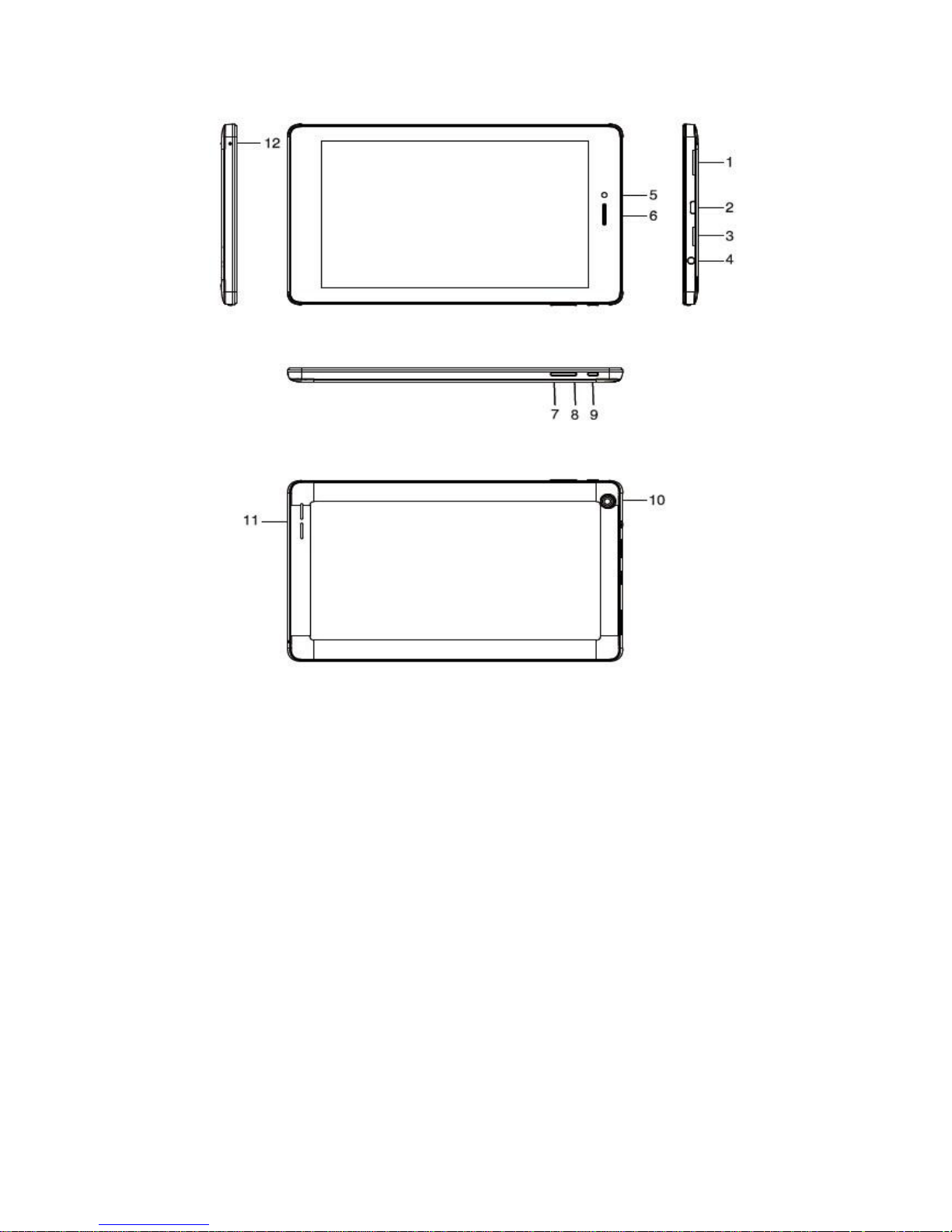
3. Product Structure Description
Button Specification:
1. SIM Card Port
2. USB/OTG Jack
3. TF Card Jack
4. 3.5mm Microphone Port
5. Front Camera
6. Telephone Receiver
7. Voice Reduce Key
8. Voice Increase Key
9. Power Button
10. Back Camera
11. Speaker
12. Internal MIC
Page 4
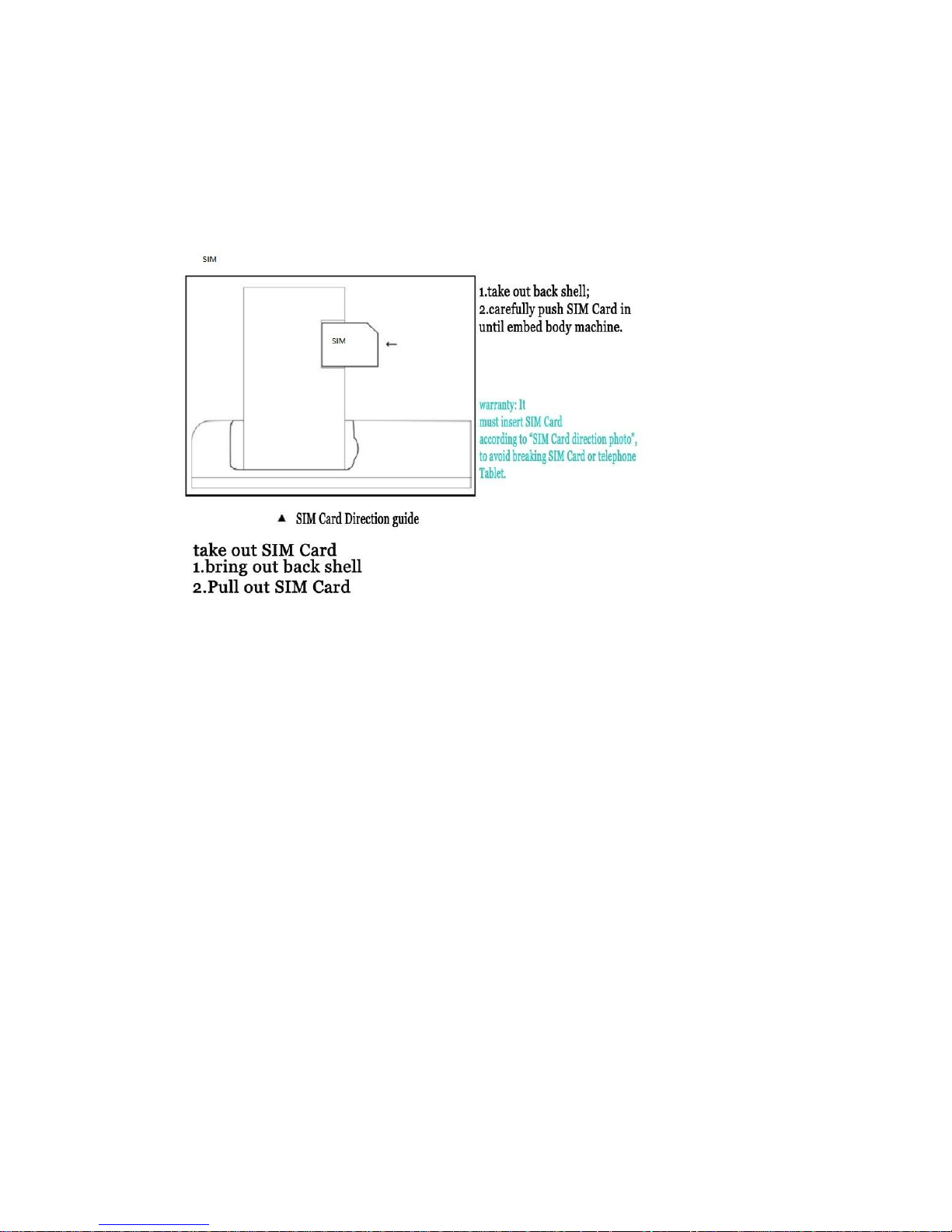
4. Getting Started
a) Install SIM Card:
SIM Card stores all your telephone number, detailed service information,
telephone directory/ message storage.
Insert SIM Card in power off state, or reboot in power on state.
b) Battery Charging:
Please charge the Tablet in the following conditions:
If the battery power is low or if the power icon shows no power, if power
button does not respond i.e. the device is not getting switched on.
Tablet shutting down automatically.
When top right led continuously blinks.
Note: Slight heating during charging is normal. When the charging icon
becomes static, it indicates that the battery is full.
c) First Time Usage
Please charge the device for 6 hours for the first time; thereafter every
subsequent full charge will take only 4 hours. Please charge the unit fully once
in a month if it is not in use.
Page 5
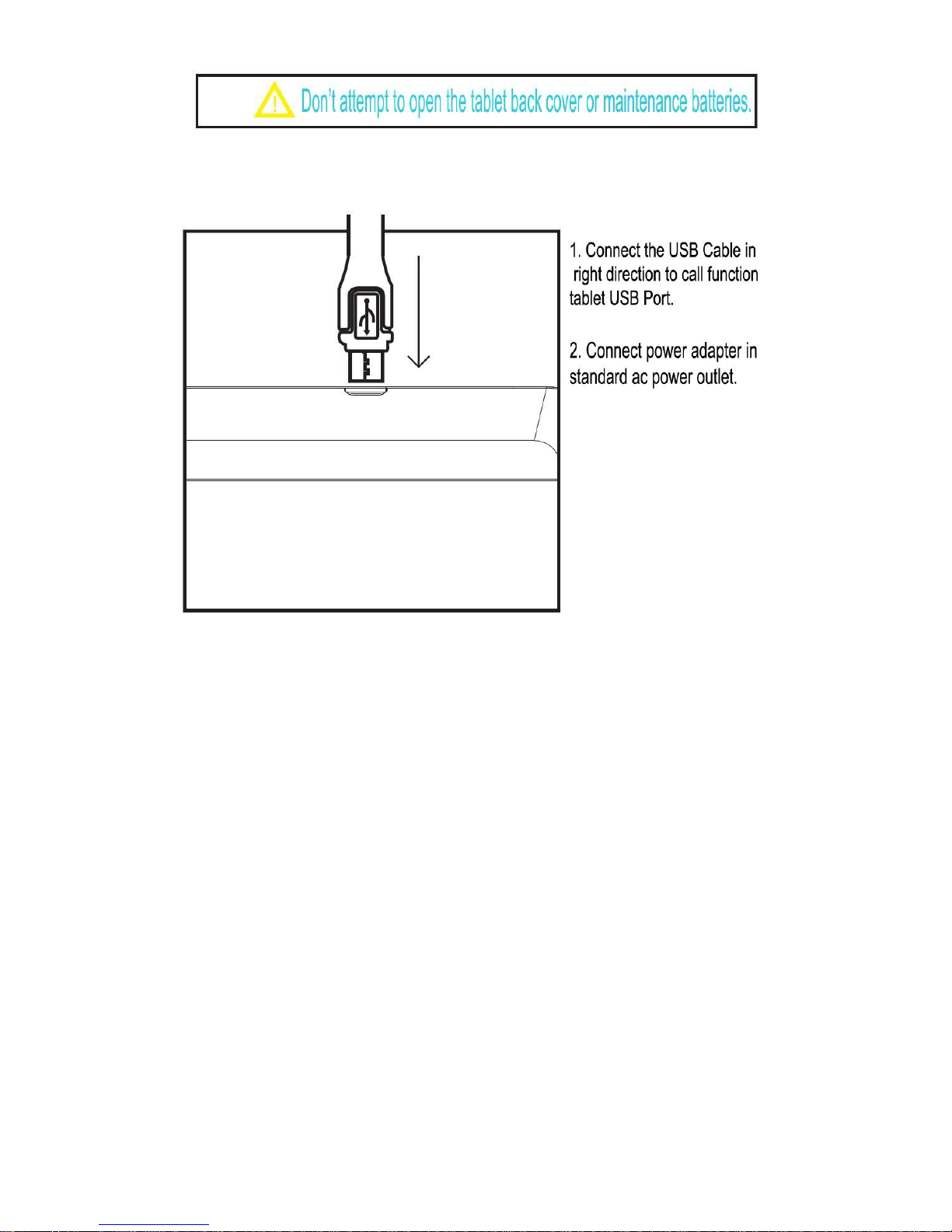
It can only be charged by original adapter and USB Cable.
The charging steps with adapter are shown below:
Please connect the ac adapter, and tablet display the charging icon. Press
power button to boot, after entering the home screen, charging battery display
as icons on the screen. In lock machine state, it will show charging animation.
Please disconnect power adapter with standard power socket, and then
disconnect phone tablet connected with power adapter.
5. Quick Guide
Power on or Switching on the Device
Long press “Power Button” for 3s to turn on the device.
Reboot or Power Off
If power off or reboot, please press “Power Button” until pop up selection box,
choose “power off button”. Long press “power button” around 10 seconds,
Machine could auto power off or reboot, this operation method used for
occasional crash rebooting tablet.
Page 6
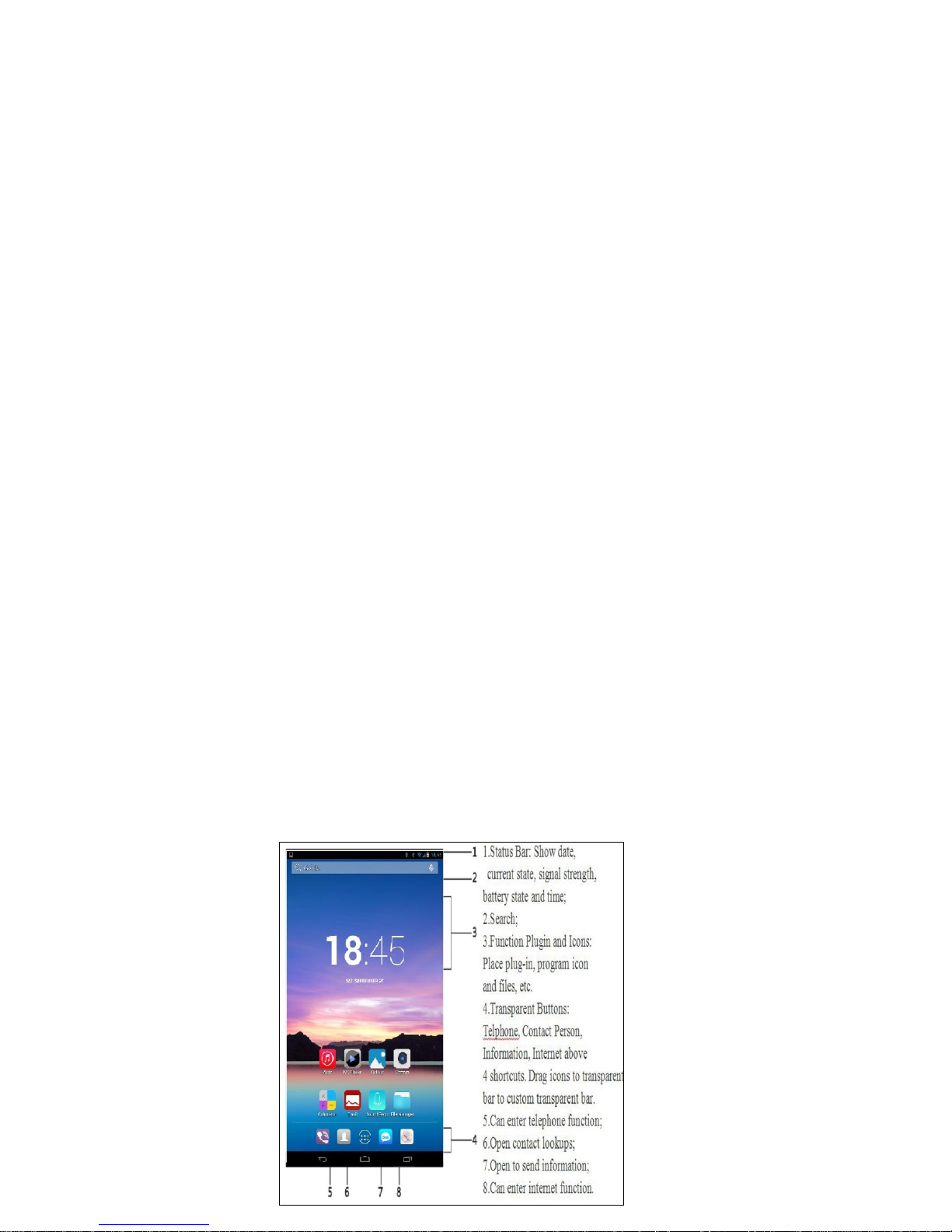
More Modes
Press “Power Button” until pop up selection box, you can click open/close
below small icon, which include Quiet, Vibration, Flight Mode.
Lock screen and Unlock
If you set sleep mode (set system default time) or if you don’t operate the
machine within 1 minute, the tablet could be auto locked, and close screen to
save power. You won’t have any operation but still can enjoy music, answer
photo. Press “Power Button” activate screen, Drag below icon to unlock circle to
realize unlock. (If you set “Lock Screen”, you have to use set password to unlock
screen.)
Adjust Volume
Press the volume leys to adjust volume of the device.
Change the Orientation
Tablet has the ability to retain the orientation of the screen in horizontal view
even when rotated by 90 or multiple of 90 degree.
Main Screen
Main Screen can show application icon, all kinds of control, folder options,
weather and message, at the same time you can use different wallpaper set
main screen.
Main Screen Icons
Page 7

Using Touch Screen
The easiest way to operate tablet is to operate icon, button, menu item, keyboard
and other items on screen by finger, you could also change screen direction.
Page 8

Get Around
At the bottom of the screen you will find three navigation buttons. You can always
access them irrespective of what you are doing on your device; you can always get
back to the main screen or return to previous screens.
Icons
Name
Description
Back
Opens previous screen you
were working in, even it
was in different app. But
from home screen you
can’t go back any further
in your history.
Home
Opens home screen.
Recent apps
Opens a list of thumbnails
images of apps you have
worked with recently. To
open app touch it.
Page 9

Touch & Hold
Touch and hold an item. An action occurs depending upon on the situation.
Drag an Item
Touch &hold your item and move your finger on the screen until you reach the
target position.
Tap & hold the item, and slide your finger across the screen. The item follows your
finger. You can generally drag items on the home.
Scroll & Swipe
Quickly Slide your finger across the surface of the screen, (without dragging an
item). For example, slide the screen up or down to scroll a list.
Place a finger on the screen, and steadily slide your finger in the desired direction.
Double tap
Tap quickly twice on a webpage, map, or other screen to zoom.
Extended Home Screen
The Home screen consists of the 5 panels that extend beyond the display width to
provide more space for adding shortcuts, widgets and folders.
Add Widgets
Widgets are like windows into your apps. They are available from the Apps tab for
you to move into your Home Screen.
To see your widgets:
Touch the Apps tab on your Home Screen.
Touch Widgets at the top of the screen.
From the main Widgets Screen, you can:
Move between screens: Swipe left or right
Drag a widget to a Home Screen: Touch and hold the widget’s icon, slide
your finger where you want to place it, and lift your finger.
Drag an existing widget to the Cross icon to delete the widget from the
Home Screen.
Page 10

6. Features
a) Calling
To use the calling and SMS feature, ensure that a valid SIM card is inserted
in the SIM slot.
Making a Call
Tap the icon to enter your desired number and press the
icon on the dialer pad.
Tap the icon and press the Contacts icon to access the desired
number. Touch the desired contact and then press to make the
call.
In the dialer, tap the icon to select a contact from the phonebook.
In the dialer, tap the icon to select and use a contact from the call
log.
Tap on the icon to search for contacts.
Tap on icon to set your various call preferences.
In Call options
Touch the phone icon to add another person to the call.
Touch the Mute icon to mute your voice; the phone’s MIC does not
transmit voice to the other end. You can resume transmitting your voice
by pressing the Mute icon again.
During a conference call, press the icon to split the calls.
Tap the speaker icon to listen via the speaker.
End the call by pressing the icon.
Conference Call
Tablet supports conference calls between participants.
b) Messaging
Tap on the Messaging icon in the main menu open the messaging
feature.
In the messaging screen, tap the new message to compose a new
message.
Tap an options icon to set your various messaging preferences or
Page 11

delete threads.
In the New Message Screen:
1. Tap the attachment icon to attach various types of files to send to your
friend.
2. Tap on options icon to add subject, insert smiley, or set your messaging
preferences or discard messages.
3. Tap on the field, to insert the message recipient.
4. Tap on the Type message field to type in your message.
5. Tap send to send the message.
c) Bluetooth
Go to setting > Wireless & Networks > Bluetooth
Turn on the Bluetooth to allow your phone scans and displays the
Bluetooth devices in range.
If the device you want to pair with is not in the list, make it
discoverable.
If your phone stops scanning before you make the other device
discoverable, touch search for devices.
Touch the Id of the other device in the list in Settings to pair them. If
you are prompted to for a passkey, enter the passkey on one device and
enter the same passkey, you entered in the other device to be paired, If
the pairing is successful, your phone connects to the device.
d) Manage Accounts
You can set up a corporate, email, Facebook or Gmail account on your
device. You can do this via the Accounts & sync settings screen:
Go to Home screen & touch the Settings icon.
Under Personal, touch Accounts & sync and then touch Add Account.
You may also be able to add other kinds of accounts, depending on your
apps.
e) Using Google Account
A Google account lets you organize and access your personal information
from any computer or mobile device:
Synchronize Gmail and Calendar. When you sign in to your device with
Page 12

a Google account, your Gmail and Calendar are synchronized with the
Gmail server.
Use other Google service. Your Google Account also lets you take full
advantage of any other Google apps and services that you may want to
use, such as Gmail, Google Maps, Navigation, Android Market, You
Tube, Messaging and many more.
f) Settings
Tap the Settings icon for system settings.
You can choose settings and preferences for:
Wireless & Networks: Turn on Wi-Fi, Bluetooth, and check data usage
and so on.
Device: set device preferences for sound, display, storage, battery
information, application and so on.
Personal: set preferences such as Accounts & Sync, Location and
services, security, language input, Backup and Reset.
System: Settings such a date and time, Accessibility, Developer option,
view information about tablet.
Set the Language and input
Tap Settings> Personal> Language & Input for Keyboard, language, input methods,
text to speech, and pointers speed.
View Available Storage Space
Tap settings from Menu.
Tap Storage under Device section.
The storage details displays.
Device Information
Tap Settings> systems> About Tablet for viewing information about the M7
Millennium Tab.
Page 13

Connect To Internet
Before using internet, first you need to configure your internet connection
Connect via Wi-Fi
For connecting to Wi-Fi:
Tap settings from the Menu.
Under Wireless & Network, tap and enable Wi-Fi.
Tap the desired Wi-Fi service from the list.
Provide the Wi-Fi credentials for logging in
A. You can also scan to search for Wi-Fi Networks or Add Network to add
your Wi-Fi manually.
B. Tap option to set your advanced preferences.
Connect via SIM
Tap Menu> Settings> Wireless & Networks> More.
Tap Mobile Networks and then check the Data Enabled option tap the
Access Point Names to select from the available list. If APN does not appear
automatically you need to enter APN connection parameters manually.
*If you are on roaming then please select the Data Roaming option check
box.
Connect to VPN
You can use VPN to connect your device to the internet.
Tap settings from the Menu.
Tap more under Wireless & Networks.
Since VPN is a secured network. You need to first set password for your
tablet.
Provide the required Pin/Password.
Add your network/server settings.
Download Android App from Google Play Store
You can download applications, games, videos etc. from the Google Play Store.
New application are added almost daily to give user a never ending fun
experience.
Page 14

Reset Your Tablet
You can perform a factory reset of your device so that all the settings are returned
to the default settings.
Tap settings from the Menu.
Tap Backup & Reset.
Tap Factory Data Reset> Reset Tablet.
7. FAQ
Appear input PIN
Input right PIN password. If you don’t know the password, please contact
with network service supplier.
Screen show please input PUK code when power on
Your SIM Card must be locked once you input PIN code wrong three times, if
unlock, you must input PUK code.
Can’t send message
Please check whether network signal is normal.
Remind no SIM Card Insert.
Please make sure SIM install method right. Check SIM Card can normally work
or not, it may have defect or malfunction. If situation like that, please ask
network service supplier to solve.
Show not in the service area, Network trouble Check information strength.
Without network signal, you may be in network dead zone. Please move to
other area to receive signal.
Sound quality is poor, echo or noise makes call difficult.
Hang up, dial again and check with your service provider.
Standby time shorten
Local signal weak, phone tablet search network long time result to reduce
standby time. If you don’t want to answer phone, please temporary
shutdown; Or battery use time too long and life time ending, need change
battery to recover standby time.
Can’t Power On
Check battery or charge.
Warm Prompt: There may be mistakes in writing this manual, please give
understanding and sincere welcome to criticize and help us to correct. If you
found any problems in the using process, Please contact our after-service to
Page 15

negotiate. Thank you for your support and cooperate with us.
8. Special Instruction
Precautions
In order to improve call tablet performance, reduce the radio radiation,
reduce the battery power consumption and ensure the safe operation, please
follow the instructions.
How to properly use:
1.Please put tablet and relative accessories where children can’t touch.
2.Please keep device dry, charging in dry and good ventilation environment.
Don’t use chemicals, detergent or water to clean machine, and avoid rain,
moisture, the liquid containing minerals corroding PCBA.
3.Don’t try to dismount and install tablet by yourself. If any problem, please
contact customer care number +91-011-64640181 after sale services
4.Don’t put tablet in overheated or sub-cooled places. High and low
temperature will shorten electronic device life and damage battery, allowing
the use environment is - 10℃~ 55℃.
5.Don’t throw, beat or strong vibrate tablet, which result to internal PCBA
damage.
6. Don’t privately repair Millennium Tablet. If the tablet or any of its
component parts can't work normally, should be timely consulting the
authorized after-sales service.
7.When Tablet is used for long time, such as long time call, charge or
browsing internet, it may little heat up, which is normal phenomenon, not
broken state, don’t worry!
1
Gas station, near chemical warehouse storage of flammable and explosive
gas, chemical environment, is strictly prohibited.
2
Hospital operating rooms, emergency rooms, intensive care unit and so on,
in order to avoid interference with medical equipment work, do not use.
3
When flying, please follow the aviation security provisions, shut down your
phone tablet
4
Don’t use tablet when driving to keep you and other people safe.
5
Don’t use outdoors to avoid lightning accident, do not use outdoors in
thunderstorm weather.
Page 16

6
When charging, please do not use tablet to face to make calls.
7
Please comply with any environment related laws and regulations to clearly
ban the use of the tablet.
Accessories Usage Notices:
1.Please put all your accessories to at a place (such as SIM Card or adapter etc.)
where children can’t touch to avoid risk happened.
2.Since tablet function tablet have waterproof performance, Please keep all
accessories dry.
3.Cut off any parts of power supply, pull out plug should be correct, never pull the
power cord.
Traffic Safety:
According to research prove, using tablets would be distracted while driving, it is
very dangerous. Please follow these instructions:
1.If you want to use in the car, please install the hands-free car equipment
designed for this purpose.
2.Please ensure that your phone tablet and hands-free car devices will not hinder
any safe airbag or other safety instrument operation in car.
Radio wave radiation safety precautions
1.Avoid using your device near the metal structure.
2.Avoid using equipment in strong electromagnetic source of accessories, such as
microwave ovens, sound the horn, television and radio.
3.Use only accessories that approved by original manufacturer, or accessories do
not contain any metal.
4.Using parts not approved by the original manufacturer, may be in violation of
the guidelines for your local radio wave radiation, so avoid using these parts.
These logos signify that this product and/or its constituents should not be
disposed of with other household waste and should be recycled.
Page 17

Millennium Automation & Systems Ltd. reserves the right to make
modifications to any of the content in this user guide without prior
notification. The content of this guide may vary from the actual content
displayed in the Tablet PC. In such a case, the later shall govern.
All the pictures in this manual are for representation purpose only.
Products appearance, color, design and specifications are subject to change
without prior notice.
The image and color of the device used in the manual is not necessarily the
actual image of the device you have purchased. It depends on the choice of
the device you have purchased.
Copyrights
All rights reserved. Reproduction, transfer, distribution or storage of part or
all of the contents in this document in any form without the prior written
permission of Millennium Automation & Systems Ltd. is strictly prohibited.
Customer Support
Helpline Number- +91 011 6464 0181
Email Support: info@mtsys.co
For more information on Millennium Tablet, please visit our website at
www.mtsys.co
Page 18

