Page 1

Milestone Systems
XProtect® Express 2014
Administrator's Manual
Page 2

Milestone XProtect® Express 2014
Administrator's Manual
www.milestonesys.com Contents
Contents
BEFORE YOU START .................................................................... 10
ABOUT MINIMUM SYSTEM REQUIREMENTS ........................................................... 10
ABOUT IMPORTANT PORT NUMBERS ................................................................... 10
ABOUT ADMINISTRATOR RIGHTS ......................................................................... 11
ABOUT DAYLIGHT SAVING TIME .......................................................................... 11
ABOUT TIME SERVERS ....................................................................................... 11
ABOUT VIRUS SCANNING ................................................................................... 12
SYSTEM OVERVIEW ...................................................................... 13
SYSTEM OVERVIEW ........................................................................................... 13
CLIENTS ........................................................................................................... 15
XProtect Smart Client ........................................................................................................ 15
Milestone Mobile client ...................................................................................................... 17
XProtect Web Client ........................................................................................................... 19
RECORDING SERVER MANAGER ........................................................................ 20
XPROTECT DOWNLOAD MANAGER..................................................................... 21
LICENSES ......................................................................................................... 24
About licenses .................................................................................................................... 24
About seeing license information .................................................................................... 25
About replacing cameras .................................................................................................. 25
INSTALL AND UPGRADE .............................................................. 27
INSTALL YOUR SYSTEM SOFTWARE ..................................................................... 27
INSTALL SILENTLY ............................................................................................. 27
INSTALL VIDEO DEVICE DRIVERS ......................................................................... 29
Page 3

Milestone XProtect® Express 2014
Administrator's Manual
www.milestonesys.com Contents
UPGRADE......................................................................................................... 29
About upgrading ................................................................................................................ 29
About updates .................................................................................................................... 29
Upgrading from one product version to another product version ............................... 30
Upgrading from one current XProtect Professional VMS product to another current
XProtect Professional VMS product ................................................................................. 31
About removing system components .............................................................................. 31
FIRST TIME USE ............................................................................. 33
GET YOUR SYSTEM UP AND RUNNING .................................................................. 33
BEST PRACTICES .............................................................................................. 34
About protecting recording databases from corruption ................................................ 34
About saving changes to the configuration .................................................................... 35
About using the built-in help ............................................................................................ 36
About restarting services .................................................................................................. 37
Monitor storage space usage ........................................................................................... 37
View video from cameras in Management Application .................................................. 38
GETTING STARTED ....................................................................... 39
ABOUT THE GETTING STARTED PAGE ................................................................. 39
AUTOMATIC CONFIGURATION WIZARD ................................................................. 39
Automatic configuration wizard: First page .................................................................... 39
Automatic configuration wizard: Scanning options ....................................................... 39
Automatic configuration wizard: Select hardware manufacturers to scan for ............ 39
Automatic configuration wizard: Scanning for hardware devices ................................ 40
Automatic configuration wizard: Continue after scan ................................................... 40
ADD HARDWARE WIZARD ................................ ................................ ................... 40
Express ............................................................................................................................... 41
Manual ................................................................................................................................. 42
CONFIGURE STORAGE WIZARD ........................................................................... 44
Configure storage: Video settings and preview ............................................................. 44
Page 4

Milestone XProtect® Express 2014
Administrator's Manual
www.milestonesys.com Contents
Configure storage: Online schedule ................................................................................ 44
Configure storage: Live and recording settings (motion JPEG cameras) ................... 45
Configure storage: Live and recording settings (MPEG cameras) ............................... 47
Configure storage: Drive selection .................................................................................. 49
Configure storage: Recording and archiving settings ................................................... 50
ADJUST MOTION DETECTION WIZARD .................................................................. 52
Adjust motion detection: Exclude regions ...................................................................... 52
Adjust motion detection: Motion detection ..................................................................... 52
MANAGE USER ACCESS WIZARD ......................................................................... 54
Manage user access: Basic and Windows users ........................................................... 54
Manage user access: Access summary .......................................................................... 55
ADVANCED CONFIGURATION ...................................................... 56
HARDWARE DEVICES ......................................................................................... 56
About hardware devices .................................................................................................... 56
About microphones ........................................................................................................... 56
About recording audio ....................................................................................................... 56
About dedicated input/output devices ............................................................................. 57
Show or hide microphones or speakers .......................................................................... 57
Configure hardware devices ............................................................................................. 57
Delete hardware devices ................................................................................................... 58
About replacing hardware devices ................................................................................... 58
About the Replace Hardware Device wizard ................................................................... 58
Hardware properties .......................................................................................................... 60
CAMERAS AND STORAGE INFORMATION .............................................................. 63
About video and recording configuration ....................................................................... 63
About database resizing .................................................................................................... 63
About motion detection ..................................................................................................... 63
About motion detection and PTZ cameras ...................................................................... 65
Configure camera-specific schedules ............................................................................. 65
Page 5

Milestone XProtect® Express 2014
Administrator's Manual
www.milestonesys.com Contents
Configure when cameras should do what ....................................................................... 67
Configure motion detection .............................................................................................. 67
Disable or delete cameras ................................................................................................. 67
Move PTZ type 1 and 3 to required positions ................................................................. 68
Recording and storage properties ................................................................................... 69
Camera properties .............................................................................................................. 81
MICROPHONES ............................................................................................... 102
About microphones ......................................................................................................... 102
Configure microphones or speakers ............................................................................. 102
Show or hide microphones or speakers ........................................................................ 102
Microphone (properties) .................................................................................................. 102
EVENTS AND OUTPUT ...................................................................................... 103
About input and output.................................................................................................... 103
About events and output ................................................................................................. 104
Overview of events and output ....................................................................................... 104
Add an analytics event .................................................................................................... 105
Add a hardware input event ............................................................................................ 105
Add a hardware output .................................................................................................... 106
Add a manual event ......................................................................................................... 106
Add a generic event ......................................................................................................... 107
Add a timer event ............................................................................................................. 107
Configure general event handling .................................................................................. 108
Test a generic event ......................................................................................................... 108
General event properties ................................................................................................. 110
Events and output properties ......................................................................................... 111
SCHEDULING AND ARCHIVING .......................................................................... 120
About scheduling ............................................................................................................. 120
About archiving ................................................................................................................ 120
Configure general scheduling and archiving ................................................................ 125
General scheduling properties ....................................................................................... 126
Page 6

Milestone XProtect® Express 2014
Administrator's Manual
www.milestonesys.com Contents
Camera-specific scheduling properties ......................................................................... 129
LOGS ............................................................................................................. 130
About logs ......................................................................................................................... 130
Configure system, event and audit logging .................................................................. 132
Log properties .................................................................................................................. 133
NOTIFICATIONS ............................................................................................... 134
Email .................................................................................................................................. 134
Scheduling ........................................................................................................................ 137
CENTRAL ....................................................................................................... 138
About Central .................................................................................................................... 138
Enable XProtect Central .................................................................................................. 138
Central properties ............................................................................................................ 138
ACCESS CONTROL .......................................................................................... 139
About access control integration ................................................................................... 139
Wizard for access control system integration .............................................................. 139
Access control properties ............................................................................................... 141
SERVER ACCESS............................................................................................. 146
About server access ........................................................................................................ 146
About registered services ............................................................................................... 146
Configure server access ................................................................................................. 147
Server access properties ................................................................................................ 147
USERS ................................ ................................ ................................ ........... 149
About users ...................................................................................................................... 149
Add basic users ................................................................................................................ 149
Add Windows users ......................................................................................................... 150
Add user groups ............................................................................................................... 150
Configure user and group rights .................................................................................... 151
Overview of users and groups ........................................................................................ 151
User properties ................................................................................................................. 152
Page 7

Milestone XProtect® Express 2014
Administrator's Manual
www.milestonesys.com Contents
SERVICES ...................................................................................................... 155
About services .................................................................................................................. 155
Start and stop services .................................................................................................... 156
SERVERS ....................................................................................................... 156
Mobile server .................................................................................................................... 156
ALARMS ......................................................................................................... 168
About alarms .................................................................................................................... 168
Add an alarm ..................................................................................................................... 169
Add a time profile (for alarms) ........................................................................................ 169
Alarms properties ............................................................................................................. 170
MIP PLUG-INS ................................................................................................ 173
About MIP plug-ins ........................................................................................................... 173
SETTINGS ..................................................................................... 174
ABOUT AUTOMATIC DEVICE DISCOVERY ............................................................ 174
DISABLE INFORMATION COLLECTION ................................................................ 174
CHANGE DEFAULT FILE PATHS ......................................................................... 174
OPTIONS ........................................................................................................ 175
General .............................................................................................................................. 175
User Interface ................................................................................................................... 176
Default File Paths ............................................................................................................. 177
Analytics Event Settings ................................................................................................. 177
SYSTEM MAINTENANCE ............................................................. 179
BACK UP AND RESTORE CONFIGURATION .......................................................... 179
About back up and restore of configuration ................................................................. 179
Back up system configuration ........................................................................................ 179
Restore system configuration ........................................................................................ 180
Back up and restore alarm and map configuration ...................................................... 180
Page 8

Milestone XProtect® Express 2014
Administrator's Manual
www.milestonesys.com Contents
Export and import management application configuration ......................................... 183
Import changes to configuration .................................................................................... 184
Restore system configuration from a restore point ..................................................... 185
GLOSSARY OF TERMS................................................................ 186
INDEX ............................................................................................ 193
Page 9

Milestone XProtect® Express 2014
Administrator's Manual
www.milestonesys.com
Copyright, trademarks and disclaimer
Copyright, trademarks and disclaimer
Copyright
2014 Milestone Systems A/S.
Trademarks
XProtect is a registered trademark of Milestone Systems A/S.
Microsoft and Windows are registered trademarks of Microsoft Corporation. App Store is a service
mark of Apple Inc. Android is a trademark of Google Inc.
All other trademarks mentioned in this document are trademarks of their respective owners.
Disclaimer
This text is intended for general information purposes only, and due care has been taken in its
preparation.
Any risk arising from the use of this information rests with the recipient, and nothing herein should be
construed as constituting any kind of warranty.
Milestone Systems A/S reserve the right to make adjustments without prior notification.
All names of people and organizations used in the examples in this text are fictitious. Any resemblance
to any actual organization or person, living or dead, is purely coincidental and unintended.
This product may make use of third party software for which specific terms and conditions may apply.
When that is the case, you can find more information in the file
3rd_party_software_terms_and_conditions.txt located in your Milestone surveillance system
installation folder.
Page 10

Milestone XProtect® Express 2014
Administrator's Manual
www.milestonesys.com
10
Before you start
Name
Description
Port 20 and 21 (inbound and
outbound)
Used for FTP traffic. FTP (File Transfer Protocol) is a standard for
exchanging files across networks. FTP uses the TCP/IP standards
for data transfer, and is often used for uploading or downloading
files to and from servers.
Port 25 (inbound and
outbound)
Used for SMTP traffic. Simple Mail Transfer Protocol (SMTP) is a
standard for sending e-mail messages between servers. This port
should be open since, depending on configuration, some cameras
may send images to the surveillance system server via e-mail.
Port 80 (inbound and
outbound)
Used for HTTP traffic between the surveillance server, cameras,
and XProtect Smart Client, and the default communication port for
the surveillance system's Image Server service.
Port 554 (inbound and
outbound)
Used for RSTP traffic in connection with H.264 video streaming.
Port 1024 (outbound only)
Used for HTTP traffic between cameras and the surveillance server.
Port 1234 (inbound and
outbound)
Used for event handling.
Port 1237 (inbound and
outbound)
Used for communication with the XProtect Central add-on product.
Port 8081 and 8082
Used for communication with the Mobile service.
Port 22331
Used for communication with the Event Server service.
Before you start
About minimum system requirements
Important: Your system no longer supports Microsoft® Windows® 2003 (however, you can still
run/access clients from computers with Windows 2003).
Important: Your system no longer supports Microsoft® Windows® 32-bit OS (however, you can still
run/access XProtect Web Client and XProtect Smart Client from computers with Windows 32-bit OS).
For information about the minimum system requirements to the various components of your system,
go to www.milestonesys.com/systemrequirements.
About important port numbers
Your system uses particular ports when communicating with other computers, cameras, and so on.
Make sure that the following ports are open for data traffic on your network when you use your system:
Page 11
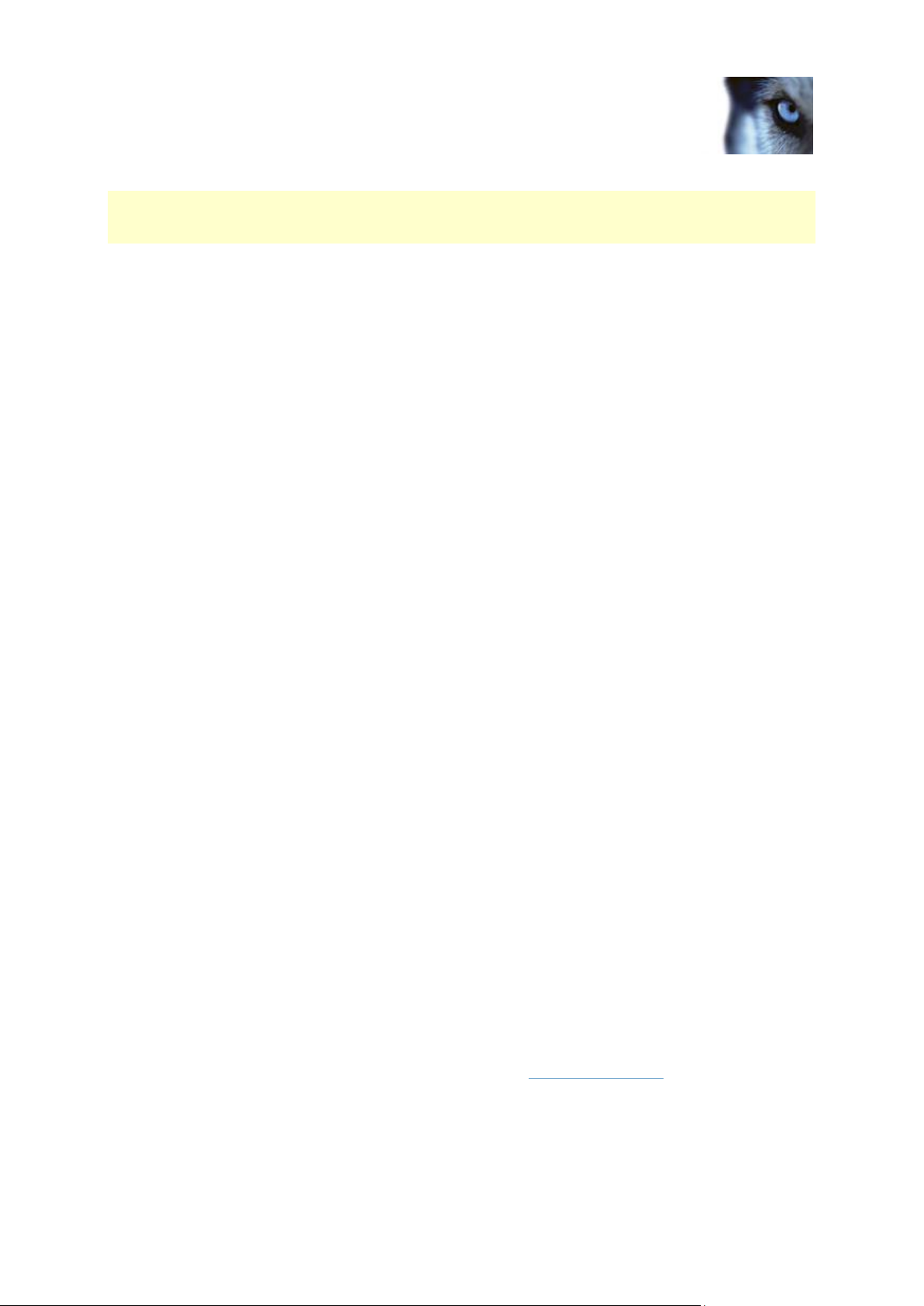
Milestone XProtect® Express 2014
Administrator's Manual
www.milestonesys.com
11
Before you start
Your organization may also have selected to use any other port numbers, for example if you have
changed the server access (on page 147) port from its default port number (80) to another port
number.
About administrator rights
When you install the surveillance system, it is important that you have administrator rights on the
computer that should run the system. If you only have standard user rights, you cannot configure the
surveillance system.
About daylight saving time
Daylight saving time (DST) is the practice of advancing clocks in order for evenings to have more
daylight and mornings to have less. The use of DST varies between countries/regions.
When you work with a surveillance system, which is inherently time-sensitive, it is important that you
know how the system handles DST.
Spring: Switch from Standard Time to DST
The change from standard time to DST is not much of an issue since you jump one hour forward.
Typically, the clock jumps forward from 02:00 standard time to 03:00 DST, and the day has 23 hours.
In that case, there is no data between 02:00 and 03:00 in the morning since that hour, for that day, did
not exist.
Fall: Switch from DST to Standard Time
When you switch from DST to standard time in the fall, you jump one hour back. Typically, the clock
jumps backward from 02:00 DST to 01:00 standard time, repeating that hour, and the day has 25
hours. In that case, you reach 01:59:59, then immediately revert back to 01:00:00. If the system did
not react, it would essentially re-record that hour, so the first instance of, for example, 01:30 would be
overwritten by the second instance of 01:30.
Because of this, your system forcefully archives the current video in the event that the system time
changes by more than five minutes. The first instance of the 01:00 hour is not viewable directly from
clients. However, the data is recorded and safe, and it can be browsed using the XProtect Smart
Client by opening the archived database directly.
About time servers
Once your system receives images, they are instantly time-stamped. Since cameras are separate
units which may have separate timing devices, camera time and your system time may not correspond
fully. This may occasionally lead to confusion. If your cameras support timestamps, Milestone
recommends that you auto-synchronize camera and system time through a time server for consistent
synchronization.
For information about how to configure a time server, search www.microsoft.com for time server, time
service, or similar.
Page 12

Milestone XProtect® Express 2014
Administrator's Manual
www.milestonesys.com
12
Before you start
Product
TCP ports
XProtect® Corporate,
XProtect® Expert
80, 8080, 7563, 25, 21, 9993
XProtect® Enterprise,
XProtect® Professional,
XProtect® Express, XProtect®
Essential, XProtect® Basis+
80, 25, 21, 1234, 1237, 22331
XProtect® Mobile
8081
XProtect® Transact
9001
Product
Processes
XProtect Corporate, XProtect
Expert
VideoOS.Recording.Service.exe, VideoOS.Server.Service.exe, VideoOS.Administration.exe
XProtect Enterprise, XProtect
Professional, XProtect
Express, XProtect Essential,
XProtect Basis+
RecordingServer.exe, ImageServer.exe, ManagementApplication.exe, ImageImportService.exe,
RecordingServerManager.exe, VideoOS.ServiceControl.Service.exe, VideoOS.Event.Server.exe
XProtect Mobile
VideoOS.MobileServer.Service.exe
XProtect Transact
VideoOS.Transact.TransactService.exe
About virus scanning
As is the case with any other database software, if an antivirus program is installed on a computer
running XProtect® software, it is important that you exclude specific file types and locations, as well as
certain network traffic. Without implementing these exceptions, virus scanning uses a considerable
amount of system resources. On top of that, the scanning process can temporarily lock files which
likely results in a disruption in the recording process or even database corruption.
When you need to perform virus scanning, do not scan Recording Server directories containing
recording databases (by default c:\mediadatabase\, as well as all folders under that location). Avoid
also to perform virus scanning on archive storage directories. In older versions of the software, the
databases are by default located in the installation folder, each being a subfolder with the MAC
address of the device recorded.
Create the following additional exclusions:
File types: .blk, .idx, .pic, .pqz, .sts, .ts
C:\Program Files\Milestone or C:\Program Files (x86)\Milestone and all subdirectories.
Exclude network scanning on TCP ports:
or
Exclude network scanning of the following processes:
Organizations may have strict guidelines regarding virus scanning, however it is important that the
above locations and files are excluded from virus scanning.
Page 13

Milestone XProtect® Express 2014
Administrator's Manual
www.milestonesys.com
13
System overview
Name
Description
Management Application
The main application for configuring the surveillance system server,
for example when you add new cameras, set up users or change
configuration on the system.
Recording Server service
A vital part of the surveillance system. The Recording Server
service runs to ensure that devices transfer video streams to your
system. The Recording Server service installs automatically and
runs in the background on the surveillance system server. You
manage the service through the Management Application.
Event Server service
Used for handling Milestone plug-in related data. The event server
is automatically installed on, and runs in the background of, your
XProtect Express surveillance system server.
Microsoft® SQL Server
Express Database
Will in future be used for storing Milestone plug-in related data. The
SQL Server Express database is a lightweight, yet powerful, version
of a full SQL database which is automatically installed on, and runs
in the background of, your XProtect Express surveillance system
server.
Image Server service
Handles access to the surveillance system for users logging in with
clients. The Image Server service is automatically installed and runs
in the background on the surveillance system server. You can
manage the service through the Management Application.
XProtect® Download Manager
Manages the system-related features your organization's users can
access from a targeted welcome page on the surveillance system
server.
XProtect® Smart Client
Designed for Milestone XProtect surveillance systems, XProtect
Smart Client is a client application for the daily operations of
security installations. Its streamlined interface makes it easy to
monitor installations of all sizes, manage security incidents and
access and export live and recorded video.
Milestone recommends that you always use the latest version of
XProtect Smart Client to best use new features and functions
included in your surveillance system.
System overview
System overview
Your video surveillance system is the right product for small to mid-sized installations that need robust
single-server surveillance software with the full functionality of advanced management, flexible
scheduling, fast searching and analysis. The system supports up to 48 cameras simultaneously with
the widest choice of network video and computer hardware equipment.
Your system consists of a number of components, each targeted at specific tasks and user types:
Page 14

Milestone XProtect® Express 2014
Administrator's Manual
www.milestonesys.com
14
System overview
Name
Description
Milestone® Mobile client
A free application designed by Milestone that allows you to view
video from your system from almost anywhere on your smartphone
or tablet. You can also control outputs, such as opening and closing
doors and switching lights on or off, allowing you to gain control and
dynamically respond to incidents in the system.
XProtect® Web Client
A simplified web-based client application for XProtect surveillance
systems for viewing, playing back and sharing video from most
operating systems and web browsers. With no need to install
additional software, you can monitor your system from any
computer or Internet connection.
Page 15

Milestone XProtect® Express 2014
Administrator's Manual
www.milestonesys.com
15
System overview
Clients
Clients are applications used for viewing live and recorded video from the hardware devices set up in
the Management Application.
Your system supports three different clients:
XProtect Smart Client
Milestone Mobile client
XProtect Web Client
XProtect Smart Client
About XProtect Smart Client
Designed for Milestone XProtect® IP video management software, the XProtect Smart Client is an
easy-to-use client application that provides intuitive control over security installations. Manage security
installations with XProtect Smart Client which gives users access to live and recorded video, instant
control of cameras and connected security devices, and an overview of recordings. Available in
multiple local languages, XProtect Smart Client has an adaptable user interface that can be optimized
for individual operators’ tasks and adjusted according to specific skills and authority levels.
The interface allows you to tailor your viewing experience to specific working environments by
selecting a light or dark theme, depending on room lighting or brightness of the video. It also features
work-optimized tabs and an integrated video timeline for easy surveillance operation. Using the
Milestone Integration Platform, users can integrate various types of security and business systems
and video analytics applications, which you manage through XProtect Smart Client.
XProtect Smart Client must be installed on users' computers. Surveillance system administrators
manage clients' access to the surveillance system through the Management Application. Recordings
viewed by clients are provided by your XProtect system's Image Server service. The service runs in
the background on the surveillance system server. Separate hardware is not required.
Page 16

Milestone XProtect® Express 2014
Administrator's Manual
www.milestonesys.com
16
System overview
To download XProtect Smart Client, you must connect to the surveillance system server which
presents you with a welcome page that lists available clients and language versions. System
administrators can use XProtect Download Manager to control what clients and language versions
should be available to users on the welcome page of the XProtect Download Manager.
Install XProtect Smart Client
You must install XProtect Smart Client on your computer before you can use it. You download
XProtect Smart Client from the surveillance system server and install it on your computer or install
directly from a DVD.
Install from the management server
Before you begin, verify that your computer meets the XProtect Smart Client's minimum system
requirements.
1. Open an Internet Explorer browser (version 6.0 or later) and connect to the management
server using the URL or IP address of that server.
2. On the Welcome page, click Language and select the language you want to use.
3. The XProtect Smart Client setup wizard starts. In the wizard, follow the installation
instructions.
The wizard suggests an installation path. Normally, you can use the suggested installation path.
However, if you have previously used add-on products, such as XProtect LPR, this path might not be
valid anymore.
Install silently
A surveillance system administrator can deploy the system or XProtect Smart Client to users’
computers by using tools such as Microsoft Systems Management Server (SMS). With this tool, you
can build up databases of hardware and software on local networks. You can then use the databases
for distributing and installing software applications over local networks.
To install silently:
1. Locate the XProtect Smart Client .exe file MilestoneXProtectSmart Client_x64.exe. Find the
file in a subfolder under the folder httpdocs. The httpdocs folder is located under the folder in
which your Milestone surveillance software is installed.
The path is typically (if you are using an English language version of the XProtect Smart
Client):
C:\Program Files (x86)\Milestone\Milestone Surveillance\httpdocs\XProtect Smart Client
Installer\[version number] [bit-version]\All Languages\en-US
For example:
C:\Program Files (x86)\Milestone\Milestone Surveillance\httpdocs\XProtect Smart Client
Installer\2014 (64-bit)\All Languages\en-US
2. Run a silent installation using one of the following two options:
a) Run with default parameter settings:
Page 17

Milestone XProtect® Express 2014
Administrator's Manual
www.milestonesys.com
17
System overview
To run a silent installation using the default values for all parameters, start a command prompt
(cmd.exe) in the directory where the installation program is located and execute following
command:
o XProtect Smart Client:
MilestoneXProtectSmart Client_x64.exe --quiet
Your system:
MilestoneXProtectProfessionalVMS_installer_x64.exe --quiet
This performs a quiet installation of XProtect Smart Client or your system using default values
for parameters such as target directory and so on. To change the default settings, see the
following:
a) Customize default parameters using an XML argument file as input:
In order to customize the default installation settings, you must provide an XML file with
modified values as input. In order to generate the XML file with default values, open a
command prompt in the directory where the installation program is located and execute
following command:
o XProtect Smart Client:
MilestoneXProtectSmart Client_x64.exe --generateargsfile=[full path]args.xml
o Your system:
MilestoneXProtectProfessionalVMS_installer_x64.exe --generateargsfile=[full path]args.xml
Open the generated args.xml file in a text editor and perform any changes needed. Then
execute the following command in the same directory to run a modified version of the silent
installation.
o XProtect Smart Client:
MilestoneXProtectSmart Client_x64.exe --arguments=[full path]args.xml --quiet
o Your system:
MilestoneXProtectProfessionalVMS_installer_x64.exe --arguments= [full path]args.xml --quiet
Milestone Mobile client
About Milestone Mobile client
Milestone® Mobile client is a mobile surveillance solution closely integrated with the rest of your
XProtect system. It runs on your Android tablet or smartphone or your Apple® tablet, smartphone or
portable music player and gives you access to cameras, views and other functionality set up in the
Management Application. Use the Milestone Mobile client to view and play back live and recorded
video from one or multiple cameras, control pan-tilt-zoom (PTZ) cameras, trigger output and events
and use the Video push functionality to send video from your device to your XProtect system.
Page 18

Milestone XProtect® Express 2014
Administrator's Manual
www.milestonesys.com
18
System overview
If you want to use Milestone Mobile client with your system, you must add a Mobile server to establish
the connection between the Milestone Mobile client and your system. Once the Mobile server is set
up, download the Milestone Mobile client for free from Google Play or App Store to start using
Milestone Mobile.
Install Milestone Mobile client
1. Access Google Play or App Store℠ on your device.
2. Search for and download the application Milestone Mobile.
3. Once the download of the application is completed, the Milestone Mobile client is ready for use
on your mobile device.
For detailed information about how to set up your Milestone Mobile client, visit the Milestone website
at www.milestonesys.com.
Page 19

Milestone XProtect® Express 2014
Administrator's Manual
www.milestonesys.com
19
System overview
XProtect Web Client
About XProtect Web Client
XProtect Web Client is a web-based client application for viewing, playing back and sharing video. It
provides instant access to the most commonly used surveillance functions, such as viewing live video,
play back recorded video, print and export evidence. Access to features depends on individual user
rights which are set up in the Management Application.
To enable access to the XProtect Web Client, you must install a Mobile server to establish the
connection between the XProtect Web Client and your system. The XProtect Web Client itself does
not require any installation itself and works with most Internet browsers. Once you have set up the
Mobile server, you can monitor your XProtect system anywhere from any computer or tablet with
Internet access (provided you know the right external/Internet address, user name and password).
Access XProtect Web Client
If you have a Milestone Mobile server installed on your computer, you can use the XProtect® Web
Client to access your cameras and views. Since you do not need to install XProtect Web Client, you
can access it from the local computer on which you installed the Milestone Mobile server or any other
computer you want to use for this purpose.
To access the XProtect Web Client:
1. Set up the Milestone Mobile server in the Management Application.
2. Open an Internet browser (Internet Explorer, Mozilla Firefox, Google Chrome or Safari) or click
Open XProtect Web Client in the Mobile Server Manager (see "About Mobile Server
Manager" on page 165).
3. Type in the IP address (that is, the external address and port of the server on which the
Milestone Mobile server is running.
Page 20

Milestone XProtect® Express 2014
Administrator's Manual
www.milestonesys.com
20
System overview
Example: The Milestone Mobile server is installed on a server with the IP address 127.2.3.4
and is configured to accept HTTP connections on port 8081 and HTTPS connections on port
8082 (default settings of the installer).
In the address bar of your browser, type: http://127.2.3.4:8081 or https://127.2.3.4:8082,
depending on whether you want to use a standard HTTP connection or a secure HTTPS
connection. You can now begin using XProtect Web Client.
4. Add the address as a bookmark in your browser for easy future access to XProtect Web
Client. If you use XProtect Web Client on the local computer on which you installed the
Milestone Mobile server, you can also use the desktop shortcut created by the installer. Click
the shortcut to launch your default browser and open XProtect Web Client.
You must clear the chase of Internet browsers running the XProtect Web Client before you can use a
new version of the XProtect Web Client. System administrators must ask their XProtect Web Client
users to clear out their browser's cache upon upgrade or force this action remotely (you can do this
action only in Internet Explorer in a domain).
Recording Server Manager
The Recording Server service is a vital part of the surveillance system. Video streams are only
transferred to your system while the Recording Server service is running. The Recording Server
Manager informs you about the state of the Recording Server service. It also lets you manage the
service.
In the notification area (the system tray), the Recording Server Manager's icon indicates whether the
Recording Server service is running or not.
- A green icon in the notification area indicates that the Recording Server service is running.
- A red icon in the notification area indicates that the Recording Server service has stopped.
By right-clicking the icon, you can open the Management Application, start and stop the Recording
Server service, view log files, and view version information.
Monitor System Status
Right-click the notification area's Recording Server icon and select Show System Status to get
access to the Status window.
The Status window lets you view the status of the image server(s) and connected cameras. The
status of each server/camera is indicated by a color:
Green indicates that the server or camera is running correctly.
Gray indicates that the camera (not the server) is not running. Typically, a camera is indicated
in gray in the following situations:
o The camera is not online (as defined in the camera's online period schedule).
o The Recording Server service has been stopped.
Red indicates that the server or camera is not running. This may because it has been
unplugged or due to a network or hardware error. Errors are listed in the Recording Server log
file.
Page 21

Milestone XProtect® Express 2014
Administrator's Manual
www.milestonesys.com
21
System overview
Name
Description
Resolution
The resolution of the camera.
FPS
The number of frames per second (frame rate) currently used by
the camera. The number updates each time the camera has
received 50 frames.
Frame count
The number of frames received from the camera since the
Recording Server service was last started.
Received KB
The number of kilobytes sent the by camera since the Recording
Server service was last started.
Offline
Indicates the number of times the camera has been offline due to
an error.
Place your mouse pointer over a camera in the status window to view details about the relevant
camera. The information appears as a pop-up and updates approximately every 10 seconds.
XProtect Download Manager
Manage which system-related features your organization's users can access from a targeted welcome
page on the surveillance system server through the use of XProtect Download Manager.
Access XProtect Download Manager from Windows' Start menu: Select All Programs >
Milestone XProtect Download Manager > Download Manager.
Examples of user-accessible features
XProtect Smart Client. Users connect to the surveillance server through an Internet browser
where they are presented with a welcome page. From the welcome page, users can download
XProtect Smart Client software and install it on their computers.
Various plug-ins. Downloading such plug-ins can be relevant for users if your organization
uses add-on products with the surveillance system.
The welcome page
The welcome page links to downloads of various features. Users can select language from a menu in
the top right corner of the welcome page.
To view the welcome page, open an Internet browser (for example, Internet Explorer version 6.0 or
later) and connect to the following address:
http://[surveillance server IP address or hostname]
If you have configured the Image Server service with a port number other than the default port 80 (you
configure this as part of the server access properties), users must specify the port number as well,
separated from the IP address or hostname by a colon:
http://[surveillance server IP address or hostname]:[port number]
The content of the welcome page is managed through XProtect Download Manager and can look
different in different organizations.
Page 22

Milestone XProtect® Express 2014
Administrator's Manual
www.milestonesys.com
22
System overview
Immediately after you install your system, the welcome page provides access to XProtect Smart Client
in all languages. You can also download XProtectSmart Client in 32- or 64-bit if you run a 64-bit
operating system and in 32-bit if you run a 32-bit operating system. This initial look of the welcome
page is automatically provided through XProtect Download Manager's default configuration.
Default configuration of XProtect Download Manager
XProtect Download Manager has a default configuration. This ensures that your organization's users
can access standard features without the surveillance system administrator having to set up anything.
The XProtect Download Manager configuration is represented in a tree structure.
Download Manager's tree structure explained:
The first level of the tree structure indicates that you are working with a system.
The second level indicates that this is the default setup.
The third level refers to the languages in which the welcome page is available. In the
example, the welcome page is available in a dozen languages (English, Arabic, Danish, Dutch,
French, and more).
The fourth level refers to the features that you can make available to users. For example, you
could limit these features to XProtect Smart Client.
The fifth level ( 5 ) refers to particular versions of each feature, for example, version 4.0, 32-
bit, and more that you can make available to users.
The sixth level ( 6 ) refers to the language versions of the features which can be made
available to users. For XProtect Smart Client, which is only available with all languages
embedded, the only option is All Languages.
The fact that only standard features are initially available helps reduce installation time and save
space on the server. There is no need to have a feature or language version available on the server if
nobody is going to use it. You can make more features and/or languages available if you need to.
Making new features available
When you install new features, these are by default selected in XProtect Download Manager and
immediately available to users through the welcome page.
You can always show or hide features on the welcome page by selecting or clearing check boxes in
the tree structure. You can change the sequence in which features and languages are displayed on
the welcome page by dragging items and dropping them in the relevant position.
Hiding and removing features
You can remove features in several ways:
You can hide features from the welcome page by clearing check boxes in XProtect Download
Manager's tree structure. If you do this, the features are still installed on the surveillance system
server, and by selecting check boxes in the tree structure, you can quickly make the features available
again.
You can remove features which have previously been made available through XProtect Download
Manager. This removes the installation of the features on the surveillance system server. The features
disappear from XProtect Download Manager, but installation files for the features are kept in the
Page 23

Milestone XProtect® Express 2014
Administrator's Manual
www.milestonesys.com
23
System overview
surveillance system server's Installers or relevant language folder, so you can re-install them later if
required. To do so:
1. In XProtect Download Manager, click Remove features...
2. In the Remove Features window, select the features you want to remove.
3. Click OK and then click Yes.
Page 24

Milestone XProtect® Express 2014
Administrator's Manual
www.milestonesys.com
24
System overview
Licenses
About licenses
There are different types of licenses available for your XProtect system:
Base license. This license is for the XProtect software. You need this to use your system
beyond the initial 30-day trial period.
Hardware license. Every device you add to the software requires a license.
Add-on license. Add-on licenses are licenses for use if you purchase optional add-on
products such as XProtect LPR or XProtect Access Control Module.
All Milestone licenses related to a fully licenses system are contained in a single file, a .lic file which
represents your license for the software (base license) and allows you to add a number of cameras to
your system (device licenses). This means that you only need to make sure that you add this file to the
system in order for your system to be fully working. In the following, see additional information about
base licenses and device licenses. Add-on licenses are separate licenses that you purchase along
with the add-on software.
Base license
When you install the system, you can add a license file to the system right away to license your
software and use the full version of the system.
If you install the system in Trial mode instead, you run on a temporary license which is valid for 30
days. When the 30 days have passed, you must purchase a license for the system in order to keep
using the system and access its recordings.
Hardware licenses
When you purchase the system, you also purchase a certain number of licenses for the number of
hardware devices, for example video encoders or cameras, that you want to run on the system. One
hardware device license enables you to run as many camera, speaker, microphone, input and output
devices that the hardware device consists of. It also enables you to run the hardware device multiple
times on one site or multiple times on multiple sites. Note that speakers are only supported by some
XProtect Professional VMS products*.
Once you have installed the various system components, configured the system, and added cameras
as well as additional recording servers for a master/slave setup, your added devices initially run on
temporary licenses that you must activate before a certain period of time ends. This is called the grace
period. If grace periods expire on one or more of your devices and you have not activated any
licenses, recording servers and cameras do not send data to the surveillance system. Milestone
recommends that you activate your licenses before you make final adjustments to your system and its
devices.
If you add more device channels than you currently have licenses for, you must buy additional licenses
before the cameras can send data to your system. If you are short of licenses, you can disable less
important cameras to allow new cameras to run instead. To disable or enable a camera, expand
Hardware Devices. Select the relevant hardware device, right-click the relevant camera, and select
Enable or Disable.
Page 25

Milestone XProtect® Express 2014
Administrator's Manual
www.milestonesys.com
25
System overview
Name
Description
Hardware Device Name
Hardware devices (typically cameras but could also be dedicated
input/output boxes).
License
Licensing status of your hardware devices. The following statuses
can be shown: Licensed, [number of] day(s) grace, Trial, or
Expired.
Video Channels
Number of available video channels on your hardware devices.
Licensed Channels
Number of video channels on each of your hardware devices for
which you have a license.
Speaker Channels
Number of available speaker channels on your hardware devices.
Microphone Channels
Number of available microphone channels on your hardware
devices.
Address
http addresses of your hardware devices.
WWW
Links to http addresses of your hardware devices.
Port
Port used by your hardware devices.
Device Driver
Names of device drivers associated with your hardware devices.
Note that if your system is connected to the Internet, your licenses are automatically activated as you
add devices to system. You do not need to specify any user name or password. The system checks
every fifteen minutes if the license file corresponds to the number of installed cameras. If you have
added cameras within that time frame, the system automatically adds the license for these cameras as
well.
For a step-by-step guide of how to license your device channels as well as your system software, see
the separate licensing guides for the 2013 and 2014 versions of the XProtect Professional VMS
products, available on the Milestone website at www.milestonesys.com.
* XProtect Professional VMS Products cover the following products: XProtect Enterprise, XProtect
Professional, XProtect Express, XProtect Essential and XProtect Go.
About seeing license information
You can get an overview of your licenses by expanding Advanced Configuration > Hardware
Devices. This presents you with the Hardware Device Summary table.
Cameras (or dedicated input/output boxes) for which you are missing a license do not send data to the
surveillance system. Cameras added after all available licenses are used are unavailable.
About replacing cameras
If you remove a camera from a recording server, you also free a license. You can replace a licensed
camera and activate and license a new camera instead. The total number of purchased device
channels corresponds to the total number of cameras that can run on the surveillance system
simultaneously.
Page 26

Milestone XProtect® Express 2014
Administrator's Manual
www.milestonesys.com
26
System overview
When you replace a camera, you must use the Replace Hardware Device wizard (see "About the
Replace Hardware Device wizard" on page 58) to map all relevant databases of cameras,
microphones, inputs, outputs, and more. Remember to activate the license once you are finished.
Page 27

Milestone XProtect® Express 2014
Administrator's Manual
www.milestonesys.com
27
Install and upgrade
Install and upgrade
Install your system software
Do not install your surveillance software on a mounted drive. A mounted drive is a drive that is
attached to an empty folder on an NTFS (NT File System) volume, with a label or name instead of a
drive letter. If you use mounted drives, critical system features may not work as intended. You do not,
for example, receive any warnings if the system runs out of disk space.
Before you start: Shut down any existing surveillance software. If you are upgrading, read Upgrade
from a previous version (see "Upgrading from one product version to another product version" on page
30) first.
1. Run the installation file.
2. If you have a previous installation of your system or any of the other XProtect Professional
VMS products installed, the system detects this installation and informs you that your previous
installation will be removed after installing the new version. If you accept this, click Yes to
continue the installation. All your recordings and configuration from the previous version will be
available in the new version.
3. Select language for the installer and then click Continue.
4. Select Trial to install a trial version of the system software if you do not have a license file yet.
If you already have a license file, type the destination of the license file or click Browse to
locate it on your computer.
5. Read and accept the license agreement, indicate if you want to participate in the Milestone
data collection program and indicate if you want to enable access to Customer Dashboard.
6. Select Typical or Custom installation. If you select Custom installation, you can select
application language, which features to install and where to install them. Let the installation
wizard complete.
7. If you have installed a trial version, open the Management Application once the installation is
complete and select which of the XProtect Professional VMS Products you want to use, for
example XProtect Enterprise.
You can now begin to configure your system. To do so, see Get your system up and running (on page
33).
Install silently
A surveillance system administrator can deploy the system or XProtect Smart Client to users’
computers by using tools such as Microsoft Systems Management Server (SMS). With this tool, you
can build up databases of hardware and software on local networks. You can then use the databases
for distributing and installing software applications over local networks.
To install silently:
Page 28

Milestone XProtect® Express 2014
Administrator's Manual
www.milestonesys.com
28
Install and upgrade
1. Locate the XProtect Smart Client .exe file MilestoneXProtectSmart Client_x64.exe. Find the
file in a subfolder under the folder httpdocs. The httpdocs folder is located under the folder in
which your Milestone surveillance software is installed.
The path is typically (if you are using an English language version of the XProtect Smart
Client):
C:\Program Files (x86)\Milestone\Milestone Surveillance\httpdocs\XProtect Smart Client
Installer\[version number] [bit-version]\All Languages\en-US
For example:
C:\Program Files (x86)\Milestone\Milestone Surveillance\httpdocs\XProtect Smart Client
Installer\2014 (64-bit)\All Languages\en-US
2. Run a silent installation using one of the following two options:
a) Run with default parameter settings:
To run a silent installation using the default values for all parameters, start a command prompt
(cmd.exe) in the directory where the installation program is located and execute following
command:
o XProtect Smart Client:
MilestoneXProtectSmart Client_x64.exe --quiet
Your system:
MilestoneXProtectProfessionalVMS_installer_x64.exe --quiet
This performs a quiet installation of XProtect Smart Client or your system using default values
for parameters such as target directory and so on. To change the default settings, see the
following:
a) Customize default parameters using an XML argument file as input:
In order to customize the default installation settings, you must provide an XML file with
modified values as input. In order to generate the XML file with default values, open a
command prompt in the directory where the installation program is located and execute
following command:
o XProtect Smart Client:
MilestoneXProtectSmart Client_x64.exe --generateargsfile=[full path]args.xml
o Your system:
MilestoneXProtectProfessionalVMS_installer_x64.exe --generateargsfile=[full path]args.xml
Open the generated args.xml file in a text editor and perform any changes needed. Then
execute the following command in the same directory to run a modified version of the silent
installation.
o XProtect Smart Client:
MilestoneXProtectSmart Client_x64.exe --arguments=[full path]args.xml --quiet
o Your system:
Page 29

Milestone XProtect® Express 2014
Administrator's Manual
www.milestonesys.com
29
Install and upgrade
MilestoneXProtectProfessionalVMS_installer_x64.exe --arguments= [full path]args.xml --quiet
Install video device drivers
Video device drivers are installed automatically during the initial installation of your system. New
versions of video device drivers, known as XProtect Device Pack, are released from time to time and
made available for free on the Milestone website. Milestone recommends that you always use the
latest version of video device drivers. When you update video device drivers, you can install the latest
version on top of any version you may have installed.
When you install new video device drivers, your system cannot communicate with camera devices
from the moment you begin the installation until the moment installation is complete and you have
restarted the Recording Server service. Usually, the process takes no longer than a few minutes, but
Milestone highly recommends that you perform the update at a time when you do not expect important
incidents to take place.
To install video device drives:
1. On the system server on which you want to install the new video device drivers version, shut
down any running surveillance software, including any running Recording Server service.
2. Run the XProtect Device Pack installation file and follow the wizard.
3. When the wizard is complete, remember to start the Recording Server service again.
If you use the Add Hardware Devices Wizard's Import from CSV File option, you must—if cameras
and server are offline—specify a HardwareDriverID for each hardware device you want to add. To
view a current list of IDs, view the release notes for the XProtect Device Pack used in your
organization. Alternatively, visit the Milestone website for the latest information.
Upgrade
About upgrading
If you want to upgrade your system, you can do this in different ways. You can:
Perform an upgrade from one product version to a newer version of the same product, for
example upgrading from XProtect Enterprise 2013 to XProtect Enterprise 2014.
Perform an upgrade from one XProtect product to another XProtect product, for example
upgrading from XProtect Essential to XProtect Professional. You can also downgrade a
product if needed.
Upgrading your software gives you access to more or expanded functionality.
About updates
Milestone regularly release service updates that offers improved functionality and support for new
devices.
Page 30

Milestone XProtect® Express 2014
Administrator's Manual
www.milestonesys.com
30
Install and upgrade
When a new version of your VMS software is available, a message in the yellow notification bar
informs you that you can update the software. Milestone recommends that you always install the latest
version of your surveillance software to ensure that your software is running as smoothly as possible.
Upgrading from one product version to another product version
About upgrading from one product version to another product version
You can upgrade your entire system configuration from one product version to another, for example
from XProtect Enterprise 2013 to XProtect Enterprise 2014 fairly fast and easily. Install the new
product on top of the old version without any need to install the previous version.
When you install the new version of your system, it inherits the configuration from the previously
installed version/product.Milestone recommends that you make regular backups of your server
configuration as a disaster recovery measure. You should also do this when you upgrade your server.
While it is rare that you lose your configuration (cameras, schedules, views and more), it can happen
under unfortunate circumstances. Fortunately, it takes only a minute to back up your existing
configuration.
If you use XProtect Basis +, you must upgrade to XProtect Express 1.0 or newer before you can
upgrade to the current version. You must also perform a manual backup of your system configuration
before you can upgrade your system.
Note that you do not need to manually remove the old version of your system before you install the
new version. The old version is removed when you install the new version. However, you must remove
XProtect Basis+ versions earlier than 6.0 manually before installing the new version.
The following describes backing up XProtect Basis + or earlier. If you need information about how to
back up configuration for XProtect Express 1.0 or newer, see Back up system configuration (on page
179).
1. Create a folder called Backup on a network drive, or on removable media.
2. On the system server, open My Computer, and navigate to the system's installation folder.
3. Copy the following files and folders into your Backup folder:
o All configuration (.ini) files
o All scheduling (.sch) files
o The file users.txt (only present in a few installations)
o Folders with a name ending with ...ViewGroup and all their content
Note that some of the files/folders may not exist if upgrading from old software versions.
If you installed your system as a custom version to a non-default file-path, make a backup of your
existing configuration and restore it to a new installation folder called [relevant folder]\Milestone
Surveillance. When you run the installer, select Custom installation and when you are prompted for
an installation folder, select the [relevant folder] created for restoring.
Page 31

Milestone XProtect® Express 2014
Administrator's Manual
www.milestonesys.com
31
Install and upgrade
Upgrading from one current XProtect Professional VMS product to another current XProtect Professional VMS product
About upgrading from one current XProtect Professional VMS product to another current XProtect Professional VMS product
If you use one of the XProtect Professional VMS Products*, for example XProtect Express and decide
that you want to use the additional features and functionality found in a different XProtect VMS
product, for example, XProtect Professional, you can upgrade your system in a few steps.
If you are running one XProtect product in trial mode, you can purchase a license for a different
product to license that product and to upgrade or downgrade the system if you need to. Your license
file decides which XProtect Professional VMS product you can use. This means that if you change
VMS product, you do not need to install the new product on top of the existing product as the change
of product occurs once you have licensed your software.
When you upgrade from one XProtect product to a more feature-rich XProtect product, you get access
to new functionality, but you can also expand on the use of already available functionality. Your
settings from the previous product are transferred to the new product. This means that you sometimes
need to update the settings of your old product in order to make use of the expanded functionality.
For further information about the various differences between products, check the Milestone website at
www.milestonesys.com.
Example: If you upgrade from XProtect Go to XProtect Essential, you should, among other things, be
aware of:
XProtect Smart Client: In XProtect Go, only one instance of the XProtect Smart Client can be
connected at a time. When you upgrade, you get the possibility of connecting more instances
of the XProtect Smart Client. Since you come from XProtect Go, the Management Application
is set to only allow one connected XProtect Smart Client at a time. You can change this setting
manually in the Management Application. In general, you gain the full use of XProtect Smart
Client functionality when you upgrade.
Number of cameras: XProtect Go allows you to use up to eight cameras at the same time,
while you can use many more in XProtect Essential and other XProtect VMS products. The
number of cameras you have added are inherited by the upgraded product, but you must, of
course, add any additional cameras to the Management Application yourself.
* XProtect Professional VMS Products cover the following products: XProtect Enterprise, XProtect
Professional, XProtect Express, XProtect Essential and XProtect Go.
About removing system components
To remove the entire surveillance system (that is the surveillance server software and related
installation files, the video device drivers, XProtect Download Manager, XProtect Smart Client, the
Event Server service and the Milestone Mobile server) from your server, follow the normal Windows
procedure for uninstalling programs (see the Windows Help for more information).
You can also remove individual components, such as XProtect Smart Client and video drivers by using
the standard Windows procedure for uninstalling programs.
Page 32

Milestone XProtect® Express 2014
Administrator's Manual
www.milestonesys.com
32
Install and upgrade
If you remove your surveillance system, your recordings are not removed. They remain on the server
even after the server software has been removed. Configuration files also remain on the server. This
allows you to reuse your configuration if you install the system again at a later time.
Page 33

Milestone XProtect® Express 2014
Administrator's Manual
www.milestonesys.com
33
First time use
Install your system
See Install surveillance server software (see "Install your system software" on page 27). If
you are upgrading an existing version of your system, see Upgrade from a previous version
(see "Upgrading from one product version to another product version" on page 30).
Register your software
You may not need to go through this step as your vendor often takes care of the process for
you. You must first register your software and next activate your licenses.
Open the Management Application
Open the Management Application after installation to begin setting up your system
features.
Verify initial configuration of cameras and other hardware devices
When you open your system for the first time, the Getting Started wizard assists you with a
quick way to add hardware devices (cameras, video encoders and more) to your system
and configure them with proper user names and passwords. See Getting started wizard
(see "Automatic configuration wizard" on page 39).
Configure cameras
You can specify a wide variety of settings for each camera connected to your system.
Settings include video format, resolution, motion detection sensitivity, where to store and
archive recordings, any pan-tilt-zoom (PTZ) preset positions, association with microphones,
speakers and more. See About video and recording configuration (on page 63).
Configure events, input and output
If required, use system events, for example based on input from sensors, to automatically
trigger actions in your system.
Examples of actions: starting or stopping recording on cameras, switching to a particular
video frame rate, making PTZ cameras move to specific preset positions. Also use events to
activate hardware output, such as lights or sirens. See Overview of events (see "Overview
of events and output" on page 104).
First time use
Get your system up and running
This checklist outlines the tasks typically involved when you set up a working system.
Note that although the information is presented as a checklist, a completed checklist does not in itself
guarantee that the system matches your exact needs. To make the system match the needs of your
organization, Milestone highly recommends that you monitor and adjust the system once it is running.
For example, it is often a good idea to spend time on testing and adjusting the motion detection
sensitivity settings for individual cameras under different physical conditions (such as day or night,
windy or calm wather). Do this once the system is running. The setup of events and associated actions
typically also depends on your organization's needs.
You can print and use this checklist as you go along.
Page 34

Milestone XProtect® Express 2014
Administrator's Manual
www.milestonesys.com
34
First time use
Configure scheduling
Set up when do you want to archive and if you want cameras to transfer video to your
system at all times, and other cameras to transfer video only within specific periods of time
as well as when specific events occur. Also specify when you want to receive notifications
from the system. See Configure general scheduling and archiving (on page 125) and
Configure camera-specific schedules (on page 65).
Configure clients' access to your system
A number of different client applications are included with your system. Specify whether you
want clients to access the system server from the Internet, how many clients you want to be
able to connect simultaneously and more. See Configure server access (on page 147).
Configure master/slave servers
You only need to follow this step if you want to run several servers together and the
functionality is only available if you run XProtect Enterprise or XProtect Professional.
A master/slave setup allows you to combine several servers and extend the number of
cameras you can use beyond the maximum allowed number of cameras for a single server.
In such a setup, clients still have a single point of contact: they connect to the master server
but also get access, transparently, to cameras and recordings on the slave servers. See
Configure master and slave servers.
Configure users
Specify who should access your system and how. Set a password protection for the
Management Application if needed. Decide who should have client access which rights they
should have. See Configure User Access wizard (see "Manage user access wizard" on
page 54), Add basic users (on page 149), Add user groups (on page 150) and Configure
user and group rights (on page 151).
Configure XProtect Download Manager
Manage which features users see on a targeted welcome page when they connect to the
system server. The features can include access to client applications, additional client
language versions, plug-ins and more. XProtect Download Manager comes with a default
configuration that ensures that users get access to XProtect Smart Client in the same
language as your system server. See Use XProtectDownload Manager
The above list represents the configuration steps that most administrators are likely to cover. You can,
of course, do more configuration, for example if your organization wants to use the Matrix videosharing feature.
Best practices
About protecting recording databases from corruption
You can select which action to take if a camera database becomes corrupted. The actions include
several database repair options. While it is good to have such options, Milestone recommends that
you take steps to ensure that your camera databases do not become corrupted.
Page 35

Milestone XProtect® Express 2014
Administrator's Manual
www.milestonesys.com
35
First time use
Power outages: use a UPS
The single-most common reason for corrupt databases is the recording server being shut down
abruptly, without files being saved and without the operating system being closed down properly. This
may happen due to power outages, due to somebody accidentally pulling out the server's power cable,
or similar.
The best way of protecting your recording servers from being shut down abruptly is to equip each of
your recording servers with a UPS (Uninterruptible Power Supply).
The UPS works as a battery-driven secondary power source, providing the necessary power for
saving open files and safely powering down your system in the event of power irregularities. UPSs
vary in sophistication, but many UPSs include software for automatically saving open files, for alerting
system administrators, etc.
Selecting the right type of UPS for your organization's environment is an individual process. When you
assess your needs, however, bear in mind the amount of runtime you require the UPS to be able to
provide if the power fails. Saving open files and shutting down an operating system properly may take
several minutes.
Windows Task Manager: be careful when you end processes
When you work in Windows Task Manager, be careful not to end any processes which affect the
surveillance system. If you end an application or system service by clicking End Process in the
Windows Task Manager, the process is not be given the chance to save its state or data before it is
terminated. This may lead to corrupt camera databases.
Windows Task Manager typically displays a warning if you attempt to end a process. Unless you are
absolutely sure that ending the process is not going to affect the surveillance system, click No when
the warning message asks you if you really want to terminate the process.
Hard disk failure: protect your drives
Hard disk drives are mechanical devices and are vulnerable to external factors. The following are
examples of external factors which may damage hard disk drives and lead to corrupt camera
databases:
Vibration (make sure the surveillance system server and its surroundings are stable)
Strong heat (make sure the server has adequate ventilation)
Strong magnetic fields (avoid)
Power outages (make sure you use a UPS (on page 191))
Static electricity (make sure you ground yourself if you are going to handle a hard disk drive).
Fire, water and more (avoid).
About saving changes to the configuration
As you set up your system, you must save any changes you make to the configuration in order for
these to be applied to the system. When you change the configuration in the Management Application,
for example in the Camera Summary or User Properties, a yellow notification bar informs you that
you have made changes to the configuration. The bar appears in order to make sure that your
Page 36

Milestone XProtect® Express 2014
Administrator's Manual
www.milestonesys.com
36
First time use
changes are applied to the system. If you want to apply the changes, click Save. If you do not want to
save your changes, click Discard.
Once you have made changes to the configuration of your Management Application and saved these,
your system contacts the system services (such as the Recording Server service and the Image
Server service). If you make changes to your configuration, for example if you change the name of a
camera or change motion detection settings, the relevant system services load the new configuration
and the changes appear in your client immediately. In contrast, more resource-demanding
configuration changes, for example if you add a new event, require that you restart the relevant
services before they work properly.
If you need to restart services, your system carries out the restart automatically once you have saved
the changes. If you make changes to settings in the Milestone Mobile server, your system applies all
changes when you click Save, without restarting the Milestone Mobile server service.
IMPORTANT: While your system restarts services, you cannot view or record video. Restarting
services typically only takes a few seconds, but in order to minimize disruption, you may want to
restart services at a time when you do not expect that any important incidents take place. Users
connected to your system through clients can remain logged in during the restart of services, but may
experience a short video outage.
Note that the system stores changes in a restore point (see "Restore system configuration from a
restore point" on page 185) (so that you can return to a working configuration if something goes
wrong).
About using the built-in help
To use your system's built-in help, click the Help button in the Management Application's toolbar or
press the F1 key on your keyboard.
The help system opens in your default Internet browser and allows you to switch between the help and
your system itself. The help system is context-sensitive. This means that when you press F1 for help
while you work in a particular dialog, the help system displays help that matches that dialog.
Navigate the built-in help system
To navigate between the contents of the help system, use the help tabs: Contents, Index, Search, or
use the links inside the help topics.
Contents: navigate the help system based on a tree structure.
Index: contains an alphabetical indexation of help topics.
Search: search for help topics that contain particular terms of interest. For example, you can
search for the term zoom and every help topic that contains the term zoom is listed in the
search results. When you double-click a help topic title in the search results list, the relevant
topic opens.
Print help topics
If you need to print a topic, use your Internet browser's printing function. When you print a help topic, it
is printed as you see it on your screen. This means that if a topic contains links that expand when you
click on them (drop-down links) and you want the information in the drop-down links shown in your
print output, you must click each relevant drop-down link to display the text to include it when you print.
This allows you to create targeted printouts that contain exactly the amount of information you need.
Page 37

Milestone XProtect® Express 2014
Administrator's Manual
www.milestonesys.com
37
First time use
Image Server
Recording Server
Change of port number
Changing licenses
Maximum number of clients
Changing event database path
Enabling or disabling of master
servers
Turning on manual recording
Adding or removing slave
servers
Starting on remote
Change of log path
Enabling and disabling of
notifications
Change of license
Changing events
Change of privacy mask
Changing outputs
Removal of hardware devices
Adding or removing a dynamic
archiving path
Turning evidence collection
mode on or off. XProtect
Enterprise only.
Adding or removing archiving
time
Changing of scheduling
Setting up the Matrix
functionality
Replacing hardware devices
Changing camera driver
Changing camera IP address
Deletion of all devices
Enabling or disabling of alarm on
Customer Dashboard
Turning evidence collection
mode on or off. XProtect
Enterprise only.
About restarting services
Some changes in the Management Application require that your system restarts the Image Server
service or Recording Server service. See a list of these below:
Monitor storage space usage
To view how much storage space you have on your system—and not least how much of it is free—do
the following:
1. Expand Advanced Configuration, and select Cameras and Storage Information.
Page 38

Milestone XProtect® Express 2014
Administrator's Manual
www.milestonesys.com
38
First time use
2. View the Storage Usage Summary for information about, which drives are available, what
drives are used for, the size of each drive, as well as how much video data, other data, and
free space there is in each drive.
View video from cameras in Management Application
You can view live video from single cameras directly in the Management Application:
1. Expand Advanced Configuration, and expand Cameras and Storage Information.
2. Select the relevant camera to view live video from that camera. Above the live video, you find
a summary of the most important properties for the selected camera. Below the live video, you
find information about the camera's resolution and average image file size. For cameras using
MPEG or H.264, you also see the bit rate in Mbit/second.
IMPORTANT: Viewing of live video in the Management Application may under certain circumstances
affect any simultaneous recording from the relevant camera. Especially three scenarios are important
to consider:
- Some cameras supporting multistreaming may halve their frame rate or respond with other negative
effects if you open a second stream.
- If a camera delivers live video in a very high quality, de-coding of images may increase the load on
the Recording Server service, which may in turn affect ongoing recordings negatively.
- Cameras that do not support multiple simultaneous video streams cannot connect to the surveillance
server and the Management Application at the same time. Therefore, Milestone recommends that you
stop (see "Start and stop services" on page 156) the Recording Server service when you configure
such devices for motion detection and PTZ. See also View video from cameras in Management
Application (on page 38).
Page 39

Milestone XProtect® Express 2014
Administrator's Manual
www.milestonesys.com
39
Getting started
Getting started
About the Getting started page
The Getting started window is always shown when you open the Management Application. The
Getting started page provides you with an easy way to go through wizards and serves as a place of
reference for users.
To know how many of your system's camera licenses you are using, or to know the expiration date of
your Software Upgrade Plan (SUP), you can find this information in the bottom-left and bottom-center
columns on the Getting started page. To access information about your SUP, you must be connected
to the Internet.
You can also access and view video tutorials that show and explain how to go through each step of
your system's wizards. To access these, click the View tutorials link to this in the bottom-right
column. The link takes you to an external web page with video tutorials for your system.
Automatic configuration wizard
The Automatic configuration wizard is for easy configuration for first time use of the system. Use the
wizard to automatically add cameras to your system using this step-by-step procedure.
Automatic configuration wizard: First page
When you open the Management Application for the first time, the Automatic configuration wizard
opens to guide you through the process of adding hardware devices to your system. If you are new to
the system, click Yes, configure to scan your network for available cameras and configure your
system. To exit and use a more advanced way of adding devices to your system, click Skip to leave
the wizard and go to the Management Application to get more options for setting up your system's
device configuration.
Automatic configuration wizard: Scanning options
Choose where you want your system to scan for cameras and devices.
By default, the Scan local network checkbox is selected, which means that you only scan your local
network for devices. However, if you know the IP address or a range of IP addresses to which
cameras and devices are attached, specify these by clicking the Plus icon next to Add the IP
addresses or IP ranges to be scanned. You can add more than one range of IP addresses if you
need to.
Automatic configuration wizard: Select hardware manufacturers to scan for
If you know the specific manufacturer of your hardware device(s), select these in the dropdown on this
page. You can select as many manufacturers as you want to.
Page 40

Milestone XProtect® Express 2014
Administrator's Manual
www.milestonesys.com
40
Getting started
Name
Description
Scan for hardware
Scans your network for relevant hardware devices based on your
specifications regarding required IP ranges, discovery methods,
drivers, and device user names and passwords.
See Add hardware: Scan for hardware (see "Express" on page 41)
Note: By default, all manufacturers are selected. If you want to reduce the scanning time or know the
specific manufacturers of your cameras, only select the checkboxes that represents these
manufacturers.
Automatic configuration wizard: Scanning for hardware devices
Scanning for hardware devices that match your selected manufacturers begins. A status bar indicates
how far in the scan process you are. Once scanning for cameras and devices is complete, you may
need to provide user name and password for your selected devices or cameras. When you have typed
in the relevant credentials, click the Verify button to add the device to your system.
Note: Not all devices and cameras need a user name and password. You can add such devices to
your system without any need to type in credentials.
Automatic configuration wizard: Continue after scan
Once you have added the number of devices and cameras you want to add, your system sets up
storage for you. Storage is the location to which your system saves recordings. By default, your
system chooses the location with most available disk space.
When the system has finished configuring storage, you are given the option to automatically add new
cameras to your system as they are detected on the network. Enabling this allows you to set up your
system so that any devices or cameras are automatically set up for you in the future as soon as they
are connected to your network. Note that not all devices and cameras support automatic discovery. If
your device/camera does not show up automatically after you have connected it to your network, you
must add it manually.
To go directly to XProtect Smart Client once you have completed the wizard, select the check box in
the bottom-left corner of the wizard page.
Add hardware wizard
You add cameras and other hardware devices, such as video encoders, to your system through the
Add Hardware wizards. If the hardware device has microphones or speakers attached, the tool
automatically adds these as well.
You may have a limit on the number of cameras you can use in your system. Note that you can add
more cameras than you are allowed to use. If you use video encoder devices on your system, note
that many video encoder devices have more than one camera connected to them. For example, a fully
used four-port video encoder counts as four cameras.
The wizard offers you two different ways of adding cameras:
Page 41

Milestone XProtect® Express 2014
Administrator's Manual
www.milestonesys.com
41
Getting started
Name
Description
Manually specify the hardware
to add
Specify details about each hardware device separately.
A good choice if you only want to add a few hardware devices, and
you know their IP addresses, required user names and passwords
and more.
See Add hardware: Manually specify the hardware to add (see
"Manual" on page 42).
Alternatively, import data about cameras as comma-separated
values from a file. An effective method if you set up several
systems.
See Add hardware: Import from CSV File (see "Import from CSV
file" on page 43).
Express
Note: Device discovery is a method with which hardware devices make information about themselves
available on the network. Based on such information, your system can quickly recognize relevant
hardware devices, such as cameras and video encoders, and include them in a scan.
The Scan for hardware method gives you the option to scan your network for relevant hardware
devices and quickly add them to your system in just a few steps.
Choose between these two options for adding hardware:
Scan local network: Perform an automated scan for available hardware on your local network
that support device discovery, on the part of your network (subnet) where the system server
itself is located.
Add IP address or IP range to be scanned: Add hardware to your system by indicating IP
ranges and ports from which the system begin scanning for hardware.
To use the Scan local network method, your system server and your cameras must be on the same
layer 2 network. This means that it must be on a network where all servers, cameras, and so on can
communicate without the need for a router. The reason for this is that device discovery relies on direct
communication between the system server and the cameras. If you use routers on your network,
specify the IP range where you hardware is located using the Add IP address or IP range to be
scanned-option or choose one of the Manually specify the hardware to add (see "Manual" on page
42)-methods.
Hardware detection and verification
Scanning for hardware devices that match your selected manufacturers begins. A status bar indicates
how far in the scan process you are. Once scanning for cameras and devices is complete, you may
need to provide user name and password for your selected devices or cameras. When you have typed
in the relevant credentials, click the Verify button to add the device to your system.
Note: Not all devices and cameras need a user name and password. You can add such devices to
your system without any need to type in credentials.
Page 42
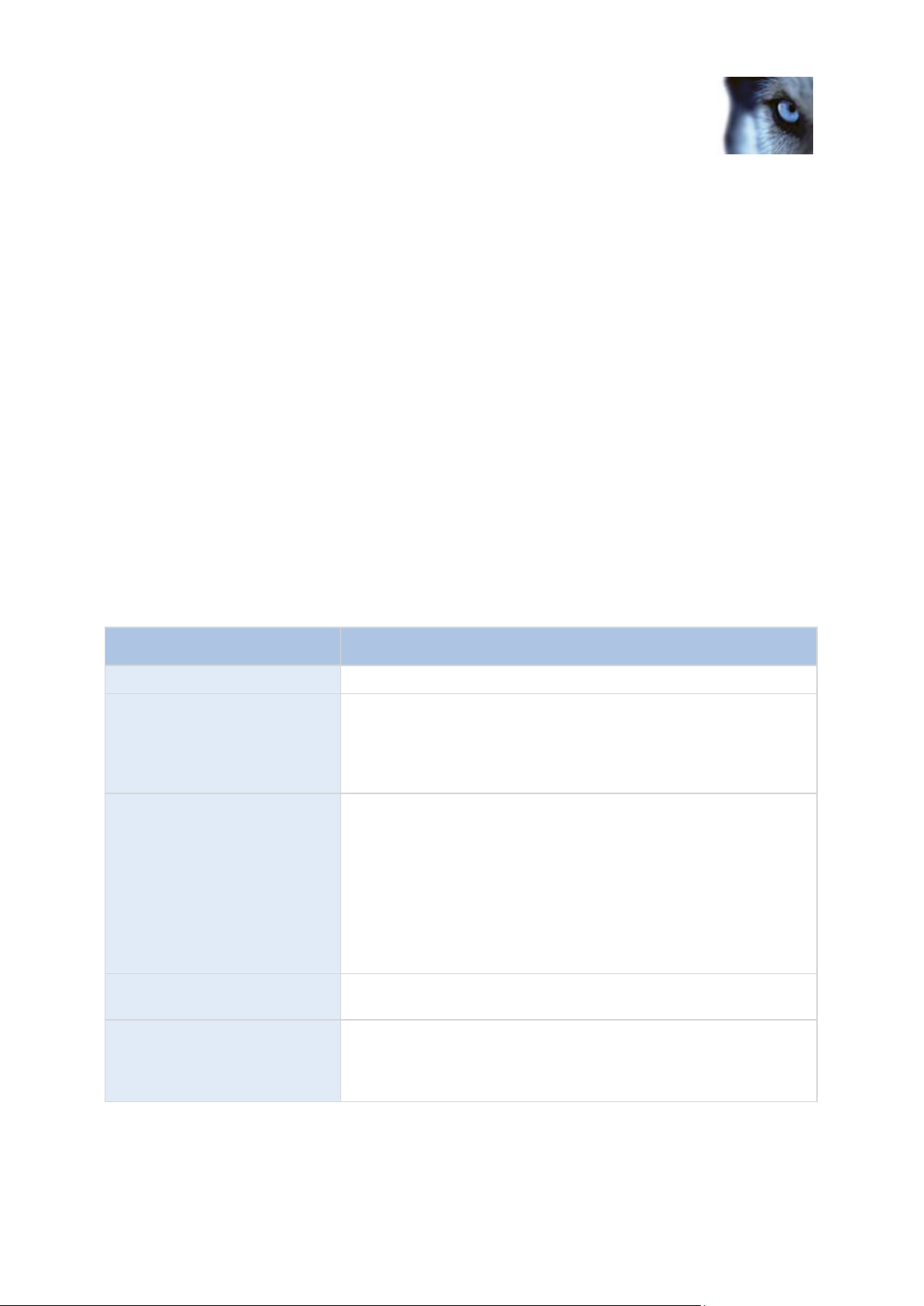
Milestone XProtect® Express 2014
Administrator's Manual
www.milestonesys.com
42
Getting started
Name
Description
IP Address
IP address or host name of the hardware device.
Port
Port number on which to scan. The default is port 80. If a hardware
device is located behind a NAT-enabled router or a firewall, you
may need to specify a different port number. When this is the case,
also remember to configure the router/firewall so it maps the port
and IP address used by the hardware device.
User Name
User name for the hardware device's administrator account. Many
organizations use the hardware device manufacturer's default user
names for their hardware devices. If that is the case in your
organization, select <default> (do not type a manufacturer's default
user name as this can be a source of error—trust that your system
knows the manufacturer's default user name).
You can also select other typical user names, such as admin or
root, from the list. Type a new user name if you want a user name
which is not on the list.
Password
Password required to access the administrator account. Some
hardware devices do not require user name/password for access.
Driver
The driver to scan for for your hardware device. By default, the
wizard shows the Autodetect option. The Autodetect option finds
the relevant driver automatically. Select a manufacturer if you know
the specific manufacturer to reduce scanning time.
Once you have added the number of devices and cameras you want to add, your system sets up
storage for you. Storage is the location to which your system saves recordings. By default, your
system chooses the location with most available disk space.
Overview and names
Manual
With the Manually specify the hardware to add method, you can specify details about each
hardware device separately. This options is a good choice if you only want to add a few hardware
devices, and you know their IP addresses, user names and passwords and so on. Similarly,
automated searches on the local network using the Scan for hardware option might not work for all
cameras, for example cameras using the system's Universal Driver. For such cameras, you must add
these to the system manually.
Alternatively, choose Import CSV file (see "Import from CSV file" on page 43). This option lets you
import data about hardware devices and cameras as comma-separated values (CSV) from a file. This
is a highly effective method if you set up several similar systems.
Information, driver selection and verification
Specify information about each hardware device you want to add:
Once you have added the number of devices and cameras you want to add, your system sets up
storage for you. Storage is the location to which your system saves recordings. By default, your
system chooses the location with most available disk space.
Page 43

Milestone XProtect® Express 2014
Administrator's Manual
www.milestonesys.com
43
Getting started
HardwareAddress;HardwarePort;HardwareUsername;HardwarePassword;Hardwa
reDriverID;
192.168.200.220;80;root;pass;128;
192.168.200.221;80;user;password;165;
192.168.200.222;80;r00t;pass;172;
192.168.200.223;80;;p4ss;
192.168.200.224;80;usEr;pASs;
Name
Description
HardwareAddress
IP address of the hardware device.
HardwareUsername
User name for hardware device's administrator account.
HardwarePassword
Password for hardware device's administrator account.
HardwareDriverID
If cameras and server are offline—specify a HardwareDriverID for
each hardware device you want to add. Example: ACTi ACD-2100
105 indicates that you should use 105 as the ID if adding an ACTi
ACD-2100 hardware device.
Import from CSV file
Import data about hardware devices and cameras as comma-separated values (CSV) from a file. This
is a highly effective method if you set up several similar systems.
Add Hardware Devices wizard - Import from CSV File - example of CSV file
The following is an example of a CSV file for use when cameras and server are online. It includes the
parameters HardwareAddress, HardwarePort, HardwareUsername, HardwarePassword and
HardwareDriverID. Note that HardwareUserName and HardwareDriverID are optional parameters.
You can leave out the HardwareUsername if you have not changed the default HardwareUsername
for the device. HardwareDriverID is an optional field. If empty, it is automatically set to autodetect.
Add hardware: Import from CSV file - CSV file format and requirements
The CSV file must have a header line (determining what each value on the following lines is about),
and the following lines must each contain information about one hardware device only. A minimum of
information is always required for each hardware device:
Existing configuration parameters that are not specified in CSV file remain unchanged. If a parameter
value for an individual camera in the CSV file is empty, the existing parameter value remains
unchanged on that camera. Most system integrators store hardware device information in
spreadsheets like Microsoft Excel, from which they can save the information as comma-separated
values in a CSV file.
The following applies for the information present in CSV files:
The first line of the CSV file must contain the headers, and following lines must contain
information about one hardware device each
Page 44
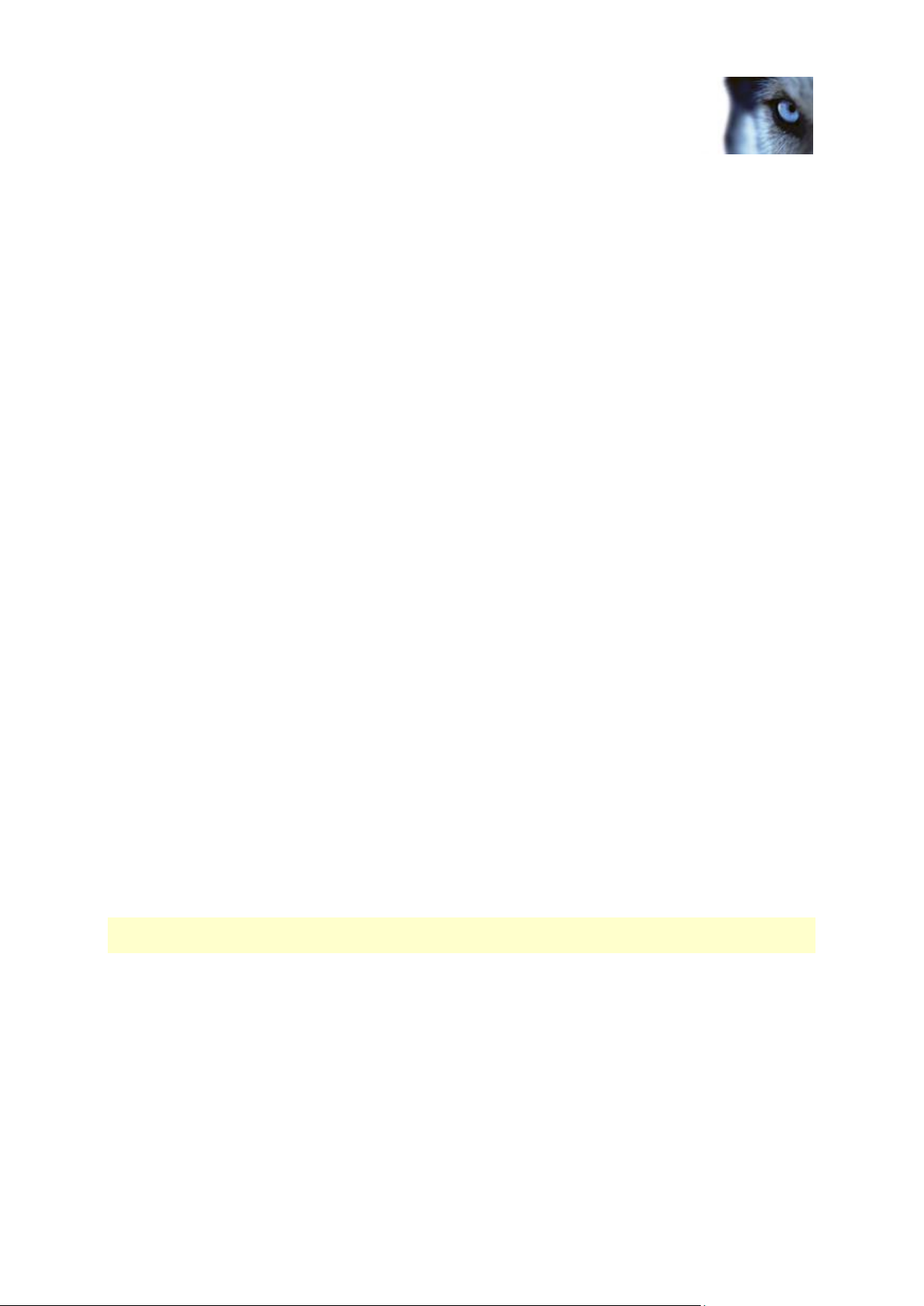
Milestone XProtect® Express 2014
Administrator's Manual
www.milestonesys.com
44
Getting started
Separators can be commas, semicolons or tabs, but cannot be mixed
All lines must contain valid values—pay special attention to the fact that camera names, user
names and similar items must be unique, and must not contain any of the following special
characters: < > & ' " \ / : * ? | [ ]
There is no fixed order of values, and optional parameters can be omitted entirely
Boolean fields are considered true unless set to 0, false or no
Lines containing only separators are ignored
Empty lines are ignored
Even though the CSV file format is generally ASCII only, Unicode identifiers are allowed. Even without
Unicode identifiers, the entire file or even individual characters are allowed to be Unicode strings.
Configure storage wizard
The Video storage step helps you quickly configure your cameras' video and recording properties.
Configure storage: Video settings and preview
Control bandwidth, brightness, compression, contrast, resolution, rotation and more in Video settings.
Use the list on the left side of the wizard window to select a camera and adjust its video settings. Then
select the next camera and adjust its settings. Video settings are to a large extent camera-specific, so
you must configure these settings individually for each camera.
Click Open Settings Dialog to configure the camera's settings in a separate dialog. When you
change video settings, they are applied immediately. This means that—for most cameras—you can
immediately see the effect of your settings in a preview image. However, it also means that you cannot
undo your changes by exiting the wizard. For cameras set to use the video formats MPEG or H.264,
you can typically select which live frame rate to use for the camera.
Video settings may feature an Include Date and Time setting. If set to Yes, date and time from the
camera are included in the video. Note, however, that cameras are separate units which may have
separate timing devices, power supplies, etc. Camera time and XProtect system time may therefore
not correspond fully, and this may occasionally lead to confusion. As your system time-stamps all
frames upon reception, and exact date and time information for each image is already known,
Milestone recommends that you set it to No.
Note: For consistent time synchronization, you may automatically synchronize camera and system
time through a time server if your camera supports this.
Configure storage: Online schedule
Specify when each camera should be online. An online camera is a camera that transfers video to the
server for live viewing and further processing. The fact that a camera is online does not in itself mean
that your system records video from the camera (configure recording settings on one of the following
pages). By default, cameras you add to your system are automatically online (Always on), and you
only need to modify their online schedules if you require cameras to be online only at specific times or
events. Note, however, that you can change this default as part of the scheduling options (on page
127).
Page 45

Milestone XProtect® Express 2014
Administrator's Manual
www.milestonesys.com
45
Getting started
Name
Description
Apply Template
Select which cameras you want to apply the template for. Use one
of the two Set buttons to actually apply the template.
Select All
Click button to select all cameras in the Apply Template column.
Clear All
Click button to clear all selections in the Apply Template column.
Apply template on selected
cameras
Apply the value from the template to selected cameras.
Name
Description
Pre-recording
You can store recordings from periods preceding detected motion
and/or start events. Select check box to enable this feature. Specify
the required number of seconds in the neighboring column.
Seconds [of pre-recording]
Specify the number of seconds for which you want to record video
from before recording start conditions (that is motion or start event)
are met. Usually, only some seconds of pre-recording is required,
but you can specify up to 65535 seconds of pre-recording,
corresponding to 18 hours, 12 minutes and 15 seconds. However, if
specifying a very long pre-recording time, you can potentially run
into a scenario where your pre-recording time spans scheduled or
unscheduled archiving (see "About archiving" on page 120) times.
That can be problematic since pre-recording does not work well
during archiving.
For each camera, you can initially select between two online schedules:
Always on: The camera is always online.
Always off: The camera is never online.
If these two options are too simple for your needs, use the Create / Edit... button to specify online
schedules according to your needs, and then select these schedules for your cameras. This way, you
can specify whether cameras should be online within specific periods of time, or whether they should
start and stop transferring video when specific events occur within specific periods of time.
The template can help you configure similar properties quickly. For example, if you have 20 cameras
and you want a particular frame rate on all of them, you can enter it once in the template, and then
apply the template to the 20 cameras.
Configure storage: Live and recording settings (motion JPEG cameras)
This wizard page only appears if one or more of your cameras use the MJPEG video format.
Select pre- and post-recording, which allows you to store recordings from the time before and after
detected motion and/or specified events. Also specify which frame rates to use for each camera
(XProtect Enterprise and XProtect Professional only).
Properties available in all XProtect software versions:
Page 46

Milestone XProtect® Express 2014
Administrator's Manual
www.milestonesys.com
46
Getting started
Name
Description
Post-recording
You can store recordings from periods following detected motion
and/or stop events. Select check box to enable this feature. Specify
the required number of seconds in the neighboring column.
Seconds [of post-recording]
Specify the number of seconds for which you want to record video
from after recording stop conditions (that is motion or stop event)
are met. Usually, only some seconds of post-recording is required,
but you can specify up to 65535 seconds of post-recording,
corresponding to 18 hours, 12 minutes and 15 seconds. However, if
specifying a very long post-recording time, you can potentially run
into a scenario where your post-recording time spans scheduled or
unscheduled archiving times. That can be problematic since postrecording does not work well during archiving.
Frame Rate
Required average frame rate for video from the camera. Select
number of frames, then select the time unit interval (second, minute
or hour).
Live Frame Rate
Required average frame rate for live video from the camera. Select
number of frames, then select the time unit interval (second, minute
or hour).
If the camera supports dual stream and dual stream is enabled, the
Live Frame Rate column will be read-only with the value Dual
streaming—which cannot be altered.
Recording Frame Rate
Required average frame rate for recorded video from the camera.
Select number of frames, then select the time unit interval (second,
minute or hour). The frame rate must be higher than the frame rate
specified under normal mode.
Name
Description
Apply Template
Select which cameras you want to apply the template for. Use one
of the two Set buttons to actually apply the template.
Select All
Click button to select all cameras in the Apply Template column.
Clear All
Click button to clear all selections in the Apply Template column.
Apply template on selected
cameras
Apply the value from the template to selected cameras.
Properties available in XProtect Enterprise and XProtect Professional only:
Properties available in all XProtect software versions:
The template can help you configure similar properties quickly. For example, if you have 20 cameras
and you want a particular frame rate on all of them, you can enter it once in the template, and then
apply the template to the 20 cameras.
Page 47

Milestone XProtect® Express 2014
Administrator's Manual
www.milestonesys.com
47
Getting started
Name
Description
Live Frame Rate
Required average frame rate for live video from the camera. Select
number of frames, then select the time unit interval (second, minute
or hour).
If the camera supports dual stream and dual stream is enabled, the
Live Frame Rate column will be read-only with the value Dual
streaming—which cannot be altered.
Record on
Select under which conditions video from the camera should be
recorded:
Always: Record whenever the camera is enabled (see
"General" on page 81) and scheduled to be online (see
"Online period" on page 129) (the latter allows for timebased recording).
Never: Never record. Live video will be displayed, but—
since no video is kept in the database—users will not be
able to play back video from the camera.
Motion Detection: Select this to record video in which
motion (see "Motion detection & exclude regions" on page
94) is detected. Unless post-recording (see the following) is
used, recording will stop immediately after the last motion is
detected.
Event: Select this to record video when an event occurs
and until another event occurs. Use of recording on event
requires that events (see "Overview of events and output"
on page 104) have been defined, and that you select start
and stop events.
Use the Configure events list, located below the other
fields to define events that suit your needs.
Motion Detection and Event: Select this to record video in
which motion is detected, or when an event occurs and until
another event occurs. Remember to select start and stop
events in the neighboring columns.
Configure storage: Live and recording settings (MPEG cameras)
This wizard page only appears if one or more of your cameras use the MPEG video format.
Specify which frame rate to use for each camera, and whether to record all frames or keyframes only.
You can also select pre- and post-recording, allowing you to store recordings from periods preceding
and following detected motion and/or specified events.
Note that all of the properties can also be specified individually for each camera.
Properties available in all XProtect software versions:
Page 48

Milestone XProtect® Express 2014
Administrator's Manual
www.milestonesys.com
48
Getting started
Name
Description
Pre-recording
You can store recordings from periods preceding detected motion
and/or start events. Select check box to enable this feature. Specify
the required number of seconds in the neighboring column.
Seconds [of pre-recording]
Specify the number of seconds for which you want to record video
from before recording start conditions (that is motion or start event)
are met. Usually, only some seconds of pre-recording is required,
but you can specify up to 65535 seconds of pre-recording,
corresponding to 18 hours, 12 minutes and 15 seconds. However, if
specifying a very long pre-recording time, you can potentially run
into a scenario where your pre-recording time spans scheduled or
unscheduled archiving (see "About archiving" on page 120) times.
That can be problematic since pre-recording does not work well
during archiving.
Post-recording
You can store recordings from periods following detected motion
and/or stop events. Select check box to enable this feature. Specify
the required number of seconds in the neighboring column.
Seconds [of post-recording]
Specify the number of seconds for which you want to record video
from after recording stop conditions (that is motion or stop event)
are met. Usually, only some seconds of post-recording is required,
but you can specify up to 65535 seconds of post-recording,
corresponding to 18 hours, 12 minutes and 15 seconds. However, if
specifying a very long post-recording time, you can potentially run
into a scenario where your post-recording time spans scheduled or
unscheduled archiving times. That can be problematic since postrecording does not work well during archiving.
Keyframe Only
Select Keyframe only if you want motion detection to take place
only on keyframes of the video stream to reduce the system
resources used on motion detection.
Name
Description
Apply Template
Select which cameras you want to apply the template for. Use one
of the two Set buttons to actually apply the template.
Select All
Click button to select all cameras in the Apply Template column.
Clear All
Click button to clear all selections in the Apply Template column.
Apply template on selected
cameras
Apply the value from the template to selected cameras.
Properties available in XProtect Enterprise and XProtect Professional only:
The template can help you configure similar properties quickly. For example, if you have 20 cameras
and you want a particular frame rate on all of them, you can enter it once in the template, and then
apply the template to the 20 cameras.
Page 49

Milestone XProtect® Express 2014
Administrator's Manual
www.milestonesys.com
49
Getting started
Name
Description
Drive
Letter representing the drive in question, for example C:.
Purpose
Select what you want to use the drive for:
Not in use: Do not use the drive.
Recording: Only available if the drive is a local drive on the
XProtect Express server. Network drives cannot be used for
recording. Use the drive for storing recordings in the regular
database for XProtect Express.
Archiving: Use the drive for archiving. For archiving, it is generally
a good idea to use a drive which has plenty of space. With dynamic
path selection for archives (see description in the following), you do
not have to worry about drive space.
Rec. & Archiving: Only available if the drive is a local drive on the
XProtect Express server. Network drives cannot be used for
recording. Use the drive for storing recordings in the regular
database for XProtect Express as well as for archiving.
Recording Path
Path to the folder in which the camera's database should be stored.
Default is C:\MediaDatabase. To browse for another folder, click the
browse icon next to the required cell. You can only specify a path to
a folder on a local drive. You cannot specify a path to a network
drive. If you use a network drive, it is not be possible to save
recordings if the network drive becomes unavailable.
If you change the recording path, and you have existing recordings
at the old location, you are asked whether you want to move the
recordings to the new location (recommended), leave them at the
old location, or delete them.
Tip: If you have several cameras, and several local drives are
available, you can improve performance by distributing individual
cameras' databases across several drives.
Configure storage: Drive selection
Specify which drives you want to store cameras' recordings on. You can specify separate drives/paths
for recording and archiving (see "About archiving" on page 120).
Properties available for all XProtect software versions:
Page 50

Milestone XProtect® Express 2014
Administrator's Manual
www.milestonesys.com
50
Getting started
Name
Description
Archiving Path
Only editable if not using dynamic paths for archiving (see "About
archiving" on page 120). Path to the folder in which the camera's
archived recordings should be stored. Default is C:\MediaDatabase.
To browse for another folder, click the browse icon next to the
relevant cell. If you change the archiving path, and there are
existing archived recordings at the old location, you are asked
whether you want to move the archived recordings to the new
location (recommended), leave them at the old location, or delete
them. Note that if you move archived recordings, XProtect Express
will also archive what is currently in the camera database. In case
you wonder why the camera database is empty just after you have
moved archived recordings, this is the reason.
Total Size
Total size of the drive.
Free Space
Amount of unused space left on the drive.
Dynamic path selection for
archives
If using this option (highly recommended), you should select a
number of different local drives for archiving. If the path containing
the XProtect Express database is on one of the drives you have
selected for archiving, XProtect Express will always try to archive to
that drive first. If not, XProtect Express automatically archives to the
archiving drive with the most available space at any time, provided
there is not a camera database using that drive. Which drive has
the most available space may change during the archiving process,
and archiving may therefore happen to several archiving drives
during the same process. This fact will have no impact on how
users find and view archived recordings.
Archiving Times
Specify when you want XProtect Express to automatically move
recordings to your archiving path(s). You can specify up to 24
archiving times per day, with minimum one hour between each one.
Select the hour, minute and second values and click the up and
down buttons to increase or decrease values, or simply overwrite
the selected value, and then click Add. The more you expect to
record, the more often you should archive.
Network Drive
Lets you add a network drive to the list of drives. First specify the
network drive, then click Add (the button becomes available when
you specify a network drive) . Note that network drives cannot be
used for recording, only for archiving.
Properties available in XProtect Enterprise and XProtect Professional only:
Configure storage: Recording and archiving settings
Select recording and archiving (see "About archiving" on page 120) paths for each individual camera.
All properties on a white background are editable, properties on a light blue background cannot be
edited.
Page 51

Milestone XProtect® Express 2014
Administrator's Manual
www.milestonesys.com
51
Getting started
Name
Description
Recording Path
Path to the folder in which the camera's database should be stored.
Default is C:\MediaDatabase. To browse for another folder, click the
browse icon next to the required cell. You can only specify a path to
a folder on a local drive. You cannot specify a path to a network
drive. If you use a network drive, it is not be possible to save
recordings if the network drive becomes unavailable.
If you change the recording path, and you have existing recordings
at the old location, you are asked whether you want to move the
recordings to the new location (recommended), leave them at the
old location, or delete them.
Tip: If you have several cameras, and several local drives are
available, you can improve performance by distributing individual
cameras' databases across several drives.
Archiving Path
Only editable if not using dynamic paths for archiving (see "About
archiving" on page 120). Path to the folder in which the camera's
archived recordings should be stored. Default is C:\MediaDatabase.
To browse for another folder, click the browse icon next to the
relevant cell. If you change the archiving path, and there are
existing archived recordings at the old location, you are asked
whether you want to move the archived recordings to the new
location (recommended), leave them at the old location, or delete
them. Note that if you move archived recordings, XProtect Express
will also archive what is currently in the camera database. In case
you wonder why the camera database is empty just after you have
moved archived recordings, this is the reason.
Retention time
Total amount of time for which you want to keep recordings from
the camera (that is, recordings in the camera's database as well as
any archived recordings). Default is 7 days.
Retention time covers the total amount of time you want to keep
recordings for. In earlier XProtect Express versions, time limits were
specified separately for the database and archives.
Name
Description
Apply Template
Select which cameras you want to apply the template for. Use one
of the two Set buttons to actually apply the template.
Select All
Click button to select all cameras in the Apply Template column.
Clear All
Click button to clear all selections in the Apply Template column.
Apply template on selected
cameras
Apply the value from the template to selected cameras.
The template can help you configure similar properties quickly. For example, if you have 20 cameras
and you want a particular frame rate on all of them, you can enter it once in the template, and then
apply the template to the 20 cameras.
Page 52

Milestone XProtect® Express 2014
Administrator's Manual
www.milestonesys.com
52
Getting started
Adjust motion detection wizard
The Adjust Motion Detection wizard helps you quickly configure your cameras' motion detection
properties.
Cameras that do not support multiple simultaneous video streams cannot connect to the surveillance
server and the Management Application at the same time. Therefore, Milestone recommends that you
stop (see "Start and stop services" on page 156) the Recording Server service when you configure
such devices for motion detection and PTZ. See also View video from cameras in Management
Application (on page 38).
Adjust motion detection: Exclude regions
Disable motion detection in specific areas of cameras' views in the Exclude regions section of the
wizard. Disabling motion detection in certain areas may help you avoid detection of irrelevant motion,
for example if a camera covers an area where a tree is swaying in the wind or where cars regularly
pass by in the background.
Cameras that do not support multiple simultaneous video streams cannot connect to the surveillance
server and the Management Application at the same time. Milestone recommends that you stop (see
"Start and stop services" on page 156) the Recording Server service when you configure such devices
for motion detection and PTZ. See also View video from cameras in Management Application (on
page 38).
For each camera for which exclude regions are relevant, use the list in the left side of the wizard
window to select the camera and define its exclude regions. Exclude regions are camera-specific, and
you must configured motion detection individually for each camera on which they are required.
When you have selected a camera, you see a preview from the camera. You define regions to exclude
in the preview, which is divided into small sections by a grid.
To make the grid visible, select the Show Grid check box.
To define exclude regions, drag the mouse pointer over the required areas in the preview while
pressing the mouse button down. Left mouse button selects a grid section and right mouse
button clears a grid section. Selected areas are highlighted in blue.
If you use the Include All button, you can quickly select all grid sections in the preview. This can be
advantageous if you want to disable motion detection in most areas of the preview, in which case you
can clear the few sections in which you do not want to disable motion detection. With the Exclude All
button you can quickly clear all sections.
Adjust motion detection: Motion detection
Motion detection is a key element in most surveillance systems. Depending on your configuration,
motion detection settings may determine when video is recorded (saved on the surveillance system
server), when notifications are sent, when output (a light or siren) is triggered and more.
It is important that you find the best possible motion detection settings for each camera to avoid
unnecessary recordings, notifications and more. Depending on the physical location of your cameras,
it is a good idea to test settings under different physical conditions (day/night, windy/calm weather and
similar conditions).
Page 53

Milestone XProtect® Express 2014
Administrator's Manual
www.milestonesys.com
53
Getting started
Name
Description
Sensitivity
Adjust the Sensitivity slider so that irrelevant background noise is
filtered out, and only real motion is shown in green. Alternatively,
specify a value between 0 and 256 in the field next to the slider to
control the sensitivity setting.
The slider determines how much each pixel must change before it
is regarded as motion. With a high sensitivity, very little change in a
pixel is required before it is regarded as motion. The more you drag
the slider to the left, the more of the preview becomes green. This is
because with high sensitivity, even the slightest pixel change is
regarded as motion.
Motion
Adjust the Motion slider so that motion detection is only triggered
by the required level of motion. The selected motion level is
indicated by the black vertical line in the Level bar above the
sliders. The black vertical line serves as a threshold. When motion
is above (to the right of) the selected level, the bar changes color
from green to red, indicating a positive motion detection.
Alternatively, specify a value between 0 and 10000 in the field on
the left to control the motion setting.
The more you drag the slider to the left, the more positive motion
detections you see because less change will be needed to trigger a
positive motion detection. The number of positive motion detections
may also affect the amount of video you record, the amount of
notifications you receive and more.
Cameras that do not support multiple simultaneous video streams cannot connect to the surveillance
server and the Management Application at the same time. Milestone recommends that you stop (see
"Start and stop services" on page 156) the Recording Server service when you configure such devices
for motion detection and PTZ. See also View video from cameras in Management Application (on
page 38).
You can configure motion detection settings for each camera, or for several cameras at once. Use the
list in the left pane of the wizard window to select cameras. To select several cameras at a time, press
CTRL or SHIFT while you select. When you select a camera, you see a preview from that camera. If
you select several cameras, you see a preview from the last camera you select. A green area in the
preview indicates motion.
Properties available in all XProtect software versions:
Page 54

Milestone XProtect® Express 2014
Administrator's Manual
www.milestonesys.com
54
Getting started
Name
Description
Detection interval
Specify how often motion detection analysis is carried out on video
from the camera. The default is every 240 milliseconds (close to
once a quarter of a second). The interval is applied regardless of
your cameras' frame rate settings.
Adjusting this setting can help lower the amount of system
resources used on motion detection.
Detection resolution
Specify whether the full image or a selected percentage of the
image should be analyzed. For example, by specifying 25%, every
fourth pixel is analyzed instead of all pixels, reducing the system
resources used but also offering less accurate motion detection.
Keyframe Only
Select Keyframe only if you want motion detection to take place
only on keyframes of the video stream to reduce the system
resources used on motion detection.
Name
Description
Basic user
Create a dedicated surveillance system user account with basic
user name and password authentication for each individual user.
Windows user
Import users defined locally on the server or from Active Directory,
and authenticate them based on their Windows login.
Properties available in XProtect Enterprise only:
Manage user access wizard
Use the Manage user access step to add individual users so they can access the system and its
clients. The access summary at the end of the wizard lists the cameras your users have access to.
Important: When you use the wizard, all users you add get access to all cameras, including any new
cameras added at a later stage. You can, however, specify access settings, users and user rights (see
"Configure user and group rights" on page 151) separately, see Configure server access (on page
147). You cannot add users to groups (see "Add user groups" on page 150).
Manage user access: Basic and Windows users
Active Directory® is supported in XProtect Enterprise 2013+ and XProtect Professional 2013+ only.
You can add client users in two ways. You can combine these if you need to.
Note: You must define users as local PC users on the server and disable simple file sharing on the
server.
Add Basic users
1. Specify a user name and password, and click the Add Basic User button. Repeat as
required.
Page 55

Milestone XProtect® Express 2014
Administrator's Manual
www.milestonesys.com
55
Getting started
Add Windows users
1. Click Add Windows User... to open the Select Users or Groups dialog. You can only make
selections from the local computer, even if you click the Locations... button.
2. In Enter the object names to select, enter the user name(s), then use the Check Names
feature to verify the user name. If you enter several user names, separate each name with a
semicolon. Example: Brian; Hannah; Karen; Wayne.
3. When done, click OK.
Important: When a user who has been added from a local database logs in with a client, the user
should not specify any server name, PC name, or IP address as part of the user name. Example of a
correctly specified user name: USER001, not: PC001/USER001. The user should, of course, still
specify a password and any relevant server information.
Manage user access: Access summary
The access summary lists which cameras your users have access to. When you use the wizard, all
users you have added have access all to cameras, including any new cameras added at a later stage.
You can, however, limit individual users' access to cameras by changing their individual rights (see
"Configure user and group rights" on page 151).
Page 56

Milestone XProtect® Express 2014
Administrator's Manual
www.milestonesys.com
56
Advanced configuration
Advanced configuration
Hardware devices
About hardware devices
You add cameras and other hardware devices, such as video encoders, to your system through the
Add Hardware Devices... wizard (see "Add hardware wizard" on page 40). If microphones or
speakers are attached to a hardware device, they are automatically added as well (if your XProtect
version supports this).
About microphones
In your system, Microphones are typically attached to hardware devices, and therefore physically
located next to cameras. Operators, with the necessary rights, can then listen to recordings through
the XProtect Smart Client (provided the computer running the XProtect Smart Client has speakers
attached). You manage microphones on your system, meaning you can always manage the
microphones attached to cameras, not microphones attached to XProtect Smart Client operators'
computers.
If you have added more microphones to your system than you need, you can hide the ones you do not
need by right-clicking the relevant microphone or speaker and select Hide. If you need the hidden
microphone again, you can right-click the overall microphone icon and select Show Hidden Items.
About recording audio
If you record audio, it is important that you note the following:
Your system only records incoming audio (from microphones). The system does not record
outgoing audio (from speakers).
Audio recording affects video storage capacity. The system records audio to the associated
camera’s database. Therefore, it is important to bear in mind that the database is likely to
become full earlier if you record audio and video than if you only record video. The fact that the
database becomes full is not in itself a problem since your system automatically archives data
if the database becomes full. However, you may need additional archiving space if you record
audio.
o Example: If you use MPEG4, each one-second video GOP (Group Of Pictures) are stored
in one record in the database. Each second of audio is stored in one record in the
database. This reduces the database’s video storage capacity to half its capacity, because
half of the database’s records is used for storing audio. Consequently, the database runs
full sooner, and automatic archiving takes place more often than if you were only recording
video.
o Example: If you use MJPEG, audio is stored in one record for every JPEG for as long as
the audio block size does not exceed the time between the JPEGs. In extreme cases, this
reduces the database’s video storage capacity to half its capacity, because half of the
Page 57

Milestone XProtect® Express 2014
Administrator's Manual
www.milestonesys.com
57
Advanced configuration
database’s records is used for storing audio. If you use very high frame rates, which
means less time between each JPEG, a smaller portion of the database is used for storing
audio records, and consequently a larger portion is available for storing video. The result is
that the database runs full sooner, and automatic archiving takes place more often than if
you were only recording video.
The above examples are simplified. The exact available video storage capacity also depends on
GOP/JPEG and audio kilobyte size.
About dedicated input/output devices
You can add a number of dedicated input/output (I/O) hardware devices to your system. For
information about which I/O hardware devices your system supports, see the release notes.
When you add I/O hardware devices, input on them can be used for generating events in your system
and events in your system can be used for activating output on the I/O hardware devices. This means
that you can use I/O hardware devices in your events-based system setup in the same way as a
camera.
With certain I/O hardware devices, the surveillance system must regularly check the state of the
hardware devices' input ports to detect whether input has been received. Such state checking at
regular intervals is called polling. The interval between state checks, called a polling frequency, is
specified as part of the general ports and polling properties (see "Ports and polling" on page 110). For
such I/O hardware devices, the polling frequency should be set to the lowest possible value (one tenth
of a second between state checks). For information about which I/O hardware devices require polling,
see the release notes.
Show or hide microphones or speakers
If you have added more microphones or speakers to your system than you need, you can hide the
ones you do not need by right-clicking the relevant microphone or speaker and select Hide. If you
need the hidden microphone/speaker again, you can right-click the overall microphone or speaker icon
and select Show Hidden Items.
Configure hardware devices
Once you have added hardware devices, you can specify/edit device-specific properties, such as the
IP address, which video channels to use, which COM ports to use for controlling attached PTZ (pantilt-zoom) cameras, whether to use 360° lens technology, etc.
1. Expand Advanced Configuration, expand Hardware Devices, right-click the relevant
hardware device, and select Properties.
2. Specify Name and video channels, Network, device type and license (see "Network, device
type, and license" on page 61), PTZ device (see "PTZ device (properties)" on page 62), and
360° lens (see "Fisheye" on page 98) properties as required.
3. Save your configuration changes by clicking Save in the yellow notification bar in the upperright corner of the Management Application.
Page 58

Milestone XProtect® Express 2014
Administrator's Manual
www.milestonesys.com
58
Advanced configuration
Delete hardware devices
IMPORTANT: If you delete a hardware device, you not only delete all cameras, speakers and
microphones attached to the hardware device. You also delete any recordings from cameras on the
hardware device.
1. Expand Advanced Configuration, expand Hardware Devices, right-click the hardware
device you want to delete, and select Delete Hardware device.
2. Confirm that you want to delete the hardware device and all its recordings.
3. Save your configuration changes by clicking Save in the yellow notification bar in the upperright corner of the Management Application.
4. Restart (see "Start and stop services" on page 156) the Recording Server service.
Alternately, you can also consider disabling the individual cameras, speakers or microphones
connected to the hardware device:
1. Expand Advanced Configuration, expand Hardware Devices, and expand the relevant
hardware device.
2. Right-click the camera, microphone or speaker that you want to disable, and select Disable.
3. Save your configuration changes by clicking Save in the yellow notification bar in the upperright corner of the Management Application.
4. Restart (see "Start and stop services" on page 156) the Recording Server service.
About replacing hardware devices
If you need to, you can replace a hardware device that you have added and configured on your
system with a new one, for example to replace a physical camera on your network.
Open the Replace Hardware Device wizard (see "About the Replace Hardware Device wizard" on
page 58), which helps you through the entire replacement process on the surveillance system server,
including:
Detecting the new hardware device
Specifying license for the new hardware device
Deciding what to do with existing recordings from the old hardware device
About the Replace Hardware Device wizard
Use the Replace Hardware Device wizard to replace a hardware device that you have previously
added to and configured on your surveillance system. To open the Replace Hardware Device wizard,
right-click the device that you want to replace and select Replace Hardware Device. The wizard is
divided into the New hardware device information page and the database action page.
Page 59

Milestone XProtect® Express 2014
Administrator's Manual
www.milestonesys.com
59
Advanced configuration
Name
Description
IP Address
IP address or host name of the hardware device.
Port
Port number on which to scan. The default is port 80. If a hardware
device is located behind a NAT-enabled router or a firewall, you
may need to specify a different port number. When this is the case,
also remember to configure the router/firewall so it maps the port
and IP address used by the hardware device.
User Name
User name for the hardware device's administrator account. Many
organizations use the hardware device manufacturer's default user
names for their hardware devices. If that is the case in your
organization, select <default> (do not type a manufacturer's default
user name as this can be a source of error—trust that your system
knows the manufacturer's default user name).
You can also select other typical user names, such as admin or
root, from the list. Type a new user name if you want a user name
which is not on the list.
Password
Password required to access the administrator account. Some
hardware devices do not require user name/password for access.
New hardware device information
Specify details about the new hardware device:
To specify which device driver to use for the new hardware device, you can:
Select the video device driver in the Hardware device type list, and then click Auto-
detect/Verify Hardware Device Type to verify that the driver matches the hardware device.
- or -
Click Auto-detect/Verify Hardware Device Type to automatically detect and verify the right
driver.
When the right driver is found, the Serial number (MAC address) field displays the MAC address of
the new hardware device. When done, click Next.
Camera and database action
On the last page of the Replace Hardware wizard, decide what to do with the camera and the
database containing recordings from the camera attached to the old hardware device. For multicamera devices, such as video encoders, you must decide what to do for each video channel on the
new hardware device.
The table in the left side of the wizard page lists available video channels on the new hardware device.
For a regular single-camera hardware device, there are only one video channel. For video encoders,
there are typically several video channels.
1. For each video channel, use the table's Inherit column to select which camera from the old
hardware device should be inherited by the new hardware device.
2. Decide what to do with camera databases. You have three options:
Page 60
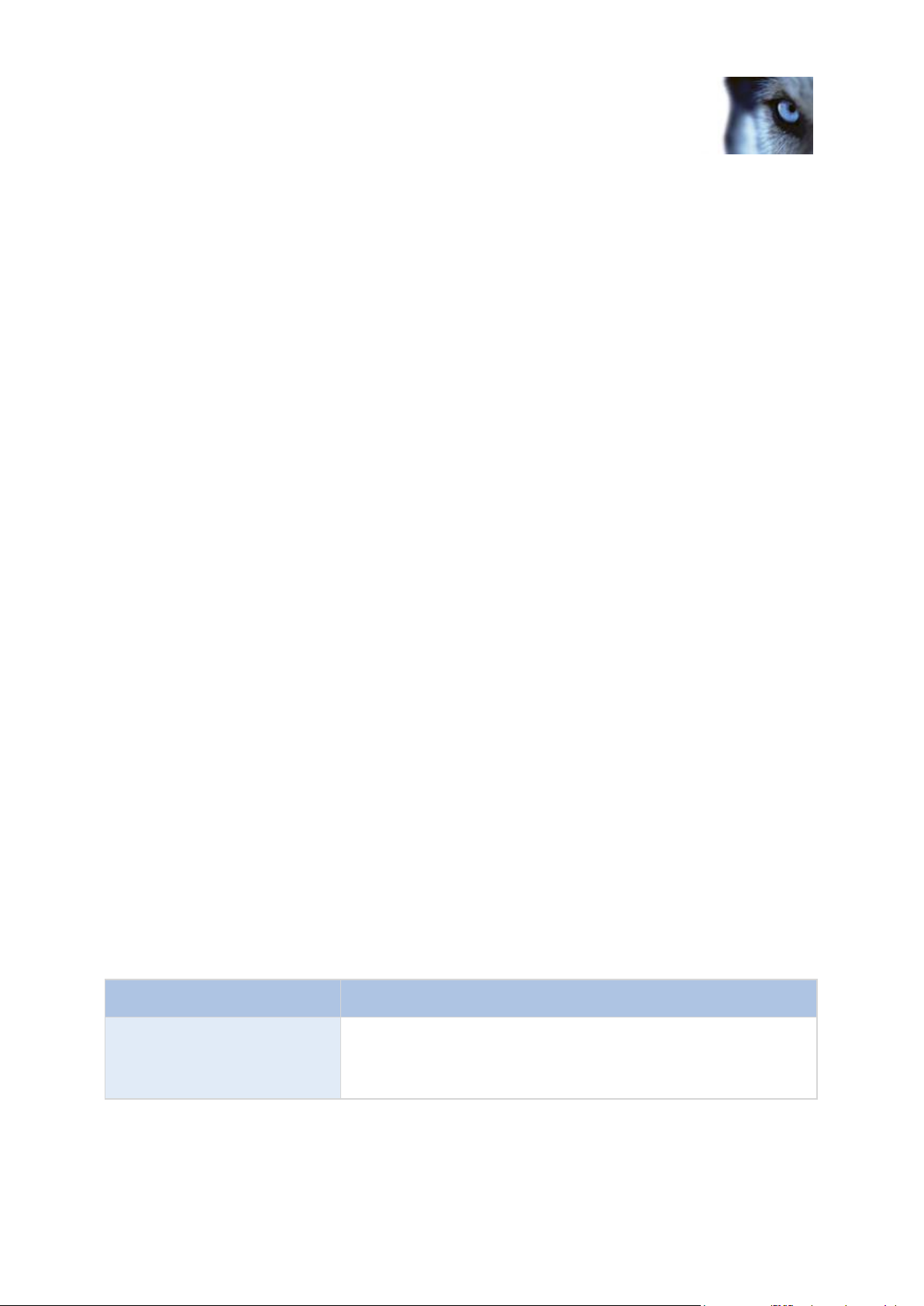
Milestone XProtect® Express 2014
Administrator's Manual
www.milestonesys.com
60
Advanced configuration
Name
Description
Hardware name
The name as it appears in the Management Application as well as
in clients. You can overwrite the existing name with a new one.
Names must be unique, and must not contain any of these special
characters: < > & ' " \ / : * ? | [ ]
o Inherit existing database(s): The cameras you selected to be inherited by the new
hardware device inherit camera names, recordings databases as well as any archives from
the old hardware device. Databases and archives are renamed to reflect the new hardware
device's MAC address and video channels. The rights of users with access to the inherited
cameras are automatically updated so they can view both old and new recordings. Users
do not notice the hardware device replacement since camera names remain the same.
o Delete the existing database(s): The databases of the cameras you selected to be
inherited by the new hardware device are not deleted. New databases are created for
future recordings, but it is not possible to view recordings from before the hardware
replacement.
o Leave the existing database(s): The databases of the cameras you selected to be
inherited by the new hardware device are not deleted. New databases are created for
future recordings, but even though the old databases still exist on the System server, it is
not possible to view recordings from before the hardware replacement. Should you later
want to delete the old databases, you must delete this manually.
3. If the new hardware device has fewer video channels than the old hardware device, it is not
possible for the new hardware device to inherit all cameras from the old hardware device.
When that is the case, you are asked what to do with the databases of cameras that could not
be inherited by the new hardware device. You have two options:
o Delete the databases for the cameras that are not inherited: The databases of the
cameras that could not be inherited by the new hardware devices are deleted. It is not
possible to view recordings from before the hardware replacement. New databases are, of
course, created for future recordings by the new hardware devices.
o Leave the databases for the cameras that are not inherited: The databases of the
cameras that could not be inherited by the new hardware devices are not deleted. Even
though the old databases still exist on the System server, it is not possible to view
recordings from before the hardware replacement. Should you later want to delete the old
databases, you must delete this manually. New databases will, of course, be created for
future recordings by the new hardware devices.
4. Click Finish. When you are ready, restart the Recording Server service. The hardware
replacement are not evident in clients until you restart the Recording Server service.
Hardware properties
Hardware name and video channels
When you configure hardware devices, specify the following properties:
Page 61

Milestone XProtect® Express 2014
Administrator's Manual
www.milestonesys.com
61
Advanced configuration
Name
Description
Video channel # enabled
Enable/disable each of the selected hardware device's video
channels. Many hardware devices only have a single video
channel, in which case only one channel will be listed. Other
hardware devices—typically video encoder devices—have several
video channels.
Name
Description
IP Address
IP address or host name of the hardware device.
HTTP Port
Port to use for HTTP communication with the hardware device.
Default is port 80. To use the default port, select Use default HTTP
port.
FTP port
Port to use for FTP communication with the hardware device.
Default port is port 21. To use the default port, select Use default
FTP port.
User name
Only relevant when you have selected Server requires login.
Specify the user name required for using the SMTP server.
User Name
User name for the hardware device's administrator account. Many
organizations use the hardware device manufacturer's default user
names for their hardware devices. If that is the case in your
organization, select <default> (do not type a manufacturer's default
user name as this can be a source of error—trust that your system
knows the manufacturer's default user name).
You can also select other typical user names, such as admin or
root, from the list. Type a new user name if you want a user name
which is not on the list.
Password
Password for the hardware device's administrator account, a.k.a.
the root password.
Hardware type
Read-only field displaying the type of video device driver used for
communication with the hardware device.
Serial number (MAC address)
Read-only field displaying the serial number of device. The serial
number is usually identical to the 12-character hexadecimal MAC
address of the hardware device (example: 0123456789AF).
License information
The current license status for the hardware.
If some of the channels are unavailable, this is because you are not licensed to use all of a video
encoder device's channels.
Example: You have a video encoder device with four channels, but your license for the device only
allows you to use two of them. In that case, you can only have two channels enabled at a time, while
the two other channels are disabled. Note that you are free to select which two channels you want to
enable. Contact your Milestone vendor if you need to change your number of licenses.
Network, device type, and license
When you configure hardware devices (on page 57), specify the following properties:
Page 62
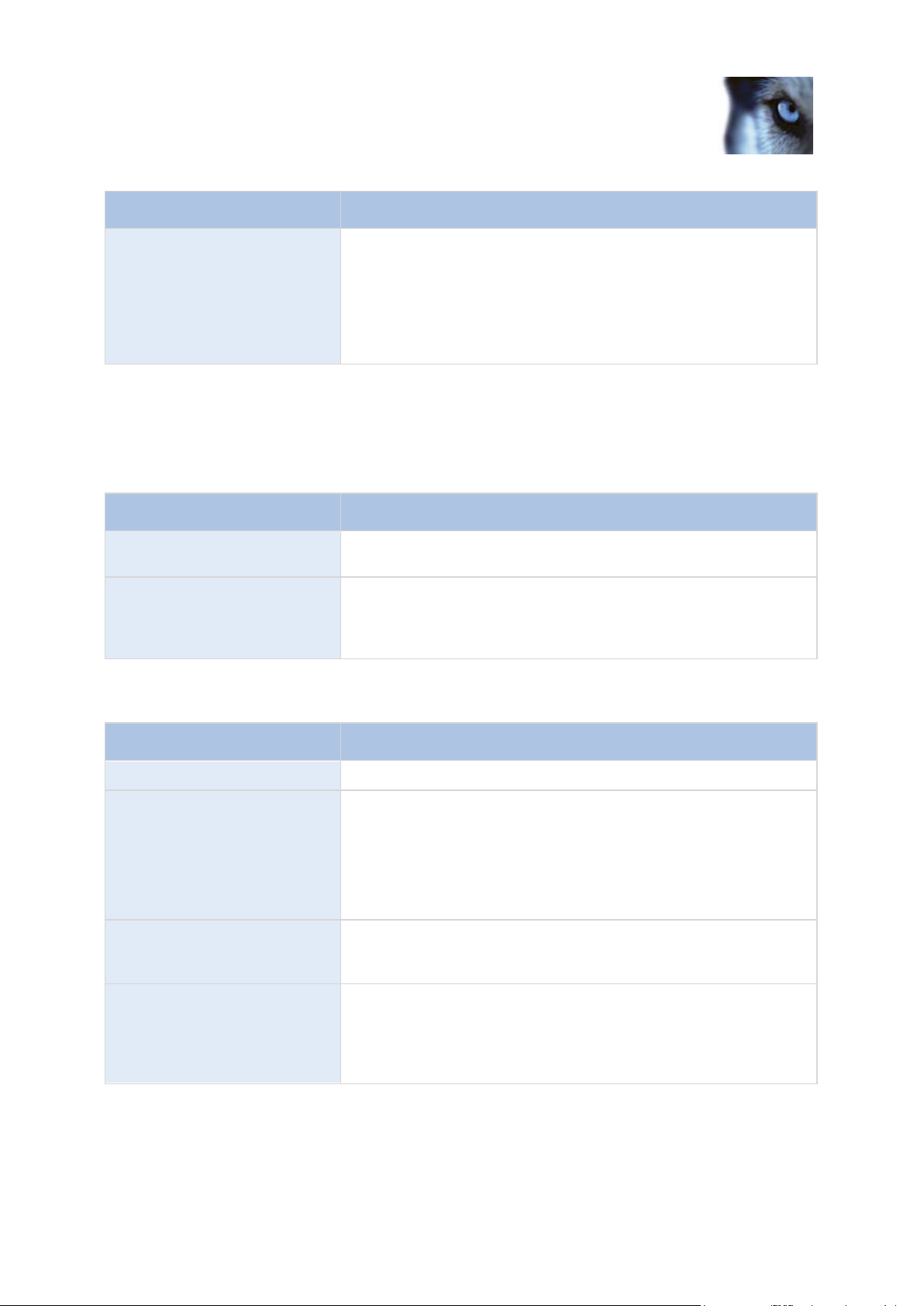
Milestone XProtect® Express 2014
Administrator's Manual
www.milestonesys.com
62
Advanced configuration
Name
Description
Replace Hardware Device
Opens a wizard (see "About the Replace Hardware Device wizard"
on page 58), with which you can replace the selected hardware
device with another one if you need to. This can be relevant if you
replace a physical camera on your network. The wizard helps you
take all relevant issues into account: for example, deciding what to
do with recordings from cameras attached to the old hardware
device, etc.
Name
Description
Connected cameras have Pantilt-zoom capabilities
Select the checkbox if any of the cameras attached to the video
encoder device is a PTZ camera.
PTZ type on COM#
If a PTZ camera is controlled through a COM port, select the
relevant option. Options are device-specific, depending on which
PTZ protocols the device uses. Select None if you have no PTZ
cameras controlled through COM ports.
Name
Description
Name
Name of the camera attached to the video channel in question.
Type
Select whether the camera on the selected camera channel is fixed
or moveable:
Fixed: Camera is a regular camera mounted in a fixed
position
Moveable: Camera is a PTZ camera
Port
Available only if Moveable is selected in the Type column. Select
which COM port on the video encoder to use for controlling the PTZ
camera.
Port Address
Available only if Moveable is selected in the Type column. Lets you
specify port address of the camera. The port address will normally
be 1. If using daisy chained PTZ cameras, the port address will
identify each of them, and you should verify your settings with those
recommended in the documentation for the camera.
PTZ device (properties)
The PTZ Device tab is only available if you configure (see "Configure hardware devices" on page 57)
video encoder hardware devices on which the use of PTZ (pan-tilt-zoom) cameras is possible:
The table in the lower half of the dialog contains a row for each video channel on the hardware device.
First row from the top corresponds to video channel 1, second row from the top corresponds to video
channel 2, etc.
Page 63

Milestone XProtect® Express 2014
Administrator's Manual
www.milestonesys.com
63
Advanced configuration
Name
Description
Wizard-driven
Guided configuration where you can specify video, recording and
archiving settings for all your cameras.
General
Specify video, recording and shared settings (such as dynamic
archiving paths and whether to record audio or not) for all your
cameras.
Camera-specific
Specify video, recording and camera-specific settings (such as
event notification, PTZ preset positions and fisheye view areas) for
each individual camera.
Cameras and storage information
About video and recording configuration
Once you have added hardware devices and attached cameras, you can configure video and
recording settings in three ways:
About database resizing
In case recordings for a camera get bigger than expected, or the available drive space is suddenly
reduced in another way, an advanced database resizing procedure automatically takes place:
If archives (see "About archiving" on page 120) are present on the same drive as the camera's
database, the oldest archive for all cameras archived on that drive is moved to another drive
(moving archives is only possible if you use dynamic archiving (see "Dynamic path selection
(properties)" on page 71), with which you can archive to several different drives) or—if moving
is not possible—deleted.
If no archives are present on the drive containing the camera's database, the size of all
camera databases on the drive is reduced by deleting a percentage of their oldest recordings,
temporarily limiting the size of all databases.
When the Recording Server service (see "About services" on page 155) is restarted upon such
database resizing, the original database sizes are used. Therefore, you should make sure to solve the
drive size problem. Should the database resizing procedure take place, you are informed on-screen in
XProtect Smart Client, in log files, and, if set up, through notifications.
About motion detection
Motion detection settings are linked to the Recording properties settings for the camera under which
you can enable and configure motion detection for the selected camera. Motion detection configuration
is a key element in your system: your motion detection configuration determines when the system
generates motion events and typically also when video is recorded.
Motion detection is enabled as default. Disabling it improves the CPU and RAM performance of your
system, but can also affect your motion detection, event and alarm management.
Page 64

Milestone XProtect® Express 2014
Administrator's Manual
www.milestonesys.com
64
Advanced configuration
Recording properties
setting
Recordings
Motion-based
events
Non-motion
based events
Sequences
Always
Yes
Yes
Yes
Yes
Never
No
Yes
Yes
No
Built-in Motion
Detection
Yes
Yes
Yes
Yes
Built-in Motion
Detection & Event or
Event only
Yes
Yes
Yes
Yes
Camera's recording
settings
Recordings
Motion-based
events
Non-motion
based events
Sequences
Always
Yes
No
Yes
No
Never
No
No
Yes
No
Built-in Motion
Detection
No
No
Yes
No
Built-in Motion
Detection and Event or
Event only
Yes (depending
on settings)
No
Yes (depending
on settings)
No
Time spent on finding the best possible motion detection configuration for each camera helps you
avoid unnecessary recordings. Depending on the physical location of the camera, it may be a good
idea to test motion detection settings under different physical conditions such as day/night and
windy/calm weather.
Before you configure motion detection for a camera, Milestone recommends that you have configured
the camera's image quality settings, for example resolution, video codec and stream settings. If you
later change image quality settings, you should always test any motion detection configuration
afterwards.
In the following two tables, you can see the differences between enabling (table 1) and disabling (table
2) built-in motion detection for a camera.
Enabled motion detection
Disabled motion detection
Motion detection sensitivity
Motion detection is per default set up for dynamic sensitivity. However, you can also adjust the
sensitivity level manually under Motion Detection properties.
Milestone recommends that you do not enable manual sensitivity because:
With dynamic sensitivity, the system calculates and optimizes the sensitivity level automatically
and suppresses the motion detections that come from noise in the images.
Dynamic sensitivity improves motion detection at nighttime, where the noise in the images
often triggers false motion.
Page 65

Milestone XProtect® Express 2014
Administrator's Manual
www.milestonesys.com
65
Advanced configuration
The system is not overloaded from too much recording.
The users are not missing results from too little recording.
Motion detection and PTZ cameras
Motion detection generally works the same way for pan-tilt-zoom (PTZ) cameras as it does for regular
cameras. However, you cannot configure motion detection separately for each of a PTZ camera's
preset positions.
About motion detection and PTZ cameras
Motion detection generally works the same way for pan-tilt-zoom (PTZ) cameras as it does for regular
cameras. However, you cannot configure motion detection separately for each of a PTZ camera's
preset positions.
In order to activate unwanted recordings, notifications and more, the system automatically disables
motion detection while a PTZ camera moves between two preset positions. After a number of seconds
has passed, the system automatically enables motion detection again. This period of time is known as
the transition time and is specified on the PTZ camera's PTZ patrolling properties.
Configure camera-specific schedules
If you base your schedule profile—or parts of it—on events within periods of time, remember to select
Start event and Stop event from the lists below the calendar section.
Use the Configure events list, located below the other fields to define events that suit your needs.
The fact that a camera transfers video to your system does not necessarily mean that video from the
camera is recorded. Recording is configured separately, see Configure video and recording (see
"About video and recording configuration" on page 63).
For each camera, you can create schedule profiles based on:
Properties available in all XProtect software versions:
Online periods
Periods of time (example: Mondays from 08.30 until 17.45), shown in pink:
Events within periods of time (example: from Event A occurs until Event B occurs Mondays
from 08.30 until 17.45), shown in yellow:
Page 66

Milestone XProtect® Express 2014
Administrator's Manual
www.milestonesys.com
66
Advanced configuration
The two options can be combined , but they cannot overlap in time.
Speedup
Periods of time (example: Mondays from 08.30 until 17.45), shown in olive green:
E-mail notification
Periods of time (example: Mondays from 08.30 until 17.45), shown in blue:
PTZ patrolling
Periods of time (example: Mondays from 08.30 until 17.45), shown in red:
If use of one patrolling profile is followed immediately by use of another, run your mouse
pointer over the red bar to see which patrolling profile applies when.
Properties available in XProtect Enterprise and XProtect Professional only:
SMS notification
Periods of time (example: Mondays from 08.30 until 17.45), shown in green:
Set up a profile
1. In the Schedule Profiles list, select Add new....
2. In the Add Profile dialog, enter a name for the profile. Names must not contain any of these
special characters: < > & ' " \ / : * ? | [ ]
3. In the top right corner of the dialog, select Set camera to start/stop on time to base
subsequent settings on periods of time or Set camera to start/stop on event to base
subsequent settings on events within periods of time.
4. In the calendar section, place your mouse pointer at a required start point, then hold down the
left mouse button, drag the mouse pointer and release at the required end point.
o You specify each day separately.
o You specify time in increments of five minutes. XProtect Express helps you by showing the
time over which your mouse pointer is positioned.
If you base your schedule profile—or parts of it—on events within periods of time, remember to select
Start event and Stop event from the lists below the calendar section.
o Use the Configure events list, located below the other fields to define events that suit your
needs.
Page 67

Milestone XProtect® Express 2014
Administrator's Manual
www.milestonesys.com
67
Advanced configuration
o To delete an unwanted part of a schedule profile, right-click it and select Delete.
o To quickly fill or clear an entire day, double-click the name of the day.
o As an alternative to dragging inside the calendar section, use the Start time, End time
and Day fields, then the Change Period or Set Period button as required. When using the
Start time and End time fields, remember that time is specified in increments of five
minutes. You cannot specify a period shorter than five minutes, and you can only use
times like 12:00, 12.05, 12:10, 12:15, etc. If you specify a time outside of the five-minute
intervals, such as 12:13, you will get an error message.
Configure when cameras should do what
Use the scheduling feature to configure when:
Cameras should be online and transfer video to your system.
Cameras should use speedup to use a higher than normal frame rate
You want to receive email and/or SMS notifications regarding cameras
Configure motion detection
To configure motion detection, do the following:
1. Expand Advanced Configuration > Cameras and Storage Information, right-click the
relevant camera > Properties.
2. In the Camera Properties window, select the Recording Properties tab > select the relevant
settings (see "About motion detection" on page 63).
3. Select the Motion Detection tab. If there are any areas to exclude from motion detection (for
example, if the camera covers an area where a tree is swaying in the wind), you can exclude
that area (see "Adjust motion detection: Exclude regions" on page 52) by selecting it with your
mouse.
4. Fill in the relevant properties (see "Motion detection & exclude regions" on page 94). Note that
there are some differences in motion-detection behavior for PTZ cameras (see "About motion
detection and PTZ cameras" on page 65).
Disable or delete cameras
All cameras are enabled by default. This means that video from the cameras can be transferred to
your system if the cameras are scheduled to be online (see "Online period" on page 129).
To disable a camera:
1. Expand Advanced Configuration, expand Cameras and Storage Information, double-click
the camera you want to disable, and clear the Enabled box.
2. Save your configuration changes by clicking Save in the yellow notification bar in the upperright corner of the Management Application.
Page 68

Milestone XProtect® Express 2014
Administrator's Manual
www.milestonesys.com
68
Advanced configuration
Moves the PTZ camera up and to the left
Moves the PTZ camera up
Moves the PTZ camera up and to the right
Moves the PTZ camera to the left
Moves the PTZ camera to its home position (that is default
position)
Moves the PTZ camera to the right
Moves the PTZ camera down and to the left
Moves the PTZ camera down
Moves the PTZ camera down and to the right
Zooms out (one zoom level per click)
Zooms in (one zoom level per click)
To delete a camera, you have to delete the hardware device (see "Delete hardware devices" on page
58). If you delete the hardware device, you also delete any attached microphones or speakers. If you
do not want this, consider disabling the camera instead.
Move PTZ type 1 and 3 to required positions
For PTZ types 1 and 3, you can move the PTZ camera to required positions in several different ways:
1. Click the required position in the camera preview (if supported by the camera).
2. Use the sliders located near the camera preview to move the PTZ camera along each of its
axes: the X-axis (for panning left/right), the Y-axis (for tilting up/down), and the Z-axis (for
zooming in and out; to zoom in, move the slider towards Tele; to zoom out, move the slider
towards Wide).
3. Use the navigation buttons:
Page 69

Milestone XProtect® Express 2014
Administrator's Manual
www.milestonesys.com
69
Advanced configuration
Name
Description
Template
The template can help you configure similar properties quickly. Say
you have 20 cameras and you want to change the recording path,
archiving path, and retention time for all of them. Instead of having
to enter the same three pieces of information 20 times, you can
simply enter them once in the template, and then apply the template
to the 20 cameras with only two clicks.
Apply Template
Select which cameras you want to apply the template for. Use one
of the two Set buttons to actually apply the template.
Camera Name
The name as it appears in the Management Application as well as
in clients. You can overwrite the existing name with a new one.
Names must be unique, and must not contain any of these special
characters: < > & ' " \ / : * ? | [ ]
Shortcut
Users of the Smart Client can take advantage of keyboard
shortcuts, some of which let the users toggle between viewing
different cameras. Such shortcuts include numbers which are used
to identify each camera.
Shortcut numbers must be unique for each camera. A camera
shortcut number must not contain any letters or special characters,
and must not be longer than eight digits.
Examples of correct camera shortcut numbers: 3, 12345678.
Examples of incorrect camera shortcut numbers: Cam#3,
123456789.
More information about using the keyboard shortcuts is available in
the separate documentation for the Smart Client.
Recording and storage properties
Recording and archiving paths (properties)
When you configure video and recording (see "About video and recording configuration" on page 63),
you can specify certain properties for many cameras in one go. Either in order to speed up things, or
because the properties in question are shared by all cameras rather than being specific to individual
cameras.
You can edit all properties on a white background. You cannot edit properties on a light blue
background. Note that all of the properties can also be specified individually for each camera.
Page 70

Milestone XProtect® Express 2014
Administrator's Manual
www.milestonesys.com
70
Advanced configuration
Name
Description
Recording Path
Path to the folder in which the camera's database should be stored.
Default is C:\MediaDatabase. To browse for another folder, click the
browse icon next to the required cell. You can only specify a path to
a folder on a local drive. You cannot specify a path to a network
drive. If you use a network drive, it is not be possible to save
recordings if the network drive becomes unavailable.
If you change the recording path, and you have existing recordings
at the old location, you are asked whether you want to move the
recordings to the new location (recommended), leave them at the
old location, or delete them.
Tip: If you have several cameras, and several local drives are
available, you can improve performance by distributing individual
cameras' databases across several drives.
Archiving Path
Only editable if not using dynamic paths for archiving (see "About
archiving" on page 120). Path to the folder in which the camera's
archived recordings should be stored. Default is C:\MediaDatabase.
To browse for another folder, click the browse icon next to the
relevant cell. If you change the archiving path, and there are
existing archived recordings at the old location, you are asked
whether you want to move the archived recordings to the new
location (recommended), leave them at the old location, or delete
them. Note that if you move archived recordings, XProtect Express
will also archive what is currently in the camera database. In case
you wonder why the camera database is empty just after you have
moved archived recordings, this is the reason.
Retention time
Total amount of time for which you want to keep recordings from
the camera (that is, recordings in the camera's database as well as
any archived recordings). Default is 7 days.
Retention time covers the total amount of time you want to keep
recordings for. In earlier XProtect Express versions, time limits were
specified separately for the database and archives.
Camera
Click the Open button to configure detailed and/or camera-specific
settings (such as event notification, PTZ preset positions, and
fisheye view areas) for the selected camera.
Select All
Click button to select all cameras in the Apply Template column.
Clear All
Click button to clear all selections in the Apply Template column.
Set selected template value on
selected cameras
Apply only a selected value from the template to selected cameras.
Set all template values on
selected cameras
Apply all values from the template to selected cameras.
Page 71

Milestone XProtect® Express 2014
Administrator's Manual
www.milestonesys.com
71
Advanced configuration
Name
Description
Enable dynamic path
selection archives
Enables the use of dynamic path selection, allowing you to select
which paths you want to use. The list of selectable paths initially
represents all drives on the server, both local and mapped drives.
You can add further paths with the New path feature below the list.
Use
Select particular paths for use as dynamic archiving paths. You can
also select a previously manually added path for removal (see
description of Remove button in the following).
Drive
Letter representing the drive in question, for example C:.
Path
Path to where you save the files, for example C:\ or
\\OurServer\OurFolder\OurSubfolder\.
Drive Size
Total size of the drive.
Free Space
Amount of unused space left on the drive.
New path
Specify a new path, and add it to the list using the Add button.
Paths must be reachable by the surveillance system server, and
you must specify the path using the UNC (Universal Naming
Convention) format, example: \\server\volume\directory\. When the
new path is added, you can select it for use as a dynamic archiving
path.
Add
Add the path specified in the New path field to the list.
Remove
Remove a selected path—which has previously been manually
added—from the list. You cannot remove any of the initially listed
paths, not even when they are selected.
Dynamic path selection (properties)
When you configure video and recording (see "About video and recording configuration" on page 63),
you can specify certain properties for many cameras in one go. In the case of dynamic path selection,
this is because the properties are shared by all cameras.
With dynamic archiving (see "About archiving" on page 120) paths, you specify a number of different
archiving paths, usually across several drives. If the path containing the system database is on one of
the drives you have selected for archiving, the system always tries to archive to that drive first. If not,
the system automatically archives to the archiving drive with the most available space at any time,
provided there is not a camera database using that drive. Which drive has the most available space
may change during the archiving process, and archiving may therefore happen to several archiving
drives during the same process. This fact has no impact on how users find and view archived
recordings.
Dynamic archiving paths are general for all your cameras. You cannot configure dynamic archiving
paths for individual cameras.
Video recording (properties)
When you configure video and recording (see "About video and recording configuration" on page 63),
you can specify certain properties for many cameras in one go. Either in order to speed up things, or
Page 72

Milestone XProtect® Express 2014
Administrator's Manual
www.milestonesys.com
72
Advanced configuration
Name
Description
Template
The template can help you configure similar properties quickly. Say
you have 20 cameras and you want to change the recording path,
archiving path, and retention time for all of them. Instead of having
to enter the same three pieces of information 20 times, you can
simply enter them once in the template, and then apply the template
to the 20 cameras with only two clicks.
Apply Template
Select which cameras you want to apply the template for. Use one
of the two Set buttons to actually apply the template.
Camera Name
The name as it appears in the Management Application as well as
in clients. You can overwrite the existing name with a new one.
Names must be unique, and must not contain any of these special
characters: < > & ' " \ / : * ? | [ ]
because the properties in question are shared by all cameras rather than being specific to individual
cameras.
The term recording means saving video and, if applicable, audio from a camera in the camera's
database on the surveillance system server. Video/audio is often saved only when there is a reason to
do so, for example as long as motion is detected, when an event occurs and until another event
occurs, or within a certain period of time.
You can edit all properties on a white background. You cannot edit properties on a light blue
background. Note that you can also specify all of the Video Recording properties individually for each
camera (see "Recording" on page 89).
Page 73

Milestone XProtect® Express 2014
Administrator's Manual
www.milestonesys.com
73
Advanced configuration
Name
Description
Record on
Select under which conditions video from the camera should be
recorded:
Always: Record whenever the camera is enabled (see
"General" on page 81) and scheduled to be online (see
"Online period" on page 129) (the latter allows for timebased recording).
Never: Never record. Live video will be displayed, but—
since no video is kept in the database—users will not be
able to play back video from the camera.
Motion Detection: Select this to record video in which
motion (see "Motion detection & exclude regions" on page
94) is detected. Unless post-recording (see the following) is
used, recording will stop immediately after the last motion is
detected.
Event: Select this to record video when an event occurs
and until another event occurs. Use of recording on event
requires that events (see "Overview of events and output"
on page 104) have been defined, and that you select start
and stop events.
Use the Configure events list, located below the other
fields to define events that suit your needs.
Motion Detection and Event: Select this to record video in
which motion is detected, or when an event occurs and until
another event occurs. Remember to select start and stop
events in the neighboring columns.
Start Event
Select required start event. Recording will begin when the start
event occurs (or earlier if using pre-recording; see the following).
Stop Event
Select required stop event. Recording will end when the stop event
occurs (or later if using post-recording; see the following).
Pre-recording
You can store recordings from periods preceding detected motion
and/or start events. Select check box to enable this feature. Specify
the required number of seconds in the neighboring column.
Seconds [of pre-recording]
Specify the number of seconds for which you want to record video
from before recording start conditions (that is motion or start event)
are met. Usually, only some seconds of pre-recording is required,
but you can specify up to 65535 seconds of pre-recording,
corresponding to 18 hours, 12 minutes and 15 seconds. However, if
specifying a very long pre-recording time, you can potentially run
into a scenario where your pre-recording time spans scheduled or
unscheduled archiving (see "About archiving" on page 120) times.
That can be problematic since pre-recording does not work well
during archiving.
Page 74

Milestone XProtect® Express 2014
Administrator's Manual
www.milestonesys.com
74
Advanced configuration
Name
Description
Post-recording
You can store recordings from periods following detected motion
and/or stop events. Select check box to enable this feature. Specify
the required number of seconds in the neighboring column.
Seconds [of post-recording]
Specify the number of seconds for which you want to record video
from after recording stop conditions (that is motion or stop event)
are met. Usually, only some seconds of post-recording is required,
but you can specify up to 65535 seconds of post-recording,
corresponding to 18 hours, 12 minutes and 15 seconds. However, if
specifying a very long post-recording time, you can potentially run
into a scenario where your post-recording time spans scheduled or
unscheduled archiving times. That can be problematic since postrecording does not work well during archiving.
Camera
Click the Open button to configure detailed and/or camera-specific
settings (such as event notification, PTZ preset positions, and
fisheye view areas) for the selected camera.
Select All
Click button to select all cameras in the Apply Template column.
Clear All
Click button to clear all selections in the Apply Template column.
Set selected template value on
selected cameras
Apply only a selected value from the template to selected cameras.
Set all template values on
selected cameras
Apply all values from the template to selected cameras.
Name
Description
Enable manual recording
Select check box to enable manual recording and specify further
details.
Default duration of manual
recording
Period of time (in seconds) during which user-driven recording take
place. Default duration is 300 seconds, corresponding to five
minutes.
Manual recording
When you configure video and recording (see "About video and recording configuration" on page 63),
you can specify certain properties for many cameras in one go. In the case of manual recording, it is
because the properties are shared by all cameras.
When manual recording is enabled, XProtect Smart Client users with the necessary rights can
manually start recording if they see something of interest while viewing live video from a camera which
is not already recording.
If enabled, manual recording can take place even if recording for individual cameras (see "Recording"
on page 89) is set to Never or Conditionally.
When started from XProtect Smart Client, such user-driven recording always takes place for a fixed
time, for example for five minutes.
Page 75

Milestone XProtect® Express 2014
Administrator's Manual
www.milestonesys.com
75
Advanced configuration
Name
Description
Maximum duration of manual
recording
Maximum allowed period of time for user-driven recording. This
maximum is not relevant in connection with manual recording
started from the Smart Client, since such manual recording will
always take place for a fixed time. In some installations it is,
however, also possible to combine manual recording with thirdparty applications if integrating these with XProtect Express through
an API or similar, and in such cases specifying a maximum duration
may be relevant. If you are simply using manual recording in
connection with the Smart Client, disregard this property.
Name
Description
Template
The template can help you configure similar properties quickly. Say
you have 20 cameras and you want to change the recording path,
archiving path, and retention time for all of them. Instead of having
to enter the same three pieces of information 20 times, you can
simply enter them once in the template, and then apply the template
to the 20 cameras with only two clicks.
Apply Template
Select which cameras you want to apply the template for. Use one
of the two Set buttons to actually apply the template.
Select All
Click button to select all cameras in the Apply Template column.
Clear All
Click button to clear all selections in the Apply Template column.
Set selected template value on
selected cameras
Apply only a selected value from the template to selected cameras.
Set all template values on
selected cameras
Apply all values from the template to selected cameras.
Camera Name
The name as it appears in the Management Application as well as
in clients. You can overwrite the existing name with a new one.
Names must be unique, and must not contain any of these special
characters: < > & ' " \ / : * ? | [ ]
Frame rate - MJPEG
When you configure video and recording (see "About video and recording configuration" on page 63),
you can specify certain properties for many cameras in one go. Either in order to speed up things, or
because the properties in question are shared by all cameras rather than being specific to individual
cameras.
You can edit all properties on a white background. You cannot edit properties on a light blue
background. Note that all of the Frame rate - MJPEG properties can also be specified individually for
each camera (see "Recording" on page 89) using MJPEG.
Template and common properties
Page 76

Milestone XProtect® Express 2014
Administrator's Manual
www.milestonesys.com
76
Advanced configuration
Name
Description
Frame Rate
Required average frame rate for video from the camera. Select
number of frames, then select the time unit interval (second, minute
or hour).
Time Unit
Select required unit for live and recording frame rates (per second,
minute, or hour). Note that you can only select time bases that let
you speed up frame rates. Example: If you have specified 15
frames per second in normal mode, you cannot specify 16 frames
per minute or hour in speedup mode.
Camera
Click the Open button to configure detailed and/or camera-specific
settings (such as event notification, PTZ preset positions, and
fisheye view areas) for the selected camera.
Live Frame Rate
Required average frame rate for live video from the camera. Select
number of frames, then select the time unit interval (second, minute
or hour).
If the camera supports dual stream and dual stream is enabled, the
Live Frame Rate column will be read-only with the value Dual
streaming—which cannot be altered.
Recording Frame Rate
Required average frame rate for recorded video from the camera.
Select number of frames, then select the time unit interval (second,
minute or hour). The frame rate must be higher than the frame rate
specified under normal mode.
Name
Description
Enable Speedup
The speedup feature lets you use a higher than normal frame rate if
motion is detected and/or an event occurs. When you enable
speedup, further columns for specifying speedup details become
available.
Frame Rate
Speedup frame rate for viewing video from the camera. Select
number of frames, then select the time unit interval (second, minute
or hour). The frame rate must be higher than the frame rate
specified under normal mode.
Regular frame rate properties
Properties available in all XProtect software versions:
Properties available in XProtect Enterprise and XProtect Professional only:
Speedup frame rate properties
Properties available in all XProtect software versions:
Page 77

Milestone XProtect® Express 2014
Administrator's Manual
www.milestonesys.com
77
Advanced configuration
Name
Description
Time Unit
Select required unit for live and recording frame rates (per second,
minute, or hour). Note that you can only select time bases that let
you speed up frame rates. Example: If you have specified 15
frames per second in normal mode, you cannot specify 16 frames
per minute or hour in speedup mode.
Speedup On
Motion Detection: Select this to speed up when motion
(see "Motion detection & exclude regions" on page 94) is
detected. Normal frame rates will be resumed immediately
after the last motion is detected.
Event: Select this to speed up when an event occurs and
until another event occurs. Use of speedup on event
requires that events (see "Overview of events and output"
on page 104) have been defined, and that you select start
and stop events in the neighboring columns.
Use the Configure events list, located below the other
fields to define events that suit your needs.
Motion Detection & Event: Select this to speed up when
motion is detected, or when an event occurs and until
another event occurs. Remember to select start and stop
events in the neighboring columns.
Schedule Only
Select this to speed up according to the camera's speedup
schedule (see "Speedup" on page 129) only.
Start Event
Select required start event. The camera will begin using the
speedup frame rates when the start event occurs.
Stop Event
Select required stop event. The camera will return to the normal
frame rates when the stop event occurs.
Camera
Click the Open button to configure detailed and/or camera-specific
settings (such as event notification, PTZ preset positions, and
fisheye view areas) for the selected camera.
Live Frame Rate
Required average frame rate for live video from the camera. Select
number of frames, then select the time unit interval (second, minute
or hour). The frame rate must be higher than the frame rate
specified under normal mode.
If the camera supports dual stream and dual stream is enabled, the
Live Frame Rate column will be read-only with the value Dual
streaming—which cannot be altered.
Recording Frame Rate
Required average frame rate for recorded video from the camera.
Select number of frames, then select the time unit interval (second,
minute or hour). The frame rate must be higher than the frame rate
specified under normal mode.
Properties available in all XProtect software versions:
Page 78

Milestone XProtect® Express 2014
Administrator's Manual
www.milestonesys.com
78
Advanced configuration
Name
Description
Template
The template can help you configure similar properties quickly. Say
you have 20 cameras and you want to change the recording path,
archiving path, and retention time for all of them. Instead of having
to enter the same three pieces of information 20 times, you can
simply enter them once in the template, and then apply the template
to the 20 cameras with only two clicks.
Apply Template
Select which cameras you want to apply the template for. Use one
of the two Set buttons to actually apply the template.
Camera Name
The name as it appears in the Management Application as well as
in clients. You can overwrite the existing name with a new one.
Names must be unique, and must not contain any of these special
characters: < > & ' " \ / : * ? | [ ]
Dual Stream
Allows you to check if dual streaming is enabled on the camera(s).
Note that the information is read-only. For cameras that support
dual streaming, this can be enabled/disabled as part of individual
cameras' Video (on page 82) properties.
Live FPS
Select the camera's live frame rate per second (FPS).
Camera
Click the Open button to configure detailed and/or camera-specific
settings (such as event notification, PTZ preset positions, and
fisheye view areas) for the selected camera.
Select All
Click button to select all cameras in the Apply Template column.
Clear All
Click button to clear all selections in the Apply Template column.
Set selected template value on
selected cameras
Apply only a selected value from the template to selected cameras.
Set all template values on
selected cameras
Apply all values from the template to selected cameras.
Record Keyframe Only
Keyframes stored at specified intervals record the entire view of the
camera, whereas the following frames record only pixels that
change; this helps greatly reduce the size of MPEG files. Select the
check box if you only want to record keyframes.
Frame Rate - MPEG
When you configure video and recording (see "About video and recording configuration" on page 63),
you can specify certain properties for many cameras in one go. Either in order to speed up things, or
because the properties in question are shared by all cameras rather than being specific to individual
cameras.
Note that you can also specify all of the Frame Rate - MPEG properties individually for each camera
(see "Recording" on page 89) using MPEG.
Properties available in all XProtect software versions:
Properties available in XProtect Enterprise and XProtect Professional only:
Page 79

Milestone XProtect® Express 2014
Administrator's Manual
www.milestonesys.com
79
Advanced configuration
Record All Frames on
Allows you to make exceptions if you have selected to record
keyframes only.
Motion Detection: Select this to record all frames when
motion is detected. Two seconds after the last motion (see
"Motion detection & exclude regions" on page 94) is
detected, the camera will return to recording keyframes
only.
Event: Select this to record all frames when an event
occurs and until another event occurs. Requires that events
(see "Overview of events and output" on page 104) have
been defined, and that you select start and stop events in
the neighboring columns.
Use the Configure events list, located below the other
fields to define events that suit your needs.
Motion Detection & Event: Select this to record all frames
when motion is detected, or when an event occurs and until
another event occurs. Remember to select start and stop
events in the neighboring columns.
Schedule only: Select this to record all frames according to
the camera's speedup schedule (see "Speedup" on page
129) only.
Start Event
Use when recording on Event or Motion Detection & Event.
Select required start event. The camera will begin recording all
frames when the start event occurs.
Stop Event
Select required stop event. The camera will again only recording
keyframes when the stop event occurs.
Name
Description
Template
The template can help you configure similar properties quickly. Say
you have 20 cameras and you want to change the recording path,
archiving path, and retention time for all of them. Instead of having
to enter the same three pieces of information 20 times, you can
simply enter them once in the template, and then apply the template
to the 20 cameras with only two clicks.
Audio selection
When you configure video and recording (see "About video and recording configuration" on page 63),
you can specify certain properties for many cameras in one go. Either in order to speed up things, or
because the properties in question are shared by all cameras rather than being specific to individual
cameras. With a default microphone and/or speaker selected for a camera, audio from the microphone
and/or speaker is automatically used when you view video from the camera. Note that all of the
properties can also be specified individually for each camera.
Properties available in all XProtect software versions:
Page 80

Milestone XProtect® Express 2014
Administrator's Manual
www.milestonesys.com
80
Advanced configuration
Name
Description
Apply Template
Select which cameras you want to apply the template for. Use one
of the two Set buttons to actually apply the template.
Camera Name
The name as it appears in the Management Application as well as
in clients. You can overwrite the existing name with a new one.
Names must be unique, and must not contain any of these special
characters: < > & ' " \ / : * ? | [ ]
Default Microphone
Select a default microphone.
Camera
Click the Open button to configure detailed and/or camera-specific
settings (such as event notification, PTZ preset positions, and
fisheye view areas) for the selected camera.
Select All
Click button to select all cameras in the Apply Template column.
Clear All
Click button to clear all selections in the Apply Template column.
Set selected template value on
selected cameras
Apply only a selected value from the template to selected cameras.
Set all template values on
selected cameras
Apply all values from the template to selected cameras.
Default Speaker
Select a default speaker.
Name
Description
Always
Always record audio on all applicable cameras.
Never
Never record audio on any cameras. Note that even though audio is
never recorded, it is still be possible to listen to live audio in the
Smart Client.
Properties available in XProtect Enterprise and XProtect Professional only:
Audio recording
When you configure video and recording (see "About video and recording configuration" on page 63)
for specific cameras, you can determine whether audio should be recorded or not. Your choice applies
for all cameras on your system.
If you record audio, it is important that you note the following:
Audio recording affects video storage capacity: Audio is recorded to the associated camera’s
database. Therefore, it is important to bear in mind that the database is likely to become full
earlier if you record audio and video than if you only record video. The fact that the database
becomes full is not in itself a problem since your system automatically archives (see "About
archiving" on page 120) data if the database becomes full. However, you may need additional
archiving space if you record audio.
o Example: If you use MPEG4, each one-second video GOP (Group Of Pictures) are stored
in one record in the database. Each second of audio will also be stored in one record in the
database. This reduces the database’s video storage capacity to half its capacity, because
Page 81

Milestone XProtect® Express 2014
Administrator's Manual
www.milestonesys.com
81
Advanced configuration
Name
Description
Drive
Letter representing the drive in question, for example C:.
Path
Path to where you save the files, for example C:\ or
\\OurServer\OurFolder\OurSubfolder\.
Usage
What the storage area is used for, for example recording or
archiving.
Drive Size
Total size of the drive.
Video Data
Amount of video data on the drive.
Other Data
Amount of other data on the drive.
Free Space
Amount of unused space left on the drive.
half of the database’s records is used for storing audio. Consequently, the database runs
full sooner, and automatic archiving takes place more often than if you were only recording
video.
o Example: If you use MJPEG, audio is stored in one record for every JPEG for as long as
the audio block size does not exceed the time between the JPEGs. In extreme cases, this
reduces the database’s video storage capacity to half its capacity, because half of the
database’s records is used for storing audio. If you use very high frame rates, which
means less time between each JPEG, a smaller portion of the database is used for storing
audio records, and consequently a larger portion is available for storing video. The result is
that the database runs full sooner, and automatic archiving takes place more often than if
you were only recording video.
Above examples are simplified. The exact available video storage capacity also depends on
GOP/JPEG and audio kilobyte size.
Storage information
The storage information properties show how much storage space you have on your system and how
much of it is free. To quickly view disk space usage in a pie chart format, select the line representing
the drive you are interested in.
Camera properties
General
When you configure video and recording (see "About video and recording configuration" on page 63)
for specific cameras, properties include:
Page 82

Milestone XProtect® Express 2014
Administrator's Manual
www.milestonesys.com
82
Advanced configuration
Name
Description
Enabled
Cameras are by default enabled, meaning that provided they are
scheduled to be online (see "Online period" on page 129) and that
they can to transfer video to XProtect Express. You can disable an
individual camera, in which case no video/audio is transferred from
the camera source to your system.
Preview
Select this check box to show a preview of your camera's video. If
you clear the check box, your system does not show a preview for
your camera.
Camera Name
The name as it appears in the Management Application as well as
in clients. You can overwrite the existing name with a new one.
Names must be unique, and must not contain any of these special
characters: < > & ' " \ / : * ? | [ ]
Camera shortcut number
Users of XProtect Smart Client can take advantage of keyboard
shortcuts, some of which let the users toggle between viewing
different cameras. Such shortcuts include numbers which are used
to identify each camera.
Shortcut numbers must be unique for each camera. A camera
shortcut number must not contain any letters or special characters,
and must not be longer than eight digits. Examples of correct
camera shortcut numbers: 3, 12345678. Examples of incorrect
camera shortcut numbers: Cam#3, 123456789.
More information about using the keyboard shortcuts is available in
the separate documentation for XProtect Smart Client.
These properties are to a large extent camera-specific. Since such properties vary from camera to
camera, descriptions in the following are for guidance only. If you can access the selected camera, a
live preview is displayed. Click the Camera Settings... button to open a separate window with
properties for the selected camera.
The video properties typically let you control bandwidth, brightness, compression, contrast, resolution,
rotation, and more by overwriting existing values of selecting new ones. When you adjust video
settings, you can—for most cameras—preview the effect of your settings in an image below the fields.
Video settings may feature an Include Date and Time setting. If set to Yes, date and time from the
camera are included in video. Note, however, that cameras are separate units which may have
separate timing devices, power supplies, etc. Camera time and system time may therefore not
correspond fully, and this may occasionally lead to confusion. As all frames are time-stamped by your
system upon reception, and exact date and time information for each image is already known, it is
recommended that the setting is set to No.
For consistent time synchronization, you may—if supported by the camera—automatically synchronize
camera and system time through a time server.
Video
When you configure video and recording (see "About video and recording configuration" on page 63)
for specific cameras, you can use either the MJPEG video format or the MPEG video format.
Depending on which of the two options, you choose, you can set different options for your camera.
Page 83

Milestone XProtect® Express 2014
Administrator's Manual
www.milestonesys.com
83
Advanced configuration
Frame Rate
Required average frame rate for video from the camera. Select
number of frames, then select the time unit interval (second, minute
or hour).
Live Frame Rate
Required average frame rate for live video from the camera. Select
number of frames, then select the time unit interval (second, minute
or hour).
If the camera supports dual stream and dual stream is enabled, the
Live Frame Rate column will be read-only with the value Dual
streaming—which cannot be altered.
Recording Frame Rate
Required average frame rate for recorded video from the camera.
Select number of frames, then select the time unit interval (second,
minute or hour). The frame rate must be higher than the frame rate
specified under normal mode.
Enable speedup frame rate
The speedup feature lets you use a higher than normal frame rate if
motion is detected and/or an event occurs. When you enable
speedup, further columns for specifying speedup details become
available.
Frame Rate
Speedup frame rate for viewing video from the camera. Select
number of frames, then select the time unit interval (second, minute
or hour). The frame rate must be higher than the frame rate
specified under normal mode.
On motion
Select this check box to use the speedup frame rates when motion
is detected. The camera will return to the normal frame rates two
seconds after the last motion is detected.
On event
Select this check box to use the speedup frame rates when an
event occurs and until another event occurs. Use of speedup on
event requires that events (see "Overview of events and output" on
page 104) have been defined, and that you select start and stop
events in the neighboring lists.
MJPEG video format
With MJPEG, you can define frame rates for regular as well as speedup modes. If the camera offers
dual stream, you can also enable this. Note that there are three places where you can set frame rate:
Live Frame Rate - used for the regular recording stream
Live Frame Rate - used when speeding up recordings in connection with motion detection or
similar functionality.
FPS (Frames per second) - used for the additional stream used for live viewing.
Regular frame rate mode
Properties available for all XProtect software versions:
Properties available in XProtect Enterprise and XProtect Professional only:
Speedup frame rate mode
Properties available in all XProtect software versions:
Page 84

Milestone XProtect® Express 2014
Administrator's Manual
www.milestonesys.com
84
Advanced configuration
Start Event
Select required start event. The camera begins using the speedup
frame rates when the start event occurs.
Stop Event
Select required stop event. The camera returns to the normal frame
rates when the stop event occurs.
Live Frame Rate
Required average frame rate for live video from the camera. Select
number of frames, then select the time unit interval (second, minute
or hour). The frame rate must be higher than the frame rate
specified under normal mode.
If the camera supports dual stream and dual stream is enabled, the
Live Frame Rate column will be read-only with the value Dual
streaming—which cannot be altered.
Recording Frame Rate
Required average frame rate for recorded video from the camera.
Select number of frames, then select the time unit interval (second,
minute or hour). The frame rate must be higher than the frame rate
specified under normal mode.
Enable dedicated live stream
This additional stream feature lets you use the alternative stream of
the camera. It enables two independent streams to the recording
server—a stream for live viewing and another stream for recording
purposes, with different resolution, encoding, and frame rate.
Stream
Select the type of the live stream. Stream settings for viewing live
video and for recording video may very well be different in order to
get the best result.
Resolution
Select the resolution of the camera.
FPS
Select the camera's live frame rate per second (FPS)
Frame rate per second
Frame rate for viewing live and recorded video from the camera.
Select number of frames per second.
Properties available in XProtect Enterprise and XProtect Professional only:
Note: Speedup does not necessarily have to be based on motion- or events, you can also use
scheduling to configure speedup based on particular periods of time. If you prefer such time-based
speedup, you should still enable the use of speedup by selecting the Enable speedup check box.
Dual stream
MPEG video format
With MPEG, you can define frame rate and other settings:
Frame rate
Properties available in all XProtect software versions:
Properties available in XProtect Enterprise, XProtect Professional and XProtect Express only:
Page 85

Milestone XProtect® Express 2014
Administrator's Manual
www.milestonesys.com
85
Advanced configuration
Record keyframes only
Keyframes stored at specified intervals record the entire view of the
camera, whereas the following frames record only pixels that
change. This helps greatly reducing the size of MPEG files. Select
the check box if you only want to record keyframes. Note that you
can specify exceptions if motion is detected or events occur.
Record all frames on motion
Allows you to make exceptions if you have selected to record
keyframes only. Select this check box to record all frames when
motion is detected. Two seconds after the last motion is detected,
the camera will return to recording keyframes only.
Record all frames on event
Allows you to make exceptions if you have selected to record
keyframes only. Select this check box to record all frames when an
event occurs and until another event occurs. Use of this feature
requires that events (see "Overview of events and output" on page
104) have been defined, and that you select start and stop events in
the neighboring lists.
Start Event
Use when recording on Event or Motion Detection & Event.
Select required start event. The camera begins recording all frames
when the start event occurs.
Stop Event
Select required stop event. The camera only records keyframes
when the stop event occurs.
Enable dedicated live stream
This additional stream feature lets you use the alternative stream of
the camera. It enables two independent streams to the recording
server—a stream for live viewing and another stream for recording
purposes, with different resolution, encoding, and frame rate.
Stream
Select the type of the live stream. Stream settings for viewing live
video and for recording video may very well be different in order to
get the best result.
Resolution
Select the resolution of the camera.
FPS
Select the camera's live frame rate per second (FPS)
Name
Description
Frame rate per second
Frame rate for viewing live and recorded video from the camera.
Select number of frames per second.
Dual stream
If the camera uses the MPEG video format
With MPEG, you can define frame rate and other settings:
Properties available in all XProtect software versions:
Properties available in XProtect Enterprise, XProtect Professional and XProtect Express only:
Page 86

Milestone XProtect® Express 2014
Administrator's Manual
www.milestonesys.com
86
Advanced configuration
Record keyframes only
Keyframes stored at specified intervals record the entire view of the
camera, whereas the following frames record only pixels that
change. This helps greatly reducing the size of MPEG files. Select
the check box if you only want to record keyframes. Note that you
can specify exceptions if motion is detected or events occur.
Record all frames on motion
Allows you to make exceptions if you have selected to record
keyframes only. Select this check box to record all frames when
motion is detected. Two seconds after the last motion is detected,
the camera will return to recording keyframes only.
Record all frames on event
Allows you to make exceptions if you have selected to record
keyframes only. Select this check box to record all frames when an
event occurs and until another event occurs. Use of this feature
requires that events (see "Overview of events and output" on page
104) have been defined, and that you select start and stop events in
the neighboring lists.
Use the Configure events list, located below the other fields to
define events that suit your needs.
Start Event
Use when recording on Event or Motion Detection & Event.
Select required start event. The camera will begin recording all
frames when the start event occurs.
Stop Event
Select required stop event. The camera will again only recording
keyframes when the stop event occurs.
Name
Description
Enable dedicated live stream
This additional stream feature lets you use the alternative stream of
the camera. It enables two independent streams to the recording
server—a stream for live viewing and another stream for recording
purposes, with different resolution, encoding, and frame rate.
Stream
Select the type of the live stream. Stream settings for viewing live
video and for recording video may very well be different in order to
get the best result.
Resolution
Select the resolution of the camera.
FPS
Select the camera's live frame rate per second (FPS)
Dual stream:
This feature is only available on cameras supporting dual stream.
If the camera uses the MJPEG video format
With MJPEG, you can define frame rates for regular as well as speedup modes. If the camera offers
dual stream, you can also enable this.
Note that there are three places where you can set frame rate:
Live Frame Rate - used for the regular recording stream
Page 87

Milestone XProtect® Express 2014
Administrator's Manual
www.milestonesys.com
87
Advanced configuration
Name
Description
Frame Rate
Required average frame rate for video from the camera. Select
number of frames, then select the time unit interval (second, minute
or hour).
Live Frame Rate
Required average frame rate for live video from the camera. Select
number of frames, then select the time unit interval (second, minute
or hour).
If the camera supports dual stream and dual stream is enabled, the
Live Frame Rate column will be read-only with the value Dual
streaming—which cannot be altered.
Recording Frame Rate
Required average frame rate for recorded video from the camera.
Select number of frames, then select the time unit interval (second,
minute or hour). The frame rate must be higher than the frame rate
specified under normal mode.
Name
Description
Enable speedup frame rate
The speedup feature lets you use a higher than normal frame rate if
motion is detected and/or an event occurs. When you enable
speedup, further columns for specifying speedup details become
available.
Frame Rate
Speedup frame rate for viewing video from the camera. Select
number of frames, then select the time unit interval (second, minute
or hour). The frame rate must be higher than the frame rate
specified under normal mode.
On motion
Select this check box to use the speedup frame rates when motion
is detected. The camera will return to the normal frame rates two
seconds after the last motion is detected.
Live Frame Rate - used when speeding up recordings in connection with motion detection or
similar functionality.
FPS (Frames per second) - used for the additional stream used for live viewing.
Regular frame rate mode:
Properties available for all XProtect software versions:
Properties available in XProtect Enterprise and XProtect Professional only:
Speedup frame rate mode:
Properties available in all XProtect software versions:
Page 88

Milestone XProtect® Express 2014
Administrator's Manual
www.milestonesys.com
88
Advanced configuration
Name
Description
On event
Select this check box to use the speedup frame rates when an
event occurs and until another event occurs. Use of speedup on
event requires that events (see "Overview of events and output" on
page 104) have been defined, and that you select start and stop
events in the neighboring lists.
Use the Configure events list, located below the other fields to
define events that suit your needs.
Start Event
Select required start event. The camera will begin using the
speedup frame rates when the start event occurs.
Stop Event
Select required stop event. The camera will return to the normal
frame rates when the stop event occurs.
Live Frame Rate
Required average frame rate for live video from the camera. Select
number of frames, then select the time unit interval (second, minute
or hour). The frame rate must be higher than the frame rate
specified under normal mode.
If the camera supports dual stream and dual stream is enabled, the
Live Frame Rate column will be read-only with the value Dual
streaming—which cannot be altered.
Recording Frame Rate
Required average frame rate for recorded video from the camera.
Select number of frames, then select the time unit interval (second,
minute or hour). The frame rate must be higher than the frame rate
specified under normal mode.
Name
Description
Enable dedicated live stream
This additional stream feature lets you use the alternative stream of
the camera. It enables two independent streams to the recording
server—a stream for live viewing and another stream for recording
purposes, with different resolution, encoding, and frame rate.
Stream
Select the type of the live stream. Stream settings for viewing live
video and for recording video may very well be different in order to
get the best result.
Resolution
Select the resolution of the camera.
FPS
Select the camera's live frame rate per second (FPS)
Properties available in XProtect Enterprise and XProtect Professional only:
Tip: Speedup does not necessarily have to be based on motion- or events, you can also use
scheduling (see "Speedup" on page 129) to configure speedup based on particular periods of time. If
you prefer such time-based speedup, you should still enable the use of speedup by selecting the
Enable speedup check box.
Dual stream:
This feature is only available on cameras supporting dual stream.
Page 89

Milestone XProtect® Express 2014
Administrator's Manual
www.milestonesys.com
89
Advanced configuration
Name
Description
Default Microphone
Select a default microphone.
Default Speaker
Select a default speaker.
Name
Description
Always
Record whenever the camera is enabled (see "General" on page
81) and scheduled to be online (see "Online period" on page 129)
(the latter allows for time-based recording).
Never
Never record. Live video will be displayed, but—since no video is
kept in the database—users will not be able to play back video from
the camera.
Conditionally
Record when certain conditions are met. When you select this
option, specify required conditions (see the following) which
enables you to store recordings from periods preceding and
following detected motion and/or specified events.
Example: If you have defined that video should be stored when a
door is opened, being able to see what happened immediately prior
to the door being opened may also be important. Say you have
specified that video should be stored conditionally on event, with a
start event called Door Opened and a stop event called Door
Closed. With three seconds of pre-recording, video is recorded
from three seconds before Door Opened occurs and until Door
Closed occurs.
Audio
When you configure video and recording (see "About video and recording configuration" on page 63)
for specific cameras, properties include the possibility of selecting a default microphone and/or
speaker for the camera. With a default microphone and/or speaker selected for a camera, audio from
the microphone and/or speaker is automatically used when you view video from the camera.
If a microphone/speaker is attached to the same hardware device as the camera, that particular
microphone/speaker is the camera's default microphone/speaker if you do not select otherwise.
Properties available in all XProtect software versions:
Properties available in XProtect Enterprise and XProtect Professional only:
The ability to select a default microphone or speaker for the camera is only available if at least one
microphone and/or speaker has been attached to a hardware device on the surveillance system.
Recording
The term recording means saving video and, if applicable, audio from a camera in the camera's
database on the surveillance system server. Video/audio is often saved only when there is a reason to
do so, for example as long as motion is detected, when an event occurs and until another event
occurs, or within a certain period of time.
When you configure video and recording (see "About video and recording configuration" on page 63)
for specific cameras, recording properties include:
Page 90

Milestone XProtect® Express 2014
Administrator's Manual
www.milestonesys.com
90
Advanced configuration
Name
Description
Built-in motion detection
Select this check box to record video in which motion (see "Motion
detection & exclude regions" on page 94) is detected. Unless postrecording (see the following) is used, recording will stop
immediately after the last motion is detected.
On event
Select this check box to record video when an event occurs and
until another event occurs. Use of recording on event requires that
events (see "Overview of events and output" on page 104) have
been defined, and that you select start and stop events in the
neighboring lists.
Use the Configure events list, located below the other fields to
define events that suit your needs.
Start Event
Select required start event. Recording will begin when the start
event occurs (or earlier if using pre-recording; see the following).
Stop Event
Select required stop event. Recording will end when the stop event
occurs (or later if using post-recording; see the following).
Enable pre-recording
Available only when the option Conditional is selected. Specify the
number of seconds for which you want to record video from before
recording start conditions (that is motion or start event) are met.
Enable post-recording
Available only when the option Conditional is selected. Specify the
number of seconds for which you want to record video after
recording stop conditions (that is motion end or stop event) are met.
Note that manual recording (on page 74) may be enabled. With manual recording, users of XProtect
Smart Client with the necessary rights can manually start recording if they see something of interest
while viewing live video from a camera which is not already recording. If enabled, manual recording
can take place even if recording for individual cameras is set to Never or Conditionally.
Recording and archiving paths
When you configure video and recording (see "About video and recording configuration" on page 63)
for specific cameras, properties include:
Page 91

Milestone XProtect® Express 2014
Administrator's Manual
www.milestonesys.com
91
Advanced configuration
Component
Requirement
Recording Path
Path to the folder in which the camera's database should be stored.
Default is C:\MediaDatabase. To browse for another folder, click the
browse icon next to the required cell. You can only specify a path to
a folder on a local drive. You cannot specify a path to a network
drive. If you use a network drive, it is not be possible to save
recordings if the network drive becomes unavailable.
If you change the recording path, and you have existing recordings
at the old location, you are asked whether you want to move the
recordings to the new location (recommended), leave them at the
old location, or delete them.
Tip: If you have several cameras, and several local drives are
available, you can improve performance by distributing individual
cameras' databases across several drives.
Delete Database
Click button to delete all recordings in the database for the camera.
Archived recordings will not be affected.
IMPORTANT: Use with caution. All recordings in the database for
the camera will be permanently deleted. As a security measure, you
are asked to confirm the deletion.
Archiving Path
Only editable if not using dynamic paths for archiving (see "About
archiving" on page 120). Path to the folder in which the camera's
archived recordings should be stored. Default is C:\MediaDatabase.
To browse for another folder, click the browse icon next to the
relevant cell. If you change the archiving path, and there are
existing archived recordings at the old location, you are asked
whether you want to move the archived recordings to the new
location (recommended), leave them at the old location, or delete
them. Note that if you move archived recordings, XProtect Express
will also archive what is currently in the camera database. In case
you wonder why the camera database is empty just after you have
moved archived recordings, this is the reason.
Delete Archives
Click button to delete all archived recordings for the camera.
Recordings in the camera's regular database will not be affected.
The ability to delete is available regardless of whether you use a
single archiving path or dynamic archiving paths.
IMPORTANT: Use with caution. All archived recordings for the
camera are permanently deleted. As a security measure, you are
asked to confirm the deletion.
Retention time
Total amount of time for which you want to keep recordings from
the camera (that is, recordings in the camera's database as well as
any archived recordings). Default is 7 days.
Retention time covers the total amount of time you want to keep
recordings for. In earlier XProtect Express versions, time limits were
specified separately for the database and archives.
Page 92

Milestone XProtect® Express 2014
Administrator's Manual
www.milestonesys.com
92
Advanced configuration
Component
Requirement
Database Repair Action
Select which action to take if the database becomes corrupted:
Repair, scan, delete if fails: Default action. If the database
becomes corrupted, two different repair methods will be
attempted: a fast repair and a thorough repair. If both repair
methods fail, the contents of the database will be deleted.
Repair, delete if fails: If the database becomes corrupted, a
fast repair will be attempted. If the fast repair fails, the contents
of the database will be deleted.
Repair, archive if fails: If the database becomes corrupted, a
fast repair will be attempted. If the fast repair fails, the contents
of the database will be archived.
Delete (no repair): If the database becomes corrupted, the
contents of the database will be deleted.
Archive (no repair): If the database becomes corrupted, the
contents of the database will be archived.
If you choose an action to repair a corrupt database, this corrupt
database is closed while it is repaired. Instead, a new database is
created to allow recordings to continue.
XProtect Smart Client can often repair a corrupt database if it has
been archived. When you open the corrupt database in XProtect
Smart Client, XProtect Smart Client repairs the database
automatically if at all possible.
Tip: There are several things you can do to prevent (see "About
protecting recording databases from corruption" on page 34) that
your databases become corrupt in the first place.
Configure Dynamic Paths
With dynamic archiving paths, you specify a number of different
archiving paths, usually across several drives. If the drive
containing the camera's database is among the path you have
selected for dynamic archiving, XProtect Express always tries to
archive to that path first. If not, XProtect Express automatically
archives to the archiving drive with the most available space at any
time, provided there is not a camera database using that drive. See
also Dynamic path selection (see "Dynamic path selection
(properties)" on page 71).
Page 93

Milestone XProtect® Express 2014
Administrator's Manual
www.milestonesys.com
93
Advanced configuration
Three indicators are available for each camera in XProtect
Smart Client:
The yellow event indicator. Lights up when a
relevant event has taken place.
A red motion indicator. Lights up when motion
has been detected.
An optional green video indicator. Lights up when
video is received from the camera.
You can turn off the bar in which the indicators are
displayed in XProtect Smart Client. Do not turn off if
XProtect Smart Client must rely on event notifications.
Event notification
When you configure video and recording (see "About video and recording configuration" on page 63)
for specific cameras, properties include event notification. Event notifications inform XProtect Smart
Client users that an event has occurred on your system. Event notifications can be valuable for client
users, as they can quickly detect that an event has occurred. Even though you configure event
notifications separately for each camera, you can select between all events on your system,
regardless whether events are manual, generic or originate on another hardware device than the
camera itself.
In the XProtect Smart Client, event notification is given by a yellow indicator which lights up when a
relevant event has taken place. You can also add an optional sound on event notification in XProtect
Smart Client itself.
Select required events
1. In the Available events list, select the relevant event. You can only select one event at a
time.
2. Click the >> button to copy the selected event to the Selected Events list.
3. Repeat for each required event.
If you later want to remove an event from the Selected Events list, select the relevant event, and click
the << button.
Output
When you configure video and recording (see "About video and recording configuration" on page 63)
for specific cameras, you can also associate a camera with particular hardware output (see "Add a
hardware output" on page 106), for example the sounding of a siren or the switching on of lights.
Associated output can then be activated automatically when motion is detected in video from the
camera, or manually when Smart Client users with the necessary rights (see "Configure user and
group rights" on page 151) view live video from the camera.
1. In the Available output list, select the required output. It is only possible to select one output
at a time. If you have not yet defined any suitable output, you can quickly do it: Use the
Configure Output button, located below the other fields.
2. Click the >> button to copy the selected output to the:
Page 94

Milestone XProtect® Express 2014
Administrator's Manual
www.milestonesys.com
94
Advanced configuration
Name
Description
Enable
Enable or disable (see "About motion detection" on page 63) the
built-in motion detection.
Show grid
Turn the grid on and off.
Turning the grid off may provide a less obscured view of the
preview image. You select the areas to exclude from motion
detection the same way as when the grid is visible. When the grid is
turned on, the preview image is divided into small sections by a
grid.
To define areas which should be excluded from motion detection,
drag the mouse over the areas in the preview image while pressing
the mouse button down. The left mouse button selects a grid
section and the right mouse button clears a grid section. Selected
areas are highlighted in blue.
Include All
Quickly select all grid sections in the preview image. This can be
useful if you want to exclude motion detection in most areas of the
image, in which case you can clear the few sections in which you
do not want to exclude motion detection.
Exclude All
Clear all grid sections in the preview image.
o On manual activation list, in which case the output is available for manual activation in
XProtect Smart Client.
and/or
o On motion detected list, in which case the output is activated when motion is detected in
video from the camera. If required, the same output can appear on both lists.
3. Repeat for each required output.
If you later want to remove an output from the one of the lists, select the output in question, and click
the << button.
Motion detection & exclude regions
When you configure video and recording (see "About video and recording configuration" on page 63)
for specific cameras, adjusting motion detection is important because it may determine when video
from the camera is recorded, when e-mail notifications are generated or when hardware output (such
as lights or sirens) is activated. Time spent on finding the best possible motion detection settings for
each camera may help you later avoid unnecessary recordings and notifications. Depending on the
physical location of the camera, it may be a very good idea to test motion detection under different
physical conditions such as day/night or windy/calm weather.
Before you configure motion detection for a camera, you should configure the camera's video
properties (see "General" on page 81), such as compression, resolution and more.
Cameras that do not support multiple simultaneous video streams cannot connect to the surveillance
server and the Management Application at the same time. Therefore, Milestone recommends that you
stop (see "Start and stop services" on page 156) the Recording Server service when you configure
such devices for motion detection and PTZ. See also View video from cameras in Management
Application (on page 38).
Page 95

Milestone XProtect® Express 2014
Administrator's Manual
www.milestonesys.com
95
Advanced configuration
Name
Description
Manual sensitivity
Enable this functionality to be able to adjust the Sensitivity slide for
motion yourself.
Drag the slider to the left for a higher sensitivity level, and to the
right for a lower sensitivity level.
The higher the sensitivity level, the less change is allowed in
each pixel before it is regarded as motion.
The lower the sensitivity level, the more change in each pixel is
allowed before it is regarded as motion.
Pixels in which motion is detected are highlighted in green in the
preview image.
Milestone recommends that you do not enable manual sensitivity
because:
With dynamic sensitivity, the system calculates and optimizes
the sensitivity level automatically and suppresses the motion
detections that come from noise in the images.
Dynamic sensitivity improves motion detection at nighttime,
where the noise in the images often triggers false motion.
The system is not overloaded from too much recording.
The users are not missing results from too little recording.
Sensitivity
Use this to determine how much each pixel must change before it is
regarded as motion. With a high sensitivity, very little change in a
pixel is required before it is regarded as motion. Areas in which
motion is detected are highlighted in green in the preview image.
Select a slider position in which only detections you consider motion
are highlighted. The more you drag the slider to the left, the more of
the preview image becomes highlighted. This is because with a
high sensitivity even the slightest change in a pixel will be regarded
as motion. As an alternative to using the slider, you may specify a
value between 0 and 256 in the field next to the slider to control the
sensitivity setting.
Page 96

Milestone XProtect® Express 2014
Administrator's Manual
www.milestonesys.com
96
Advanced configuration
Name
Description
Motion
Adjust the Motion slider so that motion detection is only triggered
by the required level of motion. The selected motion level is
indicated by the black vertical line in the Level bar above the
sliders. The black vertical line serves as a threshold. When motion
is above (to the right of) the selected level, the bar changes color
from green to red, indicating a positive motion detection.
Alternatively, specify a value between 0 and 10000 in the field on
the left to control the motion setting.
The more you drag the slider to the left, the more positive motion
detections you see because less change will be needed to trigger a
positive motion detection. The number of positive motion detections
may also affect the amount of video you record, the amount of
notifications you receive and more.
Keyframe Only
Select Keyframe only if you want motion detection to take place
only on keyframes of the video stream to reduce the system
resources used on motion detection.
Detection interval
Specify how often motion detection analysis is carried out on video
from the camera. The default is every 240 milliseconds (close to
once a quarter of a second). The interval is applied regardless of
your cameras' frame rate settings.
Adjusting this setting can help lower the amount of system
resources used on motion detection.
Detection resolution
Specify whether the full image or a selected percentage of the
image should be analyzed. For example, by specifying 25%, every
fourth pixel is analyzed instead of all pixels, reducing the system
resources used but also offering less accurate motion detection.
Name
Description
Enable
Enable the Privacy Masking feature.
Show grid
Turn the grid on or off. Turning the grid off may provide a less
obscured view of the preview image. Select areas to exclude the
same way as you would when the grid is visible.
When on, the preview image is divided into small sections by a grid.
To define areas which should be excluded from privacy masking,
drag the mouse over the areas in the preview image while pressing
the mouse button down. The left mouse button selects a grid
section and the right mouse button clears a grid section. Selected
areas are highlighted in red.
Privacy masking
If you need to mask any areas of the camera image from viewing, set the following properties:
Page 97

Milestone XProtect® Express 2014
Administrator's Manual
www.milestonesys.com
97
Advanced configuration
Name
Description
Show privacy mask
Turn the red area indicating privacy masking on or off. Turning off
the red area may provide a less obscured view of the preview
image.
Clear
Clear the privacy masking.
Name
Description
Enable 360° lens
Select check box to enable use of the 360° lens technology and to
be able to specify further properties.
Enable panomorph support
Select to enable panomorph support. Panomorph is an advanced
technology can provide high resolution in zones of interest, while at
the same time using fewer pixels than conventional fisheye
solutions.
Immervision Enables®
panomorph RPL number
When you enable the panomorph support functionality, you must
also select a Registered Panomorph Lens (RPL) number from the
ImmerVision Enables® panomorph RPL number list. This is to
ensure that the lens is correctly identified and configured with the
lens used with the camera. You can usually find the RPL number on
the lens itself or on the box it came in.
If you, at some point, want to add additional types of lenses, go to
File and select Import new lens types. Locate the .xml file that
contains information about the lens type and press OK.
For details of ImmerVison, panomorph lenses, and RPLs, see
http://www.immervision.com/en/home/index.php.
Camera position/orientation
Choose whether the camera is mounted in the ceiling, on a wall or
on ground level.
Enable fisheye support
Select to enable fisheye support. Fisheye technology uses a wideangle lens to capture a hemispherical image, which can then be dewarped through configured fisheye settings (see "Fisheye" on page
98) for the camera in question.
License key
If required, enter your special fisheye license key and click OK, after
which you can configure fisheye settings for camera(s) attached to
the hardware device.
360° lens
360° lens technology allows you to view 360° panoramic video through an advanced lens. If a camera
is going to use 360° lens technology, you must enable the technology and, in some cases, enter a
special license key.
If you are unsure if you need a special fisheye license key, contact your system vendor for further
information.
Page 98

Milestone XProtect® Express 2014
Administrator's Manual
www.milestonesys.com
98
Advanced configuration
Name
Description
Ceiling mount
If the camera is mounted on a ceiling, you can adjust properties to
reflect this by selecting the check box.
Resolution
Resolution values are automatically displayed above the fisheye
image. When using fisheye, resolution will automatically be set to
the highest possible value.
X radius
Controls the horizontal (X) radius of the green circle. Move the
slider to the left for a narrower circle, or to the right for a wider
circle. Alternatively, specify a value between 0 and 800 in the field
next to the slider. 0 corresponds to the slider's leftmost position,
800 corresponds to the slider's rightmost position.
Milestone Recording Server
service
A vital part of the surveillance system. Video streams are only
transferred to your system while the Recording Server service is
running.
X center
Controls the horizontal (X) position of the green circle. Move the
slider to the left or right as required. Alternatively, specify a value
between 0 and 800 in the field next to the slider.
Y center
Controls the vertical (Y) position of the green circle. Move the slider
to the left in order to move the circle up, or to the right in order to
move the circle down. Alternatively, specify a value between 0 and
800 in the field next to the slider.
Enable preview
Switch between viewing the circular fisheye view and the flattened
rectangular view resulting from your settings. When you preview the
flattened view, the following navigation buttons become available
for moving around within the flattened view.
Fisheye
When you configure video and recording (see "About video and recording configuration" on page 63)
for specific cameras, you may be able to set fisheye properties. Fisheye is a technology that allows
you to view 360-degree panoramic video through an advanced lens.
You do not see the fisheye properties until certain conditions are met: the camera must be either a
dedicated fisheye camera or be equipped with a special fisheye lens. A special fisheye license key is
also required. You enter the key when you configure the hardware device (see "Configure hardware
devices" on page 57) to which the fisheye camera is attached.
You configure the camera's fisheye functionality by adjusting its fisheye view field, indicated by a
green circle in the fisheye view, until the circle encloses the actual image area of the fisheye lens.
Your settings are then used by the fisheye technology for converting the circular fisheye view into a
flattened rectangular view.
Page 99

Milestone XProtect® Express 2014
Administrator's Manual
www.milestonesys.com
99
Advanced configuration
Name
Description
Set as Home
Use after navigating to a suitable viewpoint using the navigation
buttons. Sets the current viewpoint as home position (that is default
position), so that when client users viewing the camera click their
clients' Home button, their view of the camera changes to that
position.
Button
Description
Moves the flattened view up
Moves the flattened view up and to the left
Moves the flattened view up and to the right
Moves the flattened view to the left
Moves the flattened view to its home position (that is default position)
Moves the flattened view to the right
Moves the flattened view down and to the left
Moves the flattened view down
Moves the flattened view down and to the right
Zooms out (one zoom level per click)
Zooms in (one zoom level per click)
PTZ preset positions
PTZ-related properties are only available when you are dealing with a PTZ (pan-tilt-zoom) camera.
You can use PTZ preset positions for making the PTZ camera automatically go to a particular position
when particular events occur, and when setting up PTZ patrolling profiles. Preset positions can also be
used in clients to allow users that have been given rights (see "Configure user and group rights" on
page 151) to move the PTZ camera between preset positions. Names of preset positions must contain
only the characters A-Z, a-z and the digits 0-9. If you import preset positions from cameras (see the
Page 100

Milestone XProtect® Express 2014
Administrator's Manual
www.milestonesys.com
100
Advanced configuration
Name
Description
PTZ type
Your configuration options depend on the type of PTZ camera in
question:
Type 1 (stored on server): You define preset positions by
moving the camera using the controls in the upper half of
the window, then storing each required position on the
system server. You can define up to 50 preset positions this
way.
Type 2 (imported from camera): You import preset positions
which have previously been defined and stored on the PTZ
camera itself through the camera's own configuration
interface. The number of allowed preset positions depends
on the PTZ camera and driver used.
Type 3 (stored on camera): You define preset positions by
moving the camera with the controls in the upper half of the
window, then storing each required position in the camera's
own memory. You can define up to 50 preset positions this
way. If preset positions have already been defined for the
camera, you can simply import them for use with the
system.
Import / Refresh
Only available when you have selected PTZ type 2 or 3. Lets you
import already defined preset positions from the camera's memory
for use with XProtect Express. If you have already imported preset
positions this way, and preset positions have since then been
added or changed on the camera, you can use this button to refresh
the imported preset positions.
Add New
Only available when you have selected PTZ type 1. When you have
move the camera to a required position using the controls in the
upper half of the window, type a name for the position in the blank
field, then click the button to add the position to the list of defined
preset positions.
Remember that names of preset positions must contain only the
characters A-Z, a-z and the digits 0-9.
Set New Position
Only available when you have selected PTZ type 1 or 3. Lets you
change an already defined preset position. In the list, select the
preset position you want to change. Then move the camera to the
new required position using the controls in the upper half of the
window. Then click the button to overwrite the old position with the
new one.
following), verify that their names do not contain other characters. If they do, change the preset
position names before you import them.
Cameras that do not support multiple simultaneous video streams cannot connect to the surveillance
server and the Management Application at the same time. Therefore, Milestone recommends that you
stop (see "Start and stop services" on page 156) the Recording Server service when you configure
such devices for motion detection and PTZ. See also View video from cameras in Management
Application (on page 38).
