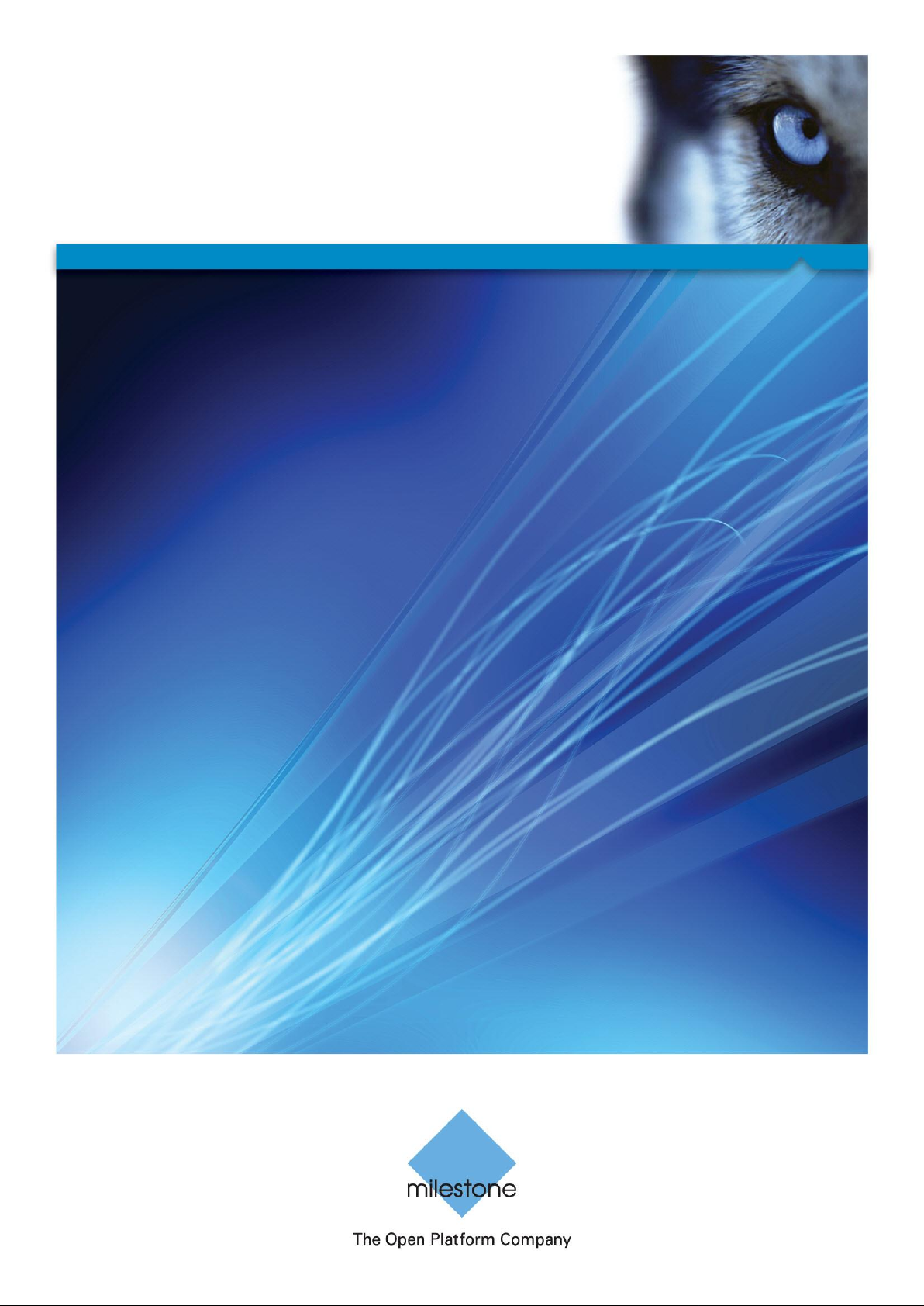
Milestone Systems
XProtect® Advanced VMS 2014
Administrator's Manual
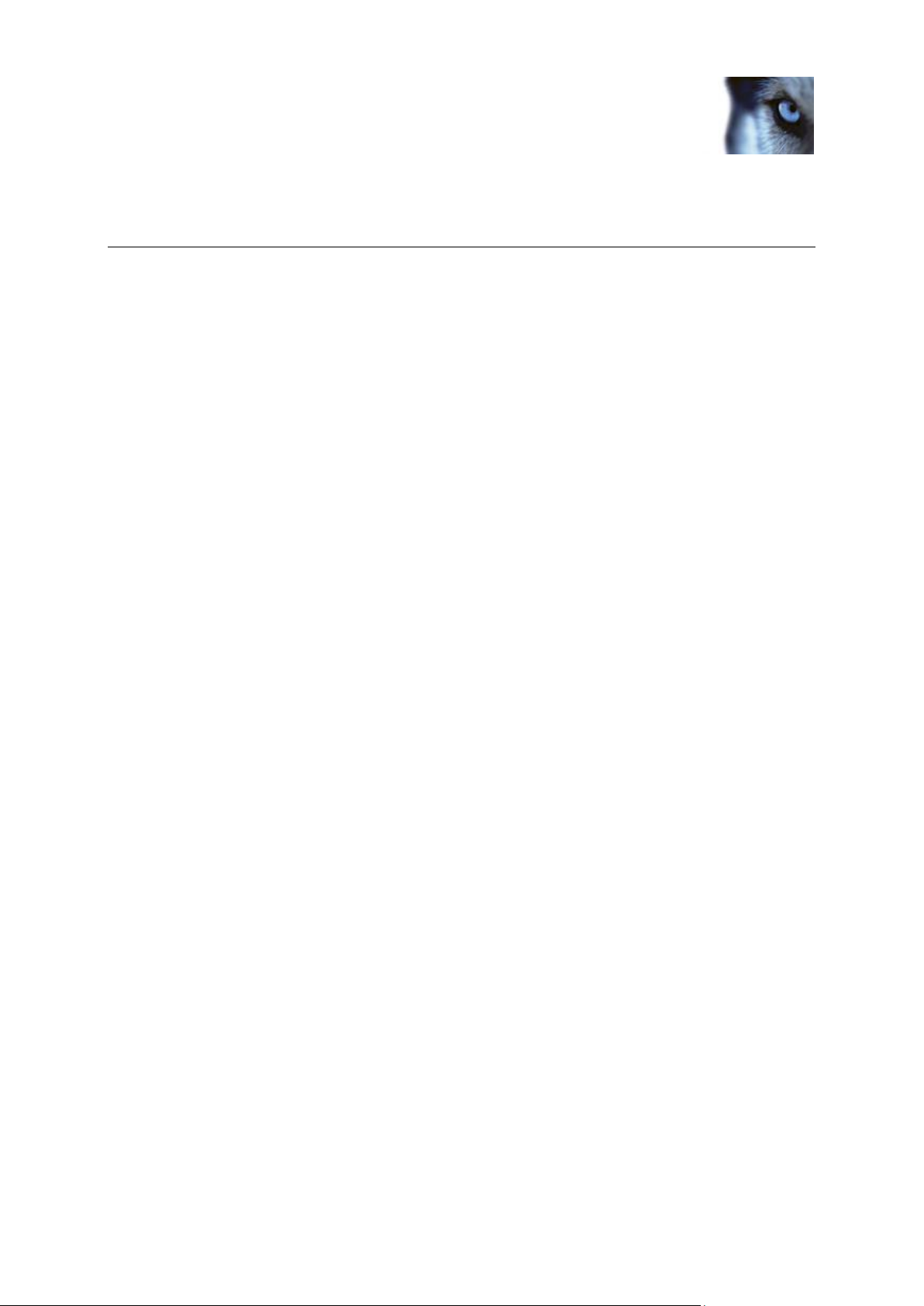
Milestone XProtect® Advanced
VMS 2014
Administrator's Manual
www.milestonesys.com Contents
Contents
BEFORE YOU START .................................................................... 12
INTRODUCTION TO THE HELP .............................................................................. 12
NAVIGATE THE BUILT-IN HELP SYSTEM ................................................................ 12
SYSTEM OVERVIEW ...................................................................... 14
PRODUCT OVERVIEW ......................................................................................... 14
A DISTRIBUTED SYSTEM SETUP .......................................................................... 15
SYSTEM COMPONENTS ...................................................................................... 15
Management server............................................................................................................ 15
Failover management server ............................................................................................ 16
Recording server ................................................................................................................ 16
Failover recording server .................................................................................................. 16
Event server ........................................................................................................................ 17
Log server ........................................................................................................................... 17
SQL server .......................................................................................................................... 17
Active Directory .................................................................................................................. 18
Virtual servers .................................................................................................................... 18
Clients ................................................................................................................................. 18
ABOUT LICENSES .............................................................................................. 21
PRODUCT COMPARISON CHART .......................................................................... 21
ABOUT LOCAL IP ADDRESS RANGES .................................................................. 22
ABOUT IPV6 AND IPV4 ...................................................................................... 23
About using the system with IPv6 .................................................................................... 23
About writing IPv6 addresses ........................................................................................... 24
SYSTEM REQUIREMENTS.................................................................................... 25
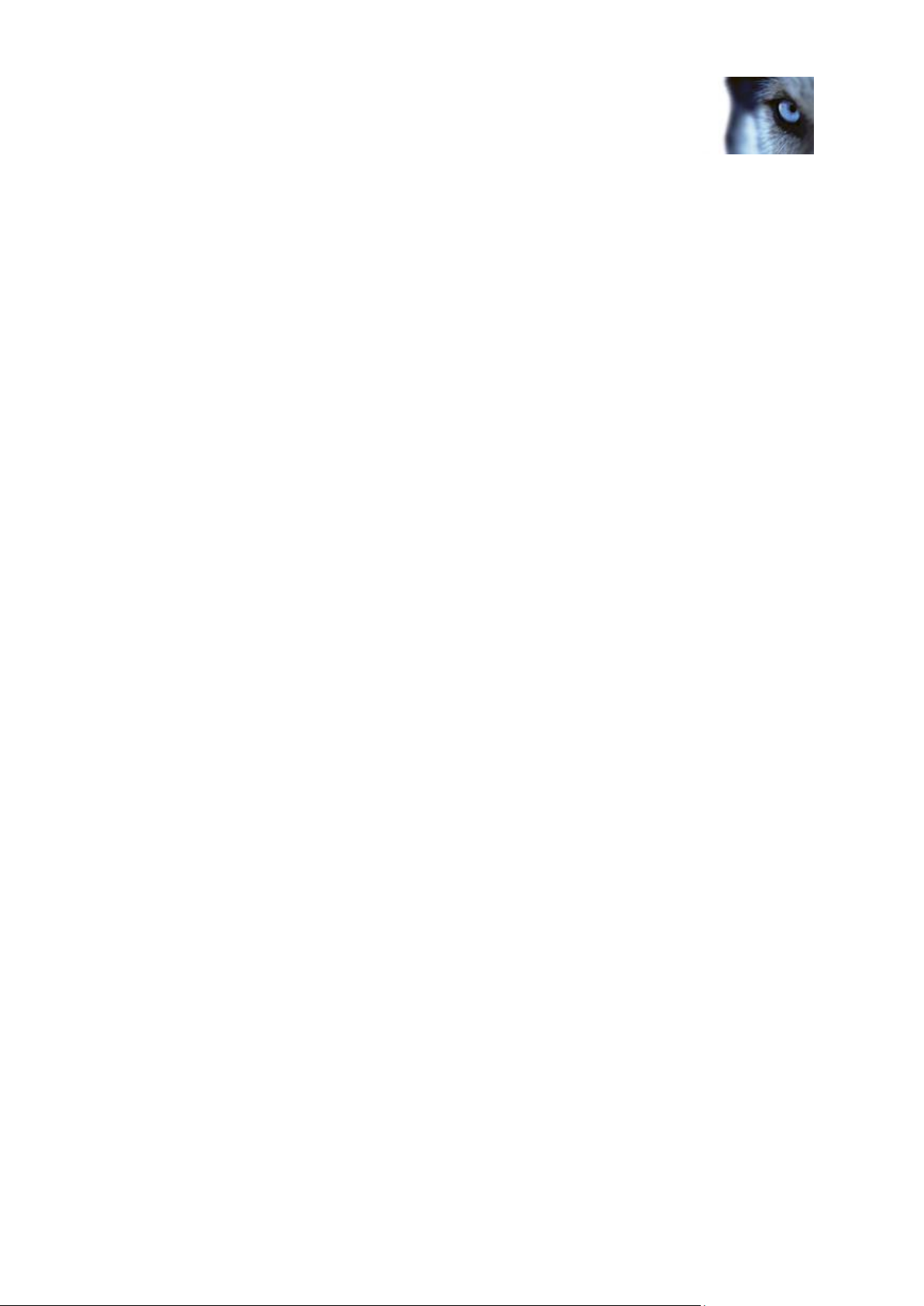
Milestone XProtect® Advanced
VMS 2014
Administrator's Manual
www.milestonesys.com Contents
INSTALLATION ................................................................ ............... 26
INSTALLATION PRECONDITIONS .......................................................................... 26
Determine installation method .......................................................................................... 26
Determine SQL server type ............................................................................................... 26
Select service account ...................................................................................................... 27
Active Directory .................................................................................................................. 27
Customize IIS ...................................................................................................................... 28
About virus scanning......................................................................................................... 28
Register Software License Code ...................................................................................... 29
INSTALL THE SYSTEM ........................................................................................ 30
Install your system - Single Server option ...................................................................... 30
Install your system - Distributed option .......................................................................... 31
Install your system - Custom option ................................................................................ 31
Install the recording server ............................................................................................... 33
Installation for workgroups ............................................................................................... 34
Installation troubleshooting .............................................................................................. 34
CONFIGURE THE SYSTEM IN MANAGEMENT CLIENT .............................................. 37
Change Software License Code ....................................................................................... 38
INSTALL CLIENTS .............................................................................................. 38
Install XProtect Smart Client silently ............................................................................... 38
Install Milestone Mobile server ......................................................................................... 39
DOWNLOAD MANAGER/DOWNLOAD WEB PAGE .................................................... 40
Download Manager's default configuration .................................................................... 41
Download Manager's standard installers (user) ............................................................. 42
Add/publish Download Manager installer components ................................................. 43
Hide/remove Download Manager installer components ................................................ 44
Device pack installer - must be downloaded .................................................................. 45
UPGRADE......................................................................................................... 45
About upgrade .................................................................................................................... 45
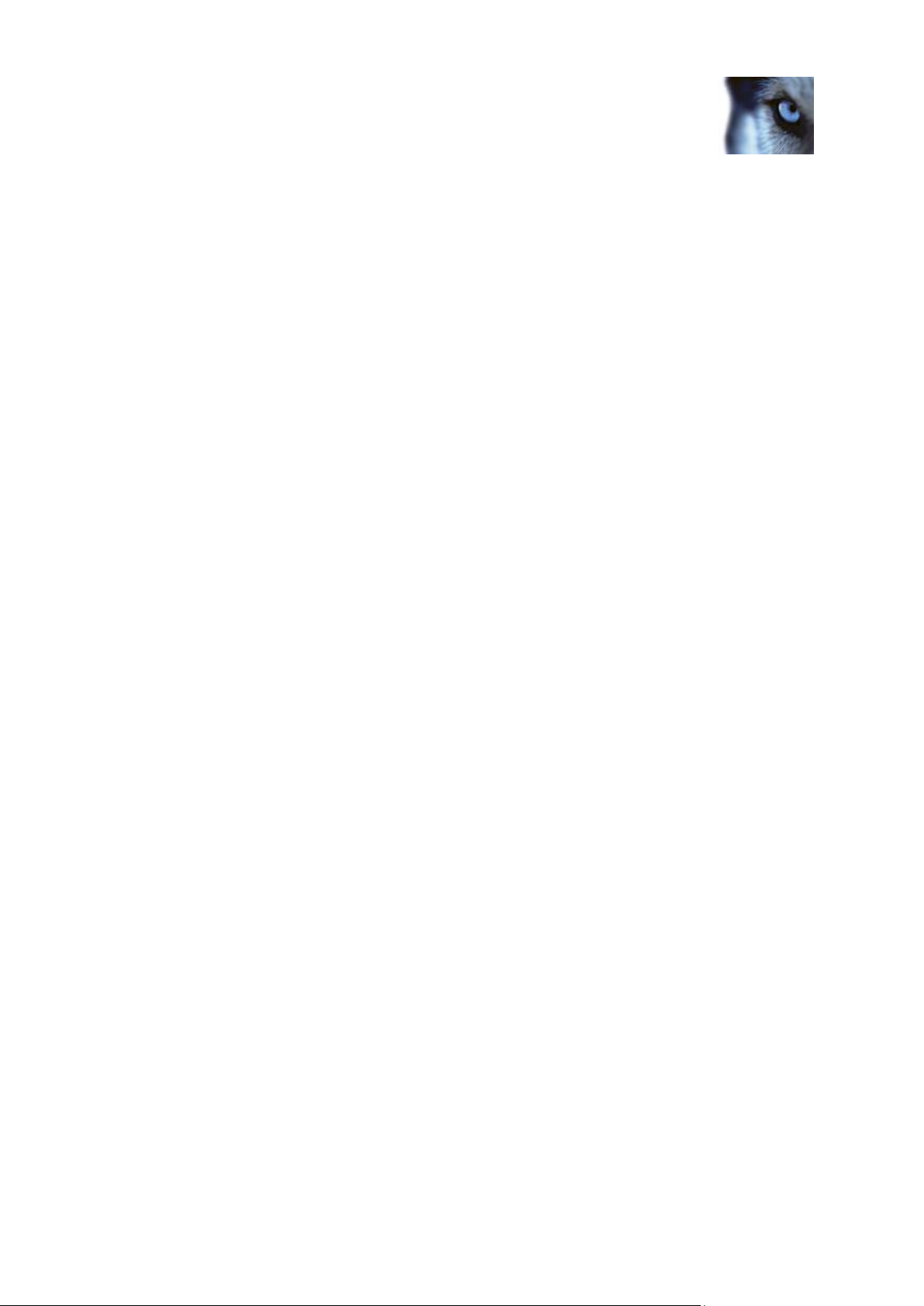
Milestone XProtect® Advanced
VMS 2014
Administrator's Manual
www.milestonesys.com Contents
Upgrade prerequisites ....................................................................................................... 46
Alternative upgrade for workgroup .................................................................................. 46
FIRST TIME USE ............................................................................. 47
BEST PRACTICES .............................................................................................. 47
Protect recording databases from corruption ................................................................ 47
About daylight saving time ............................................................................................... 48
About time servers ............................................................................................................. 48
MANAGEMENT CLIENT OVERVIEW ...................................................................... 49
About login authorization .................................................................................................. 49
Management Client window .............................................................................................. 49
Panes overview .................................................................................................................. 51
Menu overview .................................................................................................................... 52
MANAGEMENT CLIENT ELEMENTS ............................................. 54
BASICS ............................................................................................................ 54
License information ........................................................................................................... 54
Site information .................................................................................................................. 58
SERVERS AND HARDWARE ................................................................................. 60
Recording servers .............................................................................................................. 60
Hardware and remote servers ........................................................................................... 74
Remove a recording server ............................................................................................... 83
Delete all hardware on a recording server ...................................................................... 84
DEVICES .......................................................................................................... 84
Working with device groups ............................................................................................. 84
Working with devices......................................................................................................... 87
CLIENT .......................................................................................................... 124
About clients ..................................................................................................................... 124
View groups ...................................................................................................................... 125
Smart Client profiles ........................................................................................................ 126
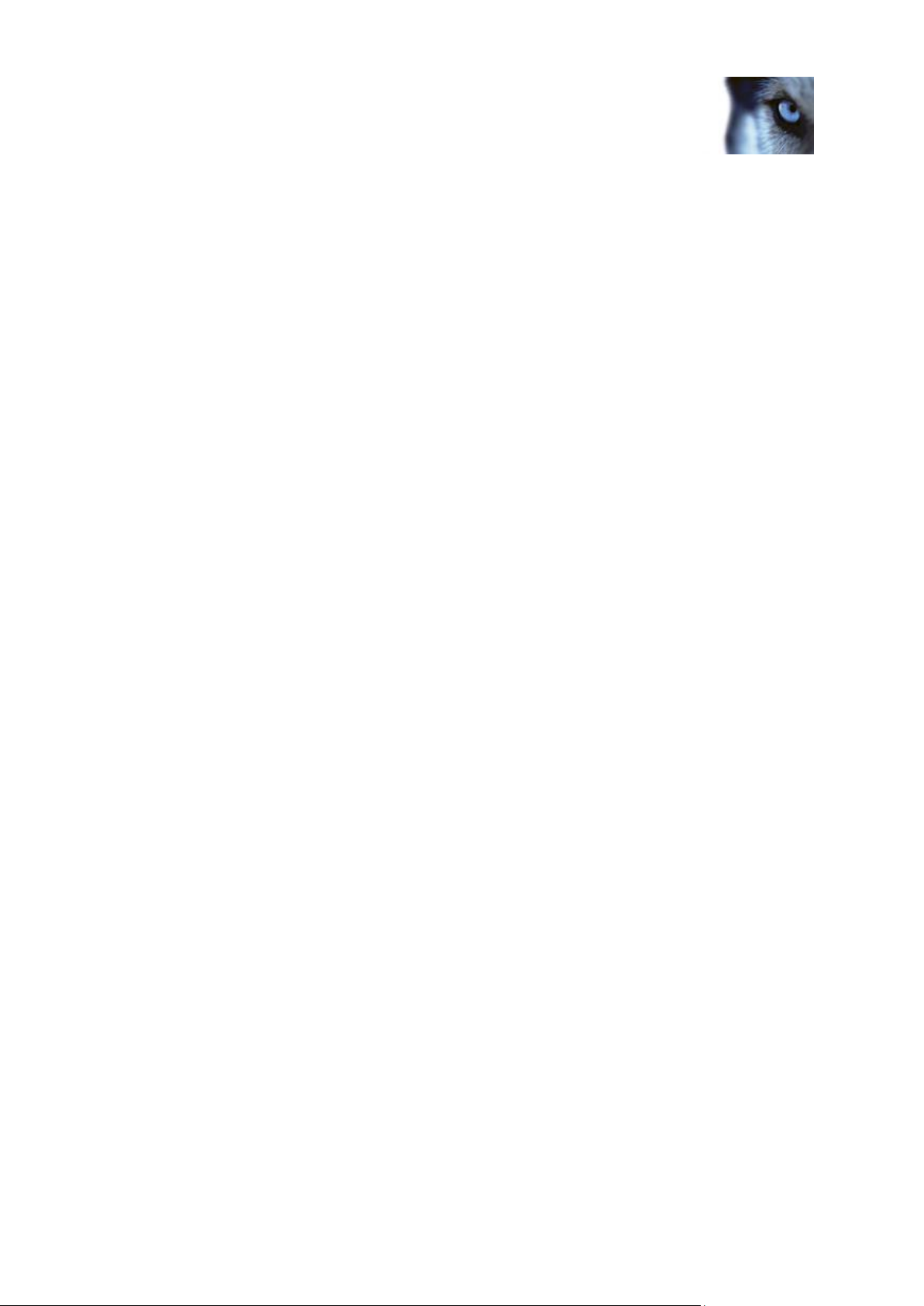
Milestone XProtect® Advanced
VMS 2014
Administrator's Manual
www.milestonesys.com Contents
Management Client profiles ............................................................................................ 128
Matrix ................................................................................................................................. 132
RULES AND EVENTS ........................................................................................ 134
About rules and events ................................................................................................... 134
About actions and stop actions ...................................................................................... 135
Events overview ............................................................................................................... 142
Rules .................................................................................................................................. 148
Time profiles ..................................................................................................................... 155
Notification profiles.......................................................................................................... 159
User-defined events ......................................................................................................... 162
Analytics events ............................................................................................................... 164
Generic events .................................................................................................................. 167
SECURITY ...................................................................................................... 173
Roles .................................................................................................................................. 173
Basic users ....................................................................................................................... 201
SYSTEM DASHBOARD ...................................................................................... 202
About system dashboard ................................................................................................ 202
About system monitor ..................................................................................................... 202
About evidence lock ........................................................................................................ 203
About current tasks ......................................................................................................... 204
About configuration reports ........................................................................................... 204
SERVER LOGS ................................................................................................ 205
About logs ......................................................................................................................... 205
Search logs ....................................................................................................................... 205
Export logs ........................................................................................................................ 206
Change log language ....................................................................................................... 206
System log properties...................................................................................................... 206
Audit log properties ......................................................................................................... 207
Rule log properties ........................................................................................................... 208
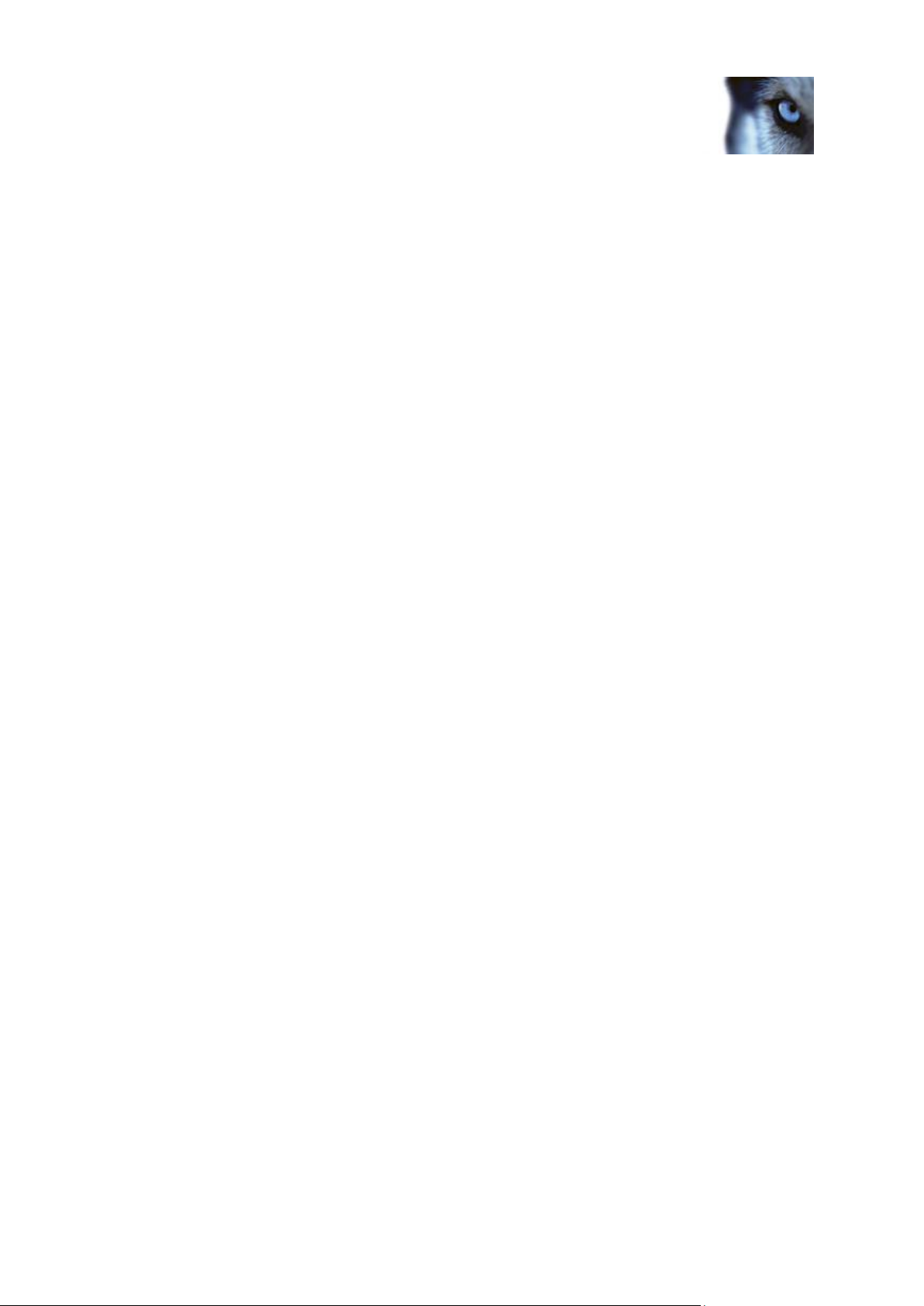
Milestone XProtect® Advanced
VMS 2014
Administrator's Manual
www.milestonesys.com Contents
ALARMS ......................................................................................................... 208
About alarms .................................................................................................................... 208
About alarm configuration .............................................................................................. 210
Alarm Definitions .............................................................................................................. 210
Alarm Data Settings ......................................................................................................... 212
Sound Settings ................................................................................................................. 213
About setting up alarms using Enterprise slaves ........................................................ 213
OPTIONS DIALOG BOX ..................................................................................... 214
General tab (options) ....................................................................................................... 215
Server Logs tab (options) ................................................................................................ 216
Mail Server tab (options) ................................................................................................. 217
AVI Generation tab (options) .......................................................................................... 218
Network tab (options) ...................................................................................................... 218
Bookmark tab (options) ................................................................................................... 219
Evidence Lock tab (options) ........................................................................................... 219
User Settings tab (options) ............................................................................................. 219
Access Control Settings tab (options) ........................................................................... 219
Analytics Events tab (options) ........................................................................................ 220
Event Server tab (options) .............................................................................................. 221
Generic Events tab (options) .......................................................................................... 221
FEATURE CONFIGURATION ................................ ....................... 224
FAILOVER RECORDING SERVERS (REGULAR AND HOT STANDBY) ......................... 224
About failover recording servers .................................................................................... 224
About failover steps ......................................................................................................... 225
About failover recording server functionality ............................................................... 226
Install a failover recording server ................................................................................... 227
Setup and enable failover recording servers ................................................................ 227
Assign failover recording servers .................................................................................. 228
Group failover recording servers ................................................................................... 229
Read failover recording server status icons ................................................................. 229
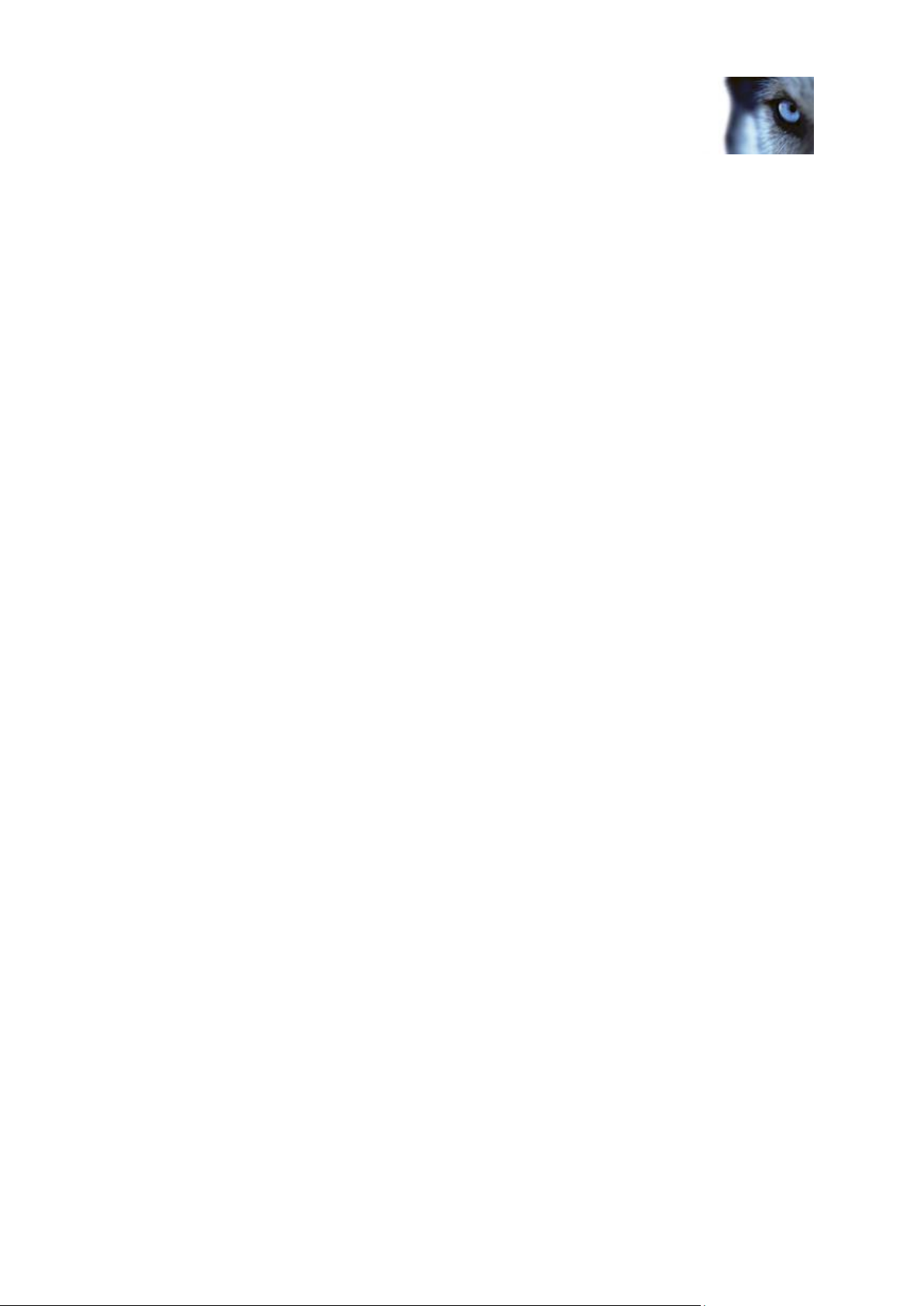
Milestone XProtect® Advanced
VMS 2014
Administrator's Manual
www.milestonesys.com Contents
Failover recording server properties ............................................................................. 229
Failover group properties ................................................................................................ 230
About failover recording server services ...................................................................... 230
View status messages ..................................................................................................... 231
Change the management server address ...................................................................... 231
View version information ................................................................................................ 231
FAILOVER MANAGEMENT SERVERS ................................................................... 231
About multiple management servers (clustering) ........................................................ 231
Prerequisites for clustering ............................................................................................ 232
Install in a cluster ............................................................................................................. 232
Upgrade in a cluster ......................................................................................................... 234
REMOTE CONNECT SERVICES ........................................................................... 234
About remote connect services ...................................................................................... 234
Install STS environment for One-click camera connection ......................................... 235
Add/edit STSs ................................................................................................................... 235
Register new Axis One-click camera ............................................................................. 235
Axis One-Click Camera connection properties ............................................................. 236
MILESTONE FEDERATED ARCHITECTURE .......................................................... 237
About selecting Milestone Interconnect or Milestone Federated Architecture ......... 237
About Milestone Federated Architecture ....................................................................... 237
Set up your system to run federated sites .................................................................... 240
Add site to hierarchy........................................................................................................ 241
Accept inclusion in hierarchy ......................................................................................... 241
Refresh site hierarchy...................................................................................................... 242
Connect to another site in hierarchy .............................................................................. 242
Detach a site from the hierarchy .................................................................................... 242
Federated site properties ................................................................................................ 243
MILESTONE INTERCONNECT ............................................................................. 244
About selecting Milestone Interconnect or Milestone Federated Architecture ......... 244
About Milestone Interconnect ......................................................................................... 245
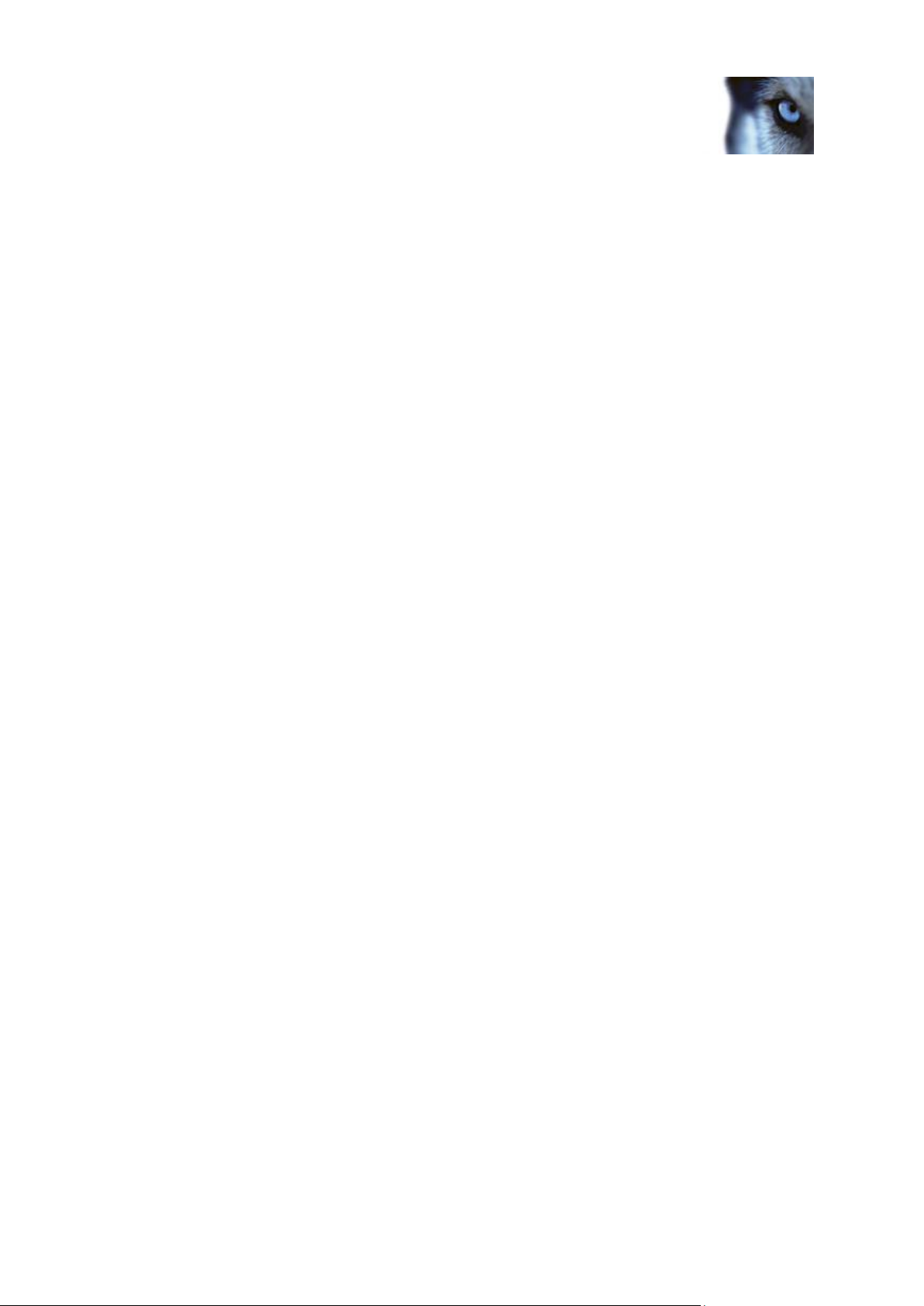
Milestone XProtect® Advanced
VMS 2014
Administrator's Manual
www.milestonesys.com Contents
About possible Milestone Interconnect setups ............................................................ 246
Milestone Interconnect and licensing ............................................................................ 247
Update remote site hardware .......................................................................................... 247
Establish remote desktop connection to remote system ............................................ 247
Enable playback directly from remote site camera ...................................................... 248
Retrieve remote recordings from remote site camera ................................................. 248
XPROTECT SMART WALL ................................................................ ................ 248
About XProtect Smart Wall ............................................................................................. 248
Configure Smart Walls ..................................................................................................... 249
Manage roles with Smart Walls ...................................................................................... 251
About using rules with Smart Wall presets ................................................................... 251
Smart Wall properties ...................................................................................................... 251
Monitor properties ............................................................................................................ 252
ACCESS CONTROL .......................................................................................... 254
About access control integration ................................................................................... 254
Configure an integrated access control system ........................................................... 255
Wizard for access control system integration .............................................................. 255
Access control properties ............................................................................................... 257
MULTI-DOMAIN WITH ONE-WAY TRUST .............................................................. 262
Setup with one-way trust ................................................................................................. 262
SNMP ........................................................................................................... 263
About SNMP support ....................................................................................................... 263
Install SNMP service ........................................................................................................ 263
Configure SNMP service ................................................................................................. 263
XPROTECT ENTERPRISE SERVERS ................................................................... 264
About XProtect Enterprise servers ................................................................................ 264
Add XProtect Enterprise servers .................................................................................... 264
Define roles with access to XProtect Enterprise servers ............................................ 265
Edit XProtect Enterprise servers .................................................................................... 265
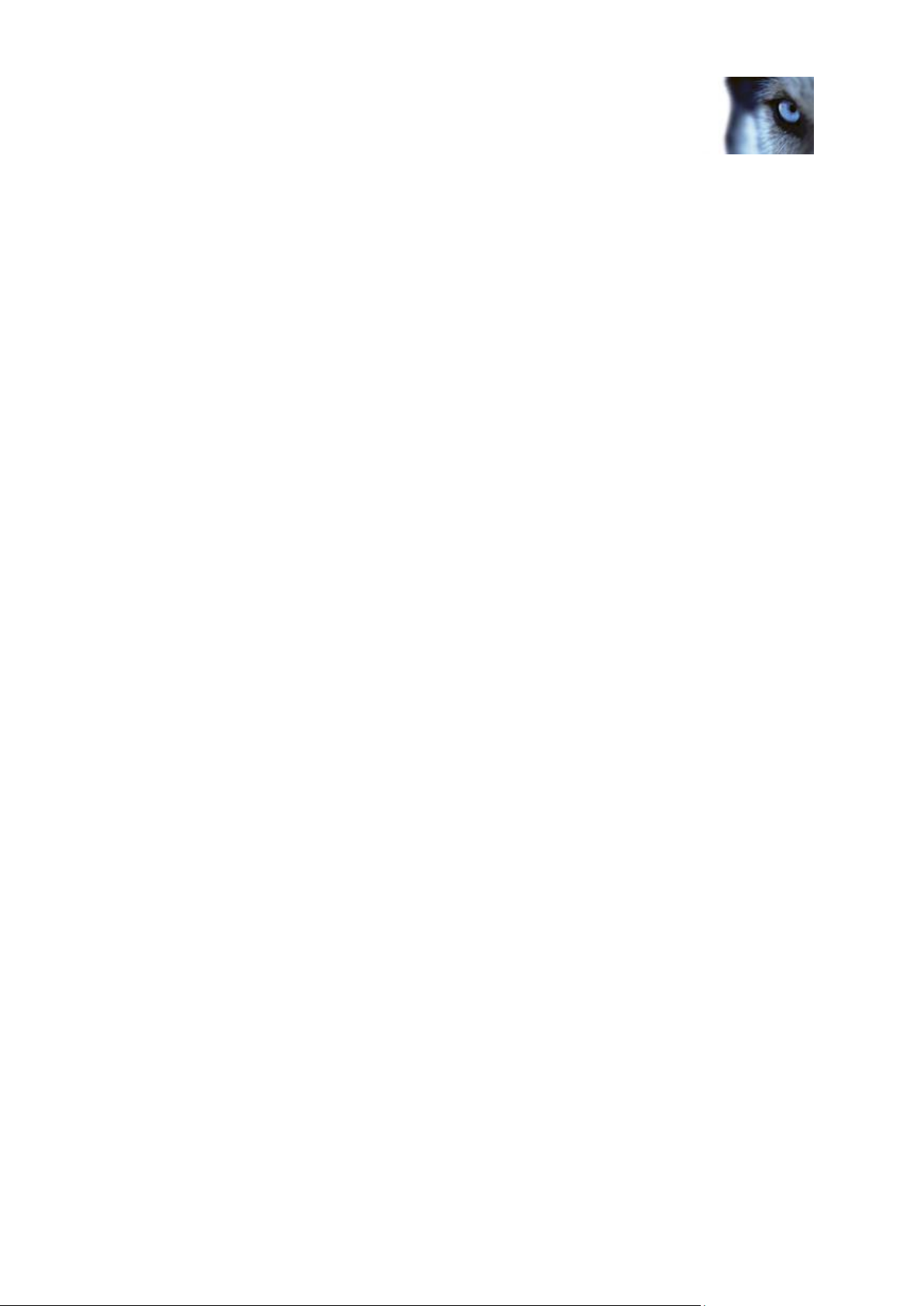
Milestone XProtect® Advanced
VMS 2014
Administrator's Manual
www.milestonesys.com Contents
SYSTEM MAINTENANCE ............................................................. 266
PORTS USED BY THE SYSTEM ........................................................................... 266
BACKING UP AND RESTORING CONFIGURATION .................................................. 267
About backing up and restoring your system configuration ...................................... 267
Back up log server database .......................................................................................... 268
Manual backup and restore ............................................................................................. 268
Scheduled backup and restore ....................................................................................... 270
MOVING THE MANAGEMENT SERVER ................................................................. 272
About moving the management server.......................................................................... 272
About unavailable management servers ....................................................................... 273
Move the system configuration ...................................................................................... 274
MANAGING THE SQL SERVER .......................................................................... 274
About updating the SQL server address ....................................................................... 274
Update the log server's SQL address ............................................................................ 275
Update the management server or event server SQL server address ....................... 275
REPLACE HARDWARE ...................................................................................... 276
REPLACE A RECORDING SERVER ...................................................................... 279
VIDEO DEVICE DRIVERS ................................................................................... 280
About video device drivers ............................................................................................. 280
About removing video device drivers ............................................................................ 280
SERVICES ...................................................................................................... 280
About the Management Server service and Recording Server service ...................... 280
View status messages ..................................................................................................... 281
Read server service icons - management, recording and failover ............................. 281
Change recording server settings .................................................................................. 282
Recording server properties ........................................................................................... 283
REGISTERED SERVICES ................................................................................... 283
About the service channel .............................................................................................. 284
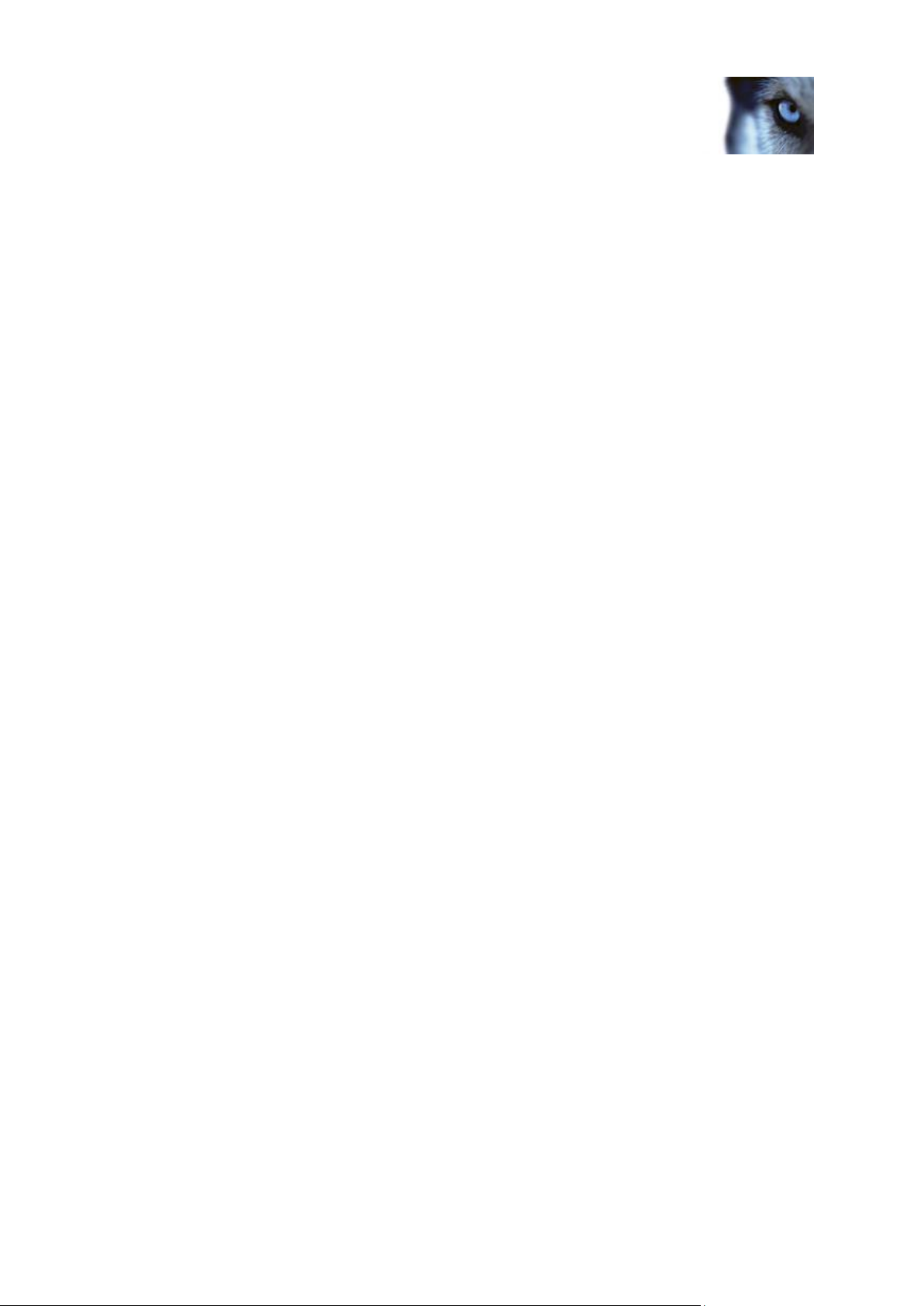
Milestone XProtect® Advanced
VMS 2014
Administrator's Manual
www.milestonesys.com Contents
Add and edit registered services .................................................................................... 284
Manage network configuration ....................................................................................... 284
Registered services properties ....................................................................................... 285
INDEX ............................................................................................ 286
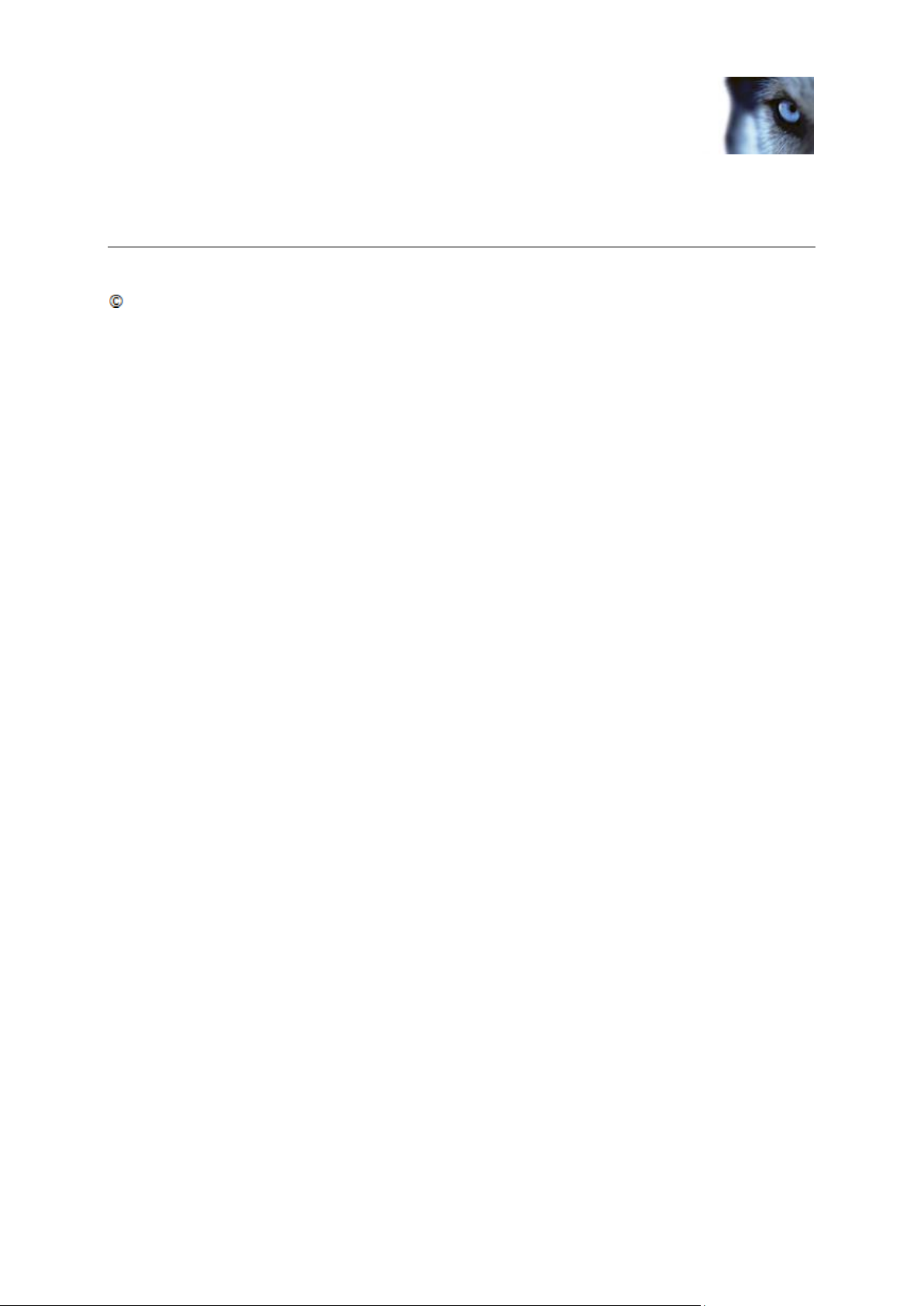
Milestone XProtect® Advanced
VMS 2014
Administrator's Manual
www.milestonesys.com
Copyright, trademarks and disclaimer
Copyright, trademarks and disclaimer
Copyright
2014 Milestone Systems A/S.
Trademarks
XProtect is a registered trademark of Milestone Systems A/S.
Microsoft and Windows are registered trademarks of Microsoft Corporation. App Store is a service
mark of Apple Inc. Android is a trademark of Google Inc.
All other trademarks mentioned in this document are trademarks of their respective owners.
Disclaimer
This text is intended for general information purposes only, and due care has been taken in its
preparation.
Any risk arising from the use of this information rests with the recipient, and nothing herein should be
construed as constituting any kind of warranty.
Milestone Systems A/S reserve the right to make adjustments without prior notification.
All names of people and organizations used in the examples in this text are fictitious. Any resemblance
to any actual organization or person, living or dead, is purely coincidental and unintended.
This product may make use of third party software for which specific terms and conditions may apply.
When that is the case, you can find more information in the file
3rd_party_software_terms_and_conditions.txt located in your Milestone surveillance system
installation folder.
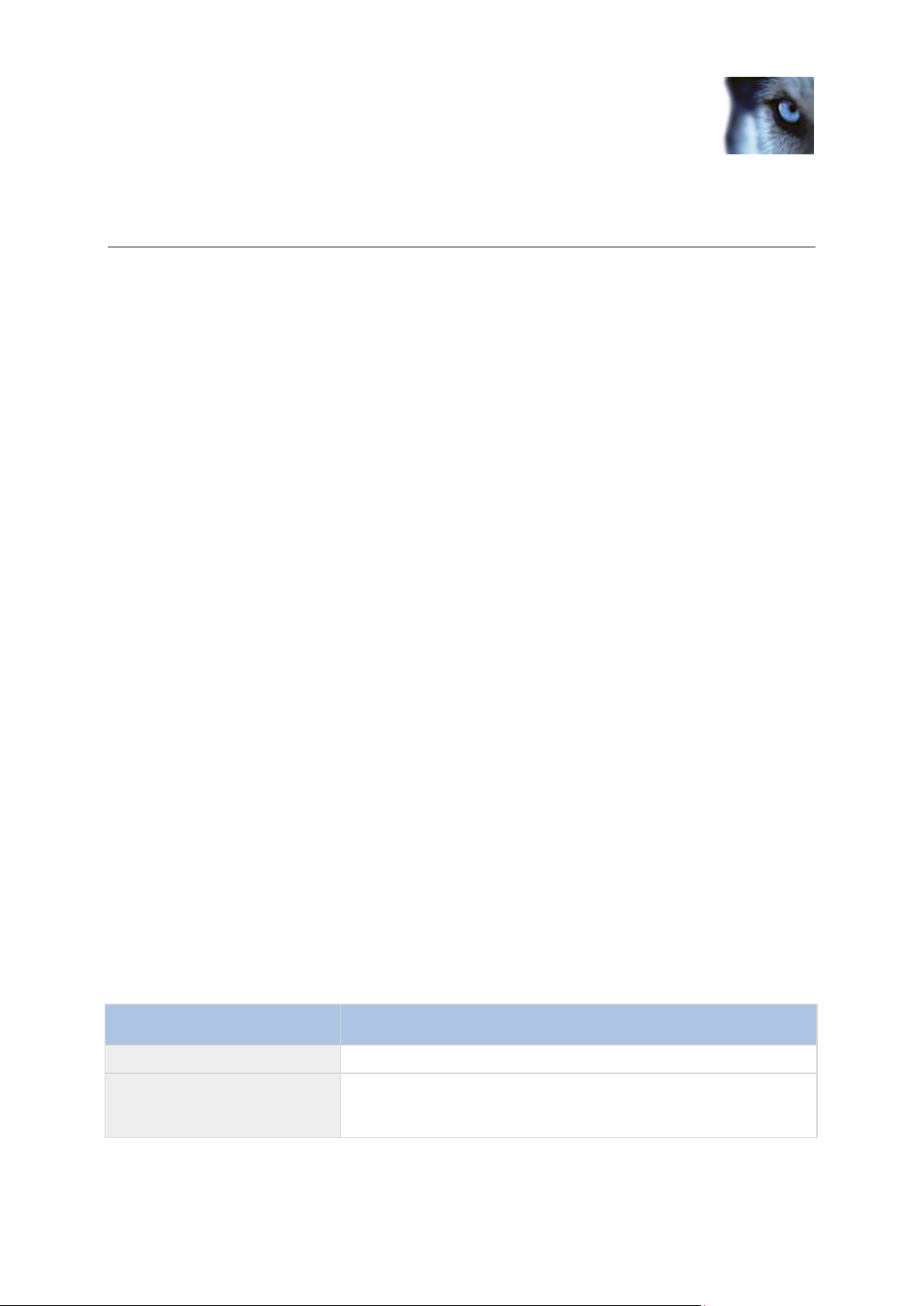
Milestone XProtect® Advanced
VMS 2014
Administrator's Manual
www.milestonesys.com
12
Before you start
Tab
Description
Contents
Navigate the help system based on a tree structure.
Index
Select the first letter of the term you are interested in and scroll until
you find it. Click a help topic title in the search results list to open
the required topic.
Before you start
Introduction to the help
The help is divided into sections that each serves a targeted purpose. The sections are structured in a
logical flow:
System overview (on page 14)
Provides an introduction to your video surveillance system, system components, and concepts. This is
useful if you are new to the system. The system overview also provides a comparison chart that lists
the most significant differences between Corporate and Expert.
Installation (on page 26)
Provides installation preconditions and step by step procedures that help you install and upgrade your
system.
First time use (on page 47)
Provides an overview of the Management Client and information about best practices to follow to have
your system running smoothly. This overview is useful if you are new to the system.
Management Client elements (on page 54)
Provides a thorough walk through of each of the nodes in the Site Navigation pane of the Management
Client. This section contains conceptual and procedural information about the basic elements of your
system.
Feature configuration (on page 224)
Provides self-contained, detailed information about the additional features and add-on products that
your system supports.
System maintenance (on page 266)
Provides an overview of the ports used in the system and step-by-step procedures for, for example,
backing up your system and monitoring system performance. This section is useful after installation
and configuration in order to maintain, expand and optimize your system.
Navigate the built-in help system
Press F1 to access a related help topic or select Help > Contents from the Management Client
toolbar to launch the complete help.
You can navigate between the help window's three tabs: Contents, Index, and Search or use the
links inside the help topics.
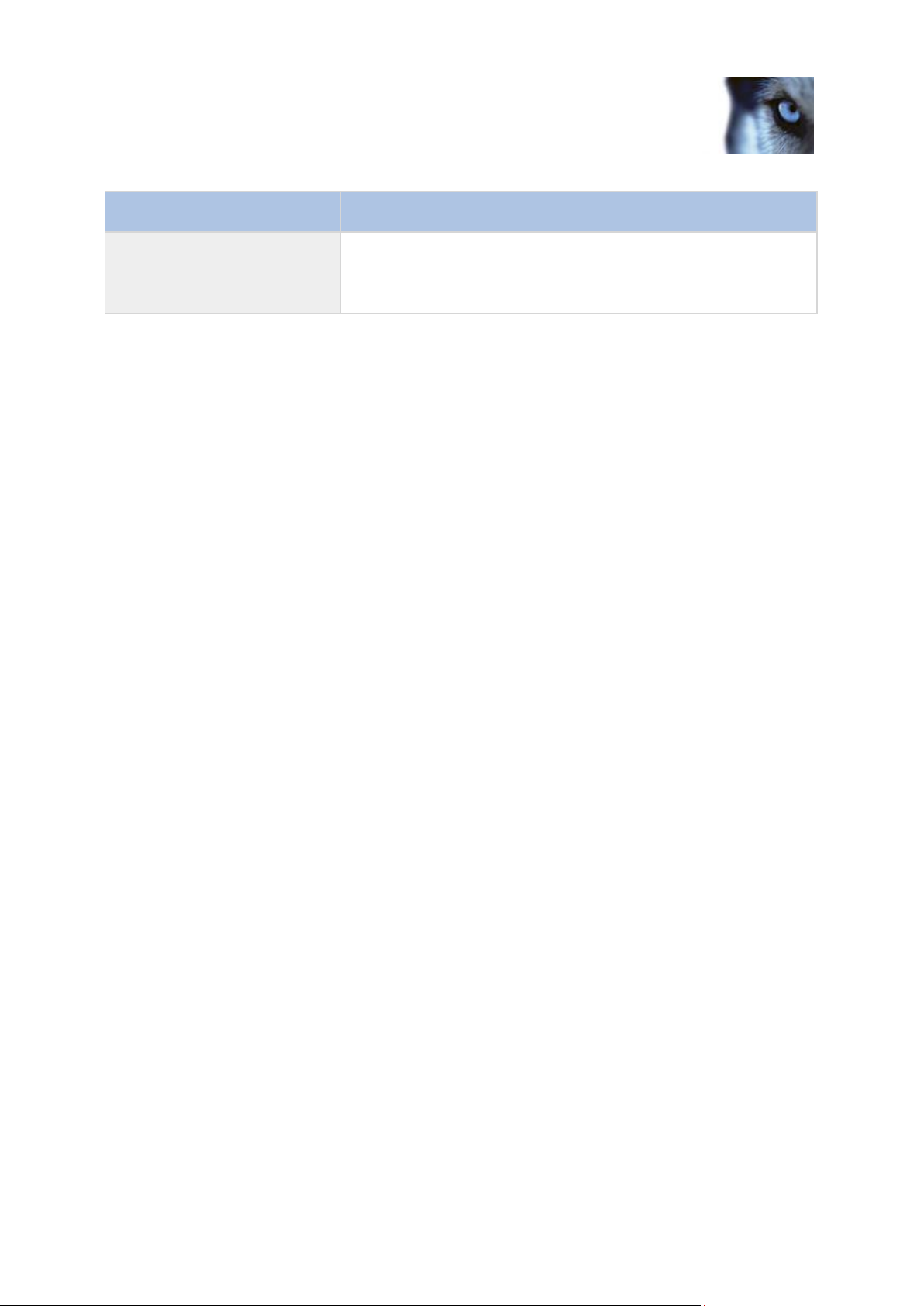
Milestone XProtect® Advanced
VMS 2014
Administrator's Manual
www.milestonesys.com
13
Before you start
Tab
Description
Search
Search for help topics that contain particular terms of interest. For
example, search for the term zoom and receive a list in the search
result of all help topics that contains the term zoom. Click a help
topic title in the search results list to open the required topic.
To print a help topic, navigate to the required topic and click the browser's Print button.
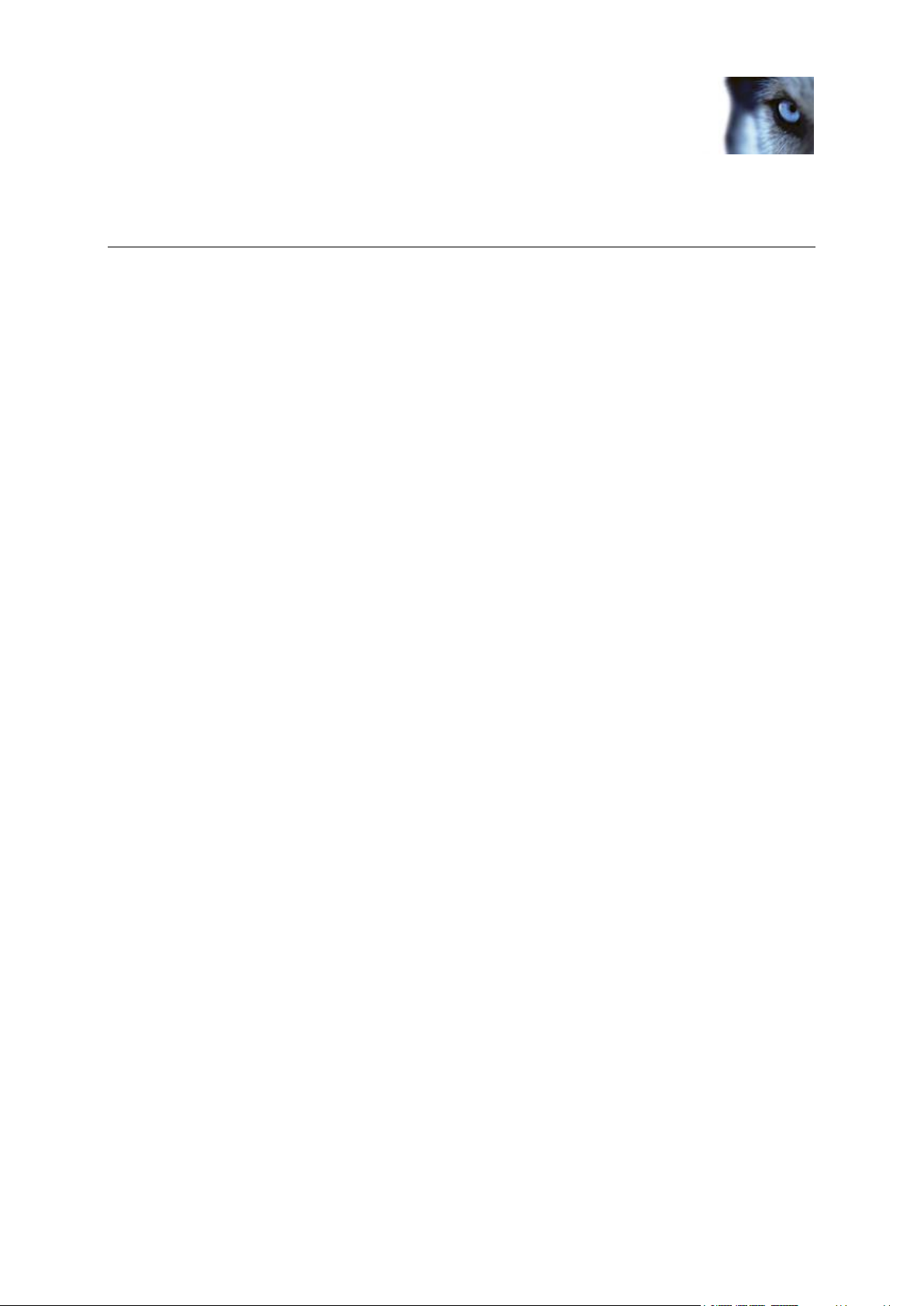
Milestone XProtect® Advanced
VMS 2014
Administrator's Manual
www.milestonesys.com
14
System overview
System overview
Product overview
This XProtect system is a fully distributed solution, designed for large multi-site and multiple server
installations requiring 24/7 surveillance, with support for devices from different vendors. The solution
offers centralized management of all devices, servers, and users, and empowers an extremely flexible
rule system driven by schedules and events.
Your system consists of the following main elements:
The management server - the center of your installation, consists of multiple servers
One or more recording servers
One or more Management Clients
The Download Manager
One or more XProtect® Smart Clients.
One or more XProtect Web Clients and/or Milestone Mobile clients if needed
Your system also includes fully integrated Matrix functionality for distributed viewing of video from any
camera on your surveillance system to any computer with XProtect Smart Client installed.
Your XProtect system installation can take place on virtualized servers or on multiple physical servers
in a distributed setup.
The system also offers the possibility of including the standalone XProtect® Smart Client – Player
when you export video evidence from the XProtect Smart Client. XProtect Smart Client – Player allows
recipients of video evidence (such as police officers, internal or external investigators, etc.) to browse
and play back the exported recordings without having to install any software on their computers.
Your system can handle an unlimited number of cameras, servers, and users and across multiple sites
if required. Your system can handle IPv4 as well as IPv6.
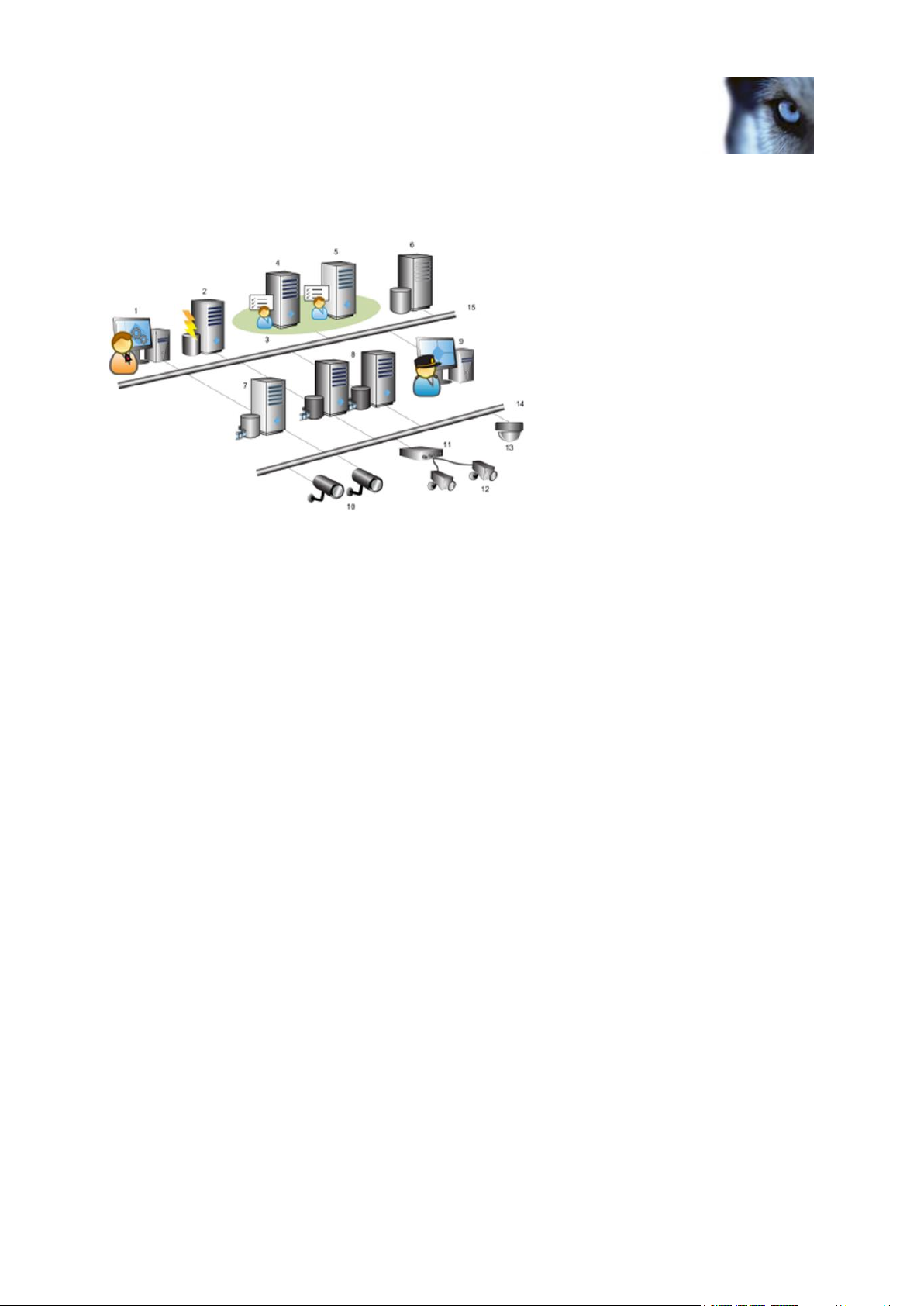
Milestone XProtect® Advanced
VMS 2014
Administrator's Manual
www.milestonesys.com
15
System overview
A distributed system setup
Example of a system setup. The number of cameras, recording servers, and connected clients, can be as high as you require.
Legend:
1. Management Client(s)
2. Event server
3. Microsoft cluster
4. Management server
5. Failover management server
6. SQL server
7. Failover recording server
8. Recording server(s)
9. XProtect Smart Client(s)
10. IP video cameras
11. Video server
12. Analog cameras
13. PTZ IP camera
14. Camera network
15. Server network
System components
Management server
The management server stores the configuration of the surveillance system in a relational database,
either on the management server computer itself or on a separate SQL Server on the network. It also
handles user authentication, user rights, the rule system and more. To improve system performance,
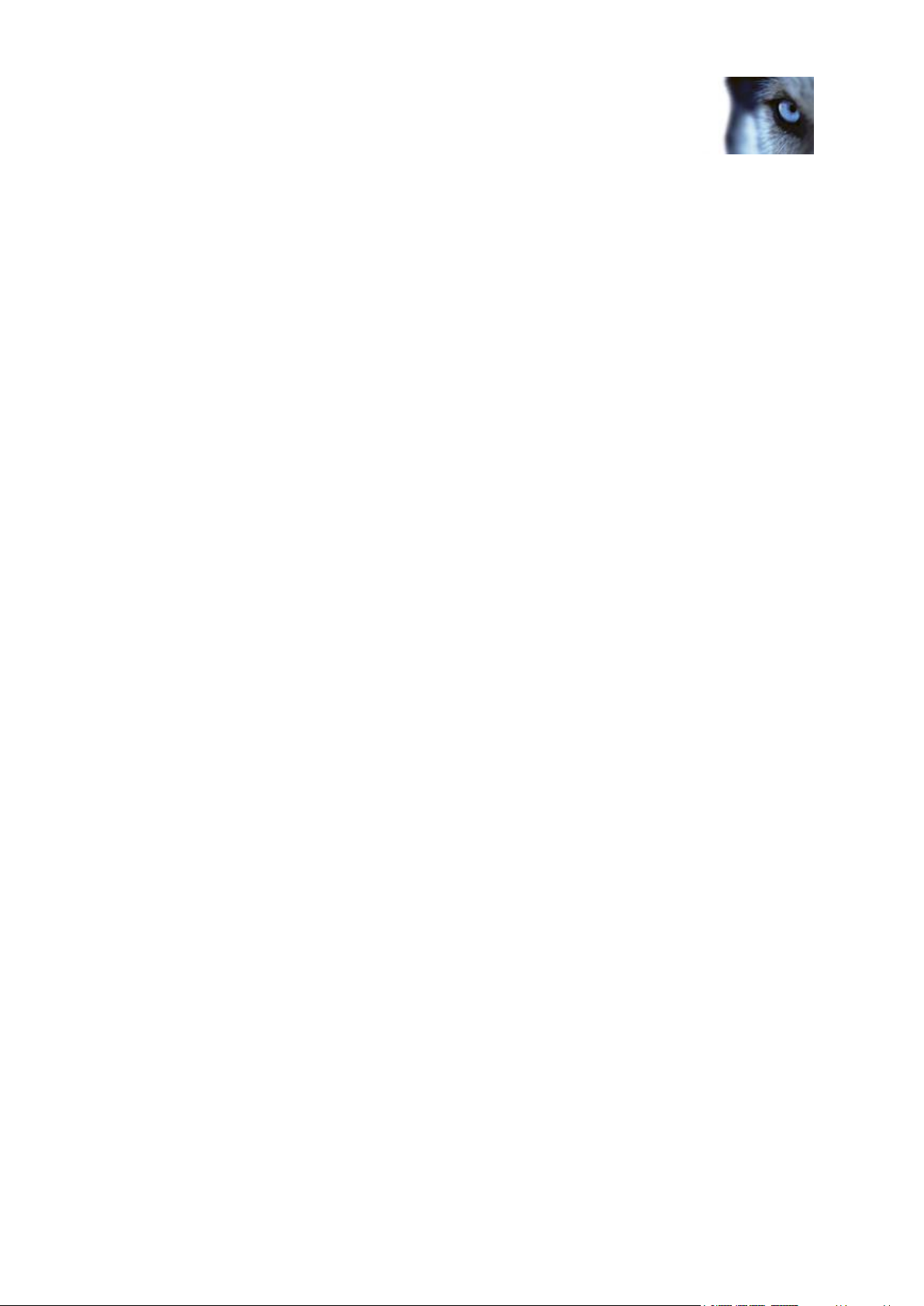
Milestone XProtect® Advanced
VMS 2014
Administrator's Manual
www.milestonesys.com
16
System overview
you can run several management servers as a Milestone Federated Architecture™. The management
server runs as a service, and is typically installed on a dedicated server.
Users connect to the management server for initial authentication, then transparently to the recording
servers for access to for video recordings, etc.
Failover management server
Failover support on the management server is achieved by installing the management server in a
Microsoft Windows Cluster. The cluster will then ensure that another server take over the
management server function should the first server fail.
Recording server
The recording server is responsible for communicating with the network cameras and video encoders,
recording the retrieved audio and video as well as providing client access to both live and recorded
audio and video.
Furthermore, the recording server is responsible for communicating with other Milestone products
connected via the Milestone Interconnect technology.
Device Drivers
Communication with the network cameras and video encoders are done through a device
driver developed specifically for individual devices or a series of similar devices from the same
manufacture.
The device drivers are by default installed when the recording server is installed, but can later
be updated by downloading and installing a newer version of the device pack.
Media Database
The retrieved audio and video data is stored in the tailor-made high performance Milestone
media database optimized for recording and storing audio and video data.
The media database supports various unique features like; multistage archiving, video
grooming, encryption and adding a digital signature to the recordings.
Failover recording server
The failover recording server is responsible for taking over the recording task should a recording
server fail.
The failover recording server can operator in two modes:
Standard failover – for monitoring multiple recording servers
Hot-standby – for monitoring a single recording server
The difference between the standard and hot-standby failover modes is that in the standard failover
mode the failover recording server does not know which server to take over from, so it cannot start
until a recording server fails. In the hot-standby mode the failover time is significantly shorter, as the
failover recording server already knows which recording server it should take over from and thus can
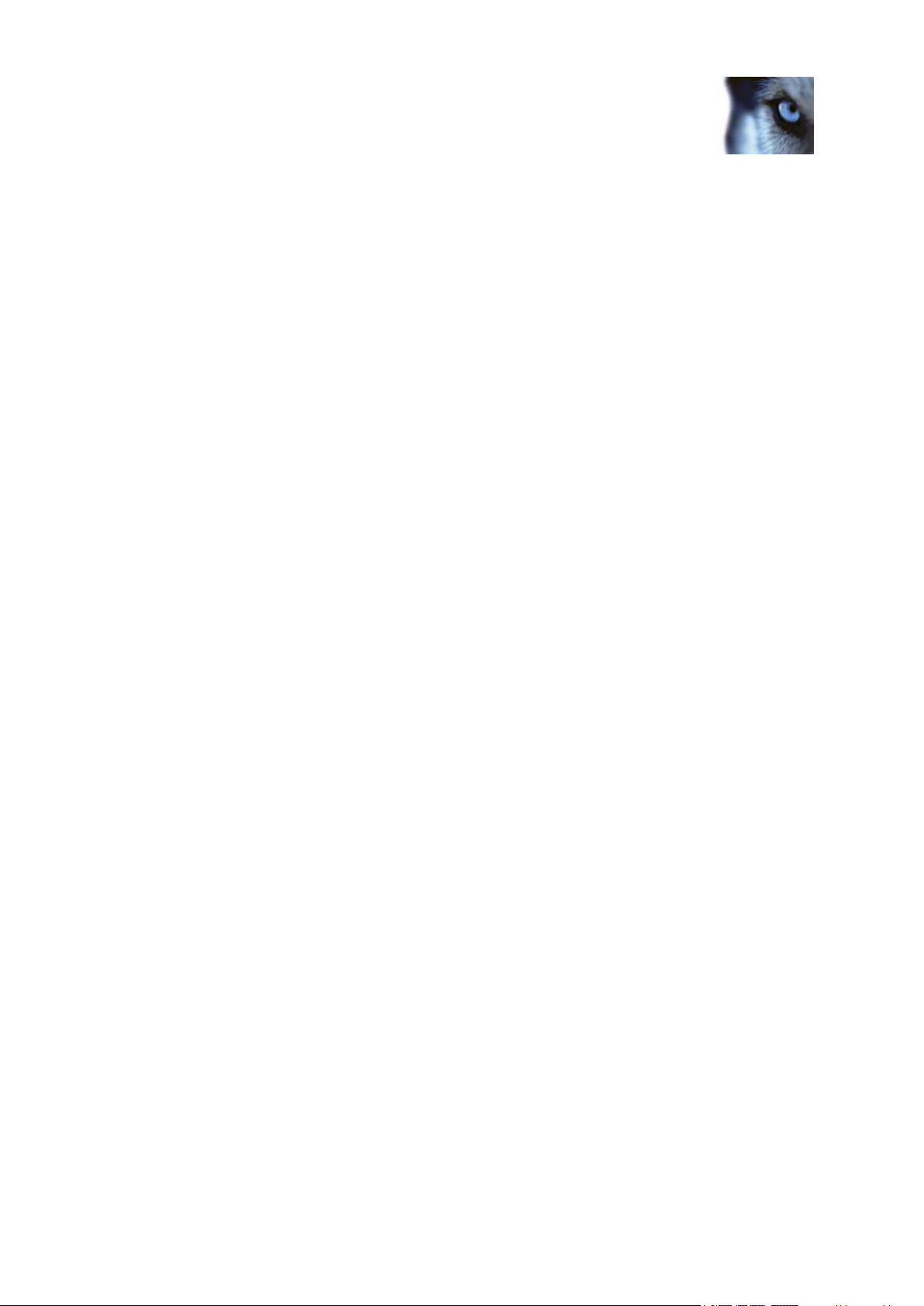
Milestone XProtect® Advanced
VMS 2014
Administrator's Manual
www.milestonesys.com
17
System overview
pre-load the configuration and start up completely - except for the last step of connecting to the
cameras.
Event server
The event server handles various tasks related to events, alarms, maps and 3rd party integrations via
the MIP SDK.
Events:
All system events are consolidated in the event server so there are one place and interface for
partners to make integrations that utilize system events.
Furthermore, the event server offers 3rd party access to sending events to the system via the
Generic events or Analytics events interface.
Alarms:
The event server hosts the alarm feature, alarm logic, alarm state as well as handling the
alarm database. The alarm database is stored in the same SQL server the management
server uses.
Maps:
The event server also hosts the maps that are configured and used in the Smart Client.
MIP SDK:
Finally 3rd party developed plug-ins can be installed on the event server and utilize access to
system events.
Log server
The log server is responsible for storing all log messages for the entire system. The log server uses
the same SQL server as the management server and is typically installed on the same server as the
management server, but can be installed on a separate server if needed to increase performance of
the management and log servers.
SQL server
The management server, event server and log server uses an SQL server to store, for example, the
configuration, alarms, events and log messaged.
The system installer includes Microsoft SQL Server 2008 R2 Express that can be used freely for
systems up to 300 cameras.
For larger systems over 300 cameras it is recommended to use the SQL Server 2008 R2 Standard or
Enterprise edition on a dedicated server as these editions can handle larger databases and offer
backup functionality.
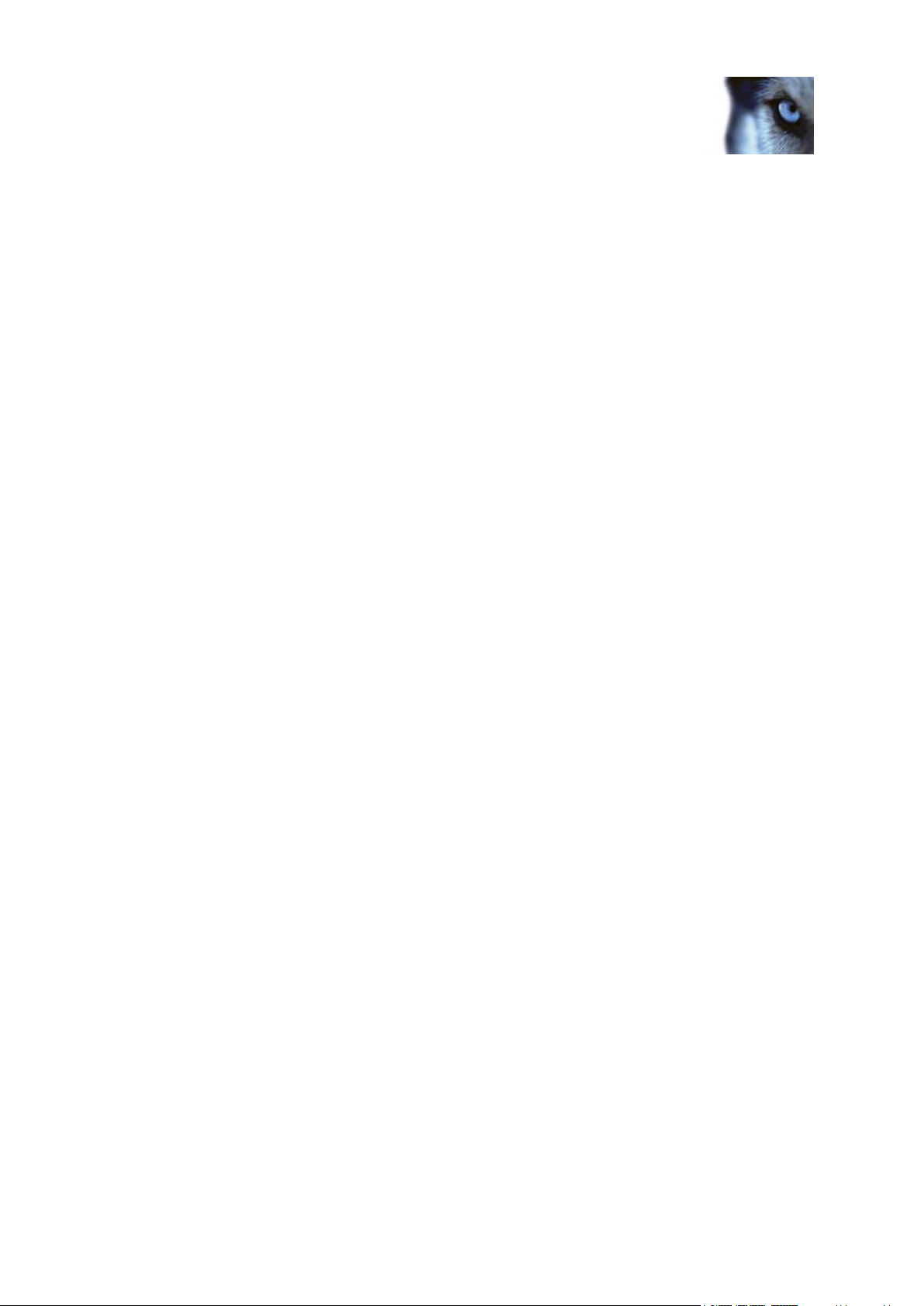
Milestone XProtect® Advanced
VMS 2014
Administrator's Manual
www.milestonesys.com
18
System overview
Active Directory
You normally add users from Active Directory, but you can also add users without Active Directory.
Active Directory is a distributed directory service included with several Windows Server operating
systems. It identifies resources on a network in order for users or applications to access them.
Virtual servers
You can run all system components on virtualized Windows® servers, such as VMware® and Microsoft®
Hyper-V®.
Virtualization is often preferred to better utilize hardware resources. Normally, virtual servers running
on the hardware host server do not load the virtual server to a great extent, and often not at the same
time. However, recording servers record all cameras and video streams. This puts high load on CPU,
memory, network, and storage system. So, when run on a virtual server, the normal gain of
virtualization disappears to a large extent, since - in many cases - it uses all available resources.
If run in a virtual environment, it is important that the hardware host has the same amount of physical
memory as allocated for the virtual servers and that the virtual server running the recording server is
allocated enough CPU and memory - which it is not by default. Typically, the recording server needs
2-4 GB depending on configuration. Another bottleneck is network adapter allocation and hard disk
performance. Consider allocating a physical network adapter on the host server of the virtual server
running the recording server. This makes it easier to ensure that the network adapter is not overloaded
with traffic to other virtual servers. If the network adapter is used for several virtual servers, the
network traffic might result in the recording server not retrieving and recording the configured amount
of images.
Clients
About the Management Client
Feature-rich administration client for configuration and day-to-day management of the system.
Available in several languages.
Typically installed on the surveillance system administrator's workstation or similar.
For a detailed overview of the Management Client, see Management Client overview (on page 49).
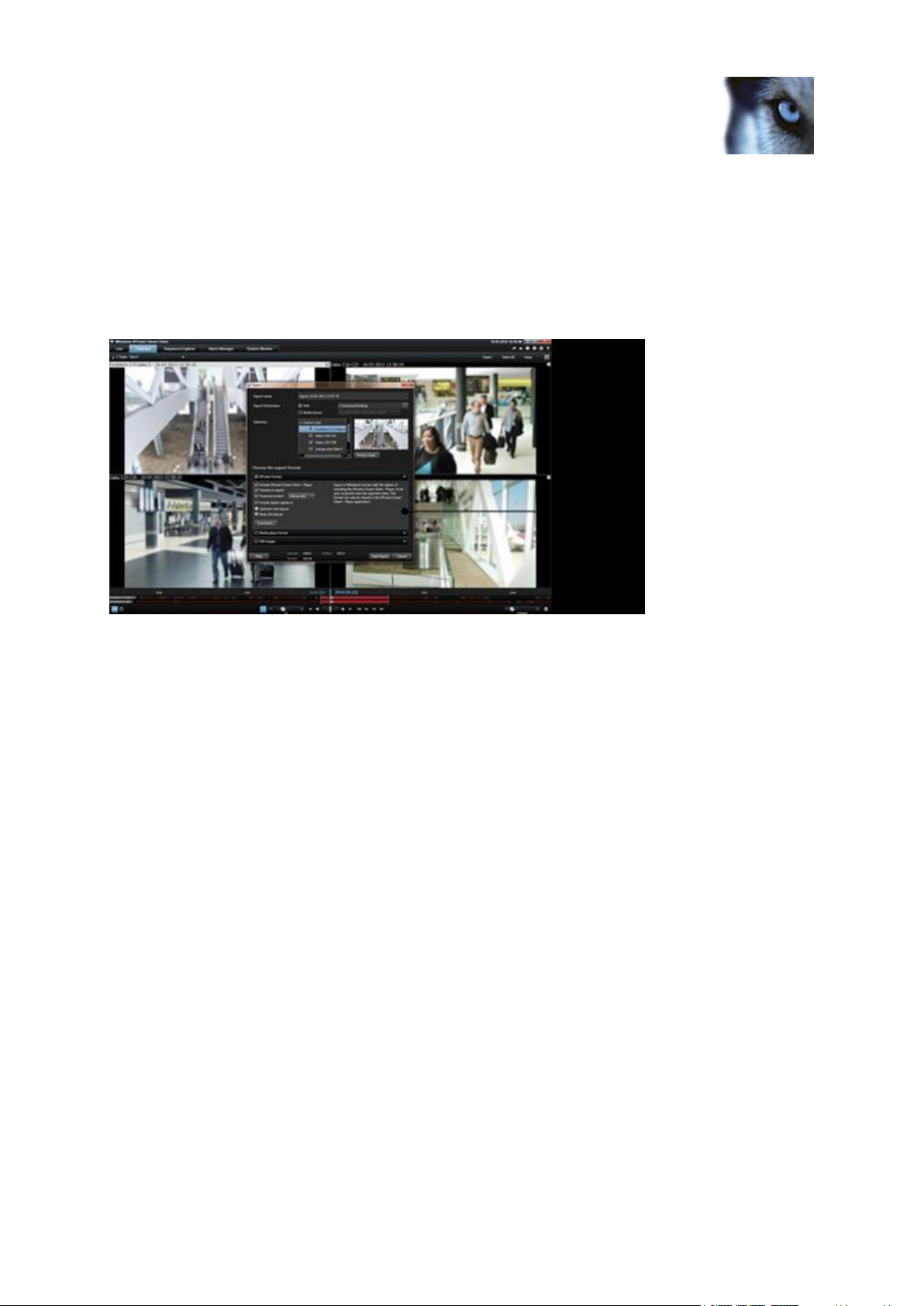
Milestone XProtect® Advanced
VMS 2014
Administrator's Manual
www.milestonesys.com
19
System overview
About XProtect Smart Client
Designed for Milestone XProtect® IP video management software, the XProtect Smart Client is an
easy-to-use client application that provides intuitive control over security installations. Manage security
installations with XProtect Smart Client which gives users access to live and recorded video, instant
control of cameras and connected security devices, and an overview of recordings. Available in
multiple local languages, XProtect Smart Client has an adaptable user interface that can be optimized
for individual operators’ tasks and adjusted according to specific skills and authority levels.
The interface allows you to tailor your viewing experience to specific working environments by
selecting a light or dark theme, depending on room lighting or brightness of the video. It also features
work-optimized tabs and an integrated video timeline for easy surveillance operation. Using the
Milestone Integration Platform, users can integrate various types of security and business systems
and video analytics applications, which you manage through XProtect Smart Client.
XProtect Smart Client must be installed on users' computers. Surveillance system administrators
manage clients' access to the surveillance system through the Management Application. Recordings
viewed by clients are provided by your XProtect system's Image Server service. The service runs in
the background on the surveillance system server. Separate hardware is not required.
To download XProtect Smart Client, you must connect to the surveillance system server which
presents you with a welcome page that lists available clients and language versions. System
administrators can use XProtect Download Manager to control what clients and language versions
should be available to users on the welcome page of the XProtect Download Manager.
About Milestone Mobile client
Milestone® Mobile client is a mobile surveillance solution closely integrated with the rest of your
XProtect system. It runs on your Android tablet or smartphone or your Apple® tablet, smartphone or
portable music player and gives you access to cameras, views and other functionality set up in the
Management Application. Use the Milestone Mobile client to view and play back live and recorded
video from one or multiple cameras, control pan-tilt-zoom (PTZ) cameras, trigger output and events
and use the Video push functionality to send video from your device to your XProtect system.
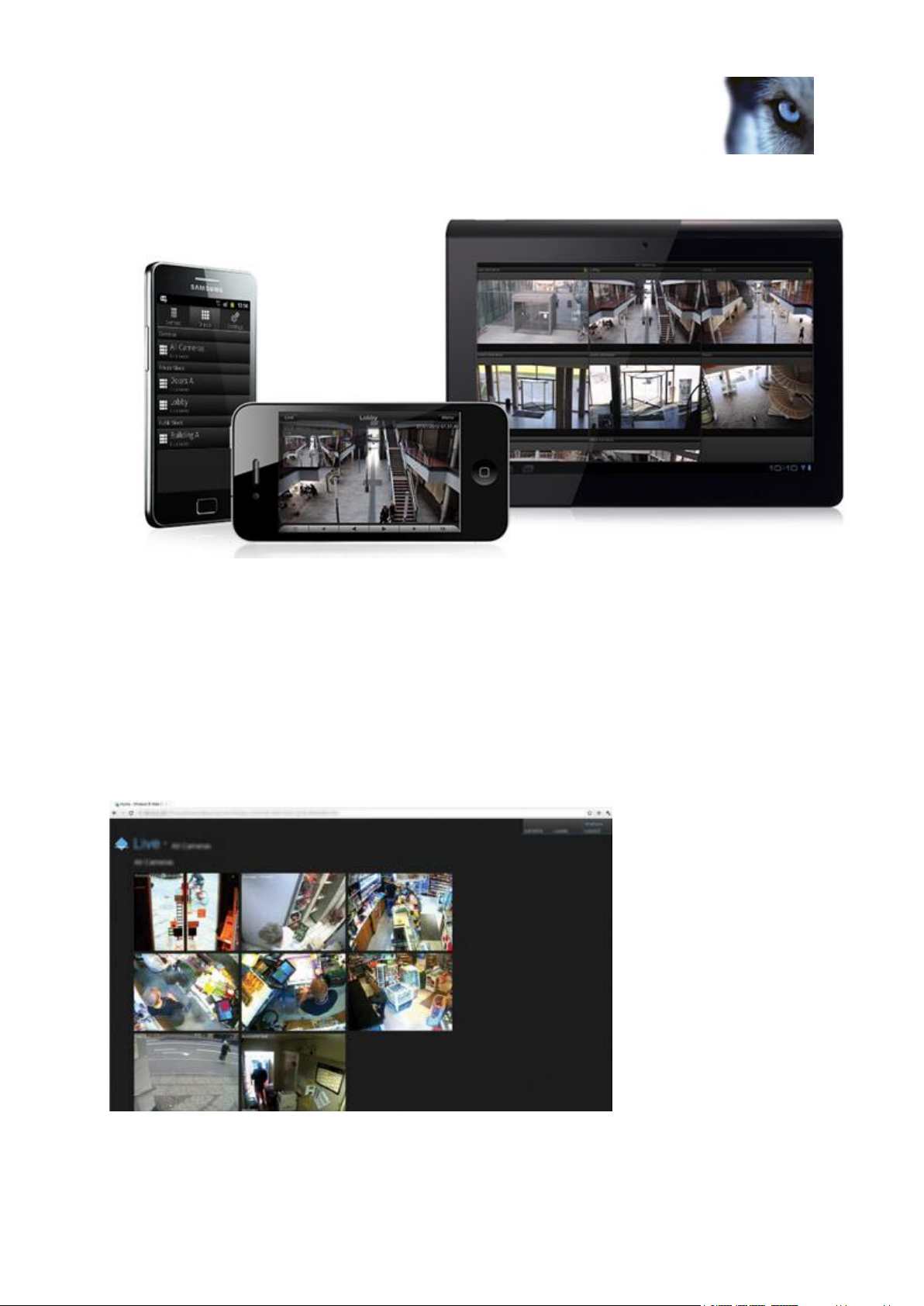
Milestone XProtect® Advanced
VMS 2014
Administrator's Manual
www.milestonesys.com
20
System overview
If you want to use Milestone Mobile client with your system, you must add a Mobile server to establish
the connection between the Milestone Mobile client and your system. Once the Mobile server is set
up, download the Milestone Mobile client for free from Google Play or App Store to start using
Milestone Mobile.
About XProtect Web Client
XProtect Web Client is a web-based client application for viewing, playing back and sharing video. It
provides instant access to the most commonly used surveillance functions, such as viewing live video,
play back recorded video, print and export evidence. Access to features depends on individual user
rights which are set up in the Management Application.
To enable access to the XProtect Web Client, you must install a Mobile server to establish the
connection between the XProtect Web Client and your system. The XProtect Web Client itself does
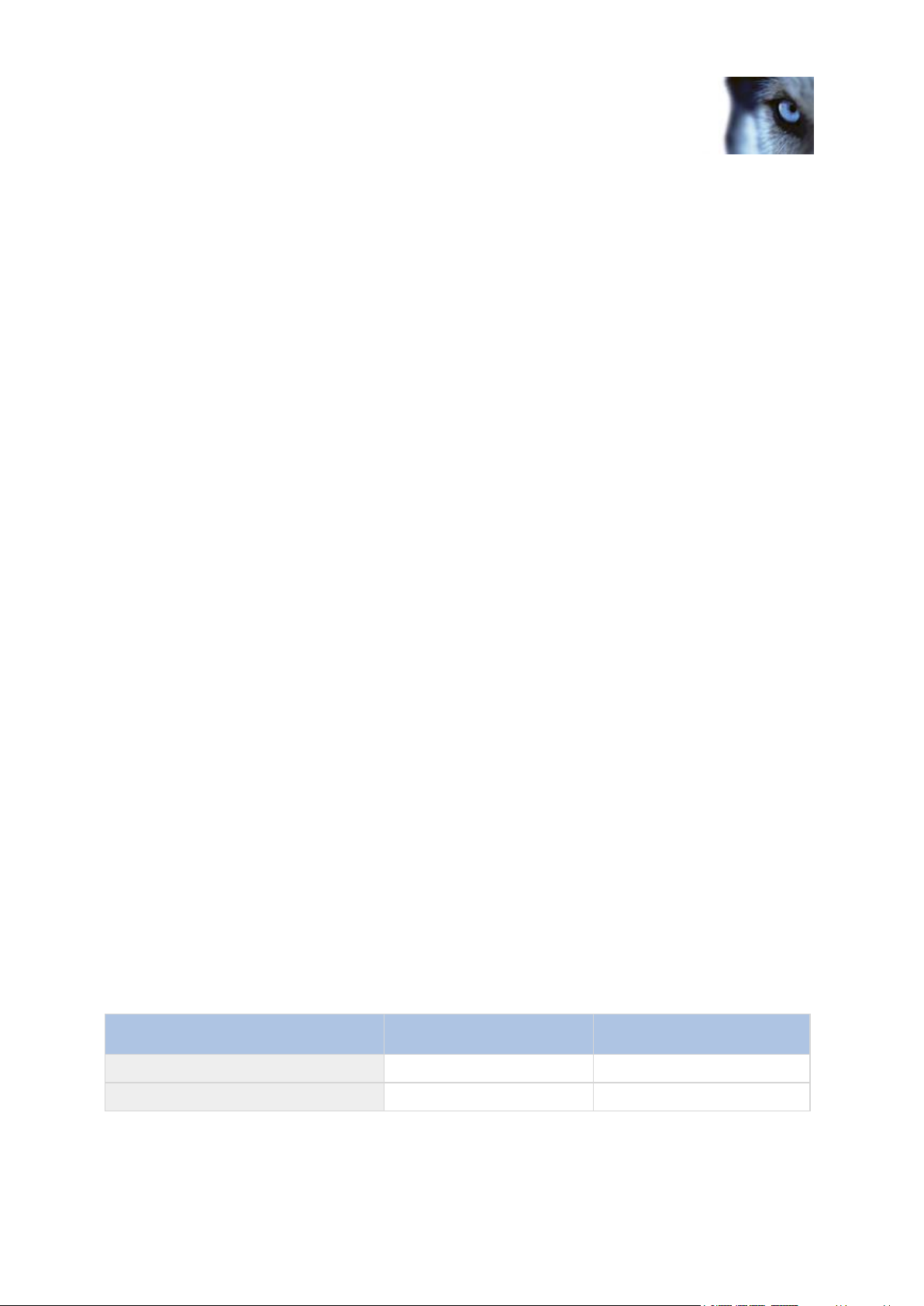
Milestone XProtect® Advanced
VMS 2014
Administrator's Manual
www.milestonesys.com
21
System overview
Name
XProtect Expert
XProtect Corporate
Milestone Interconnect
Remote site
Central/remote site
Milestone Federated Architecture
Remote site
Central/remote site
not require any installation itself and works with most Internet browsers. Once you have set up the
Mobile server, you can monitor your XProtect system anywhere from any computer or tablet with
Internet access (provided you know the right external/Internet address, user name and password).
About licenses
When you purchase the system, you also purchase a certain number of licenses for the number of
hardware devices, for example video encoders or cameras, that you want to run on the system. One
hardware device license enables you to run as many camera, speaker, microphone, input, output and
metadata devices that the hardware device consists of. It also enables you to run the hardware device
multiple times on one site or multiple times on multiple sites.
You need a camera license for each enabled interconnected camera in a Milestone Interconnect
setup.
If you purchase XProtect Access Control Module, you need a license for each door you want to
configure for access control.
At first, when you have installed the various system components, configured the system, and added
recording servers and cameras through the Management Client, the surveillance system runs on
temporary licenses which need to be activated before a certain period ends. This is known as the
grace period. You also need to activate licenses if you later add more cameras to the system.
When the new surveillance system is working, Milestone recommends that you activate your licenses
before you make the final adjustments. If you do not activate your licenses before the grace period
expires, all recording servers and cameras without activated licenses stop sending data to the
surveillance system.
Product comparison chart
XProtect Advanced VMS comes in two versions:
XProtect Expert
XProtect Corporate
The complete feature list of the XProtect Advanced VMS products is available on the product overview
page on the Milestone website.
Below is a list of the differences between the two products:
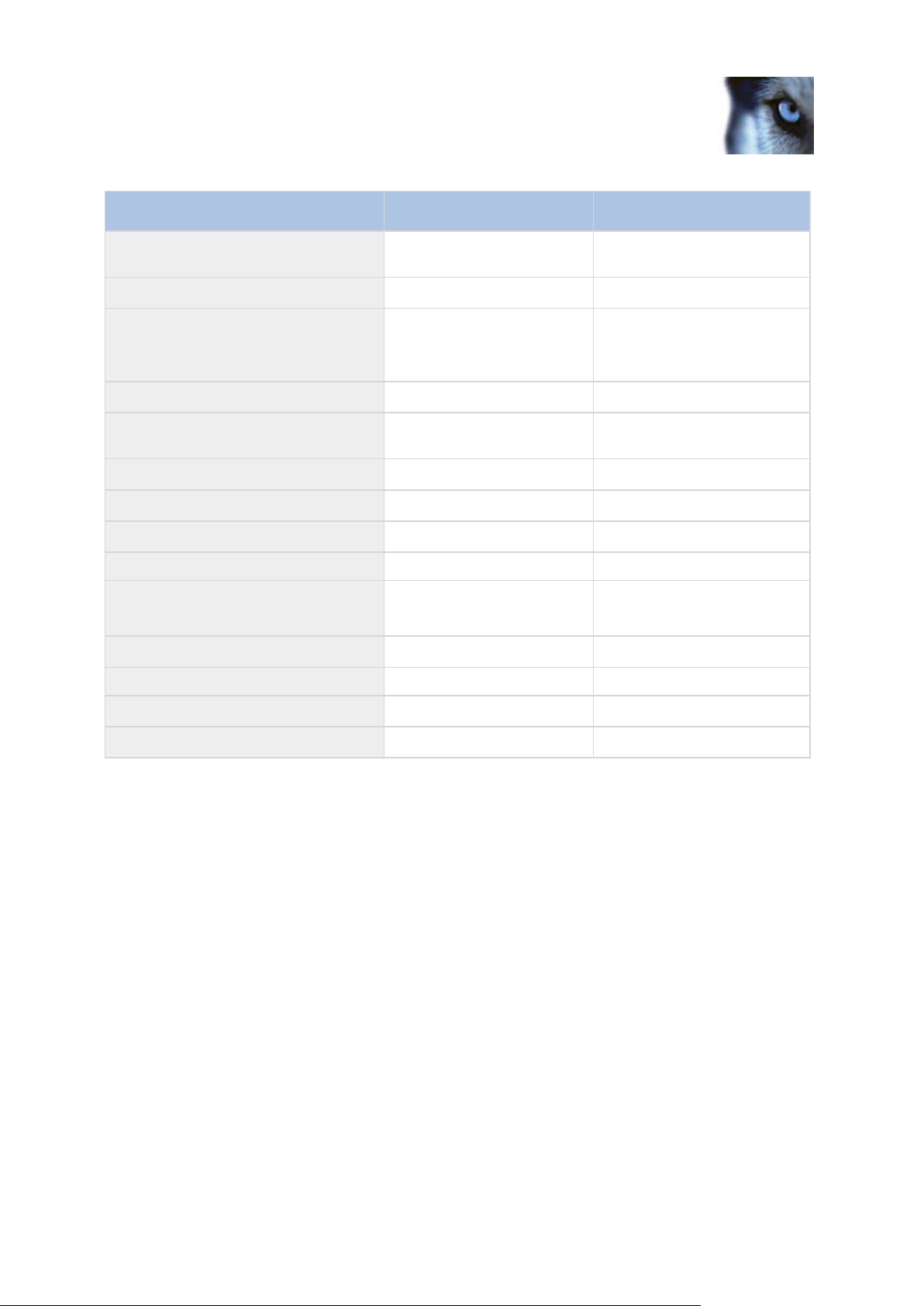
Milestone XProtect® Advanced
VMS 2014
Administrator's Manual
www.milestonesys.com
22
System overview
Name
XProtect Expert
XProtect Corporate
Recording server failover and
hot stand-by recording server
-
✓
Remote connect services
-
✓
Multi-stage video storage
XProtect Corporate
database
Live databases + 1 archive
XProtect Corporate database
Live databases + unlimited
archives
Reduce frame rate (grooming)
-
✓
Video data encryption (recording
server)
-
✓
Database signing (recording server)
- ✓ SNMP trap (notification)
- ✓ Time controlled user access rights
-
✓
Bookmark function
Manual only
Manual and rule-based
Overall security
Client user rights
Client user rights/
administrator user rights
XProtect Management Client profiles
-
✓
XProtect Smart Client profiles
3
Unlimited
XProtect Smart Wall
optional
✓
Evidence lock
-
✓
About local IP address ranges
When a client, such as XProtect Smart Client, connects to a surveillance system, an amount of initial
data communication, including the exchange of contact addresses goes on in the background. This
happens automatically, and is transparent to users.
Clients may connect from the local network as well as from the Internet, and in each case the
surveillance system should be able to provide suitable addresses so the clients can get access to live
and recorded video from the recording servers:
When clients connect locally, the surveillance system should reply with local addresses and
port numbers.
When clients connect from the Internet, the surveillance system should reply with the recording
servers' public addresses, that is the address of the firewall or NAT (Network Address
Translation) router, and often also a different port number (which is then forwarded to
recording servers).
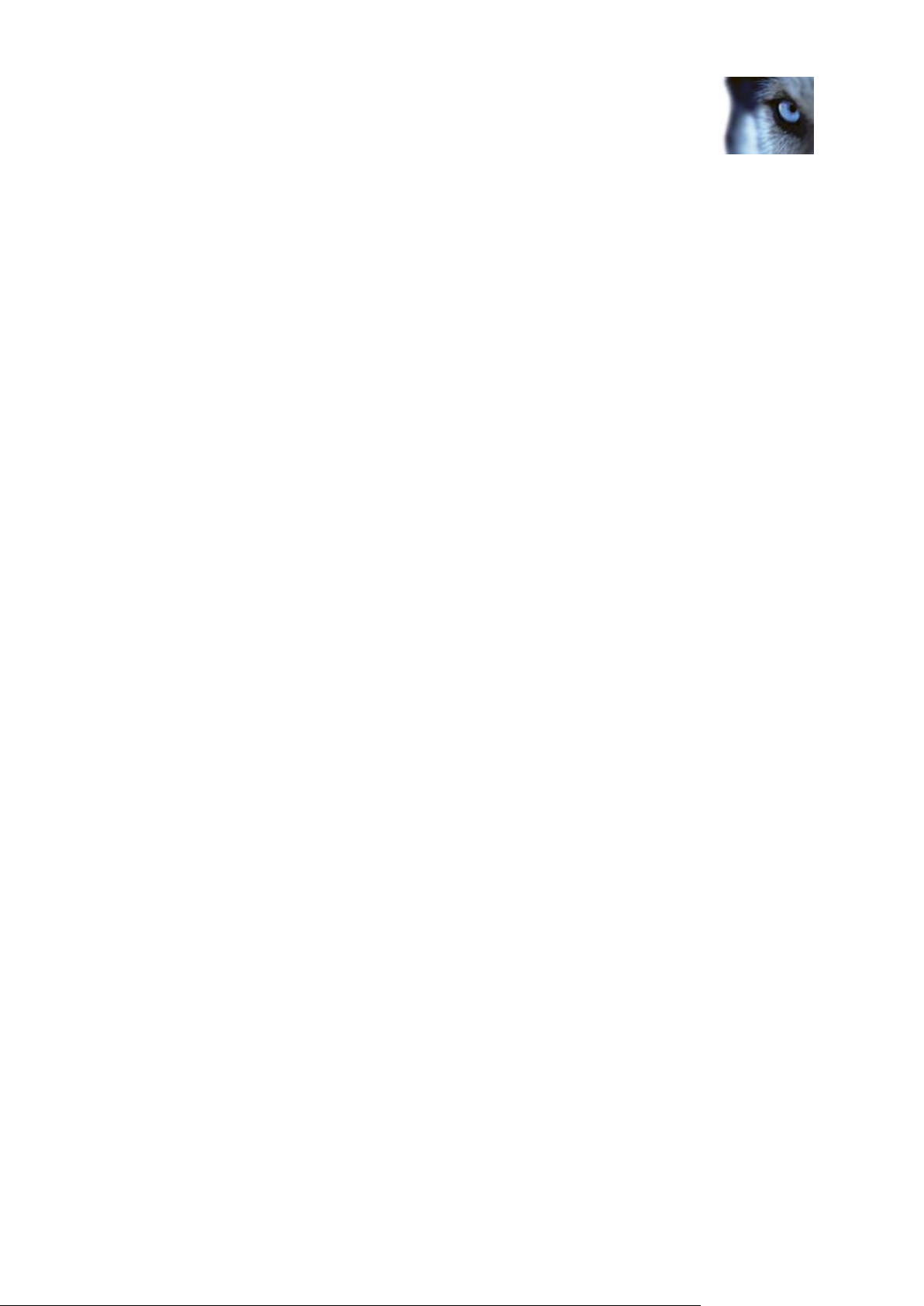
Milestone XProtect® Advanced
VMS 2014
Administrator's Manual
www.milestonesys.com
23
System overview
The surveillance system must therefore be able to determine whether a client belongs on a local IP
range or on the Internet. For this purpose, you can define a list of IP ranges which the surveillance
system should recognize as coming from a local network.
About IPv6 and IPv4
Your system supports IPv6 as well as IPv4. So does XProtect Smart Client.
IPv6 is the latest version of the Internet Protocol (IP). The Internet protocol determines the format and
use of IP addresses. IPv6 coexists with the still much more widely used IP version IPv4. IPv6 was
developed in order to solve the address exhaustion of IPv4. IPv6 addresses are 128 bit long, whereas
IPv4 addresses are only 32 bit long. IPv6 offers more than ten billion billion billion times as many
addresses as IPv4.
More and more organizations are implementing IPv6 on their networks. For example, all US federal
agency infrastructures are required to be IPv6 compliant. Examples and illustrations in this manual
reflect use of IPv4 because this is still the most widely used IP version. IPv6 works equally well with
the system.
About using the system with IPv6
The following conditions apply when using the system with IPv6:
Servers
Servers can often use IPv4 as well as IPv6. However, if just one server in your system (for example, a
management server, recording server or failover recording server) requires a particular IP version, all
other servers in your system must communicate using the same IP version.
Example: All of the servers in your system except one can use IPv4 as well as IPv6. The
exception is a server which is only capable of using IPv6. This means that all servers must
communicate with each other using IPv6.
Devices
You can use devices (cameras, inputs, outputs, microphones, speakers) with a different IP version
than that being used for server communication provided your network equipment and the recording
servers also support the devices' IP version. See also the illustration below.
Clients
If your system uses IPv6, users should connect with the XProtect Smart Client. The XProtect Smart
Client supports IPv6 as well as IPv4.
If one or more servers in your system can only use IPv6, XProtect Smart Client users must use IPv6
for their communication with those servers. In this context, it is important to remember that XProtect
Smart Clients technically connect to a management server for initial authentication, and then to the
required recording servers for access to recordings.
However, the XProtect Smart Client users do not have to be on an IPv6 network themselves, provided
your network equipment supports communication between different IP versions, and they have
installed the IPv6 protocol on their computers. See also illustration. To install IPv6 on a client
computer, open a command prompt, type Ipv6 install, and press ENTER.
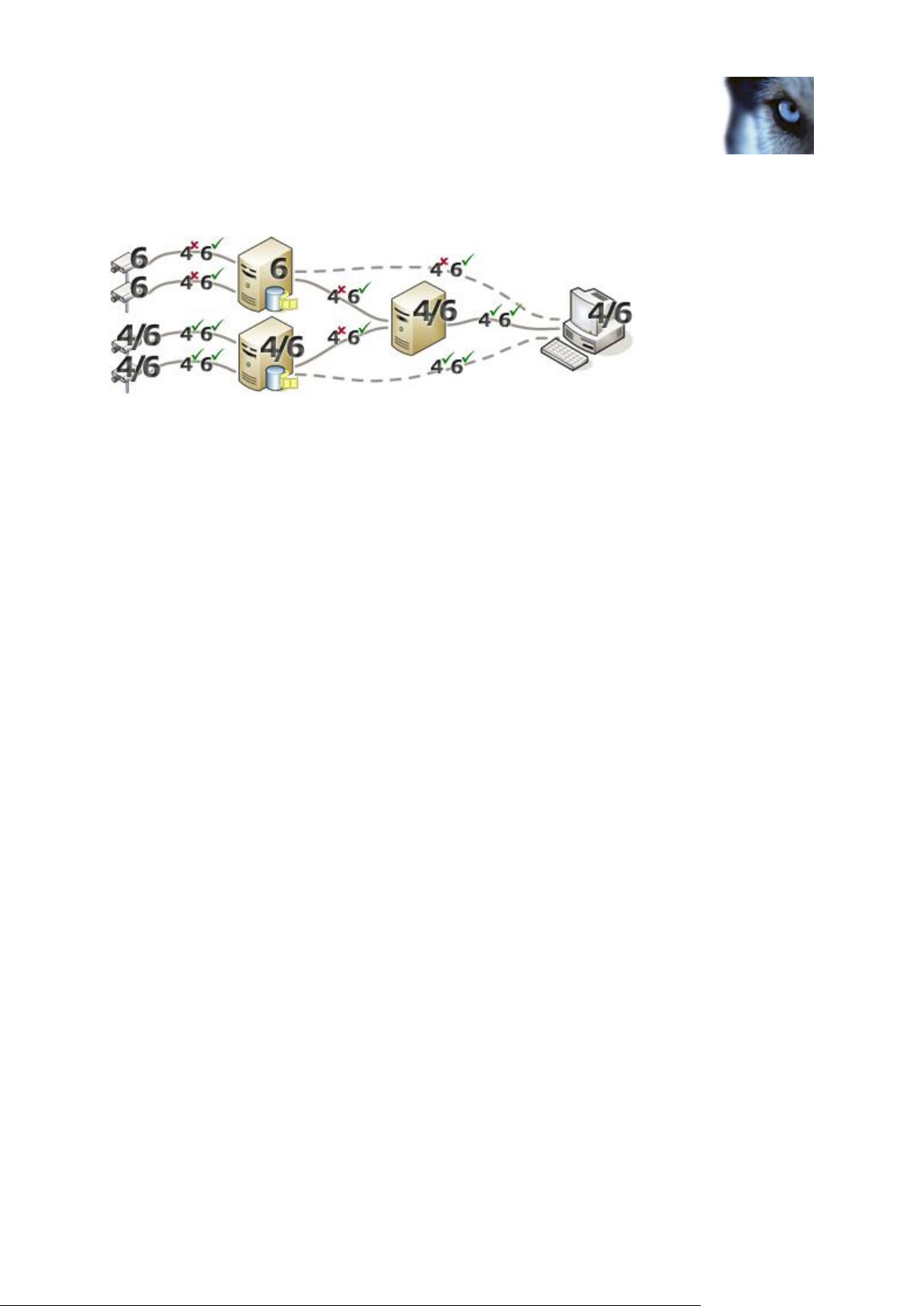
Milestone XProtect® Advanced
VMS 2014
Administrator's Manual
www.milestonesys.com
24
System overview
Example illustration
Example: Since one server in the system can only use IPv6, all communication with
that server must use IPv6. However, that server also determines the IP version for
communication between all other servers in the system.
No XProtect Enterprise integration
If you use IPv6, you cannot integrate XProtect Enterprise servers into your system.
No Matrix Monitor compatibility
If using IPv6, you cannot use the Matrix Monitor application with your system. Matrix functionality in
XProtect Smart Client is not affected.
About writing IPv6 addresses
An IPv6 address is usually written as eight blocks of four hexadecimal digits, with each block
separated by a colon.
Example: 2001:0B80:0000:0000:0000:0F80:3FA8:18AB
You may shorten addresses by eliminating leading zeros in a block. Also note that some of the fourdigit blocks may consist of zeros only. If any number of such 0000 blocks are consecutive, you may
shorten addresses by replacing the 0000 blocks with two colons as long as there is only one such
double colon in the address.
Example:
2001:0B80:0000:0000:0000:0F80:3FA8:18AB can be shortened to
2001:B80:0000:0000:0000:F80:3FA8:18AB if removing the leading zeros, or to
2001:0B80::0F80:3FA8:18AB if removing the 0000 blocks, or even to
2001:B80::F80:3FA8:18AB if removing the leading zeros as well as the 0000 blocks.
Using IPv6 Addresses in URLs
IPv6 addresses contain colons. Colons, however, are also used in other types of network addressing
syntax. For example, IPv4 uses a colon to separate IP address and port number when both are used
in a URL. IPv6 has inherited this principle. Therefore, to avoid confusion, square brackets are put
around IPv6 addresses when they are used in URLs.
Example of a URL with an IPv6 address:
http://[2001:0B80:0000:0000:0000:0F80:3FA8:18AB], which may of course be shortened to,
for example, http://[2001:B80::F80:3FA8:18AB]
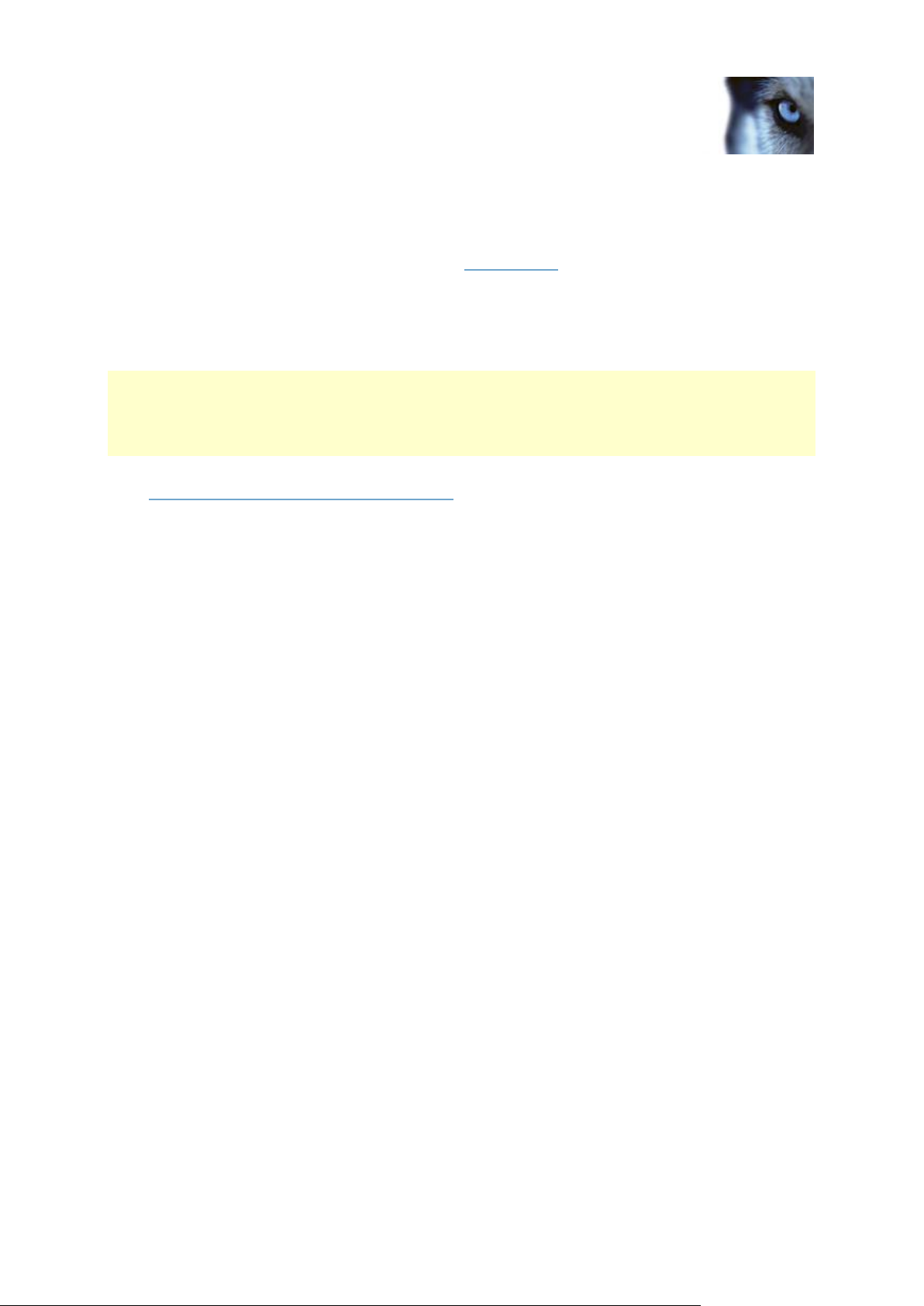
Milestone XProtect® Advanced
VMS 2014
Administrator's Manual
www.milestonesys.com
25
System overview
Example of a URL with an IPv6 address and a port number:
http://[2001:0B80:0000:0000:0000:0F80:3FA8:18AB]:1234, which may of course be shortened
to, for example, http://[2001:B80::F80:3FA8:18AB]:1234
For more information about IPv6, see, for example, www.iana.org. IANA, the Internet Assigned
Numbers Authority, is the organization responsible for the global coordination of IP addressing.
System requirements
Important: Your system no longer supports Microsoft® Windows® 2003 (however, you can still
run/access clients from computers with Windows 2003).
Important: Your system no longer supports Microsoft® Windows® 32-bit OS (however, you can still
run/access XProtect Web Client and XProtect Smart Client from computers with Windows 32-bit OS).
For information about the minimum system requirements to the various components of your system,
go to www.milestonesys.com/systemrequirements.
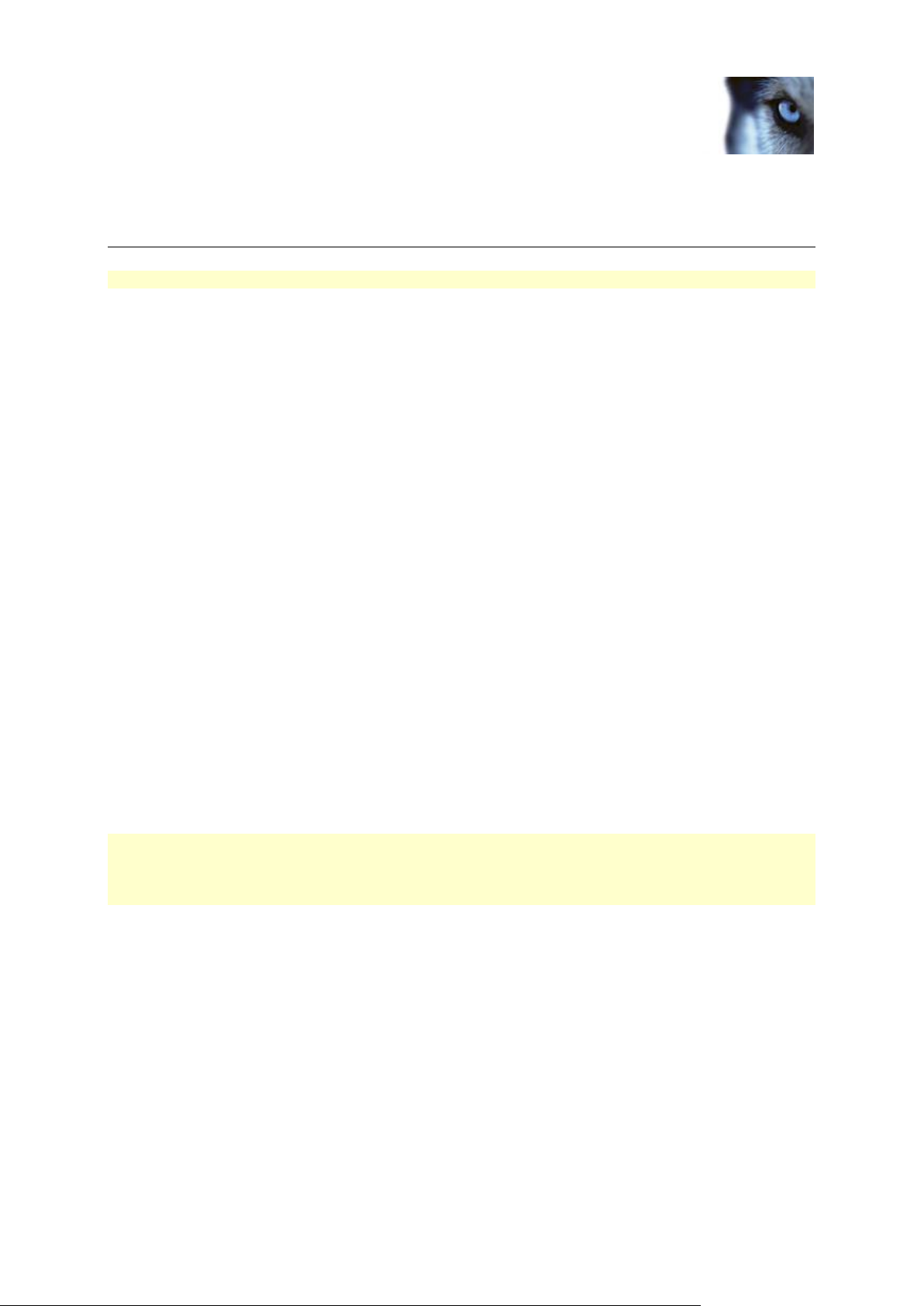
Milestone XProtect® Advanced
VMS 2014
Administrator's Manual
www.milestonesys.com
26
Installation
Installation
If you upgrade from a previous XProtect version, see About upgrade (on page 45 ).
Installation preconditions
Read the installation preconditions before you start the actual installation.
Determine installation method
As part of the installation wizard, you must decide which installation method to use. Your selection
depends on the organization needs, but has typically been determined when purchasing the system.
The options are:
Single Server: installs all management server components, recording server, and XProtect
Smart Client on the current computer. You only need to make a minimum of selections and all
components are preselected in the un-editable component list. The SQL server is not in the
list, but is also installed on the current computer.
Distributed: installs only the management server components on the current computer. This
means that the recording server and XProtect Smart Client are not visible in the un-editable
component list. You must install the recording server, XProtect Smart Client, and SQL server
on other computers.
Custom: allows you to select freely among all management server components, recording
server, and XProtect Smart Client to install on the current computer. By default, recording
server is unselected in the component list, but you can edit this. Depending on your selections
you must install the unselected component afterwards on other computers including the SQL
For easy user and group management, Milestone recommends that you have Microsoft Active
Directory® in place before you install your system. If you add the management server to the Active
Directory after installing, you must re-install the management server, and replace users with new users
defined in the Active Directory.
server.
Determine SQL server type
Read the following information to determine which SQL server type is right for your organization:
The Microsoft SQL Server Express Edition is a "lightweight" version of a full SQL server. It is easy to
install and prepare for use, and is often sufficient for systems with less than 300 cameras.
If you plan to perform frequent/regular backups of your database, Milestone recommends using an
existing SQL server on the network (you must have administrator rights on the SQL server).
For large installations (300 cameras or more), Milestone recommends using a full-scale existing SQL
server on a dedicated computer on the network.
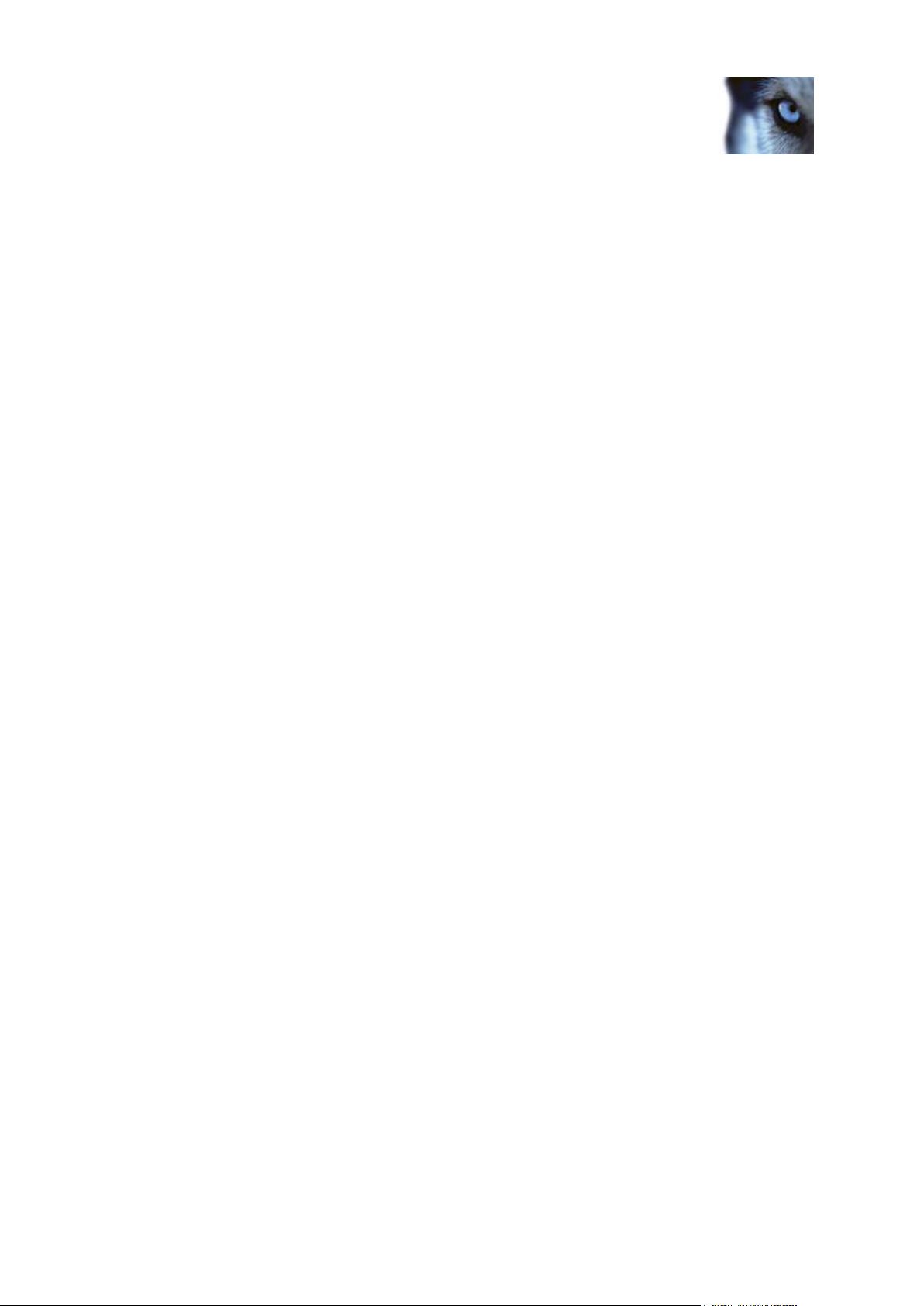
Milestone XProtect® Advanced
VMS 2014
Administrator's Manual
www.milestonesys.com
27
Installation
Milestone recommends that you install the database on a dedicated hard disk drive that is not used for
anything else but the database. Installing the database on its own drive prevents low disk
performance.
If you select Distributed or Custom as part of the installation wizard, you must decide what to do
regarding the SQL server.
If you do not have an SQL server installed, the options are:
Install SQL Server 2008 Express on this computer.
Use an existing SQL Server on the network: When you use a dedicated computer for the
SQL database on the network, the list of SQL servers that your account can access appears.
If you have an SQL server installed, the options are:
Use the installed Microsoft SQL Server Express database on this computer.
Use an existing SQL Server on the network: When you use a dedicated computer for the
SQL database on the network, the list of SQL servers that your account can access appears.
You are also asked whether you want to create a new database, use an existing database, or
overwrite an existing database.
o Create new database: For a new installation.
o Use existing database: If you are installing the database as part of upgrading to a newer
version of the system, and you want to use your existing database.
Select service account
As part of the installation wizard, you are asked to specify the service account that will access the
management server and the recording server to manage the services:
With a predefined network service account (This predefined user account), the service
always runs when the server (computer) are running - no matter which account is used. The
account matters for access to various resources.
With a particular user account (This account), the service uses the specified user account to
run the service under the same account as the management server. If the server acting as
management server is a member of a domain, you should either select the suggested
Network Service or specify a user account for the domain.
If you use network drives, always specify a particular user account (with access to the network drives).
Otherwise, the relevant service cannot access the required network drives.
Active Directory
If you want to add users through the Active Directory service, a server with Active Directory installed,
and acting as domain controller, must be available on your network.
If you do not install Active Directory, follow Installation for workgroups (on page 34) when you start the
installation.

Milestone XProtect® Advanced
VMS 2014
Administrator's Manual
www.milestonesys.com
28
Installation
Customize IIS
If you install on Windows Server 2008, Milestone recommends that you customize the standard IIS
installation:
1. In Windows Start menu, select Control Panel, then select Programs and Features.
2. In the Programs and Features window, click Turn Windows features on or off. This
opens the Windows Features window (window name may be different depending on
which operating system you are installing the service channel on).
3. In the Windows Features window, expand Internet Information Services.
4. Expand and select Web Management Tools, then expand and select IIS 6 Management
Compatibility, then select IIS Metabase and IIS 6 configuration compatibility.
5. Expand and select World Wide Web Services, then expand and select Application
Development Features, then select the following:
.NET Extensibility
ASP
ASP.NET
ISAPI Extensions
ISAPI Filters.
6. Expand and select Security, then select Windows Authentication.
7. Click OK.
About virus scanning
As is the case with any other database software, if an antivirus program is installed on a computer
running XProtect® software, it is important that you exclude specific file types and locations, as well as
certain network traffic. Without implementing these exceptions, virus scanning uses a considerable
amount of system resources. On top of that, the scanning process can temporarily lock files which
likely results in a disruption in the recording process or even database corruption.
When you need to perform virus scanning, do not scan Recording Server directories containing
recording databases (by default c:\mediadatabase\, as well as all folders under that location). Avoid
also to perform virus scanning on archive storage directories. In older versions of the software, the
databases are by default located in the installation folder, each being a subfolder with the MAC
address of the device recorded.
Create the following additional exclusions:
File types: .blk, .idx, .pic, .pqz, .sts, .ts
C:\Program Files\Milestone or C:\Program Files (x86)\Milestone and all subdirectories.
Exclude network scanning on TCP ports:
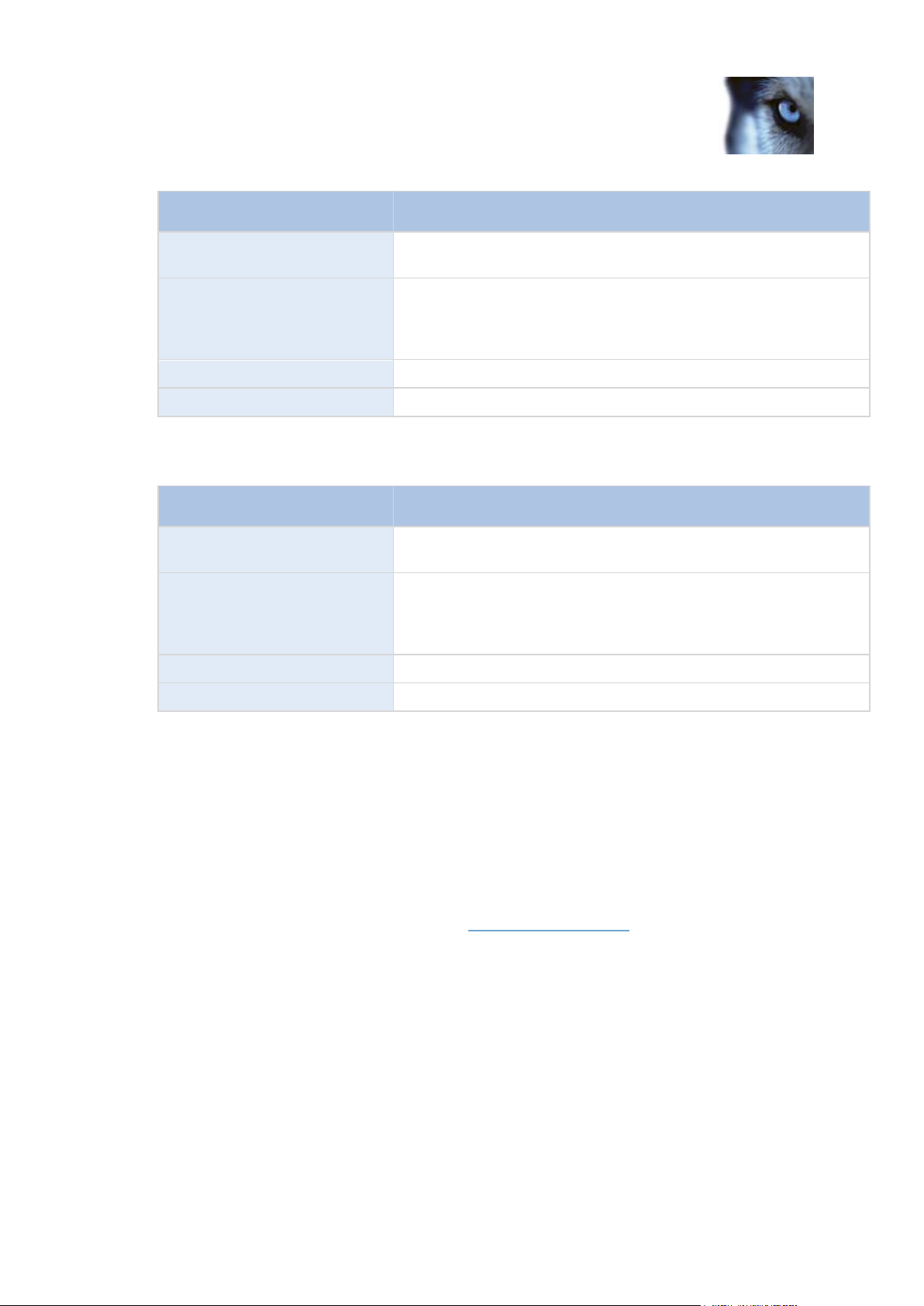
Milestone XProtect® Advanced
VMS 2014
Administrator's Manual
www.milestonesys.com
29
Installation
Product
TCP ports
XProtect® Corporate,
XProtect® Expert
80, 8080, 7563, 25, 21, 9993
XProtect® Enterprise,
XProtect® Professional,
XProtect® Express, XProtect®
Essential, XProtect® Basis+
80, 25, 21, 1234, 1237, 22331
XProtect® Mobile
8081
XProtect® Transact
9001
Product
Processes
XProtect Corporate, XProtect
Expert
VideoOS.Recording.Service.exe, VideoOS.Server.Service.exe, VideoOS.Administration.exe
XProtect Enterprise, XProtect
Professional, XProtect
Express, XProtect Essential,
XProtect Basis+
RecordingServer.exe, ImageServer.exe, ManagementApplication.exe, ImageImportService.exe,
RecordingServerManager.exe, VideoOS.ServiceControl.Service.exe, VideoOS.Event.Server.exe
XProtect Mobile
VideoOS.MobileServer.Service.exe
XProtect Transact
VideoOS.Transact.TransactService.exe
or
Exclude network scanning of the following processes:
Organizations may have strict guidelines regarding virus scanning, however it is important that the
above locations and files are excluded from virus scanning.
Register Software License Code
Before installing, you must have the name and location of the license file, that you received from
Milestone.
The Software License Code (SLC) is printed on your order confirmation. Milestone recommends that
you register your SLC before installation.
1. Go to the Milestone Systems A/S website at www.milestonesys.com.
2. In the top-menus, locate Register your software.
3. Log in to the software registration system with your user name and password.
If you have not used the software registration system before, click the New to the system?
link for registering yourself as a user and then log in.
4. In the software registration system, click the Add SLC link.
5. Type your SLC. When asked whether you want to add the SLC to your account, click OK.
6. Once you have added your SLC, log out.
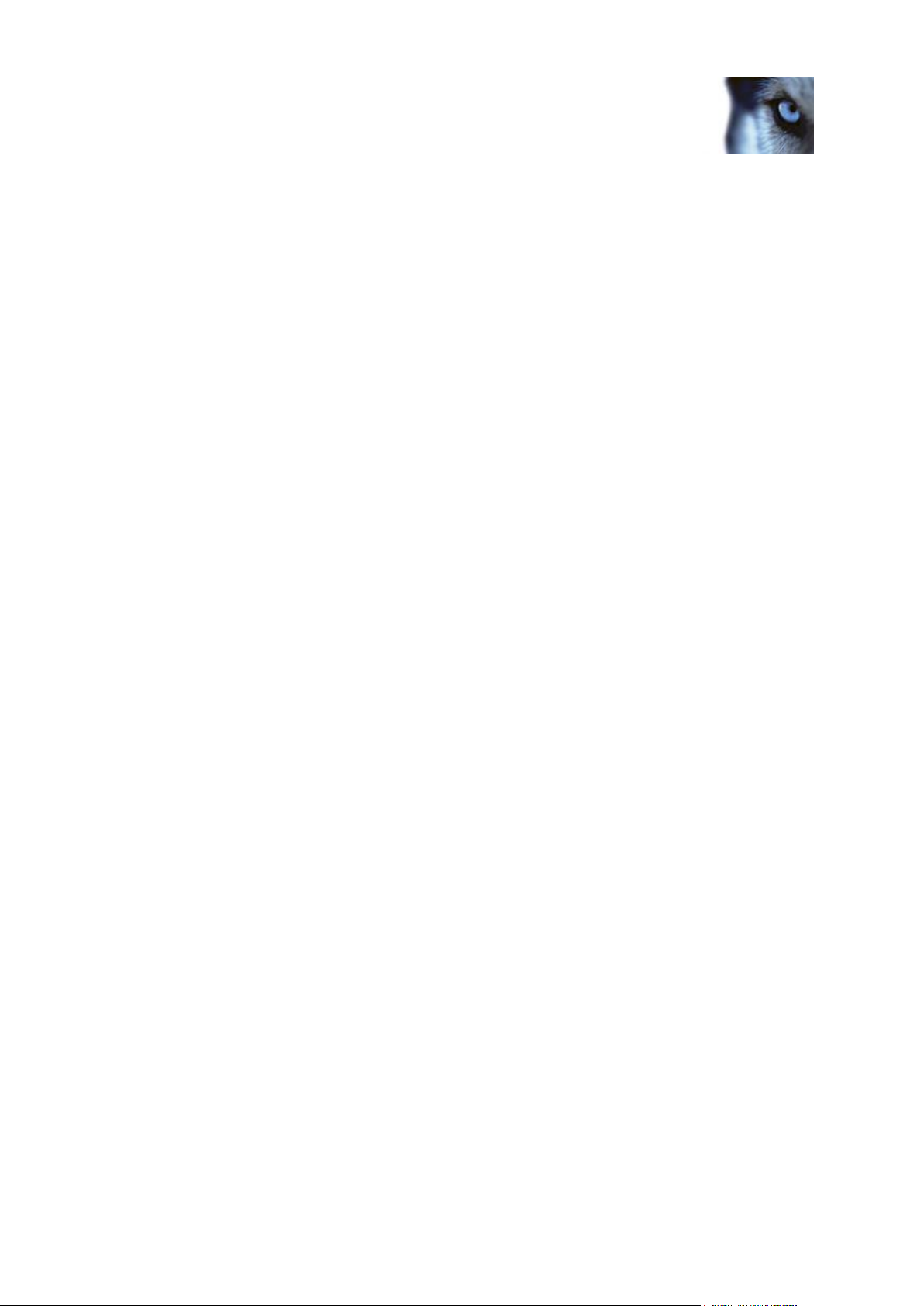
Milestone XProtect® Advanced
VMS 2014
Administrator's Manual
www.milestonesys.com
30
Installation
Install the system
Select one of the installation options:
Install your system - Single Server option (on page 30)
Install your system - Distributed option (on page 31)
Install your system - Custom option (on page 31)
Install your system - Single Server option
1. If you are installing a version downloaded from the Internet, run the
MilestoneAdvancedXProtectVMSSystemInstaller.exe file from the location where
you saved it.
Alternatively, insert the software DVD. If the dialog box does not open automatically, run the
MilestoneAdvancedXProtectVMSSystemInstaller.exe file from the DVD.
2. The installation files unpack. Depending on your security settings, one or more Windows
security warnings appear. Accept these and the unpacking continues.
3. When done, the Milestone Advanced XProtect VMS dialog box appears,
a) Select the Language to use during the installation (this is not the language your system
uses once installed, this is selected later). Click Continue.
b) In Type the location of the license file, enter your license file from your XProtect
provider. Alternatively, use the browse function to locate it. The system verifies your
license file before you can continue. Click Continue.
c) Read the Milestone End-user License Agreement. Select the I accept the terms in the
license agreement check box. Optionally, select the Sign me up for the Customer
Experience Improvement Program check box. Follow the on-screen Read more link for
further information on this.
4. Select Single Server. A list of components to install appears (you cannot edit this list). Click
Continue.
5. Select Files location for the program file. In Product language, select the language in which
your XProtect product should be installed. Click Install.
6. The software now installs. When done, you see a list of successfully installed components.
Click Close.
Microsoft® IIS is automatically installed during the process. Afterwards, you may be prompted
to restart your computer. Do so and after restart, depending on your security settings, one or
more Windows security warnings may appear. Accept these and the installation completes.
7. When done, your installation completes and you can continue with configuration, see
Configuration process (see "Configure the system in Management Client" on page 37).
