Page 1

Milestone Systems
XProtect® Advanced VMS 2014
Administrator's Getting Started
Guide
Page 2

Milestone XProtect® Advanced
VMS 2014
Administrator's Getting
Started Guide
www.milestonesys.com Contents
Contents
ABOUT THIS GUIDE ......................................................................... 5
PRODUCT OVERVIEW ..................................................................... 6
ABOUT LICENSES ........................................................................... 7
SYSTEM REQUIREMENTS ............................................................... 8
INSTALLATION OVERVIEW ............................................................. 9
INSTALLATION PRECONDITIONS ................................................ 10
DETERMINE INSTALLATION METHOD ................................................................... 10
DETERMINE SQL SERVER TYPE ......................................................................... 10
SELECT SERVICE ACCOUNT ............................................................................... 11
ACTIVE DIRECTORY .......................................................................................... 11
CUSTOMIZE IIS ................................................................................................. 11
ABOUT VIRUS SCANNING ................................................................................... 12
REGISTER SOFTWARE LICENSE CODE ................................................................ 13
INSTALL THE SYSTEM .................................................................. 14
INSTALL YOUR SYSTEM - SINGLE SERVER OPTION ............................................... 14
INSTALL YOUR SYSTEM - DISTRIBUTED OPTION .................................................... 15
INSTALL YOUR SYSTEM - CUSTOM OPTION .......................................................... 15
INSTALL THE RECORDING SERVER ...................................................................... 17
INSTALLATION FOR WORKGROUPS...................................................................... 18
CONFIGURE THE SYSTEM IN MANAGEMENT CLIENT ............... 19
CHANGE SOFTWARE LICENSE CODE .................................................................. 20
Page 3

Milestone XProtect® Advanced
VMS 2014
Administrator's Getting
Started Guide
www.milestonesys.com Contents
INSTALL CLIENTS .......................................................................... 21
INSTALL XPROTECT SMART CLIENT SILENTLY ..................................................... 21
INSTALL MILESTONE MOBILE SERVER ................................................................ 22
DOWNLOAD MANAGER/DOWNLOAD WEB PAGE ...................... 23
PORTS USED BY THE SYSTEM .................................................... 25
FAILOVER RECORDING SERVERS (REGULAR AND HOT STANDBY)
......................................................................................................... 27
INSTALL A FAILOVER RECORDING SERVER ................................ ........................... 27
SETUP AND ENABLE FAILOVER RECORDING SERVERS .......................................... 27
ASSIGN FAILOVER RECORDING SERVERS ............................................................ 28
FAILOVER MANAGEMENT SERVER............................................. 29
MANAGEMENT CLIENT OVERVIEW ............................................. 30
ABOUT LOGIN AUTHORIZATION ........................................................................... 30
MANAGEMENT CLIENT WINDOW ......................................................................... 30
PANES OVERVIEW ............................................................................................. 32
MENU OVERVIEW .............................................................................................. 33
PRODUCT COMPARISON CHART ................................................ 35
INDEX .............................................................................................. 36
Page 4

Milestone XProtect® Advanced
VMS 2014
Administrator's Getting
Started Guide
www.milestonesys.com
Copyright, trademarks and disclaimer
Copyright, trademarks and disclaimer
Copyright
2014 Milestone Systems A/S.
Trademarks
XProtect is a registered trademark of Milestone Systems A/S.
Microsoft and Windows are registered trademarks of Microsoft Corporation. App Store is a service
mark of Apple Inc. Android is a trademark of Google Inc.
All other trademarks mentioned in this document are trademarks of their respective owners.
Disclaimer
This text is intended for general information purposes only, and due care has been taken in its
preparation.
Any risk arising from the use of this information rests with the recipient, and nothing herein should be
construed as constituting any kind of warranty.
Milestone Systems A/S reserve the right to make adjustments without prior notification.
All names of people and organizations used in the examples in this text are fictitious. Any resemblance
to any actual organization or person, living or dead, is purely coincidental and unintended.
This product may make use of third party software for which specific terms and conditions may apply.
When that is the case, you can find more information in the file
3rd_party_software_terms_and_conditions.txt located in your Milestone surveillance system
installation folder.
Page 5
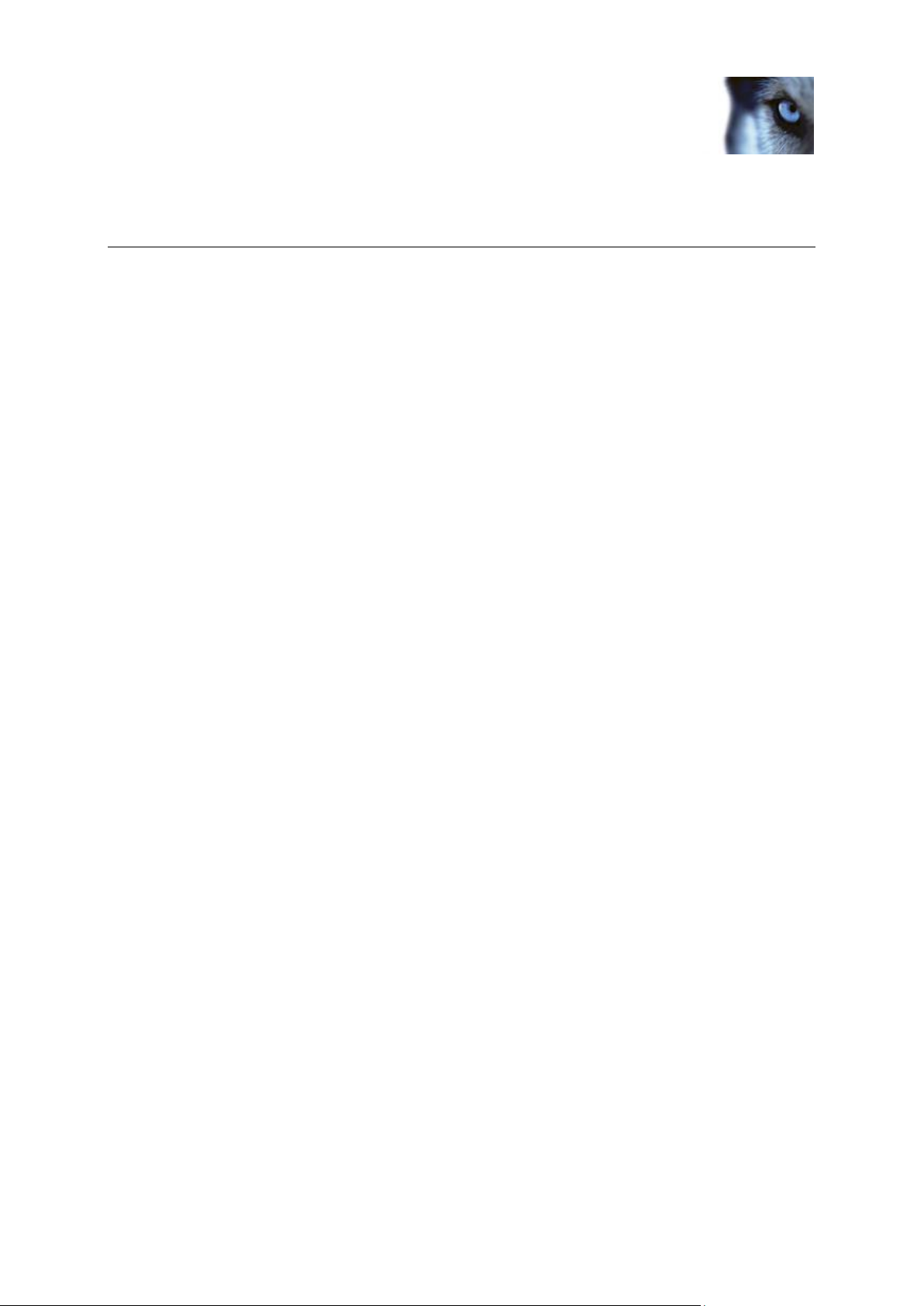
Milestone XProtect® Advanced
VMS 2014
Administrator's Getting
Started Guide
www.milestonesys.com
5
About this guide
About this guide
This guide briefly explains how to install your XProtect system as well as how to configure some of its
basic features.
For detailed feature descriptions, procedures for configuration and maintenance, download the
XProtect Advanced VMS manual from the Milestone website.
Your XProtect product also provides a very comprehensive built-in help system, that you can access
by pressing F1 in the Management Client.
Check our website for updates to make sure you install the most recent version of our software.
Page 6

Milestone XProtect® Advanced
VMS 2014
Administrator's Getting
Started Guide
www.milestonesys.com
6
Product overview
Product overview
This XProtect system is a fully distributed solution, designed for large multi-site and multiple server
installations requiring 24/7 surveillance, with support for devices from different vendors. The solution
offers centralized management of all devices, servers, and users, and empowers an extremely flexible
rule system driven by schedules and events.
Your system consists of the following main elements:
The management server - the center of your installation, consists of multiple servers
One or more recording servers
One or more Management Clients
The Download Manager
One or more XProtect® Smart Clients.
One or more XProtect Web Clients and/or Milestone Mobile clients if needed
Your system also includes fully integrated Matrix functionality for distributed viewing of video from any
camera on your surveillance system to any computer with XProtect Smart Client installed.
Your XProtect system installation can take place on virtualized servers or on multiple physical servers
in a distributed setup.
The system also offers the possibility of including the standalone XProtect® Smart Client – Player
when you export video evidence from the XProtect Smart Client. XProtect Smart Client – Player allows
recipients of video evidence (such as police officers, internal or external investigators, etc.) to browse
and play back the exported recordings without having to install any software on their computers.
Your system can handle an unlimited number of cameras, servers, and users and across multiple sites
if required. Your system can handle IPv4 as well as IPv6.
Page 7

Milestone XProtect® Advanced
VMS 2014
Administrator's Getting
Started Guide
www.milestonesys.com
7
About licenses
About licenses
When you purchase the system, you also purchase a certain number of licenses for the number of
hardware devices, for example video encoders or cameras, that you want to run on the system. One
hardware device license enables you to run as many camera, speaker, microphone, input, output and
metadata devices that the hardware device consists of. It also enables you to run the hardware device
multiple times on one site or multiple times on multiple sites.
You need a camera license for each enabled interconnected camera in a Milestone Interconnect
setup.
If you purchase XProtect Access Control Module, you need a license for each door you want to
configure for access control.
At first, when you have installed the various system components, configured the system, and added
recording servers and cameras through the Management Client, the surveillance system runs on
temporary licenses which need to be activated before a certain period ends. This is known as the
grace period. You also need to activate licenses if you later add more cameras to the system.
When the new surveillance system is working, Milestone recommends that you activate your licenses
before you make the final adjustments. If you do not activate your licenses before the grace period
expires, all recording servers and cameras without activated licenses stop sending data to the
surveillance system.
Page 8
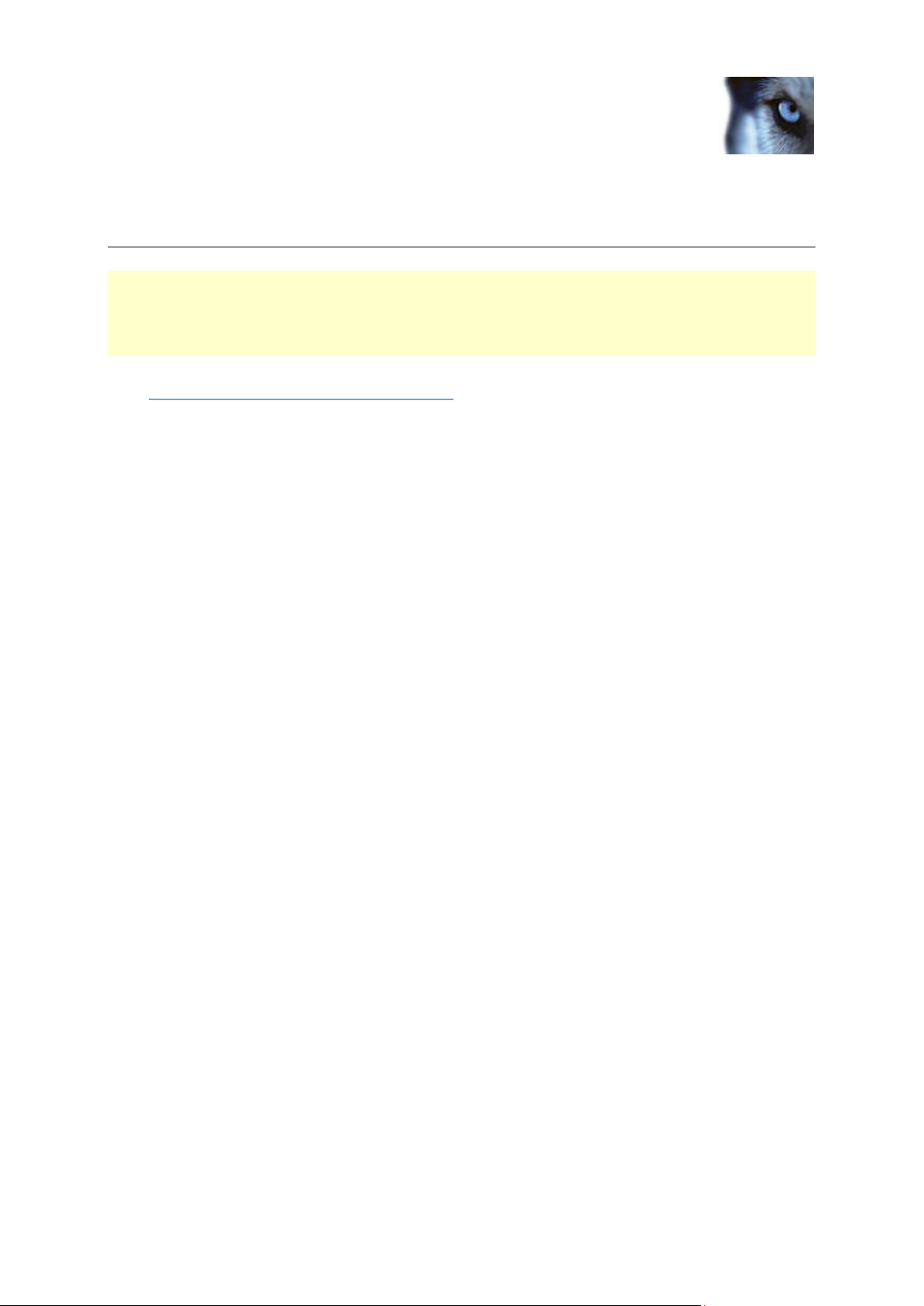
Milestone XProtect® Advanced
VMS 2014
Administrator's Getting
Started Guide
www.milestonesys.com
8
System requirements
System requirements
Important: Your system no longer supports Microsoft® Windows® 2003 (however, you can still
run/access clients from computers with Windows 2003).
Important: Your system no longer supports Microsoft® Windows® 32-bit OS (however, you can still
run/access XProtect Web Client and XProtect Smart Client from computers with Windows 32-bit OS).
For information about the minimum system requirements to the various components of your system,
go to www.milestonesys.com/systemrequirements.
Page 9

Milestone XProtect® Advanced
VMS 2014
Administrator's Getting
Started Guide
www.milestonesys.com
9
Installation overview
Installation overview
In general, your installation is handled by one common installer. Depending on your selections, this
installer installs all or some of the following components:
Management server, the center of your system installation. Typically installed on a dedicated
server.
Recording server, used for recording video feeds, communicating with cameras via video
device drivers and other devices. Typically installed on one or more separate computers. The
video device drivers are automatically installed along with the recording server.
Management Client, used for configuration and day-to-day management of the system.
Typically installed on the system administrator's computer or similar.
XProtect Smart Client, feature-rich client used for accessing live and recorded video and
other features from your XProtect system. Must be installed on users' computers.
Service channel, enables automatic and transparent configuration communication between
servers and clients in your system. By default installed on the management server but, if you
need to increase performance, it can be installed on another server.
Event server, handles alarms and maps. Does not have to be installed on the management
server, better performance can often be achieved by installing it on another dedicated server.
Log server, provides the necessary functionality for logging information from your system. By
default installed on the management server but, if you need to increase performance, it can be
installed on another server.
When installing the event server or log server, the URL address of the management server is
expressed like this: http//123.123.123.123. If installing the event server or log server on the
management server itself, this should be specified as localhost. The address can also include
a port, like this: http://123.123.123.123:2356 or http://Localhost:2356.
The common installer saves all components on the management server's download web page. Once
you have run the installer, single components can be (re-)installed from the management server
download web page.
Follow these links to get through the basic installation:
Installation preconditions (on page 10)
Install the system (on page 14)
Configure the system in Management Client (on page 19)
Install clients (on page 21)
Install a failover recording server (on page 27)
Page 10

Milestone XProtect® Advanced
VMS 2014
Administrator's Getting
Started Guide
www.milestonesys.com
10
Installation preconditions
Installation preconditions
Read the installation preconditions before you start the actual installation.
Determine installation method
As part of the installation wizard, you must decide which installation method to use. Your selection
depends on the organization needs, but has typically been determined when purchasing the system.
The options are:
Single Server: installs all management server components, recording server, and XProtect
Smart Client on the current computer. You only need to make a minimum of selections and all
components are preselected in the un-editable component list. The SQL server is not in the
list, but is also installed on the current computer.
Distributed: installs only the management server components on the current computer. This
means that the recording server and XProtect Smart Client are not visible in the un-editable
component list. You must install the recording server, XProtect Smart Client, and SQL server
on other computers.
Custom: allows you to select freely among all management server components, recording
server, and XProtect Smart Client to install on the current computer. By default, recording
server is unselected in the component list, but you can edit this. Depending on your selections
you must install the unselected component afterwards on other computers including the SQL
For easy user and group management, Milestone recommends that you have Microsoft Active
Directory® in place before you install your system. If you add the management server to the Active
Directory after installing, you must re-install the management server, and replace users with new users
defined in the Active Directory.
server.
Determine SQL server type
Read the following information to determine which SQL server type is right for your organization:
The Microsoft SQL Server Express Edition is a "lightweight" version of a full SQL server. It is easy to
install and prepare for use, and is often sufficient for systems with less than 300 cameras.
If you plan to perform frequent/regular backups of your database, Milestone recommends using an
existing SQL server on the network (you must have administrator rights on the SQL server).
For large installations (300 cameras or more), Milestone recommends using a full-scale existing SQL
server on a dedicated computer on the network.
Milestone recommends that you install the database on a dedicated hard disk drive that is not used for
anything else but the database. Installing the database on its own drive prevents low disk
performance.
If you select Distributed or Custom as part of the installation wizard, you must decide what to do
regarding the SQL server.
If you do not have an SQL server installed, the options are:
Page 11

Milestone XProtect® Advanced
VMS 2014
Administrator's Getting
Started Guide
www.milestonesys.com
11
Installation preconditions
Install SQL Server 2008 Express on this computer.
Use an existing SQL Server on the network: When you use a dedicated computer for the
SQL database on the network, the list of SQL servers that your account can access appears.
If you have an SQL server installed, the options are:
Use the installed Microsoft SQL Server Express database on this computer.
Use an existing SQL Server on the network: When you use a dedicated computer for the
SQL database on the network, the list of SQL servers that your account can access appears.
You are also asked whether you want to create a new database, use an existing database, or
overwrite an existing database.
o Create new database: For a new installation.
o Use existing database: If you are installing the database as part of upgrading to a newer
version of the system, and you want to use your existing database.
Select service account
As part of the installation wizard, you are asked to specify the service account that will access the
management server and the recording server to manage the services:
With a predefined network service account (This predefined user account), the service
always runs when the server (computer) are running - no matter which account is used. The
account matters for access to various resources.
With a particular user account (This account), the service uses the specified user account to
run the service under the same account as the management server. If the server acting as
management server is a member of a domain, you should either select the suggested
Network Service or specify a user account for the domain.
If you use network drives, always specify a particular user account (with access to the network drives).
Otherwise, the relevant service cannot access the required network drives.
Active Directory
If you want to add users through the Active Directory service, a server with Active Directory installed,
and acting as domain controller, must be available on your network.
If you do not install Active Directory, follow Installation for workgroups (on page 18) when you start the
installation.
Customize IIS
If you install on Windows Server 2008, Milestone recommends that you customize the standard IIS
installation:
1. In Windows Start menu, select Control Panel, then select Programs and Features.
Page 12

Milestone XProtect® Advanced
VMS 2014
Administrator's Getting
Started Guide
www.milestonesys.com
12
Installation preconditions
Product
TCP ports
XProtect® Corporate,
XProtect® Expert
80, 8080, 7563, 25, 21, 9993
2. In the Programs and Features window, click Turn Windows features on or off. This
opens the Windows Features window (window name may be different depending on
which operating system you are installing the service channel on).
3. In the Windows Features window, expand Internet Information Services.
4. Expand and select Web Management Tools, then expand and select IIS 6 Management
Compatibility, then select IIS Metabase and IIS 6 configuration compatibility.
5. Expand and select World Wide Web Services, then expand and select Application
Development Features, then select the following:
.NET Extensibility
ASP
ASP.NET
ISAPI Extensions
ISAPI Filters.
6. Expand and select Security, then select Windows Authentication.
7. Click OK.
About virus scanning
As is the case with any other database software, if an antivirus program is installed on a computer
running XProtect® software, it is important that you exclude specific file types and locations, as well as
certain network traffic. Without implementing these exceptions, virus scanning uses a considerable
amount of system resources. On top of that, the scanning process can temporarily lock files which
likely results in a disruption in the recording process or even database corruption.
When you need to perform virus scanning, do not scan Recording Server directories containing
recording databases (by default c:\mediadatabase\, as well as all folders under that location). Avoid
also to perform virus scanning on archive storage directories. In older versions of the software, the
databases are by default located in the installation folder, each being a subfolder with the MAC
address of the device recorded.
Create the following additional exclusions:
File types: .blk, .idx, .pic, .pqz, .sts, .ts
C:\Program Files\Milestone or C:\Program Files (x86)\Milestone and all subdirectories.
Exclude network scanning on TCP ports:
Page 13

Milestone XProtect® Advanced
VMS 2014
Administrator's Getting
Started Guide
www.milestonesys.com
13
Installation preconditions
Product
TCP ports
XProtect® Enterprise,
XProtect® Professional,
XProtect® Express, XProtect®
Essential, XProtect® Basis+
80, 25, 21, 1234, 1237, 22331
XProtect® Mobile
8081
XProtect® Transact
9001
Product
Processes
XProtect Corporate, XProtect
Expert
VideoOS.Recording.Service.exe, VideoOS.Server.Service.exe, VideoOS.Administration.exe
XProtect Enterprise, XProtect
Professional, XProtect
Express, XProtect Essential,
XProtect Basis+
RecordingServer.exe, ImageServer.exe, ManagementApplication.exe, ImageImportService.exe,
RecordingServerManager.exe, VideoOS.ServiceControl.Service.exe, VideoOS.Event.Server.exe
XProtect Mobile
VideoOS.MobileServer.Service.exe
XProtect Transact
VideoOS.Transact.TransactService.exe
or
Exclude network scanning of the following processes:
Organizations may have strict guidelines regarding virus scanning, however it is important that the
above locations and files are excluded from virus scanning.
Register Software License Code
Before installing, you must have the name and location of the license file, that you received from
Milestone.
The Software License Code (SLC) is printed on your order confirmation. Milestone recommends that
you register your SLC before installation.
1. Go to the Milestone Systems A/S website at www.milestonesys.com.
2. In the top-menus, locate Register your software.
3. Log in to the software registration system with your user name and password.
If you have not used the software registration system before, click the New to the system?
link for registering yourself as a user and then log in.
4. In the software registration system, click the Add SLC link.
5. Type your SLC. When asked whether you want to add the SLC to your account, click OK.
6. Once you have added your SLC, log out.
Page 14

Milestone XProtect® Advanced
VMS 2014
Administrator's Getting
Started Guide
www.milestonesys.com
14
Install the system
Install the system
Select one of the installation options:
Install your system - Single Server option (on page 14)
Install your system - Distributed option (on page 15)
Install your system - Custom option (on page 15)
Install your system - Single Server option
1. If you are installing a version downloaded from the Internet, run the
MilestoneAdvancedXProtectVMSSystemInstaller.exe file from the location where
you saved it.
Alternatively, insert the software DVD. If the dialog box does not open automatically, run the
MilestoneAdvancedXProtectVMSSystemInstaller.exe file from the DVD.
2. The installation files unpack. Depending on your security settings, one or more Windows
security warnings appear. Accept these and the unpacking continues.
3. When done, the Milestone Advanced XProtect VMS dialog box appears,
a) Select the Language to use during the installation (this is not the language your system
uses once installed, this is selected later). Click Continue.
b) In Type the location of the license file, enter your license file from your XProtect
provider. Alternatively, use the browse function to locate it. The system verifies your
license file before you can continue. Click Continue.
c) Read the Milestone End-user License Agreement. Select the I accept the terms in the
license agreement check box. Optionally, select the Sign me up for the Customer
Experience Improvement Program check box. Follow the on-screen Read more link for
further information on this.
4. Select Single Server. A list of components to install appears (you cannot edit this list). Click
Continue.
5. Select Files location for the program file. In Product language, select the language in which
your XProtect product should be installed. Click Install.
6. The software now installs. When done, you see a list of successfully installed components.
Click Close.
Microsoft® IIS is automatically installed during the process. Afterwards, you may be prompted
to restart your computer. Do so and after restart, depending on your security settings, one or
more Windows security warnings may appear. Accept these and the installation completes.
7. When done, your installation completes and you can continue with configuration, see
Configuration process (see "Configure the system in Management Client" on page 19).
Page 15

Milestone XProtect® Advanced
VMS 2014
Administrator's Getting
Started Guide
www.milestonesys.com
15
Install the system
Install your system - Distributed option
1. If you are installing a version downloaded from the Internet, run the
MilestoneAdvancedXProtectVMSSystemInstaller.exe file from the location where
you saved it.
Alternatively, insert the software DVD. If the dialog box does not open automatically, run the
MilestoneAdvancedXProtectVMSSystemInstaller.exe file from the DVD.
2. The installation files unpack. Depending on your security settings, one or more Windows
security warnings appear. Accept these and the unpacking continues.
3. When done, the Milestone Advanced XProtect VMS dialog box appears,
a) Select the Language to use during the installation (this is not the language your system uses
once installed, this is selected later). Click Continue.
b) In Type the location of the license file, enter your license file from your XProtect
provider. Alternatively, use the browse function to locate it. The system verifies your
license file before you can continue. Click Continue.
c) Read the Milestone End-user License Agreement. Select the I accept the terms in the
license agreement check box. Optionally, select the Sign me up for the Customer
Experience Improvement Program check box. Follow the on-screen Read more link for
further information on this.
4. Select Distributed. A non-editable list of components to be installed appears. Click Continue.
5. Select the type of SQL server database you want. Also specify the name of the SQL server.
Click Continue.
6. Select either Create new database or Use existing database and name the database. If you
choose the latter, select to Keep or Overwrite existing data. Click Continue.
7. Select Files location for the program file. In Product language, select the language in which
your XProtect product should be installed. Click Install.
8. The software now installs. When done, you see a list of successfully installed components.
Click Close.
Microsoft® IIS is automatically installed during the process. Afterwards, you may be prompted
to restart your computer. Do so and after restart, depending on your security settings, one or
more Windows security warnings may appear. Accept these and the installation completes.
9. Install the recording server on a separate computer, see Install the recording server (on page
17).
Install your system - Custom option
Note that with this option you can select or clear all of the components to install, except the
management server. The management server is by default selected in the component list and is
always installed. If one is already installed, it is updated.
Page 16

Milestone XProtect® Advanced
VMS 2014
Administrator's Getting
Started Guide
www.milestonesys.com
16
Install the system
1. If you are installing a version downloaded from the Internet, run the
MilestoneAdvancedXProtectVMSSystemInstaller.exe file from the location where
you saved it.
Alternatively, insert the software DVD. If the dialog box does not open automatically, run the
MilestoneAdvancedXProtectVMSSystemInstaller.exe file from the DVD.
2. The installation files unpack. Depending on your security settings, one or more Windows
security warnings appear. Accept these and the unpacking continues.
3. When done, the Milestone Advanced XProtect VMS dialog box appears,
a) Select the Language to use during the installation (this is not the language your system uses
once installed, this is selected later). Click Continue.
b) In Type the location of the license file, enter your license file from your XProtect
provider. Alternatively, use the browse function to locate it. The system verifies your
license file before you can continue. Click Continue.
c) Read the Milestone End-user License Agreement. Select the I accept the terms in the
license agreement check box. Optionally, select the Sign me up for the Customer
Experience Improvement Program check box. Follow the on-screen Read more link for
further information on this.
4. Select Custom. A list of components to be installed appears. Apart from the management
server, all elements in the list are optional. The recording server is by default deselected, but
you can change this if needed. Click Continue.
5. Select the type of SQL server database you want. If relevant, also specify the name of the
SQL server. Click Continue.
6. Select either Create new database or Use existing database and name the database. If you
choose the latter, select to Keep or Overwrite existing data. Click Continue.
7. Select either This predefined account or This account to select the service account. If
needed, enter a password and confirm this. Click Continue.
8. If you have more than one available IIS website, you can select any of these. However, if any
of your websites have HTTPS binding, select one of these. Click Continue.
9. Select Files location for the program file. In Product language, select the language in which
your XProtect product should be installed. Click Install.
10. The software now installs. When done, you see a list of successfully installed components.
Click Close.
Microsoft® IIS is automatically installed during the process. Afterwards, you may be prompted
to restart your computer. Do so and after restart, depending on your security settings, one or
more Windows security warnings may appear. Accept these and the installation completes.
11. Depending on your selections, install the remaining servers on other computers:
a) Go to the Management server's download web page from Windows' Start menu.
b) Select Programs, Milestone, Administrative Installation Page and copy the Internet
address.
Page 17

Milestone XProtect® Advanced
VMS 2014
Administrator's Getting
Started Guide
www.milestonesys.com
17
Install the system
c) Log into each of the computers to install:.
Log server.
Event server.
Management Client.
d) Open an Internet browser, paste the address of the Management server's download web
page into the address field and download the relevant installer.
e) Run the installer.
12. Install the recording server on a separate computer, see Install the recording server (on page
17).
Install the recording server
Once you have installed the management server, download the separate recording server installer
from the management server's web page.
See Install a failover recording server (on page 27) if you want to install a failover server.
1. On the management server, go to the Management server's download web page from
Windows' Start menu.
2. Select Programs, Milestone, Administrative Installation Page and copy the Internet
address.
3. Log into the computer where you want to install the recording server.
4. Open an Internet browser, paste the address of the Management server's download web page
into the address field and select the Recording Server installer. Save the installer somewhere
appropriate and run it from here or run it directly from the web page.
5. Select the Language you want to use during the installation. Click Continue.
6. Select:
Typical: to install a recording server with default values, or
Custom: to install a recording server with custom values.
7. Specify the recording server settings:
o Name.
o Management server address.
o Path to save recordings, and click Continue.
8. If you selected Custom:
a) Specify the number of recording servers you want to install on this computer. Click Continue.
Page 18

Milestone XProtect® Advanced
VMS 2014
Administrator's Getting
Started Guide
www.milestonesys.com
18
Install the system
b) Specify the service account. If needed, enter a password and confirm this. Click
Continue.
9. Select Files location for the program file. In Product language, select the language in which
to install your system. Click Install.
10. The software now installs. When done, you see a list of successfully installed components.
Click Close.
When you have installed the recording server, you can check its state from the Recording
Server service icon.
11. When done, your installation completes and you can continue with configuration, see
Configuration process (see "Configure the system in Management Client" on page 19).
Installation for workgroups
If you do not use a domain setup with an Active Directory server, but a workgroup setup, do the
following when you install:
1. Log in to Windows using a common administrator account.
2. Depending on your needs, start the management or recording server installation and click
Custom.
3. Depending on what you selected in step 2, select to install the Management or Recording
Server service using a common administrator account.
4. Finish the installation.
5. Repeat steps 1-4 to install any other systems you want to connect. They must all be installed
using a common administrator account.
This approach cannot be used when upgrading workgroup installations, see Alternative upgrade for
workgroup.
Page 19

Milestone XProtect® Advanced
VMS 2014
Administrator's Getting
Started Guide
www.milestonesys.com
19
Configure the system in
Management Client
You have finished the initial installation of your system.
See Install the system (on page 14).
Change the trial SLC to a permanent SLC (if required).
See Change Software License Code (on page 20).
Log in to the Management Client.
Authorize use of your system's recording servers.
See Authorize a recording server.
Verify that each recording server's storage areas meets your needs.
See About storage and archiving.
Verify that each recording server's archiving settings meets your needs.
See Archive settings properties.
Detect the hardware (cameras or video encoders) to add to each recording server.
See Add hardware.
Configure each recording server's individual cameras.
See About camera devices.
Enable storage and archiving for individual cameras or a group of cameras. This is done
from the individual cameras or from the device group.
See Attach a device or group of devices to a storage.
Enable and configure devices.
See Working with devices.
Configure the system in Management Client
Here are the tasks typically involved in setting up the system.
Even if information is presented as a checklist, a completed checklist does not in itself guarantee that
the system matches the exact requirements of your organization. To make the system match the
needs of your organization, Milestone recommends that you monitor and adjust the system
continuously.
For example, it is a good idea to test and adjust the motion detection sensitivity settings of individual
cameras under different physical conditions (day/night, windy calm weather, and so on) once the
system is running. The setup of rules, which determines most of the actions performed by the system
(including when to record video), is another example of configuration which to a large extent depends
on your organization's needs.
Page 20

Milestone XProtect® Advanced
VMS 2014
Administrator's Getting
Started Guide
www.milestonesys.com
20
Configure the system in
Management Client
The behavior of the system is to a large extent determined by rules, such as when cameras
should record, when PTZ (pan-tilt-zoom) cameras should patrol, when notifications should
be sent.
Create rules.
See About rules and events.
Add roles to the system.
See About roles.
Add users and/or groups of users to each of the roles.
See Assign/remove users and groups to/from roles.
Activate licenses.
See Activate licenses (online) or Activate licenses (offline).
Change Software License Code
If you run your installation on a trial Software License Code (SLC) during the first period, you can
change it into a permanent SLC without any un- or reinstallation actions.
Important: This must be done locally on the management server. You cannot do this from the
Management Client.
1. On the management server, go to the notification area of the taskbar.
2. Right-click the Management Server icon and select Change License.
3. Click Import License.
4. Next, select the SLC license file saved for this purpose. When done, the selected license file
location is added just below the Import License button.
5. Click OK and you are now ready to register SLC. See Register Software License Code (on
page 13).
Page 21

Milestone XProtect® Advanced
VMS 2014
Administrator's Getting
Started Guide
www.milestonesys.com
21
Install clients
Install clients
Install XProtect Smart Client silently
You can deploy XProtect Smart Client or your surveillance software to users’ computers using tools
such as Microsoft Systems Management Server (SMS). Such tools let you build up databases of
hardware and software on local networks. The databases can then, among other things, be used for
distributing and installing software applications, such as XProtect Smart Client, over local networks.
1. Locate the Smart Client installation program (.exe) file - MilestoneXProtectSmart Client.exe
or MilestoneXProtectSmart Client_x64.exe for 32-bit and 64-bit versions respectively. You
find the file in a subfolder under the folder httpdocs. The httpdocs folder is located under the
folder in which your Milestone surveillance software is installed.
The path is typically:
C:\Program Files\Milestone\XProtect Management Server\IIS\httpdocs\XProtect Smart
Client Installer\[version number] [bit-version]\All Languages\en-US
For example:
C:\Program Files\Milestone\XProtect Management Server\IIS\httpdocs\XProtect Smart
Client Installer\2014 (32-bit)\All Languages\en-US
2. Run a silent installation using one of the following two options:
a Run with default parameter settings:
To run a silent installation using the default values for all parameters, start a command prompt
(cmd.exe) in the directory where the installation program is located and execute following
command:
>MilestoneXProtectSmart Client.exe -–quiet
This performs a quiet installation of the XProtect Smart Client using default values for
parameters such as target directory and so on. To change the default settings, see below.
b Customize default parameters using an xml argument file as input:
To customize the default installation settings, an xml file with modified values must be provided
as input. To generate the xml file with default values, open a command prompt in the directory
where the installation program is located and execute following command:
>MilestoneXProtectSmart Client.exe --generateargsfile=args.xml
Open the generated args.xml file, using for example Windows Notepad, and perform any
changes needed. Then, to run silent installation using these modified values, execute following
command in the same directory.
>MilestoneXProtectSmart Client.exe --arguments=args.xml --quiet
Page 22

Milestone XProtect® Advanced
VMS 2014
Administrator's Getting
Started Guide
www.milestonesys.com
22
Install clients
Install Milestone Mobile server
All XProtect system components, including the Milestone Mobile server, are available for separate
download and installation from the management server's download web page (controlled by XProtect
Download Manager):
1. On the management server, go to the Management server's download web page from
Windows' Start menu, select Programs, Milestone, Administrative Installation Page.
2. Select the Milestone Mobile server installer. Save the installer somewhere appropriate and run
it from here or run it directly from the web page.
3. Follow the instructions on the screen to install.
Once you have installed the Milestone Mobile server, you can use Milestone Mobile client and
XProtect Web Client with your system. To reduce the overall use of system resources on the computer
running the management server, install the Milestone Mobile server on a separate computer. For more
information about how to do this, see the Milestone Mobile server manual, available on the Milestone
website.
For more information about XProtect Download Manager, see Download Manager/download web
page (on page 23).
Page 23

Milestone XProtect® Advanced
VMS 2014
Administrator's Getting
Started Guide
www.milestonesys.com
23
Download Manager/download
web page
Download Manager/download web page
The management server has a built-in web page. This web page enables administrators and end
users to download and install required XProtect system components from any location, locally or
remotely.
The web page is capable of displaying two sets of content, both by default in a language version
matching the language of the system installation:
One web page is targeted at administrators, enabling them to download and install key
system components. Most often the web page is automatically loaded at the end of the
management server installation and the default content is displayed. On the management
server, you can access the web page from Windows' Start menu, select Programs,
Milestone, Administrative Installation Page. Otherwise you can enter the URL:
http://[management server address]:[port]/installation/admin/
Page 24

Milestone XProtect® Advanced
VMS 2014
Administrator's Getting
Started Guide
www.milestonesys.com
24
Download Manager/download
web page
where [management server address] is the IP address or host name of the management
server, and [port] is the port number which you have configured IIS to use on the management
server. If not accessing the web page on the management server itself, log in with an account
which has administrator rights on the management server.
One web page is targeted at end users, providing them access to client applications with
default configuration. On the management server, you can access the web page from
Windows' Start menu, select Programs, Milestone, Public Installation Page. Otherwise you
can enter the URL:
http://[management server address]:[port]/installation/
where [management server address] is the IP address or host name of the management
server, and [port] is the port number which Iyou have configured IIS to use on the
management server.
The two web pages automatically has some default content so you can use them straight away after
the installation process. As administrator however, by using the Download Manager, you can
customize what should be displayed on the web pages. You can also move components between the
two versions of the web page, that is between the one targeted at system administrators and the one
targeted at end users. To move a component, right-click it, and select the web page version you want
to move the component to.
Even if you in Download Manager can control which components users can download and install, you
cannot use it as a users' rights management tool. Such rights are determined by roles defined in the
Management Client.
On the management server, you can access the XProtect Download Manager from Windows' Start
menu, select Programs, Milestone, XProtect Download Manager.
Page 25

Milestone XProtect® Advanced
VMS 2014
Administrator's Getting
Started Guide
www.milestonesys.com
25
Ports used by the system
Port number
Protocol
Used by
Purpose
20 and 21
FTP
Recording servers
Listening for event messages from devices.
25
SMTP
Recording servers
Listening for event messages from devices and
for sending images to the surveillance system
server via e-mail.
80
HTTP
The IIS on the
management server
Running the Management Server service.
443
HTTPS
Management server
and service channel
Authentication of basic users.
554
RTSP
Recording servers
Traffic that controls streaming from cameras.
1024 and
higher
(except the
ports
mentioned
below)
HTTP
Recording servers
Outbound only. Traffic between cameras and
servers.
1234
TCP/UDP
Event Server
Listening for generic events from external
systems or devices.
1235
TCP
Event Server
Listening for generic events from external
systems or devices.
1433
TCP
All processes in the
system (among others
management server,
log server and event
server)
Communication with the SQL Server.
5210
TCP
Recording servers and
failover recording
servers
Merging of databases after a failover recording
server has been running.
5432
TCP
Recording servers
Listening for event messages from devices.
7563
TCP
Recording servers and
XProtect Smart Client
Communication with the ImageServer interface.
Also handling of PTZ camera control commands
and for retrieving image streams from clients etc.
7609
HTTP
Report server and
Data Collector Server
service
Communication between the two.
The port must always be kept open on the server
running the Data Collector Server service.
8080
UDP
Management server
Communication between internal processes on
the server.
Ports used by the system
If nothing else is mentioned, the ports are both inbound and outbound. The port numbers are the
default numbers. You can change the port numbers if needed.
Page 26

Milestone XProtect® Advanced
VMS 2014
Administrator's Getting
Started Guide
www.milestonesys.com
26
Ports used by the system
Port number
Protocol
Used by
Purpose
8844
UDP
Failover recording
servers
Communication between the servers.
8990
TCP
Management server
Monitoring the status of the failover server
service.
9090
TCP
Event Server
Listening for analytics events from external
systems or devices.
9993
TCP
Recording servers and
management server
Communication between the two.
11000
TCP
Failover recording
servers
Polling the state of recording servers.
12345
TCP
Management server
and XProtect Smart
Client
Communication between the system and Matrix
recipients.
You can change the port number in Management
Client.
22331
TCP
Event server, XProtect
Smart Client and
Management Client
Communication between the event server and
the two others.
52111
TCP
XProtect Screen
Recorder and
recording servers
Communication between the two.
You can change the port number in Management
Client.
65101
UDP
Recording servers
Listening for event notifications from the drivers.
Page 27

Milestone XProtect® Advanced
VMS 2014
Administrator's Getting
Started Guide
www.milestonesys.com
27
Failover recording servers
(regular and hot standby)
Failover recording servers (regular and hot standby)
Install a failover recording server
Important: During the installation process, you are asked to specify a user account under which the
Failover Server service should run. This user account must have administrator rights in the system.
Note also that if you run workgroups, you should ignore the normal installation guidelines for installing
recording servers and use the alternative installation method for workgroups.
Once you have installed the management server using the common installer, download the separate
recording server installer from the management server's web page. As part of this installer, specify if
you want to install a standard recording server or a failover recording server.
1. Go to the Management server's download web page and select the Recording Server installer.
Save the installer somewhere appropriate and run it from here or run it directly from the web
page.
2. Select the Language you want to use during the installation. Click Continue.
3. From the selection list, select Failover to install a recording server as a failover recording
server.
4. Specify failover recording server properties. Click Continue.
5. When installing a failover recording server you must use the particular user account labeled
This account. If needed, enter a password and confirm this. Click Continue.
6. Select Files location for the program file. In Product language, select the language in which
to install your system. Click Install.
7. The software now installs. When done, you see a list of successfully installed components.
Click Close.
When you have installed the failover recording server, you can check its state from the
Failover Server service icon.
Setup and enable failover recording servers
Important: If you have disabled the failover recording server, you must enable it before it can take
over from the standard recording servers.
Do the following to enable a failover recording server and edit its basic properties:
1. In the Site Navigation pane, select Servers > Failover Servers. This opens a list of installed
failover recording servers and failover groups.
2. In the Overview pane, select the required failover recording server.
Page 28

Milestone XProtect® Advanced
VMS 2014
Administrator's Getting
Started Guide
www.milestonesys.com
28
Failover recording servers
(regular and hot standby)
3. Right-click and select Enabled. The failover recording server is now enabled.
4. To edit failover recording server properties, go to the Info tab.
5. When done, go to the Network tab. Here you can define the failover recording server's public
IP address and more. This is relevant if you use NAT (Network Address Translation) and port
forwarding. See the standard recording server's Network tab for more information.
To see the status of a failover recording server, hold your mouse of the icon in the system tray. A
tooltip appears containing the text entered in the Description field of the failover recording server. This
may help you determine which recording server the failover recording server is configured to take over
from.
Important: The failover recording server pings the management server on a regular basis to verify
that it is online and able to request and receive the configuration of the standard recording servers
when needed. If you block the pinging, the failover recording server is not able to take over from the
standard recording servers.
Assign failover recording servers
On the Failover tab of a recording server, you can choose between 3 different types of failover setups:
a No failover setup
b A primary/secondary failover setup
c A hot standby setup.
If you select b and c, you must select the specific server/groups. With b, you can also select a
secondary failover group. If the recording server becomes unavailable, a failover recording server from
the primary failover group takes over. If you have also selected a secondary failover group, a failover
recording server from the secondary group takes over in case all failover recording servers in the
primary failover group are busy. This way you only risk not having a failover solution in the rare case
when all failover recording servers in the primary, as well as in the secondary, failover group are busy.
1. In the Site Navigation pane, select Servers > Recording Servers. This opens a list of
recording servers.
2. In the Overview pane, select the wanted recording server, go to the Failover tab.
3. To choose failover setup type, select either None, Primary failover server group/Secondary
failover sever group or Hot standby server. You cannot select the same failover group as
both primary and secondary failover group nor select regular failover servers already part of a
failover group as hot standby servers.
4. Next, click Advanced failover settings. This opens the Advanced Failover Settings window,
listing all devices attached to the selected recording server. If you selected None, Advanced
failover settings are available. Any selections are kept for later failover setups.
5. To specify the level of failover support, select Full Support, Live Only or Disabled for each
device in the list. Click OK.
6. In the Failover service communication port (TCP) field, edit the port number if needed.
Page 29

Milestone XProtect® Advanced
VMS 2014
Administrator's Getting
Started Guide
www.milestonesys.com
29
Failover management server
Failover management server
Multiple management servers may be relevant for your organization in case you want to establish a
failover management server. This is basically done by configuring management servers in a clustering
setup as described in the XProtect Advanced VMS manual.
Page 30

Milestone XProtect® Advanced
VMS 2014
Administrator's Getting
Started Guide
www.milestonesys.com
30
Management Client overview
Management Client overview
About login authorization
If you encounter a second dialog during login, you need additional login authorization to get access to
the Management Client.
When you log into the Management Client, you may be asked to for additional authorization of your
login. You need a person who has the rights to authorize you to enter their credentials in the
authorization login window.
If you do not know who can authorize you, ask your system administrator.
Management Client window
The Management Client window is divided into panes. The number of panes and layout depend on
your:
system configuration
task
available functions.
Below are some examples of typical layouts:
When you work with recording servers and devices:
Page 31

Milestone XProtect® Advanced
VMS 2014
Administrator's Getting
Started Guide
www.milestonesys.com
31
Management Client overview
When you work with rules, time and notification profiles, users, roles:
When you view logs:
Page 32

Milestone XProtect® Advanced
VMS 2014
Administrator's Getting
Started Guide
www.milestonesys.com
32
Management Client overview
Panes overview
The illustration outlines a typical window layout. You can customize the layout so it may look different
on your computer.
1. Site Navigation pane and Federated Sites Hierarchy pane
2. Overview pane
3. Properties pane
4. Preview pane
Site Navigation pane: This is your main navigation element in the Management Client. It reflects the
name, settings and configurations of the site that you have logged in to. The site name is visible at the
top of the pane. The features are grouped into categories that reflect the functionality of the software.
Federated Site Hierarchy pane: This is your navigation element that displays Milestone Federated
Architecture sites and their parent/child links.
The parent server that you are logged in to, your home site, is always at the top. If you adopt its point
of view, you can view all its linked children and downwards in the parent/child hierarchy.
Overview Pane: Provides an overview of the element you have selected in the Site Navigation pane,
for example a detailed list. When you select an element in the Overview pane, it typically displays the
properties in the Properties pane. When you right-click elements in the Overview pane you get
access to the management features.
Properties pane: Displays properties of the element selected in the Overview pane. Often, properties
are displayed across a number of tabs:
Example of properties displayed on tabs
Page 33

Milestone XProtect® Advanced
VMS 2014
Administrator's Getting
Started Guide
www.milestonesys.com
33
Management Client overview
Name
Description
Reset Application Layout
Reset the layout of the different panes in the Management Client to
their default settings.
Preview Window
Toggle the Preview pane on and off when working with recording
servers and devices.
Preview pane: The Preview pane appears when you work with recording servers and devices. It
shows preview images from the selected cameras or displays information about the state of the
device. The example shows a camera preview image with information about the resolution and data
rate of the camera's live stream:
By default, the information shown with the camera preview images concerns live streams. This is
displayed in green text above the preview. If you want recording stream information instead (red text),
select View > Show Recording Streams in the menu.
Performance can be affected if the Preview pane displays preview images from many cameras at a
high frame rate. To control the number of preview images, and their frame rate, select Options >
General in the menu.
Menu overview
Example only - some menus change depending on context.
File menu
You can save changes to the configuration and exit the application. You can also back up your
configuration, see About backing up system configuration.
Edit menu
You can undo changes.
View menu
Page 34

Milestone XProtect® Advanced
VMS 2014
Administrator's Getting
Started Guide
www.milestonesys.com
34
Management Client overview
Name
Description
Show Recording Streams
By default, the information shown with preview images in the
Preview pane concerns live streams of the cameras. If you want
information about recording streams instead, select Show
Recording Streams.
Federated Site Hierarchy
By default, the Federated Site Hierarchy pane is enabled.
Site Navigation
By default, the Site Navigation pane is enabled.
Name
Description
Refresh
Is always available and reloads the requested information from the
management server.
Name
Description
Registered Services
Manage registered services.
See About the service channel.
Enterprise Servers
Add XProtect Enterprise servers to your system and manage the
integration of the added servers.
See About XProtect Enterprise servers.
You can also use the feature to migrate from an XProtect Enterprise
system to XProtect Corporate. This is described in a separate
document.
Only supported if your system:
- runs XProtect Corporate
- uses IPv4
- works with XProtect Enterprise servers running XProtect
Enterprise version 6.0 and up
Effective Roles
View all roles of a selected user or group.
Only relevant if you run XProtect Corporate.
Options
Opens the Options dialog box, which lets you define and edit global
system settings.
Only relevant if you run XProtect Corporate.
Action menu
The content of the Action menu differs depending on the element you have selected in the Site
Navigation pane. The actions you can choose from are the same as when you right-click the element.
The elements are described in Management Client elements.
Tools menu
Help menu
You can access the help system and information about the version of the Management Client.
Page 35

Milestone XProtect® Advanced
VMS 2014
Administrator's Getting
Started Guide
www.milestonesys.com
35
Product comparison chart
Name
XProtect Expert
XProtect Corporate
Milestone Interconnect
Remote site
Central/remote site
Milestone Federated Architecture
Remote site
Central/remote site
Recording server failover and
hot stand-by recording server
-
✓
Remote connect services
-
✓
Multi-stage video storage
XProtect Corporate
database
Live databases + 1 archive
XProtect Corporate database
Live databases + unlimited
archives
Reduce frame rate (grooming)
-
✓
Video data encryption (recording
server)
-
✓
Database signing (recording server)
-
✓
SNMP trap (notification)
- ✓ Time controlled user access rights
-
✓
Bookmark function
Manual only
Manual and rule-based
Overall security
Client user rights
Client user rights/
administrator user rights
XProtect Management Client profiles
-
✓
XProtect Smart Client profiles
3
Unlimited
XProtect Smart Wall
optional
✓
Evidence lock
-
✓
Product comparison chart
XProtect Advanced VMS comes in two versions:
XProtect Expert
XProtect Corporate
The complete feature list of the XProtect Advanced VMS products is available on the product overview
page on the Milestone website.
Below is a list of the differences between the two products:
Page 36

Milestone XProtect® Advanced
VMS 2014
Administrator's Getting
Started Guide
www.milestonesys.com
36
Index
Install the system • 9, 15, 20
Index
A
About licenses • 7
About login authorization • 32
About this guide • 5
About virus scanning • 12
Active Directory • 11
Assign failover recording servers • 29
C
Change Software License Code • 20, 21
Configure the system in Management Client •
9, 15, 19, 20
Copyright, trademarks and disclaimer • 4
Customize IIS • 12
Install XProtect Smart Client silently • 22
Install your system - Custom option • 15, 16
Install your system - Distributed option • 15, 16
Install your system - Single Server option • 15
Installation for workgroups • 11, 19
Installation overview • 9
Installation preconditions • 9, 10
M
Management Client overview • 32
Management Client window • 32
Menu overview • 35
P
Panes overview • 34
Ports used by the system • 26
D
Determine installation method • 10
Determine SQL server type • 10
Download Manager/download web page • 23,
24
F
Failover management server • 31
Failover recording servers (regular and hot
standby) • 28
I
Install a failover recording server • 9, 18, 28
Install clients • 9, 22
Install Milestone Mobile server • 23
Install the recording server • 16, 18
Product comparison chart • 37
Product overview • 6
R
Register Software License Code • 13, 21
S
Select service account • 11
Setup and enable failover recording servers •
28
System requirements • 8
Page 37

About Milestone Systems
Founded in 1998, Milestone Systems is the global
industry leader in open platform IP video
management software. The XProtect platform delivers
powerful surveillance that is easy to manage, reliable
and proven in thousands of customer installations
around the world. With support for the widest choice
in network hardware and integration with other
systems, XProtect provides best-in-class solutions to
video enable organizations – managing risks,
protecting people and assets, optimizing processes
and reducing costs. Milestone software is sold
through authorized and certified partners. For more
information, visit:
www.milestonesys.com.
