Page 1

Milestone Systems
Milestone Husky M50 Advanced
Administrator's Manual
Page 2

Milestone Husky M50 Advanced
Administrator's Manual
www.milestonesys.com Contents
Contents
COPYRIGHT, TRADEMARKS AND DISCLAIMER ......................... 10
BEFORE YOU START .................................................................... 11
INTRODUCTION TO THE HELP ................................................................ .............. 11
NAVIGATE THE BUILT-IN HELP SYSTEM ................................................................ 11
ABOUT VIRUS SCANNING ................................................................................... 12
ABOUT ACTIVE DIRECTORY ............................................................................... 13
MILESTONE HUSKY ASSISTANT .................................................. 14
ABOUT THE ALL-IN-ONE SETUP OPTION .............................................................. 14
ABOUT THE RECORDING SERVER OR FAILOVER RECORDING SERVER OPTION ......... 14
SET UP YOUR SYSTEM THROUGH THE MILESTONE HUSKY ASSISTANT ................... 14
SYSTEM OVERVIEW ...................................................................... 16
PRODUCT OVERVIEW ......................................................................................... 16
A DISTRIBUTED SYSTEM SETUP .......................................................................... 17
SYSTEM COMPONENTS ...................................................................................... 17
Management server............................................................................................................ 17
Failover management server ............................................................................................ 18
Recording server ................................................................................................................ 18
Failover recording server .................................................................................................. 18
Event server ........................................................................................................................ 19
Log server ........................................................................................................................... 19
SQL server .......................................................................................................................... 19
Active Directory .................................................................................................................. 19
Virtual servers .................................................................................................................... 20
Page 3

Milestone Husky M50 Advanced
Administrator's Manual
www.milestonesys.com Contents
Clients ................................................................................................................................. 20
ABOUT LICENSES .............................................................................................. 23
ABOUT LOCAL IP ADDRESS RANGES .................................................................. 24
ABOUT IPV6 AND IPV4 ...................................................................................... 24
About using the system with IPv6 .................................................................................... 24
About writing IPv6 addresses ........................................................................................... 25
CONFIGURE THE SYSTEM IN THE MANAGEMENT CLIENT ....................................... 26
Change Software License Code ....................................................................................... 28
INSTALL CLIENTS .............................................................................................. 28
Install XProtect Smart Client silently ............................................................................... 28
Install Milestone Mobile server ......................................................................................... 29
DOWNLOAD MANAGER/DOWNLOAD WEB PAGE .................................................... 29
Download Manager's default configuration .................................................................... 31
Download Manager's standard installers (user) ............................................................. 32
Add/publish Download Manager installer components ................................................. 32
Hide/remove Download Manager installer components ................................................ 33
Device pack installer - must be downloaded .................................................................. 34
FIRST TIME USE ............................................................................. 35
BEST PRACTICES .............................................................................................. 35
Protect recording databases from corruption ................................................................ 35
About daylight saving time ............................................................................................... 36
About time servers ............................................................................................................. 36
MANAGEMENT CLIENT OVERVIEW ...................................................................... 37
About login authorization .................................................................................................. 37
Management Client window overview.............................................................................. 37
Panes overview .................................................................................................................. 39
Menu overview .................................................................................................................... 40
MANAGEMENT CLIENT ELEMENTS ............................................. 43
Page 4

Milestone Husky M50 Advanced
Administrator's Manual
www.milestonesys.com Contents
BASICS ............................................................................................................ 43
License information ........................................................................................................... 43
Site information .................................................................................................................. 47
SERVERS AND HARDWARE ................................................................................. 48
Recording servers .............................................................................................................. 48
Hardware and remote servers ........................................................................................... 66
Remove a recording server ............................................................................................... 75
Delete all hardware on a recording server ...................................................................... 75
DEVICES .......................................................................................................... 75
Working with device groups ............................................................................................. 76
Working with devices......................................................................................................... 78
CLIENT .......................................................................................................... 123
About clients ..................................................................................................................... 123
View groups ...................................................................................................................... 123
Smart Client profiles ........................................................................................................ 124
Management Client profiles ............................................................................................ 128
Matrix ................................................................................................................................. 131
RULES AND EVENTS ........................................................................................ 133
About rules and events ................................................................................................... 133
About actions and stop actions ...................................................................................... 134
Events overview ............................................................................................................... 142
Rules .................................................................................................................................. 149
Time profiles ..................................................................................................................... 157
Notification profiles.......................................................................................................... 161
User-defined events ......................................................................................................... 165
Analytics events ............................................................................................................... 167
Generic events .................................................................................................................. 170
SECURITY ...................................................................................................... 177
Roles .................................................................................................................................. 177
Page 5

Milestone Husky M50 Advanced
Administrator's Manual
www.milestonesys.com Contents
Basic users ....................................................................................................................... 210
SYSTEM DASHBOARD ...................................................................................... 210
About system dashboard ................................................................................................ 210
About system monitor ..................................................................................................... 211
About evidence lock ........................................................................................................ 212
About current tasks ......................................................................................................... 213
About configuration reports ........................................................................................... 213
SERVER LOGS ................................................................................................ 214
About logs ......................................................................................................................... 214
Search logs ....................................................................................................................... 215
Export logs ........................................................................................................................ 215
Change log language ....................................................................................................... 216
System log (properties) ................................................................................................... 216
Audit log (properties) ....................................................................................................... 217
Rule log (properties) ........................................................................................................ 218
ALARMS ......................................................................................................... 219
About alarm configuration .............................................................................................. 219
About alarms .................................................................................................................... 220
Alarm Definitions .............................................................................................................. 221
Alarm Data Settings ......................................................................................................... 223
Sound Settings ................................................................................................................. 224
About setting up alarms using Enterprise slaves ........................................................ 224
OPTIONS DIALOG BOX ..................................................................................... 225
General tab (options) ....................................................................................................... 226
Server Logs tab (options) ................................................................................................ 228
Mail Server tab (options) ................................................................................................. 229
AVI Generation tab (options) .......................................................................................... 230
Network tab (options) ...................................................................................................... 231
Bookmark tab (options) ................................................................................................... 231
Evidence Lock tab (options) ........................................................................................... 232
Page 6

Milestone Husky M50 Advanced
Administrator's Manual
www.milestonesys.com Contents
User Settings tab (options) ............................................................................................. 232
Access Control Settings tab (options) ........................................................................... 232
Analytics Events tab (options) ........................................................................................ 233
Event Server tab (options) .............................................................................................. 234
Generic Events tab (options) .......................................................................................... 234
FEATURE CONFIGURATION ....................................................... 237
FAILOVER RECORDING SERVERS (REGULAR AND HOT STANDBY) ......................... 237
About failover recording servers .................................................................................... 237
About failover steps ......................................................................................................... 238
About failover recording server functionality ............................................................... 239
Install a failover recording server ................................................................................... 240
Set up and enable failover recording servers ............................................................... 241
Assign failover recording servers .................................................................................. 241
Group failover recording servers ................................................................................... 242
Read failover recording server status icons ................................................................. 242
Failover recording server properties ............................................................................. 243
Failover group properties ................................................................................................ 243
About failover recording server services ...................................................................... 244
View status messages ..................................................................................................... 244
Change the management server address ...................................................................... 244
View version information ................................................................................................ 244
FAILOVER MANAGEMENT SERVERS ................................................................... 245
About multiple management servers (clustering) ........................................................ 245
Prerequisites for clustering ............................................................................................ 245
Install in a cluster ............................................................................................................. 245
Upgrade in a cluster ......................................................................................................... 247
REMOTE CONNECT SERVICES ........................................................................... 248
About remote connect services ...................................................................................... 248
Install STS environment for One-click camera connection ......................................... 248
Add/edit STSs ................................................................................................................... 249
Page 7

Milestone Husky M50 Advanced
Administrator's Manual
www.milestonesys.com Contents
Register new Axis One-click camera ............................................................................. 249
Axis One-Click Camera connection properties ............................................................. 250
MILESTONE FEDERATED ARCHITECTURE .......................................................... 250
About selecting Milestone Interconnect or Milestone Federated Architecture ......... 250
About Milestone Federated Architecture ....................................................................... 251
Set up your system to run federated sites .................................................................... 254
Add site to hierarchy........................................................................................................ 255
Accept inclusion in the hierarchy ................................................................................... 256
Refresh site hierarchy...................................................................................................... 256
Connect to another site in hierarchy .............................................................................. 256
Detach a site from the hierarchy .................................................................................... 257
Federated site properties ................................................................................................ 257
MILESTONE INTERCONNECT ............................................................................. 258
About selecting Milestone Interconnect or Milestone Federated Architecture ......... 258
About Milestone Interconnect ......................................................................................... 259
About possible Milestone Interconnect setups ............................................................ 260
Milestone Interconnect and licensing ............................................................................ 261
Add a remote site to your central Milestone Interconnect site_not updated yet ...... 261
Update remote site hardware .......................................................................................... 262
Establish remote desktop connection to remote system ............................................ 262
Enable playback directly from remote site camera ...................................................... 263
Retrieve remote recordings from remote site camera ................................................. 263
XPROTECT SMART WALL ................................................................................ 263
About XProtect Smart Wall ............................................................................................. 263
Configure Smart Walls ..................................................................................................... 264
Manage roles with Smart Walls ...................................................................................... 266
About using rules with Smart Wall presets ................................................................... 266
Smart Wall properties ...................................................................................................... 266
Monitor properties ............................................................................................................ 268
XPROTECT ACCESS CONTROL MODULE ........................................................... 270
Page 8

Milestone Husky M50 Advanced
Administrator's Manual
www.milestonesys.com Contents
About access control integration ................................................................................... 270
Configure an integrated access control system ........................................................... 271
Wizard for access control system integration .............................................................. 271
Access control properties ............................................................................................... 273
XPROTECT LPR ............................................................................................. 277
LPR system overview ...................................................................................................... 277
About preparing cameras for LPR .................................................................................. 280
LPR installation ................................................................................................................ 293
LPR configuration ............................................................................................................ 294
LPR maintenance ............................................................................................................. 313
MULTI-DOMAIN WITH ONE-WAY TRUST .............................................................. 316
Setup with one-way trust ................................................................................................. 316
SNMP ........................................................................................................... 317
About SNMP support ....................................................................................................... 317
Install SNMP service ........................................................................................................ 317
Configure SNMP service ................................................................................................. 317
XPROTECT ENTERPRISE SERVERS ................................................................... 318
About XProtect Enterprise servers ................................................................................ 318
Add XProtect Enterprise servers .................................................................................... 318
Define roles with access to XProtect Enterprise servers ............................................ 319
Edit XProtect Enterprise servers .................................................................................... 319
SYSTEM MAINTENANCE ............................................................. 320
PORTS USED BY THE SYSTEM ........................................................................... 320
BACKING UP AND RESTORING SYSTEM CONFIGURATION ..................................... 323
About backing up and restoring your system configuration ...................................... 323
Back up log server database .......................................................................................... 323
Manual backup and restore of system configuration ................................................... 323
Scheduled backup and restore ....................................................................................... 325
Page 9

Milestone Husky M50 Advanced
Administrator's Manual
www.milestonesys.com Contents
MOVING THE MANAGEMENT SERVER ................................................................. 328
About moving the management server.......................................................................... 328
About unavailable management servers ....................................................................... 329
Move the system configuration ...................................................................................... 329
MANAGING THE SQL SERVER .......................................................................... 329
About updating the SQL server address ....................................................................... 329
Update the log server's SQL address ............................................................................ 330
Update the management server or event server SQL server address ....................... 330
REPLACE HARDWARE ...................................................................................... 331
REPLACE A RECORDING SERVER ................................................................ ...... 334
VIDEO DEVICE DRIVERS ................................................................................... 335
About video device drivers ............................................................................................. 335
About removing video device drivers ............................................................................ 335
SERVICES ...................................................................................................... 335
About the Management Server service and Recording Server service ...................... 335
Restart Data Collector Server service ............................................................................ 336
View status messages ..................................................................................................... 336
Read server service icons - management, recording and failover ............................. 337
Change recording server settings .................................................................................. 338
Recording server properties ........................................................................................... 338
REGISTERED SERVICES ................................................................................... 339
About the service channel .............................................................................................. 339
Add and edit registered services .................................................................................... 339
Manage network configuration ....................................................................................... 340
Registered services properties ....................................................................................... 340
INDEX ............................................................................................ 342
Page 10
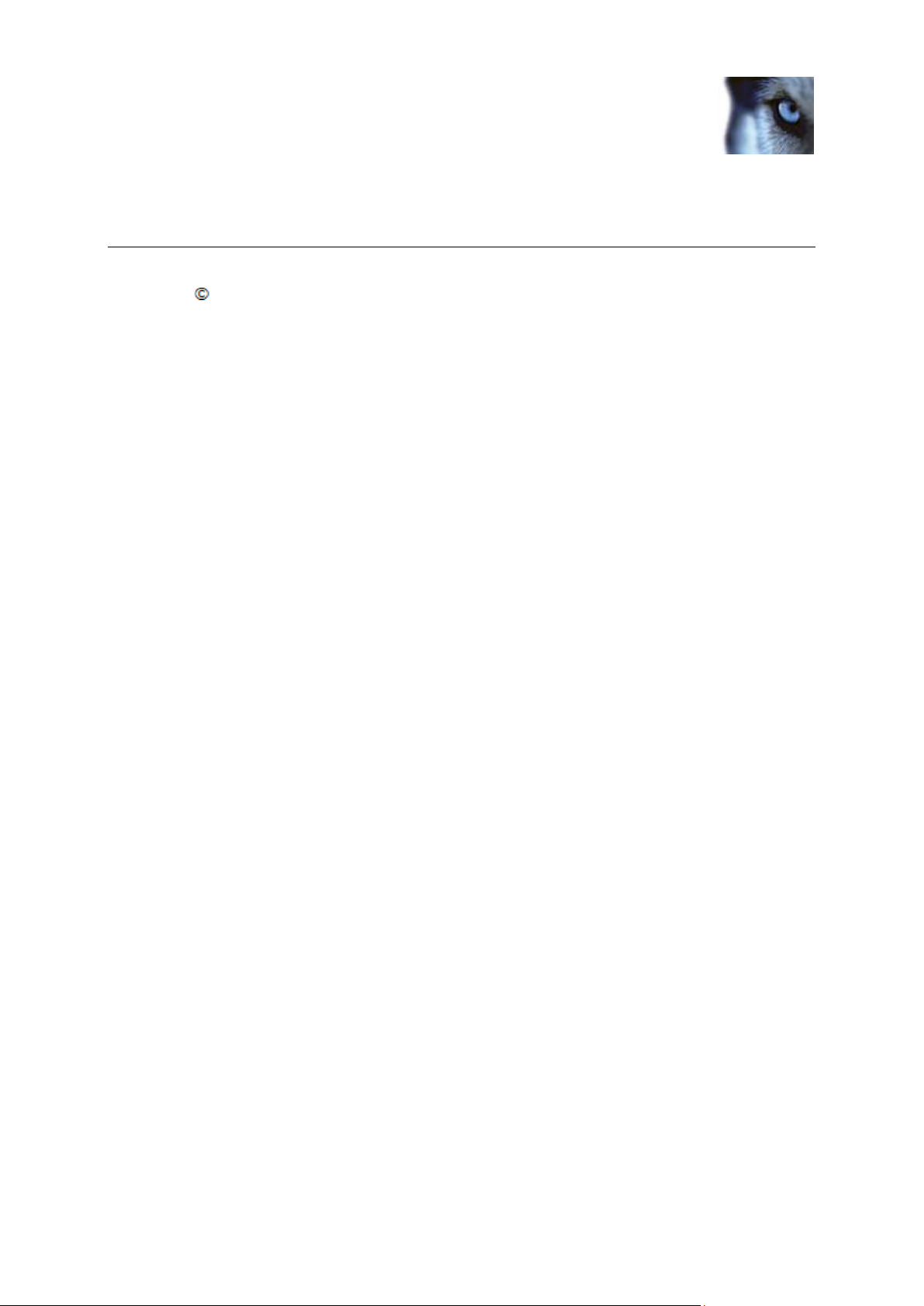
Milestone Husky M50 Advanced
Administrator's Manual
www.milestonesys.com
10
Copyright, trademarks and
disclaimer
Copyright, trademarks and disclaimer
Copyright 2015 Milestone Systems A/S.
Trademarks
XProtect is a registered trademark of Milestone Systems A/S.
Microsoft and Windows are registered trademarks of Microsoft Corporation. App Store is a service
mark of Apple Inc. Android is a trademark of Google Inc.
All other trademarks mentioned in this document are trademarks of their respective owners.
Disclaimer
This text is intended for general information purposes only, and due care has been taken in its
preparation.
Any risk arising from the use of this information rests with the recipient, and nothing herein should be
construed as constituting any kind of warranty.
Milestone Systems A/S reserve the right to make adjustments without prior notification.
All names of people and organizations used in the examples in this text are fictitious. Any resemblance
to any actual organization or person, living or dead, is purely coincidental and unintended.
This product may make use of third party software for which specific terms and conditions may apply.
When that is the case, you can find more information in the file
3rd_party_software_terms_and_conditions.txt located in your Milestone system installation folder.
Page 11

Milestone Husky M50 Advanced
Administrator's Manual
www.milestonesys.com
11
Before you start
Before you start
Introduction to the help
The help is divided into sections that each serves a targeted purpose. The sections are structured in a
logical flow:
System overview (on page 16)
Provides an introduction to your video surveillance system, system components, and concepts. This is
useful if you are new to the system. The system overview also provides a comparison chart that lists
the most significant differences between the products.
Installation
Provides installation preconditions and step by step procedures that help you install and upgrade your
system.
First time use (on page 35)
Provides an overview of the Management Client and information about best practices to follow to have
your system running smoothly. This overview is useful if you are new to the system.
Management Client elements (on page 43)
Provides a thorough walk through of each of the nodes in the Site Navigation pane of the
Management Client. This section contains conceptual and procedural information about the basic
elements of your system.
Feature configuration (on page 237)
Provides self-contained, detailed information about the additional features and add-on products that
your system supports.
System maintenance (on page 320)
Provides an overview of the ports used in the system and step-by-step procedures for, for example,
backing up your system and monitoring system performance. This section is useful after installation
and configuration in order to maintain, expand and optimize your system.
Navigate the built-in help system
Press F1 to access a related help topic or select Help > Contents from the Management Client
toolbar to launch the complete help.
You can navigate between the help window's three tabs: Contents, Index, and Search or use the
links inside the help topics.
Page 12

Milestone Husky M50 Advanced
Administrator's Manual
www.milestonesys.com
12
Before you start
Tab
Description
Contents
Navigate the help system based on a tree structure.
Index
Select the first letter of the term you are interested in and scroll until
you find it. Click a help topic title in the search results list to open
the required topic.
Search
Search for help topics that contain particular terms of interest. For
example, search for the term zoom and receive a list in the search
result of all help topics that contains the term zoom. Click a help
topic title in the search results list to open the required topic.
Product
TCP ports
XProtect Advanced VMS
80, 8080, 7563, 25, 21, 9993
Milestone Mobile
8081
To print a help topic, navigate to the required topic and click the browser's Print button.
About virus scanning
As is the case with any other database software, if an antivirus program is installed on a computer
running XProtect software, it is important that you exclude specific file types and locations, as well as
certain network traffic. Without implementing these exceptions, virus scanning uses a considerable
amount of system resources. On top of that, the scanning process can temporarily lock files which
likely results in a disruption in the recording process or even corruption of databases.
When you need to perform virus scanning, do not scan Recording Server directories containing
recording databases (by default C:\mediadatabase\, as well as all folders under that location). Avoid
also to perform virus scanning on archive storage directories.
Create the following additional exclusions:
File types: .blk, .idx, .pic
C:\Program Files\Milestone or C:\Program Files (x86)\Milestone and all subdirectories.
Exclude network scanning on the following TCP ports:
or
Exclude network scanning of the following processes:
Page 13

Milestone Husky M50 Advanced
Administrator's Manual
www.milestonesys.com
13
Before you start
Product
Processes
XProtect Advanced VMS
VideoOS.Recording.Service.exe, VideoOS.Server.Service.exe,
VideoOS.Administration.exe
Milestone Mobile
VideoOS.MobileServer.Service.exe
Organizations may have strict guidelines regarding virus scanning, however it is important you exclude
the above locations and files from virus scanning.
About Active Directory
If you want to add users to your system through the Active Directory service, a server with Active
Directory installed, and acting as domain controller, must be available on your network.
For easy user and group management, Milestone recommends that you have Microsoft Active
Directory® in place before you install your system. If you add the management server to the Active
Directory after installing, you must reinstall the management server, and replace the users with new
Windows users defined in the Active Directory.
Basic users are not supported in Milestone Federated Architecture systems, so if you plan that, you
must add users through the Active Directory service.
If you do not install Active Directory, follow the steps in Installation for workgroups when you install.
The Milestone Husky Assistant runs when you log in to your Milestone Husky M50 Advanced machine
for the first time. Milestone Husky Assistant helps you set up your Milestone Husky M50 Advanced as
a standalone system or if it should operate as a recording server or failover recording server.
Page 14
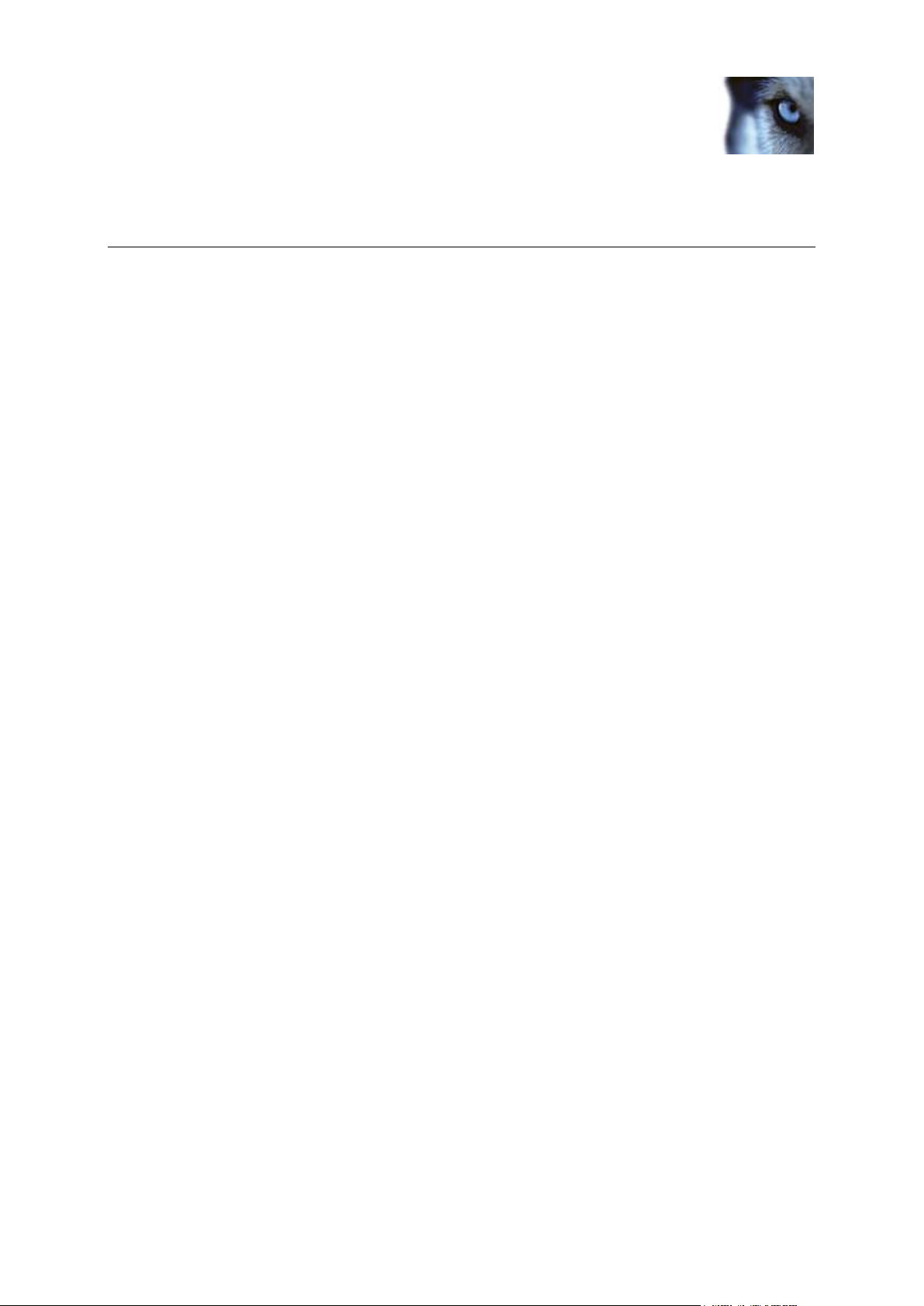
Milestone Husky M50 Advanced
Administrator's Manual
www.milestonesys.com
14
Milestone Husky Assistant
Milestone Husky Assistant
The Milestone Husky Assistant runs when you log in to your Milestone Husky M50 Advanced machine
for the first time. Milestone Husky Assistant helps you set up your Milestone Husky M50 Advanced as
a standalone system or if it should operate as a recording server or failover recording server.
About the All-in-one setup option
The All-in-One setup option allows you to set up a full Milestone Husky M50 Advanced with all
components required to run this Milestone Husky as a standalone system.
About the recording server or failover recording server option
The Recording server or Failover recording server option allows you to set up your Milestone
Husky M50 Advanced as a recording server or a failover recording server and to connect this to an
existing Management server running on a different machine.
You should only select this option if you already have an existing Milestone Husky Advanced or
XProtect Corporate installation running.
Set up your system through the Milestone Husky Assistant
1. On the first page of the Milestone Husky Assistant, you can choose the language in which
Milestone Husky Assistant should appear. The Milestone Husky Assistant uses the Windows
system's language, so if your Windows uses English, the Milestone Husky Assistant also
chooses English per default. Click Next regardless of whether you have made any selections.
2. If the system should be part of a domain, you can open the Computer Name/Domain
Changes link to make sure that you have set up the computer name and domain/workgroup
correctly. If you change anything related to your workgroup or domain settings, you must
restart your computer. The Milestone Husky Assistant resumes the setup once the computer
has restarted.
You can skip this step if your workgroup/domain settings are ready.
3. Select the All-in-One setup option or the Recording server or recording server option,
depending on how your system should be set up.
4. Choose which RAID configuration you want to use on your system:
o Optimize for best performance (RAID10)
o Optimize for maximum storage (RAID5)
o Manual/Existing configuration
Page 15

Milestone Husky M50 Advanced
Administrator's Manual
www.milestonesys.com
15
Milestone Husky Assistant
The RAID10 and RAID5 options configure the RAID system based on Milestone's
recommended settings. If you choose the Manual/Existing configuration, any manual
changes you make to the RAID configuration may result in unexpected system performance.
Milestone does not recommend that you choose other settings than RAID5 or RAID10.
Click Next when you have made your selection.
5. The Summary page appears. On this page, click either Setup to confirm your choices or
Previous to go back to previous pages of the Milestone Husky Assistant and go through the
corresponding steps again to make your choices.
6. If you clicked Setup on the previous page, the Milestone Husky Assistant finalizes and
optimizes the setup of Milestone Husky Advanced for first time use and for best performance.
Once the setup has completed, click Finish to begin using the Milestone Husky Advanced
system.
Page 16

Milestone Husky M50 Advanced
Administrator's Manual
www.milestonesys.com
16
System overview
System overview
Product overview
This system is a fully distributed solution, designed for large multi-site and multiple server installations
requiring 24/7 surveillance, with support for devices from different vendors. The solution offers
centralized management of all devices, servers, and users, and empowers an extremely flexible rule
system driven by schedules and events.
Your system consists of the following main elements:
The management server - the center of your installation, consists of multiple servers.
One or more recording servers.
One or more XProtect Management Clients.
XProtect Download Manager.
One or more XProtect® Smart Clients.
One or more XProtect Web Clients and/or Milestone Mobile clients if needed.
Your system also includes fully integrated Matrix functionality for distributed viewing of video from any
camera on your surveillance system to any computer with XProtect Smart Client installed.
You can install your system on virtualized servers or on multiple physical servers in a distributed
setup.
The system also offers the possibility of including the standalone XProtect® Smart Client – Player
when you export video evidence from the XProtect Smart Client. XProtect Smart Client – Player allows
recipients of video evidence (such as police officers, internal or external investigators and more) to
browse and play back the exported recordings without having to install any software on their
computers.
Your system can handle an unlimited number of cameras, servers, and users and across multiple sites
if required. Your system can handle IPv4 as well as IPv6.
Page 17

Milestone Husky M50 Advanced
Administrator's Manual
www.milestonesys.com
17
System overview
A distributed system setup
Example of a system setup. The number of cameras, recording servers, and connected clients, can be as high as you require.
Legend:
1. One or more installations of the Management Client
2. Event server
3. Microsoft cluster
4. Management server
5. Failover management server
6. SQL server
7. Failover recording server
8. Recording server(s)
9. One or more installations of XProtect Smart Client
10. IP video cameras
11. Video server
12. Analog cameras
13. PTZ IP camera
14. Camera network
15. Server network
System components
Management server
The management server stores the configuration of the surveillance system in a relational database,
either on the management server computer itself or on a separate SQL Server on the network. It also
handles user authentication, user rights, the rule system and more. To improve system performance,
Page 18

Milestone Husky M50 Advanced
Administrator's Manual
www.milestonesys.com
18
System overview
you can run several management servers as a Milestone Federated Architecture™. The management
server runs as a service, and is typically installed on a dedicated server.
Users connect to the management server for initial authentication, then transparently to the recording
servers for access to for video recordings, etc.
Failover management server
Failover support on the management server is achieved by installing the management server in a
Microsoft Windows Cluster. The cluster will then ensure that another server take over the
management server function should the first server fail.
Recording server
The recording server is responsible for communicating with the network cameras and video encoders,
recording the retrieved audio and video as well as providing client access to both live and recorded
audio and video. The recording server is also responsible for communicating with other Milestone
products connected via the Milestone Interconnect technology.
Device Drivers
Communication with the network cameras and video encoders are done through a device
driver developed specifically for individual devices or a series of similar devices from the same
manufacture.
The device drivers are by default installed when the recording server is installed, but can later
be updated by downloading and installing a newer version of the device pack.
Media Database
The retrieved audio and video data is stored in the tailor-made high performance media
database optimized for recording and storing audio and video data.
The media database supports various unique features like; multistage archiving, video
grooming, encryption and adding a digital signature to the recordings.
Failover recording server
The failover recording server is responsible for taking over the recording task should a recording
server fail.
The failover recording server can operate in two modes:
Standard failover – for monitoring multiple recording servers
Hot-standby – for monitoring a single recording server
The difference between the standard and hot-standby failover modes is that in the standard failover
mode the failover recording server does not know which server to take over from, so it cannot start
until a recording server fails. In the hot-standby mode, the failover time is significantly shorter, as the
failover recording server already knows which recording server it should take over from and can
preload the configuration and start up completely - except for the last step of connecting to the
cameras.
Page 19

Milestone Husky M50 Advanced
Administrator's Manual
www.milestonesys.com
19
System overview
Event server
The event server handles various tasks related to events, alarms, maps and 3rd party integrations via
the MIP Software Development Kit (SDK).
Events:
All system events are consolidated in the event server so there are one place and interface for
partners to make integrations that utilize system events.
Furthermore, the event server offers 3rd party access to sending events to the system via the
Generic events or Analytics events interface.
Alarms:
The event server hosts the alarm feature, alarm logic, alarm state as well as handling the
alarm database. The alarm database is stored in the same SQL server the management
server uses.
Maps:
The event server also hosts the maps that are configured and used in XProtect Smart Client.
MIP SDK:
Finally third-party-developed plug-ins can be installed on the event server and utilize access to
system events.
Log server
The log server is responsible for storing all log messages for the entire system. The log server uses
the same SQL server as the management server and is typically installed on the same server as the
management server, but can be installed on a separate server if needed to increase performance of
the management and log servers.
SQL server
The management server, event server and log server uses an SQL server to store, for example, the
configuration, alarms, events and log messaged.
The system installer includes Microsoft SQL Server 2008 R2 Express that can be used freely for
systems up to 300 cameras.
For larger systems over 300 cameras it is recommended to use the SQL Server 2008 R2 Standard or
Enterprise edition on a dedicated server as these editions can handle larger databases and offer
backup functionality.
Active Directory
Active Directory is a distributed directory service implemented by Microsoft for Windows
domain networks. It is included in most Windows Server operating systems. It identifies resources on
a network in order for users or applications to access them.
Page 20

Milestone Husky M50 Advanced
Administrator's Manual
www.milestonesys.com
20
System overview
With the Active Directory installed, you can add Windows users from Active Directory, but you also
have the option of adding basic users without Active Directory. Note that there are certain system
limitations related to basic users.
Virtual servers
You can run all system components on virtualized Windows® servers, such as VMware® and Microsoft®
Hyper-V®.
Virtualization is often preferred to better utilize hardware resources. Normally, virtual servers running
on the hardware host server do not load the virtual server to a great extent, and often not at the same
time. However, recording servers record all cameras and video streams. This puts high load on CPU,
memory, network, and storage system. So, when run on a virtual server, the normal gain of
virtualization disappears to a large extent, since - in many cases - it uses all available resources.
If run in a virtual environment, it is important that the hardware host has the same amount of physical
memory as allocated for the virtual servers and that the virtual server running the recording server is
allocated enough CPU and memory - which it is not by default. Typically, the recording server needs
2-4 GB depending on configuration. Another bottleneck is network adapter allocation and hard disk
performance. Consider allocating a physical network adapter on the host server of the virtual server
running the recording server. This makes it easier to ensure that the network adapter is not overloaded
with traffic to other virtual servers. If the network adapter is used for several virtual servers, the
network traffic might result in the recording server not retrieving and recording the configured amount
of images.
Clients
About the Management Client
Feature-rich administration client for configuration and day-to-day management of the system.
Available in several languages.
Typically installed on the surveillance system administrator's workstation or similar.
For a detailed overview of the Management Client, see Management Client overview (on page 37).
Page 21

Milestone Husky M50 Advanced
Administrator's Manual
www.milestonesys.com
21
System overview
About XProtect Smart Client
Designed for Milestone XProtect® IP video management software, the XProtect Smart Client is an
easy-to-use client application that provides intuitive control over security installations. Manage security
installations with XProtect Smart Client which gives users access to live and recorded video, instant
control of cameras and connected security devices, and an overview of recordings. Available in
multiple local languages, XProtect Smart Client has an adaptable user interface that can be optimized
for individual operators’ tasks and adjusted according to specific skills and authority levels.
The interface allows you to tailor your viewing experience to specific working environments by
selecting a light or dark theme, depending on room lighting or brightness of the video. It also features
work-optimized tabs and an integrated video timeline for easy surveillance operation. Using the MIP
SDK, users can integrate various types of security and business systems and video analytics
applications, which you manage through XProtect Smart Client.
XProtect Smart Client must be installed on users' computers. Surveillance system administrators
manage clients' access to the surveillance system through the Management Application. Recordings
viewed by clients are provided by your XProtect system's Image Server service. The service runs in
the background on the surveillance system server. Separate hardware is not required.
To download XProtect Smart Client, you must connect to the surveillance system server which
presents you with a welcome page that lists available clients and language versions. System
administrators can use XProtect Download Manager to control what clients and language versions
should be available to users on the welcome page of the XProtect Download Manager.
About Milestone Mobile client
Milestone Mobile client is a mobile surveillance solution closely integrated with the rest of your
XProtect system. It runs on your Android tablet or smartphone, your Apple® tablet, smartphone or
portable music player or your Windows Phone 8 tablet or smartphone and gives you access to
cameras, views and other functionality set up in the management clients.
Page 22

Milestone Husky M50 Advanced
Administrator's Manual
www.milestonesys.com
22
System overview
Use the Milestone Mobile client to view and play back live and recorded video from one or multiple
cameras, control pan-tilt-zoom (PTZ) cameras, trigger output and events and use the Video push
functionality to send video from your device to your XProtect system.
If you want to use Milestone Mobile client with your system, you must add a Mobile server to establish
the connection between the Milestone Mobile client and your system. Once the Mobile server is set
up, download the Milestone Mobile client for free from Google Play, App Store or Windows Phone
Store to start using Milestone Mobile.
You need one hardware device license per device that should be able to push video to your XProtect
system.
Page 23

Milestone Husky M50 Advanced
Administrator's Manual
www.milestonesys.com
23
System overview
About XProtect Web Client
XProtect Web Client is a web-based client application for viewing, playing back and sharing video. It
provides instant access to the most commonly used surveillance functions, such as viewing live video,
play back recorded video, print and export evidence. Access to features depends on individual user
rights which are set up in the management client.
To enable access to the XProtect Web Client, you must install a Mobile server to establish the
connection between the XProtect Web Client and your system. The XProtect Web Client itself does
not require any installation itself and works with most Internet browsers. Once you have set up the
Mobile server, you can monitor your XProtect system anywhere from any computer or tablet with
Internet access (provided you know the right external/Internet address, user name and password).
About licenses
When you purchase the system, you also purchase a certain number of licenses for the number of
hardware devices, for example video encoders or cameras, that you want to run on the system. One
hardware device license enables you to run as many camera, speaker, microphone, input, output and
metadata devices that the hardware device consists of. It also enables you to run the hardware device
multiple times on one site or multiple times on multiple sites.
You need a camera license for each enabled interconnected camera in a Milestone Interconnect
setup.
If you purchase XProtect Access Control Module, you need a license for each door you want to
configure for access control.
At first, when you have installed the various system components, configured the system, and added
recording servers and cameras through the Management Client, the surveillance system runs on
temporary licenses which need to be activated before a certain period ends. This is known as the
grace period. You also need to activate licenses if you later add more cameras to the system.
When the new surveillance system is working, Milestone recommends that you activate your licenses
before you make the final adjustments. If you do not activate your licenses before the grace period
expires, all recording servers and cameras without activated licenses stop sending data to the
surveillance system.
Page 24

Milestone Husky M50 Advanced
Administrator's Manual
www.milestonesys.com
24
System overview
About local IP address ranges
When a client, such as XProtect Smart Client, connects to a surveillance system, an amount of initial
data communication, including the exchange of contact addresses goes on in the background. This
happens automatically, and is transparent to users.
Clients may connect from the local network as well as from the Internet, and in each case the
surveillance system should be able to provide suitable addresses so the clients can get access to live
and recorded video from the recording servers:
When clients connect locally, the surveillance system should reply with local addresses and
port numbers.
When clients connect from the Internet, the surveillance system should reply with the recording
servers' public addresses, that is the address of the firewall or NAT (Network Address
Translation) router, and often also a different port number (which is then forwarded to
recording servers).
The surveillance system must therefore be able to determine whether a client belongs on a local IP
range or on the Internet. For this purpose, you can define a list of IP ranges which the surveillance
system should recognize as coming from a local network.
About IPv6 and IPv4
Your system supports IPv6 as well as IPv4. So does XProtect Smart Client.
IPv6 is the latest version of the Internet Protocol (IP). The Internet protocol determines the format and
use of IP addresses. IPv6 coexists with the still much more widely used IP version IPv4. IPv6 was
developed in order to solve the address exhaustion of IPv4. IPv6 addresses are 128 bit long, whereas
IPv4 addresses are only 32 bit long. IPv6 offers more than ten billion billion billion times as many
addresses as IPv4.
More and more organizations are implementing IPv6 on their networks. For example, all US federal
agency infrastructures are required to be IPv6 compliant. Examples and illustrations in this manual
reflect use of IPv4 because this is still the most widely used IP version. IPv6 works equally well with
the system.
About using the system with IPv6
The following conditions apply when using the system with IPv6:
Servers
Servers can often use IPv4 as well as IPv6. However, if just one server in your system (for example, a
management server, recording server or failover recording server) requires a particular IP version, all
other servers in your system must communicate using the same IP version.
Example: All of the servers in your system except one can use IPv4 as well as IPv6. The
exception is a server which is only capable of using IPv6. This means that all servers must
communicate with each other using IPv6.
Page 25

Milestone Husky M50 Advanced
Administrator's Manual
www.milestonesys.com
25
System overview
Devices
You can use devices (cameras, inputs, outputs, microphones, speakers) with a different IP version
than that being used for server communication provided your network equipment and the recording
servers also support the devices' IP version. See also the illustration below.
Clients
If your system uses IPv6, users should connect with the XProtect Smart Client. The XProtect Smart
Client supports IPv6 as well as IPv4.
If one or more servers in your system can only use IPv6, XProtect Smart Client users must use IPv6
for their communication with those servers. In this context, it is important to remember that XProtect
Smart Clients technically connect to a management server for initial authentication, and then to the
required recording servers for access to recordings.
However, the XProtect Smart Client users do not have to be on an IPv6 network themselves, provided
your network equipment supports communication between different IP versions, and they have
installed the IPv6 protocol on their computers. See also illustration. To install IPv6 on a client
computer, open a command prompt, type Ipv6 install, and press ENTER.
Example illustration
Example: Since one server in the system can only use IPv6, all communication with
that server must use IPv6. However, that server also determines the IP version for
communication between all other servers in the system.
No Matrix Monitor compatibility
If using IPv6, you cannot use the Matrix Monitor application with your system. Matrix functionality in
XProtect Smart Client is not affected.
About writing IPv6 addresses
An IPv6 address is usually written as eight blocks of four hexadecimal digits, with each block
separated by a colon.
Example: 2001:0B80:0000:0000:0000:0F80:3FA8:18AB
You may shorten addresses by eliminating leading zeros in a block. Also note that some of the fourdigit blocks may consist of zeros only. If any number of such 0000 blocks are consecutive, you may
shorten addresses by replacing the 0000 blocks with two colons as long as there is only one such
double colon in the address.
Page 26

Milestone Husky M50 Advanced
Administrator's Manual
www.milestonesys.com
26
System overview
Example:
2001:0B80:0000:0000:0000:0F80:3FA8:18AB can be shortened to
2001:B80:0000:0000:0000:F80:3FA8:18AB if removing the leading zeros, or to
2001:0B80::0F80:3FA8:18AB if removing the 0000 blocks, or even to
2001:B80::F80:3FA8:18AB if removing the leading zeros as well as the 0000 blocks.
Using IPv6 Addresses in URLs
IPv6 addresses contain colons. Colons, however, are also used in other types of network addressing
syntax. For example, IPv4 uses a colon to separate IP address and port number when both are used
in a URL. IPv6 has inherited this principle. Therefore, to avoid confusion, square brackets are put
around IPv6 addresses when they are used in URLs.
Example of a URL with an IPv6 address:
http://[2001:0B80:0000:0000:0000:0F80:3FA8:18AB], which may of course be shortened to,
for example, http://[2001:B80::F80:3FA8:18AB]
Example of a URL with an IPv6 address and a port number:
http://[2001:0B80:0000:0000:0000:0F80:3FA8:18AB]:1234, which may of course be shortened
to, for example, http://[2001:B80::F80:3FA8:18AB]:1234
For more information about IPv6, see, for example, www.iana.org http://www.iana.org/numbers/. IANA,
the Internet Assigned Numbers Authority, is the organization responsible for the global coordination of
IP addressing.
Configure the system in the Management Client
Here are the tasks typically involved in setting up the system.
Even if information is presented as a checklist, a completed checklist does not in itself guarantee that
the system matches the exact requirements of your organization. To make the system match the
needs of your organization, Milestone recommends that you monitor and adjust the system
continuously.
For example, it is a good idea to test and adjust the motion detection sensitivity settings of individual
cameras under different physical conditions (day/night, windy calm weather, and so on) once the
system is running. The setup of rules, which determines most of the actions performed by the system
(including when to record video), is another example of configuration which to a large extent depends
on your organization's needs.
Page 27

Milestone Husky M50 Advanced
Administrator's Manual
www.milestonesys.com
27
System overview
You have finished the initial installation of your system.
See Install the system.
Change the trial SLC to a permanent SLC (if required).
See Change Software License Code (on page 28).
Log in to the Management Client.
Authorize use of your system's recording servers.
See Authorize a recording server (on page 48).
Verify that each recording server's storage settings meet your needs.
See About storage and archiving (on page 51).
Verify that each recording server's archiving settings meets your needs.
See Archive settings properties (on page 60).
Detect the hardware (cameras or video encoders) to add to each recording server.
See Add hardware (on page 66).
Configure each recording server's individual cameras.
See About camera devices (on page 79).
Enable storage and archiving for individual cameras or a group of cameras. This is done
from the individual cameras or from the device group.
See Attach a device or group of devices to a storage (on page 54).
Enable and configure devices.
See Working with devices (on page 78).
The behavior of the system is to a large extent determined by rules, such as when cameras
should record, when PTZ (pan-tilt-zoom) cameras should patrol, when notifications should
be sent.
Create rules.
See About rules and events (on page 133).
Add roles to the system.
See About roles (on page 177).
Add users and/or groups of users to each of the roles.
See Assign/remove users and groups to/from roles (on page 181).
Activate licenses.
See Activate licenses online (on page 45) or Activate licenses offline (on page 46).
Page 28

Milestone Husky M50 Advanced
Administrator's Manual
www.milestonesys.com
28
System overview
Change Software License Code
If you run your installation on a trial Software License Code (SLC) during the first period, you can
change it into a permanent SLC without any un- or reinstallation actions.
Important: This must be done locally on the management server. You cannot do this from the
Management Client.
1. On the management server, go to the notification area of the taskbar.
2. Right-click the Management Server icon and select Change License.
3. Click Import License.
4. Next, select the software license file saved for this purpose. When done, the selected software
license file location is added just below the Import License button.
5. Click OK and you are now ready to register SLC. See Register Software License Code.
Install clients
Install XProtect Smart Client silently
You can deploy XProtect Smart Client or your surveillance software to users’ computers using tools
such as Microsoft Systems Management Server (SMS). Such tools let you build up databases of
hardware and software on local networks. The databases can then, among other things, be used for
distributing and installing software applications, such as XProtect Smart Client, over local networks.
1. Locate the Smart Client installation program (.exe) file - MilestoneXProtectSmartClient.exe or
MilestoneXProtectSmartClient_x64.exe for 32-bit and 64-bit versions respectively. You find
the file in a subfolder under the folder httpdocs. The httpdocs folder is located under the
folder in which your Milestone surveillance software is installed.
The path is typically:
C:\Program Files\Milestone\XProtect Management Server\IIS\httpdocs\XProtect Smart
Client Installer\[version number] [bit-version]\All Languages\en-US
For example:
C:\Program Files\Milestone\XProtect Management Server\IIS\httpdocs\XProtect Smart
Client Installer\2014 (32-bit)\All Languages\en-US
2. Run a silent installation using one of the following two options:
a Run with default parameter settings:
Page 29

Milestone Husky M50 Advanced
Administrator's Manual
www.milestonesys.com
29
System overview
To run a silent installation using the default values for all parameters, start a command prompt
(cmd.exe) in the directory where the installation program is located and perform following
command:
>MilestoneXProtectSmartClient.exe -–quiet
This performs a quiet installation of the XProtect Smart Client using default values for
parameters such as target directory and so on. To change the default settings, see below.
b Customize default parameters using an xml argument file as input:
To customize the default installation settings, provide an xml file with modified values as input.
To generate the xml file with default values, open a command prompt in the directory where
the installation program is located and perform the following command:
>MilestoneXProtectSmartClient.exe --generateargsfile=[path]
Open the generated Arguments.xml file, using for example Windows Notepad, and perform
any changes needed. Then, to run silent installation using these modified values, perform the
following command in the same directory.
Install Milestone Mobile server
>MilestoneXProtectSmartClient.exe --arguments=args.xml --quiet
All XProtect system components, including the Milestone Mobile server, are available for separate
download and installation from the management server's download web page (controlled by XProtect
Download Manager):
1. On the management server, go to the Management server's download web page from
Windows' Start menu, select Programs, Milestone, Administrative Installation Page.
2. Select the Milestone Mobile server installer. Save the installer somewhere appropriate and run
it from here or run it directly from the web page.
3. Follow the instructions on the screen to install.
Once you have installed the Milestone Mobile server, you can use Milestone Mobile client and
XProtect Web Client with your system. To reduce the overall use of system resources on the computer
running the management server, install the Milestone Mobile server on a separate computer.
For more information about XProtect Download Manager, see Download Manager/download web
page (on page 29).
Download Manager/download web page
The management server has a built-in web page. This web page enables administrators and end
users to download and install required XProtect system components from any location, locally or
remotely.
Page 30

Milestone Husky M50 Advanced
Administrator's Manual
www.milestonesys.com
30
System overview
The web page is capable of displaying two sets of content, both in a language version that by default
matches the language of the system installation:
One web page is targeted at administrators, enabling them to download and install key
system components. Most often the web page is automatically loaded at the end of the
management server installation and the default content is displayed. On the management
server, you can access the web page from Windows' Start menu, select Programs >
Milestone > Administrative Installation Page. Otherwise you can enter the URL:
http://[management server address]:[port]/installation/admin/
[management server address] is the IP address or host name of the management server, and
[port] is the port number which you have configured IIS to use on the management server. If
not accessing the web page on the management server itself, log in with an account which has
administrator rights on the management server.
One web page is targeted at end users, providing them access to client applications with
default configuration. On the management server, you can access the web page from
Page 31

Milestone Husky M50 Advanced
Administrator's Manual
www.milestonesys.com
31
System overview
Windows' Start menu, select Programs > Milestone > Public Installation Page. Otherwise
you can enter the URL:
http://[management server address]:[port]/installation/
[management server address] is the IP address or host name of the management server, and
[port] is the port number which you have configured IIS to use on the management server.
The two web pages have some default content so you can use them straight away after installation. As
administrator however, by using the Download Manager, you can customize what should be displayed
on the web pages. You can also move components between the two versions of the web page. To
move a component, right-click it, and select the web page version you want to move the component to.
Even though you can control which components users can download and install in Download
Manager, you cannot use it as a users' rights management tool. Such rights are determined by roles
defined in the Management Client.
On the management server, you can access the XProtect Download Manager from Windows' Start
menu, select Programs > Milestone > XProtect Download Manager.
Download Manager's default configuration
The Download Manager has a default configuration. This ensures that your organization's users can
access standard components from the start.
The default configuration provides you a default setup with access to downloading extra or optional
components. Usually you access the web page from the management server computer, but you can
also access the web page from other computers.
The first level: Refers to your XProtect product.
Page 32

Milestone Husky M50 Advanced
Administrator's Manual
www.milestonesys.com
32
System overview
The second level: Refers to the two targeted versions of the web page. Default refers to the
web page version viewed by end users. Administration refers to the web page version viewed
by system administrators.
The third level: Refers to the languages in which the web page is available.
The fourth level: Refers to the components which are - or can be made - available to users.
The fifth level: Refers to particular versions of each component, which are - or can be made -
available to users.
The sixth level: Refers to the language versions of the components which are - or can be
made - available to users.
The fact that only standard components are initially available - and only in the same language version
as the system itself - helps reduce installation time and save space on the server. There is no need to
have a component or language version available on the server if nobody uses it.
You can make more components or languages available as required and you can hide or remove
unwanted components or languages.
Download Manager's standard installers (user)
By default, the following components are available for separate installation from the management
server's download web page targeted at users (controlled by the Download Manager):
Recording servers, including failover recording servers. Failover recording servers are initially
downloaded and installed as recording servers, during the installation process you specify that
you want a failover recording server.
Management Client
XProtect Smart Client
Event server, used in connection with map functionality
Log server, used for providing the necessary functionality for logging system information
Service channel, enables automatic and transparent configuration communication between
servers and clients
Axis One-click Connection Component - only available here
Milestone Mobile server - only available here
More options may be available in your organization.
For installation of device packs, see Device pack installer - must be downloaded (on page 34).
Add/publish Download Manager installer components
You must complete two procedures to make non-standard components and new versions available on
the management server's download page.
First you add new and/or non-standard components to the Download Manager. Then you use it to
fine-tune which components should be available in the various language versions of the web page.
Page 33

Milestone Husky M50 Advanced
Administrator's Manual
www.milestonesys.com
33
System overview
If the Download Manager is open, close it before installing new components.
Adding new/non-standard files to the Download Manager:
1. On the computer where you downloaded the component(s), go to Window's Start, enter a
Command Prompt
2. In the Command Prompt, execute the name of the file (.exe) with:[space]--ss_registration
Example: RecordingServer_setup_x64.exe --ss_registration
The file is now added to the Download Manager, but not installed on the current computer.
To get an overview of installer commands, in the Command Prompt, type [space]--help and the
following window appears:
When you have installed new components they are by default selected in the Download Manager and
are immediately available to users via the web page. You can always show or hide features on the
web page by selecting or clearing check boxes in the Download Manager's tree structure.
You can change the sequence in which components are displayed on the web page. In the Download
Manager's tree structure, drag component items and drop them at the required position.
Hide/remove Download Manager installer components
You have three options:
Hide components from the web page by clearing check boxes in the Download Manager's
tree structure. The components are still installed on the management server, and by selecting
check boxes in the Download Manager's tree structure you can quickly make the components
available again.
Remove the installation of components on the management server. The components
disappear from the Download Manager, but installation files for the components are kept at
C:\Program Files (x86)\Milestone\XProtect Download Manager, so you can re-install them later
if required.
1. In the Download Manager, click Remove features.
Page 34

Milestone Husky M50 Advanced
Administrator's Manual
www.milestonesys.com
34
System overview
2. In the Remove Features window, select the feature(s) you want to remove.
3. Click OK and Yes.
Remove installation files for non-required features from the management server. This can
help save disk space on the server if you know that your organization is not going to use
certain features.
Device pack installer - must be downloaded
The device pack (containing device drivers) included in your original installation is not included on the
download website. So, if you need to reinstall the device pack or make the device pack installer
available, you must first add or publish the latest device pack installer to the Download Manager:
1. Get the newest device pack from the download page on the Milestone website
http://www.milestonesys.com/downloads.
2. Add/publish it to the Download Manager by calling it with the --ss_registration command.
If you do not have a network connection, you can reinstall the entire recording server from the
Download Manager. The installation files for the recording server is placed locally on your computer
and in this way you automatically get a reinstall of the device pack.
Page 35

Milestone Husky M50 Advanced
Administrator's Manual
www.milestonesys.com
35
First time use
First time use
Best practices
Protect recording databases from corruption
You can select which action to take if a camera database becomes corrupted. The actions include
several database repair options. While it is good to have such options, Milestone recommends that
you take steps to ensure that your camera databases do not become corrupted.
Hard disk failure: protect your drives
Hard disk drives are mechanical devices and are vulnerable to external factors. The following are
examples of external factors which may damage hard disk drives and lead to corrupt camera
databases:
Vibration (make sure the surveillance system server and its surroundings are stable)
Strong heat (make sure the server has adequate ventilation)
Strong magnetic fields (avoid)
Power outages (make sure you use an Uninterruptible Power Supply (UPS))
Static electricity (make sure you ground yourself if you are going to handle a hard disk drive).
Fire, water, etc. (avoid)
Windows Task Manager: be careful when you end processes
When you work in Windows Task Manager, be careful not to end any processes which affect the
surveillance system. If you end an application or system service by clicking End Process in the
Windows Task Manager, the process is not be given the chance to save its state or data before it is
terminated. This may lead to corrupt camera databases.
Windows Task Manager typically displays a warning if you attempt to end a process. Unless you are
absolutely sure that ending the process is not going to affect the surveillance system, click No when
the warning message asks you if you really want to terminate the process.
Power outages: use a UPS
The single-most common reason for corrupt databases is the recording server being shut down
abruptly, without files being saved and without the operating system being closed down properly. This
may happen due to power outages, due to somebody accidentally pulling out the server's power cable,
or similar.
Page 36

Milestone Husky M50 Advanced
Administrator's Manual
www.milestonesys.com
36
First time use
The best way of protecting your recording servers from being shut down abruptly is to equip each of
your recording servers with a UPS (Uninterruptible Power Supply).
The UPS works as a battery-driven secondary power source, providing the necessary power for
saving open files and safely powering down your system in the event of power irregularities. UPSs
vary in sophistication, but many UPSs include software for automatically saving open files, for alerting
system administrators, etc.
Selecting the right type of UPS for your organization's environment is an individual process. When you
assess your needs, however, bear in mind the amount of runtime you require the UPS to be able to
provide if the power fails. Saving open files and shutting down an operating system properly may take
several minutes.
About daylight saving time
Daylight saving time (DST) is the practice of advancing clocks in order for evenings to have more
daylight and mornings to have less. The use of DST varies between countries/regions.
When you work with a surveillance system, which is inherently time-sensitive, it is important that you
know how the system handles DST.
Spring: Switch from Standard Time to DST
The change from standard time to DST is not much of an issue since you jump one hour forward.
Typically, the clock jumps forward from 02:00 standard time to 03:00 DST, and the day has 23 hours.
In that case, there is no data between 02:00 and 03:00 in the morning since that hour, for that day, did
not exist.
Fall: Switch from DST to Standard Time
When you switch from DST to standard time in the fall, you jump one hour back. Typically, the clock
jumps backward from 02:00 DST to 01:00 standard time, repeating that hour, and the day has 25
hours. In that case, you reach 01:59:59, then immediately revert back to 01:00:00. If the system did
not react, it would essentially re-record that hour, so the first instance of, for example, 01:30 would be
overwritten by the second instance of 01:30.
Because of this, your system forcefully archives the current video in the event that the system time
changes by more than five minutes. The first instance of the 01:00 hour is not viewable directly from
clients. However, the data is recorded and safe, and it can be browsed using the XProtect Smart
Client by opening the archived database directly.
About time servers
Once your system receives images, they are instantly time-stamped. Since cameras are separate
units which may have separate timing devices, camera time and your system time may not correspond
fully. This may occasionally lead to confusion. If your cameras support timestamps, Milestone
recommends that you auto-synchronize camera and system time through a time server for consistent
synchronization.
For information about how to configure a time server, search www.microsoft.com
http://www.microsoft.com/ for time server, time service, or similar.
Page 37

Milestone Husky M50 Advanced
Administrator's Manual
www.milestonesys.com
37
First time use
Management Client overview
About login authorization
If you encounter a second dialog during login, you need additional login authorization to get access to
the Management Client.
When you log into the Management Client, you may be asked to for additional authorization of your
login. You need a person who has the rights to authorize you to enter their credentials in the
authorization login window.
If you do not know who can authorize you, ask your system administrator.
Management Client window overview
The Management Client window is divided into panes. The number of panes and layout depend on
your:
system configuration
task
available functions.
Below are some examples of typical layouts:
When you work with recording servers and devices:
Page 38

Milestone Husky M50 Advanced
Administrator's Manual
www.milestonesys.com
38
First time use
When you work with rules, time and notification profiles, users, roles:
When you view logs:
Page 39

Milestone Husky M50 Advanced
Administrator's Manual
www.milestonesys.com
39
First time use
Panes overview
The illustration outlines a typical window layout. You can customize the layout so it may look different
on your computer.
1. Site Navigation pane and Federated Site Hierarchy pane
2. Overview pane
3. Properties pane
4. Preview pane
Site Navigation pane: This is your main navigation element in the Management Client. It reflects the
name, settings and configurations of the site that you have logged in to. The site name is visible at the
top of the pane. The features are grouped into categories that reflect the functionality of the software.
Federated Site Hierarchy pane: This is your navigation element that displays Milestone Federated
Architecture sites and their parent/child links.
The parent server that you are logged in to, your home site, is always at the top. If you adopt its point
of view, you can view all its linked children and downwards in the parent/child hierarchy.
Overview pane: Provides an overview of the element you have selected in the Site Navigation pane,
for example a detailed list. When you select an element in the Overview pane, it typically displays the
properties in the Properties pane. When you right-click elements in the Overview pane you get
access to the management features.
Properties pane: Displays properties of the element selected in the Overview pane. Often, properties
are displayed across a number of tabs:
Example of properties displayed on tabs
Page 40

Milestone Husky M50 Advanced
Administrator's Manual
www.milestonesys.com
40
First time use
Preview pane: The Preview pane appears when you work with recording servers and devices. It
shows preview images from the selected cameras or displays information about the state of the
device. The example shows a camera preview image with information about the resolution and data
rate of the camera's live stream:
By default, the information shown with the camera preview images concerns live streams. This is
displayed in green text above the preview. If you want recording stream information instead (red text),
select View > Show Recording Streams in the menu.
Performance can be affected if the Preview pane displays preview images from many cameras at a
high frame rate. To control the number of preview images, and their frame rate, select Options >
General in the menu.
Menu overview
Example only - some menus change depending on context.
File menu
You can save changes to the configuration and exit the application. You can also back up your
configuration, see About backing up and restoring your system configuration (on page 323).
Edit menu
You can undo changes.
Page 41

Milestone Husky M50 Advanced
Administrator's Manual
www.milestonesys.com
41
First time use
Name
Description
Reset Application Layout
Reset the layout of the different panes in the Management Client to
their default settings.
Preview Window
Toggle the Preview pane on and off when working with recording
servers and devices.
Show Recording Streams
By default, the information shown with preview images in the
Preview pane concerns live streams of the cameras. If you want
information about recording streams instead, select Show
Recording Streams.
Federated Site Hierarchy
By default, the Federated Site Hierarchy pane is enabled.
Site Navigation
By default, the Site Navigation pane is enabled.
View menu
Action menu
The content of the Action menu differs depending on the element you have selected in the Site
Navigation pane. The actions you can choose from are the same as when you right-click the element.
The elements are described in Management Client elements (on page 43).
Page 42

Milestone Husky M50 Advanced
Administrator's Manual
www.milestonesys.com
42
First time use
Name
Description
Refresh
Is always available and reloads the requested information from the
management server.
Name
Description
Registered Services
Manage registered services.
See About the service channel (on page 339).
Enterprise Servers
Add XProtect Enterprise servers to your system and manage the
integration of the added servers.
See About XProtect Enterprise servers (on page 318).
You can also use the feature to migrate from an XProtect Enterprise
system to XProtect Corporate. This is described in a separate
document.
Only supported if your system:
- runs XProtect Corporate
- uses IPv4
- works with XProtect Enterprise servers running XProtect
Enterprise version 6.0 and up
Effective Roles
View all roles of a selected user or group.
Options
Opens the Options dialog box, which lets you define and edit global
system settings.
Tools menu
Help menu
You can access the help system and information about the version of the Management Client.
Page 43

Milestone Husky M50 Advanced
Administrator's Manual
www.milestonesys.com
43
Management Client elements
Management Client elements
Basics
License information
You can keep track of the licenses on this site and on all other sites licensed on the same software
license code (SLC).
Installed Products
Lists all installed products on this site:
Product version.
Software license code (SLC).
Expiry date of your SLC. Typically unlimited.
Expiry date of your Software Upgrade Plan
Software Upgrade Plan
Software Upgrade Plan (SUP).
Contact details on the owner of the SLC
Contact details of the customer (license owner) have been added during software registration.
Click Link to edit the license owner information.
Page 44

Milestone Husky M50 Advanced
Administrator's Manual
www.milestonesys.com
44
Management Client elements
License Information
Example only. Numbers and dates may be different on your system
Unlicensed hardware devices do not send data to the surveillance system, so the hardware
device's cameras cannot be used for monitoring and recording.
Hardware devices that you add after all available licenses are used, are listed as missing so
they cannot be used for monitoring and recording.
Devices connected to unlicensed hardware devices are identified by an exclamation mark in
the Management Client. Note that the exclamation mark is used for other purposes.
Total - All Sites lists the status of licenses on all sites obtained with this SLC:
License type - hardware device:
o The total number of obtained and activated hardware device licenses on all sites using this
SLC.
o If you run Milestone Interconnect, the total number of obtained and activated Milestone
Interconnect camera licenses on all sites using this SLC.
License type - doors:
o If you run XProtect Access Control Module, the total number of obtained and activated
door licenses on all sites using this SLC. Door licenses are only listed if you have
purchased XProtect Access Control Module. You can also see license details for each
door under the Access Control node.
Current Site:
The number of activated licenses and temporary (not activated) licenses on the current site.
Page 45

Milestone Husky M50 Advanced
Administrator's Manual
www.milestonesys.com
45
Management Client elements
Expiry date of the next hardware device license appears in red below the table (if applicable).
The date is counted from the day you added the hardware device.
Drop-down list box to activate licenses online or offline.
Button to access a license overview for all sites licensed via this SLC.
Devices which require a license
You need licenses for the number of hardware devices, for example video encoders or cameras, that
you you want to run on the system. One hardware device license enables you to run as many camera,
speaker, microphone, input, output and metadata devices that the hardware device consists of. It also
enables you to run the hardware device multiple times on one site or multiple times on multiple sites.
You need a camera license for each enabled interconnected camera in a Milestone Interconnect
setup.
If you purchase XProtect Access Control Module, you need a license for each door you want to
configure for access control.
You can always get more licenses as your surveillance system grows, see Get additional licenses (on
page 47).
View license overview
You can access a license overview that lists activated, temporary, expired and missing licenses for all
sites licensed via this SLC.
Click License Overview.
If the site is not a federated site or the connection is down, you can only view the number of activated
licenses. N/A appears for temporary, expired, and missing licenses.
Activate licenses online
Activate your licenses online if the computer that runs the Management Client has Internet access.
1. On the License Information node, select Activate License and then Active License Online.
2. The Activate Online dialog box opens.
o If you are an existing user, enter your user name and password to log into the software
registration system.
o If you are a new user, click the Create new user link to set up a new user account and
then follow the registration procedure. If you have not yet registered your Software License
Code (SLC), you must do so.
3. If you select Save password, the password is saved on the computer.
4. Click Next and follow the wizard's remaining steps to activate your licenses. Use the exact
same user name under which you registered the SLC.
5. When you have activated your licenses, you see a confirmation.
6. Click Finish to end the activation.
Page 46

Milestone Husky M50 Advanced
Administrator's Manual
www.milestonesys.com
46
Management Client elements
If you receive an error message during online activation, follow the instructions on the screen to solve
the issue. If you have followed the instructions and still cannot access online activation, contact
Milestone Support, who investigates the issue for you.
Activate licenses offline
If the computer that runs the Management Client does not have Internet access, you can activate
licenses offline. First you export the license request and provide it to Milestone, who then actives the
licenses. When you receive the activated licenses, you import them into your system:
1. To export a file with your currently added cameras, click Activate License, and select
Activate License Offline > Export License For Activation.
2. Specify a file name and a location for the license request (.lrq) file.
3. Open an Internet browser and go to the Milestone website http://www.milestonesys.com.
4. Locate the software registration page.
5. If you have used the software registration system before, log in with your username and
password. Otherwise, click New to the System? to create a new user account and add the
SLC to the account.
a) Select the SLC under Active SLCs.
b) In the menu for SLC properties, use the Upload License Request function to upload the
generated LRQ file.
c) An email is sent to you.
6. When you have received the updated license file (.lic), save it at a location accessible from the
Management Client.
7. In the Management Client, click License Information.
8. Click Activate License Offline > Import Activated License, and select the .lic file to import it.
9. Click Finish to end the activation process.
Activate licenses after grace period
If you do not activate an expired license (hardware, Milestone Interconnect system, or door license)
within the grace period, the device becomes unavailable and cannot be used in the surveillance
system.
Configuration, added cameras, and other settings are not removed from the Management
Client.
The license is not deleted from the system configuration, so to enable the unavailable devices
again, activate the license online or offline as usual.
Page 47

Milestone Husky M50 Advanced
Administrator's Manual
www.milestonesys.com
47
Management Client elements
Get additional licenses
If you want to add or if you have already added more hardware devices, Milestone Interconnect
systems, or doors than you currently have licenses for, you must buy additional licenses to enable the
devices to send data to your system.
1. To get additional licenses for your system, contact your XProtect product reseller.
2. When you have received an updated license file (.lic) with the new licenses, you must activate
your licenses.
Licenses and hardware device replacement
You can replace a hardware device, such as camera, licensed in your system with a new device, and
have the new device activated and licensed instead.
If you remove a hardware device from a recording server, you free a license.
If you, for example, replace a camera with a similar camera (manufacturer, brand, and model), and
give the new camera the same IP address, you maintain full access to all the camera's databases. In
this case, you move the network cable from the old camera to the new one without changing any
settings in the Management Client, and then activate the license.
If you replace a hardware device with a different model, you must use the Replace Hardware wizard
(see Replace hardware (on page 331)) to map all relevant databases of cameras, microphones,
inputs, outputs, and settings. When done, remember to activate the license.
Over time, there is a limit to the number of hardware devices you can replace depending on the
number of hardware devices in your system. You receive a message from the system to contact
Support, when you try to active a license online that exceeds the maximum number of allowed
replacements.
Site information
You can add additional information to a site for an easier identification of each site, for example, in a
large Milestone Federated Architecture setup. Apart from the site name, you can describe:
Address/location
Administrator(s)
Additional information
Update site information
To update site information:
1. Select Edit.
2. Select a tag.
3. Enter information in the Value field.
4. Click OK.
Page 48

Milestone Husky M50 Advanced
Administrator's Manual
www.milestonesys.com
48
Management Client elements
Servers and hardware
Recording servers
About recording servers
You use recording servers for recording video feeds, and for communicating with cameras and other
devices. A surveillance system typically contains several recording servers, even though you only
need a single recording server for the system to work.
Recording servers on your system, that is computers with the recording server software installed, and
configured to communicate with a management server, are listed in the Overview pane when you
expand the Servers folder and then select Recording Servers.
Recording server listed in Overview pane
Backward compatibility with recording servers from product versions older than this current version is
limited. You can still access recordings on such older recording servers, but if you want to change their
configuration, make sure they match the current version. Milestone recommends that you upgrade all
recording servers in your system to the same version as your management server.
Important: When the Recording Server service is running, it is very important that Windows Explorer
or other programs do not access Media Database files or folders associated with your system setup. If
they do, it is likely that the recording server cannot rename or move relevant media files. This might
bring the recording server to a halt. To restart a stoppped recording server, stop the Recording Server
service, close the program accessing the relevant media file(s) or folder(s), and restart the Recording
Server service.
Authorize a recording server
When you first use the system, or when you have added new recording servers to the system, you
must authorize the new recording servers.
When you authorize a recording server, you configure it to connect to your management server.
1. Right-click the required recording server in the Overview pane.
2. Select Authorize Recording Server:
Page 49

Milestone Husky M50 Advanced
Administrator's Manual
www.milestonesys.com
49
Management Client elements
3. After a moment, the recording server is authorized and ready for further configuration via the
tabs.
Change/verify the basic configuration of a recording server
If your Management Client does not list all the recording servers you have installed, the most likely
reason is that you have configured the setup parameters (for example, the IP address or host name of
the management server) incorrectly during installation.
You do not need to re-install recording servers to specify the parameters of the management servers,
but you can change/verify its basic configuration:
1. On the computer that runs the recording server, right-click the Recording Server icon in the
notification area.
2. Select Stop Recording Server service.
3. Right-click the Recording Server icon again and select Change Settings.
The Recording Server Settings window appears.
4. Verify/change the following settings:
o Management server hostname/IP address: Specify the IP address or host name of the
management server to which the recording server should be connected.
o Management server port: Specify the port number to be used when communicating with
the management server. Default is port 9993. You can change this if required, but the port
number must always match the port number set up on the management server.
5. Click OK.
6. To start the Recording Server service again, right-click the Recording Server icon, and select
Start Recording Server service.
Important: Stopping the Recording Server service means that you cannot record and view live video
while you verify/change the recording server's basic configuration.
Recording server status icons
The Management Client uses the following icons to indicate the state of individual recording servers:
Page 50

Milestone Husky M50 Advanced
Administrator's Manual
www.milestonesys.com
50
Management Client elements
Icon
Description
Recording server is running
Recording server is communicating
Recording server requires attention: This icon typically appears because the
Recording Server service is stopped.
1) Right-click the recording server icon in the notification area.
2) Start/stop the Recording Server service and view recording server status
messages.
Recording server must be authorized: Appears when you load the recording
server for the first time. When you first use a recording server, you must authorize it:
1) Right-click the required recording server icon.
2) Select Authorize Recording Server. After a moment, the recording server is
authorized and ready for further configuration.
Ongoing database repair: Appears when databases are corrupted, for example due
to a power failure, and the recording server is repairing them. The repair process may
take some time if the databases are large.
See Protect recording databases from corruption (on page 35) for information about
how to avoid corrupt databases.
Important: During a database repair at startup, you cannot record video from
cameras connected to the recording server. Only live viewing is available.
A database repair at normal operation does not affect any recordings.
Info tab (recording server)
You can verify or edit the name and description of a selected recording server on the Info tab.
Info tab, displaying information about a recording server.
Page 51

Milestone Husky M50 Advanced
Administrator's Manual
www.milestonesys.com
51
Management Client elements
Name
Description
Name
Used when the recording server is listed in the system and clients.
The name does not have to be unique.
When you rename a recording server, the name is changed globally
in the Management Client.
Description
The description appears in a number of listings within the system. A
description is not mandatory.
Host name
Displays the recording server's host name.
Web server URL
Displays the URL of the recording server's web server. You use the
web server, for example, for handling PTZ camera control
commands, and for handling browse and live requests from
XProtect Smart Client. The URL includes the port number used for
web server communication (typically port 7563).
Time zone
Displays the time zone in which the recording server is located.
Info tab properties
Storage tab (recording server)
On the Storage tab, you can set up, manage and view storages for a selected recording server.
About storage and archiving
When a camera records video or audio, all specified recordings are per default stored in the storage
defined for the device. Each storage saves recordings in the recording database Recording. A
storage has no default archive(s), but you can create these.
Page 52

Milestone Husky M50 Advanced
Administrator's Manual
www.milestonesys.com
52
Management Client elements
To avoid that the recording database runs full, you can create additional storages (see "Add a new
recording storage" on page 54). You can also create archives (see "Create an archive within a
storage" on page 54) within each storage and start an archiving process to store data.
Archiving is the automatic transfer of recordings from, for example, a camera's recording database to
another location. In this way, the amount of recordings that you can store is not limited to the size of
the recording database. With archiving you can also back up your recordings to another media.
You configure storage and archiving on a per-recording server basis.
As long as you store archived recordings locally or on accessible network drives, you can use
XProtect Smart Client to view them. This is also how you view recordings stored in a cameras' regular
databases.
The following mostly mentions cameras and video, but speakers, microphones, audio and sound also
apply.
Important: Milestone recommends that you use a dedicated hard disk drive for the recording server
database to prevent low disk performance. When you format the hard disk, it is important to change its
Allocation unit size setting from 4 to 64 kilobytes. This is to significantly improve recording
performance of the hard disk. You can read more about allocating unit sizes and find help at
http://support.microsoft.com/kb/140365/en-us http://support.microsoft.com/kb/140365/en-us.
Important: The oldest data in a database is always auto-archived (or deleted if no next archive is
defined) when less than 5GB of space is free. If less than 1GB space is free, data is deleted. A
database always requires 250MB of free space. If you reach this limit because data is not deleted fast
enough, no more data is written to the database until you free up enough space. The actual maximum
size of your database becomes the amount of gigabytes that you specify, minus 5GB.
Attaching devices to a storage
Once you have configured the storage and archiving settings for a recording server, you can enable
storage and archiving for individual cameras or a group of cameras. This is done from the individual
devices or from the device group. See Attach a device or group of devices to a storage (on page 54).
Effective archiving
When you enable archiving for a camera or a group of cameras, the content of the camera database is
automatically moved to an archive at intervals that you define.
Depending on your requirements, you can configure one or more archives for each of your databases.
Archives can be located either on the recording server computer itself, or at another location which
can be reached by the system, for example on a network drive.
By setting up your archiving in an effective way, you can prune and groom your database storage
usage if needed. Often, you want to make archived recordings take up as little space as possible
especially on a long-term basis, where it is perhaps even possible to slacken image quality a bit. You
can handle effective pruning and grooming from the Storage tab of a recording server by adjusting
several interdependent settings:
Recording database retention
Recording database size
Archive retention
Archive size
Archive schedule
Page 53

Milestone Husky M50 Advanced
Administrator's Manual
www.milestonesys.com
53
Management Client elements
Encryption
Frames Per Second (FPS).
The size fields define the size of the camera's database, exemplified by the cylinder, and its archive(s)
respectively:
Recordings' way from recording database to archive to deletion
By means of retention time and size setting for the recording database, exemplified by the white area
in the cylinder, you define how old recordings must be before they are archived. In our illustrated
example, you archive the recordings when they are old enough to be archived.
The retention time and size setting for archives define how long the recordings remain in the archive.
Recordings remain in the archive for the time specified, or until the archive has reached the specified
size limit. When these settings are met, the system begins to overwrite old recordings in the archive.
The archiving schedule defines how often and at what times archiving takes place.
FPS determines the size of the data in the databases.
To archive your recordings, you must set all these parameters up in accordance with each other. This
means that the retention period of a next coming archive must always be longer than the retention
period of a current archive or recording database. This is because the number of retention days stated
for an archive includes all retention stated earlier in the process. Archiving must also always take
place more frequently than the retention period, otherwise you risk losing data. If you have a retention
time of 24 hours, any data older than 24 hours is deleted. Therefore, to get your data safely moved to
the next archive, it is important to run archiving more often than every 24 hours.
Example: These storages (image to the left) have a retention time of 4 days and the following
archive (image to the right) a retention time of 10 days. Archiving is set to occur every day at
10:30, ensuring a much more frequent archiving than retention time.
You can also control archiving by use of rules and events.
Page 54

Milestone Husky M50 Advanced
Administrator's Manual
www.milestonesys.com
54
Management Client elements
Add a new recording storage
You always create one storage with a predefined recording database named Recording. You cannot
rename it. Apart from a recording database, a storage can contain a number of archives.
1. To add an extra storage to a selected recording server, click the button located below the
Storage configuration list. This opens the Storage and Recording Settings dialog box.
2. Specify the relevant settings (see "Storage and Recording Settings properties" on page 58).
3. Click OK.
If needed, you are now ready to create archive(s) within your new storage. See Create an archive
within a storage (on page 54).
Create an archive within a storage
A storage has no default archive when it is created.
1. To create an archive, select the relevant storage in the Recording and archiving
configuration list.
2. Click the button below the Recording and archiving configuration list.
3. In the Archive Settings dialog box, specify the required settings (see Archive settings
properties (on page 60)).
4. Click OK.
Attach a device or group of devices to a storage
Once a storage area is configured for a recording server, you can enable it for individual devices such
as cameras, microphones or speakers or a group of devices. You can also select which of a recording
server's storage areas you want to use for the individual device or the group.
1. Expand Devices and select either Cameras, Microphones or Speakers as required.
2. Select the device or a device group.
3. Select the Record tab.
4. In the Storage area, select Select.
5. In the dialog box that appears, select the database that should store the recordings of the
device and then click OK.
6. In the toolbar, click Save.
When you click the device usage number for the storage area on the Storage tab of the recording
server, the device is visible in the message report that appears.
Edit settings for a selected storage or archive
Page 55

Milestone Husky M50 Advanced
Administrator's Manual
www.milestonesys.com
55
Management Client elements
1. To edit a storage, select its recording database in the Recording and archiving
configuration list. To edit an archive, select the archive database.
2. Click the Edit Recording Storage button located below the Recording and archiving
configuration list.
3. Either edit a recording database or edit an archive.
If you change the maximum size of a database, the system auto-archives recordings that exceed the
new limit. It auto-archives the recordings to the next archive or deletes them depending on archiving
settings.
Back up archived recordings
Many organizations want to back up their recordings by using tape drives or similar. Exactly how you
do this is highly individual and depends on the backup media used in your organization. However, the
following is worth bearing in mind:
Back up archives rather than camera databases
Always create backups based on the content of archives, not based on individual camera databases. If
you create backups based on the content of individual camera databases you may cause sharing
violations or other malfunctions.
When scheduling a backup, make sure the backup job does not overlap with your specified archiving
times. To view each recording server's archiving schedule in each of a recording server's storage
areas, see the Storage tab.
Know your archive structure so that you can target backups
When you archive recordings, you store them in a certain sub-directory structure within the archive.
During all regular use of your system, the sub-directory structure is completely transparent to the
system's users when they browse all recordings with the XProtect Smart Client. This is true both with
archived and non-archived recordings. It is relevant to know the sub-directory structure if you want to
back up your archived recordings. See About archive structure (on page 55) and Backing up and
restoring configuration (see "Backing up and restoring system configuration" on page 323).
About archive structure
When you archive recordings, they are stored in a certain sub-directory structure within the archive.
During all regular use of your system, the sub-directory structure is completely transparent to the
system's users, as they browse all recordings with the XProtect Smart Client regardless of whether the
recordings are archived or not. Knowing the sub-directory structure is primarily interesting if you want
to back up your archived recordings.
In each of the recording server's archive directories, the system automatically creates separate subdirectories. These sub-directories are named after the name of the device and the archive database.
Because you can store recordings from different cameras in the same archive, and since archiving for
each camera is likely to be performed at regular intervals, further sub-directories are also automatically
added.
These sub-directories each represent approximately an hour's worth of recordings. The one-hour split
makes it possible to remove only relatively small parts of an archive's data if you reach the maximum
allowed size of the archive.
Page 56

Milestone Husky M50 Advanced
Administrator's Manual
www.milestonesys.com
56
Management Client elements
The sub-directories are named after the device, followed by an indication of where the recordings
came from (edge camera or via SMTP), plus the date and time of the most recent database record
contained in the sub-directory.
Naming structure:
...[Storage Path]\[Storage name]\[device-name] - plus date and time
of most recent recording]\
If from edge camera:
...[Storage Path]\[Storage name]\[device-name] (Edge) - plus date and
time of most recent recording]\
If from SMTP:
...[Storage Path]\[Storage name]\[device-name] (SMTP) - plus date and
time of most recent recording]\
Real life example:
...F:\OurArchive\Archive1\Camera 1 on Axis Q7404 Video
Server(10.100.50.137) - 2011-10-05T11:23:47+02:00\
Sub-directories:
Even further sub-directories are automatically added. The amount and nature of these sub-directories
depend on the nature of the actual recordings. For example, several different sub-directories are
added if the recordings are technically divided into sequences. This is often the case if you have used
motion detection to trigger recordings.
Media: This folder contains the actual media that is either video or audio (not both).
MotionLevel: This folder contains motion level grids generated from the video data using our
motion detection algorithm. This data allows the Smart Search feature in XProtect Smart Client
to do very fast searches.
Signature: This folder holds the signatures generated for the media data (in the Media folder).
With this information you can verify that the media data has not been tampered with since it
was recorded.
Motion: In this folder the system stores motion sequences. A motion sequence is a time slice
for which motion has been detected in the video data. This information is, for example, used in
the time line in XProtect Smart Client.
Recording: In this folder the system stores recording sequences. A recording sequence is a
time slice for which there are coherent recordings of media data. This information is, for
example, used to draw the time line in XProtect Smart Client.
If you want to back up your archives, you can target your backups if you know the basics of the subdirectory structure.
Examples of backup:
To back up the content of an entire archive, back up the required archive directory and all of its
content. For example everything under:
...F:\OurArchive\
Page 57

Milestone Husky M50 Advanced
Administrator's Manual
www.milestonesys.com
57
Management Client elements
To back up the recordings from a particular camera from a particular period of time, back up the
contents of the relevant sub-directories only. For example everything under:
...F:\OurArchive\Archive1\Camera 1 on Axis Q7404 Video
Server(10.100.50.137) - 2011-10-05T11:23:47+02:00\
Delete an archive from a storage
1. Select the archive from the Recording and archiving configuration list.
It is only possible to delete the last archive in the list. The archive does not have to be empty.
2. Click the button located below the Recording and archiving configuration list.
3. Click Yes.
Delete a storage
The storage that you want to delete must not be set as the default storage and it must not be used by
any devices to hold recordings.
This means that you may need to move devices and any not yet archived recordings that they have to
another storage before you delete the storage.
1. To see the list of devices that use this storage, click the device usage number.
2. Follow Move non-archived recordings from one storage to another (on page 57).
3. Continue until you have moved all devices.
4. Select the storage you want to delete.
5. Click the button located below the Storage configuration list.
6. Click Yes.
Move non-archived recordings from one storage to another
You move recordings from one live recording database to another from the Record tab of the device.
1. Select the device type. In the Overview pane, select the device.
2. Click the Record tab. In the upper part of the Storage area, click Select.
3. In the Select Storage dialog box, select the database.
4. Click OK.
5. In the Recordings Action dialog box, select if you want to remove already existing - but non-
archived - recordings to the new storage or if you want to delete them.
6. Click OK.
Page 58

Milestone Husky M50 Advanced
Administrator's Manual
www.milestonesys.com
58
Management Client elements
Storage and Recording Settings properties
Available functionality depends on the system you are using. See Product comparison chart for more
information.
In the Storage and Recording Settings dialog box, specify the following:
Page 59

Milestone Husky M50 Advanced
Administrator's Manual
www.milestonesys.com
59
Management Client elements
Name
Description
Name
Rename the storage if needed. Names must be unique.
Path
Specify the path to the directory to which you save recordings in
this storage. The storage does not necessarily have to be located
on the recording server computer.
If the directory does not exist, you can create it. Network drives
must be specified by using UNC (Universal Naming Convention)
format, example: \\server\volume\directory\.
Retention time
Specify for how long recordings should stay in the archive before
they are deleted or moved to the next archive (depending on
archive settings).
The retention time must always be longer than the retention time of
the previous archive or the default recording database. This is
because the number of retention days specified for an archive
includes all the retention periods stated earlier in the process.
Maximum size
Select the maximum number of gigabytes of recording data to save
in the recording database.
Recording data in excess of the specified number of gigabytes is
auto-moved to the first archive in the list - if any is specified - or
deleted.
Important: When less than 5GB of space is free, the system
always auto-archives (or deletes if no next archive is defined) the
oldest data in a database. If less than 1GB space is free, data is
deleted. A database always requires 250MB of free space. If you
reach this limit (if data is not deleted fast enough), no more data is
written to the database until you have freed enough space. The
actual maximum size of your database is the amount of gigabytes
you specify, minus 5GB.
Signing
Enables a digital signature to the recordings. This means, for
example, that the system confirms that exported video has not been
modified or tampered with when played back.
Encryption
Select the encryption level of the recordings:
None
Light (Less CPU usage)
Strong (More CPU usage)
If you choose to enable encryption, you must also specify a
password for the users that are allowed to view encrypted data.
Password
Enter a password.
Page 60

Milestone Husky M50 Advanced
Administrator's Manual
www.milestonesys.com
60
Management Client elements
Name
Description
Name
Rename the storage if needed. Names must be unique.
Path
Specify the path to the directory to which you save recordings in
this storage. The storage does not necessarily have to be located
on the recording server computer.
If the directory does not exist, you can create it. Network drives
must be specified by using UNC (Universal Naming Convention)
format, example: \\server\volume\directory\.
Retention time
Specify for how long recordings should stay in the archive before
they are deleted or moved to the next archive (depending on
archive settings).
The retention time must always be longer than the retention time of
the previous archive or the default recording database. This is
because the number of retention days specified for an archive
includes all the retention periods stated earlier in the process.
Maximum size
Select the maximum number of gigabytes of recording data to save
in the recording database.
Recording data in excess of the specified number of gigabytes is
auto-moved to the first archive in the list - if any is specified - or
deleted.
Important: When less than 5GB of space is free, the system
always auto-archives (or deletes if no next archive is defined) the
oldest data in a database. If less than 1GB space is free, data is
deleted. A database always requires 250MB of free space. If you
reach this limit (if data is not deleted fast enough), no more data is
written to the database until you have freed enough space. The
actual maximum size of your database is the amount of gigabytes
you specify, minus 5GB.
Schedule
Specify an archiving schedule that outlines the intervals with which
the archiving process should start. You can archive very frequently
(in principle every hour all year round), or very infrequently (for
example, every first Monday of every 36 months).
Reduce frame rate
To reduce FPS when archiving, select the Reduce frame rate
check box and set a frame per second (FPS).
Reduction of frame rates by a selected number of FPS makes your
recordings take up less space in the archive, but it also reduces the
quality of your archive.
MPEG/H.264 reduces automatically to key-frames as a minimum.
0.1 = 1 frame per 10 seconds.
Archive Settings properties
In the Archive Settings dialog box, specify the following:
Page 61

Milestone Husky M50 Advanced
Administrator's Manual
www.milestonesys.com
61
Management Client elements
Failover tab (recording server)
Available functionality depends on the system you are using. See Product comparison chart for more
information.
If your organization uses failover recording servers, use the Failover tab to assign failover servers to
recording servers, see Failover tab properties (on page 61).
For details on failover recording servers, installation and settings, failover groups and their settings,
see About failover recording servers (regular and hot standby) (see "About failover recording servers"
on page 237).
Failover tab properties
Page 62

Milestone Husky M50 Advanced
Administrator's Manual
www.milestonesys.com
62
Management Client elements
Name
Description
None
Select a setup without failover.
Primary failover server group /
Secondary failover sever
group
Select a regular failover setup with one primary and possibly one
secondary failover server group.
Hot standby server
Select a hot standby setup with one dedicated recording server as
hot standby server.
Advanced failover settings
Opens the Advanced Failover Settings window.
Full Support: Select to get full failover support for the device.
Live Only: Select to get live failover support for the device.
Disabled: Select to disable failover support for the device.
Failover service
communication port (TCP)
By default, the port number is 11000. You use this port for
communication between recording servers and failover recording
servers. If you change the port, the recording server must be
running and must be connected to the management server.
Multicast tab (recording server)
Your system supports multicasting of live streams from recording servers. If mulitple XProtect Smart
Client users want to view live video from the same camera, multicasting helps saving considerable
system resources. Multicasting is particularly useful if you use the Matrix functionality, where multiple
clients require live video from the same camera.
Multicasting is only possible for live streams, not for recorded video/audio.
If a recording server has more than one network interface card, it is only possible to use multicast on
one of them. Through the Management Client you can specify which one to use.
The successful implementation of multicasting also requires that you have set up your network
equipment to relay multicast data packets to the required group of recipients only. If not, multicasting
may not be different from broadcasting, which can significantly slow down network communication.
About multicasting
In regular network communication, each data packet is sent from a single sender to a single recipient a process known as unicasting. But with multicasting you can send a single data packet (from a
server) to multiple recipients (clients) within a group. Multicasting can help save bandwidth.
When you use unicasting, the source must transmit one data stream for each recipient.
When you use multicasting, only a single data stream is required on each network segment.
Multicasting as described here is not streaming of video from camera to servers, but from servers to
clients.
Page 63

Milestone Husky M50 Advanced
Administrator's Manual
www.milestonesys.com
63
Management Client elements
Name
Description
Unicasting
Sends data from a single source to a single recipient.
Multicasting
Sends data from a single source to multiple recipients within a
clearly defined group.
Broadcasting
Sends data from a single source to everyone on a network.
Broadcasting can therefore significantly slow down network
communication.
With multicasting, you work with a defined group of recipients, based on options such as IP address
ranges, the ability to enable/disable multicast for individual cameras, the ability to define largest
acceptable data packet size (MTU), the maximum number of routers a data packet must be forwarded
between (TTL), and so on.
Multicasting should not be confused with broadcasting, which sends data to everyone connected to
the network, even if the data is perhaps not relevant for everyone:
Enable multicasting
To use multicasting, your network infrastructure must support the IP multicasting standard IGMP
(Internet Group Management Protocol).
On the Multicast tab, select the Multicast check box.
If the entire IP address range for multicast is already in use on one or more recording servers, you first
release some multicast IP addresses before you can enable multicasting on additional recording
servers.
Assign IP address range
Specify the range you want to assign as addresses for multicast streams from the selected recording
server. The clients connect to these addresses when the users view multicast video from the recording
server.
For each multicast camera feed, the IP address and port combination must be unique (IPv4 example:
232.0.1.0:6000). You can either use one IP address and many ports, or many IP addresses and fewer
ports. By default, the system suggests a single IP address and a range of 1000 ports, but you can
change this as required.
IP addresses for multicasting must be within the range defined for dynamic host allocation by IANA.
IANA is the authority overseeing global IP address allocation.
Page 64

Milestone Husky M50 Advanced
Administrator's Manual
www.milestonesys.com
64
Management Client elements
Name
Description
IP address
In the Start field, specify the first IP address in the required range.
Then specify the last IP address in the range in the End field.
Port
In the Start field, specify the first port number in the required range.
Then specify the last port number in the range in the End field.
Source IP address for all
multicast streams
You can only multicast on one network interface card, so this field is
relevant if your recording server has more than one network
interface card or if it has a network interface card with more than
one IP address.
To use the recording server's default interface, leave the value
0.0.0.0 (IPv4) or :: (IPv6) in the field. If you want to use another
network interface card, or a different IP address on the same
network interface card, specify the IP address of the required
interface.
IPv4: 224.0.0.0 to 239.255.255.255.
IPv6, the range is described on http://www.iana.org.
Name
Description
MTU
Maximum Transmission Unit, the largest allowed physical data
packet size (measured in bytes). Messages larger than the
specified MTU are split into smaller packets before they are sent.
The default value is 1500, which is also the default on most
Windows computers and Ethernet networks.
TTL
Time To Live, the largest allowed number of hops a data packet
should be able to travel before it is discarded or returned. A hop is a
point between two network devices, typically a router. Default value
is 128.
Specify datagram options
Specify the settings for data packets (datagrams) transmitted through multicasting.
Enable multicasting for individual cameras
Multicasting only works when you enable it for the required cameras:
1. Select the recording server and select the required camera in the Overview pane.
2. On the Client tab, select the Live multicast check box. Repeat for all required cameras.
Page 65

Milestone Husky M50 Advanced
Administrator's Manual
www.milestonesys.com
65
Management Client elements
Network tab (recording server)
You define a recording server's public IP address on the Network tab.
Why use a public address?
When an access client, such as XProtect Smart Client, connects to a surveillance system, an amount
of initial data communication, including the exchange of contact addresses, is shared in the
background. This happens automatically, and is completely transparent to the users.
Clients may connect from the local network as well as from the Internet, and in both cases the
surveillance system must provide suitable addresses so the clients can get access to live and
recorded video from the recording servers:
When clients connect locally, the surveillance system should reply with local addresses and
port numbers.
When clients connect from the Internet, the surveillance system should reply with the recording
server's public address. This is the address of the firewall or NAT (Network Address
Translation) router, and often also a different port number. The address and the port can then
be forwarded to the server's local address and port.
To provide access to the surveillance system from outside a NAT (Network Address
Translation) firewall, you can use public addresses and port forwarding. This allows clients
from outside the firewall to connect to recording servers without using VPN (Virtual Private
Network). Each recording server (and failover recording server) can be mapped to a specific
port and the port can be forwarded through the firewall to the server's internal address.
Define public address and port
1. To enable public access, select the Enable public access check box.
2. Define the recording server's public address. Enter the address of the firewall or NAT router so
clients that access the surveillance system from the Internet can connect to the recording
servers.
3. Specify a public port number. It is always a good idea that port numbers used on the firewall or
NAT router are different from the ones used locally.
If you use public access, configure the firewall or NAT router so requests sent to the public address
and port are forwarded to the local address and port of relevant recording servers.
Assign local IP ranges
You define a list of local IP ranges which the surveillance system should recognize as coming from a
local network.
On the Network tab, click Configure.
Page 66

Milestone Husky M50 Advanced
Administrator's Manual
www.milestonesys.com
66
Management Client elements
Hardware and remote servers
About hardware
Hardware represents either:
The physical unit that connects directly to the recording server of the surveillance system via
IP, for example a camera, a video encoder, an I/O module or,
a recording server on a remote site in a Milestone Interconnect setup.
See Add hardware (on page 66) to read about how to add hardware to your system.
Add hardware
You have several options for adding hardware for each recording server you have authorized on your
system.
Important: If your hardware are located behind a NAT-enabled router or a firewall, you may need to
specify a different port number and configure the router/firewall so it maps the port and IP addresses
that the hardware uses.
The Add Hardware wizard helps you detect hardware like cameras and video encoders on your
network and add them to the recording servers on your system. The wizard also helps you add remote
recording servers for Milestone Interconnect setups. Only add hardware to one recording server at a
time.
1. To access Add Hardware, right-click the required recording server and select Add Hardware.
2. Select one of the wizard options (see below) and follow the instruction on the screen.
3. After installation, you can see the hardware and it's devices in the Overview pane.
Page 67

Milestone Husky M50 Advanced
Administrator's Manual
www.milestonesys.com
67
Management Client elements
Name
Description
Express (Recommended)
The system scans automatically for new hardware on the recording
server's local network.
Select the Show hardware running on other recording servers
check box to see if detected hardware is running on other recording
servers.
You can select this option every time you add new hardware to your
network and want to use it in your system.
You cannot use this option to add remote systems in Milestone
Interconnect setups.
Address range scanning
The system scans your network for relevant hardware and
Milestone Interconnect remote systems based on your
specifications of:
hardware user names and passwords. Not needed if your
hardware use the factory default user names and passwords.
drivers
IP ranges (IPv4 only)
port number (default = 80)
You can select this option when you only want to scan a part of
your network, for example, when you expand your system.
Manual
Specify details about each hardware and Milestone Interconnect
remote systems separately. This can be a good choice if you want
to add only a few pieces of hardware, and you know their IP
addresses, relevant user names and passwords or if a camera does
not support the automatic discovery function.
Remote connect hardware
The system scans for hardware connected via a remotely
connected server.
You can use this option if you have installed servers for, for
example, the Axis One-click Camera Connection.
You cannot use this option to add remote systems in Milestone
Interconnect setups.
Disable/enable hardware
Added hardware is by default enabled.
You can see if hardware is enabled or disabled in this way:
Enabled
Disabled
To disable added hardware, for example, for licensing or performance purposes:
Page 68

Milestone Husky M50 Advanced
Administrator's Manual
www.milestonesys.com
68
Management Client elements
1. Expand the recording server, right-click the hardware you want to disable.
2. Select Enabled to clear or select it.
Edit hardware
You can edit basic settings, such as IP address/host name, for added hardware:
1. Expand the recording server, right-click the hardware you want to edit.
2. Select Edit Hardware. This opens the Edit Hardware window, where you can edit relevant
properties.
3. Click OK.
Enable/disable individual devices
Cameras are by default enabled.
Microphones, speakers, metadata, inputs and outputs are by default disabled.
This means that microphones, speakers, metadata, inputs and outputs must be individually enabled
before you can use them in the system. The reason for this is that surveillance systems rely on
cameras, whereas the use of microphones and so on is highly individual depending on the needs of
each organization.
You can see if devices are enabled or disabled (the examples show an output):
Disabled
Enabled
The same method for enabling/disabling is used for cameras, microphones, speakers, metadata,
inputs, and outputs.
1. Expand the recording server and the device. Right-click the device you want to enable.
2. Select Enabled to clear or select it.
Set up a secure connection to the hardware
You can set up a secure HTTPS connection using SSL (Secure Sockets Layer) between the hardware
and the recording server.
Page 69

Milestone Husky M50 Advanced
Administrator's Manual
www.milestonesys.com
69
Management Client elements
Consult your camera vendor to get a certificate for your hardware and upload it to the hardware,
before you continue with the steps below:
1. In the Overview pane, right-click the recording server and select the hardware.
Selecting hardware under a recording server
2. On the Settings tab, enable HTTPS. This is not enabled by default.
3. Enter the port on the recording server to which the HTTPS connection is connected. The port
number must correspond with the port set up on the device’s homepage.
4. Make changes as needed and save.
Page 70

Milestone Husky M50 Advanced
Administrator's Manual
www.milestonesys.com
70
Management Client elements
Name
Description
Name
Enter a name. The system uses the name whenever the hardware
is listed in the system and in the clients. The name does not have to
be unique.
When you rename hardware, the name is changed globally in the
Management Client.
Description
Enter a description of the hardware (optional). The description
appears in a number of listings within the system. For example,
when pausing the mouse pointer over the hardware name in the
Overview pane:
Example from a camera.
Model
Identifies the hardware model.
Version
Displays the firmware version of the system as specified by the
manufacturer.
Serial number
Hardware serial number as specified by the manufacturer. The
serial number is often, but not always, identical to the MAC
address.
Driver
Identifies the driver that handles the connection to the hardware.
IE
Opens the default home page of the hardware vendor. You can use
this page for administration of the hardware.
Address
The host name or IP address of the remote system.
MAC address
Specifies the Media Access Control (MAC) address of the system
hardware. A MAC address is a 12-character hexadecimal number
uniquely identifying each piece of hardware on a network.
Manage hardware
Info tab (hardware)
For information about the Info tab for remote servers, see Info tab (remote server) (on page 73).
Info tab (hardware)
Settings tab (hardware)
On the Settings tab, you can verify or edit settings for the hardware.
Page 71

Milestone Husky M50 Advanced
Administrator's Manual
www.milestonesys.com
71
Management Client elements
The content of the Settings tab is determined by the selected hardware, and varies depending on the
type of hardware. For some types of hardware, the Settings tab displays no content at all or read-only
content.
For information about the Settings tab for remote servers, see Settings tab (remote server) (on page
73).
PTZ tab (video encoders)
On the PTZ tab, you can enable PTZ (pan-tilt-zoom) for video encoders. The tab is available if the
selected device is a video encoder or if the driver supports both non-PTZ and PTZ cameras.
You must enable the use of PTZ separately for each of the video encoder's channels on the PTZ tab
before you can use the PTZ features of the PTZ cameras attached to the video encoder.
Not all video encoders support the use of PTZ cameras. Even video encoders that support the use of
PTZ cameras may require configuration before the PTZ cameras can be used. It is typically the
installation of additional drivers through a browser-based configuration interface on the device's IP
address.
PTZ tab, with PTZ enabled for two channels on a video encoder
Enable PTZ on a video encoder
To enable the use of PTZ cameras on a video encoder, do the following on the PTZ tab:
1. In the list of devices connected to the video encoder, select the Enable PTZ box for the
relevant cameras:
2. In the PTZ Device ID column, verify the ID of each camera.
3. In the COM Port column, select which video encoder's COM (serial communications) ports to
use for control of the PTZ functionality:
Page 72

Milestone Husky M50 Advanced
Administrator's Manual
www.milestonesys.com
72
Management Client elements
4. In the PTZ Protocol column, select which positioning scheme you want to use:
o Absolute: When operators use PTZ controls for the camera, the camera is adjusted
relative to a fixed position, often referred to as the camera's home position
o Relative: When operators use PTZ controls for the camera, the camera is adjusted relative
to its current position
The content of the PTZ protocol column varies a lot depending on the hardware. Some have
5 to 8 different protocols. See also the camera documentation.
5. In the toolbar, click Save.
You are ready to configure preset positions and patrolling for each PTZ camera:
o Add a preset position (type 1) (on page 101)
o Add a patrolling profile (on page 106)
Page 73

Milestone Husky M50 Advanced
Administrator's Manual
www.milestonesys.com
73
Management Client elements
Name
Description
Name
The system uses the name whenever the remote server is listed in
the system and clients. The name does not have to be unique.
When you rename a server, the name is changed globally in the
Management Client.
Description
Enter a description of the remote server (optional).
The description appears in a number of listings within the system.
For example, when pausing the mouse pointer over the hardware
name in the Overview pane.
Model
Displays the XProtect product installed at the remote site.
Version
Displays the version of the remote system.
Software license code
The software license code of the remote system.
Driver
Identifies the driver that handles the connection to the remote
server.
Address
The host name or IP address of the remote system.
IE
(Applies only to Milestone Arcus™-enabled hardware) Opens the
default home page of the hardware vendor. You can use this page
for administration of the hardware or system.
Remote system ID
The unique system ID of the remote site used by XProtect to, for
example, manage licenses.
Windows user name
Enter the Windows user name for access through the remote
desktop.
Does not apply to Milestone Arcus-enabled hardware.
Windows password
Enter the Windows password for access through the remote
desktop.
Does not apply to Milestone Arcus-enabled hardware.
Connect
Opens a remote connection to the remote site (if Windows
credentials are approved).
Does not apply to Milestone Arcus-enabled hardware.
Manage remote servers
Info tab (remote server)
Settings tab (remote server)
On the Settings tab, you can view the name of the remote system.
Events tab (remote server)
Page 74

Milestone Husky M50 Advanced
Administrator's Manual
www.milestonesys.com
74
Management Client elements
Name
Description
Retrieve recordings at max
Determines the maximum bandwidth in Kbits/s to be used for
retrieving recordings from a remote site. Select the check box to
enable limiting retrievals.
Retrieve recordings between
Determines that retrieval of recordings from a remote site are
limited to a specific time interval.
Unfinished jobs at the end time continue until completion, so if the
end time is critical, you need to set it earlier to allow for unfinished
jobs to complete.
If the system receives an automatic retrieval or request for retrieval
from the XProtect Smart Client outside the time interval, it is
accepted, but not started until the selected time interval is reached.
You can view pending remote recording retrieval jobs initiated by
the users from System Dashboard -> Current Tasks.
Retrieve on devices in parallel
Determines the maximum number of devices from which recordings
are retrieved simultaneously. Change the default value if you need
more or less capacity depending on your system's capabilities.
You can add events from the remote system to your central site in order to create rules and thereby
respond immediately to events from the remote system. The number of events depend on the events
configured in the remote system. You cannot delete default events.
If the list appears to be incomplete:
1. Right-click the relevant remote server in the Overview pane and select Update Hardware.
2. The dialog box lists all changes (devices removed, updated and added) in the remote system
since you established or last refreshed the Milestone Interconnect setup. Click Confirm to
update your central site with these changes.
Remote Retrieval tab
On the Remote Retrieval tab, you can handle remote recording retrieval settings for the remote site in
a Milestone Interconnect setup:
Specify the following properties:
When you change the settings, it may take several minutes until the changes are reflected in the
system.
None of the above applies to direct playback of remote recordings.
All cameras set to be played back directly is available for direct playback and use bandwidth as
needed.
Page 75

Milestone Husky M50 Advanced
Administrator's Manual
www.milestonesys.com
75
Management Client elements
Remove a recording server
Important: If you remove a recording server, all configuration specified in the Management Client is
removed for the recording server, including all of the recording server's associated hardware
(cameras, input devices, and so on).
1. Right-click the recording server you want to remove in the Overview pane.
2. Select Remove Recording Server.
3. If you are sure, click Yes.
4. The recording server and all of its associated hardware are removed.
Delete all hardware on a recording server
Important: When you delete hardware, all recorded data related to the hardware is deleted
permanently.
1. Right-click the recording server on which you want to delete all hardware.
2. Select Delete All Hardware.
3. Confirm the deletion.
Devices
The devices appear in the Management Client when you add hardware with the Add Hardware
wizard.
You can manage devices via the device groups if they have the same properties, see About device
groups (on page 76).
You can also manage the devices individually:
Cameras
Microphones
Speakers
Metadata
Inputs
Outputs
See About devices (on page 78).
Page 76

Milestone Husky M50 Advanced
Administrator's Manual
www.milestonesys.com
76
Management Client elements
Working with device groups
About device groups
Grouping of devices into device groups is part of the Add Hardware wizard, but you can always
modify the groups and add more groups if needed.
You can benefit from grouping different types of devices (cameras, microphones, speakers, metadata,
inputs, and outputs) on your system:
Device groups help you maintain an intuitive overview of devices on your system.
Devices can exist in several groups.
You can create subgroups and subgroups in subgroups.
You can specify common properties for all devices within a device group in one go.
Device properties set via the group are not stored for the group but on the individual devices.
When dealing with roles, you can specify common security settings for all devices within a
device group in one go.
When dealing with rules, you can apply a rule for all devices within a device group in one go.
You can add as many device groups as required, but you cannot mix different types of devices (for
example cameras and speakers) in a device group.
Example: cameras grouped into device groups
Create device groups with less than 400 devices so you can view and edit all properties.
If you delete a device group, you only delete the device group itself. If you want to delete a device, for
example a camera, from your system, do it on the recording server level.
The following examples are based on grouping cameras into device groups, but the principles apply for all devices:
Add a device group (on page 77)
Specify which devices to include in a device group (on page 77)
Specify common properties for all devices in a device group (on page 78)
Page 77

Milestone Husky M50 Advanced
Administrator's Manual
www.milestonesys.com
77
Management Client elements
Add a device group
1. In the Overview pane, right-click the device type under which you want to create a device
group.
2. Select Add Device Group.
3. In the Add Device Group dialog box, specify a name and description of the new device group:
The description appears when you pause the mouse pointer over the device group in the
device group list.
4. Click OK. A folder representing the new device group appears in the list.
5. Continue with Specify which devices to include in a device group (on page 77).
Specify which devices to include in a device group
1. In the Overview pane, right-click the relevant device group folder.
2. Select Edit Device Group Members.
3. In the Select Group Members window, select one of the tabs to locate the device.
A device can be a member of more than one device group.
4. Select the devices you want to include, and click Add or double-click the device:
Page 78

Milestone Husky M50 Advanced
Administrator's Manual
www.milestonesys.com
78
Management Client elements
5. Click OK.
6. If you exceed the limit of 400 devices in one group, you can add device groups as subgroups
under other device groups:
Specify common properties for all devices in a device group
With device groups, you can specify common properties for all devices within a given device group:
1. In the Overview pane, click the device group.
In the Properties pane, all properties which are available on all of the device group's
devices are listed and grouped on tabs.
2. Specify the relevant common properties.
On the Settings tab, you can switch between settings for all devices and settings for individual
devices.
3. In the toolbar, click Save. The settings are saved on the individual devices, not in the device
group.
Working with devices
About devices
Hardware has a number of devices that you can manage individually, for example:
A physical camera has devices that represent the camera part (lenses) as well as
microphones, speakers, metadata, input and output either attached or built-in.
A video encoder has multiple analog cameras connected that appear in one list of devices that
represent the camera part (lenses) as well as microphones, speakers, metadata, input and
output either attached or built-in.
An I/O module has devices that represent the input and output channels for, for example,
lights.
A dedicated audio module has devices that represent microphones and speaker inputs and
outputs.
In a Milestone Interconnect setup, the remote system appears as hardware with all devices
from the remote system listed in one list.
The system automatically adds the hardware’s devices when you add hardware.
Page 79

Milestone Husky M50 Advanced
Administrator's Manual
www.milestonesys.com
79
Management Client elements
For information about supported hardware, see the supported hardware page on the Milestone
website http://www.milestonesys.com/Support/TechnicalSupport/supportedhardware/xprotectcorporate/.
The following sections describe each of the device types with links to the tabs you can use to manage
them.
About camera devices
Camera devices are added automatically when you add hardware to the system and are by default
enabled.
Camera devices deliver video streams to the system that the client users can use to view live video or
that the system can record for later playback by the client users. Roles determine the users' right to
view video.
For information about supported hardware, see the supported hardware page on the Milestone
website http://www.milestonesys.com/Support/TechnicalSupport/supportedhardware/xprotectcorporate/.
The system comes with a default start feed rule which ensures that video feeds from all connected
cameras are automatically fed to the system. Like other rules, the default rule can be deactivated
and/or modified as required.
Enabling/disabling and renaming of individual devices take place on the recording server hardware.
See Enable/disable devices via device groups (on page 84).
For all other configuration and management of cameras, expand Devices in the Site Navigation pane,
then select Cameras. In the Overview pane, you group your cameras for an easy overview of your
cameras. Initial grouping is done as part of the Add hardware wizard.
Follow this configuration order to complete the most typical tasks related to configuration of a camera
device:
1. Configure camera settings (see Settings tab (see "Settings tab (devices)" on page 88)).
2. Configure streams (see Streams tab (see "Streams tab (devices)" on page 90)).
3. Configure motion (see Motion tab (see "Motion tab (devices)" on page 119)).
4. Configure recording (see Record tab (see "Record tab (devices)" on page 93)).
5. Configure the remaining settings as needed.
About microphone devices
On many devices you can attach external microphones. Some devices have built-in microphones.
Microphone devices are added automatically when you add hardware to the system. They are per
default disabled, so you must enable them before use, either as part of the Add Hardware wizard or
afterwards. Microphones do not require separate licenses. You can use as many microphones as
required on your system.
You can use microphones completely independently of cameras.
Microphone devices deliver audio streams to the system that the client users can listen to live or the
system can record for later playback by the client users. You can set up the system to receive
microphone specific events that trigger relevant actions.
Page 80

Milestone Husky M50 Advanced
Administrator's Manual
www.milestonesys.com
80
Management Client elements
For information about supported hardware, see the supported hardware page on the Milestone
website http://www.milestonesys.com/Support/TechnicalSupport/supportedhardware/xprotectcorporate/.
Roles determine the users' right to listen to microphones. You cannot listen to microphones from the
Management Client.
The system comes with a default start audio feed rule which ensures that audio feeds from all
connected microphones are automatically fed to the system. Like other rules, the default rule can be
deactivated and/or modified as required.
Enabling/disabling and renaming of individual devices take place on the recording server hardware.
See Enable/disable devices via device groups (on page 84).
For all other configuration and management of cameras, expand Devices in the Site Navigation pane,
then select Microphones. In the Overview pane, you group your microphones for an easy overview.
Initial grouping is done as part of the Add hardware wizard.
You can configure microphone devices on these tabs:
Info tab (see "Info tab (devices)" on page 86)
Settings tab (see "Settings tab (devices)" on page 88)
Record tab (see "Record tab (devices)" on page 93)
Events tab (see "Events tab (devices)" on page 112)
About speaker devices
On many devices you can attach external speakers. Some devices have built-in speakers.
Speaker devices are added automatically when you add hardware to the system. They are per default
disabled, so you must enable them before use, either as part of the Add Hardware wizard or
afterwards. Speakers do not require separate licenses. You can use as many speakers as required on
your system.
You can use speakers completely independently of cameras.
For information about supported hardware, see the supported hardware page on the Milestone
website http://www.milestonesys.com/Support/TechnicalSupport/supportedhardware/xprotectcorporate/.
The system sends an audio stream to the speakers when a user presses the talk button in XProtect
Smart Client. Speaker audio is only recorded when talked to by an user. Roles determine users' right
to talk through speakers. You cannot talk through speakers from the Management Client.
If two users want to speak at the same time, the roles determine users' right to talk through speakers.
As part of the roles definition, you can specify a speaker priority from very high to very low. If two
users want to speak at the same time, the user whose role has the highest priority wins the ability to
speak. If two users with the same role want to speak at the same time, the first-come first-served
principle applies.
The system comes with a default start audio feed rule that starts the device so the device is ready to
send user activated audio to the speakers. Like other rules, the default rule can be deactivated and/or
modified as required.
Enabling/disabling and renaming of individual devices take place on the recording server hardware.
See Enable/disable devices via device groups (on page 84).
Page 81

Milestone Husky M50 Advanced
Administrator's Manual
www.milestonesys.com
81
Management Client elements
For all other configuration and management of cameras, expand Devices in the Site Navigation pane,
then select Speakers. In the Overview pane, you group your speakers for an easy overview. Initial
grouping is done as part of the Add hardware wizard.
You can configure speaker devices on these tabs:
Info tab (see "Info tab (devices)" on page 86)
Settings tab (see "Settings tab (devices)" on page 88)
Record tab (see "Record tab (devices)" on page 93)
About metadata devices
Metadata devices deliver data streams to the system that the client users can use to view data about
data, for example, data that describes the video image, the content or objects in the image, or the
location of where the image was recorded. Metadata can be attached to cameras, microphones, or
speakers.
Metadata can be generated by:
The device itself delivering the data, for example the camera delivering video.
A third party system or integration via a generic metadata driver.
The device-generated metadata is automatically linked to one or more devices on the same hardware.
For information about supported hardware, see the supported hardware page on the Milestone
website http://www.milestonesys.com/Support/TechnicalSupport/supportedhardware/xprotectcorporate/.
Roles determine the users' right to view metadata.
The system comes with a default start feed rule which ensures that metadata feeds from all connected
hardware that supports metadata, are automatically fed to the system. Like other rules, the default rule
can be deactivated and/or modified as required.
Enabling/disabling and renaming of individual devices take place on the recording server hardware.
See Enable/disable devices via device groups (on page 84).
For all other configuration and management of metadata devices, expand Devices in the Site
Navigation pane, then select Metadata. In the Overview pane, you group your metadata devices for
an easy overview. Initial grouping is done as part of the Add hardware wizard.
You can configure metadata devices on these tabs:
Info tab (see "Info tab (devices)" on page 86)
Settings tab (see "Settings tab (devices)" on page 88)
Record tab (see "Record tab (devices)" on page 93)
Page 82

Milestone Husky M50 Advanced
Administrator's Manual
www.milestonesys.com
82
Management Client elements
About input devices
On many devices you can attach external units to input ports on the device. Input units are typically
external sensors. You can use such external sensors, for example, for detecting if doors, windows, or
gates are opened. Input from such external input units is treated as events by the system.
You can use such events in rules. For example, you could create a rule specifying that a camera
should begin recording when an input is activated, and stop recording 30 seconds after the input is
deactivated.
You can use input devices completely independently of cameras.
Before you specify use of external input units on a device, verify that the device itself recognize the
sensor operation. Most devices can show this in their configuration interfaces, or via Common
Gateway Interface (CGI) script commands.
Input devices are added automatically when you add hardware to the system. They are per default
disabled, so you must enable them before use, either as part of the Add Hardware wizard or
afterwards. Input devices do not require separate licenses. You can use as many input devices as
required on your system.
For information about supported hardware, see the supported hardware page on the Milestone
website http://www.milestonesys.com/Support/TechnicalSupport/supportedhardware/xprotectcorporate/.
Enabling/disabling and renaming of individual devices take place on the recording server hardware.
See Enable/disable devices via device groups (on page 84).
For all other configuration and management of cameras, expand Devices in the Site Navigation pane,
then select Input. In the Overview pane, you group your input devices for an easy overview. Initial
grouping is done as part of the Add hardware wizard.
You can configure input devices on these tabs:
Info tab (see "Info tab (devices)" on page 86)
Settings tab (see "Settings tab (devices)" on page 88)
Events tab (see "Events tab (devices)" on page 112)
Activate input manually for test
With the rules feature, you define rules that automatically activate or deactivate input or you can
activate them manually and check the result in the Management Client:
1. In the Overview pane, select the relevant input device.
2. Activate the input on the physical device.
3. In the Preview pane, see if the indicator lights up green. Then the input device works.
Page 83

Milestone Husky M50 Advanced
Administrator's Manual
www.milestonesys.com
83
Management Client elements
About output devices
On many devices you can attach external units to output ports on the device. This allows you to
activate/deactivate lights, sirens, etc. through the system.
You can use output when creating rules. You can create rules that automatically activate or deactivate
outputs, and rules that trigger actions when the state of an output is changed.
Output can be triggered manually from the Management Client and XProtect Smart Client.
Before you specify use of external output units on a device, verify that the device itself can control the
device attached to the output. Most devices can show this in their configuration interfaces, or via
Common Gateway Interface (CGI) script commands.
Output devices are added automatically when you add hardware to the system. They are per default
disabled, so you must enable them before use, either as part of the Add Hardware wizard or
afterwards. Output devices do not require separate licenses. You can use as many output devices as
required on your system.
For information about supported hardware, see the supported hardware page on the Milestone
website http://www.milestonesys.com/Support/TechnicalSupport/supportedhardware/xprotectcorporate/.
Enabling/disabling and renaming of individual devices take place on the recording server hardware.
See Enable/disable devices via device groups (on page 84).
For all other configuration and management of cameras, expand Devices in the Site Navigation pane,
then select Output. In the Overview pane, you group your input devices for an easy overview. Initial
grouping is done as part of the Add hardware wizard.
You can configure output devices on these tabs:
Info tab (see "Info tab (devices)" on page 86)
Settings tab (see "Settings tab (devices)" on page 88)
Activate output manually for test
With the rules feature, you define rules that automatically activate or deactivate output or you can
activate them manually from a client.
You can activate an output manually from the Management Client to test the functionality:
1. In the Overview pane, select the relevant output device.
2. Typically, the following elements are shown for each output in the Preview pane:
Page 84

Milestone Husky M50 Advanced
Administrator's Manual
www.milestonesys.com
84
Management Client elements
3. Select/clear the check box to activate/deactivate the selected output. When an output is
activated, the indicator lights up green:
4. Alternatively, click the rectangular button to activate the output for the duration defined in
the Output Trigger Time setting on the Settings tab (this feature/setting may not be available
for all outputs). After the defined duration, the output is automatically deactivated.
Enable/disable devices via device groups
You can enable/disable devices only via the configured hardware. Unless manually enabled/disabled
in the add hardware wizard, camera devices are per default enabled and all other devices are per
default disabled.
To locate a device via the device groups to enable or disable:
1. In the Site Navigation pane, select the device.
2. In the Overview pane expand the relevant group and find the device.
3. Right-click the device, and select Go To Hardware.
4. Click the plus node to see all devices on the hardware.
5. Right-click the device you want to enable/disable, and select Enabled.
Status icons of devices
When you select a device, information about the current status appears in the Preview pane.
The following icons indicate the status of the devices:
Page 85

Milestone Husky M50 Advanced
Administrator's Manual
www.milestonesys.com
85
Management Client elements
Camera
Microphone
Speaker
Metadata
Input
Output
Description
Device enabled and retrieving data: The device is
enabled and you retrieve a live stream.
Device recording: The device is recording data on the
system.
Device temporarily stopped or has no feed: When
stopped, no information is transferred to the system. If it
is a camera, you cannot view live video. A stopped
device can still communicate with the recording server for
retrieving events, setting settings etc., as opposed to
when a device is disabled.
Devices disabled: Cannot be started automatically
through a rule and cannot communicate with the
recording server. If a camera is disabled, you cannot
view live or recorded video.
Device database being repaired.
Device requires attention: The device does not function
correctly. Pause the mouse pointer over the device icon
to get a description of the problem in the tooltip.
Status unknown: Status of the device is unknown, for
example, if the recording server is offline.
Note that some icons can be combined, as in this
example where Device enabled and retrieving data is
combined with Device recording.
Page 86

Milestone Husky M50 Advanced
Administrator's Manual
www.milestonesys.com
86
Management Client elements
Info tab (devices)
About the Info tab
On the Info tab, you can view and edit basic information about a device in a number of fields.
All devices have an Info tab.
Example of Info tab from a camera.
Info tab properties
Page 87

Milestone Husky M50 Advanced
Administrator's Manual
www.milestonesys.com
87
Management Client elements
Name
Description
Name
The name is used whenever the device is listed in the system and
clients.
When you rename a device, the name is changed globally in the
Management Client.
Description
Enter a description of the device (optional).
The description appears in a number of listings within the system.
For example, when you pause the mouse pointer over the name in
the Overview pane.
Hardware name
Displays the name of the hardware, with which the device is
connected. The field is non-editable from here, but you can be
change it by clicking Go To next to it. This takes you to hardware
information where you can change the name.
Port number
Displays the port on which the device is attached on the hardware.
For single-device hardware, the port number is typically 1. For
multi-device hardware, such as video servers with several
channels, the port number typically indicates the channel on which
the device is attached, for example 3.
Page 88

Milestone Husky M50 Advanced
Administrator's Manual
www.milestonesys.com
88
Management Client elements
Settings tab (devices)
About the Settings tab
On the Settings tab, you can view and edit settings for a device in a number of fields.
All devices have a Settings tab.
The values appear in a table as changeable or read-only. When you change a setting to a non-default
value, the value appears in bold.
The content of the table depends on the device driver.
Allowed ranges appear in the information box below the settings table:
Settings tab, example from camera.
Page 89

Milestone Husky M50 Advanced
Administrator's Manual
www.milestonesys.com
89
Management Client elements
About camera settings
You can view or edit settings, such as:
default frame rate
resolution
compression
the maximum number of frames between keyframes
on-screen date/time/text display for a selected camera, or for all cameras within a device
group.
The drivers for the cameras determine the content of the Settings tab. The drivers vary depending on
the type of camera.
For cameras that support more than one type of stream, for example MPEG4, MJPEG, and H.264,
you can use multi-streaming, see About multi-streaming (on page 91).
When you change a setting, you can quickly verify the effect of your change if you have the Preview
pane enabled. You cannot use the Preview pane to judge the effect of frame rate changes because
the Preview pane's thumbnail images use another frame rate defined in the Options dialog box.
If you change the settings for Max. frames between keyframes and Max. frames between
keyframes mode, it may lower the performance of some functionalities in XProtect Smart Client. For
example, XProtect Smart Client requires a keyframe to start up showing video, so a longer period
between keyframes, prolongs the XProtect Smart Client start up.
Page 90

Milestone Husky M50 Advanced
Administrator's Manual
www.milestonesys.com
90
Management Client elements
Streams tab (devices)
About the Streams tab
The following devices have a Streams tab:
Cameras
The Streams tab lists by default a single stream. It is the selected camera's default stream, used for
live and recorded video.
For live streaming, you can set up and use as many live streams as the camera supports, but you can
only select one stream for recording at a time. To change which stream to use for recording, select the
Record box for the stream to be recorded.
Page 91

Milestone Husky M50 Advanced
Administrator's Manual
www.milestonesys.com
91
Management Client elements
About multi-streaming
Playback of recorded video and viewing live video do not necessarily require the same video quality
and frame rate to achieve the best result. You can have either one stream for live viewing and another
stream for playback purposes or multiple separate live streams with different resolution, encoding, and
frame rate.
Example 1, live and recorded video:
For viewing live video, your organization may prefer MPEG4 at a high frame rate.
For playing back recorded video, your organization may prefer MJPEG at a lower frame rate
because this preserves disk space.
Example 2, multiple live videos:
For viewing live video from a local operating point, your organization may prefer MPEG4 at
a high frame rate to have the highest quality of video available.
For viewing live video from a remotely connected operating point, your organization may
prefer MJPEG at a lower frame rate and quality in order to preserve network bandwidth.
Even when cameras support multi-streaming, individual multi-streaming capabilities may vary between
different cameras. See the camera's documentation for more information.
To see if a camera offers different types of streams, see the Settings tab. The number of available
streams in a Milestone Interconnect setup depends on the capabilities of the interconnected system.
Add a stream
1. On the Streams tab, click Add. This adds a second stream to the list.
2. In the Name column, edit the name of the stream. The name appears in XProtect Smart Client.
3. In the Live Mode column, select when live streaming is needed.
o Always: the stream runs even if no XProtect Smart Client users request the stream.
o Never: the stream is off. Only use this for recording streams, for example, if you want
recordings in high quality and need the bandwidth.
o When needed: the stream starts when a user of XProtect Smart Client requests for it.
4. In the Default column, select which stream is default.
5. In the Record column, select the check box if you want to record this stream or leave it
cleared if you only want to use it for live video.
6. In the Remote Recording column, select the check box if you want to use this recording
stream for retrieving remote- and edge recordings.
7. Click Save.
Page 92

Milestone Husky M50 Advanced
Administrator's Manual
www.milestonesys.com
92
Management Client elements
Important: If you set a stream to Default or Record, the stream is always running independent of the
Live Mode setting. Selecting When needed and Always have the same effect in the system and if
you select Never, the stream is running, but cannot be viewed live.
If you do not want the streams to run at all unless someone is viewing live video, you can modify the
Default Start Feed Rule to start on request with the predefined Live Client Feed Requested event.
Page 93

Milestone Husky M50 Advanced
Administrator's Manual
www.milestonesys.com
93
Management Client elements
Record tab (devices)
About the Record tab
The following devices have a Record tab:
Cameras
Microphones
Speakers
Metadata
Recordings from a device are only saved in the database when you have enabled recording and the
recording-related rule criteria are met.
Page 94

Milestone Husky M50 Advanced
Administrator's Manual
www.milestonesys.com
94
Management Client elements
Parameters that cannot be configured for a device are grayed out.
Record tab, example from camera
Page 95

Milestone Husky M50 Advanced
Administrator's Manual
www.milestonesys.com
95
Management Client elements
Enable/disable recording
Recording is by default enabled. To enable/disable recording:
1. In the Site Navigation pane, select Recording Servers.
2. Select the relevant device in the Overview pane.
3. On the Record tab, select or clear the Recording check box.
You must enable recording for the device before you can record data from the camera. A rule that
specifies the circumstances for a device to record does not work if you have disabled recording for the
device.
Enable recording on related devices
For camera devices, you can enable recording for related devices, for example, microphones or
speakers that are connected to the same recording server. It means that the related devices record
when the camera records.
Recording on related devices are enabled by default for new camera devices, but you can disable and
enable as you want. For existing camera devices in the system, the check box is cleared by default.
1. In the Site Navigation pane, select Recording Servers.
2. Select the relevant camera device in the Overview pane.
3. On the Record tab, select or clear the Record on related devices box.
4. On the Client tab, specify the devices that relate to this camera.
If you want to enable recording on related devices that are connected to another recording server, you
must create a rule.
About pre-buffering
Pre-buffering is the ability to record audio and video before the actual triggering event occurs. This is
useful when you want to record the audio or video that leads up to an event that triggers recording, for
example, opening a door.
Pre-buffering is possible because the system continuously receives audio and video streams from the
connected devices and temporarily stores them in the media database for the defined pre-buffer
period.
If a recording rule is triggered, the temporary recordings are made permanent for the rule’s
configured pre-recording time.
If no recording rule is triggered the temporary recordings in the pre-buffer are automatically
deleted after the defined pre-buffer time.
To use the pre-buffer function, the devices must be enabled and sending a stream to the system.
Page 96

Milestone Husky M50 Advanced
Administrator's Manual
www.milestonesys.com
96
Management Client elements
Devices that support pre-buffering
Cameras, microphones and speakers support pre-buffering. For speakers, the streams are only sent
when the XProtect Smart Client user uses the Talk to speaker function. This means that depending
on how your speaker streams are triggered to be recorded there is little or no pre-buffering available.
In most cases you set up speakers to record when the XProtect Smart Client user uses the Talk to
speaker function. In such cases, no speaker pre-buffer is available.
Manage pre-buffering
Enable and disable pre-buffering:
Pre-buffering is enabled by default with a pre-buffer size of three seconds.
1. To enable/disable pre-buffering, select/clear the Pre-buffer (in seconds) check box.
2. When you enable it, specify a pre-buffer size. The number of seconds you specify must be
sufficiently large to accommodate your requirements in the various recording rules you define.
Use pre-buffer in rules:
When you create rules that trigger recording, you can select that recordings should start some time
before the actual event (pre-buffer).
Example: The below rule specifies that recording should start on the camera 5 seconds before
motion is detected on the camera.
Detail from a rule relying on pre-buffering
To use the pre-buffer recording function in the rule, you must enable pre-buffering on the device being
recorded and you must set the pre-buffer length to at least the same length as specified in the rule.
Manage manual recording
Stop manual recording after is enabled by default with a recording time of five minutes. This is to
ensure that the system automatically stops all recordings started by the XProtect Smart Client users.
1. To enable and disable manual recording to be stopped automatically by the system,
select/clear the Stop manual recording after check box.
2. When you enable it, specify a recording time. The number of minutes you specify must be
sufficiently large to accommodate the requirements of the various manual recordings without
overloading the system.
Page 97

Milestone Husky M50 Advanced
Administrator's Manual
www.milestonesys.com
97
Management Client elements
Add to roles:
You must grant the right to start and stop manual recording to the client users on each camera in
Roles on the Device tab.
Use in rules:
The events you can use when you create rules related to manual recording are:
Manual Recording Started
Manual Recording Stopped
Specify recording frame rate
You can specify the recording frame rate for JPEG.
Select or type the recording frame rate (in FPS, frames per second) in the Recording frame
rate: (JPEG) box.
Specifying a specific recording frame rate
Enable keyframe recording
You can enable keyframe recording for H.264 and MPEG4 streams. It means that the system switches
between recording keyframes only and recording all frames depending on your rule settings.
You can, for example, let the system record keyframes when there is no motion in the view and switch
to all frames only in case of motion detection to save storage.
1. Select the Record keyframes only box.
Enabling keyframe recording
2. Set up a rule that activates the function, see About actions and stop actions (on page 134).
About storage
Page 98

Milestone Husky M50 Advanced
Administrator's Manual
www.milestonesys.com
98
Management Client elements
Name
Description
Active
Database is active and running.
Archives also located in old
storage
Database is active and running and has archives located in other
storage areas as well.
Data for some of the devices
chosen is currently moving to
another location
Database is active and running and is moving data for one or more
selected devices in a group from one location to another.
Data for the device is
currently moving to another
location
Database is active and running and is moving data for the selected
device from one location to another.
Information unavailable in
failover mode
Status information about the database cannot be collected when
database is in failover mode.
Under Storage, you can monitor and edit database settings for the device.
At the top, you can see the selected database and its status. In this example, the selected database is
the default Local Default and the status is Active.
Possible statuses for selected database:
Further down in the window, you can see the individual status of the databases (OK or Old Storage),
location and how much space they each use.
In the Total used space field, you can see the total spaced used for the entire storage.
For information about configuration of storage, see About storage and archiving (on page 51).
About remote recording
The remote recording option is only available if the selected camera supports edge storage or is a
camera in a Milestone Interconnect setup.
To ensure that all recordings are saved in case of network issues, select Automatically retrieve
remote recordings when connections are restored. This enables automatic retrieval of recordings
once connection is re-established.
The type of hardware selected determines where recordings are retrieved from:
For a camera with local recording storage, recordings are retrieved from the camera's local
recording storage.
Page 99

Milestone Husky M50 Advanced
Administrator's Manual
www.milestonesys.com
99
Management Client elements
For a Milestone Interconnect remote system, recordings are retrieved from the remote
systems' recording servers.
You can use the following functionality independently of the automatic retrieval:
Manual recording.
The Retrieve and store remote recordings from <devices> rule.
The Retrieve and store remote recordings between <start and end time> from <devices>
rule.
Page 100

Milestone Husky M50 Advanced
Administrator's Manual
www.milestonesys.com
100
Management Client elements
Presets tab (devices)
About the Presets tab
The following devices have a Presets tab:
PTZ cameras that support preset positions
On the Presets tab, you can create or import preset positions, for example:
In rules for making a PTZ (pan-tilt-zoom) camera move to a specific preset position when an
event occurs.
In patrolling, for the automatic movement of a PTZ camera between a number of preset
positions.
