Page 1
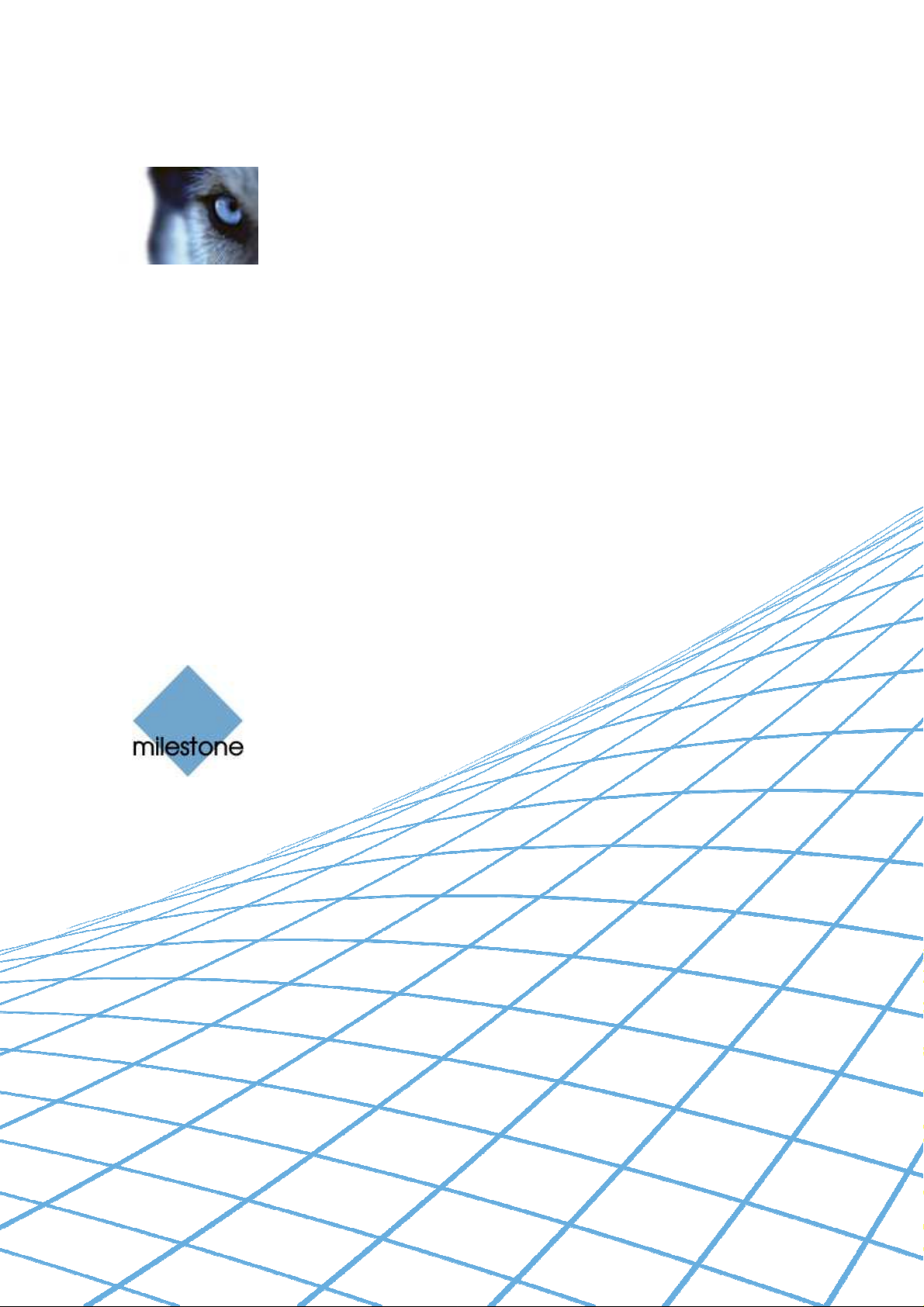
XProtect®
American Dynamics
CC300 Keyboard
Smart Client Plug-in
User’s Manual
Page 2
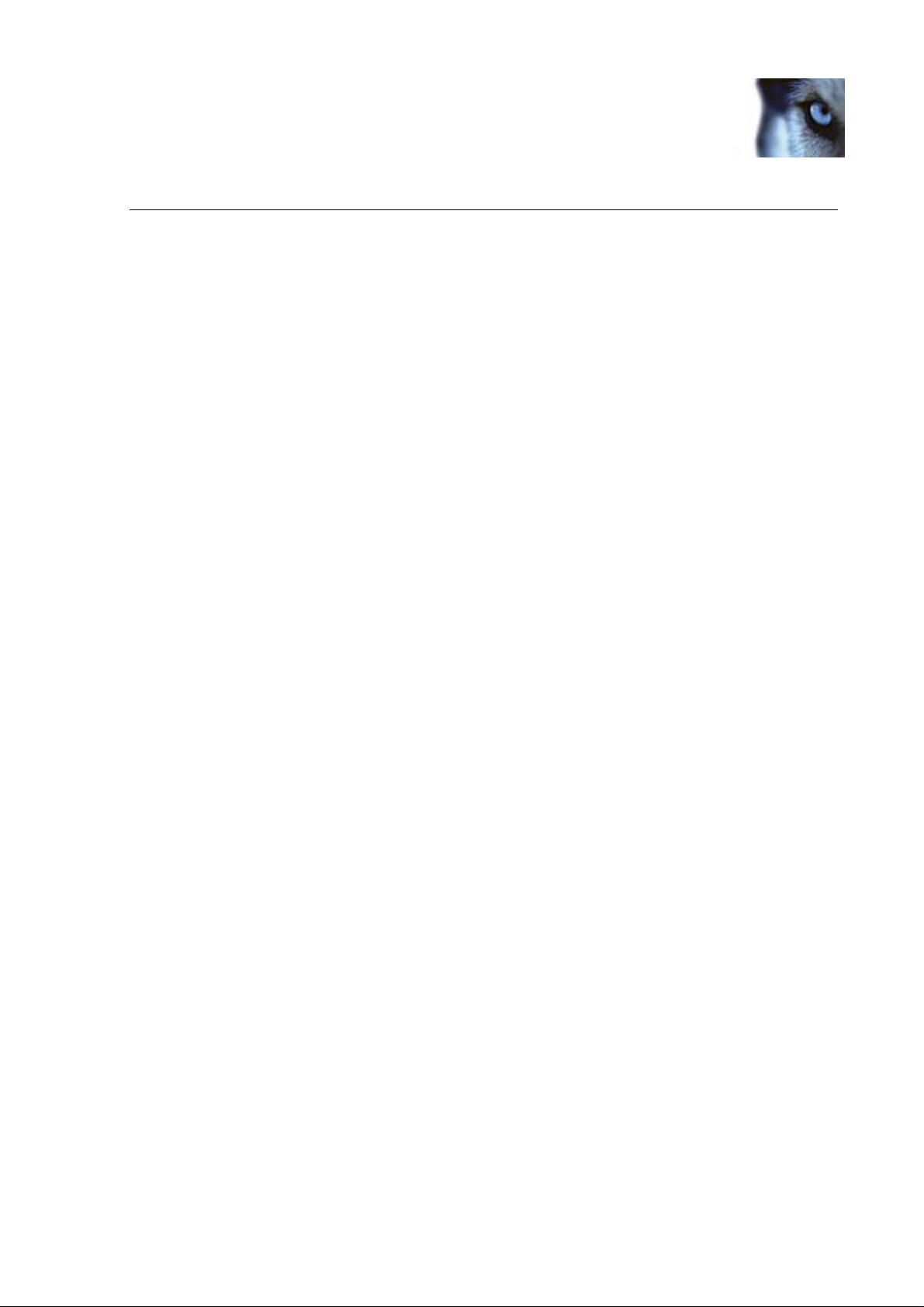
XProtect® American Dynamics CC300 Keyboard Smart Client Plug-in
Target Audience for this Document
This document is aimed at system users and provides descriptions of how to install and maintain the plug-in for
the American Dynamics CC300 keyboard in the Milestone XProtect Smart Client.
www.milestonesys.com Page 2 Target Audience for this Document
Page 3
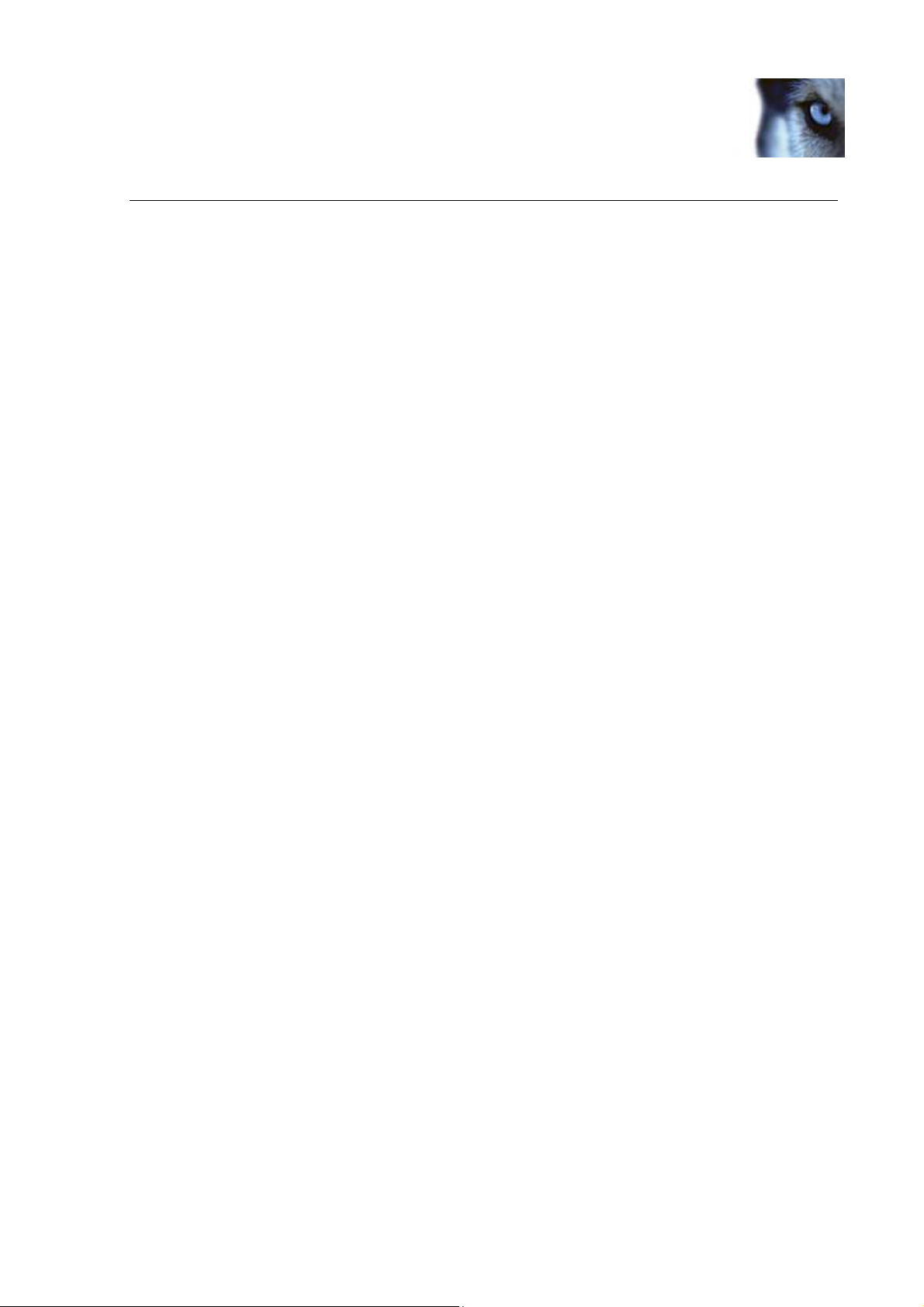
XProtect® American Dynamics CC300 Keyboard Smart Client Plug-in
Contents
COPYRIGHT, TRADEMARKS & DISCLAIMERS ............................. 4
Copyright ................................................................................................................ 4
Trademarks ............................................................................................................. 4
Disclaimer ............................................................................................................... 4
GENERAL DESCRIPTION ................................................................ 5
INSTALLATION ................................................................................ 6
VIDEO SURVEILLANCE CONTROL BOARD INSTALLATION ....... 7
CONFIGURATION & LICENSING .................................................... 8
License File ........................................................................................................................... 8
Missing License File Error Messages ............................................................................... 9
Configurable Actions ......................................................................................................... 10
Example of Select Camera ............................................................................................. 10
Example of Select Monitor .............................................................................................. 11
Joystick Options ................................................................................................................ 12
Serial Port Properties Setup ............................................................................................. 12
Profile Options ................................................................................................................... 12
DEFAULT SETTINGS ..................................................................... 14
INDEX ............................................................................................. 15
www.milestonesys.com Page 3 Contents
Page 4
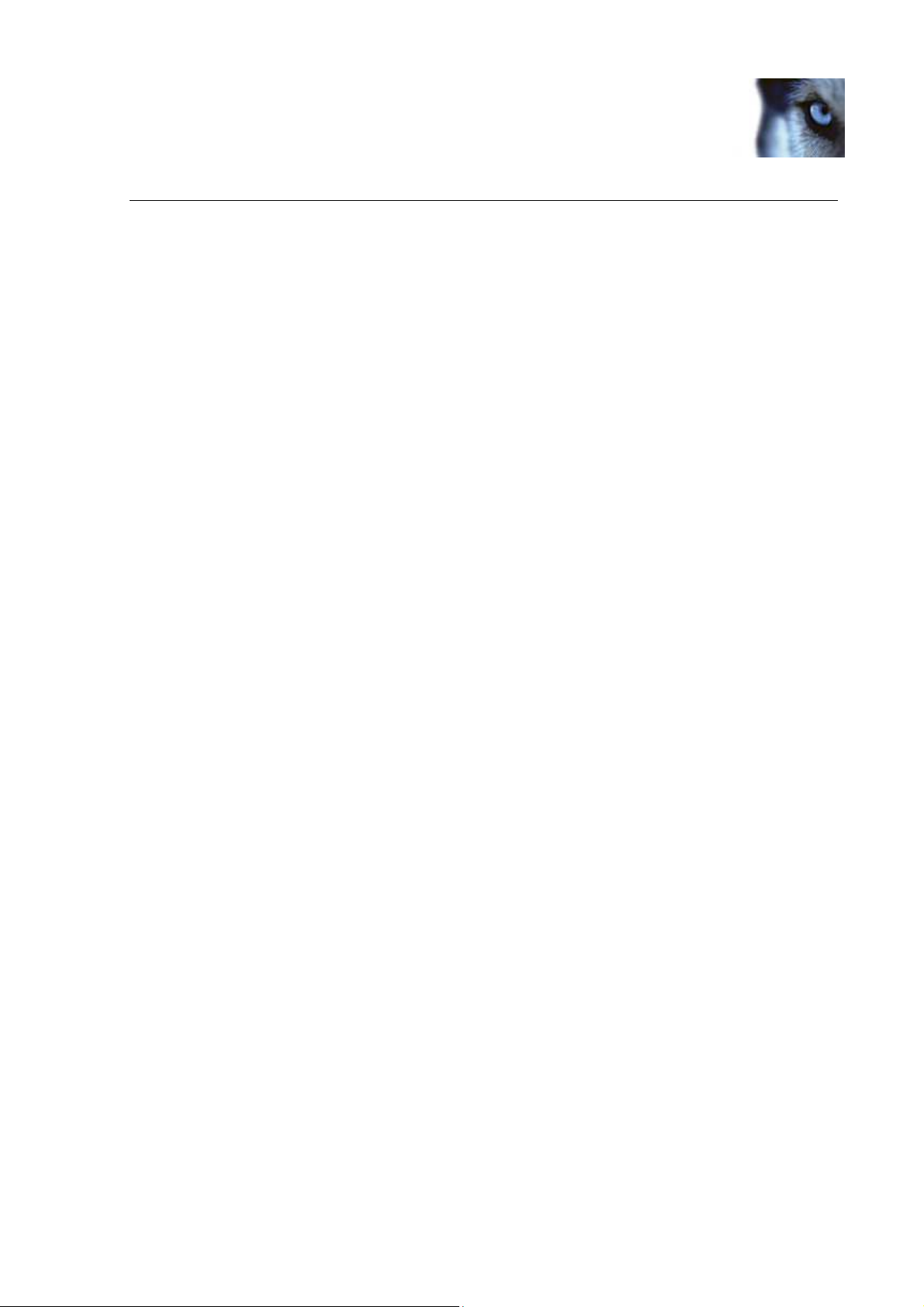
XProtect® American Dynamics CC300 Keyboard Smart Client Plug-in
Copyright, Trademarks & Disclaimers
Copyright
© 2013 Milestone Systems A/S.
Trademarks
XProtect is a registered trademark of Milestone Systems A/S.
Microsoft and Windows are registered trademarks of Microsoft Corporation.
All other trademarks mentioned in this document are trademarks of their respective owners.
Disclaimer
This document is intended for general information purposes only, and due care has been taken in its preparation.
Any risk arising from the use of this information rests with the recipient, and nothing herein should be construed
as constituting any kind of warranty.
Milestone Systems A/S reserve the right to make adjustments without prior notification.
All names of people and organizations used in this document's examples are fictitious. Any resemblance to any
actual organization or person, living or dead, is purely coincidental and unintended.
This product may make use of third party software for which specific terms and conditions may apply. When that
is the case, you can find more information in the file 3rd_party_software_terms_and_conditions.txt located in your
Milestone surveillance system installation folder.
www.milestonesys.com Page 4 Copyright, Trademarks & Disclaimers
Page 5
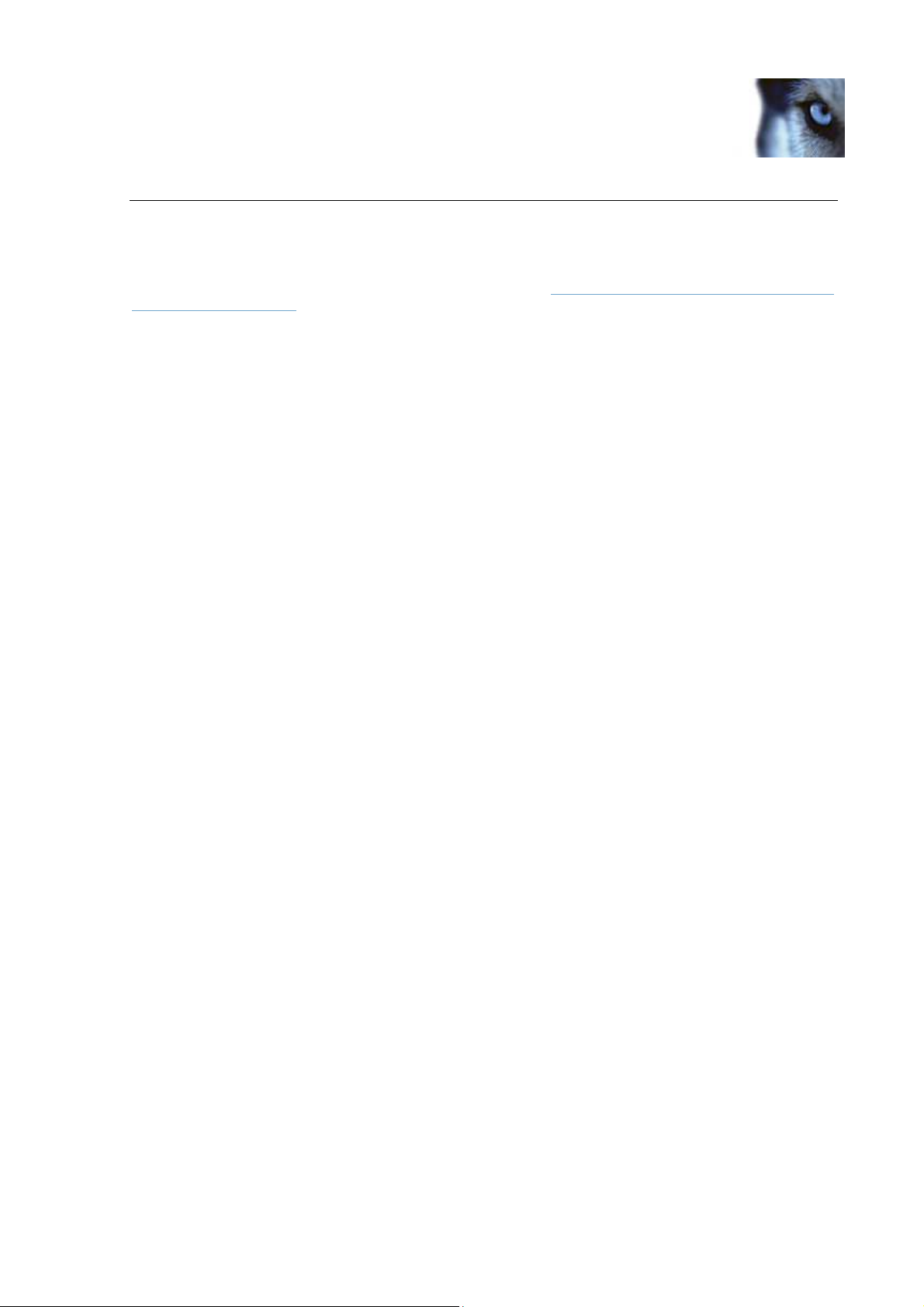
XProtect® American Dynamics CC300 Keyboard Smart Client Plug-in
General description
The AMERICAN DYNAMICS CC300 is a video control station that enables the user to view and control cameras
and video recorders at local and remote facilities.
A full description of the ADCC300 is found in a separate document, ADCC0200, ADCC0300 Keyboard Installation
and Operation Instructions (MP200-300HB-7.pdf).
The AMERICAN DYNAMICS CC300 SmartClient Plug-in enables using the AMERICAN DYNAMICS CC300 to
perform a subset of Milestone XProtect Smart Client functionality instead of using the SmartClient User Interface.
There is no “one to one” mapping of AMERICAN DYNAMICS CC300 functions to SmartClient functions and vice
versa. Some AMERICAN DYNAMICS CC300 functionality is not applicable for SmartClient, and SmartClient
contains functionality not implemented by the AMERICAN DYNAMICS CC300.
The reader should have knowledge of the AMERICAN DYNAMICS CC300 operation. Reading the document that
is mention above can give you this knowledge.
www.milestonesys.com Page 5 General description
Page 6

XProtect® American Dynamics CC300 Keyboard Smart Client Plug-in
Installation
The Smart Client plugin for American Dynamics CC300 keyboard comes with an installer. To install the plugin, do
the following:
1. Double-click on ‘Milestone_ADCC300_Plugin_Installer_x64_en-US.msi’. This will start the installation
wizard.
Figure 1: End User License Agreement
2. When the installation wizard starts, click Next, and complete the wizard.
During installation, the following files are installed:
• plugin.def
• VideoOS.RemoteClient.Plugin. ADCC300.dll (Plugin only)
• VideoOS.RemoteClient.Plugin. ADCC300.dll.config (Plugin only)
• VideoOS.Keyboards.KeyboardPluginBase.dll
• VideoOS.Keyboards. ADCC300Plugin.dll
• Docs\ MP200-300HB-7.pdf
• Docs\ MilestoneXProtectSmartClient_American_Dynamics_CC300_Controller_Plug-
in_Users_Guide_en-US.pdf (this file)
www.milestonesys.com Page 6 Installation
Page 7

XProtect® American Dynamics CC300 Keyboard Smart Client Plug-in
Video Surveillance Control Board Installation
For installation at a PC that is served by a COM port or USB communications facility, use an RS-422 connection
at the KBD keyboard and an RS-422 Converter to transfer to RS-232, then Serial to USB Converter connect to
PC.
www.milestonesys.com Page 7 Video Surveillance Control Board Installation
Page 8

XProtect® American Dynamics CC300 Keyboard Smart Client Plug-in
Configuration & Licensing
To show the configuration window of the plug-in, do the following:
1. Click the Options button in the top right corner of the Smart Client.
2. In the popup Options form, select American Dynamics CC300 Setup.
License File
The ‘About’ tab shows additional information related to the plug-in such as licensing info, version etc.
The license file can be imported by clicking the ‘Import License’ button located in the ‘About’ tab. After importing,
the plug-in will verify the chosen license file and enable functionality immediately if the verification is successful.
Note: The user importing the license file must have appropriate user rights to the plug-in folder. Therefore it’s
advisable to launch the Smart Client using ‘Run as administrator’ when the license file is imported.
If so desired, the license file (ADCC300Keyboard.lic) can also be manually copied to one of the following default
installation folders:
• 32 bit operating system: C:\Program Files\Milestone\ XProtect Smart Client\
MIPPlugins\VideoOS.Keyboards. ADCC300\
• 64 bit operating system and 32 bit Smart Client: C:\Program Files (x86)\Milestone\XProtect Smart
Client\MIPPlugins\VideoOS.Keyboards. ADCC300Plugin \
• 64 bit Smart Client: C:\Program Files\Milestone\ XProtect Smart
Client\MIPPlugins\VideoOS.Keyboards. ADCC300 Plugin \
A license file can be temporary or permanent, tied to a MAC address or to a SLC.
www.milestonesys.com Page 8 Configuration & Licensing
Page 9

XProtect® American Dynamics CC300 Keyboard Smart Client Plug-in
Note: MAC addresses are listed in the About dialog, accessed by right click on the system menu of ADCC300
Keyboard Setup dialog: To acquire a permanent license file, please submit a purchase order, containing the SLC
of the XProtect Server and the MAC address of the computer where the keyboard is attached, through the
Milestone Online Order System.
Missing License File Error Messages
Error messages will be displayed on the ADCC300 Keyboard Setup dialog only if license checking fails.
Examples:
• If no license file was found:
www.milestonesys.com Page 9 Configuration & Licensing
Page 10

XProtect® American Dynamics CC300 Keyboard Smart Client Plug-in
• If license has expired:
’
Configurable Actions
The American Dynamics CC300 SmartClient Plug-in contains a method for sending User-defined instructions to
the SmartClient. Currently, the number of configurable actions is configurable but limited to 640.
The actions are defined using the setup module, described later in this document. They are activated by pressing
a number and following ENTER key (configurable, e.g. can be changed to F1, F2…) on the American Dynamics
CC300.
Example: pressing digits 1 and 2 on the numeric keypad followed by ’ ENTER’ (default), send the instruction that
is defined as number 12 in the generic actions list to the SmartClient. If no instruction is defined for generic action
12, nothing happens.
In the Keyboard Setup dialog you define the instructions (actions) that are executed when you press a number (1
- 12) followed by the ENTER key. The Drop-Down button appears on the selected row. A click on this button
displays a list of all available SmartClient instructions, where you can select one to assign to the current rows
number. The list looks like this:
You can configure the number of configurable generic actions by changing the value of the NumericUpDown.
The highlighted number is the number of configurable actions displayed in the setup form. In the example above
this number is 12.
Example of Select Camera
To configure “Select Camera” function,
• Make sure camera number (shortcut) is defined, which are used to identify each camera. This can be
defined in the Management Client (XPCO)/Management Application(XPE), each camera's shortcut
number is specified in the Shortcut field in the Client .
To access the Client tab, select the required camera in the overview pane, then select the Client tab in
the properties pane.
www.milestonesys.com Page 10 Configuration & Licensing
Page 11

XProtect® American Dynamics CC300 Keyboard Smart Client Plug-in
• Configure action from the setup module. This action is set to CAMERA by default.
• The function can be activated by pressing a number followed by pressing CAMERA on the device. E.g.
press 65 and CAMERA will switch to camera with shortcut ‘65’.
Example of Select Monitor
To configure “Select Monitor” function,
• Make sure view number (shortcut) is defined, which are used to identify each view. This can be defined
in the Smart Client on the Setup tab.
Specify the required shortcut number in the Shortcut field.
• Configure action from the setup module. This action is set to MONITOR by default.
• The function can be activated by pressing a number followed by pressing MONITOR on the device. E.g.
press 21 and MONITOR will switch to view with shortcut ‘21’.
www.milestonesys.com Page 11 Configuration & Licensing
Page 12

XProtect® American Dynamics CC300 Keyboard Smart Client Plug-in
Joystick Options
For joystick setup, please go to Device Settings tab.
The joystick tilt direction on the AMERICAN DYNAMICS CC300 is:
• Joystick forward -> Tilt up
• Joystick backwards -> Tilt down
This is the opposite of the default for a normal joystick.
The ‘Flip Up / Down’ switch enables the user to invert Tilt direction to match standard joystick.
By adjusting Pan/Tilt and Zoom TrackBar, PTZ sensitivity can be changed as well.
Serial Port Properties Setup
• COM Port: Select the COM (Serial) port the AMERICAN DYNAMICS CC300 is connected to. The Drop-
Down list displays a list of all COM port on the computer.
• Baud, Parity, Data Bits, Stop Bits, and Handshake: These must be the same values that are defined on
the AMERICAN DYNAMICS CC300 by the system administrator.
Profile Options
The current setting is stored privately on the server. But it can be transferred to the shared profile, meaning that
the settings will be applied to everyone who intends to use this profile.
www.milestonesys.com Page 12 Configuration & Licensing
Page 13

XProtect® American Dynamics CC300 Keyboard Smart Client Plug-in
A message dialog will be displayed if profile changes. For example, changing profile from ‘Private’ to ‘Shared’
Example from ‘Shared’ to ‘Private’
Profile can also be imported from previous version by clicking the ‘Import’ button on right bottom of the Setup
form. This button is only visible if the previous profile exists.
Profile can always be reset to default by clicking the ‘Default’ button.
www.milestonesys.com Page 13 Configuration & Licensing
Page 14

XProtect® American Dynamics CC300 Keyboard Smart Client Plug-in
Default Settings
Default settings can be activated by pressing the “Default settings” button from the Setup Form.
The default setting including:
• COM Port: “COM1”.
• Baud: 9600, Parity: None, Data bits: 8, Stop Bits: 1, and Handshake: None
• Generic numbers:
o all not assigned
• AMERICAN DYNAMICS CC300 spec:
o ENTER - Select Generic number.
o Joystick - default joystick move motions such as pan left/right/stop, tile up/down/stop, and zoom
in/out
o F1 – Show live
o 1 + F1 – Show browse
o 2 + F1 – Show setup
o NEAR/FAR - Focus up/down/stop
o OPEN/CLOSE – Iris up/down/stop
o AUX1/2/3/4 – Ptz AUX1/2/3/4
o PRESET – Go to preset position
o STOP – Playback stop
o RECORD – Start recording on selected camera(Only XPE)
o PAUSE – Playback stop
o PLAY – Playback play
o REWIND – Reverse playback
o FASTFORWARD – Next sequence
o NEXT/LAST – Next image/Previous image
o MONITOR – Select monitor
o CAMERA – select camera
www.milestonesys.com Page 14 Default Settings
Page 15

XProtect® American Dynamics CC300 Keyboard Smart Client Plug-in
Index
—C—
Configurable Actions .............................................................................................................................................. 12
Copyright ................................................................................................................................................................. 6
—D—
Default Settings...................................................................................................................................................... 16
Disclaimer ................................................................................................................................................................ 6
—I—
Installation ................................................................................................................................................................ 8
—J—
Joystick options ...................................................................................................................................................... 13
Joystick Options ..................................................................................................................................................... 14
—L—
Licensing ................................................................................................................................................................ 10
Error Messages ............................................................................................................................................ 11, 14
—S—
Serial Port setup .................................................................................................................................................... 14
—T—
Target Audience ....................................................................................................................................................... 2
Trademarks .............................................................................................................................................................. 6
www.milestonesys.com Page 15 Index
Page 16

Milestone Systems offices are
located across the world. For
details about office addresses,
phone and fax numbers, visit
www.milestonesys.com.
