
Quick Start Guide
1
V 4.05
www.milesight.com
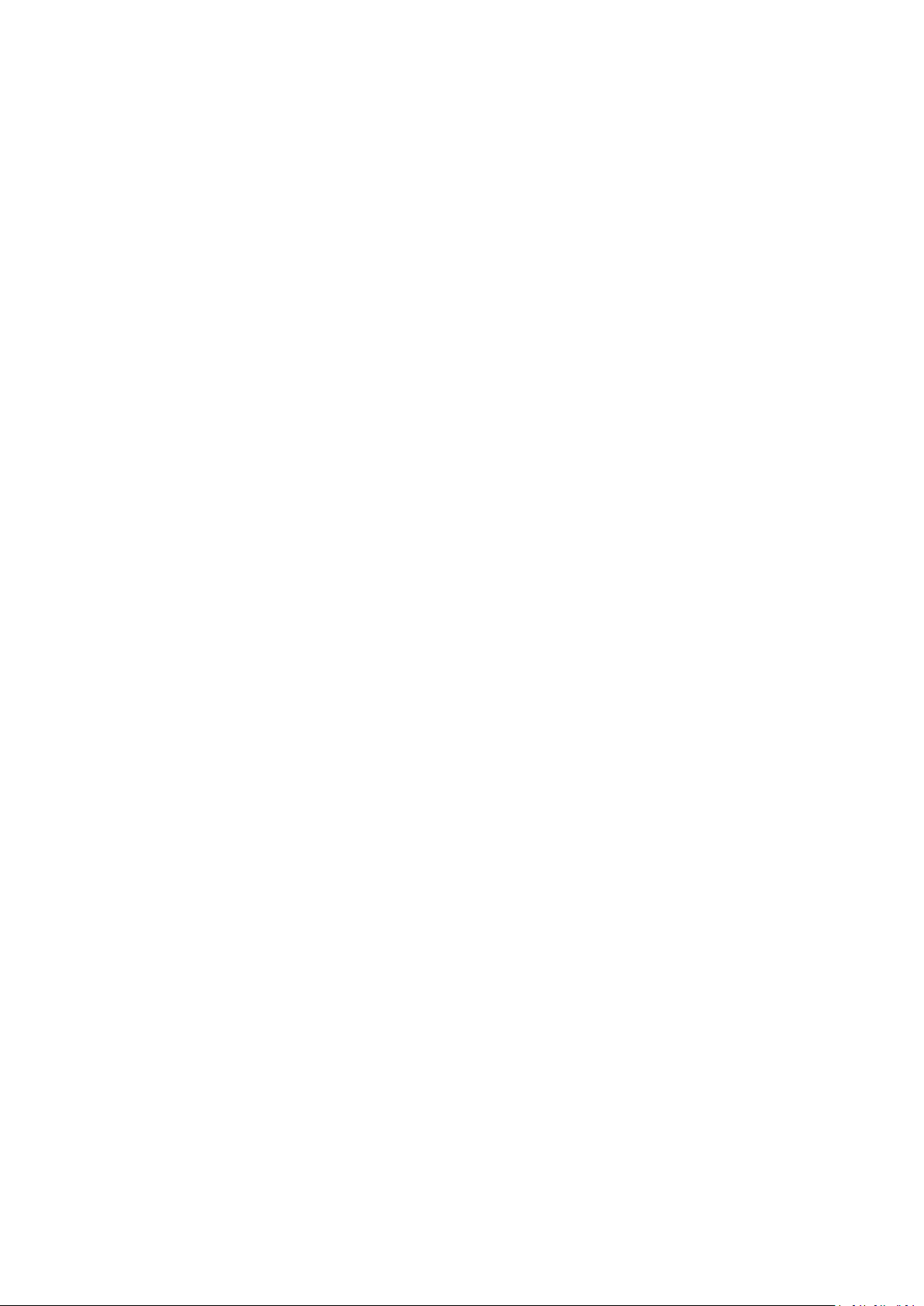
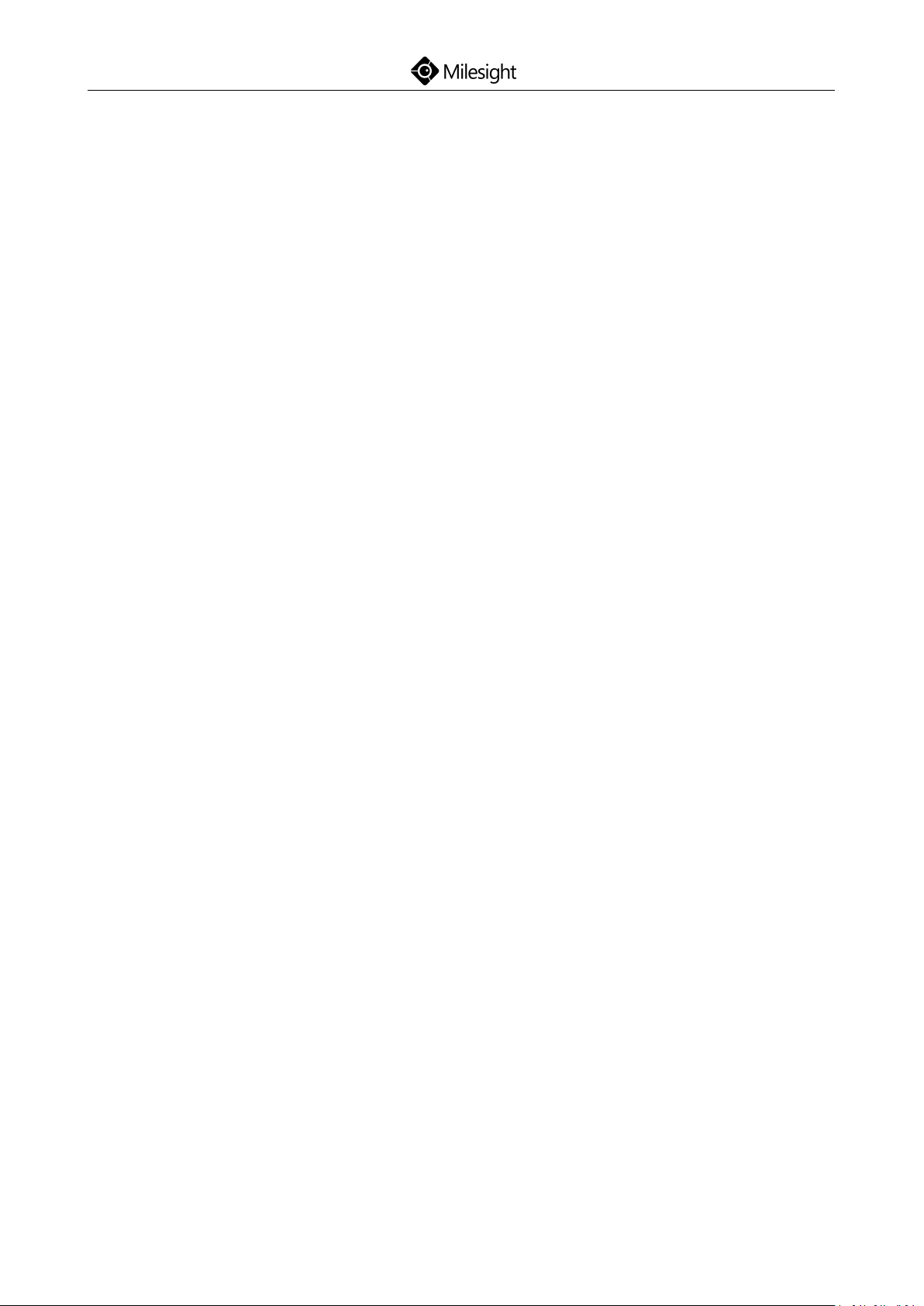
Table of Contents
Quick Start Guide
1.Package Contents
2.Hardware Overview
3.Interfaces
4.Installation
4.1 Mini (PoE) NVR 1000 Series Installation
4.2 Pro/PoE NVR 5000 Series Installation
4.3 Pro/PoE NVR 7000 Series Installation
4.4 Pro NVR 8000 Series Installation
5.Connection Overview
6.Ready to Start
......................................................................................................................
..................................................................................................................
.........................................................................................................
.....................................................................................................
.................................................................................................
.............................................................................................................
...........................................................
...............................................................
...............................................................
......................................................................
1
4
7
12
12
15
21
27
33
35
7.Access to NVR
7.1 Search the NVR via Smart Tools
7.2 Via WEB
7.2.1 Log-in
7.2.2 Live View
7.3 Via Monitor
.............................................................................................................
.............................................................................................................
........................................................................................................
..................................................................................................
.......................................................................................................
........................................................................
37
37
38
38
39
40
www.milesight.com
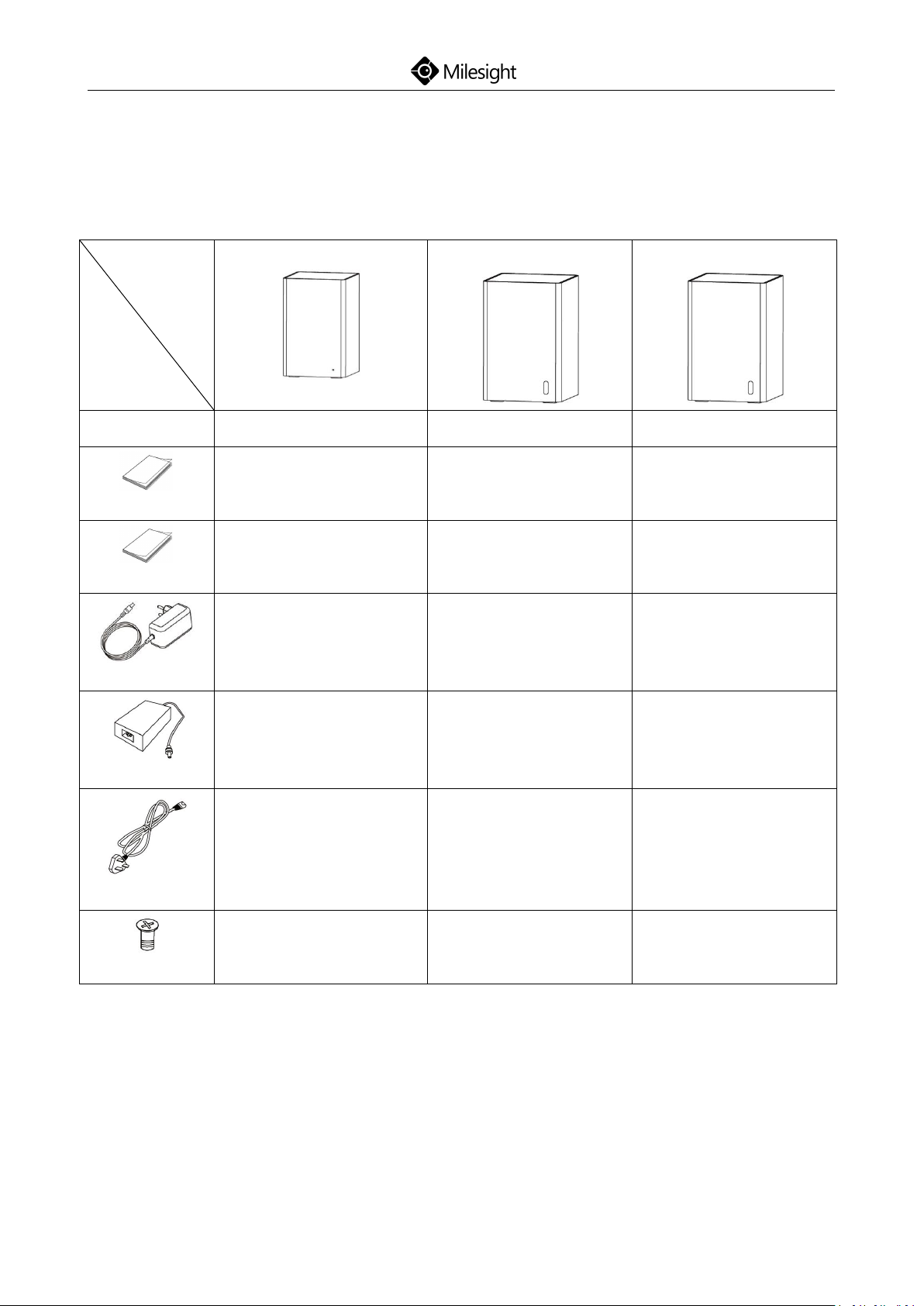
1
1.Package Contents
NVR
Contents
MS-N1009-UT
MS-N1009-UNT
MS-N1009-UPT
NVR
x 1
x 1
x 1
Quick Start Guide
x 1
x 1
x 1
Warranty Card
x 1
x 1
x 1
Power Adaptor
x 1
x 1
-
Power Adaptor
--x 1
Power Cord
--x 1
HDD Screw
X 10
x 4
x 4
Mini (PoE) NVR:
Quick Start Guide
www.milesight.com

2
Pro/PoE NVR:
NVR
Contents
Pro/PoE 5000 Series
Pro/PoE 7000 Series
Pro 8000 Series
NVR
x 1
x 1
x 1
Quick Start Guide
x 1
x 1
x 1
Warranty Card
x 1
x 1
x 1
Mouse
x 1
x 1
x 1
Power Cord
x 1
x 1
x 1
Power Adaptor
x 1 (Pro 5000 Series)
-
-
HDD Screw
x 12
x 20
x 36
HDD Bracket
x 4--
HDD Bracket Screw
x 8--
Mounting Bracket
x 2--
Mounting Bracket
-
x 2
-
Mounting Bracket
--x 2
Mounting Bracket Screw
x 8
x 8
x 8
Quick Start Guide
www.milesight.com
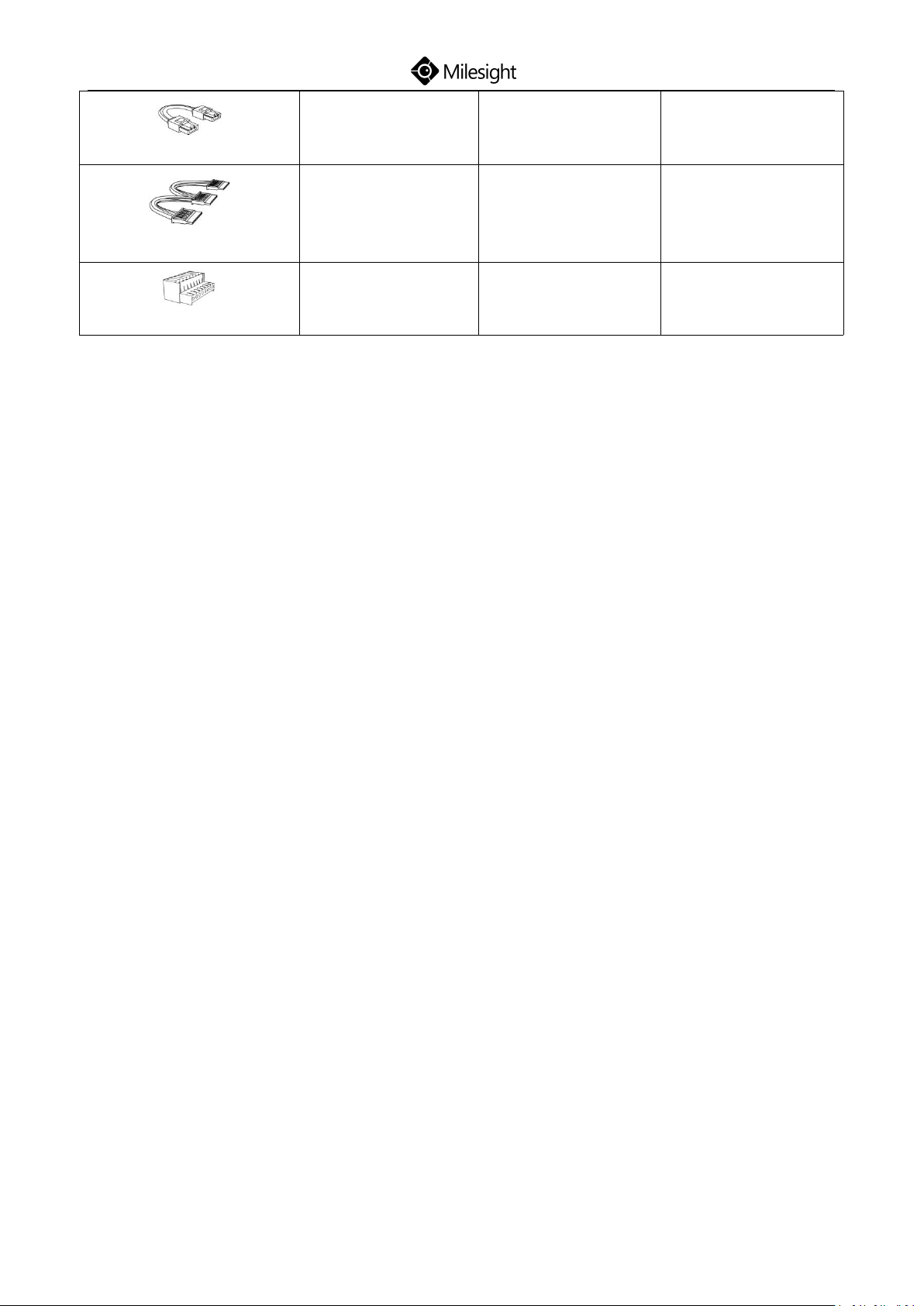
Quick Start Guide
3
SATA Cable
x 2
x 4
x 8
HDD Power Cable
x 1
x 1 (Pro 7000 Series)
-
Terminal
-
x 4
x 4
www.milesight.com
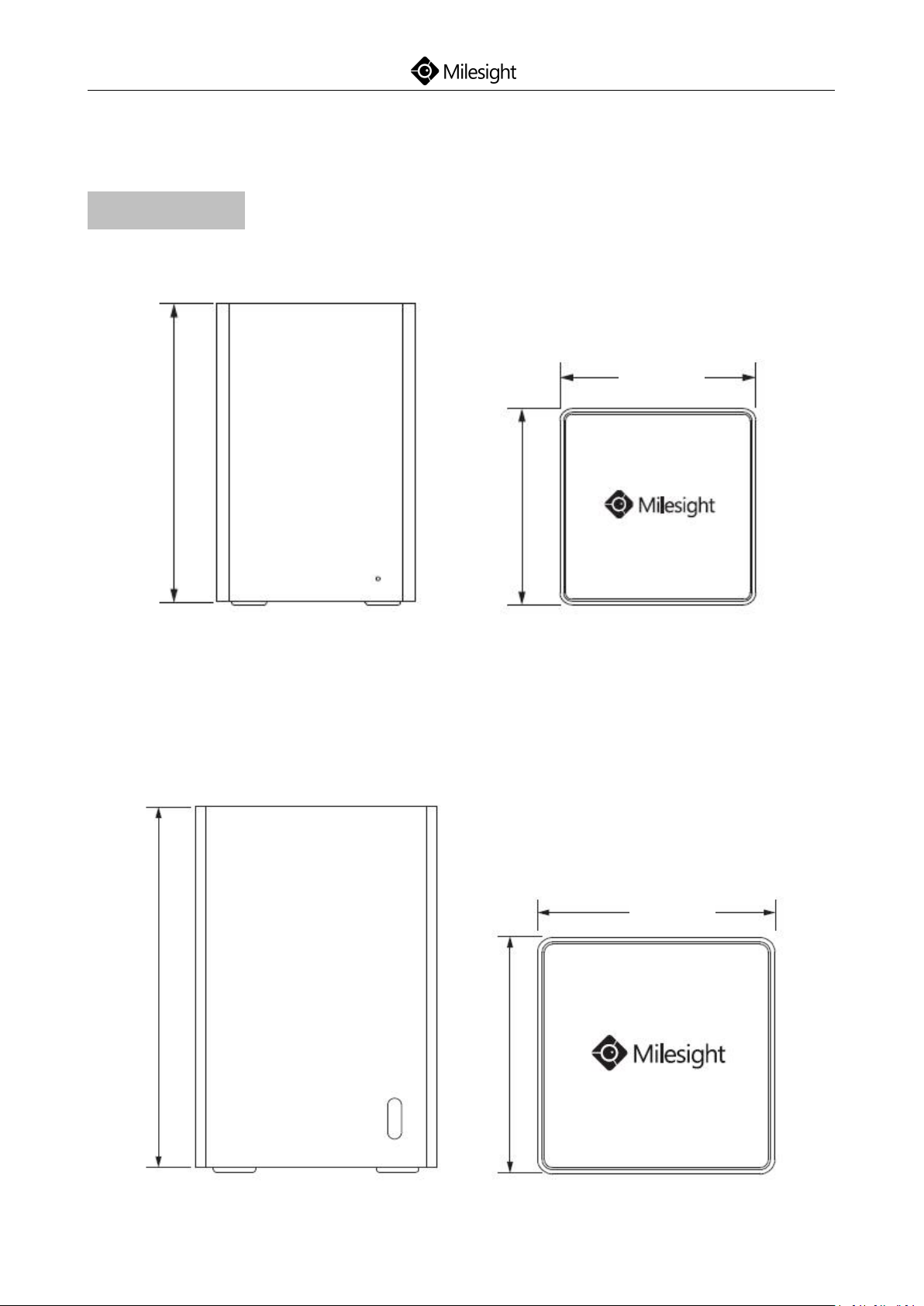
4
2.Hardware Overview
80mm
120mm
80mm
MS-N1009-UT:
180mm
115mm
115mm
MS-N1009-UNT:
Mini NVR Series:
Quick Start Guide
www.milesight.com
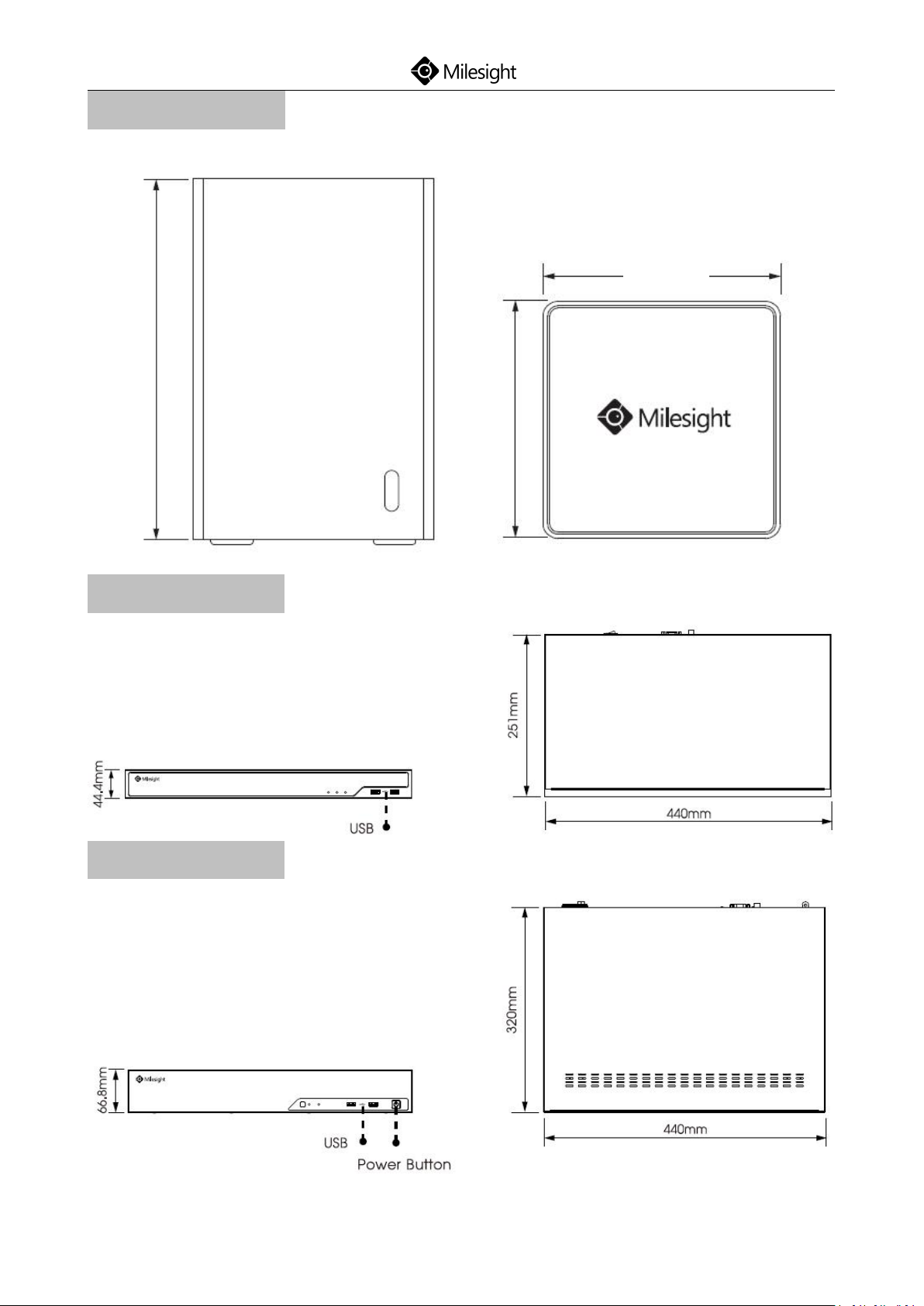
5
Mini PoE NVR Series:
115mm
180mm
115mm
Quick Start Guide
Pro/PoE 5000 Series:
Pro/PoE 7000 Series:
www.milesight.com

6
Pro 8000 Series:
Quick Start Guide
www.milesight.com

7
3.Interfaces
MS-N1009-UT:
Quick Start Guide
MS-N1009-UNT:
www.milesight.com
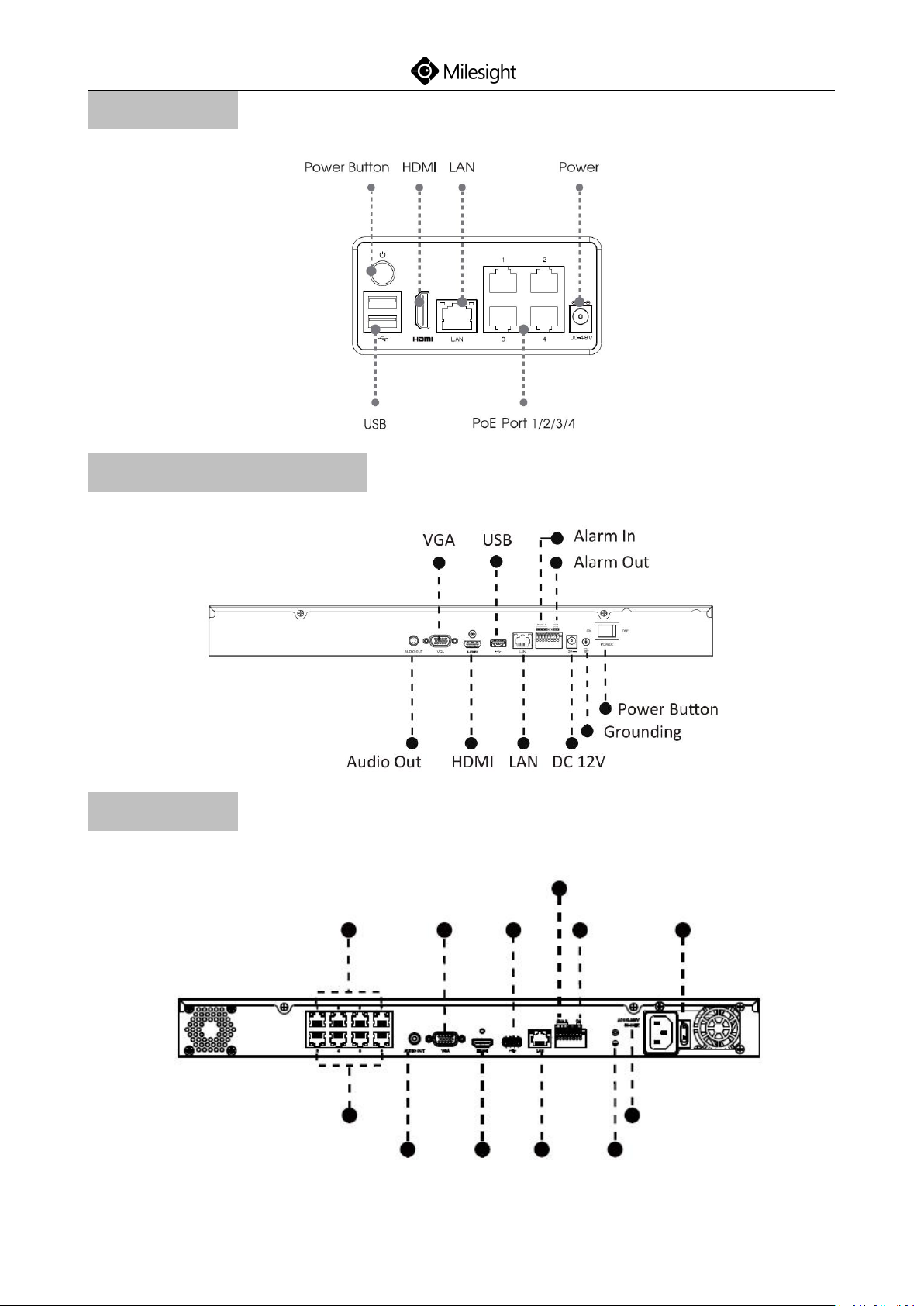
8
MS-N1009-UPT:
Alarm In
Grounding
Audio Out
PoE Port 2/4/6/8
HDMI
LAN
AC 100-240V
50-60HZ
Power Button
Alarm Out
USB
VGA
PoE Port 1/3/5/7
MS-N5008-UT/MS-N5016-UT:
Quick Start Guide
MS-N5008-UPT:
www.milesight.com
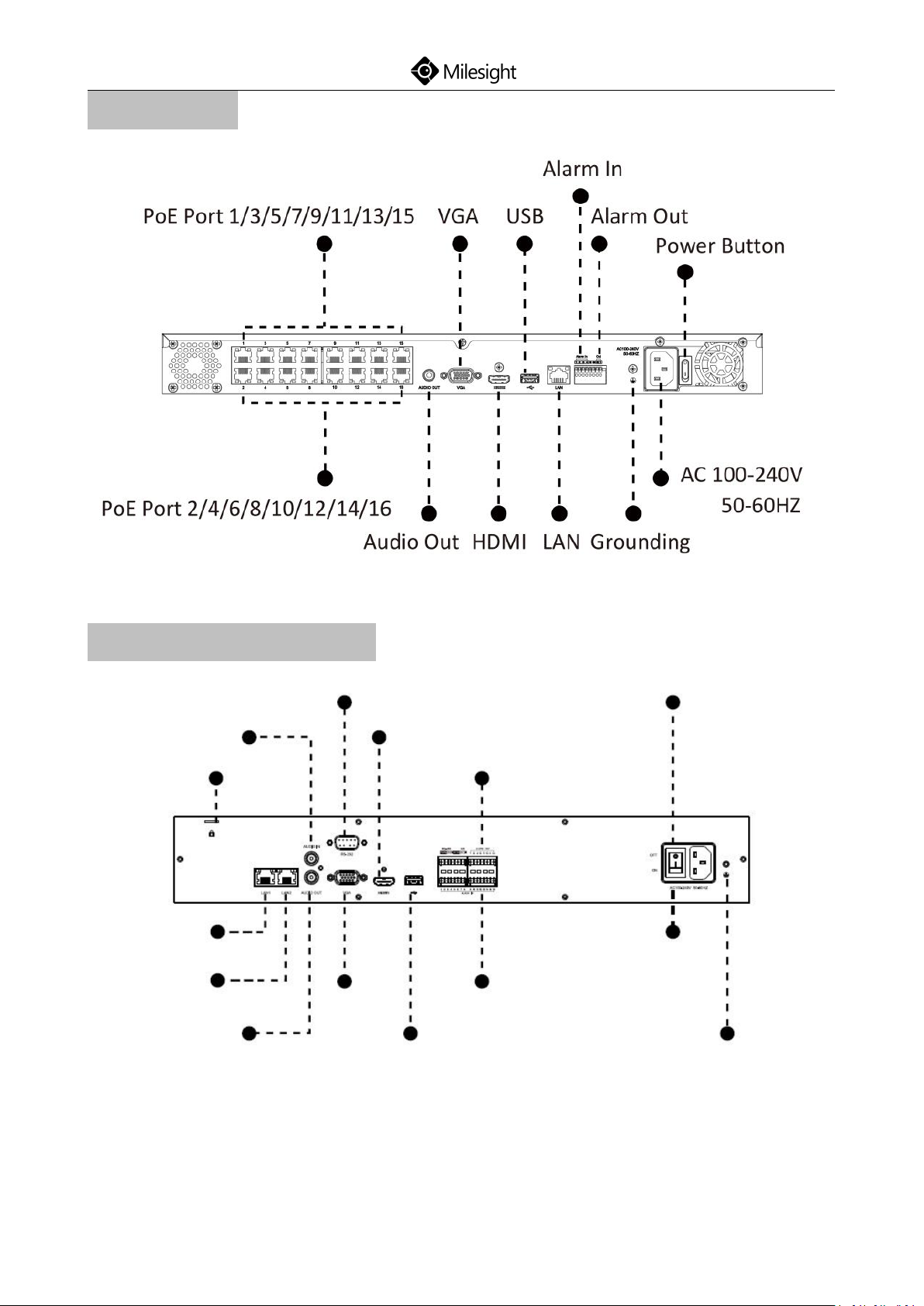
9
MS-N5016-UPT:
Power
RS-232
Grounding
AC 100-240V
50-60HZ
HDMI
Alarm Out
Alarm In
USB
VGA
LAN2
Audio Out
LAN1
Lock Hole
Audio In
Quick Start Guide
MS-N7016-UH/MS-N7032-UH:
www.milesight.com
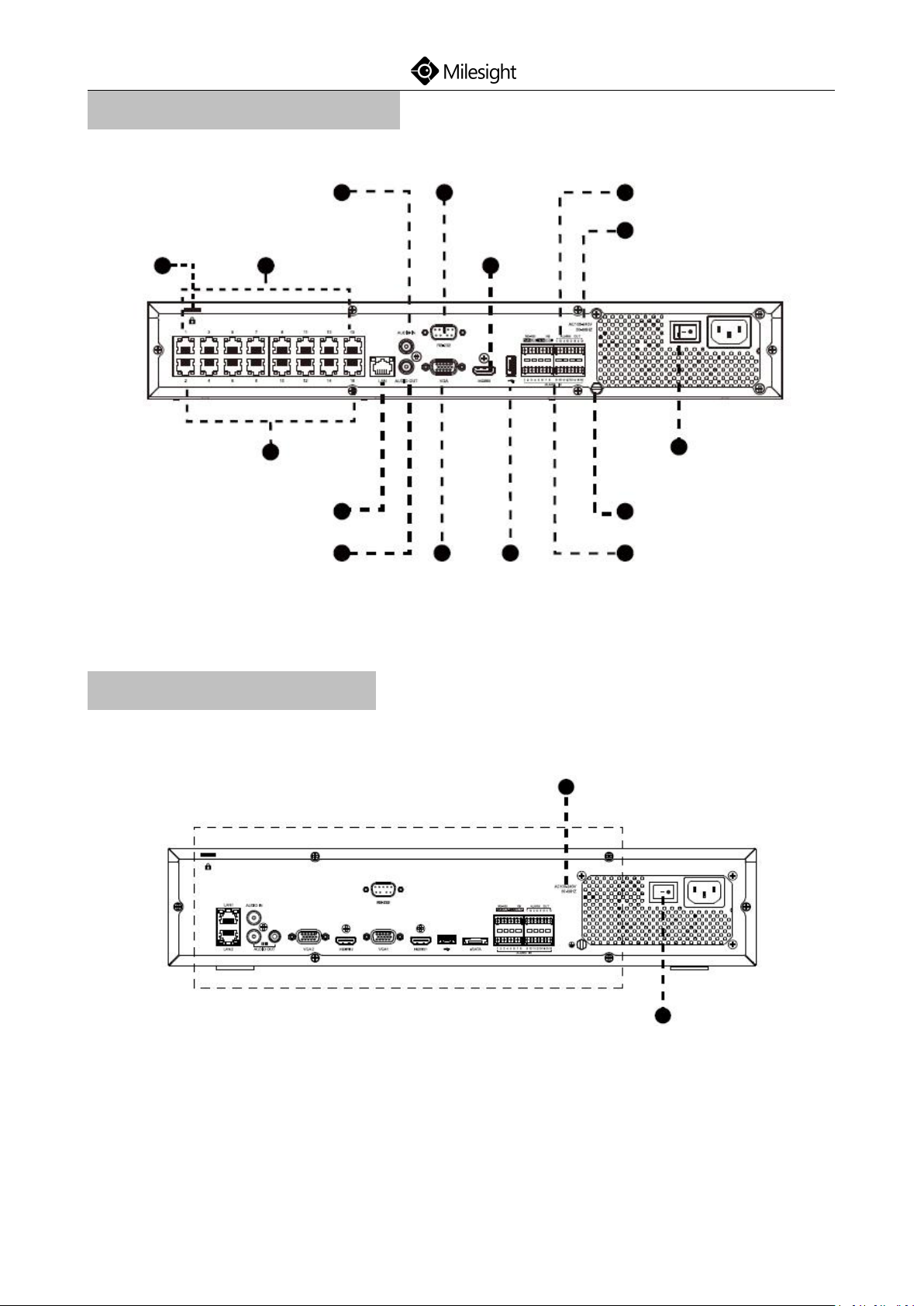
10
MS-N7016-UPH/MS-N7032-UPH:
Alarm Out
RS-232
PoE Port 2/4/6/8/10/12/14/16
PoE Port
AC 100-240V
50-60HZ
Alarm In
Grounding
Power
USB
VGA
Audio Out
LAN
Lock Hole
HDMI
Audio In
AC 100-240V 50-60HZ
Power Button
Quick Start Guide
MS-N8032-UH/MS-N8064-UH:
www.milesight.com

Quick Start Guide
11
Alarm Out
eSATA
HDMI 1
HDMI 2
Audio In
Lock Hole
RS-232
LAN 1
LAN 2
VGA 2
Grounding
Alarm In
USB
VGA 1
Audio Out
www.milesight.com
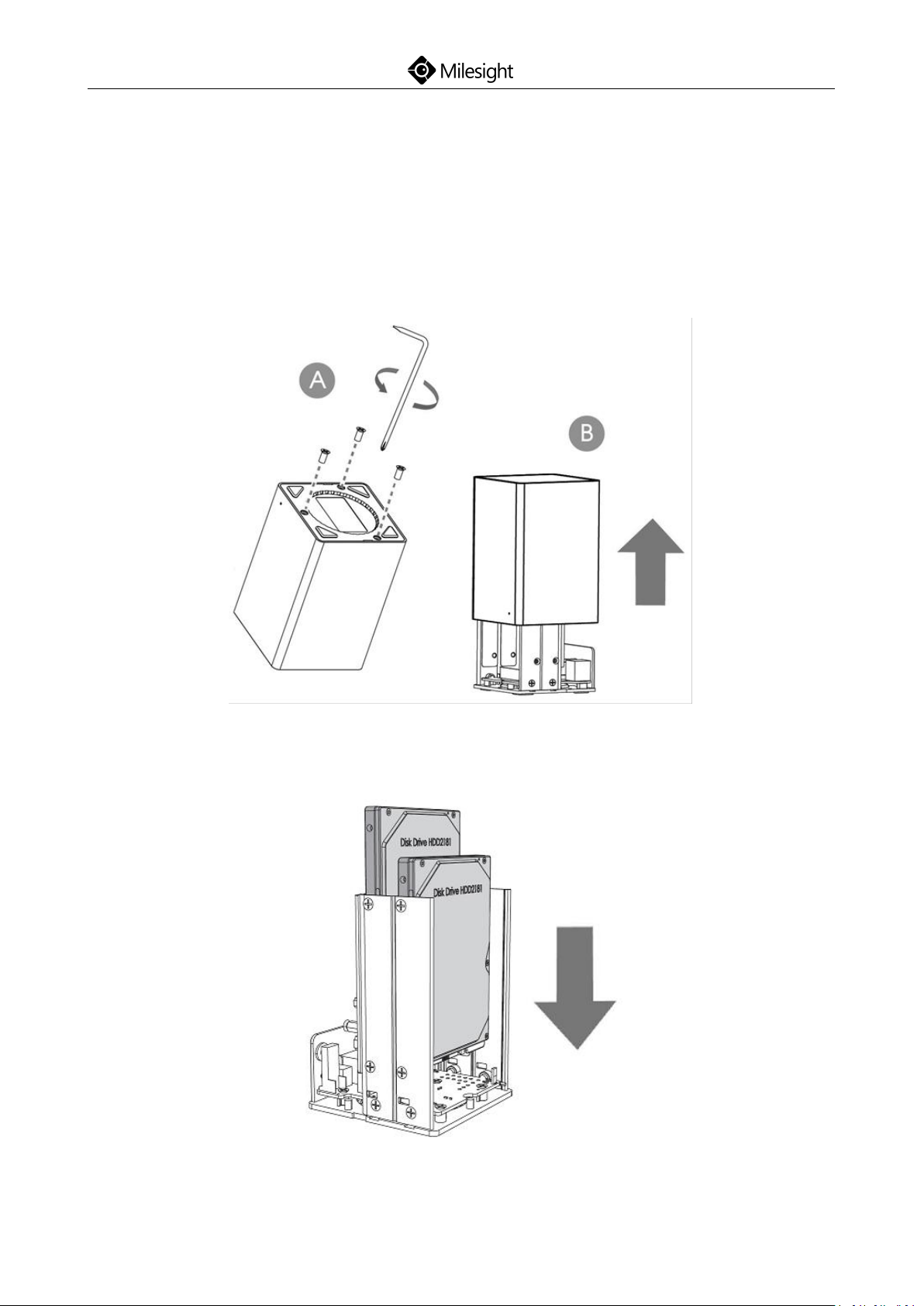
Quick Start Guide
12
4.Installation
4.1 Mini (PoE) NVR 1000 Series Installation
Step1: Remove the screws at the bottom panel and pull up the casing.
Step2: Insert SATA HDD in the slot as required.
(Mini NVR Series)
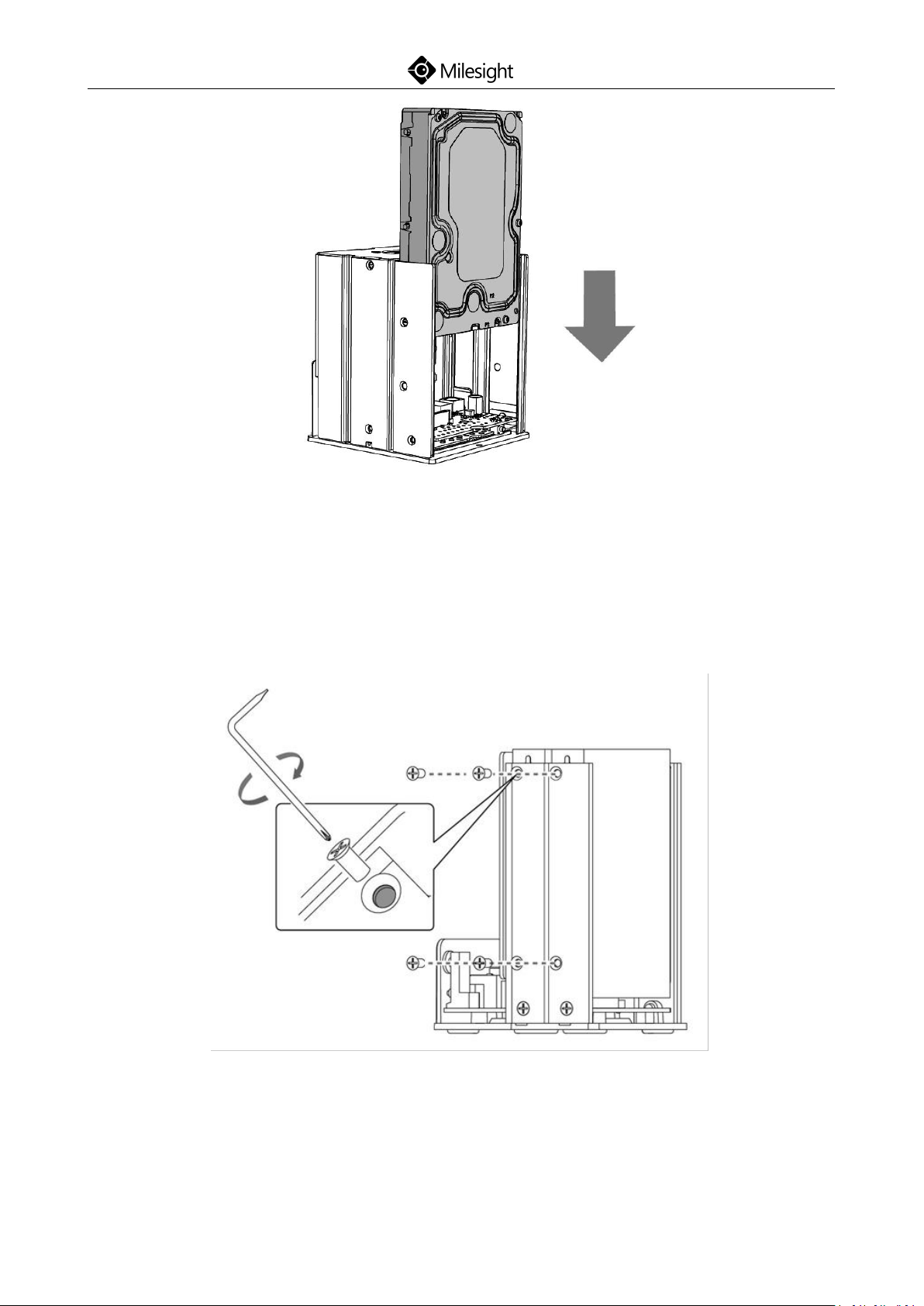
13
(Mini PoE NVR Series)
Quick Start Guide
Note: MS-N1009-UT supports two SATA HDD (2.5”), MS-N1009-UNT and Mini
PoE NVR supports one SATA HDD (3.5”).
Step3: Secure the HDD with screws.
(Mini NVR Series)
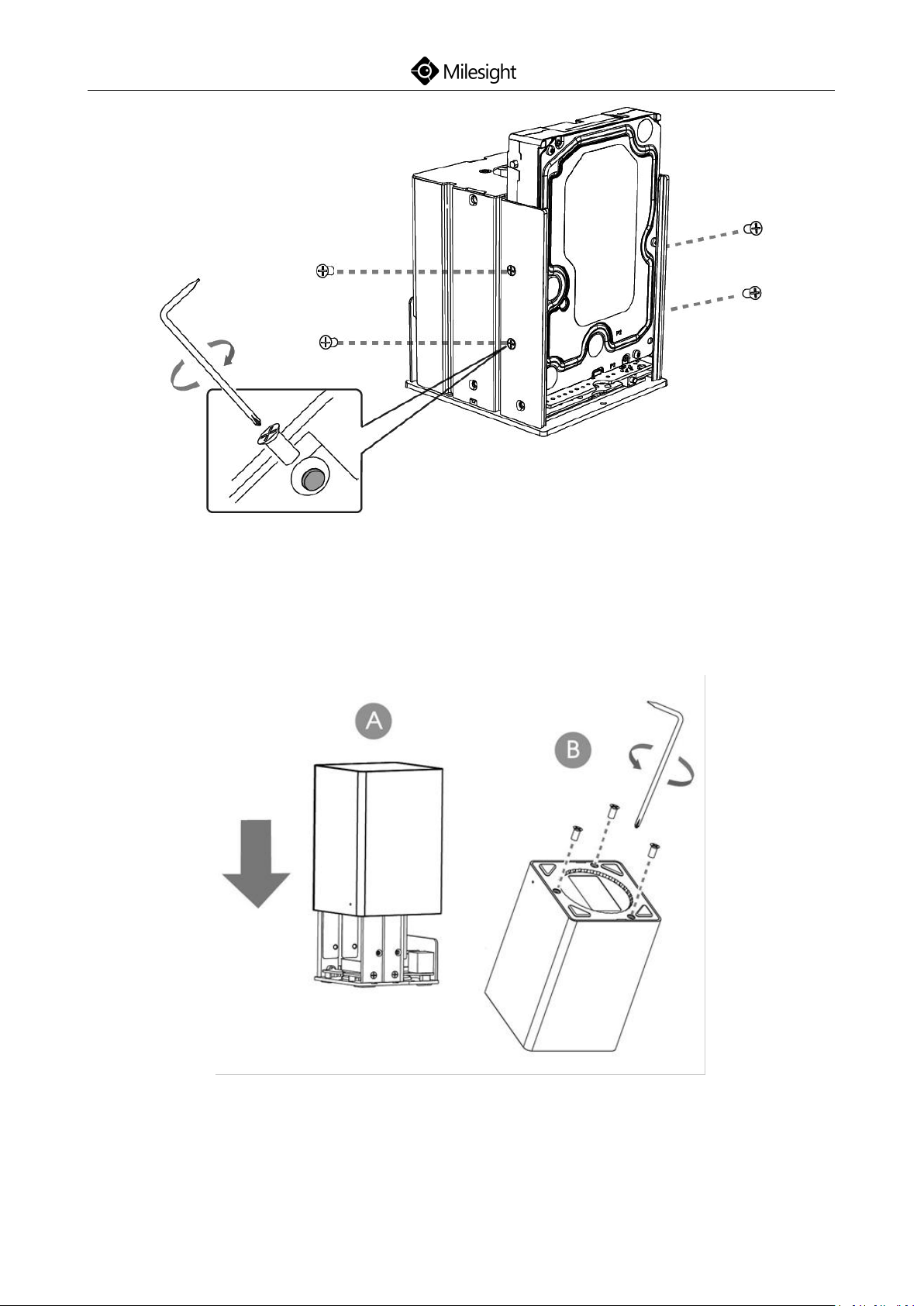
Quick Start Guide
14
(Mini PoE NVR Series)
Step4: Put back the casing and tighten the screws.
www.milesight.com
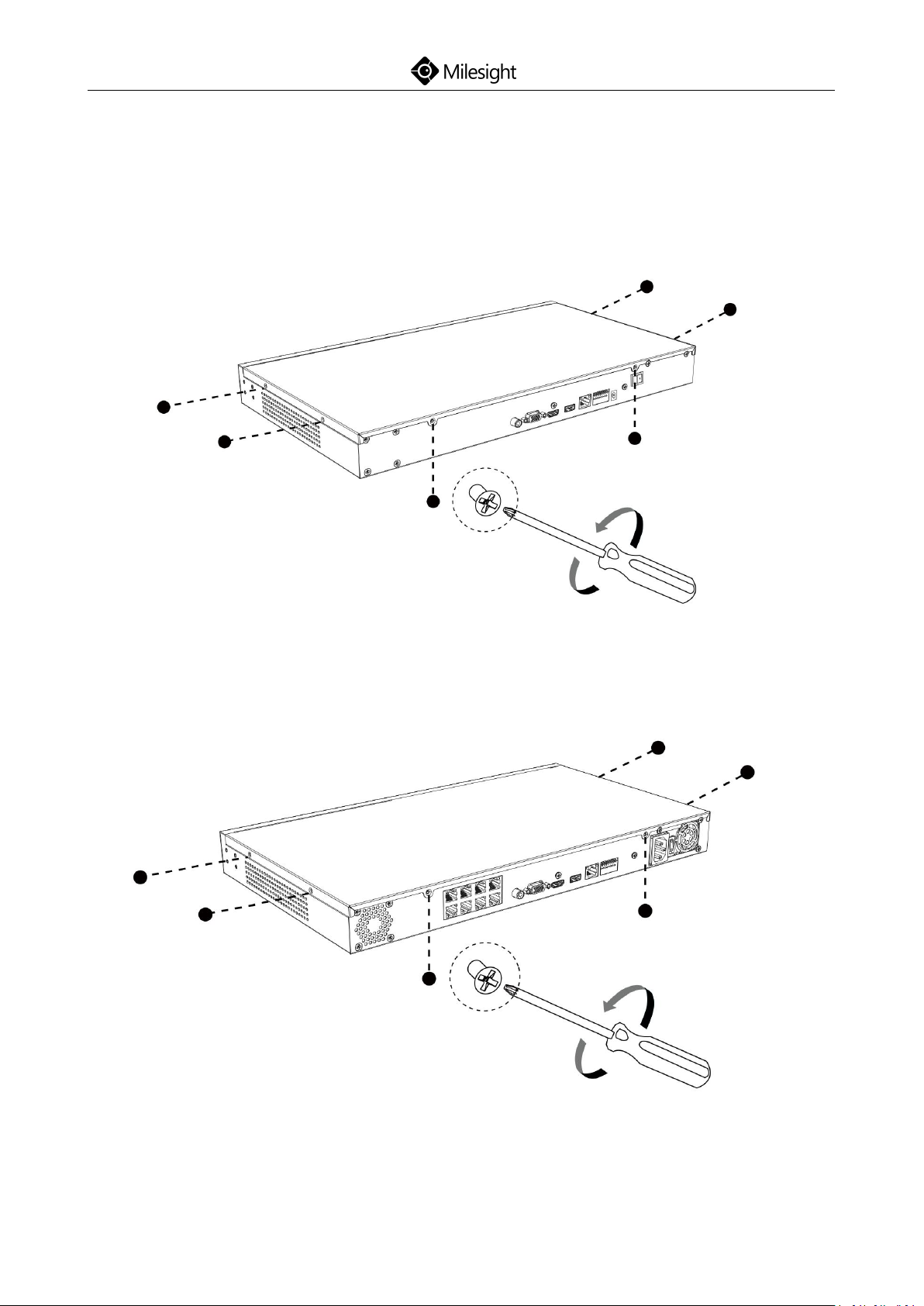
Quick Start Guide
15
4.2 Pro/PoE NVR 5000 Series Installation
Step1: Using a cross screwdriver to remove the screws at the rear panel in an
anticlockwise direction.
(Pro 5000 Series)
(PoE 5000 Series)
www.milesight.com
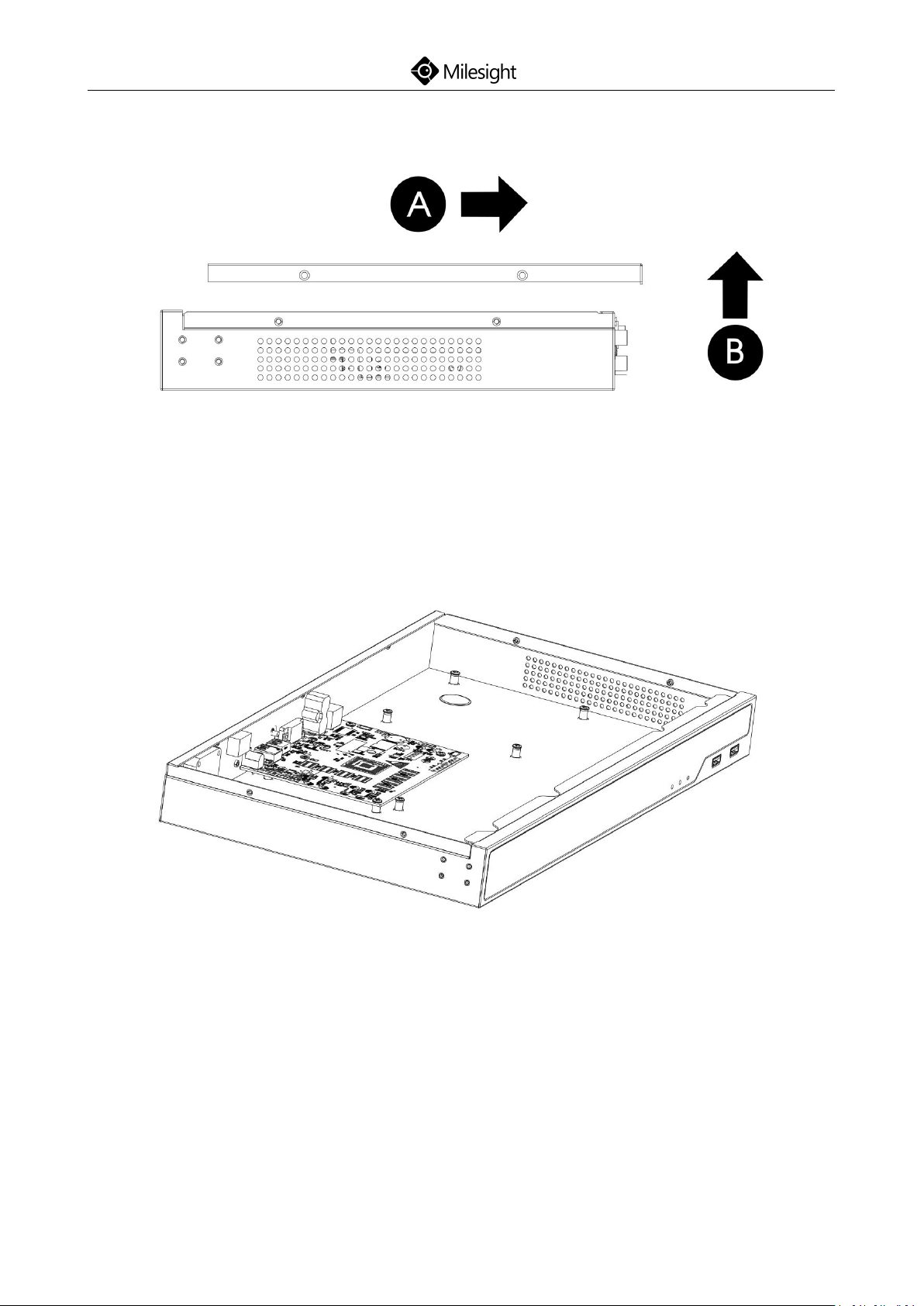
Quick Start Guide
16
Step2: Slide the upper casing to the right first and lift it up.
Step3: The internal structure of Pro/PoE 5000 Series is shown as below.
(Pro 5000 Series)
www.milesight.com
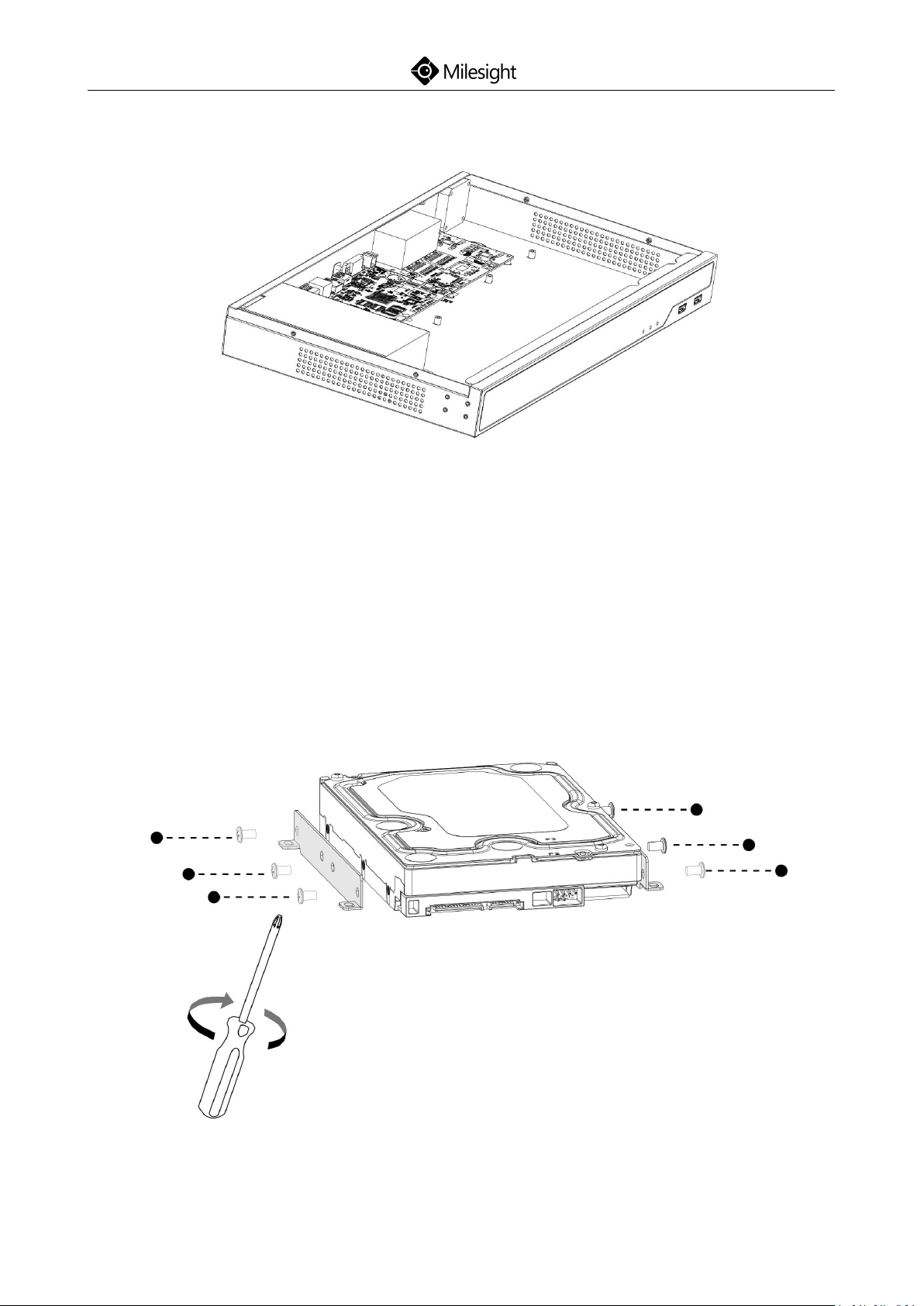
Quick Start Guide
17
(PoE 5000 Series)
Step4: Hard Disk Installation: Lock the hard disk with the HDD bracket. 6
screws for each hard disk installation.
www.milesight.com
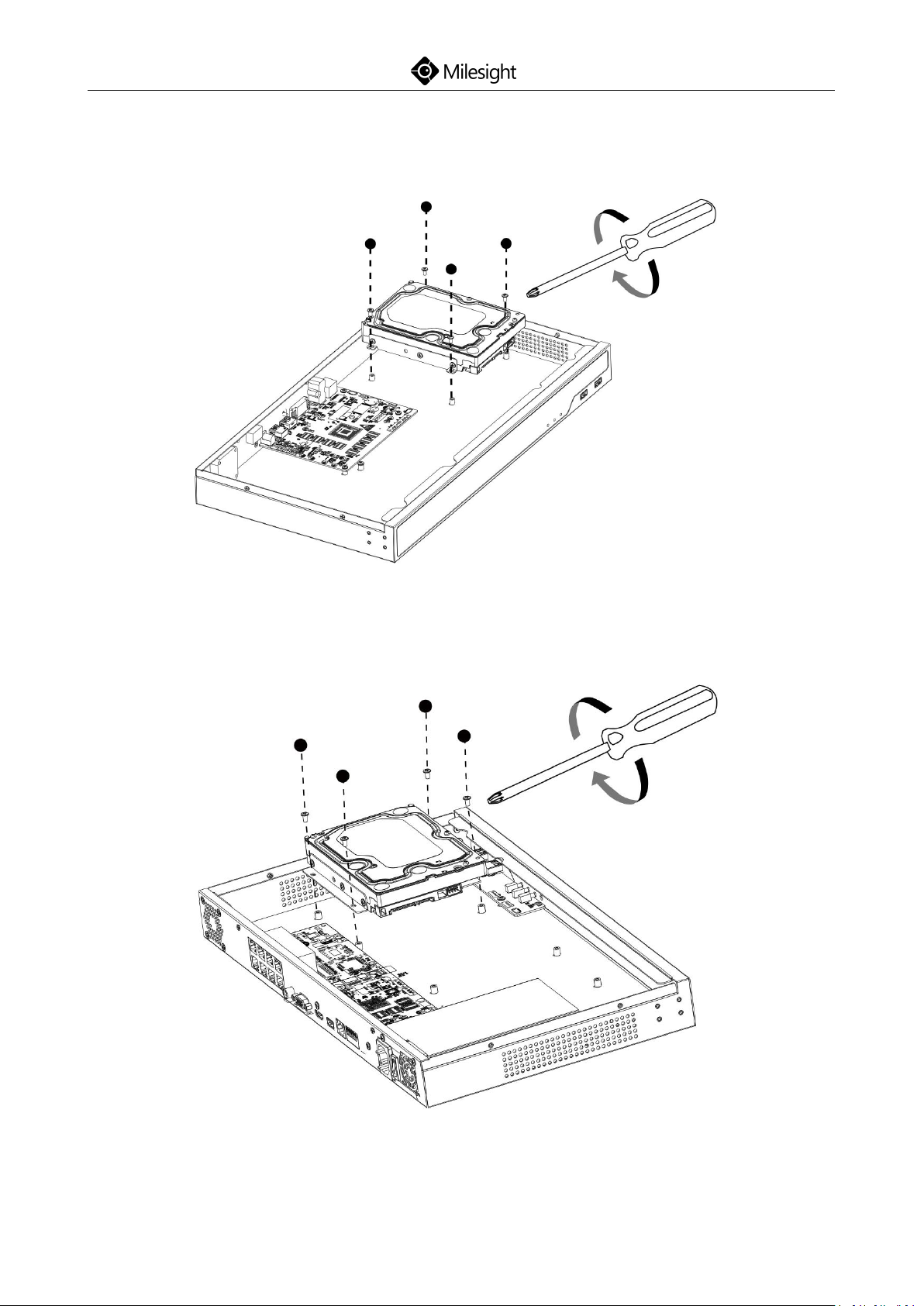
Quick Start Guide
18
Step5: Secure the HDD brackets with hark disks in the casing. 4 screws for each
HDD bracket.
(Pro 5000 Series)
(PoE 5000 Series)
www.milesight.com
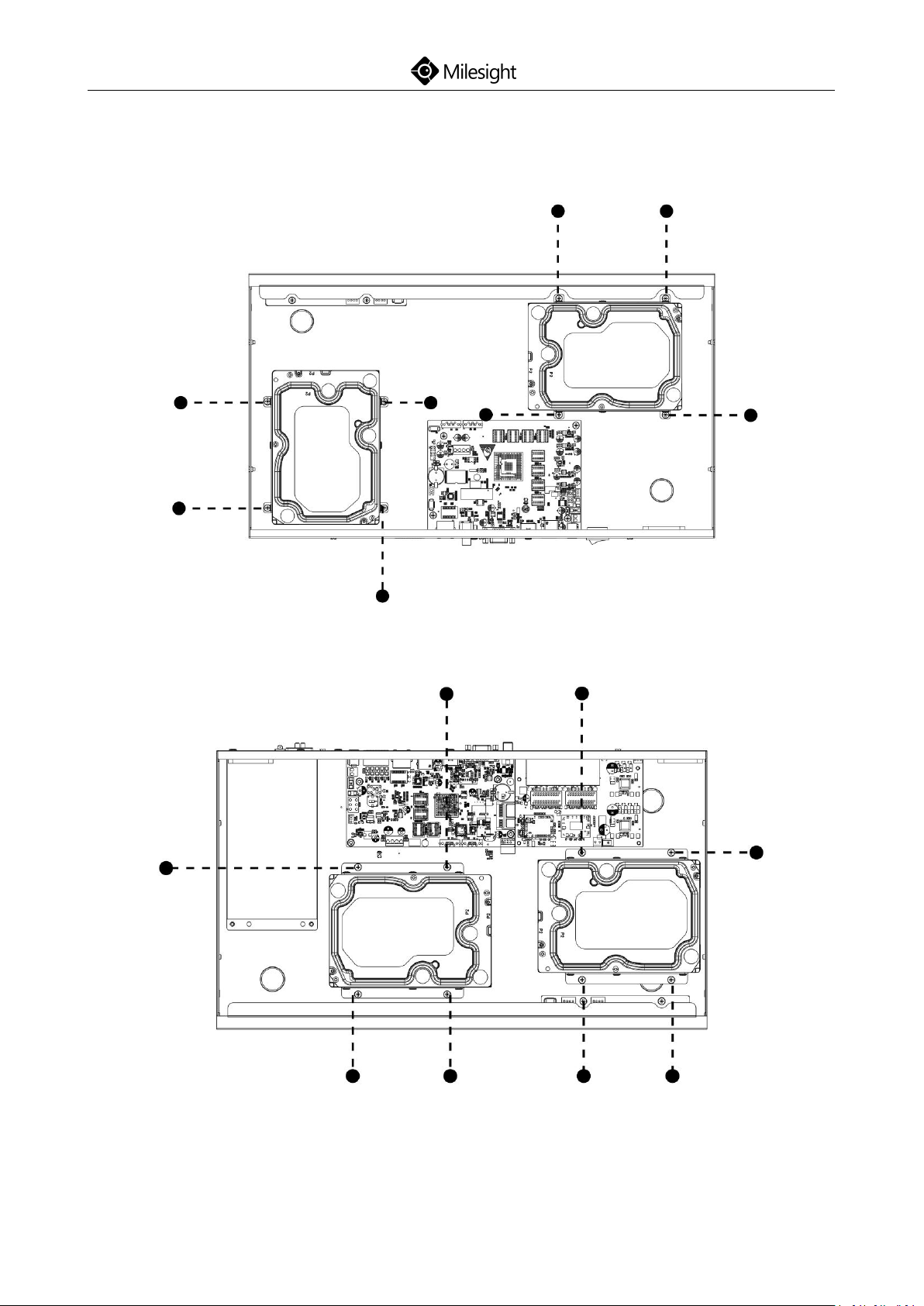
Quick Start Guide
19
Step6: After that, check if all the screws are tightened. Then connect the
power cable and data cable to each HDD.
(Pro 5000 Series)
(PoE 5000 Series)
www.milesight.com
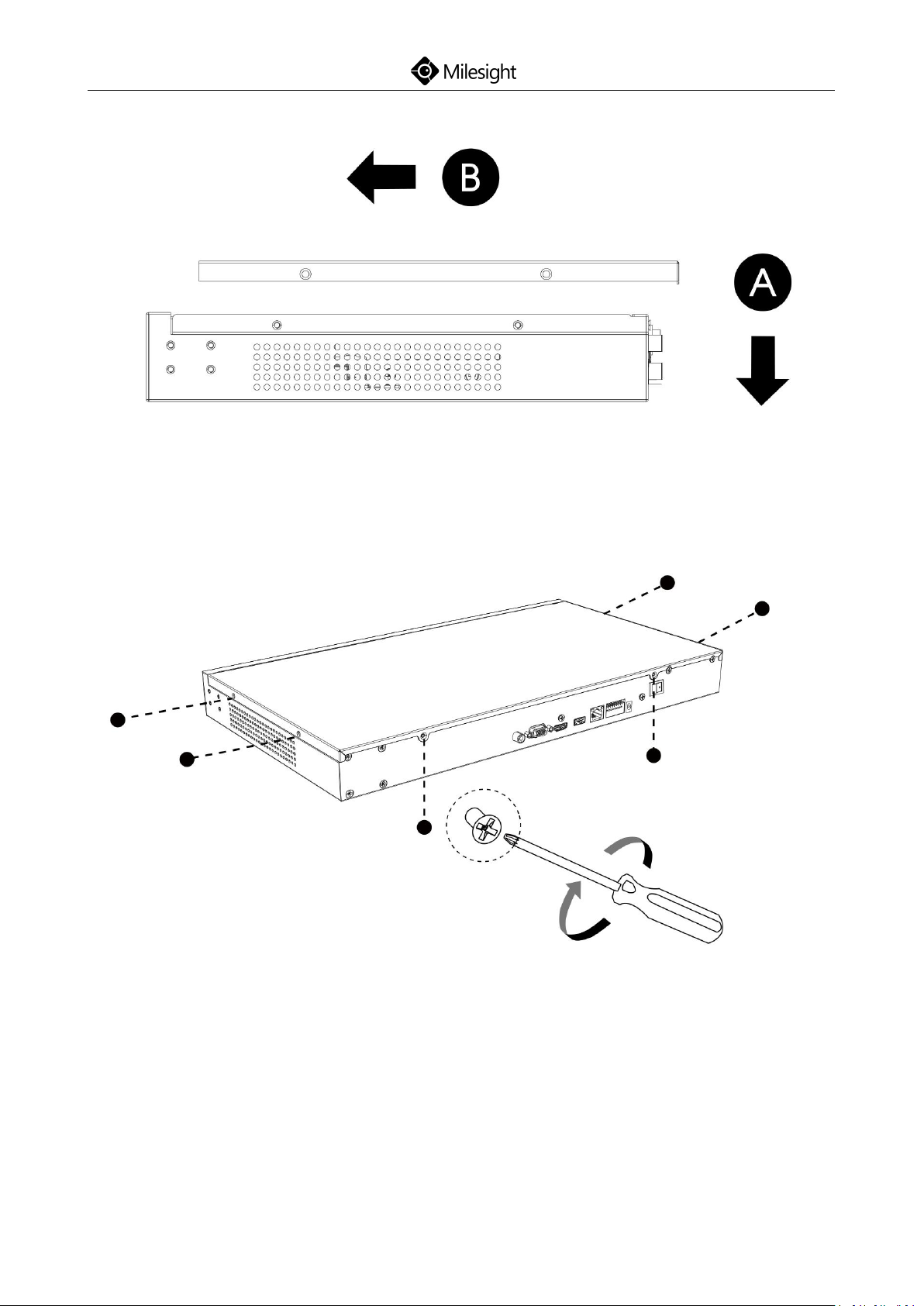
20
Step7: Pull down the upper casing and slide it to the left.
Quick Start Guide
Step8: Retighten the screws on the rear panel.
(Pro 5000 Series)
www.milesight.com
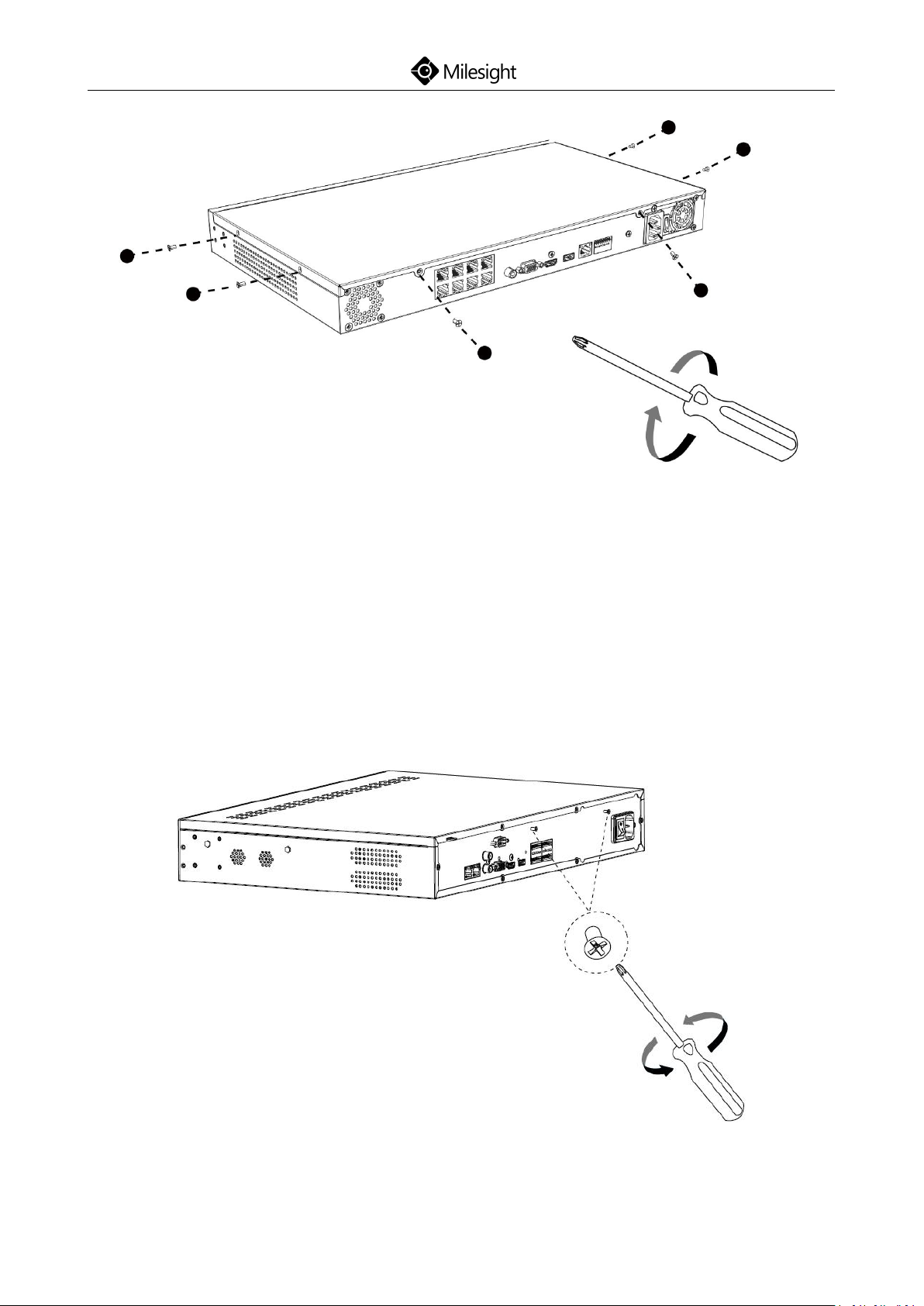
Quick Start Guide
21
(PoE 5000 Series)
4.3 Pro/PoE NVR 7000 Series Installation
Step1: Using a cross screwdriver to remove the screws at the rear panel in an
anticlockwise direction.
(Pro 7000 Series)
www.milesight.com
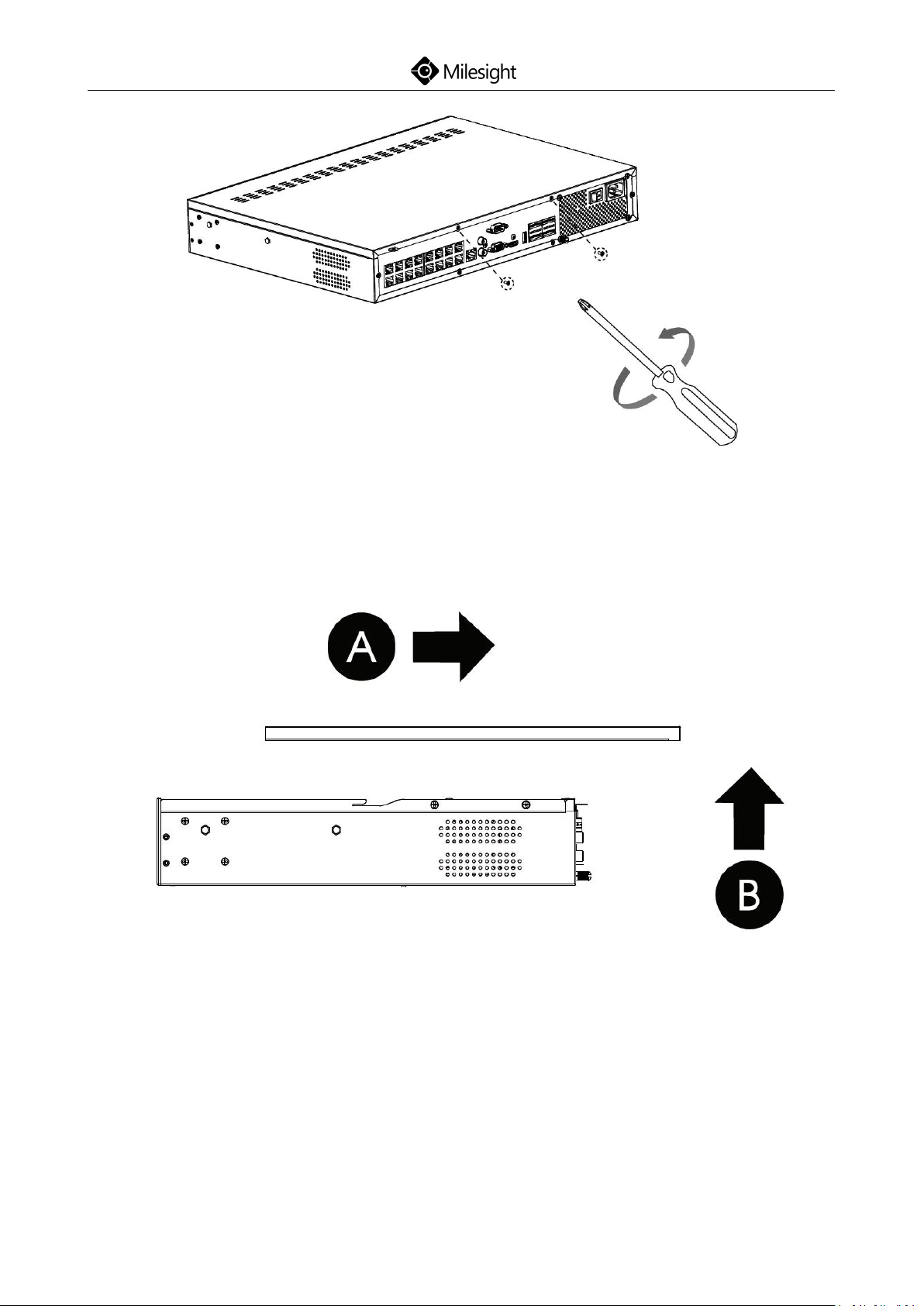
22
(PoE 7000 Series)
Quick Start Guide
Step2: Slide the upper casing to the right first and lift it up.
Step3: The HDD bracket is rotatable and can be taken down by pulling up and
rotating one side of it.
www.milesight.com

Quick Start Guide
23
(Pro 7000 Series)
(PoE 7000 Series)
Step4: To install HDD more conveniently, you can
1) Remove the bracket.
www.milesight.com
:

24
(Pro 7000 Series)
Quick Start Guide
2) Install the HDD on the bracket.
3) After securing the HDD on bracket, insert the bracket back to the NVR.
www.milesight.com

Quick Start Guide
25
(PoE 7000 Series)
Step5: Check if all the 16 screws in HDD bracket are screwed tightly, if not,
screw them tightly in an clockwise direction. And fix the bracket with a screw
in the middle of bracket. Then connect the power cable and data cable to each
HDD.
(PoE 7000 Series)
www.milesight.com

26
Step6: Pull down the upper casing and slide it to the left.
Step7: Retighten the screws on the rear cover.
Quick Start Guide
(Pro 7000 Series)
www.milesight.com

27
(PoE 7000 Series)
Quick Start Guide
4.4 Pro NVR 8000 Series Installation
Step1: Using a cross screwdriver to remove the screws at the rear panel in an
anticlockwise direction.
(Pro 8000 Series)
www.milesight.com

28
Step2: Slide the upper casing to the right first and lift it up.
Quick Start Guide
Step3: Using the screwdriver to remove the screw in the middle of HDD
bracket in an anticlockwise direction (Pro 7000 has only one HDD bracket and
Pro 8000 has two, while the installation steps are the same).
Step4: The HDD bracket is rotatable and can be taken down by pulling up and
rotating one side of it.
www.milesight.com
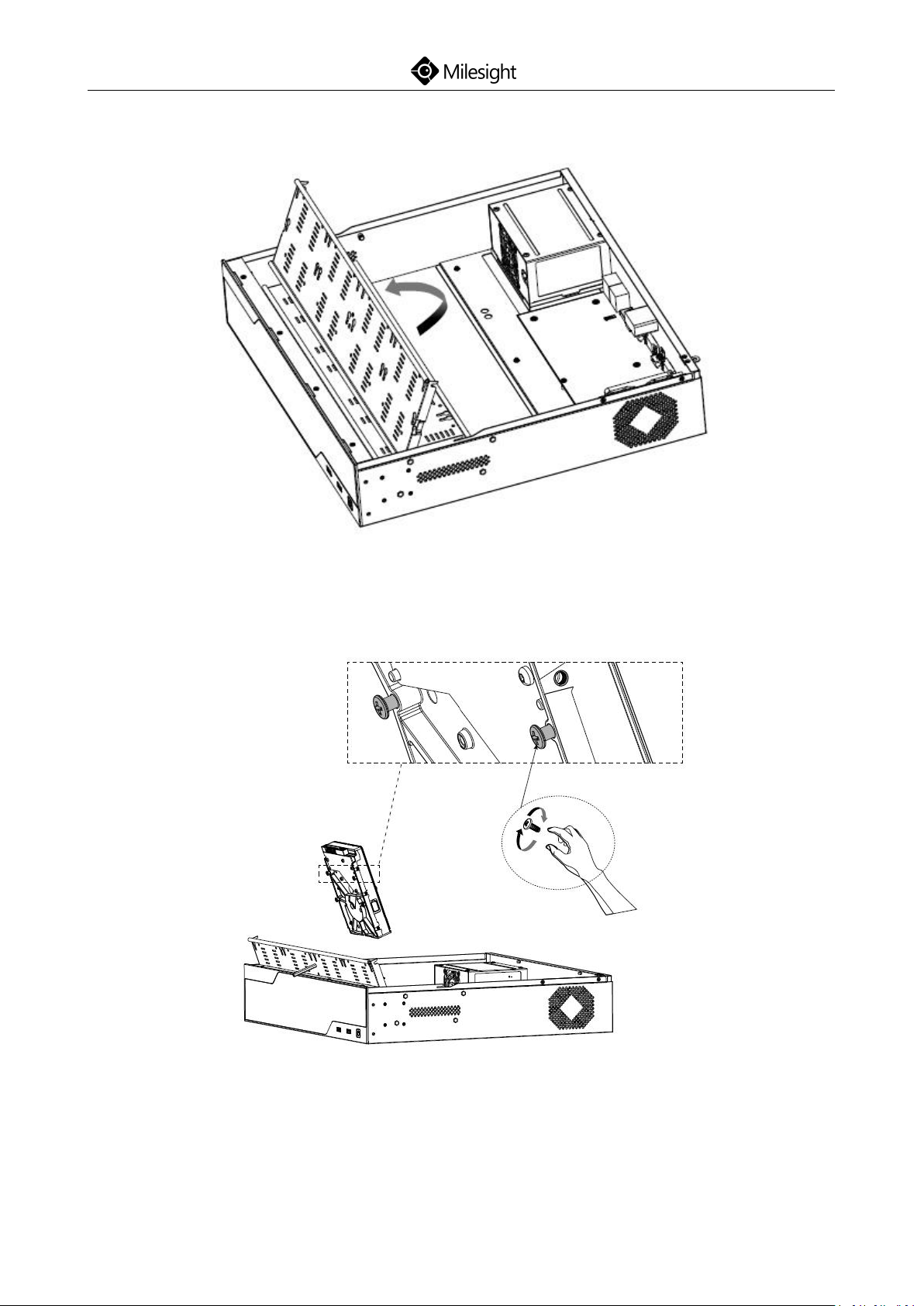
Quick Start Guide
29
Step5: Secure the HDD with 4 screws. Don’t screw tight and leave about 4mm
distance at the side of each screw nut. As the enlarged drawing shows:
Step6: After securing each HDD with 4 screws, stuck the side with screw nuts in
the bracket’s slots and then slide down to fix the HDD in the bracket. Screw
www.milesight.com
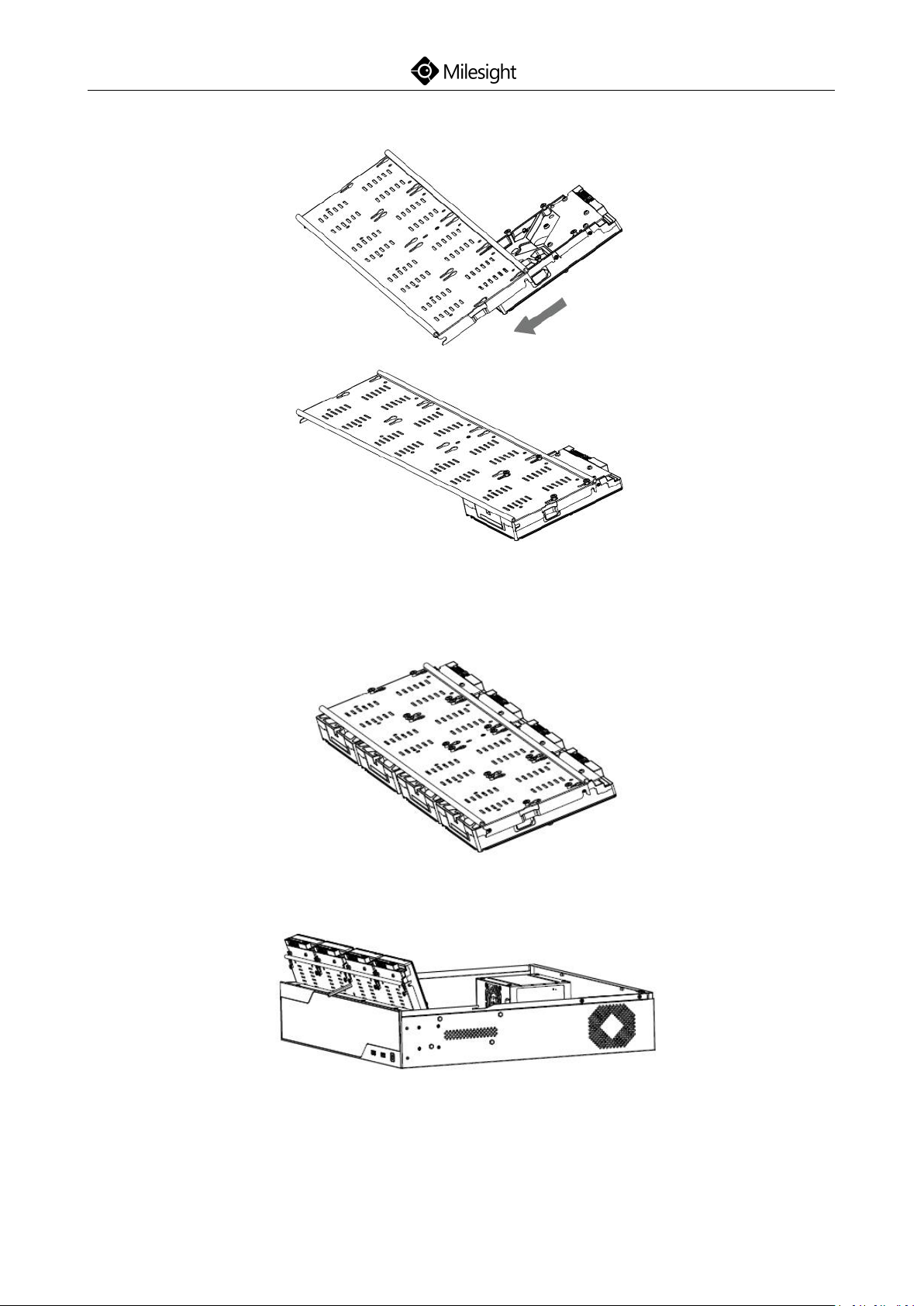
30
tight with screwdriver.
Quick Start Guide
Step7: Repeat the above steps to install HDD in the bracket. Remember to
check if you have screwed tight.
Step8: Secure the 16 screws in HDD and fix the bracket with a screw in the
middle of it. Then connect the power cable and data cable to each HDD.
www.milesight.com
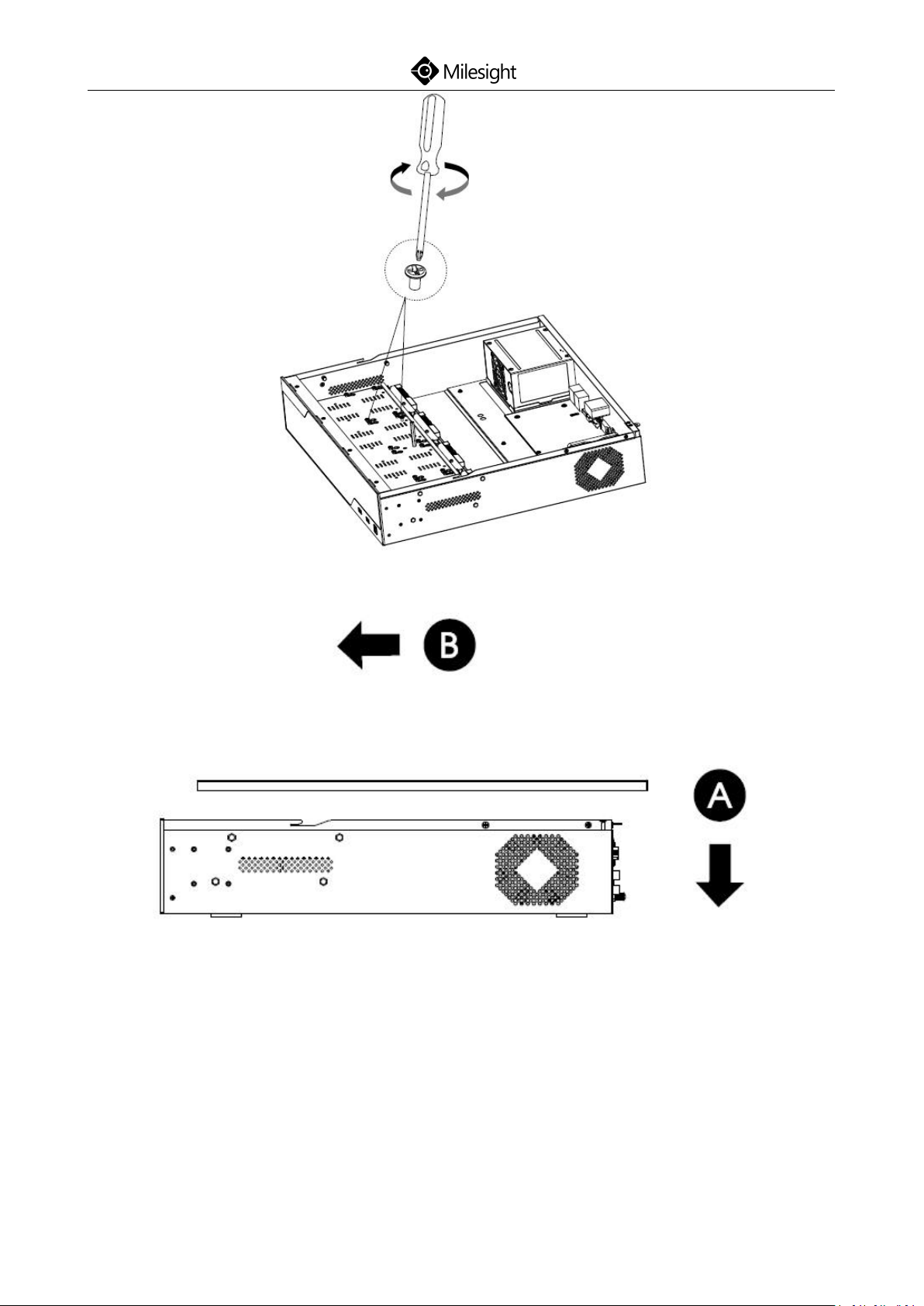
Quick Start Guide
31
Step9: Pull down the upper casing and slide it to the left.
Step10: Retighten the screws on the rear panel.
www.milesight.com
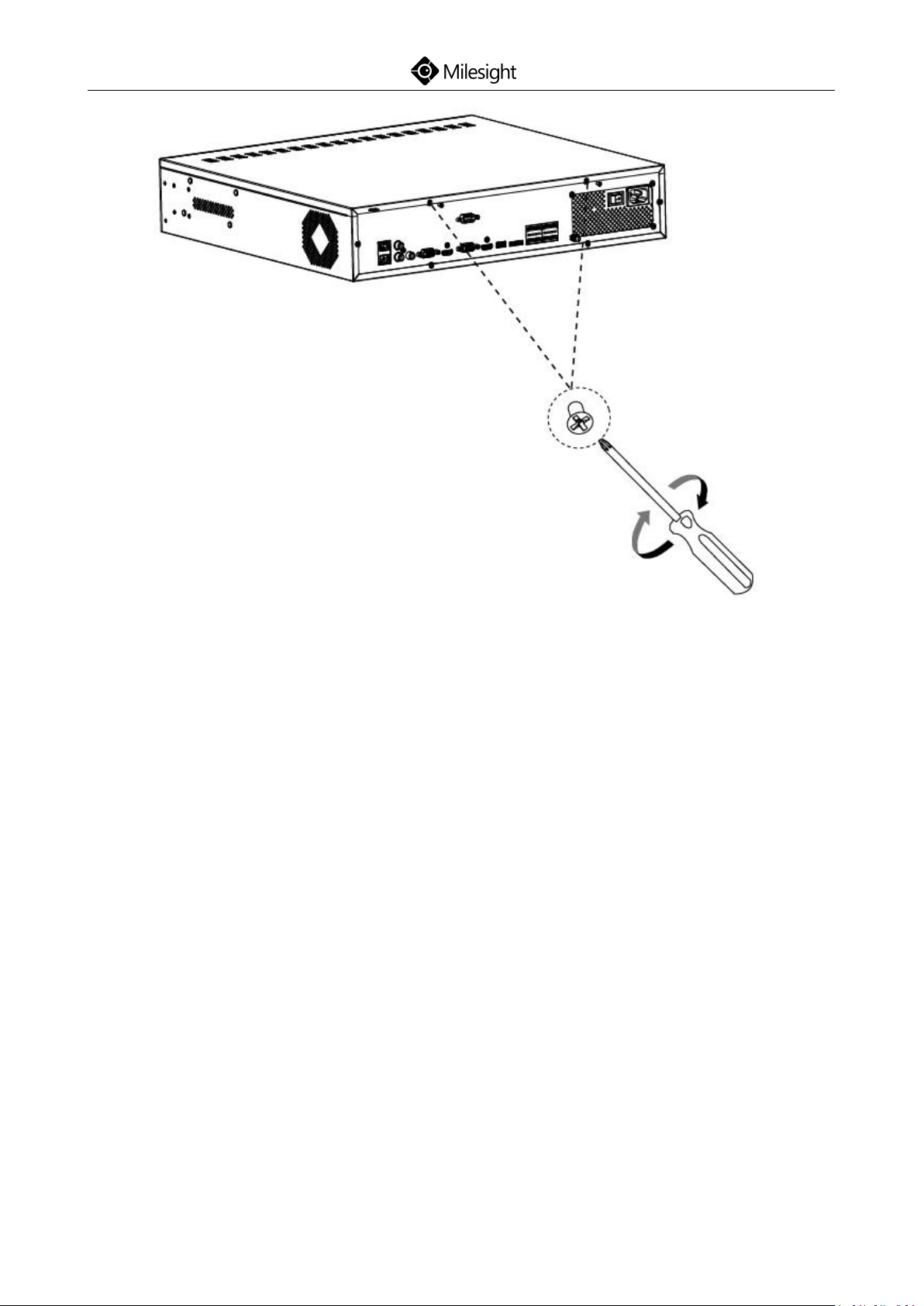
Quick Start Guide
32
(Pro 8000 Series)
www.milesight.com
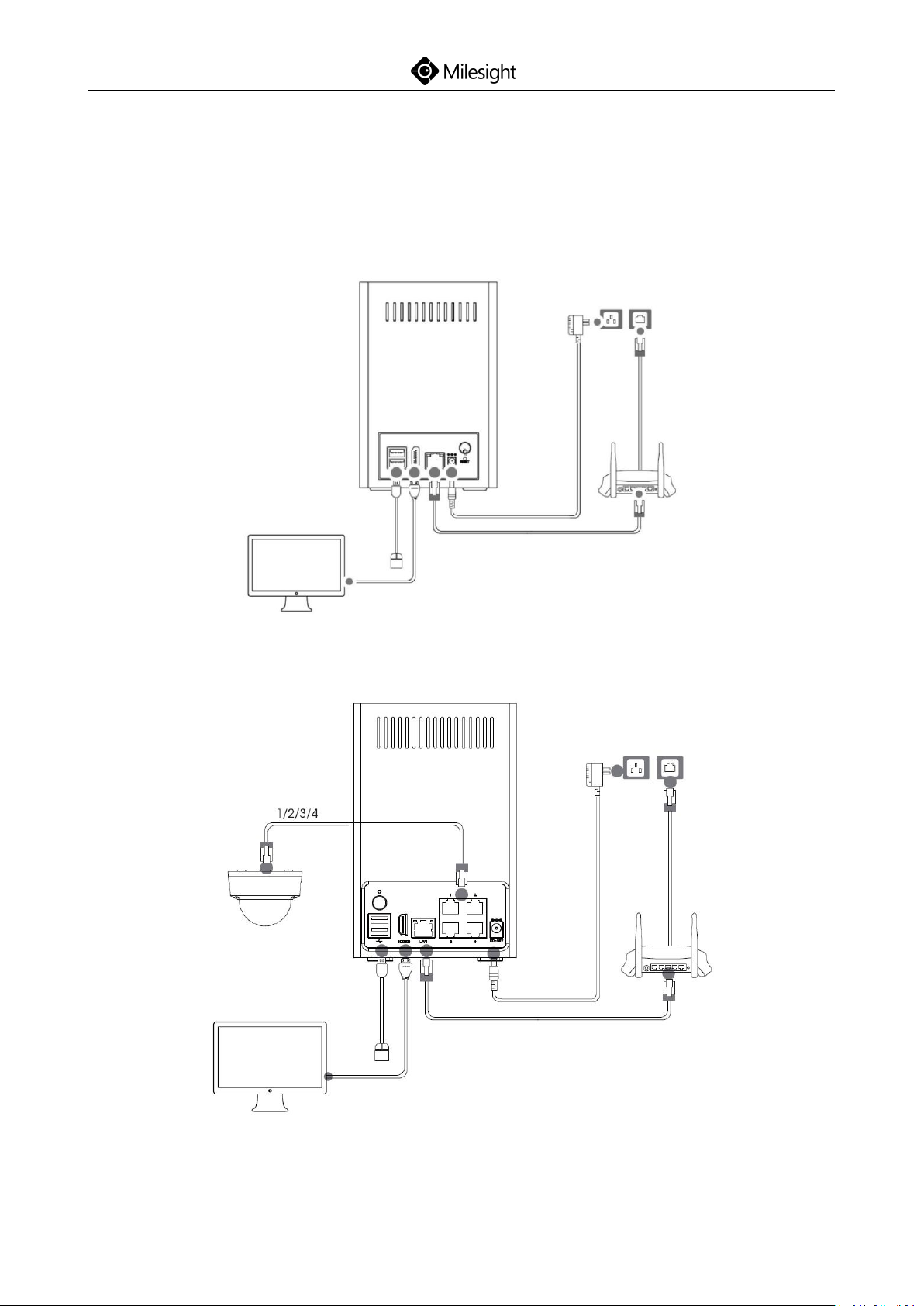
Quick Start Guide
33
5.Connection Overview
Connect different devices to the interfaces of NVR, taking Mini (PoE) NVR
Series and PoE 7000 NVR Series for example:
(Mini NVR Series)
(Mini PoE NVR Series)
www.milesight.com
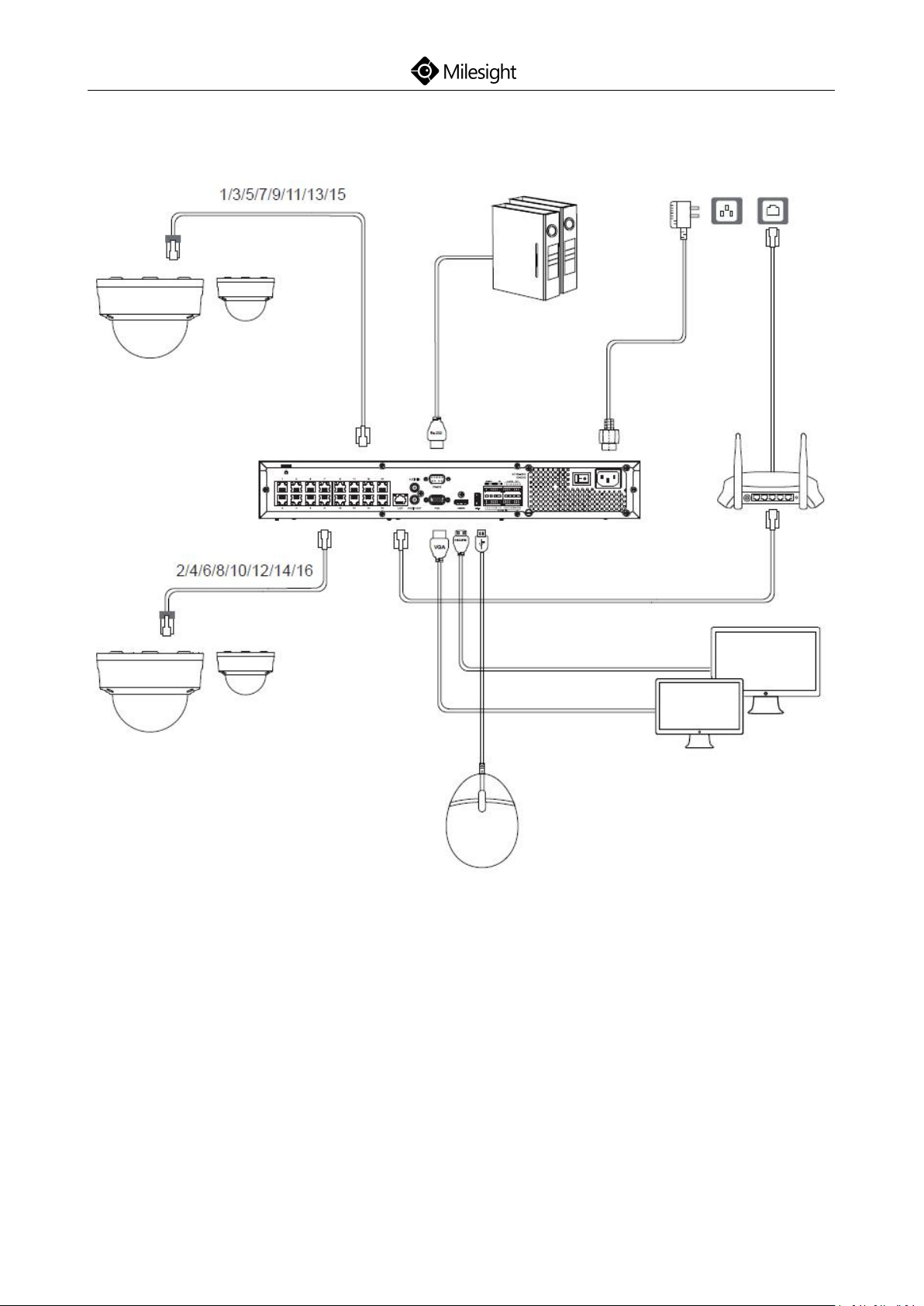
Quick Start Guide
34
(PoE 7000 Series)
www.milesight.com
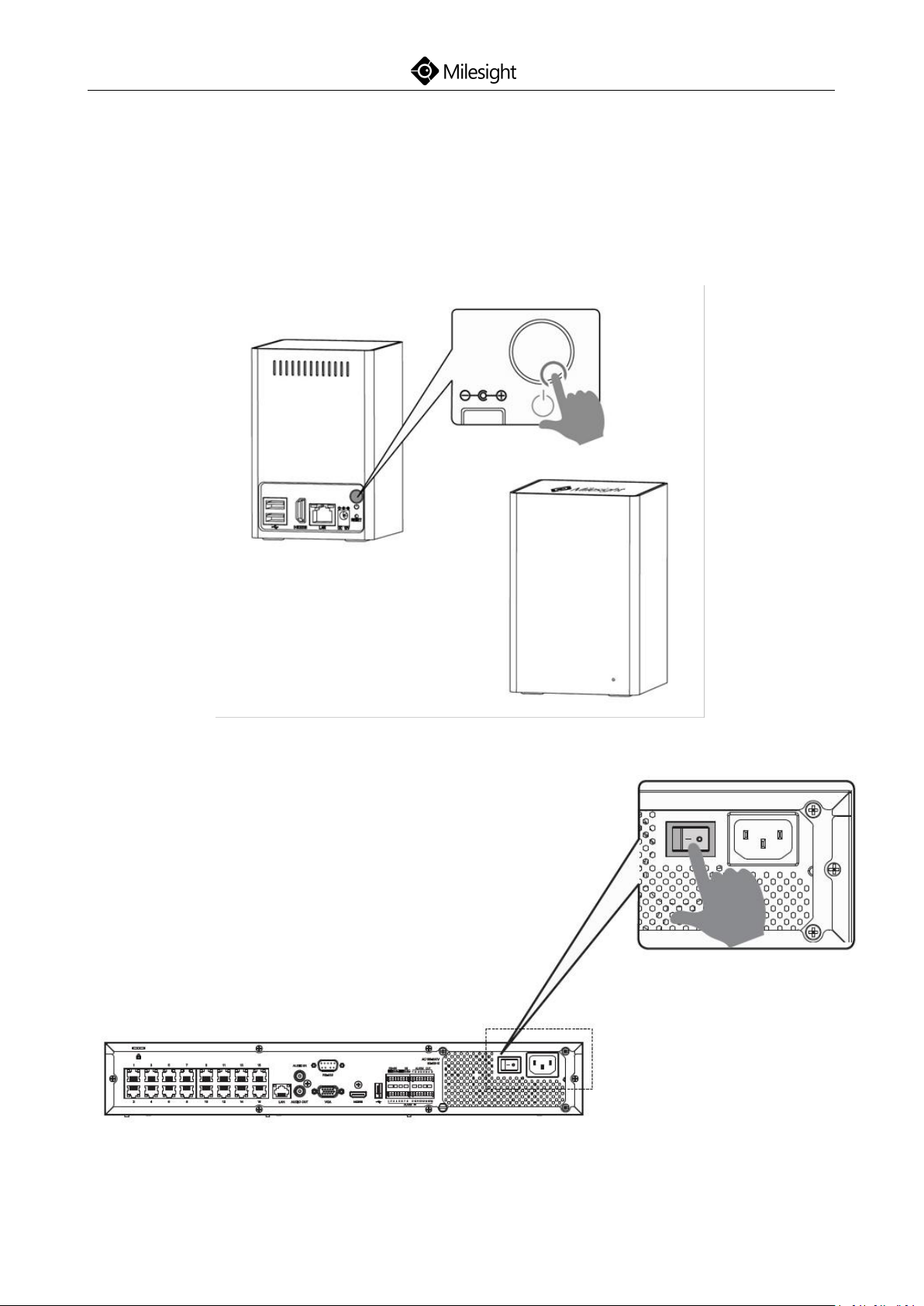
Quick Start Guide
35
6.Ready to Start
Press the power button(this button is not available on Mini PoE NVR Series),
the LED Indicator will light steadily when it is connected to a power source,
taking Mini NVR Series and PoE 7000 NVR Series for example:
(Mini NVR Series)
(PoE 7000 Series)
www.milesight.com

Quick Start Guide
36
Note: Milesight 4-CH/8-CH/16-CH Plug and Play NVR features 4/8/16
independent PoE Ports. The software can automatically detect and configure
the network cameras just after being plugged the cable, greatly eliminating
the need for much time and expertise, and achieving a virtually hassle-free
installation process.
www.milesight.com
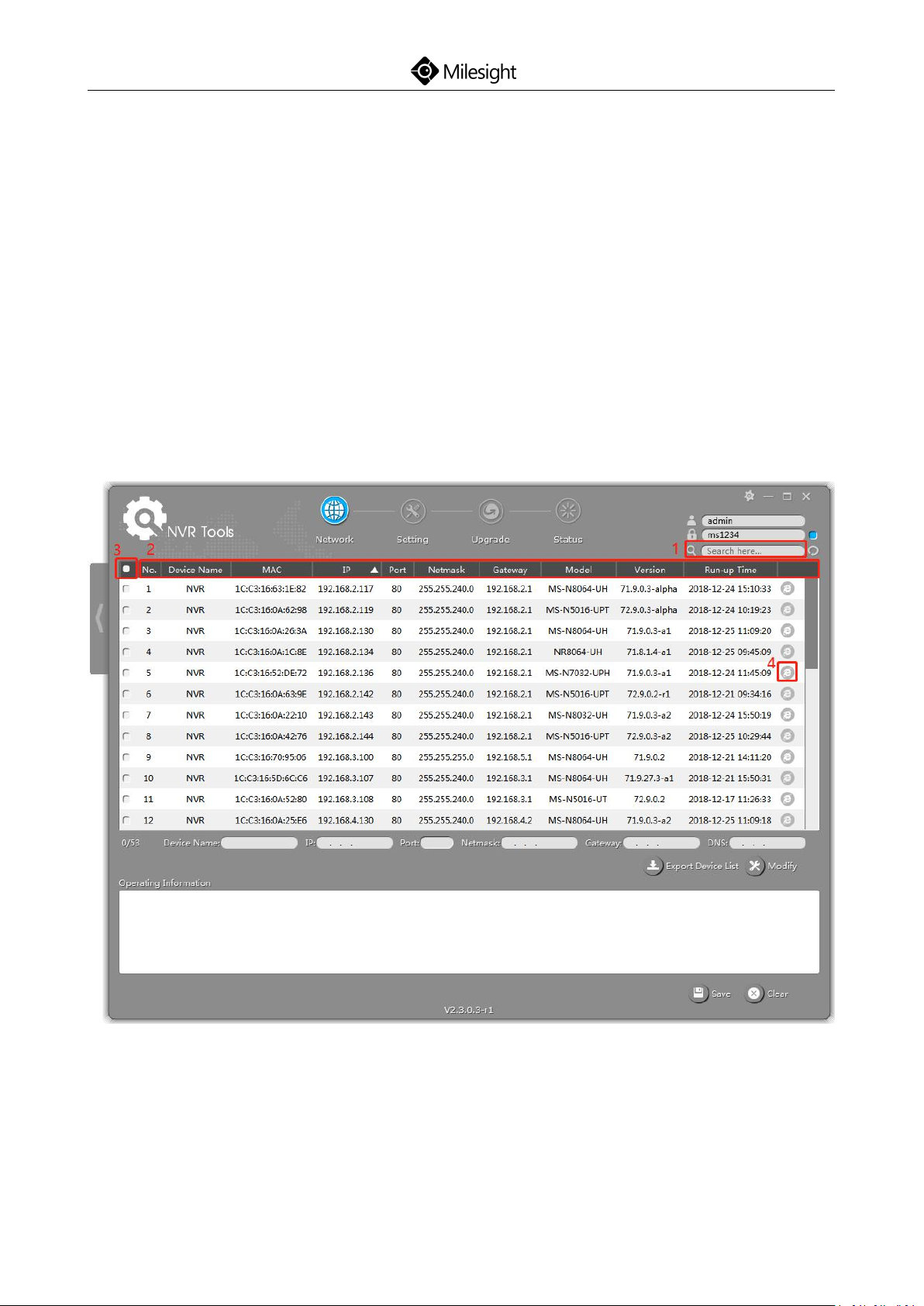
Quick Start Guide
37
7.Access to NVR
7.1 Search the NVR via Smart Tools
If the IP address of the NVR is unknown, please use the Smart Tools to search
the IP address. Smart Tools can automatically detect online Milesight NVRs
connected in the LAN. You can get the IP address of the NVR by searching in
the Tools.
Click on the NVR Tools button to enter the NVR Tools interface:
The specific steps are as follows:
Step1: Input the MAC address (marked as 1) to search your NVR;
Step2: Click on the area (marked as 2) to list the NVR one by one;
www.milesight.com
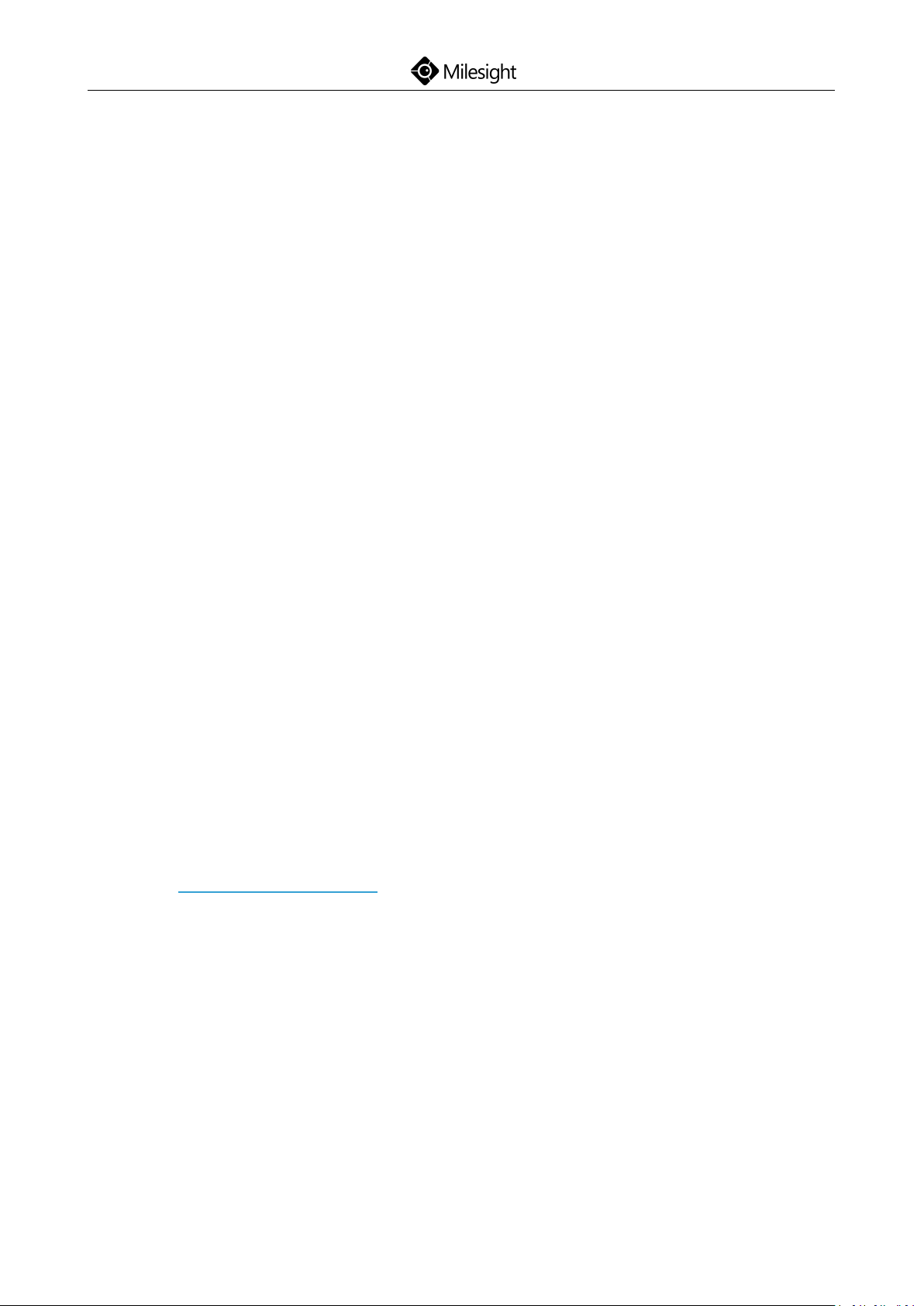
Quick Start Guide
38
Step3: Click on your NVR in the list (marked as 3), then you can change the
parameters including the IP address, Port, Netmask, Gateway and DNS. Click on
“Modify” button to apply the settings. (Default IP address of NVR is
192.168.5.200. )
Step4: Click on the Browser button (marked as 4) to access to the web page of
the NVR;
(Default user name and password of NVR are “admin” and “ms1234”.)
Note: You can get more information about Smart Tools from the User Manual.
7.2 Via WEB
7.2.1 Log-in
After the NVR being connected to the Internet, you can access to NVR via WEB
by IP address.
The specific steps are shown as follows:
Step1: Launch the Firefox or other browsers;
Step2: In the address bar of the browser, input the IP address of the device. For
example, http://192.168.8.151 . After that, the log-in page will pop up;
Step3: (You can choose the language before logging in) Input the correct user
name and password. Click on the Log-in button to enter the Live View page.
(Default user name and password of NVR are “admin” and “ms1234”.)
www.milesight.com

39
Note:
Quick Start Guide
1. If the HTTP Port number is not the default number 80, please input the IP
address as follows: http://IP:Port .
2. If it’s your first time to access to NVR via WEB, please install the plug-in. And
please close the browser before installing the plug-in.
7.2.2 Live View
After logging in the NVR, you can add cameras to the NVR through the camera
settings. After adding cameras, please click on the Live View button to get the
preview. (Default user name and password of network camera are “admin” and
“ms1234”.)
Details are shown as follows:
www.milesight.com
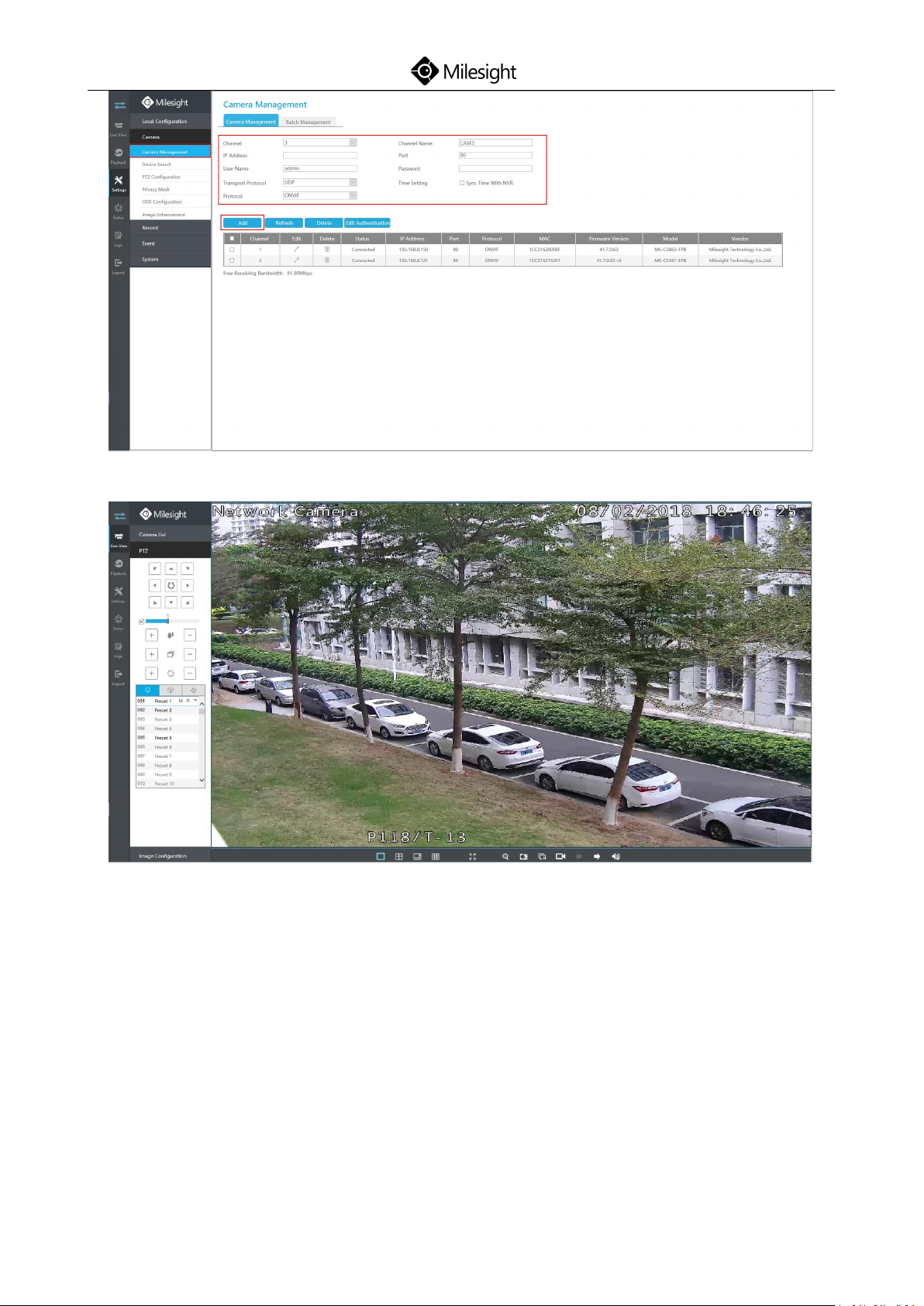
Quick Start Guide
40
Note: About other configurations, you can refer to the user manual of NVR.
7.3 Via Monitor
There is another way to access to NVR which you can use the HDMI cable to let
the NVR combine with monitor.
(Default user name and password of NVR are “admin” and “ms1234”.)
After running the NVR, you can do some configurations according to the
www.milesight.com

41
wizard.
1
Password Modifying
2
Time Setting
Details are shown as follows:
Quick Start Guide
www.milesight.com

Quick Start Guide
42
3
Network Setting
4
Hard Disk Setup
Click RAID to set up RAID for selected disk. RAID is available for Pro/PoE 7000
Series and Pro 8000 Series.
www.milesight.com

43
Note:
5
Camera Adding
Quick Start Guide
RAID will be available after it was enabled and the device rebooted.
www.milesight.com

Quick Start Guide
44
6
Record Setting
Also you can skip the wizard to login directly.
Then add cameras in Camera interface.
Details are shown as follows:
www.milesight.com
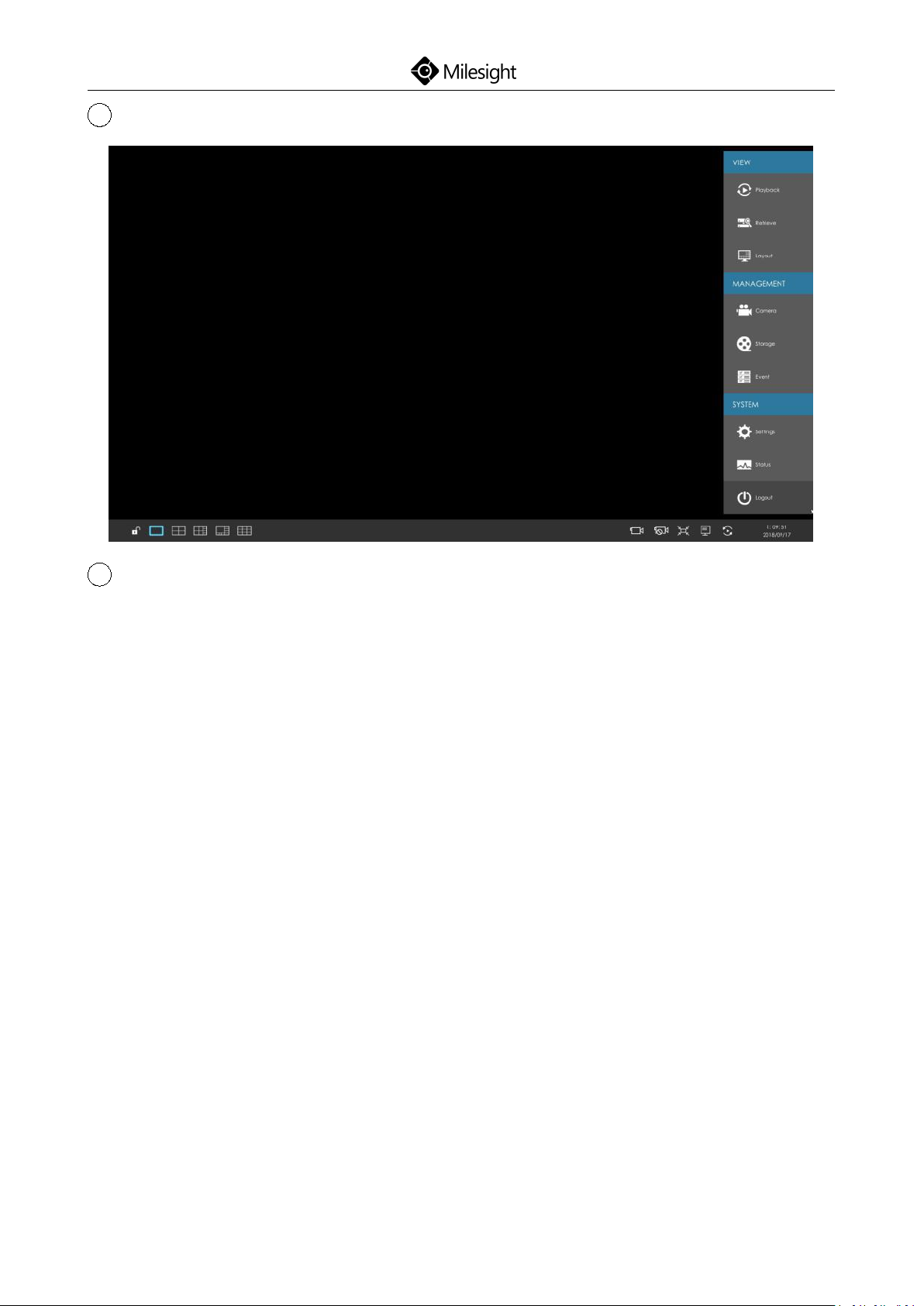
Quick Start Guide
45
1
Camera Management
2
Camera Search
1. Select IP Range, NIC and Protocol, which includes ALL, ONVIF and MSSP.
2. Click search button to search cameras at the same LAN with NVR.
3. Select one channel, click Add button, input password and click Add button
4. Check checkbox to batch adding the network cameras if they are with the
to finish
same password, you can choose TCP or UDP transport protocol for it. Click OK
to finish batch adding
www.milesight.com
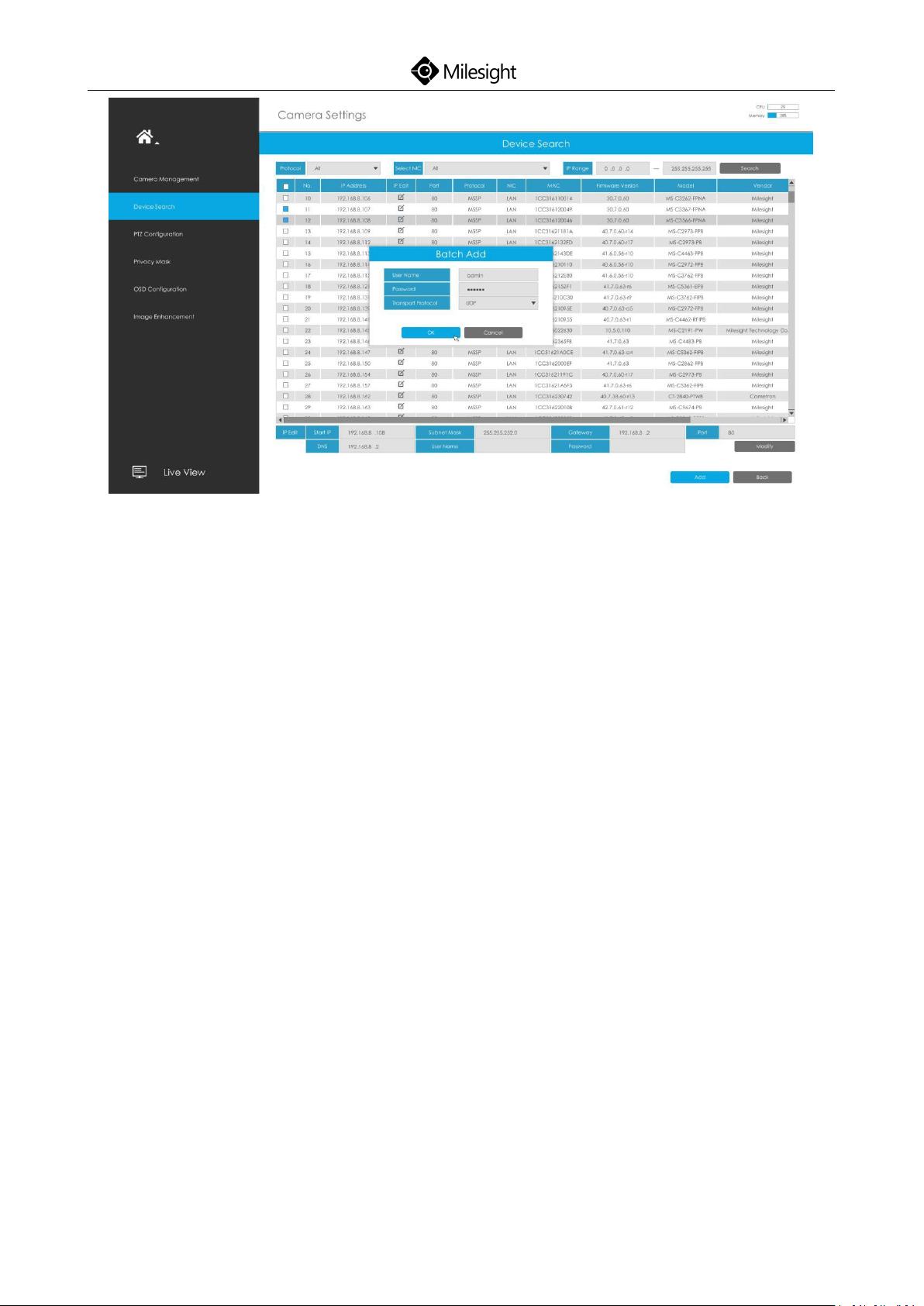
Quick Start Guide
46
After adding cameras successfully, you can back to the Live View to preview.
www.milesight.com
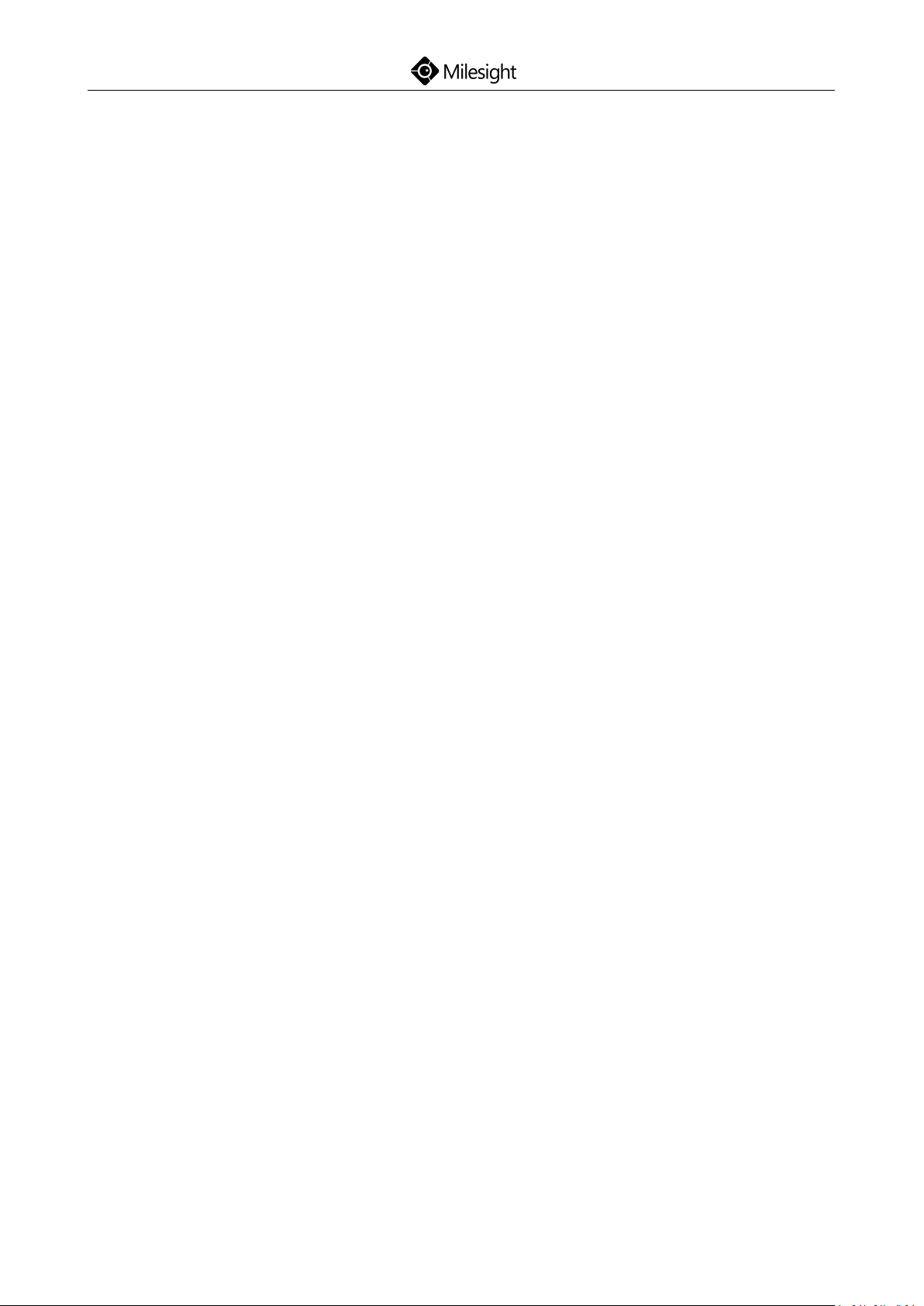
Quick Start Guide
47
NVR Series
Thank you
for choosing
Milesight Product
© 2018 Milesight Technology Co., Ltd.
www.milesight.com
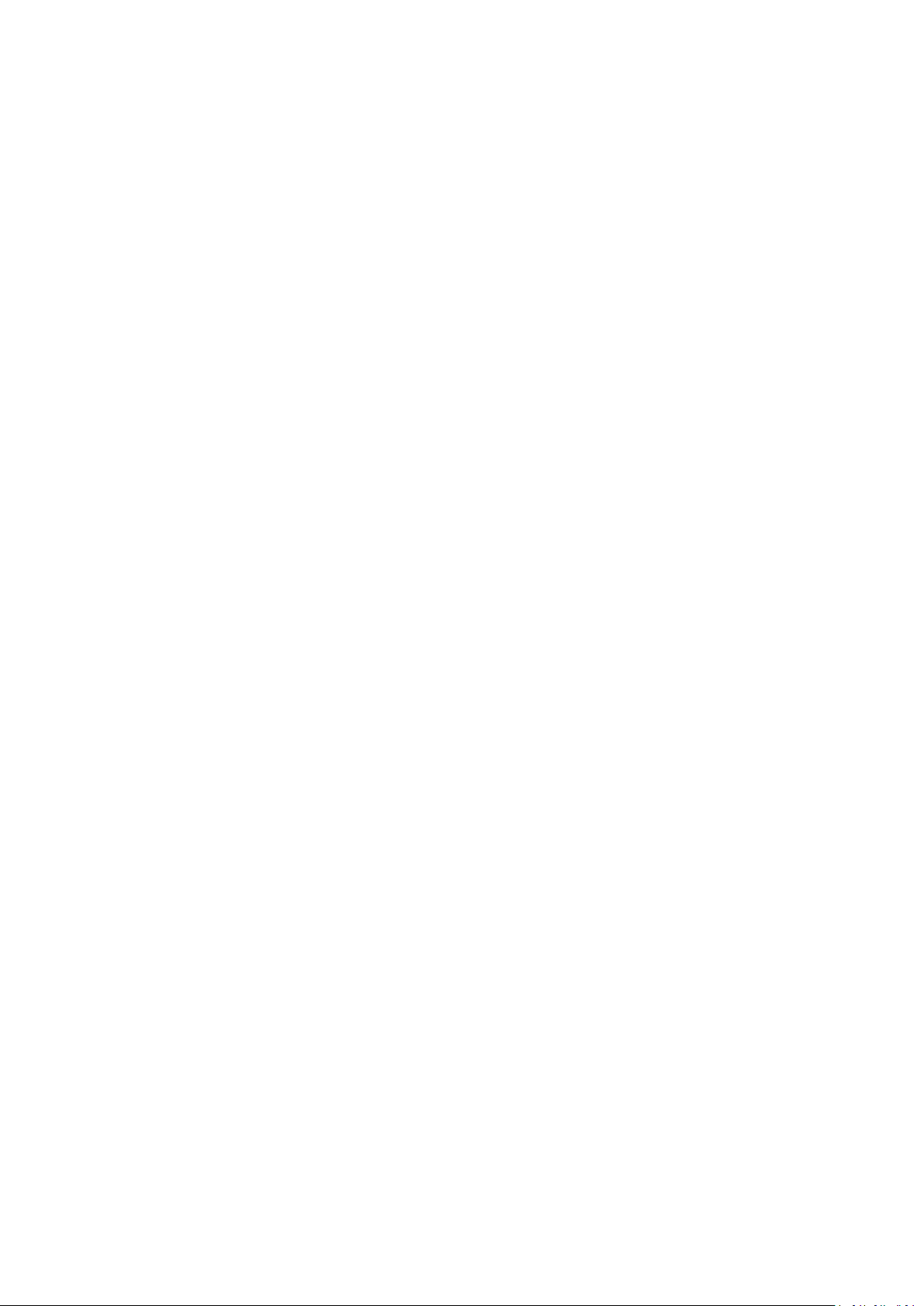
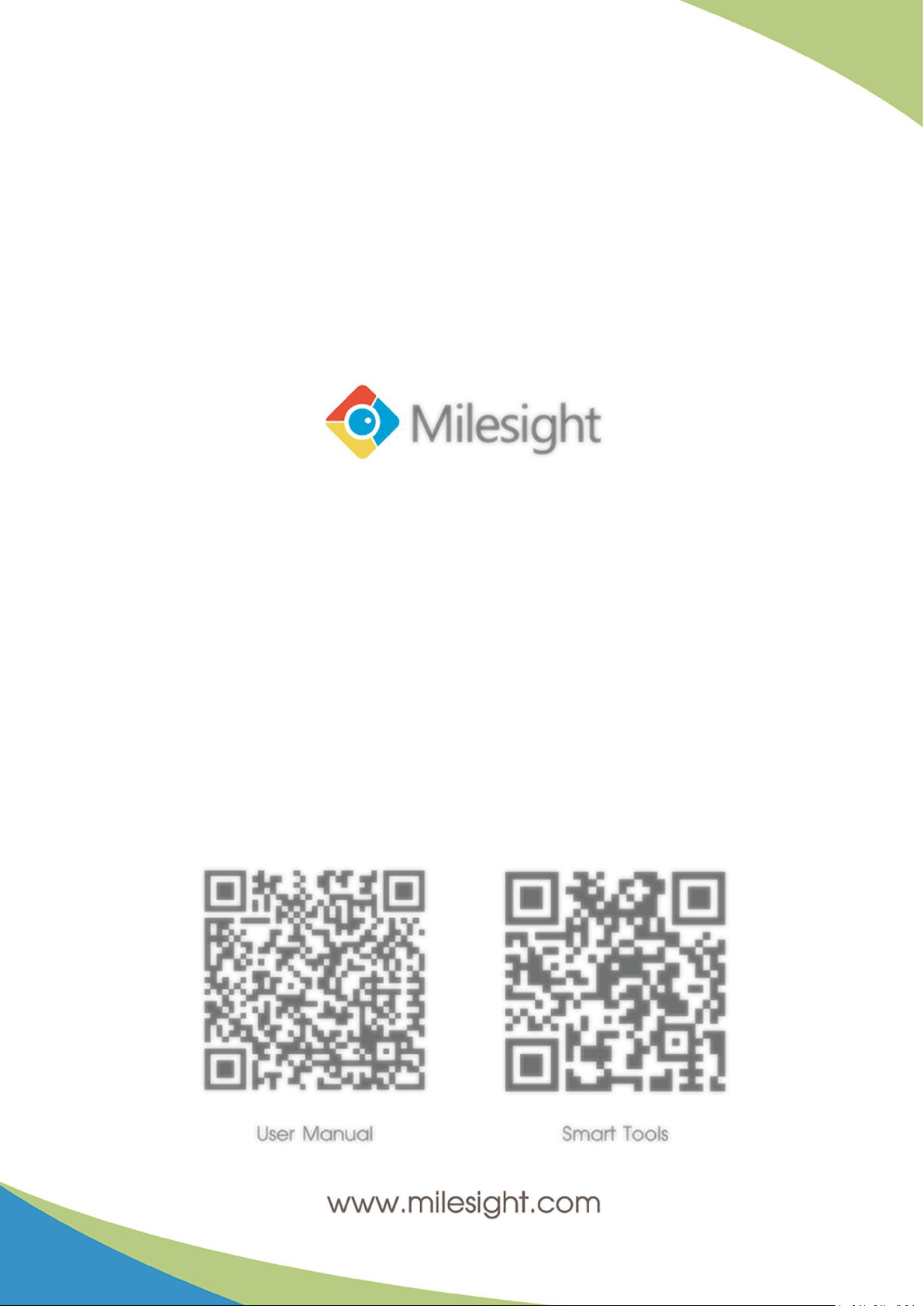
