Milesight MS-C3362-V, MS-C3362-P Quick Start Manual

Version 2.1
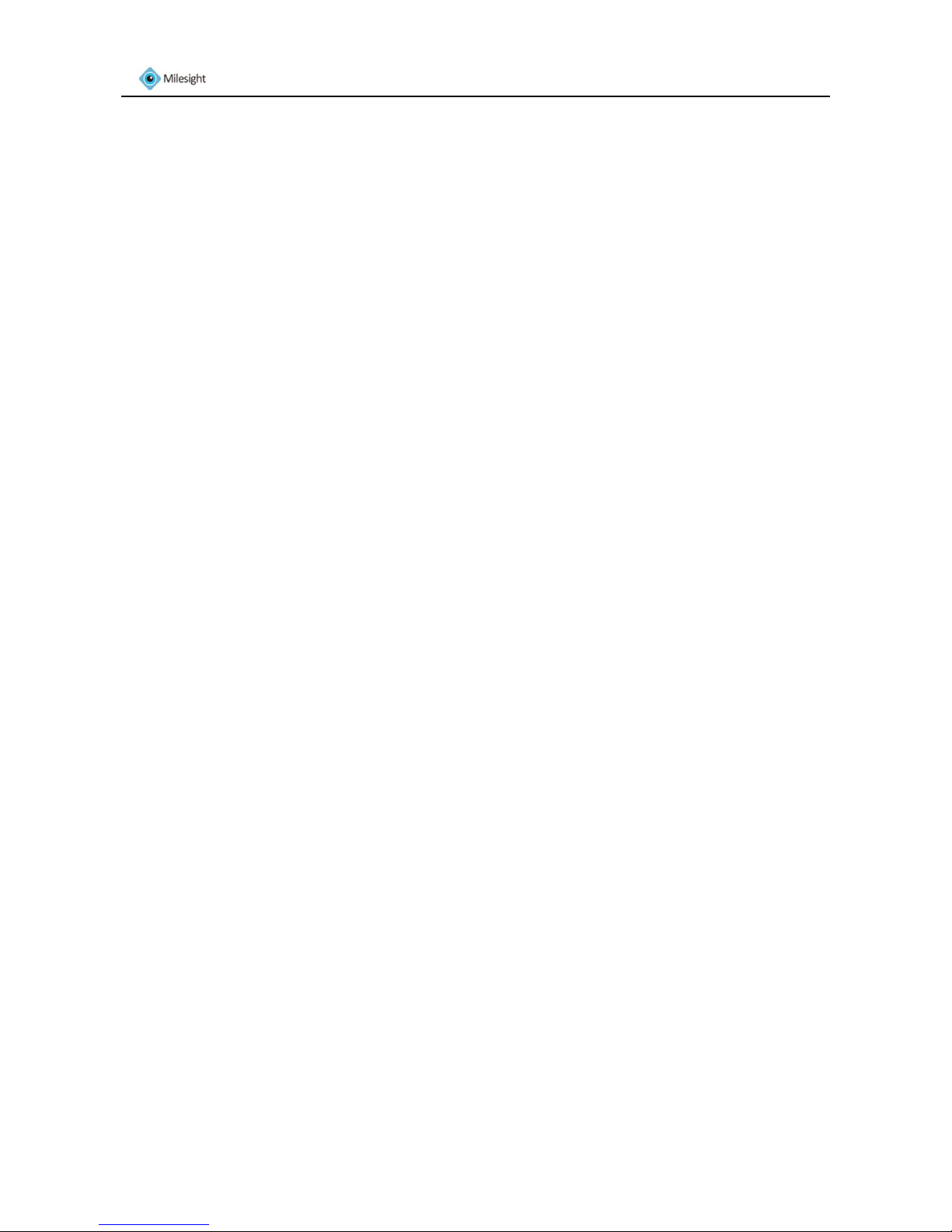
www.milesight.com 1
Milesight Technology Co., Ltd
Table of Contents
1. Package contents ............................................................................................................... 2
2. Cautions! ........................................................................................................................... 2
3. System Requirments .......................................................................................................... 2
4. Hardware Overview ........................................................................................................... 3
4.1 Box Camera .................................................................................................................. 3
4.2 IR Bullet Camera .......................................................................................................... 4
4.3 Dome Camera .............................................................................................................. 5
5. Hardware Installation ........................................................................................................ 5
5.1 General Connection ..................................................................................................... 5
5.2 Insert the SD card ........................................................................................................ 9
5.3 Lens Adjustment ........................................................................................................ 10
6. Accessing the Camera ...................................................................................................... 12
6.1 Assigning an IP Address .............................................................................................. 12
6.1.1 Assigning an IP Address Using IPCTools .................................................................................. 12
6.2 Accessing from the Web Browser ............................................................................... 16
6.2.1 Access over IE Browser ........................................................................................................... 16
6.2.2 Access over Firefox browser ................................................................................................... 19
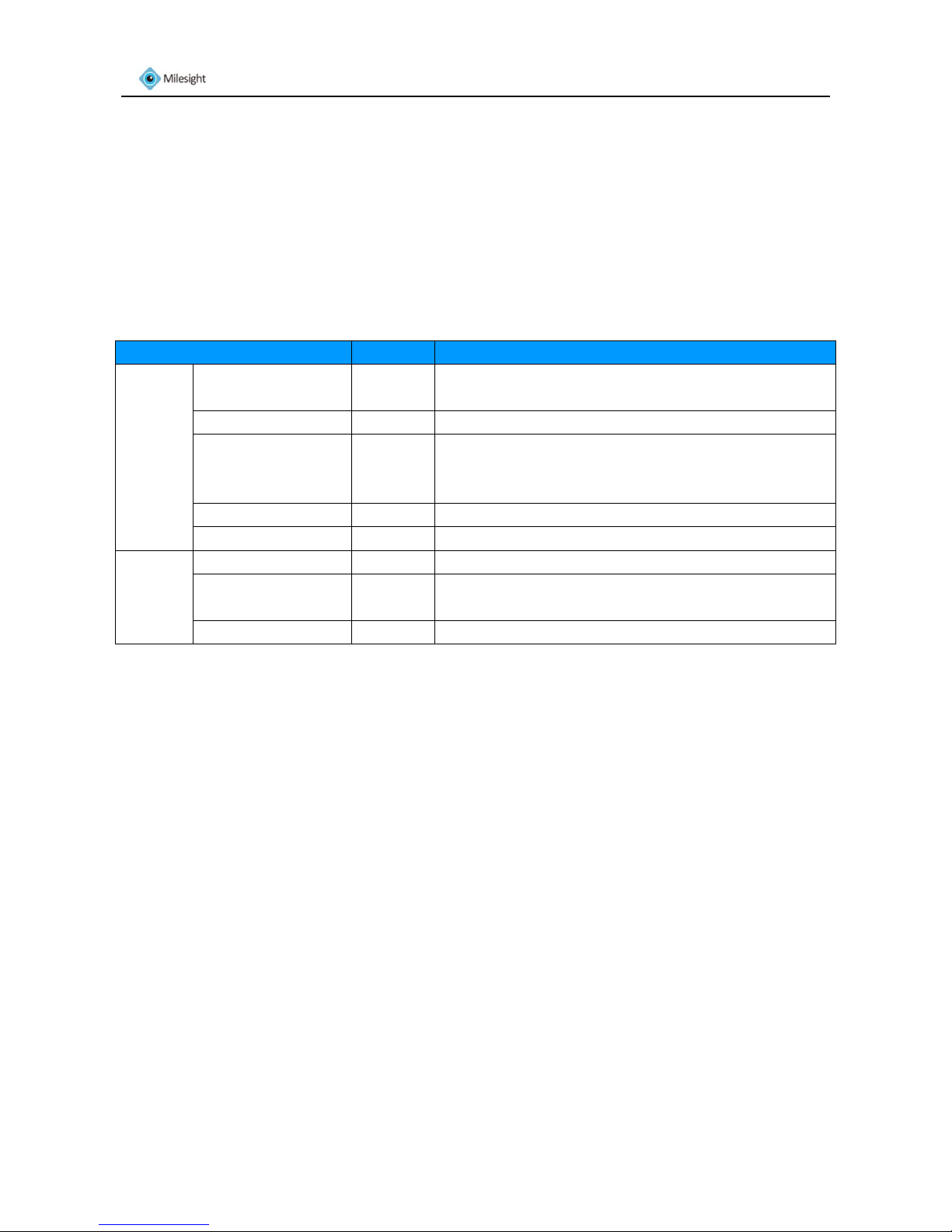
www.milesight.com 2
Milesight Technology Co., Ltd
Thank you for purchasing Milesight IP camera. This Guide provides basic instructions on installing
and accessing Milesight network camera. For more details, please refer to the User Manual.
1. Package contents
Before installation, please verify that all the necessary items are supplied in the gift box as the
package contents listed below. If any items are missing or damaged, please contact the shipper
and your Milesight sales representative.
Items
Quantity
Description
Default
Milesight Network
Camera
1 PC
The purchased model
Power Adapter
1 PC
DC12V, 1.5A MAX
CD
1 PC
The CD includes the Datasheet, Quick Start Guide and
User Manual of milesight network cameras, software
and User Manual of MilesightVMS and IPCTools.
Quick Start Guide
1 PC
Printed material
Warranty Card
1 PC
Printed material
Optional
Lens
If purchased
Bracket & Screw
Pack
If purchased
WIFI Antenna
For box cameras with WIFI function only
Sheet 1-1
2. Cautions!
Do not expose the product to rain or moisture.
Make sure the device is firmly fixed when mounting them on the wall or ceiling.
Make sure that the power supply voltage is correct before using the camera.
Do not use a third party power adapter.
Never attempt to disassemble or modify the camera.
3. System Requirments
OS: Windows XP/7/Vista/Server 2000/Server 2008(Please use IE browser to operate)
CPU: 1.66GHZ or higher
Memory: 1G MB or more
Graphic memory: 128MB or more
Internet protocol: TCP/IP (IPv4)

www.milesight.com 3
Milesight Technology Co., Ltd
4. Hardware Overview
4.1 Box Camera
Figure 4-1
*Note:
1) Error LED: Error LED is on when the device starts up or runs error.
2) Reset Button: Press ‘Reset’ button for 5 seconds, the device will be restored to factory default.
*Error LED
Power LED
*Reset Button
Ethernet Port
BNC Video Out
Power Connector (DC12V)
Alarm Output
RS-485 PTZ control
Alarm Input
Antenna for WIFI (Optional)
Audio Input
SD/SDHC Card Slot
Audio Output
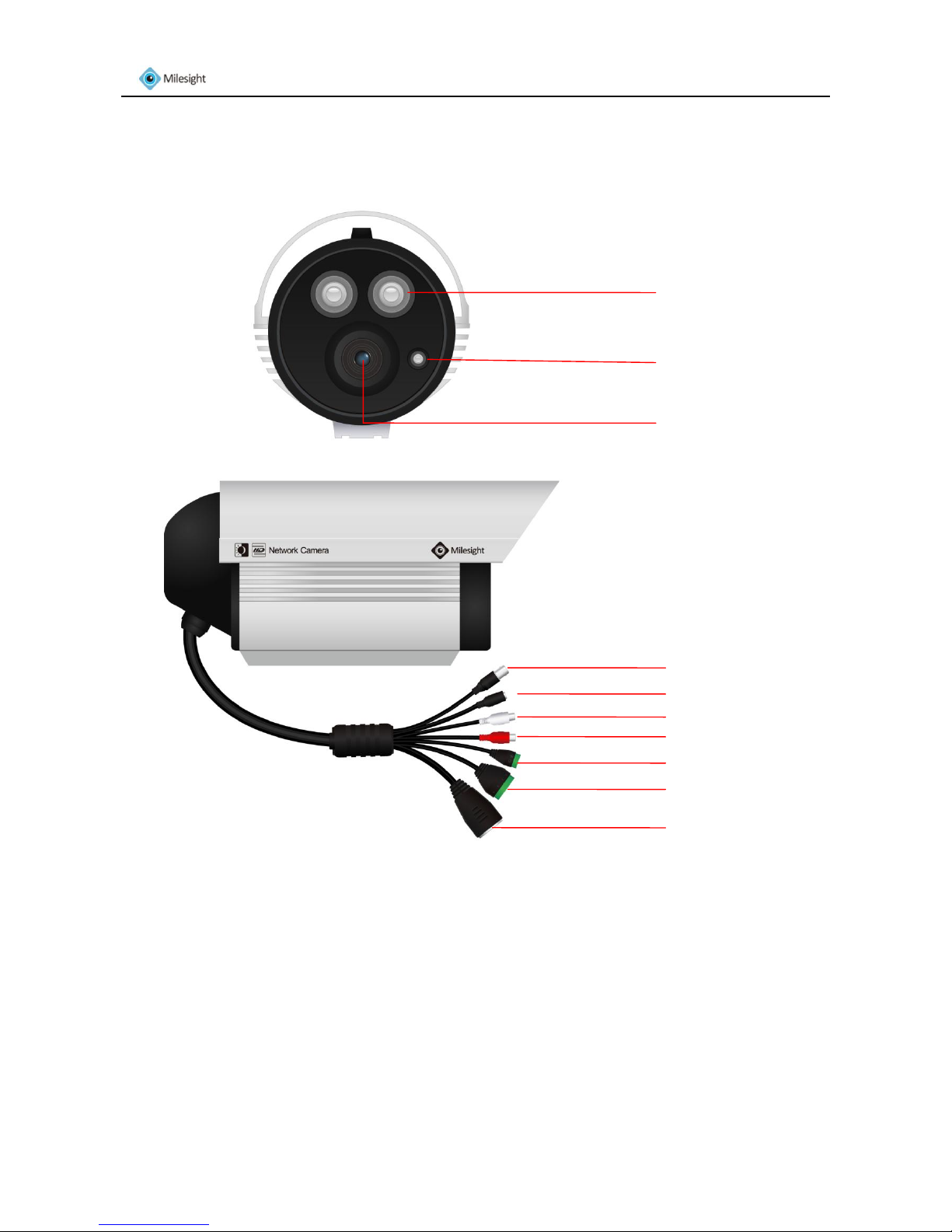
www.milesight.com 4
Milesight Technology Co., Ltd
4.2 IR Bullet Camera
Figure 4-2
IR LED
Light Sensor
LENs
Power Connector (DC 12V)
Video Output
RS-485 PTZ control
Alarm Input/Output
Ethernet Port
Audio Output
Audio Input

www.milesight.com 5
Milesight Technology Co., Ltd
4.3 Dome Camera
Figure 4-3
5. Hardware Installation
5.1 General Connection
1. Connect the camera to the network and power using one of the methods listed below:
1) Basic connection (without PoE):
Step 1: connect the DC 12V end of the power adapter to the power port of the camera and
connect the other end to a wall outlet;
Step 2: connect the camera to a switch using an Ethernet cable.
Video Output
Power Connector (DC 12V)
Audio Output
Audio Input
RS-485 PTZ control
Alarm Input/Output
Ethernet Port
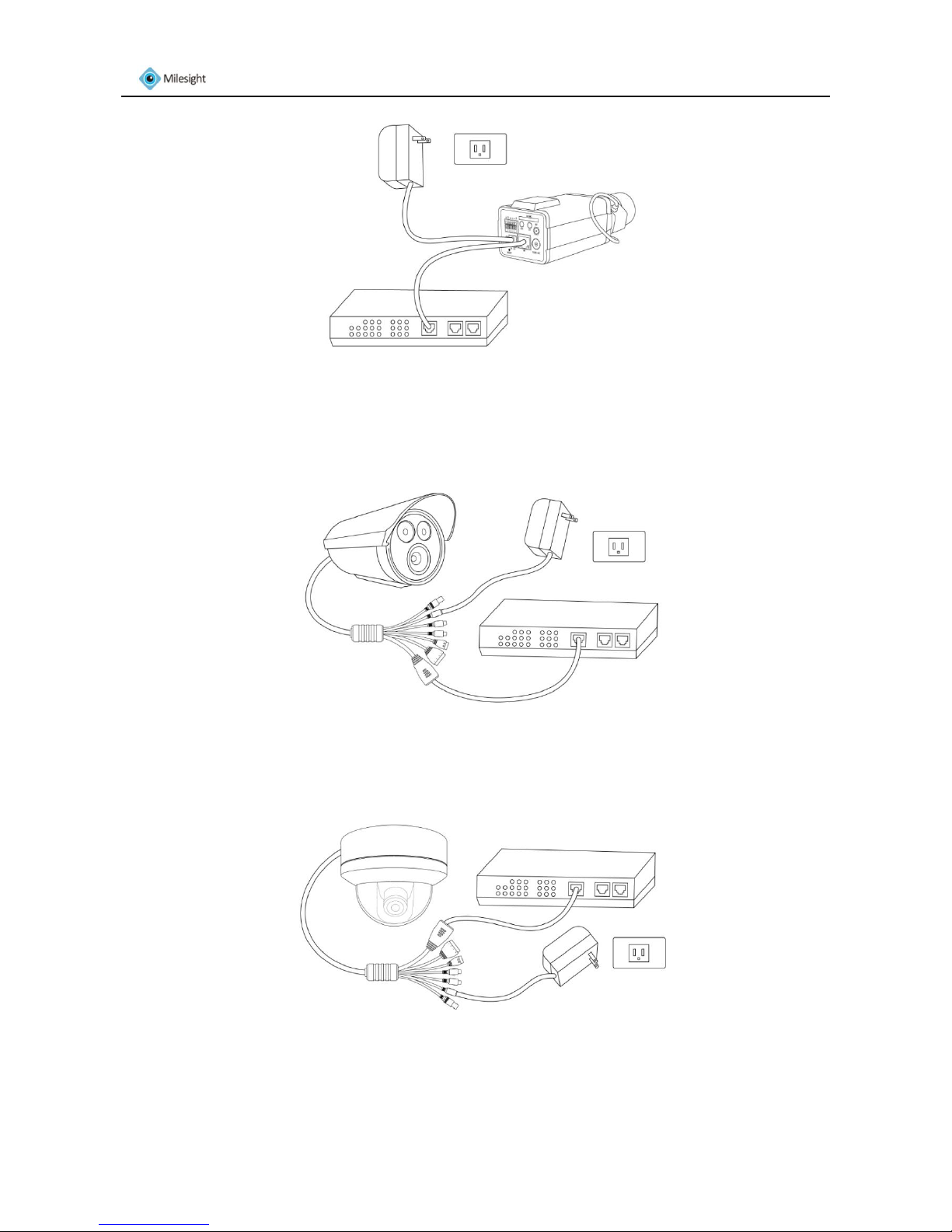
www.milesight.com 6
Milesight Technology Co., Ltd
Figure 5-1 Box Camera
Figure 5-2 Bullet Camera
Figure 5-3 Dome Camera
