Page 1
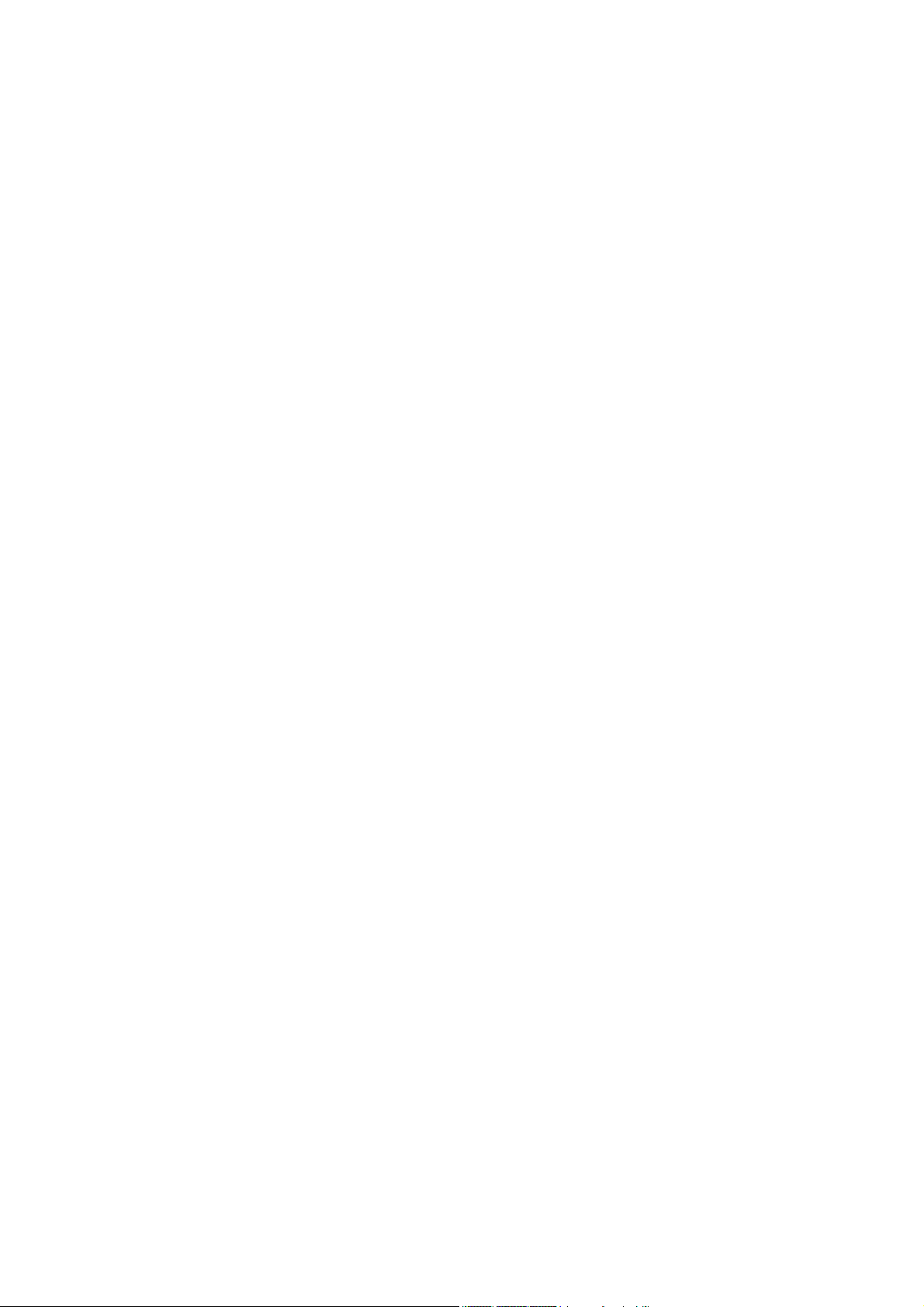
WORKSTATION COMPUTER
RW11
User’s Guide
(Preliminary Version)
Page 2
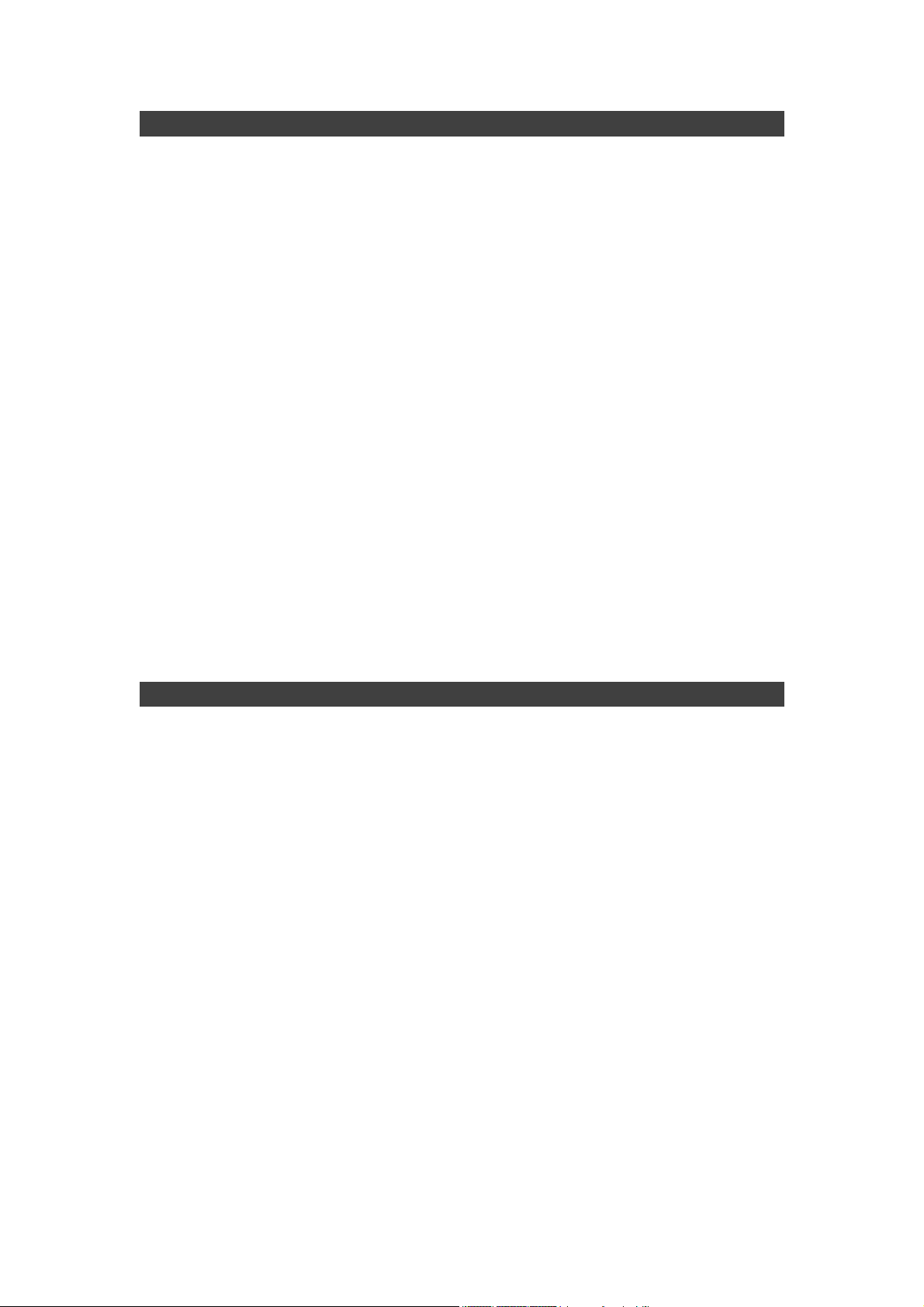
Notice
The company reserves the right to revise this publication or to change its
contents without any notice. Information contained herein is for reference only
and does not constitute a commitment on the part of the manufacturer or any
subsequent vendor. They assume no responsibility or liability for any errors or
inaccuracies that may appear in this publication nor are they in anyway
responsible for any loss or damage resulting from the use (or misuse) of this
publication.
Any of the software described in this manual is sold or licensed "as is". Should
the programs prove defective following purchase, the buyer (and not the
manufacturer, its distributor, or its dealer) assumes the entire cost of all
necessary servicing, repair and any incidental or consequential damages
resulting from any software defects.
Brand and product names mentioned in this publication may or may not be
copyrights and/or registered trademarks of their respective companies. They
are mentioned for identification purposes only and are not intended as an
endorsement of that product or its manufacturer.
Copyright © 2015 MilDef Crete Inc.
Trademarks
All other brand and product names are trademarks or registered trademarks of
their respective companies.
I
Page 3
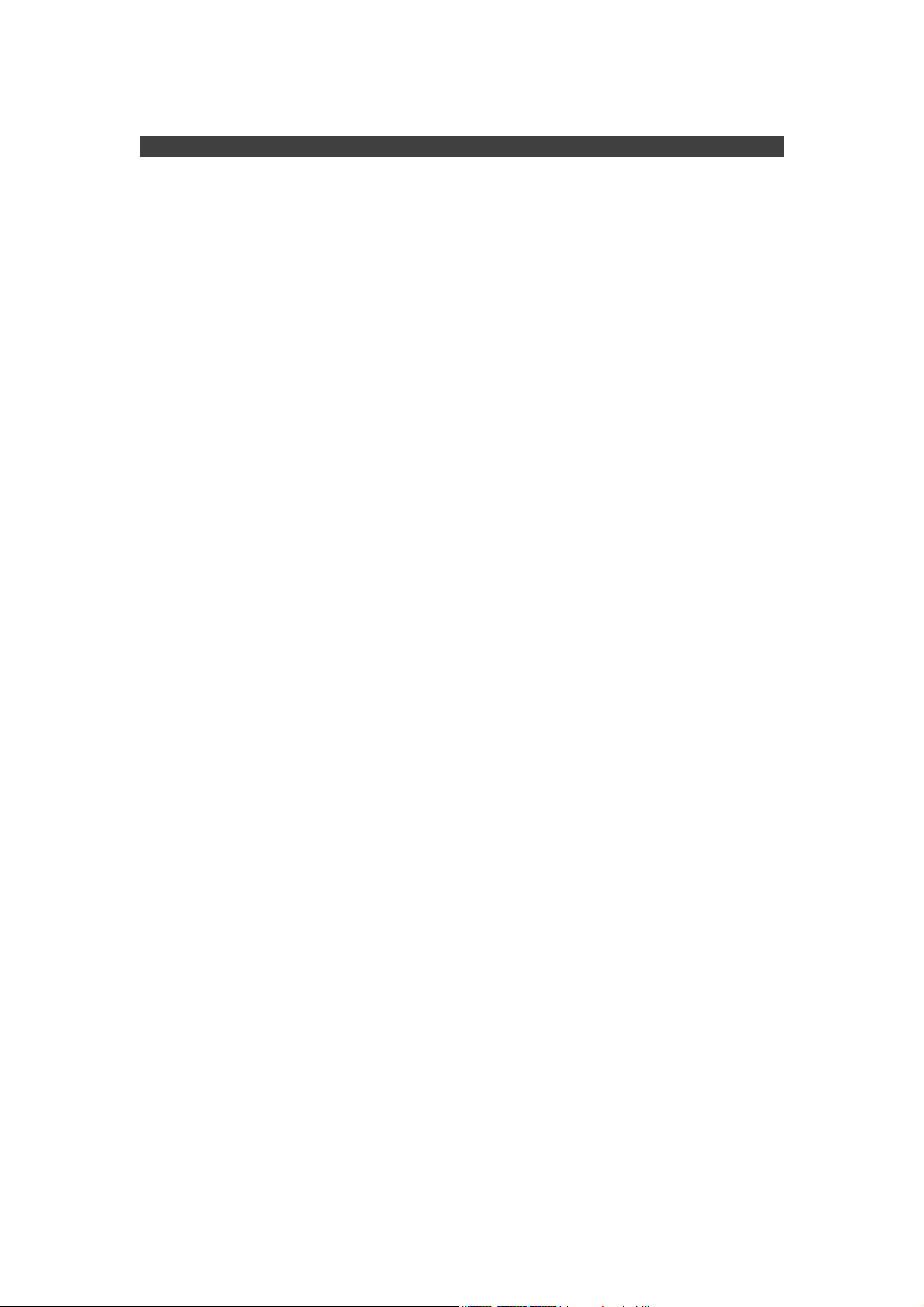
Revision History:
Revision Date Changes Author
II
Page 4
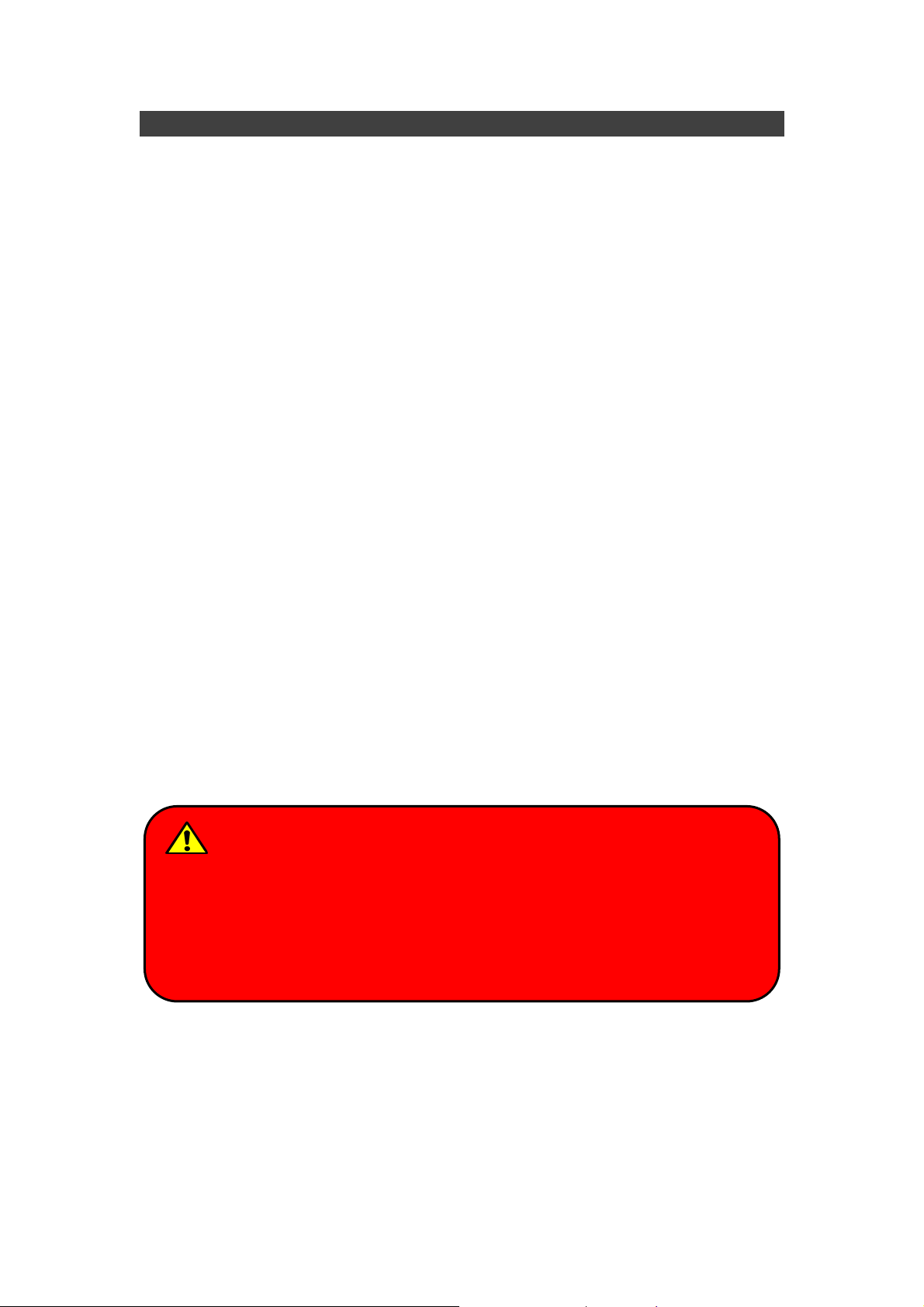
FCC (Federal Communications Commission) Statement
This equipment has been tested and found to comply with the limits for a Class
B digital device pursuant part 15 of the FCC Rules. These limits are designed
to provide reasonable protection against harmful interference in a residential
installation.
This equipment generates, uses, and radiates radio frequency energy. If not
being installed and used in accordance with the instructions, it may cause
harmful interference to radio communications. However, there is no guarantee
that interference will not occur in a particular installation. If this equipment does
cause harmful interference to radio or television reception, which can be
determined by turning the equipment off and on, the user is encouraged to try
to correct the interference by one or more of the following measures:
Re-orient or relocate the receiving antenna.
Increase the separation between the equipment and receiver.
Connect the equipment into an outlet on a circuit different from that to
which the receiver is connected.
Consult the dealer or an experienced radio/TV technician for help.
This device complies with Part 15 of the FCC Rules. Operation is subject to the
following two conditions:
This device may not cause harmful interference.
This device must accept any interference received, including interference
that may cause undesired operation.
FCC Caution:
To assure continued compliance, any changes or modifications not
expressly approved by the party responsible for compliance could void
the user's authority to operate this equipment. (Example - use only
shielded interface cables when connecting to computer or peripheral
devices).
III
Page 5
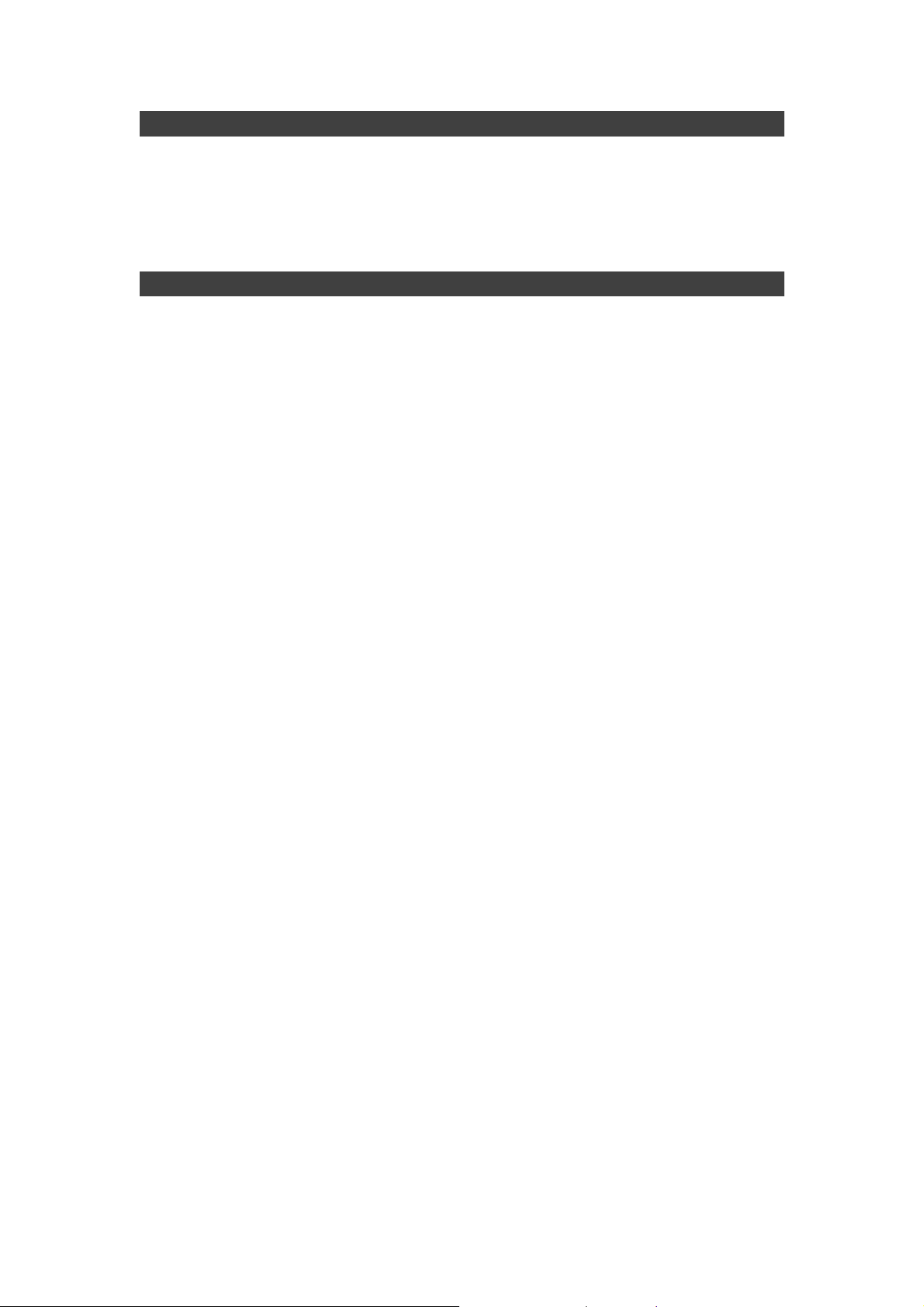
Radiation Exposure Statement
This equipment complies with FCC radiation exposure limits set forth for an
uncontrolled environment. This equipment should be installed and operated
with minimum distance 20cm between the radiator & your body.
Regulatory Information/ Disclaimers
Installation and use of this computer must be in strict accordance with the
instructions included in the user documentation provided with the product. Any
changes or modifications (including the antennas) made to this device that are
not expressly approved by the manufacturer may void the user’s authority to
operate the equipment.
The manufacturer is not responsible for any radio or television interference
caused by unauthorized modification of this device, or the substitution of the
connecting cables and equipment other than manufacturer specified. It is the
responsibility of the user to correct any interference caused by such
unauthorized modification, substitution or attachment. Manufacturer and its
authorized resellers or distributors will assume no liability for any damage or
violation of government regulations arising from failing to comply with these
guidelines.
IV
Page 6
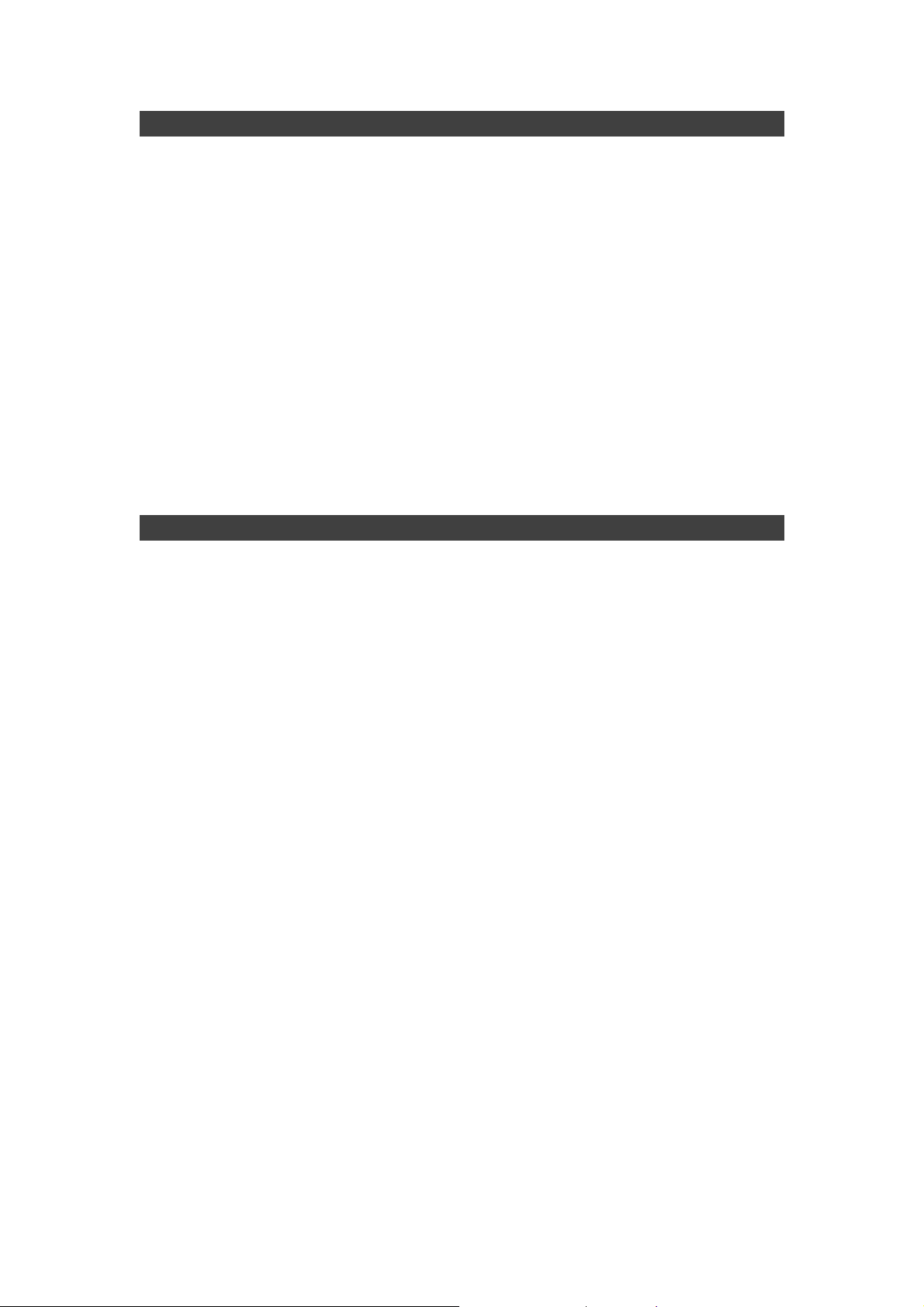
CE
Products with the CE Marking comply with both the EMC Directive
(2004/108/EC) and the Low Voltage Directive (2006/95/EC) issued by the
Commission of the European Community.
Compliance with these directives implies conformity to the following European
Norms:
EN55032 CISPR 32 Radio Frequency Interference
EN55024 EN61000-4-2, EN61000-4-3, EN61000-4-4, EN61000-4-5,
EN61000-4-6, EN61000-4-8, EN61000-4-11, EN61000-3-2,
EN61000-3-3, Generic Immunity Standard
LVD EN 60950-1:2006+A11:2009+A1:2010+A12 :2011+A2:2013
R&TTE (CE) Manual Regulatory Requirement
WLAN - IEEE 802.11a/b/g/n
802.11a/b/g/n Restrictions:
European standards dictate maximum radiated transmit power of 100mW
EIRP and frequency range 2.400-2.4835 GHz.
V
Page 7
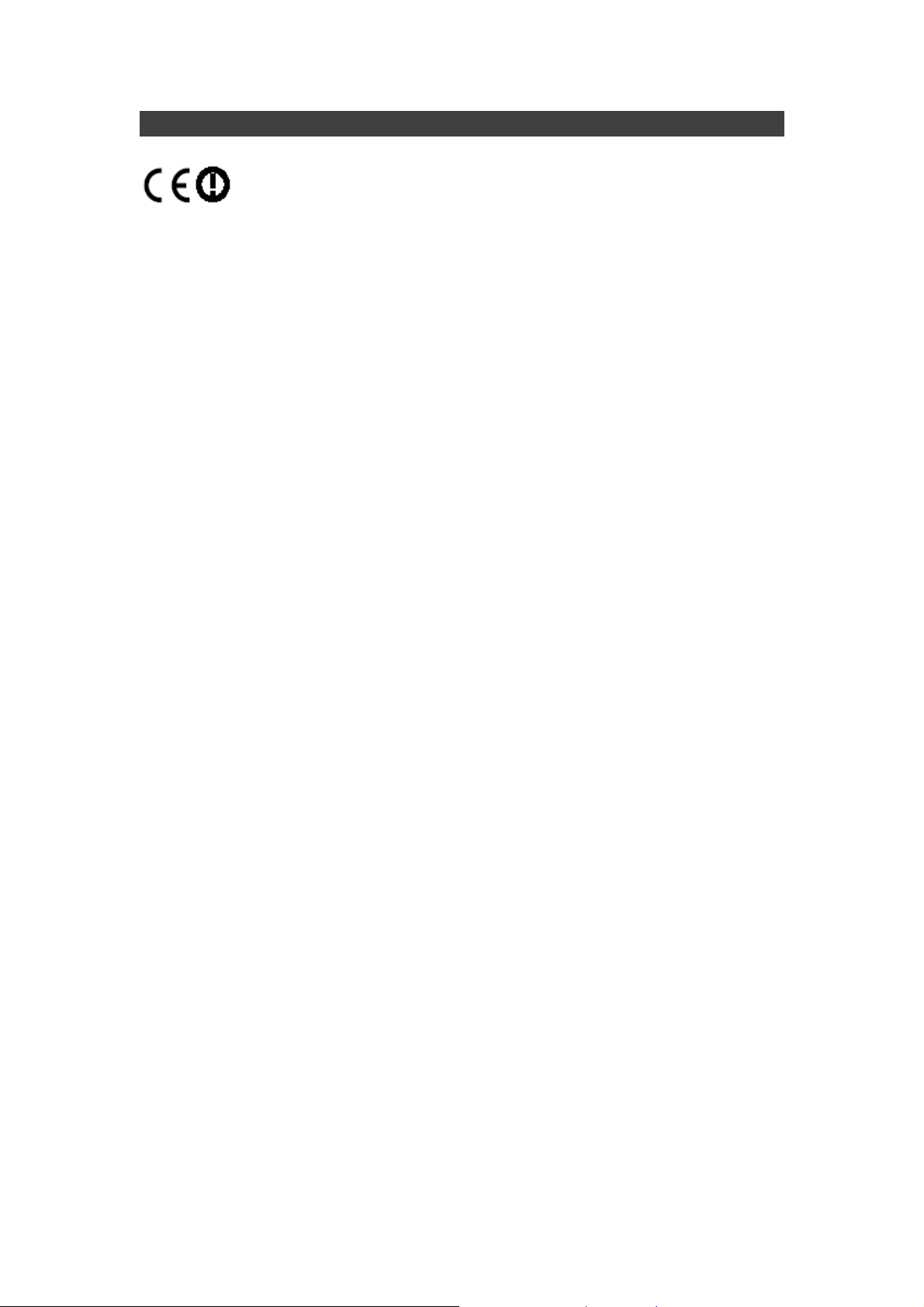
CE Declaration of Conformity
It is confirmed to comply with the requirements set out in the Council Directive
on the approximation of the laws of the member states relating to
Electromagnetic Compatibility (2004/108/EC), Low-voltage Directive
(2006/95/EC), the Amendment Directive (93/68/EEC), and the procedures
given in European Council Directive (99/5/EC and 2004/108/EC ).
The equipment was passed, and the equipment test was performed according
to the following European standards:
EN 300 328 V1.9.1 (2015)
EN 301 893 V1.8.1 (2015)
EN 301 489-1 V1.9.2 (2011)
EN 301 489-3 V1.6.1 (2013)
EN 301 489-17 V2.2.1 (2012)
EN62311 2008
EN300440-1 V1.6.1 2010
EN300440-2 V1.4.1 2010
UL, TÜV
AC Adapter (TÜV includes LVD EN60950)
VI
Page 8
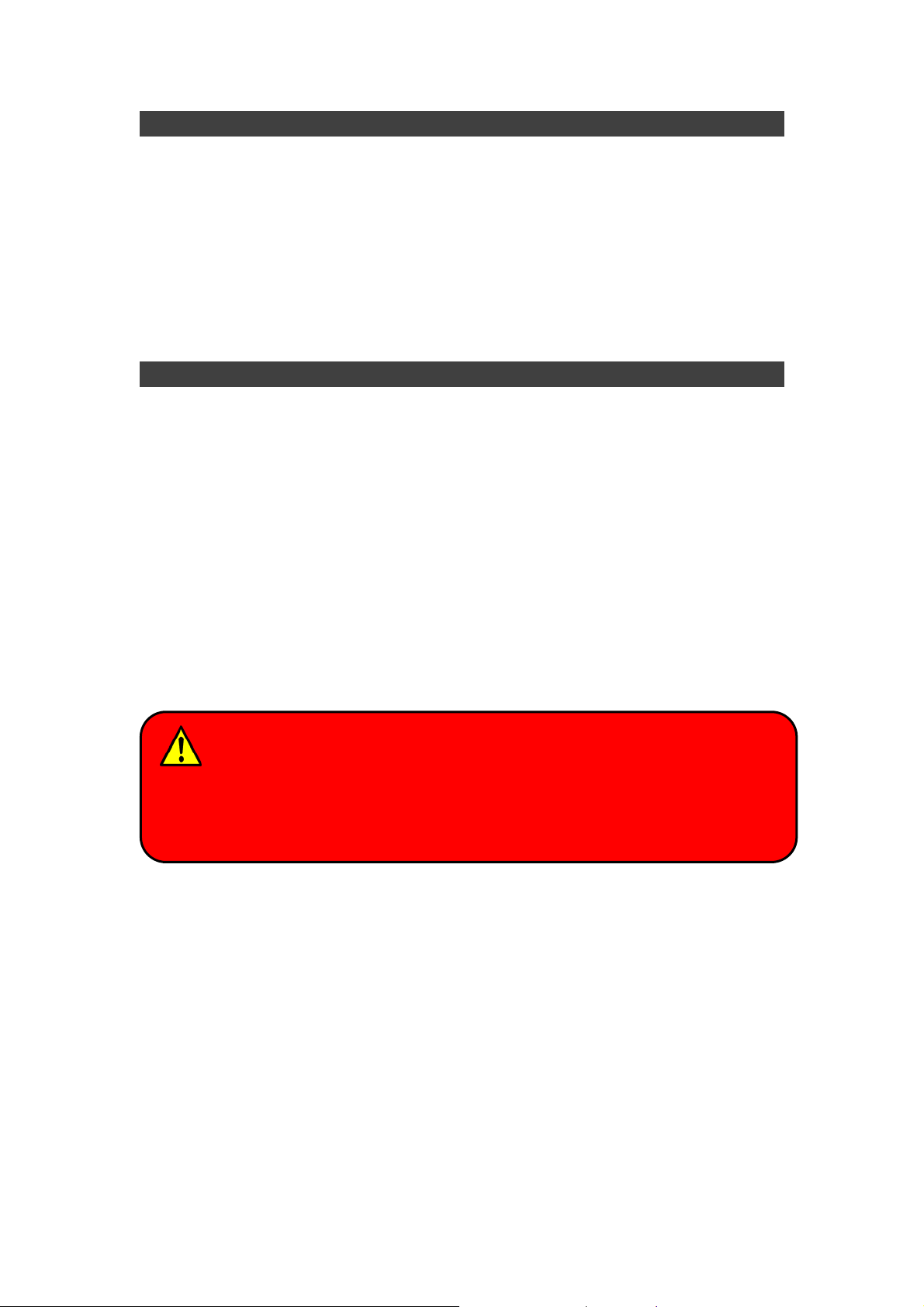
Power Conservation
This computer consumes much less power than conventional computers.
However, power consumption may be further reduced by configuring the
Power Management Setup.
It is recommended to enable power-saving functions when operating this
computer, as Power Management functions do not impact system
performance while saving power.
Power Safety
There are specific power requirements for this computer:
Only use an approved power adapter for this computer.
There is a 3-prong grounded plug of the power adapter. The third prong
serves as Ground and is an important safety feature. If a compatible outlet
is not available, consult qualified electricians for installation.
When unplugging the power cord, please be sure to unplug from the plug
head instead of pulling from the wire.
Make sure the socket and any other extension cords you use can support
the total current load of all the connected devices.
Before cleaning the computer, make sure it is disconnected from any
external power supplies.
Warning:
Before any upgrade procedures, make sure the power is turned off, and all
the cables are disconnected. Also, it is advisable to remove your battery in
prevent from turning the computer on accidentally.
VII
Page 9
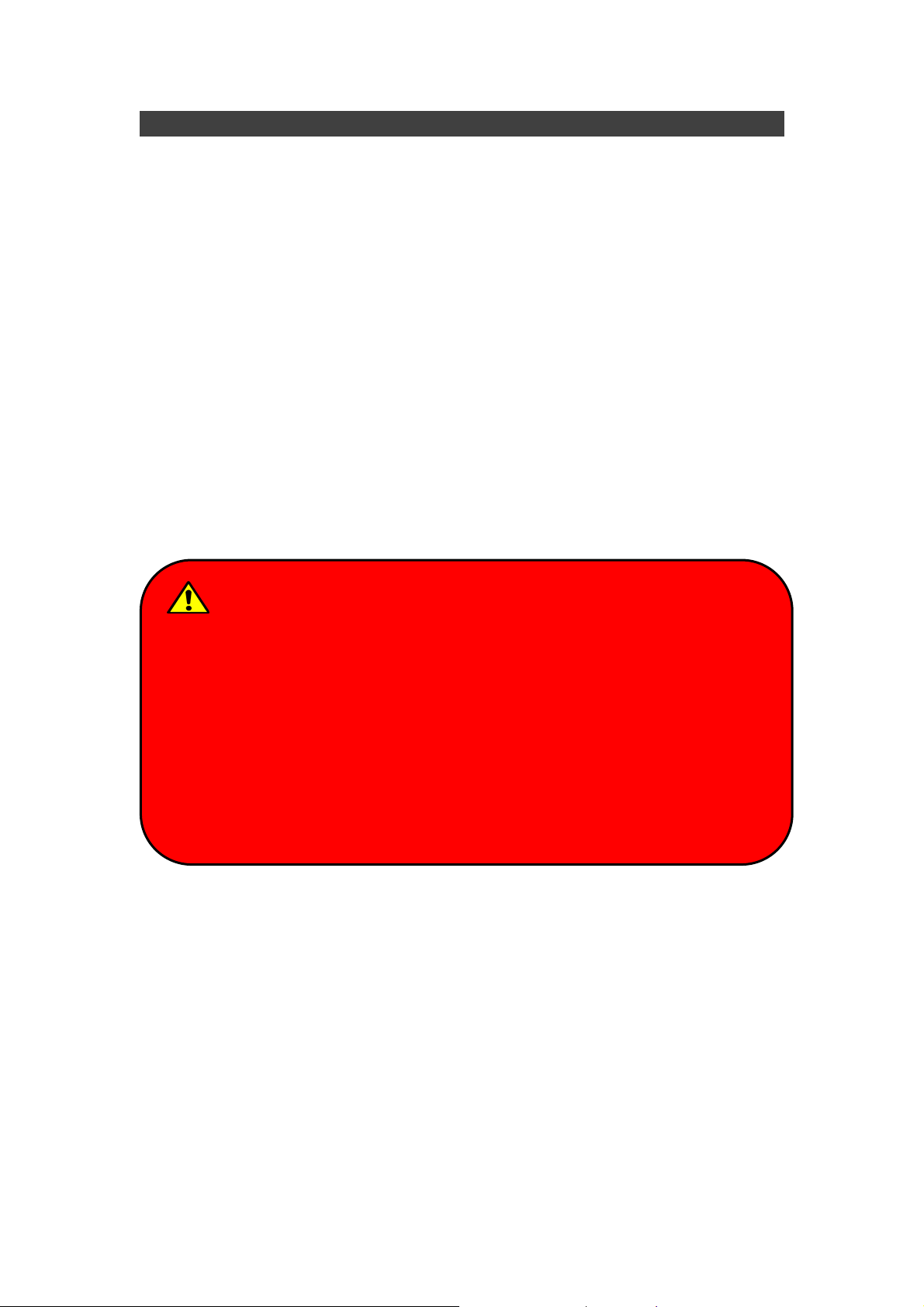
Battery Precautions
Only use batteries designed for this computer. Wrong and incompatible
batteries may cause explosion, leakage or damage to the computer.
Do not remove the battery from the computer while it is powered on.
Do not continuously use a battery that has been dropped, or that appears
damaged (e.g. bent or twisted) in any way. Even if the computer is able to
continuously work with a damaged battery, the circuit damage may occur
and possibly cause fire.
Always use the computer’s system or charger to recharge the battery.
Incorrect recharging may cause the battery to explode.
Do not try to repair a battery pack by yourself. Refer to any battery pack
repair or replacement, please contact with to your service representative
or qualified service personnel.
Please dispose damaged battery promptly and carefully. Explosion or
leakage may occur, if the battery is exposed to fire, improperly handled or
discarded.
Battery Disposal & Caution:
The product that you have purchased contains a rechargeable battery.
The battery is recyclable. At the end of its service life, under various state
and local laws, it may be illegal to dispose of this battery into the
municipal waste stream. Check with your local solid waste officials for
details in your area for recycling options or proper disposal. Danger of
explosion may possibly occur, if the battery is incorrectly replaced.
Replace only with the same or the equivalent battery recommended by
the manufacturer. Discard the used battery according to the
manufacturer’s instructions.
VIII
Page 10
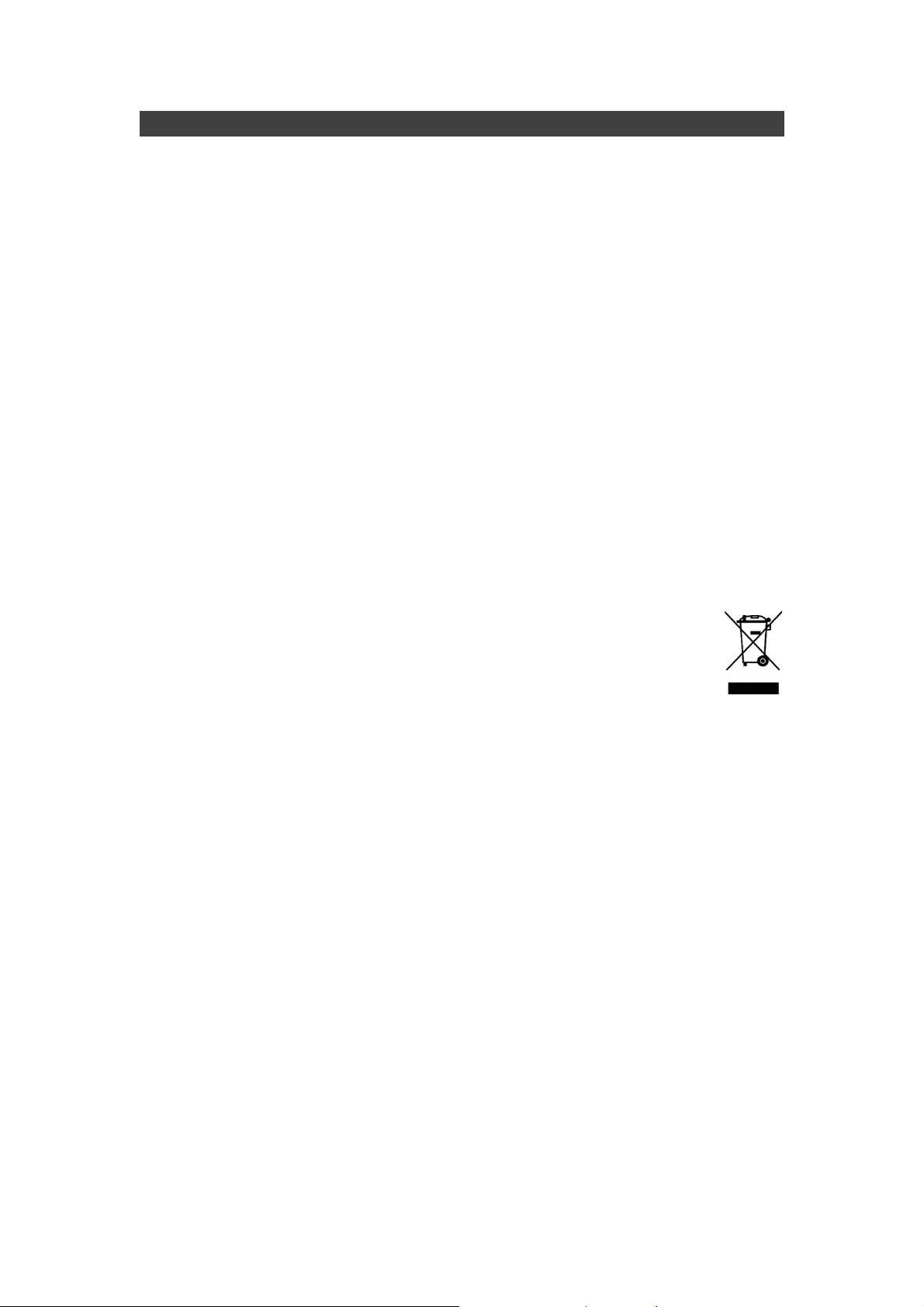
Environmental Information, Material Safety & Recycling
All materials used in the manufacturing of this equipment are recyclable or
environmentally friendly.
Please recycle the packing materials in accordance to local regulations at the
end of the product's service life.
Notice:
The equipment may contain insignificant amount of hazardous
substances for health and environment below control level.
To avoid spreading such substances into the eco system, and to minimize
the pressure on the natural environment, you are encouraged to use the
appropriate take-back for reusing or recycling most of the materials in a
safe way after the product’s service life.
The crossed-bin symbol indicates proper disposal is required.
For more information on collection, reuse and recycling, please consult
the local or regional waste administration for more information.
You can also contact your dealer for more information on the
environmental details of the equipment.
The symbol of the crossed-out wheeled bin indicates that the
product (electrical and electronic equipment) should not be
placed in municipal waste. Please check local regulations for
disposal of electronic products.
IX
Page 11
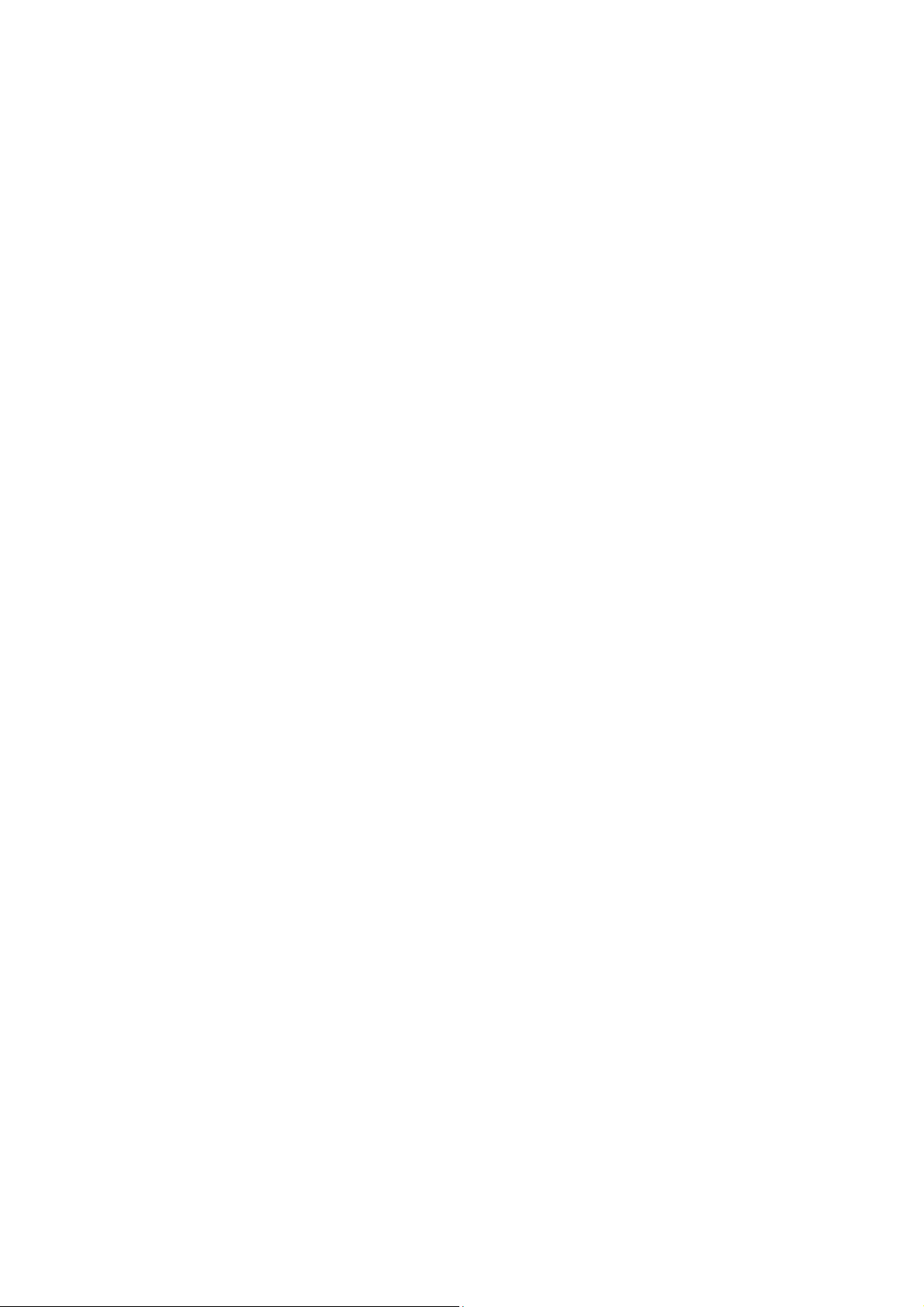
TABLE OF CONTENTS
CHAPTER ONE - GETTING STARTED ........................................1
UNPACKING ...............................................................................................1
QUICK OPERATION .....................................................................................2
APPEARANCE OVERVIEW ............................................................................3
CHAPTER TWO - OPERATING INFORMATION..........................8
WORKPLACE..............................................................................................8
R
UGGEDNESS ............................................................................................8
INSTALLING OPERATING SYSTEM .................................................................9
BOOT UP AND POST..................................................................................9
SHUT DOWN...............................................................................................9
SLEEP/HIBERNATE ...................................................................................10
TOUCHPAD ..............................................................................................11
KEYBOARD ..............................................................................................12
MANAGING SOLID STATIC DRIVE (SSD).....................................................13
RTC .......................................................................................................13
WIRELESS DEVICES (OPTION)...................................................................14
CHAPTER THREE - MANAGING POWER .................................18
ADAPTER ...........................................................................................18
AC
B
ATTERY .................................................................................................19
OWER CONSERVATION ...........................................................................21
P
S
UPPORTING ACPI ..................................................................................21
USB FAST CHARGING...............................................................................22
CHAPTER FOUR - BIOS SETUP................................................23
MAIN MENU .............................................................................................23
ADVANCED MENU.....................................................................................24
TRUSTED COMPUTING SUB-MENU .............................................................26
SATA
SATA
CONFIGURATION SUB-MENU ...........................................................27
CONFIGURATION SUB-MENU SELECTIONS ........................................27
INTEL (R) RAPID START TECHNOLOGY SUB-MENU ......................................28
USB CONFIGURATION SUB-MENU .............................................................28
Page 12
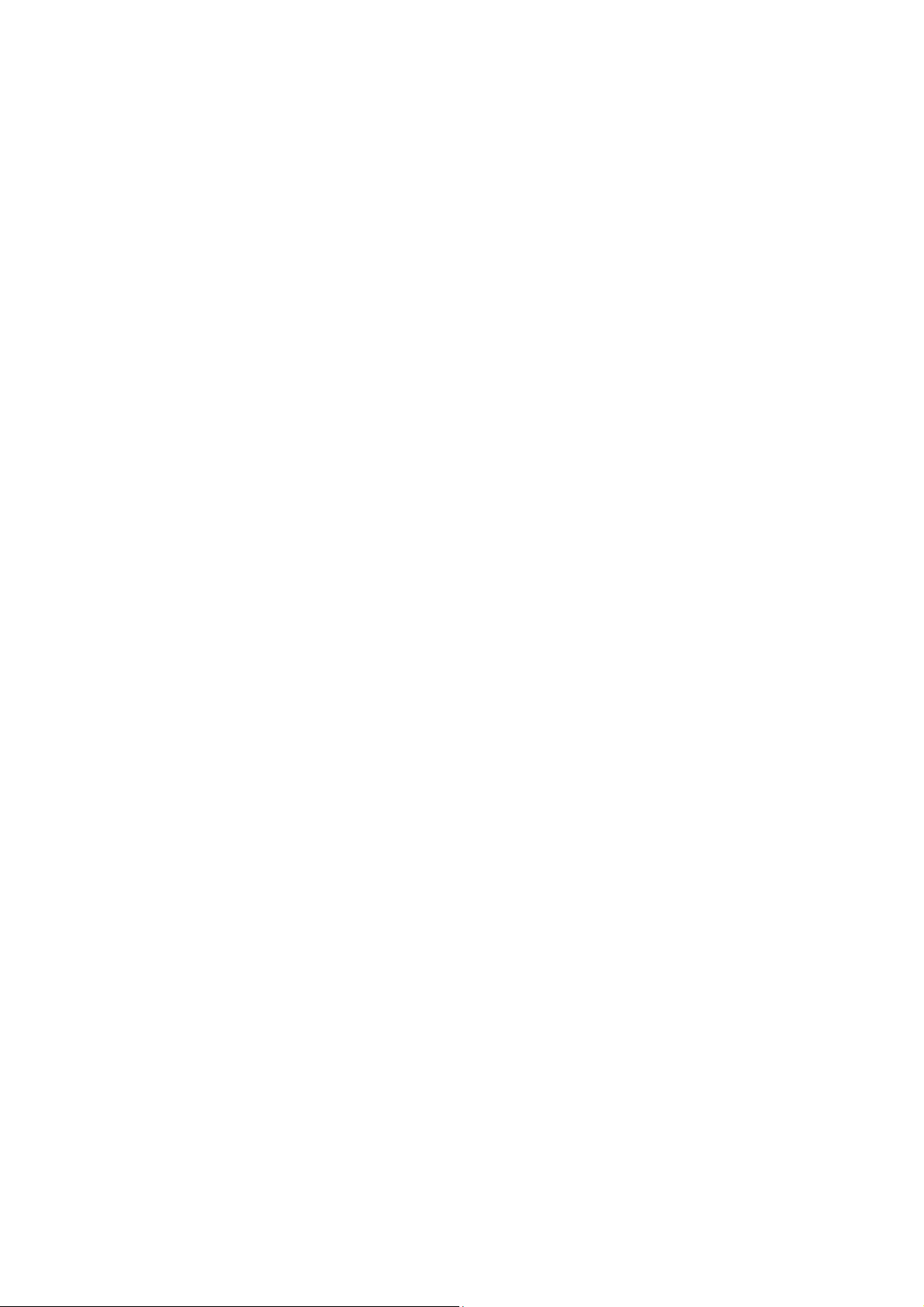
USB CONFIGURATION SUB-MENU SELECTIONS..........................................29
SUPER IO CONFIGURATION SUB-MENU......................................................30
RF DEVICE CONTROL CONFIGURATION SUB-MENU.....................................31
EC THERMAL CONTROL SUB-MENU ..........................................................32
AC IN BOOT SUB-MENU .........................................................................32
USB CHARGE CONTROL SUB-MENU.......................................................33
INTEL SMART CONNECT TECHNOLOGY SUB-MENU......................................33
INTEL 82579LM GIGABIT NETWORK CONNECTION SUB-MENU.....................34
NETWORK STACK CONFIGURATION SUB-MENU...........................................35
CHIPSET MENU ........................................................................................36
PCH-IO CONFIGURATION SUB-MENU........................................................36
PCI EXPRESS CONFIGURATION SUB-MENU................................................37
USB CONFIGURATION SUB-MENU .............................................................37
PCH AZALIZ CONFIGURATION SUB-MENU..................................................38
BOOT MENU ............................................................................................39
BOOT MENU SELECTIONS .........................................................................39
SECURITY MENU ......................................................................................42
SAVE & EXIT MENU ..................................................................................43
CHAPTER FIVE - DRIVERS AND APPLICATIONS ...................44
CHIPSET..................................................................................................44
VGA .......................................................................................................45
AUDIO .....................................................................................................46
NTEL ME ................................................................................................47
I
I
NTEL RAPID STORAGE TECHNOLOGY ........................................................48
WIRELESS POWER MANAGER....................................................................49
OUCH PAD .............................................................................................50
T
T
URBO BOOST MONITOR ..........................................................................51
GIGABIT LAN...........................................................................................52
2ND GIGABIT LAN (OPTION) .....................................................................53
WIFI (OPTION).........................................................................................54
LUETOOTH (OPTION) ..............................................................................55
B
GPS
(OPTION) ........................................................................................56
TPM (OPTION) ........................................................................................57
Page 13
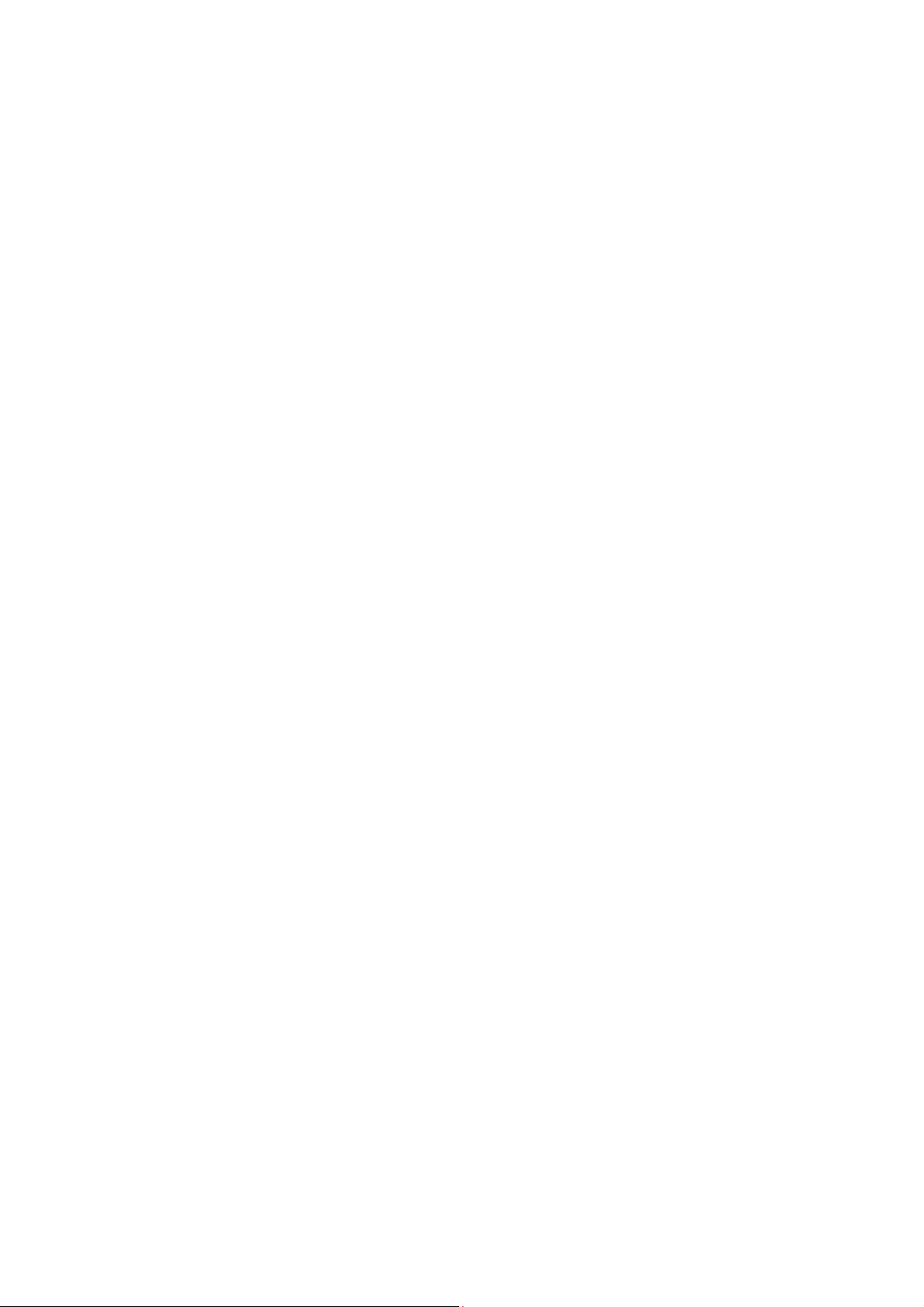
USB3.0 (FOR WINDOWS 7) ......................................................................58
CHAPTER SIX - SPECIFICATIONS............................................59
PLATFORM...............................................................................................59
CPU .......................................................................................................59
PCH .......................................................................................................59
MEMORY .................................................................................................59
GRAPHIC .................................................................................................59
DISPLAY ..................................................................................................59
KEYBOARD ..............................................................................................59
TOUCHPAD ..............................................................................................60
STORAGE ................................................................................................60
I/O PORTS...............................................................................................60
POWER ...................................................................................................61
SYSTEM UNIT DIMENSIONS AND WEIGHT....................................................61
MATERIALS AND RECYCLING .....................................................................62
CASE ......................................................................................................62
ENVIRONMENTAL SPECIFICATIONS .............................................................62
CERTIFICATIONS ......................................................................................62
CHAPTER SEVEN - OPTIONAL DEVICES ................................63
OMMUNICATION......................................................................................63
C
M
EMORY .................................................................................................63
MODULE ..........................................................................................63
BVA
T
RUST PLATFORM MODULE (TPM)............................................................63
CHAPTER EIGHT - MAINTENANCE AND SERVICE.................64
CLEANING................................................................................................64
TROUBLESHOOTING..................................................................................64
RMA SERVICE .........................................................................................65
Page 14
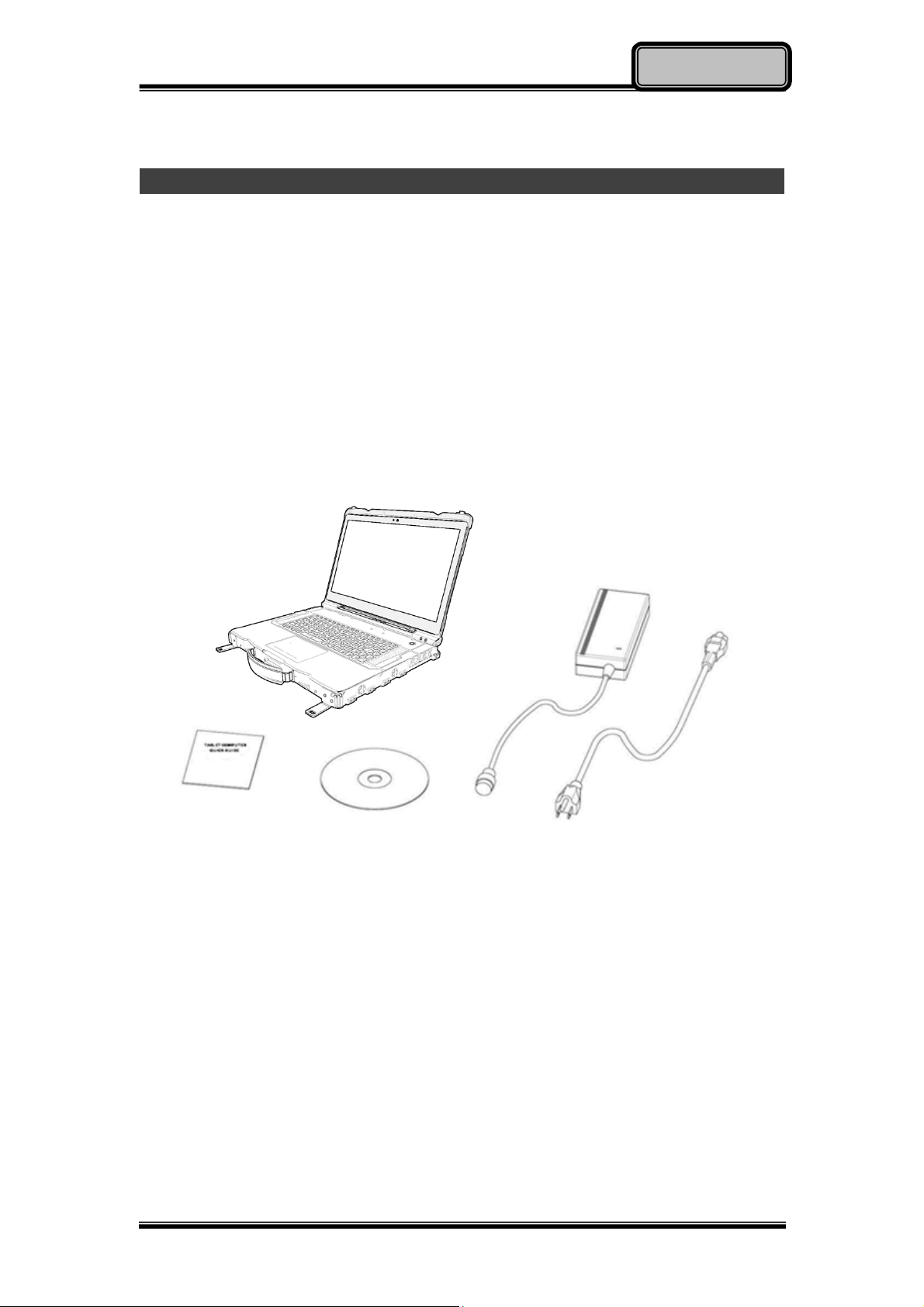
Getting Started
Chapter One - Getting Started
Unpacking
The following components are shipped along with your computer. If any
component is missing or damaged, please notify the dealer immediately.
Computer Unit
AC Adapter
AC Power Cord
Utility DVD
Quick Guide
Chapter One - 1
Page 15

Getting Started
Quick Operation
Loosen the battery screw, remove the battery insulation sheet, and mount
the battery.
Connect the AC adapter with the computer and start charging the battery
for at least 10 minutes.
Turn ON the computer by pressing the power switch.
Note:
Drivers or applications installation may be necessary for further
operation.
Chapter One - 2
Page 16
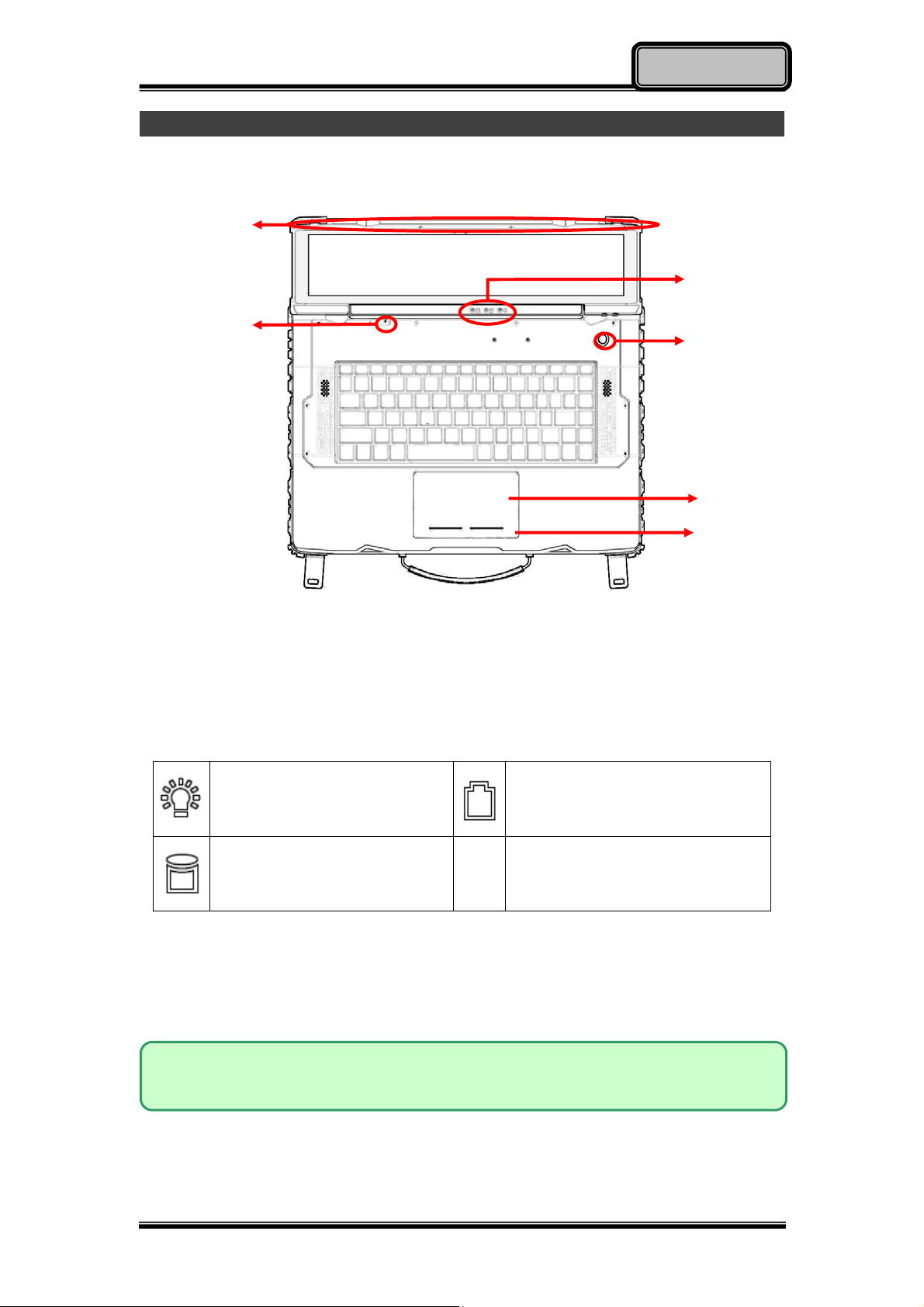
Getting Started
Appearance Overview
LCD Panel Open
1
3
2
4
5
1. Embedded Antennas (Optional):
GPS, WiFi/Bluetooth x 2
2. Embedded Mic
3. LED Indicators
Power Indicator (Dual LED):
Green (Power)
Flashing Green (S3)
SSD/Heater Indicator:
Green (SSD) / Orange
(Heater)
4. Power Button
5. Touchpad
6
Charger/Battery low:
Orange (Charging) / Flashing
Orange (Battery low)
6. Touchpad Right and Left buttons
Note:
For details, please refer to “Touchpad” section.
Chapter One - 3
Page 17
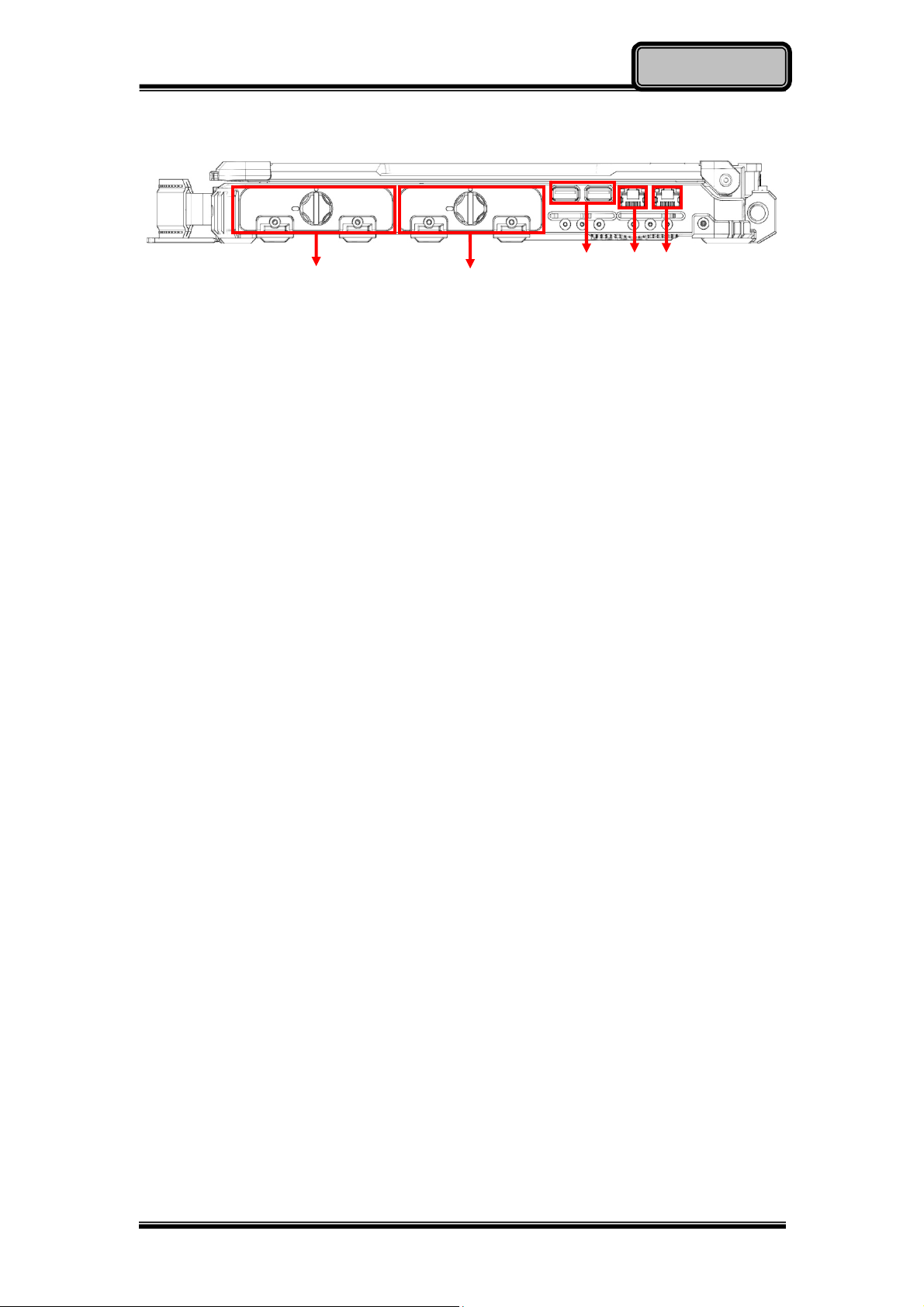
Right View
1. Battery pack
2. Optional 3rd~4th SATAII SSD
3. USB 2.0 x 2
4. Optional GLAN x 1
5. GLAN x 1
2
3
Getting Started
4 5
Chapter One - 4
Page 18
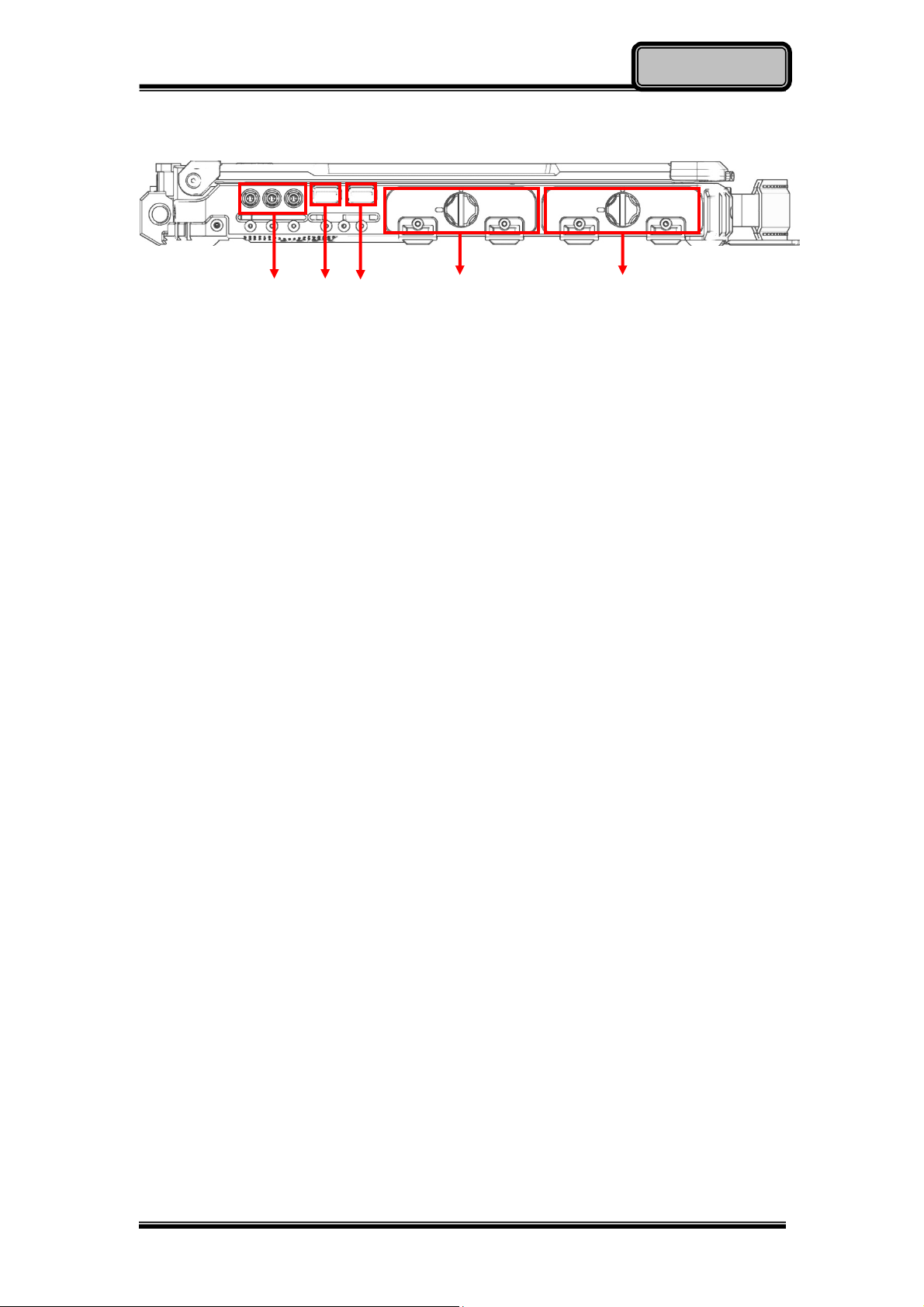
Left View
1. Audio/Line-in/Microphone
2. USB 3.0
3. USB 3.0 (USB Battery Charging)
4. Standard 1st SATAIII SSD
Optional 2nd SATAIII SSD
Getting Started
5. Battery pack
Chapter One - 5
Page 19
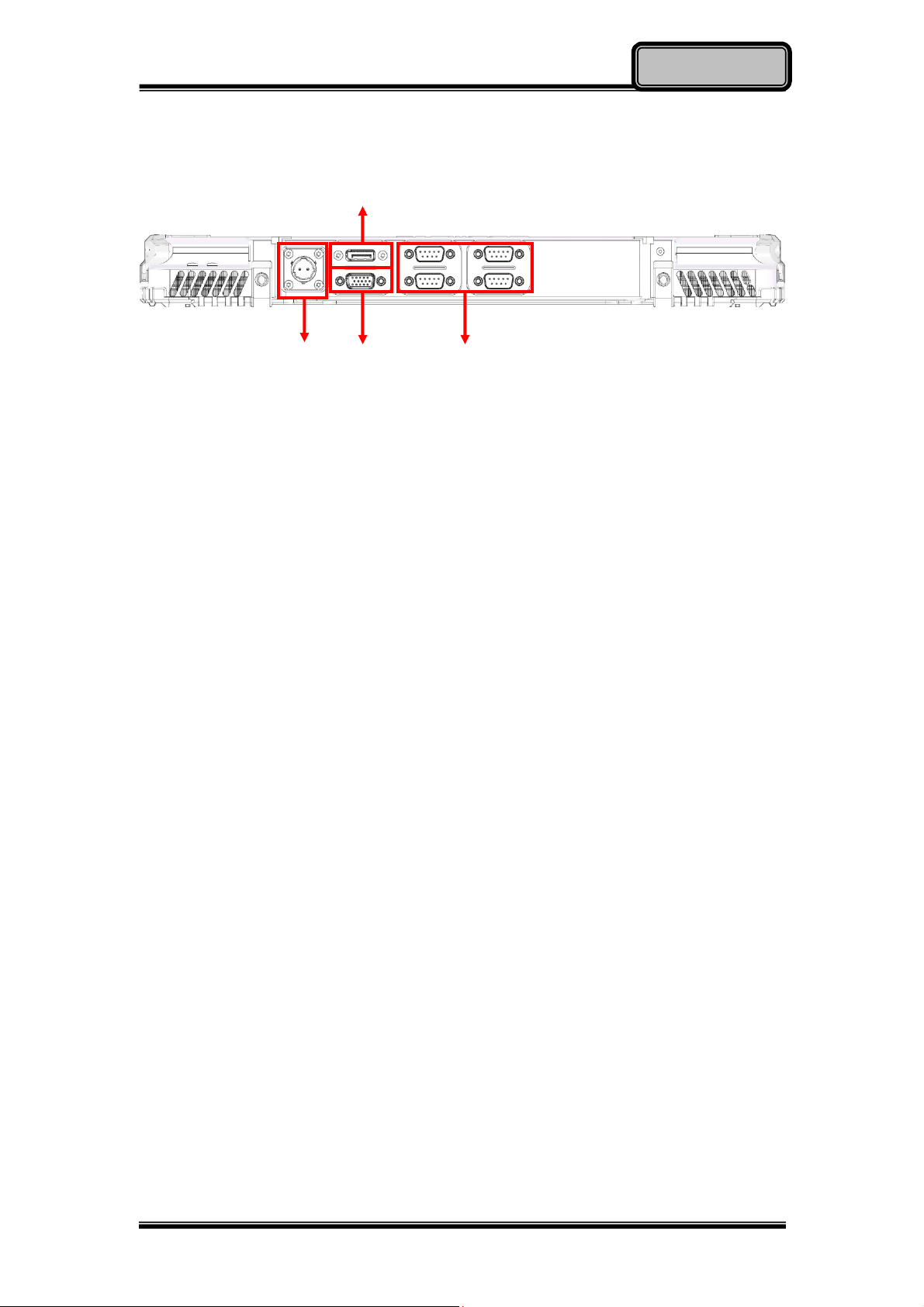
Rear View
1. DC-In Conn. (Military 2 pin conn.)
2. Display port
1
2
3
Getting Started
4
3. VGA port
4. Serial DB9 x 4
Chapter One - 6
Page 20

Bottom View
1
Getting Started
1. Multi Bay port
Chapter One - 7
Page 21
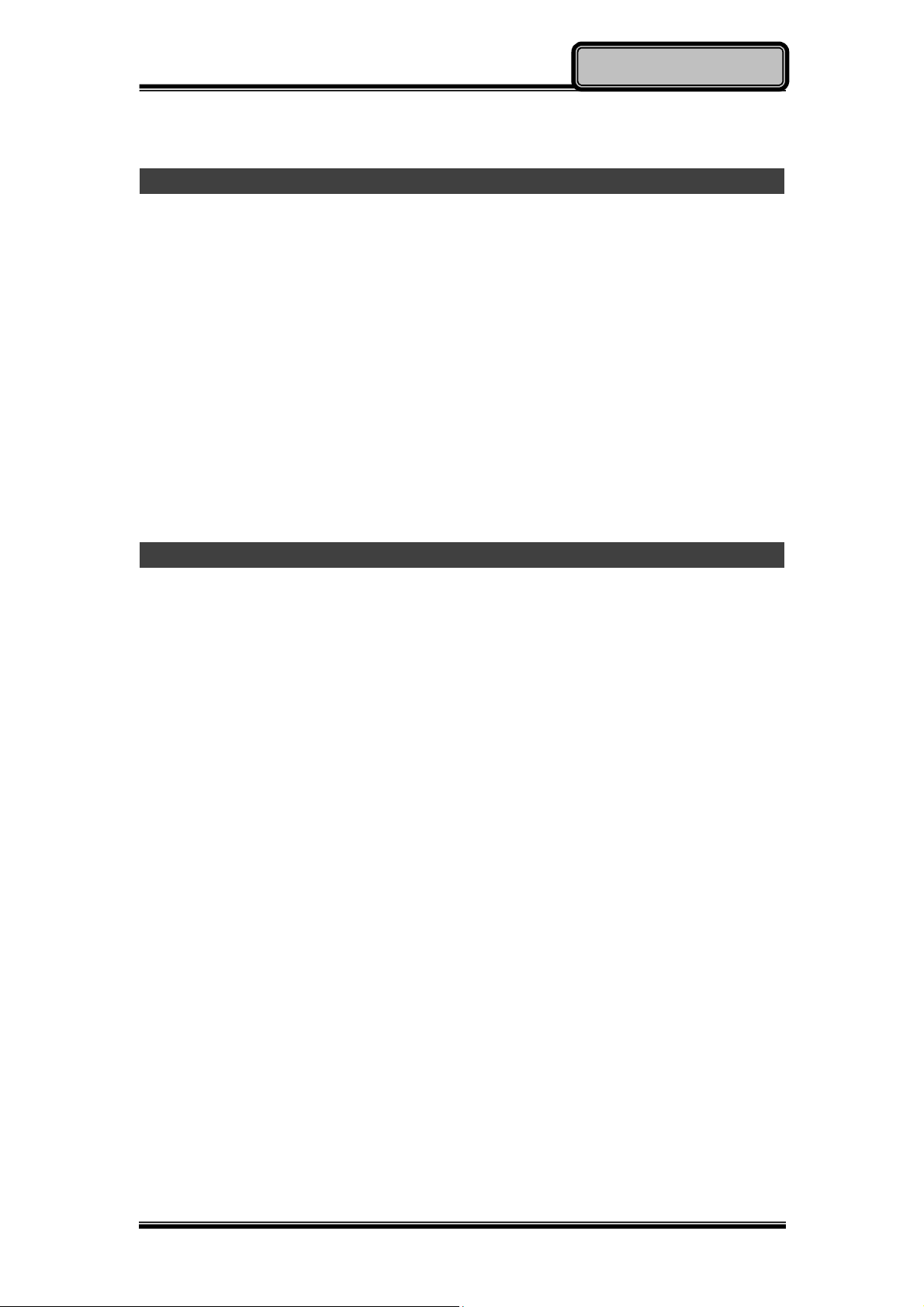
Operating Information
Chapter Two - Operating Information
Workplace
A clean and moisture-free environment is preferred. Make room for air
circulation. Remember to avoid areas from:
Sudden or extreme changes in temperature.
Extreme heat.
Strong electromagnetic fields (near television set, motor rotation area,
etc.).
Dust or high humidity.
If it is necessary to work in a hostile environment, please regularly maintain
your computer by cleaning dust, water, and etc. to keep it in an optimal
condition.
Ruggedness
This computer is designed with rugged features such as vibration, shock, dust,
and rain/ water protection. However, it is still necessary to provide appropriate
protection while operating in harsh environments.
The computer is also designed to withstand rainfall from top with mild wind
blowing only. Please keep the keyboard facing up, i.e. normal operating
direction, to maintain water resistance. NEVER immerse the unit in water, or
spray water at an upside-down system. Doing so may cause permanent
damage.
All connectors will be corroded if being exposed to water or moisture.
Corrosion is accelerated if the power is ON. Please take proper water-resistant
measures for cable connections. The DC jack and cables are sealed and may
be operated with water splashing while attached. All port covers should be in
place when no cable is attached.
Chapter Two - 8
Page 22
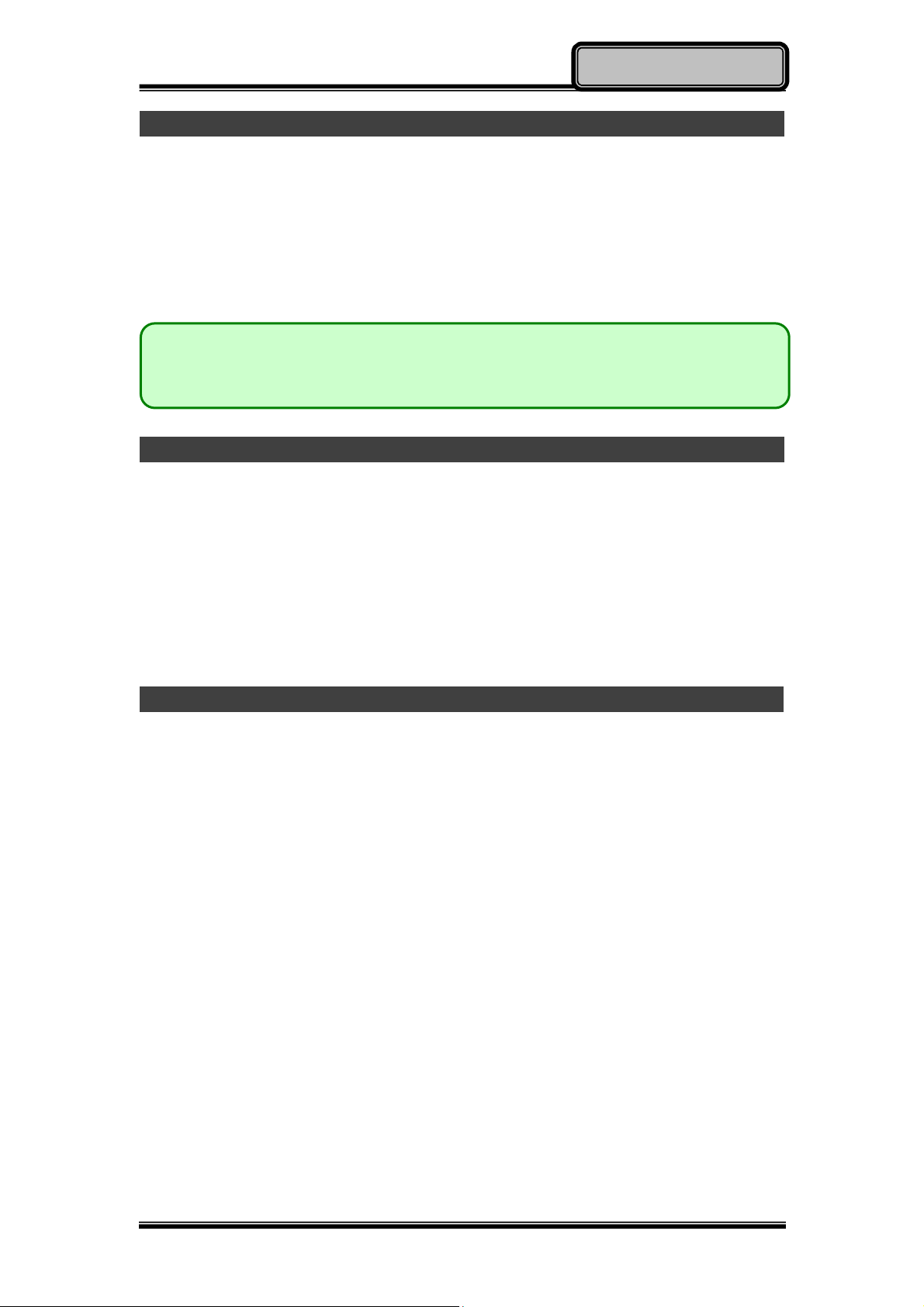
Operating Information
Installing Operating System
Your computer is designed to operate with Microsoft Windows 7 / 8.1 /
Windows Server 2012 Operating System. Please connect your computer with
an external USB-interface drive, such as an ODD or a USB thumb drive, and
start the OS installation.
Note:
Windows Server 2012 with limitations.
Boot Up and POST
Boot up
The computer turns ON and loads the operating system (such as Windows)
into the system memory. This start-up procedure is called “boot up”.
The ROM BIOS Power on Self-Test (POST)
Each time when the computer powers on, it automatically performs a self-test
of its memory and hardware devices.
Shut down
Directly click “Shut down” from your OS to turn OFF the power of your
computer. Before shutting down, please do remember to save any unfinished
works and close your applications to prevent your SSD from suffering possible
data loss or damage. “Shut down” will turn OFF power of your computer. If you
want to start your computer again, you need to turn it ON again by pressing the
power button.
Force Shut Down
In the event that your computer hangs or stops responding, you can perform a
force shut down by pressing and holding the power button for 4~5 seconds.
Please note that any unsaved work or data will be lost this way.
Chapter Two - 9
Page 23
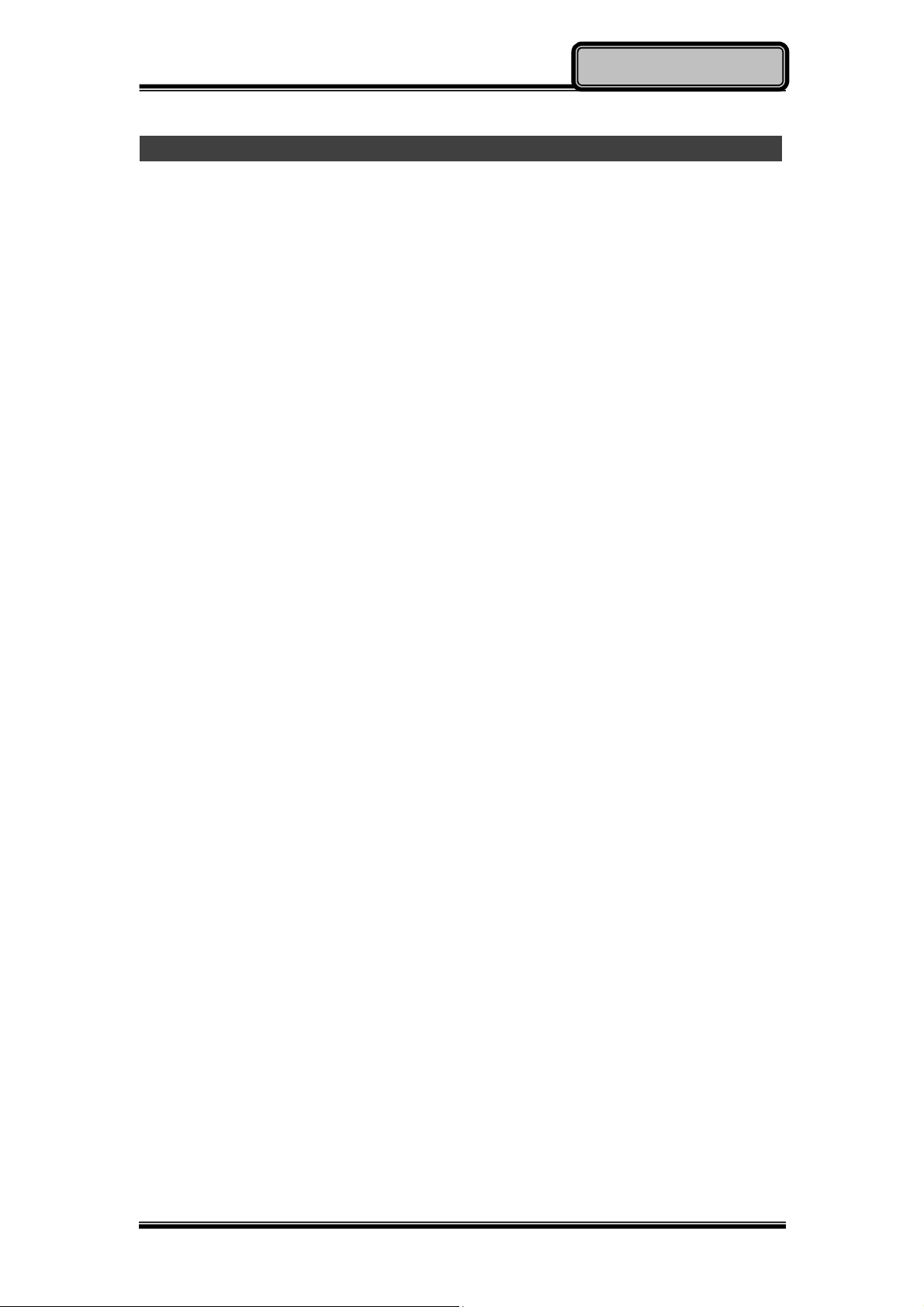
Operating Information
Sleep/Hibernate
Sleep
Under “Sleep” mode, the system will temporarily save your work into the
computer’s RAM. If you want to start your computer again, please press the
power button to resume. Under Windows 8.1, you can enter this mode by
directly clicking:
Move the cursor to the upper-right or lower-right corner of the screen,
and then click “Settings” => Click “Power” => Click “Sleep”.
Hibernate
Under “Hibernate” mode, the system will save your work into SSD. If you want
to start your computer again, you need to press the power button. Under
Windows 8, you can enter “Hibernate” mode by directly clicking:
Move the cursor to the upper-right or lower-right corner of the screen,
and then click “Settings” => Click “Power” => Click “Hibernate”.
Chapter Two - 10
Page 24
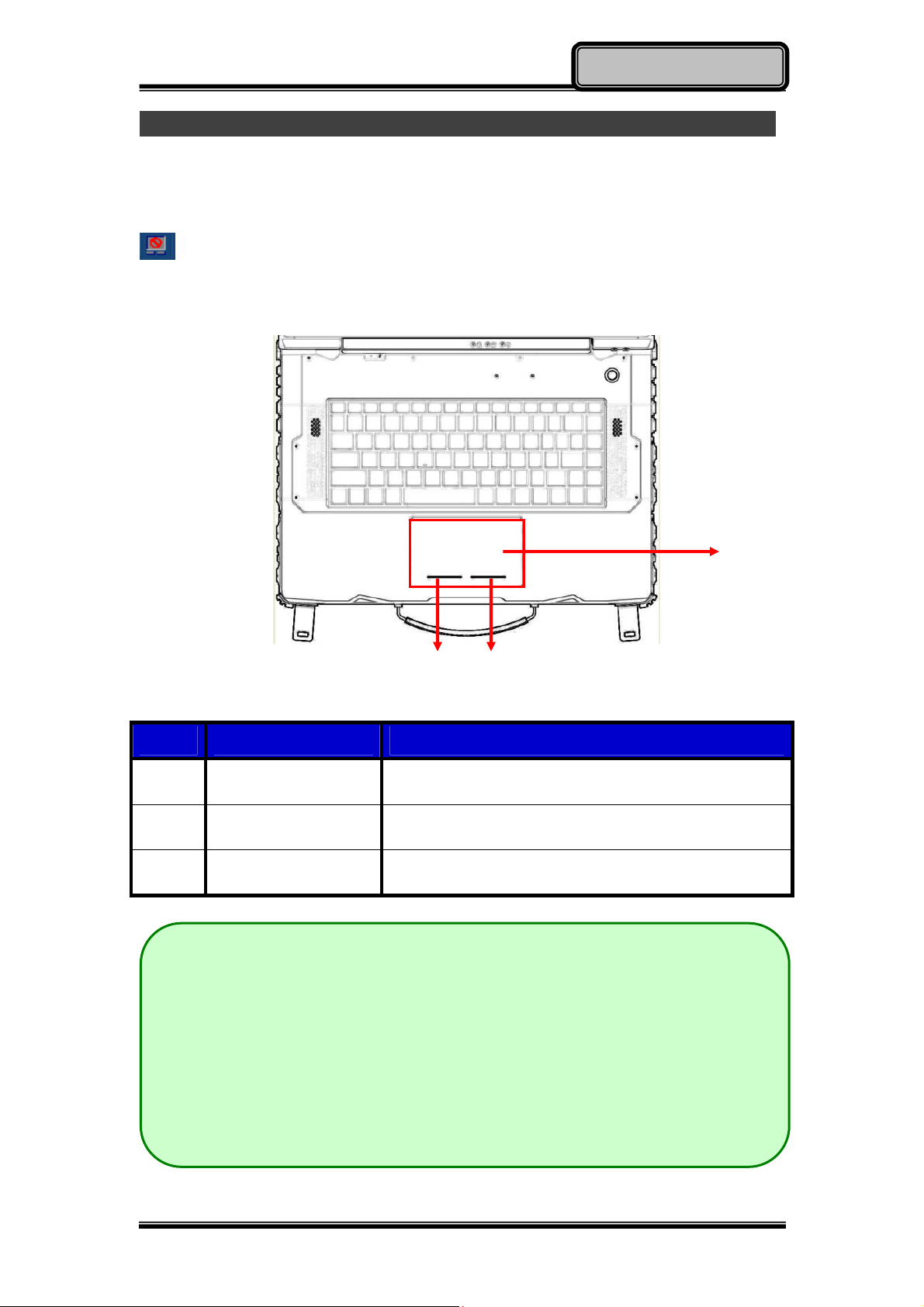
Operating Information
Touchpad
The touchpad can be either a multi-touch capacitive type or a single resistive
type. It can be enabled/disabled by pressing [Fn] + [F12], and a disable icon
will be shown on system tray when it is disabled. For usage details,
please see the following table.
2 3
No. Item Description
1. Touchpad
2. Left-click button
3. Right-click button
Note:
For capacitive multi-touch type, please install the touchpad driver for
For functions like click, scroll, and swipe
Similar to left button of mouse
Similar to right button of mouse
1
complete functions. Without installing the driver, you can still use
single-touch functions, but the functions of multi-touch and touchpad
icons on system tray are not available. In addition, if the driver is not
installed, the touchpad disable status will not be remembered after
S3/S4/reboot/turn off.
Chapter Two - 11
Page 25

Operating Information
Keyboard
The keyboard is functionally equivalent to a full size desktop keyboard. A
sample layout is shown as below.
Function Key Combinations
[Fn] + [F3]
[Fn] + [F4]
[Fn] + [F5]
[Fn] + [F6]
[Fn] + [F7]
[Fn] + [F9]
[Fn] + [F10]
[Fn] + [F12]
Key Description
Decrease LCD brightness
Increase LCD brightness
Mute
Volume down
Volume up
Decrease keyboard backlight
Increase keyboard backlight
Touchpad lock
Chapter Two - 12
Page 26

Operating Information
Managing Solid Static Drive (SSD)
The computer allows you to install at most four 2.5” type/ 7mm height standard
SATAII/III interface SSDs. For standard, you can install 1
option, you can install 2nd SATAIII SSD, and 3rd~4th SATAII SSDs.
For creating and setting up RAID, please use the Intel® RST (Rapid Storage
Technology) to support RAID 0, 1, 5, 10 configurations. The following provides
the steps to use RAID function:
1. Insert the required number of SSDs for RAID 0, 1, 5, 10, respectively.
2. Power on the computer, and press [F2] to enter BIOS.
3. Select Advanced menu => SATA Configuration => SATA Mode
Selection => RAID
4. Restart your computer, and press [ctrl + I] when the option ROM screen
appears during POST.
5. Now, you can setup RAID configuration following the on-screen instructions.
Or, you can refer to the User Guide of Intel® Rapid Storage Technology on
the Intel official website.
st
SATAIII SSD; for
Note:
It is recommended to use the same capacity size SSDs to configure
RAID volume.
RTC
Battery backed up RTC (Real Time Clock/Calendar) is built in an on-board
CMOS (Complementary Metal Oxide Semiconductor) chip. The RTC keeps
track of the time and date while the computer is off. The CMOS chip also
stores system setup information.
RTC battery is also recharged when AC adapter is attached. Recharge the
computer approximately once per month to ensure RTC operation.
Chapter Two - 13
Page 27

Operating Information
Wireless Devices (Option)
For your ease of operations, you can turn on/off your wireless devices through
the proprietary software application - “Device Power Manager”.
Note:
Depending on the configuration of your computer, Device Power
Manager menu may be shown differently from the screenshots
provided in this section.
When you adjust User Account Control (UAC), a security feature in
Windows, the setting value of Device Power Manager will be
affected. So, once there is any adjustment in UAC, please uninstall
Device Power Manager and reinstall it again.
Wireless LAN
1. Driver & Application Installation
a. Install the Chipset Driver first. Read from the Utility DVD and find the
directory listed in the readme file to finish installation.
b. Then, install the Device Power Manager application. Read from the
Utility DVD and find the directory listed in the readme file to finish
installation.
2. Launch the Device Power Manager
After launching the utility, please click “Wireless LAN” for enabling the
Wireless LAN function (click again to disable).
Once the Wireless LAN function starts up, the wireless device LED indicator
will turn on (color blue) and the Wireless LAN icon will appear in the OS
accordingly.
Chapter Two - 14
Page 28

Operating Information
Bluetooth
1. Driver & Application Installation
a. Install the Bluetooth driver first. Read from the Utility DVD and find
the directory listed in the readme file to finish installation.
b. Install the Device Power Manager application. Read from the Utility
DVD and find the directory listed in the readme file to finish
installation.
2. Launch the Device Power Manager
After launching the utility, please click “Bluetooth” to enable the Bluetooth
function (click again to disable). Once the Bluetooth function starts up, the
wireless LED indicator (color blue) will turn on and the Bluetooth icon will
show up in the operating system accordingly.
Chapter Two - 15
Page 29

GPS
1. Driver & Application Installation
a. Install the Device Power Manager application:
Read from the Utility DVD and find the directory listed in the readme
file to finish installation.
b. Install the GPS driver:
GPS (Driver): Read from the Utility DVD and find the directory listed
in the readme file to finish installation.
Operating Information
Chapter Two - 16
Page 30

Operating Information
Note:
Wireless devices can be turned ON/OFF through BIOS. Once a
device is turned off through BIOS, its button displayed on the
Device Power Manager will turn out to be yellow with a
prohibition marker. For example, the following illustration shows
that GPS device is disabled through BIOS. To turn on, please
enter into BIOS and enable the functions. For more information
on BIOS setting, please refer to RF Device Control Configuration
Sub-Menu section.
Chapter Two - 17
Page 31

Managing Power
Chapter Three - Managing Power
AC Adapter
The AC adapter performs two functions:
It powers the computer from an external AC source.
It charges the computer battery.
The adapter automatically detects the AC line voltage (100V or 240V) and
adjusts accordingly.
The following are recommended when using the AC adapter:
Use a properly grounded AC outlet.
Use one AC outlet exclusively for the computer. Having other appliances
on the same line may cause interference.
Use a power strip with built-in surge protection.
Connecting the AC adapter:
Plug the AC cord to the adapter.
Plug the other end of the AC cord into the wall outlet. Make sure the green
LED on the adapter turns on.
Attach the DC plug into the power jack of the computer; turn the lock ring
clockwise to secure it.
AC Adapter Indicator:
The green LED indicates that AC power is ready.
Note:
To ensure system stability, please connect your computer to an
external power source when operating at -20 °C ambient
temperature.
Chapter Three - 18
Page 32

Managing Power
Battery
The power source will automatically switch to battery when the external power
source (AC adapter or optional vehicle adapter) is disconnected.
Battery Low
When the battery is nearly exhausted, the computer gives the following
“Battery Low” warnings:
Windows battery low warning (when operating system is Windows).
The battery charger LED flashes.
Once the Battery Low warning occurs, please:
Save and close the files you are currently working on.
Plug in the AC adapter to recharge the battery.
Charging the Battery
There are two battery packs in the computer; the one on the left side of the
computer is the primary battery, and on the right side is secondary battery.
When the computer is connected to AC adapter, primary battery will be
charged first, and then secondary battery. When the computer is discharging,
secondary will be discharged first, and then primary one.
Plug in the AC adapter or vehicle adapter to start the battery charging. If the
battery is already full, the sense circuitry will stop high current charge within
several minutes.
The LED Indicator turns ON when the battery is charging and turns OFF when
the battery charge is completed.
Note:
The battery packs are not hot swappable. Please connect to the AC
adapter if you want to remove primary and secondary batteries.
Otherwise, unsaved data and files will be lost.
Battery Gauge
You may check battery status from battery gauge in Windows. Click the
power/battery icon to reveal the battery gauge window.
Chapter Three - 19
Page 33

Managing Power
Battery Power Saving Tips
The computer comes with an intelligent power-saving feature. You may extend
the battery life by:
Setup power saving functions in Operating System Power Management
options (e.g. Windows Power Options).
Lower the intensity of the display by brightness control.
Use standby option when computer is temporarily not in use.
Shut down the computer when it will not be for a long-time use.
Replacing Battery
When the battery is nearly exhausted, there are two ways to keep your
computer working. Connect the AC adapter and the power cord designed for
the computer to start charging is one method; directly replace a charged
battery designed for the computer may be the other one.
Note:
Always remember to turn OFF the power before replacing the
battery.
Chapter Three - 20
Page 34

Managing Power
Power Conservation
This computer consumes much less power than conventional computers.
However, power consumption may be reduced by configuring the Power
Management Setup properly.
It is recommended the power saving functions to be enabled even when not
running on battery power. Power Management will not degrade performance
while saving power.
Supporting ACPI
Your computer supports ACPI (Advanced Configuration and Power Interface)
for power management. With ACPI and an ACPI-compliant operating system
such as Windows, the feature will allow you to reduce the power consumption
for energy saving. By supporting ACPI, the AC adapter LED and the Power
indicator LED will show in different ways. The followings are the detailed
description.
Sleep:
AC adapter LED is ON (while connecting with power)
Power LED indicator is flashing; other LED indicators are OFF
Under Hibernation:
AC adapter LED is ON (while connecting with power)
Power LED indicator is OFF; other LED indicators are OFF
Shutdown:
AC adapter LED is ON (while connecting with power)
Power LED indicator is OFF; other LED indicators are OFF
Chapter Three - 21
Page 35

Managing Power
USB Fast charging
Your computer supports USB fast charging feature, enabling to quickly charge
your fast-charging compatible devices. But note, fast charging is not supported
for all power modes. The following table shows details for USB Charging
information:
Mode USB3.0 Charging Features
AC Fast charging supports
Power off
Battery No charging
AC Normal charging
Power on
Battery Normal charging
AC Fast charging supports
S3
Battery Fast charging supports
Note:
When enable USB fast charging from USB CHARGE control in BIOS,
please cold boot your computer to enable the function.
Chapter Three - 22
Page 36

BIOS Setup
Chapter Four - BIOS Setup
Press [F2] at boot up to enter BIOS setup. Use arrow keys to select options
and [+/-] to modify them. When finished, move to “Exit” and press [Enter] then
confirm save by pressing [Y].
Main Menu
Aptio Setup Utility
Main Advanced Chipset Boot Security Save & Exit
BIOS Information
BIOS Vendor
Core Version
Compliancy
Project Version
Build Date and Time
EC Version
System Language [English]
System Date [Mon 05/20/2013]
System Time [16:19:20]
Access Level Administrator
Choose the system
default language
→←: Select Screen
↑↓: Select Item
Enter: Select
–/+: Change Opt.
F1: General Help
F2: Previous Values
F3: Optimized Defaults
F4: Save & Exit
ESC: Exit
Note:
The contents may vary depending on computer configurations.
You can check your BIOS/EC Version on the main menu.
Incorrect settings may cause system malfunction. To correct it, restore
the Optimized Defaults with F3.
Main Menu Selections
You can make the following selections on the Main Menu. Use the sub-menus
for other selections.
Feature Options Description
System Date MM/DD/YYYY
Set the Date. Use Tab to switch
between Date elements
System Time HH:MM:SS
Set the Time. Use Tab to switch
between Time elements.
Chapter Four - 23
Page 37

BIOS Setup
Advanced Menu
Aptio Setup Utility
Main Advanced Chipset Boot Security Save & Exit
► Trusted Computing
► SATA Configuration
► Intel (R) Rapid Start Technology
► USB Configuration
► Super IO Configuration
► RF Device Control
► EC Thermal Control
► AC IN BOOT Control
► USB CHARGE Control
► Intel (R) Smart Connect Technology
► Intel (R) 82579LM Gigabit Network Connection
Trusted Computing
Setting
→←: Select Screen
↑↓: Select Item
Enter: Select
–/+: Change Opt.
F1: General Help
F2: Previous Values
F3: Optimized Defaults
F4: Save & Exit
ESC: Exit
Chapter Four - 24
Page 38

Advanced Menu Selections
You can make the following selections on the Advanced Menu.
Feature Options Description
BIOS Setup
Trusted
Computing
SATA
Configuration
Intel (R) Rapid
Start
Technology
USB
Configuration
Super IO
Configuration
Disabled
Enabled
SATA Mode
Selection
SATA Test Mode
Aggressive LPM
Support
SATA Controller
Speed
Disabled
Enabled
Disabled
Enabled
Serial Port 0
Configuration
Serial Port 1
Configuration
Serial Port 2
Configuration
Serial Port 3
Configuration
TPM Support
SATA Mode Selection:
IDE/AHCI/RAID
SATA Test Mode: Enabled/Disabled
Aggressive LPM Support:
Enabled/Disabled
SATA Controller Speed:
Gen1/Gen2/Gen3
Allows the system to skip certain tests
while booting. This will decrease the
time needed to boot the system.
Legacy USB Support
USB3.0 Support
XHCI Hand-off
EHCI Hand-off
Generic Storage Device 0.00
Set Parameters of Serial Port o
(COMA)
RF Device
Control
Disabled
Enabled
EC Thermal
Control
AC IN BOOT
Control
USB CHARGE
Control
Disabled
Enabled
Disabled
Enabled
GPS/BLUETOOTH/WLAN
Thermal cooling trip point
Chapter Four - 25
Page 39

Feature Options Description
BIOS Setup
Intel Smart
Connect
Disabled
Enabled
Technology
Intel 82579LM
Gigabit
Network
Connection
NIC Configuration
Blink LEDs (range
0/15 seconds)
Link Status
Trusted Computing Sub-Menu
Aptio Setup Utility
Advanced
Configuration
Security Device Support [Disabled]
Current Status Information
SUPPORT TURNED OFF
Intel Smart Connect Technology
Settings
Configure Gigabit Ethernet device
parameters
Enables or Disables BIOS
support for security device.
O.S. will not show Security
Device. TCG EFI protocol
and INT1A interface will not
be available.
→←: Select Screen
↑↓: Select Item
Enter: Select
–/+: Change Opt.
F1: General Help
F2: Previous Values
F3: Optimized Defaults
F4: Save & Exit
ESC: Exit
Chapter Four - 26
Page 40

SATA Configuration Sub-Menu
Aptio Setup Utility
Advanced
SATA Mode Selection [AHCI]
SATA Test Mode [Disabled]
Aggressive LPM Support [Enabled]
SATA Controller Speed [Gen3]
Serial ATA Port 0 HGST HTS725050 (500.1GB)
Software Preserve SUPPORTED
Serial ATA Port 0 Empty
Software Preserve Unknown
Serial ATA Port 0 Empty
Software Preserve Unknown
BIOS Setup
Determine how SATA
controller(s) operate.
→←: Select Screen
↑↓: Select Item
Enter: Select
–/+: Change Opt.
F1: General Help
F2: Previous Values
F3: Optimized Defaults
F4: Save & Exit
ESC: Exit
SATA Configuration Sub-Menu Selections
You can make the following selections on the SATA configuration sub-menu.
Feature Options Description
SATA Mode
Selection
IDE
AHCI
RAID
SATA Test
Mode
Aggressive
LPM Support
SATA
Controller
Speed
Disabled
Enabled
Disabled
Enabled
Gen1
Gen2
Gen3
Enable or Disable Test Mode
Enable PCH to aggressively enter
link power state.
Indicate the maximum speed the
SATA controller can support.
Chapter Four - 27
Page 41

Intel (R) Rapid Start Technology Sub-Menu
Aptio Setup Utility
Advanced
Intel (R) Rapis Start Technology [Disabled]
BIOS Setup
Enable or disable Intel
(R) Rapid Start
Technology
→←: Select Screen
↑↓: Select Item
Enter: Select
–/+: Change Opt.
F1: General Help
F2: Previous Values
F3: Optimized Defaults
F4: Save & Exit
ESC: Exit
USB Configuration Sub-Menu
Aptio Setup Utility
Advanced
USB Configuration
USB Devices:
2 Hubs
Legacy USB Support [Enabled]
USB3.0 Support [Enabled]
XHCI Hand-off [Enabled]
EHCI Hand-off [Enabled]
Enables Legacy USB
support.
AUTO option disables
legacy support if no USB
devices are connected.
Disable option will keep
USB devices available
only for EFI applications
: Select Screen
→←
↑↓: Select Item
Enter: Select
–/+: Change Opt.
F1: General Help
F2: Previous Values
F3: Optimized Defaults
F4: Save & Exit
ESC: Exit
Chapter Four - 28
Page 42

BIOS Setup
USB Configuration Sub-Menu Selections
You can make the following selections on the USB configuration sub-menu.
Feature Options Description
Legacy USB
enabled
Disabled
Enabled
Auto
USB3.0
Support
Disabled
Enabled
XHCI Hand-off Disabled
Enabled
EHCI Hand-off Disabled
Enabled
Enables Legacy USB support.
AUTO option disables legacy
support if no USB devices are
connected. DISABLE option will
keep USB devices available only
for EFI applications.
Enable/Disable USB3.0 (XHCI)
Controller support.
This is a workaround for OSes
without XHCI hand-off support.
This XHCI ownership change
should be claimed by XHCI
driver.
This is a workaround for OSes
without EHCI hand-off support.
This EHCI ownership change
should be claimed by EHCI
driver.
Chapter Four - 29
Page 43

Super IO Configuration Sub-Menu
Aptio Setup Utility
Advanced
Super IO configuration
Super IO Chip IT8760
►Serial Port 0 Configuration
►Serial Port 1 Configuration
►Serial Port 2 Configuration
►Serial Port 3 Configuration
BIOS Setup
Set Parameters of Serial
Port 0 (COMA)
→←: Select Screen
↑↓: Select Item
Enter: Select
–/+: Change Opt.
F1: General Help
F2: Previous Values
F3: Optimized Defaults
F4: Save & Exit
ESC: Exit
Super IO Configuration Sub-Menu Selections
You can make the following selections on the IT8783F super IO configuration
sub-menu.
Feature Options Description
Serial Port Disabled
Enabled
Change
Settings
Auto
IO=3F8h; IRQ=4;
Enable or Disable Serial
Port (COM)
Select an optimal setting
for Super IO device.
IO=3F8h;
IRQ=3,4,5,6,7,10,11,12;
IO=2F8h;
IRQ=3,4,5,6,7,10,11,12;
IO=3E8h;
IRQ=3,4,5,6,7,10,11,12;
IO=2E8h;
IRQ=3,4,5,6,7,10,11,12;
Chapter Four - 30
Page 44

RF Device Control Configuration Sub-Menu
Aptio Setup Utility
Advanced
RF Device Control
GPS STATUS Present
GPS [Enabled]
BT STATUS Present
BLUETOOTH [Enabled]
WLAN STATUS Present
WLAN [Enabled]
BIOS Setup
RF Device Control Setting
→←: Select Screen
↑↓: Select Item
Enter: Select
–/+: Change Opt.
F1: General Help
F2: Previous Values
F3: Optimized Defaults
F4: Save & Exit
ESC: Exit
RF Device Control Configuration Sub-Menu Selections
You can make the following selections on the RF Security Control sub-menu.
Feature Options Description
GPS Disabled
RF Device Control Setting
Enabled
BLUETOOTH Disabled
RF Device Control Setting
Enabled
WLAN Disabled
RF Device Control Setting
Enabled
Chapter Four - 31
Page 45

EC Thermal Control Sub-Menu
Aptio Setup Utility
Advanced
EC Thermal Control
Thermal cooling trip point [87 C]
BIOS Setup
EC Thermal Control
Setting
→←: Select Screen
↑↓: Select Item
Enter: Select
–/+: Change Opt.
F1: General Help
F2: Previous Values
F3: Optimized Defaults
F4: Save & Exit
ESC: Exit
AC IN BOOT Sub-Menu
Aptio Setup Utility
Advanced
AC IN BOOT Control
AC IN BOOT Control [Disabled]
AC IN BOOT Setting
→←: Select Screen
↑↓: Select Item
Enter: Select
–/+: Change Opt.
F1: General Help
F2: Previous Values
F3: Optimized Defaults
F4: Save & Exit
ESC: Exit
Chapter Four - 32
Page 46

USB CHARGE Control Sub-Menu
Aptio Setup Utility
Advanced
USB CHARGE Control
USB CHARGE Control [Disabled]
BIOS Setup
USB CHARGE Setting
→←: Select Screen
↑↓: Select Item
Enter: Select
–/+: Change Opt.
F1: General Help
F2: Previous Values
F3: Optimized Defaults
F4: Save & Exit
ESC: Exit
Note:
After enabling USB fast charge function, please cold boot your
computer.
Intel Smart Connect Technology Sub-Menu
Aptio Setup Utility
Advanced
ISCT Configuration [Disabled]
Enable/Disable ISCT
Configuration
→←: Select Screen
↑↓: Select Item
Enter: Select
–/+: Change Opt.
F1: General Help
F2: Previous Values
F3: Optimized Defaults
F4: Save & Exit
ESC: Exit
Chapter Four - 33
Page 47

BIOS Setup
Intel 82579LM Gigabit Network Connection Sub-Menu
Aptio Setup Utility
Advanced
PORT CONFIGURATION MENU
NIC Configuration
Blink LEDs (range 0-15 seconds) 0
PORT CONFIGURATION INFORMATION
UEFI Driver: Intel PRO/1000 5.0.12
Adapter PBA: FFFFFF-OFF
Chip Type: Intel PCH2
PCI Device ID 1502
PCI Bus:Device:Function: 0:25:0
Link Status [Disconnected]
Factory MAC Address: 88:88:88:88:87:88
INTEL 82579LM Gigabit Network Connection Sub-Menu Selections
You can make the following selections on the RF Security Control sub-menu.
Click to configure the
network device port
→←: Select Screen
↑↓: Select Item
Enter: Select
–/+: Change Opt.
F1: General Help
F2: Previous Values
F3: Optimized Defaults
F4: Save & Exit
ESC: Exit
Feature Options Description
NIC Configuration
Blink LEDs (range
0-15 seconds)
LINK Speed
Change link speed and duplex
for current port.
Blink LEDs for the specified
duration (up to 15 seconds).
Chapter Four - 34
Page 48

BIOS Setup
Network Stack Configuration Sub-Menu
Aptio Setup Utility
Advanced
Network Stack [Enabled]
Ipv4 PXE Support [Enabled]
Ipv6 PXE Support [Enabled]
PXE boot wait time 0
Network Stack Configuration Sub-Menu Selections
You can make the following selections on the Network stack configuration
sub-menu.
Wait time to press ESC
key to abort the PXE
boot
→←: Select Screen
↑↓: Select Item
Enter: Select
–/+: Change Opt.
F1: General Help
F2: Previous Values
F3: Optimized Defaults
F4: Save & Exit
ESC: Exit
Feature Options Description
PXE boot wait time
0~5
Wait time to press ESC key to
abort the PXE boot
Note:
The value of PXE boot wait time can be set from 0~5.
Chapter Four - 35
Page 49

BIOS Setup
Chipset Menu
Aptio Setup Utility
Main Advanced Chipset Boot Security Save & Exit
► PCH-IO Configuration
► System Agent (SA) Configuration
PCH Parameter
→←: Select Screen
↑↓: Select Item
Enter: Select
–/+: Change Opt.
F1: General Help
F2: Previous Values
F3: Optimized Defaults
F4: Save & Exit
ESC: Exit
PCH-IO Configuration Sub-Menu
Aptio Setup Utility
Chipset
Intel PCH RC Version 1.6.0.0
Intel PCH SKU Name QM77
Intel PCH Rev ID 04/C1
► PCI Express Configuration
► USB Configuration
► PCH Azalia Configuration
PCH LAN Controller [Enabled]
Wake on LAN [Enabled]
PCI Express
Configuration settings
→←: Select Screen
↑↓: Select Item
Enter: Select
–/+: Change Opt.
F1: General Help
F2: Previous Values
F3: Optimized Defaults
F4: Save & Exit
ESC: Exit
Chapter Four - 36
Page 50

PCI Express Configuration Sub-Menu
Aptio Setup Utility
Advanced
PCI Express Configuration
PCI Express Clock Gating [Enabled]
DMI Link ASPM Control [Enabled]
DMIO Link Extended Synch Control [Disabled]
PCIe-USB Glitch W/A [Disabled]
Subtractive Decode [Disabled]
► PCI Express Root Port 1
► PCI Express Root Port 2
► PCI Express Root Port 3
► PCI Express Root Port 4
► PCI Express Root Port 5
PCIE Port 6 is assigned to LAN
► PCI Express Root Port 7
► PCI Express Root Port 8
BIOS Setup
Enable or disable PCI
Express Clock Gating
for each root port
→←: Select Screen
↑↓: Select Item
Enter: Select
–/+: Change Opt.
F1: General Help
F2: Previous Values
F3: Optimized Defaults
F4: Save & Exit
ESC: Exit
USB Configuration Sub-Menu
Aptio Setup Utility
Advanced
USB Configuration
XHCI Pre-Boot Driver [Enabled]
xHCI Mode [Smart Auto]
HS Port #1 Switchable [Enabled]
HS Port #2 Switchable [Enabled]
HS Port #3 Switchable [Enabled]
HS Port #4 Switchable [Enabled]
xHCI Streams [Enabled]
EHCI1 [Enabled]
EHCI2 [Enabled]
USB Ports Per-Port Disable Control [Disabled]
Enable or disable
XHCI Pre-Boot Driver
support
→←: Select Screen
↑↓: Select Item
Enter: Select
–/+: Change Opt.
F1: General Help
F2: Previous Values
F3: Optimized Defaults
F4: Save & Exit
ESC: Exit
Chapter Four - 37
Page 51

PCH Azaliz Configuration Sub-Menu
Aptio Setup Utility
Advanced
PCH Azalia Configuration
Azalia [Auto]
Azalia Docking Support [Disabled]
Azalia PME [Disabled]
Azalia Interbal HDMI Codec [Enabled]
Azalia HDMI codec Port B [Enabled]
Azalia HDMI codec Port C [Enabled]
Azalia HDMI codec Port D [Enabled]
BIOS Setup
Control Detection of
the Azalia device.
→←: Select Screen
↑↓: Select Item
Enter: Select
–/+: Change Opt.
F1: General Help
F2: Previous Values
F3: Optimized Defaults
F4: Save & Exit
ESC: Exit
Chapter Four - 38
Page 52

BIOS Setup
Boot Menu
Aptio Setup Utility
Main Advanced Chipset Boot Security Save & Exit
Boot mode select [UEFI]
FIXED Boot ORDER Priorities
Boot Option #1 [Hard Disk: Windows B…]
Boot Option #2 [CD/DVD]
Boot Option #3 [USB Hard Disk]
Boot Option #4 USB CD/DVD]
Boot Option #5 [USB Key]
Boot Option #6 [USB Floppy]
Boot Option #7 [Network]
►CSM parameters
►UEFI Hard Disk Drive BBS Priorities
►UEFI NETWORK Drive BBS Priorities
Select boot mode
LEGACY/UEFI
→←: Select Screen
↑↓: Select Item
Enter: Select
–/+: Change Opt.
F1: General Help
F2: Previous Values
F3: Optimized Defaults
F4: Save & Exit
ESC: Exit
The system will try to boot from device on top then the 2nd and so on. If there
is more than one device in each category, only the device on top of
sub-menu can boot up.
Boot Menu Selections
You can make the following selections on the Boot menu.
Feature Options Description
Boot mode
select
LEGACY
UEFI
Select boot
mode
LEGACY/UEFI
Boot Option #1 Hard Disk: Windows Boot Manager
CD/DVD
Sets the system
boot order
USB Hard Disk
USB CD/DVD
USB Key
USB Floppy
Network
Disabled
Chapter Four - 39
Page 53

BIOS Setup
Boot Option #2 Hard Disk: Windows Boot Manager
CD/DVD
USB Hard Disk
USB CD/DVD
USB Key
USB Floppy
Network
Disabled
Boot Option #3 Hard Disk: Windows Boot Manager
CD/DVD
USB Hard Disk
USB CD/DVD
USB Key
USB Floppy
Network
Disabled
Boot Option #4 Hard Disk: Windows Boot Manager
CD/DVD
USB Hard Disk
USB CD/DVD
USB Key
USB Floppy
Network
Disabled
Sets the system
boot order
Boot Option #5 Hard Disk: Windows Boot Manager
CD/DVD
USB Hard Disk
USB CD/DVD
USB Key
USB Floppy
Network
Disabled
Boot Option #6 Hard Disk: Windows Boot Manager
CD/DVD
USB Hard Disk
USB CD/DVD
USB Key
USB Floppy
Network
Disabled
Chapter Four - 40
Page 54

BIOS Setup
Boot Option #7 Hard Disk: Windows Boot Manager
CD/DVD
USB Hard Disk
USB CD/DVD
USB Key
USB Floppy
Network
Disabled
CSM
parameters
Launch CSM
Boot option filter
Launch PXE OpROM policy
Launch Storage OpROM policy
Launch Video OpROM policy
Other PCI device ROM priority
UEFI Hard
Disk Drive
BBS Priorities
Boot Option #1 [Windows Boot
Manager]
Boot Option #2 [Windows Boot
Manager]
OpROM
execution, boot
options filter,
etc
Sets the system
boot order
UEFI
NETWORK
Boot Option #1 [UEFI: IP6 Intel]
Boot Option #2 [UEFI: IP4 Intel]
Sets the system
boot order
Drive BBS
Priorities
Note:
IPv6 is supported only under UEFI mode, while IPv4 can be
supported under both UEFI and Legacy mode.
Chapter Four - 41
Page 55

BIOS Setup
Security Menu
Aptio Setup Utility
Main Advanced Chipset Boot Security Save & Exit
Password Description
If ONLY the Administrator’s password is set, then this
only limits access to Setup and is only asked for when
entering Setup.
If ONLY the User’s password is set, then this is a
power on password and must be entered to boot or
enter Setup. In Setup the User will have Administrator
rights.
The password length must be in the following range;
Minimum length 3
Maximum length 20
Administrator Password
User Password
Secure Boot menu
HDD Security Configuration:
PO: INTEL SSDSC2
Set Administrator
Password
→←: Select Screen
↑↓: Select Item
Enter: Select
–/+: Change Opt.
F1: General Help
F2: Previous Values
F3: Optimized Defaults
F4: Save & Exit
ESC: Exit
Chapter Four - 42
Page 56

BIOS Setup
Save & Exit Menu
Aptio Setup Utility
Main Advanced Chipset Boot Security Save & Exit
Save Changes and Exit
Discard Changes and Exit
Save Changes and Reset
Discard Changes and Reset
Save Options
Save Changes
Discard Changes
Restore Defaults
Save as User Defaults
Restore User Defaults
Boot Override
Windows Boot Manager
Exit system setup after
saving the changes
→←: Select Screen
↑↓: Select Item
Enter: Select
–/+: Change Opt.
F1: General Help
F2: Previous Values
F3: Optimized Defaults
F4: Save & Exit
ESC: Exit
Chapter Four - 43
Page 57

Drivers and Applications
Chapter Five - Drivers and Applications
(Preliminary info)
The Utility DVD includes all the drivers for the installed devices in your
computer. Please consult the dealer if there is any driver missing. Also,
through Device Manager in Windows, you are able to perform “Driver Update”
or check if there are still drivers for the devices needed to be installed. Please
check the readme file on Utility DVD to get the latest information before
installing device drivers.
Note:
Please install the chipset driver first.
If the system requests for reboot after installing drivers, please
reboot your computer first before installing other drivers.
Chipset
Windows 8.1/Ultimate 64-bit:
Run "infinst_autol.exe" in the directory of "\Drivers\Chipset\Windows 8_1", and
then follow the instructions to install.
Windows 8.1/Ultimate 32-bit:
Run "infinst_autol.exe" in the directory of "\Drivers\Chipset\Windows 8_1", and
then follow the instructions to install.
Windows 8/Ultimate 64-bit:
Run "infinst_autol.exe" in the directory of "\Drivers\Chipset\Windows 8", and
then follow the instructions to install.
Windows 8/Ultimate 32-bit:
Run "infinst_autol.exe" in the directory of "\Drivers\Chipset\Windows 8", and
then follow the instructions to install.
Windows7/Ultimate 64-bit:
Run "Setup.exe" in the directory of "\Drivers\Chipset\Windows 7", and then
follow the instructions to install.
Windows7/Ultimate 32-bit:
Run "Setup.exe" in the directory of "\Drivers\Chipset\Windows 7", and then
follow the instructions to install.
Chapter Five - 44
Page 58

Drivers and Applications
VGA
Windows 8.1/Ultimate 64-bit:
Run "Setup.exe" in the directory of "\Drivers\VGA(Intel_HD4000)\Windows 8_1
(64-bit)\win64_153322", and then follow the instructions to install.
Windows 8.1/Ultimate 32-bit:
Run "Setup.exe" in the directory of "\Drivers\VGA(Intel_HD4000)\Windows 8_1
(32-bit)\win64_153322", and then follow the instructions to install.
Windows 8/Ultimate 64-bit:
Run "Setup.exe" in the directory of "\Drivers\VGA(Intel_HD4000)\Windows 8
(64-bit)\Win64_15313", and then follow the instructions to install.
Windows 8/Ultimate 32-bit:
Run "Setup.exe" in the directory of "\Drivers\VGA(Intel_HD4000)\Windows 8
(32-bit)\Win32_15313", and then follow the instructions to install.
Windows 7/Ultimate 64-bit:
Run "Setup.exe" in the directory of "\Drivers\VGA(Intel_HD4000)\Windows 7
(64-bit)\Win64_15319", and then follow the instructions to install.
Windows 7/Ultimate 32-bit:
Run "Setup.exe" in the directory of "\Drivers\VGA(Intel_HD4000)\Windows 7
(32-bit)\Win32_15319", and then follow the instructions to install.
Chapter Five - 45
Page 59

Drivers and Applications
Audio
Windows 8.1/Ultimate 64-bit:
Run "Setup.exe" in the directory of "\Drivers\Audio\Windows
7_8_8.1\Win7_Win8_Win81_R273", and then follow the instructions to install.
Windows 8.1/Ultimate 32-bit:
Run "Setup.exe" in the directory of "\Drivers\Audio\Windows
7_8_8.1\6777_PG360_Win8_Win7_Vista_XP", and then follow the
instructions to install.
Windows 8/Ultimate 64-bit:
Run "Setup.exe" in the directory of "\Drivers\Audio\Windows
7_8\6777_PG360_Win8_Win7_Vista_XP", and then follow the instructions to
install.
Windows 8/Ultimate 32-bit:
Run "Setup.exe" in the directory of "\Drivers\Audio\Windows
7_8\6777_PG360_Win8_Win7_Vista_XP", and then follow the instructions to
install.
Windows 7/Ultimate 64-bit:
Run "Setup.exe" in the directory of "\Drivers\Audio\Windows
7_8\6777_PG360_Win8_Win7_Vista_XP", and then follow the instructions to
install.
Windows 7/Ultimate 32-bit:
Run "Setup.exe" in the directory of "\Drivers\Audio\Windows
7_8\6777_PG360_Win8_Win7_Vista_XP", and then follow the instructions to
install.
Chapter Five - 46
Page 60

Drivers and Applications
Intel ME
Windows 8.1/Ultimate 64-bit:
Run "Setup.exe" in the directory of "\Drivers\Intel_ME_8.1\Windows 7_8_8.1",
and then follow the instructions to install.
Windows 8.1/Ultimate 32-bit:
Run "Setup.exe" in the directory of "\Drivers\Intel_ME_8.1\Windows 7_8_8.1",
and then follow the instructions to install.
Windows 8/Ultimate 64-bit:
Run "Setup.exe" in the directory of "\Drivers\Intel_ME_8.1\Windows 7_8", and
then follow the instructions to install.
Windows 8/Ultimate 32-bit:
Run "Setup.exe" in the directory of "\Drivers\Intel_ME_8.1\Windows 7_8", and
then follow the instructions to install.
Windows 7/Ultimate 64-bit:
Run "Setup.exe" in the directory of "\Drivers\Intel_ME_8.1\Windows 7_8", and
then follow the instructions to install.
Windows 7/Ultimate 32-bit:
Run "Setup.exe" in the directory of "\Drivers\Intel_ME_8.1\Windows 7_8", and
then follow the instructions to install.
Chapter Five - 47
Page 61

Drivers and Applications
Intel Rapid Storage Technology
Windows 8.1/Ultimate 64-bit:
Run "SetupRST.exe" in the directory of "Drivers\Intel Rapid Storage
Technology\Windows 7_8_.81\12.9", and then follow the instructions to install.
Windows 8.1/Ultimate 32-bit:
Run "SetupRST.exe" in the directory of "Drivers\Intel Rapid Storage
Technology\Windows 7_8_.81\12.9", and then follow the instructions to install.
Windows 8/Ultimate 64-bit:
Run "SetupRST.exe" in the directory of "Drivers\Intel Rapid Storage
Technology\Windows 7_8", and then follow the instructions to install.
Windows 8/Ultimate 32-bit:
Run "SetupRST.exe" in the directory of "Drivers\Intel Rapid Storage
Technology\Windows 7_8", and then follow the instructions to install.
Windows 7/Ultimate 64-bit:
Run "SetupRST.exe" in the directory of "Drivers\Intel Rapid Storage
Technology\Windows 7_8", and then follow the instructions to install.
Windows 7/Ultimate 32-bit:
Run "SetupRST.exe" in the directory of "Drivers\Intel Rapid Storage
Technology\Windows 7_8", and then follow the instructions to install.
Chapter Five - 48
Page 62

Drivers and Applications
Wireless Power Manager
Windows 8.1/Ultimate 64-bit:
Run "setup.exe" in the directory of "\Utilities\10_0_2_5\", and then follow the
instructions to install.
Windows 8.1/Ultimate 32-bit:
Run "setup.exe" in the directory of "\Utilities\10_0_2_5\", and then follow the
instructions to install.
Windows 8/Ultimate 64-bit:
Run "setup.exe" in the directory of "\Utilities\10_0_2_5\", and then follow the
instructions to install.
Windows 8/Ultimate 32-bit:
Run "setup.exe" in the directory of "\Utilities\10_0_2_5\", and then follow the
instructions to install.
Windows 7/Ultimate 64-bit:
Run "setup.exe" in the directory of "\Utilities\10_0_2_5\", and then follow the
instructions to install.
Windows 7/Ultimate 32-bit:
Run "setup.exe" in the directory of "\Utilities\10_0_2_5\", and then follow the
instructions to install.
Chapter Five - 49
Page 63

Drivers and Applications
Touch Pad
Windows 8.1/Ultimate 64-bit:
Run "Setup.exe" in the directory of "\Drivers\Touch Pad (ETD)\Windows
7_8_8.1\ETD11.10.13.6_ps2drv_WHQL", and then follow the instructions to
install.
Windows 8.1/Ultimate 32-bit:
Run "Setup.exe" in the directory of "\Drivers\Touch Pad (ETD)\Windows
7_8_8.1\ETD11.10.13.6_ps2drv_WHQL", and then follow the instructions to
install.
Windows 8/Ultimate 64-bit:
Run "Setup.exe" in the directory of "\Drivers\Touch Pad (ETD)\Windows
7_8\ETD11.10.13.6_ps2drv_WHQL", and then follow the instructions to install.
Windows 8/Ultimate 32-bit:
Run "Setup.exe" in the directory of "\Drivers\Touch Pad (ETD)\Windows
7_8\ETD11.10.13.6_ps2drv_WHQL", and then follow the instructions to install.
Windows 7/Ultimate 64-bit:
Run "Setup.exe" in the directory of "\Drivers\Touch Pad (ETD)\Windows
7_8\ETD11.10.13.6_ps2drv_WHQL", and then follow the instructions to install.
Windows 7/Ultimate 32-bit:
Run "Setup.exe" in the directory of "\Drivers\Touch Pad (ETD)\Windows
7_8\ETD11.10.13.6_ps2drv_WHQL", and then follow the instructions to install.
Chapter Five - 50
Page 64

Drivers and Applications
Turbo Boost Monitor
Windows 8.1/Ultimate 64-bit:
Run "Setup.exe" in the directory of "\Drivers\Turbo Boost Monitor\Windows
7_8_8.1", and then follow the instructions to install.
Windows 8.1/Ultimate 32-bit:
Run "Setup.exe" in the directory of "\Drivers\Turbo Boost Monitor\Windows
7_8_8.1", and then follow the instructions to install.
Windows 8/Ultimate 64-bit:
Run "Setup.exe" in the directory of "\Drivers\Turbo Boost Monitor\Windows
7_8", and then follow the instructions to install.
Windows 8/Ultimate 32-bit:
Run "Setup.exe" in the directory of "\Drivers\Turbo Boost Monitor\Windows
7_8", and then follow the instructions to install.
Windows 7/Ultimate 64-bit:
Run "Setup.exe" in the directory of "\Drivers\Turbo Boost Monitor\Windows
7_8", and then follow the instructions to install.
Windows 7/Ultimate 32-bit:
Run "Setup.exe" in the directory of "\Drivers\Turbo Boost Monitor\Windows
7_8", and then follow the instructions to install.
Chapter Five - 51
Page 65

Drivers and Applications
Gigabit LAN
Windows 8.1/Ultimate 64-bit:
Run "PROWinx64.exe" in the directory of "\Drivers\Intel_82579LM\Windows
8_1 (64-bit)", and then follow the instructions to install.
Windows 8.1/Ultimate 32-bit:
Run "PROWinx32.exe" in the directory of "\Drivers\Intel_82579LM\Windows
8_1 (32-bit)", and then follow the instructions to install.
Windows 8/Ultimate 64-bit:
Run "PROWinx64.exe" in the directory of "\Drivers\Intel_82579LM\Windows 8
(64-bit)", and then follow the instructions to install.
Windows 8/Ultimate 32-bit:
Run "PROWinx32.exe" in the directory of "\Drivers\Intel_82579LM\Windows 8
(32-bit)", and then follow the instructions to install.
Windows 7/Ultimate 64-bit:
Run "PROWinx64.exe" in the directory of "\Drivers\Intel_82579LM\Windows 7
(64-bit)", and then follow the instructions to install.
Windows 7/Ultimate 32-bit:
Run "PROWin32.exe" in the directory of "\Drivers\Intel_82579LM\Windows 7
(32-bit)", and then follow the instructions to install.
Chapter Five - 52
Page 66

Drivers and Applications
2nd Gigabit LAN (Option)
Windows 8/Ultimate 64-bit:
Run "PROWinx64.exe" in the directory of "\Drivers\Intel_82574L\Windows 8
(64-bit)", and then follow the instructions to install.
Windows 8/Ultimate 32-bit:
Run "PROWin32.exe" in the directory of "\Drivers\Intel_82574L\Windows 8
(32-bit)", and then follow the instructions to install.
Windows 7/Ultimate 64-bit:
Run "PROWinx64.exe" in the directory of "\Drivers\Intel_82574L\Windows 7
(64-bit)", and then follow the instructions to install.
Windows 7/Ultimate 32-bit:
Run "PROWin32.exe" in the directory of "\Drivers\Intel_82574L\Windows 7
(32-bit)", and then follow the instructions to install.
Note:
Intel 82574 driver supports Windows 7/Windows 8.
Chapter Five - 53
Page 67

Drivers and Applications
WiFi (Option)
Windows 8.1/Ultimate 64-bit:
Run "Wireless_15.6_De64.exe" in the directory of "\Drivers\Mini PCI-E WiFi
6235\Windows 8_1 (64-bit)", and then follow the instructions to install.
*: Then into the“Wireless Power Manager”to turn on the WLAN device.
Windows 8.1/Ultimate 32-bit:
Run "Wireless_15.6_De32.exe" in the directory of "\Drivers\Mini PCI-E WiFi
6235\Windows 8_1 (32-bit)", and then follow the instructions to install.
*: Then into the“Wireless Power Manager”to turn on the WLAN device.
Windows 8/Ultimate 64-bit:
Run "Wireless_15.6_De64.exe" in the directory of "\Drivers\Mini PCI-E WiFi
6235\Windows 8 (64-bit)", and then follow the instructions to install.
*: Then into the“Wireless Power Manager”to turn on the WLAN device.
Windows 8/Ultimate 32-bit:
Run "Wireless_15.6_De32.exe" in the directory of "\Drivers\Mini PCI-E WiFi
6235\Windows 8 (32-bit)", and then follow the instructions to install.
*: Then into the“Wireless Power Manager”to turn on the WLAN device.
Windows 7/Ultimate 64-bit:
Run "Wireless_15.3.1_Ds64.exe" in the directory of "\Drivers\Mini PCI-E WiFi
6235\Windows 7 (64-bit)", and then follow the instructions to install.
*: Then into the“Wireless Power Manager”to turn on the WLAN device.
Windows 7/Ultimate 32-bit:
Run "Wireless_15.3.1_Ds32.exe" in the directory of "\Drivers\Mini PCI-E WiFi
6235\Windows 7 (32-bit)", and then follow the instructions to install.
*: Then into the“Wireless Power Manager”to turn on the WLAN device.
Chapter Five - 54
Page 68

Drivers and Applications
Bluetooth (Option)
Windows 8.1/Ultimate 64-bit:
*: First into the "Wireless Power Manager" to turn on the Bluetooth device.
Run "BT_2.6.1211_e64.exe" in the directory of "\Drivers\Bluetooth\Windows
8_1 (64-bit)", and then follow the instructions to install.
Windows 8.1/Ultimate 32-bit:
*: First into the "Wireless Power Manager" to turn on the Bluetooth device.
Run "BT_2.6.1211_e32.exe" in the directory of "\Drivers\Bluetooth\Windows
8_1 (32-bit)", and then follow the instructions to install.
Windows 8/Ultimate 64-bit:
*: First into the "Wireless Power Manager" to turn on the Bluetooth device.
Run "BT_2.6.1211_e64.exe" in the directory of "\Drivers\Bluetooth\Windows 8
(64-bit)", and then follow the instructions to install.
Windows 8/Ultimate 32-bit:
*: First into the "Wireless Power Manager" to turn on the Bluetooth device.
Run "BT_2.6.1211_e32.exe" in the directory of "\Drivers\Bluetooth\Windows 8
(32-bit)", and then follow the instructions to install.
Windows 7/Ultimate 64-bit:
*: First into the "Wireless Power Manager" to turn on the Bluetooth device.
Run "BT_2.2_s64.exe" in the directory of "\Drivers\Bluetooth\Windows 7
(64-bit)", and then follow the instructions to install.
Windows 7/Ultimate 32-bit:
*: First into the "Wireless Power Manager" to turn on the Bluetooth device.
Run "BT_2.2_s32.exe" in the directory of "\Drivers\Bluetooth\Windows 7
(32-bit)", and then follow the instructions to install.
Chapter Five - 55
Page 69

Drivers and Applications
GPS (Option)
Windows 8.1/Ultimate 64-bit:
*: First into the "Wireless Power Manager" to turn on the GPS device.
Run "ubloxGnss_sensor_windows_3264_v2.1.0.5.exe" in the directory of
"\Drivers\GPS(u-blox)\Windows 7_8_8.1", and then follow the instructions to
install.
Windows 8.1/Ultimate 32-bit:
*: First into the "Wireless Power Manager" to turn on the GPS device.
Run "ubloxGnss_sensor_windows_3264_v2.1.0.5.exe" in the directory of
"\Drivers\GPS(u-blox)\Windows 7_8_8.1", and then follow the instructions to
install.
Windows 8/Ultimate 64-bit:
*: First into the "Wireless Power Manager" to turn on the GPS device.
Run "ubloxGnss_sensor_windows_3264_v2.1.0.5.exe" in the directory of
"\Drivers\GPS(u-blox)\Windows 7_8", and then follow the instructions to install.
Windows 8/Ultimate 32-bit:
*: First into the "Wireless Power Manager" to turn on the GPS device.
Run "ubloxGnss_sensor_windows_3264_v2.1.0.5.exe" in the directory of
"\Drivers\GPS(u-blox)\Windows 7_8", and then follow the instructions to install.
Windows 7/Ultimate 64-bit:
*: First into the "Wireless Power Manager" to turn on the GPS device.
Run "ubloxGnss_sensor_windows_3264_v2.1.0.5.exe" in the directory of
"\Drivers\GPS(u-blox)\Windows 7_8", and then follow the instructions to install.
Windows 7/Ultimate 32-bit:
*: First into the "Wireless Power Manager" to turn on the GPS device.
Run "ubloxGnss_sensor_windows_3264_v2.1.0.5.exe" in the directory of
"\Drivers\GPS(u-blox)\Windows 7_8", and then follow the instructions to install.
Chapter Five - 56
Page 70

Drivers and Applications
TPM (Option)
Windows 8.1/Ultimate 64-bit:
*: First into the "BIOS" to turn on the TPM device.
Run "Setup.exe" in the directory of "\Drivers\TPM\Windows 7_8_8.1", and then
follow the instructions to install.
Windows 8.1/Ultimate 32-bit:
*: First into the "BIOS" to turn on the TPM device.
Run "Setup.exe" in the directory of "\Drivers\TPM\Windows 7_8_8.1", and then
follow the instructions to install.
Windows 8/Ultimate 64-bit:
*: First into the "BIOS" to turn on the TPM device.
Run "Setup.exe" in the directory of "\Drivers\TPM\Windows 7_8", and then
follow the instructions to install.
Windows 8/Ultimate 32-bit:
*: First into the "BIOS" to turn on the TPM device.
Run "Setup.exe" in the directory of "\Drivers\TPM\Windows 7_8", and then
follow the instructions to install.
Windows 7/Ultimate 64-bit:
*: First into the "BIOS" to turn on the TPM device.
Run "Setup.exe" in the directory of "\Drivers\TPM\Windows 7_8", and then
follow the instructions to install.
Windows 7/Ultimate 32-bit:
*: First into the "BIOS" to turn on the TPM device.
Run "Setup.exe" in the directory of "\Drivers\TPM\Windows 7_8", and then
follow the instructions to install.
Chapter Five - 57
Page 71

Drivers and Applications
USB3.0 (For Windows 7)
Windows 7/Ultimate 64-bit:
Run "Setup.exe" in the directory of "\Drivers\USB3.0\Windows 7\Intel(R) USB
3.0 eXtensible Host Controller Driver PV(HF7) 1.0.7.248", and then follow the
instructions to install.
Windows 7/Ultimate 32-bit:
Run "Setup.exe" in the directory of "\Drivers\USB3.0\Windows 7\Intel(R) USB
3.0 eXtensible Host Controller Driver PV(HF7) 1.0.7.248", and then follow the
instructions to install.
Note:
USB3.0 driver is required when RW11 installs Windows 7.
Chapter Five - 58
Page 72

Specifications
Chapter Six - Specifications
Platform
Intel® Chief River Platform
CPU
Intel® Core
up to 3.3 (6MB Intel® Smart Cache Memory)
PCH
Mobile Intel® QM77 Express Chipset
TM
i7-3610QE 2.3GHz Processor with Turbo Boost Technology
Memory
DDR3L, up to 32GB
SO-DIMM x 4
Graphic
Intel® HD Graphics 4000
Optional nVIDIA® GeForce® GT950M 2GB discrete graphic add-on card
Display
Type: 15.6” TFT LCD FHD (1920 x 1080)
Brightness: 800 nits (typ.)
AG Glass
Optical Bonding
Optional Capacitive touch screen
Keyboard
87-Key LED backlight membrane keyboard with integrated numeric
Chapter Six - 59
Page 73

Specifications
Touchpad
Type:
- Multi-touch Capacitive Touchpad
- Single Resistive Touchpad
Storage
Standard: 1st SATAIII SSD (Left side)
Optional:
- 2
- 3
nd
SATAIII SSD (Left side)
rd~4th
SATAII SSD (Right side)
I/O Ports
Left:
USB 3.0 x 1 (with fast charging)
USB 3.0 x 1
Microphone (Mini Jack) x 1
Audio output (Mini Jack) x 1
Line-in Jack (Mini Jack) x 1
Right:
USB 2.0 x 2
GLAN x 1
Optional 2
Rear:
DC-in Connector x 1 (Military 2-pin)
Display port x 1
VGA x 1
Serial DB9 x 4 (Default: COM1~4)
Bottom:
D/U port x 1
nd
GLAN x 1
Note:
1 x USB3.0 with USB-IF BC V1.2 for 1.5A fast charger
The DockUnder port will be installed under the base. Signals include:
PCI-e x 1, USB3.0 x 1, USB2.0 x 1, +VA, +V3.3A, +5S, +V
+USB5V3, GND
Chapter Six - 60
Bata
,
Page 74

Specifications
Power
Battery Pack(BRWB3A):
Type: Lithium Ion battery
Capacity: 10.8V 5800mAh x 2
Dimension: TBD
Weight: 330g (TBD)
AC Adapter:
AC Input: 100 - 240V
Frequency: 50/60Hz
DC Output: 19V/10.5A
Maximum Power: 200 Watts
DC-in:
Standard DC-in 19V
Optional DC-in 12~32V
System Unit Dimensions and Weight
Dimensions (mm):
392 (L) x 300 (W) x 42.5 (H) (with Bumper)
382 (L) x 295 (W) x 38.5 (H) (without Bumper)
Weight: 4.7kg
Note:
Weight includes battery pack x2 & SSD x1 (Battery pack 330g, SSD 61g)
Weight varies depending on system configurations.
Chapter Six - 61
Page 75

Specifications
Materials and Recycling
(Preliminary info.)
Materials of the computer are as follows:
Plastic Case: Recyclable UL grade PC + ABS GE C2800 or
C6200
Aluminum Case: AL6061T6
Bracket: Aluminum 5052, Steel with nickel plating, stainless
steel S304
Cushion Pad/Button: Natural Rubber
PCB: FR-4, UL 94V0
Battery: Rechargeable Li-polymer
Packing: Carton- Recycled/Recyclable Paper (unbleached)
Cushion- Recyclable EPE
Quick Guide- Recycled/Recyclable Paper
Please recycle the parts according to the local regulations.
Case
CNC milled Aluminum
Black/Nato Green
Environmental Specifications
Temperature: Std. -20 ~ +60ºC (-4 ~ +140ºF) operating
Opt. -30 ~ +60ºC (-22 ~ +140ºF) operating
-40 ~ +70ºC (-40 ~ +158ºF) storage
Humidity: 5~95% Non-condensing operating
95% maximum storage
Altitude: 0 ~ 4,572 meters (0 ~ 15,000 feet) operating
Note:
Add heater on MB/LCD for optional operating temperature. (TBD)
Certifications
CE, FCC, WEEE, REACH, RoHS2.0, IP65, MIL-STD-810G, MIL-STD-461F
Chapter Six - 62
Page 76

Optional Devices
Chapter Seven - Optional Devices
Communication
WiFi/Bluetooth:
- Intel® Centrino® Advanced-AC 7260, Dual Band
- Board Form Factor: PCIe Half Mini Card
- Wi-Fi Certified: 802.11 ac/a/b/g/n
- Bluetooth: Supports BT 2.1, 2.1+EDR, 3.0, 3.0+HS, 4.0 (BLE)
- Interface: PCIe (WiFi)/USB (BT)
GPS: u-blox Neo-M8N GPS/GLONASS (USB interface)
Memory
The memory card will expand your memory to facilitate better system
performance. Industrial grade DDR3L SO-DIMM x 4 are available, supporting
4GB or 8GB DDR3L 1600 memory.
BVA Module
BVA, Built-in Adapter, is an optional module installed in the computer. The
module features in converting power from car lighters or truck batteries to DC
+19V, conveniently for operating the computer in vehicles without worrying
about power shortage.
Trust Platform Module (TPM)
There is an optional Trust Platform Module (TPM) equipped with the computer
for users to strengthen the data and information security.
With TPM, users are able to encrypt the folders and files directly and make the
important file be more secure and be with an additional protection. In other
words, your TPM-encrypted files are basically protected with two layers. Even
if your TPM-encrypted files are hacked, the files can not to be read without
passwords and TPM chipset.
Chapter Seven - 63
Page 77

Maintenance and Service
Chapter Eight - Maintenance and Service
Cleaning
ALWAYS turn OFF the power, unplug the power cord and remove the battery
before cleaning.
The exterior of the system and display may be wiped with a clean, soft, and
lint-free cloth. If there is difficulty removing dirt, apply non-ammonia,
non-alcohol based glass cleaner to the cloth and wipe.
An air gun is recommended for cleaning water and dust. For salty water please
clean with fresh water then blow-dry with an air gun. Be sure not to turn the
computer upside-down while there is water being applied.
Troubleshooting
Should the computer fail to function properly, the troubleshooting steps below
may be followed.
Check AC/vehicle adapter, battery, and the power source.
Minimize the configuration, i.e. remove extra peripherals and devices.
Remove the software suspected.
Set BIOS fail-safe default.
Re-install operating system and application software.
Chapter Eight - 64
Page 78

Maintenance and Service
RMA Service
If troubleshooting steps are unsuccessful, consult your dealer for RMA.
Shipping instructions:
1. Remove any personal disks or other media.
2. Use the original shipping container and packing materials, if possible.
3. If the original packing materials are not available, wrap the equipment with
soft material (e.g. PU/PE form) then put the wrapped equipment into a
hard cardboard shipping box.
4. Include a sheet with the following information: (Note: Please keep a copy
of this sheet for your records)
Name
Address
Unit serial number
Place and date of purchase or the original invoice number
Date of failure
A DETAILED Description of the problems you have encountered
A list of the hardware/software configuration, if applicable.
5. Clearly mark the outside of the shipping box with the RMA #. If RMA # is
not present on the shipping box, receiving will be unable to identify it and it
might be returned.
6. Unless prior arrangements have been made, the customer is responsible
for all shipping costs. Unauthorized use of the company’s shipping
accounts is not permitted.
Chapter Eight - 65
