Page 1
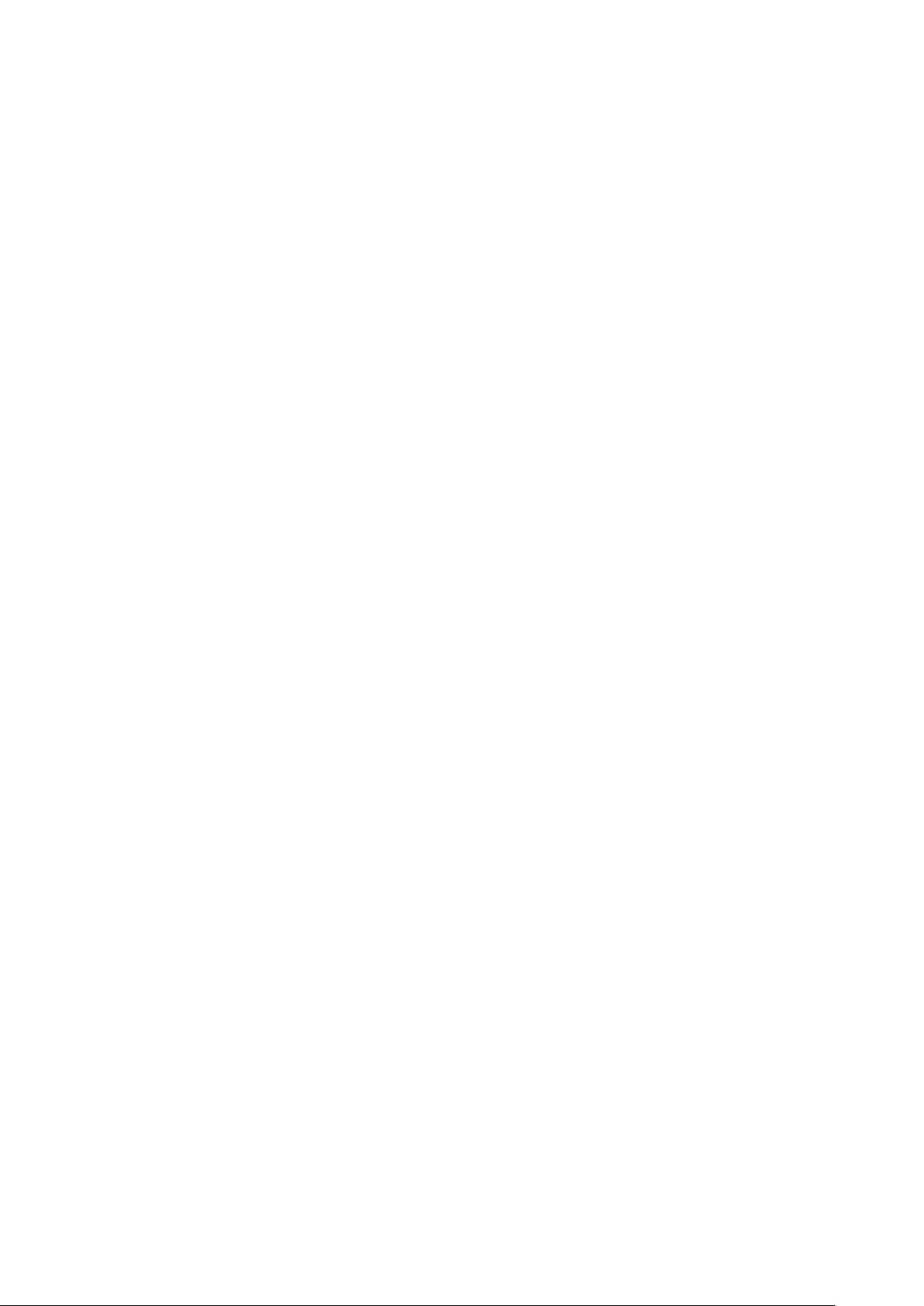
○
BC
Rugged Laptop
RS13
User’s Guide
I
Page 2
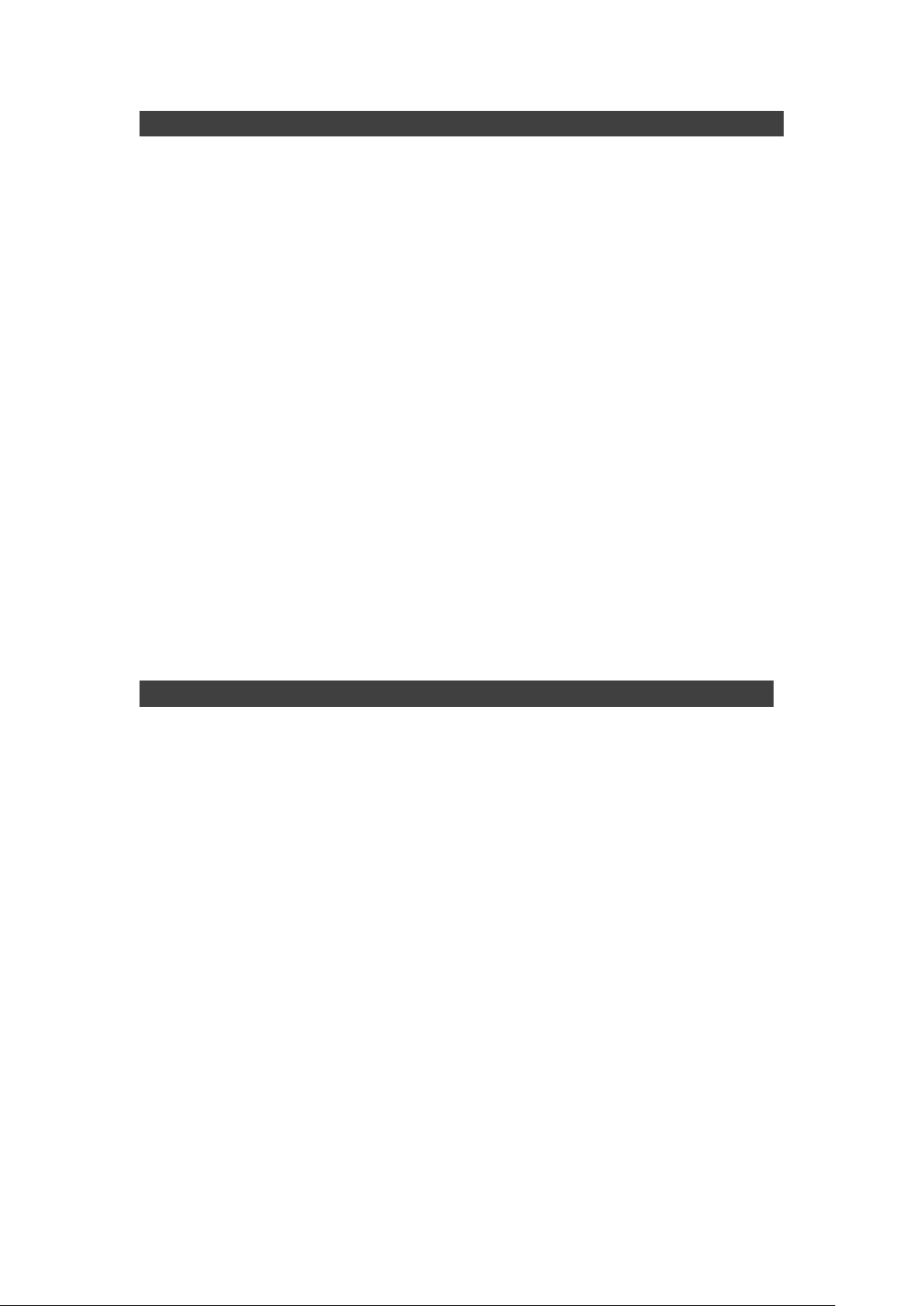
Notice
The company reserves the right to revise this publication or to change its
contents without any notice. Information contained herein is for reference only
and does not constitute a commitment on the part of the manufacturer or any
subsequent vendor. They assume no responsibility or liability for any errors or
inaccuracies that may appear in this publication nor are they in anyway
responsible for any loss or damage resulting from the use (or misuse) of this
publication.
Any of the software described in this manual is sold or licensed "as is". Should
the programs prove defective following purchase, the buyer (and not the
manufacturer, its distributor, or its dealer) assumes the entire cost of all
necessary servicing, repair and any incidental or consequential damages
resulting from any software defects.
Brand and product names mentioned in this publication may or may not be
copyrights and/or registered trademarks of their respective companies. They
are mentioned for identification purposes only and are not intended as an
endorsement of that product or its manufacturer.
Copyright© 2019, MilDef Crete Inc. All rights reserved.
Trademarks
All other brand and product names are trademarks or registered trademarks of
their respective companies.
II
Page 3
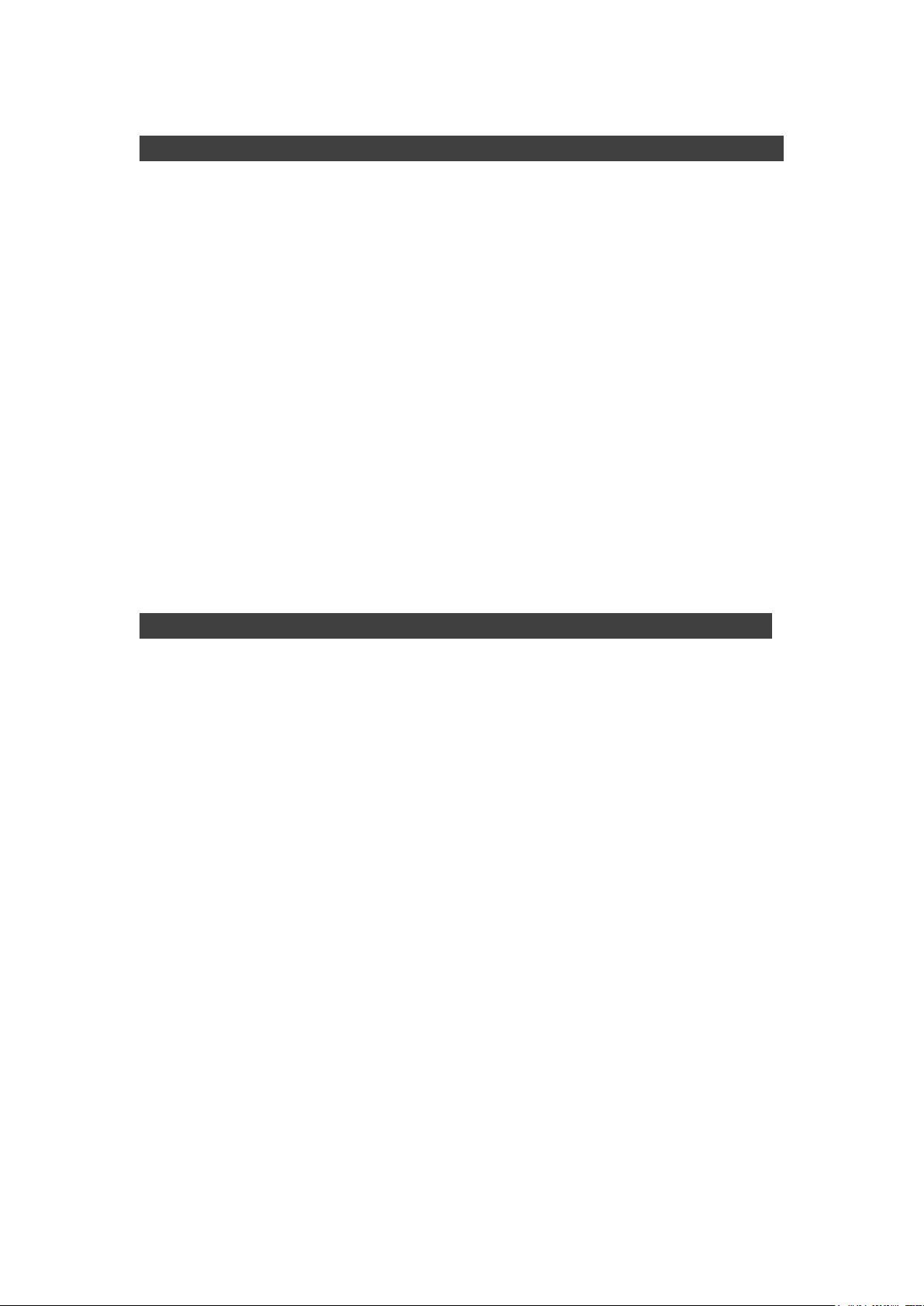
Radiation Exposure Statement
This equipment complies with FCC radiation exposure limits set forth for an
uncontrolled environment. This equipment should be installed and operated with
minimum distance 20cm between the radiator & your body.
RF exposure warming
This equipment must be installed and operated in accordance with provided
instructions and antenna(s) used for this transmitter must be installed to
provide a separation distance of at least 20 cm from persons and must not be
co-located or operating in conjunction with any other antenna or transmitter.
End-users and installers must be provided with antenna installation
instructions and transmitter operating conditions for satisfying RF exposure
compliance.
Regulatory Information/ Disclaimers
Installation and use of this computer must be in strict accordance with the
instructions included in the user documentation provided with the product. Any
changes or modifications (including the antennas) made to this device that are not
expressly approved by the manufacturer may void the user’s authority to operate
the equipment.
The manufacturer is not responsible for any radio or television interference
caused by unauthorized modification of this device, or the substitution of the
connecting cables and equipment other than manufacturer specified. It is the
responsibility of the user to correct any interference caused by such unauthorized
modification, substitution or attachment. Manufacturer and its authorized resellers
or distributors will assume no liability for any damage or violation of government
regulations arising from failing to comply with these guidelines.
III
Page 4
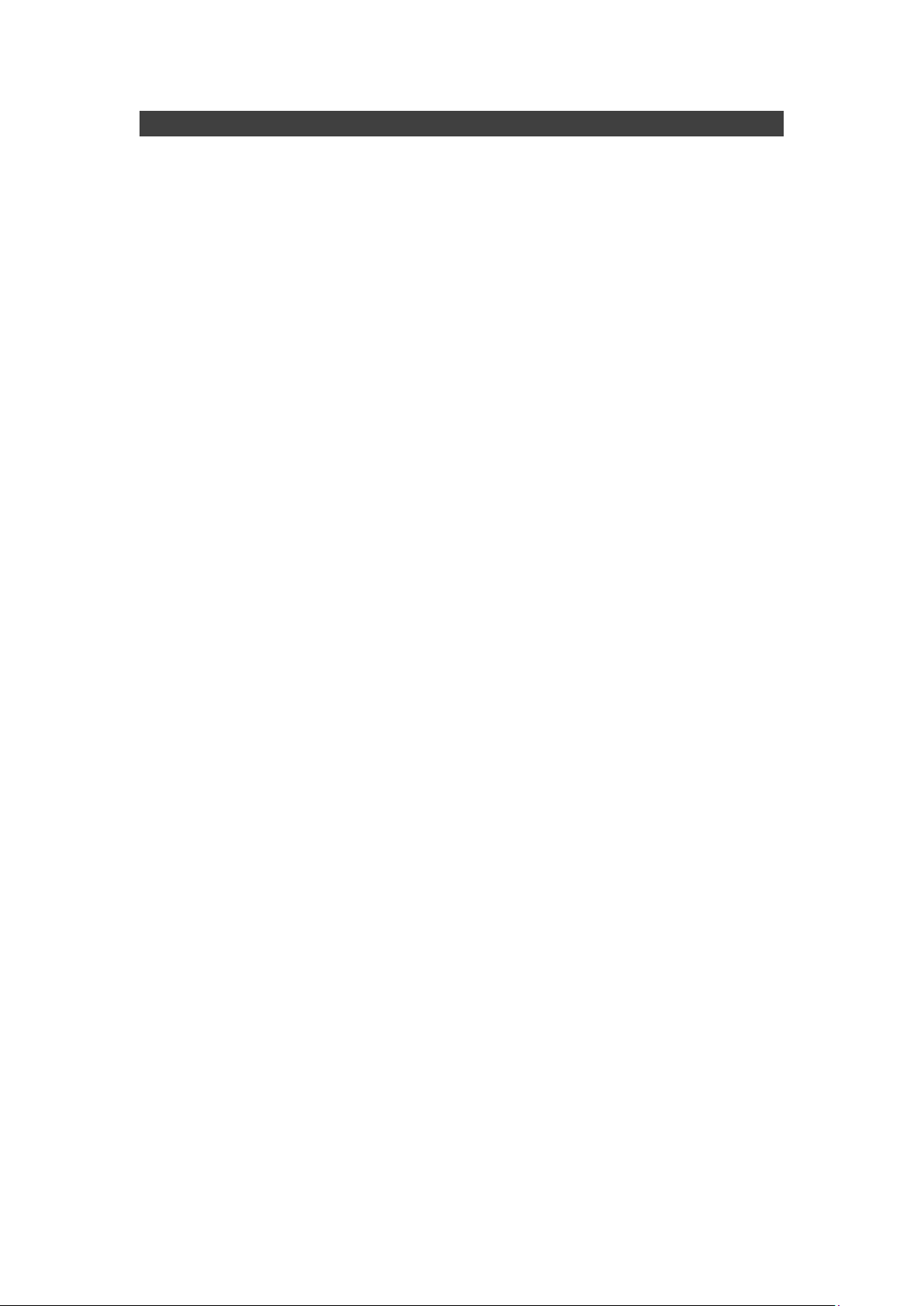
Federal Communications Commission regulatory compliance
This device complies with part 15 of the FCC Rules. Operation is subject to the
following two conditions: (1) This device may not cause harmful interference, and
(2) this device must accept any interference received, including interference that
may cause undesired operation.
Note:
This equipment has been tested and found to comply with the limits for a class B
digital device, pursuant to part 15 of the FCC Rules. These limits are designed to
provide reasonable protection against harmful interference in a residential
installation. This equipment generates, uses and can radiate radio frequency
energy and if not installed and used in accordance with the instructions, may
cause harmful interference to radio communications. However, there is no
guarantee that interference will not occur in a particular installation. If this
equipment does cause harmful interference to radio or television reception, which
can be determined by turning the equipment off and on, the user is encouraged to
try to correct the interference by one or more of the following measures:
Reorient or relocate the receiving antenna.
Increase the separation between the equipment and receiver.
Connect the equipment into an outlet on a circuit different from that to which
the receiver is connected.
Consult the dealer or an experienced radio/TV technician for help.
Important:
Changes or modifications to this product not authorized by MilDef could void
the electromagnetic compatibility (EMC) and wireless compliance and negate
your authority to operate the product.
In order to maintain compliance with FCC regulations, compliant peripheral
devices and shielded cables must be used with this equipment.
IV
Page 5
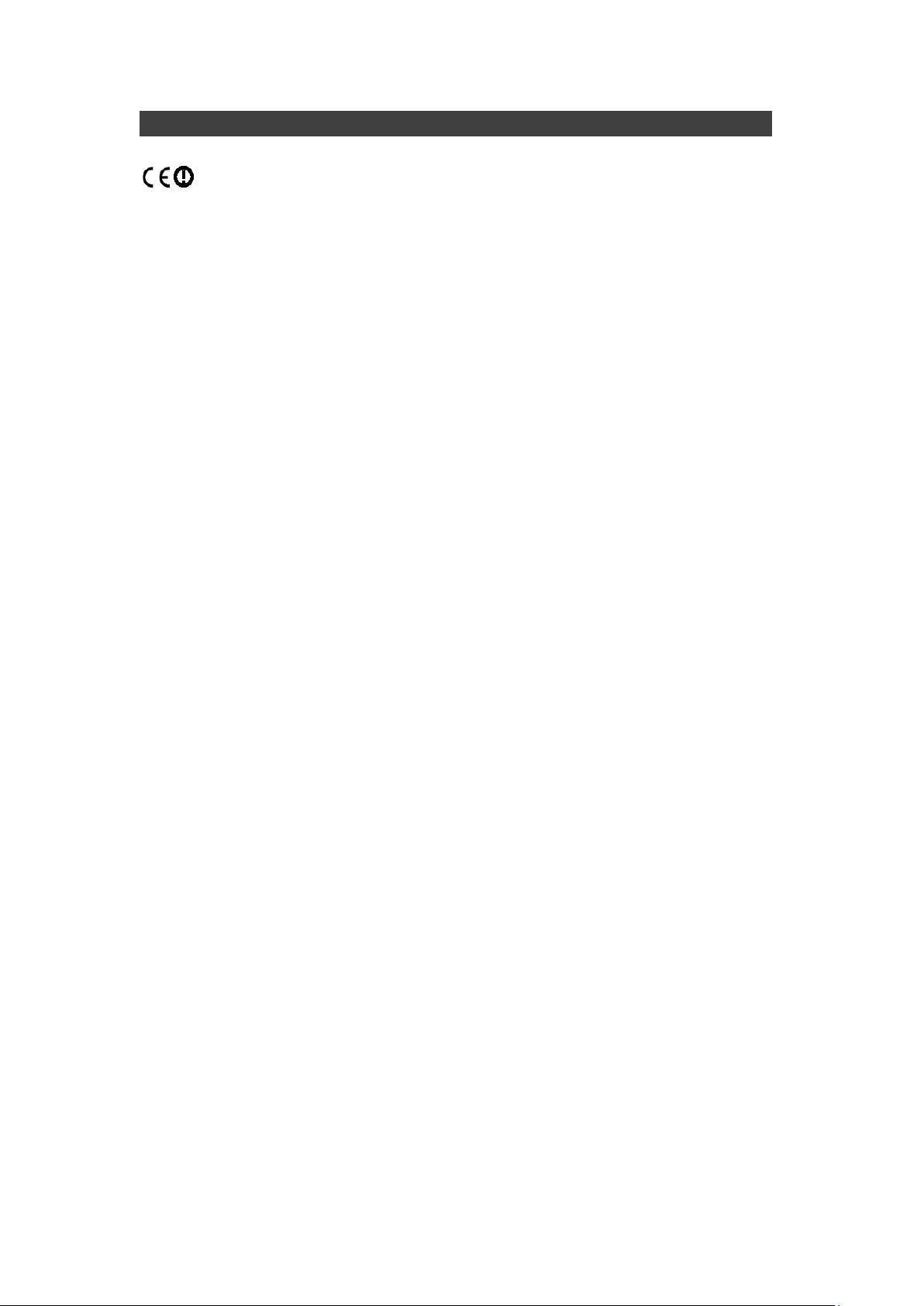
CE Declaration of Conformity
The device is hereby confirmed to comply with the requirements set out in the
Council Directive on the Approximation of the Laws of the Member States
relating to Electromagnetic Compatibility Directive (2014/30/EC) and Complies
with the essential requirements of Article 3 of the R&TTE 2014/53/EC Directive,
if used for its intended use and that the following standards have been applied:
1. Health (Article 3.1(a) of the R&TTE Directive)
Applied Standard(s):
EN 50566
EN 62479:2010
IEC 62209-2:2010
2. Safety (Article 3.1(a) of the R&TTE Directive)
Applied Standard(s):
EN 60950-1:2006 /A11:2009 /A1:2010 /A12:2011 /A2:2013
3. Electromagnetic compatibility (Article 3.1 (b) of the R&TTE Directive)
Applied Standard(s):
EN 301 489-1 V2.1.1/ -17 V3.1.1
4. Radio frequency spectrum usage (Article 3.2 of the R&TTE Directive)
Applied Standard(s):
EN 300 328 V2.1.1
5. Electromagnetic Compatibility Directive (2004/108/EC)
EN 55032: 2012
EN 55022:2010
EN 55024:2010+A1:2015
EN 61000-3-2:2014
EN 61000-3-3:2013
V
Page 6
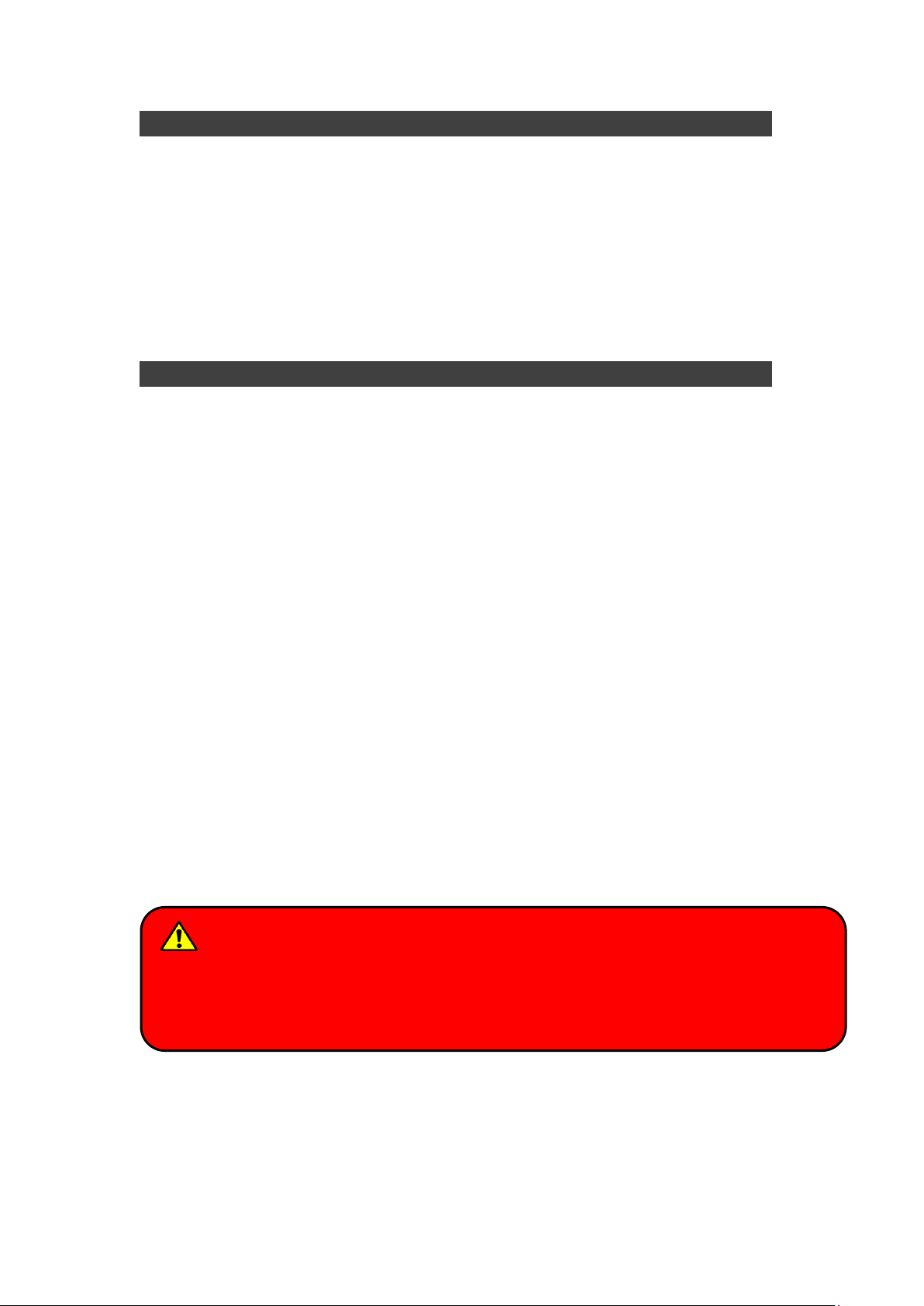
Warning
Before any upgrade procedures, make sure the power is turned off, and all the
cables are disconnected. Also, it is advisable to remove your battery to prevent
your computer from accidentally turning on.
Power Conservation
This computer consumes less power compared to conventional consumer
computers. The power consumption may be further reduced by properly
configuring the Power Management Setup.
It is recommended that the power saving features be enabled even when not
running on battery power. Power Management features can conserve power
without degrading system performance.
Power Safety
There are specific power requirements for your computer:
Only use an approved AC adapter designed for this computer.
There is a 3-prong grounded plug for the AC adapter. The 3rd prong is an
important mechanism for ensuring product safety. Please do not neglect
the importance of this mechanism. If you are unable to access a
compatible outlet, please hire a qualified electrician to install a compatible
outlet for you.
When unplugging the AC power cord, please make sure to disconnect the
cord by pulling from the plug head instead of pulling from the wire to
prevent wire damage.
Make sure the power outlet and any other extension cord(s) you use can
support the total current load of all the connected devices.
Before cleaning the computer, please make sure it is disconnected from
any external power source.
VI
Page 7
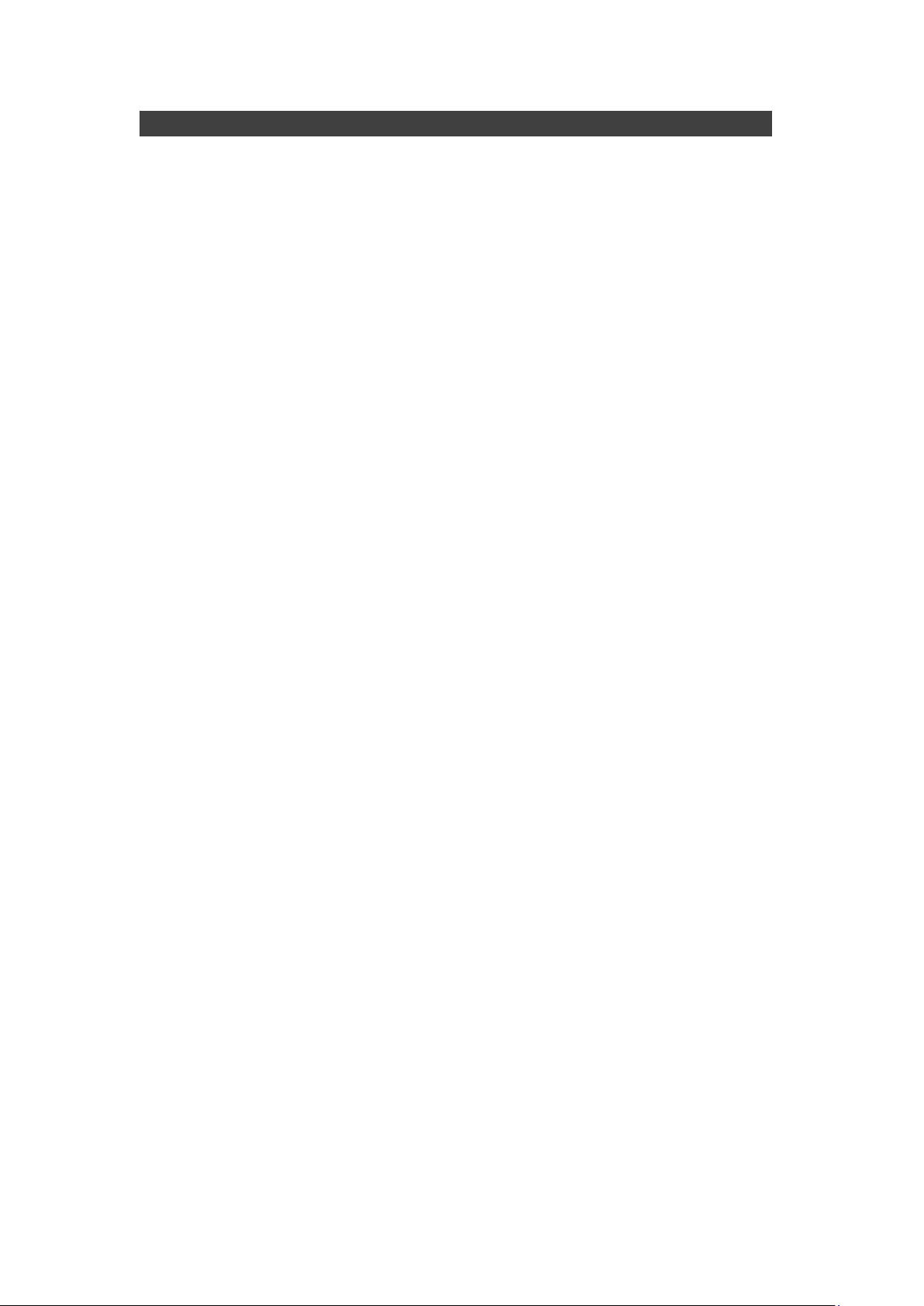
Battery Preservation
Precaution
Only use batteries designed for this computer. Using incompatible battery
types may cause explosion, leakage or damage to the computer.
Do not store your battery in high moisture condition, low temperature or
high temperature. Proper storage temperature is 5~20°C and capacity is
suggested to remain 50%.
Do not put your computer and battery near any heat source(oven,
stove…).
Do not remove the battery from the computer while the computer is
powered on.
Do not continuously use a battery that has been dropped, or that appears
damaged (e.g. bent or twisted) in any way. Even if the computer is able to
continuously work with a damaged battery, the circuit damage may occur
and possibly cause fire.
Always use the charger designed for this computer to recharge the battery.
Incorrect recharging may cause the battery to explode.
Do not try to service a battery by yourself. For battery service or
replacement, please contact your service representatives.
Please dispose of damaged battery promptly and carefully. Explosion or
leakage may occur, if the battery is exposed to fire, improperly handled or
discarded.
If the battery will not be used for a long period, please charge the battery
to 50% and remove AC adapter. If the battery is stored in a system, it
should be recharged to 50 every 3 months. If the battery is stored solely, it
should be recharged every 6 months. This could prevent the battery from
being over discharge and damaged.
If your system always connects the AC power supply, the battery should
be discharged to 50% every two weeks.
Battery Capacity Decline
The capacity of a Li-ion battery decreases over time due to it’s chemistry
features.
VII
Page 8
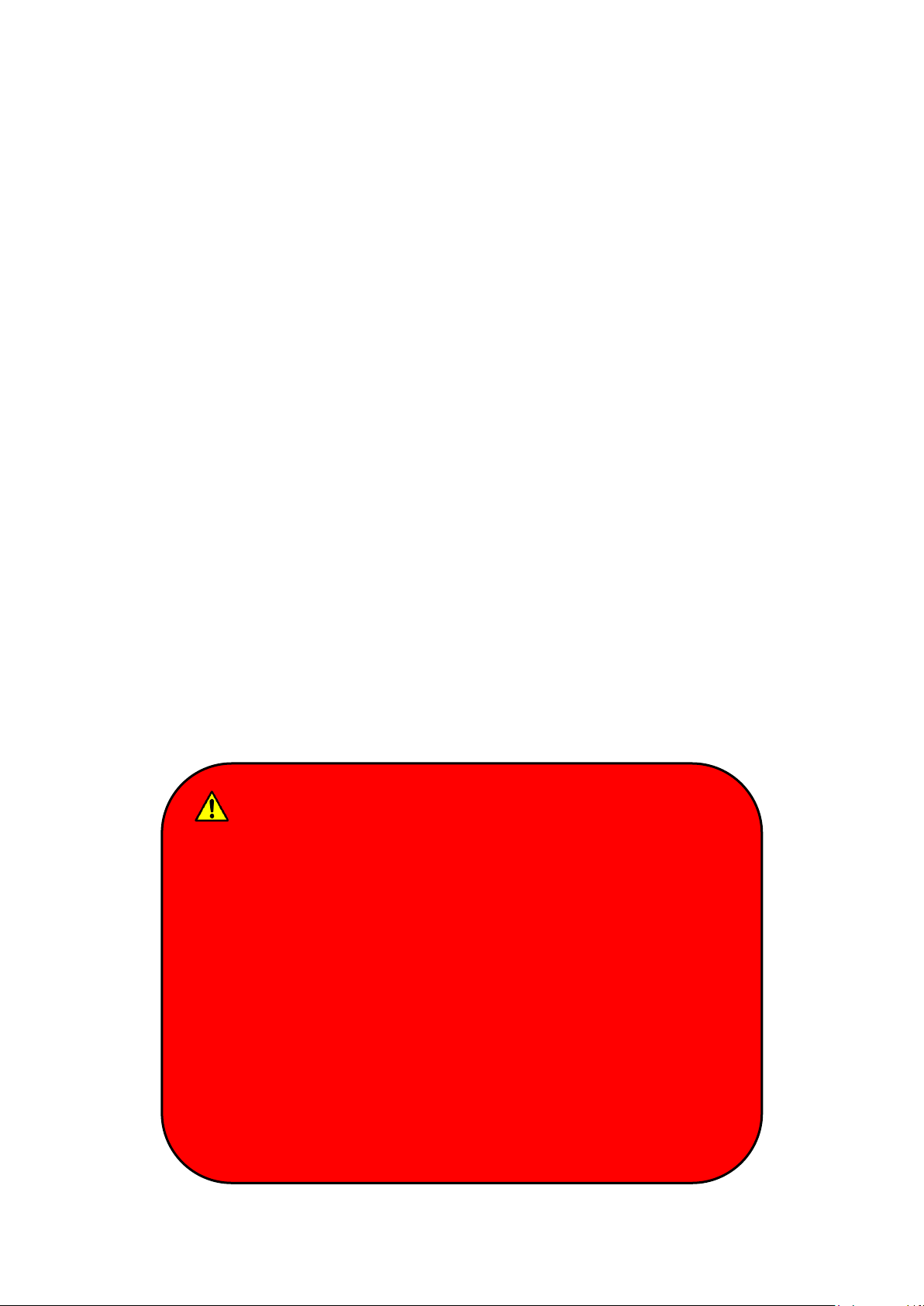
Battery Disposal & Caution
The product that you have purchased contains a rechargeable
battery. The battery is recyclable. At the end of its service life,
under various state and local laws, it may be illegal to dispose of
this battery into the municipal waste stream. Check with your
local solid waste officials for details in your area for recycling
options or proper disposal. Danger of explosion may possibly
occur, if the battery is incorrectly replaced. Replace only with the
same or the equivalent battery recommended by the
manufacturer. Discard the used battery according to the
manufacturer’s instructions.
Normal Li-ion battery can be fully charged and discharged 300~500 cycles. A
battery which is properly used in room temperature (25℃) can be charged and
discharged about 300 times (or a year) before its capacity gradually decrease
to 80%.
The decrease rate of battery capacity depends on factors including system
design, model number, power consumption, software program and system
power management. With extreme temperature or abusing the battery might
lose 70% of its capacity in a relatively short time.
Battery protection
If a battery keeps being charged with high voltage, the cell would age faster. To
prevent this, once the battery is charged to 100%, the system will not keep
charging it and the capacity might decrease and remain between 90~100%.
Notice:
For safety, recharging will stop if the internal temperature of the battery is out
of range(<0°C; >50°C). Please note that recharging could have stopped before
the ambient temperature reaching these boundaries because the internal
temperature of the battery does not equal to the ambient temperature.
VIII
Page 9
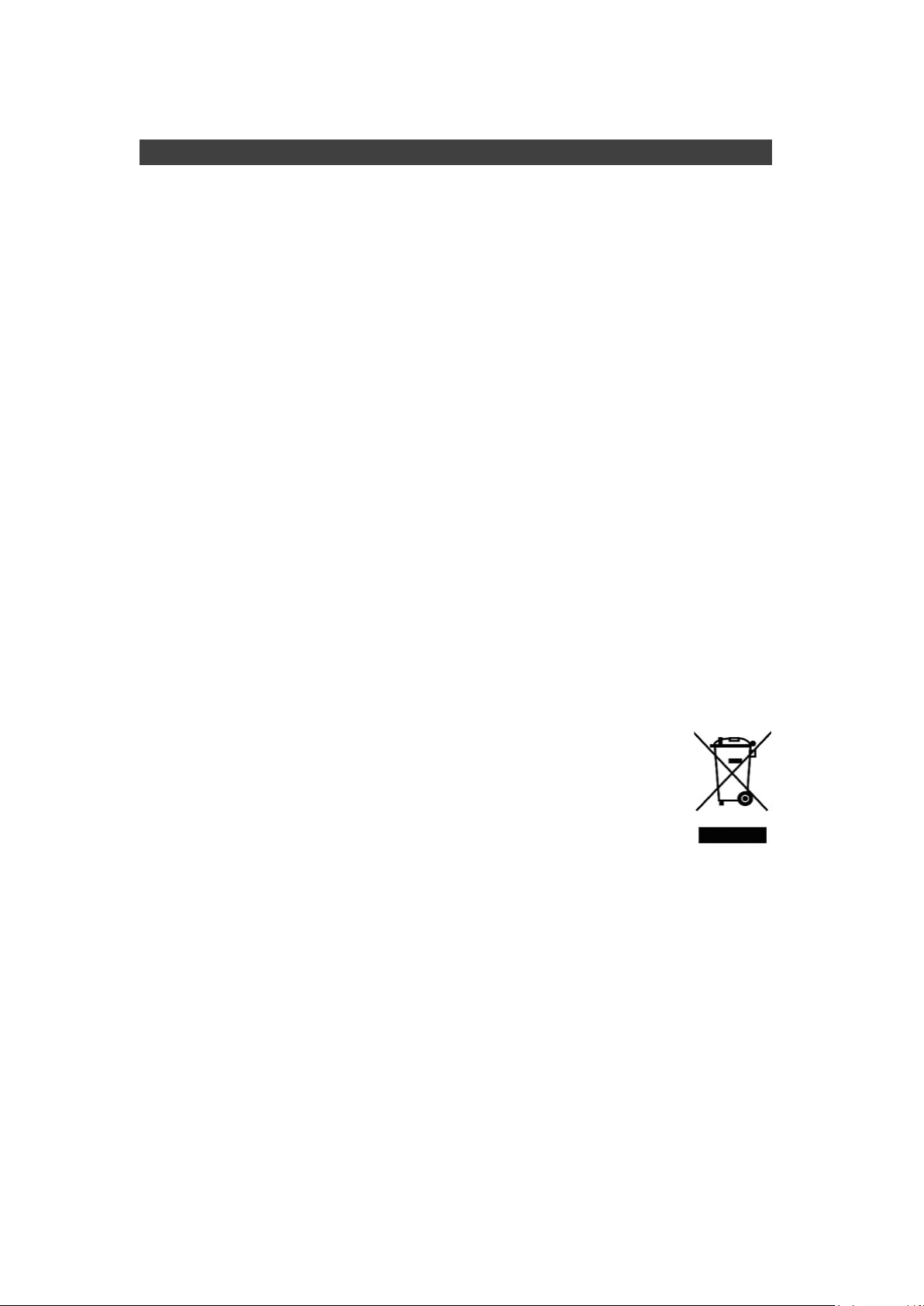
Environmental Information, Material Safety & Recycling
All materials used in the manufacturing of this equipment are recyclable or
environmentally friendly. Please recycle the packing materials in accordance
with local regulations at the end of the product's service life.
Notice:
The equipment may contain insignificant amount of hazardous
substances for health and environment below control level.
To avoid spreading such substances into the eco system and to minimize
the pressure on the natural environment, you are encouraged to reuse or
recycle most of the materials in a safe way after an end of the product life.
For more information on collection, reuse and recycle of materials, please
consult local or regional waste administrations for more information. You
can also contact your dealer for more information on the environmental
details of the equipment.
The symbol of the crossed out wheeled bin indicates that the product
(electrical and electronic equipment) should not be placed in municipal
waste. Please check local regulations for disposal of electronic products.
IX
Page 10

TABLE OF CONTENTS
TABLE OF CONTENTS .............................................................. 10
CHAPTER ONE - GETTING STARTED........................................ 1
UNPACKING ................................................................................................. 1
QUICK OPERATION ....................................................................................... 2
APPEARANCE OVERVIEW .............................................................................. 3
CHAPTER TWO - OPERATING INFORMATION ......................... 6
WORKPLACE ................................................................................................ 6
RUGGEDNESS .............................................................................................. 6
OPERATING SYSTEM .................................................................................... 7
WORK WITH POWER BUTTON ........................................................................ 7
BOOT UP AND POST .................................................................................... 8
SHUT DOWN ................................................................................................. 8
SLEEP/HIBERNATE ....................................................................................... 8
KEYBOARD .................................................................................................. 9
LED INDICATORS ....................................................................................... 10
HARD DISK DRIVE (HDD) / OPTIONAL SOLID STATE DRIVE (SSD) ................. 10
OPTICAL DISK DEVICE (ODD) ...................................... 錯誤! 尚未定義書籤。
EXPRESS CARDS......................................................... 錯誤! 尚未定義書籤。
RTC ......................................................................................................... 10
REPLACING MODULES ................................................. 錯誤! 尚未定義書籤。
WIRELESS DEVICES (OPTION) ..................................................................... 11
CHAPTER THREE - MANAGING POWER ................................. 14
AC ADAPTER ............................................................................................. 14
BATTERY ................................ ................................ ................................ ... 15
BATTERY RECALIBRATION ........................................................................... 17
POWER CONSERVATION ............................................................................. 18
SUPPORTING ACPI .................................................................................... 18
CHAPTER FOUR - BIOS SETUP ............................................... 19
MAIN MENU ............................................................................................... 19
ADVANCED MENU ....................................................................................... 20
Intel®Ethernet Connection (H) I219-LM Sub-Menu ..................................... 21
Trusted Computing Sub-Menu ..................................................................... 22
RF Device Control Configuration Sub-Menu ................................................ 22
AC In Boot Control Sub-Menu ...................................................................... 23
USB CHARGE Control Sub-Menu .................................................................. 23
Battery Recalibration Sub-Menu .................................................................. 24
Page 11
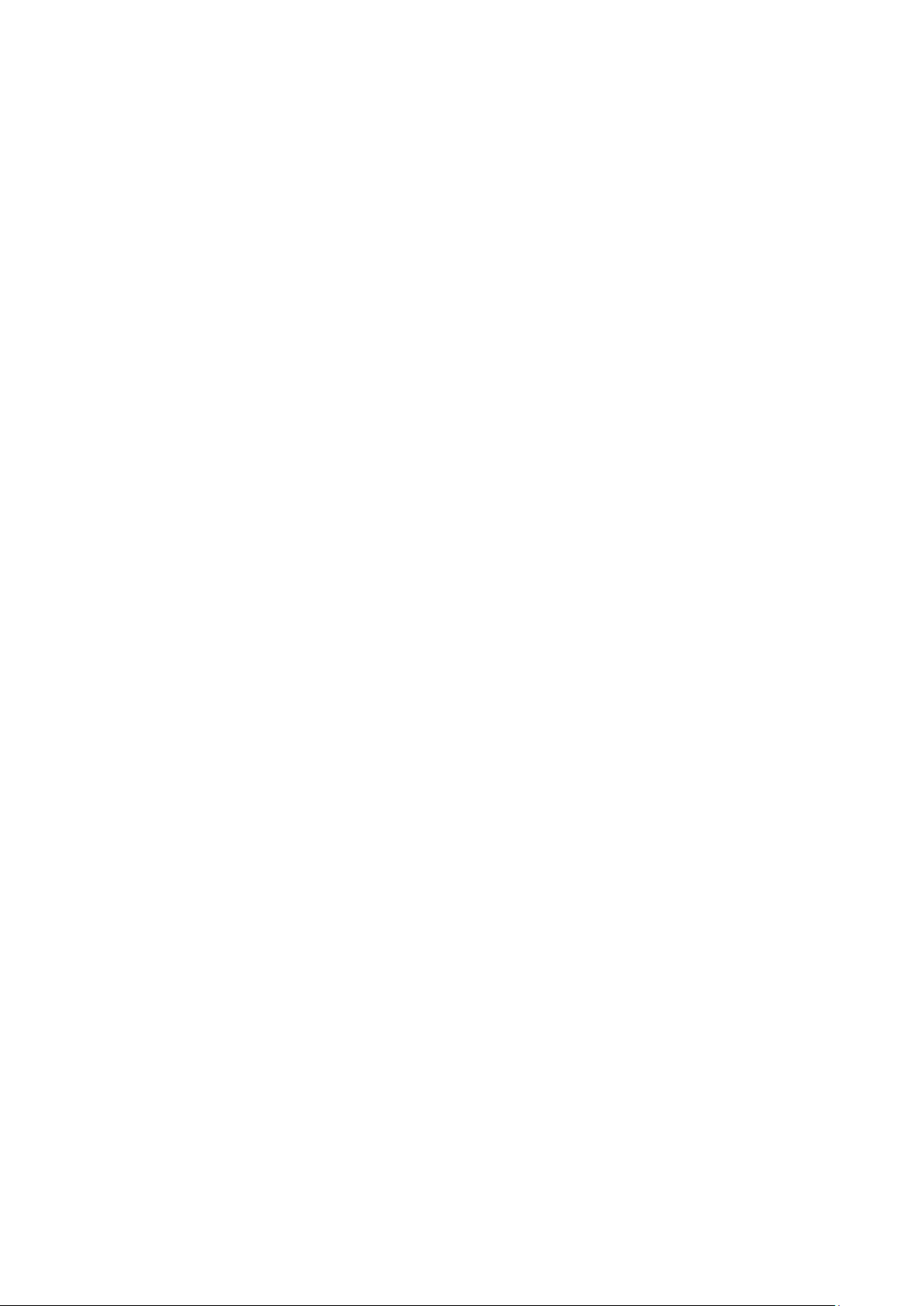
PCH-FW Configuration Sub-Menu ........................... 錯誤! 尚未定義書籤。
IT8783 Super IO Configuration Sub-Menu ................................................... 24
SATA Configuration Sub-Menu ..................................................................... 25
Network Stack Configuration Sub-Menu ..................................................... 25
CSM Configuration Sub-Menu ..................................................................... 26
CHIPSET MENU .......................................................................................... 27
PCH-IO Configuration Sub-Menu ................................................................. 27
SECURITY MENU ........................................................................................ 28
HDD Security Configuration Sub-Menu ....................................................... 28
BOOT MENU .............................................................................................. 30
SAVE & EXIT MENU .................................................................................... 30
CHAPTER FIVE - DRIVERS AND APPLICATIONS ................... 31
CHAPTER SIX - SPECIFICATIONS ........................................... 32
PLATFORM ................................................................................................. 32
CPU ......................................................................................................... 32
PCH .......................................................................... 錯誤! 尚未定義書籤。
MEMORY ................................................................................................ ... 32
DISPLAY .................................................................................................... 32
KEYBOARD ................................................................................................ 32
TOUCHPAD ................................................................................................ 33
HARD DISK DRIVE (HDD) / OPTIONAL SOLID STATE DRIVE (SSD) ................. 33
OPTICAL DISK DRIVE (ODD) ........................................ 錯誤! 尚未定義書籤。
I/O PORTS ................................................................................................. 33
AC ADAPTER .............................................................. 錯誤! 尚未定義書籤。
BATTERY ................................ ................................ .... 錯誤! 尚未定義書籤。
SYSTEM UNIT DIMENSIONS AND WEIGHT ...................................................... 34
MATERIALS AND RECYCLING ....................................................................... 35
ENVIRONMENTAL ........................................................................................ 35
CERTIFICATIONS ........................................................................................ 35
CHAPTER SEVEN - OPTIONAL DEVICES ................................ 36
COMMUNICATION ........................................................................................ 36
MEMORY CARD .......................................................................................... 36
TOUCH SCREEN ......................................................................................... 36
SURGE PROTECTOR/ BVA MODULE ............................................................. 36
VEHICLE ADAPTER ..................................................................................... 37
ND
2
BATTERY .............................................................. 錯誤! 尚未定義書籤。
ND
2
HDD .................................................................... 錯誤! 尚未定義書籤。
ODD .......................................................................... 錯誤! 尚未定義書籤。
KB COVER ................................................................. 錯誤! 尚未定義書籤。
MULTI-BATTERY CHARGER MCRK ............................... 錯誤! 尚未定義書籤。
Page 12

COM 3/4 ADDITIONAL SERIAL PORTS ........................... 錯誤! 尚未定義書籤。
TRUST PLATFORM MODULE (TPM) .............................................................. 37
CHAPTER EIGHT - MAINTENANCE AND SERVICE................. 39
CLEANING .................................................................................................. 39
TROUBLESHOOTING .................................................................................... 39
RMA SERVICE ........................................................................................... 40
Page 13
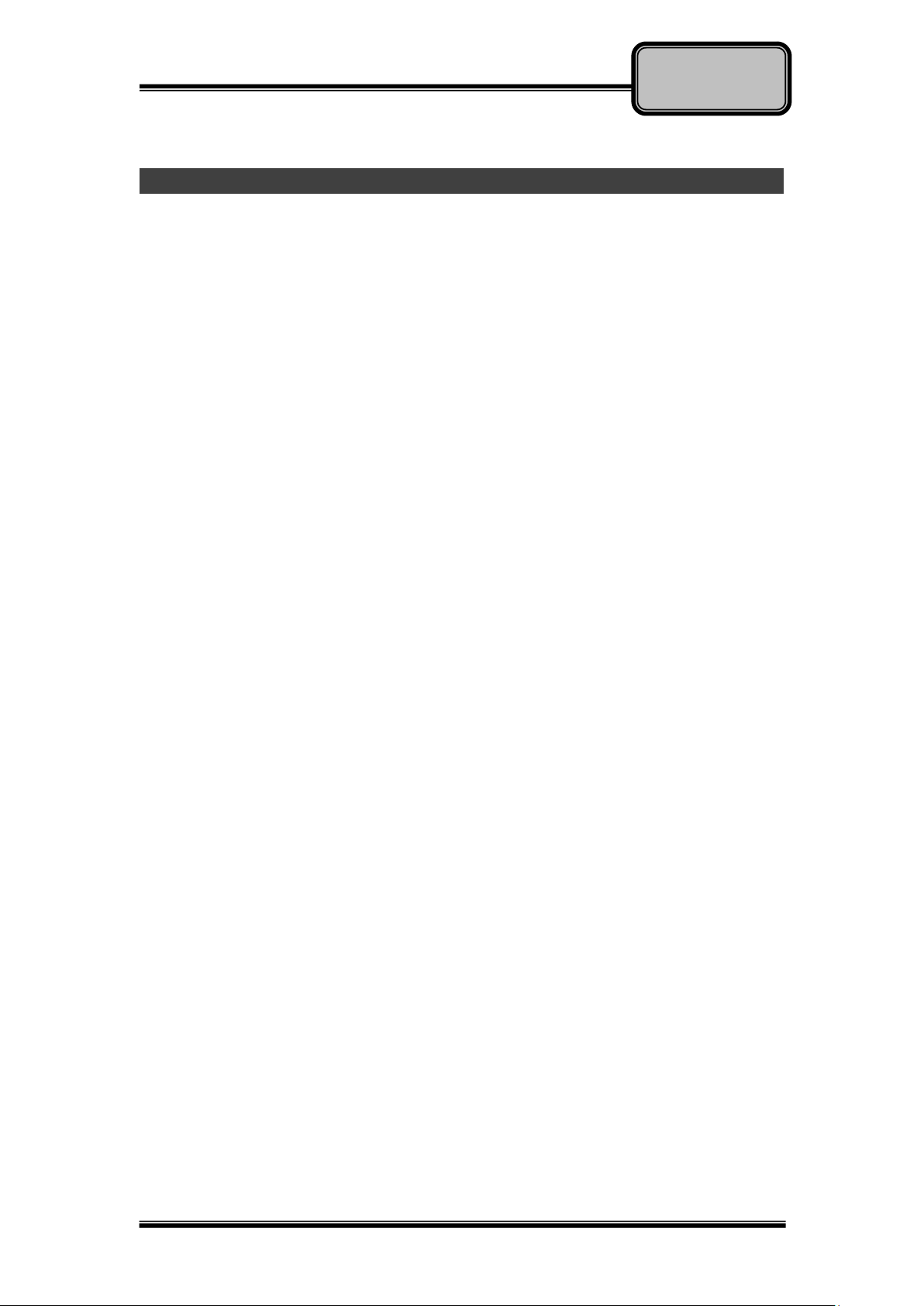
Chapter One - 1
Getting
Started
Chapter One - Getting Started
Unpacking
The following components are along with your computer. If there is any
missing or damaged, please notify the dealer immediately.
Computer Unit
Removable HDD (Hard Disk Drive)
Removable ODD (Optical Disk Drive)
AC Adapter
AC Power Cord
Utility DVD
Quick Guide
Carrying Bag
Page 14
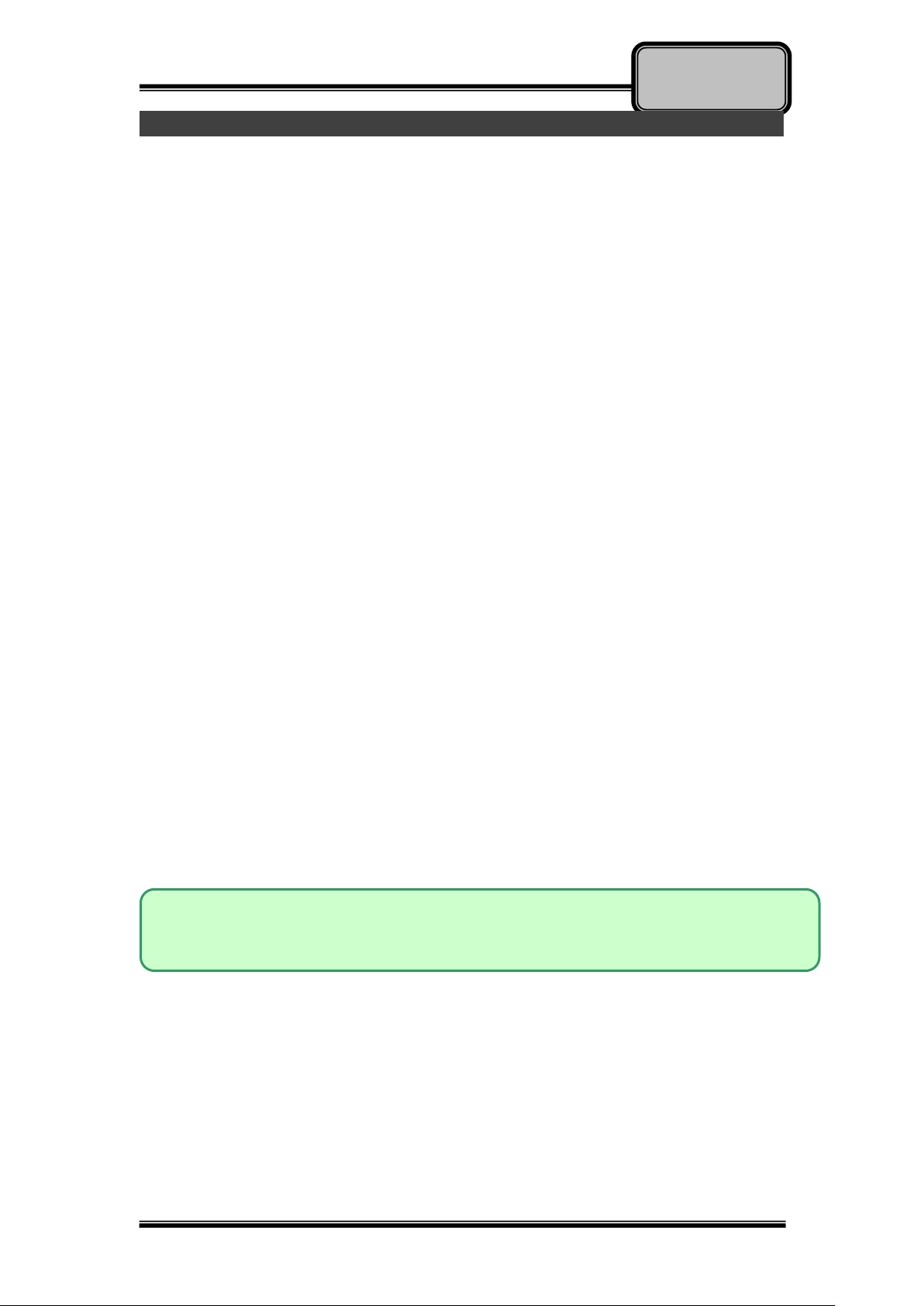
Chapter One - 2
Getting
Started
Note:
Some operating systems may not support the above-mentioned functions.
Quick Operation
Loosen the battery screw, remove the battery insulation sheet, and mount
the battery.
Connect the AC adapter with the computer and start charging the battery
for at least 10 minutes.
Turn ON the computer by pressing the power switch.
Notice:
When ambient temperature is under +5℃ (This is the default setting for
this computer.), the system may not boot up immediately. System will
beep with LED heater light flashing to remind the user while heater
working. Also, the frequency of the LED will become faster to remind the
user while the temperature is approaching to be suitable. After 5~15
minutes, the system will boot up automatically.
Under an emergency situation, it is able to skip heating for booting up the
system immediately by pressing the power switch for >9 seconds. The
speaker will also beep with a special sound. (It is not guaranteed all
devices on the computer are possible to work properly.)
Press the power switch again during the heating process will shut down
the computer.
Driver or application installation may be necessary for further operation.
The following procedures will help to Turn OFF the computer:
1. Press power switch to “Shut Down”, “Sleep”* or “Hibernate”*
depending on operating system (OS) and power management
settings.
2. Press power switch for 4 seconds for a “Hard” power off. But, note
that the system will shut down immediately without saving any data or
parameters.
3. Click Start Shut Down in Windows to Turn OFF.
Page 15
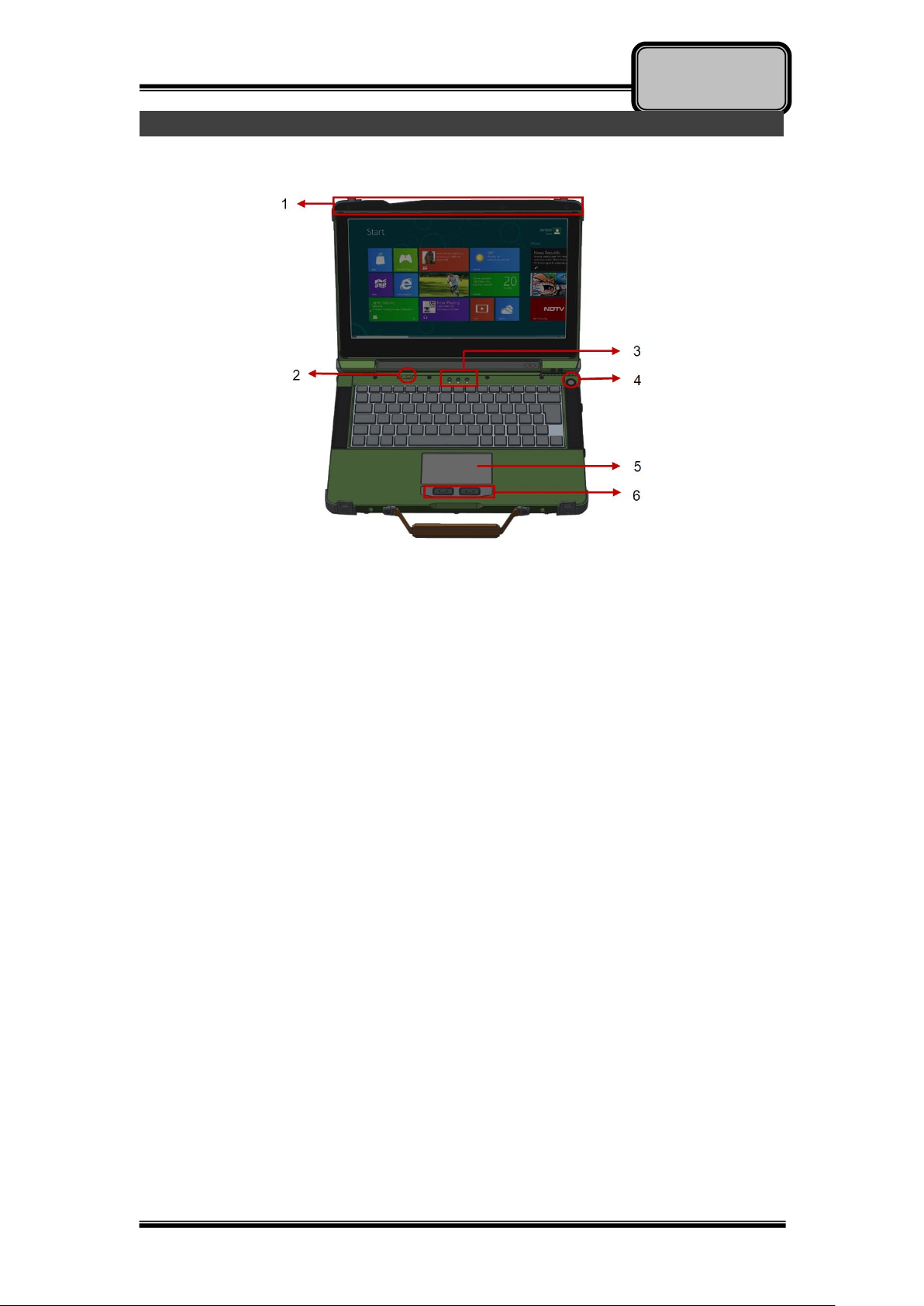
Chapter One - 3
Getting
Started
Appearance Overview
Display and Base
1. Embedded Antennas (Optional):
2. GPS, WiFi/Bluetooth x 2
3. Embedded Mic
4. LED Indicators (Refer Section F for details)
5. Power Button
6. Touchpad
7. Left-click and Right-click
Page 16

Chapter One - 4
Getting
Started
Right
1. SATAIII SSD
Left
1. GLAN (RJ45)
2. USB 3.1 Gen 1 x 1
3. USB 3.1 Gen 1 x 1 (Support 1.5A Fast Charge)
Page 17

Chapter One - 5
Getting
Started
Rear
1. DC Jack
2. Serial port DB9
3. Display port
4. Optional Fischer I/O:
(6 optional signals for 3 connectors, non-repeatable)
USB 2.0 x 1
VGA x 1
COM x 2 (RS232 or RS422)
GLAN x 1
Audio x 1
Bottom View
1. D/U port
2. Battery
Page 18

Chapter Three - 6
Managing Power
Chapter Two - Operating Information
Workplace
A clean and moisture-free environment is preferred. Make room for air
circulation. Remember to avoid areas from:
Sudden or extreme changes in temperature.
Extreme heat.
Strong electromagnetic fields (near television set, motor rotation area,
etc.).
Dust or high humidity.
If it is necessary to work in a hostile environment, please regularly maintain
your notebook computer by cleaning dust, water, and etc. to keep it in an
optimal condition.
Ruggedness
This notebook computer is designed with rugged features such as vibration,
shock, dust, and rain/ water protection. However, it is still necessary to provide
appropriate protection while operating in harsh environments.
The notebook computer is also designed to withstand rainfall from top with
mild wind blowing only. Please keep the keyboard facing up, i.e. normal
operating direction, to maintain water resistance. NEVER immerse the unit in
water, or spray water at an upside-down system. Doing so may cause
permanent damage.
The D-sub connector caps on the rear of the computer are for dust and shock
protection. The connectors are sealed internally. Other I/O ports and devices
on the left or right must have caps tightly closed or cable inlets sealed while
being exposed to water or dust.
There are optional gaskets for DB-9 and DB-25 connectors. You may install
them to improve rain/ dust/ moisture resistance on your commercial type cable.
Insert the packing into the male connector (with pins) and fasten the screws.
All connectors will be corroded if being exposed to water or moisture.
Corrosion is accelerated if the power is ON. Please take proper water-resistant
measures for cable connections. The DC jack and cables are sealed and may
be operated with water splashing while attached. All port covers should be in
place when no cable is attached.
Page 19

Chapter Three - 7
Managing Power
Operating System
Your computer is designed to operate with Microsoft Windows 10 64-bit
Operating System. Please connect your computer with an external
USB-interface drive, such as a USB thumb drive, and start the OS installation.
Work with Power Button
Since the notebook computer is equipped with a heater kit to enable the unit to
work under low temperature, the heater will first heat HDD up to the
temperature set by user, and the system will boot after then. Also, the heater
will keep monitoring HDD temperature. Once the temperature becomes lower,
the heater will heat up again to maintain the temperature set by user.
The function will be different from the way you use with the power button:
1. Press 12 seconds and release:
USB port is enabled and you can set a new value in Heater AP.
2. Press 9~11 seconds:
The system will be forced to boot up.
3. Press 5~8 seconds:
Enable/Disable the sound of Heater.
4. Press 4 seconds under OS:
Shut down the system.
5. Click the Power button.
a. Power on the system in S5 status.
b. Click while heating up, the system will be forced to shutdown
c. Entering S3/S4 under OS.
Page 20

Chapter Three - 8
Managing Power
Note:
When the device is boot at low temperature(<5℃) the system will have an
additional stage (about 10 seconds) during POST to warm up and make
sure all components work correct.
Boot Up and POST
Boot up
The computer turns ON and loads the operating system (such as Windows)
into the system memory. This start-up procedure is called “boot up”.
The ROM BIOS Power on Self-Test (POST)
Each time the computer powers on, it automatically performs a self-test of its
memory and hardware devices.
Shut down
Before shutting down, please always remember to save the unfinished works
and close the application for preventing from any possible data loss or HDD
damage.
“Shut down” will totally turn OFF the power of your notebook computer. If you
want to start your notebook computer again, you need to press the power
switch.
Sleep/Hibernate
Sleep
Under “Sleep” mode, the system will temporarily save your work into RAM.
You are able to do enter “Sleep” mode by directly clicking from your OS. Or,
you can do the “Sleep” Mode settings in your OS. If you want to start your
notebook computer again, all you need to press any key.
Hibernate
Under “Hibernate” mode, the system will save your work into HDD. You are
able to do enter “Hibernate” mode by directly clicking from your OS. Or, you
can do the “Hibernate” Mode in your OS. If you want to start your notebook
computer again, you need to press the power switch.
Page 21

Chapter Three - 9
Managing Power
Key
Description
[Fn] + [F3]
Decrease LCD brightness
[Fn] + [F4]
Increase LCD brightness
[Fn] + [F5]
Mute
[Fn] + [F6]
Volume down
[Fn] + [F7]
Volume up
[Fn] + [F9]
Decrease keyboard LED Backlight brightness
[Fn] + [F10]
Increase keyboard LED Backlight brightness
[Fn] + [F12]
Touchpad Lock/Unlock
Keyboard
The keyboard is functionally equivalent to a full size desktop keyboard. A
sample layout is shown below.
Function Key Combinations
Page 22

Chapter Three - 10
Managing Power
LED Indicator
Description
Power/ S3 Indicator:
Green/ Flashing Green
SSD Indicator:
Green
Charger/ Battery Low Indicator:
Orange/ Flashing Orange
Note:
NEVER drop your SSD or expose them to high temperature, high
humidity, or any hazardous environment. NEVER try to disassemble
the module. Static discharge may destroy your device and data.
Always pick up the modules by touching the case only.
LED Indicators
Your Notebook computer is designed with LED indicators to show computer
status. The description of LED indicators and colors are provided for your
operational reference.
Solid State Drive (SSD)
Your Notebook computer is equipped with 2.5” SATA III Solid State Drive (SSD)
for data storage. It is user removable and provids convenience and security. It
can ONLY be removed while power is OFF.
RTC
Battery backed up RTC (Real Time Clock/Calendar) is built in an on-board
CMOS (Complementary Metal Oxide Semiconductor) chip. The RTC keeps
track of the time and date while the computer is off. The CMOS chip also
stores system setup information.
Page 23

Chapter Three - 11
Managing Power
System Manager
System Manager is an app which allows user to access information(System,
battery),and set RF device, function keys easily.
1. System information:
2. Battery information:
Page 24

Chapter Three - 12
Managing Power
3. RF Device control panel:
4. Function key control panel.
Page 25

Chapter Three - 13
Managing Power
None
Open/ Execute a selected file
Open URL in default browser
Change display output
Brightness up
Brightness down
Volume up
Volume down
Volume mute
Launch on-screen keyboard
Launch Windows Mobility Center
Launch File Explorer
Note:
“System manager” is a universal app so some pages may be different
according to your system. For example, function key setting page will be
unavailable for those divice without function key.
Available Function Items List
Page 26

Chapter Three - 14
Managing Power
Note:
To ensure system stability, please connect your computer to an
external power source when operating at -20 °C ambient
temperature.
Chapter Three - Managing Power
AC Adapter
The AC adapter performs two functions:
It powers the computer from an external AC source.
It charges the computer battery.
The adapter automatically detects the AC line voltage (100V or 240V) and
adjusts accordingly.
The following are recommended when using the AC adapter:
Use a properly grounded AC outlet.
Use one AC outlet exclusively for the computer. Having other appliances
on the same line may cause interference.
Connecting the AC adapter:
Plug the AC cord to the adapter.
Plug the other end of the AC cord into the wall outlet. Make sure the green
LED on the adapter turns on.
Attach the DC plug into the power jack of the computer; and turn the lock
ring clockwise to secure it.
AC Adapter Indicator:
The green LED indicates that AC power is ready.
Page 27

Chapter Three - 15
Managing Power
Battery
The power source will automatically switch to battery when the external power
source (AC adapter or optional vehicle adapter) is disconnected.
Battery Low
When the battery is nearly exhausted, the computer gives the following
“Battery Low” warnings:
Windows battery low warning (when operating system is Windows).
The power LED flashes.
Once the Battery Low warning occurs, please:
Save and close the files you are currently working on.
Plug in the AC adapter to recharge the battery.
Charging the Battery
Plug in the AC adapter (or optional vehicle adapter) to start the battery
charging. If the battery is already full, the sense circuitry will stop high current
charge within several minutes.
There are two LED indicators next to the power indicator for the Primary and
Secondary battery respectively. Indicator turns ON when the battery is
charging and turns OFF when the battery charging is completed.
To charge the Secondary battery, simply install it into the computer and attach
the AC adapter. The internal charger will charge the Primary battery first. The
Secondary battery will be charged once the Primary battery charges full.
Optional Dual Battery Charger can charge the Primary and Secondary
batteries externally.
Page 28

Chapter Three - 16
Managing Power
Note:
Always remember to turn OFF the power before replacing the
battery.
Battery Gauge
You may check battery status from battery gauge in Windows. Click the
power/battery icon to reveal the battery gauge window.
Battery Power Saving Tips
The computer comes with an intelligent power-saving feature. You may extend
the battery life by:
Setup power saving functions in Operating System Power Management
options (e.g. Windows Power Options).
Lower the intensity of the display by brightness control.
Use standby option when computer is temporarily not in use.
Shut down the computer when it will not be for a long-time use.
Replacing Battery
When the battery is nearly exhausted, there are two ways to keep your
notebook computer working. Connecting the AC adapter and the power cord
designed for this notebook computer to start charging is one method; directly
replacing a charged battery designed for this notebook computer may be the
other one.
Page 29

Chapter Three - 17
Managing Power
Note:
Do not turn off the LCD and do not remove AC adapter during the
calibration.
One cycle of recalibration process indicates “Charge to Full => Start
Learn Mode => Discharge => Complete Learn Mode => Charge to
Full”. It will take approx. eight hours for a cycle.
It requires five cycles to complete the battery recalibration. Then the
recalibration will stop automatically.
If you want to terminate the calibrating, simply shut down the
computer by pressing Power Button or just press "CTRL+ALT+DEL"
to restart.
Battery Recalibration
Battery recalibration allows users to maintain the battery in a healthy condition.
To perform battery recalibration, please follow the steps as below:
1. Update BIOS & EC to the latest version xxx.xxx or later.
2. Insert the battery to the computer, and connect it to AC adapter.
3. Enter the BIOS => Choose “Advanced menu” => Choose “Battery
Recalibration” => Press “Enter”.
(See Chapter4: BIOS Setup - Advanced - Battery Recalibration Sub-Menu)
4. When “Start Battery Recalibration” pop-up appears, press “Yes” to
continue.
5. The recalibration is now processing. You can see the following
recalibration status on the screen:
– Calibration Frequency: How many times the calibration is processed
– Battery Capacity: Current battery capacity
– Battery Charge Mode: Charge/Discharge
– Battery Learning Mode: Normal (charge)/Learn (discharge)
6. A pop-up appears when the calibration is completed. Then click “OK”.
7. Press “Yes” to reboot the computer when “Reset Without Saving” pop-up
appears.
Page 30

Chapter Three - 18
Managing Power
Power Conservation
This computer consumes much less power than conventional computers.
However, power consumption may be reduced by configuring the Power
Management Setup properly.
It is recommended the power saving functions to be enabled even when not
running on battery power. Power Management will not degrade performance
while saving power.
Supporting ACPI
Your notebook computer supports ACPI (Advanced Configuration and Power
Interface) for power management. With ACPI and an ACPI-compliant
operating system such as Windows, the feature will allow you to reduce the
power consumption for energy saving. By supporting ACPI, the AC adapter
LED and the Power indicator LED will show in different ways. The followings
are the detailed description.
Sleep:
AC adapter LED is ON (while connecting with power)
Power LED indicator is ON; Other LED indicators are OFF
Under Hibernation:
AC adapter LED is ON (while connecting with power)
Power LED indicator is OFF; Other LED indicators are OFF
Shutdown:
AC adapter LED is ON (while connecting with power)
Power LED indicator is OFF; Other LED indicators are OFF
Page 31

Chapter Four- 19
BIOS Setup
Aptio Setup Utility
Main Advanced Chipset Boot Security Save & Exit
BIOS Information
BIOS Vendor
Core Version
Compliancy
Project Version
Build Date and Time
Access Level
EC Version
Processor Information
Name
Brand String
Frequency
Microcode Revision
Total Memory
ME FW Version
Serial ATA Port 0
Serial ATA Port 1
Serial ATA Port 2
System Date
System Time
Set the Date. Use Tab to
switch between Date
elements.
→←: Select Screen
↑↓: Select Item
Enter: Select
–/+: Change Opt.
F1: General Help
F2: Previous Values
F3: Optimized Defaults
F4: Save & Exit
ESC: Exit
Note:
The contents may vary depending on computer configurations.
Incorrect settings may cause system malfunction. To correct it, restore the
Optimized Defaults with F3.
Chapter Four - BIOS Setup
Press [F2] at boot up to enter BIOS setup. Use arrow keys to select options
and [+/-] to modify them. When finished, move to “Exit” and press [Enter] then
confirm save by pressing [Y].
Main Menu
Page 32

Chapter Four- 20
BIOS Setup
Aptio Setup Utility
Main Advanced Chipset Boot Security Save & Exit
► PCH-FW Configuration
► Intel® Ethernet Connection (H) I219-LM
► Trusted Computing
► RF evice Control
► AC In boot Control
► USB CHARGE Control
► Battery Recalibration
► IT8783 Super IO Configuration► Network Stack
onfiguration
► CSM Configuration
Configure Management Engine
Technology Parameters
→←: Select Screen
↑↓: Select Item
Enter: Select
–/+: Change Opt.
F1: General Help
F2: Previous Values
F3: Optimized Defaults
F4: Save & Exit
ESC: Exit
Feature
Options
Description
PCH-FW
Configuration
Firmware update
Configuration
Configure Management Engine
Technology Parameter
Intel® Ethernet
Connection (H)
I219-LM
NIC Configuration
Configure the network device port.
Blink LEDs
Identify the physical network port by
blinking the associated LED
Trusted
Computing
Disabled
Enabled
TPM Support
RF Device
Control
Disabled
Enabled
GSM, GPS, BLUETOOTH, WLAN
AC In Boot
Disabled
Enabled
AC In Boot Setting
USB CHARGE
Control
Disabled
Enabled
USB Charge Setting
Battery
Recalibration
Yes
No
Start Battery recalibration function
*For Main Battery Only!
IT8783F Super IO
Configuration
Serial Port
configuration
Enable / Disable Serial Port (COM)
Change COM port Settings
Parallel Port
configuration
Enable / Disable Parallel Port
Network Stack
Configuration
Disabled
Enabled
Enable / Disable UEFI Network Stack
Advanced Menu
Advanced Menu Selections
You can make the following selections on the Advanced Menu.
Page 33

Chapter Four- 21
BIOS Setup
Feature
Options
Description
CSM
Configuration
Disabled
Enabled
Enable / Disable CSM support
Aptio Setup Utility
Advanced
ME FW Version
ME Firmware Mode
ME Firmware Type
ME Firmware SKU
Firmware Update Congiguration
Configure Management
Engine Technology
Parameters
→←: Select Screen
↑↓: Select Item
Enter: Select
–/+: Change Opt.
F1: General Help
F2: Previous Values
F3: Optimized Defaults
F4: Save & Exit
ESC: Exit
Aptio Setup Utility
Advanced
PORT CONFIGURATION MENU
NIC Configuration
Blinks LEDs
PORT CONFIGURATION INFORMATION
UEFI Driver:
Adapter PBA:
Chip Type
PCI Device ID
PCI Address
Link Status
Mac Address
Click to configure the
network device port.
→←: Select Screen
↑↓: Select Item
Enter: Select
–/+: Change Opt.
F1: General Help
F2: Previous Values
F3: Optimized Defaults
F4: Save & Exit
ESC: Exit
PCH-FW Configuration Sub-Menu
Intel® Ethernet Connection (H) I219-LM Sub-Menu
Page 34

Chapter Four- 22
BIOS Setup
Aptio Setup Utility
Advanced
TPM20 Device Found
Security Device Support
Pending operation
Enables or Disables
BIOS support for
security device. O.S.
will not show Security
Device. TCG EFI
protocol and INT1A
interface will not be
available.
→←: Select Screen
↑↓: Select Item
Enter: Select
–/+: Change Opt.
F1: General Help
F2: Previous Values
F3: Optimized Defaults
F4: Save & Exit
ESC: Exit
Aptio Setup Utility
Advanced
RF Device Control
GSM STATUS Present
GSM [Enabled]
GPS STATUS Present
GPS [Enabled]
BT STATUS Present
BLUETOOTH [Enabled]
WLAN STATUS Present
WLAN [Enabled]
RF Device Control Setting
→←: Select Screen
↑↓: Select Item
Enter: Select
–/+: Change Opt.
F1: General Help
F2: Previous Values
F3: Optimized Defaults
F4: Save & Exit
ESC: Exit
Trusted Computing Sub-Menu
RF Device Control Configuration Sub-Menu
Page 35

Chapter Four- 23
BIOS Setup
Aptio Setup Utility
Advanced
AC In Boot
AC In Boot Control [Disabled]
AC In Boot Setting
Aptio Setup Utility
Advanced
USB CHARGE
USB CHARGE Control [Disabled]
USB CHARGE Setting
→←: Select Screen
↑↓: Select Item
Enter: Select
–/+: Change Opt.
F1: General Help
F2: Previous Values
F3: Optimized Defaults
F4: Save & Exit
ESC: Exit
AC In Boot Control Sub-Menu
USB CHARGE Control Sub-Menu
Page 36

Chapter Four- 24
BIOS Setup
Aptio Setup Utility
Advanced
Battery Recalibration Utility
Calibration Frequency
Battery Capacity
Battery Charge Mode
Battery Learning Mode
Note: For Primary battery (left hand side) only, while the
Utility is executing, please remove secondary battery (right
hand side) and don’t close the LCD and don’t disconnect
the AC adapter. The battery is first fully charged, dully
discharged, and then it will be fully charged again to
complete the battery recalibration process. About 8hrs is
needed for the battery to completely the process.
Start Battery recalibration
function
*For Main Battery Only!
→←: Select Screen
↑↓: Select Item
Enter: Select
–/+: Change Opt.
F1: General Help
F2: Previous Values
F3: Optimized Defaults
F4: Save & Exit
ESC: Exit
Aptio Setup Utility
Advanced
IT8783 Super IO Configuration
Super IO Chip IT8783
Serial Port 1 Configuration
Serial Port 2 Configuration
Serial Port 3 Configuration
Serial Port 4 Configuration
Parallel Port Configuration
Set Parameters of Serial
Port
→←: Select Screen
↑↓: Select Item
Enter: Select
–/+: Change Opt.
F1: General Help
F2: Previous Values
F3: Optimized Defaults
F4: Save & Exit
ESC: Exit
Battery Recalibration Sub-Menu
IT8783 Super IO Configuration Sub-Menu
Page 37

Chapter Four- 25
BIOS Setup
Aptio Setup Utility
Advanced
SATA Mode Selection [AHCI]
Determine how SATA
controller(s) operate.
→←: Select Screen
↑↓: Select Item
Enter: Select
–/+: Change Opt.
F1: General Help
F2: Previous Values
F3: Optimized Defaults
F4: Save & Exit
ESC: Exit
Aptio Setup Utility
Advanced
Network Stack [Disabled]
Enable/Disable UEFI
Network Stack
→←: Select Screen
↑↓: Select Item
Enter: Select
–/+: Change Opt.
F1: General Help
F2: Previous Values
F3: Optimized Defaults
F4: Save & Exit
ESC: Exit
SATA Configuration Sub-Menu
Network Stack Configuration Sub-Menu
Page 38

Chapter Four- 26
BIOS Setup
Aptio Setup Utility
Advanced
Compatibility Support Module Configuration
CSM Support [Disabled]
Enable/Disable CSM
Support.
→←: Select Screen
↑↓: Select Item
Enter: Select
–/+: Change Opt.
F1: General Help
F2: Previous Values
F3: Optimized Defaults
F4: Save & Exit
ESC: Exit
CSM Configuration Sub-Menu
Page 39

Chapter Four- 27
BIOS Setup
Aptio Setup Utility
Main Advanced Chipset Boot Security Save & Exit
► PCH-IO Configuration
PCH Parameters
→←: Select Screen
↑↓: Select Item
Enter: Select
–/+: Change Opt.
F1: General Help
F2: Previous Values
F3: Optimized Defaults
F4: Save & Exit
ESC: Exit
Aptio Setup Utility
Chipset
Intel PCH RC Version 2.1.0.1
Intel PCH SKU Name PCH-H Mobile QM170
Intel PCH Rev ID 31/D1
PCH LAN Controller [Enabled]
Wake on LAN [Enabled]
Enable or disable onboard
NIC.
→←: Select Screen
↑↓: Select Item
Enter: Select
–/+: Change Opt.
F1: General Help
F2: Previous Values
F3: Optimized Defaults
F4: Save & Exit
ESC: Exit
Chipset Menu
PCH-IO Configuration Sub-Menu
Page 40

Chapter Four- 28
BIOS Setup
Aptio Setup Utility
Main Advanced Chipset Boot Security Save & Exit
Password Description
If ONLY the Administrator’s password is set, then this
only limits access to Setup and is only asked for when
entering Setup.
If ONLY the User’s password is set, then this is a
power on password and must be entered to boot or
enter Setup. In Setup the User will have Administrator
rights.
The password length must be in the following range;
Minimum length 3
Maximum length 20
Administrator Password
User Password
HDD Security Configuration:
HDD 0: TOSHIBA MK50
Secure Boot menu
Set Administrator
Password
→←: Select Screen
↑↓: Select Item
Enter: Select
–/+: Change Opt.
F1: General Help
F2: Previous Values
F3: Optimized Defaults
F4: Save & Exit
ESC: Exit
Aptio Setup Utility
Security
HDD Password Description:
Allows Access to Set, Modify and Clear Hard Disk User
and Master Password. User Password need to be
installed for Enabling Security. Master password can be
Modified only when successfully unlocked with Master
Password in POST.
HDD PASSWORD CONFIGRATION:
Security Supported : Yes
Security Enabled : No
Security Locked : No
Security Frozen : No
HDD User Pwd Status NOT INSTALLED
HDD Master Pwd Status INSTALLED
Set User Password
Set Master Password
Set HDD User
Password.
***Advisable to Power
Cycle System after
setting Hard Disk
Passwords***
→←: Select Screen
↑↓: Select Item
Enter: Select
–/+: Change Opt.
F1: General Help
F2: Previous Values
F3: Optimized Defaults
F4: Save & Exit
ESC: Exit
Security Menu
HDD Security Configuration Sub-Menu
Page 41

Chapter Four- 29
BIOS Setup
Note:
If the master password is lost or it is not set earlier than the user
password, losing the user password would make accessing
impossible. So please set the master password at first and keep it
carefully.
Setting Password
1. Once you set HDD passwords successfully, you must enter user
password to boot in the future. The master password provides an
alternative entry in case the user password is lost.
2. Clearing the master password in BIOS setup will also clear the current
user password. Master password is used as a backup key, it’s better not
to be changed frequently.
3. You can set your master password and user password with a length
between 1 and 32 characters. If you want to clear current password, type
nothing when creating a new password.
4. After you set a password, “Pwd Status” will change from “NOT
INSTALLED” to “INSTALLED” and the “security enabled” status will
change to “YES”.
5. Your setting will take effect after reboot.
Resetting Password
1. After typing an invalid user password three times, a message will show
“HDD is locked”. Pressing “Enter” will leave the screen message.
2. Press “F2” immediately to enter the BIOS setup where the lost users
password could be cleared with the master password.
3. Once the HDD is locked, users have no right to access. You can only
enter again by the correct user password or clear it by the master
password.
4. A warm boot will cause HDD Security Frozen in the selection. Only a cold
boot can lift the HDD Security frozen and allow further operations in the
BIOS setup. (After a cold boot, users can try to enter again with the
correct user password or just reset it with the master password)
Page 42

Chapter Four- 30
BIOS Setup
Aptio Setup Utility
Main Advanced Chipset Boot Security Save & Exit
Boot Option Priorities
Boot Option #1 [Windows Boot Manager
(P0: XXXXXXXX) ]
Set the system boot order.
→←: Select Screen
↑↓: Select Item
Enter: Select
–/+: Change Opt.
F1: General Help
F2: Previous Values
F3: Optimized Defaults
F4: Save & Exit
ESC: Exit
Aptio Setup Utility
Main Advanced Chipset Boot Security Save & Exit
Save Options
Save Changes and Reset
Discard Changes and Reset
Default Options
Restore Defaults
Save as User Defaults
Restore User Defaults
Boot Override
Windows Boot Manager (P0: XXXXXXXX)
Launch EFI Shell from filesystem device
Reset the system after
saving the changes
→←: Select Screen
↑↓: Select Item
Enter: Select
–/+: Change Opt.
F1: General Help
F2: Previous Values
F3: Optimized Defaults
F4: Save & Exit
ESC: Exit
Boot Menu
The system will try to boot from device on top then the 2nd and so on. If there
is more than one device in each category, only the device on top of
sub-menu can boot up.
Save & Exit Menu
Page 43

Chapter Five- 31
Drivers and Applications
Note:
Please install the chipset driver first.
If the system requests for reboot after installing drivers, please
reboot your notebook computer first before installing other drivers.
Chapter Five - Drivers and Applications
The Utility DVD includes all the drivers for the installed devices in your
notebook computer. Please consult the dealer if there is any driver missing.
Also, through Device Manager in Windows, you are able to perform “Driver
Update” or check if there are still drivers for the devices needed to be installed.
Please check the readme file on Utility DVD to get the latest information before
installing device drivers.
Page 44

Chapter Six - 32
Specifications
Chapter Six - Specifications
Platform
Intel® Kabylake-U Platform
CPU
Intel® i7-7600U (4 MB Intel Smart Cache Memory)
Memory
Max. 16GB
- Industrial grade
- DDR4 SO-DIMM x 1, 2133MHz
Display
Standard:
- 13.3” XGA LCD with LED B/L
- Resolution: 1920 x 1080
- Brightness (min. ~ typ.): 325~410 nits
Keyboard
Number of keys: 87 Keys (standard 87-key with backlight)
Key Travel: 1.4 ± 0.2 (mm)
Caps Lock LED (Green)
Page 45

Chapter Six - 33
Specifications
Note:
*SD card slot supports SDHC/SDXC format.
**Supports USB-IF BC V1.2 for 1.5A fast charger
***The D/U will be installed under the base. Signals include: PCI-e x
1, USB3.1 x 1, USB2.0 x 1, Power (V
bata
/1A & 5V/1A)
Touchpad
Type: PS/2 Resistive Touchpad
Life time: Over 5,000,000 strokes lifetime
Solid State Drive (SSD)
Type: 2.5” (Removable)
Height: 7mm
Interface: SATAIII
I/O Ports
Left:
SD Card Slot x 1*
SIM Card Slot x 1
Std.
GLAN RJ45 (on board Intel GLAN)
USB 3.1 Gen.1
USB 3.1 Gen.1**
Bottom:
D/U port x 1***
Rear:
DC-in Connector x 1 (Standard 2-pin; optional Military 3-pin)
Optional DC-in 12~32V with Surge Protector
Optional Fischer connectors x 5
- L1: USB2.0
- L2: VGA
- L3: RS232 or RS422
- L4: GLAN
- L5: Audio
Page 46

Chapter Six - 34
Specifications
Power
Battery:
Type: Removable Li-ion Polymer Battery Pack
Capacity: 11.1V 6040mAh
Dimension: 327.4 mm (W) x 90.7 mm (D) x 15.2 mm (H)
Weight: About 470g
AC Adapter:
AC Input: 100 - 240V
Frequency: 50/60Hz
DC Output: 19V
Maximum Power: 90 Watts
DC-in 19V:
Standard: DC-in 2 pin
Optional: Military 3 pin
Optional DC-in 12~32V with Surge Protector:
Need to choose the optional BVA & Surge Protector Module
System Unit Dimensions and Weight
Dimensions (mm):
338 (L) x265 (W) x 31.5 (H) (with Bumpers)
Weight: 2.5Kg (including battery)
Page 47

Chapter Six - 35
Specifications
Materials and Recycling
Materials of the computer are as follows:
Cabinet: Aluminum Alloy ADC-12
Magnesium Alloy AZ91D
UL grade PC+ABS GE C6200 or TN-3813BW
Bracket: Aluminum 5052
Steel with Nickel Plating or Stainless Steel S304
Cushion pad: Silicon Rubber
TPE
PCB: FR-4
UL 94V0
Battery: Rechargeable Lithium Ion, 9 Cells per Pack
Packing: Carton - Unbleached Paper
Cushion - Recyclable EPE
Carrying bag - Recyclable PE Fiber
Quick Guide - Recycled/Recyclable Paper
Please recycle the parts according to the local regulations.
Environmental
Temperature: Operating: -20 ~ +60ºC (-4 ~ +131ºF)
Optional Operation: -30 ~ +60ºC (-22 ~ +131ºF)
Storage: -40 ~ +70ºC (-40 ~ +158ºF)
Humidity: 5~95% Non-condensing operating
95% maximum storage
Altitude: 0 ~ 4,572 meters (0 ~ 15,000 feet) operating
Certifications
CE, FCC, WEEE, REACH, IP65, MIL-STD-810G, Optional MIL-STD-461G,
RoHS2.0
Page 48

Chapter Seven - 36
Optional Devices
Chapter Seven - Optional Devices
Communication
WiFi/Bluetooth:
- Intel Dual Band wireless- AC 960
- Board Form Factor: M.2 2230 E-key Card
- Wi-Fi Certified: 802.11 a/b/g/n/ac
- Bluetooth: Supports BT 5.0 (Backward compatible)
- Interface: PCIe (WiFi)/USB (BT)
GPS:
- U-blox M8N (USB interface)
Memory Card
The memory card will expand your memory to facilitate better system
performance. Industrial grade DDR4 SO-DIMM x 2 is available, supporting
4/8/16GB DDR4 2133 memory cards. The maximum capacity is 32GB.
Touch Screen
The touch screen supports single touch function, featuring in normal or sunlight
readable.
Surge Protector/ BVA Module
Surge protector and BVA functions are integrated into one module in the
computer. The module features in converting power from car lighters or truck
batteries to DC +19V and contains the reverse polarity protection and the
clamping of high voltage input.
Page 49

Chapter Seven - 37
Optional Devices
Vehicle Adapter
EVA1275 External Vehicle Adaptor
- DC Input Range: 12 ~ 32 V
- DC Output Voltage: 19 V
- Output Current: 5 A (at 28 V Input Voltage)
- Ripple Voltage: 200 mA
- Input Reverse Voltage Protection
- Output Overvoltage Protection
- Short-Circuit Protection and Current Limit
- Complying with MIL-461F
- Complying with MIL-1275D
EVA19040 External Vehicle Adaptor
- DC Input Range: 12 ~ 32 V
- DC Output Voltage: 19 V
- Output Current: 4 A (at 28 V Input Voltage)
- Ripple Voltage: 200 mA
- Output Overvoltage Protection
- Short-Circuit Protection and Current Limit
- Complying with MIL-461F
Trust Platform Module (TPM)
There is an optional Trust Platform Module (TPM) equipped with this notebook
computer for users to strengthen the security. The TPM module can support to
-20ºC environment of operating temperature.
With TPM, users are able to encrypt the folders and files directly and make the
important file be more secure and be with an additional protection. In other
words, your TPM-encrypted files are basically protected with two layers. Even
if your TPM-encrypted files are hacked, the files can not to be read without
passwords and TPM chipset.
Page 50

Chapter Seven - 38
Optional Devices
External Ports
Internal Ports
A. Serial Port DB9 x 2
Default: RS232
Optional: RS422, RS485
B. USB 2.0 x 1
C. USB 3.0 x 1
D. VGA x 1
E. MLAN x 1
F. GLAN x 1
A. PCI slot x1 & mini PCIe slot x 1
B. PCIe Slot x 1 (Optional) *
C. SATAⅡ ODD (Optional) **
* Trade-off between A and B
** PCI cards longer than 21 cm will
be unavailable if adopting C.
To enhance EMC performance, users
can fix two spare screws(provided in
DURS package) beside the D/U port as
shown in the figure. Besides, the
screws are unnecessary for structure
or other functions.
DockUnder DURS
DockUnder DURS is designed to utilize for system unit docking. AC adapter is
able to attach directly to DockUnder. After docking and switching on DURS,
the system power will be charged. You can find all necessary drivers in the
Utility DVD to make DURS work correctly.
Page 51

Chapter Eight - 39
Maintenance and
Service
Chapter Eight - Maintenance and Service
Cleaning
ALWAYS turn OFF the power, unplug the power cord and remove the battery
before cleaning.
The exterior of the system and display may be wiped with a clean, soft, and
lint-free cloth. If there is difficulty removing dirt, apply non-ammonia,
non-alcohol based glass cleaner to the cloth and wipe.
An air gun is recommended for cleaning water and dust. For salty water please
clean with fresh water then blow-dry with an air gun. Be sure not to turn the
computer upside down while there is water being applied.
Troubleshooting
Should the computer fail to function properly, the troubleshooting steps below
may be followed.
Check AC/vehicle adapter, battery, and the power source.
Minimize the configuration, i.e. remove extra peripherals and devices.
Remove the modules one by one (HDD, ODD, Battery, etc.).
Remove the software suspected.
Set BIOS fail-safe default.
Re-install operating system and application software.
Page 52

Chapter Eight - 40
Maintenance and
Service
RMA Service
If troubleshooting steps are unsuccessful, consult your dealer for RMA.
Shipping instructions:
1. Remove any personal disks or other media.
2. Use the original shipping container and packing materials, if possible.
3. If the original packing materials are not available, wrap the equipment with
soft material (e.g. PU/PE form) then put the wrapped equipment into a
hard cardboard shipping box.
4. Include a sheet with the following information: (Note: Please keep a copy
of this sheet for your records)
Name
Address
Unit serial number
Place and date of purchase or the original invoice number
Date of failure
A DETAILED Description of the problems you have encountered
A list of the hardware/software configuration, if applicable.
5. Clearly mark the outside of the shipping box with the RMA #. If RMA # is
not present on the shipping box, receiving will be unable to identify it and it
might be returned.
6. Unless prior arrangements have been made, the customer is responsible
for all shipping costs. Unauthorized use of the company’s shipping
accounts is not permitted.
