Page 1
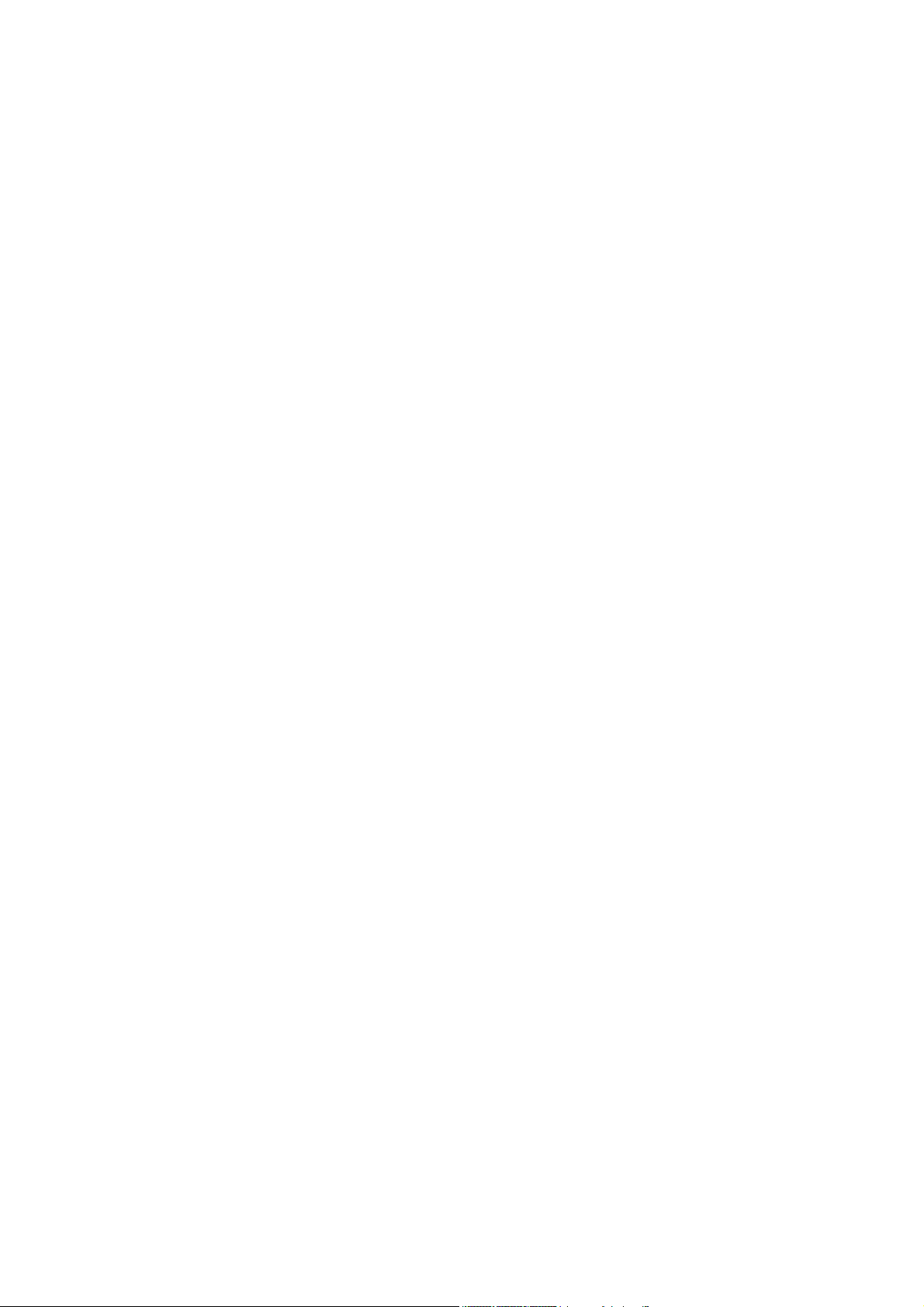
NOTEBOOK COMPUTER
RS11
User’s Guide
(Preliminary Draft)
Page 2
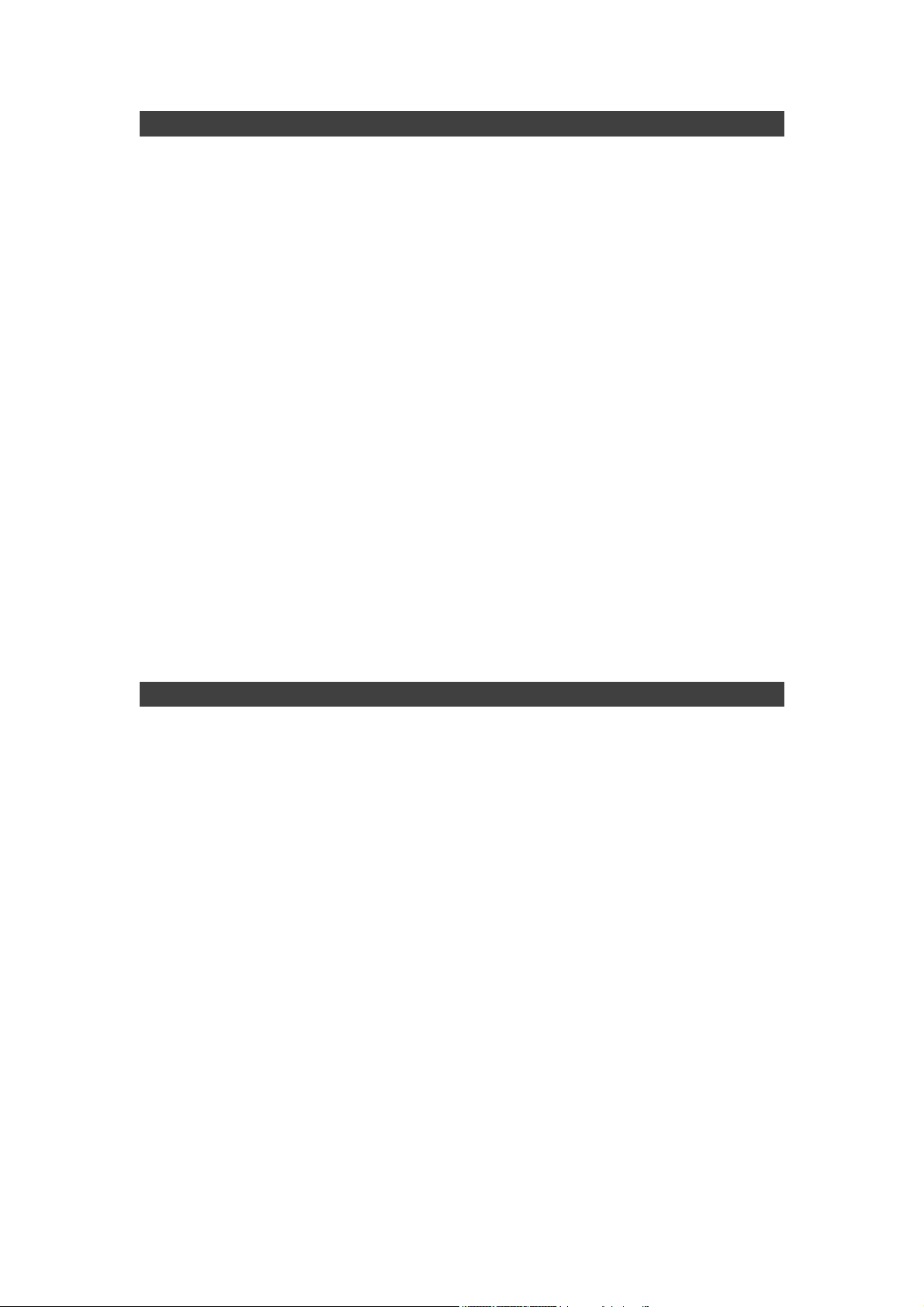
Notice
The company reserves the right to revise this publication or to change its
contents without any notice. Information contained herein is for reference only
and does not constitute a commitment on the part of the manufacturer or any
subsequent vendor. They assume no responsibility or liability for any errors or
inaccuracies that may appear in this publication nor are they in anyway
responsible for any loss or damage resulting from the use (or misuse) of this
publication.
Any of the software described in this manual is sold or licensed "as is". Should
the programs prove defective following purchase, the buyer (and not the
manufacturer, its distributor, or its dealer) assumes the entire cost of all
necessary servicing, repair and any incidental or consequential damages
resulting from any software defects.
Brand and product names mentioned in this publication may or may not be
copyrights and/or registered trademarks of their respective companies. They
are mentioned for identification purposes only and are not intended as an
endorsement of that product or its manufacturer.
Copyright © 2013 MilDef Crete Inc.
Trademarks
All other brand and product names are trademarks or registered trademarks of
their respective companies.
I
Page 3
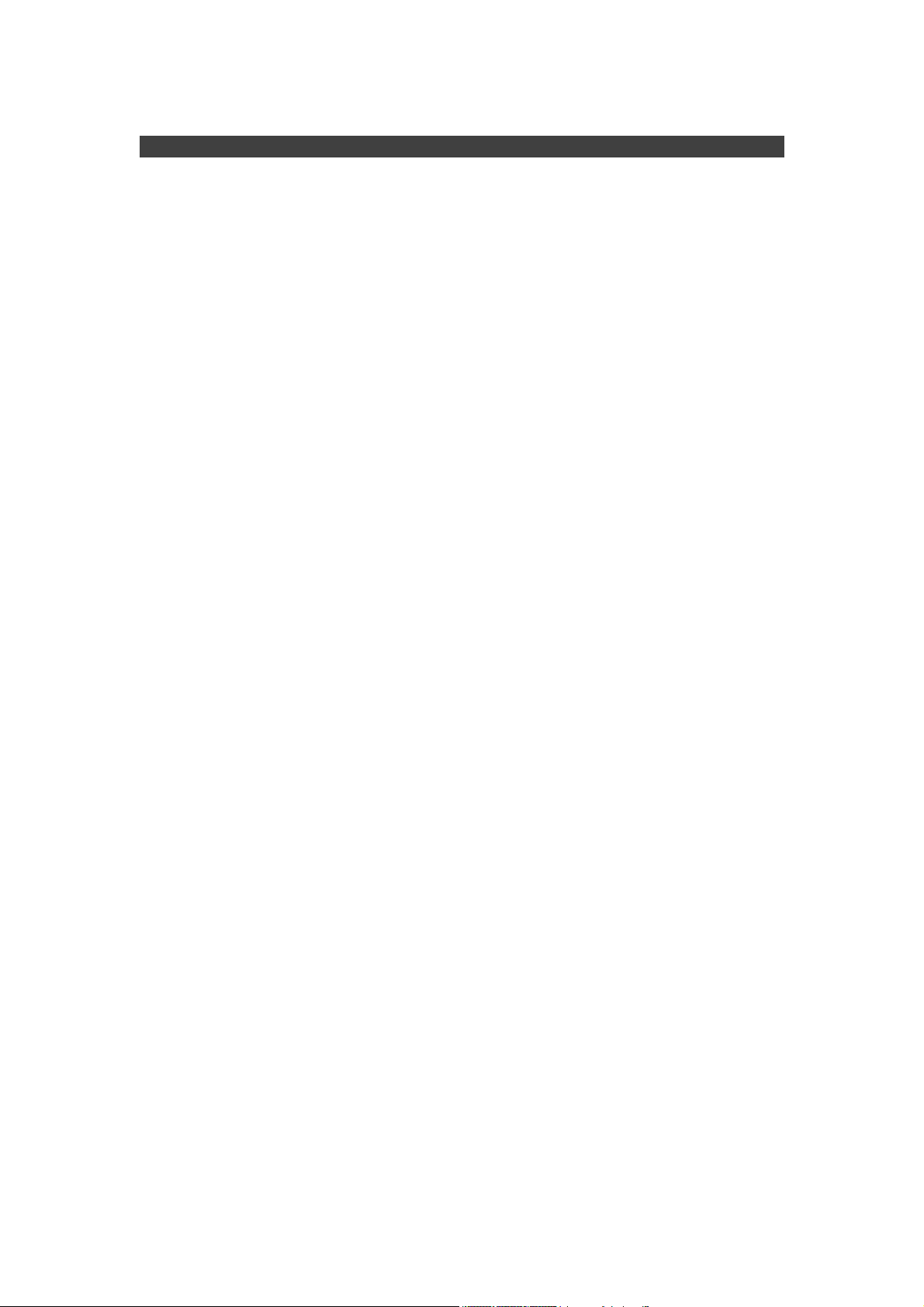
Revision History:
Revision Date Changes Author
II
Page 4
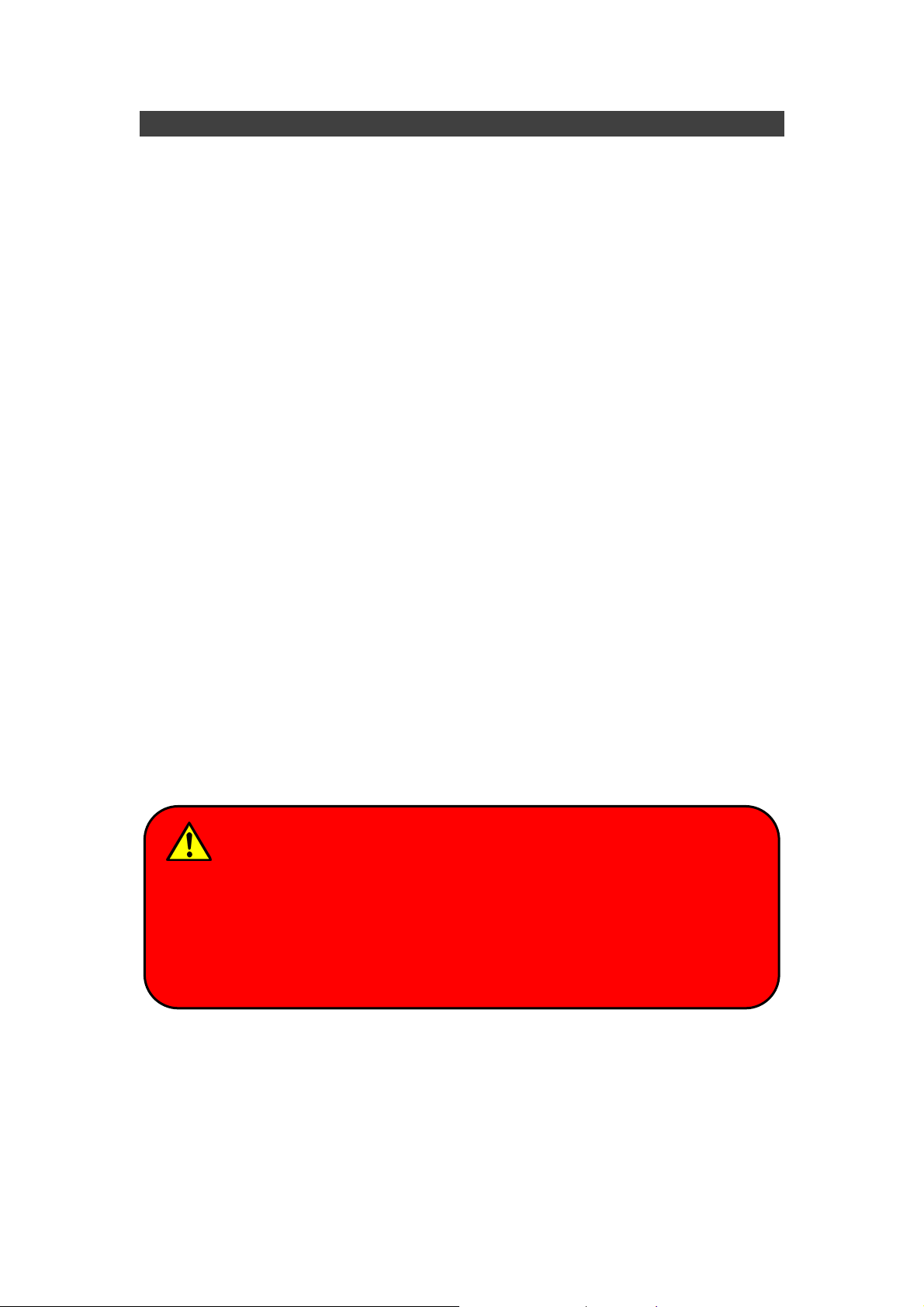
FCC (Federal Communications Commission) Statement
This equipment has been tested and found to comply with the limits for a Class
B digital device pursuant part 15 of the FCC Rules. These limits are designed
to provide reasonable protection against harmful interference in a residential
installation.
This equipment generates, uses, and radiates radio frequency energy. If not
being installed and used in accordance with the instructions, it may cause
harmful interference to radio communications. However, there is no guarantee
that interference will not occur in a particular installation. If this equipment does
cause harmful interference to radio or television reception, which can be
determined by turning the equipment off and on, the user is encouraged to try
to correct the interference by one or more of the following measures:
z Re-orient or relocate the receiving antenna.
z Increase the separation between the equipment and receiver.
z Connect the equipment into an outlet on a circuit different from that to
which the receiver is connected.
z Consult the dealer or an experienced radio/TV technician for help.
This device complies with Part 15 of the FCC Rules. Operation is subject to the
following two conditions:
z This device may not cause harmful interference.
z This device must accept any interference received, including interference
that may cause undesired operation.
FCC Caution:
To assure continued compliance, any changes or modifications not
expressly approved by the party responsible for compliance could void
the user's authority to operate this equipment. (Example - use only
shielded interface cables when connecting to computer or peripheral
devices).
III
Page 5
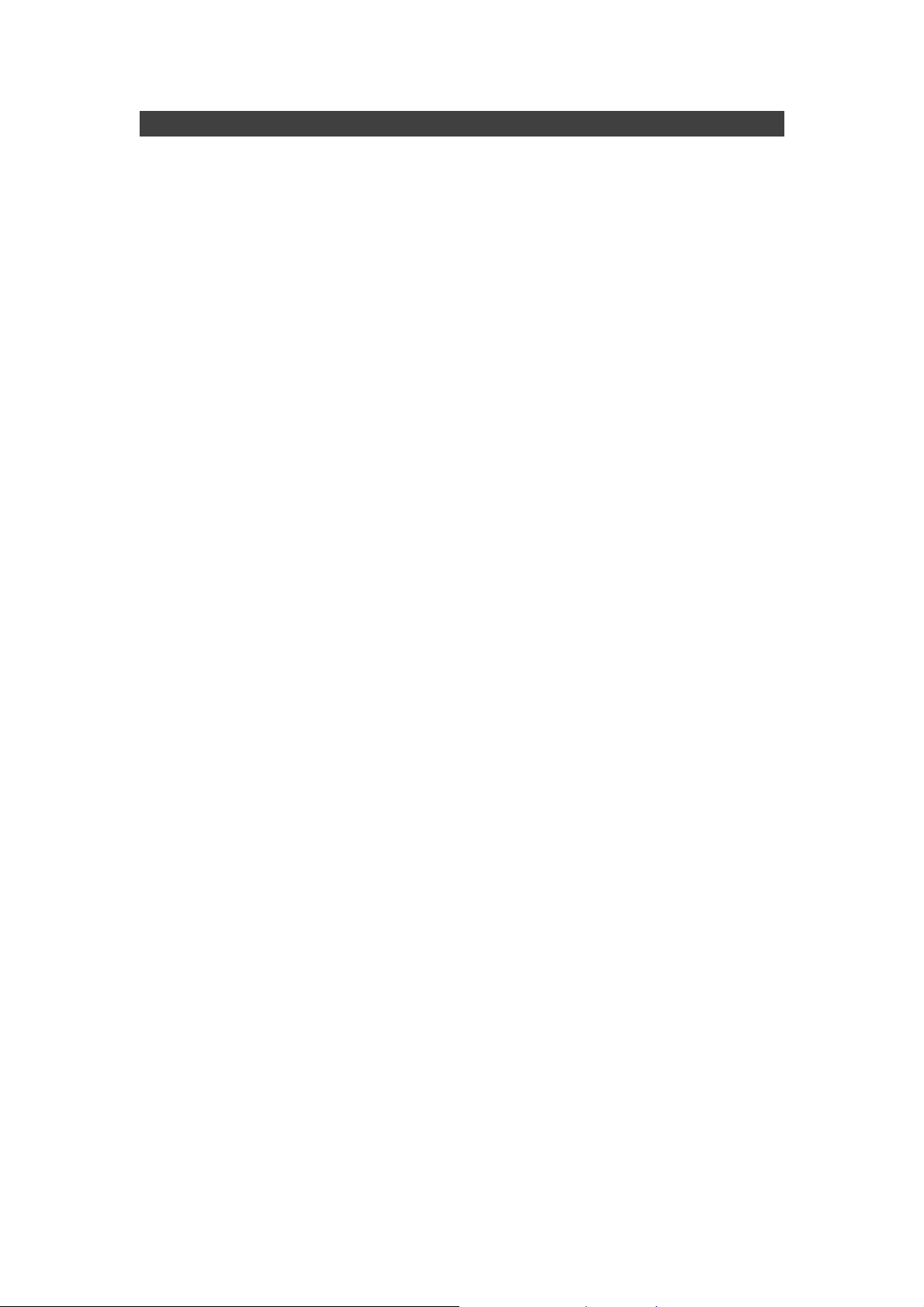
Regulatory Information/ Disclaimers
Installation and use of this computer must be in strict accordance with the
instructions included in the user documentation provided with the product. Any
changes or modifications (including the antennas) made to this device that are
not expressly approved by the manufacturer may void the user’s authority to
operate the equipment.
The manufacturer is not responsible for any radio or television interference
caused by unauthorized modification of this device, or the substitution of the
connecting cables and equipment other than manufacturer specified. It is the
responsibility of the user to correct any interference caused by such
unauthorized modification, substitution or attachment. Manufacturer and its
authorized resellers or distributors will assume no liability for any damage or
violation of government regulations arising from failing to comply with these
guidelines.
IV
Page 6
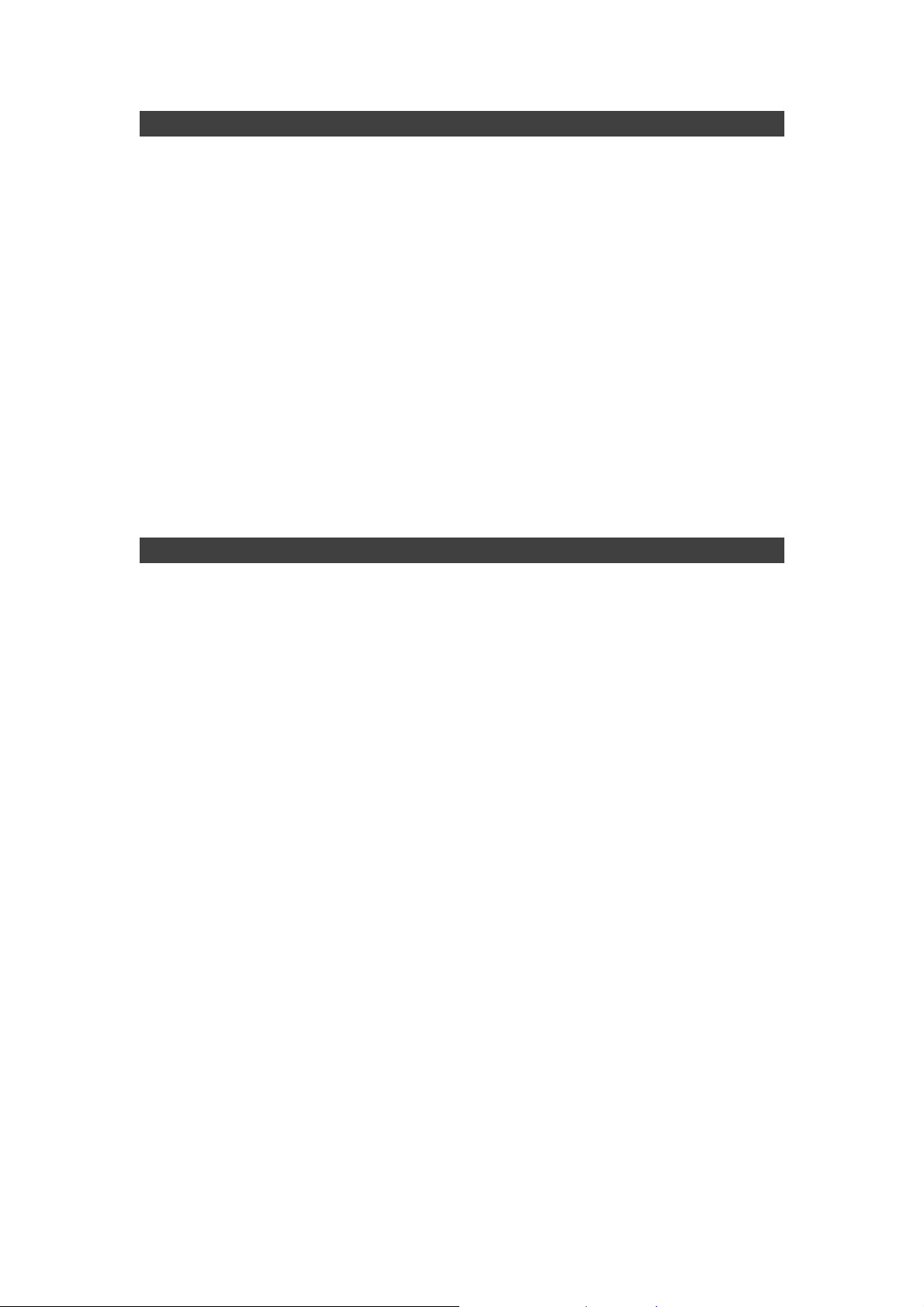
CE
(EMC will update when report is available)
Products with the CE Marking comply with both the EMC Directive
(2004/108/EC) and the Low Voltage Directive (2006/95/EC) issued by the
Commission of the European Community.
Compliance with these directives implies conformity to the following European
Norms:
EN55022 CISPR 22 Radio Frequency Interference
EN55024 EN61000-4-2, EN61000-4-3, EN61000-4-4, EN61000-4-5,
EN61000-4-6, EN61000-4-8, EN61000-4-11, EN61000-3-2,
EN61000-3-3,
Generic Immunity Standard
LVD EN 60950-1: 2006+ A11: 2009+ A1: 2010+ A12: 2011
IEC 60950-1: 2005+AM1:2009
R&TTE (CE) Manual Regulatory Requirement
WLAN - IEEE 802.11a/b/g/n
802.11a/b/g/n Restrictions:
European standards dictate maximum radiated transmit power of 100mW
EIRP and frequency range 2.400-2.4835 GHz.
V
Page 7

CE Declaration of Conformity
(EMC will update when report is available)
It is confirmed to comply with the requirements set out in the Council Directive
on the approximation of the laws of the member states relating to
Electromagnetic Compatibility (2004/108/EC), Low-voltage Directive
(2006/95/EC), the Amendment Directive (93/68/EEC), and the procedures
given in European Council Directive (99/5/EC and 2004/108/EC ).
The equipment was passed, and the equipment test was performed according
to the following European standards:
EN 300 328 V1.7.1 (2006)
EN 301 893 V1.6.1 (2011)
EN 301 489-1 V1.9.2 (2011) / EN 301 489-17 V2.2.1 (2012)
EN 62311:2008
EN 300 440 V1.6.1 (2010-08)
UL, TÜV
AC Adapter (TÜV includes LVD EN60950)
VI
Page 8
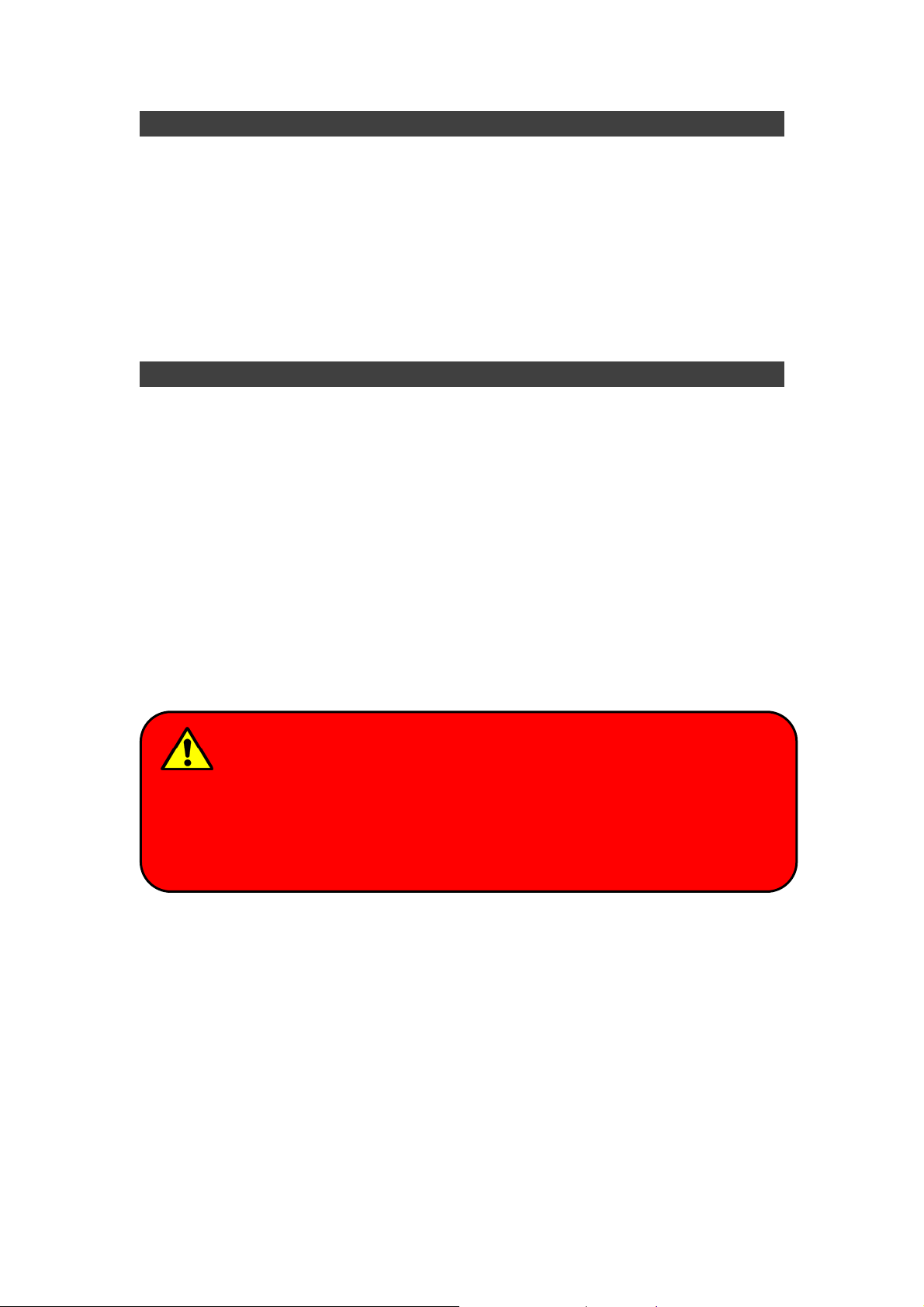
Power Conservation
This computer consumes much less power than conventional computers.
However, power consumption may be further reduced by configuring the
Power Management Setup.
It is recommended to enable power-saving functions when operating this
computer, as Power Management functions do not impact system
performance while saving power.
Power Safety
There are specific power requirements for this computer:
z Only use an approved power adapter for this computer.
z There is a 3-prong grounded plug of the power adapter. The third prong
serves as Ground and is an important safety feature. If a compatible outlet
is not available, consult qualified electricians for installation.
z When unplugging the power cord, please be sure to unplug from the plug
head instead of pulling from the wire.
z Make sure the socket and any other extension cords you use can support
the total current load of all the connected devices.
z Before cleaning the computer, make sure it is disconnected from any
external power supplies.
Warning:
Before any upgrade procedures, make sure the power is turned off, and all
the cables are disconnected (including telephone lines). Also, it is
advisable to re-move your battery in prevent from turning the computer on
accidentally.
VII
Page 9

Battery Precautions
z Only use batteries designed for this computer. Wrong and incompatible
batteries may cause explosion, leakage or damage to the computer.
z Do not remove the battery from the computer while it is powered on.
z Do not continuously use a battery that has been dropped, or that appears
damaged (e.g. bent or twisted) in any way. Even if the computer is able to
continuously work with a damaged battery, the circuit damage may occur
and possibly cause fire.
z Always use the notebook’s system or charger to recharge the battery.
Incorrect recharging may cause the battery to explode.
z Do not try to repair a battery pack by yourself. Refer to any battery pack
repair or replacement, please contact with to your service representative
or qualified service personnel.
z Please dispose damaged battery promptly and carefully. Explosion or
leakage may occur, if the battery is exposed to fire, improperly handled or
discarded.
Battery Disposal & Caution:
The product that you have purchased contains a rechargeable battery.
The battery is recyclable. At the end of its service life, under various state
and local laws, it may be illegal to dispose of this battery into the
municipal waste stream. Check with your local solid waste officials for
details in your area for recycling options or proper disposal. Danger of
explosion may possibly occur, if the battery is incorrectly replaced.
Replace only with the same or the equivalent battery recommended by
the manufacturer. Discard the used battery according to the
manufacturer’s instructions.
VIII
Page 10
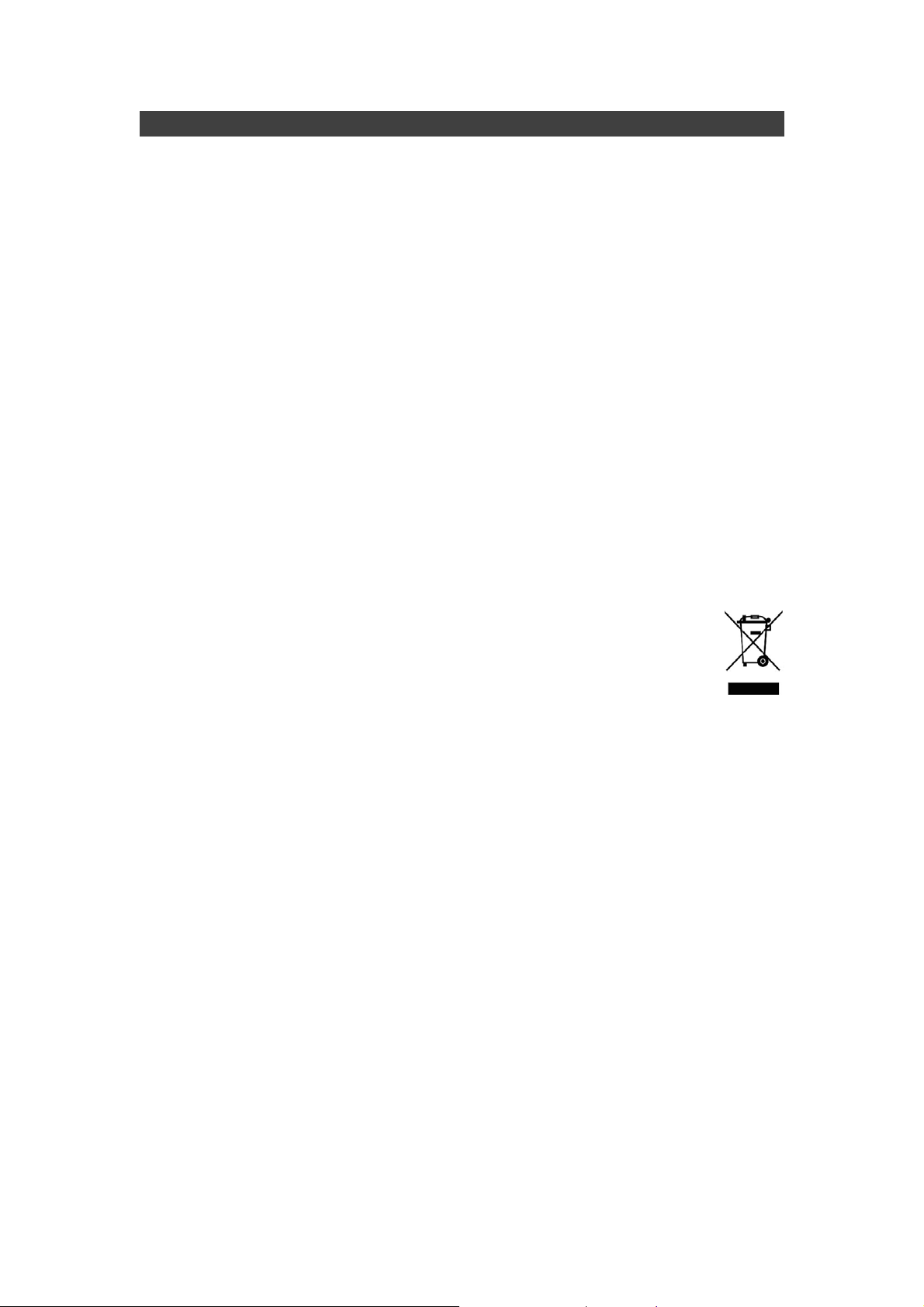
Environmental Information, Material Safety & Recycling
All materials used in the manufacturing of this equipment are recyclable or
environmentally friendly.
Please recycle the packing materials in accordance to local regulations at the
end of the product's service life.
Notice:
z The equipment may contain insignificant amount of hazardous
substances for health and environment below control level.
z To avoid spreading such substances into the eco system, and to minimize
the pressure on the natural environment, you are encouraged to use the
appropriate take-back for reusing or recycling most of the materials in a
safe way after the product’s service life.
z The crossed-bin symbol indicates proper disposal is required.
z For more information on collection, reuse and recycling, please consult
the local or regional waste administration for more information.
z You can also contact your dealer for more information on the
environmental details of the equipment.
z The symbol of the crossed-out wheeled bin indicates that the
product (electrical and electronic equipment) should not be
placed in municipal waste. Please check local regulations for
disposal of electronic products.
IX
Page 11
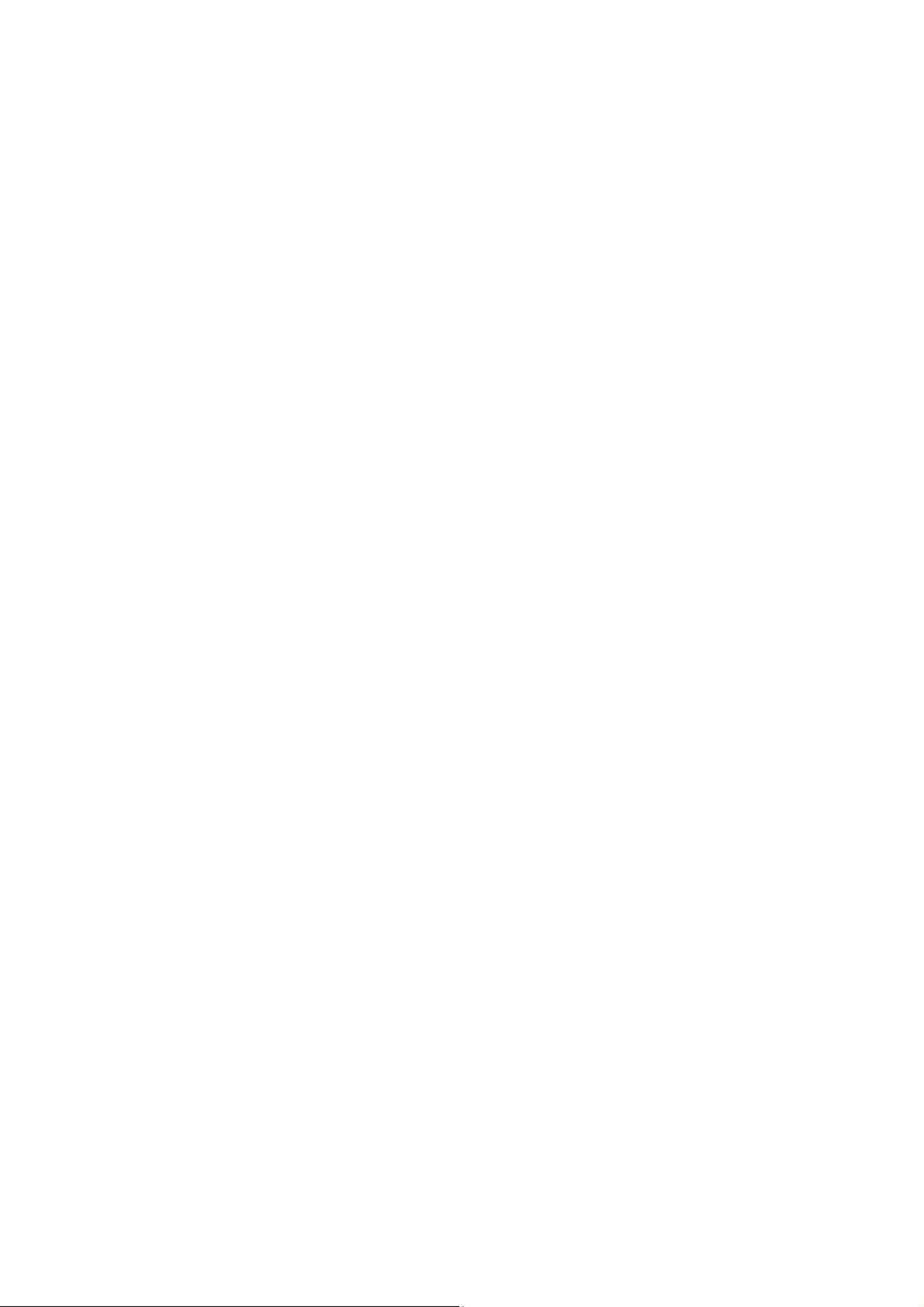
TABLE OF CONTENTS
CHAPTER ONE - GETTING STARTED ........................................1
UNPACKING ...............................................................................................1
QUICK OPERATION .....................................................................................2
APPEARANCE OVERVIEW ............................................................................3
CHAPTER TWO - OPERATING INFORMATION..........................8
WORKPLACE..............................................................................................8
R
UGGEDNESS ............................................................................................8
INSTALLING OPERATING SYSTEM .................................................................8
WORK WITH POWER BUTTON ......................................................................9
BOOT UP AND POST..................................................................................9
SHUT DOWN.............................................................................................10
SLEEP/HIBERNATE ...................................................................................10
®
INTEL
RAPID START TECHNOLOGY ...........................................................11
TOUCHPAD ..............................................................................................12
KEYBOARD ..............................................................................................13
MANAGING SOLID STATIC DRIVE (SSD).....................................................14
USING SD CARD ......................................................................................14
RTC .......................................................................................................15
SAVE GUARD THE COMPUTER ...................................................................16
IRELESS DEVICES (OPTION)...................................................................17
W
CHAPTER THREE - MANAGING POWER .................................20
AC ADAPTER ...........................................................................................20
ATTERY .................................................................................................21
B
P
OWER CONSERVATION ...........................................................................23
SUPPORTING ACPI ..................................................................................23
CHAPTER FOUR - BIOS SETUP................................................24
MAIN MENU .............................................................................................24
A
DVANCED MENU.....................................................................................25
SATA CONFIGURATION SUB-MENU ...........................................................27
SATA CONFIGURATION SUB-MENU SELECTIONS ........................................27
Page 12

USB CONFIGURATION SUB-MENU .............................................................28
USB CONFIGURATION SUB-MENU SELECTIONS..........................................28
SUPER IO CONFIGURATION SUB-MENU......................................................29
RF DEVICE CONTROL CONFIGURATION SUB-MENU.....................................30
EC THERMAL CONTROL SUB-MENU ..........................................................31
AC IN BOOT SUB-MENU .........................................................................31
USB CHARGE CONTROL SUB-MENU.......................................................32
HEATER THERMAL TEMPERATURE SUB-MENU .................................32
INTEL SMART CONNECT TECHNOLOGY SUB-MENU......................................33
INTEL 82579LM GIGABIT NETWORK CONNECTION SUB-MENU.....................33
CHIPSET MENU ........................................................................................35
PCH-IO CONFIGURATION SUB-MENU........................................................35
BOOT MENU ............................................................................................37
BOOT MENU SELECTIONS .........................................................................37
SECURITY MENU ......................................................................................38
SAVE & EXIT MENU ..................................................................................39
CHAPTER FIVE - DRIVERS AND APPLICATIONS ...................40
CHIPSET..................................................................................................40
VGA .......................................................................................................40
AUDIO .....................................................................................................41
NTEL ME ................................................................................................41
I
I
NTEL RAPID STORAGE TECHNOLOGY ........................................................41
IRELESS POWER MANAGER....................................................................42
W
T
OUCH SCREEN .......................................................................................42
USB3.0 ..................................................................................................42
ICOH .....................................................................................................43
R
T
URBO BOOST MONITOR ..........................................................................43
GIGABIT LAN...........................................................................................43
2ND GIGABIT LAN (OPTION) .....................................................................44
WIFI (OPTION).........................................................................................44
LUETOOTH (OPTION) ..............................................................................44
B
GPS
(OPTION) ........................................................................................45
TPM (OPTION) ........................................................................................45
Page 13
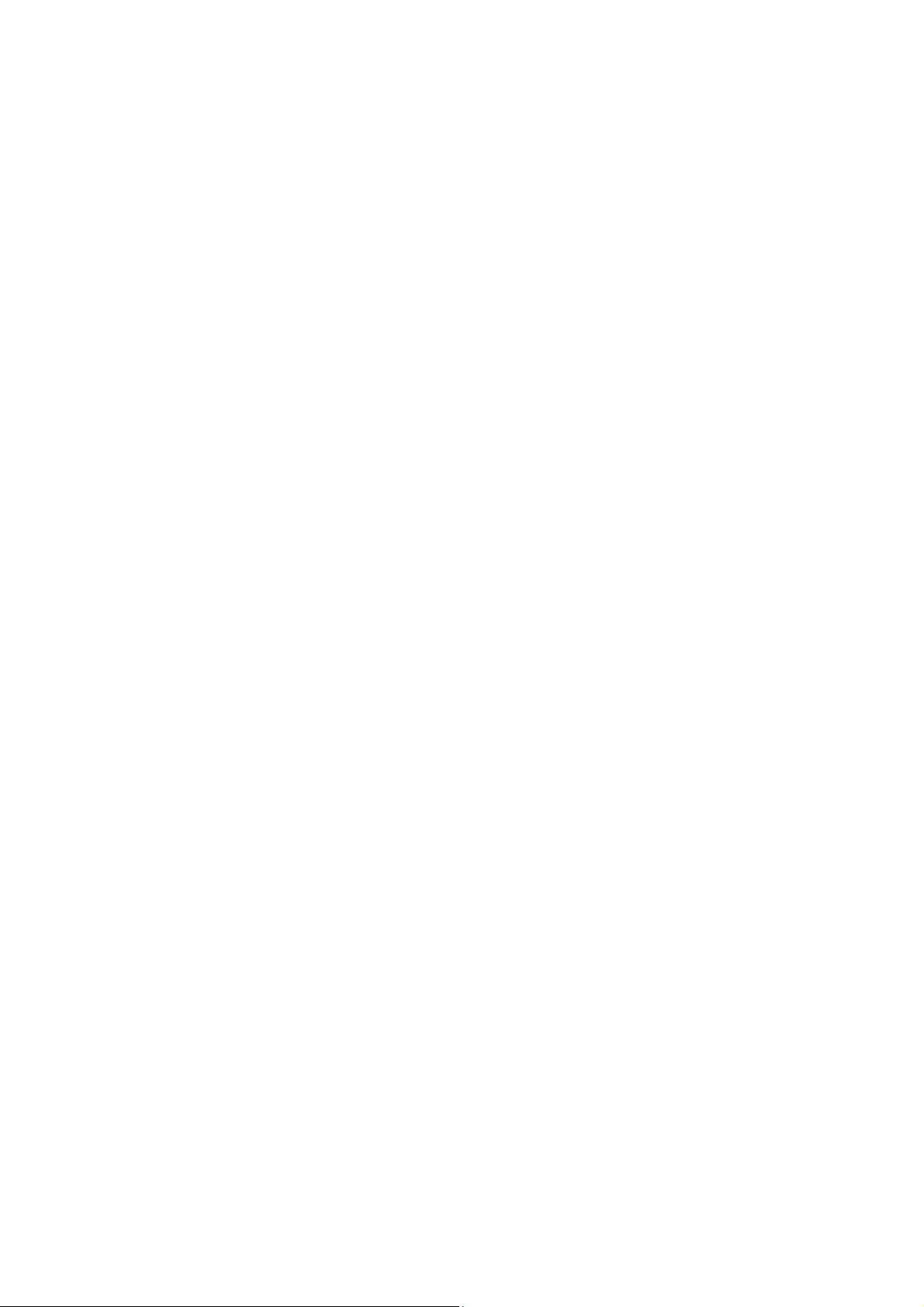
CHAPTER SIX - SPECIFICATIONS............................................46
PLATFORM...............................................................................................46
CPU .......................................................................................................46
PCH .......................................................................................................46
MEMORY .................................................................................................46
DISPLAY ..................................................................................................46
KEYBOARD ..............................................................................................46
TOUCHPAD ..............................................................................................47
SOLID STATE DRIVE (SSD).......................................................................47
I/O PORTS...............................................................................................47
ADAPTER ...........................................................................................48
AC
B
ATTERY .................................................................................................48
SYSTEM UNIT DIMENSIONS AND WEIGHT....................................................48
MATERIALS AND RECYCLING .....................................................................49
ENVIRONMENTAL SPECIFICATIONS .............................................................49
ENVIRONMENTAL, SAFETY & EMC.............................................................49
CHAPTER SEVEN - OPTIONAL DEVICES ................................50
COMMUNICATION......................................................................................50
MEMORY CARD ........................................................................................50
MIL. FISCHER CONNECTOR .......................................................................50
EHICLE ADAPTER ...................................................................................50
V
T
RUST PLATFORM MODULE (TPM)............................................................51
CHAPTER EIGHT - MAINTENANCE AND SERVICE.................52
C
LEANING................................................................................................52
TROUBLESHOOTING..................................................................................52
RMA SERVICE .........................................................................................53
Page 14
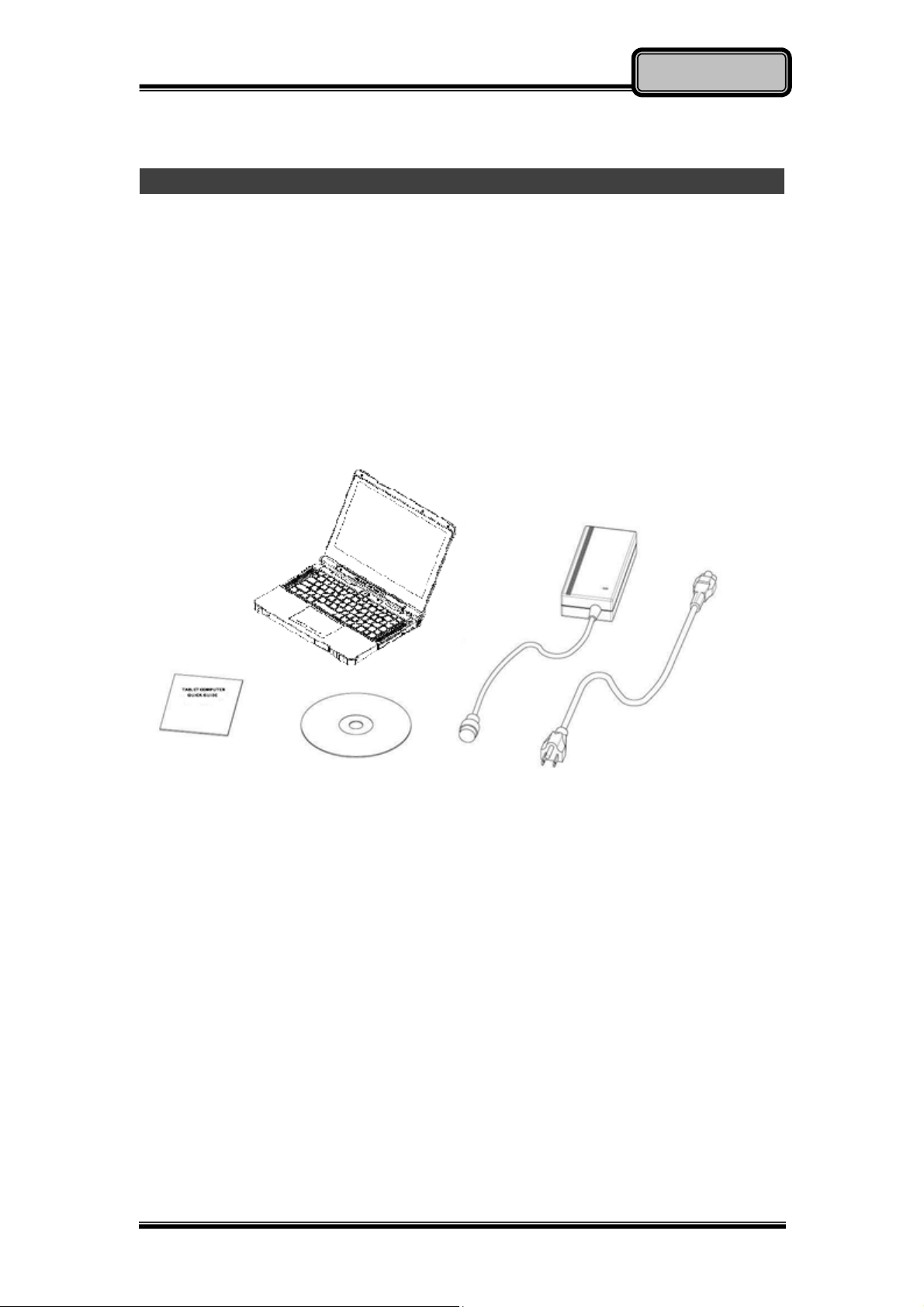
Getting Started
Chapter One - Getting Started
Unpacking
The following components are shipped along with your computer. If any
component is missing or damaged, please notify the dealer immediately.
z Computer Unit
z AC Adapter
z AC Power Cord
z Utility DVD
z Quick Guide
Chapter One - 1
Page 15

Getting Started
Quick Operation
z Loosen the battery screw, remove the battery insulation sheet, and mount
the battery.
z Connect the AC adapter with the computer and start charging the battery
for at least 10 minutes.
z Turn ON the computer by pressing the power switch.
Notice:
z When ambient temperature is under +5℃ (The default setting for this
computer), the system may not boot up immediately. System will beep
with LED heater light flashing to indicate that the heater is functioning. The
frequency of the LED flashing will become faster as the internal
temperature approaches suitable level. After 5~15 minutes, the system
will boot up automatically.
z In the events of emergency, this computer is able to skip heating and boot
up the system immediately by pressing and holding the power switch for
>9 seconds. The speaker will also beep with a special sound. (It is not
guaranteed that all devices on the computer can function properly.)
z Pressing the power switch again during the heating process will shut down
the computer.
z Drivers or applications installation may be necessary for further operation.
Note:
¾ Some operating systems may not support the above-mentioned functions.
Chapter One - 2
Page 16
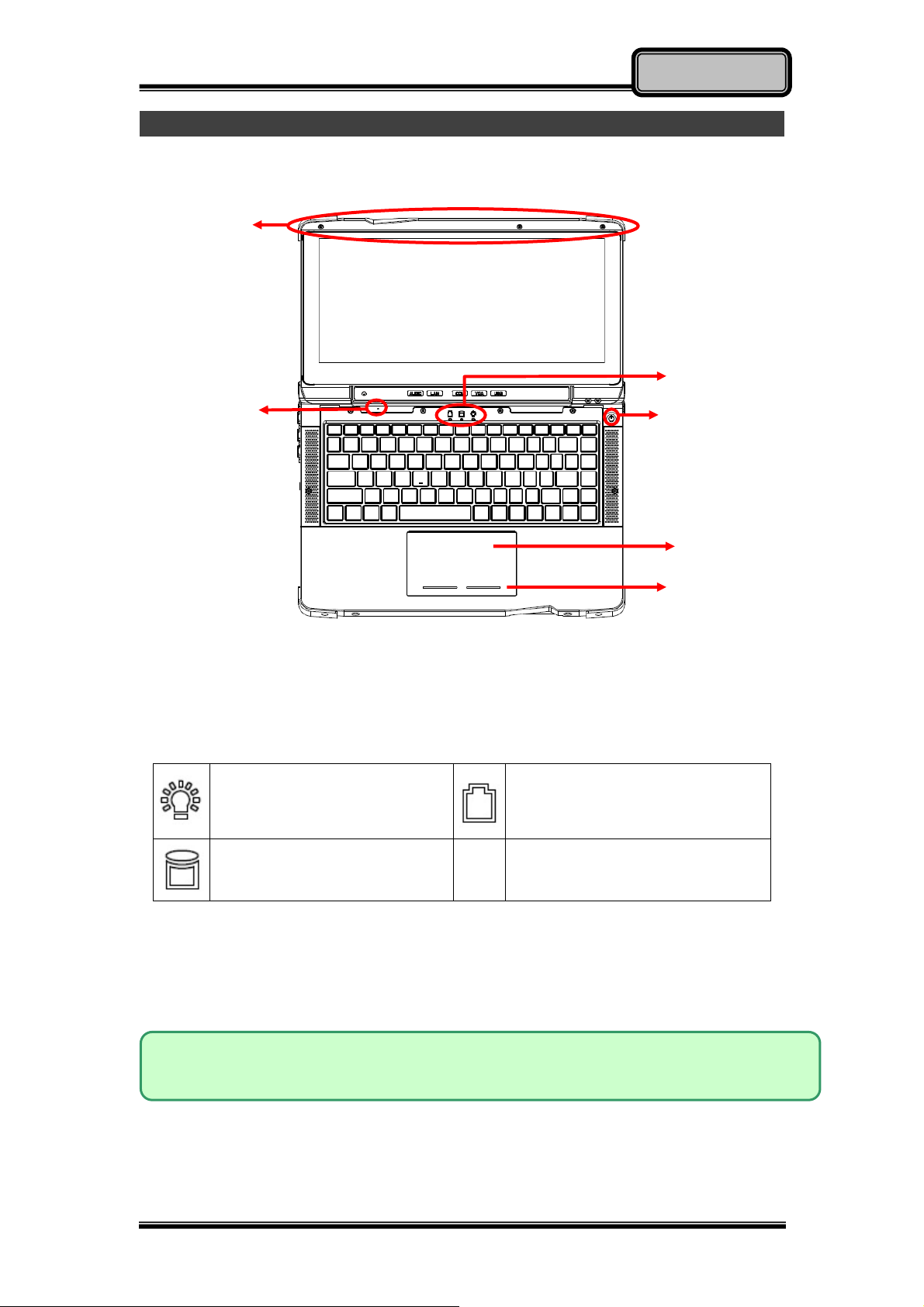
Getting Started
Appearance Overview
LCD Panel Open
1
3
2
1. Embedded Antennas (Optional):
GPS, WiFi/Bluetooth x 2
2. Embedded Mic
3. LED Indicators
Power Indicator (Dual LED):
Green (Power)
Flash Green (S3)
Charger / Battery lower:
Orange / Flashing Orange
4
5
6
HDD/Heater Indicator:
Green (HDD) / Orange (Heater)
4. Power Button
5. Touchpad
6. Touchpad Right and Left click buttons
Note:
¾ For details, please refer to “Touchpad” section..
Chapter One - 3
Page 17
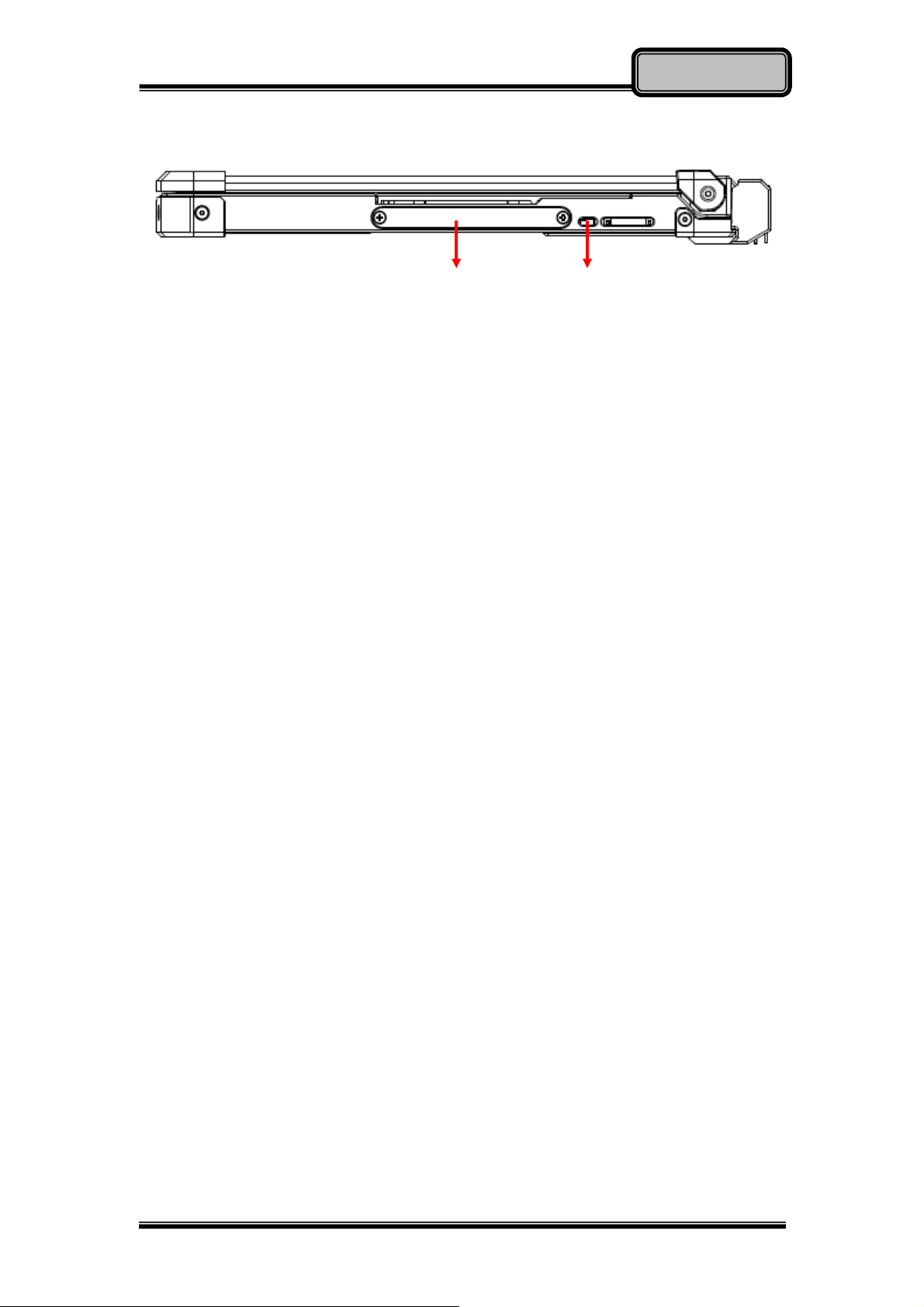
Right View
1. 2.5” SATAIII 7mm SSD
2. Kingston Lock
Getting Started
1 2
Chapter One - 4
Page 18
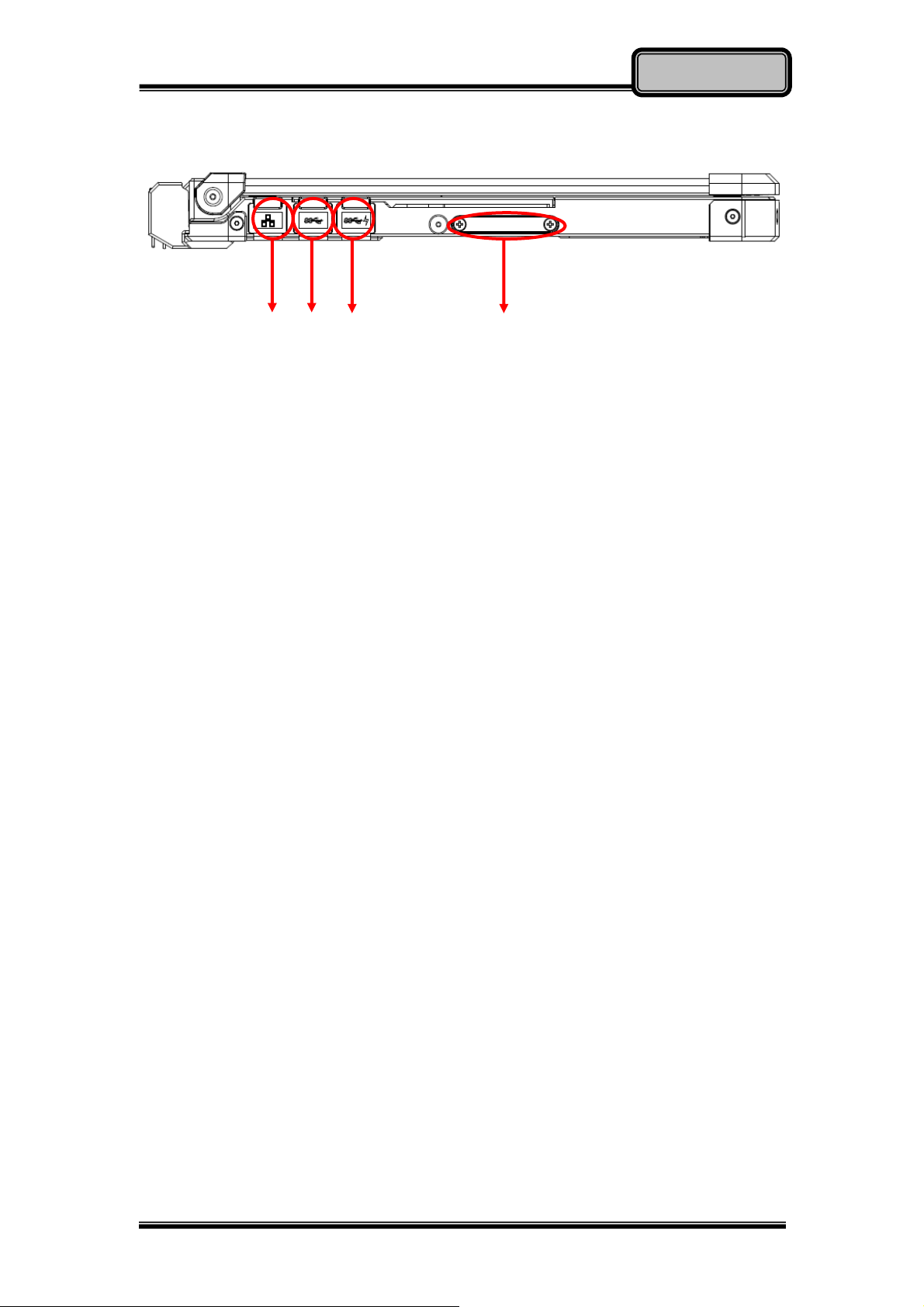
Left View
1. GLAN RJ45
2. USB 3.0 x 1
3. USB 3.0 x 1 with Fast Charger
4. SD Card Slot x 1
Getting Started
Chapter One - 5
Page 19
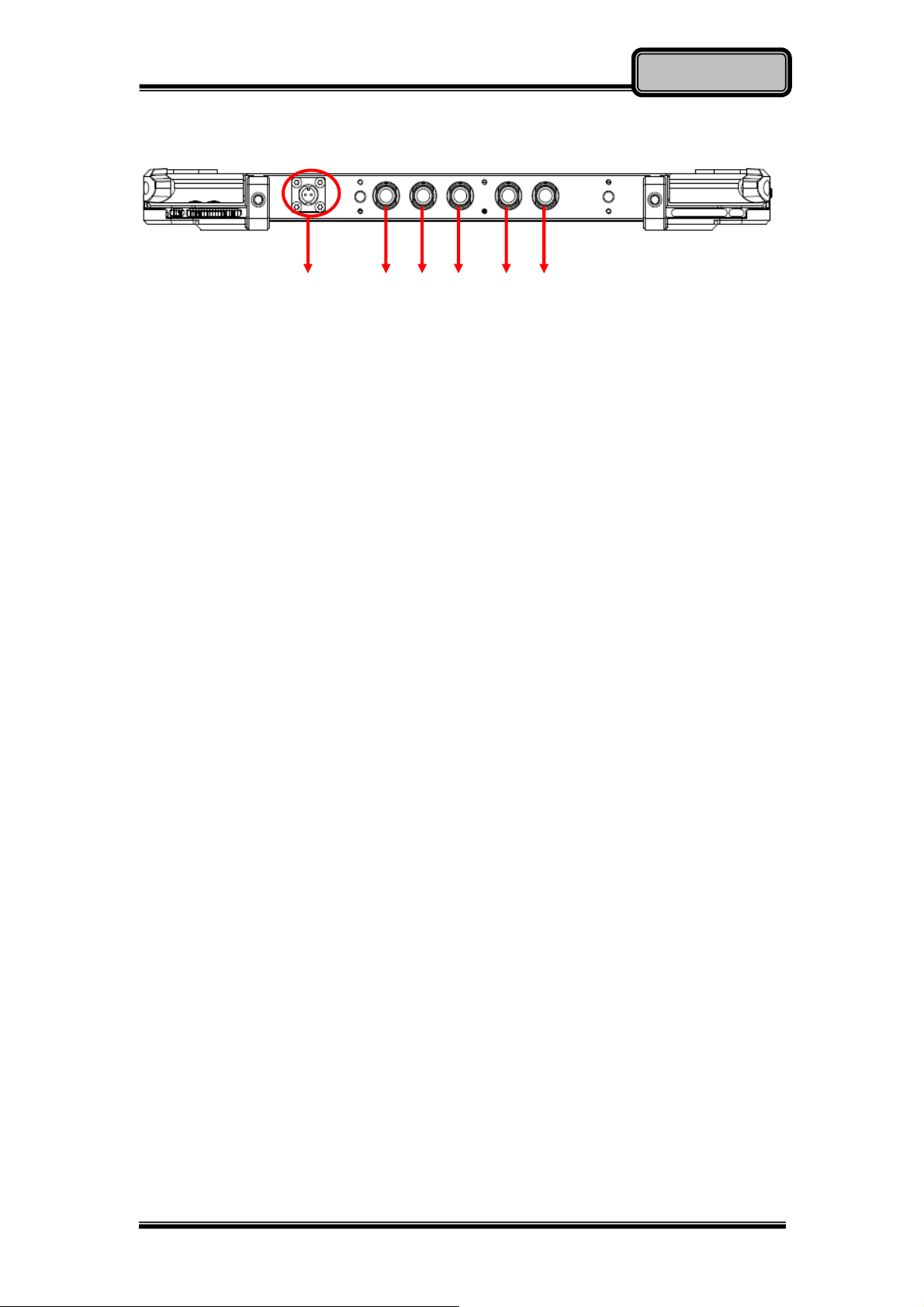
Rear View
1 L1 L2 L3 L4 L5
1. DC Power Jack
(Std.: DC-in 2-pin; optional: Military 3-pin)
Optional Fisher connectors:
- L1: USB2.0
Getting Started
- L2: VGA
- L3: RS232 or RS422
- L4: GLAN
- L5: Audio
Chapter One - 6
Page 20
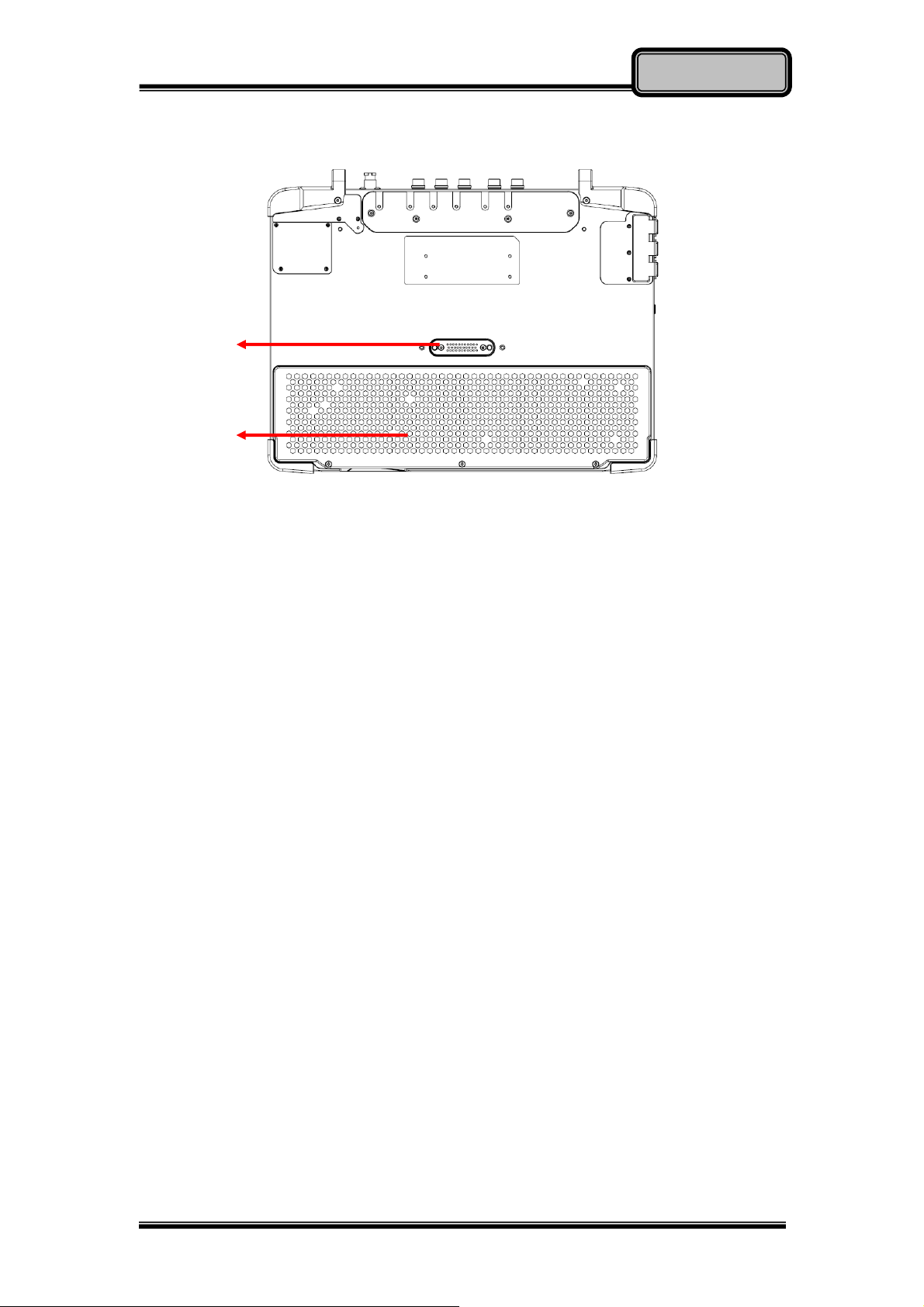
Bottom View
1
2
1. Optional Multi Bay Port
2. Battery pack
Getting Started
Chapter One - 7
Page 21
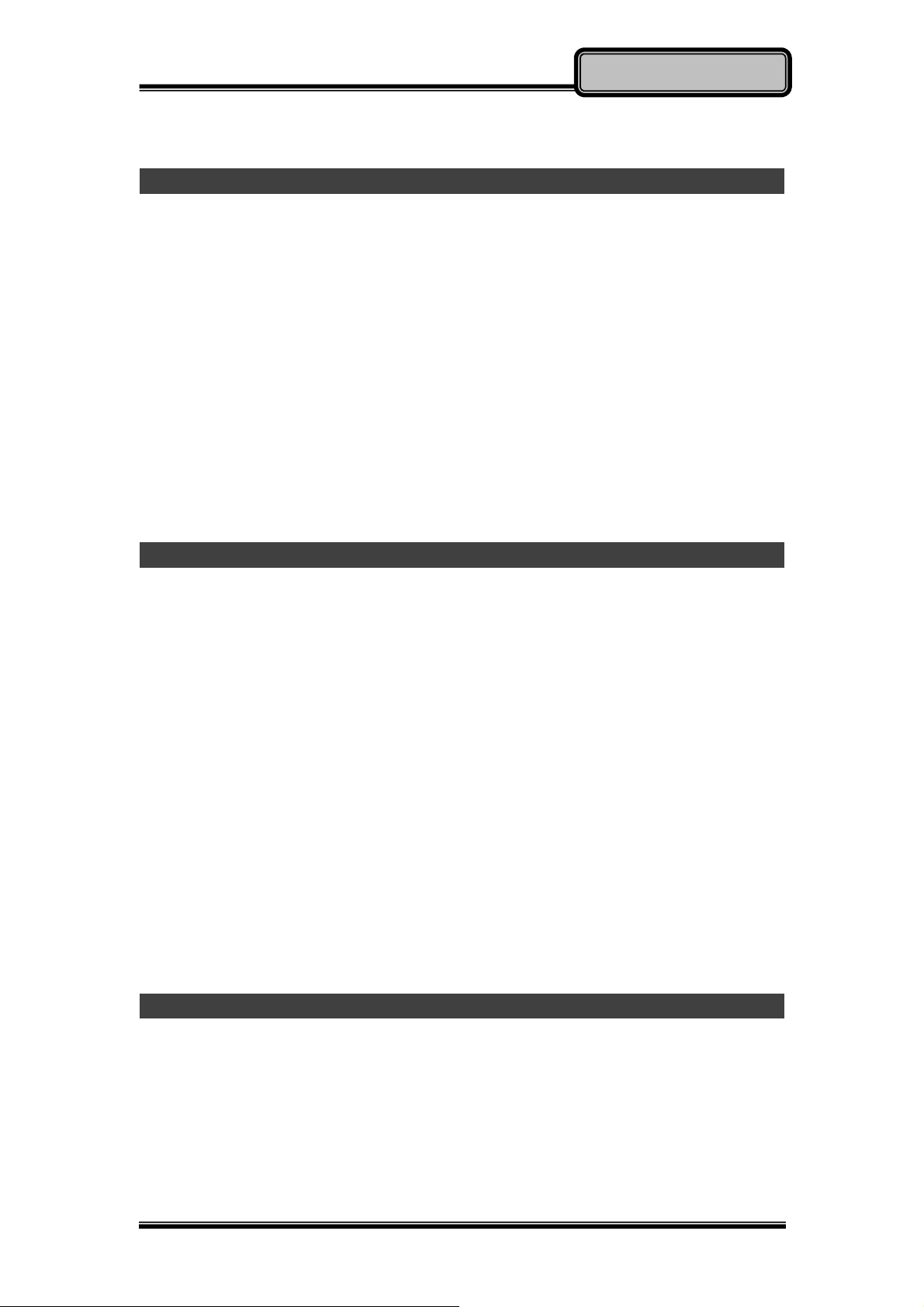
Operating Information
Chapter Two - Operating Information
Workplace
A clean and moisture-free environment is preferred. Make room for air
circulation. Remember to avoid areas from:
z Sudden or extreme changes in temperature.
z Extreme heat.
z Strong electromagnetic fields (near television set, motor rotation area,
etc.).
z Dust or high humidity.
If it is necessary to work in a hostile environment, please regularly maintain
your notebook computer by cleaning dust, water, and etc. to keep it in an
optimal condition.
Ruggedness
This notebook computer is designed with rugged features such as vibration,
shock, dust, and rain/ water protection. However, it is still necessary to provide
appropriate protection while operating in harsh environments.
The notebook computer is also designed to withstand rainfall from top with
mild wind blowing only. Please keep the keyboard facing up, i.e. normal
operating direction, to maintain water resistance. NEVER immerse the unit in
water, or spray water at an upside-down system. Doing so may cause
permanent damage.
All connectors will be corroded if being exposed to water or moisture.
Corrosion is accelerated if the power is ON. Please take proper water-resistant
measures for cable connections. The DC jack and cables are sealed and may
be operated with water splashing while attached. All port covers should be in
place when no cable is attached.
Installing Operating System
Your computer is designed to operate with Microsoft Windows 8 32 / 64-bit
Operating System. Please connect your computer with an external
USB-interface drive, such as an ODD or a USB thumb drive, and start the OS
installation.
Chapter Two - 8
Page 22

Operating Information
Work with Power Button
Since the notebook computer is equipped with a heater kit to enable the unit to
work under low temperature, the heater will first heat HDD up to the
temperature set by user, and the system will boot after then. Also, the heater
will keep monitoring HDD temperature. Once the temperature becomes lower,
the heater will heat up again to maintain the temperature set by user.
The function will be different from the way you use with the power button:
1. Press 9~11 seconds:
The system will be forced to boot up.
2. Press 5~8 seconds:
Enable/Disable the sound of Heater.
3. Press 4 seconds under OS:
Shut down the system.
4. Click the Power button.
a. Power on the system in S5 status.
b. Click while heating up, the system will be forced to shutdown
c. Entering S3/S4 under OS.
Boot Up and POST
Boot up
The computer turns ON and loads the operating system (such as Windows)
into the system memory. This start-up procedure is called “boot up”.
The ROM BIOS Power on Self-Test (POST)
Each time the computer powers on, it automatically performs a self-test of its
memory and hardware devices.
Chapter Two - 9
Page 23

Operating Information
Shut down
Directly click “Shut down” from your OS to turn OFF the power of your
computer. Before shutting down, please do remember to save any unfinished
works and close your applications to prevent your SSD from suffering possible
data loss or damage. “Shut down” will turn OFF power of your computer. If you
want to start your computer again, you need to turn it ON again by pressing the
power button.
Force Shut Down
In the event that your notebook computer hangs or stops responding, you can
perform a force shut down by pressing and holding the power button for 4~5
seconds. Please note that any unsaved work or data will be lost this way.
Sleep/Hibernate
Sleep
Under “Sleep” mode, the system will temporarily save your work into the
computer’s RAM. If you want to start your computer again, please press the
power button to resume. You can enter this mode by directly tapping:
Swipe in from the right edge of the screen, and then tap “Settings” =>
Tap “Power” => Tap “Sleep” under Windows 8.
Hibernate
Under “Hibernate” mode, the system will save your work into SSD. If you want
to start your notebook computer again, you need to press the power button.
You can enter “Hibernate” mode by pressing the power button, or by directly
tapping:
Swipe in from the right edge of the screen, and then tap “Settings” =>
Tap “Power” => Tap “Hibernate” under Windows 8.
Chapter Two - 10
Page 24

Operating Information
Intel® Rapid Start Technology
Your notebook computer can operate Intel® Rapid Start Technology when SSD
is installed. This technology enables your system resume time not only to be
as fast as wake-up time from S3 (Sleep) mode, but also to be more energy
saving.
Before using Intel Rapid Storage Technology, please check the following
system requirements:
System Requirement:
• Intel QM77 Express Chipset-based desktop board
• Intel Ivy Bridge i7-3517UE
• Solid State Drive (SSD)
• Operating system: Microsoft Windows 8 (32- or 64-bit edition)
Note:
¾ Intel® Rapid Storage Technology Driver should be installed and can be
found in Utility DVD.
¾ Please use “Intel® Rapid Start Technology User Guide for UEFI Mode,”
instead of “Intel® Rapid Start Technology User Guide,” to setup the
function. You can find the User Guide from Intel official website.
¾ Please remember to enable Rapid Start Technology from BIOS Advanced
Menu.
¾ To cancel the Rapid Start Technology, please disable the function from
BIOS Advanced Menu.
Chapter Two - 11
Page 25

Operating Information
Touchpad
The touchpad features large-area, multi-touch, and Windows 8 supported. For
usage details, please see the following table.
1
2 3
No. Item Description
1. Touchpad
2. Left-click button
3. Right-click button
Note:
¾ You can press Fn+F12 to enable/disable touchpad function.
Similar to left button of mouse
Similar to right button of mouse
Chapter Two - 12
Page 26

Operating Information
Keyboard
The keyboard is functionally equivalent to a full size desktop keyboard. A
sample layout is shown as below.
Function Key Combinations
Key Description
[Fn] + [F1]
[Fn] + [F2]
[Fn] + [F3]
[Fn] + [F4]
[Fn] + [F5]
[Fn] + [F6]
[Fn] + [F7]
[Fn] + [F8]
[Fn] + [F9]
[Fn] + [F10]
-
-
Decrease LCD brightness
Increase LCD brightness
Mute
Volume down
Volume up
-
Decrease keyboard backlight
Increase keyboard backlight
[Fn] + [F11]
[Fn] + [F12]
-
Touchpad lock
Chapter Two - 13
Page 27

Operating Information
Managing Solid Static Drive (SSD)
The Solid Static Drive (SSD) is a 2.5” type/ 7mm height standard SATAII/III
interface data storage device. Some functions, such as Rapid Start
Technology, are required to use SSD for operation.
Using SD Card
The card slots are located at the bottom-right side of your notebook computer.
To remove the card slot cover, please use a slot head screwdriver or a suitable
sized coin. Turn counterclockwise to unlock
The design of micro SD card slots are foolproof; if you encounter difficulty in
inserting the cards, please turn/reverse the cards and try again. When
inserting micro SD card, the connector pins of your cards should be facing
down, as the following illustration shows.
Insert Micro SD card
SD Card
Micro
Insert Micro SD card into the
bottom card slot with pins
facing down.
Chapter Two - 14
Page 28

Operating Information
RTC
Battery backed up RTC (Real Time Clock/Calendar) is built in an on-board
CMOS (Complementary Metal Oxide Semiconductor) chip. The RTC keeps
track of the time and date while the computer is off. The CMOS chip also
stores system setup information.
RTC battery is also recharged when AC adapter is attached. Recharge the
computer approximately once per month to ensure RTC operation.
Chapter Two - 15
Page 29

Operating Information
Save Guard the Computer
Plug the Kensington lock into the slot near the SSD module and lock it. Both
the computer and SSD are secured.
Note:
¾ Kensington lock is a widely available 3rd party product.
Chapter Two - 16
Page 30

aga
Operating Information
Wireless Devices (Option)
For your ease of operations, you can turn on/off your wireless devices through
the proprietary software application - “Device Power Manager”.
Note:
¾ Depending on the configuration of your notebook computer, your Device
Power Manager menu may appear differently from the screenshots provided
in this section.
¾ When you adjust User Account Control (UAC), a security feature in Windows,
the setting value of Device Power Manager will be affected. So, once there is
any adjustment on UAC, please uninstall Device Power Manager and reinstall
it
in.
Wireless LAN
1. Driver & Application Installation:
a. Install the WLAN Driver first.
b. Then, install the Wireless Manager.
2. Launch the Device Power Manager:
a. Launch the Device Power Manager.
b. Click “Wireless LAN” for enabling the Wireless LAN function (click
again for disabling the WLAN function). Once the Wireless LAN starts
up, the RF LED will turn on accordingly. Please see the illustration as
the right picture (with Wireless LAN function “ON”):
Chapter Two - 17
Page 31

Operating Information
Bluetooth
1. Driver & Application Installation:
a. Install the Bluetooth driver first.
b. Then, install the Wireless Manager.
2. Launch the Device Power Manager:
a. Launch the Device Power Manager.
b. Click “Bluetooth” for enabling the Bluetooth function (click again for
disabling the Bluetooth function). Once the Bluetooth starts up, the
RF LED will turn on accordingly. Please see the illustration as below
(with Bluetooth function “ON”):
Chapter Two - 18
Page 32

Operating Information
GPS
1. Driver & Application Installation:
a. Install the GPS driver first.
b. Then, install the Device Power Manager.
2. Launch the Device Power Manager:
a. Launch the Device Power Manager.
b. Click “GPS” for enabling the GPS function (click again for disabling
the GPS function). Once the GPS starts up, the RF LED will turn on
accordingly.
Chapter Two - 19
Page 33

Managing Power
Chapter Three - Managing Power
AC Adapter
The AC adapter performs two functions:
z It powers the computer from an external AC source.
z It charges the computer battery.
The adapter automatically detects the AC line voltage (100V or 240V) and
adjusts accordingly.
The following are recommended when using the AC adapter:
z Use a properly grounded AC outlet.
z Use one AC outlet exclusively for the computer. Having other appliances
on the same line may cause interference.
z Use a power strip with built-in surge protection.
Connecting the AC adapter:
z Plug the AC cord to the adapter.
z Plug the other end of the AC cord into the wall outlet. Make sure the green
LED on the adapter turns on.
z Attach the DC plug into the power jack of the computer; turn the lock ring
clockwise to secure it.
AC Adapter Indicator:
The green LED indicates that AC power is ready.
Note:
¾ To ensure system stability, please connect your computer to an
external power source when operating at -20 °C ambient
temperature.
Chapter Three - 20
Page 34

Managing Power
Battery
The power source will automatically switch to battery when the external power
source (AC adapter or optional vehicle adapter) is disconnected.
Battery Low
When the battery is nearly exhausted, the computer gives the following
“Battery Low” warnings:
z Windows battery low warning (when operating system is Windows).
z The battery charger LED flashes.
Once the Battery Low warning occurs, please:
z Save and close the files you are currently working on.
z Plug in the AC adapter to recharge the battery.
Charging the Battery
Plug in the AC adapter or vehicle adapter to start the battery charging. If the
battery is already full, the sense circuitry will stop high current charge within
several minutes.
The LED Indicator turns ON when the battery is charging and turns OFF when
the battery charge is completed.
Battery Gauge
You may check battery status from battery gauge in Windows. Click the
power/battery icon to reveal the battery gauge window.
Chapter Three - 21
Page 35

Managing Power
Battery Power Saving Tips
The computer comes with an intelligent power-saving feature. You may extend
the battery life by:
z Setup power saving functions in Operating System Power Management
options (e.g. Windows Power Options).
z Lower the intensity of the display by brightness control.
z Use standby option when computer is temporarily not in use.
z Shut down the computer when it will not be for a long-time use.
Replacing Battery
When the battery is nearly exhausted, there are two ways to keep your
computer working. Connect the AC adapter and the power cord designed for
this notebook computer to start charging is one method; directly replace a
charged battery designed for this notebook computer may be the other one.
Note:
¾ Always remember to turn OFF the power before replacing the
battery.
Chapter Three - 22
Page 36

Managing Power
Power Conservation
This computer consumes much less power than conventional computers.
However, power consumption may be reduced by configuring the Power
Management Setup properly.
It is recommended the power saving functions to be enabled even when not
running on battery power. Power Management will not degrade performance
while saving power.
Supporting ACPI
Your notebook computer supports ACPI (Advanced Configuration and Power
Interface) for power management. With ACPI and an ACPI-compliant
operating system such as Windows, the feature will allow you to reduce the
power consumption for energy saving. By supporting ACPI, the AC adapter
LED and the Power indicator LED will show in different ways. The followings
are the detailed description.
Sleep:
AC adapter LED is ON (while connecting with power)
Power LED indicator is flashing; other LED indicators are OFF
Under Hibernation:
AC adapter LED is ON (while connecting with power)
Power LED indicator is OFF; other LED indicators are OFF
Shutdown:
AC adapter LED is ON (while connecting with power)
Power LED indicator is OFF; other LED indicators are OFF
Chapter Three - 23
Page 37

BIOS Setup
Chapter Four - BIOS Setup
Press [F2] at boot up to enter BIOS setup. Use arrow keys to select options
and [+/-] to modify them. When finished, move to “Exit” and press [Enter] then
confirm save by pressing [Y].
Main Menu
Aptio Setup Utility
Main Advanced Chipset Boot Security Save & Exit
BIOS Information
BIOS Vendor
Core Version
Compliancy
Project Version
Build Date and Time
EC Version
System Language [English]
System Date [Mon 05/20/2013]
System Time [16:19:20]
Access Level Administrator
Choose the system
default language
→←: Select Screen
↑↓: Select Item
Enter: Select
–/+: Change Opt.
F1: General Help
F2: Previous Values
F3: Optimized Defaults
F4: Save & Exit
ESC: Exit
Note:
¾ The contents may vary depending on computer configurations.
¾ Incorrect settings may cause system malfunction. To correct it, restore the
Optimized Defaults with F3.
Main Menu Selections
You can make the following selections on the Main Menu. Use the sub-menus
for other selections.
Feature Options Description
System Date MM/DD/YYYY
Set the Date. Use Tab to switch
between Date elements
System Time HH:MM:SS
Set the Time. Use Tab to switch
between Time elements.
Chapter Four - 24
Page 38

BIOS Setup
Advanced Menu
Aptio Setup Utility
Main Advanced Chipset Boot Security Save & Exit
► Trusted Computing
► SATA Configuration
► Intel (R) Rapid Start Technology
► USB Configuration
► Super IO Configuration
► RF Device Control
► EC Thermal Control
► AC IN BOOT Control
► USB CHARGE Control
► HEATER TERPERATURE SETTING
► Intel (R) Smart Connect Technology
► Intel (R) 82579LM Gigabit Network Connection
Trusted Computing
Setting
→←: Select Screen
↑↓: Select Item
Enter: Select
–/+: Change Opt.
F1: General Help
F2: Previous Values
F3: Optimized Defaults
F4: Save & Exit
ESC: Exit
Chapter Four - 25
Page 39

Advanced Menu Selections
You can make the following selections on the Advanced Menu.
Feature Options Description
BIOS Setup
Trusted
Computing
SATA
Configuration
Intel (R) Rapid
Start
Technology
USB
Configuration
Disabled
Enabled
SATA Mode
Selection
SATA Test Mode
Aggressive LPM
Support
SATA Controller
Speed
Disabled
Enabled
Disabled
Enabled
TPM Support
SATA Mode Selection:
IDE/AHCI/RAID
SATA Test Mode:
Enabled/Disabled
Aggressive LPM Support:
Enabled/Disabled
SATA Controller Speed:
Gen1/Gen2/Gen3
Allows the system to skip certain
tests while booting. This will
decrease the time needed to boot
the system.
Legacy USB Support
USB3.0 Support
XHCI Hand-off
EHCI Hand-off
Generic Storage Device 0.00
Super IO
Configuration
Serial Port 0
Configuration
Serial Port 1
Configuration
Serial Port 2
Configuration
Serial Port 3
Configuration
RF Device
Control
EC Thermal
Disabled
Enabled
Thermal cooling trip point
Control
AC IN BOOT
Control
USB CHARGE
Control
Disabled
Enabled
Disabled
Enabled
Set Parameters of Serial Port o
(COMA)
GPS/BLUETOOTH/WLAN
Chapter Four - 26
Page 40

Feature Options Description
BIOS Setup
HEATER
TEMPERATU
HEATER TEMPERATURE
SETTING FOR HDD THERMAL
RE SETTING
Intel Smart
Connect
Disabled
Enabled
Intel Smart Connect Technology
Settings
Technology
Intel 82579LM
Gigabit
Network
Connection
NIC Configuration
Blink LEDs (range
0/15 seconds)
Link Status
Configure Gigabit Ethernet device
parameters
SATA Configuration Sub-Menu
Aptio Setup Utility
Advanced
SATA Mode Selection [AHCI]
SATA Test Mode [Disabled]
Aggressive LPM Support [Enabled]
SATA Controller Speed [Gen3]
Serial ATA Port 0 HGST HTS725050 (500.1GB)
Software Preserve SUPPORTED
Serial ATA Port 0 Empty
Software Preserve Unknown
Serial ATA Port 0 Empty
Software Preserve Unknown
Determine how SATA
controller(s) operate.
→←: Select Screen
↑↓: Select Item
Enter: Select
–/+: Change Opt.
F1: General Help
F2: Previous Values
F3: Optimized Defaults
F4: Save & Exit
ESC: Exit
SATA Configuration Sub-Menu Selections
You can make the following selections on the SATA configuration sub-menu.
Feature Options Description
SATA Mode
Selection
SATA Test
Mode
Aggressive
LPM Support
IDE
AHCI
RAID
Disabled
Enabled
Disabled
Enabled
Chapter Four - 27
Enable or Disable Test Mode
Enable PCH to aggressively enter
link power state.
Page 41

BIOS Setup
SATA
Controller
Speed
Gen1
Gen2
Gen3
USB Configuration Sub-Menu
Aptio Setup Utility
Advanced
USB Configuration
USB Devices:
1 Drive, 2 Hubs
Legacy USB Support [Enabled]
USB3.0 Support [Enabled]
XHCI Hand-off [Enabled]
EHCI Hand-off [Enabled]
Mass Storage Device:
Generic Storage Device 0.00 [Auto]
Indicate the maximum speed the
SATA controller can support.
Enables Legacy USB
support.
AUTO option disables
legacy support if no USB
devices are connected.
Disable option will keep
USB devices available
only for EFI applications
: Select Screen
→←
↑↓: Select Item
Enter: Select
–/+: Change Opt.
F1: General Help
F2: Previous Values
F3: Optimized Defaults
F4: Save & Exit
ESC: Exit
USB Configuration Sub-Menu Selections
You can make the following selections on the USB configuration sub-menu.
Feature Options Description
Legacy USB
enabled
Usn3.0
Support
XHCI Hand-off Disabled
EHCI Hand-off Disabled
Disabled
Enabled
Auto
Disabled
Enabled
Enabled
Enabled
Enables Legacy USB support.
AUTO option disables legacy
support if no USB devices are
connected. DISABLE option will
keep USB devices available only
for EFI applications.
Enable/Disable USB3.0 (XHCI)
Controller support.
This is a workaround for OSes
without XHCI hand-off support.
This XHCI ownership change
should be claimed by XHCI
driver.
This is a workaround for OSes
without EHCI hand-off support.
This EHCI ownership change
Chapter Four - 28
Page 42

BIOS Setup
should be claimed by EHCI
driver.
Generic
Storage
Device 0.00
Auto
Floppy
Forced FDD
Hard Disk
CD-ROM
Super IO Configuration Sub-Menu
Aptio Setup Utility
Advanced
Super IO configuration
Super IO Chip IT8760
►Serial Port 0 Configuration
►Serial Port 1 Configuration
►Serial Port 2 Configuration
►Serial Port 3 Configuration
Mass storage device emulation
type. ‘UTO’ enumerates devices
according to their media format.
Optical drives are emulated as
‘CDROM;’ drives with no media
will be emulated according to a
drive type.
Set Parameters of Serial
Port 0 (COMA)
→←: Select Screen
↑↓: Select Item
Enter: Select
–/+: Change Opt.
F1: General Help
F2: Previous Values
F3: Optimized Defaults
F4: Save & Exit
ESC: Exit
Super IO Configuration Sub-Menu Selections
You can make the following selections on the IT8783F super IO configuration
sub-menu.
Chapter Four - 29
Page 43

BIOS Setup
Feature Options Description
Serial Port Disabled
Enabled
Change
Settings
Auto
IO=3F8h; IRQ=4;
Enable or Disable Serial
Port (COM)
Select an optimal setting
for Super IO device.
IO=3F8h;
IRQ=3,4,5,6,7,10,11,12;
IO=2F8h;
IRQ=3,4,5,6,7,10,11,12;
IO=3E8h;
IRQ=3,4,5,6,7,10,11,12;
IO=2E8h;
IRQ=3,4,5,6,7,10,11,12;
RF Device Control Configuration Sub-Menu
Aptio Setup Utility
Advanced
RF Device Control
GPS STATUS Present
GPS [Enabled]
BT STATUS Present
BLUETOOTH [Enabled]
WLAN STATUS Present
WLAN [Enabled]
RF Device Control Setting
→←: Select Screen
↑↓: Select Item
Enter: Select
–/+: Change Opt.
F1: General Help
F2: Previous Values
F3: Optimized Defaults
F4: Save & Exit
ESC: Exit
RF Device Control Configuration Sub-Menu Selections
You can make the following selections on the RF Security Control sub-menu.
Feature Options Description
GPS Disabled
RF Device Control Setting
Enabled
BLUETOOTH Disabled
RF Device Control Setting
Enabled
WLAN Disabled
RF Device Control Setting
Enabled
Chapter Four - 30
Page 44

EC Thermal Control Sub-Menu
Aptio Setup Utility
Advanced
EC Thermal Control
Thermal cooling trip point [87 C]
BIOS Setup
EC Thermal Control
Setting
→←: Select Screen
↑↓: Select Item
Enter: Select
–/+: Change Opt.
F1: General Help
F2: Previous Values
F3: Optimized Defaults
F4: Save & Exit
ESC: Exit
AC IN BOOT Sub-Menu
Aptio Setup Utility
Advanced
AC IN BOOT Control
AC IN BOOT Control [Disabled]
AC IN BOOT Setting
→←: Select Screen
↑↓: Select Item
Enter: Select
–/+: Change Opt.
F1: General Help
F2: Previous Values
F3: Optimized Defaults
F4: Save & Exit
ESC: Exit
Chapter Four - 31
Page 45

USB CHARGE Control Sub-Menu
Aptio Setup Utility
Advanced
USB CHARGE Control
USB CHARGE Control [Disabled]
BIOS Setup
USB CHARGE Setting
→←: Select Screen
↑↓: Select Item
Enter: Select
–/+: Change Opt.
F1: General Help
F2: Previous Values
F3: Optimized Defaults
F4: Save & Exit
ESC: Exit
HEATER THERMAL TEMPERATURE Sub-Menu
Aptio Setup Utility
Advanced
HEATER THERMAL TEMPERATURE SETTING
HEATER TEMPERATURE SETTING [5 C]
HEATER TEMPERATURE TWO SETTING [5 C]
HEATER
TEMPERATURE Setting
for HDD THERMAL
→←: Select Screen
↑↓: Select Item
Enter: Select
–/+: Change Opt.
F1: General Help
F2: Previous Values
F3: Optimized Defaults
F4: Save & Exit
ESC: Exit
Chapter Four - 32
Page 46

BIOS Setup
HEATER TEMPERATURE SETTING Sub-Menu Selections
You can make the following selections on the RF Security Control sub-menu.
Feature Options Description
HEATER
TEMPERATURE
SETTING
-10 C
0 C
5 C
HEATER TEMPERATURE
Setting for HDD THERMAL
Disabled
HEATER
TEMPERATURE
SETTING
-10 C
0 C
5 C
HEATER TEMPERATURE
Setting for HDD THERMAL
Disabled
Intel Smart Connect Technology Sub-Menu
Aptio Setup Utility
Advanced
ISCT Configuration [Disabled]
Enable/Disable ISCT
Configuration
→←: Select Screen
↑↓: Select Item
Enter: Select
–/+: Change Opt.
F1: General Help
F2: Previous Values
F3: Optimized Defaults
F4: Save & Exit
ESC: Exit
Intel 82579LM Gigabit Network Connection Sub-Menu
Aptio Setup Utility
Advanced
PORT CONFIGURATION MENU
NIC Configuration
Blink LEDs (range 0-15 seconds) 0
PORT CONFIGURATION INFORMATION
UEFI Driver: Intel PRO/1000 5.0.12
Adapter PBA: FFFFFF-OFF
Chip Type: Intel PCH2
PCI Device ID 1502
PCI Bus:Device:Function: 0:25:0
Link Status [Disconnected]
Factory MAC Address: 88:88:88:88:87:88
Click to configure the
network device port
→←: Select Screen
↑↓: Select Item
Enter: Select
–/+: Change Opt.
F1: General Help
F2: Previous Values
F3: Optimized Defaults
F4: Save & Exit
ESC: Exit
Chapter Four - 33
Page 47

BIOS Setup
INTEL 82579LM Gigabit Network Connection Sub-Menu Selections
You can make the following selections on the RF Security Control sub-menu.
Feature Options Description
NIC Configuration
Link Status
LINK Speed
Wake on LAN
Change link speed and duplex
for current port.
Enable this option to wake the
system with a magic packet
HEATER TEMPERATURE
Setting for HDD THERMAL
Chapter Four - 34
Page 48

BIOS Setup
Chipset Menu
Aptio Setup Utility
Main Advanced Chipset Boot Security Save & Exit
► PCH-IO Configuration
► System Agent (SA) Configuration
PCH Parameter
→←: Select Screen
↑↓: Select Item
Enter: Select
–/+: Change Opt.
F1: General Help
F2: Previous Values
F3: Optimized Defaults
F4: Save & Exit
ESC: Exit
PCH-IO Configuration Sub-Menu
Aptio Setup Utility
Chipset
Intel PCH RC Version 1.6.0.0
Intel PCH SKU Name QM67
Intel PCH Rev ID 04/C1
► PCI Express Configuration
► USB Configuration
► PCH Azalia Configuration
PCH LAN Controller [Enabled]
Wake on LAN [Enabled]
PCI Express
Configuration settings
→←: Select Screen
↑↓: Select Item
Enter: Select
–/+: Change Opt.
F1: General Help
F2: Previous Values
F3: Optimized Defaults
F4: Save & Exit
ESC: Exit
Chapter Four - 35
Page 49

BIOS Setup
PCH-IO Configuration Sub-Menu Selections
You can make the following selections on the PCH-IO Configuration
sub-menu.
Feature Options Description
PCH LAN
Controller
Disabled
Enabled
Wake on LAN Disabled
Enabled
USB
Configuration
PCI Express
Configuration
Disabled
Enabled
Disabled
Enabled
Enable or disable onboard NIC.
Enable or disable integrated LAN
to wake the system
USB Configuration settings
PCI Express Configuration
settings
Chapter Four - 36
Page 50

BIOS Setup
Boot Menu
Aptio Setup Utility
Main Advanced Chipset Boot Security Save & Exit
Boot Option Priorities
Boot Option #1 [Generic Storage Dev…]
Boot Option #2 [IBA GE Slot 00C8 v...]
Network Device BBS Priorities
Hard Driver BBS Priorities
CSM parameters
Sets the system boot
order
→←: Select Screen
↑↓: Select Item
Enter: Select
–/+: Change Opt.
F1: General Help
F2: Previous Values
F3: Optimized Defaults
F4: Save & Exit
ESC: Exit
The system will try to boot from device on top then the 2nd and so on. If there
is more than one device in each category, only the device on top of
sub-menu can boot up.
Boot Menu Selections
You can make the following selections on the Boot menu.
Feature Options Description
Boot Option #1 Sets the system boot order
Boot Option #2 Sets the system boot order
Network Device
BBS Priorities
Hard Drive BBS
Priorities
CSM
parameters
Set the order of the legacy
devices in this group
Set the order of the legacy
devices in this group
OpROM execution, boot options
filter, etc
Chapter Four - 37
Page 51

BIOS Setup
Security Menu
Aptio Setup Utility
Main Advanced Chipset Boot Security Save & Exit
Password Description
If ONLY the Administrator’s password is set, then this
only limits access to Setup and is only asked for when
entering Setup.
If ONLY the User’s password is set, then this is a
power on password and must be entered to boot or
enter Setup. In Setup the User will have Administrator
rights.
The password length must be in the following range;
Minimum length 3
Maximum length 20
Administrator Password
User Password
System Mode state: Setup
Secure Boot state Disabled
Secure Boot [Enabled]
Secure Boot Mode [Standard]
HDD Security Configuration:
PO: HGST HTS7250
Set Administrator
Password
→←: Select Screen
↑↓: Select Item
Enter: Select
–/+: Change Opt.
F1: General Help
F2: Previous Values
F3: Optimized Defaults
F4: Save & Exit
ESC: Exit
Chapter Four - 38
Page 52

BIOS Setup
Save & Exit Menu
Aptio Setup Utility
Main Advanced Chipset Boot Security Save & Exit
Save Changes and Exit
Discard Changes and Exit
Save Changes and Reset
Discard Changes and Reset
Save Options
Save Changes
Discard Changes
Restore Defaults
Save as User Defaults
Restore User Defaults
Boot Override
IBA GE Slot 00C8 v1398
Generic Storge Device 0.00
Exit system setup after
saving the changes
→←: Select Screen
↑↓: Select Item
Enter: Select
–/+: Change Opt.
F1: General Help
F2: Previous Values
F3: Optimized Defaults
F4: Save & Exit
ESC: Exit
Chapter Four - 39
Page 53

Drivers and Applications
Chapter Five - Drivers and Applications
(SW will update info.)
The Utility DVD includes all the drivers for the installed devices in your
notebook computer. Please consult the dealer if there is any driver missing.
Also, through Device Manager in Windows, you are able to perform “Driver
Update” or check if there are still drivers for the devices needed to be installed.
Please check the readme file on Utility DVD to get the latest information before
installing device drivers.
Note:
¾ Please install the chipset driver first.
¾ If the system requests for reboot after installing drivers, please
reboot your notebook computer first before installing other drivers.
Chipset
Windows 7/Ultimate 64-bit:
Run "Setup.exe" in the directory of "\Drivers\Windows 7 (64-bit)\Intel_Chipset",
and then follow the instructions to install.
Windows 7/Ultimate 32-bit:
Run "Setup.exe" in the directory of "\Drivers\Windows 7 (32-bit)\Intel_Chipset",
and then follow the instructions to install.
VGA
Windows 7/Ultimate 64-bit:
Run "win64_15288.exe" in the directory of "\Drivers\Windows 7
(64-bit)\Intel_VGA", and then follow the instructions to install.
Windows 7/Ultimate 32-bit:
Run "win64_15288.exe" in the directory of "\Drivers\Windows 7
(32-bit)\Intel_VGA", and then follow the instructions to install.
Chapter Five - 40
Page 54

Drivers and Applications
Audio
Windows 7/Ultimate 64-bit:
Run "Setup.exe" in the directory of "\Drivers\Windows 7
(64-bit)\Audio\6777_PG360_Win8_Win7_Vista_XP", and then follow the
instructions to install.
Windows 7/Ultimate 32-bit:
Run "Setup.exe" in the directory of "\Drivers\Windows 7
(32-bit)\Audio\6777_PG360_Win8_Win7_Vista_XP", and then follow the
instructions to install.
Intel ME
Windows 7/Ultimate 64-bit:
Run "Setup.exe" in the directory of "\Drivers\Windows 7
(64-bit)\Intel_ME\MEI_allOS_7.1.40.1161_PV", and then follow the
instructions to install.
Windows 7/Ultimate 32-bit:
Run "Setup.exe" in the directory of "\Drivers\Windows 7
(32-bit)\Intel_ME\MEI_allOS_7.1.40.1161_PV", and then follow the
instructions to install.
Intel Rapid Storage Technology
Windows 7/Ultimate 64-bit:
Run "iata_cd_10.8.0.1003.exe" in the directory of "Drivers\Windows 7
(64-bit)\IntelR Rapid Storage Technology", and then follow the instructions to
install.
Windows 7/Ultimate 32-bit:
Run "iata_cd_10.8.0.1003.exe" in the directory of "Drivers\Windows 7
(32-bit)\IntelR Rapid Storage Technology", and then follow the instructions to
install.
Chapter Five - 41
Page 55

Drivers and Applications
Wireless Power Manager
Windows 7/Ultimate 64-bit:
Run "setup.exe" in the directory of "\Utilities\", and then follow the instructions
to install.
Windows 7/Ultimate 32-bit:
Run "setup.exe" in the directory of "\Utilities\", and then follow the instructions
to install.
Touch Screen
Windows 7/Ultimate 64-bit:
Run "setup.exe" in the directory of "\Drivers\Windows 7 (64-bit)\Touch
Screen\PenMount Windows Universal Driver V2.4.0.306(WHQL)", and then
follow the instructions to install.
Windows 7/Ultimate 32-bit:
Run "setup.exe" in the directory of "\Drivers\Windows 7 (32-bit)\Touch
Screen\PenMount Windows Universal Driver V2.4.0.306(WHQL)", and then
follow the instructions to install.
USB3.0
Windows 7/Ultimate 64-bit:
Run "Texas Instruments xHCI Driver v1.12.25 ( Multilanguaje - WHQL ).exe" in
the directory of "\Drivers\Windows 7 (64-bit)\USB3.0\Texas Instruments xHCI
Driver v1.12.25 ( Multilanguaje - WHQL )", and then follow the instructions to
install.
Windows 7/Ultimate 32-bit:
Run "Texas Instruments xHCI Driver v1.12.25 ( Multilanguaje - WHQL ).exe" in
the directory of "\Drivers\Windows 7 (32-bit)\USB3.0\Texas Instruments xHCI
Driver v1.12.25 ( Multilanguaje - WHQL )", and then follow the instructions to
install.
Chapter Five - 42
Page 56

Drivers and Applications
Ricoh
Windows 7/Ultimate 64-bit:
Run "setup.exe" in the directory of "\Drivers\Windows 7
(64-bit)\Ricoh\Ricoh_Media_Driver_v2.13.16.01", and then follow the
instructions to install.
Windows 7/Ultimate 32-bit:
Run "setup.exe" in the directory of "\Drivers\Windows 7
(32-bit)\Ricoh\Ricoh_Media_Driver_v2.13.16.01", and then follow the
instructions to install.
Turbo Boost Monitor
Windows 7/Ultimate 64-bit:
Turbo Boost Monitor : Run "setup.exe" in the directory of "\Drivers\Windows 7
(64-bit)\IntelR Turbo Boost Technology Monitor", and then follow the
instructions to install.
Windows 7/Ultimate 32-bit:
Run "setup.exe" in the directory of "\Drivers\Windows 7 (32-bit)\IntelR Turbo
Boost Technology Monitor", and then follow the instructions to install.
Gigabit LAN
Windows 7/Ultimate 64-bit:
Run "PROWinx64.exe" in the directory of "PROWinx64.exe", and then follow
the instructions to install.
Windows 7/Ultimate 32-bit:
Run "PROWinx32.exe" in the directory of "PROWinx632.exe", and then follow
the instructions to install.
Chapter Five - 43
Page 57

Drivers and Applications
2nd Gigabit LAN (Option)
Windows 7/Ultimate 64-bit:
Run "setup.exe" in the directory of "\Drivers\Windows 7
(64-bit)\RTL8111E\Install_Win7_7046_07202011", and then follow the
instructions to install.
Windows 7/Ultimate 32-bit:
Run "setup.exe" in the directory of "\Drivers\Windows 7
(32-bit)\RTL8111E\Install_Win7_7046_07202011", and then follow the
instructions to install.
WiFi (Option)
Windows 7/Ultimate 64-bit:
Run "iprodifx.exe" in the directory of "\Drivers\Windows 7
(64-bit)\Intel_WiFi6230\WLAN", and then follow the instructions to install.
*: Then into the“Wireless Power Manager”to turn on the WLAN device.
Windows 7/Ultimate 32-bit:
Run "iprodifx.exe" in the directory of "\Drivers\Windows 7
(32-bit)\Intel_WiFi6230\WLAN", and then follow the instructions to install.
*: Then into the“Wireless Power Manager”to turn on the WLAN device.
Bluetooth (Option)
Windows 7/Ultimate 64-bit:
*: First into the "Wireless Power Manager" to turn on the Bluetooth device.
Run "BT_2.2_s64.exe" in the directory of "\Drivers\Windows 7
(64-bit)\Intel_WiFi6230\BT", and then follow the instructions to install.
Windows 7/Ultimate 32-bit:
*: First into the "Wireless Power Manager" to turn on the Bluetooth device.
Run "BT_2.2_s32.exe" in the directory of "\Drivers\Windows 7
(32-bit)\Intel_WiFi6230\BT", and then follow the instructions to install.
Chapter Five - 44
Page 58

Drivers and Applications
GPS (Option)
Windows 7/Ultimate 64-bit:
*: First into the "Wireless Power Manager" to turn on the GPS device.
Run "ublox_A4_U5_USB_drv3264_install_UI.exe" in the directory of
"\Drivers\Windows 7 (64-bit)\UBlox 6H Driver", and then follow the instructions
to install.
Windows 7/Ultimate 32-bit:
*: First into the "Wireless Power Manager" to turn on the GPS device.
Run "ublox_A4_U5_USB_drv3264_install_UI.exe" in the directory of
"\Drivers\Windows 7 (32-bit)\UBlox 6H Driver", and then follow the instructions
to install.
TPM (Option)
Windows 7/Ultimate 64-bit:
Run "setup.exe" in the directory of "\Drivers\Windows 7 (64-bit)\TPM", and
then follow the instructions to install.
Windows 7/Ultimate 32-bit:
Run "setup.exe" in the directory of "\Drivers\Windows 7 (32-bit)\TPM", and
then follow the instructions to install.
Chapter Five - 45
Page 59

Specifications
Chapter Six - Specifications
Platform
z Intel® Chief River Platform
CPU
z Intel® Ivy Bridge i7-3517UE
(4MB Intel® Smart Cache Memory)
CPU runs at multiple speeds depending on the CPU type and operating
system. Also, CPU speed switches automatically by detecting AC adapter/
battery operation and busy state.
PCH
z Intel® Panther Point QM77
Memory
z 4/8GB System Memory
z DDR3 SO-DIMM 1600MHz x 1
Display
z Type: 13.3” Widescreen (LED Backlight)
z Resolution: 1600 x 900
z Brightness: 240~300 nits
Keyboard
z Number of keys: 87 Keys (standard 87-key with backlight)
z Key Travel: 1.4 ± 0.2 (mm)
z Caps Lock LED (Green)
Chapter Six - 46
Page 60

Specifications
Touchpad
z Type: Capacitive Touchpad
z Interface: PS/2
Solid State Drive (SSD)
z Type: 2.5” (Removable)
z Height: 7mm
z Interface: SATAII/III SSD
I/O Ports
Left:
z SD Card Slot x 1*
Std.
z GLAN RJ45 (on board Intel GLAN)
z USB 3.0
z USB 3.0**
Bottom:
z Optional Multi Bay port x 1***
Rear:
z DC-in Connector x 1 (Std. 2-pin; optional Military 3-pin)
z Optional DC-in 12~32V with Surge Protector
z Optional Fischer connectors x 5
- L1: USB2.0
- L2: VGA
- L3: RS232 or RS422
- L4: GLAN
- L5: Audio
Note:
¾ *SD card slot supports SDHC/SDXC format.
¾ **1 x USB3.0 with USB-IF BC V1.2 for 1.5A fast charger
¾ ***The Multi Bay will be installed under the base. Signals include:
PCI-e x 1, USB3.0 x 1, USB2.0 x 1, Power (VBTA/1A & 4V/1A)
Chapter Six - 47
Page 61

Specifications
AC Adapter
z AC Input: 100 - 240 V
z Frequency: 50/60 Hz
z DC Output: 19V
z Maximum Power: 90 Watts Max. Output
z Dimension: 130mm (W) x 60mm (D) x 34mm (H)
z Weight: 430 g (0.9 lb.)
Battery
z Type: Removable Li-Polymer Battery Pack
z Capacity: 11.1V 6300mAh
z Dimension: 327.4 mm (W) x 90.7 mm (D) x 15.2 mm (H)
z Weight: 448g
System Unit Dimensions and Weight
Dimensions:
z With Bumper:
Width: 338 mm
Depth: 265 mm
Height: 28 mm
z Weight: 2.5kg (with Battery)
Chapter Six - 48
Page 62

Specifications
Materials and Recycling
Materials of the computer are as follows:
z Plastic Case: Recyclable UL grade PC + ABS GE C2800 or
C6200
z Aluminum Case: AL6061T6
z Bracket: Aluminum 5052, Steel with nickel plating, stainless
steel S304
z Cushion Pad/Button: Natural Rubber
z PCB: FR-4, UL 94V0
z Battery: Rechargeable li-polymer
z Packing: Carton- Recycled/Recyclable Paper (unbleached)
Cushion- Recyclable EPE
Carrying Bag- Recyclable PE Fiber
Quick Guide- Recycled/Recyclable Paper
Please recycle the parts according to the local regulations.
Environmental Specifications
z Temperature: Std. -20 ~ +55ºC (-4 ~ +131ºF) operating
Opt. -30 ~ +55ºC (-22 ~ +131ºF) operating
-40 ~ +70ºC (-40 ~ +158ºF) storage
z Humidity: 5~95% Non-condensing operating
95% maximum storage
z Altitude: 0 ~ 4,572 meters (0 ~ 15,000 feet) operating
Environmental, Safety & EMC
CE, FCC, WEEE, REACH, IP65 (Open Port), MIL-STD-810G, MIL-STD-461F
(Optional)
Chapter Six - 49
Page 63

Optional Devices
Chapter Seven - Optional Devices
Communication
z WiFi/Bluetooth:
- Intel® Centrino® Advanced-N 6235, Dual Band
- Board Form Factor: PCIe Half Mini Card
- Wi-Fi Certified: 802.11 a/b/g/n
- Bluetooth: Supports BT 2.1, 2.1+EDR, 3.0, 3.0+HS, 4.0 (BLE)
- Interface: PCIe (WiFi)/USB (BT)
z GPS: u-blox LEA-6H (USB interface)
nd
z 2
Gigabit LAN: 1Gbps (internal Mini PCIe Card)
Memory Card
The memory card will expand your memory to facilitate better system
performance. Industrial grade DDR3 SO-DIMM x 1 is available, supporting
4GB or 8GB DDR3 1333 memory cards.
Mil. Fischer Connector
There are five kinds of signals to choose on your computer
Vehicle Adapter
z Input Voltage: 12~32V
z Input Current: 9A max
z Output Voltage: 19V
z Output Current: 4A
z Wiring: Cigarette lighter/ Truck battery
z Application: Car or Truck installation
Chapter Seven - 50
Page 64

Optional Devices
Trust Platform Module (TPM)
There is an optional Trust Platform Module (TPM) equipped with this notebook
computer for users to strengthen the security.
With TPM, users are able to encrypt the folders and files directly and make the
important file be more secure and be with an additional protection. In other
words, your TPM-encrypted files are basically protected with two layers. Even
if your TPM-encrypted files are hacked, the files can not to be read without
passwords and TPM chipset.
Chapter Seven - 51
Page 65

Maintenance and Service
Chapter Eight - Maintenance and Service
Cleaning
ALWAYS turn OFF the power, unplug the power cord and remove the battery
before cleaning.
The exterior of the system and display may be wiped with a clean, soft, and
lint-free cloth. If there is difficulty removing dirt, apply non-ammonia,
non-alcohol based glass cleaner to the cloth and wipe.
An air gun is recommended for cleaning water and dust. For salty water please
clean with fresh water then blow-dry with an air gun. Be sure not to turn the
computer upside-down while there is water being applied.
Troubleshooting
Should the computer fail to function properly, the troubleshooting steps below
may be followed.
z Check AC/vehicle adapter, battery, and the power source.
z Minimize the configuration, i.e. remove extra peripherals and devices.
z Remove the modules one by one (SSD, Battery, etc.).
z Remove the software suspected.
z Set BIOS fail-safe default.
z Re-install operating system and application software.
Chapter Eight - 52
Page 66

Maintenance and Service
RMA Service
If troubleshooting steps are unsuccessful, consult your dealer for RMA.
Shipping instructions:
1. Remove any personal disks or other media.
2. Use the original shipping container and packing materials, if possible.
3. If the original packing materials are not available, wrap the equipment with
soft material (e.g. PU/PE form) then put the wrapped equipment into a
hard cardboard shipping box.
4. Include a sheet with the following information: (Note: Please keep a copy
of this sheet for your records)
z Name
z Address
z Unit serial number
z Place and date of purchase or the original invoice number
z Date of failure
z A DETAILED Description of the problems you have encountered
z A list of the hardware/software configuration, if applicable.
5. Clearly mark the outside of the shipping box with the RMA #. If RMA # is
not present on the shipping box, receiving will be unable to identify it and it
might be returned.
6. Unless prior arrangements have been made, the customer is responsible
for all shipping costs. Unauthorized use of the company’s shipping
accounts is not permitted.
Chapter Eight - 53
Page 67

FCC Radiation Exposure Statement
This equipment complies with FCC RF radiation exposure limits set forth for an
uncontrolled environment. This equipment should be installed and operated with a
minimum distance of 20 centimeters between the radiator and your body.
This transmitter must not be co-located or operating in conjunction with any other
antenna or transmitter.
The antennas used for this transmitter must be installed to provide a separation
distance of at least 20 cm from all persons and must not be co-located or operating in
conjunction with any other antenna or transmitter.
