Page 1

NOTEBOOK COMPUTER
RK9
To be confirmed
SW:
Preliminary
User’s Guide
Page 2
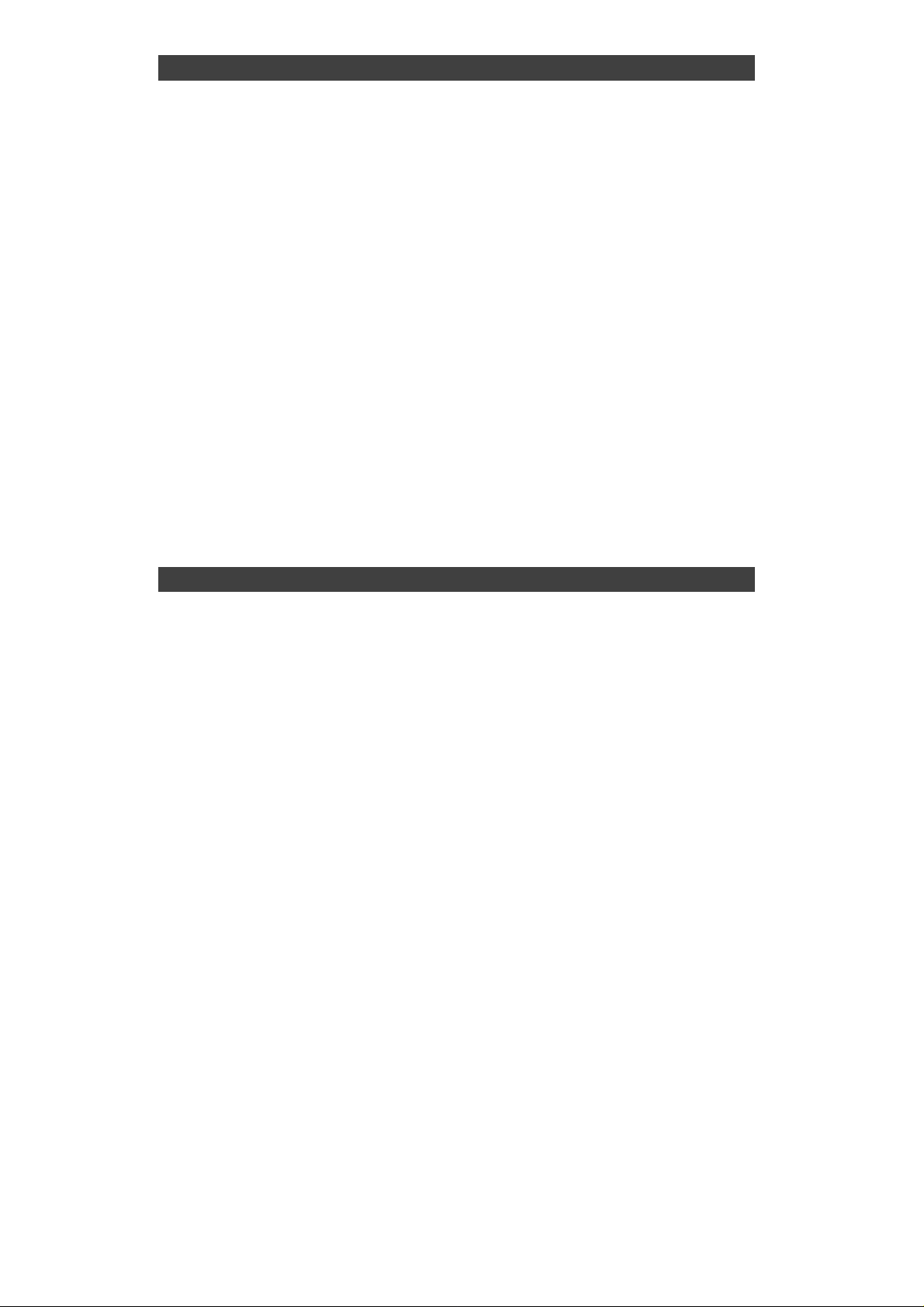
Notice
The company reserves the right to revise this publication or to change its
contents without any notice. Information contained herein is for reference
only and does not constitute a commitment on the part of the
manufacturer or any subsequent vendor. They assume no responsibility
or liability for any errors or inaccuracies that may appear in this
publication nor are they in anyway responsible for any loss or damage
resulting from the use (or misuse) of this publication.
Any of the software described in this manual is sold or licensed "as is".
Should the programs prove defective following purchase, the buyer (and
not the manufacturer, its distributor, or its dealer) assumes the entire
cost of all necessary servicing, repair and any incidental or
consequential damages resulting from any software defects.
Brand and product names mentioned in this publication may or may not
be copyrights and/or registered trademarks of their respective
companies. They are mentioned for identification purposes only and are
not intender as an endorsement of that product or its manufacturer.
Copyright © 2010 CReTE Systems Inc
Trademarks
All other brand and product names are trademarks or registered
trademarks of their respective companies.
I
Page 3
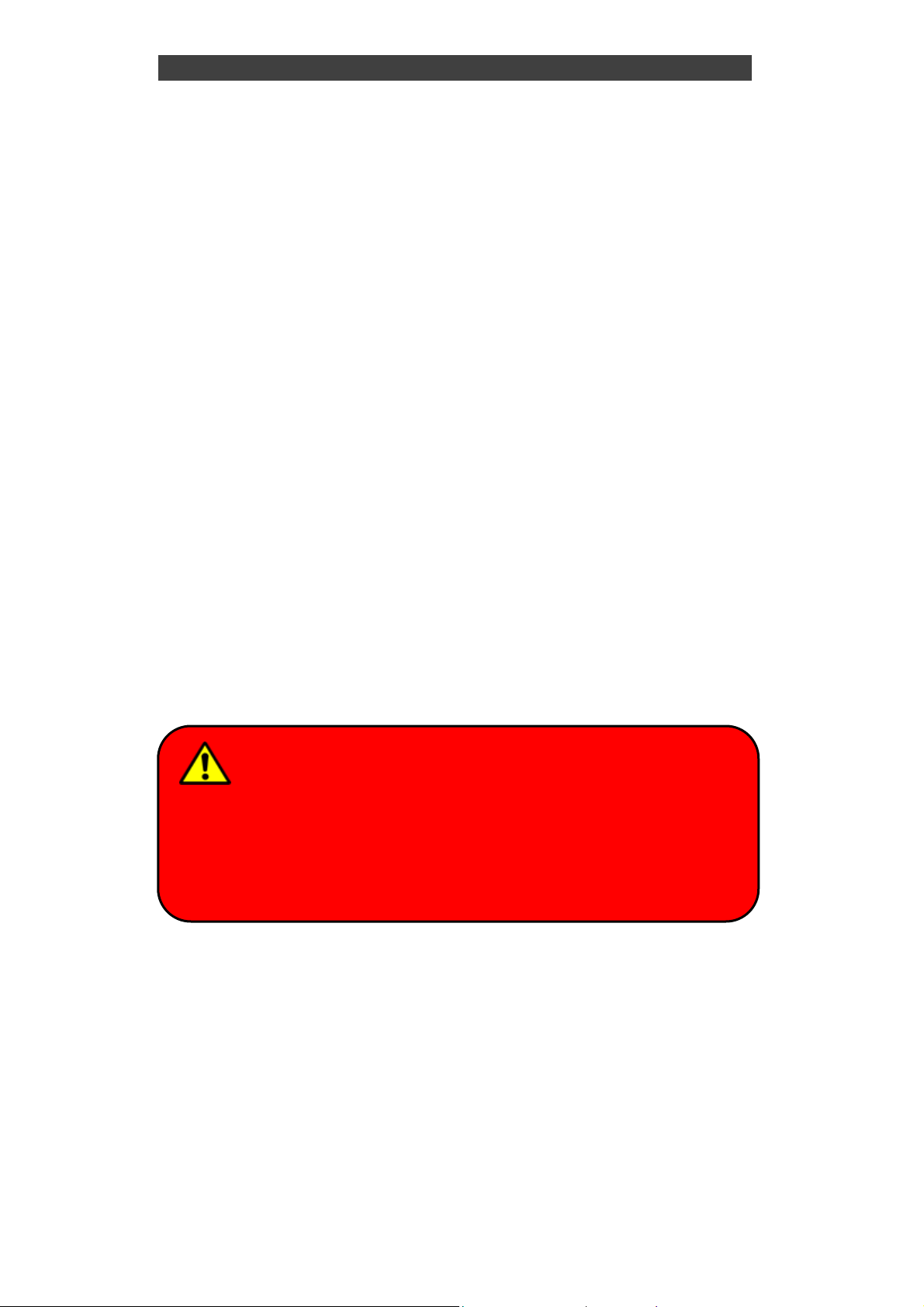
FCC (Federal Communications Commission) Statement
t
d
e
r
This equipment has been tested and found to comply with the limits for a
class B digital device pursuant part 15 of the FCC Rules. These limits
are designed to provide reasonable protection against harmful
interference in a residential installation.
This equipment generates, uses, and radiates radio frequency energy. If
not being installed and used in accordance with the instructions, it may
cause harmful interference to radio communications. However, there is
no guarantee that interference will not occur in a particular installation. If
this equipment does cause harmful interference to radio or television
reception, which can be determined by turning the equipment off and on,
the user is encouraged to try to correct the interference by one or more
of the following measures:
Re-orient or relocate the receiving antenna.
Increase the separation between the equipment and receiver.
Connect the equipment into an outlet on a circuit different from that
to which the receiver is connected.
Consult the dealer or an experienced radio/TV technician for help.
This device complies with Part 15 of the FCC Rules. Operation is subject
to the following two conditions:
This device may not cause harmful interference, and
This device must accept any interference received, including
interference that may cause undesired operation.
To assure continued compliance, any changes or modifications no
expressly approved by the party responsible for compliance coul
void the user's authority to operate this equipment. (Example - us
only shielded interface cables when connecting to computer o
peripheral devices).
FCC Caution
II
Page 4
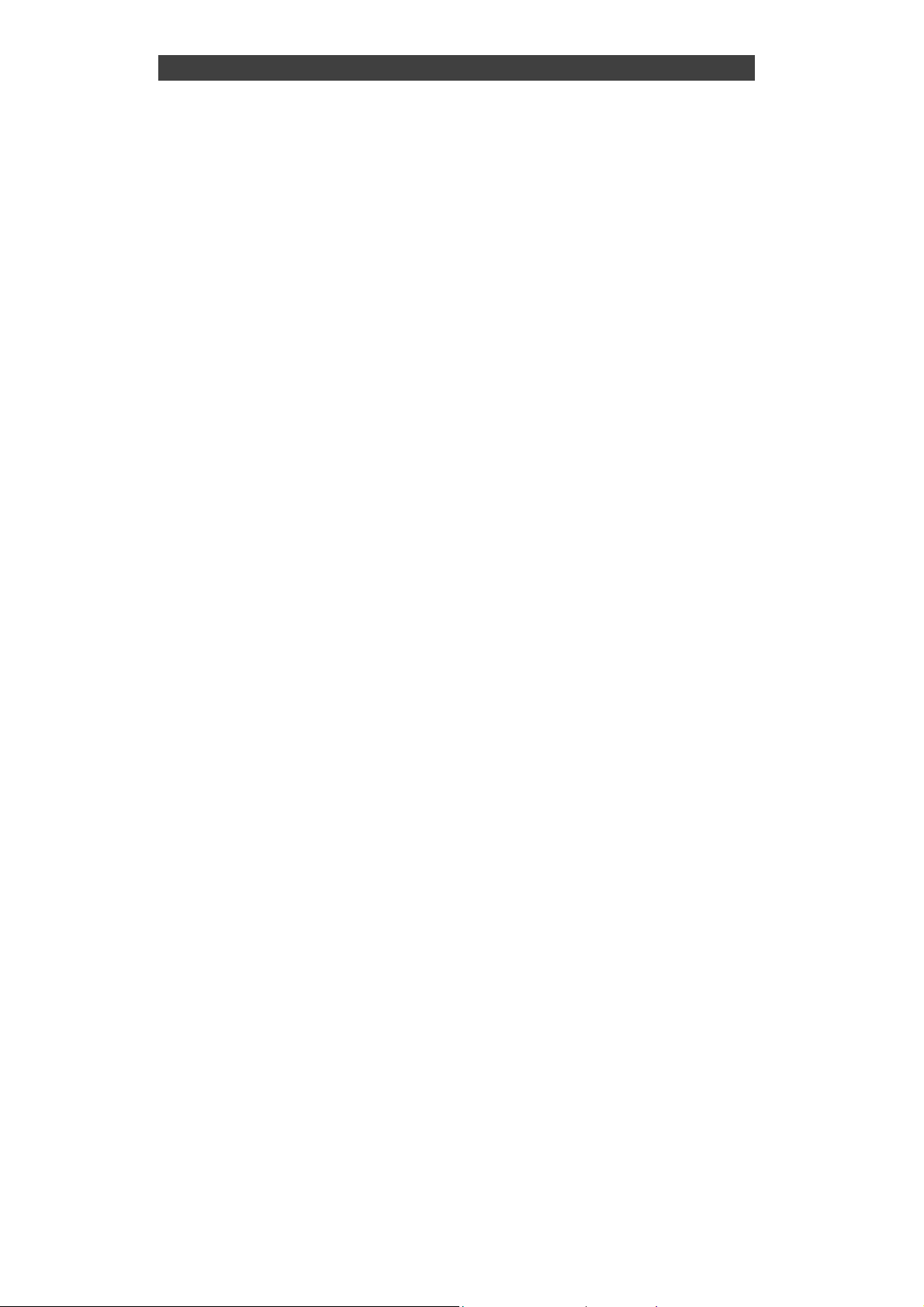
FCC RF Radiation Exposure Statement
This equipment complies with FCC RF radiation exposure limits set forth
for an uncontrolled environment. This equipment should be installed and
operated with a minimum distance of 20 centimeters between the
radiator and your body.
This transmitter must not be co-located or operating in conjunction with
any other antenna or transmitter.
The antennas used for this transmitter must be installed to provide a
separation distance of at least 20 cm from all persons and must not be
co-located or operating in conjunction with any other antenna or
transmitter.
III
Page 5
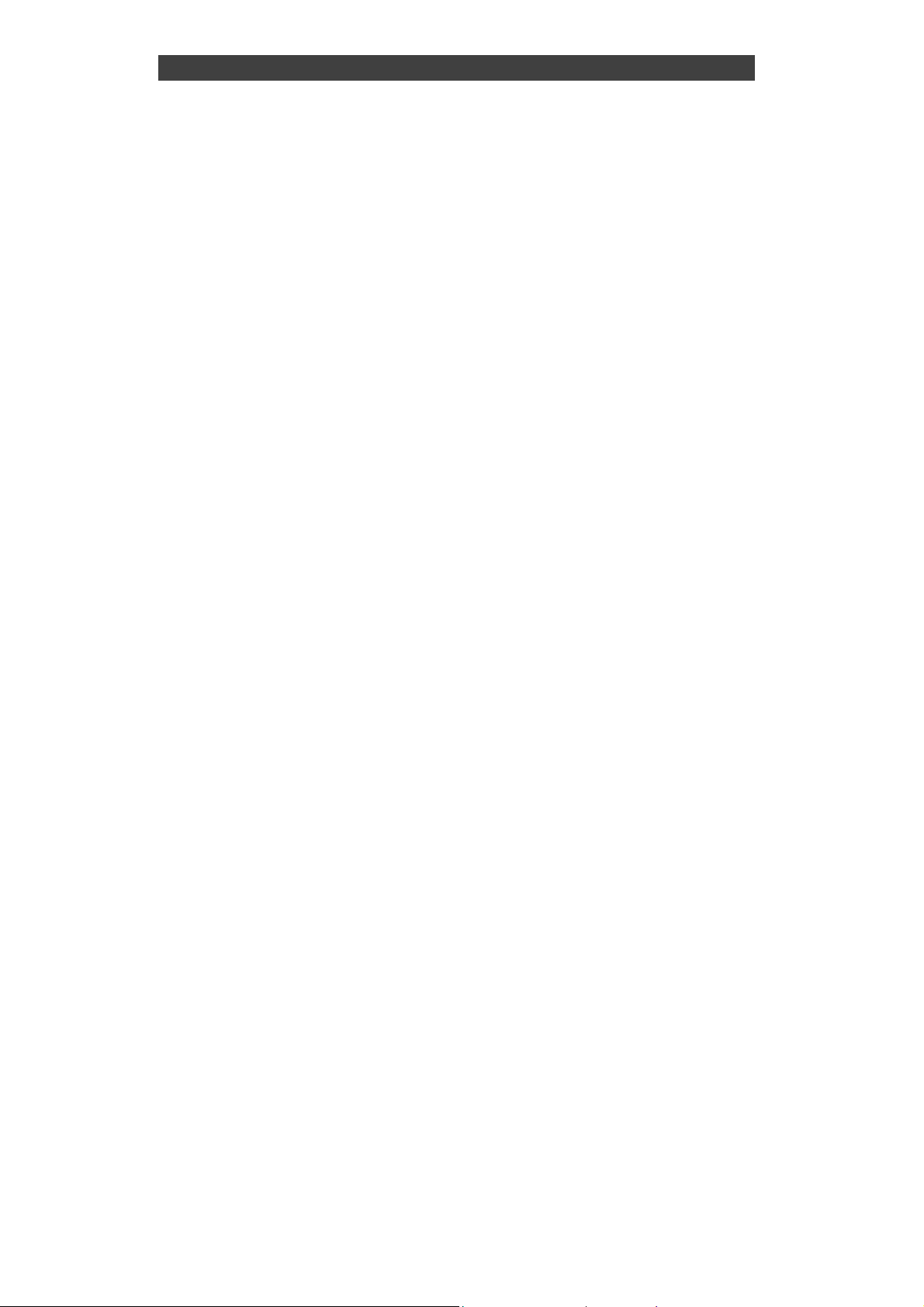
Regulatory Information/ Disclaimers
Installation and use of this computer must be in strict accordance with
the instructions included in the user documentation provided with the
product. Any changes or modifications (including the antennas) made to
this device that are not expressly approved by the manufacturer may
void the user’s authority to operate the equipment.
The manufacturer is not responsible for any radio or television
interference caused by unauthorized modification of this device, or the
substitution of the connecting cables and equipment other than
manufacturer specified. It is the responsibility of the user to correct any
interference caused by such unauthorized modification, substitution or
attachment. Manufacturer and its authorized resellers or distributors will
assume no liability for any damage or violation of government
regulations arising from failing to comply with these guidelines.
III
Page 6
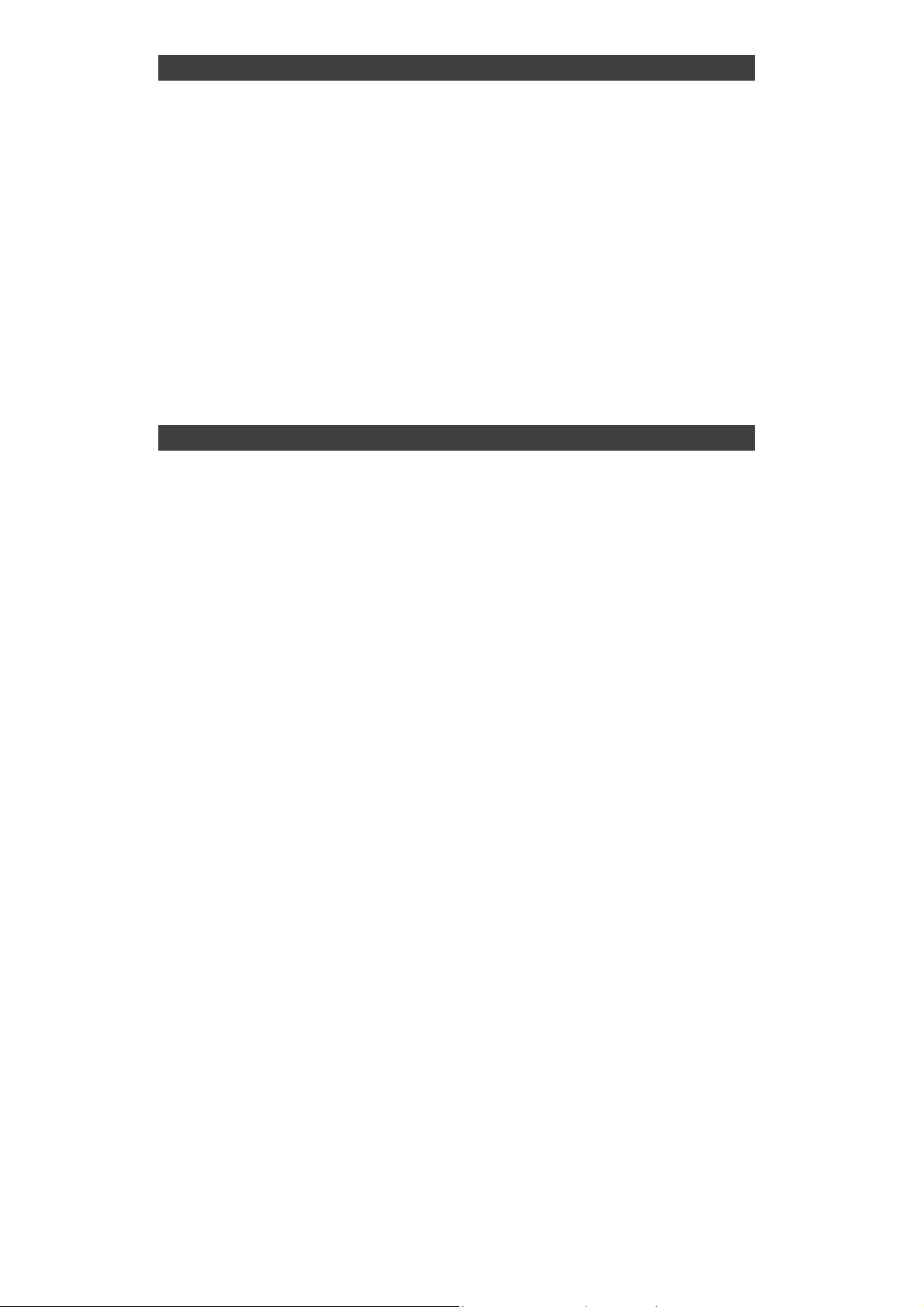
CE
Products with the CE Marking comply with both the EMC Directive
(89/336/EEC) and the Low Voltage Directive (73/23/EEC) issued by the
Commission of the European Community.
Compliance with these directives implies conformity to the following
European Norms:
EN55022 (CISPR 22) Radio Frequency Interference
EN55024 (EN61000-4-2, EN61000-4-3, EN61000-4-4,
EN61000-4-5, EN61000-4-6, EN61000-4-8,
EN61000-4-11, EN61000-3-2, EN61000-3-3)
Generic Immunity Standard
LVD EN 60950 Product Safety, IEC 60950-1: 2005
R&TTE (CE) Manual Regulatory Requirement
WLAN - IEEE 802.11a/b/g/n
802.11a/b/g/n Restrictions:
European standards dictate maximum radiated transmit power of
100mW EIRP and frequency range 2.400-2.4835 GHz. In France, the
equipment must be restricted to the 2.4465-2.4835 GHz frequency range
and must be restricted to indoor use.
III
Page 7
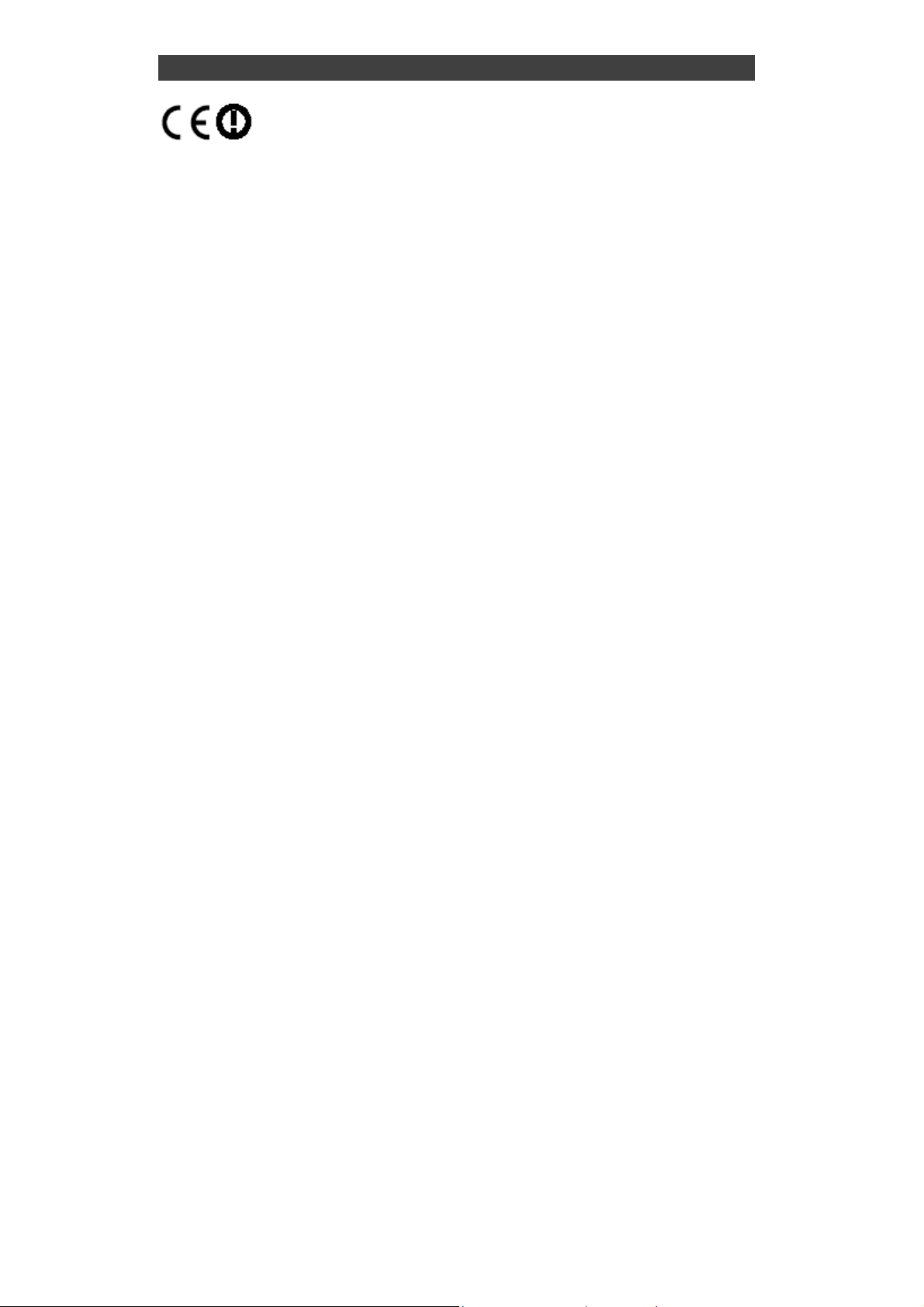
CE Declaration of Conformity
It is confirmed to comply with the requirements set out in the Council
Directive on the approximation of the laws of the member states relating
to Electromagnetic Compatibility (89/336/EEC), Low-voltage Directive
(73/23/EEC), the Amendment Directive (93/68/EEC), and the
procedures given in European Council Directive (99/5/EC and
89/3360EEC).
The equipment was passed, and the equipment test was performed
according to the following European standards:
EN 300 328 V1.7.1: 2006
EN 301 893 V1.4.1 (2007-07)
EN 301 V1.8.1 2008-04 / EN 301 489-17 V1.3.2 2008-04
EN 50371:2002
EN 60950-1: 2005
UL, TÜV
AC Adapter (TÜV includes EN60950 LVD)
IV
Page 8
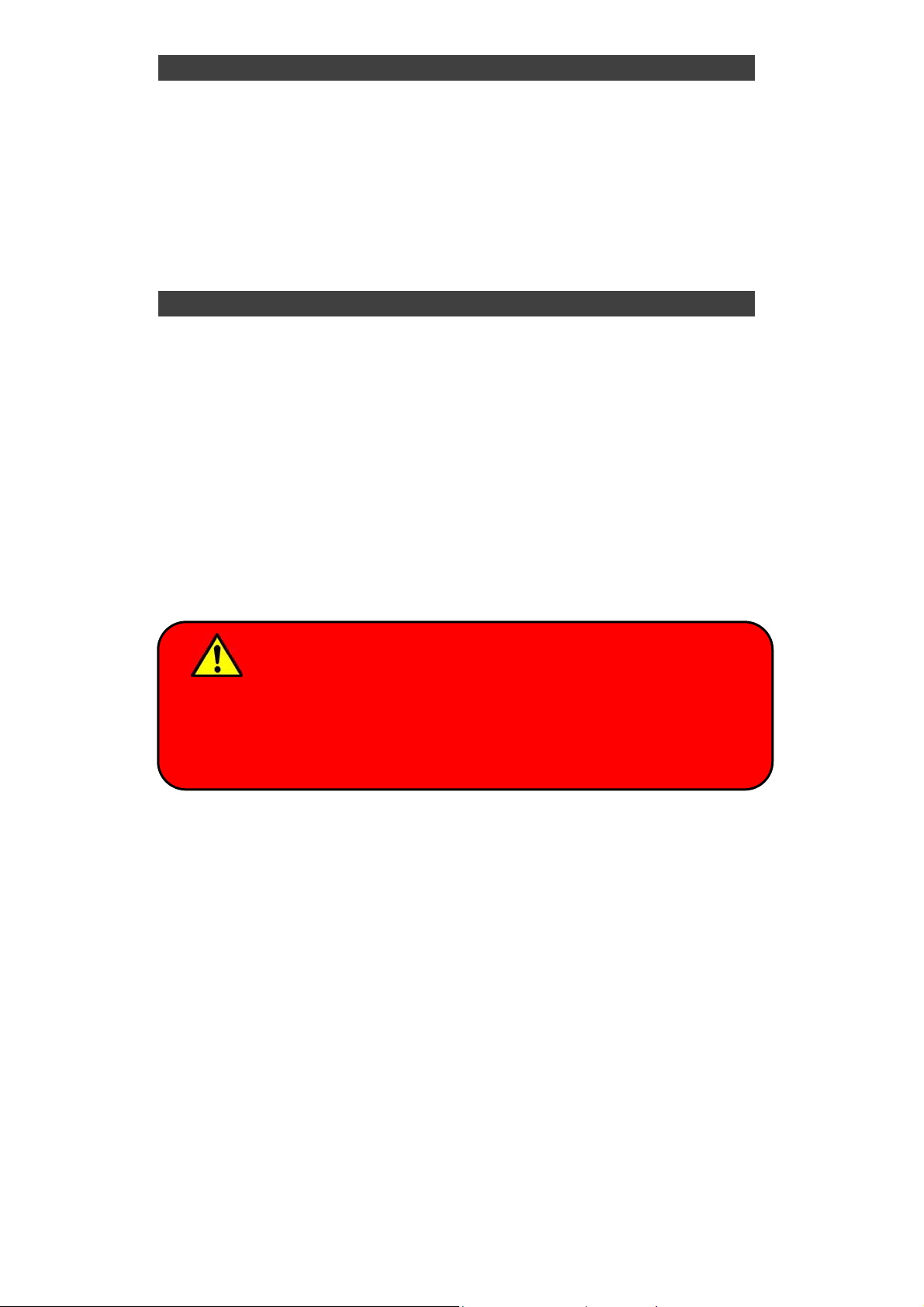
Power Conservation
This computer consumes much less power than conventional computers.
However, power consumption may be reduced by configuring the Power
Management Setup properly.
It is recommended the power saving functions to be enabled even when
not running on battery power.
Power Management will not degrade performance while saving power.
Power Safety
There are specific power requirements for this computer:
Only use an approved power adapter for this computer.
There is a 3-prong grounded plug of the power adapter. The third
prong is an important for safety. Do not neglect the importance for it.
If you are not able to access a compatible outlet, installing one by a
qualified electrician is necessary.
When unplugging the power cord, please be sure to disconnect it
from the plug head but from its wire.
Make sure the socket and any other extension cord you use can
support the total current load of all the connected devices.
Before cleaning the computer, make sure it is disconnected from
any external power supplies.
Warning
Before any upgrade procedures, make sure the power is turned
off, and all the cables are disconnected (including telephone
lines). Also, it is advisable to re-move your battery in prevent
from turning the computer on accidentally.
V
Page 9

Battery Precautions
Only use the batteries designed for this computer. The wrong
battery may cause explosion, leakage or damage to the computer.
Do not remove the battery from the computer while it is powered on.
Do not continuously use a battery that has been dropped, or that
appears damaged (e.g. bent or twisted) in any way. Even if the
computer is able to continuously work with a damaged battery, the
circuit damage may occur and possibly cause fire.
Always use the notebook’s system or charger to recharge the
battery. Incorrect recharging may make the battery explode.
Do not try to repair a battery pack by yourself. Refer to any battery
pack repair or replacement, please contact with to your service
representative or qualified service personnel.
Please dispose of a damaged battery promptly and carefully.
Explosion or leakage may occur, if the battery is exposed to fire,
improperly handled or discarded.
Battery Disposal & Caution
The product that you have purchased contains a rechargeable
battery. The battery is recyclable. At the end of its service life, under
various state and local laws, it may be illegal to dispose of this
battery into the municipal waste stream. Check with your local solid
waste officials for details in your area for recycling options or proper
disposal. Danger of explosion may possibly occur, if the battery is
incorrectly replaced. Replace only with the same or the equivalent
battery recommended by the manufacturer. Discard the used battery
according to the manufacturer’s instructions.
VI
Page 10

Environmental Information, Material Safety & Recycling
All materials used in the manufacturing of this equipment are recyclable
or environmentally friendly.
Please recycle the packing materials by the local regulations at the end
of the product's service life.
Notice:
The equipment may still contain tiny amount of hazardous
substances for health and environment, though those are below
control level.
To avoid spreading such substances into the eco system, and to
minimize the pressure on the natural, you are encouraged to use the
appropriate take-back for reusing or recycling most of the materials
in a safe way after the service life.
The crossed bin symbol indicates proper disposal is required.
For more information on collection, reuse and recycling, please
consult the local or regional waste administration for more
information.
You can also contact with the dealer for more information on the
environmental details of the equipment.
VII
Page 11

CONTENTS
CHAPTER ONE- GETTING STARTED .................................................1
UNPACKING...........................................................................................1
QUICK OPERATION.................................................................................2
APPEARANCE OVERVIEW........................................................................3
CHAPTER TWO- OPERATING INFORMATION................................... 8
WORKPLACE..........................................................................................8
RUGGEDNESS........................................................................................8
SHUT DOWN ........................................................................................10
SLEEP/ HIBERNATE..............................................................................10
ARD DISK DRIVE (HDD).....................................................................12
H
ODD (O
XPRESS AND PCMCIA CARDS............................................................13
E
PTICAL DISK DEVICE)...............................................................12
RTC...................................................................................................13
R
EPLACING MODULES..........................................................................14
RF DEVICES (OPTIONAL)......................................................................15
CHAPTER THREE- MANAGING POWER ..........................................26
AC ADAPTER ......................................................................................26
BATTERY.............................................................................................27
POWER CONSERVATION.......................................................................29
SUPPORTING ACPI..............................................................................30
CHAPTER FOUR- BIOS SETUP......................................................... 31
MAIN MENU.........................................................................................31
SATA PORT 1 SUB-MENU ...................................................................33
SATA P
A
DVANCED MENU ................................................................................35
DVANCED MENU SELECTIONS .............................................................36
A
SIO SMC27 CONFIGURATION S
ORT 2 SUB-MENU ...................................................................34
UB-MENU.......................................38
ECURITY MENU..................................................................................40
S
S
ECURITY MENU SELECTIONS...............................................................41
USB INTERFACE CONTROL SUB-MENU .................................................42
Page 12

PCIE INTERFACE CONTROL SUB-MENU.................................................43
RF INTERFACE CONTROL SUB-MENU....................................................46
BOOT MENU........................................................................................47
EXIT MENU..........................................................................................48
CHAPTER FIVE- UTILITIES AND DRIVERS ......................................49
CHIPSET DRIVER .................................................................................49
VGA UTILITY.......................................................................................49
VGA DRIVER.......................................................................................49
AUDIO DRIVER.....................................................................................50
TOUCH SCREEN DRIVER.......................................................................50
MINI PCI-E 5100 WLAN DRIVER.........................................................50
MINI PCI-E 1G RTL8111B LAN DRIVER .............................................50
MINI PCI INT8100 LAN DRIVER..........................................................50
ODEM (MDC MA560-6) DRIVER........................................................50
M
B
LUETOOTH DRIVER.............................................................................51
WWAN (CINTERION HC25) DRIVER.....................................................51
WIRELESS MANAGER ...........................................................................51
CHAPTER SIX- SPECIFICATION .......................................................52
CPU...................................................................................................52
MEMORY.............................................................................................52
DISPLAY..............................................................................................52
KEYBOARD ..........................................................................................53
TOUCHPAD..........................................................................................53
HARD DISK DRIVE (HDD).....................................................................53
OPTICAL DISK DRIVE (ODD) .................................................................53
I/O PORTS ..........................................................................................53
AC ADAPTER ......................................................................................54
YSTEM UNIT DIMENSIONS AND WEIGHT ...............................................54
S
M
ATERIALS AND RECYCLING.................................................................55
NVIRONMENTAL .................................................................................55
E
CHAPTER SEVEN- OPTIONAL DEVICES..........................................56
MEMORY CARD....................................................................................56
V
EHICLE ADAPTER ...............................................................................56
Page 13

ND
2
BATTERY .......................................................................................56
ND
2
HDD.............................................................................................57
ODD ..................................................................................................57
HEATER ..............................................................................................57
LAN AND MODEM CARD.......................................................................57
WIRELESS LAN CARD..........................................................................57
KB DUST COVER.................................................................................58
PCMCIA COVER.................................................................................58
BUILT-IN VEHICLE ADAPTER..................................................................58
DUAL BATTERY CHARGER RT202D ......................................................59
DOCKUNDER DUK89...........................................................................59
CHAPTER EIGHT – MAINTENANCE AND SERVICE ........................60
CLEANING ...........................................................................................60
ROUBLESHOOTING .............................................................................60
T
RMA S
ERVICE ....................................................................................61
Page 14

Getting
Chapter One- Getting Started
Unpacking
The following components are along with your computer. If there is any
missing or damaged, please notify the dealer immediately.
Computer Unit
Removable ODD (Optical Disk Drive)
AC Adapter
AC Power Cord
Utility DVD
Quick Start
Carrying Bag
Chapter One - 1
Page 15

Getting
d
Quick Operation
Loosen the battery screw, remove the battery insulation sheet, and
mount the battery.
Connect the AC adapter with the computer and start charging the
battery for at least 10 minutes.
Turn ON the computer by pressing the power switch.
Notice:
When ambient temperature is under +5℃ (This is the default setting
for this computer.), the system may not boot up immediately. System
will beep with LED heater light flashing to remind the user while
heater working. Also, the frequency of the LED will become faster to
remind the user while the temperature is approaching to be suitable.
After 5~15 minutes, the system will boot up automatically.
Under an emergency situation, it is able to skip heating for booting up
the system immediately by pressing the power switch for >9 seconds.
The speaker will also beep with a special sound. (It is not guaranteed
all devices on the computer are possible to work properly.)
Press the power switch again during the heating process will shut
down the computer.
Driver or application installation may be necessary for further
operation.
The following procedures will help to Turn OFF the computer:
1. Press power switch to “Shut Down”, “Standby”* or “Hibernate”*
dependent on operating system (OS) and power management
settings.
2. Press power switch for 4 seconds for a “Hard” power off. But the
system will shut down immediately without saving any data or
parameters.
3. Click Start → Shut Down in Windows to Turn OFF.
Note: Some operating systems may not support the above-mentione
functions.
Chapter One - 2
Page 16

Getting
Appearance Overview
LCD Panel Open
1
○
4
○
3
○
2
○
5
○
1. Embedded Antennas (from left to right): WLAN-L, Bluetooth, Internal GPS
2. Embedded Antennas (from left to right): WLAN-R, HSDPA
3. LED Indicators and Power Switch:
Heater
BT/WLAN/GPS
Keyboard Number Lock
Keyboard Caps Lock
Keyboard Scroll Lock
HDD in Use
Secondary Battery Charging
Primary Battery Charging
Power Indicator
Power Switch
4. Touchpad
5. Touchpad Right and Left Button
Chapter One - 3
Page 17

Right View
1
○
1. Flex Bay:
a. Standard: SATA ODD (Optical Disk Drive)
b. Optional: 2nd HDD or 2nd Battery
2. SATA HDD (Hard Disk Drive)
2
○
Getting
Chapter One - 4
Page 18

Left View
1 ○2 ○3 ○4○5○6 ○7 ○8 ○9 ○10 ○11
○
1. PS/2 Port (Keyboard + Mouse)
2. LAN RJ45
3. IEEE1394 Port (Fire Wire)
4. USB Port (Universal Serial Bus)
5. USB Port (Universal Serial Bus)
6. USB Port (Universal Serial Bus)
7. External Speaker & Earphone Jack
8. Line-in Jack
9. Microphone Jack
10. Express Card Slot x 1 & PCMCIA II Slot x 1
(Optional: PCMCIA II Slots x 2)
11. Optional: Modem Jack RJ11
Getting
Chapter One - 5
Page 19

Rear View
1 ○2 ○3 ○4 ○5 ○6 ○7 ○8 ○9
○
1. Optional: Military Connector Port
2. Optional: Military Connector Port
3. DC Power Jack
4. Serial Port DB9 (COM1/ Default: RS232)
5. RGB Port
6. Printer Port
7. Docking Port
8. Serial Port DB9 (COM2/ Default: RS232)
9. DVI Port
Getting
Chapter One - 6
Page 20

Bottom View
1
○
Getting
○
○
2
3
1. Primary Battery
2. ODD Latch
3. HDD Latch
Chapter One - 7
Page 21

Operating
Chapter Two- Operating Information
Workplace
A clean and moisture-free environment is preferred. Make room for air
circulation. Remember to avoid areas from:
Sudden or extreme changes in temperature.
Extreme heat.
Strong electromagnetic fields (near television set, motor rotation area,
etc.).
Dust or high humidity.
If it is necessary to work in a hostile environment, please regularly
maintain your notebook computer by cleaning dust, water, and etc. to
keep it in an optimal condition.
Ruggedness
This notebook computer is designed with rugged features such as
vibration, shock, dust, and rain/ water protection. However, it is still
necessary to provide appropriate protection while operating in harsh
environments.
The notebook computer is also designed to withstand rainfall from top with
mild wind blowing only. Please keep the keyboard facing up, i.e. normal
operating direction, to maintain water resistance. NEVER immerse the
unit in water, or spray water at an upside-down system. Doing so may
cause permanent damage.
The D-sub connector caps on the rear of the computer are for dust and
shock protection. The connectors are sealed internally. Other I/O ports
Chapter Two - 8
Page 22

Operating
and devices on the left or right must have caps tightly closed or cable
inlets sealed while being exposed to water or dust.
There are optional gaskets for DB-9 and DB-25 connectors. You may
install them to improve rain/ dust/ moisture resistance on your commercial
type cable. Insert the packing into the male connector (with pins) and
fasten the screws.
All connectors will be corroded if being exposed to water or moisture.
Corrosion is accelerated if the power is ON. Please take proper
water-resistant measures for cable connections.
The DC jack and cables are sealed and may be operated with water
splashing while attached. All port covers should be in place when no cable
is attached.
Operating System
This notebook computer is compatible with most operating systems (OS).
However, not all functions are 100% compatible. For example, ACPI,
Smart Battery, and etc. are not available on DOS, and other non-Microsoft
OS. Consequently “Standby”, “Hibernation”, “Battery Gauge”, and etc.
would not work under such operating systems.
Boot Up and POST
Boot up
The computer turns ON and loads the operating system (such as
Windows) into the system memory. This start-up procedure is called “boot
up”.
The ROM BIOS Power on Self-Test (POST)
Each time the computer powers on, it automatically performs a self-test of
its memory and hardware devices.
Chapter Two - 9
Page 23
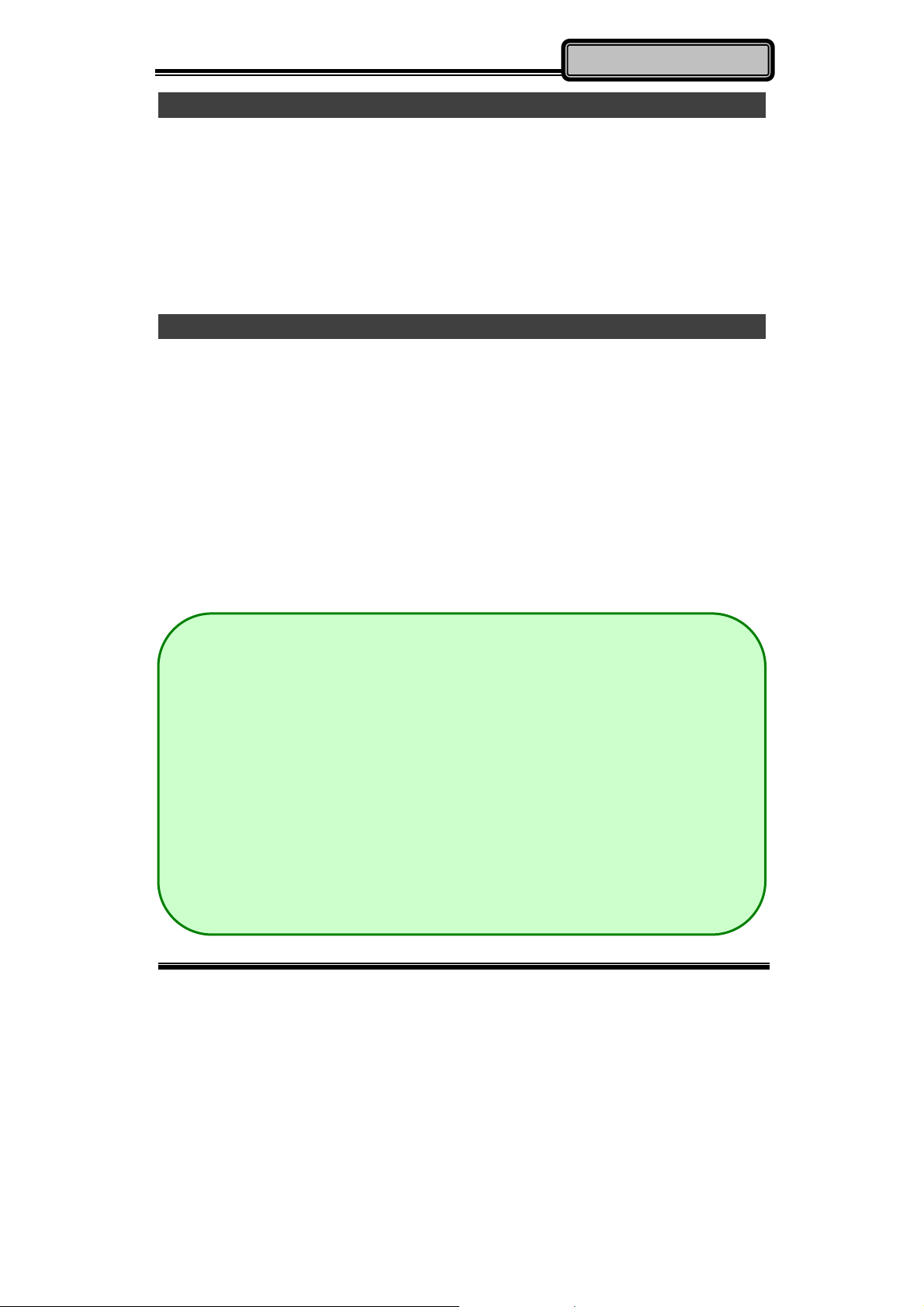
Operating
d
r
r
r
t
-
s
Shut down
Before shutting down, please always remember to save the unfinished
works and close the application for preventing from any possible data loss
or HDD damage.
“Shut down” will totally turn OFF the power of your notebook computer. If
you want to start your notebook computer again, you need to press the
power switch.
Sleep/ Hibernate
Sleep
Under “Sleep” mode, the system will temporarily save your work into RAM.
You are able to do enter “Sleep” mode by directly clicking from your OS.
Or, you can do the “Sleep” Mode settings in your OS. If you want to start
your notebook computer again, all you need to press any key.
Hibernate
Under “Hibernate” mode, the system will save your work into HDD. You
are able to do enter “Hibernate” mode by directly clicking from your OS. Or,
you can do the “Hibernate” Mode in your OS. If you want to start your
handheld computer again, you need to press the power switch.
Note:
Standby/Hibernate/Resume works with both AC adapter an
battery. The power management functions may not work unde
non-ACPI operating systems.
If you work under Windows 7 (64 bit) with external KB o
mouse, please do the Windows Setting as follows:
→
1. External Mouse: Device Manager
pointing devices → HID- compliant →Power Managemen
→
Disable “Allow this device to wake the computer”
→
2. External KB: Device Manager
compliant → Power Management → Disable “Allow thi
device to wake the computer”
Keyboards → HID
Mice and othe
Chapter Two - 10
Page 24

Operating
Keyboard
The keyboard is functionally equivalent to a full size desktop keyboard. A
sample layout is shown below.
The Numeric Keypad
The numeric keypad functions are the same as an electronic calculator. It
is embedded in the main keyboard, with the numeric figures printed on the
upper right of their respective keys. There are keys for the digits 0~9, the
decimal point ( . ), addition ( + ), subtraction ( - ), multiplication ( * ), and
division ( / ) in the keypad.
To activate the keypad, press the Num Lock key. There are 15 keys
switching from alphabetic to numeric. Press Num Lock again to return.
Chapter Two - 11
Page 25

Operating
Keyboard Backlight (Optional)
Press [Fn] [F5] key for approximately 1 second to turn the keyboard
backlight ON or OFF.
Hard Disk Drive (HDD)
The Hard Disk Drive (HDD) is a 2.5” type/ 9.5mm height standard SATA
interface data storage device.
HDD and ODD (Optical Disk Drive) are removable. This design provides
convenience and security. They can ONLY be removed when the power is
OFF.
Note:
NEVER drop your HDD, ODD or expose them to high temperature,
high humidity, or any hazardous environment. NEVER try to
disassemble the module. Static discharge may destroy your device
and data. Always pick up the modules by touching the case only.
ODD (Optical Disk Device)
There is a 5.25” type/ 12.7mm height standard SATA interface ODD. The
actual device will depend on the model you purchased. The ODD may be
used as a boot device if properly set in the BIOS.
The ODD accepts a variety of standard 12cm CDs, DVD-ROM (Single
Layer, Dual Layer), DVD-Video, DVD-R*10 (1.4 GB, 2.8 GB, 4.7GB),
DVD-RW (Ver.1.1/1.2 1.4 GB, 2.8 GB, 4.7 GB, 9.4 GB), DVD-R DL (8.5
GB), DVD-RAM (1.4 GB, 2.8 GB, 4.7 GB, 9.4 GB), +R (4.7 GB), +R DL
(8.5 GB), +RW (4.7 GB), CD-Audio, CD-ROM (XA compatible), CD-R,
Photo CD (multiple session compatible), Video CD, CD EXTRA, CD-RW,
CD-TEXT and etc. Do not use the IDE-interface ODD; it may cause the
Chapter Two - 12
Page 26

Operating
computer malfunction.
The following procedure assumes that all the necessary ODD utilities
were installed on the computer. For ODD utility installation, please refer to
“Utilities and Drivers”. ODD also can be removed and swapped with the
2nd battery or 2nd SATA HDD.
Put disk into the ODD
While the power is ON, push the ejecting button of ODD. The tray will
release. Then gently pull the tray out. Put the disk with its label facing up
on the holder and push the tray back into the cabinet. Any dirt on the data
side of the disk may cause to the erroneous read. Please avoid touching
the data side.
Read from the ODD
The ODD may be designated as drive D: or higher depending on your
configuration. You may access to it in DOS or Windows. Please avoid
shock or vibration when the optical device is active.
Express and PCMCIA Cards
The computer supports one PCMCIA II and one Express card or two
PCMCIA II cards. To remove the card, push the button on the right of the
card to eject it. The ejecting button can hide into the compartment by
pushing it inward gently.
RTC
Battery backed up RTC (Real Time Clock/Calendar) is built in an on-board
CMOS (Complementary Metal Oxide Semiconductor) chip. The RTC
keeps track of the time and date while the computer is off. The CMOS chip
also stores system setup information.
Chapter Two - 13
