Page 1
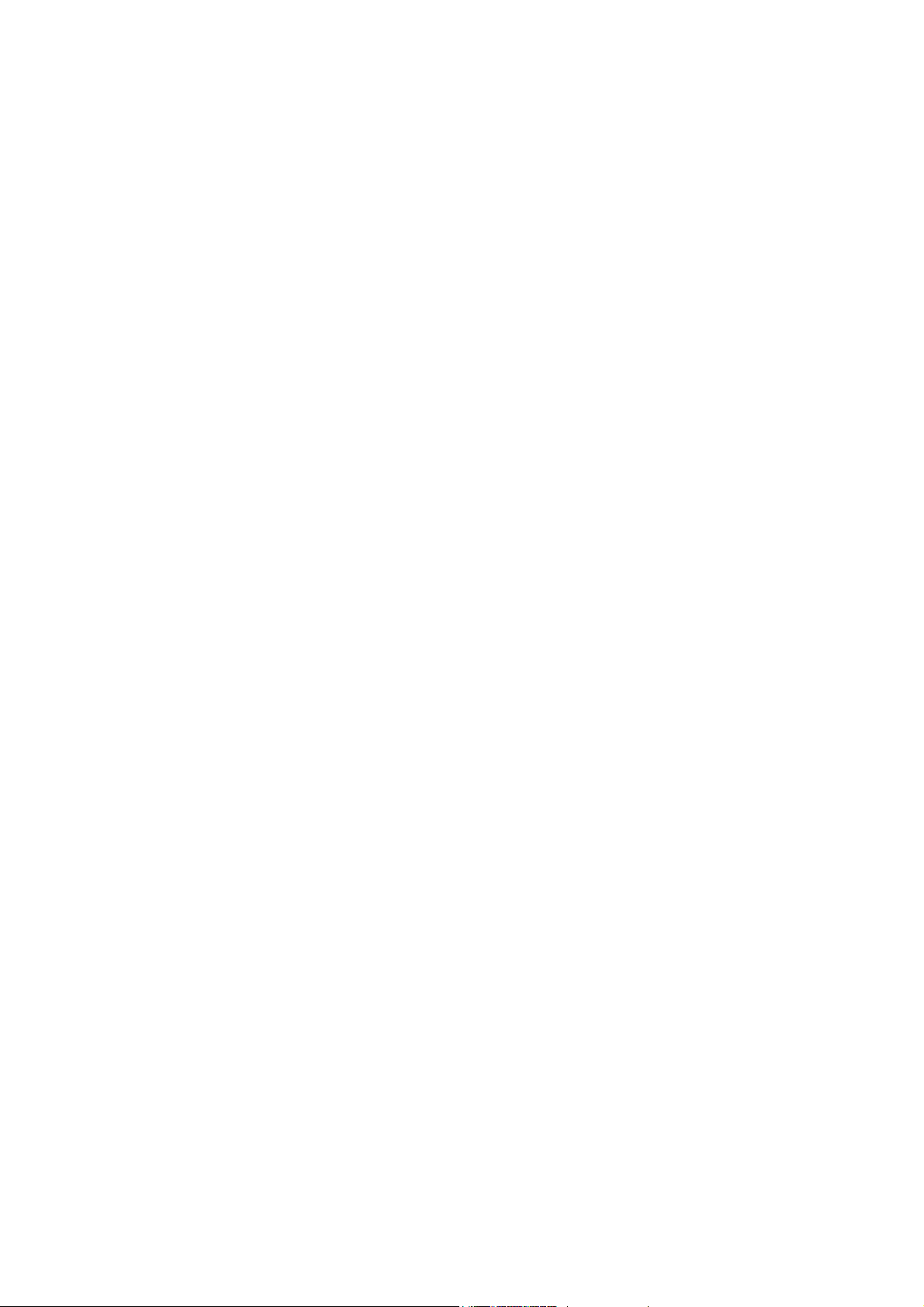
NOTEBOOK COMPUTER
RK786
USER’S GUIDE
Page 2
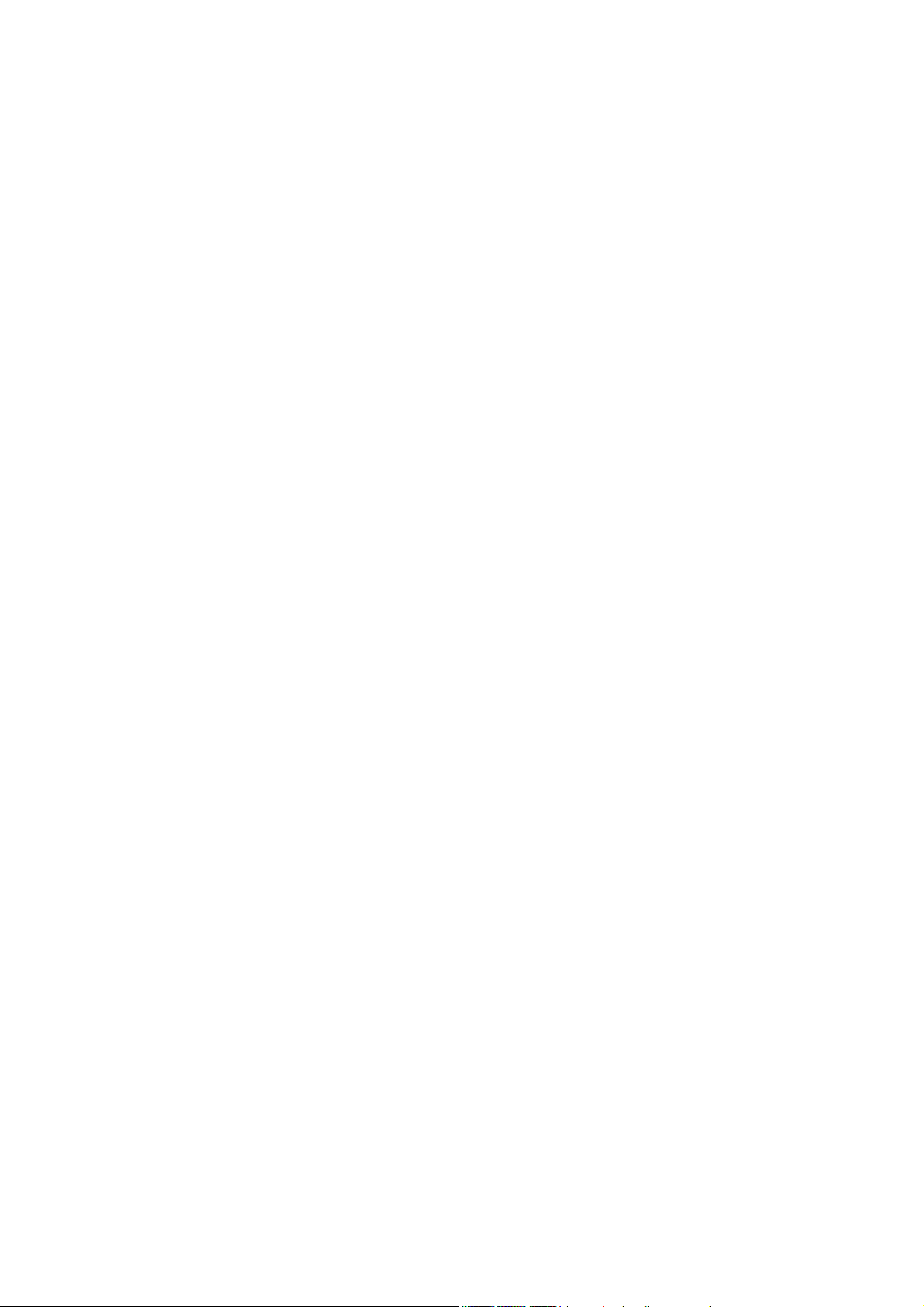
Copyright © 2004
All rights reserved. No part of this publication may be reproduced, transmitted,
transcribed, stored in a retrieval system, or translated into any language, or
computer language, in any form, or by any means, electronic, mechanical,
magnetic, optical, chemical, or other, without the prior written permission of the
manufacturer.
The manufacturer reserves the right to revise this publication and to make changes
to the contents hereof without obligation to notify any person of such revision or
changes.
The manufacturer makes no representations or warranties, either expressed or
implied, with respect to the contents hereof and specifically disclaims any
warranties as to merchantability or fitness for any particular purpose. Any of the
software described in this manual is sold or licensed "as is". Should the programs
prove defective following purchase, the buyer (and not the manufacturer, its
distributor, or its dealer), assumes the entire cost of all necessary servicing, repair
and any incidental or consequential damages resulting from any software defects.
Trademark Acknowledgments
IBM, PC, AT, XT are registered trademarks of International Business Machines
Corp.
MS-DOS and Windows are registered trademarks of Microsoft Corp.
Pentium is the registered trademark of Intel Corp.
All product and company names are trademarks or registered trademarks of their
respective holders.
Page 3
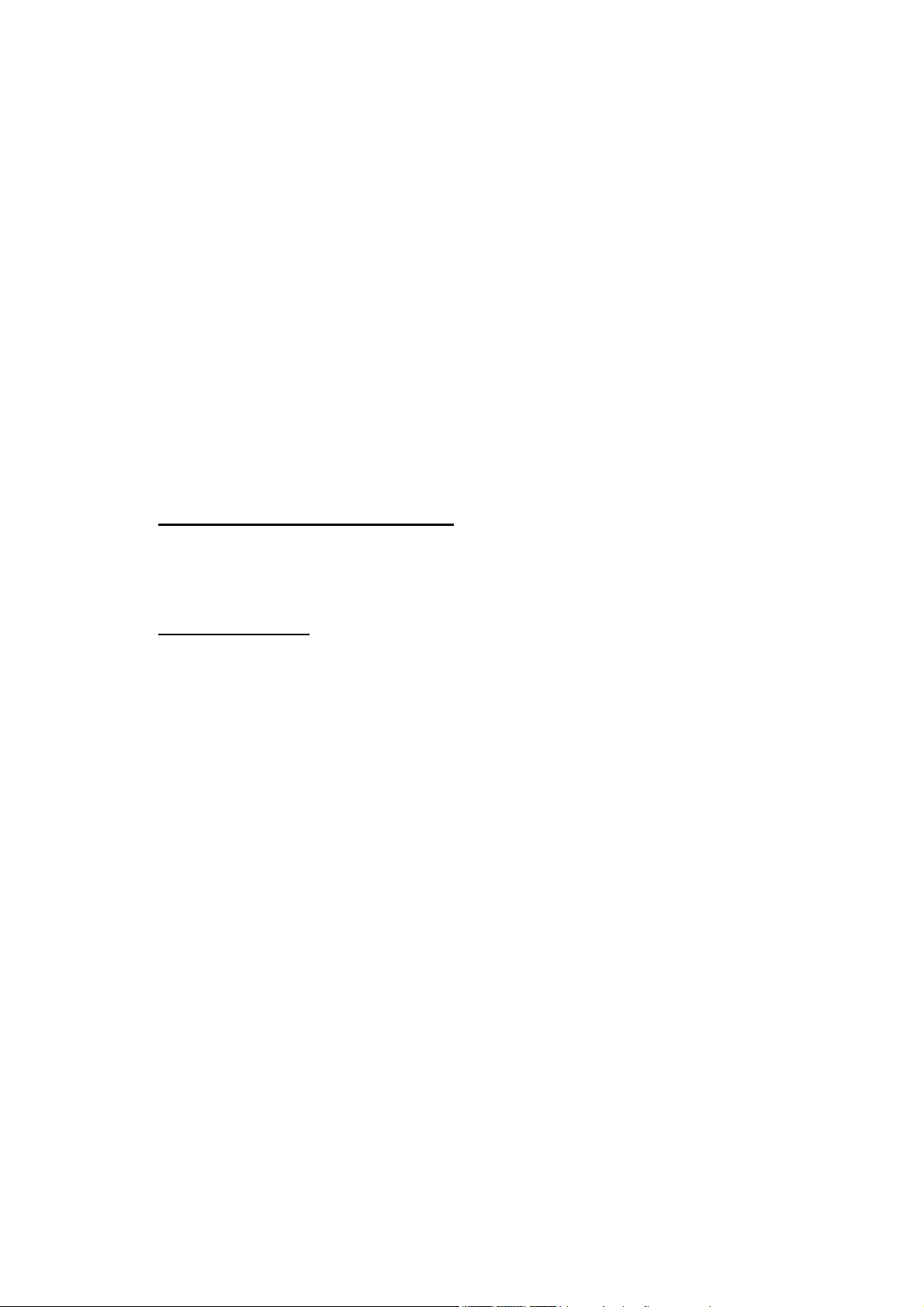
Federal Communications Commission Statement
This equipment has been tested and found to comply with the limits for a class B
digital device, pursuant to part 15 of the FCC Rules. These limits are designed to
provide reasonable protection against harmful interference in a residential
installation.
This equipment generates, uses and can radiate radio frequency energy and, if not
installed and used in accordance with the instructions, may cause harmful
interference to radio communications. However, there is no guarantee that
interference will not occur in a particular installation. If this equipment does cause
harmful interference to radio or television reception, which can be determined by
turning the equipment off and on, the user is encouraged to try to correct the
interference by one or more of the following measures:
---Reorient or relocate the receiving antenna.
---Increase the separation between the equipment and receiver.
---Connect the equipment into an outlet on a circuit
different from that to which the receiver is connected.
---Consult the dealer or an experienced radio/TV technician for help.
Regulatory information / Disclaimers
Any changes or modifications (including the antennas) made to this device that
are not expressly approved by the manufacturer may void the user’s authority to
operate the equipment.
Safety Information
In order to maintain compliance with the FCC RF exposure guidelines, this
equipment should be installed and operated with minimum distance 20cm
between the radiator and your body. Use only with supplied antenna. This device
and its antenna must not be co-located or operating in conjunction with any other
antenna or transmitter.
Page 4
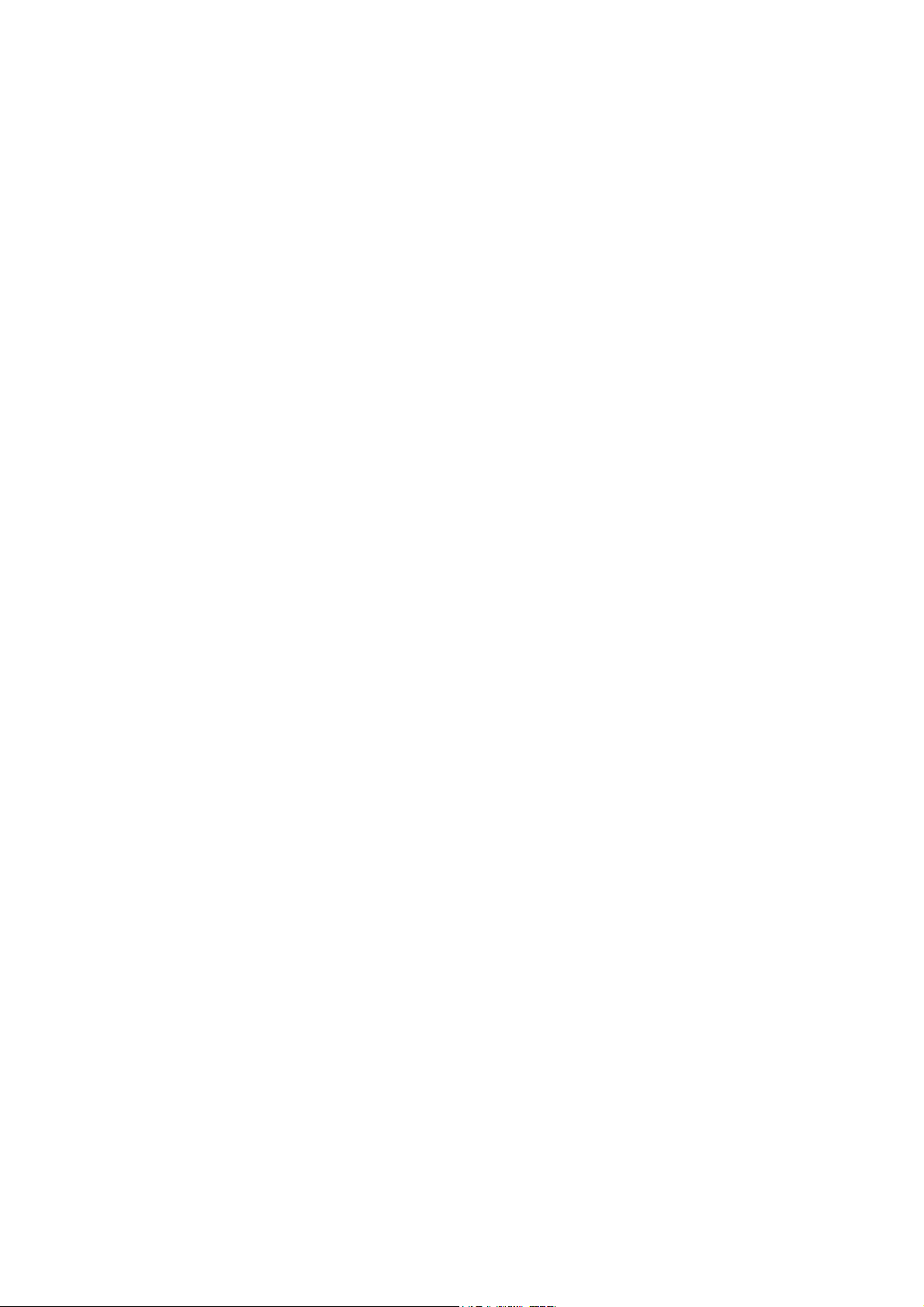
CE
Products with the CE Marking comply with both the EMC Directive
(89/336/EEC) and the Low Voltage Directive (73/23/EEC) issued by the
Commission of the European Community.
Compliance with these directives implies conformity to the following
European Norms:
EN 55022 ( CISPR 22 ) Radio Frequency Interference
EN 55024 ( EN61000-4-2, EN61000-4-3, EN61000-4-4, EN61000-4-5,
EN61000-4-6,EN61000-4-8,EN61000-4-11,EN61000-3-2,
EN61000-3-3) Generic Immunity Standard
EN 60950 ( IEC950 ) Product Safety
R&TTE (CE) MANUAL REGULATORY REQUIREMENT (WLAN IEEE 802.11b/g)
802.11b/g Restrictions:
European standards dictate maximum radiated transmit power of 100mW
EIRP and frequency range 2.400-2.4835GHz. In France, the
equipment must be restricted to the 2.4465-2.4835GHz frequency range and
must be restricted to indoor use.
Page 5
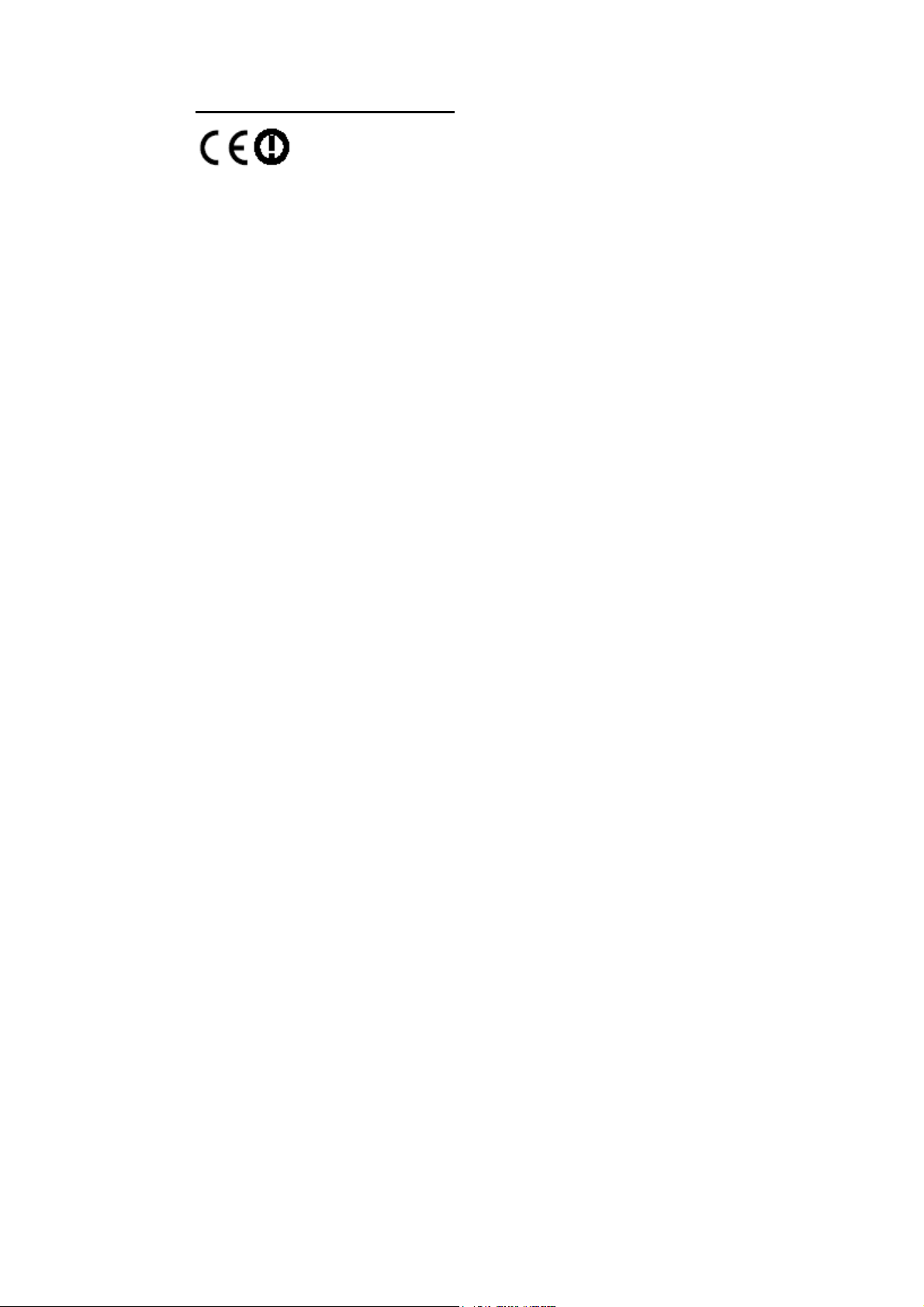
CE Declaration of Conformity
Is herewith confirmed to comply with the requirements set out in the Council
Directive on the Approximation of the Laws of the Member States relating to
Electromagnetic Compatibility (89/336/EEC), Low- voltage Directive (73/23/EEC)
and the Amendment Directive (93/68/EEC), the procedures given in European
Council Directive 99/5/EC and 89/336EEC.
The equipment was passed. The test was performed according to the following
European standards.
EN 300 328 V.1.4.1 (2003-04)
EN 301 489-1 V.1.4.1 (2002-04) / EN 301 489-17 V.1.2.1 (2002-04)
EN 50371:2002
EN 60950:2000
UL, TÜV
AC Adapter (TÜV includes EN60950 LVD)
E-Mark
Registered: e13
Page 6
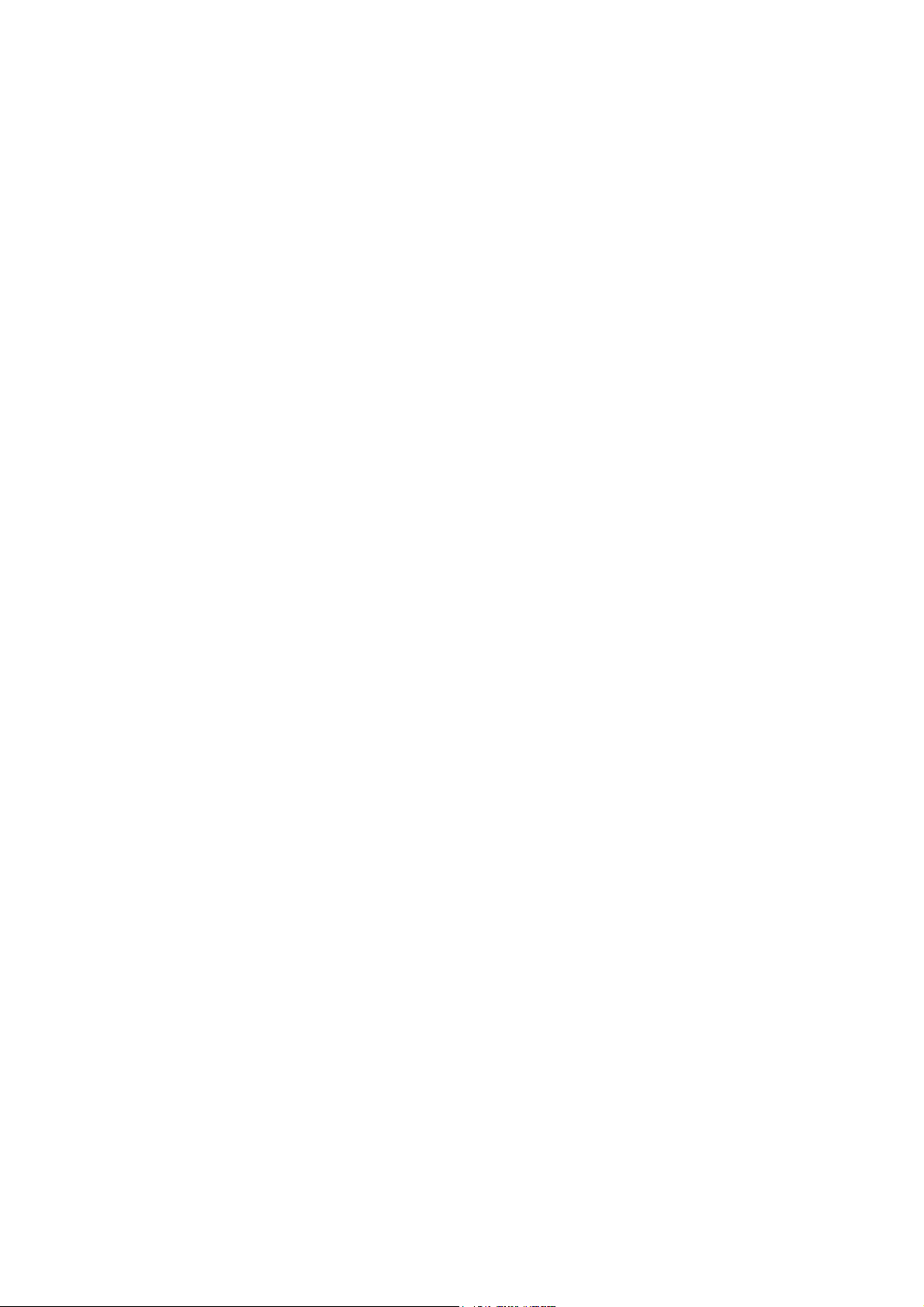
Power Conservation
This computer consumes much less power than conventional computers; however,
power consumption may be reduced by properly configuring the Power
Management Setups.
It is recommended that the power saving functions be enabled even when not
running on battery power.
Power Management generally does not degrade system performance while saving
power.
Material Safety and Recycling
All materials used in the construction of this unit are recyclable or
environmentally friendly. No CFC or related materials were used in the
manufacturing process or inside the product.
Please recycle the packing materials, and at the end of the computer's life, all other
materials in accordance with the local regulations.
Please refer “Material and Recycling” for the contents of the materials.
Page 7
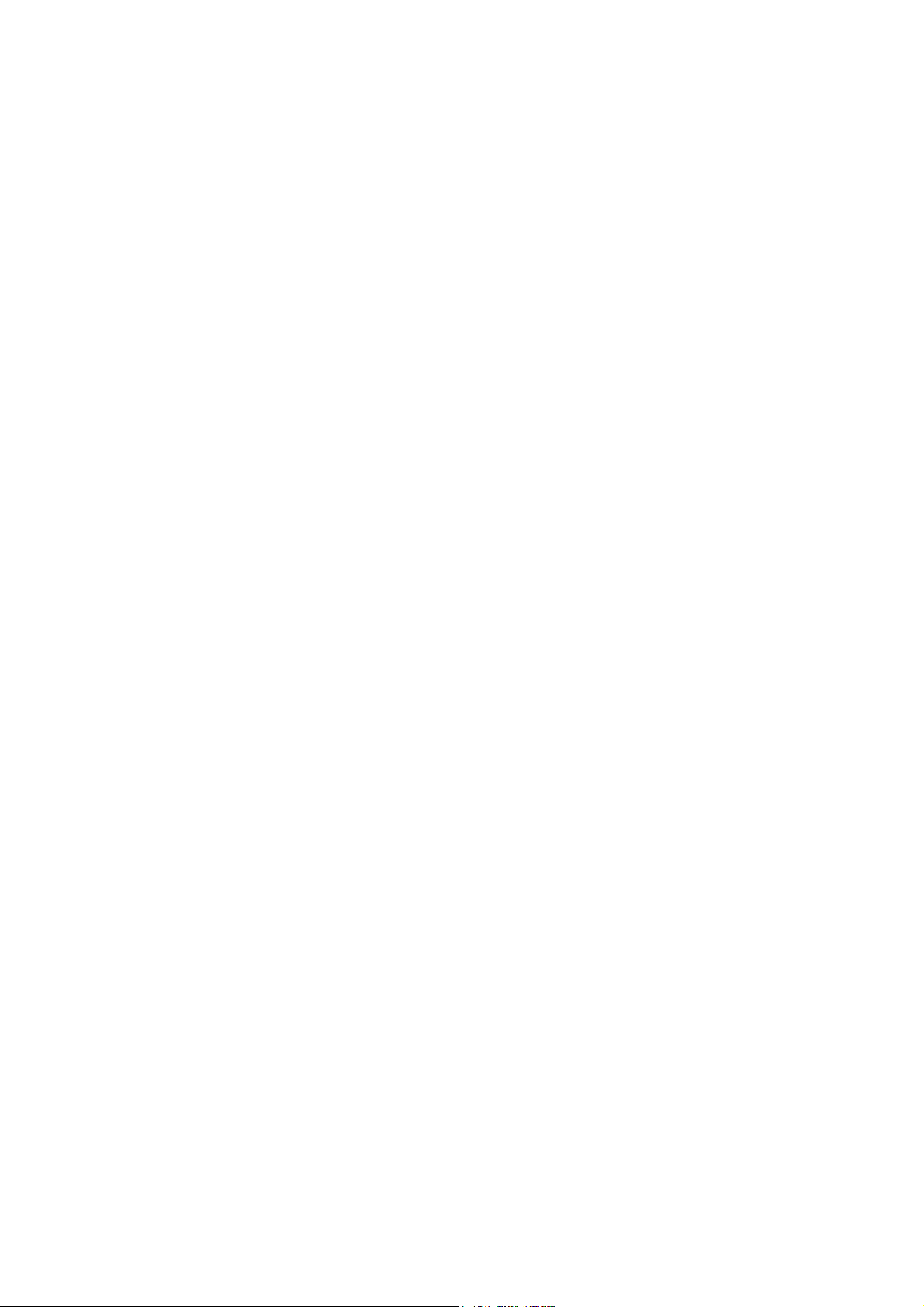
CONTENTS
GETTING STARTED ............................................................................................ 1
UNPACKING........................................................................................................................... 1
QUICK OPERATION ............................................................................................................ 2
CONTROLS AND INDICATORS ....................................................................................... 3
USEFUL INFORMATION................................................................................ 7
LOCATION............................................................................................................................... 7
RUGGEDNESS........................................................................................................................ 7
OPERATING SYSTEMS....................................................................................................... 8
AC ADAPTER ....................................................................................................................... 8
BATTERY................................................................................................................................. 9
BOOT UP AND POST...................................................................................................... 10
STANDBY/HIBERNATE/RESUME............................................................................... 11
SHUTDOWN.......................................................................................................................... 11
RTC......................................................................................................................................... 11
REPLACING MODULES ................................................................................................... 11
COMPONENTS AND FUNCTIONS.................................................... 13
KEYBOARD........................................................................................................................... 13
FLOPPY DISK DRIVE ....................................................................................................... 14
PRINTER CABLE................................................................................................................. 14
HARD DISK DRIVE ........................................................................................................... 14
CD-ROM DRIVE.............................................................................................................. 15
PCMCIA CARDS.............................................................................................................. 15
DOCKUNDER (OPTIONAL)............................................................................................. 15
OPTIONAL DEVICES........................................................................................ 20
MEMORY CARD................................................................................................................. 20
LAN AND FAX/MODEM CARD ................................................................................. 20
DVD ROM DRIVE.......................................................................................................... 20
Page 8
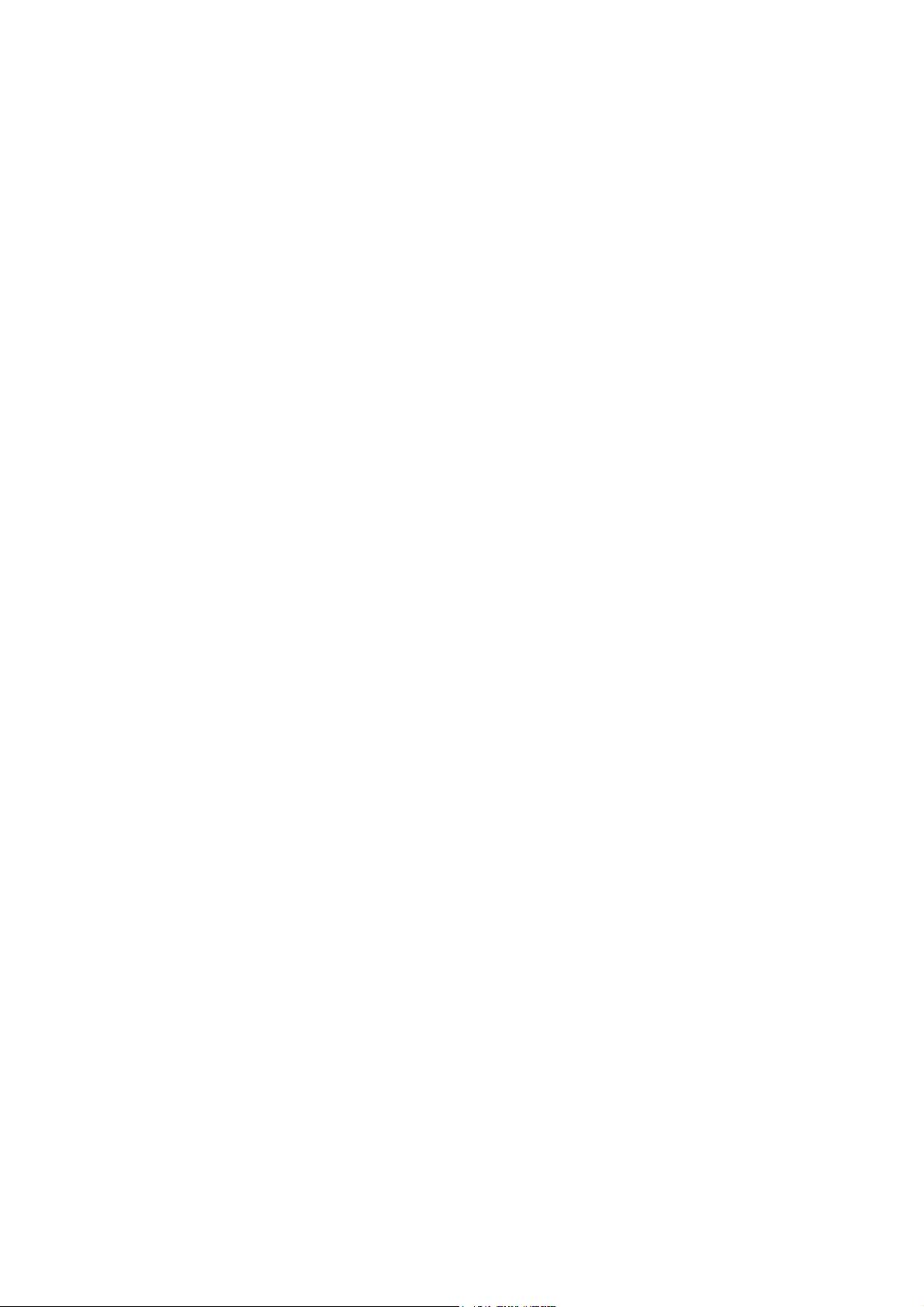
CD-RW DRIVE.................................................................................................................. 20
DVD-RW DRIVE ............................................................................................................. 20
ND
2
HDD................................................................................................................................20
TOUCH SCREEN ................................................................................................................. 20
PCMCIA COVER ............................................................................................................. 21
VEHICLE ADAPTER.......................................................................................................... 21
DOCKUNDER ....................................................................................................................... 21
SPECIFICATIONS.................................................................................................. 22
CPU......................................................................................................................................... 22
MEMORY............................................................................................................................... 22
DISPLAY ................................................................................................................................22
KEYBOARD........................................................................................................................... 22
FLOPPY DISK DRIVE ....................................................................................................... 23
HARD DISK DRIVE ........................................................................................................... 23
CD-ROM DRIVE.............................................................................................................. 23
I/O PORTS ............................................................................................................................. 24
AC ADAPTER ..................................................................................................................... 24
EPS / F10903-A ......................................................................................................................... 24
BATTERY............................................................................................................................... 25
SYSTEM UNIT DIMENSIONS AND WEIGHT........................................................... 25
MATERIALS AND RECYCLING .................................................................................... 25
ENVIRONMENTAL ............................................................................................................. 26
BIOS SETUP.................................................................................................................. 27
MAIN MENU........................................................................................................................ 27
ADVANCED MENU ........................................................................................................... 29
I/O DEVICE CONFIGURATION SUB-MENU ........................................................... 29
SECURITY MENU............................................................................................................... 30
POWER MENU..................................................................................................................... 32
BOOT MENU........................................................................................................................ 32
EXIT MENU.......................................................................................................................... 33
UTILITIES AND DRIVERS.......................................................................... 34
Page 9
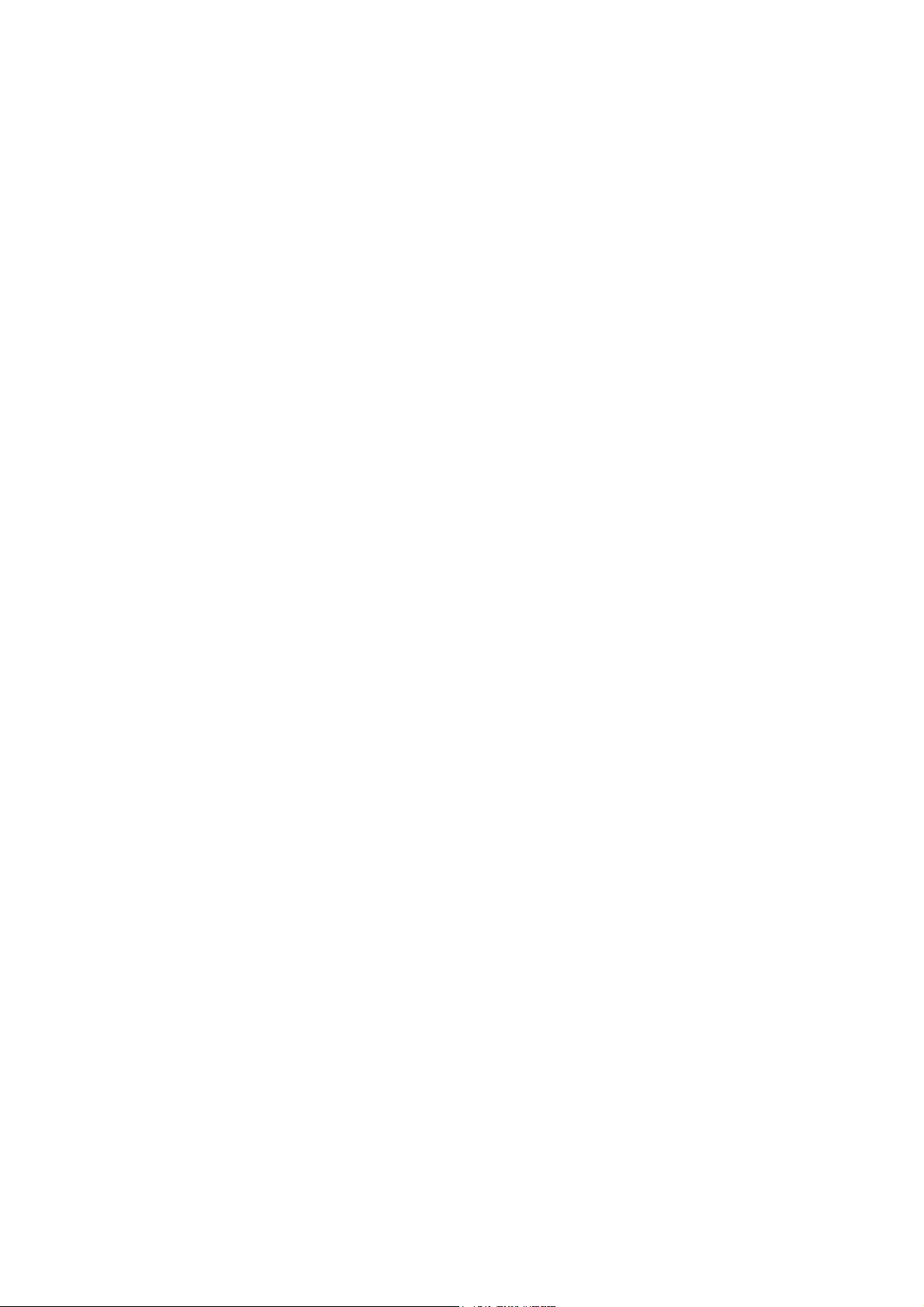
CHIPSET................................................................................................................................. 34
VGA UTILITY .................................................................................................................... 34
DISPLAY CAPABILITY..................................................................................................... 34
USB 2.0 ................................................................................................................................35
TOUCH SCREEN DRIVER ............................................................................................... 36
CD-ROM DRIVER........................................................................................................... 36
PCMCIA DRIVER............................................................................................................ 36
AUDIO DRIVER................................................................................................................... 36
LAN CARD DRIVER........................................................................................................ 36
FAX/MODEM CARD DRIVER....................................................................................... 36
MAINTENANCE / SERVICE...................................................................... 37
CLEANING............................................................................................................................. 37
TROUBLESHOOTING......................................................................................................... 37
RMA SERVICE................................................................................................................... 37
Page 10
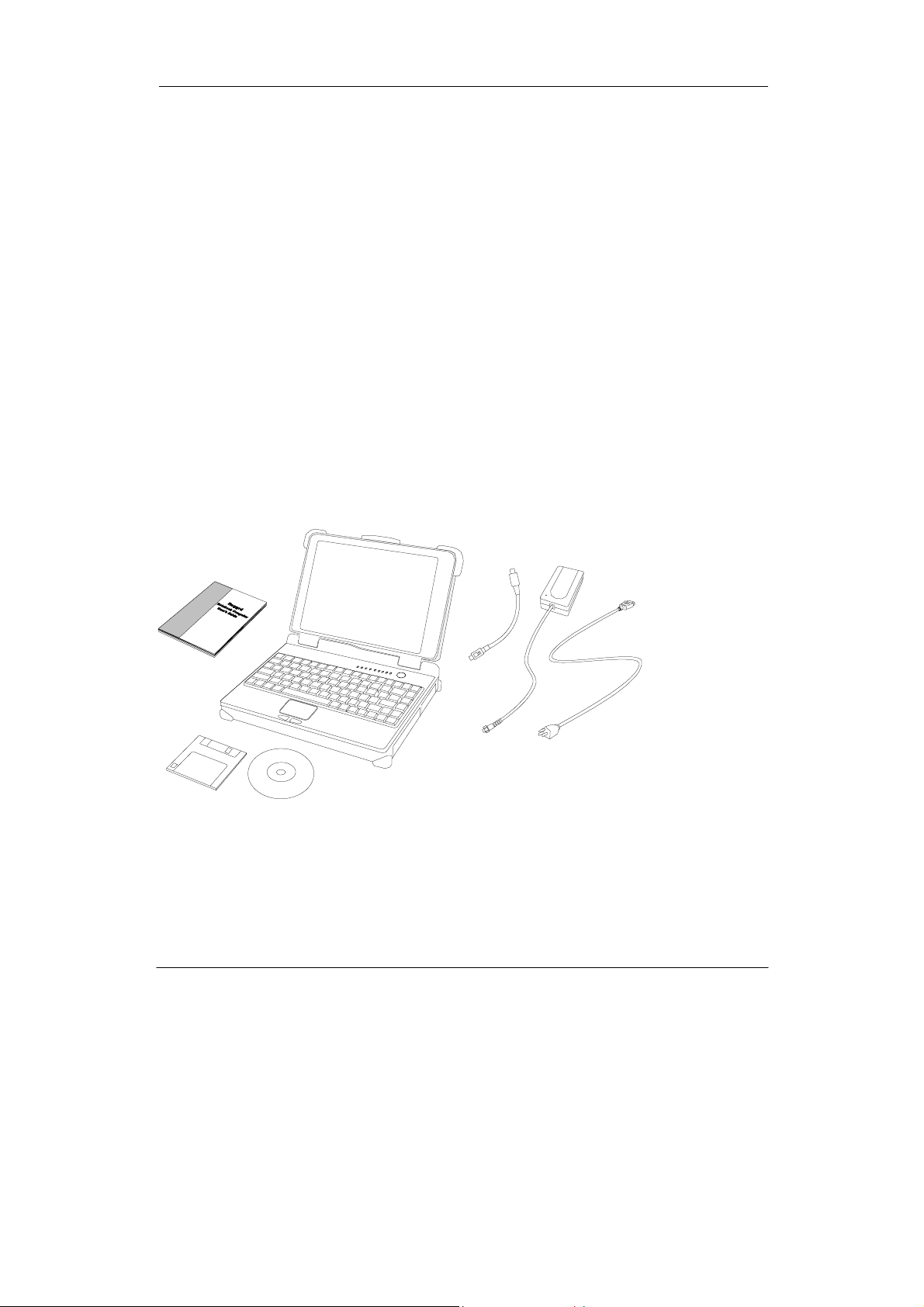
Getting Started
GETTING STARTED
Unpacking
The following components come with your computer. If anything is missing or
damaged please notify the dealer immediately.
• Computer unit
• Removable FDD or CD-ROM (one of them is installed on computer and
the other as accessory)
• AC Adapter
• AC Power Cord
• Utility Diskettes or CD
• User's Guide
• External Keyboard Adapter Cable
• Printer adapter cable
• Carrying Bag
1
Page 11
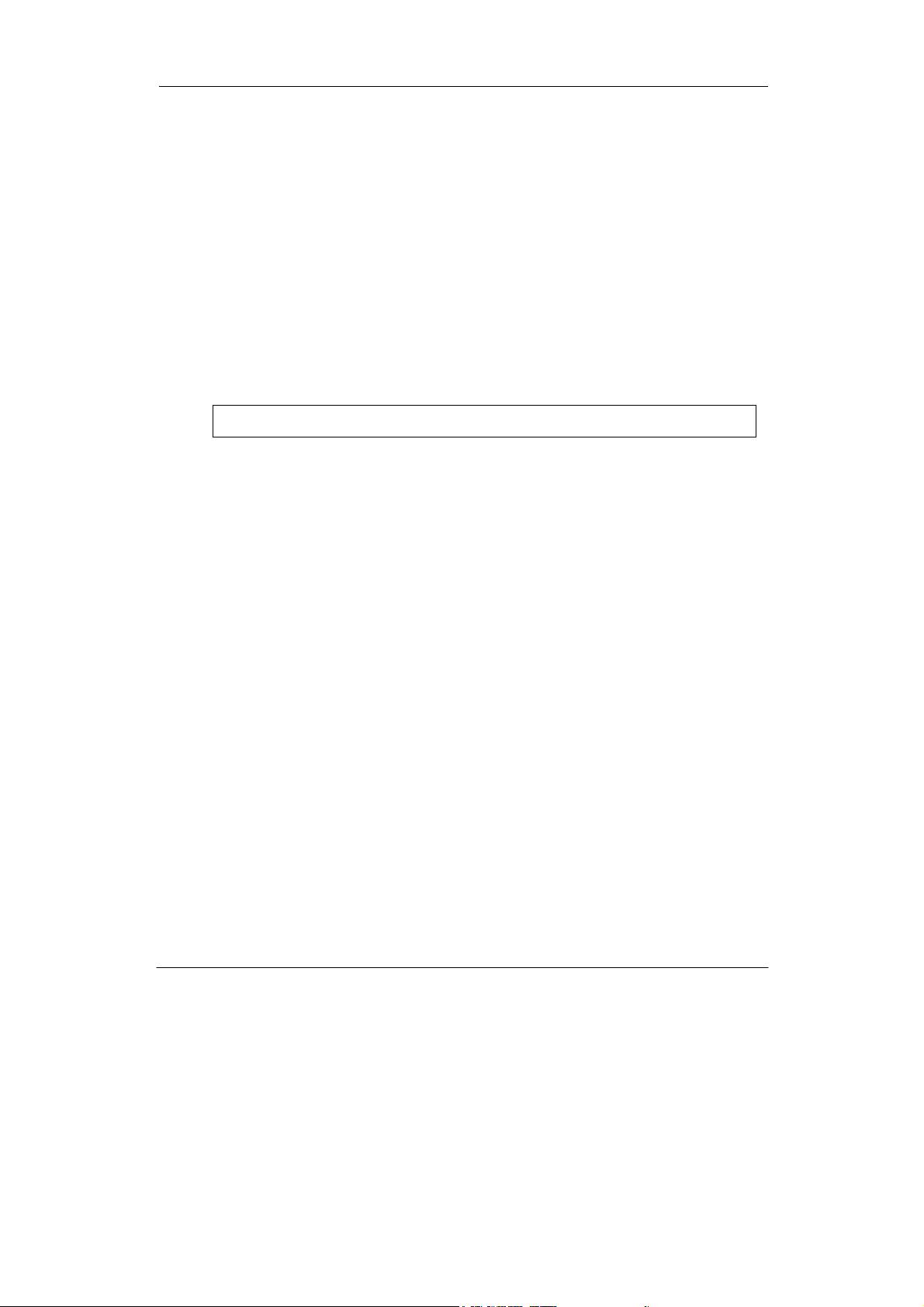
Getting Started
Quick Operation
• Loosen the battery screw, remove the battery insulation sheet, and then reposition the battery for operation.
• Attach the AC adapter and charge battery for at least 10 minutes.
• Turn ON the computer by pressing the power switch momentarily.
• Turn OFF the computer using either one of the following procedures:
1. Press power switch to “Shut down”, “Standby”* or “Hibernate”*
dependent on operating system (OS) and power management settings.
2. Press power switch for 4 seconds for a “Hard” power off.
System shuts down immediately without saving any data or
parameters.
*: Some operating systems may not support these functions.
3. Click Start → Shut Down in Windows to turn OFF.
Driver or application software installation may be necessary for further
operation.
2
Page 12
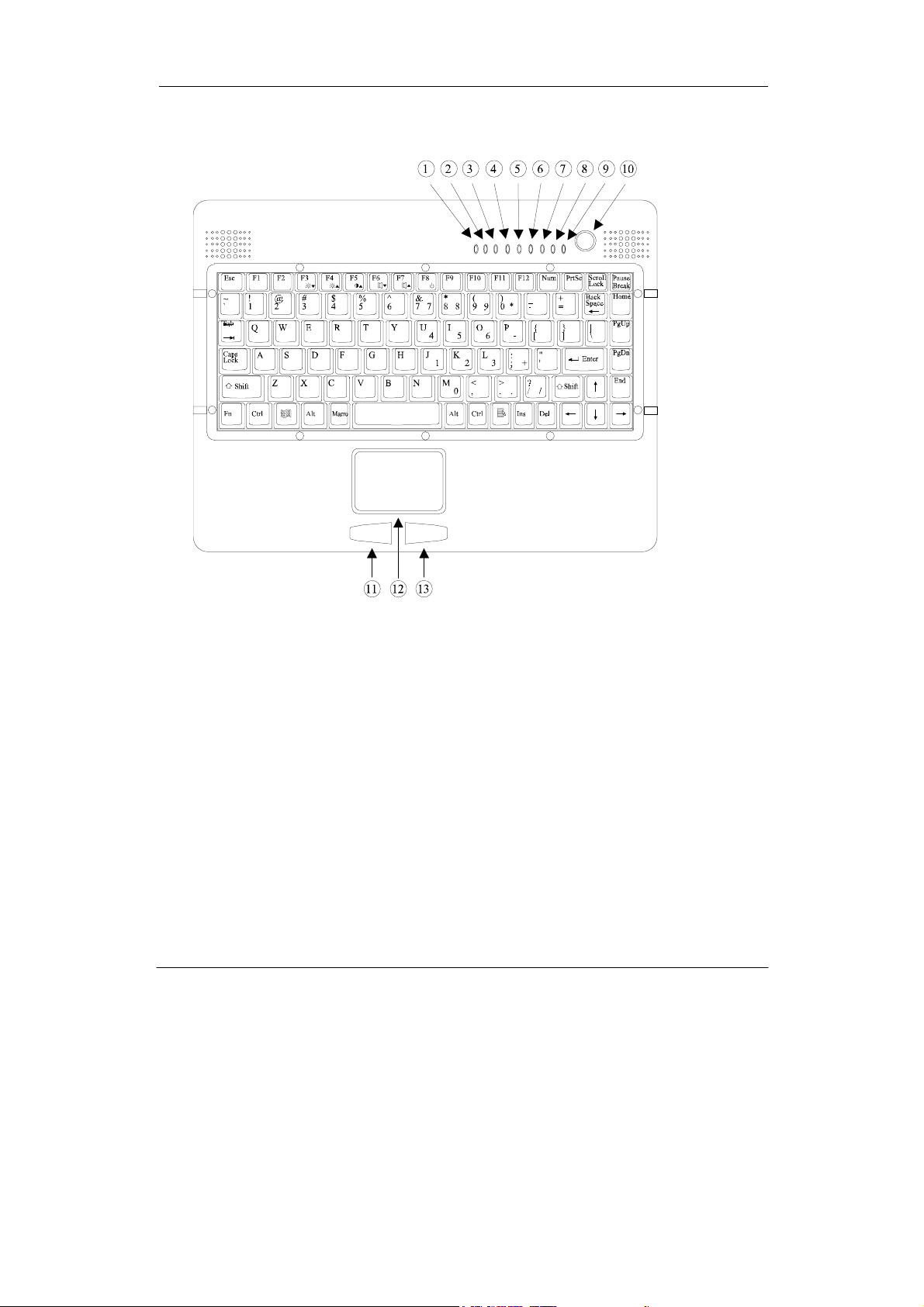
Controls and Indicators
Controls and Indicators (Upper)
Getting Started
1. (Reserved)
2. PCMCIA
3. Keyboard Number Lock
4. Keyboard Caps Lock
5. Keyboard Scroll Lock
6. HDD in use
7. Battery Charge
8. Power indicator
9. Power switch
10. Touch pad left button
11. Touch pad
3
Page 13
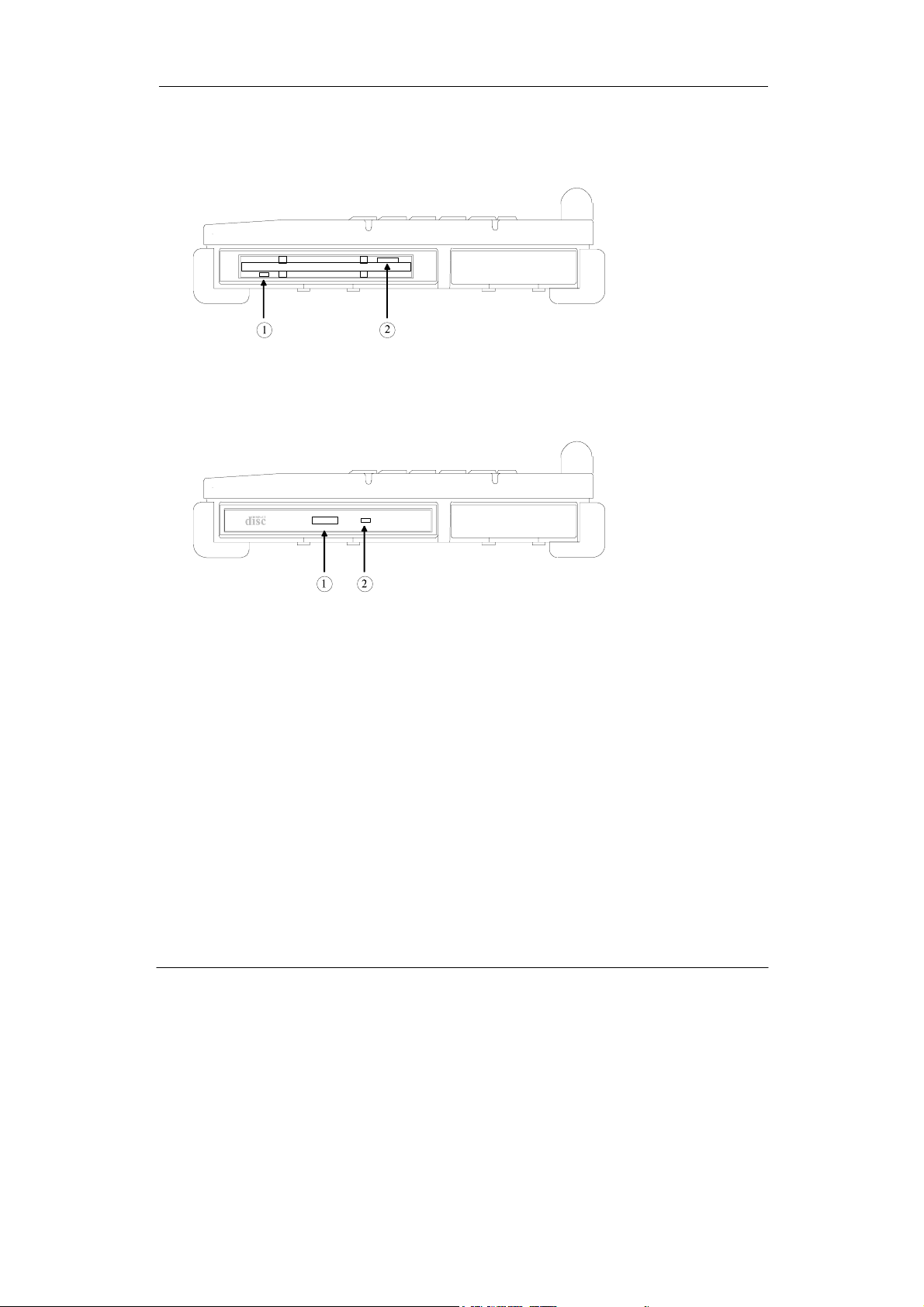
12. Touch pad right button
Controls and Indicators (Right)
FDD Configuration:
1. FDD in use
2. Diskette eject button
CD-ROM Drive Configuration:
Getting Started
1. CD-ROM eject button
2. CD-ROM in use
4
Page 14
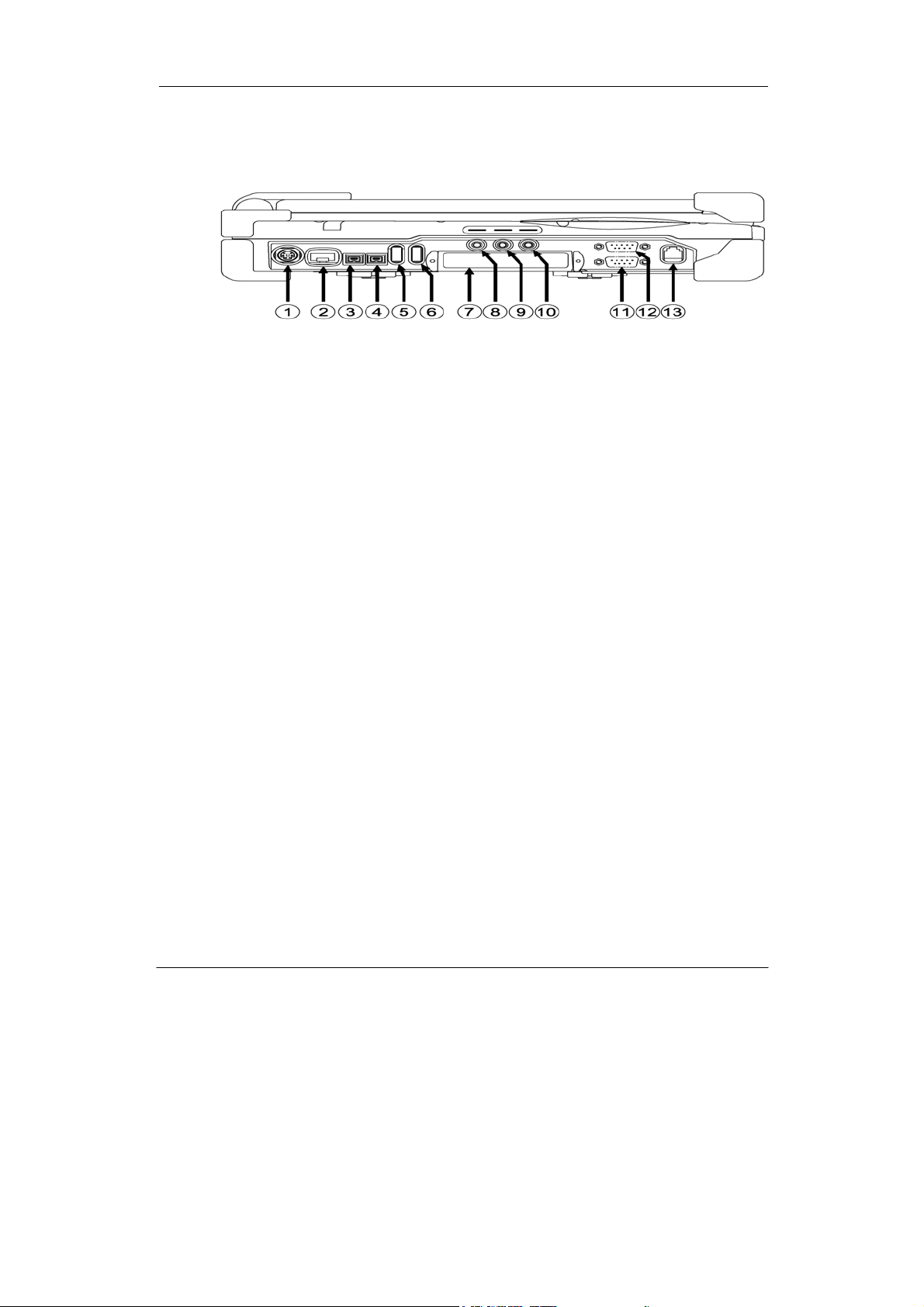
Controls and Indicators (Left)
1. External Keyboard + PS/2 port
1. LAN Jack
2. IEEE1394 port (Fire Wire)
3. IEEE1394 port
Getting Started
4. USB port (Universal Serial Bus)
5. USB port (Universal Serial Bus)
6. PCMCIA Slots
7. External Speaker Jack
8. Ear Phone Jack
9. Microphone Jack
10. Optional COM port
11. Optional COM port
12. Modem Jack
5
Page 15
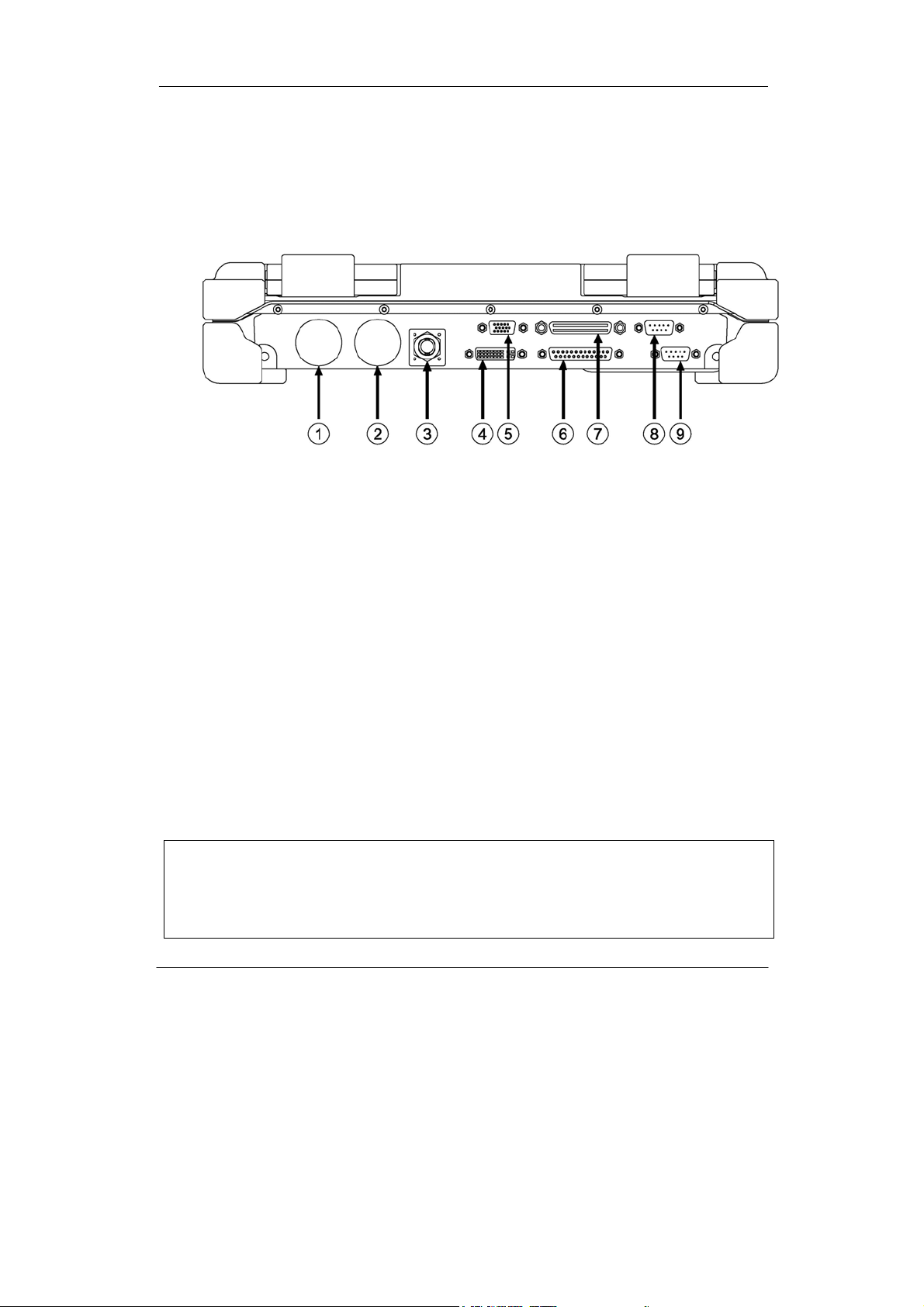
Controls and Indicators (Rear)
Getting Started
1. Optional Military connector port
2. Optional Military connector port
3. DC Power Jack
4. External DVI port
5. External RGB Monitor Port
6. Printer/External FDD Port*
7. Docking Port
8. Serial Port COM2
9. Serial Port COM1
*: The port is a dual function port and default as printer output. System will
detect the device attached then switch to proper output automatically. Hot
swap is possible under most conditions. However, if unable to hot swap,
please re-boot computer with the new device attached.
6
Page 16

Useful Information
USEFUL INFORMATION
Location
A clean and moisture-free environment is preferred. Make room for air circulation.
Avoid areas with:
• Sudden or extreme changes in temperature.
• Extreme heat.
• Strong electromagnetic fields (near television set, motor rotation area, etc.).
• Dust or high humidity.
If it is necessary to work in a hostile environment, please regularly maintain your
computer by cleaning dust, water, etc. to keep it in optimal condition.
Ruggedness
The computer is designed with rugged features such as vibration, shock, dust, and
rain/water protection. However, it is still necessary to provide appropriate
protection while operating in harsh environments.
The computer is designed to withstand rainfall from top with mild wind blowing
only. Please keep the keyboard facing up, i.e., normal operating direction, to
maintain water resistance. NEVER immerse the unit in water, or spray water at
an upside-down system. Doing so may cause permanent damage.
The D-sub connector caps on the rear of the computer are for dust and shock
protection. The connectors are sealed internally. Other I/O ports and devices on
the left or right must have caps tightly closed or cable inlets sealed while exposed
to water or dust.
There are optional gaskets for DB-9 and DB-25 connectors. You may install them
to improve rain/dust/moisture resistance on your commercial type cable. Insert
the packing into the male connector (with pins) and fasten the screws.
All connectors will be corroded if exposed to water or moisture. Corrosion is
accelerated if the system’s power is ON. Please take proper water-resistant
measures for cable connections.
The DC jack and cables are sealed and may be operated with water splashing
while attached. All port covers should be in place when no cable is attached.
7
Page 17

Useful Information
Operating Systems
The computer is compatible with most operating systems (OS). However, not all
functions are 100% compatible.
For example, ACPI, APM, Smart Battery, etc. are not available on DOS,
Windows NT, and other non-Microsoft OS. Consequently “Standby”,
“Hibernation”, “Battery Gauge” etc. would not work under such operating
systems.
ACPI: Advanced Configurations and Power Interface
APM: Advanced Power Management
For power consumption and heat dissipation consideration, ACPI OS
(Windows 2000, ME, XP, etc.) are highly recommended especially Windows
XP or newer
Set Power Options as ”Portable/Laptop” in Control Panel to fully implement
the power management features
AC Adapter
The AC adapter performs two functions:
• It powers the computer from an external AC source.
• It charges the computer battery.
The adapter automatically detects the AC line voltage (110V or 220V) and
adjusts accordingly.
The following are recommended when using the AC adapter:
• Use a properly grounded AC outlet.
• Use one AC outlet exclusively for the computer. Having other appliances
on the same line may cause interference.
• Use a power strip with built-in surge protection.
Connect the AC adapter:
1. Plug the AC cord to the adapter.
2. Plug the other end of the AC cord into the wall outlet. Make sure the green
LED on the adapter turns on.
3. Attach the DC plug into the power jack of the computer; turn the lock ring
clockwise to secure it.
8
Page 18

Useful Information
AC Adapter Indicator
The green LED indicates that the AC power is ready.
Battery
The computer will automatically switch to battery power when the external
power source (AC adapter or optional vehicle adapter) is disconnected.
Battery Power Saving Tips
The computer comes with an intelligent power-saving feature. You may extend
the battery life by:
• Setup power saving functions in Operating System Power Management
options (e.g. Windows 98/2000/ME/XP Power Options).
• Lower the intensity of the display by brightness control.
• Use standby option when computer is temporarily not in use.
• Shut down the computer when it will not be in use for long periods of time.
Battery Low
When the battery is nearly exhausted, the computer gives the following “Battery
Low” warnings:
• Windows 98/2000/ME/XP battery low warning (when operating system is
Windows)
• The power LED flashes.
Once the Battery Low warning occurs, please:
1. Save and close the files you are currently working on.
2. Plug in the AC adapter to recharge the battery.
Battery Gauge
In Windows 98/2000/ME/XP, etc. you may check battery status information from
battery gauge. Click the power/battery icon to reveal the battery gauge window.
9
Page 19

Useful Information
Note: Battery characteristic varies depending on factors such as ambient
temperature, charging method, load current, aging, etc.
For example, at low temperature the chemicals of the battery are more
inactive, thus decreases the output power.
The battery gauge should only be used as a reference. Please do not
expect it to show the exact amount of the power remaining.
There is no memory effect on Lithium Ion battery cells. However,
discharge the battery to nearly empty every month will help calibrate the
internal gauge.
Charging the Battery
Plug in the AC adapter (or optional vehicle adapter) to start the battery charging.
If the battery is already full, the sense circuitry will stop high current charge
within several minutes.
There are two LED indicators next to the power indicator for the battery
respectively. Indicator turns ON when the battery is charging and turns OFF
when the battery charge is completed.
Boot Up and POST
The computer turns ON and loads the operating system (such as Windows) into
the system memory. This start-up procedure is called “boot up”.
The ROM BIOS Power On Self-Test (POST)
Each time the computer powers on, it automatically performs a self-test of its
memory and hardware devices.
10
Page 20
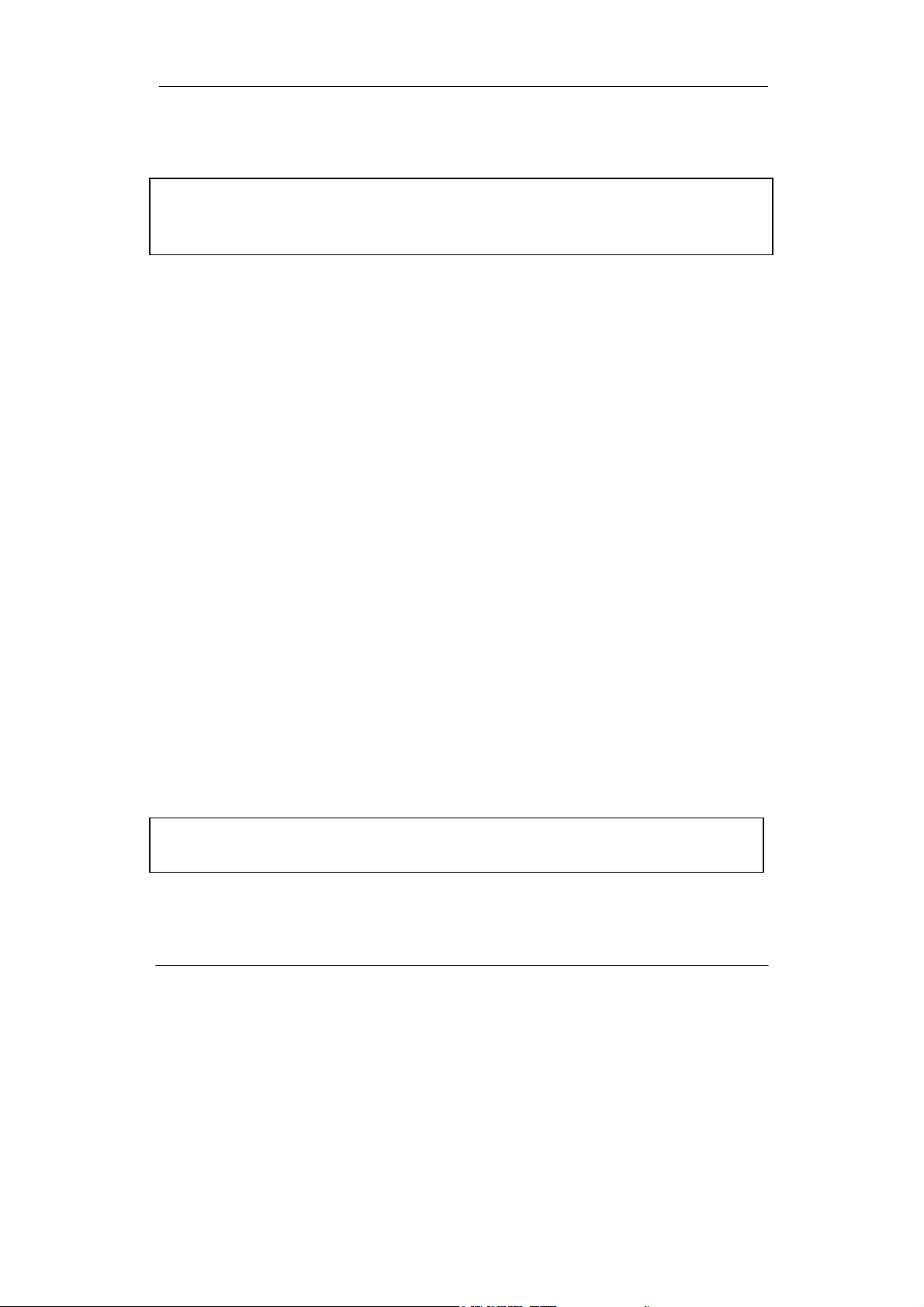
Useful Information
Standby/Hibernate/Resume
The system can enter standby or hibernate mode by either pressing the power
switch or staying idle till timeout.
Note: Standby/Hibernate/Resume works with both AC adapter and battery.
The power management functions may not work under Windows NT or
non-Windows operating systems.
Shutdown
The following procedure is recommended in shutting down the computer:
1. Save any work you want to keep.
2. Make sure none of the disk drives are active (HDD, FDD, and CD-ROM
drive).
3. Remove any diskettes, CD-ROMs, or other media if necessary.
4. Follow the shut down procedure of your operating system.
5. Let the computer shut down or push the power switch to turn OFF.
Failure to shut down the computer properly may result in loss of data or hardware
damages.
Automatic shut down is activated at battery exhaust. Be sure to finish your work
and save all your data when the battery low warning appears.
RTC
Battery backed up RTC (Real Time Clock/Calendar) is built in an on-board
CMOS (Complementary Metal Oxide Semiconductor) chip. The RTC keeps
track of the time and date while the computer is off. The CMOS chip also stores
system setup information.
RTC battery is also recharged when AC adapter is attached. Recharge the
computer approximately once per month to ensure RTC operation.
Replacing Modules
Caution! You must turn the power OFF before replacing the FDD, CD-ROM,
and HDD modules.
To remove the modules:
1. Turn OFF the computer or hibernate.
11
Page 21

Useful Information
2. Disconnect all cables from the computer.
3. Use a coin to turn and loose the screws on the modules.
4. Remove the battery from the compartment.
5. Push the latch knob to release the CD-ROM or HDD module and push them
outward.
6. Remove the module from the computer.
To re-install the modules:
Gently push the module into the slot. Fasten the screw to fix the module.
12
Page 22

Components and Functions
COMPONENTS AND FUNCTIONS
Keyboard
The keyboard is functionally equivalent to a full size desktop keyboard.
A sample key layout is shown below.
The Numeric Keypad
The numeric keypad functions like an electronic calculator. It is embedded in the
main keyboard, with the numeric figures printed on the upper right of their
respective keys. The keypad has keys for the digits 0 through 9, the decimal point
( . ), addition ( + ), subtraction ( - ), multiplication ( * ), and division ( / ).
To activate the keypad, press the Num Lock key. The 15 keys shown in the figure
switch from alphabetic keys to numeric keys. Press Num Lock again to return to
alphabetic.
13
Page 23

Components and Functions
Keyboard Backlight (optional)
Press [Fn] [F5] key for approximately 1 second turns keyboard backlight ON or
OFF.
Floppy Disk Drive
The computer comes with a 3.5" 1.44MB floppy disk drive (FDD). The 1.44MB
FDD can also read and write 720KB double side double density diskette. It is
recommended that high density (2HD marking) diskette been used only.
FDD can be removed and swapped with CD-ROM drive .When CD-ROM drive
is installed, you may still use FDD by connecting it via the rear DB-25 port.
Printer Cable
For most printers there is no special requirement in connection. However, some
printer cables do not contain all 25 wires. To avoid malfunction, the printer
adapter cable comes with your computer should be attached to the printer cable.
The purpose is to re-connect all the ground pins. Devices equivalent to printer
such as scanner, Laplink cable, etc. also need this cable.
Please note do not use the FDD cable as printer adapter cable.
Hard Disk Drive
The Hard Disk Drive (HDD) is a 2.5” type standard IDE interface data storage
device.
HDD and FDD, CD-ROM drives are removable. This provides convenience and
security. They can ONLY be removed while the power is OFF.
14
Page 24

Components and Functions
Note: NEVER drop your HDD, FDD, CD-ROM module or expose them to high
temperature, high humidity, or any hazardous environment. NEVER try to
disassemble the module.
Static discharge may destroy your device and data. Always pick up the
modules by touching the case only.
CD-ROM Drive
The CD-ROM drive is a standard IDE ATAPI type, which accepts a variety of
standard 12cm CDs such as CD-ROM, audio CD, CD-I, Photo CD, video CD,
etc.
The following procedure assumes that all the necessary CD-ROM utilities were
installed on the computer. For CD-ROM utility installation, please refer
“Utilities and Drivers”.
Put CD into CD-ROM drive
While the power is ON, push the CD-ROM drive's eject button. The tray will
release. Then gently pull the tray out. Put the CD on the holder and push the tray
back into the cabinet. Any dirt on the data side of the CD may cause read error.
Please do not touch this side when handling CDs.
Read from CD-ROM drive
The CD-ROM drive may be designated as drive D: or higher depending on your
configuration. You may access it in DOS or Windows the same way you would
for the floppy disk drive or hard disk drive. The CD-ROM is a read-only device.
Any command attempting to write onto it will be denied.
Please avoid shock or vibration while the CD-ROM drive is active.
PCMCIA Cards
The computer supports two type-II PCMCIA cards or one type-III card. To
remove the card, push the button on the right of the card to eject it. The eject
button can hide into the compartment by pushing it inward gently.
Dockunder (optional)
Dockunder is utilized for system unit docking. The AC adapter or vehicle adapter
attaches directly to Dockunder and automatically charges the computer while
docked.
15
Page 25

Ports (horizontal version, ports on rear)
234
7
9
6
1
Components and Functions
5
1. COM2
2. COM1
3. PS/2
4. USB #1 & #2
5. RGB
6. DVI
7. IEEE1344 #1
8. IEEE1394 #2
9. LAN
10. ANT.
11. DC jack
Ports (vertical version, ports on bottom)
8
1 3 2 4 5 6 7 8 9
1. IEEE1344
16
Page 26

Components and Functions
2. DVI
3. RGB
4. COM2
5. COM1
6. ANT.
7. PS/2
8. DC jack
9. USB
Mount the Dockunder:
1. Turn OFF the power.
2. Open the rubber cap of the docking connector.
3. Align the docking connector.
4. Push the computer to join the guiding pins. Do not lift the computer up while
docking.
Note: Do not lift up the computer while engaging.
17
Page 27
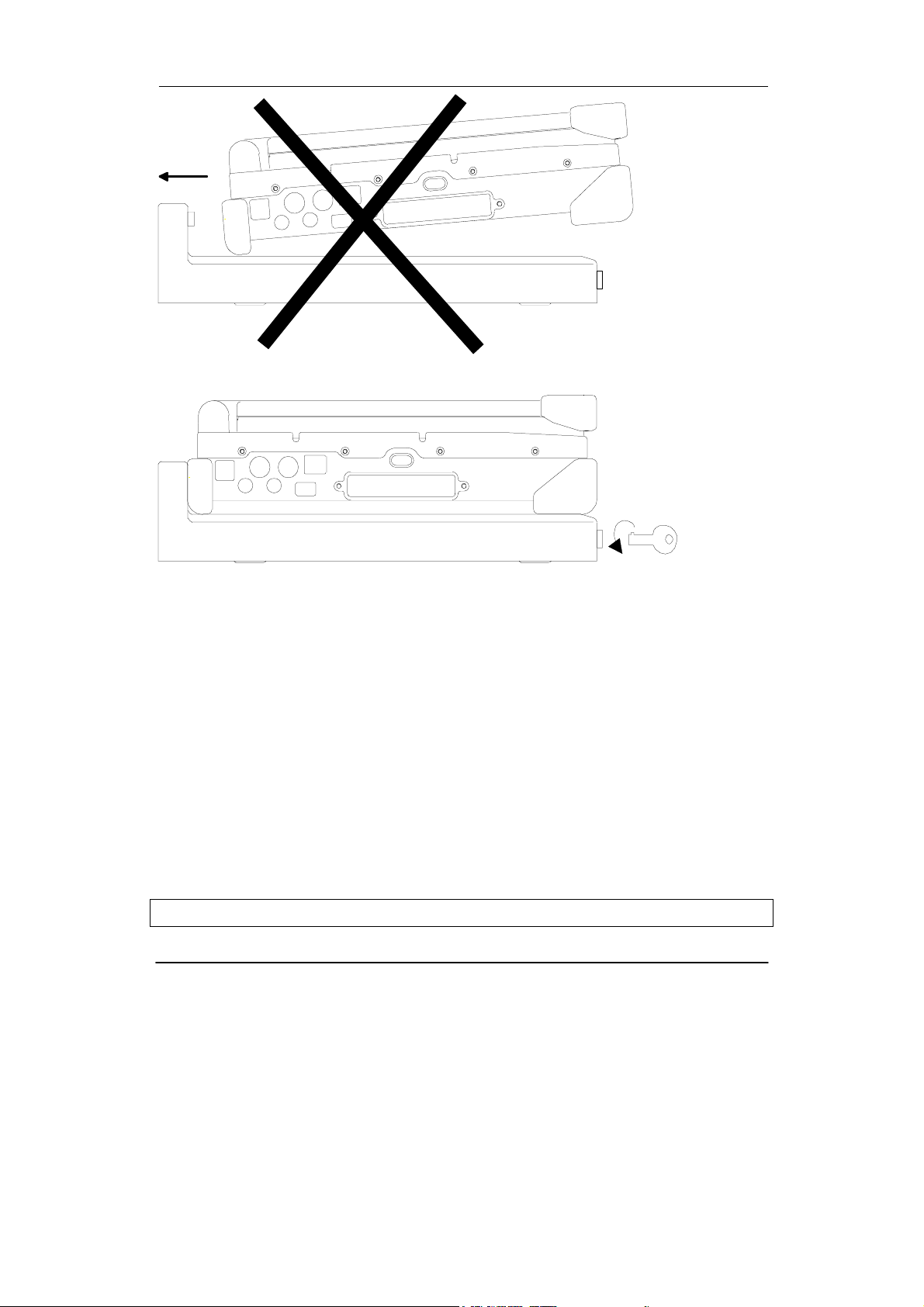
5. Lock the computer.
N
Components and Functions
There is 2 PCI slots on the Dockunder. Maximum card dimensions are 260mm (L:
length, including L-bracket thickness) x 115mm (W: width, including gold
fingers) x 25 mm (H: height). The total power rating of 2 PCI slots is +5V 3A,
+3.3V 3A, +12V 300mA, -12V 300mA.
To install expansion card in Dockunder:
1. Unplug the AC adapter.
2. Release and remove the computer.
3. Remove the screws on the upper and lower covers.
1. Open the upper cover.
2. Install the expansion card into the slot and fix the L-bracket.
3. Assemble the upper cover.
4. Attach the computer and perform functions test.
ote: Please check IRQ conflict before installing cards and drivers.
18
Page 28

Components and Functions
Never dock or un-dock the computer while power is ON.
IRQ DMA
0 Timer output 0 0 Sound
1 KB 1 Sound
2 8 RTC 2 FDD
9 ACPI (or Free) 3 Reserved (or ECP/EPP)
10 Free (16-bit PCMCIA, or COM3*)
11 PCI devices or Card Bus 0/1 (Sound, LAN*, 32-bit PCMCIA, etc.)
12 Touch pad (PS/2 mouse)
13 Co-processor
14 HDD
15 CD-ROM drive
3 COM2 (or Fax/Modem*, IrDA)
4 COM1 (or Touch screen)
5 Free (COM4*)
6 FDD
7 Parallel port 1
*: Optional devices.
19
Page 29

Optional Devices
OPTIONAL DEVICES
Memory Card
The memory card will expand your memory to facilitate better system
performance. The cards are available as following:
256MB, 512MB
LAN and Fax/Modem Card
100 Base-T Ethernet LAN card for a wired network and V.90 56K Fax/Modem.
DVD ROM Drive
Swappable with CD-ROM drive for DVD playback. Backward compatible with
CD-ROM, VCD, etc.
CD-RW Drive
Swappable with CD-ROM drive for writing CD-R. Backward compatible with
CD-ROM, VCD, etc.
DVD-RW Drive
Swappable with CD-ROM drive for DVD playback and writing CD-R. Backward
compatible with CD-ROM, VCD, etc.
2nd HDD
Swappable with CD-ROM drive. Set as IDE secondary master drive.
Touch Screen
Resistive or capacitive touch screens for direct finger touch or pen input instead
of mouse or touch pad.
Note: Capacitive touch screen requires a “grounding” to work properly.
Otherwise it will not activate when touched. Generally the grounding is
sufficient if the AC adapter is attached or the computer/panel is mounted
on a vehicle’s metal parts. Holding the computer/panel with the other hand
the human body will act as grounding, too.
20
Page 30

Optional Devices
PCMCIA Cover
Besides the attached PCMCIA rubber cover, there is an optional cover with a
metal frame that can be fixed using screws. The cover provides protection from
dust or water for cabled PCMCIA cards. Users may seal the cable outlet after
installation.
Vehicle Adapter
Converts power from car lighters or truck batteries to DC +19V, the same output
ratings as AC adapters. It can power the system and charge the batteries
simultaneously.
Remove or disconnect the adapter when leaving the vehicle to avoid battery
exhaustion.
Dockunder
3 models are available:
Dockunder RT7-H: (no hot docking)
2 PCI slots, serial ports x 2, USB (v.2.0) x 2, 1394 x 2, PS/2, RGB, LAN.
Ports are on the rear.
Hot docking: Docking while computer power is ON.
Dockunder RT7-V: (no hot docking)
2 PCI slots, serial ports x 2, USB (v.2.0) x 2, 1394 x 1, PS/2, RGB.
Ports are on the bottom.
Dockunder RT7-V2: (hot docking)
No PCI slots, serial ports x 2, USB (v.2.0) x 2, 1394 x 1, PS/2, RGB.
Ports are on the bottom.
21
Page 31

Specifications
SPECIFICATIONS
CPU
RK786: Intel Pentium M 1.5GHz uBGA478
CPU runs at multiple speeds dependent on CPU type and operating system:
The CPU speed switches automatically by detecting AC adapter/battery operation
and busy state.
Memory
System memory Standard: 512MB
Expandable: 1GB
Cache memory RK786: Internal level-2 (Banias 1MB, Dothan 2MB)
Video memory RK786: 64MB (shared RAM)
Display
The display is a XGA compatible LCD (Liquid Crystal Display) of 1024 x 768
dots (horizontal x vertical) or SVGA 800 x 600 dots with 16, 24 or 32 bit color
depth. The computer is capable of displaying 2048 x 1536 dots on the LCD or
external monitor.
LCD applies a “Panning” technique to display resolutions higher than 800 x 600
or 1024 x 768 dots. In Panning, you may move the cursor out of the screen
boundary, then the display will scroll to show the hidden area.
LCD:
Type: 15.1” Active TFT Color
Resolution: 1024 x 768 pixels (15.1”)
Mode: VGA, EGA, MGA, SVGA, and XGA
Color: 16, 24 or 32-bit color depths on all modes
Characters x Row: 80 x 25
Keyboard
Number of keys: 89
Key travel: 2.5 mm (standard)
1.5 mm (optional backlight)
22
Page 32

Function: Emulates standard 101/102-key keyboard
Floppy Disk Drive
Standard:
Size: 3.5"
Capacity: 1.44MB (formatted)
Rotation: 300 RPM
Transfer Rate: 500KB/sec
Average Access: 94 ms (with settling)
Hard Disk Drive
Type: 2.5”
Interface: IDE Ultra DMA 33 compliant
30GB 2.5"(Fujitsu MHT2030AT)
Specifications
CD-ROM Drive
Speed: 24 x
Interface: (ATAPI)
Data transfer rate: 16.7MB/sec
Modes: CD-ROM mode 1 & 2, CD-Audio, VCD, Multi-
session Photo CD
Dimensions: 128mm (W) x 130mm (D) x 12.7mm (H)
Weight: 280g
23
Page 33

I/O ports
• 2x Serial ports
• External RGB monitor port
• External DVI port
• External PS/2+Keyboard port
• Audio ports (External Speaker, Microphone, Line-in)
• RJ11 Phone jack for internal Fax/Modem (optional)
• RJ45 jack for internal LAN card (optional)
• 2 type II or 1 type-III PCMCIA slots
• Printer/External FDD port
• Docking port
• 2xUSB 2.0 port
Specifications
• 2x1394 port
• 2xoptional serial port
• 2x optional military connector port
AC Adapter
EPS / F10903-A
Voltage: AC 100~240 V
Frequency: 50/60 Hz
Output Voltage: DC 19V
Maximum Power: 90 Watts
Dimension: 130mm (W) x 60mm (D) x 34mm (H)
Weight: 430 g (0.9 lb.)
24
Page 34

Specifications
Battery
Battery:
Type: 9 x 18650 cells Lithium Ion
Capacity: 11.1V 6000mAH
Dimension: 103 mm(W) x 73 mm(D) x 38 mm(H)
Weight: 435 g (0.95 1b.)
System Unit Dimensions and Weight
Width: 339.6mm (13.4”)
Depth: 293.5mm (11.5”)
Height: 63.7mm (2.5”)
Weight: 6.0Kg (13.2 lb. including CD-ROM drive and primary
battery)
Note: Weight varies depending on system configurations.
Materials and Recycling
Materials of the computer are as follows:
Cabinet: Aluminum alloy ADC-12 or A380,
Magnesium alloy AZ91D,
UL grade PC+ABS GE C6200 or TN-3813BW
Bracket: Aluminum 5052, Steel with Nickel plating, or Stainless Steel
S304
Cushion pad: Rubber
PCB: FR-4, UL 94V0
Battery: Rechargeable Lithium Ion, 9 cells per pack
Packing: Carton: Unbleached paper
Cushion: Recyclable EPE
Carrying bag: Recyclable PE Fiber
User's Guide: Recycled/Recyclable paper
Please recycle the parts according to local regulations.
25
Page 35

Environmental
Temperature: 0 ~ 45ºC (32 ~ 113ºF) operating
-40 ~ 70ºC (-40 ~ 158ºF) storage
Humidity: 5~95% Non-condensing operating
95% maximum storage
Altitude: 0 ~ 12,180 meters (0 ~ 70,000 feet) operating
Specifications
26
Page 36

BIOS Setup
BIOS SETUP
Press [F2] at boot up to enter BIOS setup. Use arrow keys to select options and [+/-]
to modify them. When finished, move to ”Exit” and press [Enter] then confirm
save by pressing [Y].
Main Menu
Phoenix BIOS Setup Utility
Main Advanced Security Power Boot Exit
System Time [16:19:20]
System Date: [03/02/2003]
Legacy Diskette A: [1.44/1.25MB3½”]
Primary Master [30006MB]
Secondary Master [CD-ROM]
System Memory: 640 KB
Extended Memory: 522752 KB
CPU Type Mobile Intel® Pentium® M
CPU Speed 1400 MHz
Item Specific Help
<Tab>, <Shift-Tab>, or
<Enter> selects field
F1 Help ↑↓ Select Item -/+ Change Values F9 Setup Defaults
Esc Exit
← Select Menu Enter Select ► Sub-Menu F10 Save and Exit
Note: The contents may vary depending on computer configurations.
Main Menu Selections
You can make the following selections on the Main Menu. Use the sub menus for
other selections.
Feature Options Description
System Time HH:MM:SS Set the system time Hour, Minute,
Second.
System Date MM/DD/YYYY Set the system date Month, Day,
Year.
27
Page 37

BIOS Setup
Diskette 1 3 ½" 1.44MB,
Disabled
Select the type of floppy-disk
drive installed in your system.
1.25 MB is a Japanese media
format that requires a 3½" 3-Mode
Diskette drive.
System Memory N/A Displays amount of conventional
memory detected during boot up.
Extended Memory N/A Displays the amount of extended
memory detected during boot up.
CPU Type N/A
CPU Speed N/A
The General Help Window
Pressing <F1> or <Alt-H> on any menu brings up the General Help window that
describes in detail the keys and functions for setup.
The scroll bar on the right of any window indicates that there is more than one page
of information in the window. Use <PgUp> and <PgDn> to display all the pages.
Pressing <Home> and <End> displays the first and last page. Pressing <Enter>
displays each page and then exits the window.
Press <Esc> to exit the current window.
28
Page 38

BIOS Setup
Advanced Menu
Phoenix BIOS Setup Utility
Main Advanced Security Power Boot Exit
Boot-time Diagnostic Screen: [Enabled]
Summary Screen: [Disabled]
Legacy USB Support: [Enabled]
POST Memory Test: [Quick Test]
BootUp Display: [CRT+LCD]
I/O Device Configuration
F1 Help ↑↓ Select Item -/+ Change Values F9 Setup Defaults
Esc Exit
← Select Menu Enter Select ► Sub-Menu F10 Save and Exit
Warning: Incorrect settings may cause system malfunction. To correct it,
restore the Setup Defaults with <F9>.
Item Specific Help
Peripheral
Configuration for
COM port
Parallel port
Advanced Menu Selections
It is usually not necessary for user to set up parameters here. Only technician may
need to change the settings for diagnostic purposes.
For most frequently altered setup “I/O Device Configuration” please refer following:
I/O Device Configuration Sub-menu
Phoenix BIOS Setup Utility
Advanced
I/O Device Configuration Item Specific Help
COM1 port: [Enabled]
COM1 mode: [COM1]
Base I/O address/IRQ: [3F8/IRQ 4]
COM2 port: [Enabled]
COM2 Mode: [COM2]
IrDA Mode: [Disabled]
Base I/O address/IRQ: [2F8/IRQ 3]
COM3 port: [3E8/IRQ 10]
COM4 port: [2E8/IRQ 5]
29
Configure COM1 device
options
[COM1]: External device
[TTL1]: Internal device
Page 39

BIOS Setup
Parallel Port: [Enabled]
Mode: [Output Only]
Base I/O address: [378]
Interrupt [IRQ 7]
F1 Help ↑↓ Select Item -/+ Change Values F9 Setup Defaults
Esc Exit
← Select Menu Enter Select ► Sub-Menu F10 Save and Exit
I/O Device Configuration Sub-menu Selections
Please refer the on screen help for selections. BIOS shows COM3, COM4 but they
are optional devices. Only when COM3/4 card is installed the function exists.
Security Menu
Warning: If you forget user/supervisor password, the computer has to send
back to manufacturer and replace EEPROM to make it work again.
For loss of HDD password, both the HDD and its contents cannot be
recovered.
Phoenix BIOS Setup Utility
Main Advanced Security Power Boot Exit
Set Supervisor Password: [Enter]
Set User Password: [Enter]
Password on boot: [Disabled]
Fixed disk boot sector: [Normal]
Diskette access: [Normal]
Set Primary Disk Password: [Enter]
Primary Master Disk Status [HDD Paswrd Clean]
F1 Help ↑↓ Select Item -/+ Change Values F9 Setup Defaults
Esc Exit
← Select Menu Enter Select ► Sub-Menu F10 Save and Exit
Item Specific Help
Supervisor password
controls access to the
setup utility.
30
Page 40

Security Menu Selections
Feature Options Description
BIOS Setup
Set User Password Up to seven
alphanumeric
characters
Pressing <Enter> displays the
dialog box for entering the user
password. In related systems, this
password gives restricted access to
SETUP menus.
Set Supervisor
Password
Up to seven
alphanumeric
characters
Pressing <Enter> displays dialog
box for entering the supervisor
password. In related systems, this
password gives full access to
Setup menus.
Password on boot Enabled Disabled Enabled requires a password on
boot. Requires prior setting of the
Supervisor password.
If supervisor password is set and
this option disabled, BIOS
assumes user is booting.
Diskette Access User / Supervisor Control access to diskette drives
Fixed disk boot sector Normal Write
Protect
Write protects the boot sector on
the hard disk for virus protection.
Requires a password to format or
FDISK the hard disk.
Set Primary Disk
Password
Primary Master Disk
Status
Up to seven
alphanumeric
characters
N/A Tell current Primary HDD
status about password in
Set/Clean/Frozen condition.
31
Page 41

BIOS Setup
Power Menu
Phoenix BIOS Setup Utility
Main Advanced Security Power Boot Exit
Power Button Function: [Power Off]
Lid Close Function: [LCD Off]
Sleep Button Function: [Stand By]
Speed Step Technology: [GV3]
F1 Help ↑↓ Select Item -/+ Change Values F9 Setup Defaults
Esc Exit
← Select Menu Enter Select ► Sub-Menu F10 Save and Exit
Item Specific Help
Select LID close function
as LCD Off or Standby
function
Boot Menu
Phoenix BIOS Setup Utility
Main Advanced Security Power Boot Exit
+Removable Devices
+Hard Drive
CD-ROM Drive
Network Boot
F1 Help ↑↓ Select Item -/+ Change Values F9 Setup Defaults
Esc Exit
← Select Menu Enter Select ► Sub-Menu F10 Save and Exit
The system will try boot from device on top then the 2nd and so on. If there are more
than one device in each category, only the device on top of sub-menu can boot up.
Item Specific Help
Press ↑ or ↓ to select
device. Press + to move
the selected device up
or – to move down.
Press [Enter] to show submenu selections.
[Shift+1] enable or disable
a device.
32
Page 42

BIOS Setup
Exit Menu
Phoenix BIOS Setup Utility
Main Advanced Security Power Boot Exit
Exit Saving Changes
Exit Discarding Changes
Load Setup Defaults
Discard Changes
Save Changes
F1 Help ↑↓ Select Item -/+ Change Values F9 Setup Defaults
Esc Exit ← Select Menu Enter Select ► Sub-Menu F10 Save and Exit
Item Specific Help
Exit System Setup and
save your changes to
CMOS.
33
Page 43

Utilities and Drivers
UTILITIES AND DRIVERS
Note: Most device drivers are available in Windows 98/2000/ME/XP. Only when
the default driver does not work properly you need to install the factory
bundled drivers.
The utility CD includes most drivers of the computer’s installed devices.
Consult dealer if any driver is missing.
Re-install drivers or perform “Driver Update” to replace the Windows
default drivers.
Check Readfirst file on utility CD to get the newest information before
starting to install drivers.
Chipset
Windows WINXP/WIN2000/WIN98SE/ME Driver Installation:
Insert the Driver CD into the CD-ROM. Click infinst_enu in RK786(EX) Driver
\Chipset then follow the prompt to complete installation.
VGA Utility
Display Capability
Resolution & Color LCD RGB LCD + RGB
640x 480x 16-bit color
640x 480x 24-bit color
640x 480x 32-bit color
800x 600x 64K color
800x 600x 24-bit color
800x 600x 32-bit color
1024x 768x 16-bit color
1024x 768x 24-bit color
1280x 1024x 16-bit color
O O O
O O O
O O O
O O O
O O O
O O O
O O O
O O O
O* O O*
34
Page 44

1280x 1024x 24-bit color
Utilities and Drivers
O* O O*
1280x 1024x 32-bit color
1600x 1200x 16-bit color
1600x 1200x 24-bit color
1600x 1200x 32-bit color
2048x 1536x 16-bit color
2048x 1536x 24-bit color
2048x 1536x 32-bit color
*: By Panning.
The table lists typical display modes only. The system also supports standard
video modes with lower resolution and color.
Windows 98SE/2000/ME/XP Driver Installation:
Insert the Driver CD into the CD-ROM. Click Driver → VGA →
Winxp2k98/Win2k_xp/Win9x then select Setup, follow prompt to complete
driver installation. Windows XP/2000/98SE/ME may recommend using their
driver, but you should confirm changing to the factory bundled driver.
After restart and back to Settings window, choose proper Colors and Screen
Area.
O* O O*
O* O O*
O* O O*
O* O O*
O* O O*
O* O O*
O* O O*
USB 2.0
Windows 98SE/2000/ME/XP Driver Installation (for RK786):
You can find the folder of Win2K and Win98SE&ME when you click Driver
and USB2.0 in the driver CD. Click the setup in the folder by your OS system
and follow the prompt to complete the installation.
The Windows XP with the service pack 1 is not necessary to install the driver.
For RK786EX only Win98SE needs to install USB2.0 driver.
35
Page 45

Utilities and Drivers
Touch Screen Driver
Enter BIOS Setup and set COM1 port as “TTL1”. (COM1 has multiple
connectivity so it’s necessary to setup. Optional COM4 may be configured as
touch screen and doesn’t need BIOS setup.)
Then cancel the prompt of installation wizard to setup the driver from the CD
(\RK786(EX)\Driver\Touchscreen) or install the drivers under Windows by Add
Hardware.
CD-ROM Driver
In Windows 98SE/2000/ME/XP, you don’t need to install drivers, because it is
included in the drivers list.
Only non-Windows OS need the driver
PCMCIA Driver
Windows 98SE/2000/ME/XP
The driver is automatically installed under Windows except Windows 98se.
Windows 98se will detect new PCMCIA cards so you must update the driver in
CD from Control panel\System\Device Manager\PCMCIA Socket\Generic
CardBus
Audio Driver
Windows 98SE/2000/ME/XP
Insert the Driver CD into the CD-ROM. Click Setup in RK786(EX) \Driver
\Audio \winxp2k98 then follow the prompt to complete installation.
LAN Card Driver
In Windows 98se/2000/ME/XP click System → Hardware → Device Manager
→ choose Network adapters, then choose the appropriate device and click
Driver → Update Driver. Follow the prompt to complete installation.
Fax/Modem Card Driver
Windows will detect new Fax/Modem cards so you must update the driver in CD
from Control panel\System\Device Manager\Other device\PCI Card
36
Page 46

Maintenance/Service
MAINTENANCE / SERVICE
Cleaning
ALWAYS turn OFF the power, unplug the power cord and remove the
battery before cleaning.
The exterior of the system and display may be wiped with a clean, soft, and lintfree cloth. If there is difficulty removing dirt, apply non-ammonia, non-alcohol
based glass cleaner to the cloth and wipe.
An air gun is recommended for cleaning water and dust. For salty water
please clean with fresh water then blow-dry with an air gun. Be sure not to
turn the computer up side down while there is water being applied.
Troubleshooting
Should the computer fail to function properly, the troubleshooting steps below
may be followed.
• Check AC/vehicle adapter, battery, and the power source.
• Minimize the configuration, i.e., remove extra peripherals and devices.
• Remove the modules one by one (HDD, CD-ROM, FDD, Battery, etc.).
• Remove the software suspected.
• Set BIOS fail-safe default.
• Re-install operating system and application software.
RMA Service
If troubleshooting steps are unsuccessful, consult your dealer for service. If it is
necessary for you to send in your computer for repairs, a representative from your
authorized technical support department will provide you with an RMA#. Only
after you have spoken with a technical support representative and received an
RMA# should you send in your computer.
Shipping instructions:
1. Remove any personal diskettes, CD's, or other media.
2. Use the original shipping container and packing materials, if possible.
37
Page 47

Maintenance/Service
3. If the original packing materials are not available, wrap the equipment with
soft material (e.g., PU/ PE form) then put the wrapped equipment into a hard
cardboard shipping box.
4. Include a sheet with the following information: (Note: please keep a copy of
this sheet for your records)
• Name
• Address
• Unit serial number
• Place and date of purchase or the original invoice number
• Date of failure
• A DETAILED Description of the problems you have encountered
• A list of the hardware/software configuration, if applicable.
5. Clearly mark the outside of the shipping box with the RMA #. If an RMA #
is not present on the shipping box, receiving will be unable to identify it and
it might be returned.
6. Unless prior arrangements have been made, the customer is responsible for
all shipping costs. Unauthorized use of the company’s shipping accounts is
not permitted.
38
Page 48

Recycled / Recycleable
Printed in Taiwan
