Page 1

NOTEBOOK COMPUTER
RF10
User’s Guide
(Preliminary Draft)
Page 2
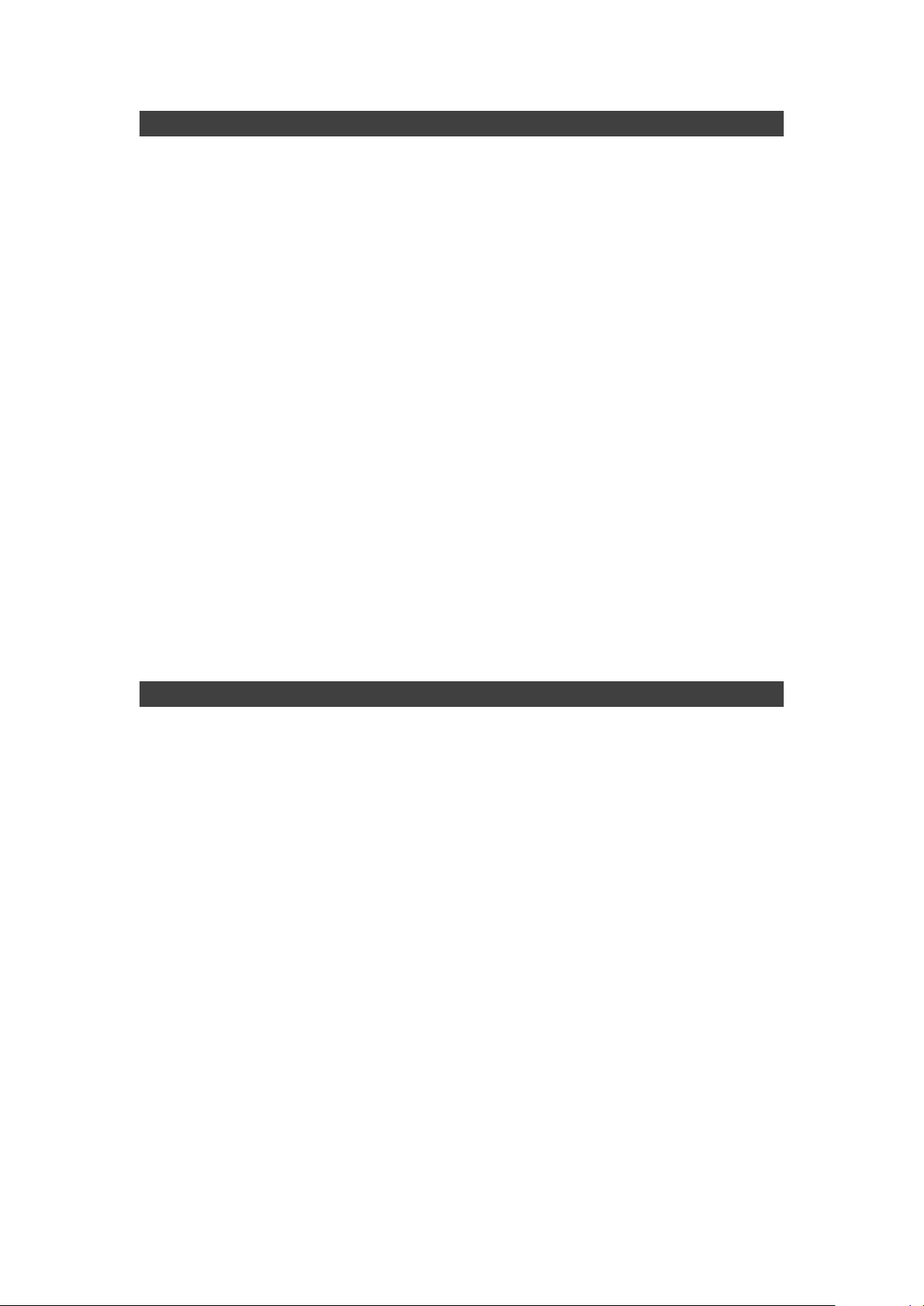
Notice
The company reserves the right to revise this publication or to change its
contents without any notice. Information contained herein is for reference only
and does not constitute a commitment on the part of the manufacturer or any
subsequent vendor. They assume no responsibility or liability for any errors or
inaccuracies that may appear in this publication nor are they in anyway
responsible for any loss or damage resulting from the use (or misuse) of this
publication.
Any of the software described in this manual is sold or licensed "as is". Should
the programs prove defective following purchase, the buyer (and not the
manufacturer, its distributor, or its dealer) assumes the entire cost of all
necessary servicing, repair and any incidental or consequential damages
resulting from any software defects.
Brand and product names mentioned in this publication may or may not be
copyrights and/or registered trademarks of their respective companies. They
are mentioned for identification purposes only and are not intended as an
endorsement of that product or its manufacturer.
Copyright © 2013 MilDef Crete Inc.
Trademarks
All other brand and product names are trademarks or registered trademarks of
their respective companies.
I
Page 3
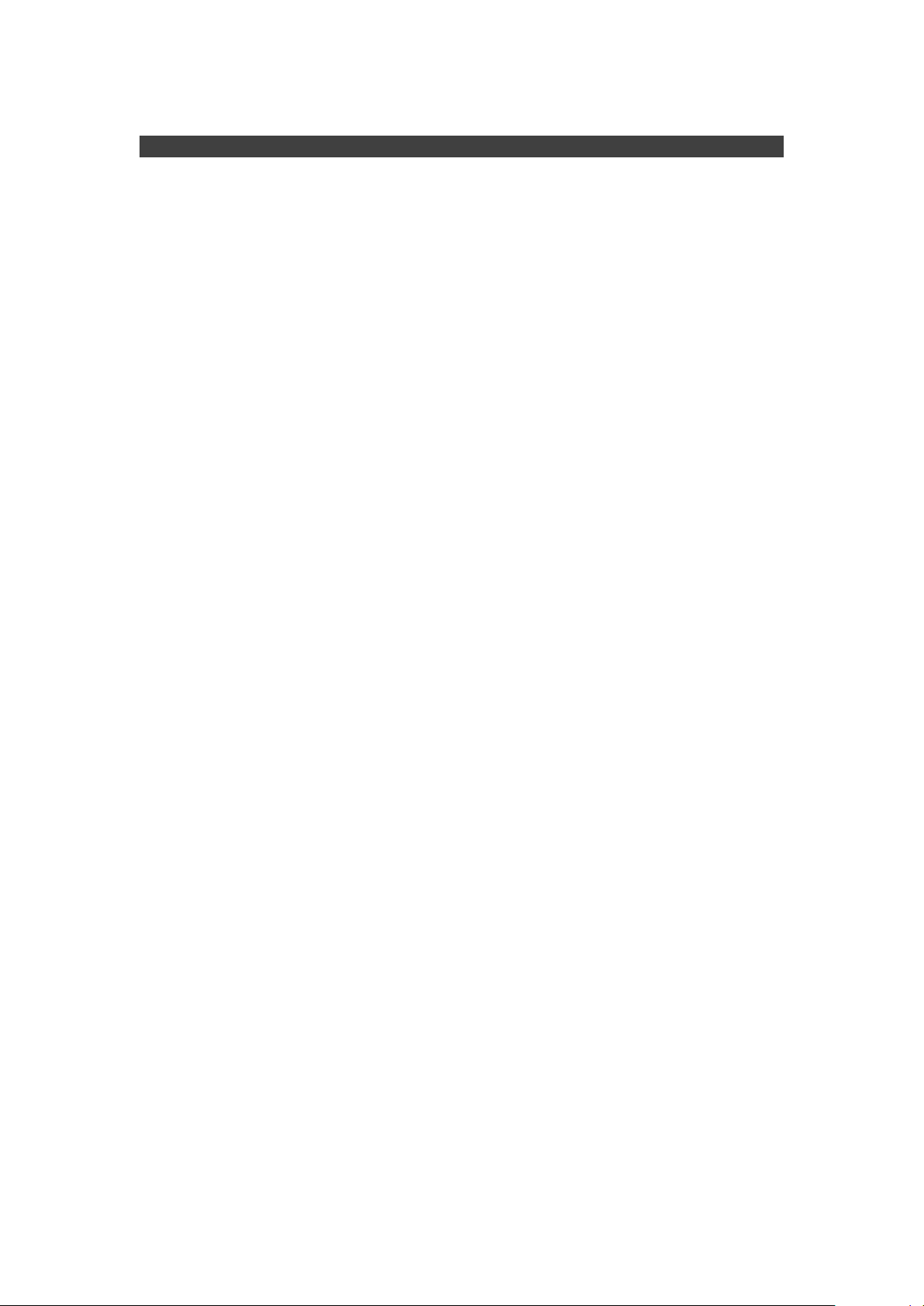
Revision History:
Revision Date Changes Author
II
Page 4

FCC Caution:
To assure continued compliance, any changes or modifications not
expressly approved by the party responsible for compliance could void
the user's authority to operate this equipment. (Example - use only
shielded interface cables when connecting to computer or peripheral
devices).
FCC (Federal Communications Commission) Statement
This equipment has been tested and found to comply with the limits for a Class
B digital device pursuant part 15 of the FCC Rules. These limits are designed
to provide reasonable protection against harmful interference in a residential
installation.
This equipment generates, uses, and radiates radio frequency energy. If not
being installed and used in accordance with the instructions, it may cause
harmful interference to radio communications. However, there is no guarantee
that interference will not occur in a particular installation. If this equipment does
cause harmful interference to radio or television reception, which can be
determined by turning the equipment off and on, the user is encouraged to try
to correct the interference by one or more of the following measures:
Re-orient or relocate the receiving antenna.
Increase the separation between the equipment and receiver.
Connect the equipment into an outlet on a circuit different from that to
which the receiver is connected.
Consult the dealer or an experienced radio/TV technician for help.
This device complies with Part 15 of the FCC Rules. Operation is subject to the
following two conditions:
This device may not cause harmful interference.
This device must accept any interference received, including interference
that may cause undesired operation.
This transmitter must not be co-located or operating in conjunction with any
other antenna or transmitter.
Operations in the 5.15-5.25GHz band are restricted to indoor usage only.
III
Page 5

Radiation Exposure Statement:
This equipment complies with FCC radiation exposure limits set forth for an
uncontrolled environment. This equipment should be installed and operated
with minimum distance 20cm between the radiator & your body.
Regulatory Information/ Disclaimers
Installation and use of this computer must be in strict accordance with the
instructions included in the user documentation provided with the product. Any
changes or modifications (including the antennas) made to this device that are
not expressly approved by the manufacturer may void the user’s authority to
operate the equipment.
The manufacturer is not responsible for any radio or television interference
caused by unauthorized modification of this device, or the substitution of the
connecting cables and equipment other than manufacturer specified. It is the
responsibility of the user to correct any interference caused by such
unauthorized modification, substitution or attachment. Manufacturer and its
authorized resellers or distributors will assume no liability for any damage or
violation of government regulations arising from failing to comply with these
guidelines.
IV
Page 6

CE
Products with the CE Marking comply with both the EMC Directive
(2004/108/EC) and the Low Voltage Directive (2006/95/EC) issued by the
Commission of the European Community.
Compliance with these directives implies conformity to the following European
Norms:
LVD EN 60950-1: 2006+ A11: 2009+ A1: 2010+ A12: 2011
IEC 60950-1: 2005+AM1:2009
R&TTE (CE) Manual Regulatory Requirement
WLAN - IEEE 802.11a/b/g/n
802.11a/b/g/n Restrictions:
European standards dictate maximum radiated transmit power of 100mW
EIRP and frequency range 2.400-2.4835 GHz. In France, the equipment must
be restricted to the 2.4465-2.4835 GHz frequency range and must be
restricted to indoor use.
This device have been tested to comply with the Sound Pressure Level
requirement laid down in the applicable EN 50332-1and/or EN 50332-2
standards. Permanent hearing loss may occur if earphones or headphones are
used at high volume for prolonged periods of time.
A pleine puissance, l’écoute prolongée du baladeur peut endommager l’oreille
de l’utilisateur.
To prevent possible hearing damage, do not listen at high volume levels for
long periods.
V
Page 7
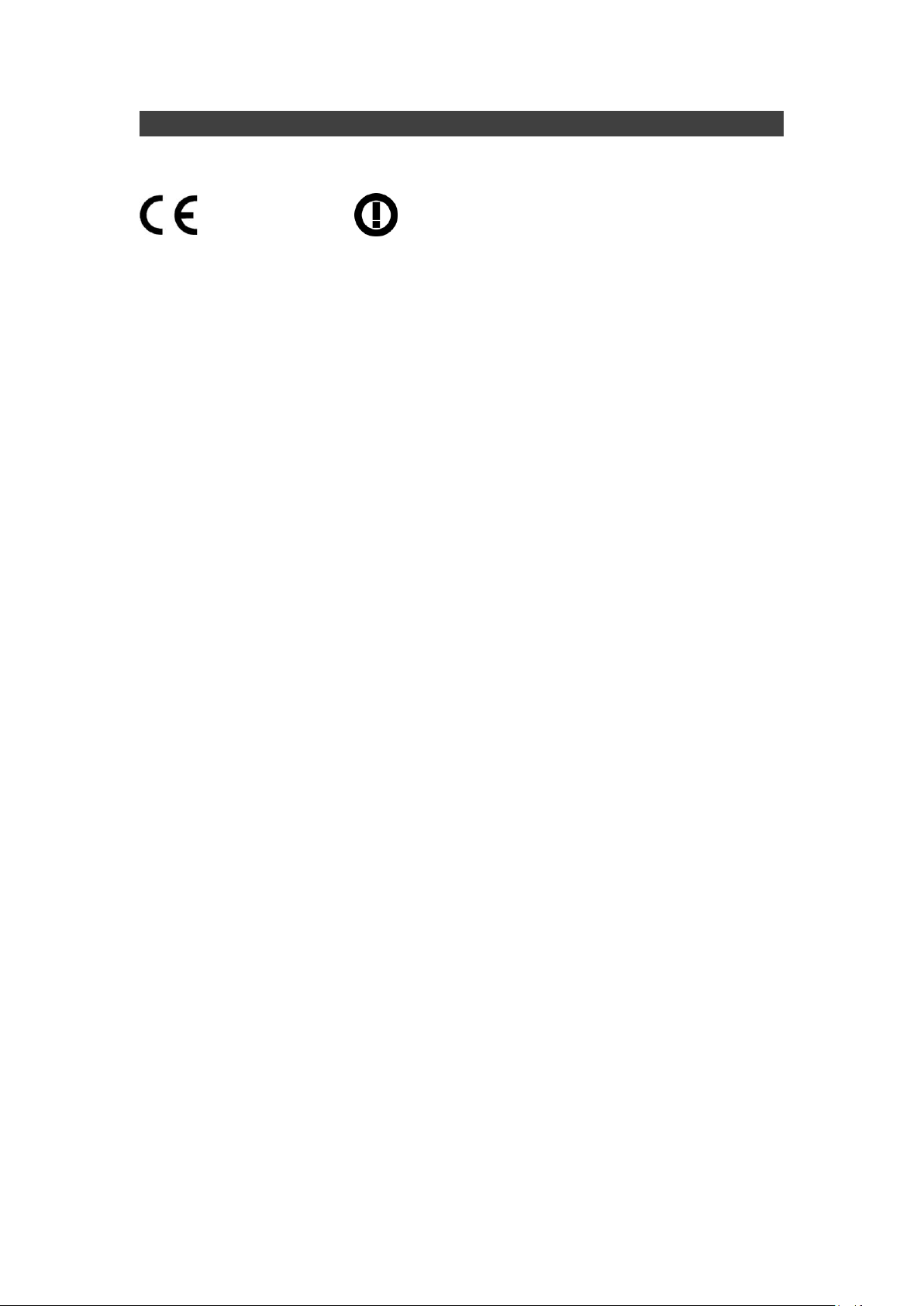
0560
CE Declaration of Conformity
It is confirmed to comply with the requirements set out in the Council Directive
on the approximation of the laws of the member states relating to
Electromagnetic Compatibility (2004/108/EC), Low-voltage Directive
(2006/95/EC), the Amendment Directive (93/68/EEC), and the procedures
given in European Council Directive (99/5/EC and 2004/108/EC ).
The equipment was passed, and the equipment test was performed according
to the following European standards:
1. Health (Article 3.1(a) of the R&TTE Directive)
Applied Standard(s):
EN 62311: 2008
2. Safety (Article 3.1(a) of the R&TTE Directive)
Applied Standard(s):
EN 60950-1: 2006 + A11: 2009 + A1: 2010 + A12: 2011
EN 50332-2: 2003
3. Electromagnetic compatibility (Article 3.1 (b) of the R&TTE Directive)
Applied Standard(s):
EN 301 489-1 V1.9.2 / -3 V1.6.1 / -17 V2.2.1
EN 55022:2010/ AC:2011 Class B ; EN55024: 2010
4. Radio frequency spectrum usage (Article 3.2 of the R&TTE Directive)
Applied Standard(s):
EN 300 328 V1.7.1
EN 300 440-1 V1.6.1 / -2 V1.4.1
EN 301 893 V1.6.1
UL, TÜ V
AC Adapter (TÜ V includes LVD EN60950)
VI
Page 8
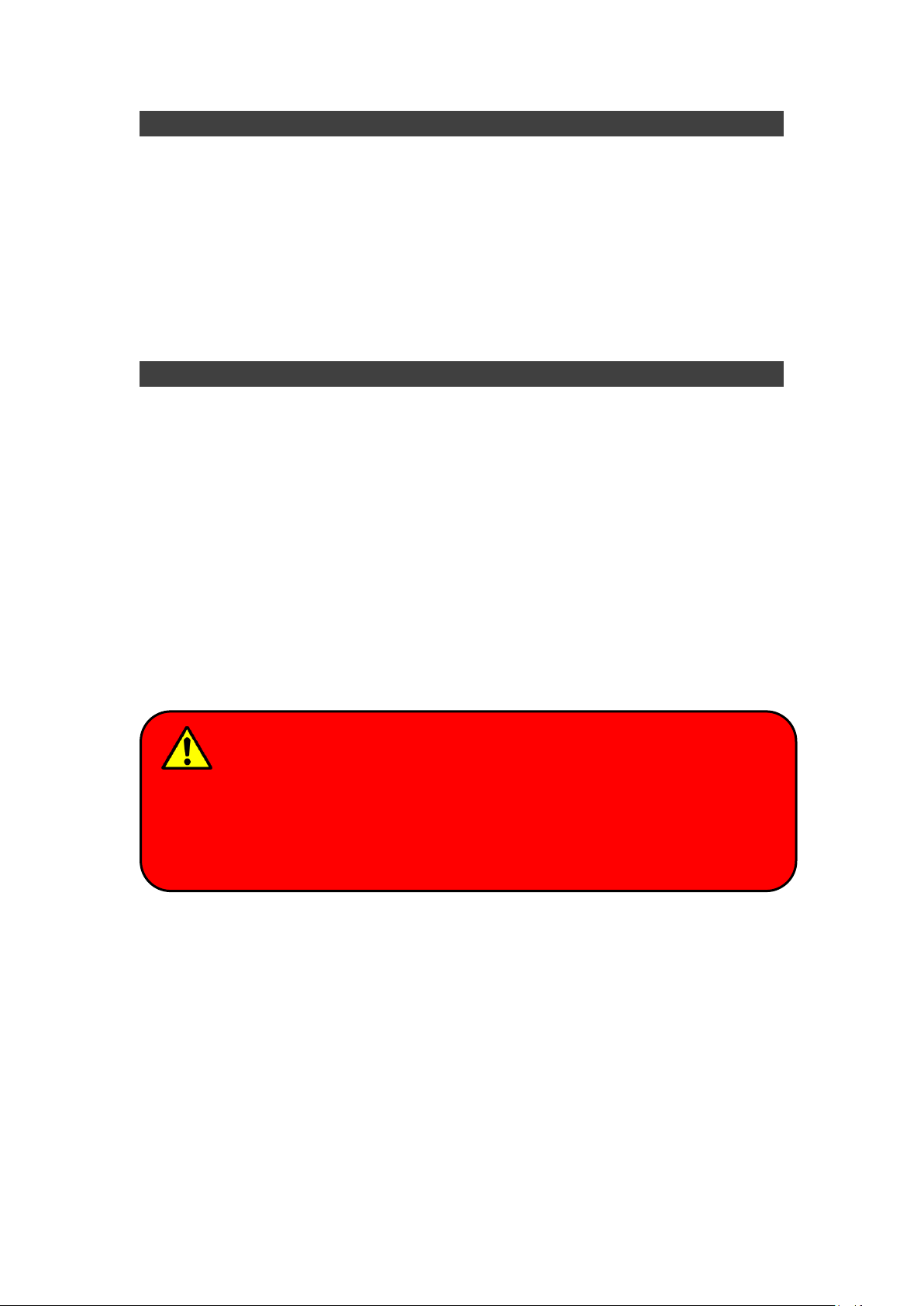
Warning:
Before any upgrade procedures, make sure the power is turned off, and all
the cables are disconnected (including telephone lines). Also, it is
advisable to re-move your battery in prevent from turning the computer on
accidentally.
Power Conservation
This computer consumes much less power than conventional computers.
However, power consumption may be further reduced by configuring the
Power Management Setup.
It is recommended to enable power-saving functions when operating this
computer, as Power Management functions do not impact system
performance while saving power.
Power Safety
There are specific power requirements for this computer:
Only use an approved power adapter for this computer.
There is a 3-prong grounded plug of the power adapter. The third prong
serves as Ground and is an important safety feature. If a compatible outlet
is not available, consult qualified electricians for installation.
When unplugging the power cord, please be sure to unplug from the plug
head instead of pulling from the wire.
Make sure the socket and any other extension cords you use can support
the total current load of all the connected devices.
Before cleaning the computer, make sure it is disconnected from any
external power supplies.
VII
Page 9
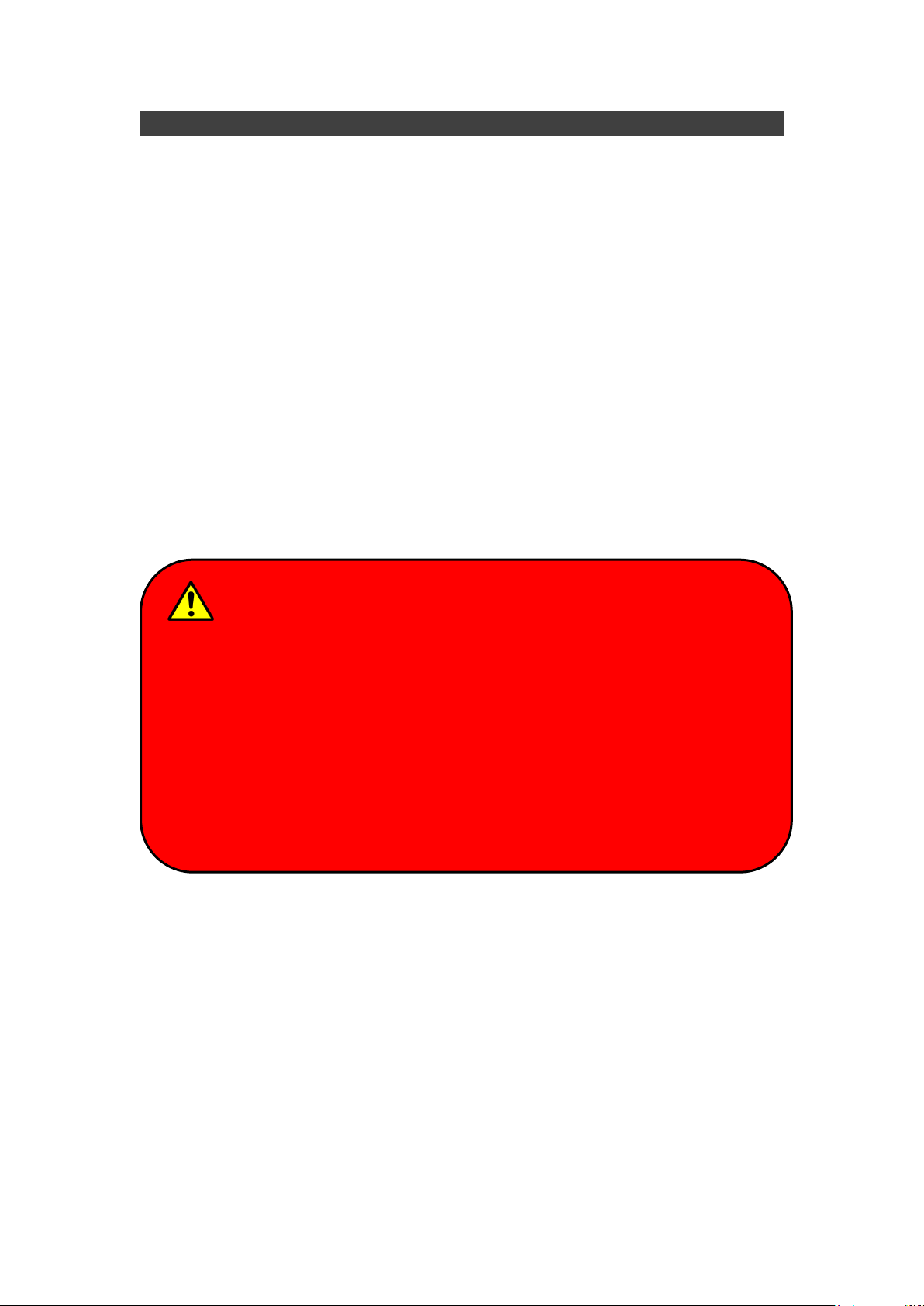
Battery Disposal & Caution:
The product that you have purchased contains a rechargeable battery.
The battery is recyclable. At the end of its service life, under various state
and local laws, it may be illegal to dispose of this battery into the
municipal waste stream. Check with your local solid waste officials for
details in your area for recycling options or proper disposal. Danger of
explosion may possibly occur, if the battery is incorrectly replaced.
Replace only with the same or the equivalent battery recommended by
the manufacturer. Discard the used battery according to the
manufacturer’s instructions.
Battery Precautions
Only use batteries designed for this computer. Wrong and incompatible
batteries may cause explosion, leakage or damage to the computer.
Do not remove the battery from the computer while it is powered on.
Do not continuously use a battery that has been dropped, or that appears
damaged (e.g. bent or twisted) in any way. Even if the computer is able to
continuously work with a damaged battery, the circuit damage may occur
and possibly cause fire.
Always use the notebook’s system or charger to recharge the battery.
Incorrect recharging may cause the battery to explode.
Do not try to repair a battery pack by yourself. Refer to any battery pack
repair or replacement, please contact with to your service representative
or qualified service personnel.
Please dispose damaged battery promptly and carefully. Explosion or
leakage may occur, if the battery is exposed to fire, improperly handled or
discarded.
VIII
Page 10
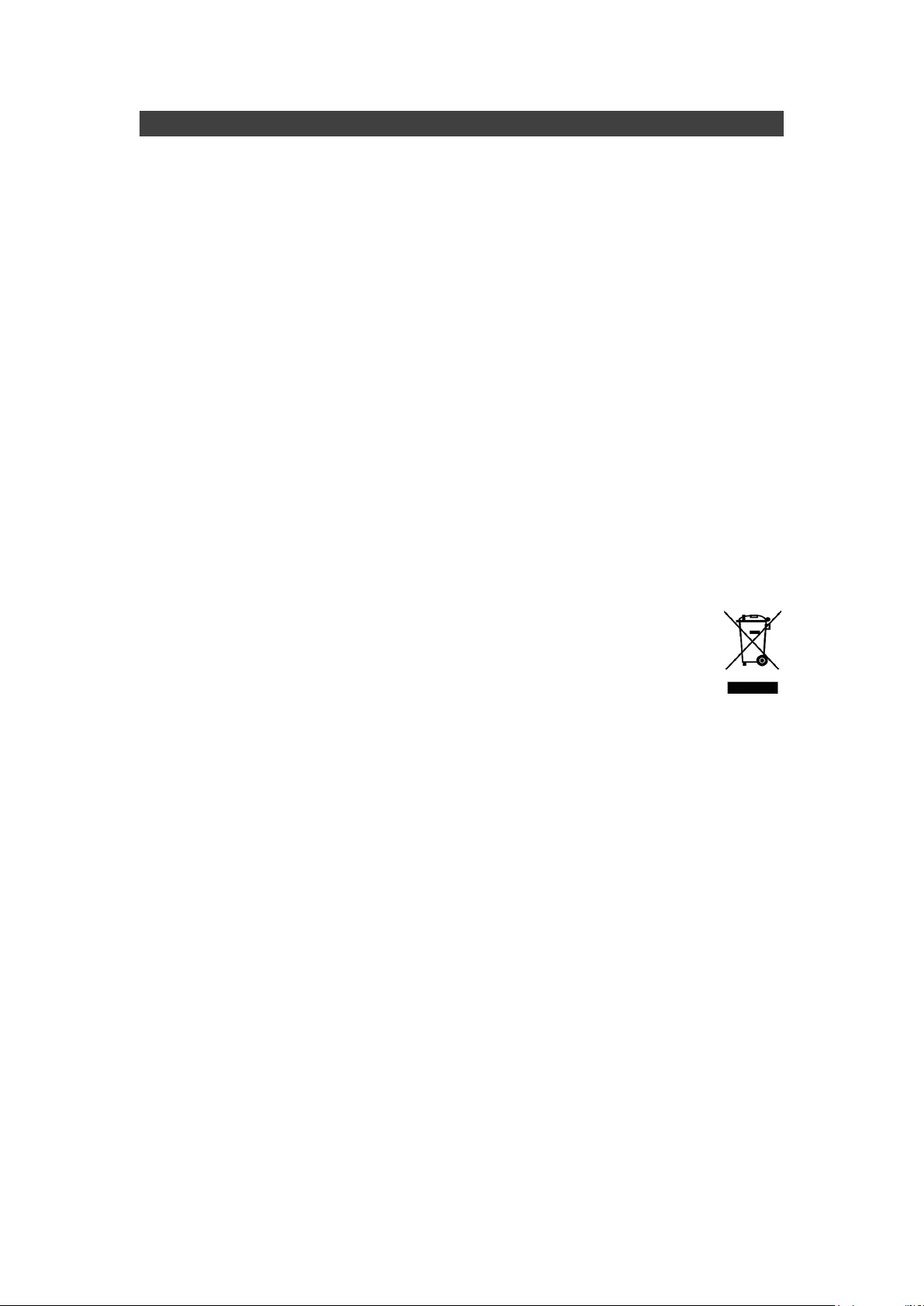
Environmental Information, Material Safety & Recycling
All materials used in the manufacturing of this equipment are recyclable or
environmentally friendly.
Please recycle the packing materials in accordance to local regulations at the
end of the product's service life.
Notice:
The equipment may contain insignificant amount of hazardous
substances for health and environment below control level.
To avoid spreading such substances into the eco system, and to minimize
the pressure on the natural environment, you are encouraged to use the
appropriate take-back for reusing or recycling most of the materials in a
safe way after the product’s service life.
The crossed-bin symbol indicates proper disposal is required.
For more information on collection, reuse and recycling, please consult
the local or regional waste administration for more information.
You can also contact your dealer for more information on the
environmental details of the equipment.
The symbol of the crossed-out wheeled bin indicates that the
product (electrical and electronic equipment) should not be
placed in municipal waste. Please check local regulations for
disposal of electronic products.
IX
Page 11
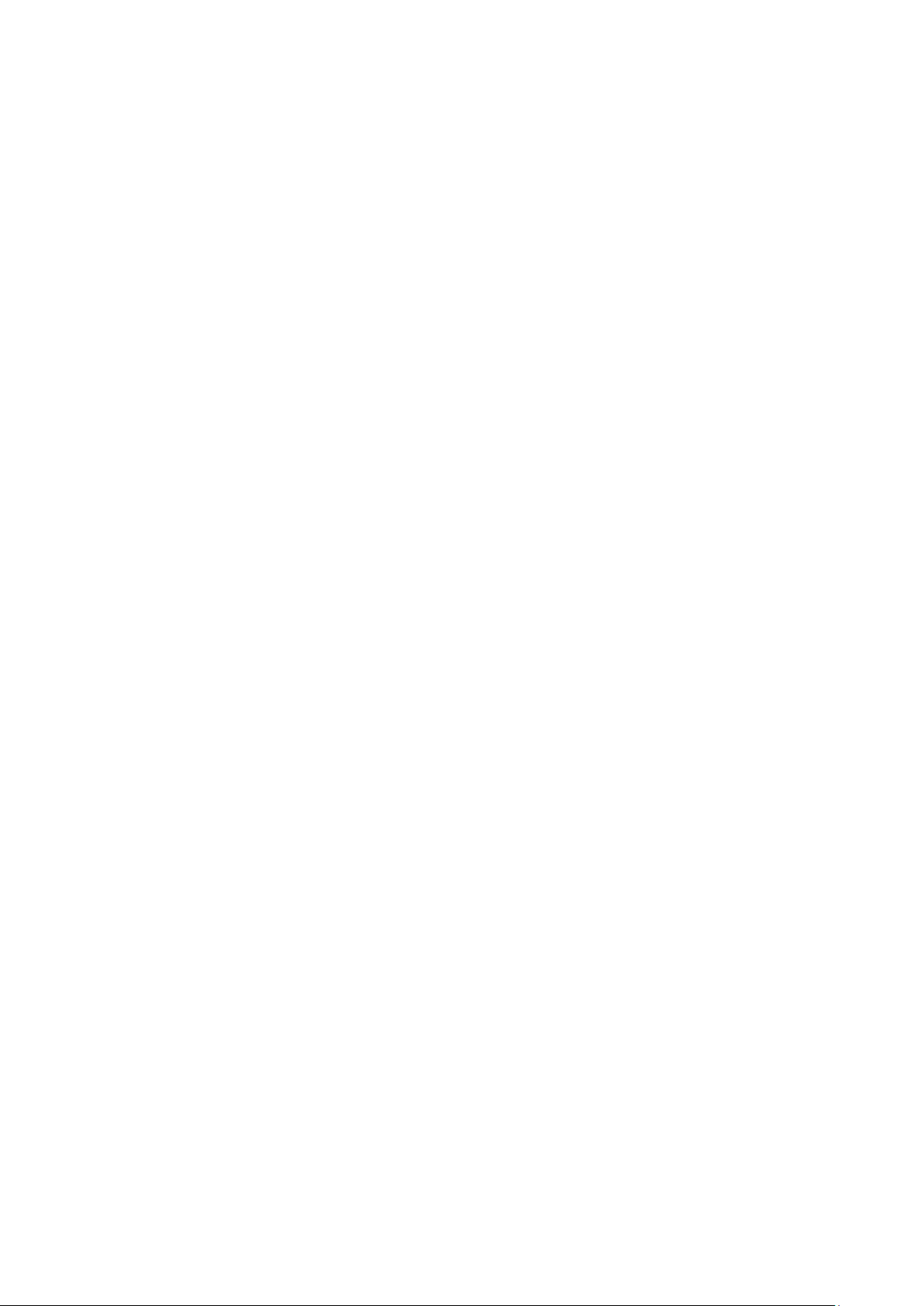
TABLE OF CONTENTS
CHAPTER ONE - GETTING STARTED........................................ 1
UNPACKING ............................................................................................... 1
QUICK OPERATION ..................................................................................... 2
APPEARANCE OVERVIEW ............................................................................ 3
CHAPTER TWO - OPERATING INFORMATION ......................... 8
WORKPLACE .............................................................................................. 8
RUGGEDNESS ............................................................................................ 8
OPERATING SYSTEM .................................................................................. 9
WORK WITH POWER BUTTON ...................................................................... 9
BOOT UP AND POST .................................................................................. 9
SHUT DOWN ............................................................................................. 10
SLEEP/ HIBERNATE .................................................................................. 10
RAPID START TECHNOLOGY ...................................................................... 11
KEYBOARD .............................................................................................. 12
KEYBOARD BACKLIGHT (OPTION) .............................................................. 12
HARD DISK DRIVE (HDD) ......................................................................... 13
OPTICAL DISK DEVICE (ODD) ................................................................... 13
EXPRESS CARDS...................................................................................... 14
RTC ....................................................................................................... 15
REPLACING MODULES .............................................................................. 16
WIRELESS DEVICES (OPTIONAL)................................................................ 17
CHAPTER THREE - MANAGING POWER ................................. 21
AC ADAPTER ........................................................................................... 21
BATTERY ................................................................................................. 22
POWER CONSERVATION ........................................................................... 24
SUPPORTING ACPI .................................................................................. 24
CHAPTER FOUR - BIOS SETUP ............................................... 25
MAIN MENU ................................................................ ............................. 25
ADVANCED MENU ..................................................................................... 26
Page 12
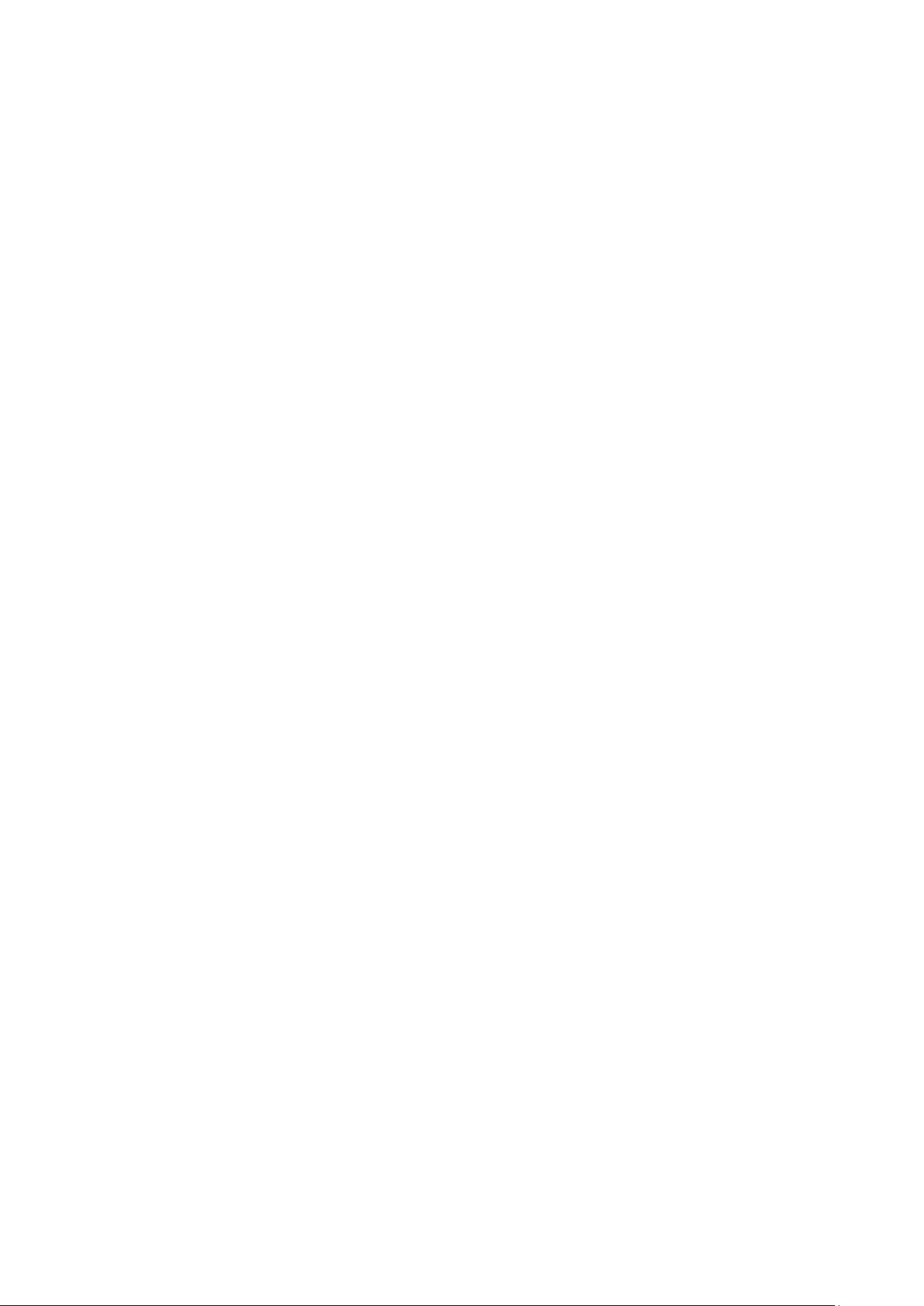
SATA CONFIGURATION SUB-MENU ........................................................... 28
SATA CONFIGURATION SUB-MENU SELECTIONS ........................................ 28
USB CONFIGURATION SUB-MENU ............................................................. 29
USB CONFIGURATION SUB-MENU SELECTIONS .......................................... 29
IT8783F SUPER IO CONFIGURATION SUB-MENU ....................................... 30
RF DEVICE CONTROL CONFIGURATION SUB-MENU ..................................... 31
EC THERMAL CONTROL SUB-MENU........................................................... 32
CHIPSET MENU ........................................................................................ 33
CHIPSET MENU SELECTIONS ..................................................................... 33
PCH-IO CONFIGURATION SUB-MENU ........................................................ 34
BOOT MENU ............................................................................................ 35
BOOT MENU SELECTIONS ......................................................................... 35
SECURITY MENU ...................................................................................... 36
SAVE & EXIT MENU .................................................................................. 37
CHAPTER FIVE - DRIVERS AND APPLICATIONS ................... 38
CHIPSET .................................................................................................. 38
VGA ....................................................................................................... 38
AUDIO ..................................................................................................... 39
INTEL ME ................................................................................................ 39
INTEL RAPID STORAGE TECHNOLOGY ........................................................ 39
WIRELESS POWER MANAGER .................................................................... 40
TOUCH SCREEN ....................................................................................... 40
USB3.0 .................................................................................................. 40
RICOH ..................................................................................................... 41
TURBO BOOST MONITOR .......................................................................... 41
GIGABIT LAN ........................................................................................... 41
2ND GIGABIT LAN (OPTION) ..................................................................... 42
WIFI (OPTION) ................................................................ ......................... 42
BLUETOOTH (OPTION) .............................................................................. 42
GPS (OPTION) ........................................................................................ 43
TPM (OPTION) ........................................................................................ 44
CHAPTER SIX - SPECIFICATIONS ........................................... 45
Page 13

PLATFORM ................................................................ ............................... 45
CPU ....................................................................................................... 45
PCH ....................................................................................................... 45
MEMORY ................................................................................................. 45
DISPLAY .................................................................................................. 45
KEYBOARD .............................................................................................. 45
TOUCHPAD .............................................................................................. 46
HARD DISK DRIVE (HDD) / OPTIONAL SOLID STATE DRIVE (SSD) ............... 46
OPTICAL DISK DRIVE (ODD) ..................................................................... 46
I/O PORTS ............................................................................................... 46
AC ADAPTER ........................................................................................... 47
BATTERY ................................................................................................. 47
SYSTEM UNIT DIMENSIONS AND WEIGHT .................................................... 47
MATERIALS AND RECYCLING ..................................................................... 48
ENVIRONMENTAL ...................................................................................... 48
CHAPTER SEVEN - OPTIONAL DEVICES ................................ 49
COMMUNICATION ...................................................................................... 49
MEMORY CARD ........................................................................................ 49
VEHICLE ADAPTER ................................................................................... 49
ND
2
BATTERY ........................................................................................... 49
ND
2
HDD ................................................................................................. 50
ODD ....................................................................................................... 50
KB DUST COVER ..................................................................................... 50
DUAL BATTERY CHARGER RT202D ........................................................... 50
COM 3/4 ADDITIONAL SERIAL PORTS ........................................................ 50
MILITARY CONNECTOR/ MILITARY SERIAL CONNECTOR ............................... 50
TRUST PLATFORM MODULE (TPM) ............................................................ 50
CHAPTER EIGHT - MAINTENANCE AND SERVICE................. 51
CLEANING ................................................................................................ 51
TROUBLESHOOTING .................................................................................. 51
RMA SERVICE ......................................................................................... 52
Page 14
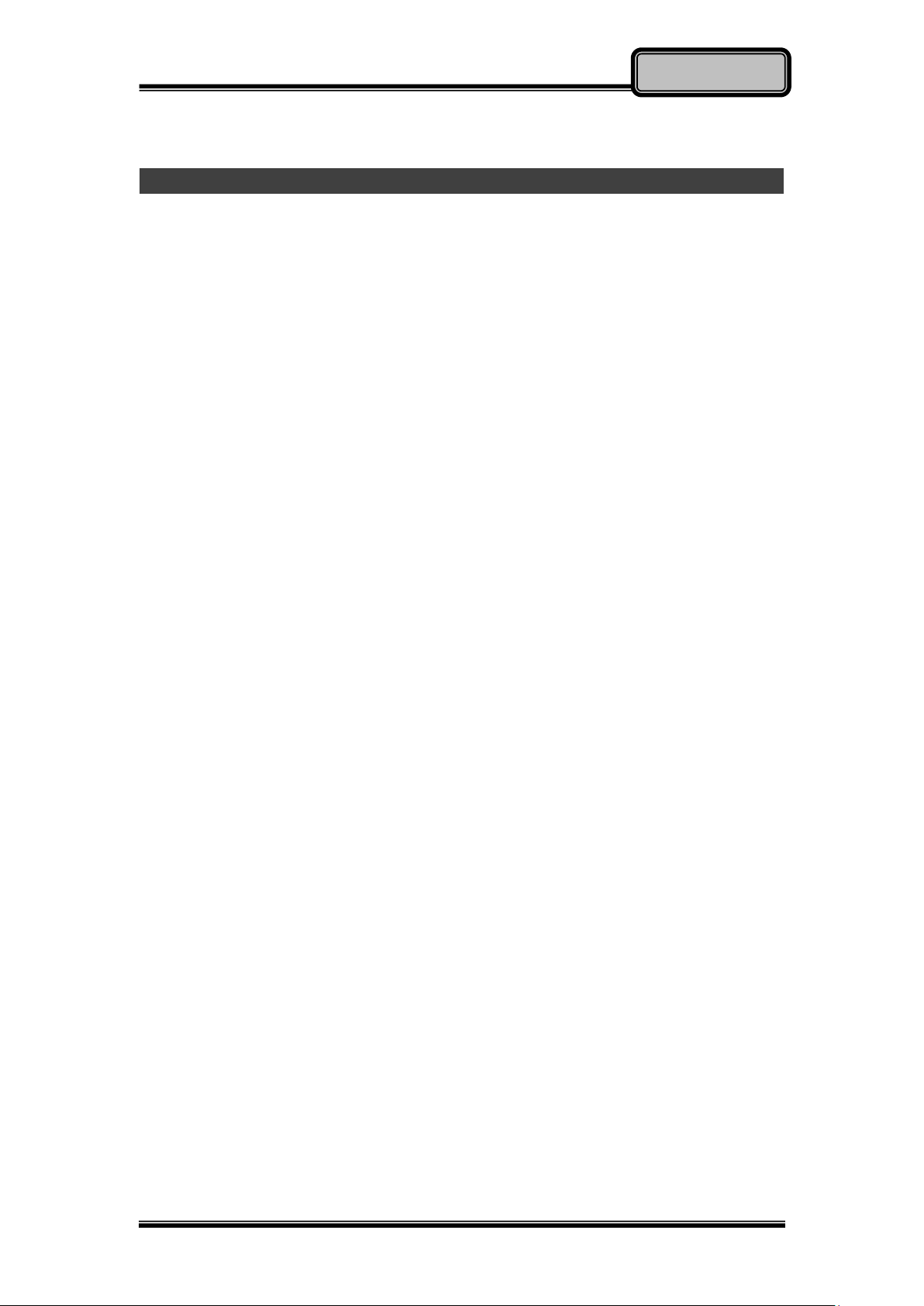
Chapter One - 1
Getting Started
Chapter One - Getting Started
Unpacking
The following components are shipped along with your computer. If any
component is missing or damaged, please notify the dealer immediately.
Computer Unit
Removable HDD (Hard Disk Drive)
Removable ODD (Optical Disk Drive)
AC Adapter
AC Power Cord
Utility DVD
Quick Guide
Carrying Bag
Page 15
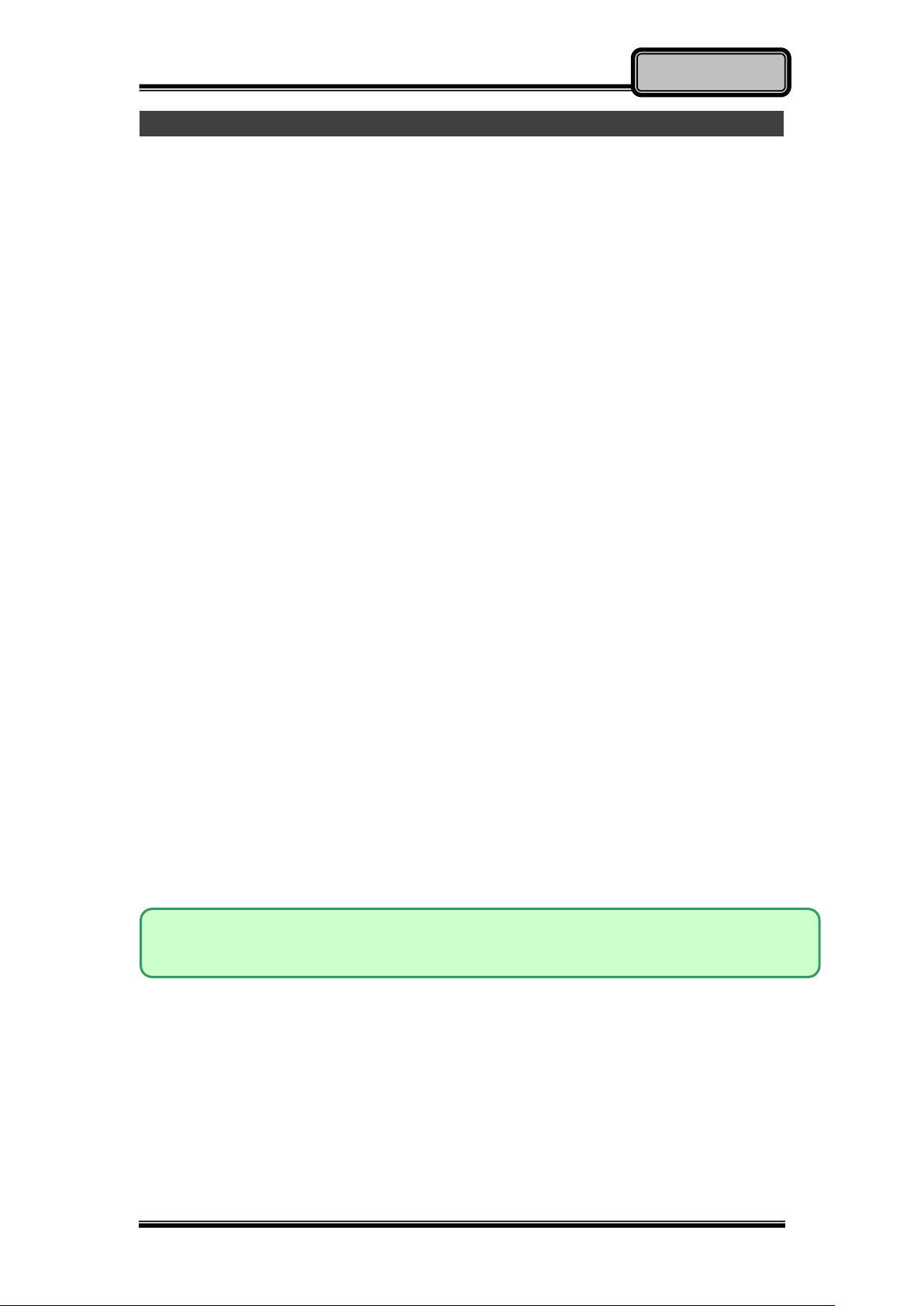
Chapter One - 2
Getting Started
Note:
Some operating systems may not support the above-mentioned functions.
Quick Operation
Loosen the battery screw, remove the battery insulation sheet, and mount
the battery.
Connect the AC adapter with the computer and start charging the battery
for at least 10 minutes.
Turn ON the computer by pressing the power switch.
Notice:
When ambient temperature is under +5℃ (The default setting for this
computer), the system may not boot up immediately. System will beep
with LED heater light flashing to indicate that the heater is functioning. The
frequency of the LED flashing will become faster as the internal
temperature approaches suitable level. After 5~15 minutes, the system
will boot up automatically.
In the events of emergency, this computer is able to skip heating and boot
up the system immediately by pressing and holding the power switch for
>9 seconds. The speaker will also beep with a special sound. (It is not
guaranteed that all devices on the computer can function properly.)
Pressing the power switch again during the heating process will shut down
the computer.
Drivers or applications installation may be necessary for further operation.
The following procedures will help to Turn OFF the computer:
1. Press the power switch to “Shut Down”, “Standby*” or “Hibernate*”
depending on the Operating System (OS) installed and power
management settings.
2. Press and hold the power switch for 4 seconds for a “Hard” power-off.
All unsaved data and parameters will be lost after a “Hard” power-off.
3. Click Start Shut Down (under Windows Operating System) to
Turn OFF the computer.
Page 16
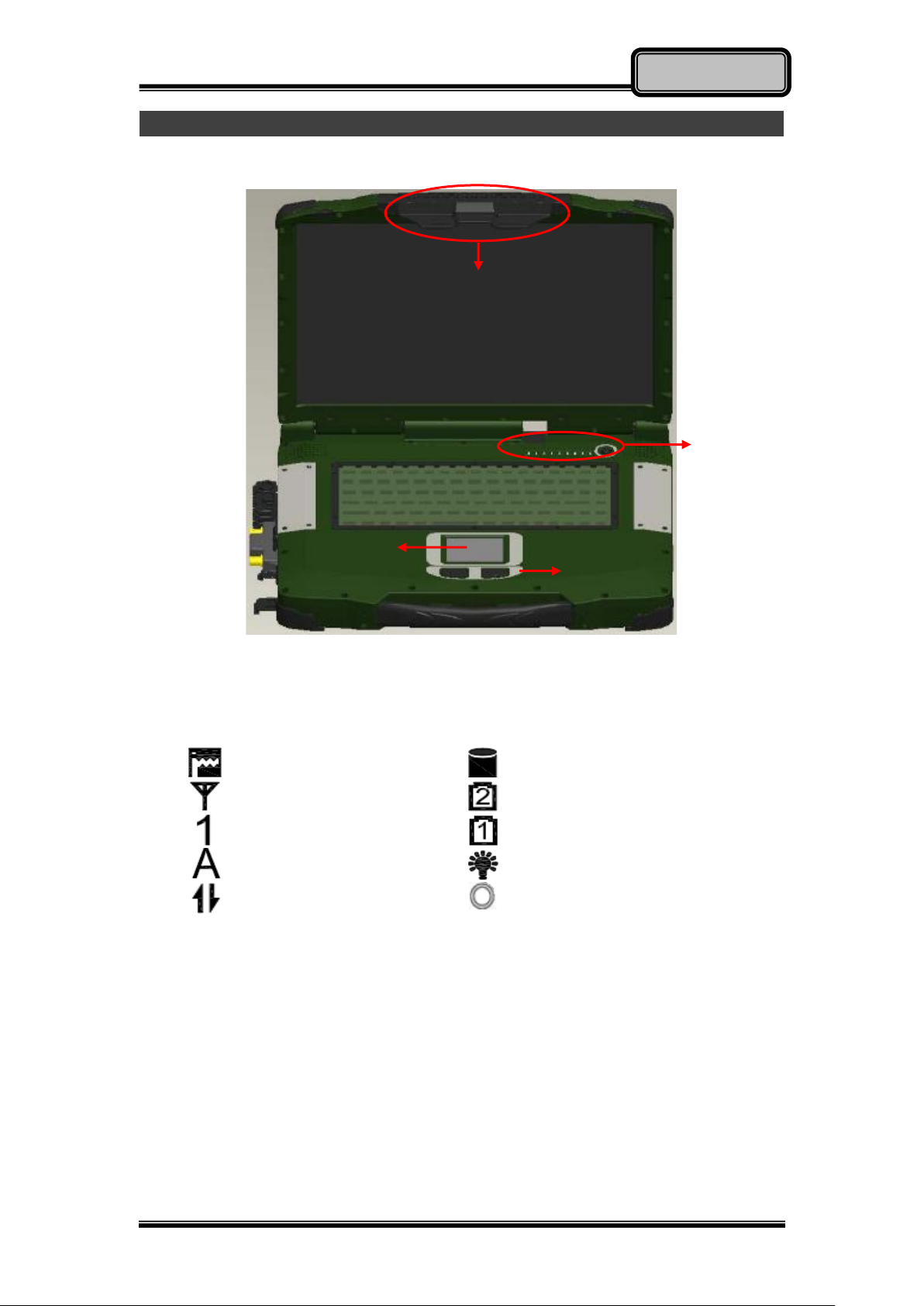
Chapter One - 3
Getting Started
Heater
HDD in Use
BT/WLAN/GPS
Secondary Battery Charging
Keyboard Number Lock
Primary Battery Charging
Keyboard Caps Lock
Power Indicator
Keyboard Scroll Lock
Power Switch
1
2
4
3
Appearance Overview
LCD Panel Open
1. Embedded Antennas (Optional):
WLAN-L & Bluetooth, GPS, WLAN-R (from left to right)
2. LED Indicators and Power Switch:
3. Touchpad
4. Touchpad Right and Left Button
Page 17

Chapter One - 4
Getting Started
1
2
Right View
1. Flex Bay:
a. Standard: SATAII ODD (Optical Disk Drive)
b. Optional: 2nd HDD or 2nd Battery
2. Removable 2.5” SATAII HDD/ Optional SSD
Page 18
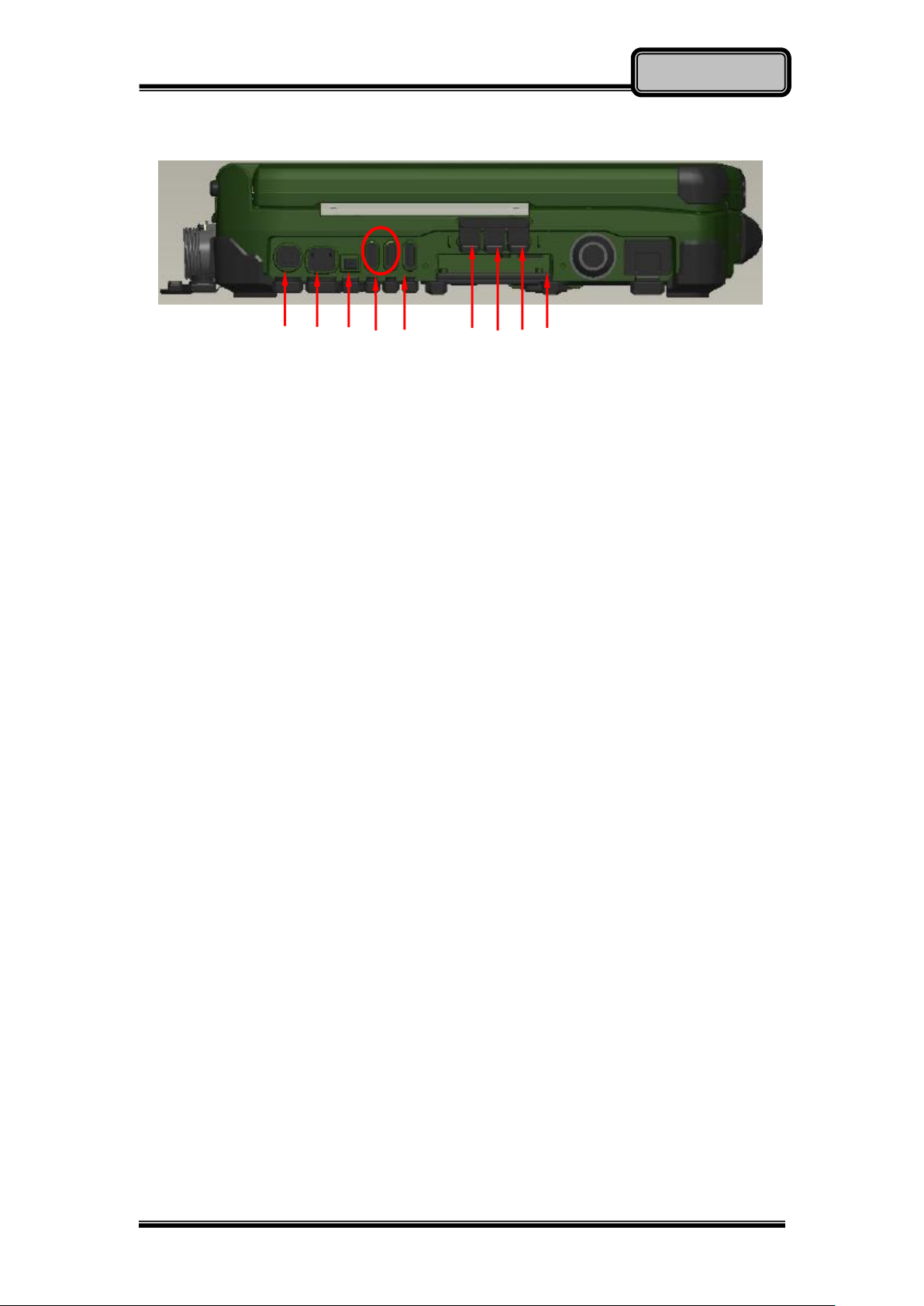
Chapter One - 5
Getting Started
1 2 3 4 5 6 7 8 9
Left View
1. PS/2 Port (Keyboard + Mouse)
2. GLAN RJ45 (Optional)
3. IEEE1394 Port (Fire Wire)
4. USB 3.0 x 2
5. USB 2.0 x 1 (USB Battery Charging)
6. External Speaker & Earphone Jack
7. Line-in Jack
8. Microphone Jack
9. Express Card Slot x 1
Page 19

Chapter One - 6
Getting Started
1 2 3 4 5 6 7 8 9
Rear View
1. Optional: Military Connector Port
2. Optional: Military Connector Port
3. Optional: Military Connector Port
4. DC Power Jack
5. Serial Port DB9 (COM1/ Default: RS232)
6. VGA Port
7. Printer Port
8. Serial Port DB9 (COM2/ Default: RS232)
9. DVI Port
Page 20
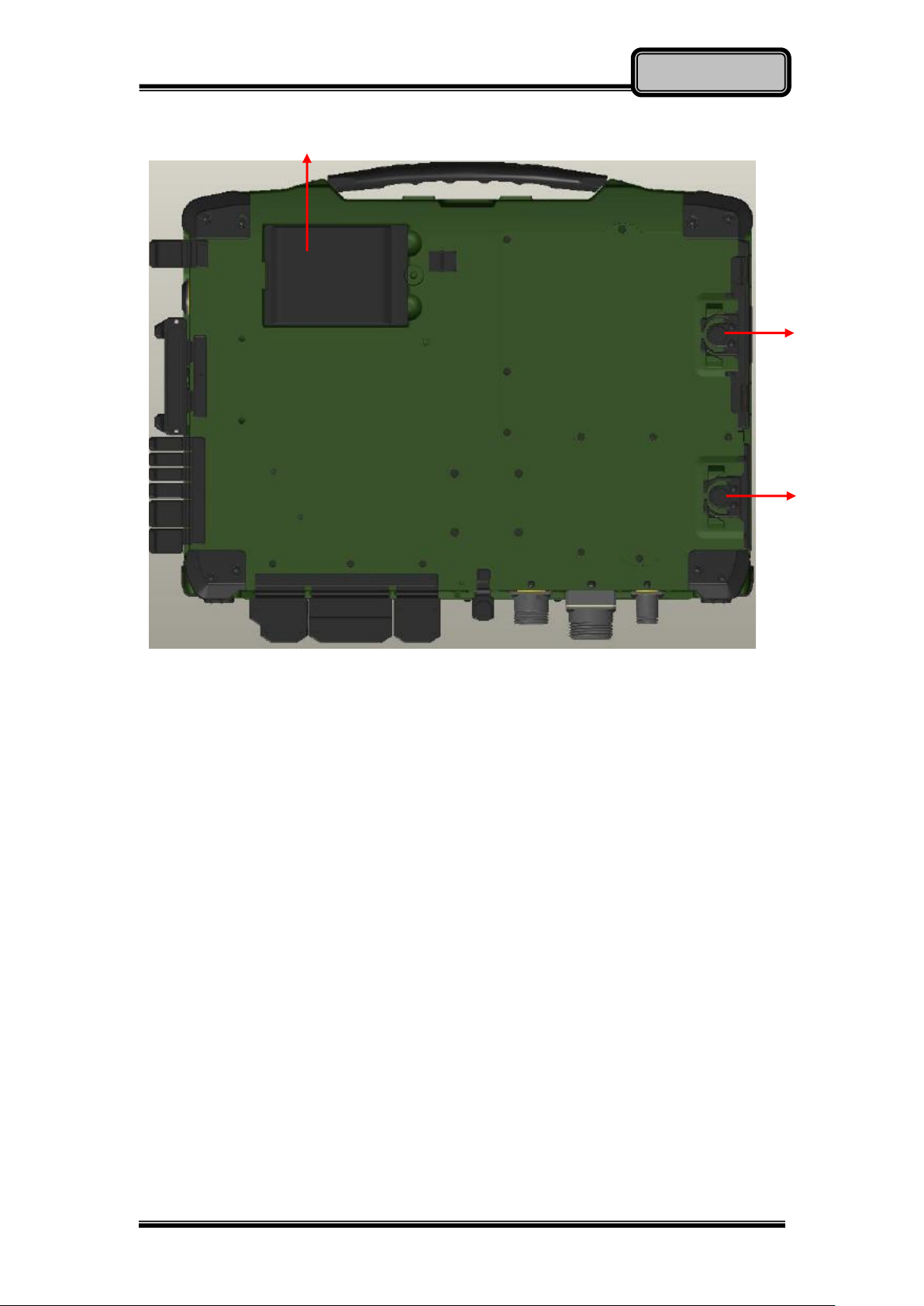
Chapter One - 7
Getting Started
1
2
3
Bottom View
1. Primary Battery
2. ODD Latch
3. HDD Latch
Page 21

Chapter Two - 8
Operating Information
Chapter Two - Operating Information
Workplace
A clean and moisture-free environment is preferred. Make room for air
circulation. Remember to avoid areas from:
Sudden or extreme changes in temperature.
Extreme heat.
Strong electromagnetic fields (near television set, motor rotation area,
etc.).
Dust or high humidity.
If it is necessary to work in a hostile environment, please regularly maintain
your notebook computer by cleaning dust, water, and etc. to keep it in an
optimal condition.
Ruggedness
This notebook computer is designed with rugged features such as vibration,
shock, dust, and rain/ water protection. However, it is still necessary to provide
appropriate protection while operating in harsh environments.
The notebook computer is also designed to withstand rainfall from top with
mild wind blowing only. Please keep the keyboard facing up, i.e. normal
operating direction, to maintain water resistance. NEVER immerse the unit in
water, or spray water at an upside-down system. Doing so may cause
permanent damage.
The D-sub connector caps on the rear of the computer are for dust and shock
protection. The connectors are sealed internally. Other I/O ports and devices
on the left or right must have caps tightly closed or cable inlets sealed while
being exposed to water or dust.
There are optional gaskets for DB-9 and DB-25 connectors. You may install
them to improve rain/ dust/ moisture resistance on your commercial type cable.
Insert the packing into the male connector (with pins) and fasten the screws.
All connectors will be corroded if being exposed to water or moisture.
Corrosion is accelerated if the power is ON. Please take proper water-resistant
measures for cable connections. The DC jack and cables are sealed and may
be operated with water splashing while attached. All port covers should be in
place when no cable is attached.
Page 22

Chapter Two - 9
Operating Information
Operating System
This notebook computer is compatible with most operating systems (OS).
However, not all functions are 100% compatible. For example, ACPI, Smart
Battery, and etc. are not available on DOS, and other non-Microsoft OS.
Consequently “Standby”, “Hibernation”, “Battery Gauge”, and etc. would not
work under such operating systems.
Work with Power Button
Since the notebook computer is equipped with a heater kit to enable the unit to
work under low temperature, the heater will first heat HDD up to the
temperature set by user, and the system will boot after then. Also, the heater
will keep monitoring HDD temperature. Once the temperature becomes lower,
the heater will heat up again to maintain the temperature set by user.
The function will be different from the way you use with the power button:
1. Press 12 seconds and release:
USB port is enabled and you can set a new value in Heater AP.
2. Press 9~11 seconds:
The system will be forced to boot up.
3. Press 5~8 seconds:
Enable/Disable the sound of Heater.
4. Press 4 seconds under OS:
Shut down the system.
5. Click the Power button.
a. Power on the system in S5 status.
b. Click while heating up, the system will be forced to shutdown
c. Entering S3/S4 under OS.
Boot Up and POST
Boot up
The computer turns ON and loads the operating system (such as Windows)
into the system memory. This start-up procedure is called “boot up”.
The ROM BIOS Power on Self-Test (POST)
Each time the computer powers on, it automatically performs a self-test of its
memory and hardware devices.
Page 23

Chapter Two - 10
Operating Information
Note:
Standby/Hibernate/Resume works with both AC adapter and
battery. The power management functions may not work
under non-ACPI operating systems.
If you work under Windows 7 (64 bit) with external KB or
mouse, please do the Windows Setting as follows:
1. External Mouse: Device Manager → Mice and other
pointing devices
→
HID- compliant
→
Power
Management → Disable “Allow this device to wake the
computer”
2. External KB: Device Manager → Keyboards → HIDcompliant → Power Management → Disable “Allow this
device to wake the computer”
Shut down
Before shutting down, please always remember to save the unfinished works
and close the application for preventing from any possible data loss or HDD
damage.
“Shut down” will totally turn OFF the power of your notebook computer. If you
want to start your notebook computer again, you need to press the power
switch.
Sleep/ Hibernate
Sleep
Under “Sleep” mode, the system will temporarily save your work into RAM.
You are able to do enter “Sleep” mode by directly clicking from your OS. Or,
you can do the “Sleep” mode settings in your OS. If you want to start your
notebook computer again, all you need to press any key.
Hibernate
Under “Hibernate” mode, the system will save your work into HDD. You are
able to do enter “Hibernate” mode by directly clicking from your OS. Or, you
can do the “Hibernate” mode in your OS. If you want to start your handheld
computer again, you need to press the power switch.
Page 24

Chapter Two - 11
Operating Information
Note:
Intel® Rapid Storage Technology Driver should be installed and can be
found in Utility DVD.
Please use “Intel® Rapid Start Technology User Guide,” instead of “Intel®
Rapid Start Technology User Guide for UEFI Mode,” to setup the function.
You can find the User Guide from Intel official website.
Please remember to enable Rapid Start Technology from BIOS Advanced
Menu.
To cancel the Rapid Start Technology, please disable the function from
BIOS Advanced Menu.
Rapid Start Technology
Your computer can operate Intel
®
Rapid Start Technology when SSD is
installed. This technology enables your system resume time not only to be as
fast as wake-up time from S3 (Sleep) mode, but also to be more energy
saving.
Before using Intel Rapid Storage Technology, please check the following
system requirements:
System Requirement:
Intel QM67 Express Chipset-based desktop board
Intel Sandy Bridge i7-2610UE
Solid State Drive (SSD)
Operating system: Microsoft Windows 7 (32- or 64-bit edition)
Page 25

Chapter Two - 12
Operating Information
Keyboard
The keyboard is functionally equivalent to a full size desktop keyboard. A
sample layout is shown below.
The Numeric Keypad
The numeric keypad functions are the same as an electronic calculator. It is
embedded in the main keyboard, with the numeric figures printed on the upper
right of their respective keys. There are keys for the digits 0~9, the decimal
point ( . ), addition ( + ), subtraction ( - ), multiplication ( * ), and division ( / ) in
the keypad.
To activate the keypad, press the Num Lock key. There are 15 keys switching
from alphabetic to numeric. Press Num Lock again to return.
Keyboard Backlight (Option)
Press [Fn] [F5] key for approximately 1 second to turn the keyboard backlight
ON or OFF.
Page 26

Chapter Two - 13
Operating Information
Note:
NEVER drop your HDD, ODD or expose them to high temperature,
high humidity, or any hazardous environment. NEVER try to
disassemble the module. Static discharge may destroy your device
and data. Always pick up the modules by touching the case only.
Hard Disk Drive (HDD)
The Hard Disk Drive (HDD) is a 2.5” type/ 9.5mm height standard SATAII
interface data storage device.
HDD and ODD (Optical Disk Drive) are removable. This design provides
convenience and security. They can ONLY be removed when the power is
OFF.
Optical Disk Device (ODD)
There is a 5.25” type/ 12.7mm height standard SATA interface ODD. The
actual device will depend on the model you purchased. The ODD may be used
as a boot device if properly set in the BIOS.
The ODD accepts a variety of standard 12cm CDs, DVD-ROM (Single Layer,
Dual Layer), DVD-Video, DVD-R*10 (1.4 GB, 2.8 GB, 4.7GB), DVD-RW
(Ver.1.1/1.2 1.4 GB, 2.8 GB, 4.7 GB, 9.4 GB), DVD-R DL (8.5 GB), DVD-RAM
(1.4 GB, 2.8 GB, 4.7 GB, 9.4 GB), +R (4.7 GB), +R DL (8.5 GB), +RW (4.7 GB),
CD-Audio, CD-ROM (XA compatible), CD-R, Photo CD (multiple session
compatible), Video CD, CD EXTRA, CD-RW, CD-TEXT and etc.
Do not use the IDE-interface ODD; it may cause the computer
malfunction.
The following procedure assumes that all the necessary ODD utilities were
installed on the computer. For ODD utility installation, please refer to “Utilities
and Drivers”. ODD also can be removed and swapped with the 2nd battery or
2nd SATA HDD.
Put disk into the ODD
While the power is ON, push the ejecting button of ODD. The tray will release.
Then gently pull the tray out. Put the disk with its label facing up on the holder
and push the tray back into the cabinet. Any dirt on the data side of the disk
may cause to the erroneous read. Please avoid touching the data side.
Page 27

Chapter Two - 14
Operating Information
Read from the ODD
The ODD may be designated as drive D: or higher depending on your
configuration. You may access to it in DOS or Windows. Please avoid shock or
vibration when the optical device is active.
Express Cards
The computer supports 54 mm or 34 mm wide ExpressCard. You can install an
ExpressCard while the computer is running. The computer automatically
detects the card.
To install an ExpressCard:
- Hold the card with the top side of the card.
- Slide the card into the slot until the card is completely seated in its
connector.
To remove an ExpressCard:
Press the card and remove the card gently.
The following illustration shows the insertion of ExpressCard 54mm:
Page 28

Chapter Two - 15
Operating Information
RTC
Battery backed up RTC (Real Time Clock/Calendar) is built in an on-board
CMOS (Complementary Metal Oxide Semiconductor) chip. The RTC keeps
track of the time and date while the computer is off. The CMOS chip also
stores system setup information.
RTC battery is also recharged when AC adapter is attached. Recharge the
computer approximately once per month to ensure RTC operation.
Page 29

Chapter Two - 16
Operating Information
Caution:
You must turn the power OFF before replacing the ODD and HDD modules.
Replacing Modules
To remove the modules:
1. Turn OFF the computer or hibernate.
2. Disconnect all cables from the computer.
3. Use a coin to turn and loose the screws on the modules.
4. Remove the battery from the compartment.
5. Push the latch knob to release the ODD or HDD module and push them
outward.
6. Remove the module from the computer.
To re-install the modules:
Gently push the module into the slot. Fasten the screw to fix the module.
Page 30

Chapter Two - 17
Operating Information
Wireless Devices (Optional)
Before using wireless devices, please turn “ON” the Wireless Devices All
ON/OFF Switch, and then use the Device Power Manager to do the rest
settings.
The following instructions are only for the models with optional Wireless
Devices (Wireless LAN/ Bluetooth/ GPS) and taking the systems working
under Windows 7/ 64-bit OS for example.
Wireless LAN
1. Driver & Application Installation:
a. Install the Chipset Driver first.
b. Then, install the Wireless Manager.
2. Launch the Device Power Manager:
a. Launch the Device Power Manager.
b. Click “Wireless LAN” for enabling the Wireless LAN function (click
again for disabling the WLAN function). Once the Wireless LAN starts
up, the RF LED will turn on accordingly. Please see the illustration as
the right picture (with Wireless LAN function “ON”):
Page 31

Chapter Two - 18
Operating Information
Bluetooth
1. Driver & Application Installation:
a. Install the Bluetooth driver first.
b. Then, install the Wireless Manager.
2. Launch the Device Power Manager:
a. Launch the Device Power Manager.
b. Click “Bluetooth” for enabling the Bluetooth function (click again for
disabling the Bluetooth function). Once the Bluetooth starts up, the
RF LED will turn on accordingly.
Page 32

Chapter Two - 19
Operating Information
GPS
1. Driver & Application Installation:
a. Install the GPS driver first.
b. Then, install the Device Power Manager.
2. Launch the Device Power Manager:
a. Launch the Device Power Manager.
b. Click “GPS” for enabling the GPS function (click again for disabling
the GPS function). Once the GPS starts up, the RF LED will turn on
accordingly.
Page 33

Chapter Two - 20
Operating Information
Page 34

Chapter Three - 21
Managing Power
Note:
To ensure system stability, please connect your computer to an
external power source when operating at -20 °C ambient
temperature.
Chapter Three - Managing Power
AC Adapter
The AC adapter performs two functions:
It powers the computer from an external AC source.
It charges the computer battery.
The adapter automatically detects the AC line voltage (100V or 240V) and
adjusts accordingly.
The following are recommended when using the AC adapter:
Use a properly grounded AC outlet.
Use one AC outlet exclusively for the computer. Having other appliances
on the same line may cause interference.
Use a power strip with built-in surge protection.
Connecting the AC adapter:
Plug the AC cord to the adapter.
Plug the other end of the AC cord into the wall outlet. Make sure the green
LED on the adapter turns on.
Attach the DC plug into the power jack of the computer; turn the lock ring
clockwise to secure it.
AC Adapter Indicator:
The green LED indicates that AC power is ready.
Page 35

Chapter Three - 22
Managing Power
Battery
The power source will automatically switch to battery when the external power
source (AC adapter or optional vehicle adapter) is disconnected.
Battery Low
When the battery is nearly exhausted, the computer gives the following
“Battery Low” warnings:
Windows battery low warning (when operating system is Windows).
The power LED flashes.
Once the Battery Low warning occurs, please:
Save and close the files you are currently working on.
Plug in the AC adapter to recharge the battery.
Charging the Battery
Plug in the AC adapter (or optional vehicle adapter) to start the battery
charging. If the battery is already full, the sense circuitry will stop high current
charge within several minutes.
There are two LED indicators next to the power indicator for the Primary and
Secondary battery respectively. Indicator turns ON when the battery is
charging and turns OFF when the battery charging is completed.
To charge the Secondary battery, simply install it into the computer and attach
the AC adapter. The internal charger will charge the Primary battery first. The
Secondary battery will be charged once the Primary battery charges full.
Optional Dual Battery Charger can charge the Primary and Secondary
batteries externally.
Page 36

Chapter Three - 23
Managing Power
Note:
Always remember to turn OFF the power before replacing the
battery.
Battery Gauge
You may check battery status from battery gauge in Windows. Click the
power/battery icon to reveal the battery gauge window.
Battery Power Saving Tips
The computer comes with an intelligent power-saving feature. You may extend
the battery life by:
Setup power saving functions in Operating System Power Management
options (e.g. Windows Power Options).
Lower the intensity of the display by brightness control.
Use standby option when computer is temporarily not in use.
Shut down the computer when it will not be for a long-time use.
Replacing Battery
When the battery is nearly exhausted, there are two ways to keep your
handheld computer working. Connect the AC adapter and the power cord
designed for this notebook computer to start charging is one method; directly
replace a charged battery designed for this notebook computer may be the
other one.
Page 37

Chapter Three - 24
Managing Power
Power Conservation
This computer consumes much less power than conventional computers.
However, power consumption may be reduced by configuring the Power
Management Setup properly.
It is recommended the power saving functions to be enabled even when not
running on battery power. Power Management will not degrade performance
while saving power.
Supporting ACPI
Your notebook computer supports ACPI (Advanced Configuration and Power
Interface) for power management. With ACPI and an ACPI-compliant
operating system such as Windows, the feature will allow you to reduce the
power consumption for energy saving. By supporting ACPI, the AC adapter
LED and the Power indicator LED will show in different ways. The followings
are the detailed description.
Sleep:
AC adapter LED is ON (while connecting with power)
Power LED indicator is ON; Other LED indicators are OFF
Under Hibernation:
AC adapter LED is ON (while connecting with power)
Power LED indicator is OFF; Other LED indicators are OFF
Shutdown:
AC adapter LED is ON (while connecting with power)
Power LED indicator is OFF; Other LED indicators are OFF
Page 38

Chapter Four - 25
BIOS Setup
Aptio Setup Utility
Main Advanced Chipset Boot Security Save & Exit
BIOS Information
BIOS Vendor
Core Version
Compliancy
Project Version
Build Date and Time
EC Version
System Language [English]
System Date [10/22/2012]
System Time [16:19:20]
Access Level Administrator
Choose the system
default language
→←: Select Screen
↑↓: Select Item
Enter: Select
–/+: Change Opt.
F1: General Help
F2: Previous Values
F3: Optimized Defaults
F4: Save & Exit
ESC: Exit
Feature
Options
Description
System Date
MM/DD/YYYY
Set the system date Month, Day,
Year.
System Time
HH:MM:SS
Set the system time Hour, Minute,
Second.
Note:
The contents may vary depending on computer configurations.
Chapter Four - BIOS Setup
(Will update with SW)
Press [F2] at boot up to enter BIOS setup. Use arrow keys to select options
and [+/-] to modify them. When finished, move to “Exit” and press [Enter] then
confirm save by pressing [Y].
Main Menu
Main Menu Selections
You can make the following selections on the Main Menu. Use the sub-menus
for other selections.
Page 39

Chapter Four - 26
BIOS Setup
Aptio Setup Utility
Main Advanced Chipset Boot Security Save & Exit
► Trusted Computing
► SATA Configuration
► Intel (R) Rapid Start Technology
► USB Configuration
► IT8783F Super IO Configuration
► RF Device Control
► EC Thermal Control
Trusted Computing
Setting
→←: Select Screen
↑↓: Select Item
Enter: Select
–/+: Change Opt.
F1: General Help
F2: Previous Values
F3: Optimized Defaults
F4: Save & Exit
ESC: Exit
Advanced Menu
Page 40

Chapter Four - 27
BIOS Setup
Feature
Options
Description
Trusted
Computing
Disabled
Enabled
TPM Support
SATA
Configuration
SATA Mode
Selection
Serial ATA Port 0
Software Preserve
SATA Mode Selection: IDE,
AHCI, RAID
Serial ATA Port 0 Software
Preserve: Port 0, Hot Plug
Intel (R) Rapid
Start
Technology
Disabled
Enabled
Allows the system to skip certain
tests while booting. This will
decrease the time needed to boot
the system.
USB
Configuration
Disabled
Enabled
Legacy USB Support
USB3.0 Support
XHCI Hand-off
EHCI Hand-off
IT8783F Super
IO
Configuration
VBIOS Default
CRT
LFP
CRT+LFP
TV
LFP-SDVO
EFP
TV-SDVO
CRT+LFP-SDVO
CRT+EFP
Select the Video Device that will
be activated during POST
RF Device
Control
Disabled
Enabled
GPS, BLUETOOTH, WLAN
EC Thermal
Control
Thermal cooling trip point
Advanced Menu Selections
You can make the following selections on the Advanced Menu.
Page 41

Chapter Four - 28
BIOS Setup
Aptio Setup Utility
Advanced
SATA Mode Selection [AHCI]
Serial ATA Port 0 INTEL SSDSC2CW (180.0
Software Preserve SUPPORTED
Port 0 [Enabled]
Hot Plug [Disabled]
Determine how SATA
controller(s) operate.
→←: Select Screen
↑↓: Select Item
Enter: Select
–/+: Change Opt.
F1: General Help
F2: Previous Values
F3: Optimized Defaults
F4: Save & Exit
ESC: Exit
Feature
Options
Description
SATA Mode
Selection
IDE
AHCI
RAID
Port 0
Disabled
Enabled
Enable or Disable SATA Port
Hot Plug
Disabled
Enabled
Designates this port as Hot
Pluggable
SATA Configuration Sub-Menu
SATA Configuration Sub-Menu Selections
You can make the following selections on the SATA configuration sub-menu.
Page 42

Chapter Four - 29
BIOS Setup
Aptio Setup Utility
Advanced
USB Configuration
USB Devices:
1 point
Legacy USB Support [Enabled]
USB3.0 Support [Enabled]
XHCI Hand-off [Enabled]
EHCI Hand-off [Enabled]
Enables Legacy USB
support.
AUTO option disables
legacy support if no USB
devices are connected.
Disable option will keep
USB devices available
only for EFI applications
→←: Select Screen
↑↓: Select Item
Enter: Select
–/+: Change Opt.
F1: General Help
F2: Previous Values
F3: Optimized Defaults
F4: Save & Exit
ESC: Exit
Feature
Options
Description
Legacy USB
enabled
Disabled
Enabled
Enables Legacy USB support.
AUTO option disables legacy
support if no USB devices are
connected. DISABLE option will
keep USB devices available only
for EFI applications.
Usn3.0
Support
Disabled
Enabled
Enable/Disable USB3.0 (XHCI)
Controller support.
XHCI Hand-off
Disabled
Enabled
This is a workaround for OSes
without XHCI hand-off support.
This XHCI ownership change
should be claimed by XHCI
driver.
EHCI Hand-off
Disabled
Enabled
This is a workaround for OSes
without EHCI hand-off support.
This EHCI ownership change
should be claimed by EHCI
driver.
USB Configuration Sub-Menu
USB Configuration Sub-Menu Selections
You can make the following selections on the USB configuration sub-menu.
Page 43

Chapter Four - 30
BIOS Setup
Aptio Setup Utility
Advanced
IT8783F Super IO configuration
IT8783F Super IO Chip IT8783F
►Serial Port 0 Configuration
Set Parameters of Serial
Port 0 (COMA)
→←: Select Screen
↑↓: Select Item
Enter: Select
–/+: Change Opt.
F1: General Help
F2: Previous Values
F3: Optimized Defaults
F4: Save & Exit
ESC: Exit
Feature
Options
Description
Serial Port
Disabled
Enabled
Enable or Disable Serial
Port (COM)
Change
Settings
Auto
IO=3F8h; IRQ=4;
IO=3F8h;
IRQ=3,45,6,7,10,11,12;
IO=2F8h;
IRQ=3,45,6,7,10,11,12;
IO=3E8h;
IRQ=3,45,6,7,10,11,12;
IO=2E8h;
IRQ=3,45,6,7,10,11,12;
Select an optimal setting
for Super IO device.
COM 1 Mode
Setting
RS232
RS422
TTL 1
RS485
Com 1 Mode Setting
IT8783F Super IO Configuration Sub-Menu
IT8783F Super IO Configuration Sub-Menu Selections
You can make the following selections on the IT8783F super IO configuration
sub-menu.
Page 44

Chapter Four - 31
BIOS Setup
Aptio Setup Utility
Advanced
RF Device Control
GPS STATUS Present
GPS [Enabled]
BT STATUS Present
BLUETOOTH [Enabled]
WLAN STATUS Present
WLAN [Enabled]
RF Device Control Setting
→←: Select Screen
↑↓: Select Item
Enter: Select
–/+: Change Opt.
F1: General Help
F2: Previous Values
F3: Optimized Defaults
F4: Save & Exit
ESC: Exit
Feature
Options
Description
Wireless LAN
Disabled
Enabled
Wireless Lan Control
Enabled Wireless function
GPS
Disabled
Enabled
GPS Control
Enabled GPS function
BlueTooth
Disabled
Enabled
BlueTooth Control
Enabled Blue Tooth function
RF Device Control Configuration Sub-Menu
RF Device Control Configuration Sub-Menu Selections
You can make the following selections on the RF Security Control sub-menu.
Page 45

Chapter Four - 32
BIOS Setup
Aptio Setup Utility
Advanced
EC Thermal Control
Thermal cooling trip point [87 C]
EC Thermal Control
Setting
→←: Select Screen
↑↓: Select Item
Enter: Select
–/+: Change Opt.
F1: General Help
F2: Previous Values
F3: Optimized Defaults
F4: Save & Exit
ESC: Exit
EC Thermal Control Sub-Menu
Page 46

Chapter Four - 33
BIOS Setup
Aptio Setup Utility
Main Advanced Chipset Boot Security Save & Exit
► System Agent (SA) Configuration
► PCH-IO Configuration
System Agent (SA)
Parameters
→←: Select Screen
↑↓: Select Item
Enter: Select
–/+: Change Opt.
F1: General Help
F2: Previous Values
F3: Optimized Defaults
F4: Save & Exit
ESC: Exit
Feature
Options
Description
System Agent (SA)
Configuration
System Agent (SA) Parameters
PCH-IO
Configuration
PCH Parameter
Chipset Menu
Chipset Menu Selections
You can make the following selections on the Chipset sub-menu.
Page 47

Chapter Four - 34
BIOS Setup
Aptio Setup Utility
Chipset
Intel PCH RC Version 1.2.2.0
Intel PCH SKU Name QM67
Intel PCH Rev ID 05/B3
PCH LAN Controller [Enabled]
Wake on LAN [Enabled]
► USB Configuration
► PCI Express Configuration
Enable or disable onboard
NIC.
→←: Select Screen
↑↓: Select Item
Enter: Select
–/+: Change Opt.
F1: General Help
F2: Previous Values
F3: Optimized Defaults
F4: Save & Exit
ESC: Exit
Feature
Options
Description
PCH LAN
Controller
Disabled
Enabled
Enable or disable onboard NIC.
Wake on LAN
Disabled
Enabled
Enable or disable integrated LAN
to wake the system
USB
Configuration
Disabled
Enabled
USB Configuration settings
PCI Express
Configuration
Disabled
Enabled
PCI Express Configuration
settings
PCH-IO Configuration Sub-Menu
PCH-IO Configuration Sub-Menu Selections
You can make the following selections on the PCH-IO Configuration
sub-menu.
Page 48

Chapter Four - 35
BIOS Setup
Aptio Setup Utility
Main Advanced Chipset Boot Security Save & Exit
Boot Option Priorities
Boot Option #1 [PO: INTEL SSDSC2CW...]
Boot Option #2 [IBA GE Slot 00C8 v...]
Network Device BBS Priorities
Hard Driver BBS Priorities
Sets the system boot
order
→←: Select Screen
↑↓: Select Item
Enter: Select
–/+: Change Opt.
F1: General Help
F2: Previous Values
F3: Optimized Defaults
F4: Save & Exit
ESC: Exit
Feature
Options
Description
Boot Option #1
Sets the system boot order
Boot Option #2
Sets the system boot order
Network Device
BBS Priorities
Set the order of the legacy
devices in this group
Hard Drive BBS
Priorities
Set the order of the legacy
devices in this group
Boot Menu
The system will try to boot from device on top then the 2nd and so on. If there
is more than one device in each category, only the device on top of
sub-menu can boot up.
Boot Menu Selections
You can make the following selections on the Boot menu.
Page 49

Chapter Four - 36
BIOS Setup
Aptio Setup Utility
Main Advanced Chipset Boot Security Save & Exit
Password Description
If ONLY the Administrator’s password is set, then this
only limits access to Setup and is only asked for when
entering Setup.
If ONLY the User’s password is set, then this is a
power on password and must be entered to boot or
enter Setup. In Setup the User will have Administrator
rights.
The password length must be in the following range;
Minimum length 3
Maximum length 20
Administrator Password
User Password
HDD Security Configuration:
HDD 0: INTEL SSDSC2
Set Administrator
Password
→←: Select Screen
↑↓: Select Item
Enter: Select
–/+: Change Opt.
F1: General Help
F2: Previous Values
F3: Optimized Defaults
F4: Save & Exit
ESC: Exit
Feature
Options
Description
Administrator
Password
Enter New
Password
Confirm New
Password
Controls detection of
Processor Serial No. System
must be reset or restarted from
power-on for settings to take
effect.
User password
Enter New
Password
Confirm New
Password
Supervisor Password controls
access to the setup utility.
HDD 0: INTEL
SSDSC2
Enter New
Password
Confirm New
Password
User Password controls
access to the system at boot.
Security Menu
Security Menu Selections
You can make the following selections on the Security Menu.
Page 50

Chapter Four - 37
BIOS Setup
Aptio Setup Utility
Main Advanced Chipset Boot Security Save & Exit
Save Changes and Exit
Discard Changes and Exit
Save Changes and Reset
Discard Changes and Reset
Save Options
Save Changes
Discard Changes
Restore Defaults
Save as User Defaults
Restore User Defaults
Boot Override
PO: INTEL SSDSC2CW180A3
IBA GE Slot 00C8 v1365
Realtek PXE B01 D00
Exit system setup after
saving the changes
→←: Select Screen
↑↓: Select Item
Enter: Select
–/+: Change Opt.
F1: General Help
F2: Previous Values
F3: Optimized Defaults
F4: Save & Exit
ESC: Exit
Save & Exit Menu
Page 51

Chapter Five - 38
Drivers and Applications
Note:
Please install the chipset driver first.
If the system requests for reboot after installing drivers, please
reboot your notebook computer first before installing other drivers.
Chapter Five - Drivers and Applications
(Will update with SW)
The Utility DVD includes all the drivers for the installed devices in your
notebook computer. Please consult the dealer if there is any driver missing.
Also, through Device Manager in Windows, you are able to perform “Driver
Update” or check if there are still drivers for the devices needed to be installed.
Please check the readme file on Utility DVD to get the latest information before
installing device drivers.
Chipset
Windows 7/Ultimate 64-bit:
Run "Setup.exe" in the directory of "\Drivers\Windows 7 (64-bit)\Intel_Chipset",
and then follow the instructions to install.
Windows 7/Ultimate 32-bit:
Run "Setup.exe" in the directory of "\Drivers\Windows 7 (32-bit)\Intel_Chipset",
and then follow the instructions to install.
VGA
Windows 7/Ultimate 64-bit:
Run "win64_15288.exe" in the directory of "\Drivers\Windows 7
(64-bit)\Intel_VGA", and then follow the instructions to install.
Windows 7/Ultimate 32-bit:
Run "win64_15288.exe" in the directory of "\Drivers\Windows 7
(32-bit)\Intel_VGA", and then follow the instructions to install.
Page 52

Chapter Five - 39
Drivers and Applications
Audio
Windows 7/Ultimate 64-bit:
Run "Setup.exe" in the directory of "\Drivers\Windows 7
(64-bit)\Audio\6777_PG360_Win8_Win7_Vista_XP", and then follow the
instructions to install.
Windows 7/Ultimate 32-bit:
Run "Setup.exe" in the directory of "\Drivers\Windows 7
(32-bit)\Audio\6777_PG360_Win8_Win7_Vista_XP", and then follow the
instructions to install.
Intel ME
Windows 7/Ultimate 64-bit:
Run "Setup.exe" in the directory of "\Drivers\Windows 7
(64-bit)\Intel_ME\MEI_allOS_7.1.40.1161_PV", and then follow the
instructions to install.
Windows 7/Ultimate 32-bit:
Run "Setup.exe" in the directory of "\Drivers\Windows 7
(32-bit)\Intel_ME\MEI_allOS_7.1.40.1161_PV", and then follow the
instructions to install.
Intel Rapid Storage Technology
Windows 7/Ultimate 64-bit:
Run "iata_cd_10.8.0.1003.exe" in the directory of "Drivers\Windows 7
(64-bit)\IntelR Rapid Storage Technology", and then follow the instructions to
install.
Windows 7/Ultimate 32-bit:
Run "iata_cd_10.8.0.1003.exe" in the directory of "Drivers\Windows 7
(32-bit)\IntelR Rapid Storage Technology", and then follow the instructions to
install.
Page 53

Chapter Five - 40
Drivers and Applications
Wireless Power Manager
Windows 7/Ultimate 64-bit:
Run "setup.exe" in the directory of "\Utilities\", and then follow the instructions
to install.
Windows 7/Ultimate 32-bit:
Run "setup.exe" in the directory of "\Utilities\", and then follow the instructions
to install.
Touch Screen
Windows 7/Ultimate 64-bit:
Run "setup.exe" in the directory of "\Drivers\Windows 7 (64-bit)\Touch
Screen\PenMount Windows Universal Driver V2.4.0.306(WHQL)", and then
follow the instructions to install.
Windows 7/Ultimate 32-bit:
Run "setup.exe" in the directory of "\Drivers\Windows 7 (32-bit)\Touch
Screen\PenMount Windows Universal Driver V2.4.0.306(WHQL)", and then
follow the instructions to install.
USB3.0
Windows 7/Ultimate 64-bit:
Run "Texas Instruments xHCI Driver v1.12.25 ( Multilanguaje - WHQL ).exe" in
the directory of "\Drivers\Windows 7 (64-bit)\USB3.0\Texas Instruments xHCI
Driver v1.12.25 ( Multilanguaje - WHQL )", and then follow the instructions to
install.
Windows 7/Ultimate 32-bit:
Run "Texas Instruments xHCI Driver v1.12.25 ( Multilanguaje - WHQL ).exe" in
the directory of "\Drivers\Windows 7 (32-bit)\USB3.0\Texas Instruments xHCI
Driver v1.12.25 ( Multilanguaje - WHQL )", and then follow the instructions to
install.
Page 54

Chapter Five - 41
Drivers and Applications
Ricoh
Windows 7/Ultimate 64-bit:
Run "setup.exe" in the directory of "\Drivers\Windows 7
(64-bit)\Ricoh\Ricoh_Media_Driver_v2.13.16.01", and then follow the
instructions to install.
Windows 7/Ultimate 32-bit:
Run "setup.exe" in the directory of "\Drivers\Windows 7
(32-bit)\Ricoh\Ricoh_Media_Driver_v2.13.16.01", and then follow the
instructions to install.
Turbo Boost Monitor
Windows 7/Ultimate 64-bit:
Turbo Boost Monitor : Run "setup.exe" in the directory of "\Drivers\Windows 7
(64-bit)\IntelR Turbo Boost Technology Monitor", and then follow the
instructions to install.
Windows 7/Ultimate 32-bit:
Run "setup.exe" in the directory of "\Drivers\Windows 7 (32-bit)\IntelR Turbo
Boost Technology Monitor", and then follow the instructions to install.
Gigabit LAN
Windows 7/Ultimate 64-bit:
Run "PROWinx64.exe" in the directory of "PROWinx64.exe", and then follow
the instructions to install.
Windows 7/Ultimate 32-bit:
Run "PROWinx32.exe" in the directory of "PROWinx632.exe", and then follow
the instructions to install.
Page 55

Chapter Five - 42
Drivers and Applications
2nd Gigabit LAN (Option)
Windows 7/Ultimate 64-bit:
Run "setup.exe" in the directory of "\Drivers\Windows 7
(64-bit)\RTL8111E\Install_Win7_7046_07202011", and then follow the
instructions to install.
Windows 7/Ultimate 32-bit:
Run "setup.exe" in the directory of "\Drivers\Windows 7
(32-bit)\RTL8111E\Install_Win7_7046_07202011", and then follow the
instructions to install.
WiFi (Option)
Windows 7/Ultimate 64-bit:
Run "iprodifx.exe" in the directory of "\Drivers\Windows 7
(64-bit)\Intel_WiFi6230\WLAN", and then follow the instructions to install.
*: Then into the“Wireless Power Manager”to turn on the WLAN device.
Windows 7/Ultimate 32-bit:
Run "iprodifx.exe" in the directory of "\Drivers\Windows 7
(32-bit)\Intel_WiFi6230\WLAN", and then follow the instructions to install.
*: Then into the“Wireless Power Manager”to turn on the WLAN device.
Bluetooth (Option)
Windows 7/Ultimate 64-bit:
*: First into the "Wireless Power Manager" to turn on the Bluetooth device.
Run "BT_2.2_s64.exe" in the directory of "\Drivers\Windows 7
(64-bit)\Intel_WiFi6230\BT", and then follow the instructions to install.
Windows 7/Ultimate 32-bit:
*: First into the "Wireless Power Manager" to turn on the Bluetooth device.
Run "BT_2.2_s32.exe" in the directory of "\Drivers\Windows 7
(32-bit)\Intel_WiFi6230\BT", and then follow the instructions to install.
Page 56

Chapter Five - 43
Drivers and Applications
GPS (Option)
Windows 7/Ultimate 64-bit:
*: First into the "Wireless Power Manager" to turn on the GPS device.
Run "ublox_A4_U5_USB_drv3264_install_UI.exe" in the directory of
"\Drivers\Windows 7 (64-bit)\UBlox 6H Driver", and then follow the instructions
to install.
Windows 7/Ultimate 32-bit:
*: First into the "Wireless Power Manager" to turn on the GPS device.
Run "ublox_A4_U5_USB_drv3264_install_UI.exe" in the directory of
"\Drivers\Windows 7 (32-bit)\UBlox 6H Driver", and then follow the instructions
to install.
Page 57

Chapter Five - 44
Drivers and Applications
TPM (Option)
Windows 7/Ultimate 64-bit:
Run "setup.exe" in the directory of "\Drivers\Windows 7 (64-bit)\TPM", and
then follow the instructions to install.
Windows 7/Ultimate 32-bit:
Run "setup.exe" in the directory of "\Drivers\Windows 7 (32-bit)\TPM", and
then follow the instructions to install.
Page 58

Chapter Six - 45
Specifications
Chapter Six - Specifications
Platform
Intel® Huron River Platform
CPU
Intel® Sandy Bridge i7-2610UE
(4 MB Intel Smart Cache Memory)
CPU runs at multiple speeds depending on the CPU type and operating
system. Also, CPU speed switches automatically by detecting AC adapter/
battery operation and busy state.
PCH
Intel® Cougar Point QM67
Memory
Max.16GB System Memory
- Industrial grade
- DDR3 SO-DIMM x 2, 1333MHz
Display
Type: 17.1” (LED Backlight)
Resolution: 1440 x 900
Mode: WXGA+
Color: 18 bit, 256K colors
Brightness: 400~500 nits
Keyboard
Number of keys: 87 Keys (standard 87-key w/o backlight)
89 keys (optional rubber 89-key with backlight)
Key Travel: 2.8 mm (standard 87-key w/o backlight)
1.5 mm (optional rubber 89-key with backlight)
Page 59

Chapter Six - 46
Specifications
Touchpad
Type: PS/2 Resistive Touchpad
Life time: Over 5,000,000 strokes lifetime
Hard Disk Drive (HDD) / Optional Solid State Drive (SSD)
Type: 2.5” (Removable)
Height: 9.5mm
Interface: SATAII HDD
Optional 2.5” SATAII SSD
Optical Disk Drive (ODD)
Type: 5.25” (Removable)
Height: 12.7mm
Interface: SATAll
I/O Ports
PS/2 x1 (KB + mouse)
USB 3.0 x 2
USB 2.0 x 1 (USB Battery Charging)
IEEE1394a (Fire Wire) x 1
GLAN RJ45 x 1
Audio Jack x 3
Express Card (PCI-e) x 1
Serial Port DB9 x 2 (COM1/2)
Serial Port DB9 x 2 (Optional: COM3/4)
DC Jack x 1
Optional Military DC Jack
Printer Port x 1
RGB Port x 1
DVI Port x 1
Optional: Military Connector Port X 2
Page 60

Chapter Six - 47
Specifications
AC Adapter
AC Input: 100 - 240 V
Frequency: 50/60 Hz
DC Output: 19V
Maximum Power: 90 Watts Max. Output
Dimension: 130mm (W) x 60mm (D) x 34mm (H)
Weight: 430 g (0.9 lb.)
Battery
Primary Battery:
Type: 9 x 18650 cells Lithium Ion
Capacity: 10.8V 8700mAh
Dimension: 103 mm (W) x 73 mm (D) x 38 mm (H)
Weight: 435 g
System Unit Dimensions and Weight
Width: 412.4 mm
Depth: 318.2 mm
Height: 77 mm
Weight: 6Kg
Page 61

Chapter Six - 48
Specifications
Materials and Recycling
Materials of the computer are as follows:
Cabinet: Aluminum Alloy ADC-12
Magnesium Alloy AZ91D
UL grade PC+ABS GE C6200 or TN-3813BW
Bracket: Aluminum 5052
Steel with Nickel Plating or Stainless Steel S304
Cushion pad: Silicon Rubber
TPE
PCB: FR-4
UL 94V0
Battery: Rechargeable Lithium Ion, 9 Cells per Pack
Packing: Carton - Unbleached Paper
Cushion - Recyclable EPE
Carrying bag - Recyclable PE Fiber
Quick Guide - Recycled/Recyclable Paper
Please recycle the parts according to the local regulations.
Environmental
Temperature: -20 ~ +40ºC (-4 ~ +131ºF) operating
-40 ~ +70ºC (-40 ~ +158ºF) storage
Humidity: 5~95% Non-condensing operating
95% maximum storage
Altitude: 0 ~ 4,572 meters (0 ~ 15,000 feet) operating
Page 62

Chapter Seven - 49
Optional Devices
Chapter Seven - Optional Devices
Communication
WiFi/Bluetooth:
- Intel® Centrino® Advanced-N 6235, Dual Band
- Board Form Factor: PCIe Half Mini Card
- Wi-Fi Certified: 802.11 a/b/g/n
- Bluetooth: Supports BT 2.1, 2.1+EDR, 3.0, 3.0+HS, 4.0 (BLE)
- Interface: PCIe (WiFi)/USB (BT)
GPS: u-blox LEA-6H (USB interface)
2
nd
Gigabit LAN: 1Gbps (internal Mini PCIe Card)
Memory Card
The memory card will expand your memory to facilitate better system
performance. Industrial grade DDR3 SO-DIMM x 2 is available, supporting
4GB or 8GB DDR3 1333 memory cards. The maximum capacity is 16GB.
Vehicle Adapter
Input Voltage: 12~32V
Input Current: 9A max
Output Voltage: 19V
Output Current: 4.74A
Wiring: Cigarette lighter/ Truck battery
Application: Car or Truck installation
2nd Battery
Trade-off with ODD, a Lithium Ion rechargeable 2nd battery may install into the
ODD-compartment. It shares the same capacity of primary battery and smart
battery compliance.
The computer’s internal charger can detect 2nd battery and perform charging
accordingly.
Page 63

Chapter Seven - 50
Optional Devices
2nd HDD
Trade-off with ODD, set as SATA primary slave drive
ODD
Removable ODD for disks playing
Compatible with VCD-ROM, DVD-ROM, and etc.
KB Dust Cover
KB Dust Cover is available for standard Keyboard.
Dual Battery Charger RT202D
This charger provides two bays for the Primary and Secondary Batteries
respectively. It accepts power from AC adapter or vehicle adapter and charged
batteries. It takes approximately 6 hours to fully charge both batteries.
COM 3/4 Additional Serial Ports
Supporting RS232, TTL, RS422, and RS485 formats.
Military Connector/ Military Serial Connector
Military connectors x 2 are available.
37 pin MIL-DTL-38999 military serial connector, carrying max. 4 COM port
signals is available.
Trust Platform Module (TPM)
There is an optional Trust Platform Module (TPM) equipped with this notebook
computer for users to strengthen the security.
With TPM, users are able to encrypt the folders and files directly and make the
important file be more secure and be with an additional protection. In other
words, your TPM-encrypted files are basically protected with two layers. Even
if your TPM-encrypted files are hacked, the files can not to be read without
passwords and TPM chipset.
Page 64

Chapter Eight - 51
Maintenance and Service
Chapter Eight - Maintenance and Service
Cleaning
ALWAYS turn OFF the power, unplug the power cord and remove the battery
before cleaning.
The exterior of the system and display may be wiped with a clean, soft, and
lint-free cloth. If there is difficulty removing dirt, apply non-ammonia,
non-alcohol based glass cleaner to the cloth and wipe.
An air gun is recommended for cleaning water and dust. For salty water please
clean with fresh water then blow-dry with an air gun. Be sure not to turn the
computer upside-down while there is water being applied.
Troubleshooting
Should the computer fail to function properly, the troubleshooting steps below
may be followed.
Check AC/vehicle adapter, battery, and the power source.
Minimize the configuration, i.e. remove extra peripherals and devices.
Remove the modules one by one (HDD, ODD, Battery, etc.).
Remove the software suspected.
Set BIOS fail-safe default.
Re-install operating system and application software.
Page 65

Chapter Eight - 52
Maintenance and Service
RMA Service
If troubleshooting steps are unsuccessful, consult your dealer for RMA.
Shipping instructions:
1. Remove any personal disks or other media.
2. Use the original shipping container and packing materials, if possible.
3. If the original packing materials are not available, wrap the equipment with
soft material (e.g. PU/PE form) then put the wrapped equipment into a
hard cardboard shipping box.
4. Include a sheet with the following information: (Note: Please keep a copy
of this sheet for your records)
Name
Address
Unit serial number
Place and date of purchase or the original invoice number
Date of failure
A DETAILED Description of the problems you have encountered
A list of the hardware/software configuration, if applicable.
5. Clearly mark the outside of the shipping box with the RMA #. If RMA # is
not present on the shipping box, receiving will be unable to identify it and it
might be returned.
6. Unless prior arrangements have been made, the customer is responsible
for all shipping costs. Unauthorized use of the company’s shipping
accounts is not permitted.
