Page 1
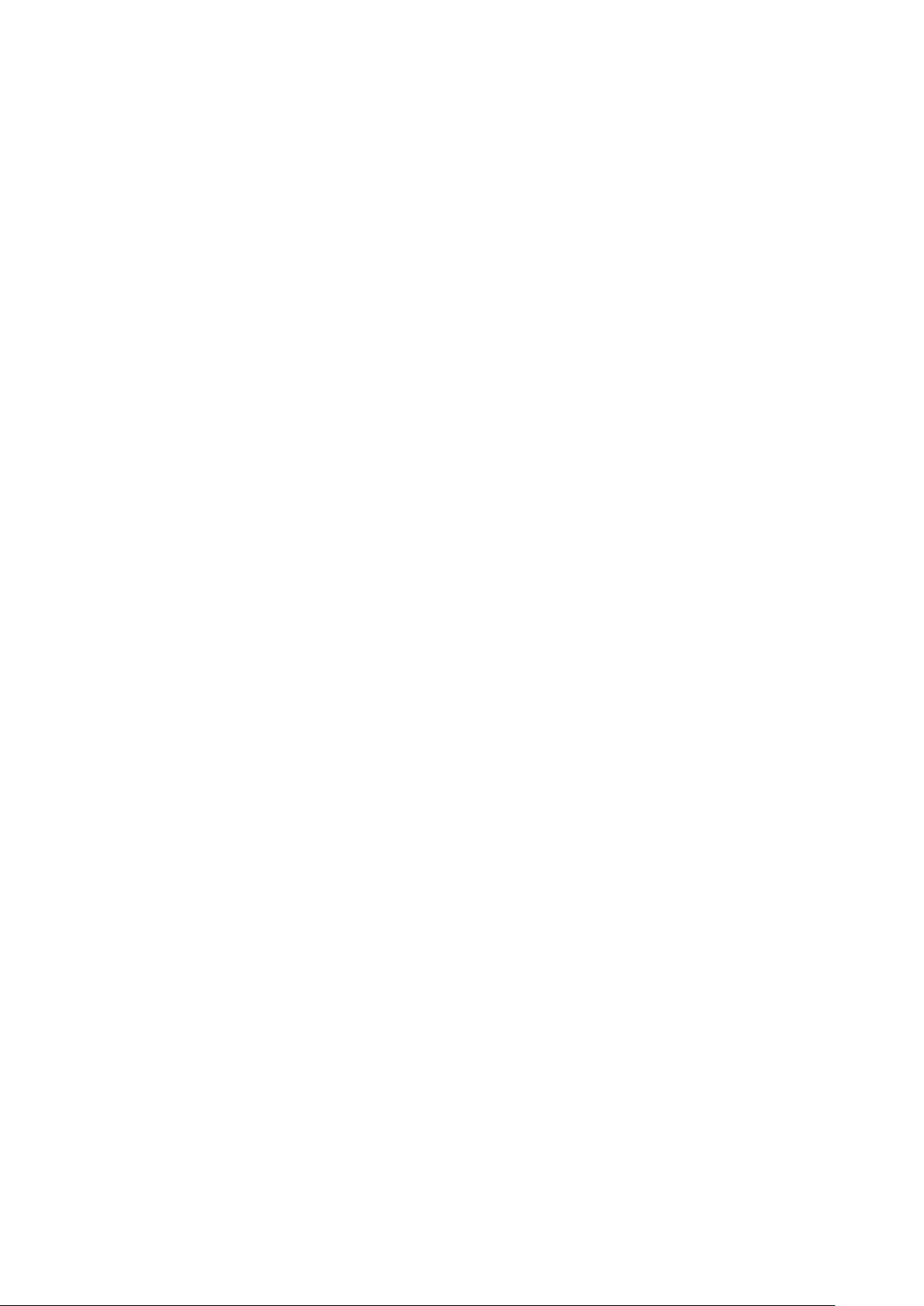
○
BC
TABLET COMPUTER
DR13
USER’S GUIDE
(Preliminary Version)
Page 2
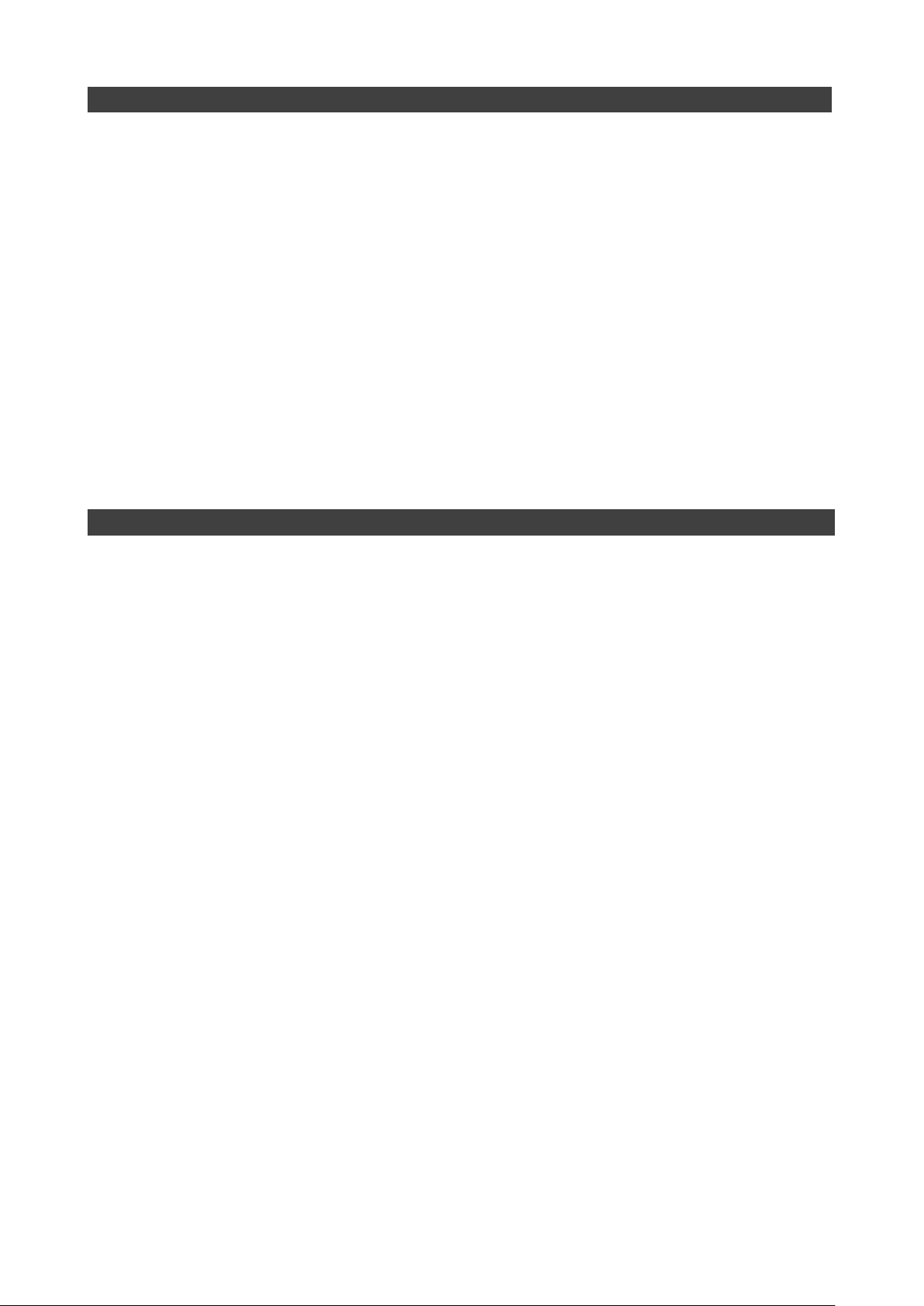
Notice
Copyright© 2019, MilDef Crete Inc. All rights reserved.
No part of this publication may be reproduced and modified without the written permission
of MilDef Crete Inc.
MilDef Crete Inc. reserves the right to make changes in the products or the product
specifications without any prior notice. Customers are advised to contact MilDef Crete Inc.
for updated product information.
MilDef Crete Inc. makes no representations or warranties, either expressed or implied, with
respect to the contents hereof and specifically disclaims any warranties for the correctness
of this book, nor any license grant of MilDef Crete Inc.'s patents or intellectual properties.
MilDef Crete Inc. assumes no liability for customer's loss or damage caused by using this
document.
Trademarks
Trademark Acknowledgments
Intel® is a registered trademark of Intel Corp.
All product and company names are trademarks or registered trademarks of their
respective holders.
I
Page 3
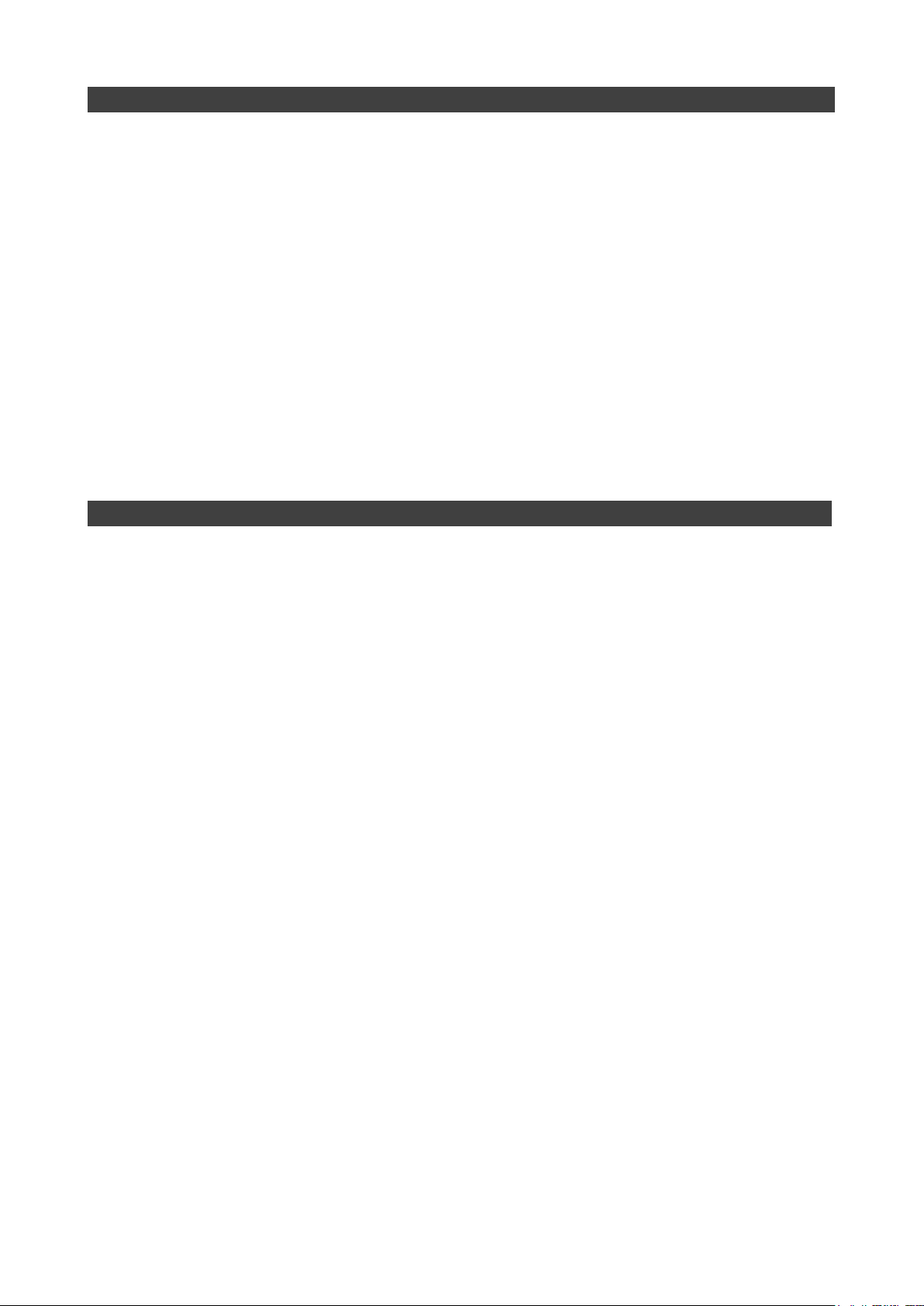
Radiation Exposure Statement
This device meets the government’s requirements for exposure to radio waves. This
device is designed and manufactured not to exceed the emission limits for exposure to
radio frequency (RF) energy set by the Federal Communications Commission of the U.S.
Government.
The exposure standard for wireless devices employing a unit of measurement is known as
the Specific Absorption Rate, or SAR. The SAR limit set by the FCC is 1.6W/kg.
Regulatory Information/Disclaimers
Installation and use of this computer must be in strict accordance with the instructions
included in the user documentation provided with the product. Any changes or
modifications (including the antennas) made to this device that are not expressly approved
by the manufacturer may void the user’s authority to operate the equipment.
The manufacturer is not responsible for any radio or television interference caused by
unauthorized modification of this device, or the substitution of the connecting cables and
equipment other than manufacturer specified. It is the responsibility of the user to correct
any interference caused by such unauthorized modification, substitution or attachment.
Manufacturer and its authorized resellers or distributors will assume no liability for any
damage or violation of government regulations arising from failing to comply with these
guidelines.
II
Page 4
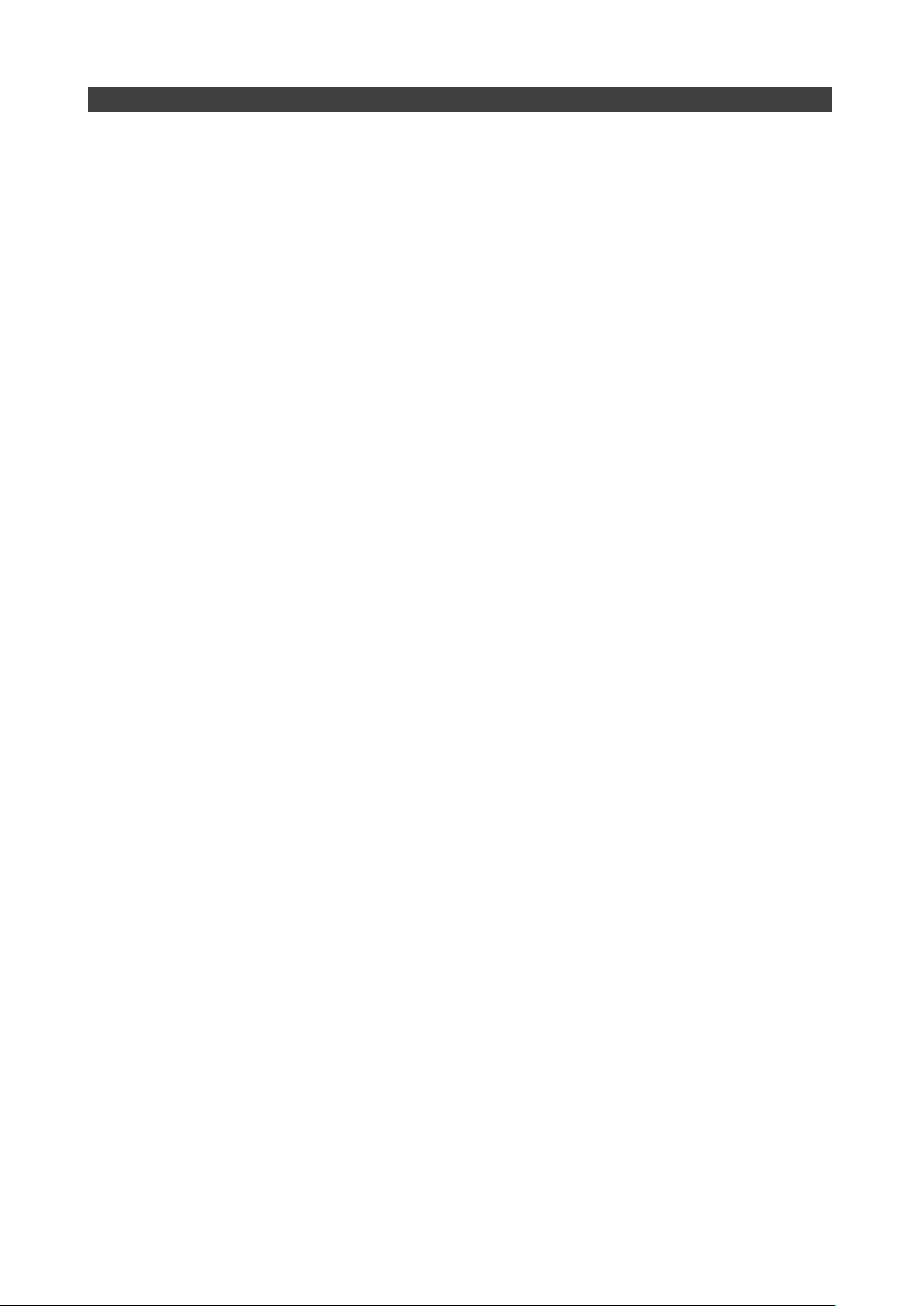
FCC (Federal Communications Commission) regulatory compliance
This device complies with part 15 of the FCC Rules. Operation is subject to the following
two conditions: (1) This device may not cause harmful interference, and (2) this device
must accept any interference received, including interference that may cause undesired
operation.
Note:
This equipment has been tested and found to comply with the limits for a class B digital
device, pursuant to part 15 of the FCC Rules. These limits are designed to provide
reasonable protection against harmful interference in a residential installation. This
equipment generates, uses and can radiate radio frequency energy and if not installed and
used in accordance with the instructions, may cause harmful interference to radio
communications. However, there is no guarantee that interference will not occur in a
particular installation. If this equipment does cause harmful interference to radio or
television reception, which can be determined by turning the equipment off and on, the user
is encouraged to try to correct the interference by one or more of the following measures:
Reorient or relocate the receiving antenna.
Increase the separation between the equipment and receiver.
Connect the equipment into an outlet on a circuit different from that to which the
receiver is connected.
Consult the dealer or an experienced radio/TV technician for help.
Important:
Changes or modifications to this product not authorized by MilDef could void the
electromagnetic compatibility (EMC) and wireless compliance and negate your authority to
operate the product.
In order to maintain compliance with FCC regulations, compliant peripheral devices and
shielded cables must be used with this equipment.
III
Page 5
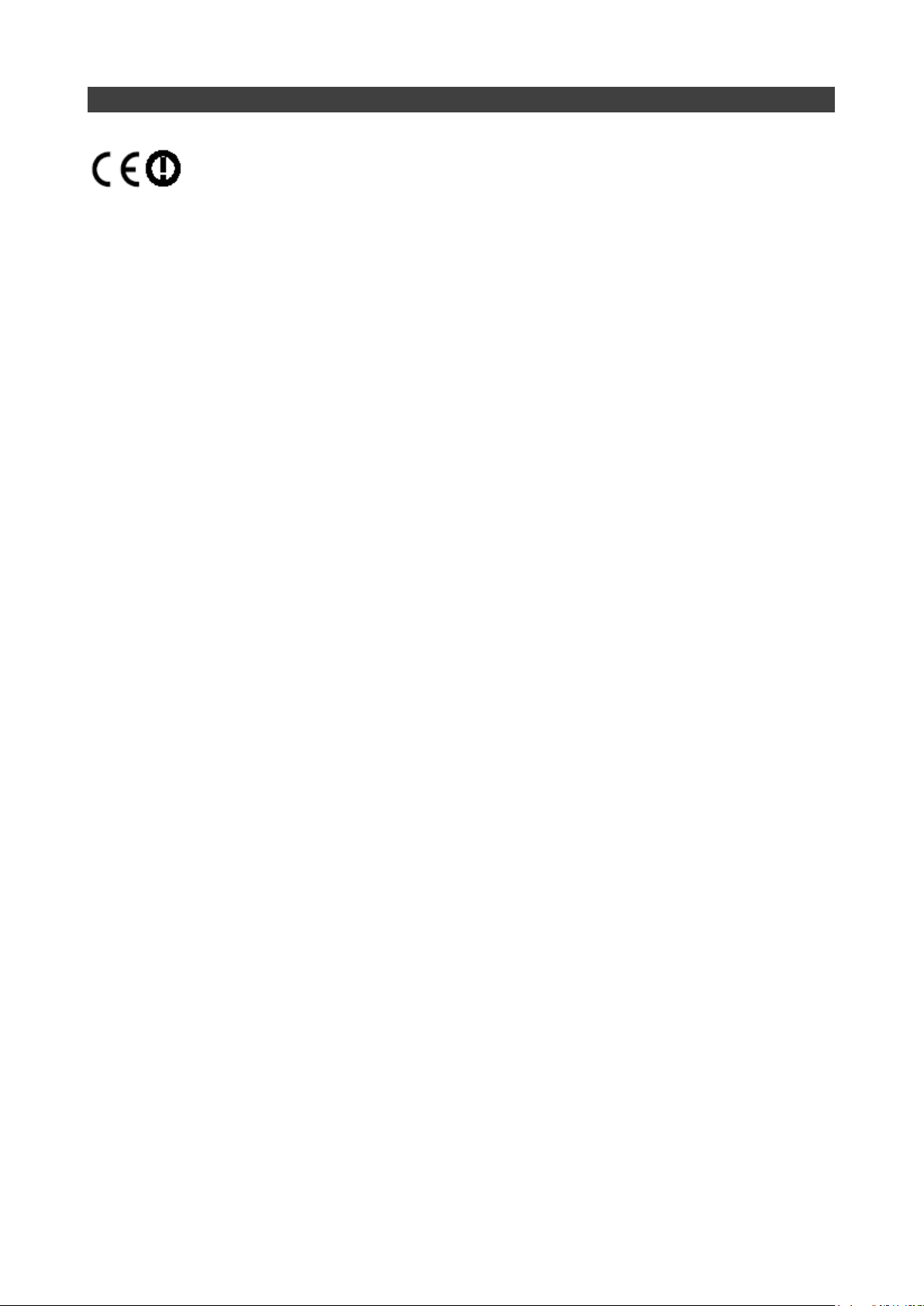
CE Declaration of Conformity
It is confirmed to comply with the requirements set out in the Council Directive on the
approximation of the laws of the member states relating to Electromagnetic Compatibility
(2004/108/EC), Low-voltage Directive (2006/95/EC), the Amendment Directive
(93/68/EEC), and the procedures given in European Council Directive (99/5/EC and
2004/108/EC ).
The equipment was passed, and the equipment test was performed according to the
following European standards:
EN 300 328 V1.8.1 (2012)
EN 301 893 V1.7.1 (2012)
EN 301 489-1 V1.9.2 (2011)
EN 301 489–3 V1.4.1 (2002)
EN 301 489-17 V2.2.1 (2012)
EN62311 2008
EN300440-1 V1.6.1 2010
EN300440-2 V1.4.1 2010
UL, TÜ V
AC Adapter (TÜ V includes LVD EN60950)
IV
Page 6
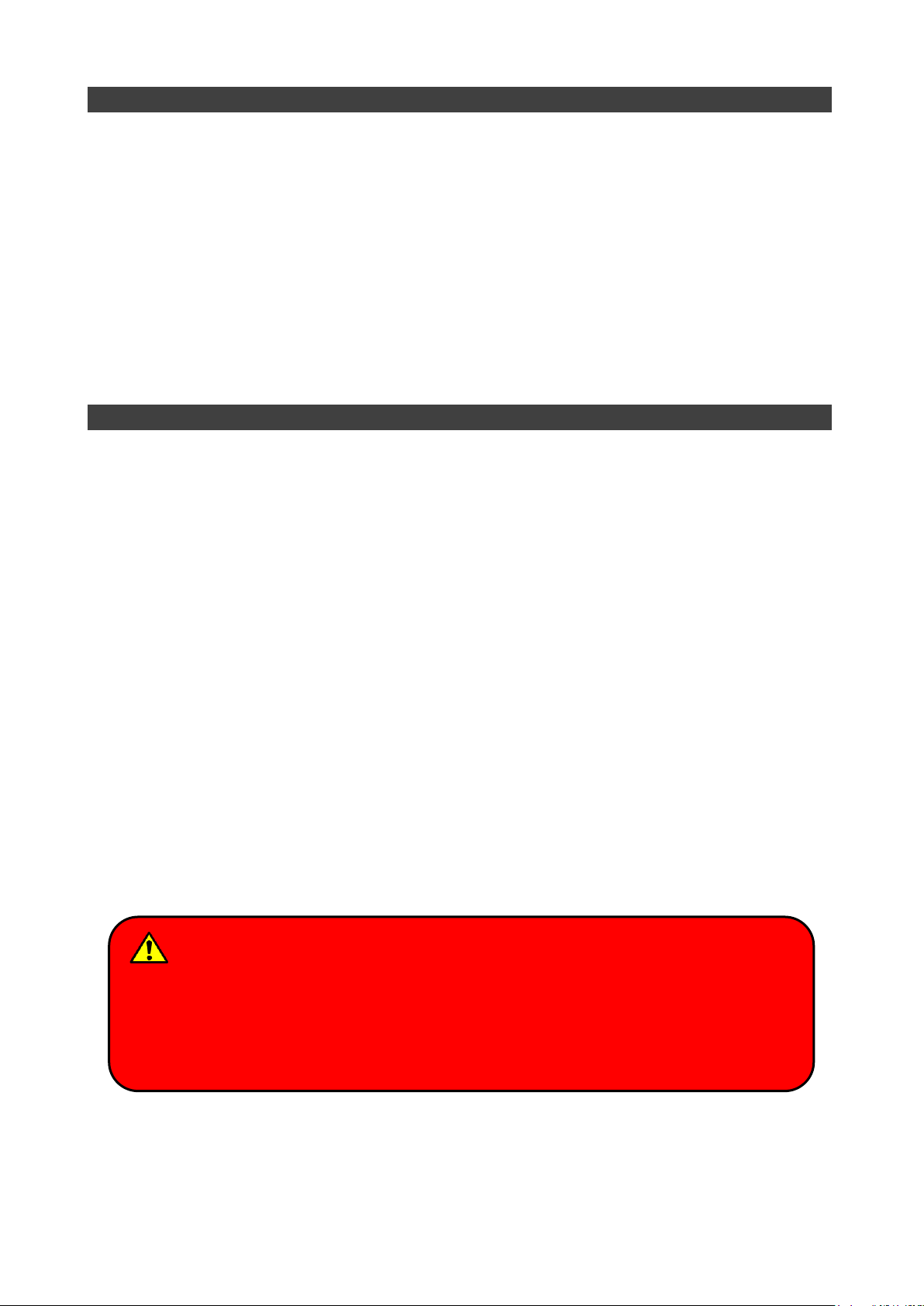
Warning
Before any upgrade procedures, make sure the power is turned off, and all the
cables are disconnected (including telephone lines). Also, it is advisable to
remove your battery to prevent your tablet computer from accidentally turning on.
Power Conservation
This tablet computer consumes less power compared to conventional consumer computers.
The power consumption may be further reduced by properly configuring the Power
Management Setup.
It is recommended that the power saving features be enabled even when not running on
battery power. Power Management features can conserve power without degrading system
performance.
Power Safety
There are specific power requirements for your tablet computer:
Only use an approved AC adapter designed for this tablet computer.
There is a 3-prong grounded plug for the AC adapter. The 3rd prong is an important
mechanism for ensuring product safety. Please do not neglect the importance of this
mechanism. If you are unable to access a compatible outlet, please hire a qualified
electrician to install a compatible outlet for you.
When unplugging the AC power cord, please make sure to disconnect the cord by
pulling from the plug head instead of pulling from the wire to prevent wire damage.
Make sure the power outlet and any other extension cord(s) you use can support the
total current load of all the connected devices.
Before cleaning the tablet computer, please make sure it is disconnected from any
external power source.
V
Page 7
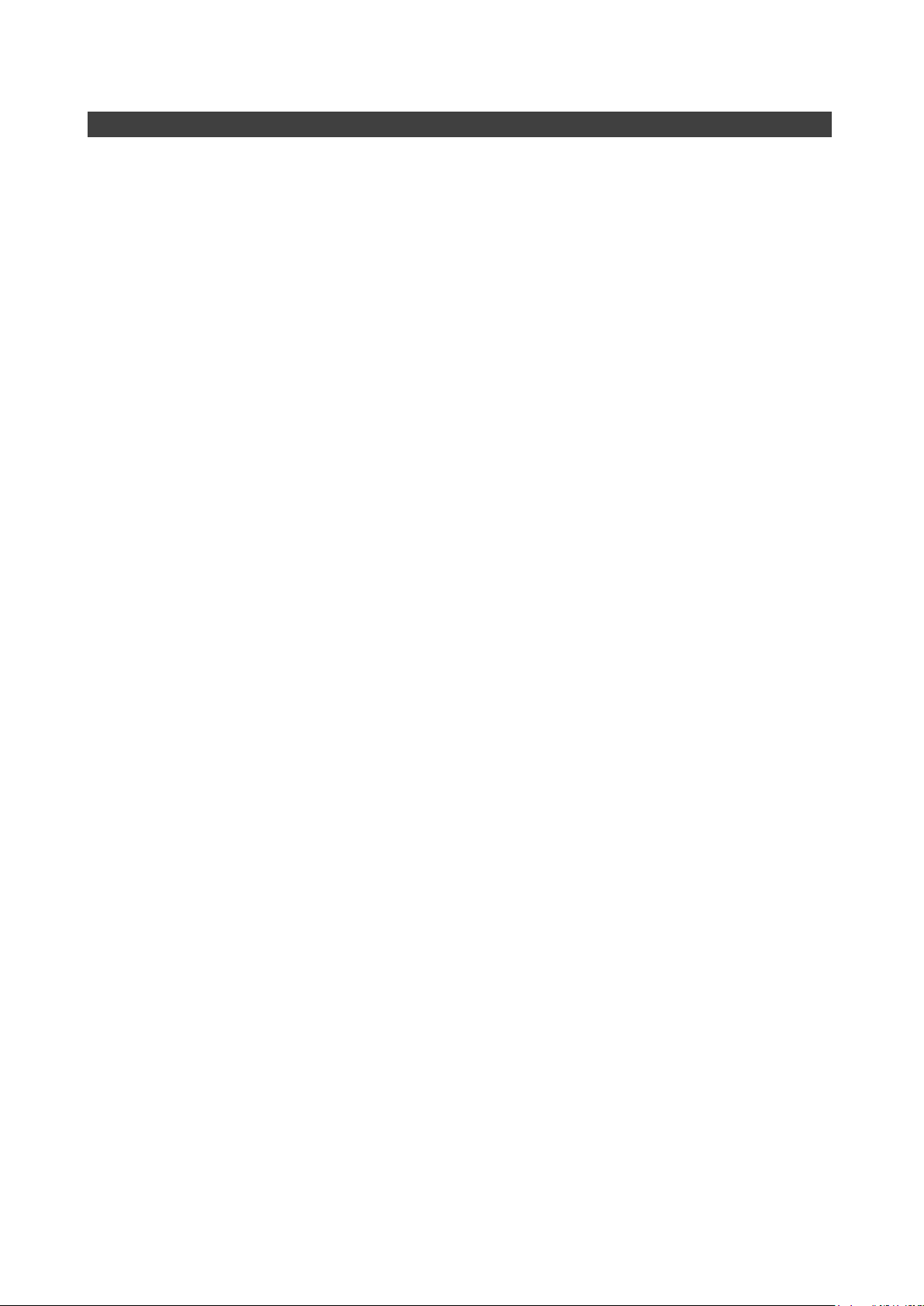
Battery Preservation
Precaution
Only use batteries designed for this computer. Using incompatible battery types may
cause explosion, leakage or damage to the computer.
Do not store your battery in high moisture condition, low temperature or high
temperature. Proper storage temperature is 5~20°C and capacity is suggested to
remain 50%.
Do not put your computer and battery near any heat source(oven, stove…).
Do not remove the battery from the computer while the computer is powered on.
Do not continuously use a battery that has been dropped, or that appears damaged
(e.g. bent or twisted) in any way. Even if the computer is able to continuously work with
a damaged battery, the circuit damage may occur and possibly cause fire.
Always use the charger designed for this computer to recharge the battery. Incorrect
recharging may cause the battery to explode.
Do not try to service a battery by yourself. For battery service or replacement, please
contact your service representatives.
Please dispose of damaged battery promptly and carefully. Explosion or leakage may
occur, if the battery is exposed to fire, improperly handled or discarded.
If the battery will not be used for a long period, please charge the battery to 50% and
remove AC adapter. If the battery is stored in a system, it should be recharged to 50
every 3 months. If the battery is stored solely, it should be recharged every 6 months.
This could prevent the battery from being over discharge and damaged.
If your system always connects the AC power supply, the battery should be discharged
to 50% every two weeks.
Battery Capacity Decline
The capacity of a Li-ion battery decreases over time due to it’s chemistry features.
Normal Li-ion battery can be fully charged and discharged 300~500 cycles. A battery which
is properly used in room temperature (25℃) can be charged and discharged about 300
times (or a year) before its capacity gradually decrease to 80%.
The decrease rate of battery capacity depends on factors including system design, model
number, power consumption, software program and system power management. With
extreme temperature or abusing the battery might lose 70% of its capacity in a relatively
VI
Page 8
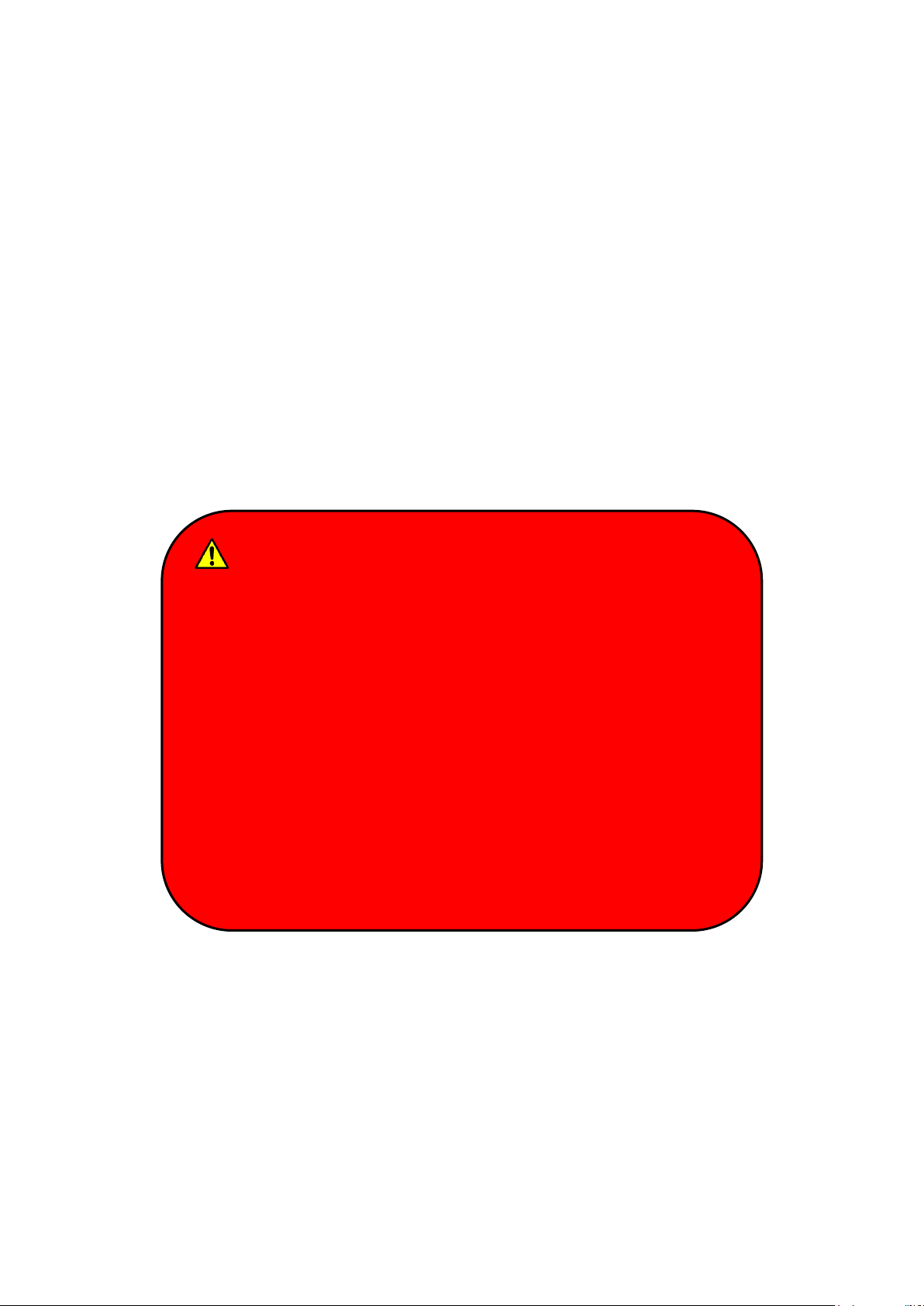
Battery Disposal & Caution
The product that you have purchased contains a rechargeable
battery. The battery is recyclable. At the end of its service life,
under various state and local laws, it may be illegal to dispose of
this battery into the municipal waste stream. Check with your
local solid waste officials for details in your area for recycling
options or proper disposal. Danger of explosion may possibly
occur, if the battery is incorrectly replaced. Replace only with the
same or the equivalent battery recommended by the
manufacturer. Discard the used battery according to the
manufacturer’s instructions.
short time.
Battery protection
If a battery keeps being charged with high voltage, the cell would age faster. To prevent this,
once the battery is charged to 100%, the system will not keep charging it and the capacity
might decrease and remain between 90~100%.
Notice:
For safety, recharging will stop if the internal temperature of the battery is out of range(<0°C;
>50°C). Please note that recharging could have stopped before the ambient temperature
reaching these boundaries because the internal temperature of the battery does not equal
to the ambient temperature.
VII
Page 9
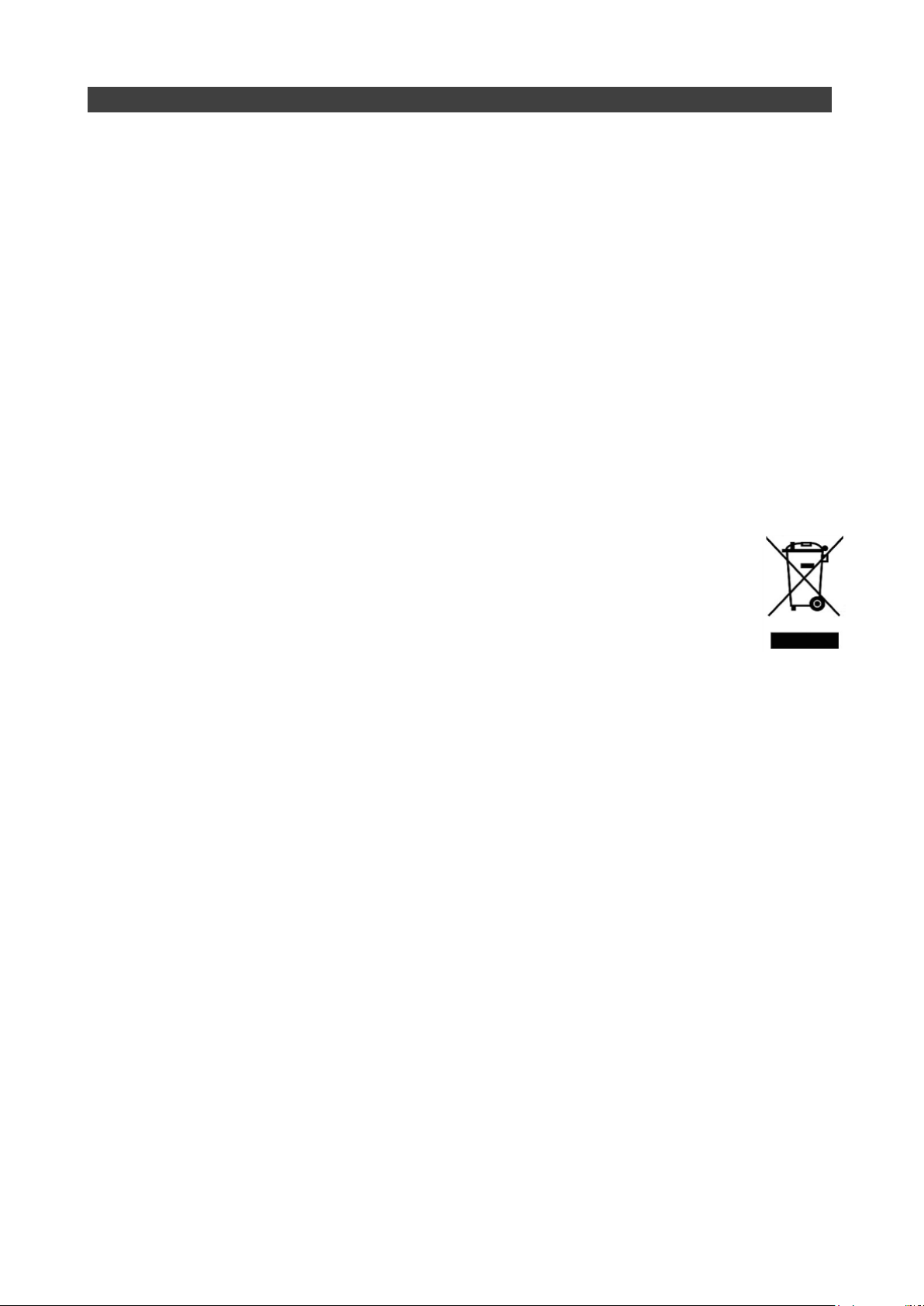
Environmental Information, Material Safety & Recycling
All materials used in the manufacturing of this equipment are recyclable or environmentally
friendly. Please recycle the packing materials in accordance with local regulations at the
end of the product's service life.
Notice:
The equipment may contain insignificant amount of hazardous substances for health
and environment below control level.
To avoid spreading such substances into the eco system and to minimize the pressure
on the natural environment, you are encouraged to reuse or recycle most of the
materials in a safe way after the product’s service life.
For more information on collection, reuse and recycle of materials, please consult local
or regional waste administrations for more information. You can also contact your
dealer for more information on the environmental details of the equipment.
The symbol of the crossed out wheeled bin indicates that the product
(electrical and electronic equipment) should not be placed in municipal
waste. Please check local regulations for disposal of electronic products.
VIII
Page 10
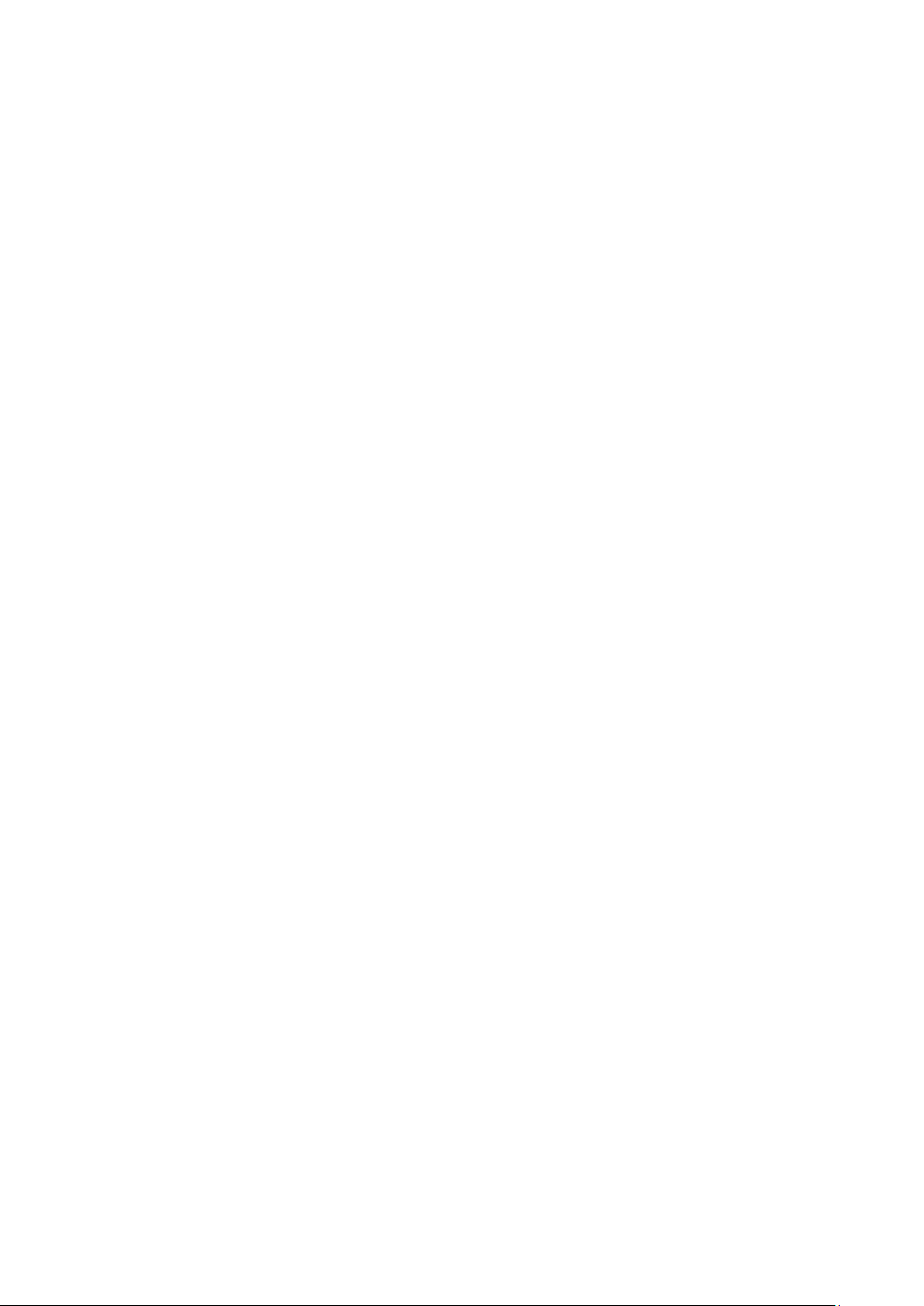
TABLE OF CONTENTS
CHAPTER 1 - GETTING STARTED .............................................................. 1
UNPACKING .................................................................................................................. 1
APPEARANCE OVERVIEW ............................................................................................... 2
CHAPTER2 - OPERATING INFORMATION ................................................. 6
START USING YOUR TABLET COMPUTER ......................................................................... 6
STOP USING YOUR TABLET COMPUTER .......................................................................... 7
INSTALLING OPERATING SYSTEM .................................................................................... 8
USING INDICATORS AND KEYPAD .................................................................................... 8
SYSTEM MANAGER ........................................................................................................ 9
CHAPTER3- MANAGING POWER ............................................................. 12
AC ADAPTER .............................................................................................................. 12
BATTERY .................................................................................................................... 13
BATTERY RECALIBRATION ............................................................................................ 15
ACPI SUPPORT .......................................................................................................... 16
CHAPTER 4 - BIOS SETUP ........................................................................ 17
MAIN MENU ................................................................................................................ 17
ADVANCED MENU ........................................................................................................ 18
PCH-FW Configuration Sub-Menu...................................................................................... 19
Trusted Computing Sub-Menu ........................................................................................... 20
RF Device Control Configuration Sub-Menu ...................................................................... 21
AC In Boot Control Sub-Menu ............................................................................................ 22
USB CHARGE Control Sub-Menu ........................................................................................ 22
Battery Recalibration Sub-Menu ........................................................................................ 23
IT8760 Super IO Configuration Sub-Menu ......................................錯誤! 尚未定義書籤。
Network Stack Configuration Sub-Menu ........................................................................... 24
CSM Configuration Sub-Menu ........................................................................................... 24
CHIPSET MENU ........................................................................................................... 25
PCH-IO Configuration Sub-Menu ....................................................................................... 25
SECURITY MENU ......................................................................................................... 26
HDD Security Configuration Sub-Menu ............................................................................. 26
BOOT MENU ............................................................................................................... 28
SAVE & EXIT MENU ..................................................................................................... 28
CHAPTER 5 – DRIVERS AND APPLICATIONS ......................................... 29
CHAPTER 6 – SPECIFICATIONS ............................................................... 30
PLATFORM .................................................................................................................. 30
CPU .......................................................................................................................... 30
MEMORY .................................................................................................................... 30
TOUCH SCREEN .......................................................................................................... 30
Page 11
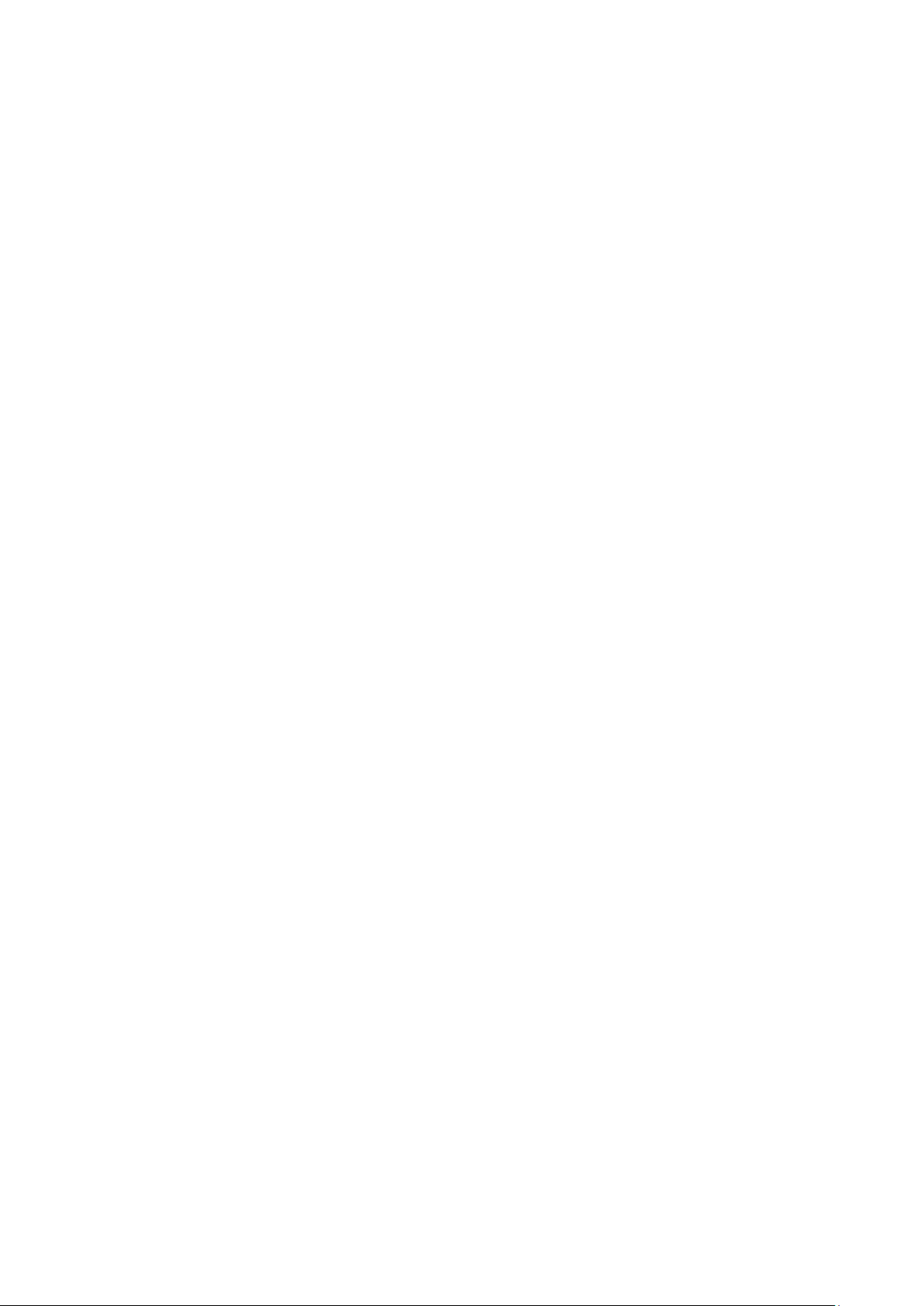
STORAGE ................................................................................................................... 30
AUDIO ........................................................................................................................ 31
I/O PORTS .................................................................................................................. 31
CASE ......................................................................................................................... 32
DIMENSIONS AND WEIGHT ............................................................................................ 32
POWER ....................................................................................................................... 32
CERTIFICATION............................................................................................................ 32
OPERATING & STORAGE TEMPERATURE ........................................................................ 33
MATERIALS AND RECYCLING......................................................................................... 33
CHAPTER 7 – OPTIONAL DEVICES ......................................................... 34
COMMUNICATION ......................................................................................................... 34
SECURITY ................................................................................................................... 34
DOCKLIGHT DL10 ....................................................................................................... 34
MULTI-BATTERY CHARGER MCDR ............................................................................... 35
CHAPTER 8 – MAINTENANCE AND SERVICE ......................................... 36
CLEANING ................................................................................................................... 36
TROUBLESHOOTING ..................................................................................................... 36
RMA SERVICE ............................................................................................................ 37
Page 12
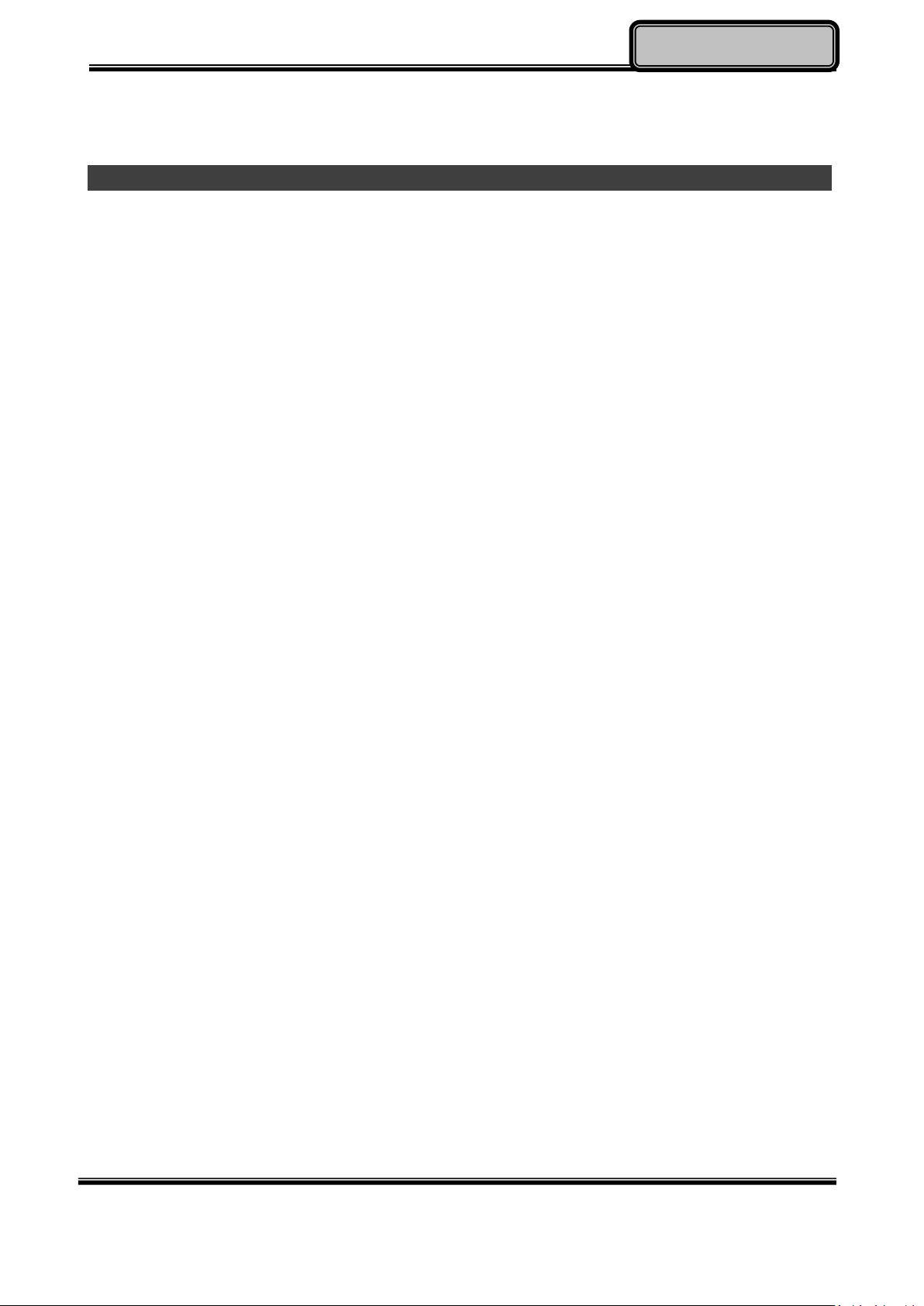
Getting Started
Chapter 1 - Getting Started
Unpacking
The following components come with your computer. If anything is missing or damaged,
please notify the dealer immediately.
Tablet omputer unit
AC Adapter
Quick Guide
Chapter One - 1
Page 13
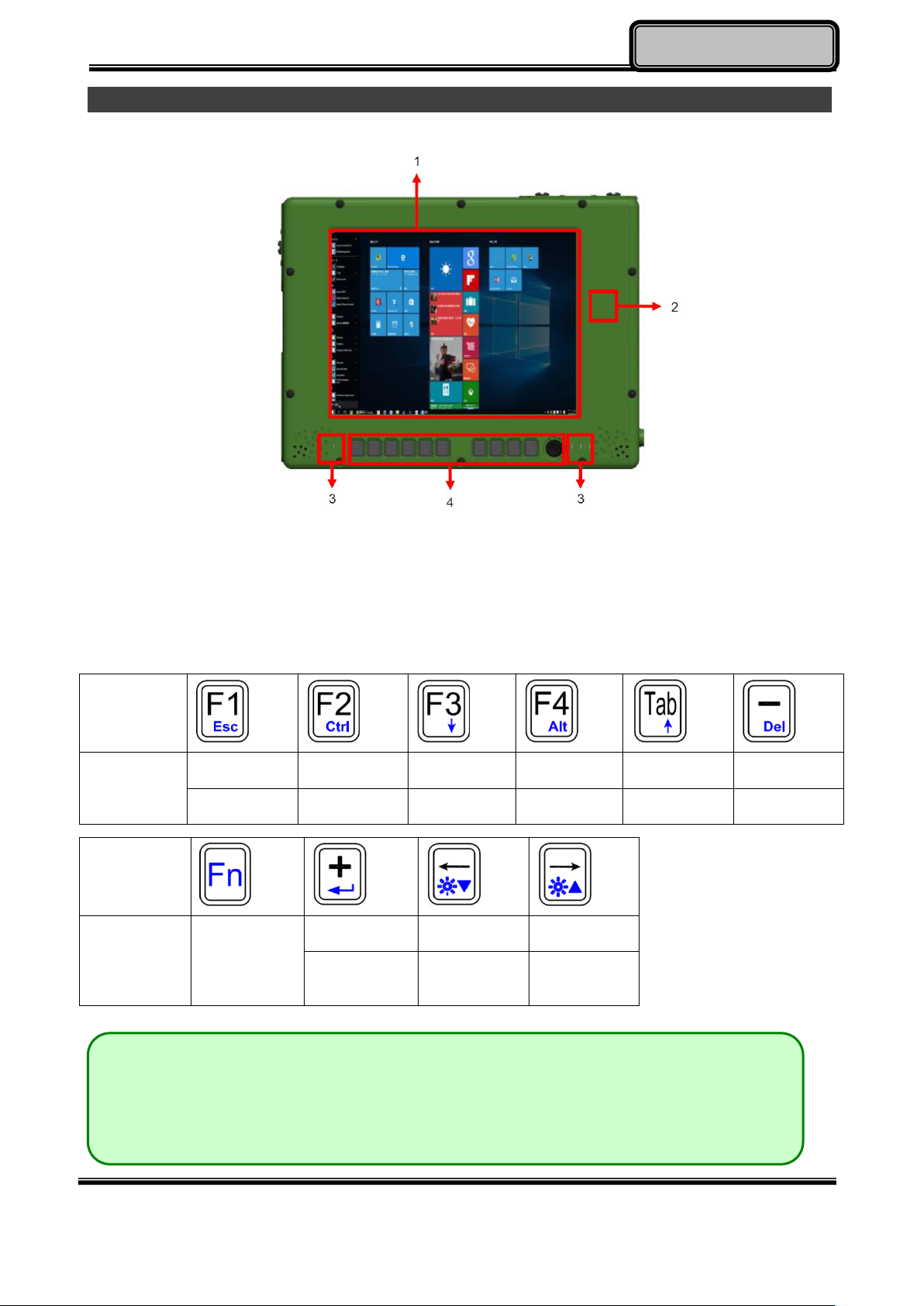
Getting Started
Icon
Function
F1
F2
F3
F4
Tab
-
Esc
Ctrl
↓
Alt ↑ Del
Icon
Function
Function
Lock
+
←
→
Enter
Brightness
Down
Brightness
Up
Note:
To prevent wrongly trigger, do not press any function buttons when using
keyboard.
Appearance Overview
Front
1. Touch Screen
2. Optional Wi-Fi/Bluetooth Antenna
3. LED Indicators
4. Function Keys
Chapter One - 2
Page 14
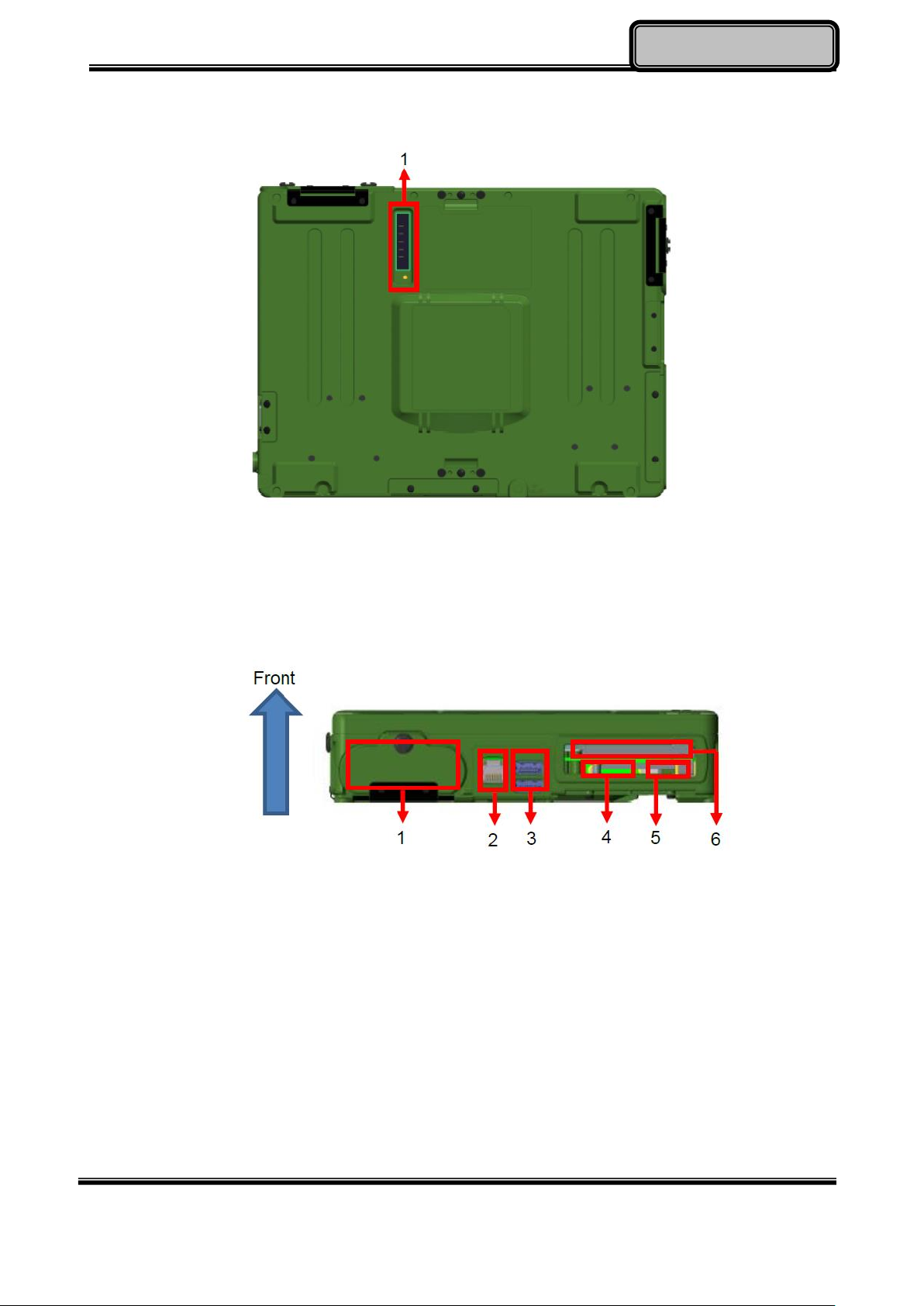
Getting Started
Rear
1. 2nd Battery Connector
Left
2. Battery Slot
3. GLAN x 1
4. USB 3.1 Type A x 2
5. SD Card Slot x1
6. SIM Card Slot x1
7. Express Card Slot x1
Chapter One - 3
Page 15
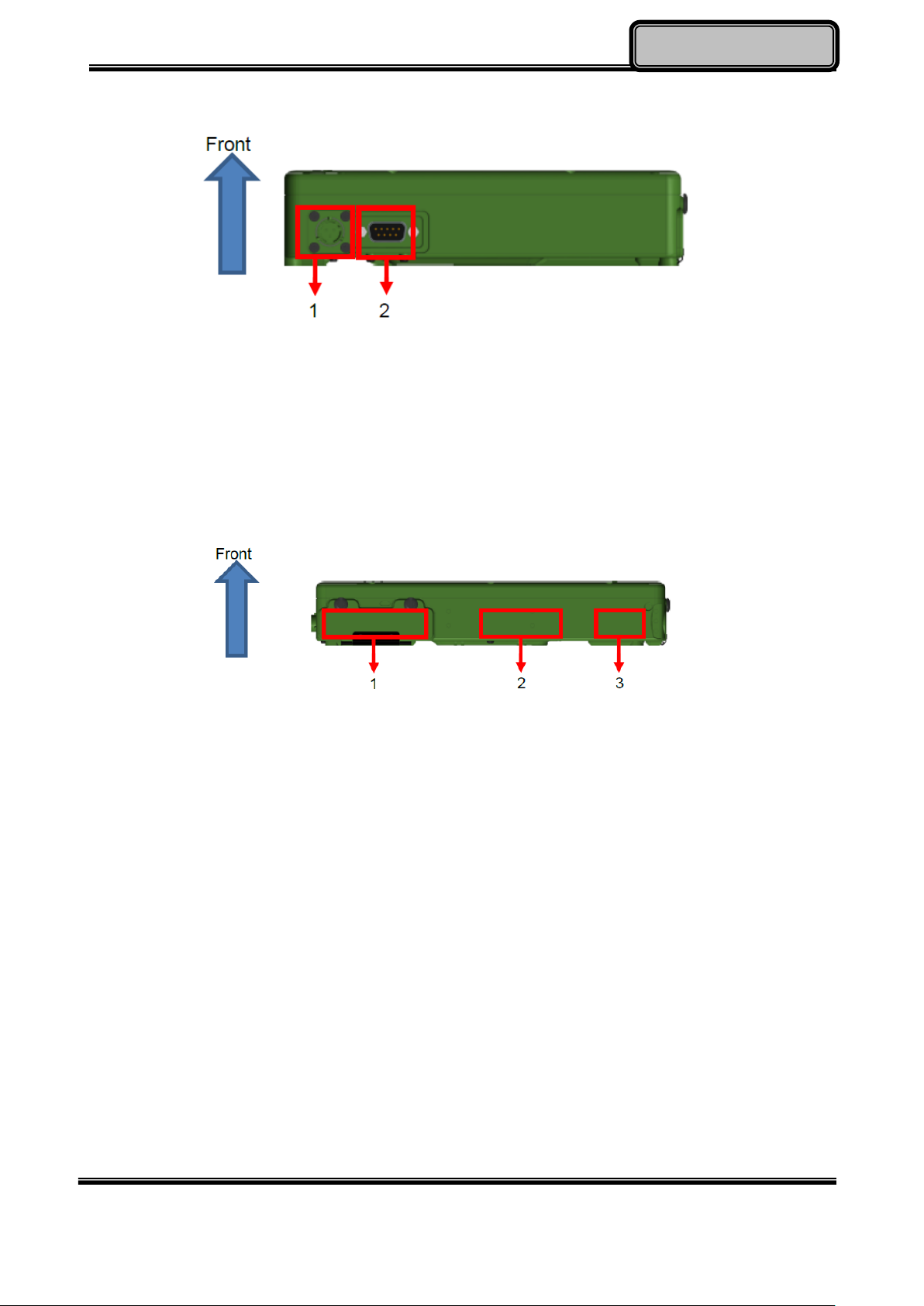
Getting Started
Right
1. DC-In x 1
2. COM x 1
Top
1. SSD slot
2. Optional GPS Antenna
3. Optional Wi-Fi Antenna
Chapter One - 4
Page 16

Getting Started
Bottom
1. Docket Port (120 pin)
Chapter One - 5
Page 17

Operating Information
Chapter2 - Operating Information
Start Using Your Tablet Computer
Always turn on your tablet computer by using the power button. Press the power button
about 2 seconds and the tablet will boot up. This is the standard operating procedure to
start using your tablet computer. After turning on the power of your tablet computer, it will
start with the Operating System (OS) installed.
Boot Up
When you turn on the power, your computer will start to load the OS into the system
memory. This start-up procedure is called “boot up”.
Power On Self-Test (POST)
Each time your computer is turned on, the BIOS will automatically perform a self-test of
CPU, memory, hardware devices, and so on.
Chapter Two - 6
Page 18

Operating Information
Stop Using Your Tablet Computer
Each time when you finish working with your tablet computer, there are several ways to stop
your tablet computer from operating.
Shut down
Directly click “Shut down” from your OS to turn OFF the power of your computer. Before
shutting down, please do remember to save unfinished works and close your applications to
prevent your SSD from suffering possible data loss or damage. “Shut down” will turn OFF
power of your computer. If you want to start your computer again, you need to turn it ON
again by pressing the power button.
Sleep
Under “Sleep” mode, the system will temporarily save your work into the computer’s RAM.
If you want to start your computer again, please press the power button to resume.
Hibernate
Under “Hibernate” mode, the system will save your work into SSD. If you want to start your
computer again, you need to press and hold the power button (approx. 2 sec.) until the SSD
indicator lights on.
Force Shut Down
In the event that your tablet computer hangs or stops responding, you can perform a force
shut down by pressing and holding the power button for 4~5 seconds. Please note that any
unsaved work or data will be lost this way.
Chapter Two - 7
Page 19

Operating Information
LED Indicator
Description
Power/ S3 Indicator:
Green/ Flashing Green
Charger/ Battery Low Indicator:
Orange/ Flashing Orange
SSD Indicator:
Green
Wireless Function Indicator:
Blue
Note:
A USB hub may be required during installation to connect with an external
USB-interface ODD, as the System USB port may not supply enough power.
Please connect your USB hub with extra power supply to complete the
installation.
Installing Operating System
Your computer is designed to operate with Microsoft Windows 10 / 64-bit Operating System.
Please connect your computer with an external USB-interface drive to start the OS
installation.
Using Indicators and Keypad
Your tablet computer is designed with backlight buttons for easy and quick operations. Also,
each LED indicator shows different meanings. The description of each LED indicator and
button functions are provided for your operational reference.
LED Indicators
Chapter Two - 8
Page 20

Operating Information
Input Lock key
To prevent from unexpected input by buttons and touch screen, you can press Input Lock
key. When Input Lock function is on, the input from devices including buttons and touch
screen will be locked. To cancel the input lock function, just press the Input Lock key again
and the indicator will be turned off.
System Manager
System Manager is an app which allows user to access information(System, battery ),and
set RF device, function keys easily.
1. System information:
Chapter Two - 9
Page 21

Operating Information
2. Battery information:
3. RF Device control panel:
Chapter Two - 10
Page 22

Operating Information
None
Open/ Execute a selected file
Open URL in default browser
Change display output
Brightness up
Brightness down
Volume up
Volume down
Volume mute
Launch on-screen keyboard
Launch Windows Mobility Center
Launch File Explorer
Note:
“System manager” is a universal app so some pages may be different
according to your system. For example, function key setting page will be
unavailable for those divice without user settable function key.
4. Function key control panel.
Available Function Items List
Chapter Two - 11
Page 23

Managing Power
Chapter3- Managing Power
AC Adapter
The AC adapter performs two functions:
- It powers the computer from an external AC source.
- It charges the computer battery.
The adapter automatically detects the AC line voltage (110V or 220V) and adjusts
accordingly.
The following are recommended when using the AC adapter:
- Use a properly grounded AC outlet.
- Use one AC outlet exclusively for the computer. Having other appliances on the same
line may cause interference.
- Use a power strip with built-in surge protection.
Connect the AC adapter:
- Plug the AC cord to the adapter.
- Plug the other end of the AC cord into the wall outlet. Make sure the green LED on the
adapter turns on.
- Attach the DC plug into the power jack of the computer.
AC Adapter Indicator
The green LED indicates that AC power is ready.
Chapter Three - 12
Page 24

Managing Power
Battery
The computer will automatically switch to battery when the external power source (AC
adapter or optional vehicle adapter) is disconnected.
Battery Power Saving Tips
The computer comes with an intelligent power-saving feature. You may extend the battery
life by:
Setup power saving functions in Operating System Power Management options (e.g.
Windows Power Options).
Lower the intensity of the display by brightness control.
Turn the computer into standby (by Sleep or Power button) when it is temporarily not in use.
Shut down the computer when it will not be in use for longer period of time.
Battery Low
When the battery is nearly exhausted, the computer gives the following “Battery Low”
warnings:
Windows battery low warning.
The power LED flashes.
Once the “Battery Low” warning occurs, please:
Save and close the files you are currently working on then shut down the computer.
Plug in AC or vehicle adapter to recharge the battery.
Charging the Battery
Plug in the AC adapter to start the battery charging. If the battery is already full, the sense
circuitry will stop high current charge within several minutes.
Charge indicator turns ON when the battery is charging and turns OFF when the battery
charging is completed.
Chapter Three - 13
Page 25

Managing Power
Battery Level
Note:
Battery characteristic varies depending on factors such as ambient
temperature, charging method, load current, aging, etc. For example, the
chemicals of the battery are more inactive at low temperature, thus decreases
the output power.
The battery gauge should only be used as a reference. Please do not expect
it to show the exact amount of the power remaining. There is no memory
effect on Lithium Ion battery cells. However, discharge the battery to nearly
empty every month will help calibrating the internal gauge.
You may check battery status from Operating System. In Windows, you can click the
power/battery icon to reveal the battery gauge window. The following is the illustration of
Battery Gauge in Windows OS.
Chapter Three - 14
Page 26

Managing Power
Note:
Do not turn off the LCD and do not remove AC adapter during the calibration.
One cycle of recalibration process indicates “Charge to Full => Start Learn Mode
=> Discharge => Complete Learn Mode => Charge to Full”. It will take approx.
eight hours for a cycle.
It requires five cycles to complete the battery recalibration. Then the recalibration
will stop automatically.
If you want to terminate the calibrating, simply shut down the computer by
pressing Power Button or just press "CTRL+ALT+DEL" to restart.
Battery Recalibration
Battery recalibration allows users to maintain the battery in a healthy condition. To perform
battery recalibration, please follow the steps as below:
1. Update BIOS & EC to the latest version.
2. Insert the battery to the computer, and connect it to AC adapter.
3. Enter the BIOS => Choose “Advanced menu” => Choose “Battery Recalibration” =>
Press “Enter”.
4. When the “Start Battery Recalibration” pop-up appears, press “Yes” to continue. (Before
you run the battery calibration, please make sure that the battery level must be LOWER
than 95% ; otherwise, the calibration cannot work.)
5. The recalibration is now processing. You can see the following recalibration status on the
screen:
- Calibration Frequency: How many times the calibration is processed
- Battery Capacity: Current battery capacity
- Battery Charge Mode: Charge/Discharge
- Battery Learning Mode: Normal (charge)/Learn (discharge)
-
6. A pop-up appears when the calibration is completed. Then click “OK”.
7. Press “Yes” to reboot the computer when “Reset Without Saving” pop-up appears.
Chapter Three - 15
Page 27

Managing Power
ACPI Support
Your computer supports ACPI (Advanced Configuration and Power Interface) for power
management. With ACPI and an ACPI-compliant operating system (such as Microsoft
Windows), this feature will allow you to reduce the power consumption and conserve
energy. By supporting ACPI, the AC adapter LED and the Power indicator LED will show in
different ways. The followings are detailed descriptions of LED indicators and their
meanings:
Sleep:
AC adapter LED is ON (while connecting with power)
Power LED indicator is flashing Green; other LED indicators are OFF
Hibernate:
AC adapter LED is ON (while connecting with power)
Power LED indicator is OFF; other LED indicators are OFF
Shut down:
AC adapter LED is ON (while connecting with power)
Power LED indicator is OFF; other LED indicators are OFF
Chapter Three - 16
Page 28

Optional Devices
BIOS Setup
Aptio Setup Utility
Main Advanced Chipset Boot Security Save & Exit
BIOS Information
BIOS Vendor
Core Version
Compliancy
Project Version
Build Date and Time
Access Level
EC Version
Processor Information
Name
Type
Speed
Microcode Revision
Total Memory
ME FW Version
Serial ATA Port 1
System Date
System Time
Set the Date. Use Tab to
switch between Date
elements.
→←: Select Screen
↑↓: Select Item
Enter: Select
–/+: Change Opt.
F1: General Help
F2: Previous Values
F3: Optimized Defaults
F4: Save & Exit
ESC: Exit
Note:
The contents may vary depending on computer configurations.
Incorrect settings may cause system malfunction. To correct it, restore the
Optimized Defaults with F3.
Chapter 4 - BIOS Setup
Press [F2] at boot up to enter BIOS setup. Use arrow keys to select options and [+/-] to
modify them. When finished, move to “Exit” and press [Enter] then confirm save by
pressing [Y].
Main Menu
Chapter Four - 17
Page 29

Optional Devices
BIOS Setup
Aptio Setup Utility
Main Advanced Chipset Boot Security Save & Exit
► PCH-FW Configuration
► Platform Settings
► Realtek PCIe GBE Family Controller(MAC:_____)
► Intel® Ethernet Connection I219-LM-(MAC:_____)
► Trusted Computing
► RF Device Control
► EC Thermal Control
► AC In boot Control
► USB CHARGE Control
► Battery Recalibration
► IT8760 Super IO Configuration
► Network Stack onfiguration
► CSM Configuration
Configure Gigabit Ethernet
device parameters
→←: Select Screen
↑↓: Select Item
Enter: Select
–/+: Change Opt.
F1: General Help
F2: Previous Values
F3: Optimized Defaults
F4: Save & Exit
ESC: Exit
Feature
Options
Description
PCH-FW
Configuration
Firmware update
Configuration
Configure Management Engine
Technology Parameter
Platform Settings
EU
USA
Wireless regulatory domain setting
Realtek PCIe
GBE Family
Controller
Driver info
Intel® Ethernet
Connection
NIC configuration
Configure Gigabit Ethernet device
parameters
Trusted
Computing
Disabled
Enabled
TPM Support
RF Device
Control
Disabled
Enabled
GSM, GPS, BLUETOOTH, WLAN
AC In Boot
Disabled
Enabled
AC In Boot Setting
USB CHARGE
Control
Disabled
Enabled
USB Charge Setting
Battery
Recalibration
Yes
No
Start Battery recalibration function
*For Main Battery Only!
IT8760 Super IO
Configuration
Serial Port
configuration
Enable / Disable Serial Port (COM)
Change COM port Settings
Parallel Port
configuration
Enable / Disable Parallel Port
Advanced Menu
Advanced Menu Selections
You can make the following selections on the Advanced Menu.
Chapter Four - 18
Page 30

BIOS Setup
Feature
Options
Description
Network Stack
Configuration
Disabled
Enabled
Enable / Disable UEFI Network Stack
CSM
Configuration
Disabled
Enabled
Enable / Disable CSM support
Aptio Setup Utility
Advanced
ME FW Version
ME Firmware Mode
ME Firmware Type
ME Firmware SKU
Firmware Update Congiguration
Configure Management
Engine Technology
Parameters
→←: Select Screen
↑↓: Select Item
Enter: Select
–/+: Change Opt.
F1: General Help
F2: Previous Values
F3: Optimized Defaults
F4: Save & Exit
ESC: Exit
Aptio Setup Utility
Advanced
Wireless Regulatory Domain Setting
SAR
Set related parameter
based on area.
→←: Select Screen
↑↓: Select Item
Enter: Select
–/+: Change Opt.
F1: General Help
F2: Previous Values
F3: Optimized Defaults
F4: Save & Exit
ESC: Exit
PCH-FW Configuration Sub-Menu
Optional Devices
Platform Settings
Chapter Four - 19
Page 31

BIOS Setup
Aptio Setup Utility
Advanced
Driver Information
Driver Name:
Driver version:
Driver Released Date:
Device Information
Device Name:
PCI Slot:
MAC Address:
Patent Information
→←: Select Screen
↑↓: Select Item
Enter: Select
–/+: Change Opt.
F1: General Help
F2: Previous Values
F3: Optimized Defaults
F4: Save & Exit
ESC: Exit
Aptio Setup Utility
Advanced
Port Configuration Menu
NIC configuration
Blink LEDs
Port configuration information
UEFI Driver :
Adapter PBA :
Chip Type :
PCI Device ID:
PCI Address
Link Status
Mac Address
Click to configure the
network device port
→←: Select Screen
↑↓: Select Item
Enter: Select
–/+: Change Opt.
F1: General Help
F2: Previous Values
F3: Optimized Defaults
F4: Save & Exit
ESC: Exit
Realtek PCIe GBE Family Controller
Intel® Ethernet Connection
Optional Devices
Chapter Four - 20
Page 32

BIOS Setup
Aptio Setup Utility
Advanced
TPM20 Device Found
Security Device Support
Pending operation
Enables or Disables
BIOS support for
security device. O.S.
will not show Security
Device. TCG EFI
protocol and INT1A
interface will not be
available.
→←: Select Screen
↑↓: Select Item
Enter: Select
–/+: Change Opt.
F1: General Help
F2: Previous Values
F3: Optimized Defaults
F4: Save & Exit
ESC: Exit
Aptio Setup Utility
Advanced
RF Device Control
GSM STATUS Present
GSM [Enabled]
GPS STATUS Present
GPS [Enabled]
BT STATUS Present
BLUETOOTH [Enabled]
WLAN STATUS Present
WLAN [Enabled]
RF Device Control Setting
→←: Select Screen
↑↓: Select Item
Enter: Select
–/+: Change Opt.
F1: General Help
F2: Previous Values
F3: Optimized Defaults
F4: Save & Exit
ESC: Exit
Trusted Computing Sub-Menu
Optional Devices
RF Device Control Configuration Sub-Menu
Chapter Four - 21
Page 33

BIOS Setup
Aptio Setup Utility
Advanced
AC In Boot
AC In Boot Control [Disabled]
AC In Boot Setting
Aptio Setup Utility
Advanced
USB CHARGE
USB CHARGE Control [Disabled]
USB CHARGE Setting
→←: Select Screen
↑↓: Select Item
Enter: Select
–/+: Change Opt.
F1: General Help
F2: Previous Values
F3: Optimized Defaults
F4: Save & Exit
ESC: Exit
AC In Boot Control Sub-Menu
USB CHARGE Control Sub-Menu
Optional Devices
Chapter Four - 22
Page 34

BIOS Setup
Aptio Setup Utility
Advanced
Battery Recalibration Utility
Calibration Frequency
Battery Capacity
Battery Charge Mode
Battery Learning Mode
Note: For Primary battery (left hand side) only, while the
Utility is executing, please remove secondary battery (right
hand side) and don’t close the LCD and don’t disconnect
the AC adapter. The battery is first fully charged, dully
discharged, and then it will be fully charged again to
complete the battery recalibration process. About 8hrs is
needed for the battery to completely the process.
Start Battery recalibration
function
*For Main Battery Only!
→←: Select Screen
↑↓: Select Item
Enter: Select
–/+: Change Opt.
F1: General Help
F2: Previous Values
F3: Optimized Defaults
F4: Save & Exit
ESC: Exit
Aptio Setup Utility
Advanced
Driver Information
Driver Name:
Driver version:
Driver Released Date:
Device Information
Device Name:
PCI Slot:
MAC Address:
Patent Information
→←: Select Screen
↑↓: Select Item
Enter: Select
–/+: Change Opt.
F1: General Help
F2: Previous Values
F3: Optimized Defaults
F4: Save & Exit
ESC: Exit
Battery Recalibration Sub-Menu
Optional Devices
IT8760 Super IO Configuration
Chapter Four - 23
Page 35

BIOS Setup
Aptio Setup Utility
Advanced
Network Stack [Disabled]
Enable/Disable UEFI
Network Stack
→←: Select Screen
↑↓: Select Item
Enter: Select
–/+: Change Opt.
F1: General Help
F2: Previous Values
F3: Optimized Defaults
F4: Save & Exit
ESC: Exit
Aptio Setup Utility
Advanced
Compatibility Support Module Configuration
CSM Support [Disabled]
Enable/Disable CSM
Support.
→←: Select Screen
↑↓: Select Item
Enter: Select
–/+: Change Opt.
F1: General Help
F2: Previous Values
F3: Optimized Defaults
F4: Save & Exit
ESC: Exit
Network Stack Configuration Sub-Menu
Optional Devices
CSM Configuration Sub-Menu
Chapter Four - 24
Page 36

Optional Devices
BIOS Setup
Aptio Setup Utility
Main Advanced Chipset Boot Security Save & Exit
► PCH-IO Configuration
PCH Parameters
→←: Select Screen
↑↓: Select Item
Enter: Select
–/+: Change Opt.
F1: General Help
F2: Previous Values
F3: Optimized Defaults
F4: Save & Exit
ESC: Exit
Aptio Setup Utility
Chipset
Intel PCH RC Version 2.1.0.1
Intel PCH SKU Name PCH-H Mobile QM170
Intel PCH Rev ID 31/D1
PCH LAN Controller [Enabled]
Wake on LAN [Enabled]
Enable or disable onboard
NIC.
→←: Select Screen
↑↓: Select Item
Enter: Select
–/+: Change Opt.
F1: General Help
F2: Previous Values
F3: Optimized Defaults
F4: Save & Exit
ESC: Exit
Chipset Menu
PCH-IO Configuration Sub-Menu
Chapter Four - 25
Page 37

Optional Devices
BIOS Setup
Aptio Setup Utility
Main Advanced Chipset Boot Security Save & Exit
Password Description
If ONLY the Administrator’s password is set, then this
only limits access to Setup and is only asked for when
entering Setup.
If ONLY the User’s password is set, then this is a
power on password and must be entered to boot or
enter Setup. In Setup the User will have Administrator
rights.
The password length must be in the following range;
Minimum length 3
Maximum length 20
Administrator Password
User Password
HDD Security Configuration:
P1: XXXXXXXXXXXX
Secure Boot
Set Administrator
Password
→←: Select Screen
↑↓: Select Item
Enter: Select
–/+: Change Opt.
F1: General Help
F2: Previous Values
F3: Optimized Defaults
F4: Save & Exit
ESC: Exit
Aptio Setup Utility
Security
HDD Password Description:
Allows Access to Set, Modify and Clear Hard Disk User
and Master Password. User Password need to be
installed for Enabling Security. Master password can be
Modified only when successfully unlocked with Master
Password in POST.
HDD PASSWORD CONFIGRATION:
Security Supported : Yes
Security Enabled : No
Security Locked : No
Security Frozen : No
HDD User Pwd Status NOT INSTALLED
HDD Master Pwd Status INSTALLED
Set User Password
Set Master Password
Set HDD User
Password.
***Advisable to Power
Cycle System after
setting Hard Disk
Passwords***
→←: Select Screen
↑↓: Select Item
Enter: Select
–/+: Change Opt.
F1: General Help
F2: Previous Values
F3: Optimized Defaults
F4: Save & Exit
ESC: Exit
Security Menu
HDD Security Configuration Sub-Menu
Chapter Four - 26
Page 38

Optional Devices
BIOS Setup
Note:
If the master password is lost or it is not set earlier than the user
password, losing the user password would make accessing
impossible. So please set the master password at first and keep it
carefully.
Setting Password
1. Once you set HDD passwords successfully, you must enter user password to boot in
the future. The master password provides an alternative entry in case the user
password is lost.
2. Clearing the master password in BIOS setup will also clear the current user password.
Master password is used as a backup key, it’s better not to be changed frequently.
3. You can set your master password and user password with a length between 1 and 32
characters. If you want to clear current password, type nothing when creating a new
password.
4. After you set a password, “Pwd Status” will change from “NOT INSTALLED” to
“INSTALLED” and the “security enabled” status will change to “YES”.
5. Your setting will take effect after reboot.
Resetting Password
1. After typing an invalid user password three times, a message will show “HDD is
locked”. Pressing “Enter” will leave the screen message.
2. Press “F2” immediately to enter the BIOS setup where the lost users password could
be cleared with the master password.
3. Once the HDD is locked, users have no right to access. You can only enter again by
the correct user password or clear it by the master password.
4. A warm boot will cause HDD Security Frozen in the selection. Only a cold boot can lift
the HDD Security frozen and allow further operations in the BIOS setup. (After a cold
boot, users can try to enter again with the correct user password or just reset it with the
master password)
Chapter Four - 27
Page 39

Optional Devices
BIOS Setup
Aptio Setup Utility
Main Advanced Chipset Boot Security Save & Exit
Boot Option Priorities
Boot Option #1 [Windows Boot Manager
(P1: XXXXXXXX) ]
Set the system boot order.
→←: Select Screen
↑↓: Select Item
Enter: Select
–/+: Change Opt.
F1: General Help
F2: Previous Values
F3: Optimized Defaults
F4: Save & Exit
ESC: Exit
Aptio Setup Utility
Main Advanced Chipset Boot Security Save & Exit
Save Options
Save Changes and Reset
Discard Changes and Reset
Default Options
Restore Defaults
Boot Override
Windows Boot Manager (P1: XXXXXXXX)
Launch EFI Shell from filesystem device
Reset the system after
saving the changes
→←: Select Screen
↑↓: Select Item
Enter: Select
–/+: Change Opt.
F1: General Help
F2: Previous Values
F3: Optimized Defaults
F4: Save & Exit
ESC: Exit
Boot Menu
The system will try to boot from device on top then the 2nd and so on. If there is more than
one device in each category, only the device on top of sub-menu can boot up.
Save & Exit Menu
Chapter Four - 28
Page 40

Optional Devices
Drivers and Applications
Chapter 5 – Drivers and Applications
The Utility DVD includes all the drivers for the devices installed in your tablet computer.
Please consult your dealer if there are any driver missing. Also, you could update the driver
or check if there any driver need to be installed by "Windows device manager". Please
check the ”readme.txt” file on Utility DVD to get the information for driver installation
Chapter Five - 29
Page 41

Specifications
Note:
Invisible Mode On/Off controls all light sources on/off, including LCD B/L, LED
Indicators & Keypad B/L.
Chapter 6 – Specifications
Platform
Intel® Kaby Lake-U Platform
CPU
Intel® 7th Generation Dual Core™ i7-7600U Processor (4M Cache, up to 3.60 GHz)
Memory
16GB System Memory
- Industrial grade
- DDR4 2133MHz
Touch Screen
• Type: 8.4” XGA
• Resolution: 1024 x 768 pixels
• Brightness(min.~typ.): 600~750 nits
• Resistive Multi-Touch Screen
• Invisible mode on/off
• Optional Night Vision
Storage
• 2.5” SATAIII SSD
• Industrial Grade
Chapter Six - 30
Page 42

Specifications
Audio
HD Audio and mono Speakers
Embedded Digital Mic
I/O Ports
Left:
GLAN*1
USB3.1 Gen. 1 Type A *2
Multi Bay
-Express Card Slot*1
-SIM Card Slot*1
-SD Card Slot*1
Right:
DB9*1
Bottom:
Docklite Connector 120 pin
Chapter Six - 31
Page 43

Specifications
Note:
Weight varies depending on system configurations.
Case
Magnesium
Color: Black, NATO Green
Dimensions and Weight
Dimensions (mm):
250 (L) x 190(W) x 45.2(H) (w/ bumper)
Weight: 2.3kg (With battery)
Power
Primary Battery:
Type: 6 x 18650 cells Lithium Ion
Capacity: 10.8V/ 5800mAh
Dimensions: 149 mm (W) x 57.4 mm (D) x 20.5 mm (H)
Weight: 300 g (0.65 1b.)
Optional 2
Type: 9 x 18650 cells Lithium Ion
Capacity: 10.8V/ 8700mAh
Dimensions: 150 mm (W) x 90 mm (D) x 20 mm (H)
Weight: 460 g (1 lb.)
AC Adapter
Input Voltage: AC 100 - 240V
Frequency: 50/60 Hz
Output Voltage: DC 19V
Maximum Power: 90 Watts
Dimensions: 133 mm (W) x 58mm (D) x 30mm (H)
Weight: 400 g (0.88 lb.)
DC-In:
nd
Battery:
12~32V with Surge Protector
3 pin DC-in Connector
Certification
Chapter Six - 32
Page 44

Specifications
CE, FCC, WEEE, REACH, RoHS, IP65, MIL-STD-810G, MIL-STD-461G, Optional GA
Operating & Storage Temperature
Operating Temp.: Std: -20 °C ~ +50 °C
Optional: -30 °C ~ +50 °C
*Battery Mode at least -10°C
Storage Temp.: -40 °C ~ +70 °C
Materials and Recycling
Materials of the computer are as follows:
Magnesium case: AL6061T6
PCB: FR-4, UL 94V0
Battery: Rechargeable Lithium Ion cells
Packing: Carton: Unbleached paper
Cushion: Recyclable PE
Carrying bag: Recyclable PE Fiber
Quick Guide: Paper
Please recycle the parts according to local regulations.
Chapter Six - 33
Page 45

Optional Devices
Note:
Serial ports: COM2/COM3 default RS232
USB Ports: 2 standard and 2 proprietary environmentally sealed USB jacks.
Audio port: 3.5 mm Jack
Optional Giga LAN requires 2nd Giga LAN card installed in DR10.
Chapter 7 – Optional Devices
Communication
WiFi/Bluetooth:
- Intel Dual Band wireless- AC 9260
- Board Form Factor: M.2 2230 E-key Card
- Wi-Fi Certified: 802.11 a/b/g/n/ac
- Bluetooth: Supports BT 5.0
- Interface: PCIe (WiFi)/USB (BT)
GPS:
- U-blox M8N (USB interface)
Security
BIOS password and Kensington cable lock slot are available to safely secure your
computer. Optional TPM (Trusted Platform Module) version 2.0 is also supported,
preventing unauthorized access to your computer.
Docklight DL10
The Docklight can attach to computer or stand unit for mobile or stationary operation.
Ports: Serial x 2, USB2.0 x 4, RGB, Audio (speaker out, microphone in), DC
jack, Optional Giga LAN RJ45 x 1
Dimensions: 250mm (W) x 37mm (D) x 61mm (H)
Weight: 0.45Kg (1 lb.) approximately
DC input: 12~32V
Environmental & Certifications: CE, FCC, IP54
Chapter Seven - 34
Page 46

Optional Devices
Multi-Battery Charger MCDR
MCDR provides four slots(Primary*2; Secondary*2), each slot works independently. It takes
4~5 hours to charge a primary battery while charging a secondary battery takes 6~7 hours.
The operating temperature ranges from 0 to 45℃.
Chapter Seven - 35
Page 47

Chapter 8 – Maintenance and Service
Cleaning
ALWAYS turn OFF the power, unplug the power cord and remove the battery before
cleaning.
The exterior of the system and display may be wiped with a clean, soft, and lint-free cloth.
If there is difficulty removing dirt, apply non-ammonia, non-alcohol based glass cleaner to
the cloth and wipe.
An air gun is recommended for cleaning water and dust. For salty water please clean with
fresh water then blow-dry with an air gun.
Troubleshooting
Should the tablet computer fail to function properly, the troubleshooting steps below may
be followed.
Power Problems:
When I turn on the Tablet computer, it does not respond.
- If you are using battery power, check if the battery is charged
- If you are using AC power, ensure that the connection of AC adapter is correct.
I cannot return from Hibernation while on battery power
- The battery might be drained. Please plug the tablet into AC power.
- Hard reset the device by pressing the power button for 4 seconds
Unexpected or improper shutdown causes BIOS to reset to Optimized Default
- This could be a power problem. Please connect the AC power adapter to fix the
abnormal shutdown problem.
Minimize the configuration, i.e. remove extra peripherals and devices.
Remove the modules one by one (SSD, Battery, etc.).
Remove the software suspected.
Set BIOS fail-safe default.
Re-install operating system and application software.
Page 48

RMA Service
If troubleshooting solutions are unsuccessful, consult your dealer for RMA.
Shipping instructions:
1. Remove any personal add-on devices or other media.
2. Use the original shipping container and packing materials, if possible.
3. If the original packing materials are not available, wrap the equipment with soft
material (e.g. PU/PE form) then put the wrapped equipment into a hard cardboard
shipping box.
4. Include a sheet with the following information: (Note: Please keep a copy of this sheet
for your records.)
- Name
- Address
- Unit serial number
- Place and date of purchase or the original invoice number
- Date of failure
- A DETAILED description of the problems you have encountered including: The
operating system, the add-on device installed (if any), the application software, the
failure phenomenon, etc.
- A list of the hardware/software configuration, if applicable.
5. Clearly mark the outside of the shipping box with the RMA #. If an RMA # is not
present on the shipping box, receiving will be unable to identify it and it might be
returned.
6. Unless prior arrangements have been made, the customer is responsible for all
shipping costs. Unauthorized use of the company’s shipping accounts is not
permitted.
