Page 1

HANDHELD COMPUTER
DB7
USER’S GUIDE
(Preliminary Version)
Page 2

Notice
Copyright© 2015, MilDef Crete Inc. All rights reserved.
No part of this publication may be reproduced and modified without the written permission
of MilDef Crete Inc.
MilDef Crete Inc. reserves the right to make changes in the products or the product
specifications without any prior notice. Customers are advised to contact MilDef Crete for
updated product information.
MilDef Crete makes no representations or warranties, either expressed or implied, with
respect to the contents hereof and specifically disclaims any warranties for the correctness
of this book, nor any license grant of MilDef Crete's patents or intellectual properties. MilDef
Crete assumes no liability for customer's loss or damage caused by using this document.
Trademarks
All other brands and product names are trademarks or registered trademarks of their
respective holders.
Page 3

A
Revision History:
Revision Date Changes
uthor
Page 4

Radiation Exposure Statement
This equipment complies with FCC radiation exposure limits set forth for an uncontrolled
environment. This equipment should be installed and operated with minimum distance
20cm between the radiator & your body.
Regulatory Information/ Disclaimers
Installation and use of this computer must be in strict accordance with the instructions
included in the user documentation provided with the product. Any changes or
modifications (including the antennas) made to this device that are not expressly approved
by the manufacturer may void the user’s authority to operate the equipment.
The manufacturer is not responsible for any radio or television interference caused by
unauthorized modification of this device, or the substitution of the connecting cables and
equipment other than manufacturer specified. It is the responsibility of the user to correct
any interference caused by such unauthorized modification, substitution or attachment.
Manufacturer and its authorized resellers or distributors will assume no liability for any
damage or violation of government regulations arising from failing to comply with these
guidelines.
Page 5

FCC (Federal Communications Commission) Statement
This equipment has been tested and found to comply with the limits for a Class-B digital
device pursuant part 15 of the FCC Rules. These limits are designed to provide reasonable
protection against harmful interference in a residential installation.
This equipment generates, uses, and radiates radio frequency energy. If not being installed
and used in accordance with the instructions, it may cause harmful interference to radio
communications. However, there is no guarantee that interference will not occur in a
particular installation. If this equipment does cause harmful interference to radio or
television reception, which can be determined by turning the equipment off and on, the user
is encouraged to try to correct the interference by one or more of the following measures:
Re-orient or relocate the receiving antenna.
Increase the separation between the equipment and receiver.
Connect the equipment into an outlet on a circuit different from that to which the
receiver is connected.
Consult the dealer or an experienced radio/TV technician for help.
This device complies with Part 15 of the FCC Rules. Operation is subject to the following
two conditions:
This device may not cause harmful interference.
This device must accept any interference received, including interference that may
cause undesired operation.
FCCCaution
To assure continued compliance, any changes or modifications not expresslyapprovedby
the party responsible for compliance could void the user's authority to operate this
equipment. (Example: use only shielded interfacecableswhenconnectingto computeror
peripheraldevices).
Page 6

CE
Products with the CE Marking comply with both the EMC Directive (2004/108/EC) and the
Low Voltage Directive (2006/95/EC) issued by the Commission of the European
Community.
Compliance with these directives implies conformity to the following European Norms:
EN55022 CISPR 22 Radio Frequency Interference
EN55024 EN61000-4-2, EN61000-4-3, EN61000-4-4, EN61000-4-5, EN61000-4-6,
EN61000-4-8, EN61000-4-11, EN61000-3-2, EN61000-3-3,
Generic Immunity Standard
LVD EN 60950-1:2006+A11:2009+A1:2010+A12 :2011+A2:2013
R&TTE (CE) Manual Regulatory Requirement
WLAN - IEEE 802.11 a/b/g/n
802.11 a/b/g/n Restrictions:
European standards dictate maximum radiated transmit power of 100 mW EIRP and
frequency range 2.400-2.4835 GHz.
Page 7

CE Declaration of Conformity
It is confirmed to comply with the requirements set out in the Council Directive on the
approximation of the laws of the member states relating to Electromagnetic Compatibility
Directive (2004/108/EC), Low-voltage Directive (2006/95/EC) and the procedures given in
R&TTE Directive (99/5/EC).
The equipment was passed, and the equipment test was performed according to the
following European standards:
EN 300 328 V1.8.1 (2012)
EN 301 489-1 V1.9.2 (2011) / EN 301 489-3 V1.6.1 (2013) /
EN 301 489-17 V2.2.1 (2012)
EN 300 440-1: V1.6.1 (2010)
EN 300 440-2: V 1.4.1 (2010)
EN 301 893 V1.7.1 (2012)
UL, TÜV
AC Adapter (TÜV includes LVD EN60950-1)
Page 8

Power Conservation
This handheld computer consumes less power compared to conventional consumer
computers. The power consumption may be further reduced by properly configuring the
Power Management Setup.
It is recommended that the power saving features be enabled even when not running on
battery power. Power Management features can conserve power without degrading system
performance.
Power Safety
There are specific power requirements for your handheld computer:
Only use an approved AC adapter designed for this handheld computer.
There is a 3-prong grounded plug for the AC adapter. The 3rd prong is an important
mechanism for ensuring product safety. Please do not neglect the importance of this
mechanism. If you are unable to access a compatible outlet, please hire a qualified
electrician to install a compatible outlet for you.
When unplugging the AC power cord, please make sure to disconnect the cord by
pulling from the plug head instead of pulling from the wire to prevent wire damage.
Make sure the power outlet and any other extension cord(s) you use can support the
total current load of all the connected devices.
Before cleaning the handheld computer, please make sure it is disconnected from any
external power source.
Warning
Before any upgrade procedures, make sure the power is turned off, and all the
cables are disconnected. Also, it is advisable to remove your battery to prevent
your handheld computer from accidentally turning on.
Page 9

Battery Precautions
Only use batteries designed for this handheld computer. Using incompatible battery
types may cause explosion, leakage or damage to the computer.
Do not remove the battery from the computer while the computer is powered on.
Do not continuously use a battery that has been dropped, or that appears damaged
(e.g. bent or twisted) in any way. Even if the computer is able to continuously work with
a damaged battery, the circuit damage may occur and possibly cause fire.
Always use the charger designed for this computer to recharge the battery. Incorrect
recharging may cause the battery to explode.
Do not try to service a battery by yourself. For battery service or replacement, please
contact your service representatives.
Please dispose of damaged battery promptly and carefully. Explosion or leakage may
occur, if the battery is exposed to fire, improperly handled or discarded.
Battery Disposal & Caution
The product that you have purchased contains a rechargeable
battery. The battery is recyclable. At the end of its service life,
under various state and local laws, it may be illegal to dispose of
this battery into the municipal waste stream. Check with your
local solid waste officials for details in your area for recycling
options or proper disposal. Danger of explosion may possibly
occur, if the battery is incorrectly replaced. Replace only with the
same or the equivalent battery recommended by the
manufacturer. Discard the used battery according to the
manufacturer’s instructions.
Page 10

Environmental Information, Material Safety & Recycling
All materials used in the manufacturing of this equipment are recyclable or environmentally
friendly. Please recycle the packing materials in accordance with local regulations at the
end of the product's service life.
Notice:
The equipment may contain insignificant amount of hazardous substances for health
and environment below control level.
To avoid spreading such substances into the eco system and to minimize the pressure
on the natural environment, you are encouraged to reuse or recycle most of the
materials in a safe way after the product’s service life.
For more information on collection, reuse and recycle of materials, please consult local
or regional waste administrations for more information. You can also contact your
dealer for more information on the environmental details of the equipment.
The symbol of the crossed out wheeled bin indicates that the product
(electrical and electronic equipment) should not be placed in municipal
waste. Please check local regulations for disposal of electronic products.
Page 11

TABLE OF CONTENTS
HAPTER ONE - GETTING STARTED .................................................................... 1
C
UNPACKING.............................................................................................1
APPEARANCE OVERVIEW..........................................................................2
READY FOR USE......................................................................................6
CHAPTER TWO - OPERATING INFORMATION ......................................................... 8
START USING YOUR HANDHELD COMPUTER...............................................8
STOP USING YOUR HANDHELD COMPUTER ................................................8
INSTALLING OPERATION SYSTEM............................................................... 9
USING INDICATORS AND KEYPAD .............................................................10
USING APPLICATION MENU .....................................................................12
USING TOUCH SCREEN ..........................................................................12
OPERATING WIRELESS DEVICES .............................................................14
USING CRADLE (OPTIONAL)....................................................................17
CHAPTER THREE - MANAGING POWER.............................................................. 18
CHARGING BATTERY ..............................................................................18
CHECKING THE BATTERY LEVEL ..............................................................18
POWER CONSERVATION .........................................................................19
REPLACING BATTERY ............................................................................. 19
OWER SAVING TIPS.............................................................................. 19
P
S
UPPORTING ACPI................................................................................20
ADAPTER AND AC POWER CORD SAFETY...........................................21
AC
B
ATTERY PRECAUTIONS ......................................................................... 22
CHAPTER FOUR - BIOS SETUP ........................................................................ 23
MAIN MENU........................................................................................... 23
ADVANCED MENU ..................................................................................24
CHIPSET MENU......................................................................................25
SECURITY MENU....................................................................................26
OOT MENU..........................................................................................27
B
S
AVE & EXIT MENU................................................................................ 28
CHAPTER FIVE - DRIVERS AND APPLICATIONS.................................................... 29
CHIPSET ...............................................................................................29
OUCH SCREEN.....................................................................................30
T
Page 12

STICKPOINTER....................................................................................... 30
AUDIO...................................................................................................30
WIRELESS DEVICES ...............................................................................31
DEVICE POWER MANAGER .....................................................................31
GIGABIT LAN (OPTIONAL) ...................................................................... 32
CRADLE (OPTIONAL) ..............................................................................32
CHAPTER SIX - SPECIFICATIONS ....................................................................... 33
PLATFORM ............................................................................................33
CPU.....................................................................................................33
MEMORY...............................................................................................33
GRAPHIC CONTROLLER .......................................................................... 33
STORAGE .............................................................................................. 33
AUDIO...................................................................................................33
DISPLAY................................................................................................34
I/O PORTS ............................................................................................34
POWER.................................................................................................35
DIMENSIONS & WEIGHT..........................................................................35
CASE MATER IAL & COLORS ....................................................................35
ENVIRONMENTAL SPECIFICATIONS...........................................................36
CERTIFICATION ......................................................................................36
CHAPTER SEVEN – OPTIONAL DEVICES............................................................. 37
COMMUNICATION ...................................................................................37
AMERA ............................................................................................... 37
C
T
RUST PLATFORM MODULE (TPM)..........................................................37
RADLE ................................................................................................37
C
DOUBLE CAPACITY BATT ERY PACK ..........................................................38
O
THERS................................................................................................ 38
CHAPTER EIGHT - MAINTENANCE AND SERVICE ................................................. 39
CLEANING .............................................................................................39
ROUBLESHOOTING ...............................................................................39
T
RMA
SERVICE.......................................................................................40
Page 13

Getting Started
Chapter One - Getting Started
Unpacking
After unpacking, the followings are the standard items along with your computer. If there is
any missing or damaged, please notify the dealer immediately.
Handheld Computer Unit
AC Adapter
AC Power Cord
Utility DVD
Stylus Pen
Quick Guide
Chapter One - 1
Page 14

A
Getting Started
Appearance Overview
Before starting to use your handheld computer, we suggest you to have a quick glance at it
to know the external components well.
Front
1. Embedded Antennas:
Embedded antennas for wireless application
2. LCD:
For displaying the output of the handheld
computer
3. LED Indicators:
For indicating status by different colors and
lighting methods.
4. Keypad:
For quick operation
Side
1
Side D
2
Side C
Side B
3
4
Chapter One - 2
Page 15

Rear
Getting Started
1
2
4
5
1. 5M AF Camera (Optional):
Capturing images and recording videos
3
2. Speaker:
Internal speaker
3. Battery Lock:
Locating the battery correctly and locking
with it.
4. Stylus Pen:
Tool pen for using touch screen
6. Battery:
Swappable Li-Ion Battery
Chapter One - 3
Page 16

Side A
Getting Started
Location 1 Location 2
Side B
Location 1 & 2 Standard:
No Function
Location 1 & 2 Optional:
(Select 2 out of 6)
a. Sealed USB
b. Sealed Gigabit LAN (Trade-off: WLAN)
c. Sealed Audio
d. GPS SMA Antenna
e. Wi-Fi SMA Antenna
f. Bluetooth SMA Antenna
DC Power Jack
Location 5
DC Power Jack:
Default: Fischer 3-pin Connector. For external
power supply and power charging
Location 5 Standard:
No Function
Location 5 Optional:
Expansion POGO Connector
Signals consisted:
a. USB x 1
b. COM1 (RS232)
c. VGA (Trade-off: Cradle VGA)
d. Gigabit LAN
e. DC In
Chapter One - 4
Page 17

Side C
Getting Started
Location 4
Side D
Standard I/O Ports:
1 2
Location 4-
Cradle POGO Connector:
For connecting with the optional
cradle.
Location 3-
Standard I/O Ports:
1. USB 2.0 Port (Host)
Connecting with USB Devices
2. SD Card Slot
For reading SD card
Chapter One - 5
Page 18

Getting Started
Ready for Use
After taking a quick look at your handheld computer, the following illustrations will get you
ready for using it.
Mounting the Battery
1.
Mount the battery into the
battery bay.
Connecting with AC Adapter
1. Insert the DC Jack to the end
and lock the connector well
clockwise.
2. Use a suitable-size coin to
lock.
2. Plug the AC cord to the AC
adapter.
3. Plug the AC cord to a right electrical outlet.
Chapter One - 6
Page 19

Getting Started
Turning ON the Power
1. Make sure the battery is mounted or connect all power cords well for the stable power
supply.
2. Now, you are able to turn ON the power of your handheld computer by pressing “Power
Button”.
Press on the keypad to turn
on the power of your handheld
computer.
Note:
The power is able to be ON without any battery mounted once all
the power cords are connected well.
Please see more information in “Operating Information”.
Turning OFF the Power
Directly click “Shut down” from your OS to turn OFF the power of your handheld computer.
Note:
The above-mentioned description is a standard way to turn
OFF the power. Directly turn OFF the power by pressing
“Power Button” will cause data lose and is not suggested.
There are still other ways to stop your handheld computer
from operating, see more information in “Operating
Information”.
Chapter One - 7
Page 20

Operating Information
Chapter Two - Operating Information
Start Using Your Handheld Computer
Always turning on your handheld computer by using the power button, this is a standard
operating procedure to start using your handheld computer. After turning on the power of
your handheld computer, it will start with the operating system (OS) such as Windows XP.
Boot up
When turning on the power, your handheld computer will start loading the OS into the
system memory. This start-up procedure is called “boot up”.
Power on Self-Test (POST)
Each time when your handheld computer is turned on, BIOS will automatically perform a
self-test of CPU, memory, hardware devices, and so on.
Stop Using Your Handheld Computer
Each time when you finish working with your handheld computer, there are several ways to
stop your handheld computer from operating.
Shut down
Before shutting down, please always remember to save the unfinished works and close the
application for preventing from any possible data loss or HDD damage.
“Shut down” will totally turn OFF the power of your notebook computer. If you want to start
your notebook computer again, you need to press the power switch.
Chapter Two - 8
Page 21

Operating Information
Sleep
Under “Sleep” mode, the system will temporarily save your work into RAM.
You are able to do enter “Sleep” mode by directly clicking from your OS. Or, you can do the
“Sleep” Mode settings in your OS. If you want to start your notebook computer again, all
you need to press any key.
Hibernate
Under “Hibernate” mode, the system will save your work into HDD. You are able to do enter
“Hibernate” mode by directly clicking from your OS. Or, you can do the “Hibernate” Mode in
your OS. If you want to start your notebook computer again, you need to press the power
switch.
Installing Operation System
Your handheld computer is designed to operate with Microsoft Windows Windows 7 64-bit
operations systems. Please connect your handheld computer with a suitable USB-interface
ODD to start the installation.
Note:
Since a USB hub may be required during installation to connect
with an external USB-interface ODD and Keyboard, the power
supply from System USB port may not be enough. Please
connect your USB hub with extra power supply to complete the
installation.
Chapter Two - 9
Page 22

Operating Information
Using Indicators and Keypad
Your handheld computer is designed with a keypad for easy and quick operation. Also,
each LED indicator shows different meanings.
Here are the descriptions for each button and LED indicator to help you use well with your
handheld computer.
Indicators
Power Indicator: Green (Power); Flashing Red (S3: Standby);
Consistent Green + Flashing Red (Battery power is lower than 15% under S3
mode)
Charger Indicator: Orange
SSD Indicator: Green (SSD); Red (Input Lock)
Wireless Devices Indicator: Blue
Chapter Two - 10
Page 23

Keypad Hotkey
Before using the keypad functions, please
install the Device Power Manager
application to activate the hotkeys.
Operating Information
1st Layer:
1. “ ”+ “U”
2. Application Menu
3. Power On/Off
4. Volume Up
5. Volume Down
6. Mouse’s Left Button
7. Invisible Mode On/Off
8. Camera
9. Mouse’s Right Button
10. Screen Rotation
11. Login
nd
2
Layer:
a. Fn + Invisible Mode On/Off =
Keypad Backlight On/Off
b. Fn + Volume Up/ Down =
LCD Brightness Up/ Down
c. Fn + Key 1 = Input Lock
d. Fn + Application Menu = Enter
12. Function Key
Note: Text Input is a quick access to common tools such as Magnifier and On-Screen
Keyboard.
Chapter Two - 11
Page 24

Operating Information
Using Application Menu
Application Menu is a hotkey to help you directly access to the functions you often use.
Device Power Manger includes the driver of the keypad hotkeys. Do remember to install
this application before activating the keypad hotkeys.
Please see the followings for the illustrations:
Device Power Manager
Camera Application
Internet Explorer
Media Player
Notepad
My Documents
Control Panel
Keyboard
Mouse Left Button
Standby
Using Touch Screen
Your handheld computer is equipped with a high sensitive touch panel allowing you to
navigate on the touch screen easily without using any other devices such as external
keyboard or mouse. Before using touch screen, please follow the illustrations as below to
make your stylus pen for a more precise positioning:
1. Click “Configure” to start.
Chapter Two - 12
Page 25

Operating Information
2. Use “Standard Calibration” and follow the instructions.
A stylus pen is provided for you to use well with the touch screen. Here are some operating
tips to help you use the touch screen well with a stylus pen.
Single Click: Tapping the touch screen with a stylus pen gently
Double Click: Tapping the touch screen quickly twice with a stylus pen
Drag and Drop: Clicking and holding the object with a stylus pen slightly and moving
to the destination you want (Drag). Leave the stylus pen from the
touch screen once you finish dragging (Drop).
Right Click: Pressing harder on one point of the touch screen and holding for 2~3
seconds. This is the same as using the right click of a mouse.
Note:
Touch harder with your stylus pen on the icons around the edges. Or,
press Hotkey “Text Input” for accessing to common tools and use the
magnifier to magnify the edge icons for an easier click.
Under the direct sunlight for a longer time, the touch screen could
heat up over 70℃ of a specified maximum temperature.
Chapter Two - 13
Page 26
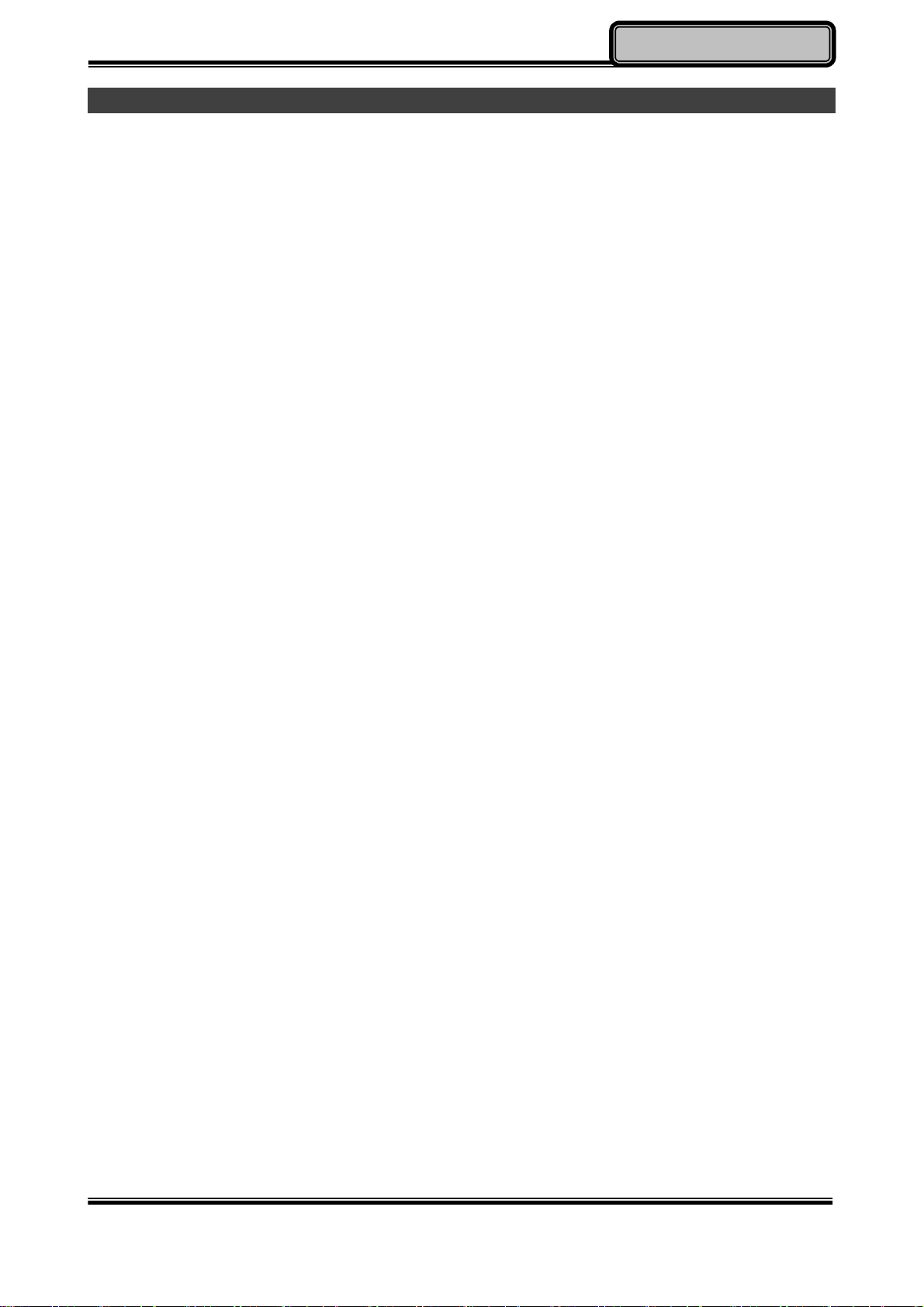
Operating Information
Operating Wireless Devices
For a new designed handheld computer with strong communication features, you are able
to turn ON/OFF your Wireless Devices through the proprietary application - “Device Power
Manager”.
Bluetooth (Optional)
Bluetooth is a standard wireless device along with your handheld computer. A Class 2,
Bluetooth® v2.1 + EDR system is backward compatible with v1.1/1.2/2.0 devices. It will
support your handheld computer a short-range wireless communication to connect with
other devices.
To activate your Bluetooth function, please follow the illustrations as below.
1. Driver & Application Installation
a. Install the Bluetooth driver first
Read from the Utility DVD and find the directory in readme to finish installation.
b. Then, install the Device Power Manager application
Read from the Utility DVD and find the directory in readme to finish installation.
2. Launch the Device Power Manager
After launching the utility, please click “Bluetooth” for enabling the Bluetooth function
(click again for disabling the Bluetooth function).
Once the Bluetooth function starts up, the Wireless LED indicator will turn on in blue and
the Bluetooth icon will show up in the OS accordingly.
Chapter Two - 14
Page 27

Operating Information
Wireless LAN (Optional)
Wireless LAN card is an optional device for your handheld computer. For supporting IEEE
802.11 a/b/g/n, wireless LAN card and embedded antenna will be pre-installed in your
handheld computer to access the internet wirelessly.
To activate your Wireless LAN function, please follow the illustrations as below.
1. Driver & Application Installation
a. Install the Chipset Driver first:
Read from the Utility DVD and find the directory in readme to finish installation.
b. Then, install the Device Power Manager application:
Read from the Utility DVD and find the directory in readme to finish installation.
2. Launch the Device Power Manager
After launching the utility, please click “Wireless LAN” for enabling the Wireless LAN
function (click again for disabling the Wireless LAN function).
Once the Wireless LAN function starts up, the Wireless Device LED indicator will turn on in
blue and the Wireless LAN icon will show “connected” in the OS accordingly.
Chapter Two - 15
Page 28

Operating Information
GPS (Optional)
GPS is an optional module for your handheld computer. This GPS module supports GPS
and Galileo systems
Driver & Application Installation:
1. Install the Device Power Manager application:
Read from the Utility DVD and find the directory in readme to finish installation.
2. Install the GPS driver
a. GPS (Driver): Read from the Utility DVD and find the directory in readme to finish
installation.
b. GPS (Application): Read from the Utility DVD and find the directory in readme to
finish installation.
Chapter Two - 16
Page 29

Operating Information
Using Cradle (Optional)
Cradle is designed for docking, ports extending and charging. Before using Cradle, please
install the related drivers first for activating cradle’s functions.
Mounting with Cradle
1. Dock cradle either power is ON or OFF. (Recommend OFF).
2. There are both arrows on the handheld computer and cradle. Please follow the arrows
to connect the cradle connectors well.
3. Firmly push the handheld computer down to engage the docking connector.
4. Turn rotary latch to fix the handheld computer.
Chapter Two - 17
Page 30

Managing Power
Chapter Three - Managing Power
Charging Battery
An AC adapter, an AC power cord and a battery are required during battery charging.
These are standard accessories for your handheld computer. Do always use the AC
adapter, the AC power cord and the battery designed for your handheld computer.
After unpacking your handheld computer, the first thing you need to do is starting charging
battery for the further use. Please connect your AC power cord and AC adapter well with
the plug and mount your battery well before starting charging. We suggest you to charge
the battery for about 8 hours at the very beginning to give a full charge for your battery.
When the battery is nearly exhausted, please save and close the files you are currently
working on, and plug in the AC adapter to recharge the battery or swap with a charged
battery.
Note:
To ensure system stability, please connect your computer to an
external power source when operating at -20 °C ambient
temperature.
Checking the Battery Level
After a full charge of your battery, you are now able to check your battery level by using the
battery meter function of your OS. The battery icons which show the conditions of the
battery or where the power source comes from may be different depending on the OS you
install.
When the battery is nearly exhausted, the OS will show a warning icon. Also, the Power
Indicator LED will flash green when the battery level is under 15%.
Chapter Three - 18
Page 31

Managing Power
Power Conservation
This computer consumes much less power than conventional computers. However, power
consumption may be reduced by configuring the Power Management Setup properly.
It is recommended the power saving functions to be enabled even when not running on
battery power. Power Management will not degrade performance while saving power.
Replacing Battery
When the battery is nearly exhausted, there are two ways to keep your handheld computer
working. Connect the AC adapter and the power cord designed for this handheld computer
to start charging is one method; directly replace a charged battery designed for this
handheld computer may be the other one.
Note:
Always remember to turn OFF the power before replacing the
battery.
You can change the battery in 30 seconds under standby
mode; otherwise, it may cause the data loss or malfunction of
your handheld computer.
Power Saving Tips
Turn OFF the LCD backlight when not using the handheld computer.
Lower the intensity of the LCD backlight.
Use well with Shut down, Standby and Hibernation.
Use well with the power management settings in your OS.
Chapter Three - 19
Page 32

Managing Power
Supporting ACPI
Your handheld computer supports ACPI (Advanced Configuration and Power Interface) for
power management. With ACPI and an ACPI-compliant operating system such as Windows,
the feature will allow you to reduce the power consumption for energy saving. By
supporting ACPI, the AC adapter LED and the Power indicator LED will show in different
ways. The followings are the detailed description.
Sleep:
Power LED indicator is flashing Green; Other LED indicators are OFF
Hibernation:
All LED indicators are OFF
Shutdown:
All LED indicators are OFF
Chapter Three - 20
Page 33

Managing Power
AC Adapter and AC Power Cord Safety
There are specific power requirements for your handheld computer:
Only use an approved AC adapter designed for this computer.
There is a 3-prong grounded plug of the AC adapter. The third prong is an important for
safety. Do not neglect the importance for it. If you are not able to access a compatible
outlet, installing one by a qualified electrician is necessary.
When unplugging the AC power cord, please be sure to disconnect it from the plug
head but from its wire.
Make sure the socket and any other extension cord you use can support the total
current load of all the connected devices.
Before cleaning the computer, make sure it is disconnected from any external power
supplies.
Chapter Three - 21
Page 34

Managing Power
Battery Precautions
Only use the batteries designed for this computer. The wrong battery may cause
explosion, leakage or damage to the computer.
Do not remove the battery from the computer while it is powered on.
Do not continuously use a battery that has been dropped, or that appears damaged
(e.g. bent or twisted) in any way. Even if the computer is able to continuously work with
a damaged battery, the circuit damage may occur and possibly cause fire.
Always use the charger designed for this handheld computer to recharge the battery.
Incorrect recharging may make the battery explode.
Do not try to repair a battery by yourself. Refer to any battery repair or replacement,
please contact with to your service representative.
Please dispose of a damaged battery promptly and carefully. Explosion or leakage
may occur, if the battery is exposed to fire, improperly handled or discarded.
Warning
Before any upgrade procedures, make sure the power is turned
off, and all the cables are disconnected (including telephone
lines). Also, it is advisable to remove your battery in prevent from
turning the computer on accidentally.
Battery Disposal & Caution
The product that you have purchased contains a rechargeable
battery. The battery is recyclable. At the end of its service life,
under various state and local laws, it may be illegal to dispose of
this battery into the municipal waste stream. Check with your
local solid waste officials for details in your area for recycling
options or proper disposal. Danger of explosion may possibly
occur, if the battery is incorrectly replaced. Replace only with the
same or the equivalent battery recommended by the
manufacturer. Discard the used battery according to the
manufacturer’s instructions.
Chapter Three - 22
Page 35

BIOS Setup
Chapter Four - BIOS Setup
Before you entering into the BIOS menu, please connect a USB keyboard with your
handheld computer.
After the USB keyboard is connected, turn the power of your handheld computer ON and
press “Del” on the USB keyboard to directly entering into the BIOS Menu.
Main Menu
In Main Menu, you are able to see the System Overview and the operating instructions.
Aptio Setup Utility
Main Advanced Chipset Security Boot Save & Exit
BIOS Information
BIOS Vendor
Core Version
Compliancy
Project Version
Build Date and Time
EC Version
System Language [English]
System Date [Mon 05/20/2013]
System Time [16:19:20]
Access Level Administrator
Choose the system default
language
→←: Select Screen
↑↓: Select Item
Enter: Select
–/+: Change Opt.
F1: General Help
F2: Previous Values
F3: Optimized Defaults
F4: Save & Exit
ESC: Exit
Chapter Four - 23
Page 36

BIOS Setup
Advanced Menu
In Advanced Menu, you are able to do the advanced settings.
Aptio Setup Utility
Main Advanced Chipset Boot Security Save & Exit
► ACPI Settings
► RF Device Control
► EC Thermal Control
► IT8760 Super IO Configuration
► Intel (R) Smart Connect Technology
► Serial Port Console Redirection
► CPU Configuration
► PPM Configuration
► Thermal Configuration
► IDE Configuration
► Miscellaneous Configuration
► LPSS & SCC Configuration
► System Component
► Network Stack Configuration
► CSM Configuration
► SDIO Configuration
► USB Configuration
► Platform Trust Technology
► Security Configuration
System ACPI Parameters
→←: Select Screen
↑↓: Select Item
Enter: Select
–/+: Change Opt.
F1: General Help
F2: Previous Values
F3: Optimized Defaults
F4: Save & Exit
ESC: Exit
Chapter Four - 24
Page 37
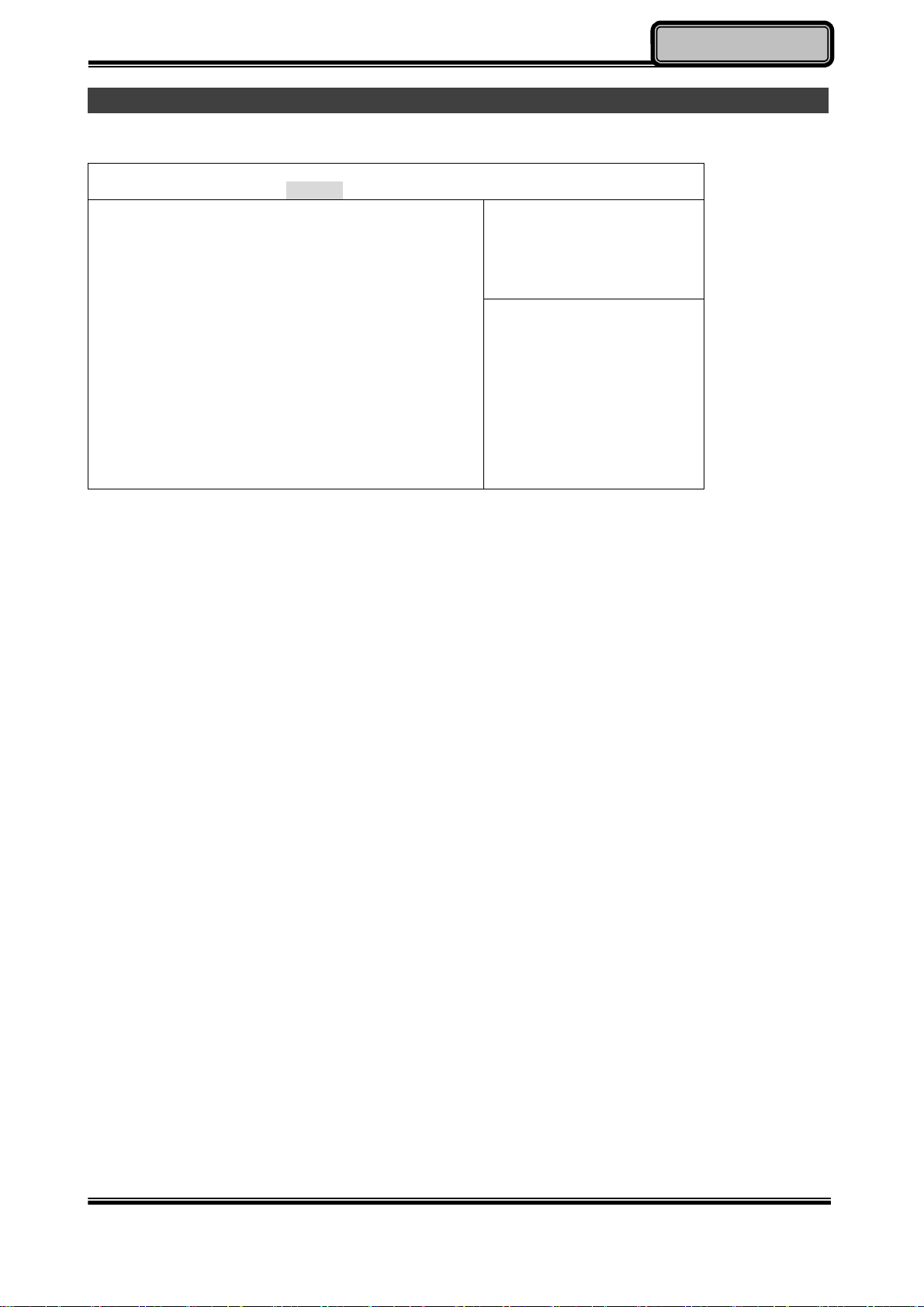
BIOS Setup
Chipset Menu
Aptio Setup Utility
Main Advanced Chipset Boot Security Save & Exit
► North Bridge
► South Bridge
North Bridge Parameters
→←: Select Screen
↑↓: Select Item
Enter: Select
–/+: Change Opt.
F1: General Help
F2: Previous Values
F3: Optimized Defaults
F4: Save & Exit
ESC: Exit
Chapter Four - 25
Page 38

BIOS Setup
Security Menu
In Security Menu, you are able to do the security settings.
Aptio Setup Utility
Main Advanced Chipset Boot Security Save & Exit
Password Description
If ONLY the Administrator’s password is set,
then this only limits access to Setup and is
only asked for when entering Setup.
If ONLY the User’s password is set, then this
is a power on password and must be entered
to boot or enter Setup. In Setup the User will
have Administrator rights.
The password length must be in the following
range;
Minimum length 3
Maximum length 20
Administrator Password
User Password
HDD Security Configuration:
PO: INTEL SSDMCE
Set Administrator Password
→←: Select Screen
↑↓: Select Item
Enter: Select
–/+: Change Opt.
F1: General Help
F2: Previous Values
F3: Optimized Defaults
F4: Save & Exit
ESC: Exit
Chapter Four - 26
Page 39

BIOS Setup
Boot Menu
In Boot Menu, you are able to do the boot settings.
Aptio Setup Utility
Main Advanced Chipset Boot Security Save & Exit
Boot Configuration
Setup Prompt Timeout [1]
Bootup NumLock State [On]
Quiet Boot [Disabled]
Fast Boot [Disabled]
Boot Option Priorities
Boot Option #1 [PO:…]
Boot Option #2 [UEFI: Built-in EFI…]
Hard Disk Drive BBS Priorities
Select boot mode LEGACY/UEFI
→←: Select Screen
↑↓: Select Item
Enter: Select
–/+: Change Opt.
F1: General Help
F2: Previous Values
F3: Optimized Defaults
F4: Save & Exit
ESC: Exit
Chapter Four - 27
Page 40

BIOS Setup
Save & Exit Menu
In Exit Menu, you are able to do the exit option settings.
Aptio Setup Utility
Main Advanced Chipset Boot Security Save & Exit
Save Changes and Exit
Exit system setup after
saving the changes
Discard Changes and Exit
Save Changes and Reset
Discard Changes and Reset
Save Options
Save Changes
Discard Changes
Restore Defaults
Save as User Defaults
Restore User Defaults
Boot Override
→←: Select Screen
↑↓: Select Item
Enter: Select
–/+: Change Opt.
F1: General Help
F2: Previous Values
F3: Optimized
Defaults
F4: Save & Exit
ESC: Exit
UEFI: Built-in EFI Shell
PO: …
Launch EFI Shell from filesystem device
Reset System with ME disable ModeMEUD000
Chapter Four - 28
Page 41

Drivers and Applications
Chapter Five - Drivers and Applications
The Utility DVD includes all the drivers for the installed devices in your handheld computer.
Please consult the dealer if there is any driver missing.
Also, through Device Manager in Windows, you are able to perform “Driver Update” or
check if there are still drivers for the devices needed to be installed.
Check readme.txt file on Utility DVD to get the newest information before starting to install
drivers.
Note:
Please install the chipset driver first.
If there is any “reboot” showed while installing. Please
follow the instructions to reboot first and then install
next driver.
Chipset
Read from the Utility DVD and find the directory in readme to finish installation.
Chapter Five - 29
Page 42

Drivers and Applications
Touch Screen
Your handheld computer is equipped with a high sensitive touch panel. Please follow the
installation as below to start using your touch screen.
Read from the Utility DVD and find the directory in readme to finish installation.
Stickpointer
Stickpointer helps you to navigate your cursor on the screen. Please follow the installation
as below to start using your stickpointer.
Read from the Utility DVD and find the directory in readme to finish installation.
Audio
Your handheld computer provides a high-quality audio sound effect for user to enjoy better
sound quality. To activate this function, please follow the installation as below.
Read from the Utility DVD and find the directory in readme to finish installation.
Chapter Five - 30
Page 43

Drivers and Applications
Wireless Devices
Your handheld computer supports wireless communication. Bluetooth is a standard
equipped wireless device. If your model supports optional wireless connection, please see
the followings to install the drivers and applications.
Bluetooth/WLAN (Optional)
Read from the Utility DVD and find the directory in readme to finish installation.
GPS (Optional)
Depending on the model you choose; being able to activate the function, please follow the
installation as below.
GPS (Driver): Read from the Utility DVD and find the directory in readme to finish
installation.
GPS (Application): Read from the Utility DVD and find the directory in readme to finish
installation.
Device Power Manager
Device Power Manager is an exclusive application designed and developed for the
Wireless Devices of your handheld computer. Through Device Power Manager, turning the
power ON or OFF become more convenient for being one of the power-saving tips.
Read from the Utility DVD and find the directory in readme to finish installation.
Note:
The driver of AutoHotkey has been packed in Device
Power Manager. To activate the keypad hotkeys, please
do remember to install this application.
Chapter Five - 31
Page 44
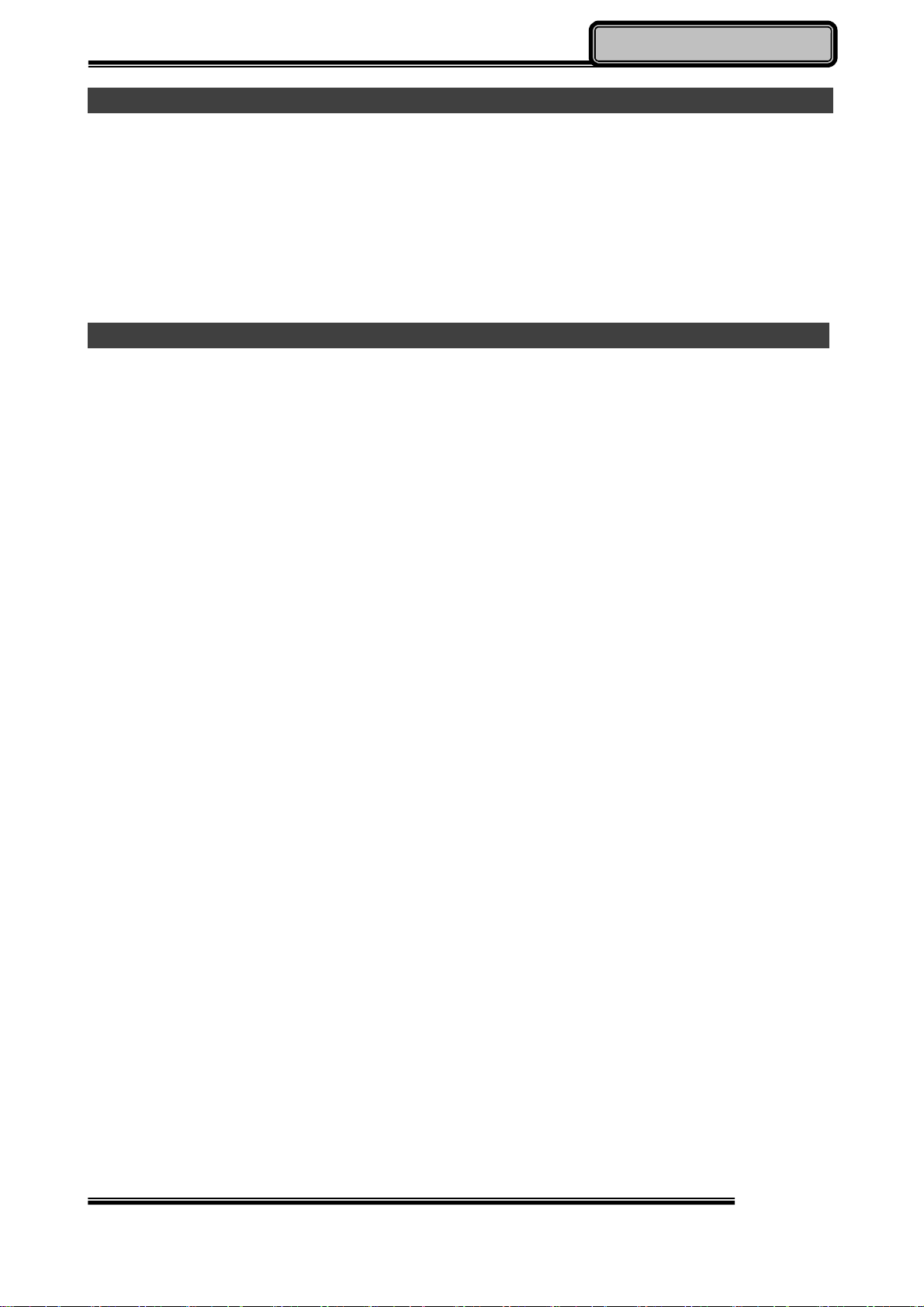
Drivers and Applications
Gigabit LAN (Optional)
Gigabit LAN function is also supported in your handheld computer. Users are able to surf
the internet with the optional Gigabit LAN kit. To install Gigabit LAN driver for your handheld
computer, please read from the Utility DVD and find the directory in readme to finish
installation.
Cradle (Optional)
Before mounting your handheld cradle and start using it, there are drivers such as USB
Host/Client and Mega LAN needed to be installed for activating the extra functions cradle
offers.
Read from the Utility DVD and find the directory in readme to finish installation.
Chapter Five - 32
Page 45

Specifications
Chapter Six - Specifications
Platform
Intel Bay Trail-I
CPU
Intel® Atom™ Dual Core Processor E3825 1.33GHz
1 MB L2 Cache
Memory
4 GB / 8 GB DDR3L, 1067 MHz
Graphic Controller
Intel HD Graphics
Storage
mSATA2 SSD 64/128/256 GB
Industrial grade
Audio
HD Audio Codec and Amplifier
Mono Speaker 0.5W
Embedded Digital MIC
Chapter Six - 33
Page 46

Specifications
Display
5” WVGA TFT LCD
800 x 480 Resolution
Sunlight-readable with Rugged Touch Screen
Anti-glare Screen Treatments
Brightness(min.~typ.): 280~336 nits
I/O Ports
USB 2.0 x 1
SD Card Slot x 1
Cradle POGO Conn. at L4
Optional Expansion POGO Conn. at L5
Optional Sealed USB at L1 or L2
Optional Sealed Audio at L1 or L2
Optional Sealed GLAN at L1 or L2
Optional SMA Antenna for WiFi, Bluetooth, GPS at L1 or L2
Note:
Optional Sealed GLAN at L1 or L2 trades off with WLAN
Chapter Six - 34
Page 47

Specifications
Power
Battery
7.4V, 3900mAh Lithium-ion Battery
Warm swappable under standby mode.
4-hour Operating Time
AC Adapter
36W AC 100V-240V 50/60Hz
Max Power: 36W
DC-in
12~32V with BVA & Surge Protector
Fischer 3-pin Connector (Default)
Dimensions & Weight
200mm (L) x 94mm (W) x 36 mm (H) (Without bumper)
690g (With all wireless devices and battery)
Case Material & Colors
Magnesium Alloy
I: Black
M: NATO Green
Chapter Six - 35
Page 48

Specifications
Environmental Specifications
Temperature: -20 ~ +55ºC (-4 ~ +131ºF) operating
-40 ~ +70ºC (-40 ~ +158ºF) storage
Humidity: 5~95% Non-condensing operating
95% maximum storage
Altitude: 0 ~ 4,572 meters (0 ~ 15,000 feet) operating
Certification
CE
FCC
WEEE
REACH
RoHS2.0
MIL-STD-810G
IP65
MIL-STD 461F for M model
Chapter Six - 36
Page 49

Optional Devices
Chapter Seven – Optional Devices
Communication
Optional Bluetooth 4.0 / WiFi 802.11 a/b/g/n
Optional GPS Module (Ublox Neo 7n)
Camera
5 Million-pixel Camera
Auto Focus
Trust Platform Module (TPM)
Trust Platform Module (TPM) 1.2 is equipped with this notebook computer for users to
strengthen the security.
With TPM, users are able to encrypt the folders and files directly and make the important
file be more secure and be with an additional protection. In other words, your
TPM-encrypted files are basically protected with two layers. Even if your TPM-encrypted
files are hacked, the files can not to be read without passwords and TPM chipset.
Cradle
Serial Port x 1(COM1/RS232)
Mega LAN x 1
USB 2.0 Port x 3
RGB Port x 1
DC Input Range: 12~32V
CE/FCC
200(L) x 110(W) x 135.2(H) mm
Approximately 485 g
Chapter Seven - 37
Page 50

Optional Devices
Double Capacity Battery Pack
7.4V, 7800mAh Lithium-ion Battery
Warm swappable under standby mode
8-hour Operating Time
Others
Multi-charger MCDB
Carry Bag
Vehicle Power Cord
Mini KBD
Chapter Seven - 38
Page 51

Maintenance and Service
Chapter Eight - Maintenance and Service
Cleaning
ALWAYS turn OFF the power, unplug the power cord and remove the battery before
cleaning.
The exterior of the system and display may be wiped with a clean, soft, and lint-free cloth. If
there is difficulty removing dirt, apply non-ammonia, non-alcohol based glass cleaner to the
cloth and wipe.
An air gun is recommended for cleaning water and dust. For salty water please clean with
fresh water then blow-dry with an air gun. Be sure not to turn the computer up-side down
while there is water being applied.
Troubleshooting
Should the computer fail to function properly, the troubleshooting steps below may be
followed.
Check AC/vehicle adapter, battery, and the power source.
Minimize the configuration, i.e. remove extra peripherals and devices.
Remove the software suspected.
Set BIOS fail-safe default.
Re-install operating system and application software.
Chapter Eight - 39
Page 52

Maintenance and Service
RMA Service
If troubleshooting steps are unsuccessful, consult your dealer for RMA.
Shipping instructions:
1. Remove any personal data.
2. Use the original shipping container and packing materials, if possible.
3. If the original packing materials are not available, wrap the equipment with soft material
(e.g. PU/PE form) then put the wrapped equipment into a hard cardboard shipping box.
4. Include a sheet with the following information: (Note: Please keep a copy of this sheet
for your records)
Name
Address
Unit serial number
Place and date of purchase or the original invoice number
Date of failure
A DETAILED Description of the problems you have encountered
A list of the hardware/software configuration, if applicable.
5. Clearly mark the outside of the shipping box with the RMA #. If RMA # is not present on
the shipping box, receiving will be unable to identify it and it might be returned.
6. Unless prior arrangements have been made, the customer is responsible for all
shipping costs. Unauthorized use of the company’s shipping accounts is not permitted.
Chapter Eight - 40
