Page 1
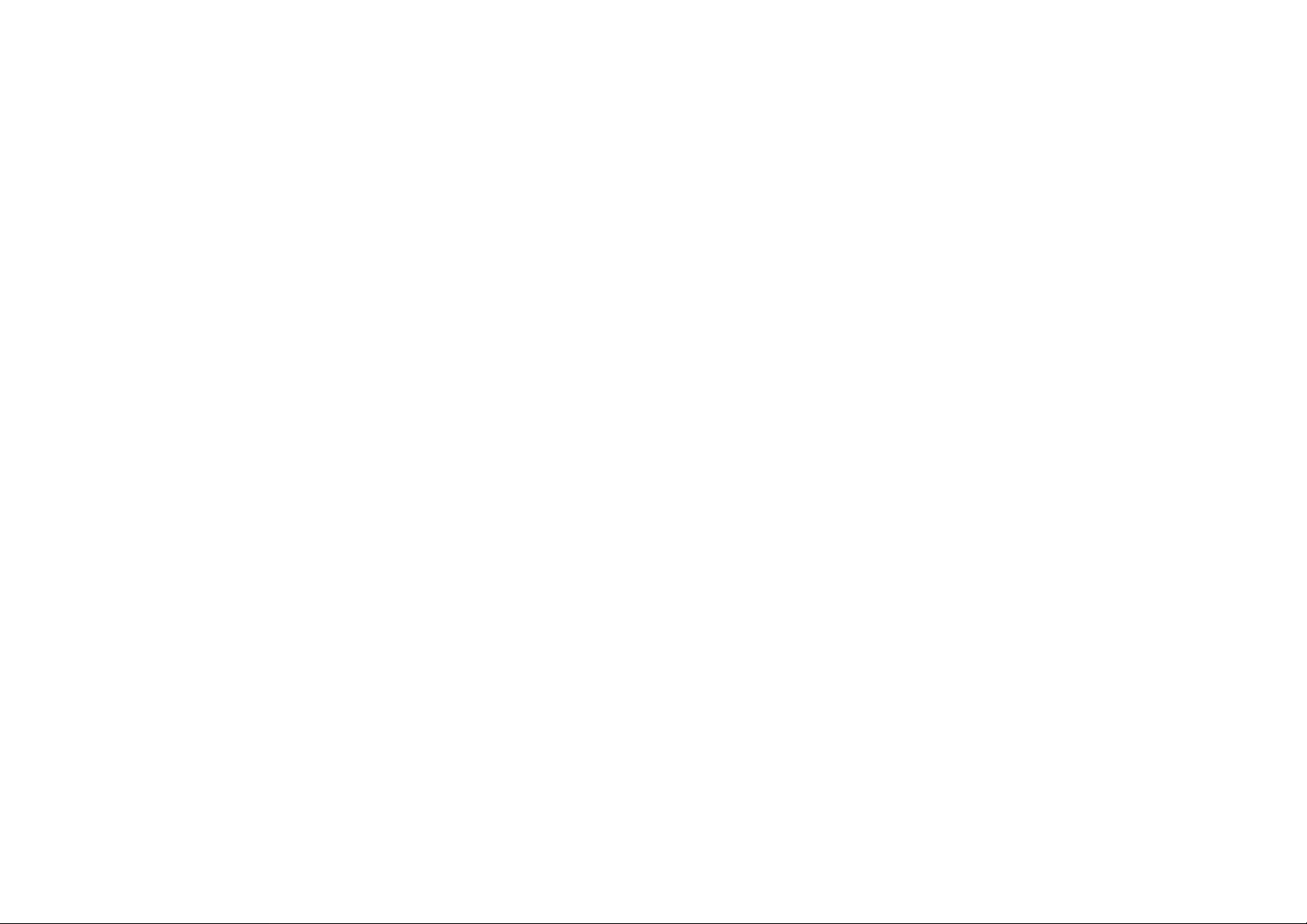
HANDHELD COMPUTER
DB6
Preliminary User’s Guide
Page 2
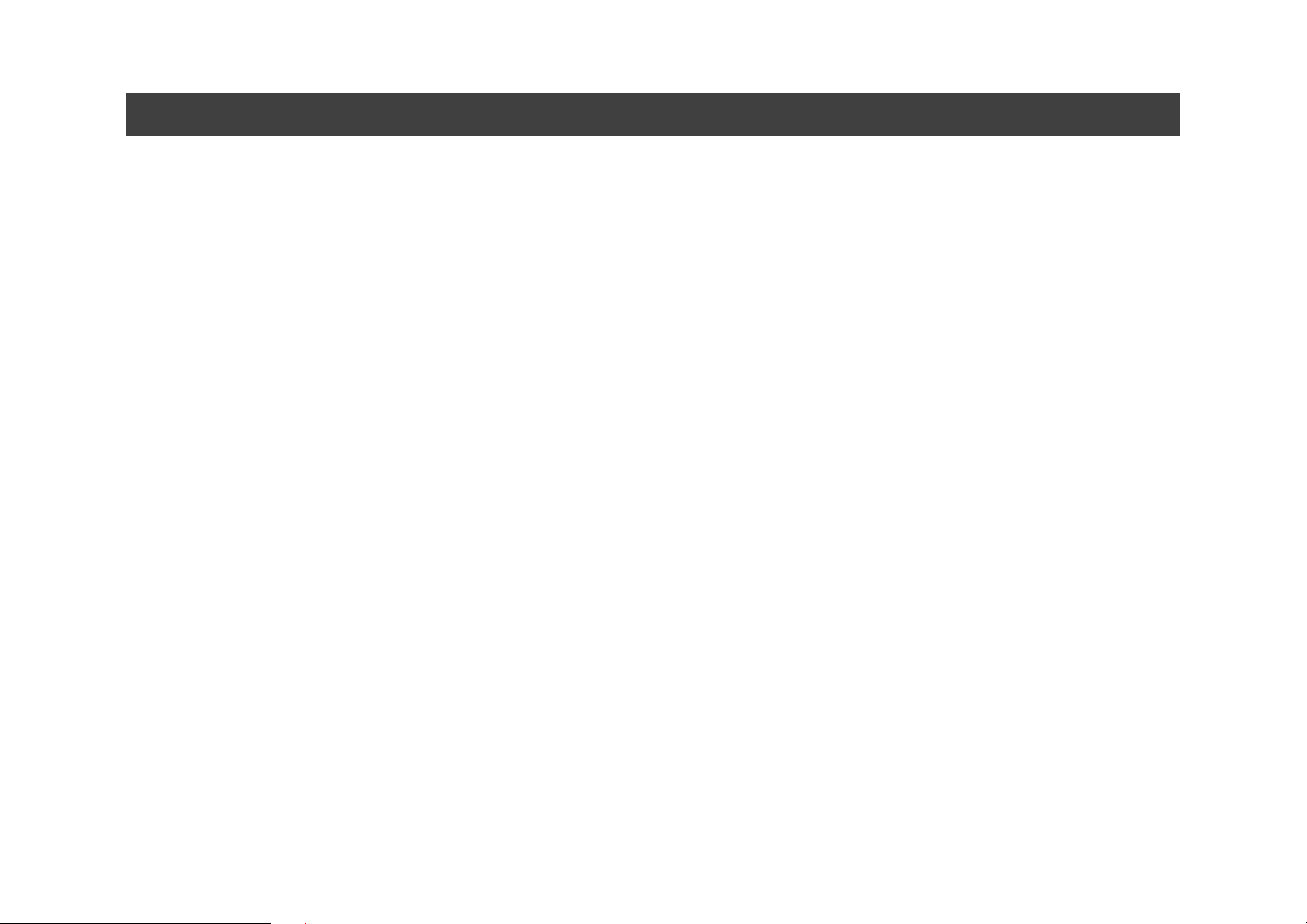
Notice
The company reserves the right to revise this publication or to change its
contents without any notice. Information contained herein is for reference
only, and does not const itute a commitment on the part of the manufacturer
or any subsequent vendor. They assume no responsibility or liability for any
error or inaccuracy that m a y appea r i n th is publi cation nor a re the y i n anyway
responsible for any loss or damage resulting from the use (or misuse) of this
publication.
Any of the software described in this manual is sold or licensed "as is".
Should the programs prove defective following purchase, the buyer (and not
the manufacturer, its distributor, or its dealer) assumes the entire cost of all
necessary servicing, repair and any incidental or consequential damages
resulting from any software defects.
Copyright © 2010 CReTE Systems Inc.
Page 3
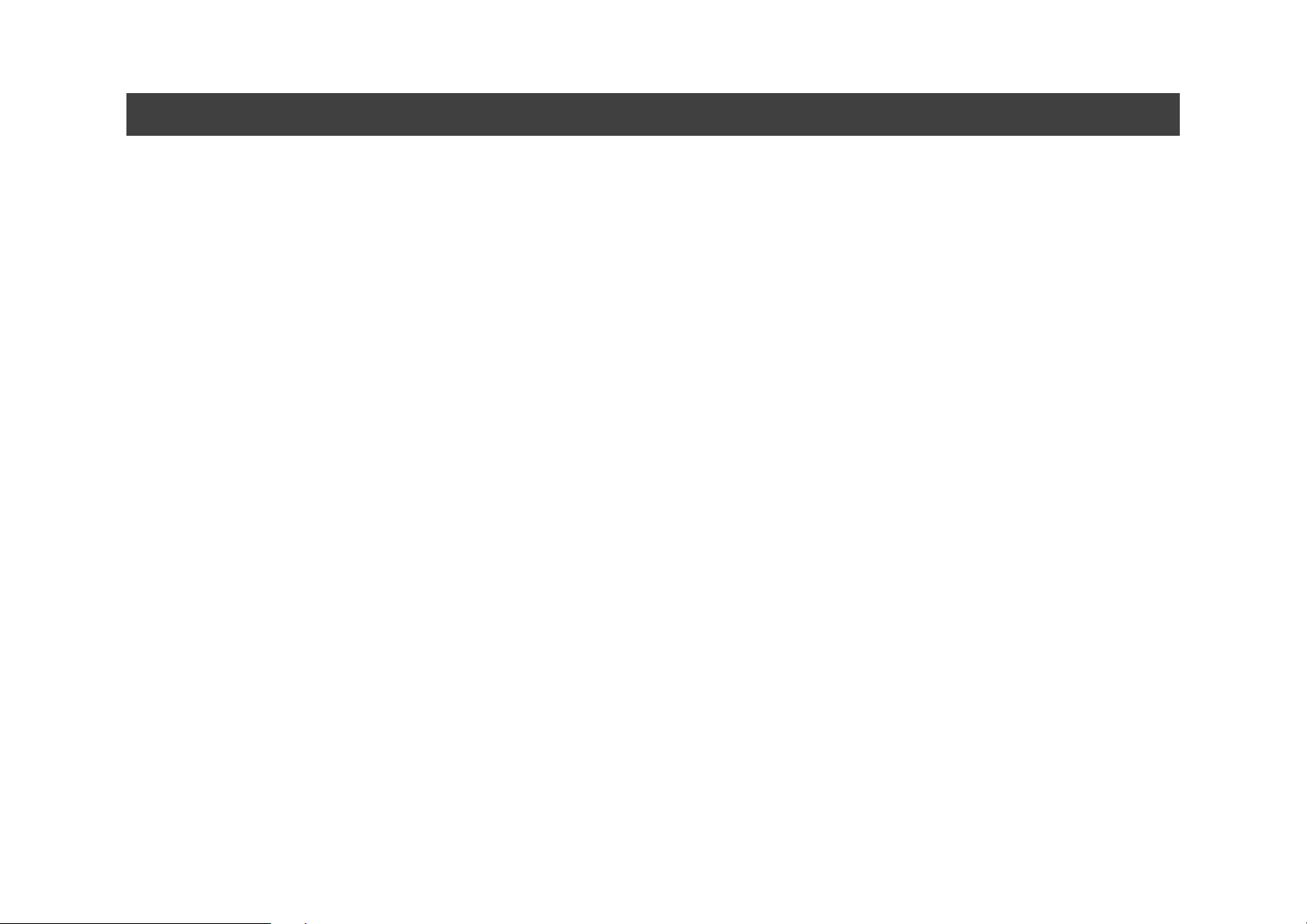
Trademarks
All other brand and product names are trademarks or registered trademarks
of their respective companies.
Page 4
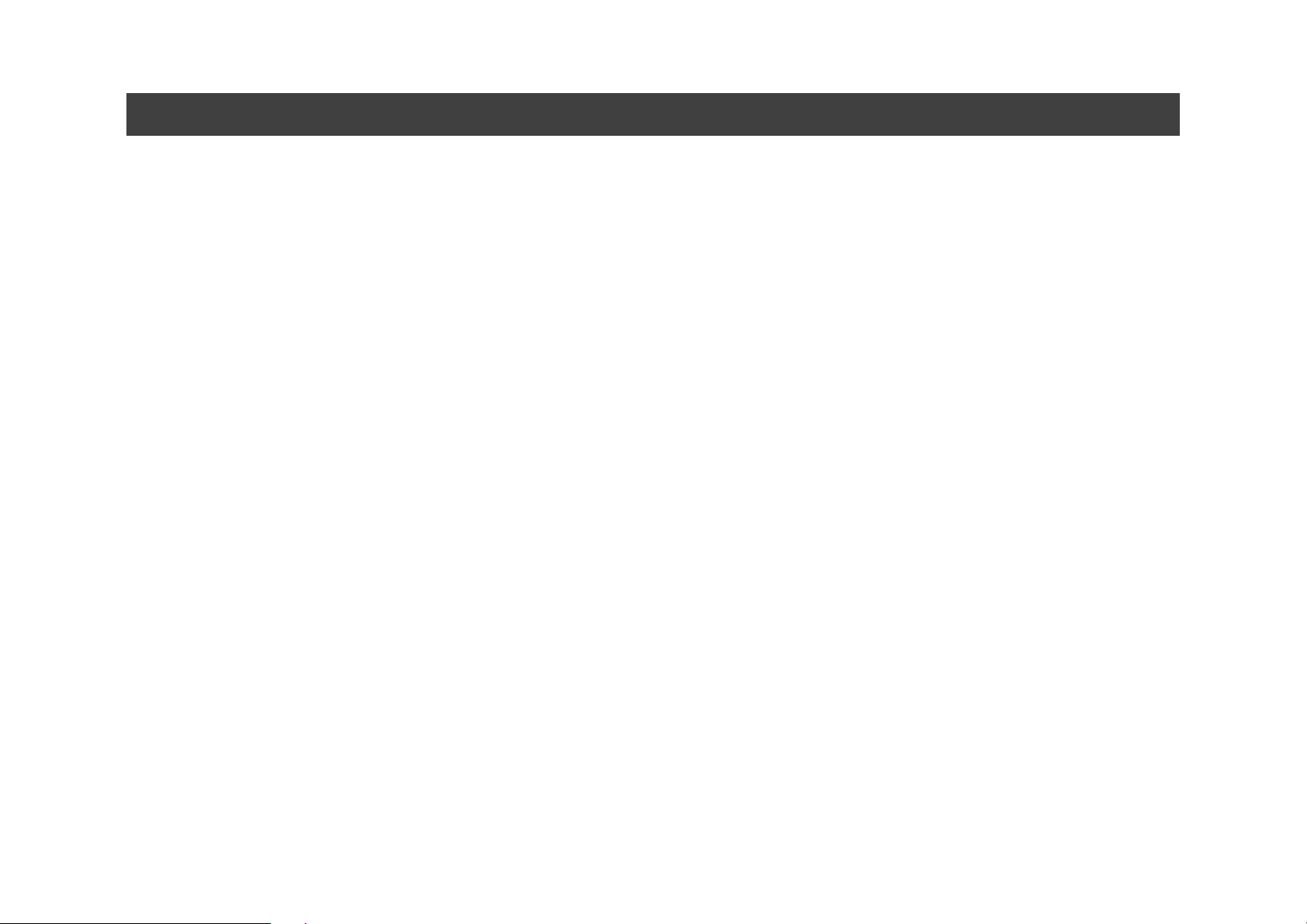
Regulatory Information/ Disclaimers
Installation and use of this computer must be in strict accordance with the
instructions included in the user documentation provided with the product.
Any changes or modifications (including the antennas) made to this device
that are not expressly approved by the manufacturer may void the user’s
authority to operate the equipment.
The manufacturer is not responsible for any radio or television interference
caused by unauthorized modification of this device, or the substitution of the
connecting cables and equipment other than manufacturer specified. It is the
responsibility of the user to correct any interference caused by such
unauthorized modification, substitution or attachment. Manufacturer and its
authorized resellers or distributors will assume no liability for any damage or
violation of government regulations arising from failing to comply with these
guidelines.
Page 5

FCC (Federal Communications Commission) Statement
This equipment has been tested and found to comply with the limits for a
Class B digital device pursuant part 15 of the FCC Rules. These limits are
designed to provide reasonable protection against harmful interference in a
residential installation.
This equipment generates, uses, and radiates radio frequency energy. If not
being installed and used in accordance with the instructions, it may cause
harmful interference to radio communications. However, there is no
guarantee that interference will not occur in a particular installation. If this
equipment does cause harmful interference to radio or television reception,
which can be determined by turning the equipment off and on, the user is
encouraged to try to correct the interference by one or more of the following
measures:
z Re-orient or relocate the receiving antenna.
z Increase the separation betw een the equipment and receiver.
z Connect the equipment into an outlet on a circuit different from that to
which the rece iver is connecte d.
z Consult the dealer or an experienced radio/TV technician for help.
Page 6
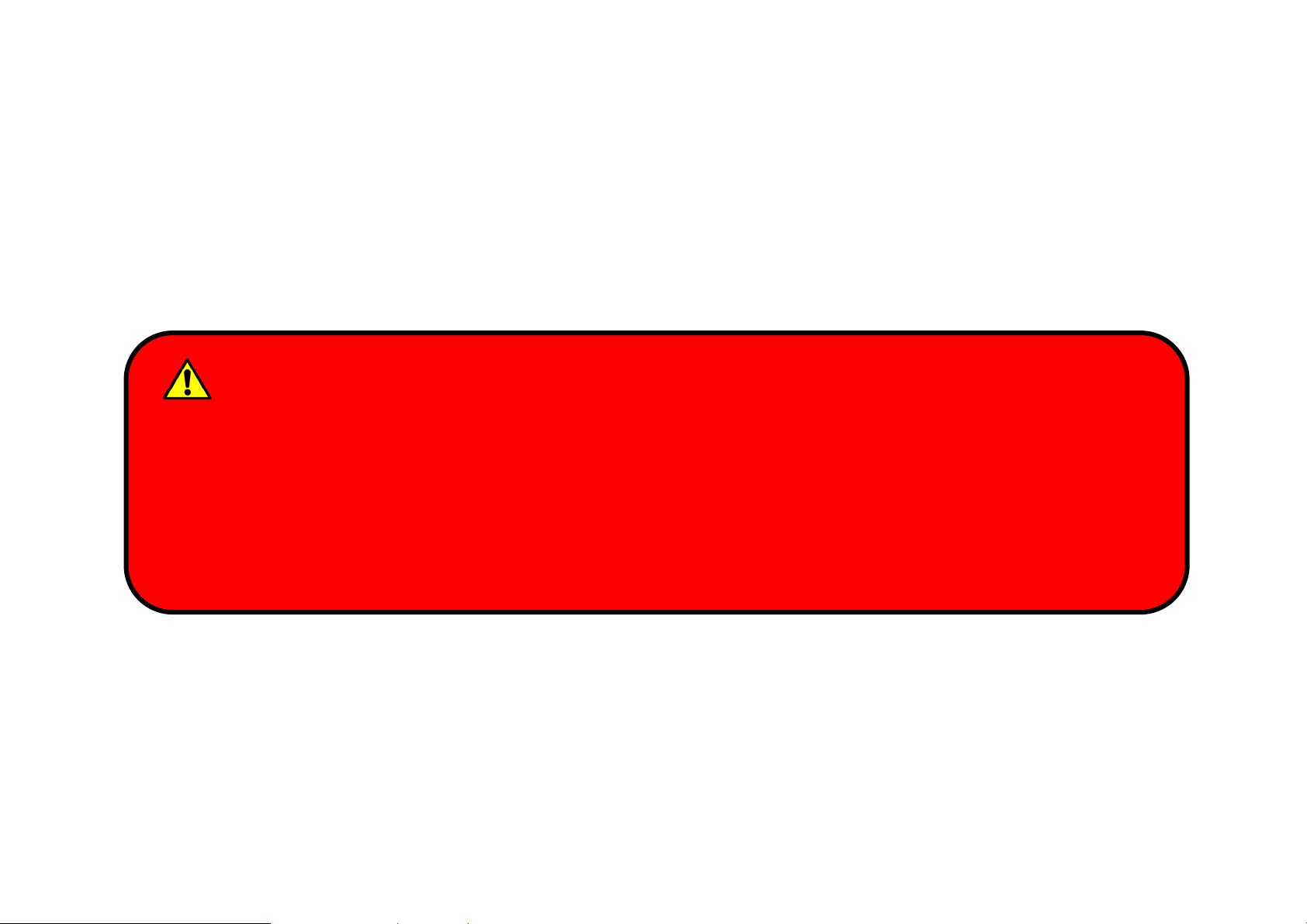
This device complies with Part 15 of the FCC Rules. Operation is subject to
)
the following two conditions:
z This device may not cause harmful interference.
z This device must accept any interference received, including
interference that may cause undesired operation.
FCC Caution
To assure continued compliance, any changes or modifications not
expressly approved by the party responsible for compliance could void
the user's authority to operate this equipment. (Example - use only
shielded interface cables when connecting to computer or peripheral
devices
.
Page 7
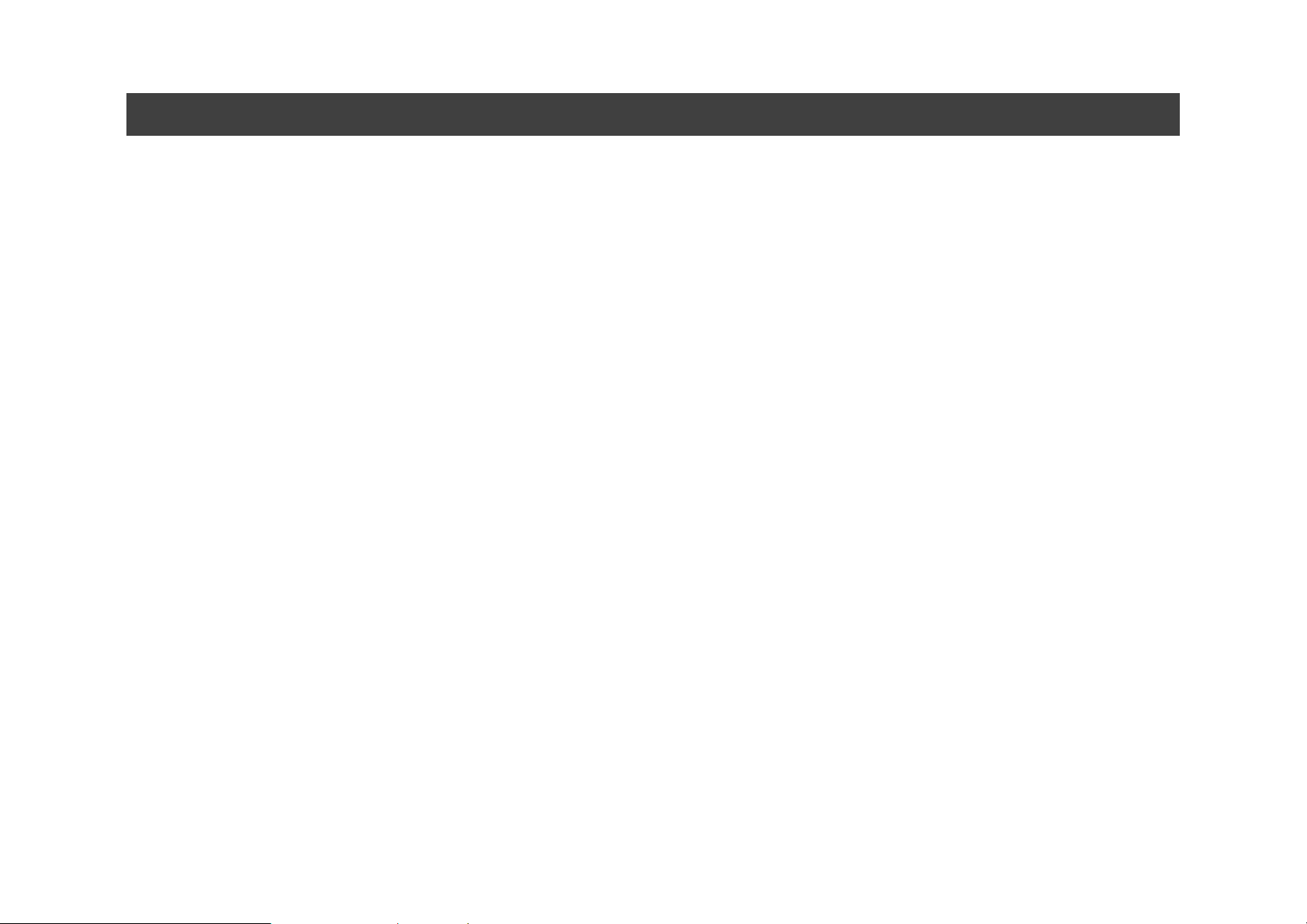
CE
Products with the CE Marking comply with both the EMC Directive
(2004/108/EC) and the Low Voltage Directive (2006/95/EC) issued by the
Commission of the European Communi ty.
Compliance with these directives implies conformity to the following
European Norms:
EN55022 CISPR 22 Radio Frequency Interference
EN55024 EN61000-4-2, EN61000-4-3, EN61000-4-4, EN61000-4-5,
EN61000-4-6, EN61000-4-8, EN61000-4-11, EN61000-3-2,
EN61000-3-3,
Generic Immunity Standard
LVD EN 60950 Product Safety, IEC 60950-1: 2005
Page 8

R&TTE (CE) Manual Regulatory Requirement
WLAN - IEEE 802.11a/b/g/n
802.11a/b/g/n Restrictions:
European standards dictate maximum radiated transmit power of 100mW
EIRP and frequency range 2.400-2.4835 GHz. In France, the equipment
must be restricted to the 2.4465-2.4835 GHz frequency range and must be
restricted to indoor use.
Page 9
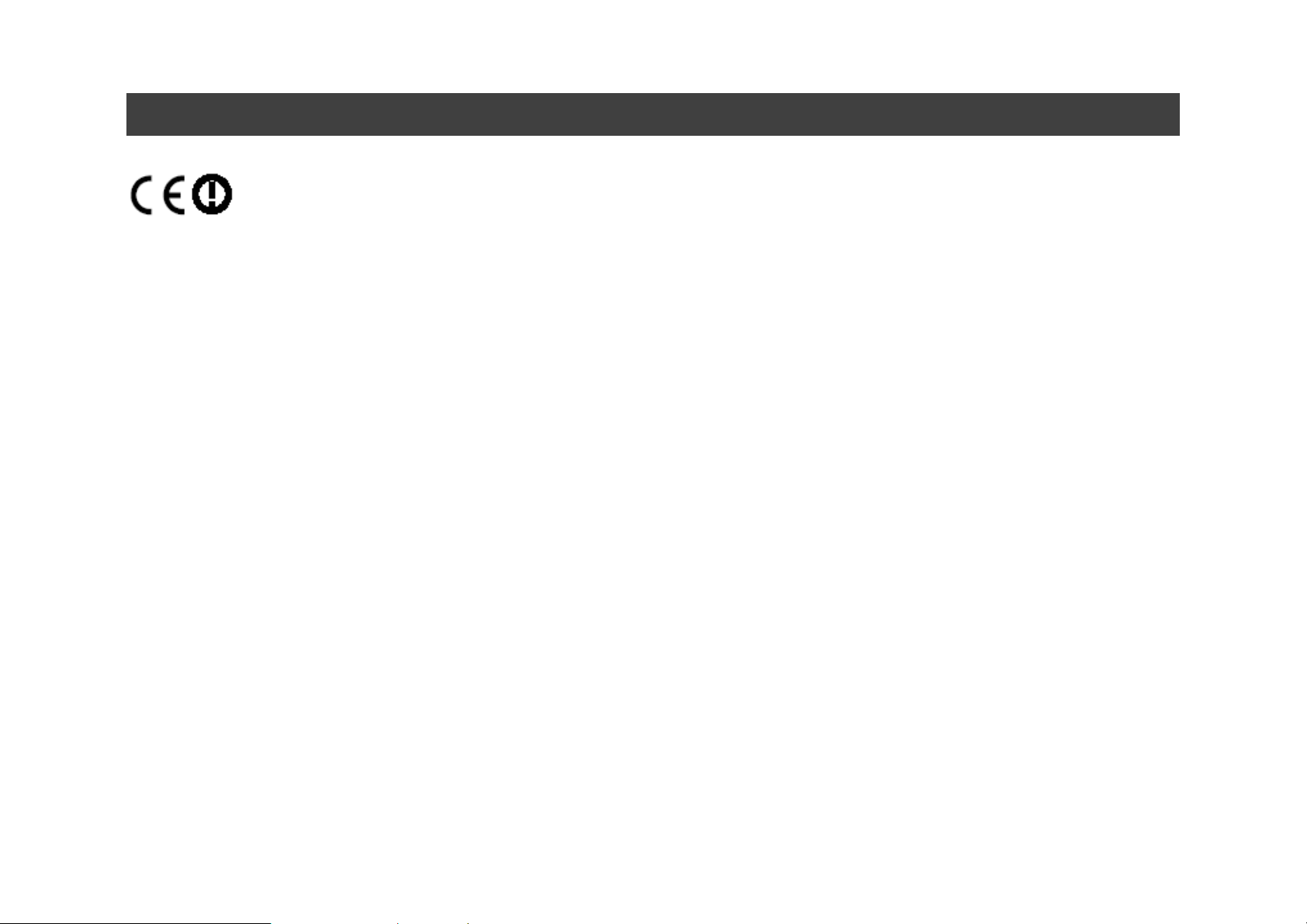
CE Declaration of Conformity
It is confirmed to comply with the requirements set out in the Council
Directive on the approximation of the laws of the member states relating to
Electromagnetic Compatibility Directive (2004/108/EC), Low-voltage
Directive (2006/95/EC) and the procedures given in R&TTE Directive
(99/5/EC).
The equipment was passed, and the equipment test was performed
according to the following European standards:
EN 300 328 V1.7.1:2006
EN 301 893 V1.4.1(2007-07)
EN 301 V1.8.1 2008-04 / EN 301 489-17 V1.3.2 2008-04
EN 50371:2002
EN 60950-1: 2005
UL, TÜV: AC Adapter (TÜV includes EN60950 LVD)
Page 10
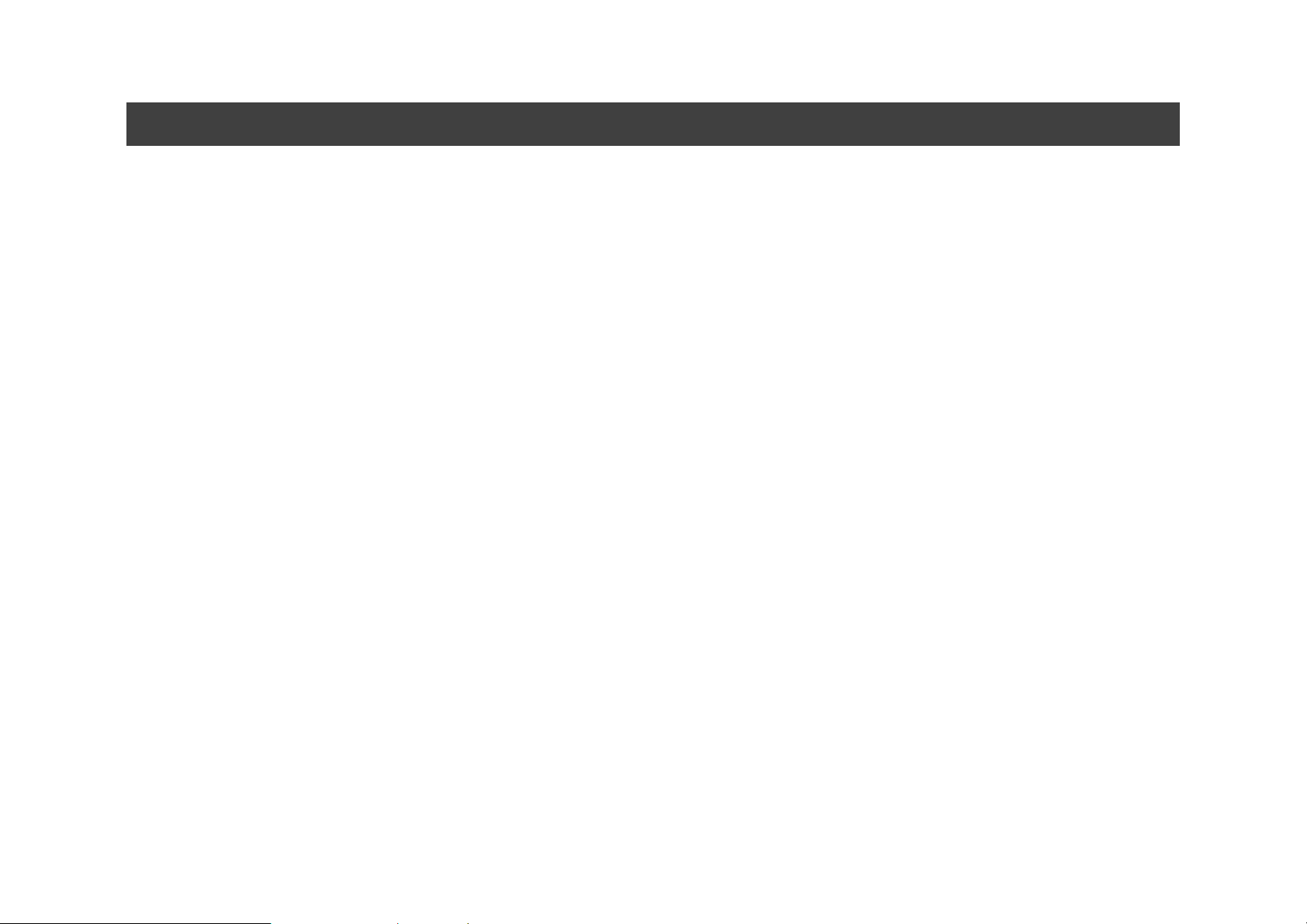
Environment al Information, Material Safety & Recycling
All materials used in the manufacturing of this equipment are recyclable or
environmentally friendly. Please recycle the packing materials by the local
regulations at the end of the product's service life.
Notice:
z The equipment may still contain tin y amount of haza rdous subst an ces for
health and environment, though those are below control level.
z To avoid spreading such substances into the eco system, and to
minimize the pressure on the natural, you are encouraged to use the
appropriate take-back for reusing or recycling most of the materials in a
safe way after the service life.
z The crossed bin symbol indicates proper disposal is required.
z For more information on collection, reuse and recycling, please consult
the local or regional waste administration for more information.
z You can also contact with the dealer for more information on the
environmental details of the equipment.
Page 11
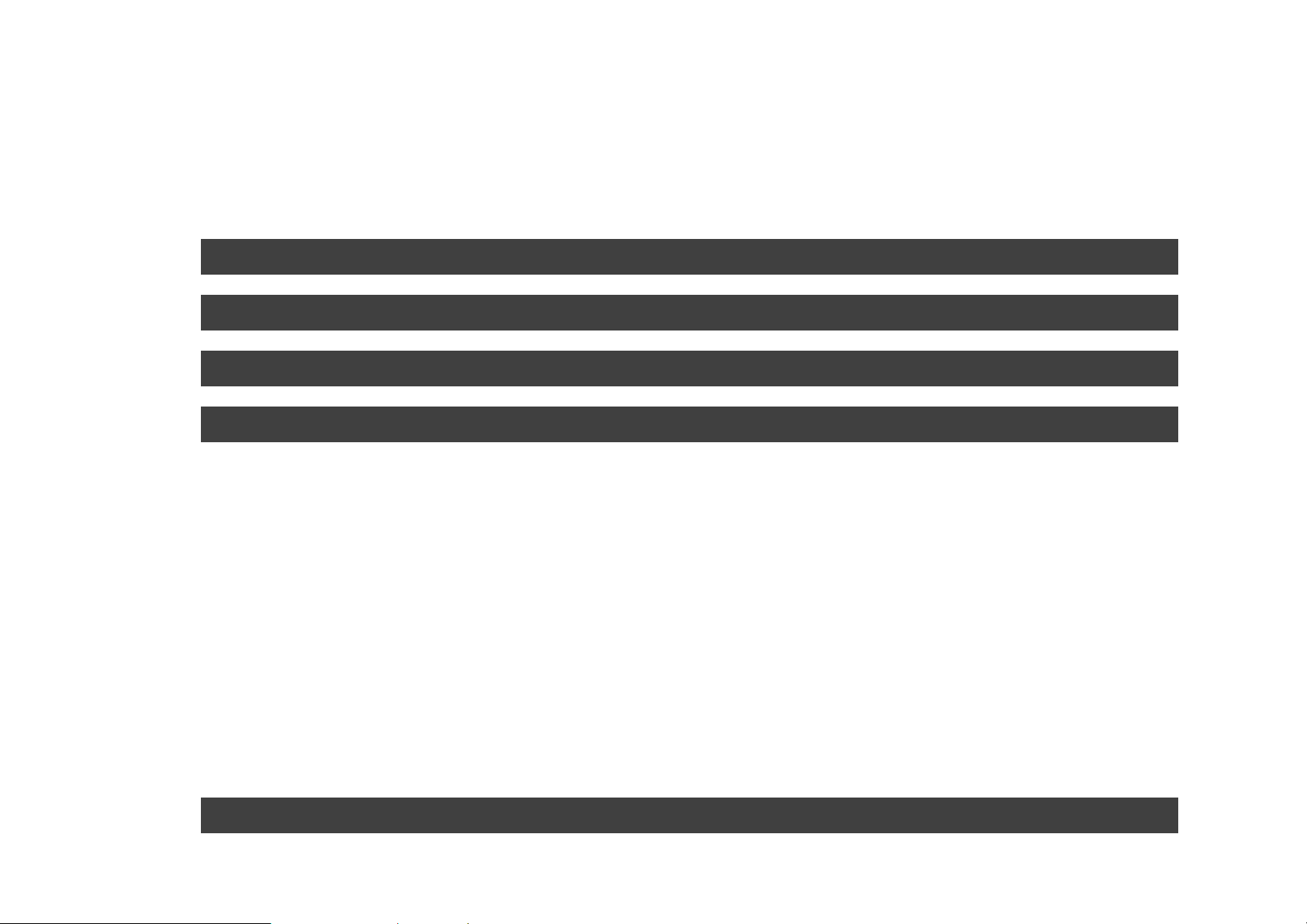
Content
Chapter One- Getting Start.............................................................. 1
Unpacking...........................................................................................1
Workplace...........................................................................................2
Ruggedness........................................................................................3
Appearance Overview........................................................................4
Front View..........................................................................4
Rear View...........................................................................5
Top-side View....................................................................6
Bottom-side View.............................................................6
Right-side View ................................................................7
Left-side View....................................................................7
Ready for Use.....................................................................................8
Page 12
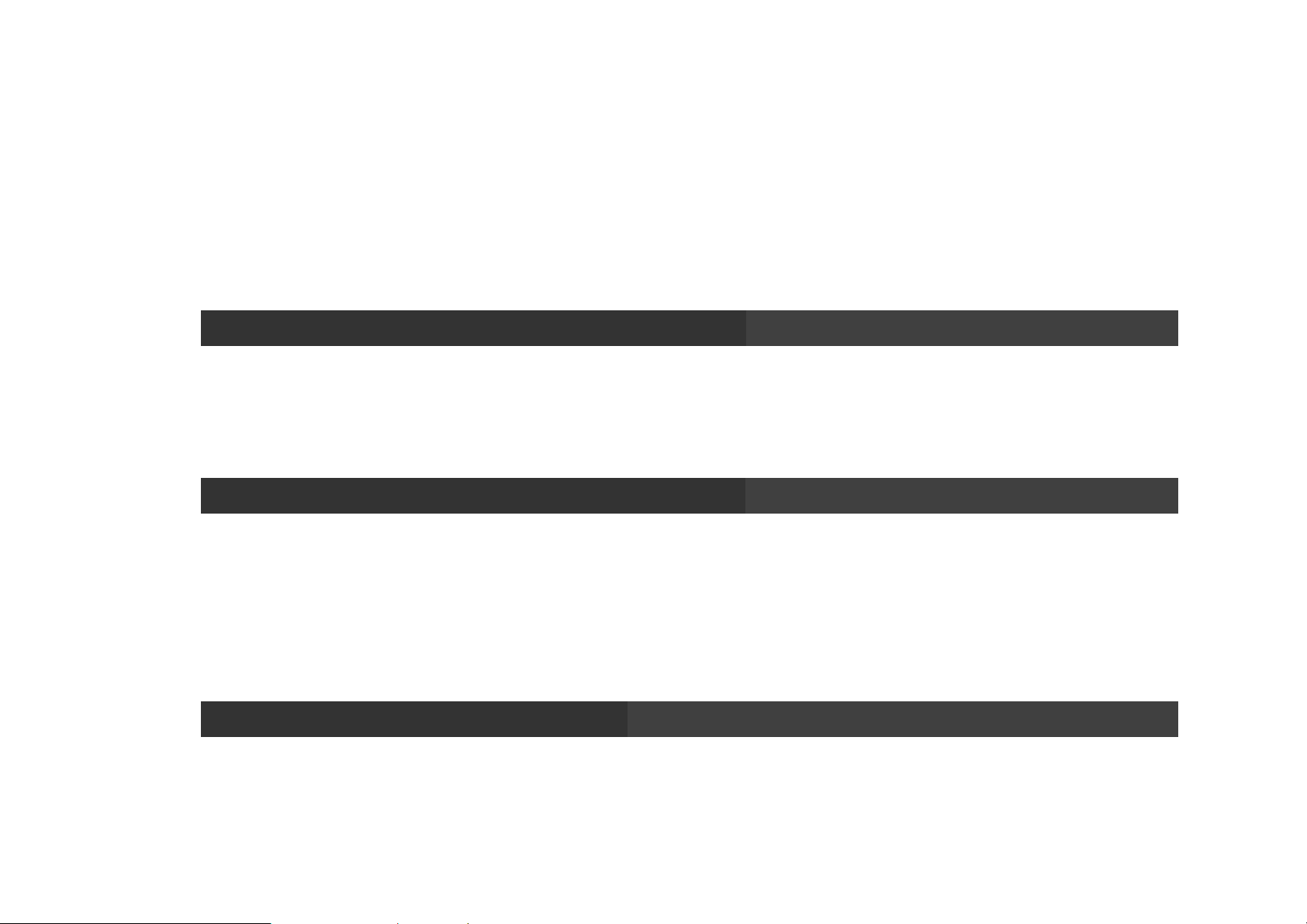
Mounting the Battery......................................................8
Connecting with AC Adapter ........................................9
Turning OFF the Power ................................................11
Chapter Two- Operating Information............................................ 12
Start Using Your Handheld Computer ............................................12
Boot up.............................................................................12
Power on Self Test (POST)..........................................12
Stop Using Your Handheld Computer.............................................13
Shut down........................................................................13
Standby.............................................................................14
Hibernate..........................................................................14
Using Indicators and Keypad..........................................................15
Indicators.........................................................................15
Page 13
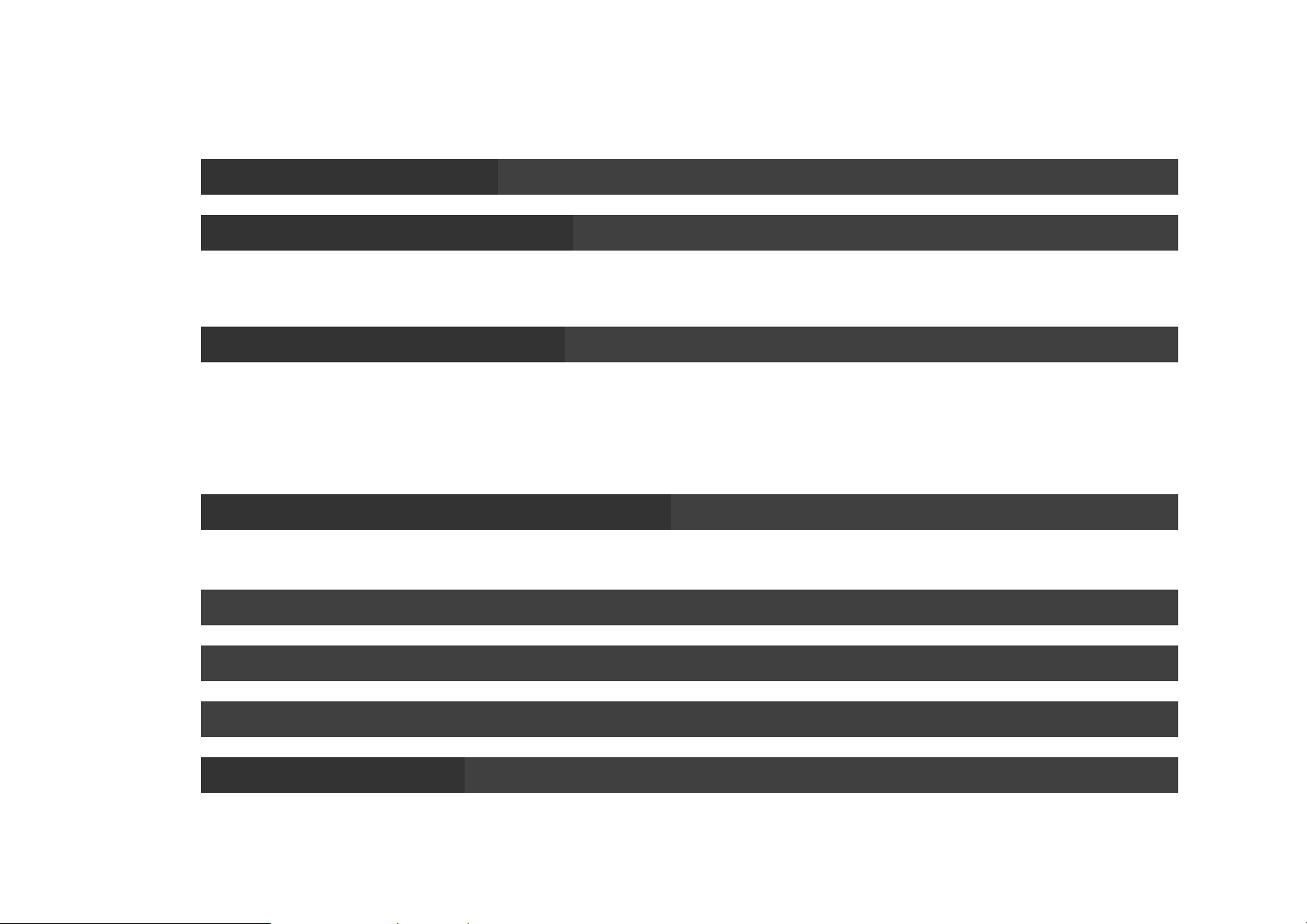
Keypad..............................................................................16
Using Touch Screen.........................................................................17
Using Fingerprint Sensor ................................................................18
Wireless LAN (Optional) ..............................................20
Using Camera ( O ptional) .................................................................22
Taking Pictures...............................................................23
Recording Video.............................................................23
Mounting with Cradle (Optional).....................................................25
Chapter Three- Managing Power .................................................. 26
Charging Battery..............................................................................26
Checking the Battery Level .............................................................27
Power Conservation.........................................................................27
Replacing Battery.............................................................................28
Page 14
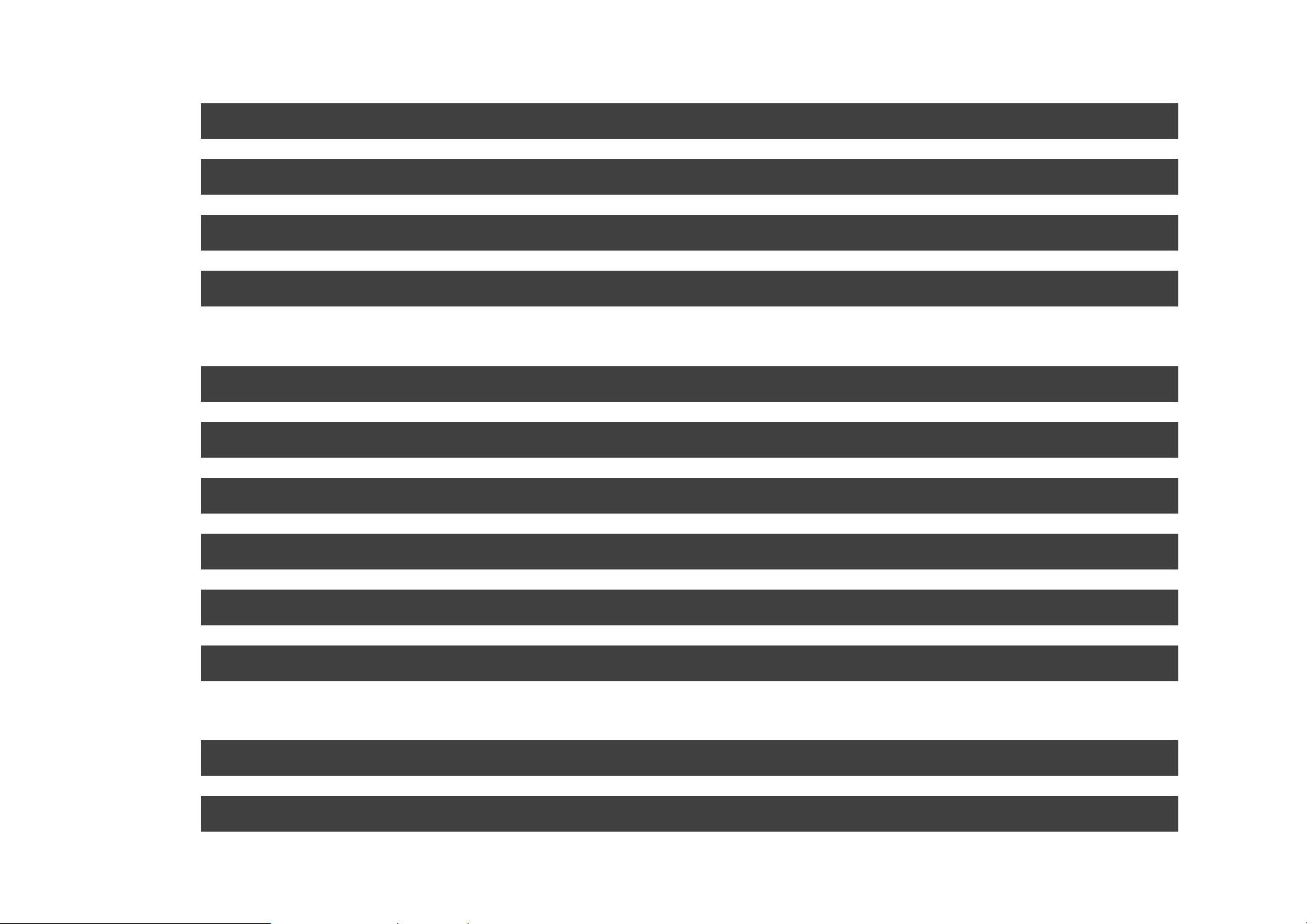
Power Saving Tips ...........................................................................28
Supporting ACPI...............................................................................29
AC Adapter and AC Power Cord Safety..........................................30
Battery Precautions .........................................................................31
Chapter Four- BIOS Setup............................................................. 33
Main Menu.........................................................................................34
Advanced Menu................................................................................35
PCIPnP Menu....................................................................................36
Boot Menu.........................................................................................37
Security Menu...................................................................................38
Exit Menu..........................................................................................39
Chapter Five- Drivers and Utilities................................................ 40
Chipset..............................................................................................41
Graphic Controller............................................................................41
Page 15
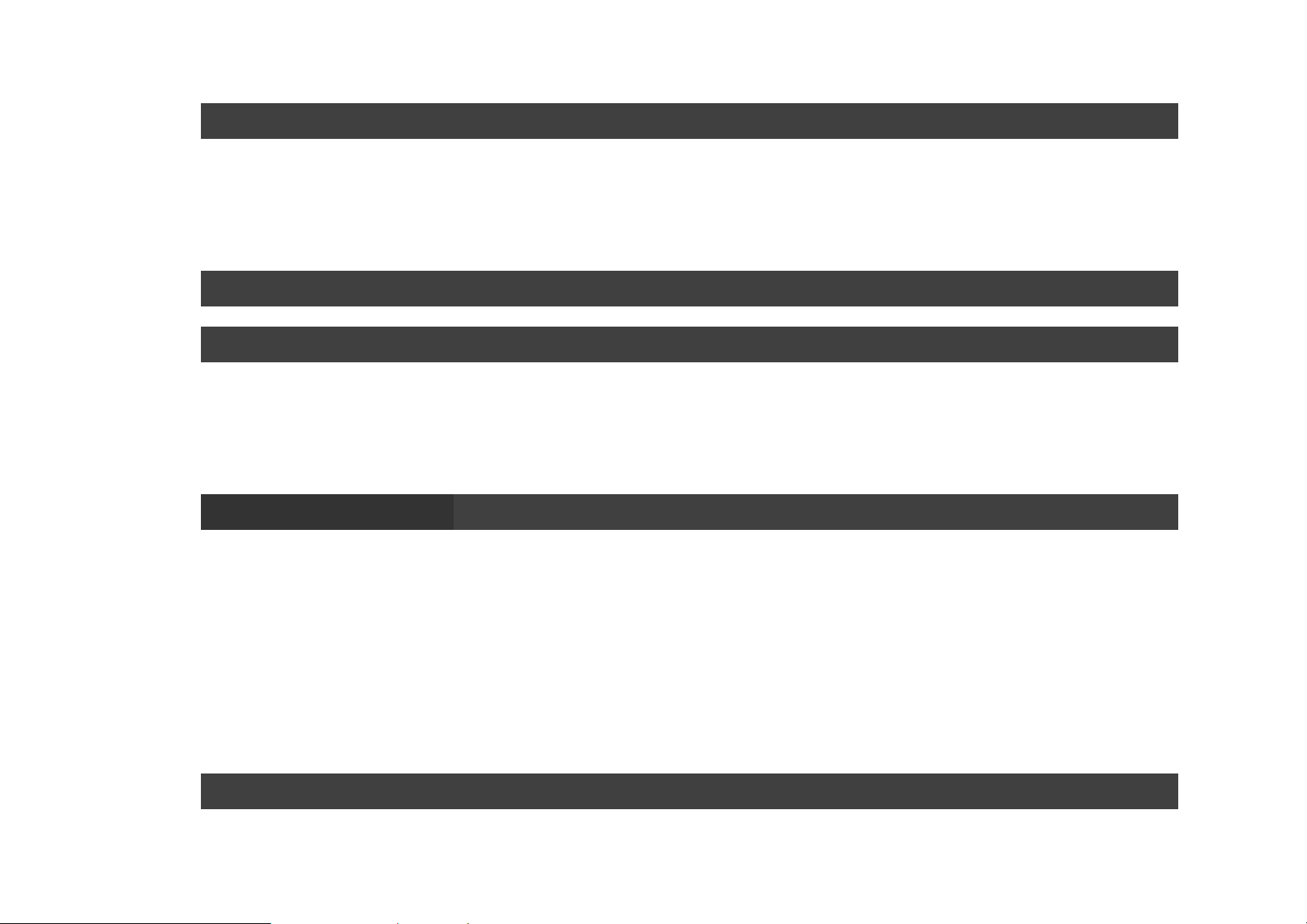
Touch Screen....................................................................................42
Driver Inst allation...........................................................42
Utility Installation...........................................................42
Audio.................................................................................................43
Fingerprint Sensor...........................................................................44
Driver Inst allation...........................................................44
Utility Installation...........................................................44
Wireless Devices..............................................................................45
Bluetooth..........................................................................45
WLAN (Optional)............................................................45
WWAN (Optional)...........................................................46
GPS (Optional)................................................................46
Wireless Device Power Manager.....................................................47
Page 16
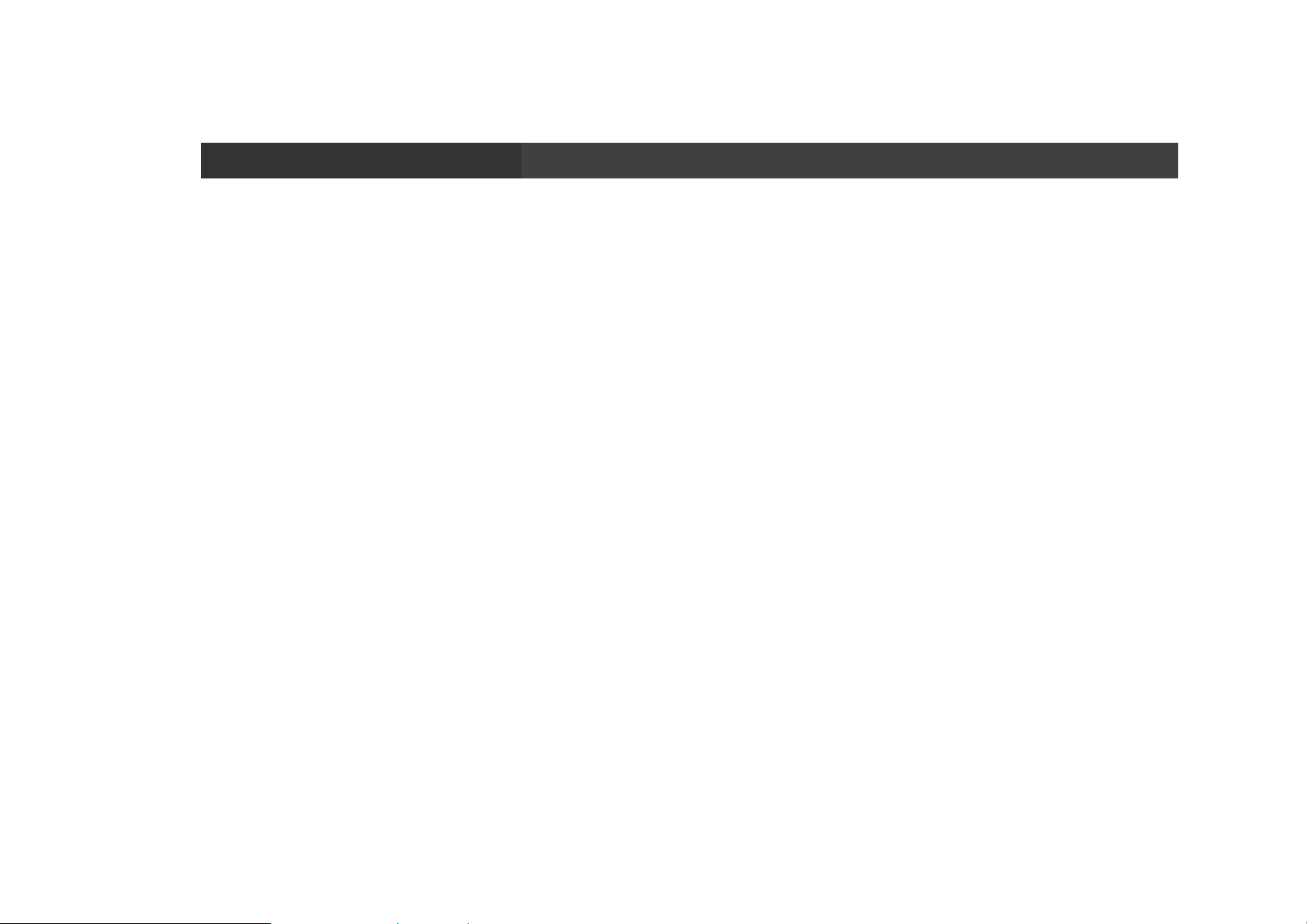
Chapter Six- Specification............................................................. 48
Standard System Unit......................................................................48
CPU....................................................................................48
Memory.............................................................................48
Graphic Controller.........................................................48
HDD....................................................................................49
Audio.................................................................................49
Display..............................................................................49
Communication..............................................................50
Keypad..............................................................................50
I/O Ports............................................................................51
Battery ..............................................................................51
AC Adapter ......................................................................51
Page 17
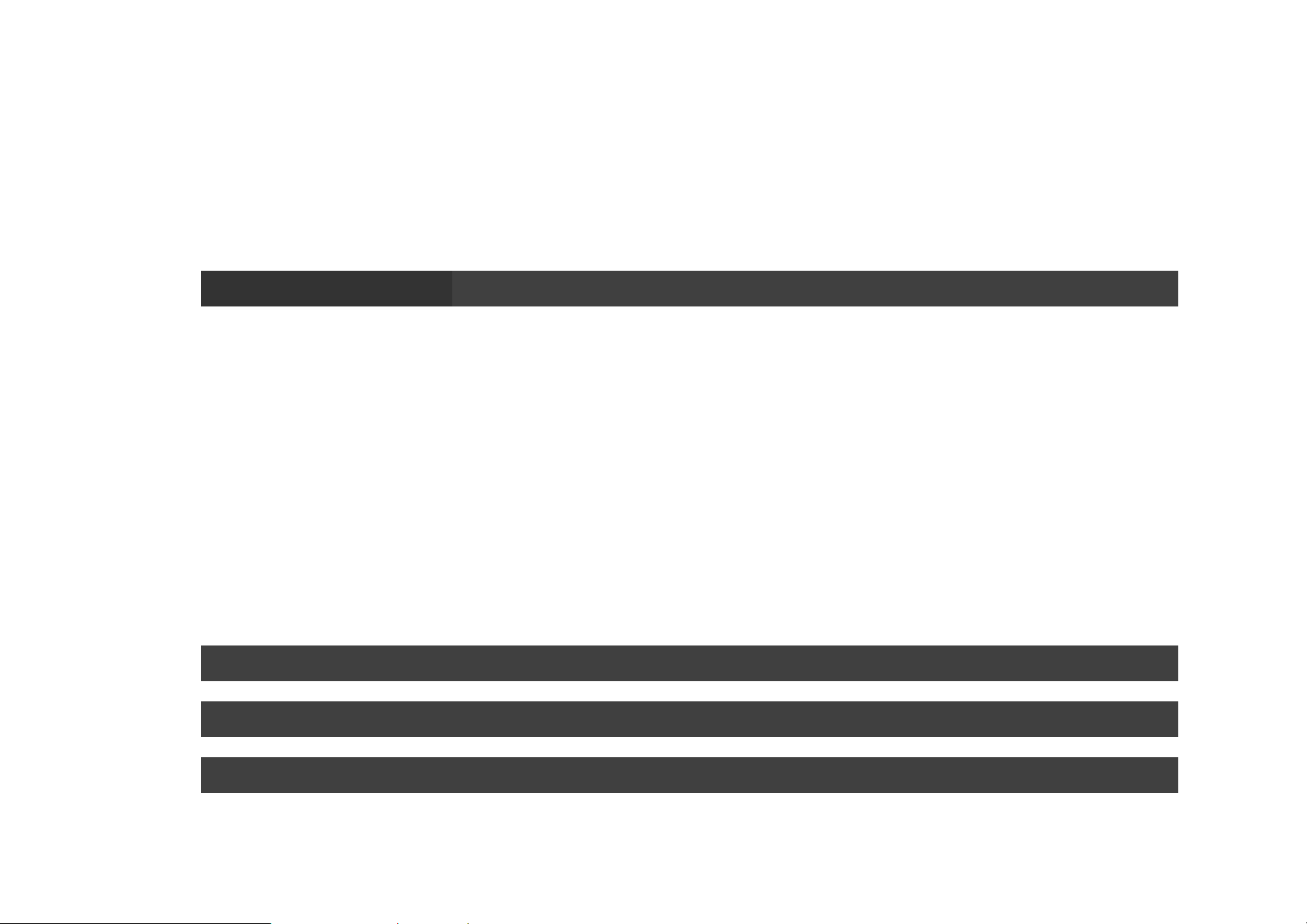
Dimensions & Weight...................................................51
Case Material & Colors.................................................52
Certification.....................................................................52
Optional Devices..............................................................................53
Camera..............................................................................53
Communication..............................................................53
Security ............................................................................53
Cradle- CRB6 ..................................................................54
Multi-Charger MCHB6...................................................54
Chapter Seven- Maintenance and Service................................... 55
Cleaning............................................................................................55
Troubleshooting...............................................................................56
RMA Service .....................................................................................57
Page 18
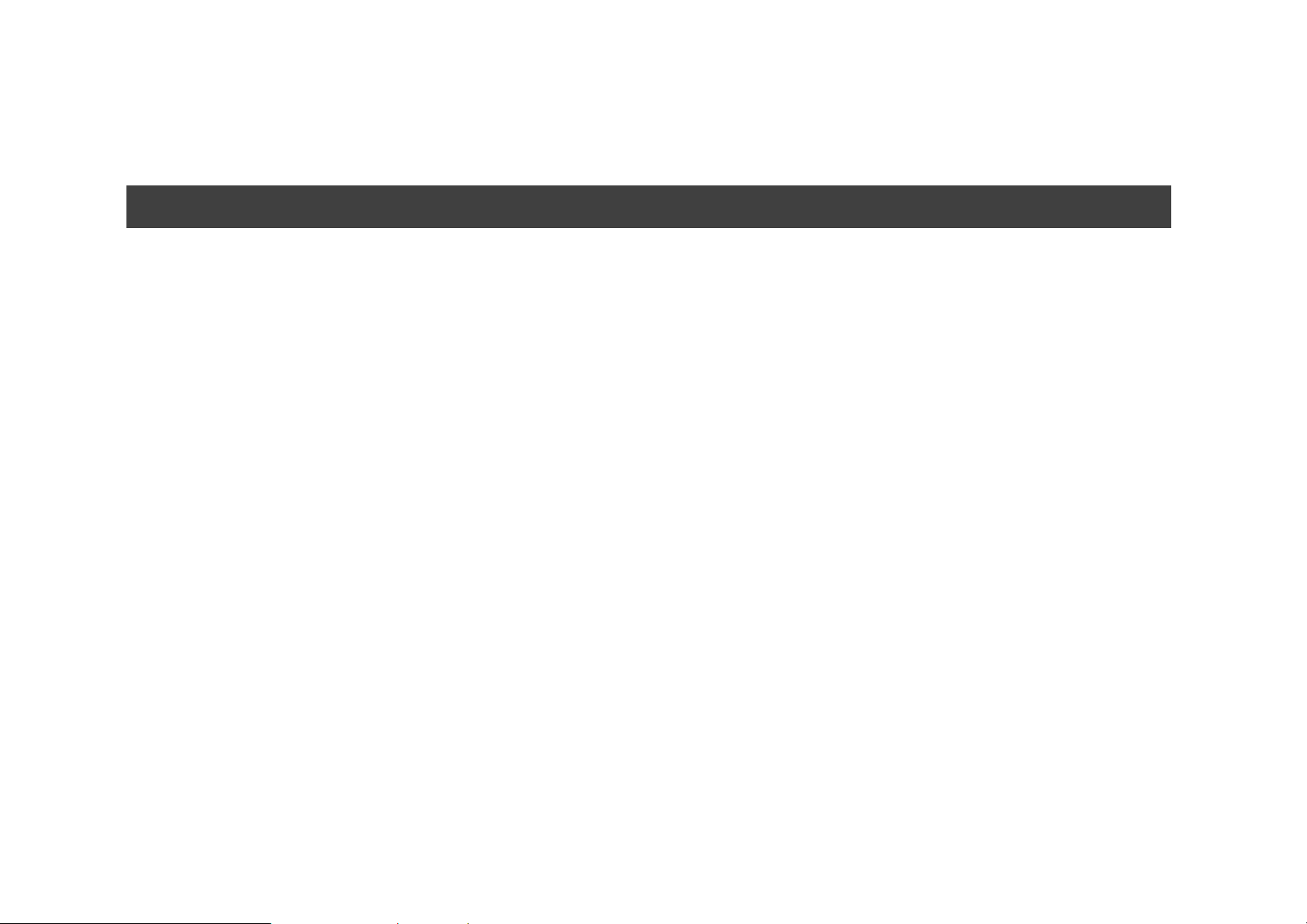
Chapter One- Getting Start
Unpacking
After unpacking, the followings are the standard items along with your
computer. If there is any missing or damaged, please notify the dealer
immediately.
z Handheld Computer Unit
z AC Adapter
z AC Power Cord
z Utility DVD
z User’s Guide
1
Page 19
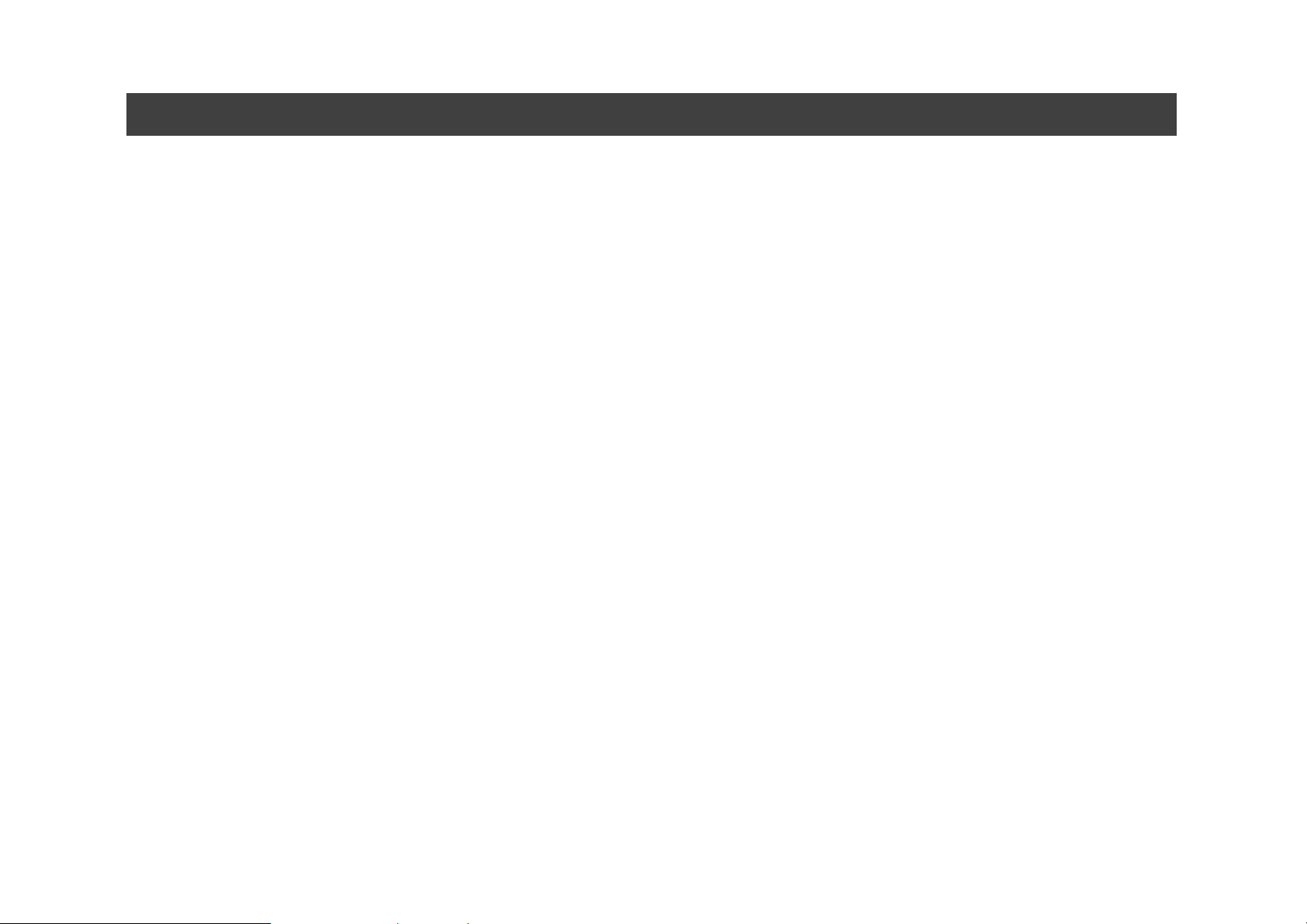
Workplace
A clean and moisture-free environment is preferred. Make room for air
circulation. Remember to avoid areas from:
z Sudden or extreme changes in temper atu re.
z Extreme heat.
z Strong electromagnetic fields (near television set, motor rotation area,
etc.).
z Dust or high humidity.
If it is necessary to work in a hostile environment, please regularly maintain
your computer by cleaning dust, water, and etc. to keep it in an optimal
condition.
Environmental Ratings-
Operating Temperature: 0 ~ +40 ºC (DB6-I)/ -20 ~ +50 ºC (DB6-M)
Operating Altitude: 0 ~ 4,572 meters
Operating Humidity: Up to 95%
2
Page 20
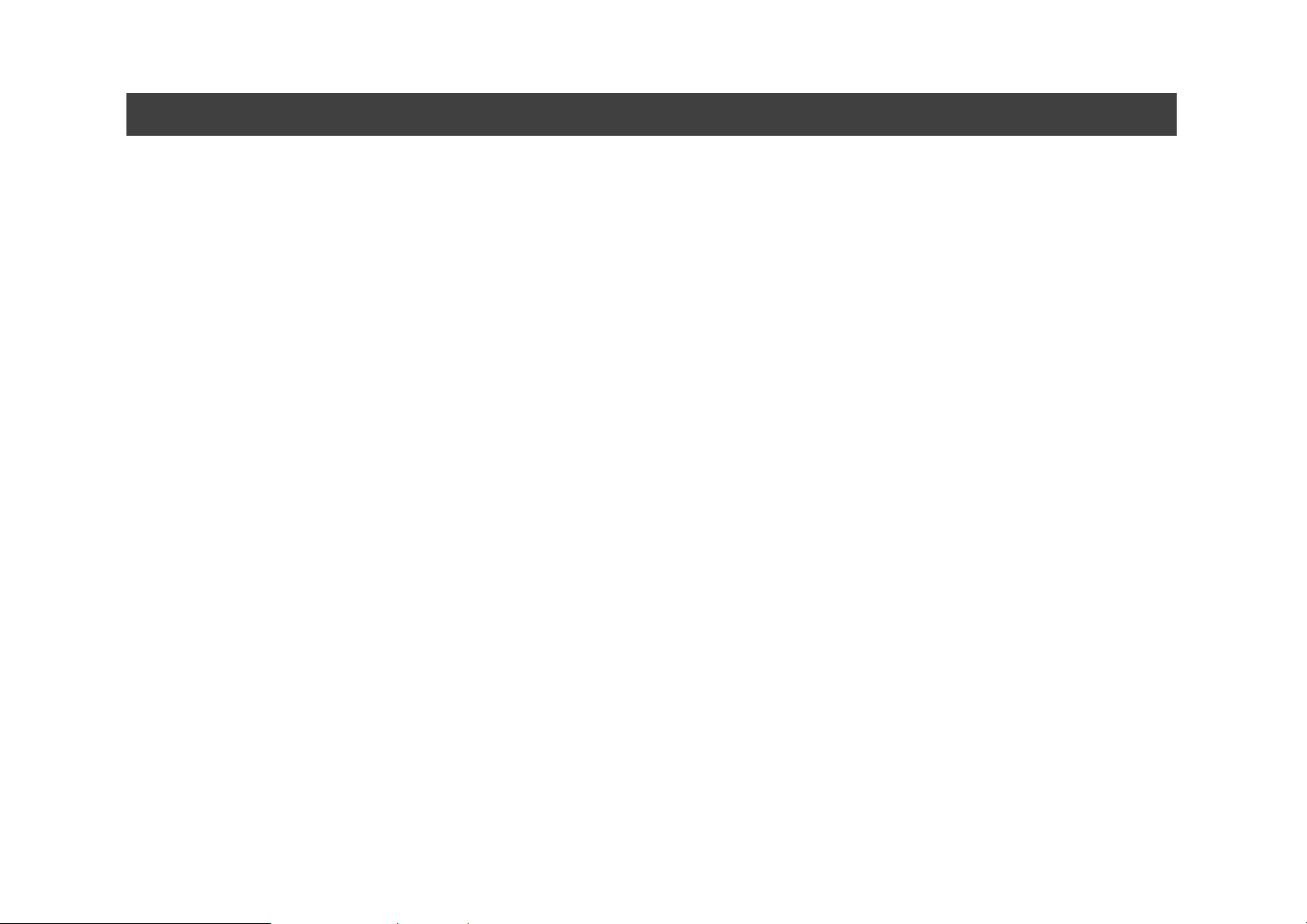
Ruggedness
The computer is designed with rugged features such as vibration, shock, dust,
and rain/ water protection. However, it is still necessary to provide
appropriate protection while operating in harsh environments.
Since the handheld computer is passed MIL-STD-810G for the temperature,
vibration, shock, humidity and salt fog tests, and IP55 (I Model) or IP65 (M
model) for dust and water resistant tests, the handheld computer is therefore
a fully-rugged one.
3
Page 21
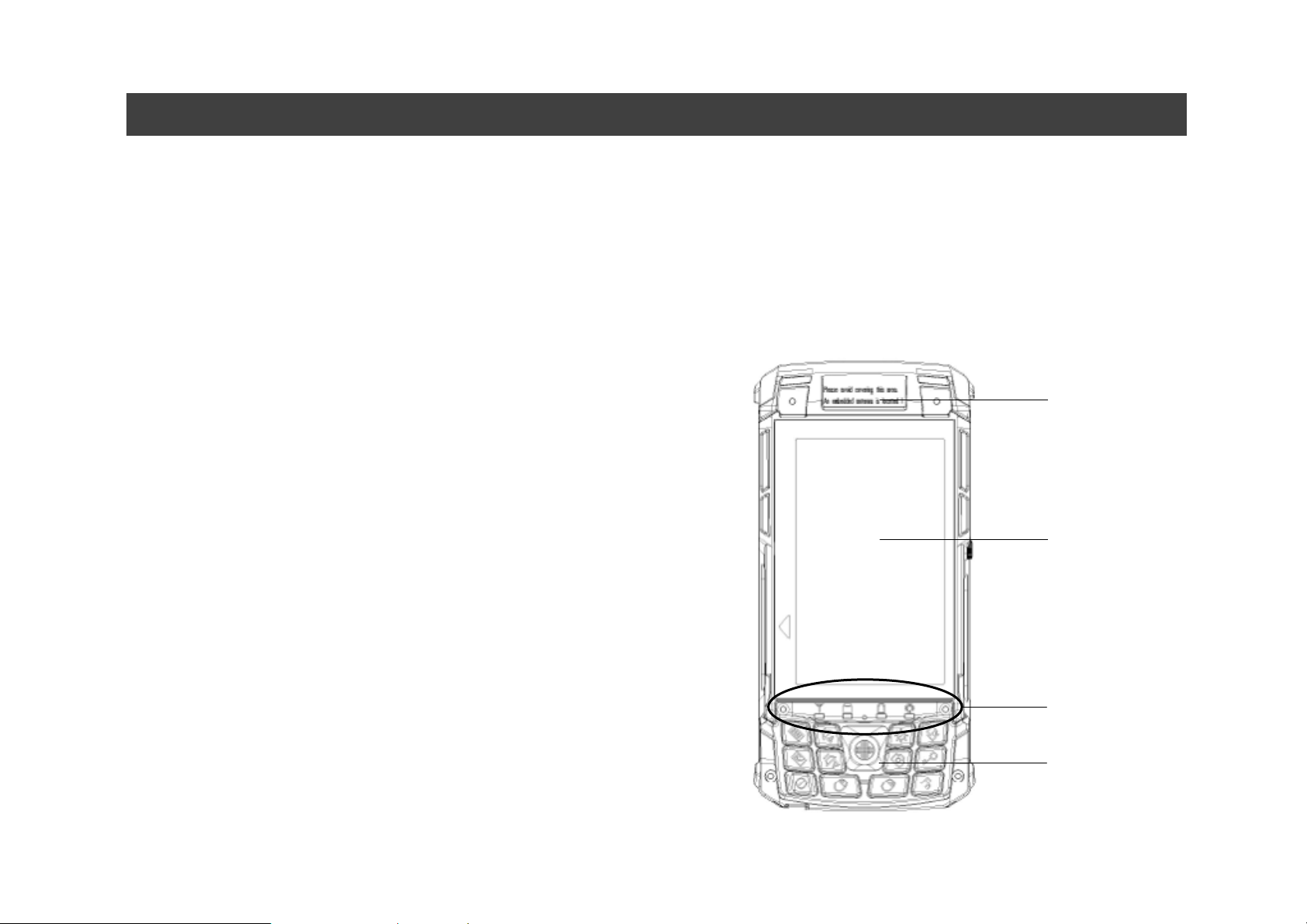
Appearance Overview
Before starting to use your handheld computer, we suggest you to have a
quick glance at it to know the external components well.
Front View
1. Antenna:
Embedded antenna for wireless
application
2. LCD:
1
Displaying the output of the handheld
computer
3. LED Indi ca tors:
LED colors and lighting ways differ from
each other.
4. Keypad:
Designed keypad for quick operation
4
2
3
4
Page 22
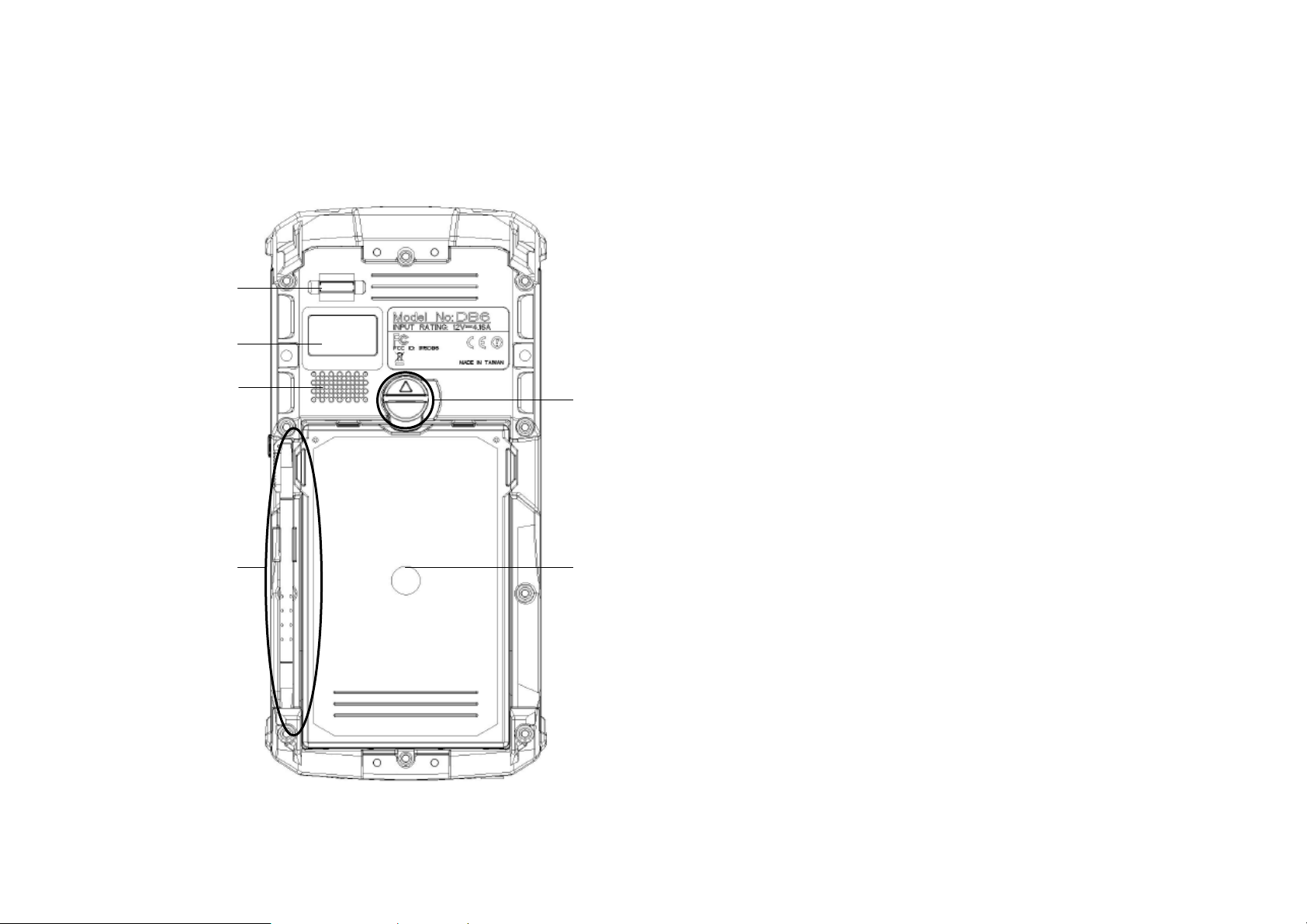
Rear View
1. Fingerprint Sensor: (Optional)
Scanning users’ fingerprints for security.
2. 2M A F Ca m era (Opti on al):
1
Capturing ima g es a nd recording videos.
2
3
4
56
3. Speaker:
External speaker
4. Battery Lock:
Locating the batt ery c orrectly and
locking with it.
5. Stylus:
Tool pen for using touch scree n
6. Battery Pack:
Swappable Li -I on B at tery
5
Page 23
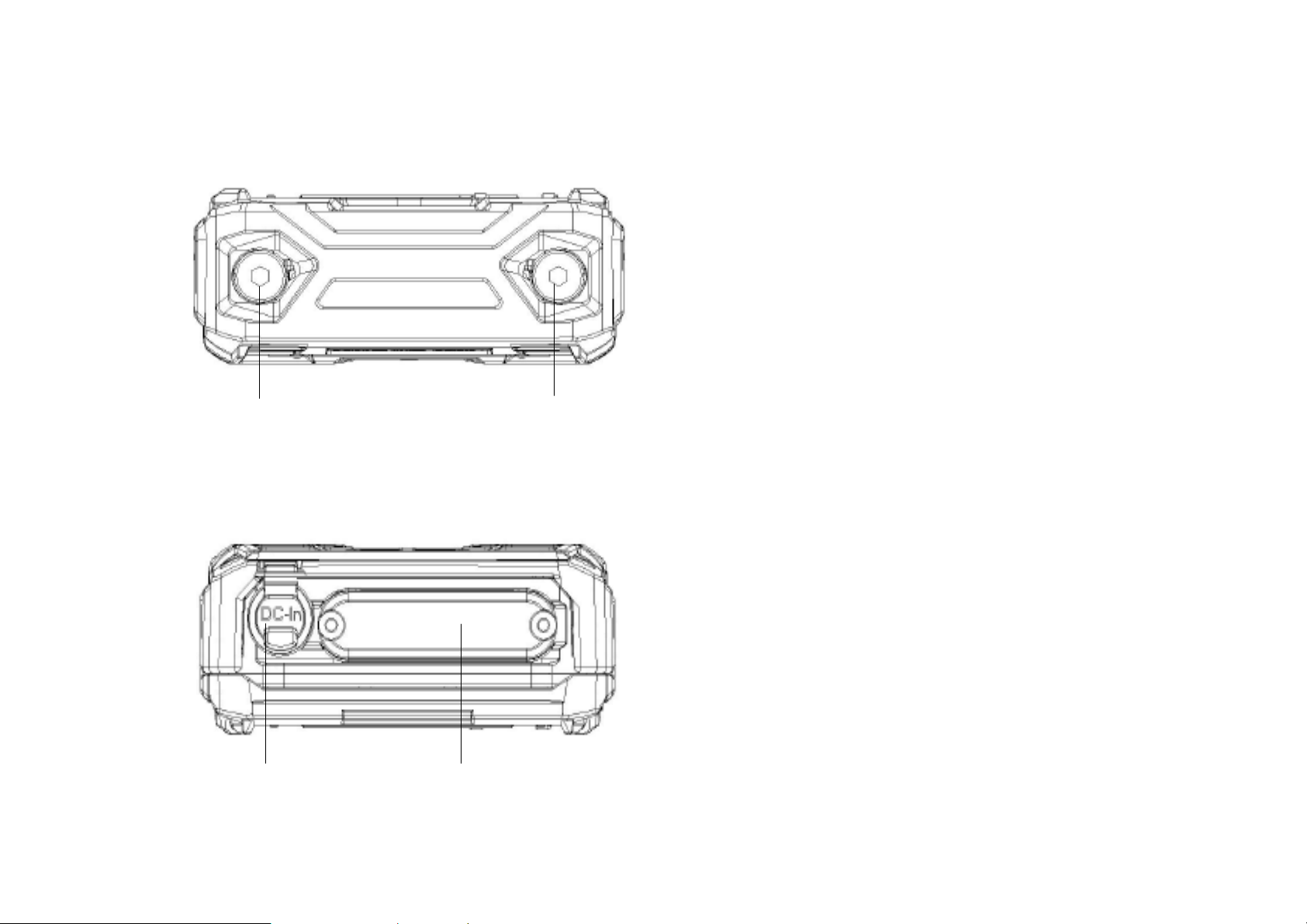
Top-side View
1+2
Standard:
No Function/ Sealed with Screws
1
Bottom-side View
2
1
2
Optional:
By Customers’ Request
1. DC Power Jack:
For External Power Su pply and
Power Charging
2. Expansion Slot
Expansion Slot for Extra Function
6
Page 24

Right-side View
1. SIM Card Slot
2. USB 2.0 Port (Host)
3. SD Card Slot
2
1
3
Left-side View
1. Cradle Connector
1
7
Page 25

Ready for Use
After taking a quick look at your handheld computer, the following
illustrations will get you ready for using it.
Mounting the Battery
1. Mount the battery into the battery bay.
2. Use a suitable-size coin to lock the screw.
8
Page 26

Connecting with AC Adapter
1. Connect the AC adapter with your handheld
computer. Lock the connector well clockwise.
2. Plug the AC cord to the AC adapter.
3. Plug the AC cord to a right electrical outlet.
9
Page 27

Turning ON the Power
1. Make sure the battery is mounted and all p ow er cords are connect ed
well.
2. Now, you are able to turn ON the power of your handheld computer by
pressing “Power Button”.
Press on the keypad to turn on the
power of your handheld computer.
Note:
¾ The power is able to be ON without
any battery mounted, once all the
power cords are connected well.
¾ Please see more information in
“Operating Information”.
10
Page 28

Turni n g OFF the Powe r
Directly click “Shut down” from your OS to turn OFF the power of your
handheld computer.
Note:
¾ The above-mentioned description is a standard way to turn OFF
the power. Directly turn OFF the power by pressing “Power
Button” will cause data lose and is not suggested.
¾ There are still other ways to stop your handheld computer from
operating, see more information in “Operating Information”.
11
Page 29

Chapter Two- Operating Information
Start Using Your Handheld Computer
Always turning on your ha ndheld computer b y using the po wer butto n, thi s is
a standard operating procedure to start using your handheld computer. After
turning on the power of your handheld computer, it will start with the
operating system (OS) such as Windows XP.
Boot up
When turning on the power, your handheld computer will start loading the
OS into the system me mory. This start-up proc e du re is called “boot u p”.
Power on Self Test (POST)
Each time when your handheld computer is turned on, BIOS will
automatically perform a self-test of CPU, memory, hardware devices, and so
on.
12
Page 30

Stop Using Your Handheld Computer
Each time when you finish working with your handheld computer, there are
several ways to stop your handheld computer from operating.
Shut down
Directly click “Shut down” from your OS such as Windows XP to turn OFF
the power of your handheld computer.
Before shutting down, please always remember to save the unfinished
works and close the application for preventing from any possible data loss or
HDD damage.
“Shut down” will totally turn OFF the power of your handheld computer. If
you want to start your handheld computer again, you need to press the
power button.
13
Page 31

Standby
Under “Standby” mode, the system will temporarily save your work into RAM.
If you want to start your handheld computer again, all you need to press
any key.
You are able to do enter “Sleep” mode by directly clicking “Start” => “Shut
down” => “Standby” from your OS such as Windows XP. Or, you can do the
“Sleep” Mode settings in your OS.
Hibernate
Under “Hibernate” mode, the system will save your work into HDD. If you
want to start your handheld computer again, you need to press the power
button.
You a re able to do enter “Hiber nate” mode by sett ing from your OS such as
Windows XP.
14
Page 32

Using Indicators and Keypad
Your handheld computer is designed with a keypad for easy and quick
operation. Also, each LED indicator shows diff erent meanings.
Here are the descriptions for each button and LED indicator to help you use
well with your handheld computer.
Indicators
Power Ind i cator: Green (Power); Red (S3: Standby)
Battery Indicator: Orange
SSD Indicator: Green (SSD); Red (Input Lock)
Wireless Devices Indicator: Blue
15
Page 33

Keypad
st
Layer:
1
1. Text Input
2. AP Settings
3. Power On/Off
4. Volume Up
2
nd
Layer:
a. Fn + LCD Backlight On/Off =
Keypad Backlight On/Off
b. Fn + Volume Up/ Down =
LCD Brightness Up/ Down
c. Fn + Application Setting =
Input Lock
16
5. Volume Down
6. Mouse’s Left Button
7. LCD Backlight On/Off
8. Camera
9. Mouse’s Right Button
10. Screen Rotation
11. Login
12. Function Key
Page 34

Using Touch Screen
DB6 is equipped with a high sensitive touch panel allowing you to navigate
on the touch scre en easily with out using any ot her devic es such as exter nal
keyboard or mouse.
A stylus is provided for you to use well with the touch screen. Here are some
operating tips to help you use the touch screen well with a stylus.
Single Click: Tapping the touch screen with a stylus gen tly
Double Click: Tapping the touch screen quickly twice with a stylus
Drag and Drop: Clicking and holding the object with a stylus slightly and
moving to the dest inatio n you want (D rag). Le ave th e stylus
from the touch screen once you finish dragging (Drop).
Right Click: Pressing harder on one point of the touch screen and
holding for 2~3 seconds. This is t h e sa me as using the ri gh t
click of a mouse.
17
Page 35

Using Fingerprint Sensor
Your handheld computer provides a fingerprint sensor for use r to str en gthe n
the authentication and security. The followings are steps to set your
fingerprint through it.
1. Read from the utility CD to
install “DigitalPersona Personal”
and the driver.
2. Open “DigitalPersona Personal”
3. Click “Next” to start the setting.
After Opening “DigitalPersona Personal”,
please click “Next” to start the settings.
18
Page 36

3. You are able to Practice first.
4. Or, directly set up.
19
Page 37

Wireless LAN (Optional)
Wireless LAN card is an optional device for your handheld computer. For
supporting IEEE 802.11 a/b/g/n, a half-sized mini PCIe Wireless LAN card
and embedded antenna will be pre-installed in your handheld computer to
access the internet wirelessly.
To activate your Wireless LAN function, please follow the illustrations as
below.
1. Driver & Utility Installation
a. Install the Chipset Driver first:
Read from the Utility DVD. Click infinst_autol.exe in the directory of
“DB6\Driver\Chipset\2kXpVista3264”, and then follow the prompt to
complete installation.
b. Then, install the Wireless Device Power Manager Utility:
Read from the Utility DVD. Click setup.exe in the directory of
Utilities\Wirel es s Manager then follow the prompt to complete insta llation.
20
Page 38

)
2. Launch the Wireless Device Power Manager
After launching the utility, please click “Wireless LAN” for
enabling the Wireless LAN function (click again for
disabling the Wireless LAN function).
Once the Wireless LAN function starts up, the Wireless
Device LED indicator will turn on in blue and the
Wireless LAN icon will show “connected” in the OS
accordingly.
Click “Wireless LAN” for enabling the Wireless LAN
function (click again for disabling the Wireless LAN
function
.
Note:
¾ Since this handheld computer does not support cell phone
function, but users are able to make phone calls through VOIP
when equipped with Wi reless LAN function.
21
Page 39

Using Camera (Optional)
Your handheld computer provides an optional 2 million-pixel CMOS camera
for you to capture images at any time. Also, it supports video recording
function for more application. You are able to press the camera button or
application menu button to enter into the camera window as below.
22
Page 40

Taking Pictures
Click
camera button again to capture the images.
After taking pictures, your pictures will automatically be saved in
C:\Documents and Settings\Administrator\My Document\My Pictures.
Recording Video
Click
please click
After recording video, your video files will automatically be saved in
in the camera window to take pictures. Or, you can press the
in the camera window to recording video. To stop recording,
. While recording, you can also adjust the volume.
C:\Documents and Settings\Administrator\My Document\My V ideo.
23
Page 41

Other Functions
Video Format Properties: Advanced video format adjusting
Image Properties: Advanced image settings and camera control
Volume Level: Adjust video recording volume
Flash LED Settings: Advanced flash LED settings
Exit: Exit the camera window/ function
Note:
¾ For the desig ned consi deratio n, we suggest yo u rot a te your scree n
vertically while using the camera.
24
Page 42

Mounting with Cradle (Optional)
Detailed information will be released later.
25
Page 43

Chapter Three- Managing Power
Charging Battery
An AC adapter, an AC power cord and a battery pack are required during
battery charging. These are standard accessories for your handheld
computer. Do always use the AC adapter , the AC power cord and the batte ry
pack designed for your handheld computer.
After unpacking your handheld computer, the first thing you need to do is
starting charging battery for the further use. Please connect your AC power
cord and AC adapter well with the plug and mount your battery well before
starting charging. We suggest you to charge the battery for about 8 hours at
the very beginning to give a full charge for your battery pack.
When the battery is nearly exhausted, please save and close the files you
are current ly work ing on, and pl ug in t he AC adapter to recharge the battery
or swap with a charged battery.
26
Page 44

Checking the Battery Level
After a full charge of your battery, you are now able to check your battery
level by using the battery meter function of your OS. The battery icons which
show the conditions of the battery or where the power source comes from
may be different depending on the OS you install.
When the battery is nearly exhausted, the OS will show a warning icon. Also,
the Power Indicator LED will flash when the battery level is under 15%.
Power Conservation
This computer consumes much less power than conventional computers.
However, power consumption may be reduced by configuring the Power
Management Setup properly.
It is recommended the power saving functions to be enabled even when not
running on battery power. Power Management will no t degrade pe rformance
while saving power.
27
Page 45

y
Replacing Battery
When the battery is nearly exhausted, there are two ways to keep your
handheld computer working. Connect the AC adapter and the power cord
designed for this hand held computer to st art charging i s one me thod; dire ctly
replace a charged battery designed for this handheld computer may be the
other one.
Note:
¾ Always remember to turn OFF the power before replacing the batter y.
¾ You can change the battery in 30 seconds under standby mode;
otherwise, it m
cause the data loss or malfunction of your handheld
Power Saving Tips
z Turn OFF the LCD ba cklight when not using t h e ha ndheld computer.
z Lower the intensity of the LCD backlight.
z Use well with Shut down, Standby and Hibernation.
z Use well with the power management setting s in your OS.
28
Page 46

Supporting ACPI
Your handheld computer supports ACPI (Advanced Configuration and
Power Interface) for power management. With ACPI and an ACPI-compliant
operating system such as Windows, the feature will allow you to reduce the
power consumption for energy saving. By supporting ACPI, the AC adapter
LED and the Power indicator LED will show in different ways. The followings
are the detailed description.
Standby:
AC adapter LED is ON (while connecting with power)
Power LED indicator is ON; Other LED indicators are OFF
Under Hibernatio n:
AC adapter LED is ON (while connecting with power)
Power LED indicator is OFF; Other LED indicators are OFF
Shutdown:
AC adapter LED is ON (while connecting with power)
Power LED indicator is OFF; Other LED indicators are OFF
29
Page 47

AC Adapter and AC Power Cord Safety
There are specific power requirements for your handheld computer:
z Only use an approved AC adapter designed for this computer.
z There is a 3-prong grounded plug of the AC adapter. The third prong is
an important for safety. Do not neglect the importance for it. If you are
not able to access a compatible outlet, installing one by a qualified
electrician is necessary.
z When unplugging the AC power cord, please be sure to disconnect it
from the plug head but from its wire.
z Make sure the socket and any other extension cord you use can support
the total current load of all the connected devices.
z Before cleaning the computer, make sure it is disconnected from any
external power supplies.
30
Page 48

Battery Precautions
z Only use the batteries designed for this computer. The wrong battery
may cause explosion, leakage or damage to the computer.
z Do not remove the battery from the computer while it is powered on.
z Do not continuously use a battery that has been dropped, or that
appears damaged (e.g. bent or twisted) in any wa y. Even if the computer
is able to continuously work with a damaged battery, the circuit damage
may occur and possib ly cau se fire.
z Always use the charger designed for this handheld computer to
recharge the battery. Incorrect recharging may make the battery
explode.
z
Do not try to repair a battery pack by yourse lf. Refer to any battery pack
repair or replacement, please contact with to your service
representative.
z P lease dispose of a damage d battery promptly and car efully. Explosion
or leakage may occur, if the battery is exposed to fire, improperly
handled or discarded.
31
Page 49

Warning
Before any upgrade procedures, make sure the power is turned off,
and all the cables are disconnected (including telephone lines). Also,
it is advisable to remove your battery in prevent from turning the
computer on accidentally.
Battery Disposal & Caution
The product that you have purchased contains a rechargeable
battery. The battery is recyclable. At the end of its service life, under
various state and local laws, i t may be illegal to dispo se of this ba ttery
into the municipal waste stream. Check with your local solid waste
officials for details in your area for recycling options or proper
disposal. Danger of explosion may possibly occur, if the battery is
incorrectly replaced. Replace only with the same or the equivalent
battery recommended by the manufacturer. Discard the used battery
according to the manufacturer’s instructions.
32
Page 50

Chapter Four- BIOS Setup
Before you entering into the BIOS menu, please connect a USB keyboard
with your handheld computer.
After the USB keyboard is connected, turn the power of your handheld
computer ON and press “Del” on the USB keyboard to directly entering into
the BIOS Menu.
33
Page 51

Main Menu
In Main Menu, you are able to see the System Overview and the operating instructions.
BIOS SETUP UTILITY
Main
System Overview
AMIBIOS
Version : 08.00.15
Build Date : 03/01/10
ID :1AAAA000
Processor
Intel (R) Atom (TM) CPU Z530 @ 1.60GHz
Speed : 1600MHz
Count : 1
System Memory
Size : 2043MB
System Time [16:15:25]
System Date [Thu 05/20/2010]
CMC Lo-Module: OD2.02x, Hi-Module:OD2.018x
Advanced PCIPnP Boot
Security Exit
Use [Enter], [TAB] or
[SHIFT-TAB] to select a field.
Use [+] or [-] to configure system
Time.
← Select Screen
↑↓ Select Item
–/+ Change Values
Tab Select Field
F1 General Help
F10 Save and Exit
Esc Exit
34
Page 52

Advanced Menu
In Advanced Menu, you are able to do the advanced settings.
BIOS SETUP UTILITY
Main Advanced PCIPnP Boot
Advanced Settings
Warning: Setting wrong values in below sections may cause system to
malfunction.
► CPU Configuration
► IDE Configuration
► SuperIO Configuration
► ACPI Configuration
► MPS Configuration
► PCI Express Configuration
► Smbios Configuration
► USB Configuration
► RF Item Configuration
COM 2 redirection [Cradle]
Thermal cooling trip point [119C]
Critical trip point [127C]
Security Exit
ConfigureCPU.
← Select Screen
↑↓ Select Item
Enter Go to Sub Screen
F1 General Help
F10 Save and Exit
Esc Exit
35
Page 53

PCIPnP Menu
In PCIPnP Menu, you are able to do the advanced PCI/PnP settings.
BIOS SETUP UTILITY
Main Advanced PCIPnP Boot
Advanced PCI/PnP Settings
Warning: Setting wrong values in below sections may cause system to
malfunction.
Clear NVRAM [No]
Plug & Play O/S [No]
PCI Latency Timer [64]
Allocate IRQ to PCI VGA [Yes]
Palette Snooping [Disabled]
PCI IDE BusMaster [Disabled]
Offboard PCI/ISA IDE Card [Auto]
IRQ3 [Available]
IRQ4 [Available]
IRQ5 [Available]
IRQ7 [Available]
IRQ9 [Available]
IRQ10 [Available]
IRQ11 [Available]
Security Exit
Configure NVRAM during
System Boot.
← Select Screen
↑↓ Select Item
+- Change Option
F1 General Help
F10 Save and Exit
Esc Exit
36
Page 54

Boot Menu
In Boot Menu, you are able to do the boot settings.
BIOS SETUP UTILITY
Main Advanced PCIPnP Boot
Boot Settings
► Boot Settings Configuration
1st Boot Device [USB]
2nd Boot Device [HDD:PM-MTRON MSD-P]
3rd Boot Device [CD/DVD]
4th Boot Device [Removable Dev.]
Security Exit
Configure Settings during
System Boot.
← Select Screen
↑↓ Select Item
Enter Go to Sub Screen
Tab Select Field
F1 General Help
F10 Save and Exit
Esc Exit
37
Page 55

Security Menu
In Security Menu , you are able to do the security settings.
BIOS SETUP UTILITY
Main Advanced PCIPnP Boot
Security Settings
Supervisor Password :Not Installed
User Password :Not Installed
Change Supervisor Password
Change User Password
Boot Sector Virus Protection [Disabled]
Security Exit
Install or Change the password.
← Select Screen
↑↓ Select Item
Enter Change
F1 General Help
F10 Save and Exit
Esc Exit
38
Page 56

Exit Menu
In Exit Menu, you are able to do the exit option settings.
BIOS SETUP UTILITY
Main Advanced PCIPnP Boot
Exit Options
Save Changes and Exit
Discard Changes and Exit
Discard Changes
Load Optimal Defaults
Load Failsafe Sefaults
Security Exit
Exit system setup after saving
the changes.
F10 key can be used for this
operation.
← Select Screen
↑↓ Select Item
Enter Go to Sub Screen
F1 General Help
F10 Save and Exit
Esc Exit
39
Page 57

Chapter Five- Drivers and Utilities
The Utility DVD includes all the drivers for the installed devices in your
handheld computer. Please consult the dealer if there is any driver missing.
Also, through Device Manager in Windows, you are able to perform “Driver
Update” or check if there are still drivers for the devices needed to be
installed.
Check readme.txt file on utility DVD to get the newest information before
starting to install drivers.
Note:
¾ Please notice to install the driver first, then the utility.
40
Page 58

Chipset
Read from the utility DVD. Click infinst_autol.exe in the directory of
DB6\Drivers\Chipset\WinXP(32bit) then follow the prompt to complete
installation.
Graphic Controller
Your handheld computer supports Intel® GMA500 giving you a flexible,
programmable architecture that supports shader-based technology, 2D, 3D
and advanced 3D graphics, high-definition video decode, and image
processing. Please follow the installation as below to use well with Intel®
GMA500.
Read from the utility DVD. Click Setup.exe in the directory of
DB6\Drivers\VGA\WinXP(32bit) then follow the prompt to complete
installation.
41
Page 59

Touch Screen
Your handheld computer is equipped with a high sensitive touch panel.
Please follow the installation as below to start using your touch screen.
Driver Installation
Read from the utility DVD. Click Setup.exe in the directory of
DB6\Drivers\Touchscreen\WinXP(32bit) then follow the prompt to complete
installation.
Utility Installation
Read from the utility DVD. Click Setup.exe in the directory of
DB6\Utilities\Touchscreen\WinXP(32bit) then follow the prompt to complete
installation.
42
Page 60

Audio
Your handheld computer provides a high-quality audio sound effect for user
to enjoy better sound quality. To activate this function, please follow the
installation as below.
Read from the utility DVD. Click Setup.exe in the directory of
DB6\Drivers\Audio\WinXP(32bit) then follow the prompt to complete
installation.
43
Page 61

Fingerprint Sensor
Your handheld computer provides a fingerprint sensor for use r to str en gthe n
the authentication and security. To activate this function, please follow the
installation as below.
Driver Installation
Read from the utility DVD. Click Setup.exe in the directory of
DB6\Drivers\Fingerprintsensor\Win7(32bit) then follow the prompt to
complete installation.
Utility Installation
Read from the utility DVD. Click Setup.exe in the directory of
DB6\Utilities\Fingerprintsensor\WinXP(32bit) then follow the prompt to
complete installation.
44
Page 62

Wireless Devices
Your handheld computer supports wireless communication. Bluetooth is a
standard equipped wirel ess device. If your model support s optional wireless
connection, please se e the followings to install the drivers.
Bluetooth
Read from the Utility DVD. Click setup.exe in the directory of “DB6 \ Drivers\
Windows XP (32-bit)\ BLU-BC4\ 2kXp\ BlueSoleil 2.1.3.0 release
060429(Standard)”, and then follow the prompt to complete i nstallation.
WLAN (Optional)
Depending on the model you choo se; if you r handheld computer i s equipped
with a WLAN model, please follow the installa tion as below to connect your
handheld compute with the internet wirelessly.
45
Page 63

Read from the utility DVD. Click Setup.exe in the directory of
DB6\Drivers\WLAN\WinXP(32bit) then follow the prompt to complete
installation.
WWAN (Optional)
Depending on the model you choose; with pre-installed embedded antenna
and the optional 3.5G WWAN module, DB6 will be able to do the
telecommunication after installing with a 3.5G SIM card. Please follow the
installation as below.
Read from the utility DVD. Click Setup.exe in the directory of
DB6\Drivers\WWAN\WinXP(32bit) then follow the prompt to complete
installation.
GPS (Optional)
Depending on the model you choose; being able to activate the function,
46
Page 64

please follow the installation as below.
Read from the utility DVD. Click Setup.exe in the directory of
Drivers\GPS\WinXP(32bi t) then follow the prompt to complete installation.
Wireless Device Power Manager
Wireless Device Power Manager is an exclusive utility designed and
developed for the Wireless Devices of your handheld computer. Through
Wireless Device Power Manager, turning the power ON or OFF become
more convenient for being one of the power-saving tips.
Read from the utility DVD. Click Setup.exe in the directory of
DB6\Utilities\Wirelessmanager\WinXP(32bit) then follow the prompt to
complete installation.
47
Page 65

Chapter Six- Specification
Standard System Unit
CPU
z Intel® Atom™ Processor Z530 1.6GHz
z 512 KB L2 Cache
z 533 MHz FSB
Memory
z DDR2 2GB at 533 MHz
Graphic Controller
z Intel® GMA (Graphics Media Accelerator) 500
z Supporting Microsoft® DirectX 9 an d Open GL 2.0
z Sharing Max. 509MB System Memory
48
Page 66

HDD
z 1.8 PATA SSD (Solid State Disk)
z IDE Interface
Audio
z HD Audio Codec and Amplifier
z Mono Speaker
Display
z 5” WVGA TFT LCD
z 800 x 480 Resolution
z Sunlight-readable with Rugged Touch Screen
z Anti-glare, Anti-reflective Screen Treatments
z 300-nits Brightness wit LED Backlight
49
Page 67

Communication
z Bluetooth® V2.1 + EDR (Class 2)
Keypad
z Screen Rotation
z Login (Windows Security)
z Function Key
z LCD Backlight ON/OFF
z Camera
z Mouse’s Right Button
z Mouse’s Left Button
z Volume Down
z Volume Up
z Power Button
z Application Menu
z Application Setting
z Input Lock
50
Page 68

I/O Ports
z USB 2.0 x 1
z SD Card Slot x 1
z SIM Card Slot x 1
Battery
z Swappable under S3 (Standby Mode)
z 7.4V, 3900mAh Lithium-ion Battery Pack
z 4-hour Operating Time
AC Adapter
z 36W AC 100V-240V 50/60Hz
z Auto Sensing/ Switching Worldwide Power Supply
Dimensions & W eight
z 200mm (L) x 94mm (W) x 36 mm (H)
z 690g (With all wireless devices)
51
Page 69

Case Material & Colors
z Magnesium Alloy
z Black and NATO Green
Certification
z CE
z FCC
z WEEE
z REACH
z MIL-STD-810G
z IP55 (DB6-I)/ IP65 (DB6-M)
z MIL-STD 461F (DB6-M: Standard/ DB6-I: Optional)
52
Page 70

Optional Devices
Camera
z 2 Million-pixel CMOS Camera with Flashlight
z Supporting Video Recording
Communication
z Wireless LAN Card: Supporting IEEE 802.11 a/b/g/n
z WWAN: HSDPA/UMTS 3.5G
z GPS: Ublox LEA-5H
Security
z Fingerprint Sensor
53
Page 71

Cradle- CRB6
z Supporting I/O Ports: DB9 x1 (COM1: USB to COM), 10M/ 100M LANx1,
USB 2.0 x3, USB (Client) x1, D-sub 15 x1 (RGB),
DC Power Jack x1
z DC Input 12~32V
z CE, FCC, MIL-461F
z For indoor use only
Multi-Charger MCHB6
z 4 slots for double-sized battery, 8 connectors for standard primary battery
z With 90W AC Adapter
z DC Input 12~32V
z CE, FCC
54
Page 72

Chapter Seven- Maintenance and Service
Cleaning
ALWAYS turn OFF the power, unplug the power cord and remove the battery
before cleaning.
The exterior of the system and display may be wiped with a clean, soft, and
lint-free cloth. If there is difficulty removing dirt, apply non-ammonia,
non-alcohol based glass cleaner to the cloth and wipe.
An air gun is recommended for cleaning water and dust. For salty water
please clean with fresh water then blow-dry with an air gun. Be sure not to
turn the computer up side down while there is water being applied.
55
Page 73

Troubleshooting
Should the computer fail to function properly, the troubleshooting steps below
may be followed.
z Check AC/vehicle adapter, battery, and the power sour ce.
z Minimize the configuration, i.e. remove extra peripherals and devices.
z Remove the software suspected.
z Set BIOS fail-safe default.
z Re-install operating system and application software.
56
Page 74

RMA Service
If troubleshooting steps are unsuccessful, consult your dealer for RMA.
Shipping instructions:
1. Remove any personal data.
2. Use the original shipping container and packing materials, if possible.
3. If the original packing materials are not available, wrap the equipment
with soft material (e.g. PU/PE form) then put the wra pped equipm ent into
a hard cardboard shipping box.
4. Include a sheet with th e followin g in fo rm ation: (No te : Plea se keep a cop y
of this sheet for your records)
z Name
z Address
z Unit serial number
z Place and date of purchase or the original invoice number
z Date of failure
z A DETAILED Descript ion of the problems you h av e enc ountered
z A list of the hardware/software configuration, if applicable.
57
Page 75

5. Clearly mark the outside of the shipping box with the RMA #. If RMA # i s
not present on the shipping box, receiving will be unable to identify it
and it might be returned.
6. Unless prior arrangements have been made, the customer is
responsible for all shipping costs. Unauthorized use of the company’s
shipping account s is no t per mitted.
58
Page 76

Recycled/ Recyclable
Printed in Taiwan
G630902000
