Page 1

ShAir Office
Multi-Function
Internet & Wireless Gateway
Models MIL-W0311 & MIL-W1311
Broadband Internet Access
Wireless Access Point
Dial-in RAS
Print Server
User’s Guide
Page 2
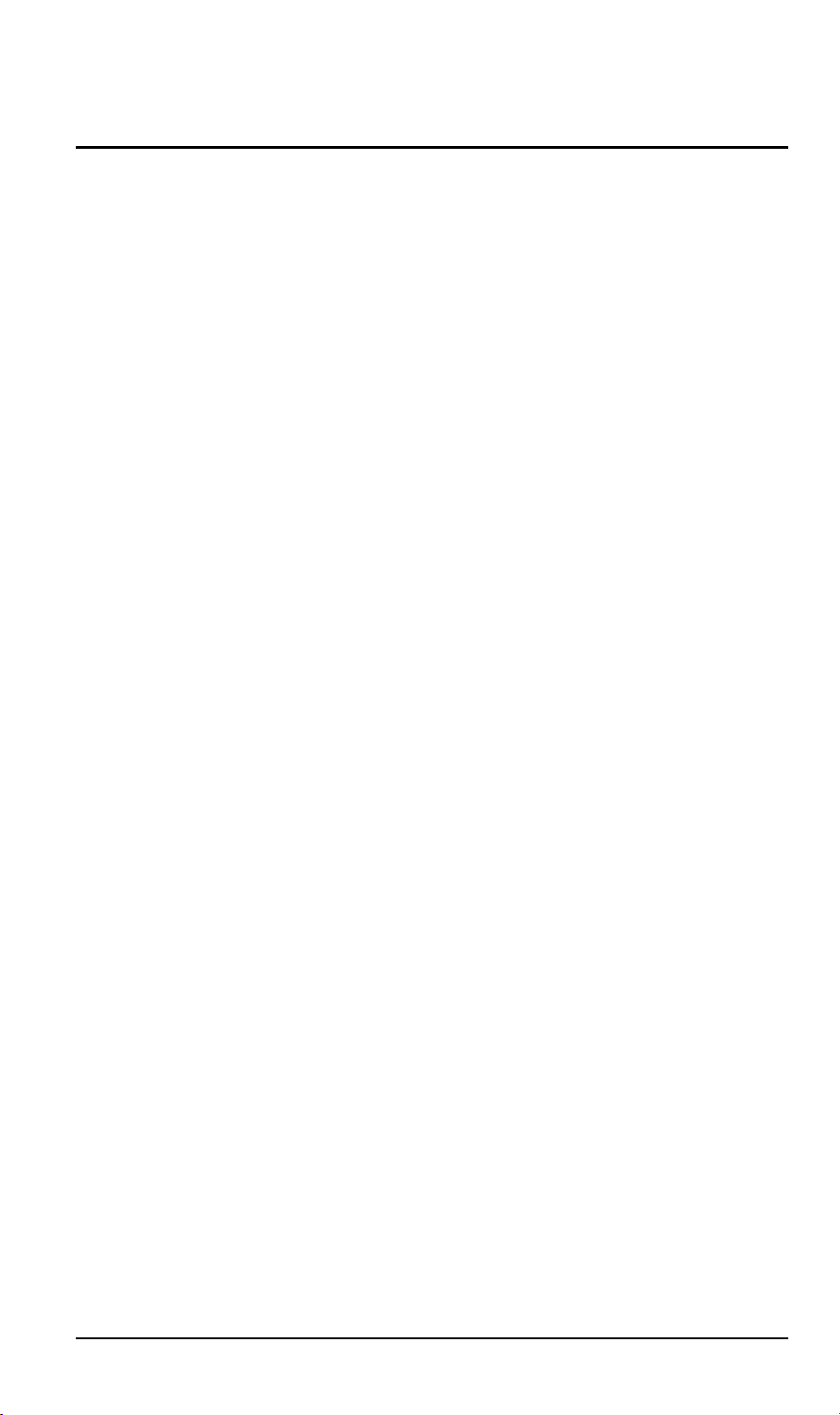
T
ABLE OF CONTENTS
CHAPTER 1 INTRODUCTION.............................................................................................. 1
Wireless Gateway Features .............................................................................................. 1
Package Contents ..............................................................................................................4
Physical Details.................................................................................................................. 4
CHAPTER 2 INSTALLATION............................................................................................... 8
Requirements ..................................................................................................................... 8
Procedure ........................................................................................................................... 8
CHAPTER 3 CONFIGURATION......................................................................................... 10
Overview .......................................................................................................................... 10
Configuration Program................................................................................................... 11
Quick Setup Screen .........................................................................................................13
Wireless Screen................................................................................................................ 17
Status Screen.................................................................................................................... 20
CHAPTER 4 PC CONFIGURATION...................................................................................26
Overview .......................................................................................................................... 26
Windows Clients .............................................................................................................. 26
Macintosh Clients ............................................................................................................ 37
Linux Clients.................................................................................................................... 38
Other Unix Systems.........................................................................................................39
Wireless Station Configuration ...................................................................................... 39
CHAPTER 5 DHCP ................................................................................................................ 40
Overview .......................................................................................................................... 40
What DHCP Does............................................................................................................40
Using the Wireless Gateway's DHCP Server ................................................................ 40
Using another DHCP Server ..........................................................................................40
To Configure your PCs to use DHCP ............................................................................ 41
CHAPTER 6 SERIAL PORT................................................................................................. 42
Overview .......................................................................................................................... 42
Serial Port Screen............................................................................................................42
Modem Properties Screen............................................................................................... 45
Dial -in Users.................................................................................................................... 47
Serial Port Status............................................................................................................. 51
CHAPTER 7 OPTIONS .........................................................................................................54
Overview .......................................................................................................................... 54
Password .......................................................................................................................... 54
DNS (Domain Name Server............................................................................................55
NAT (Network Address Translation) ............................................................................ 55
TFTP................................................................................................................................. 55
Remote Management....................................................................................................... 55
Routing Table .................................................................................................................. 56
Printer Port...................................................................................................................... 56
CHAPTER 8 ROUTING ........................................................................................................58
Overview .......................................................................................................................... 58
Routing Screen................................................................................................................. 58
Router Configuration......................................................................................................60
Static Routing - Example ............................................................................................... 61
CHAPTER 9 ADVANCED INTERNET...............................................................................62
Overview
Advanced Internet Screen............................................................................................... 62
Special Internet Applications ......................................................................................... 63
......................................................................................................................... 62
i
Page 3
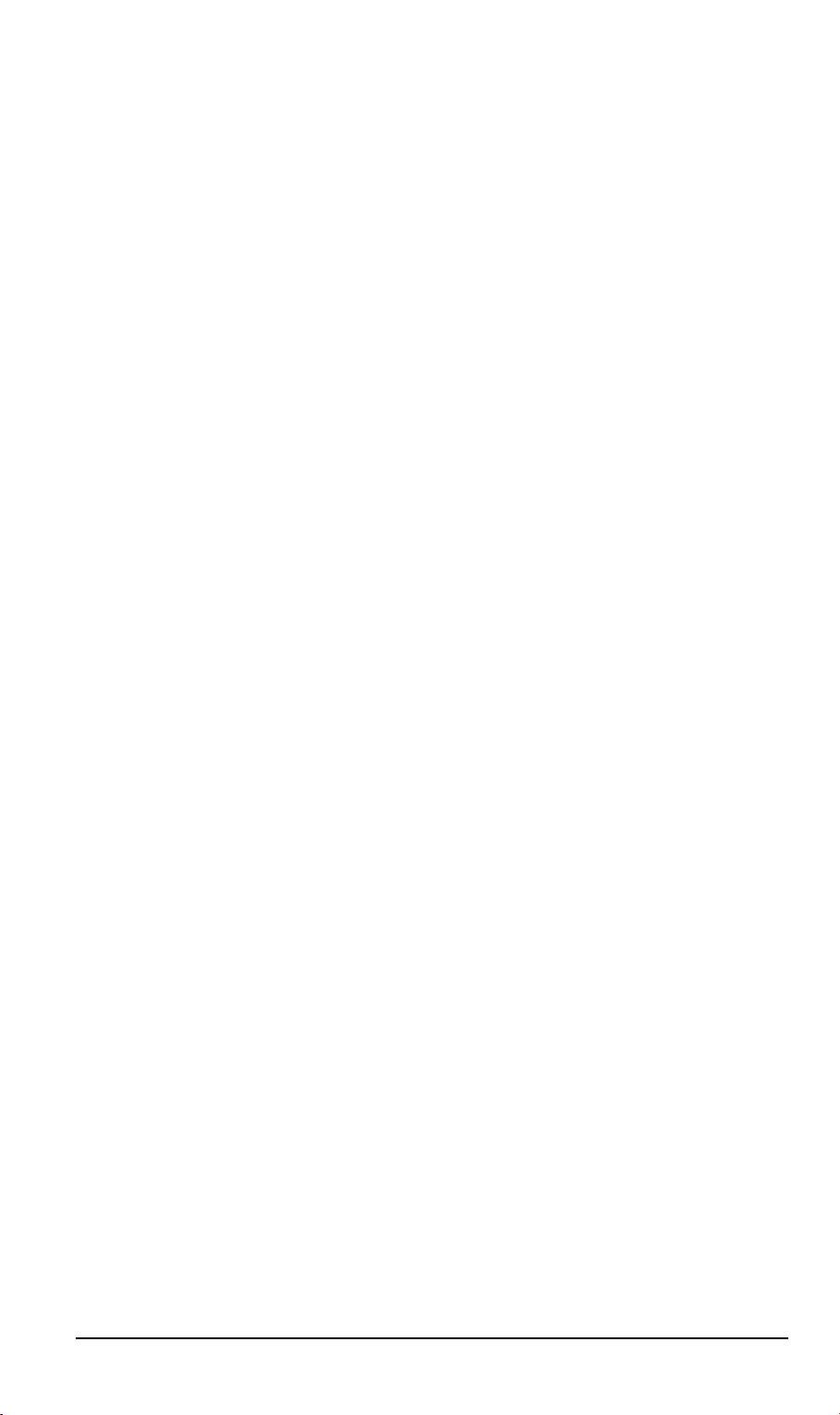
URL Filter........................................................................................................................ 66
Virtual Servers.................................................................................................................68
DMZ.................................................................................................................................. 73
CHAPTER 10 ACCESS CONTROL..................................................................................... 75
Overview .......................................................................................................................... 75
Security Groups Screen................................................................................................... 76
PCs Screen........................................................................................................................ 78
Filters Screen ...................................................................................................................80
APPENDIX A TROUBLESHOOTING ................................................................................ 81
Overview .......................................................................................................................... 81
General Problems ............................................................................................................ 81
Internet Access.................................................................................................................81
Wireless Access ................................................................................................................ 82
Printing............................................................................................................................. 83
Dial-in Access...................................................................................................................86
APPENDIX B ABOUT WIRELESS LANS .......................................................................... 88
Modes ............................................................................................................................... 88
BSS/ESS............................................................................................................................ 88
Channels........................................................................................................................... 89
WEP.................................................................................................................................. 89
Access Control .................................................................................................................90
Wireless LAN Configuration..........................................................................................90
APPENDIX C AT COMMANDS........................................................................................... 91
AT Commands.................................................................................................................91
Standard AT Commands ................................................................................................ 93
APPENDIX D SPECIFICATIONS........................................................................................ 96
Wireless Gateway ............................................................................................................ 96
PCMCIA Wireless Card (MIL-W1311 only)
.............................................................. 97
P/N: 9560DP0101
Copyright 2001. All Rights Reserved.
Document Version: 1.0
All trademarks and trade names are the properties of their respective owners.
ii
Page 4

Chapter 1
Introduction
This Chapter provides an overview of the Wireless Gateway's features and
capabilities.
Congratulations on the purchase of your new Wireless Gateway Multi-Function Wireless
Gateway. The Wireless Gateway is a multi-function device providing the following services
(the wireless functions are only available on the MIL-W1311 or an MIL-W0133 with an MILW1897 wireless adapter):
•
Shared Internet Access
an analog modem or ISDN TA on the Serial (RS232) port.
•
Wireless LAN Access Point
(DSSS) specifications. Available on the MIL-W1311 (MIL-W0311 with MIL-W1897)
•
Network Printer
Gateway.
•
RAS Dial-in Access
and access LAN resources, including the Wireless Gateway's printer and Broadband Internet access.
via an DSL or Cable modem on the WAN (Ethernet) port, OR via
(base station) for equipment compliant with the IEEE802.11b
- LAN and WLAN users can share the printer attached to the Wireless
- Remote users can use the Wireless Gateway to connect to the LAN
1
Figure 1:
Wireless Gateway
Wireless Gateway Features
The Wireless Gateway incorporates many advanced features, carefully designed to provide
sophisticated functions while being easy to use.
LAN Features
•
Dual LAN ports.
Normally, the “Hub” port is used to connect the Wireless Gateway to a 10/100BaseT hub
on your LAN. But if desired, the “PC” port can be used to connect the Wireless Gateway
directly to your PC, using a standard LAN cable.
•
DHCP Server Support.
address to PCs and other devices upon request. The Wireless Gateway can act as a
for devices on your local LAN and WLAN.
Server
The Wireless Gateway has two (2) 10/100BaseT Ethernet LAN ports.
ynamic Host Configuration Protocol provides a dynamic IP
D
DHCP
1
Page 5
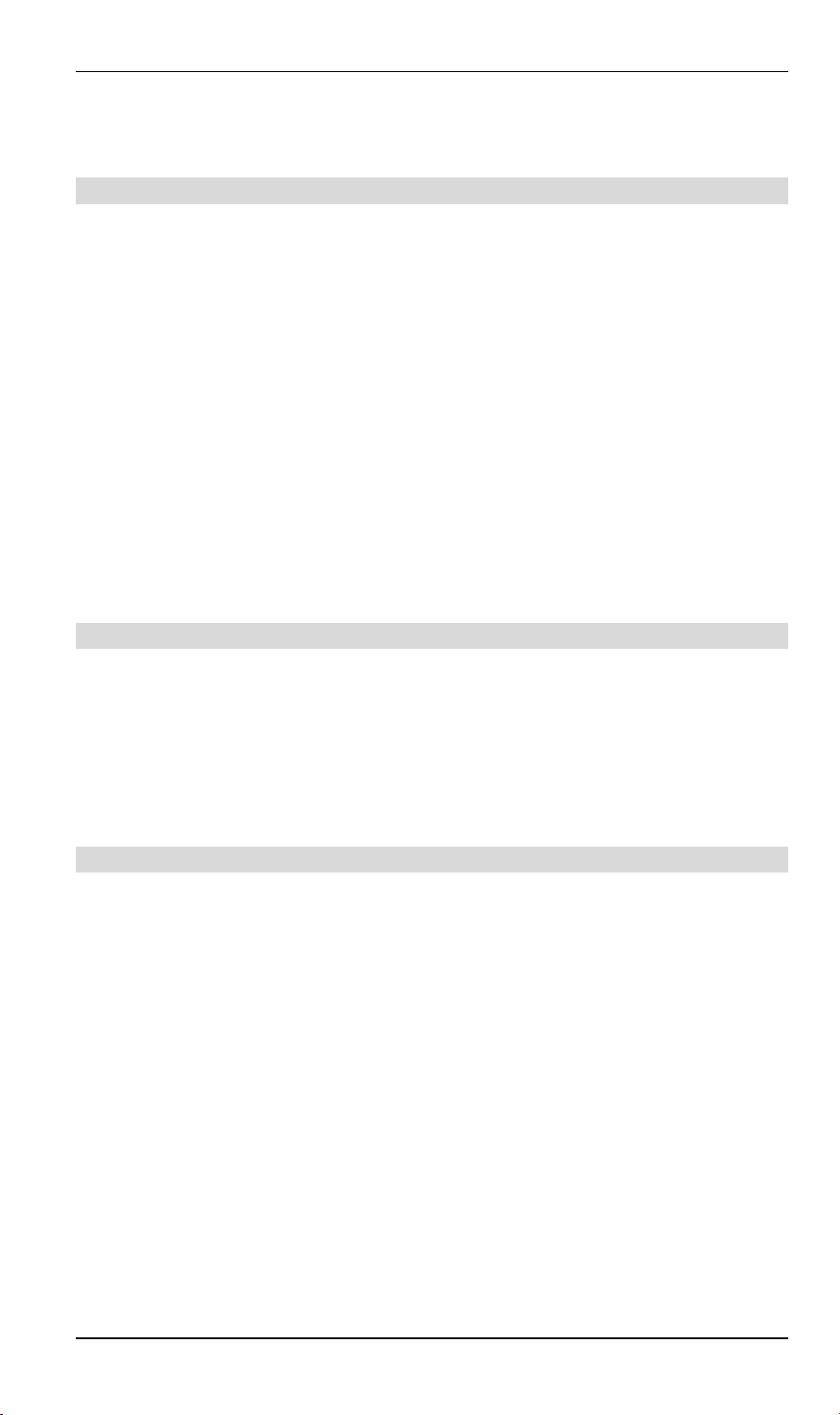
Wireless Gateway User Guide
•
Multi Segment LAN Support. LANs containing one or more segments are supported,
via the Wireless Gateway's built-in static routing table. If NAT (Network Address Translation) is disabled, the Wireless Gateway will function as a static router.
Internet Access Features
•
Shared Internet Access. All users on the LAN or WLAN can access the Internet
through the Wireless Gateway, using only a single external IP Address. The local (invalid)
IP Addresses are hidden from external sources. This process is called NAT (Network Address Translation).
•
DSL & Cable Modem Support. The Wireless Gateway has a 10BaseT Ethernet port
for connecting an DSL or Cable Modem. All popular DSL and Cable Modems are supported.
•
Analog Modem and ISDN TA Support. If you don't yet have Broadband Internet
access, the Wireless Gateway can provide shared Internet access via an analog modem or
ISDN TA connected to the serial (RS232) port.
•
PPPoE Support.
ISP uses this method.
•
Fixed or Dynamic IP Address.
supports both Dynamic IP Address (IP Address is allocated on connection) and Fixed IP
Address.
The WAN port connection can use PPPoE (PPP over Ethernet), if your
On the WAN connection, the Wireless Gateway
Wireless Features
•
Standards Compliant. The Wireless Gateway complies with the IEEE802.11b (DSSS)
specifications for Wireless LANs.
•
Security Features. Support for WEP (Wired Equivalent Privacy) and Access Control is
included.
•
Simple Configuration.
quickly and easily.
If the default settings are unsuitable, they can be changed
Network Printer
•
Share your Printer. A printer connected to the Wireless Gateway's parallel port can be
used by all PCs on the LAN.
•
Multiple Operating Systems.
•
Windows 95/98/ME
•
Windows NT 4.0 or 2000
•
Apple Macintosh
•
Unix
•
Multi--protocol Support.
•
Windows peer-to-peer printing over TCP/IP, using the supplied port driver.
•
Windows LPD printing, using a Windows Server running NT 4.0 or Windows 2000
Server. In this situation, no software needs to be installed on the client PCs.
•
Unix LPD printing. No additional software needs to be installed.
Clients may use any of the following operating systems:
The following printing methods are supported:
2
Page 6

Advanced Internet Functions
•
Virtual Servers.
LAN. The required setup is quick and easy.
•
User-Defined Virtual Servers. Internet users can access non-standard Internet Servers
on your LAN by using this feature.
•
Special Internet Applications. Internet applications such as Internet Videoconferenc-
ing, Telephony, Games Servers, and other special-purpose Servers are supported.
•
DMZ. One (1) PC on your local LAN can be configured to allow unrestricted 2-way
communication with Servers or individual users on the Internet.
•
URL Filter.
Wireless LAN users, or the Dial-in user.
•
Internet Access Log. See which Internet connections have been made.
This feature allows Internet users to access Internet servers on your
the URL Filter to block access to undesirable Web sites by LAN users,
Use
RAS (Remote Access Services)
•
RAS Dial-in. Remote PC users can use their standard Dial-up software to connect to the
Wireless Gateway and access LAN resources.
Introduction
•
Dial-back Support. For additional security, the Dial-back feature can be used to hang up
and re-dial the remote user. Both fixed and roaming options are supported.
Configuration & Management
•
Easy Setup. Use your WEB browser from anywhere on the LAN for configuration.
•
Remote Management. The Wireless Gateway can be managed from any PC on your
LAN. And, if the Internet connection exists, it can also (optionally) be configured via the
Internet.
Security Features
•
Configuration Data. Optional password protection is provided to prevent unauthorized
users from modifying the configuration.
•
Access Control Features
ual workstations. And the Access Control log allows the Administrator to see attempted
accesses which have been blocked.
•
Wireless LAN Security
Wireless access control via station address.
•
Firewall Protection.
requests are filtered, thus protecting your network from malicious attacks from external
sources. (This protection is lost if NAT is disabled.)
. The LAN Administrator can limit Internet access by individ-
. WEP (Wired Equivalent Privacy) is supported, as well as
All incoming data packets are monitored and all incoming server
3
Page 7
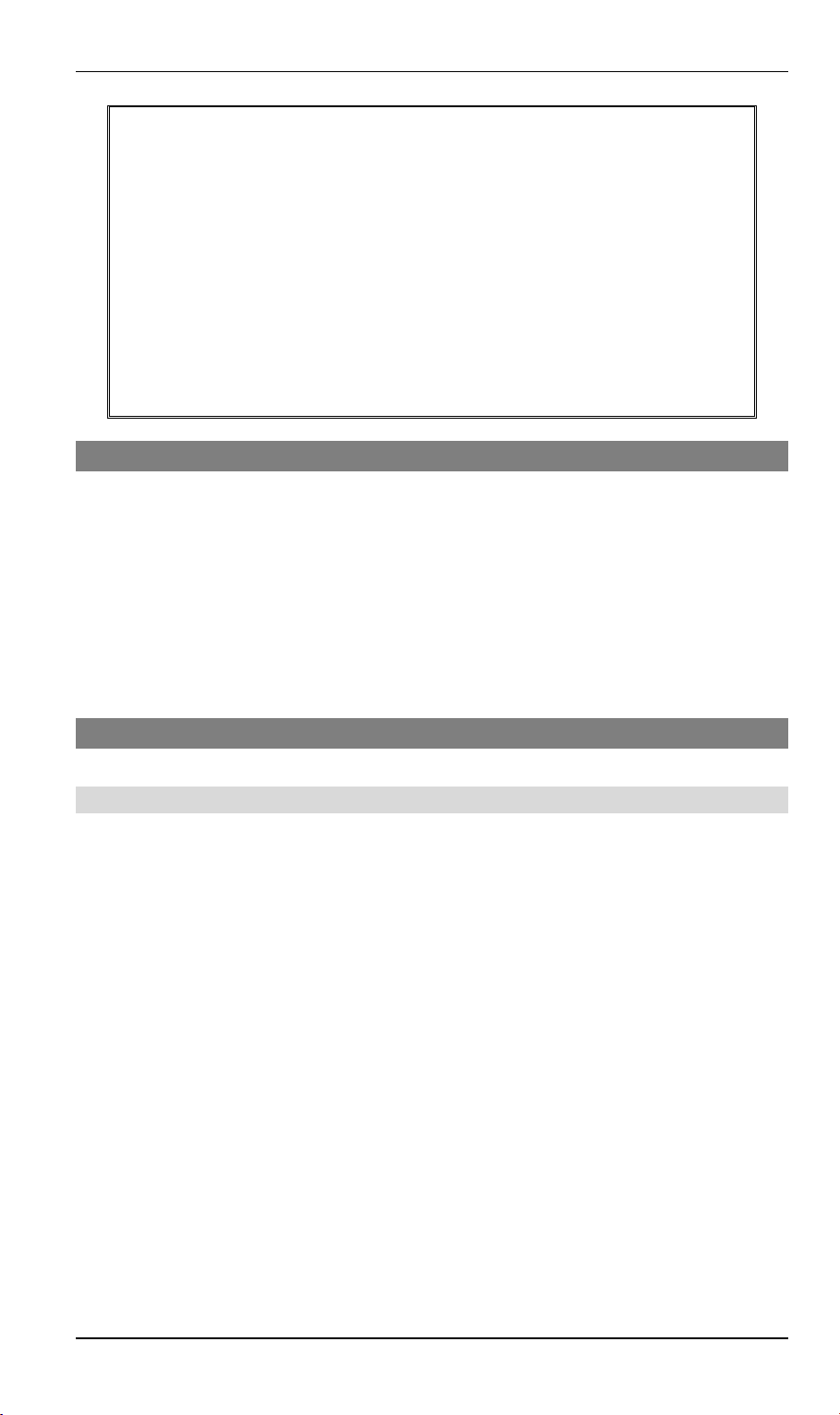
Wireless Gateway User Guide
NAT Firewall Protection
The firewall protection provided by the Wireless Gateway is an intrinsic side effect
of NAT (Network Address Translation). All users on the LAN share a single
external IP address. From the external viewpoint, there is no network, only a single
device.
For internal users, the Wireless Gateway acts as a “transparent proxy server”,
translating the multiple internal IP addresses into a single external IP address.
For external requests, any attempt to connect to local resources is blocked. The
Wireless Gateway will not “reverse translate” from a external IP address to a local
IP address.
This type of “natural” firewall provides an impregnable barrier against malicious
attacks.
Package Contents
The following items should be included:
•
The Wireless Gateway Unit
•
Wireless PCMCIA Card
•
Power Adapter
•
Quick Installation Guide
•
CD-ROM containing the on-line manual and Print Port Driver.
If any of the above items are damaged or missing, please contact your dealer immediately.
Physical Details
Top-mounted LEDs
Power On
Status (Red) On
WAN On
LAN: 10 On
LAN: 100 On
- Power on.
- No power.
Off
- Error condition.
- Normal operation.
Off
Blinking
Flashing
Off
Flashing
- This LED blinks during start up.
- WAN connection is established.
- Data is being transmitted or received via the WAN port.
- LAN connection is using 10BaseT.
- No LAN connection.
- Data is being transmitted or received via the LAN port.
- LAN connection is using 100BaseT.
- No LAN connection.
Off
Flashing
- Data is being transmitted or received via the LAN port.
4
Page 8

Introduction
Wireless On
Print Error On
Print Act On
COM
(Serial Port)
Rear Panel
- Wireless connection available; Wireless Access Point is ready for
use.
- No Wireless connection available.
Off
Flashing
This includes "network traffic" as well as user data.
Off
Off
Flashing
Off
Flashing
- Data is transmitted or received via the Wireless access point.
- Printer error detected.
- No printer error detected.
- Connection to printer established.
- No connection to printer; printer is Off or Off-line.
- Data is being transmitted to the printer.
- Idle or no active device connected to the serial (RS232) port.
- Data is transmitted or received via the serial (RS232) port.
Serial Port
Printer Port
WAN port
(10BaseT)
DIP switches
PC port
(10/100BaseT)
HUB port
(10/100BaseT)
Figure 2: Rear Panel
RS232 Serial Port. If you have an analog modem or ISDN TA,
connect it here.
Standard parallel printer port. If you wish to share a printer, connect it
here.
Connect the DSL or Cable Modem here. If your modem came with a
cable, use the supplied cable. Otherwise, use a standard LAN cable.
Refer to the following table.
If connecting directly to your PC (no Hub) use this port and a standard LAN cable (RJ45 connectors).
Use EITHER the PC port OR the Hub port, NOT both.
Use a standard LAN cable (RJ45 connectors) to connect this port to a
10BaseT or 100BaseT hub.
Use EITHER the PC port OR the Hub port, NOT both.
5
Page 9
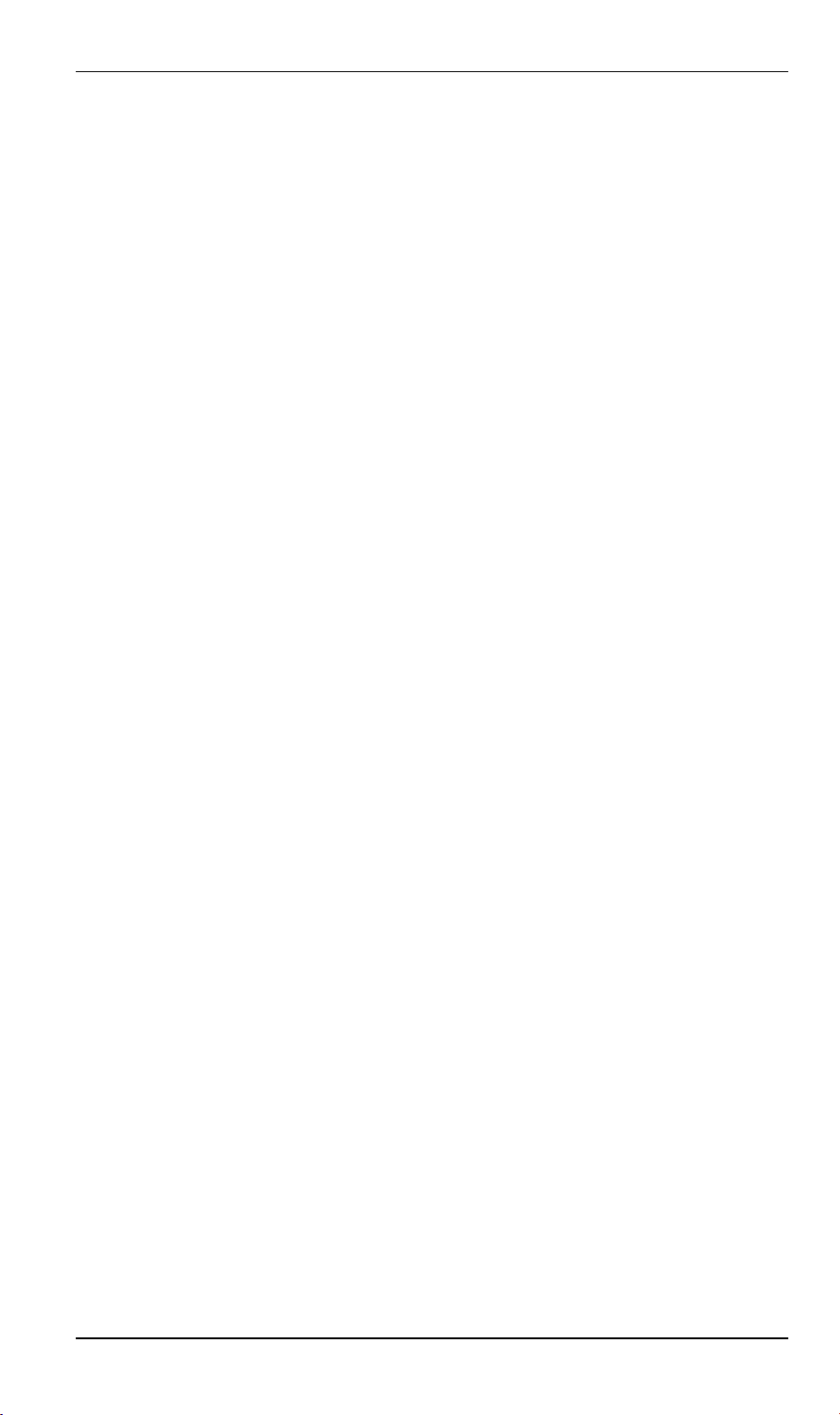
Wireless Gateway User Guide
Reset Button
PCMCIA slot
This button has three (3) functions:
•
Reboot
. When pressed and released, the Wireless Gateway will
reboot (restart).
•
Diagnostic print-out
. If held down for 3 seconds, a diagnostic
print-out will be sent to the attached printer.
•
Ensure the printer is ready.
•
Both Print LEDs will flash simultaneously during the diagnostic printing.
•
Clear All Data
. This button can also be used to clear ALL data
and restore ALL settings to the factory default values.
To Clear All Data and restore the factory default values:
1. Power Off.
2. Hold the Reset Button down while you Power On.
3. Keep holding the Reset Button for a few seconds, until the RED
LED has flashed TWICE.
4. Release the Reset Button. The Wireless Gateway is now using
the factory default values.
Insert the supplied Wireless PCMCIA card into this slot.
Ensure the power is OFF before inserting or removing the
•
PCMCIA Card.
Do not use any other PCMCIA Card.
•
Power port (12V)
Connect the supplied power adapter here.
6
Page 10
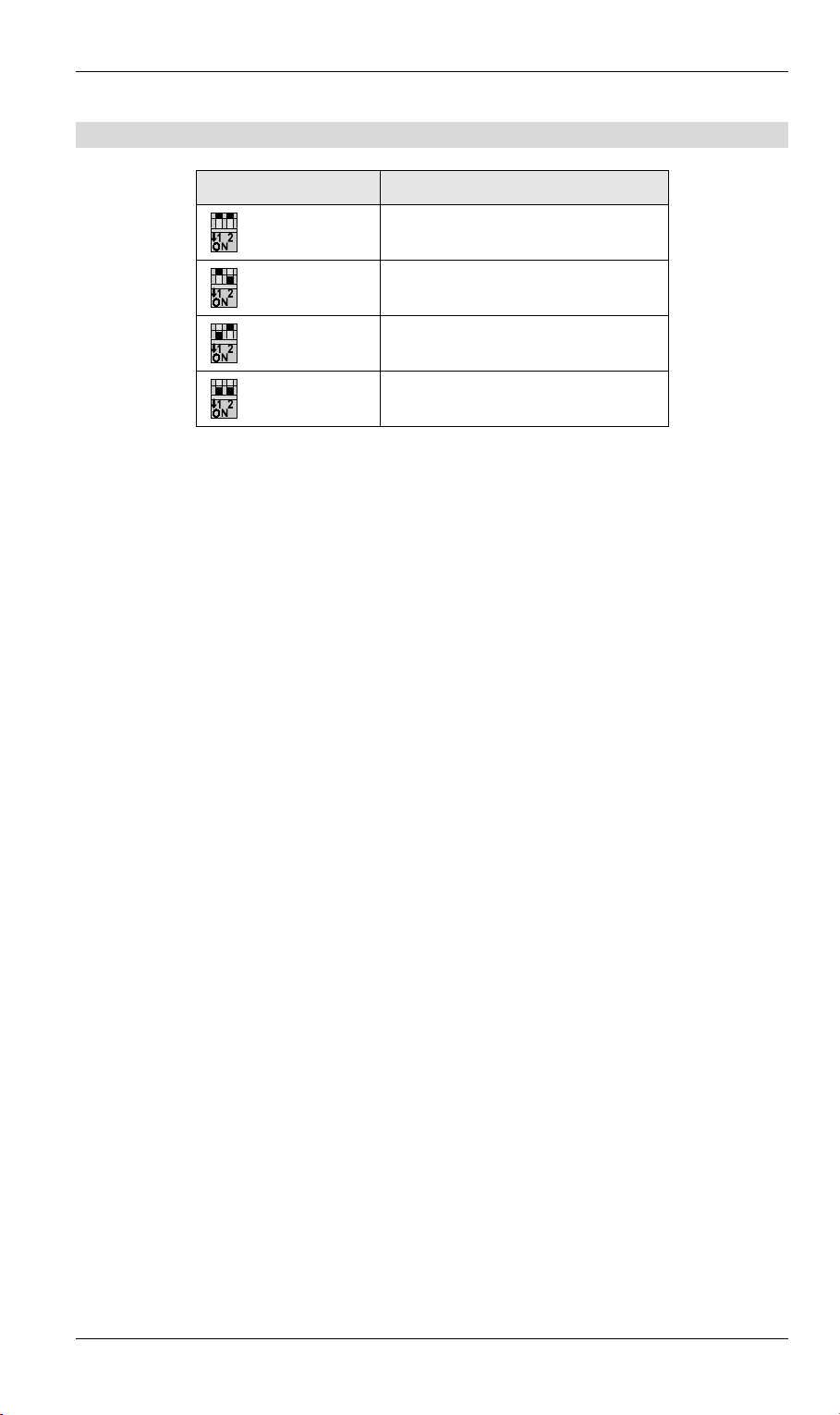
DIP Switches
Introduction
DIP Switch Setting Description
1=off
2=off
1=off
2=on
1=on
2=off
1=on
2=on
Normal Operation.
DHCP Server function disabled.
Used to restore Default IP Address
and clear Password (See below).
Normal Operation.
Restore Default IP Address and Clear Password
If the Wireless Gateway's IP Address or password is lost, the following procedure can be used
to recover from this situation.
1. Turn the power to the Wireless Gateway OFF.
2. Set DIP switch 1 ON.
3. Turn the power to the Wireless Gateway ON.
4. Operate DIP switch 1 in the following sequence (you have 15 seconds to complete the
sequence):
•
OFF
•
ON
•
OFF
5. The Wireless Gateway will now reset, and the Red Status LED flash. The following
changes will have been made. (Other configuration data is unchanged.)
•
IP Address set to its default value of 192.168.0.1
•
Network Mask set to 255.255.255.0
•
DHCP Server is enabled, and will allocate IP Addresses in the range 192.168.0.2 to
192.168.0.51.
•
The password cleared (no password).
6. You can now connect to the Wireless Gateway and make any configuration changes
required.
7
Page 11
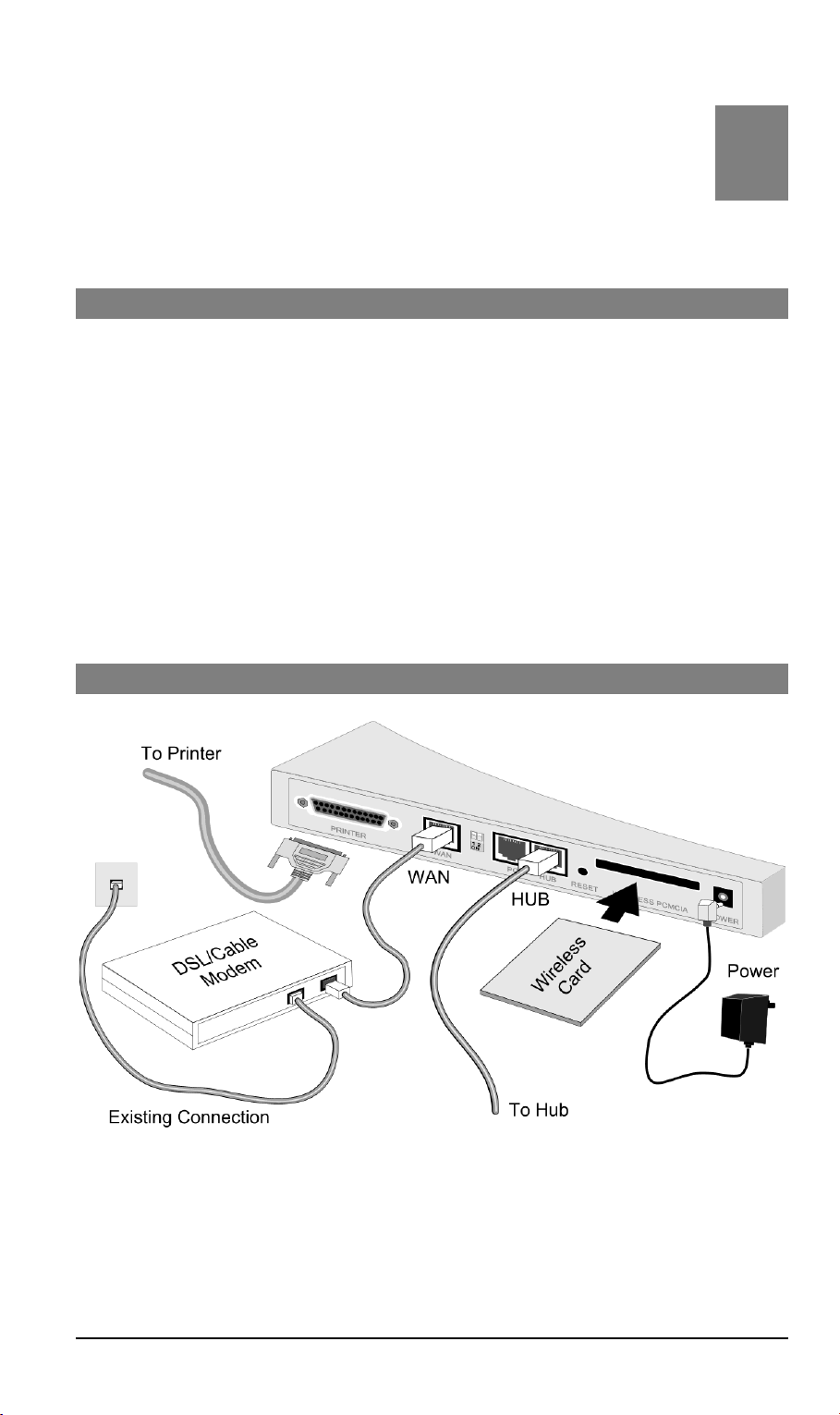
Chapter 2
Installation
This Chapter covers the physical installation of the Wireless Gateway.
Requirements
•
Ethernet LAN (10/100BaseT) and the TCP/IP protocol.
•
For Internet Access, an Internet Access account with an ISP, and either of:
•
A DSL or Cable modem (for WAN port usage)
•
An analog modem or ISDN TA (for serial port usage)
•
To use the Wireless Access Point, all Wireless devices must be compliant with the
IEEE802.11b specifications.
•
For shared access to the attached printer, the following clients are supported:
•
Windows 95/98/ME
•
Windows NT 4.0 or 2000
•
Apple Macintosh
•
Unix (LPD printing)
Procedure
2
Figure 3: Installation Diagram
1. Choose an Installation Site
Select a suitable physical location. Ensure the Wireless Gateway and the DSL/Cable modem are powered OFF.
8
Page 12
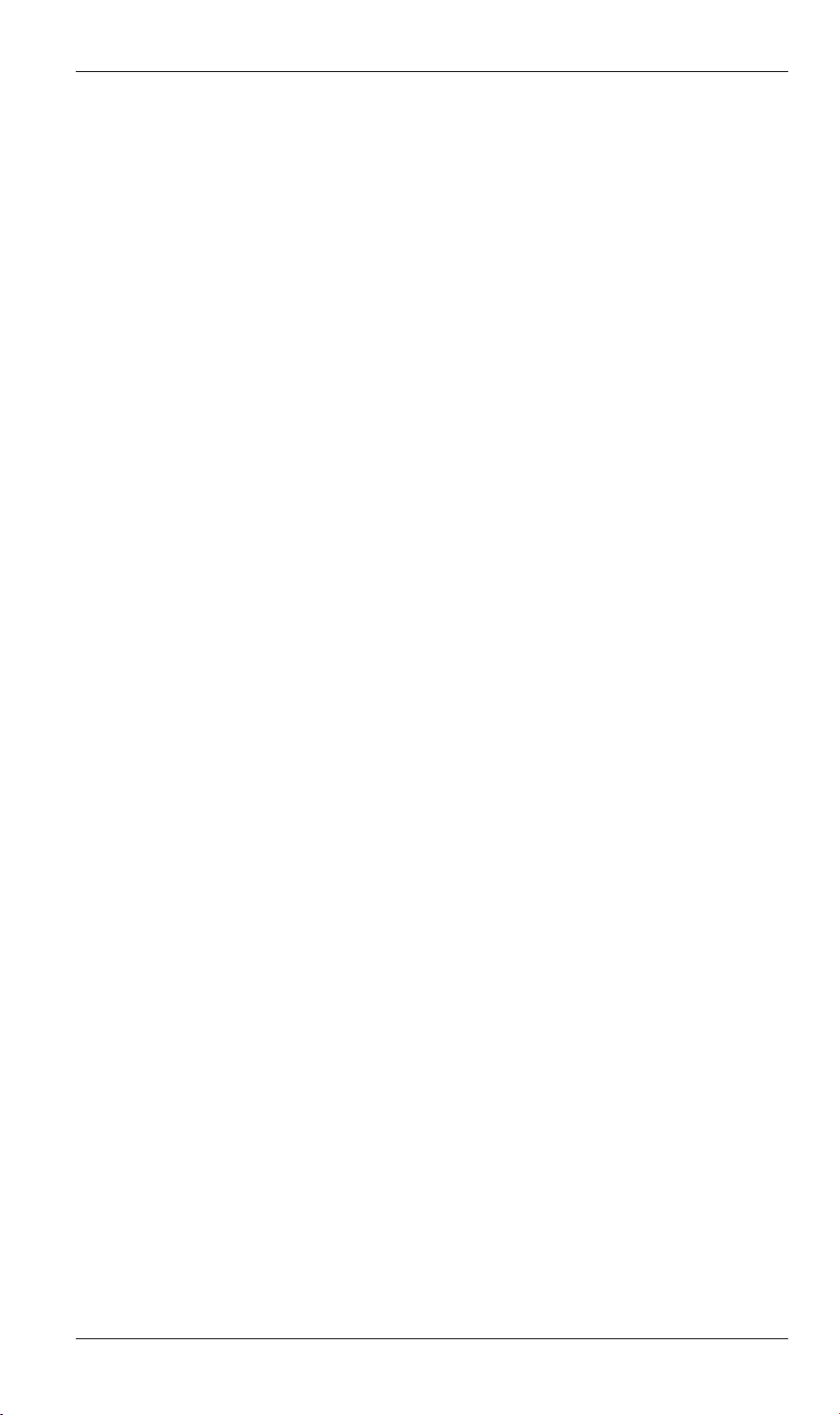
2. Insert Wireless PCMCIA card
Ensuring the supplied Wireless PCMCIA card is the right way up, insert it into the slot on
the rear. Push it firmly until it clicks into position.
3. Connect LAN Cable
Connect a standard LAN cable from a 10BaseT or 100BaseT Hub on your LAN to the
“HUB” port on the Wireless Gateway.
4. Connect WAN Cable
If you have a DSL modem or Cable modem, connect it to the WAN port on the Wireless
Gateway. Use the cable supplied with your modem. If no cable was supplied, use a standard LAN cable.
5. Connect Modem (optional)
If you wish to use an Analog modem or ISDN TA, use a standard serial cable to connect it
to the Serial port on the Wireless Gateway.
6. Connect Printer Cable
Use a standard parallel printer cable to connect your printer to the Printer port on the
Wireless Gateway.
Installation
7. Power Up
Connect the supplied power adapter and power up.
Use only the power adapter provided.
8. Check the LEDs
•
The Status LED should flash, then turn Off. If it stays on, there is a hardware error.
•
The Power LED should be ON.
•
One (1) of the LAN LEDs (10 or 100) should be ON.
•
The Wireless LED should be ON.
•
If the printer is On and On-line, the Print Act LED should be ON.
For more information, refer to Top-mounted LEDs in Chapter 1.
9
Page 13
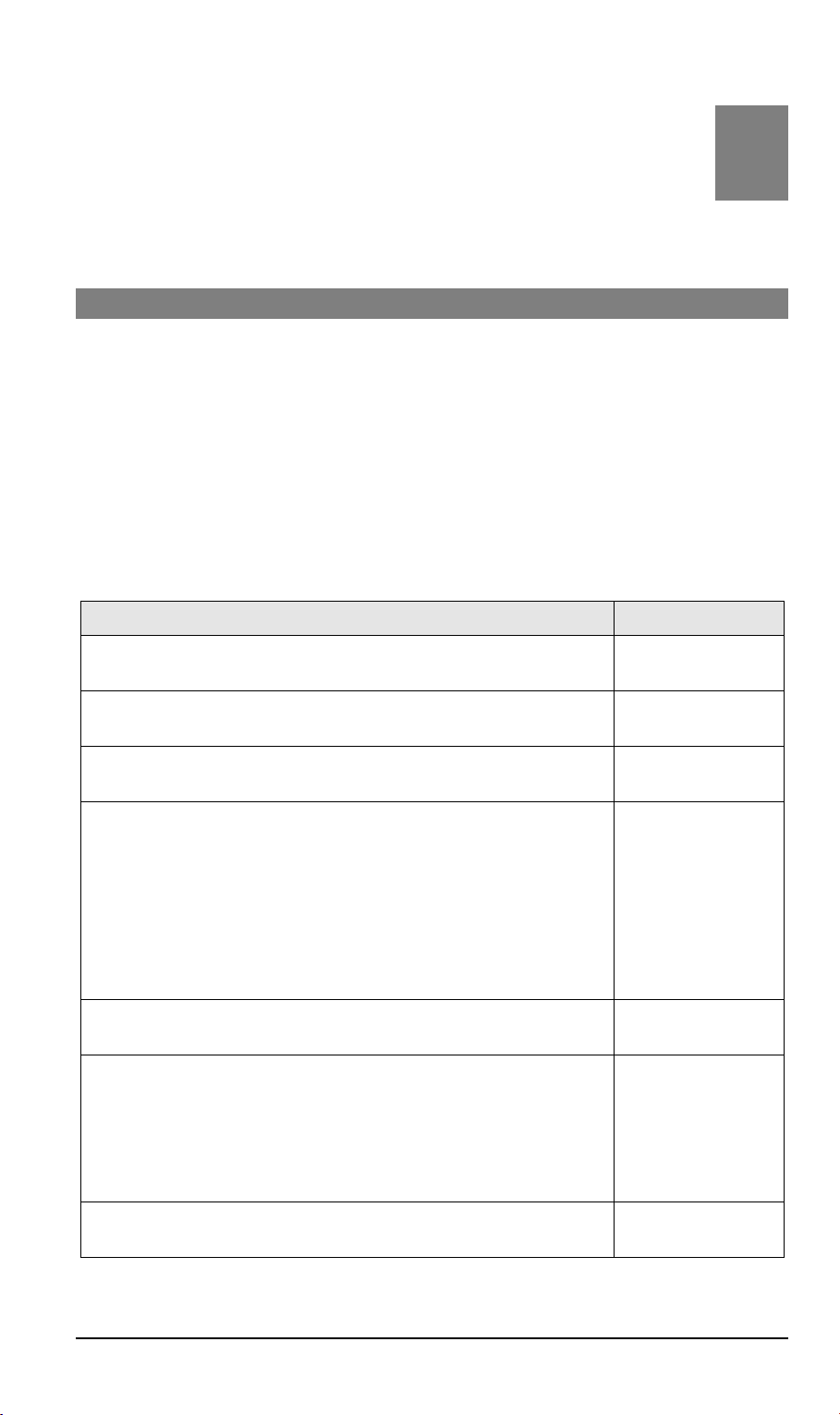
Chapter 3
Configuration
This Chapter provides details of the configuration process.
3
Overview
This chapter describes the procedure for:
•
Quick setup
•
Wireless access point configuration
•
Using the Status screens
PCs on your local LAN may also require configuration. For details, see Chapter 4 - PC Con-
figuration.
Other configuration may also be required, depending on which features and functions of the
Wireless Gateway you wish to use. Use the table below to locate detailed instructions for the
required functions.
To Do this: Refer to:
Configure PCs on your LAN. Chapter 4:
PC Configuration
Learn more about using DHCP on the internal LAN. Chapter 5:
DHCP
Configure and use the Serial (RS232) port, either for Internet access
or for Dial-in.
Configure various options:
•
Set a password for the Wireless Gateway, to protect the configuration data.
•
Disable NAT (Network Address Translation),
•
Enable TFTP firmware upgrade feature.
•
Configure Remote Management (configure via the Internet)
•
Access the Printer Port setup screen.
Configure the Wireless Gateway and other routers for a LAN which
already has 1 or more routers.
Use any of the following features:
•
Special Internet Applications
•
URL Filter
•
Virtual Servers
•
DMZ
Limit Internet Access by individual workstations. Chapter 10:
Chapter 6:
Serial Port
Chapter 7:
Options
Chapter 8:
Routing
Chapter 9:
Advanced Internet
Features
Access Control
10
Page 14
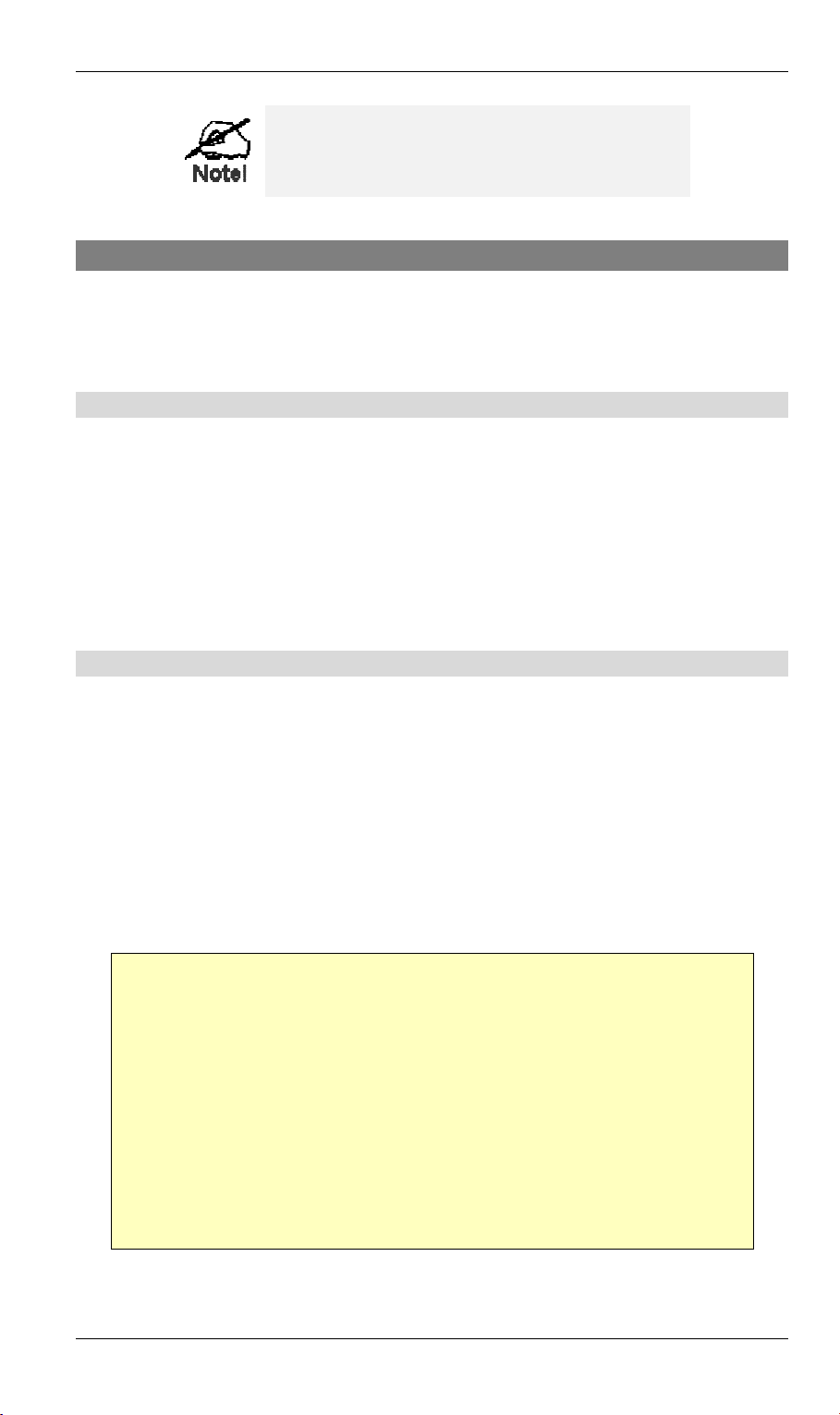
Configuration
Where use of a certain feature requires that
PCs or other LAN devices be configured, this
is also explained in the relevant chapter.
Configuration Program
The Wireless Gateway contains an HTTP server. This enables you to connect to it, and configure it, using your Web Browser.
Most Browsers should work, provided they support HTML tables and forms.
Preparation
Before attempting to configure the Wireless Gateway, please ensure that:
•
Your PC can establish a physical connection to the Wireless Gateway. The PC and the
Wireless Gateway must be directly connected (using the “PC” port on the Wireless Gateway) or on the same LAN segment.
•
The Wireless Gateway must be installed and powered ON.
•
If the Wireless Gateway's default IP Address (192.168.0.1) is already used by another
device, the other device must be turned OFF until the Wireless Gateway is allocated a new
IP Address during configuration.
Connecting to the Wireless Gateway
To establish a connection from your PC to the device:
1. After installing the Wireless Gateway in your LAN, start your PC. If your PC is already
running, restart it.
2. Start your WEB browser.
3. In the Address box, enter "HTTP://" and the IP Address of the Wireless Gateway, as in this
example, which uses the Wireless Gateway’s default IP Address:
HTTP://192.168.0.1
4. You should then see the Quick Setup screen.
See the following section for details on using this screen.
If you can't connect
If the Wireless Gateway does not respond, check the following:
•
The Wireless Gateway is properly installed, LAN connection is OK, and it is
powered ON.
•
Ensure that your PC and the Wireless Gateway are on the same network segment. (If you don't have a router, this must be the case.)
•
If your PC is using a fixed IP Address, its IP Address must be within the range
192.168.0.2 to 192.168.0.254 to be compatible with the Wireless Gateway's default IP Address of 192.168.0.1. Also, the Network Mask must be set to
255.255.255.0. See Chapter 4 – PC Configuration for details on checking your
PC’s TCP/IP settings.
11
Page 15
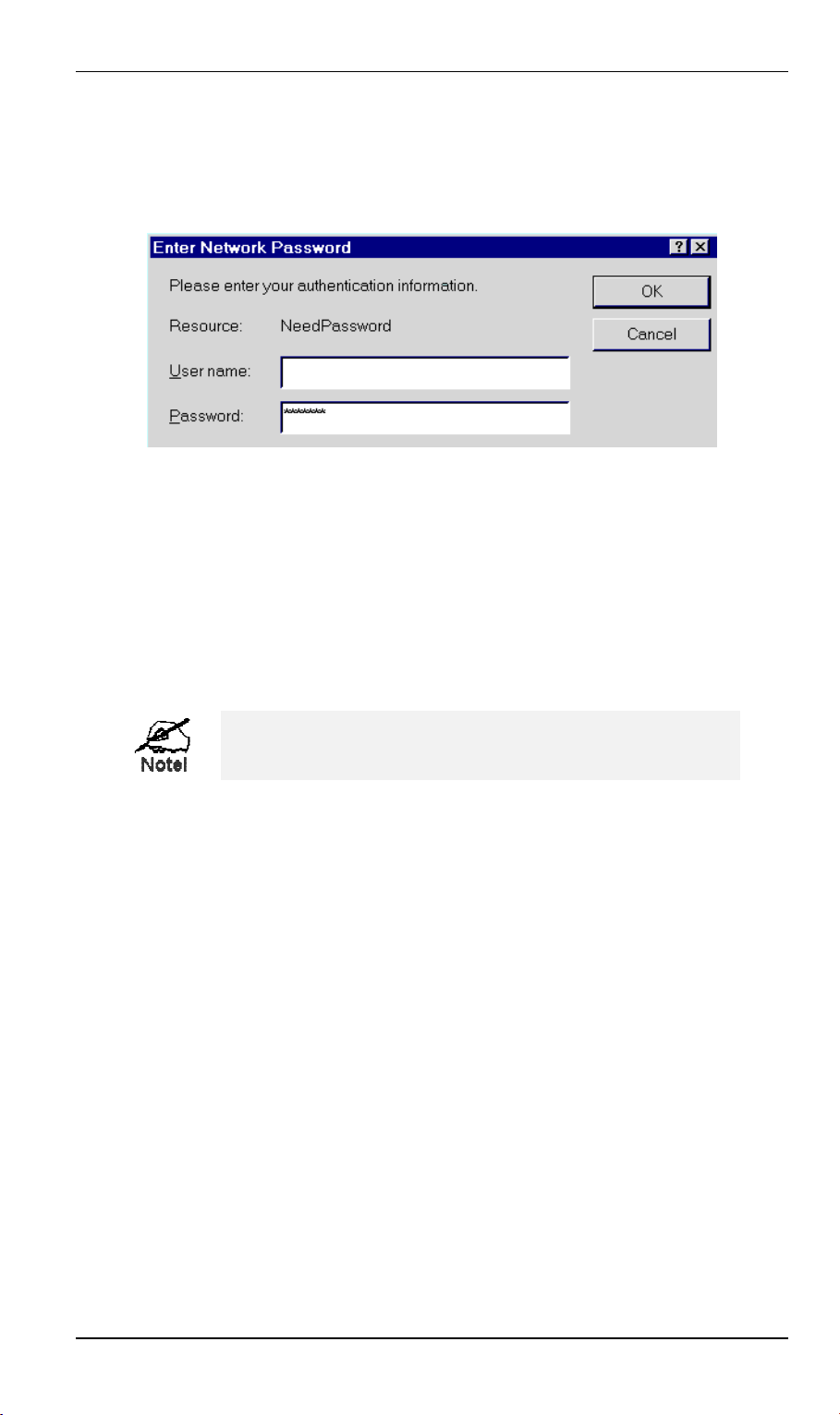
Wireless Gateway User Guide
Password
If you have assigned a password to the Wireless Gateway (on the Options screen) you will be
prompted for the password, as shown below. (If no password has been set, this dialog will not
appear.)
Figure 4: Password Dialog
•
Leave the "User Name" blank.
•
Enter the password for the Wireless Gateway, as set on the Options screen.
Navigation & Data Input
•
Use the menu bar on the left of the screen, and the "Back" button on your Browser, for
navigation.
•
Changing to another screen without clicking "Save" does NOT save any changes you may
have made. You must “Save” before changing screens or your data will be ignored.
On each screen, clicking the "Help" icon will display help for that screen.
12
Page 16

Configuration
Quick Setup Screen
The Quick Setup screen, like the example below, will be displayed when you first connect.
Figure 5: Quick Setup Screen
Quick Setup - Overview
This screen contains all the basic data to make the Wireless Gateway operational.
For many users, the default values will be satisfactory, and no changes will be required.
•
Router
•
LAN Settings
•
•
•
WAN Port Settings
using a "Direct Connection" (cable modem or permanent DSL link) and a dynamic IP Address (the IP Address is supplied by your ISP when you connect). For this common
situation, no changes are required.
Most users do not need to change these values.
There is no need to change the LAN settings unless:
You wish to use a different IP Address range
You already have a DHCP Server or a Router on your LAN.
See Chapter 5 -DHCP for more details about DHCP, or Chapter 8 - Routing for de-
tails about using Routers on your LAN.
By default, the Wireless Gateway is configured for WAN access
13
Page 17
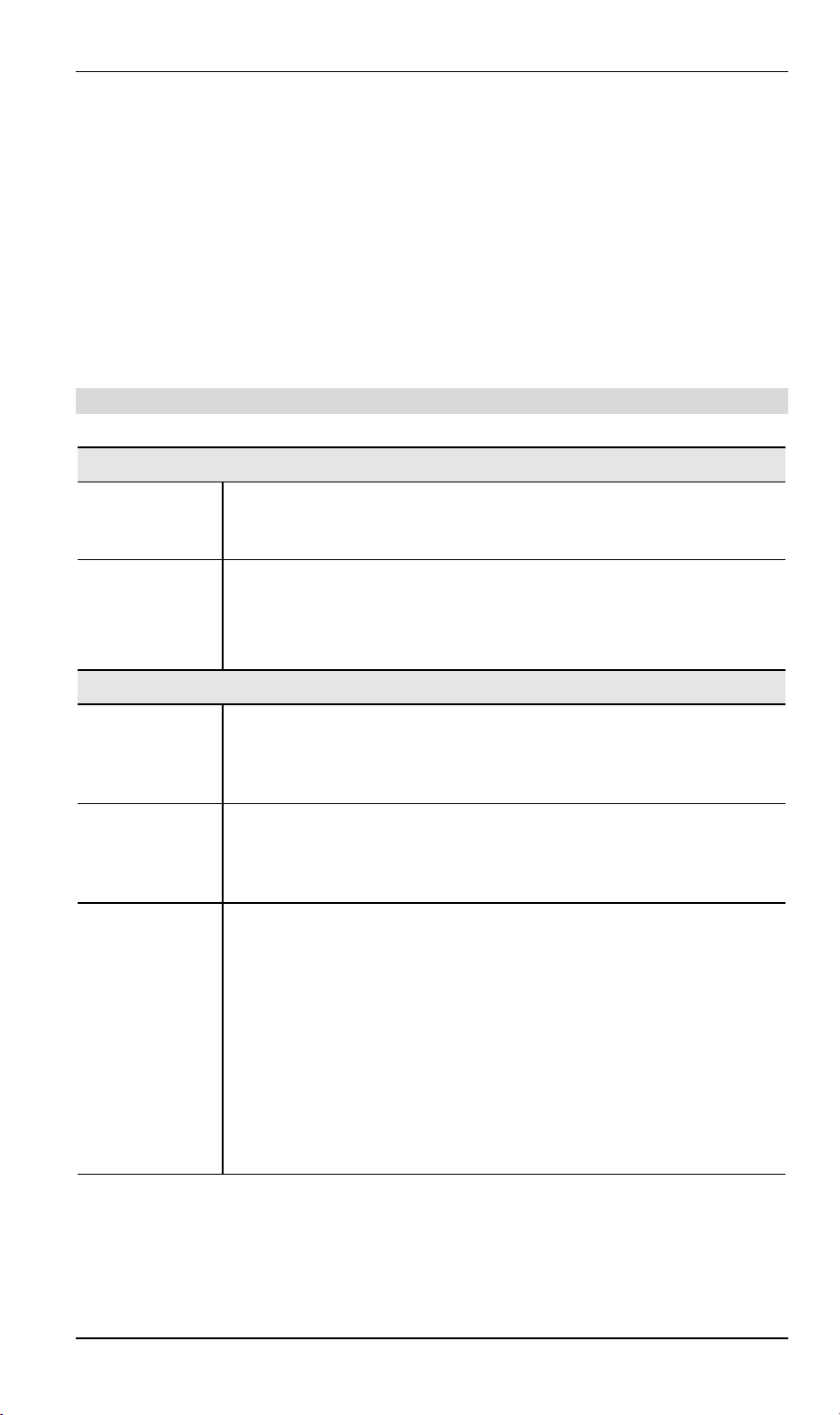
Wireless Gateway User Guide
•
Wireless Access Point
•
All Wireless devices must have the same SSID. Either the Wireless Access Point or
the Wireless clients can be changed to ensure this.
•
All Wireless devices must have the same settings for WEP (Wired Equivalent Privacy).
By default, WEP on the Wireless Gateway is
WEP
Disabled
•
See Appendix B for more details about Wireless LANs and WEP, and the Wireless
Screen section later in this chapter for details of the Wireless Gateway's Wireless
screen.
To use the Wireless Access Point:
Disabled
.
Configuration Data - Quick Setup Screen
Router
Device (Host)
Name
Hardware
(MAC)
Address
Normally, there is no need to change the default name, but if your ISP
requests that you use a particular “Hostname”, enter it here. This name
will be provided to, and recorded by, the remote DHCP Server.
Also called Network Adapter Address or Physical Address. This is a low-
level identifier for the Wireless Gateway, as seen from the WAN port.
Provide this value to your ISP if requested. If you did not provide this
value when first connected, there is no need to provide it now.
, so clients also need to have
LAN
Device
IP Address
Network Mask
DHCP Server
IP address for the Wireless Gateway, as seen from the local LAN. Use
the default value of 192.168.0.1 unless the address is already in use or
your LAN is using a different IP address range. In the latter case, enter an
unused IP Address from within the range used by your LAN.
The default value 255.255.255.0 is standard for small (class "C") networks. For other networks, use the Network Mask for the LAN segment
to which the Wireless Gateway is attached. i.e. the same value as the PCs
on that LAN segment.
See Chapter 5 for further details about DHCP.
•
If
Enabled
on your LAN. The default and recommended value is
•
If you are already using a DHCP Server, this setting must be
DISABLED, and the existing DHCP server must be re-configured as
described in Chapter 5 - DHCP.
•
The
used by the DHCP server when allocating IP Addresses to DHCP
clients.
This range also determines the number of DHCP clients supported.
(Maximum 253.)
, the Wireless Gateway will allocate IP Addresses to PCs
Start IP Address
and
Finish IP Address fields
set the values
Enabled
.
14
Page 18
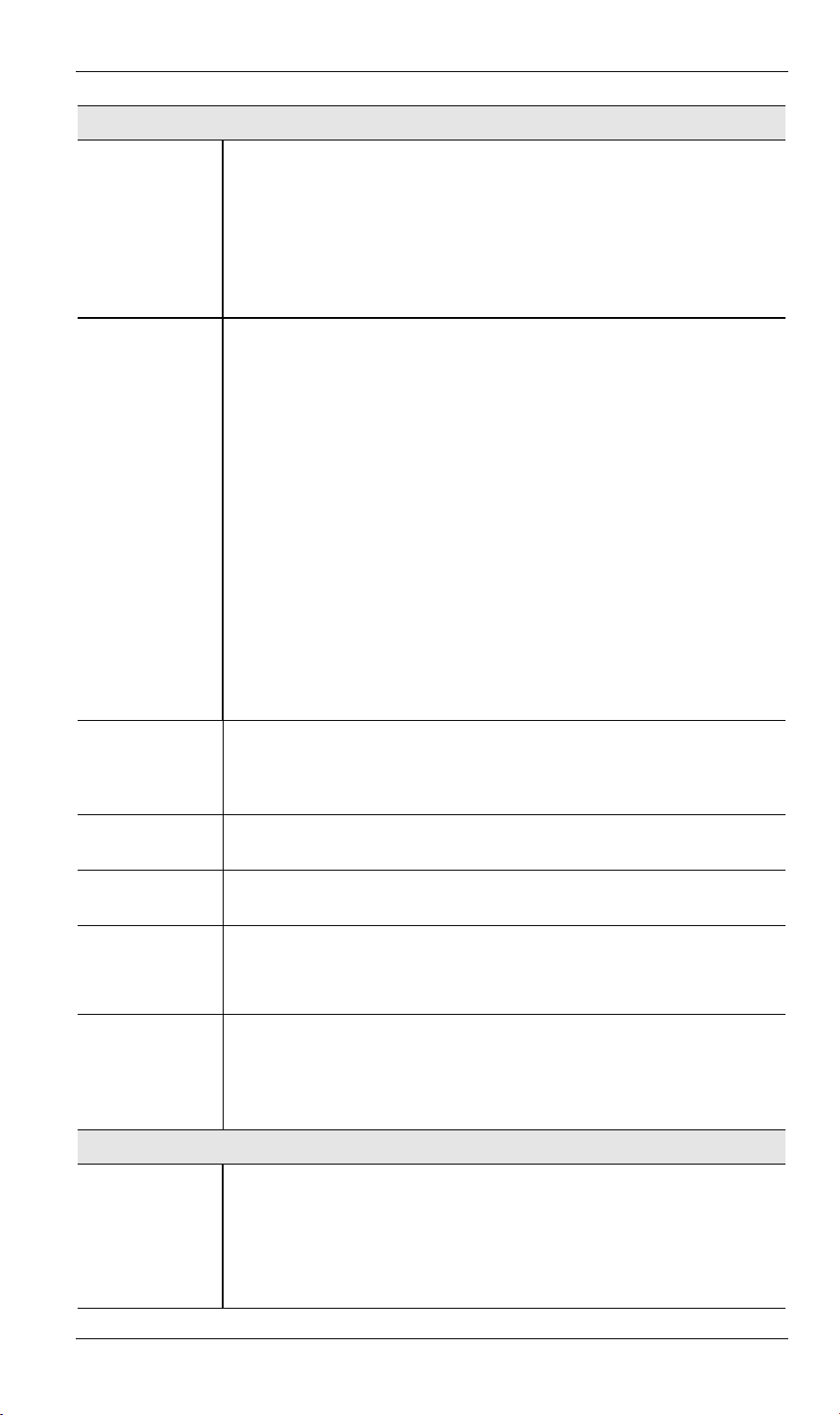
WAN
Configuration
Enable
Ethernet Port
IP Address
from ISP
Normally, this should be left at the default value of
•
If no DSL or Cable modem is connected to the WAN (Ethernet)
Enabled
.
port, then this setting should be Disabled.
•
If Internet access via the Serial Port is Enabled, this setting will be
automatically Disabled. It is not possible to simultaneously use both
the WAN (Ethernet) port and the Serial (RS232) port for Internet access.
Dynamic IP Address
. This is the default, and the most common.
Leave this selected if your ISP allocates an IP Address to the Wireless
Gateway upon connection.
Fixed IP Address
. Select this if your ISP has allocated you a fixed IP
Address. If this option is selected, the following data must be entered.
•
IP Address
.
The IP Address allocated by the ISP.
•
Network Mask (Not required for PPPoE)
This is also supplied by your ISP. It must be compatible with the IP
Address above.
•
Gateway IP Address (Not required for PPPoE)
The address of the Gateway or gateway, as supplied by your ISP.
•
DNS IP Address
The DNS (Domain Name Server) IP Address provided by your ISP.
If required, additional DNS entries can be made on the Options
screen.
PPPoE
Account/User
Password
and Verify
Connect
on Demand
Disconnect
after Idle
Wireless
SSID
(Service Set
Identifier)
Name
If your ISP uses PPPoE, enable this checkbox and enter the data in the
PPPoE section, as described below.
If your ISP's data does not mention "PPPoE", do NOT enable this option.
The "Login" name, or the name of the Internet account provided by your
ISP.
Enter the password for the above account.
Re-enter the password in the Verify field, to ensure it is correct.
Normally, this should be Enabled.
If disabled, you must use the Connect button on the
Status
screen to
establish a connection.
Enable this if you wish an idle connection to be terminated.
If enabled, enter the idle time-out period (in minutes) in the field provided. After the connection to your ISP has been idle for this time period,
the connection will be terminated.
To communicate, all Wireless stations MUST use the same SSID/ESSID.
You can either change this value, or change your client Wireless stations,
to ensure this.
The default SSID value for the Wireless Gateway is default.
Note! The SSID is case sensitive.
15
Page 19
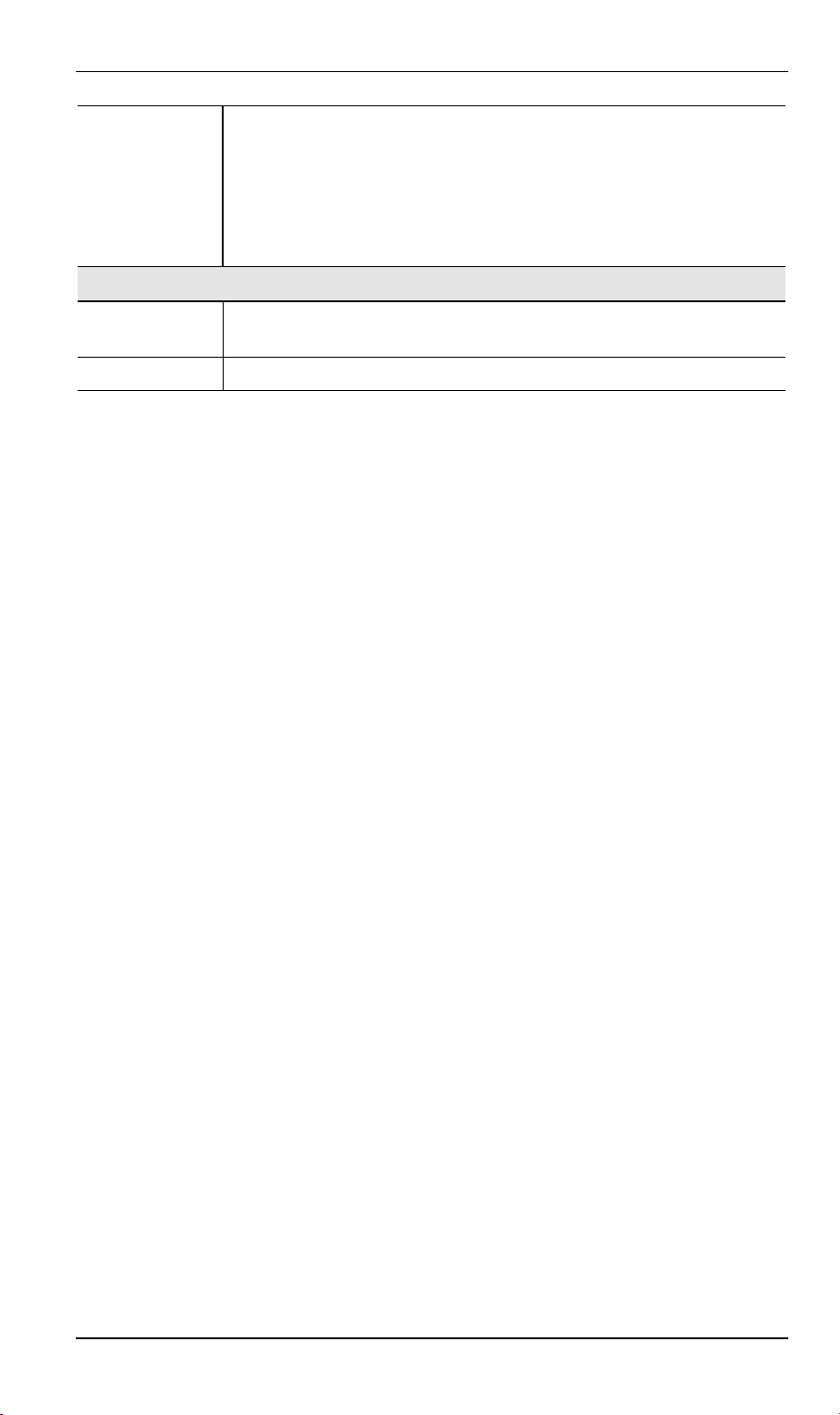
Wireless Gateway User Guide
WEP Status
This will state "Enabled" or "Disabled".
The default is "Disabled".
•
In order to use the Wireless Gateway's access point, the client
wireless stations must have the same settings for WEP.
•
To change the Wireless Gateway's WEP settings, use the
Wireless
screen, described in the following section.
Buttons
Save
Save any data you have entered on this screen. Remember to save before
changing to another screen.
Cancel
Cancel any changes you have made since the last "Save" operation.
Once this screen is completed, the Wireless Gateway is ready for use.
•
If you wish to use WEP, or change other Wireless Access Point settings, refer to the
following section.
•
Your PCs may require configuration. Refer to Chapter 4 - PC Configuration for details.
•
To check the status of the Wireless Gateway, and confirm that it is working correctly, refer
to the Status Screen section later in this Chapter.
16
Page 20
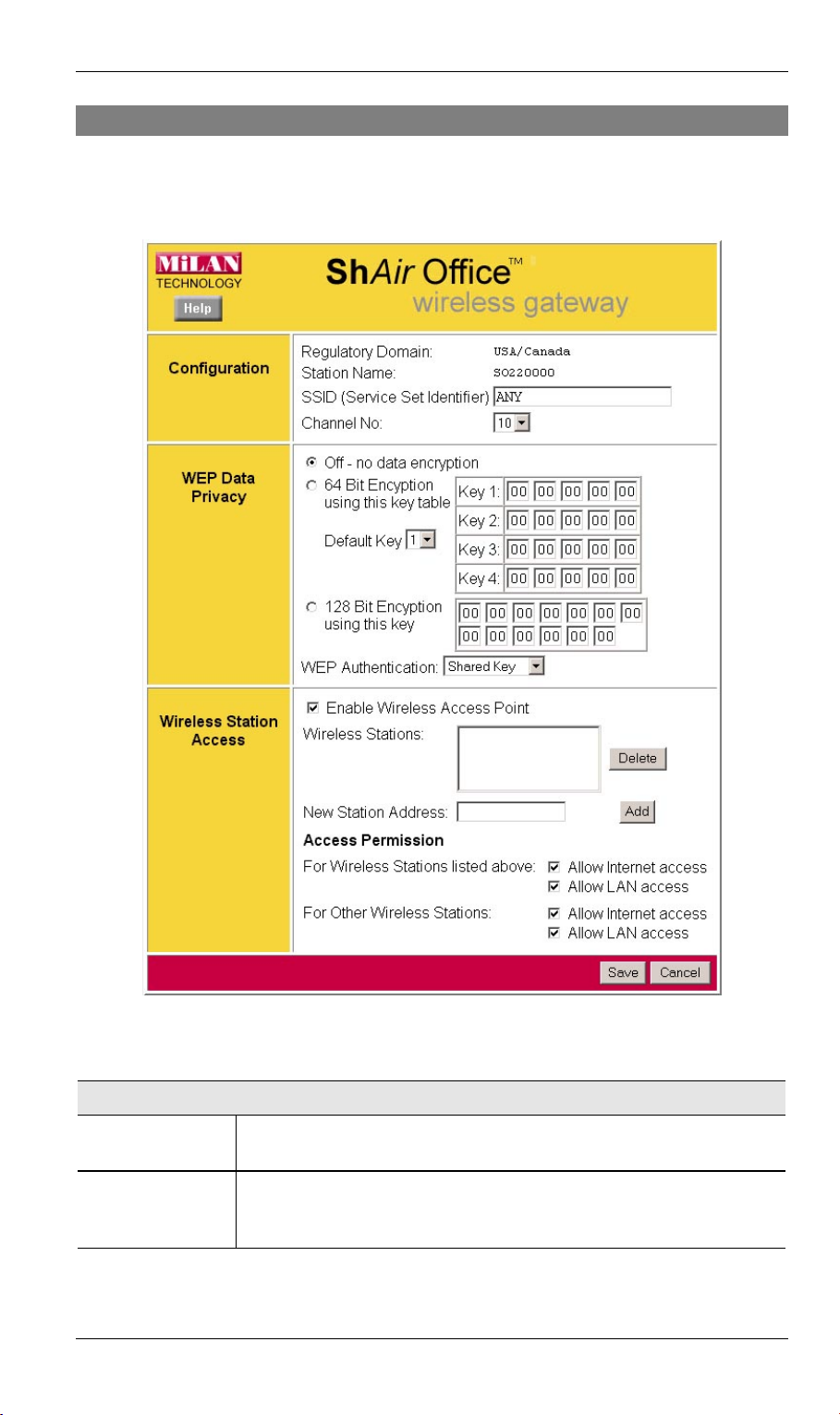
Configuration
Wireless Screen
The Wireless Access Point settings must match the other Wireless stations. To change the
Wireless Gateway's default settings for the Wireless Access Point, use the Wireless link on the
main menu to reach the
Wireless
screen. An example screen is shown below.
Data – Wireless Screen
Configuration
Regulatory
Domain
Station name
It is illegal to use this device in any location outside of the regulatory
domain.
This is the same as the Device (Host) Name on the WAN screen. On
your PC, some Wireless status screens may display this name as the
Access Point in use.
Figure 6: Wireless Screen
17
Page 21
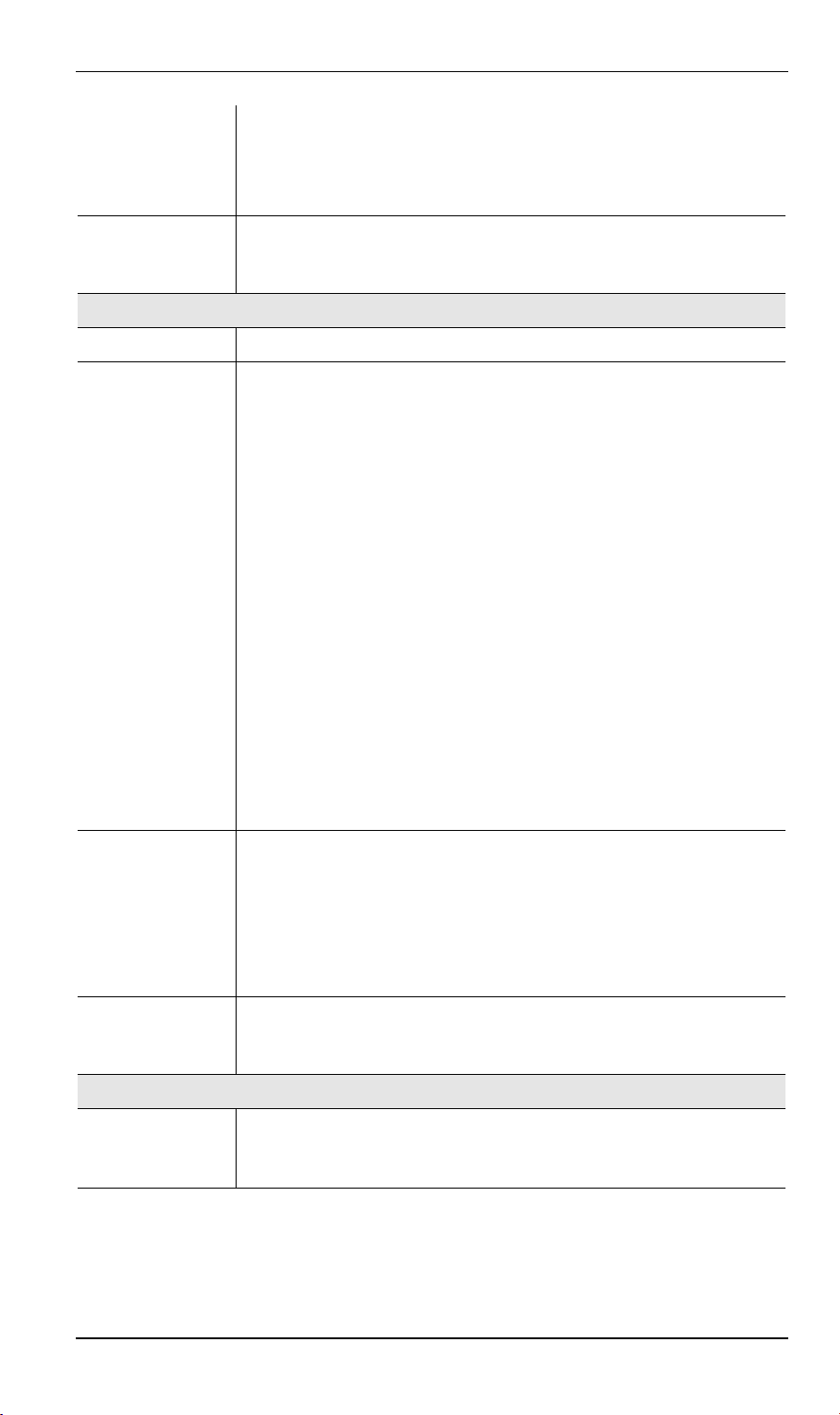
Wireless Gateway User Guide
SSID
(ESSID)
Channel No.
WEP Data Privacy
Off
64 Bit
Encryption
128 Bit
Encryption
To communicate, all Wireless stations MUST use the same
SSID/ESSID.
The default value is default
Note! The SSID is case sensitive.
Select the value you wish to use on your Wireless LAN. If you experience lost connections and/or slow data transfers you may need to
experiment with different channels to see which is the best.
If OFF (default), data is NOT encrypted before being transmitted.
•
If selected, data is encrypted, using the default key, before being
transmitted. The receiving station must be set to 64 Bit Encryption,
and have the same Key value in the same position in its key table.
Otherwise, it will not be able to decrypt the data.
•
Default Key
Select the key you wish to be the default. Transmitted data is
ALWAYS encrypted using the Default Key; the other Keys are for
decryption only.
•
Key Table
•
This table is used when Encrypting and Decrypting data. All
stations, including this Access Point, always transmit data encrypted using their default key. The key number (1, 2, 3, 4) is
also transmitted. The receiving station will use the key number
(1, 2, 3, 4) to determine which key value to use for decryption.
If the key value does not match the transmitting station, decryption will fail.
•
The easiest way to ensure there are no problems is to have
every Station, including the Access Point, use the same key table (all entries identical). Then, it does not matter which key is
used as the default key.
•
If selected, data is encrypted using the key before being transmitted. The receiving station must be set to use 128 Bit Encryption,
and have the same Key value. Otherwise, it will not be able to decrypt the data.
•
Key
Enter the key value you wish to use. Other stations must have the
same key.
WEP
Authentication
Select the appropriate value - "Open System" or "Shared Key". Check
your Wireless card's documentation to see what method to use. Some
Wireless cards do not support both methods.
Wireless Station Access
•
If enabled (default), this device can act as a Wireless Access Point.
Enable Wireless
Access Point
•
If not enabled, no Wireless stations can use this device as a Wireless Access Point.
18
Page 22
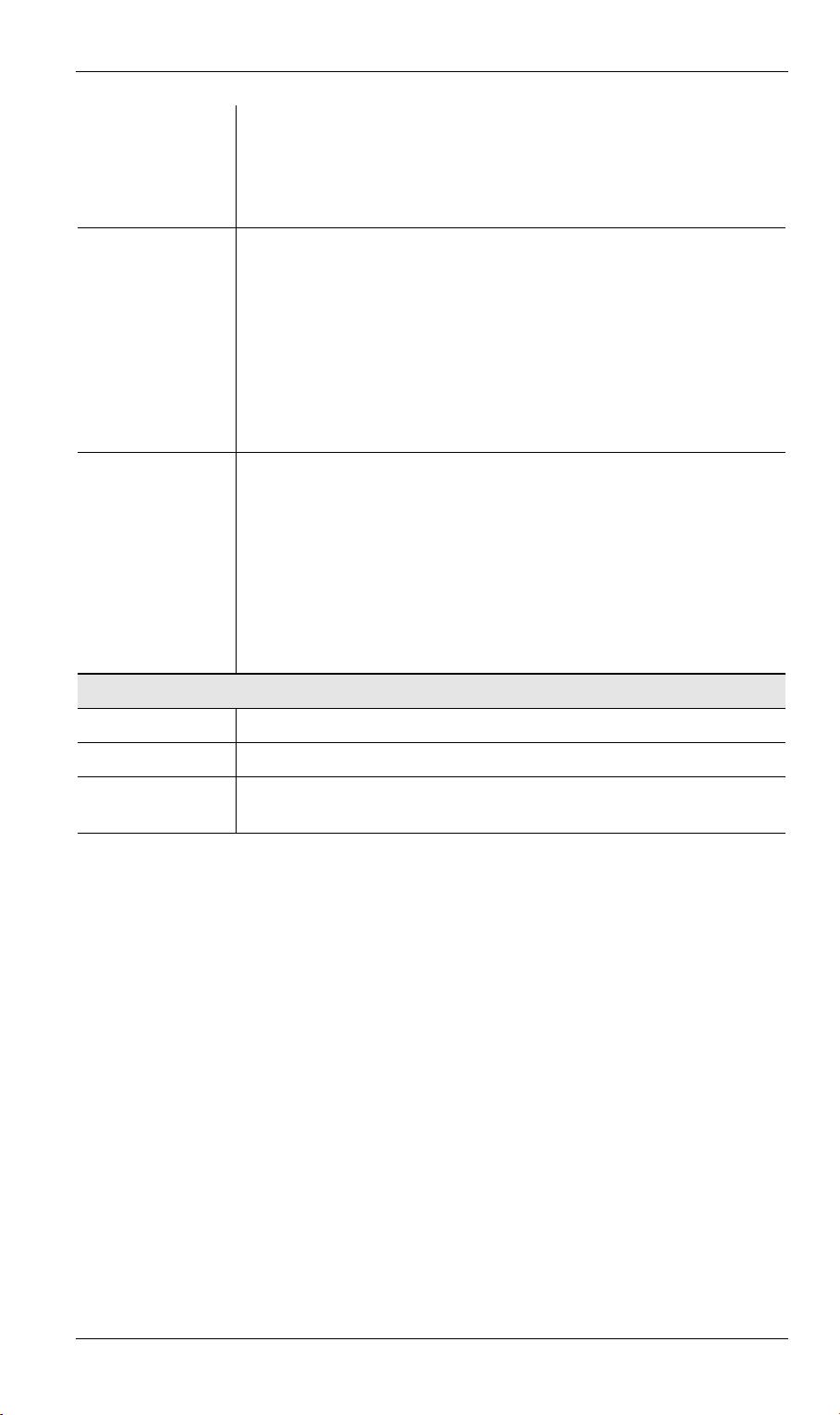
Existing Stations
New station
Address
•
This lists the Wireless stations you have entered. If you have not
entered any stations, this list will be empty.
•
To delete an entry, select it, and click the "Delete" button. Multiple
entries may be selected by hold down the CTRL key while selecting. (On the Macintosh, use SHIFT instead of CTRL.)
•
Use this field to add a new station to the list. Just enter its address
here, and click the "Add" button.
•
Use the software supplied with your Wireless unit to determine its
address. The address consists of 12 letters (A..F) and digits (0..9)
like this example:
10F810A81091
The address may be shown with separators ( : or - ) between each
pair of characters.
Do NOT enter the separators ( : or - ) in this field.
Configuration
Access
Permission
•
For Wireless Stations listed above
This setting determines what type of access is available to Wireless
stations whose address has been entered in the "Wireless Stations"
list.
•
For Other Wireless Stations
This setting determines what type of access is available to Wireless
stations whose address is NOT in the "Wireless Stations" list.
•
For either category, if neither "Internet" nor "LAN" access is
enabled, Wireless stations are unable to use this Access Point.
Buttons
Delete Delete
Add Add
will add the New Station data to the list.
Save Save
contents of the
will delete the selected entry or entries in the list.
will save the other data on the screen. This has no effect on the
Wireless Stations
list.
19
Page 23
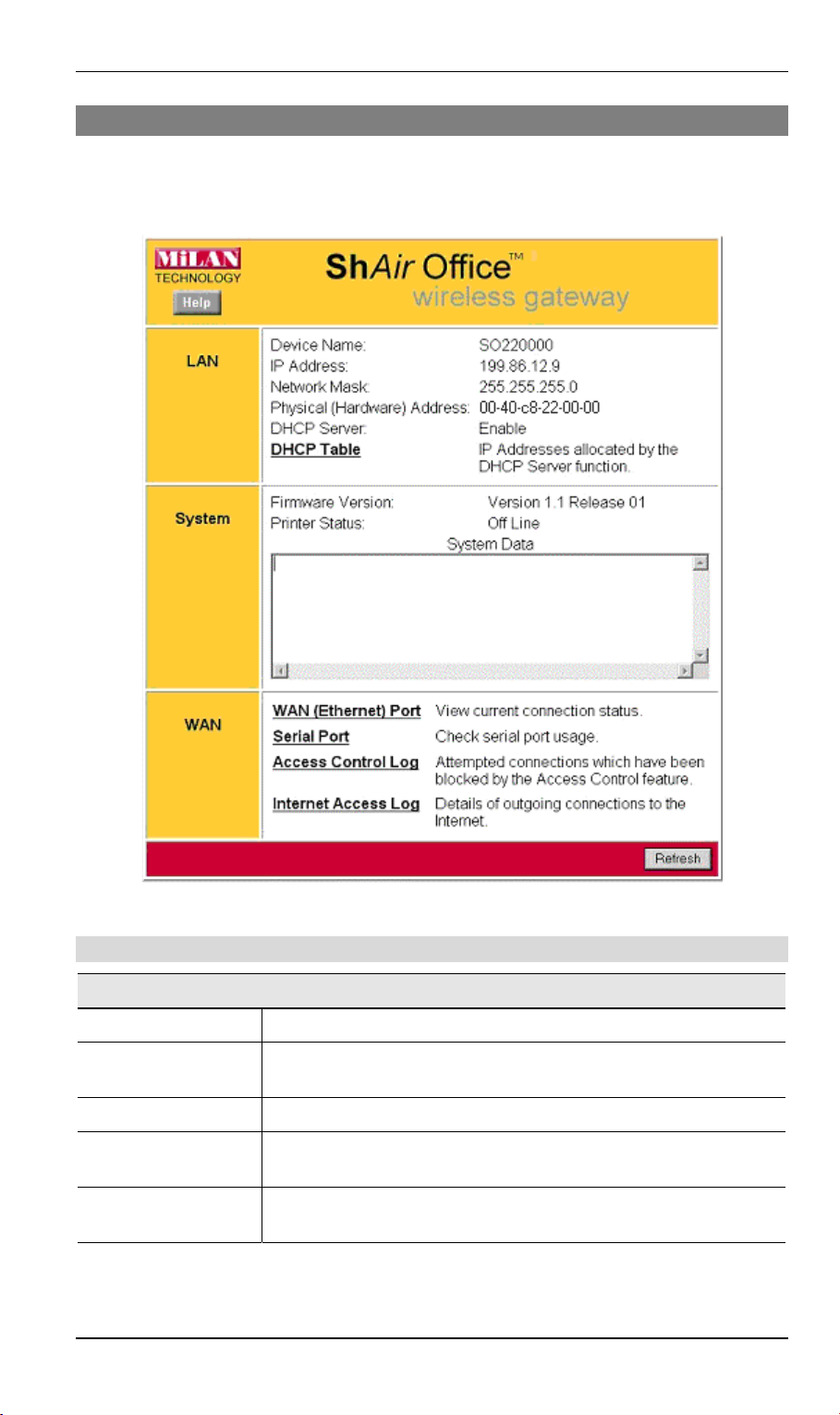
Wireless Gateway User Guide
Status Screen
Use the
LAN Status
The
Status
link on the main menu to view this screen.
link on the menu will result in a screen like the example below.
Data - Status Screen
LAN
Device Name
IP Address
Network Mask
Physical Address
DHCP Server
This shows the name of the device.
The IP Address of this device, as seen by other devices on the
Internal LAN.
The Network Mask (Subnet Mask) for the IP Address above.
The "Hardware" address of this device, as seen by other devices on
the Internal LAN.
This shows the status of the DHCP Server function. The value will
be "Enabled" or "Disabled".
Figure 7: Status Screen
20
Page 24
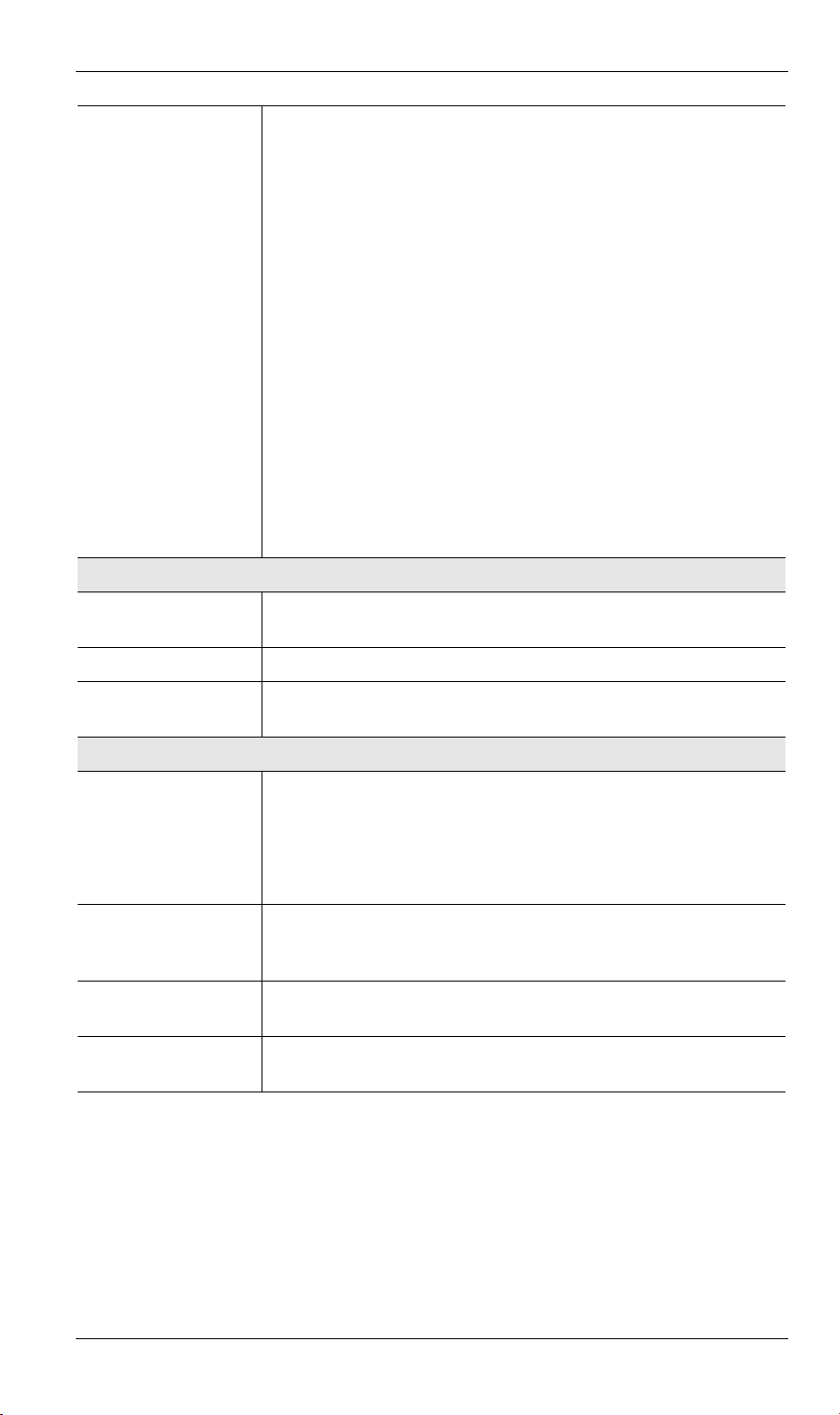
Configuration
DHCP Table
System
System Data
Use this link to view the IP Addresses which have been allocated to
LAN devices, or the Dial-in user, by the DHCP Server function.
The DHCP Table contains the following data:
•
- The port which the DHCP client used to access this
Port
device. Possible values are LAN, WLAN (Wireless LAN), and
RS232 (serial port).
•
IP Address
- The IP Address which has been allocated by the
DHCP server to the DHCP client.
•
Physical (Hardware) Address
- The Physical Address (Hardware Address) of the DHCP client which has been allocated
this IP Address.
•
- Possible Status values are "Leased" (the IP Address is
Status
allocated to the device shown) or "Reserved" (the IP Address is
reserved for this device, but not currently allocated).
"Reserved" entries are generated for the Dial-in User, and for any
PCs for which an IP Address has been reserved. An IP Address can
be reserved for a particular PC using the Access Control - PCs
screen. The Access Control feature is described in Chapter 10.
This is identical to the data shown on a "Diagnostic Printout", and
contains all system information.
Firmware Version
Printer Status
WAN Links
WAN (Ethernet)
Port
Serial Port
Access Control Log
Internet Access Log
The version of the firmware currently installed in this device.
This shows the status of the printer. Click the "Refresh Screen"
button to update this information.
View the WAN (Ethernet) status screen. This screen will vary
according to the connection method used (Direct connection or
PPPoE).
See the following sections
WAN Status - PPPoE
WAN Status - Direct Connection
for details.
and
Check the status of the Serial Port. This screen is also accessible
from the
Serial Port
sub-menu. See Chapter 6 - Serial Port for
details of this screen.
View details of connection attempts which have been blocked. See
below for more information.
View details of outgoing connections to the internet. See below for
more information.
21
Page 25
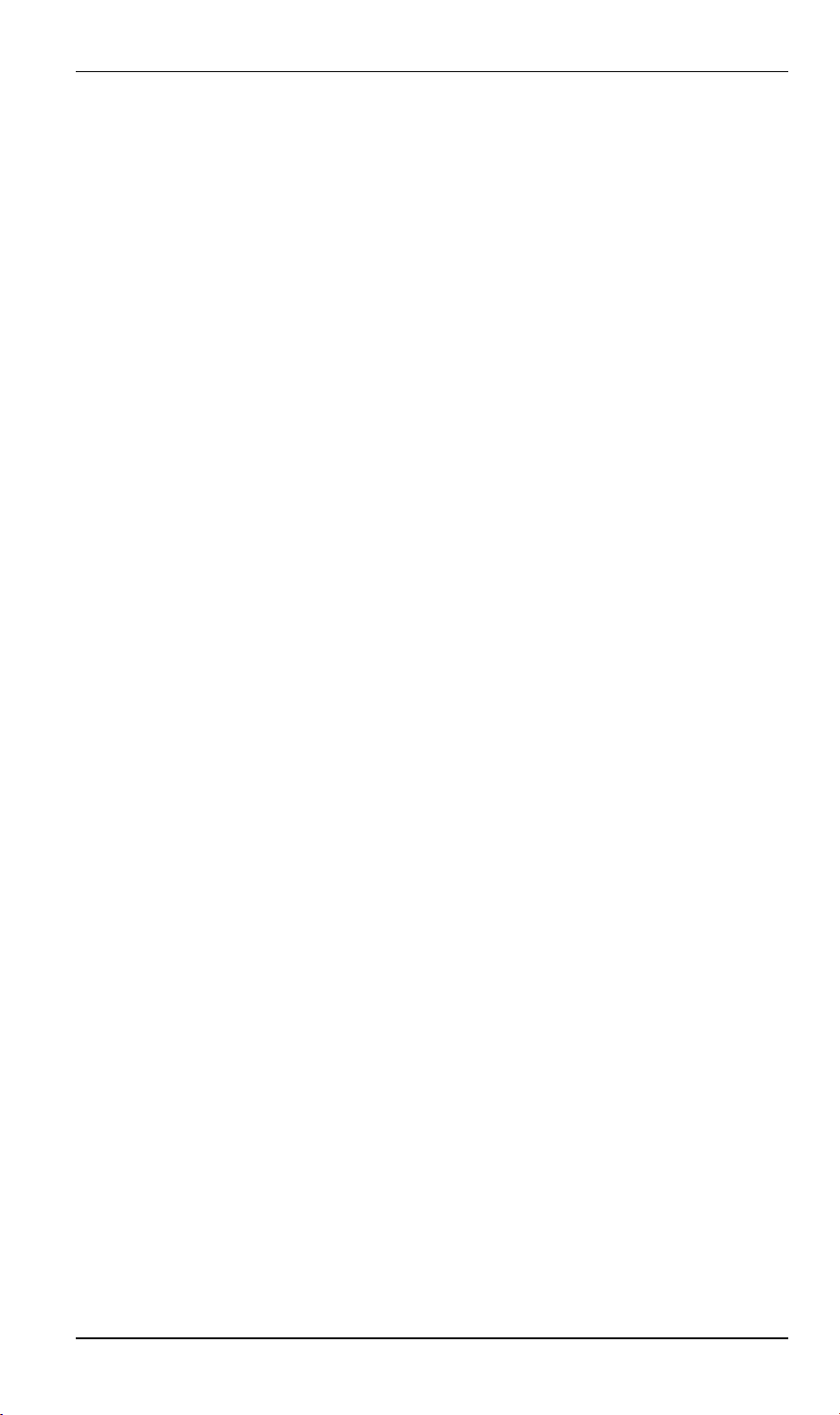
Wireless Gateway User Guide
Access Control Log
This log shows connection requests which have been blocked by the Access Control feature
or the built-in NAT Firewall.
Accesses which have been blocked for other reasons (e.g. URL filter, incorrect dial-in password, incorrect WEP settings on the WLAN) are NOT shown in this log. (The "Internet Access
Log" can be used to view connection attempts which have been blocked by the URL filter.)
Data shown in this log is as follows:
•
•
•
•
•
- The port used to gain access to this device. Possible values are LAN, WAN, WLAN
Port
(Wireless LAN), and RS232 (serial port).
Source IP Address
blocked.
Physical Address (Hardware Address)
whose access request was blocked.
- If known, the name of the device whose access was blocked. This name is taken
Name
from the Access Control database. For Wireless devices, the name is obtained from the
Wireless Stations list, and so will always match the Physical (Hardware) address.
Destination
"LAN" or "WLAN".
•
"Internet" indicates an attempt by a LAN user, WLAN user, or dial-in user to access
the Internet using a protocol and/or port number which was blocked.
•
"LAN" or "WLAN" indicates a connection attempt from the Internet which was not
allowed. The protocol (TCP or UDP) and port number are shown in braces.
- The IP Address of the PC or device whose access request was
- The hardware address of the PC or device
- The destination of the attempted access. Possible values are "Internet",
This data is useful if you want the access to be allowed. In this case, you can use this
data to configure the Advanced Internet - User-defined Virtual Servers screen or the
Advanced Internet - Special Applications screen. (In the case of a Special Application,
this log indicates the "Incoming Connection" for the Special Application.)
See Chapter 9 - Advanced Internet for further details of the Virtual Server and Special
Applications features.
Internet Access Log
This log shows details of Internet access by LAN users, WLAN users, or the dial-in user.
Details shown in this log are as follows:
•
Source IP Address
the connection request.
•
Destination
shown. But if the URL Filter feature is Enabled, the URL will be displayed.
For details on using the URL Filter, refer to Chapter 9 - Advanced Internet.
•
Blocked
Filter. Otherwise, this will be blank.
- This will indicate "Yes" if the connection attempt was blocked by the URL
- The IP Address of the LAN user, WLAN user, or dial-in user making
- The requested Internet IP Address or URL. Normally, the IP Address will be
22
Page 26
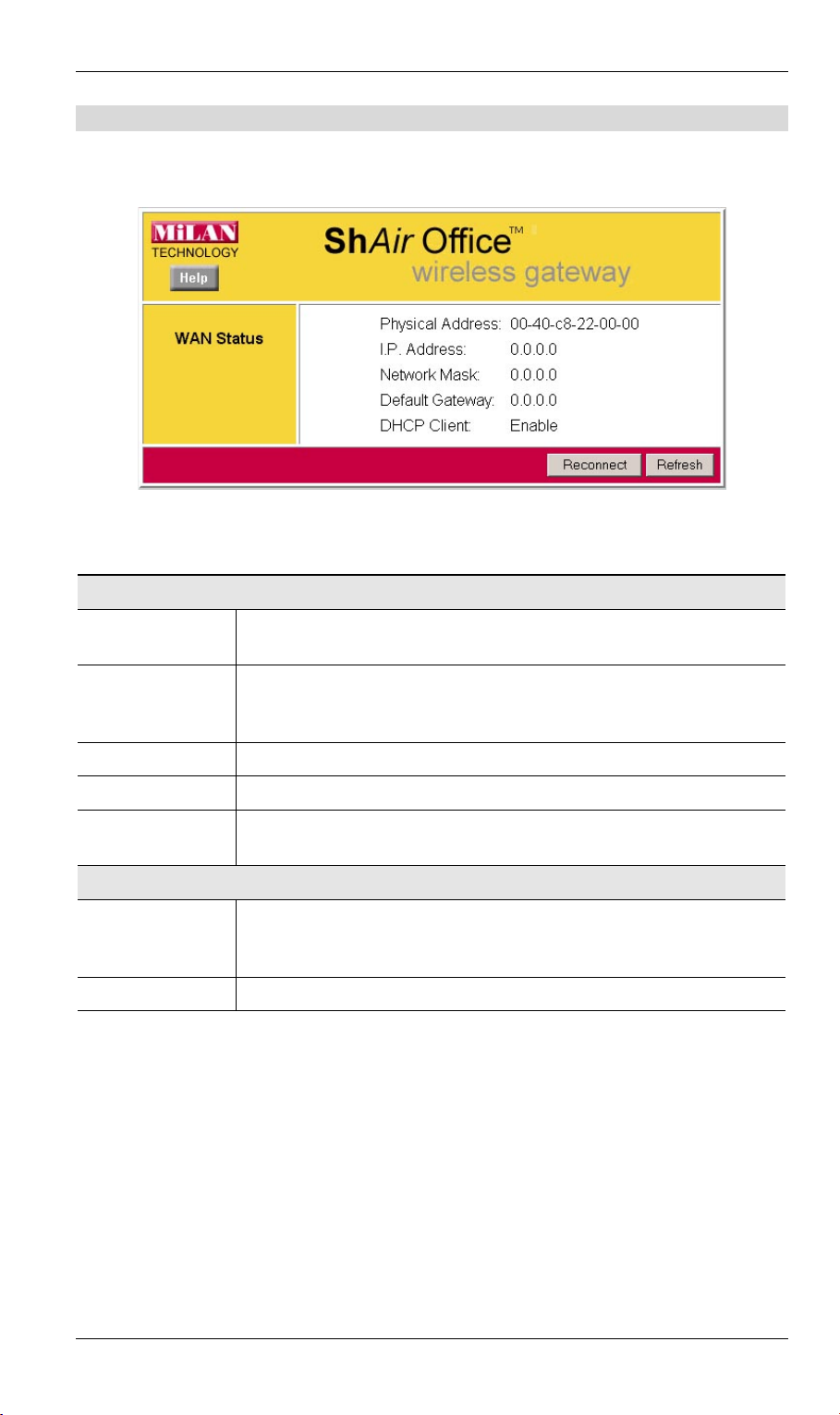
Configuration
WAN Status – Direct Connection
If the WAN (Ethernet) port is using PPPoE, then clicking the WAN Status link on the Status
screen will reveal a screen like the following.
Figure 8: WAN Status – Direct Connection
Data
WAN Status
Physical Address
IP Address
Network Mask
Default Gateway
DHCP Client
Buttons
Reconnect
Refresh
The "Hardware" address of this device, as seen by other devices on the
WAN.
The IP Address of this device, as seen by devices on the WAN.
(This device has 2 IP Addresses; one for the local LAN, and another
for the WAN port.)
The Network Mask for the above IP Address.
IP address of the Router/Gateway on the WAN port.
Displays "Enabled" or "Disabled", indicating whether this device is
acting as a DHCP client on the external LAN or WAN.
Use this button if the connection seems to have been lost, and no data is
being transferred. (This button has no effect unless acting as a DHCP
Client.)
Update the data on screen.
23
Page 27
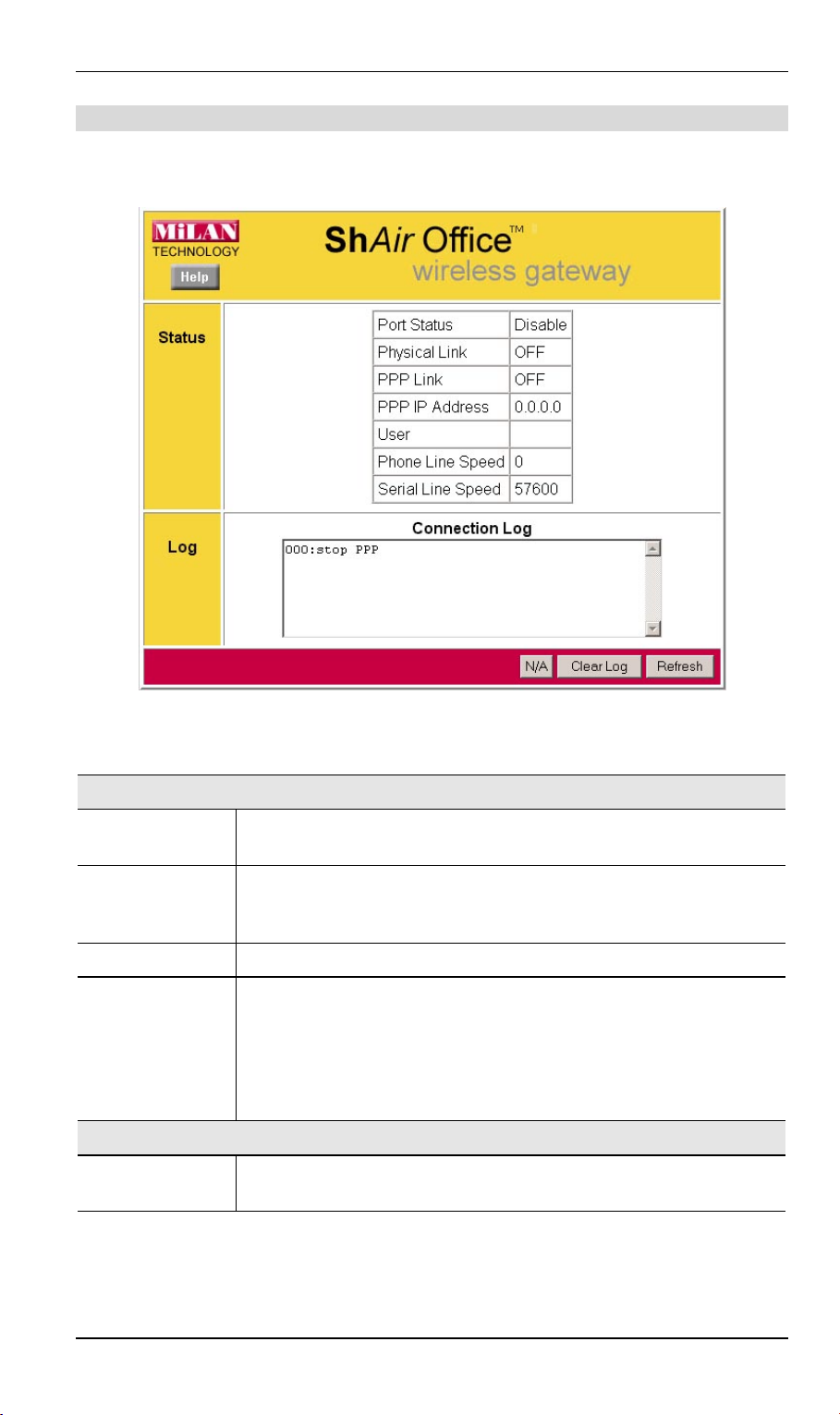
Wireless Gateway User Guide
WAN Status – PPPoE
If the WAN (Ethernet) port is using PPPoE, then clicking the WAN Status link on the Status
screen will reveal a screen like the following.
Status Data
WAN Status
Physical Address
IP Address
Network Mask
PPPoE Link
Status
Connection Log
Log Data
Figure 9: WAN Status – PPPoE
The "Hardware" address of this device, as seen by other devices on the
WAN.
The IP Address of this device, as seen by devices on the WAN.
(This device has 2 IP Addresses; one for the local LAN, and another
for the WAN port.)
The Network Mask (Subnet Mask) for the IP Address above.
This indicates whether or not the connection is currently established.
If the connection does not exist, the
establish a connection.
If the connection currently exists, the
break the connection.
This shows status messages relating to the existing connection. The
most common messages are listed in the following table.
Connect
Disconnect
button can be used to
button can be used to
24
Page 28
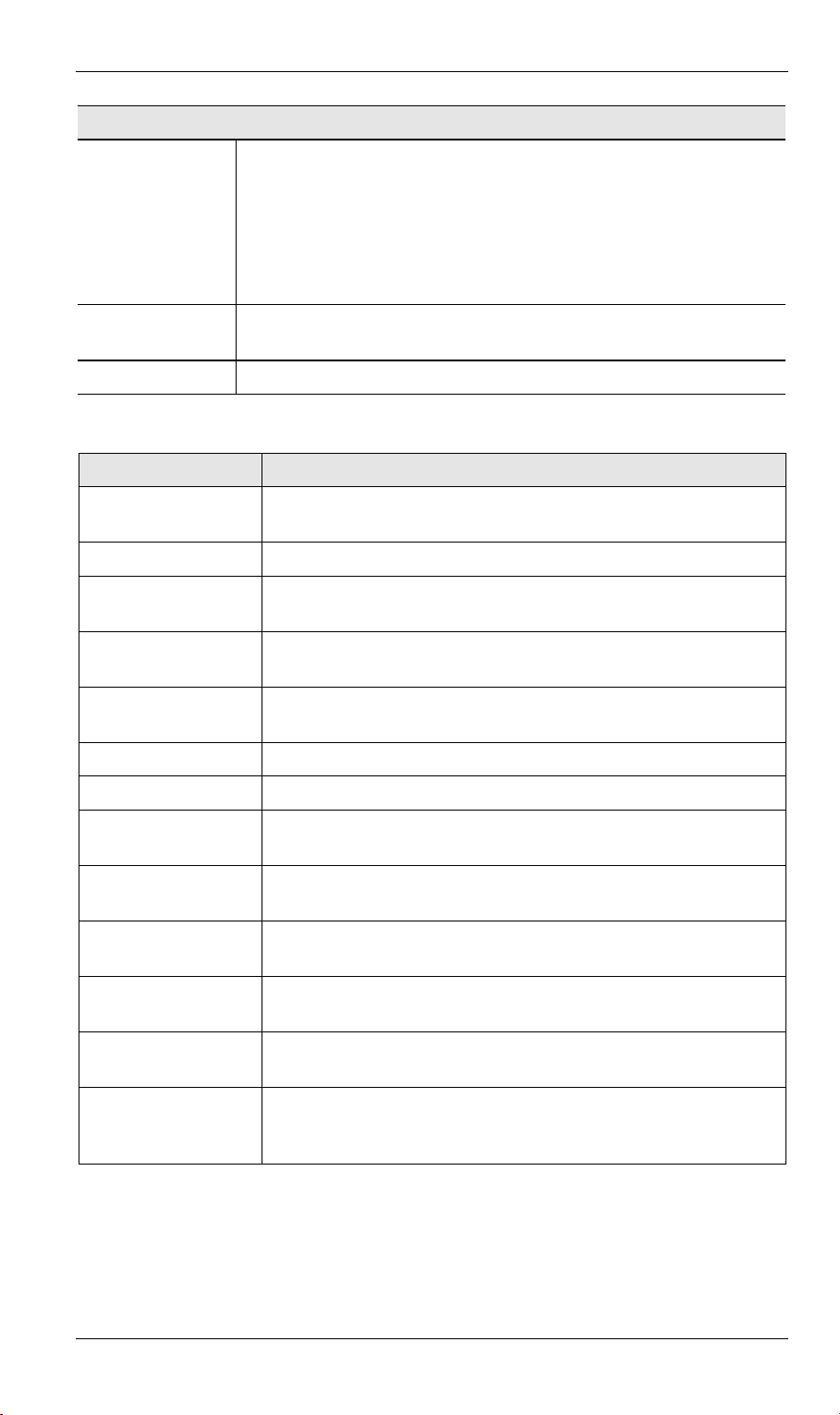
Buttons
Configuration
Connect
Disconnect
N/A
If not connected, this button will display "Connect" and can be used to
establish a connection to your ISP
If connected to your ISP, this button will display "Disconnect" and can
be used to hang up the connection.
If PPPoE is not configured, this button will display "N/A" (not applicable).
Clear Log
Delete all data currently in the Log. This will make it easier to read new
messages.
Refresh
Contact this device and update the Log data.
Connection Log Messages
Message Description
Connect on
Demand
Manual connection Connection attempt started by the "Connect" button.
Reset physical
connection
Connecting to remote
server
Connection attempt has been triggered by the "Connect on Demand" setting.
Preparing line for connection attempt.
Attempting to connect to the ISP's server.
Remote Server
ISP's Server has responded to connection attempt.
located
Start PPP Attempting to login to ISP's Server and establish a PPP connection.
PPP up successfully Able to login to ISP's Server and establish a PPP connection.
Idle time-out reached The connection has been idle for the time period specified in the
"Idle Time-out" field. The connection will now be terminated.
Disconnecting The current connection is being terminated, due to either the "Idle
Time-out" above, or "Disconnect" button being clicked.
Error: Remote Server
not found
Error: PPP Connection failed
Error: Connection to
Server lost
Error: Invalid or
unknown packet type
ISP's Server did not respond. This could be a Server problem, or a
problem with the link to the Server.
Unable to establish a PPP connection with the ISP's Server. This
could be a login problem (name or password) or a Server problem.
The existing connection has been lost. This could be caused by a
power failure, a link failure, or Server failure.
The data received from the ISP's Server could not be processed.
This could be caused by data corruption (from a bad link), or the
Server using a protocol which is not supported by this device.
25
Page 29
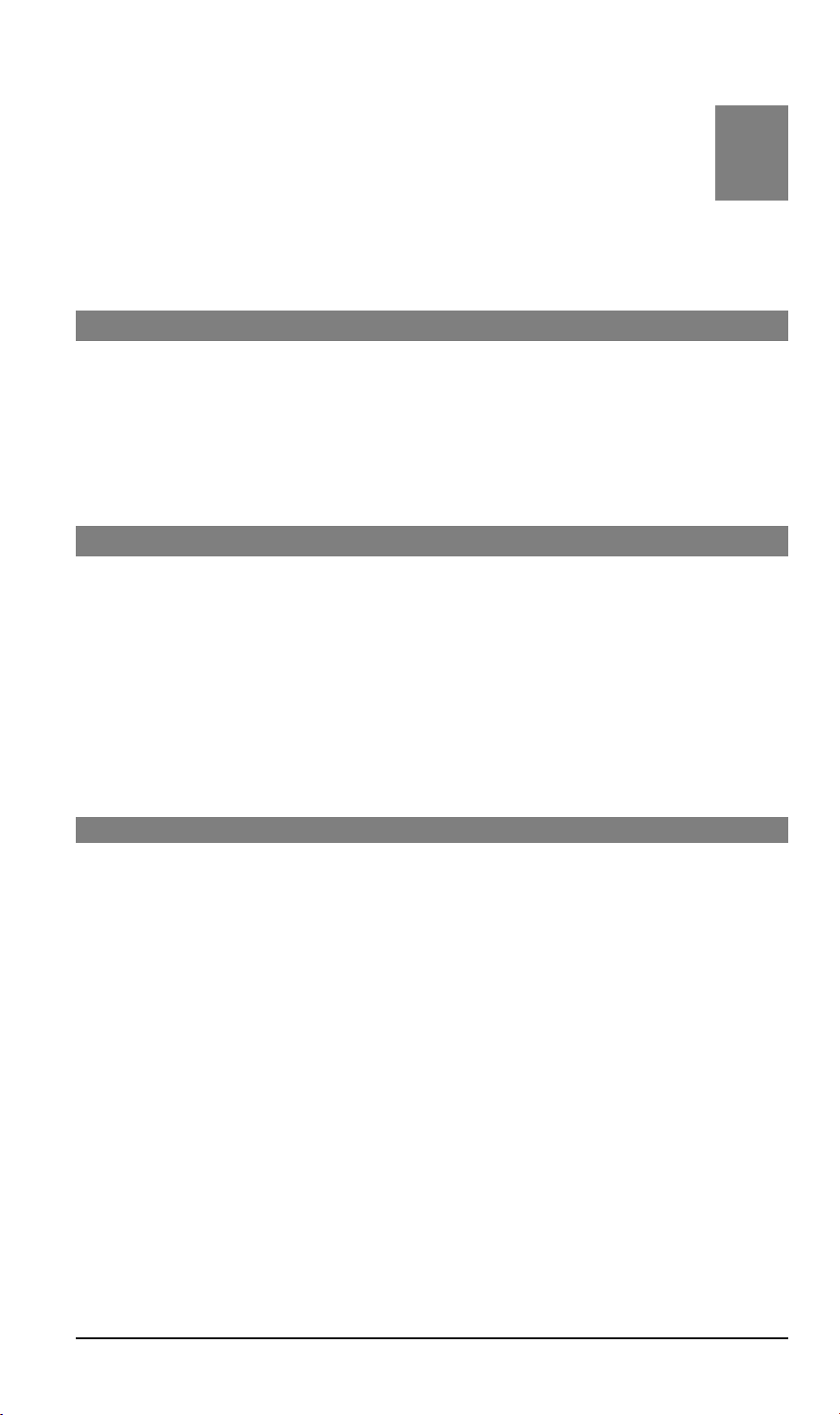
Chapter 4
PC Configuration
This Chapter details the PC Configuration required on the local ("Internal")
LAN.
Overview
For each PC, the following may to be configured:
•
TCP/IP network settings
•
Internet Access configuration
•
Network printer
•
Wireless configuration
Windows Clients
This section describes how to configure Windows clients for:
•
Internet access via the Wireless Gateway
•
Printing using the printer attached to the Wireless Gateway.
•
Remote Dial-in access to the modem attached to the Wireless Gateway's serial (RS232)
port.
4
The first step is to check the PC's TCP/IP settings.
The Wireless Gateway uses the TCP/IP network protocol for all functions, so it is essential that
the TCP/IP protocol be installed and configured on each PC.
TCP/IP Settings
If using the default Wireless Gateway settings, and the default Windows 95/98 TCP/IP
settings, no changes need to be made.
•
By default, the Wireless Gateway will act as a DHCP Server, automatically providing a
suitable IP Address to each PC when the PC boots.
•
The default Windows 95/98 TCP/IP setting is to act as a DHCP client.
To check your PC's TCP/IP Settings:
1. Select Control Panel - Network. You should see a screen like the following:
26
Page 30
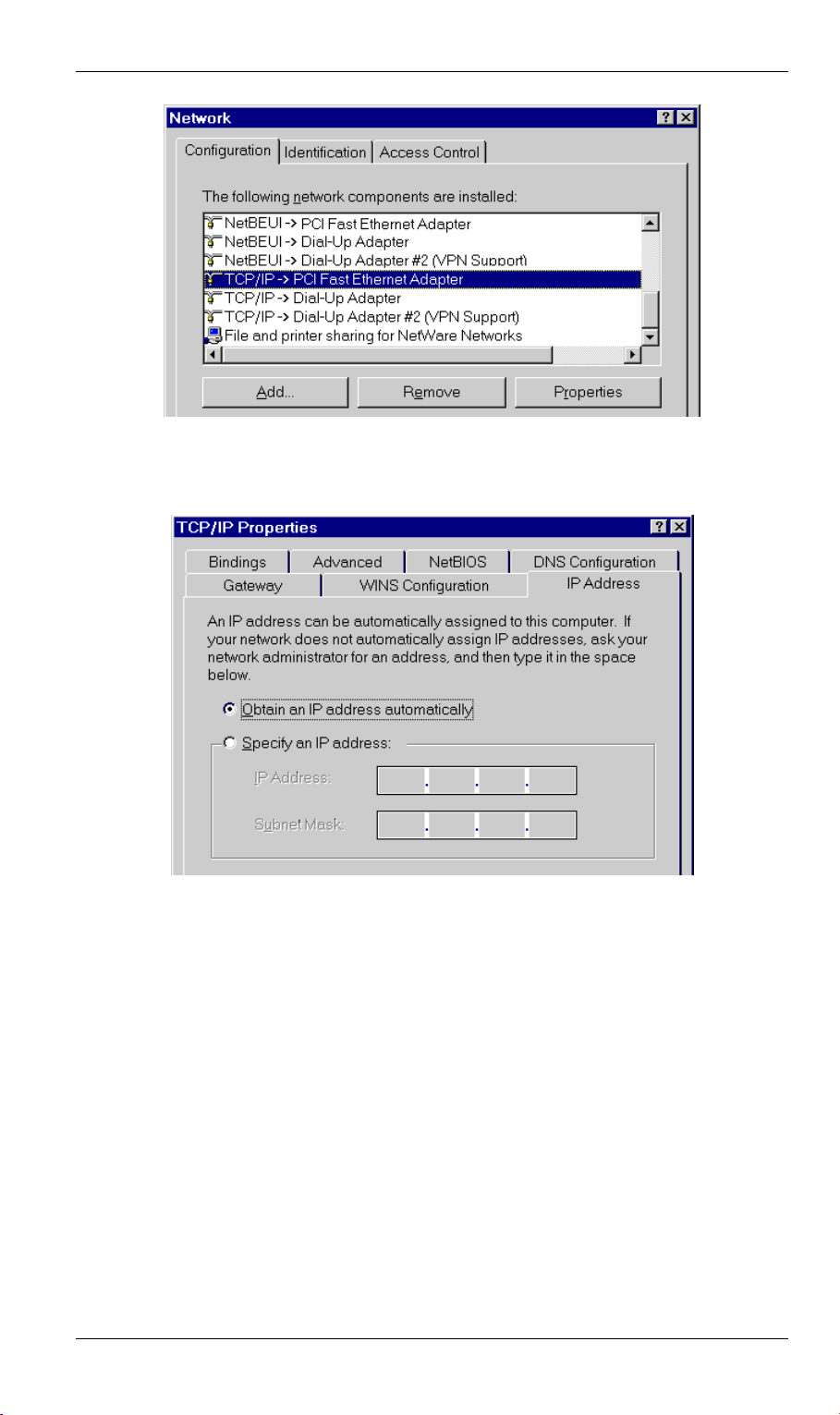
PC Configuration
Figure 10: Network Configuration
2. Select the TCP/IP protocol for your network card.
3. Click on the Properties button. You should then see a screen like the following.
Figure 11: IP Address (Win 95)
Ensure your TCP/IP settings are correct, as follows:
Using DHCP
To use DHCP, select the radio button Obtain an IP Address automatically. This is the default
Windows settings.
Restart your PC to ensure it obtains an IP Address from the Wireless Gateway.
Using “Specify an IP Address”
•
If your PC is already configured, do NOT change the settings on the IP Address tab shown
in Figure 11 above.
•
On the Gateway tab, enter the Wireless Gateway's IP address in the New Gateway field and
click Add. Your LAN administrator can advise you of the IP Address they assigned to the
Wireless Gateway.
27
Page 31

Wireless Gateway User Guide
Figure 12: Gateway Tab (Win 95/98)
•
On the DNS Configuration tab, ensure Enable DNS is selected. If the DNS Server Search
Order list is empty, enter the DNS address provided by your ISP in the fields beside the
Add button, then click Add.
Figure 13: DNS Tab (Win 95/98)
If your LAN has a Router, the LAN Administrator must re-configure the Router itself.
Refer to
Chapter 8 - Routing
for details.
28
Page 32

PC Configuration
Internet Access
If you are using the Wireless Gateway for Internet access:
•
Ensure that the DSL modem, Cable modem, or other permanent connection is functional.
•
Use the following procedure to configure your Browser to access the Internet via the LAN,
rather than by a Dial-up connection.
1. Select Start Menu - Settings - Control Panel - Internet Options.
2. Select the Connection tab, and click the Setup button.
3. Select "I want to set up my Internet connection manually, or I want to connect through a
local area network (LAN)" and click "Next".
4. Select "I connect through a local area network (LAN)" and click "Next".
5. Ensure all of the boxes on the following Local area network Internet Configuration screen
are
unchecked
6. Check the "No" option when prompted “Do you want to set up an Internet mail account
now?”.
7. Click "Finish" to close the Internet Connection Wizard.
8. Then simply use your Browser, FTP client, or other Internet client to connect to the desired
Internet site.
.
Accessing AOL
To access AOL (America On Line) through the Wireless Gateway, the AOL for Windows
software must be configured to use TCP/IP network access, rather than a dial-up connection.
The configuration process is as follows:
•
Start the AOL for Windows communication software. Ensure that it is Version 2.5, 3.0 or
later. This procedure will not work with earlier versions.
•
Click the Setup button.
•
Select Create Location, and change the location name from "New Locality" to "Wireless
Gateway".
•
Click Edit Location. Select TCP/IP for the Network field. (Leave the Phone Number
blank.)
•
Click Save, then OK.
Configuration is now complete.
•
Before clicking "Sign On", always ensure that you are using the "Wireless Gateway"
location.
29
Page 33

Wireless Gateway User Guide
Printing Setup
The Wireless Gateway provides printing support for 2 methods of printing from Windows:
•
Print Port Driver.
to the Wireless Gateway. Print jobs are spooled (queued) on each PC.
The supplied Print Port Driver supports Windows 95/98, Windows ME, Windows NT4.0,
and Windows 2000.
•
LPD/LPR Printing.
LPD/LPR printing can be used. No software needs to be installed on either the Windows
Server or each client PC. Print jobs will be spooled (queued) on the Windows Server, and
can be managed using the standard Windows Server tools.
After installing the Print Port Driver, Windows users can print directly
If using Windows NT 4.0 Server or Windows 2000 Server,
Print Port Driver Setup
The following procedure is for Windows 95/98, Windows ME, Windows NT4.0, and Windows
2000.
1. Insert the supplied CD-ROM into your drive. If the setup program does not start automatically, run SETUP.EXE in the root folder.
2. At the Setup Type screen, select the correct model.
3. At the Select Components screen, select the
4. Follow the prompts to complete the installation.
5. The Print Port Setup will then run, and the following screen will be displayed.
Print Port Driver
option.
Figure 14: Print Port Setup
6. Select the desired device and port, and then click the "Add" button.
30
Page 34

PC Configuration
If you see the following error message, either install Internet
Explorer 4 or later, or follow the procedure in the "Trouble
Shooting - Printing" section of Appendix A.
7. A pop-up message will inform you if the port has been created successfully, and then the
Windows Add Printer wizard will start.
•
Select the correct Printer Manufacturer and Model, or use the "Have Disk" option if
appropriate.
•
If desired, change the Printer name so it indicates the device used (e.g. HP2100 on
SCA43600)
•
If prompted about Sharing, do NOT enable Sharing.
8. Installation is now complete. You can now print using this printer.
•
To install additional Printers, repeat steps 6 and 7.
•
Use the
Programs - Broadband Internet Router - Add Port.
Start
menu to run this program in future. The default installation is Start -
Management
•
Print jobs can be managed like any Windows printer. Open the Printers folder (Start Settings - Printers) and double-click any printer to see the current print jobs.
•
If the printer attached to the Wireless Gateway is changed, just run this program again, and
select the correct printer.
•
To delete a port created by this setup program, use the Windows Delete Port facility:
•
Right-click any printer in the Printers folder, and select Properties.
•
Locate the Delete Port button. This button is on the Details or Ports tab, depending on
your version or Windows.
•
If the Wireless Gateway's IP Address is changed, and you can no longer print, delete the
port (see procedure above) and re-install it.
Port Options
The options for the Print Port Driver are accessed via the Windows Port Settings button.
Use Start - Settings - Printers to open the Printers folder, then right-click the Printer, and select
Properties. The Port Settings button is on the Details or Port tab, depending on your version of
Windows.
An example screen is shown below:
31
Page 35

Wireless Gateway User Guide
Figure 15: Print Port Configuration
Items shown on this screen are as follows:
Port
Banner
Retry
Interval
If desired, click Browse to select a different device. (The Select Device Port
button is provided to allow this software to work with multi-port models.)
The Port Name is shown in the Printer's Properties.
Check this option to print a banner page before each print job.
•
If using a PostScript Printer, check the PostScript box.
•
The User Name will be printed on the banner page.
Sets how often Windows will poll the Wireless Gateway to establish a
connection when the printer is busy. Increase this value if you get too many
warning messages.
LPD/LPR Printing
LPD/LPR printing can be used with Windows NT 4.0 Server or Windows 2000. No software
needs to be installed.
Windows NT 4.0 Server Configuration
To use LPD printing,
checked using Start-Settings-Control Panel-Network - Services.
To install LPD printing using the Wireless Gateway, follow this procedure:
1. Go to Start-Settings-Printer and invoke the Add Printer wizard.
2. When prompted with "This printer will be managed by..", select
Next.
3. Select
4. In the Dialog requesting Name of Address of server providing lpd, enter the IP address of
5. For Name of printer or print queue on that server, enter L1
6. Click OK. When returned to the Printer Ports window, simply select Close and then install
7. When prompted whether or not the printer will be shared, select the
Add Port…
the Wireless Gateway.
your printer driver as usual.
Microsoft TCP/IP Printing
, then select
LPR Port
must be installed and enabled. This can be
My Computer
and click
New Port
.
Sharing
radio button.
and click
32
Page 36

PC Configuration
8. In the Shared dialog box, enter the shared printer name. The shared name is how other
users will see this printer. You should advise client PCs of the Server name and this printer
name.
9. Click OK to save and exit.
Windows 2000 Server Configuration
The LPD/LPR Port is not enabled by default. To enable it, use this procedure:
1. In Control Panel, select Add/Remove Programs, then Windows Components.
2. Select Other Network File and Print Services, then click the Details button.
Figure 16: Adding LPD/LPR Port (Win 2000)
3. Enable Print Services for Unix, and click OK.
4. Click Next and complete the Wizard.
Adding the Printer
1. Open your Printers folder, and start the Add Printer Wizard.
2. When prompted, select Local Printer.
3. On the Select the Printer Port screen, select LPR Port, as shown below. Click Next to
continue.
33
Page 37

Wireless Gateway User Guide
Figure 17: Windows 2000: Select Port
4. In the Dialog requesting Name of Address of server providing lpd, enter the IP address of
the Wireless Gateway.
5. For Name of printer or print queue on that server, enter L1.
6. Click OK, and then Next, and continue the Wizard.
7. At the Select Sharing screen, select the Radio Button for Share As, and enter the shared
printer name. The shared name is how other users will see this printer. You should advise
client PCs of the Server name and this printer name.
8. Complete the Add Printer wizard.
Client PC Setup for LPD/LPR Printing
After configuring the Windows Server, client PCs on the LAN can install the new printer.
The following procedure is for Windows 95/98/ME, Windows NT4.0, and Windows 2000
workstation.
1. Open your Printers folder, and start the Add Printer Wizard.
2. When prompted, select Network Printer.
3. When prompted for Network Path or Queue Name, click the Browse button, and locate the
Server and Printer which your Network Administrator advised you to use.
4. Click OK, then Next.
5. Select the correct printer Manufacturer and Model, as advised by your Network Administrator, and click Next.
6. Follow the prompts to complete the Wizard.
7. The new printer will be listed with any other installed printers, and may be selected when
printing from any Windows application.
34
Page 38

PC Configuration
Dial-in Configuration
This section describes how to configure your PC to use the Wireless Gateway's RAS Dial-in
feature.
To use the RAS Dial-in feature of the Wireless Gateway:
•
An Analog Modem or ISDN TA must be connected to the Serial Port on the Wireless
Gateway.
•
The Wireless Gateway's
Dial-in Users must be created. See Chapter 6 - Serial Port for details.
•
A suitable Dial-up connection must be created on your PC, as described below.
Creating a Dial-in Connection in Windows
You can use the standard Windows Dial-up Networking software normally used for Internet
access. The procedure is as follows:
1. Ensure your modem is installed and working.
2. Select My Computer, then Dial-up Networking.
3. Click Make new Connection, and step through the Wizard.
•
Give this connection a suitable name.
•
Enter the area code and telephone number to connect to the Wireless Gateway.
•
Continue the Wizard until completed.
4. The default values for this connection will work with the Wireless Gateway's default
values. If necessary, you can adjust the Properties for the connection:
•
In the Dial-up Networking window, select the connection.
•
Right-click, and select Properties to see a screen like the one below.
Serial Port
screen must be configured for Dial-in access, and
Figure 18: Dial-up Networking Properties
35
Page 39

Wireless Gateway User Guide
Dial-up Networking Properties
Log on to network
Enable software compression
Required encrypted password
Require data encryption
Network Protocols
TCP/IP Settings
This setting refers to a logon to a Server on your LAN,
not the login to the Wireless Gateway.
This should be disabled; checking this option will cause a
minor delay in establishing a connection.
Normally, this should be checked, but the Wireless
Gateway will function with either Checked or Unchecked.
The
Unchecked
on the Wireless Gateway's Serial Port screen.
The
Checked
setting on the Wireless Gateway's Serial Port screen.
This must NOT be checked.
NetBEUI and IPX/SPX can be disabled.
The default settings should not be changed.
state corresponds to the "PAP" setting
setting corresponds to the "MSCHAP"
Using the Dial-in Connection
1. In the Dial-up Networking window, double-click the connection to start the dial-in process.
2. When prompted for a user name and password, enter the Name and Password assigned to
you (this is done on the Wireless Gateway's User Details screen).
3. If the Wireless Gateway's Callback feature is enabled, the connection will then be termi-
nated, and your modem must wait for the incoming call from the Wireless Gateway's
modem.
4. Upon connection, the Wireless Gateway will allocate an IP Address to your PC. To other
LAN users and devices, you will appear to be a normal LAN user.
•
You can connect to any Servers and devices on your LAN which use the TCP/IP network protocol. For example, you can connect to an E-Mail Server, Web Server, or
FTP Server on your LAN. If a PC is running NetMeeting, PC Anywhere or similar
program, you can connect to that PC.
•
You can use access the Internet through the Wireless Gateway, just like LAN users.
•
You can print to the printer connected to the Wireless Gateway, just as if you were on
the LAN.
36
Page 40

PC Configuration
Macintosh Clients
Internet Access
From your Macintosh, you can access the Internet via the Wireless Gateway. The procedure is
as follows.
1. Open the TCP/IP Control Panel.
2. Select Ethernet from the Connect via pop-up menu.
3. Select Using DHCP Server from the Configure pop-up menu. The DHCP Client ID field
can be left blank.
4. Close the TCP/IP panel, saving your settings.
Note:
If using manually assigned IP addresses instead of DHCP, the only change required is to
set the Router Address field to the Wireless Gateway's IP Address.
Printing
If you wish to share the printer connected to the Wireless Gateway, using a LaserWriter or
compatible is strongly recommended.
If the printer connected to the Wireless Gateway is NOT a LaserWriter, ensure that:
•
The Printer Object Type on the Wireless Gateway's Printer Port screen is set correctly.
•
Each Macintosh has the correct printer driver for the printer. The Wireless Gateway will
not process the print data in any way, but merely forward it to the printer.
Installing the Printer
To gain access to the printer connected to the Wireless Gateway, follow this procedure:
1. Select Control Panel - Network.
2. Ensure that EtherTalk is selected under AppleTalk Connection.
3. Open Chooser, and select the correct printer type (e.g. LaserWriter).
4. From the list of available printers on the right, select the Wireless Gateway, then click
Create.
5. The new printer will be created, and can be used like any other printer.
37
Page 41

Wireless Gateway User Guide
Linux Clients
Internet Access on Linux
Ensure you are logged in as "root" before attempting any changes.
By default, most Unix installations use a fixed IP Address. If you wish to continue using a fixed
IP Address, make the following changes to your configuration.
•
Set your "Default Gateway" to the IP Address of the Wireless Gateway.
•
Ensure your DNS (Nameserver) settings are correct.
To act as a DHCP Client (recommended)
The procedure below may vary according to your version of Linux and X -windows shell.
1. Start your X Windows client.
2. Select Control Panel - Network
3. Select the "Interface" entry for your Network card. Normally, this will be called "eth0".
4. Click the Edit button, set the "protocol" to "DHCP", and save this data.
5. To apply your changes
•
Use the "Deactivate" and "Activate" buttons, if available.
•
OR, restart your system.
LPD Printing on Linux
The procedure below may vary according to your version of Linux and X -windows shell.
1. In your X Windows shell, select Control Panel, then Printer Configuration.
2. Select Add. For the printer type, select Remote Unix (lpd) Queue.
3. Use the following data to complete the resulting dialog.
Field Data Example
Name
Spool Directory
File Limit
Remote Host
Remote Queue
Enter a name for this printer gw_prn
/var/spool/lpd/printer_name
Where printer_name is the "Name"
entry above.
Enter a suitable number. 0 (no limit)
Wireless Gateway's IP address 192.168.0.1
Note:
If you have made a host file entry, you can use the name from the
host file instead of the IP Address.
Ln
Where n is the Logical Printer number
(L1, L2, L3). Logical Printers can be
configured on the Wireless Gateway's
Options- Printer Port screen.
/var/spool/lpd/gw_prn
L1
4. Save this data, and exit the Printer Configuration. Configuration is now completed, and the
printer is now available for use.
38
Page 42

PC Configuration
Other Unix Systems
For Internet Access via the Wireless Gateway
•
Ensure the "Gateway" field for your network card is set to the IP Address of the Wireless
Gateway.
•
Ensure your DNS settings are correct.
LPD Printing
To use LPD printing to the Wireless Gateway's printer, install an LPD printer using the standard procedure for your system.
•
Use the Wireless Gateway's IP Address as the location of the remote host
•
Use L1, L2, or L3 for the name of the printer on the remote host.
On the Wireless Gateway, the logical printers (L1, L2, and L3) can be configured on the
Options - Printer Port screen.
Wireless Station Configuration
This section applies to all Wireless stations wishing to use the Wireless Gateway's Access
Point, regardless of the operating system which is used on the client.
To use the Wireless Access Point in the Wireless Gateway, each Wireless Station must have
compatible settings, as follows:
Mode
SSID (ESSID)
WEP
The mode must be set to
This must match the value used on the Wireless Gateway. The default
value is default
Note! The SSID is case sensitive.
By default, WEP on the Wireless Gateway is
•
If WEP remains disabled on the Wireless Gateway, all stations must
have WEP disabled.
•
If WEP is enabled on the Wireless Gateway, each station must use
the same settings as the Wireless Gateway.
Infrastructure
.
disabled
.
39
Page 43

Chapter 5
DHCP
This Chapter covers the use of DHCP, using either an existing DHCP Server
or the Wireless Gateway's DHCP Server function.
Overview
If your LAN does not use DHCP, and you do not wish to use DHCP, you can ignore this
chapter.
What DHCP Does
A DHCP (Dynamic Host Configuration Protocol)
DHCP
•
The client request is made when the client device boots.
•
The DHCP Server provides the Gateway and DNS addresses to the client, as well as
allocating an IP Address.
•
Windows 95/98/ME include all the software required to act as a DHCP
default Windows setting for TCP/IP. However, Windows uses the term Obtain an IP Ad-
dress automatically instead of "DHCP Client".
•
The Wireless Gateway can act as a
(PC or device) upon request.
client
DHCP server
allocates a valid IP address to a
server
.
client
. This is the
5
Using the Wireless Gateway's DHCP Server
This is the default setting. The DHCP Server settings are on the
you can:
•
Enable or Disable the Wireless Gateway's DHCP Server function.
•
Set the range of IP Addresses allocated to PCs by the DHCP Server function.
You can assign Fixed IP Addresses to some devices
while using DHCP, provided that the Fixed IP Addresses
are NOT within the range used by the DHCP Server.
LAN
screen. On this screen,
Using another DHCP Server
You can only use one (1) DHCP Server. If you wish to use another DHCP Server, rather than
the Wireless Gateway’s, the following procedure is required.
1. Disable the DHCP Server feature in the Wireless Gateway. This setting is on the LAN
screen.
2. Configure the DHCP Server to provide the Wireless Gateway’s IP Address as the Default
Gateway.
40
Page 44

To Configure your PCs to use DHCP
This is the default setting for TCP/IP under Windows 95/98/ME. See Chapter 4 – Client
Configuration for the procedure to check these settings.
DHCP
41
Page 45

Chapter 6
Serial Port
This Chapter details using the Serial (RS232) Port, either for Internet Access
or Dial-in use.
Overview
The Serial (RS232) port can be used for Internet Access or to provide RAS (Dial-in) access to
your LAN.
•
If used for Internet access, the WAN (Ethernet) Port cannot be used.
•
Both Internet Access and Dial-in Access can be enabled simultaneously, but if the modem
is in use, a Dial-in user will only get a "busy" signal on their telephone line.
Serial Port Screen
This screen is reached via the Serial Port link on the main menu.
6
Figure 19: Serial Port Screen
42
Page 46

Data - Serial Port Screen
Modem
None
Type
Select
to use the Serial Port.
Permanent Connection (leased line)
For
•
Ensure the Serial Line Speed is set to match the speed on your leased
line.
•
Ignore the Telephone numbers and "Disconnect after Idle" setting.
Modem
For
•
If your modem is in the drop-down list, just select it.
•
If your modem is not in the list, select "_Standard Modem" and test to
see if this works.
•
If "_Standard Modem" does not work, select "Other", then click the
Modem Properties button and set these settings correctly. See the section Modem Properties Screen later in this chapter for further details.
if nothing is connected to the Serial Port, or you do not wish use
:
Serial Port
:
Modem
Properties
Clicking this button will open the
changing of the modem's properties. Normally, this is not required.
See the section Modem Properties Screen later in this chapter for further
details.
Serial Line
Speed
Select the speed which is equal to or below the fastest
(NOT Phone line speed) of your modem. Available speeds range from 4.8K
to 460.8K (bps).
Internet Access
Enable
Internet
Access
Use this to enable or disable Internet access on this port.
Checking this box will disable Internet Access via the WAN (Ethernet)
port, because both methods cannot be used simultaneously.
However, for the Serial Port, both Dial-in and Internet can be enabled
simultaneously.
Dial on
Demand
If checked, an Internet connection will be established automatically, whenever required.
If not checked, the Internet connection must be established manually, using
the Dial-up button on the Serial Port Status screen.
Disconnect
after Idle
Time
If checked, an Internet connection will be terminated after the specified timeout period. The allowable range is 1-99 minutes.
If not checked, the Internet connection will never be terminated.
Modem Properties
screen and allow
line speed
Serial
Account
User Name
Password
Enter the account name provided by your ISP. This name will be used to log
in to the ISP's server.
Enter the current password for the above account.
Re-enter the password in the Verify field to ensure it is correct.
43
Page 47

Wireless Gateway User Guide
IP Address
from ISP
DNS IP
Address
Telephone
Dial-In
Enable
Dial-in
Select the appropriate option:
•
Dynamic
This is the default, and the most common. Leave this selected
if your ISP allocates an IP Address to the Wireless Gateway upon connection.
•
Fixed IP Address
Select this if your ISP has allocated you a fixed IP
Address, then enter the IP Address in the fields provided.
The DNS (Domain Name Server) translates names (e.g. microsoft.com) to IP
Addresses.
Enter the DNS IP address supplied or recommended by your ISP.
If desired, additional DNS entries can be made on the Options screen.
If using a Leased Line (permanent connection), ignore these fields.
Otherwise, enter the telephone numbers to dial to connect to your ISP
(Internet Service Provider). The first number is required; the others are
optional.
Enter the telephone numbers using the format described in your modem’s
user manual.
If checked, this port is available for dial-in access. Otherwise, any attempt to
dial-in will be blocked.
If Internet Access is also enabled, Dial-in users may find it difficult to
connect because the telephone line is in use. Reducing the Disconnect after
Idle Time setting for Internet Access to 1 minute may help.
•
See Dial -in Users later in this Chapter for details of creating and managing dial-in users.
•
See the Dial-in section in Chapter 4 - PC Configuration for details on
setting up the remote PC to use the Wireless Gateway's Dial-in facility.
Disconnect
after Idle
Time
Dial-in
PPP Link
Links
Dial-in
Users
If checked, a Dial-in connection will be terminated after the specified timeout period. The allowable range is 1-99 minutes.
If preferred, the connection time limit may be set individually for each user.
Select the desired security option for log-in:
•
has widespread support; almost all communications systems
PAP
support it.
•
is more secure than PAP; the password is encrypted before
CHAP
transmission. If it is selected, the dial-in clients must also support CHAP
in order to connect.
•
MS CHAP
is the Microsoft version of CHAP, used on Windows
platforms. If all dial-in clients are using Windows 95 or later, you can
choose this option.
•
Warning!
means no login authentication is performed.
None
If you choose "
", anyone can connect; this is a major
None
security risk.
Use this link to create and manage users for the RAS Dial-in function. See
the following section for details.
44
Page 48

Serial Port
Status
Use this link to view the Serial Port status screen, described later in this
chapter.
Modem Properties Screen
This screen will be displayed when the "Modem Properties" button on the
clicked. Normally, it is not necessary to access this screen.
Serial Port
screen is
Figure 20: Modem Properties Screen
Data – Modem Properties Screen
Initial String
Initial String
Other Properties
Dial Type
Dial String
Auto Answer
Commands
This is a series of AT commands used to correctly configure your modem
or ISDN.
•
The Initial String can only be changed for the "Other" modem type.
•
See
Select Tone, Pulse or Other to match your system. For Other, you must
provide the
The AT command sent to your modem before dialing. For example,
"ATDT" tells your modem to use Tone Dialing.
Check your modem's documentation to find the correct AT commands.
Enter the command strings which turn the "auto-answer" function in your
modem or ISDN TA ON and OFF.
Appendix C - AT Commands
required Initial String settings and standard AT commands.
Dial String
for further details about the
.
45
Page 49

Wireless Gateway User Guide
Buttons
Save
Save as
"Other"
Cancel
Save the data on this screen.
Note that if the current modem was not "Other" type, and you changed
the Initial String, you can NOT use "Save". You must use "Save as
Other" instead.
Assign the data shown on screen to the "Other" modem type, regardless
of the modem selected on the
Serial Port
screen.
You should then select "Other" as the Modem to use.
Reverse any changes since the last "Save" operation.
46
Page 50

Serial Port
Dial -in Users
This section describes how to create and manage remote users who wish to use the Wireless
Gateway's RAS Dial-in facility.
For details of configuring the remote PC to use Dial-in access, refer to Dial-in in Chapter 4 -
Client PC Configuration.
Overview
Upon connection, the Wireless Gateway will allocate an IP Address to the Dial-in user. To
other LAN users and devices, the Dial-in user will be valid device on the LAN. However,
currently Microsoft networking services are not available.
•
The Dial-in user can connect to any Servers and devices on your LAN which use the
TCP/IP network protocol. For example, the Dial-in user can connect to an E-Mail Server,
Web Server, or FTP Server on your LAN. If a PC is running NetMeeting, PC Anywhere or
similar program, the Dial-in user can connect to that PC.
•
The Dial-in user can use access the Internet through the Wireless Gateway, just like LAN
users.
•
The Dial-in user can print to the printer connected to the Wireless Gateway, just as if they
were on the LAN.
Controlling Dial-in Access
The Wireless Gateway provides the following options to control Dial-in access:
1. Allow access by anyone and everyone.
•
If Dial-in PPP link security on the Serial Port screen is set to "None", then the user
name and password is not checked, so anyone who dials in can gain access.
•
This creates a major security weakness. It is strongly recommended that this option is
NOT used.
2. All users use the same log-in.
•
All Dial-in users can use the existing "guest" user, once Dial-in access is Enabled for
both the Serial port and the guest user.
•
A password should be assigned to the "guest" user. By default, there is no password.
3. Each Dial-in user has a separate log-in and password
•
This is the recommended approach.
•
Each person requiring dial-in access is entered in the Wireless Gateway's user database, using the
Dial-in Users
User Details
and
screens.
47
Page 51

Wireless Gateway User Guide
Dial-in Users Screen
This screen is reached via the Dial-in Users link on the
Figure 21: Dial-in Users Screen
Data – Dial-in Users Screen
Existing Users
•
This lists all users who have Dial-in permission.
Dial-in Access
Other Users
•
If no users have dial-in permission, this list will be empty.
•
Select the user or users you wish to change. Multiple users can be
selected by holding down the CTRL key while selecting. (For the
Macintosh, use the SHIFT key instead of CTRL).
•
This lists all users who do not have Dial-in access.
•
If you have not created any users, this list will contain the predefined "guest" user.
•
Use the "Create" button on this screen to create new users as required.
•
Select the user or users you wish to change. Multiple users can be
selected by holding down the CTRL key while selecting. (For the
Macintosh, use the SHIFT key instead of CTRL).
Serial Port
screen.
New User
Name
Use this to create new users as required:
•
Enter the name for the new user here.
•
Spaces, punctuation, and special characters must NOT be used in the
name.
•
User names are case insensitive (case is ignored), so you can not
have 2 names which differ only by case.
•
The name can not be changed once the user is created.
48
Page 52

Buttons
Serial Port
>>
<<
Del
Edit
Create
Use the " >> " button to remove Dial-in access for any users selected in
the "Dial-in Users" list.
Use the " << " button to allow Dial-in access for any users selected in the
"Other Users" list.
Delete the selected user or users in the list above the button.
Modify the selected user in the list above the button. Only 1 user should
be selected.
This will add a new user to the database.
•
Enter the required user name in the "Name" field, then click the
Create button.
•
You will then see the "User Details" screen, where you can enter the
other details for this user.
User Details Screen
This screen is displayed in the following situations:
•
Either of the Edit buttons on the
•
The Create button on the
Dial-in Users
Dial-in Users
screen is used to create a new user.
screen is used to modify the selected user.
Figure 22: User Details Screen
Data – User Details Screen
User ID
User Name
Password
Verify Password
The user name can not be changed.
The password for the current user. Passwords are case sensitive.
When creating or changing a password, enter it in the Verify
Password field also.
49
Page 53

Wireless Gateway User Guide
Dial-in
Enable dial-in access
Enforce connection
time limit
Call back
Use this to suspend or enable dial-in access.
This setting can also be changed on the
Dial-in Users
screen.
If checked, the Wireless Gateway will terminate the Dial-in
connection after the specified period. The time period can be set
from 1 to 999 minutes.
If unchecked, the connection time-out set on the Serial Port
screen will be used. If neither time-out is enabled, the connection
must be terminated by the remote user.
Select the desired option:
•
Disabled
:- The user can simply dial-in; the Wireless Gateway
will not hang-up and call back.
•
Roaming
:- After providing their name and password, the user
is prompted for the call-back number. The Wireless Gateway
will then hang up and dial the number provided by the remote
user.
•
:- The number entered in the
Fixed
Telephone No.
field is
always used as the call-back number. The Wireless Gateway
will accept the incoming call, authenticate the user, then hang
up and dial this number.
•
Telephone No
:- If Fixed is chosen, a telephone number must
be entered in this field. For the other options, this field is ignored.
50
Page 54

Serial Port Status
This screen is reached by either of the following:
•
Status Screen
•
Serial Port Screen
An example screen is shown below.
- Serial Port Status link
- Status link.
Serial Port
Figure 23: Serial Port Status Screen
Overview
•
•
•
•
•
- This section displays the current connection status for the serial port connection.
Status
- Displays log messages relating to the connection status.
Log
Dial/HangUp Button
up if a connection exists. Use this to dial the ISP, or terminate an existing connection.
If the Serial Port is Disabled, this button will display "N/A".
Clear Log Button
sages easier to read.
Refresh Button
- This button will display Dial if there is no connection and Hang-
- Clicking this button clears all messages in the log, making new mes-
- Use this to update the data on screen.
Data - Serial Port Status Screen
Status
Port Status
This shows the current port operation. Possible values are:
•
Internet Access
•
Dial-in
•
Idle
•
Disabled
"Disabled" indicates neither Internet Access nor Dial-in is Enabled.
51
Page 55

Wireless Gateway User Guide
Physical Link
PPP Link
PPP IP Address
User
Phone Line
Speed
Serial Line
Speed
Log
Connection Log
If operating, the link will show ON. This means the modem was able to
connect to the number dialed.
If ON, a PPP connection was successfully negotiated.
This has 2 possible meanings, depending of the type of connection:
•
Internet Access
- This is the IP Address used by this device, as
seen by Internet users. This address is provided by your ISP.
•
- This is the IP Address used by the remote user. This IP
Dial-in
Address is allocated by the DHCP Server function in the Wireless
Gateway.
There are 2 possibilities:
•
For Internet Access, this shows the Internet Account name.
•
For Dial-in operations, this shows the current user.
The connection speed over the phone line, between your modem and
the number dialed, as reported by your modem.
The connection speed between this device and the modem. This setting
can be changed on the Serial Port screen.
This displays connection details.
See below for a description of the most common items in this log.
Connection Log
This shows the commands sent to the modem, and any status messages returned by the modem.
Note that you must click Refresh to update the information.
The following table lists the common messages, and their meaning.
Message Description
Dialing Dialing the ISP
Try to establish
physical connection.
Busy The number dialed was busy.
Physical line is
connected
CONNECT nnnnnn Physical connection was successful; nnnnnn indicates the speed of
Max phone line speed
nnnnnn bps
DCD low,
DSR low
The device is trying to connect with the ISP, using the modem.
Physical connection to ISP has been established.
the serial link as currently configured.
nnnnnn is the maximum speed of the modem, according to the
current configuration.
Physical line break, connection lost.
send "-----"
wait "-----"
"AT" commands sent to the modem are displayed as they are sent.
Commands in the Script file are also displayed as they are executed.
52
Page 56

Serial Port
Start PPP Having established a physical connection, a PPP connection is now
being established.
PPP up fail The PPP connection could not be established.
PPP up successfully The PPP connection was established successfully.
Stop PPP The PPP connection was terminated. This will occur at the end of a
session, or an error condition.
Try to hang up Attempting to get the modem to hang up.
Time out There was no response from the modem
No carrier
The number dialed did not answer.
No answer
Idle timer expires "Disconnect after Idle Time" is Enabled, and the Time-out period
has been reached. The connection will now be terminated..
No dial tone The modem could not obtain a dial tone.
Set baudrate nnnn The serial line speed is being set to the speed set in the configura-
tion.
53
Page 57

Chapter 7
Options
This Chapter details the options available on the Wireless Gateway's "Options" screen.
Overview
An example Options screen is shown below.
7
Figure 24: Options Screen
Password
Once a password is entered, it is required in order to change the device configuration. Passwords are case sensitive and can be up to 8 alphanumeric characters (no spaces or punctuation).
To create or change the password, enter the required password in both the New Password and
Verify Password input fields.
When prompted for the password, leave
the "User Name" blank.
54
Page 58

Options
DNS (Domain Name Server
•
These entries are optional. The main DNS (Domain Name Server) is either provided by
your ISP, or entered on the Quick Setup screen.
•
If desired, enter any other DNS IP Addresses here. The first available DNS will be used.
NAT (Network Address Translation)
NAT allows PCs on your LAN to share a single external (Internet) IP Address. This IP Address
is supplied by your ISP. Use the following to determine whether or nor you need NAT.
•
For Internet access, NAT
IP Addresses.
•
If this device is not being used to provide shared Internet access, NAT is not normally
required. With NAT disabled, the Wireless Gateway will act as a static router.
•
If NAT is disabled, the Firewall protection provided by the Wireless Gateway is lost, and
the Advanced Internet features (Virtual Servers, Special Applications, and DMZ) are no
longer available.
must be left On
unless all PCs on your LAN have valid external
TFTP
TFTP (Trivial FTP) can be used to upgrade the firmware in the Wireless Gateway. However,
this is not normally required; there is a Windows utility available for this purpose.
Remote Management
This feature allows you to manage the Wireless Gateway via the Internet.
Enable Remote
Management
Port Number
Current IP Address
Enable to allow management via the Internet. If Disabled, this
device will ignore management connection attempts from the WAN
port.
Enter a port number between 1024 and 65535 (8080 is recommended). This port number must be specified when you connect
(see below).
The default port number for HTTP (Web) connections is port
Note:
80, but using port 80 here will prevent the use of a Web "Virtual
Server" on your LAN. (See Advanced Internet - Virtual Servers)
You must use this IP Address to connect (see below).
This IP Address is allocated by your ISP. But if using a Dynamic IP
Address, this value can change each time you connect to your ISP.
So it is better if your ISP allocates you a Fixed IP Address.
To connect from a remote PC via the Internet
1. Ensure your Internet connection is established, and start your Web Browser.
55
Page 59

Wireless Gateway User Guide
2. In the "Address" bar, enter "HTTP://" followed by the WAN IP Address of the Wireless
Gateway. If the port number is not 80, the port number is also required. (After the IP Address, enter ":" followed by the port number.)
e.g.
HTTP://123.123.123.123:8080
This example assumes the WAN IP Address is 123.123.123.123, and the port number is
8080.
Routing Table
This link provides access to a standard static routing table.
Configuration is only required if your LAN contains other routers.
Refer to Chapter 8 - Routing for further details about Router configuration and using the
Router screen.
Printer Port
This link will reveal the
these settings.
Printer Port
Figure 25: Printer Port Screen
Data - Printer Port Screen
AppleTalk
screen, as shown below. Most users do not need to change
AppleTalk Zone
This determines which Apple systems can gain access to this
printer. The default value is *, which allows access by all systems.
If you enter another zone name, only Apple systems in that zone
will be able to access the printer.
56
Page 60

Options
Printer Object Type
Communication
Protocol
Logical Printers
No (L1, L2, L3)
Pre-string (HEX)
Post-string (HEX)
Sets the type of printer attached. The default setting is "LaserWriter". If the attached printer is not a LaserWriter (or
compatible), then you must:
•
Install the correct printer driver for the printer on each Apple
system requiring printer access
•
Check your Printer's user manual or manufacturer's Web site
and find the correct "Printer Object Type"
•
Enter the correct "Printer Object Type" on this screen.
If the "Printer Object Type" is incorrect, the printer will not be
visible from your Apple system.
You must use the same setting as your Macintosh.
There are 3 Logical Printers (Ports), named L1, L2, and L3.
These names can not be changed, and must be used when selecting the logical printer from your Unix system.
Enter (in HEX) the series of printer commands to be sent to the
attached printer BEFORE each print job.
Enter (in HEX) the series of printer commands to be sent to the
attached printer AFTER each print job.
LF to CR/LF
Printer Status
Printer Status
"Refresh" Button
If checked, Unix-style LF (line feed) characters at the end of each
line will be converted to CR/LF (carriage return/line feed) pairs,
as used in MSDOS and Windows.
This indicates the current status of the printer. Possible values are:
•
Idle
•
Printing
•
Off-line
•
Out of paper
Click this to update the printer status information
57
Page 61

Chapter 8
Routing
This Chapter explains the Routing features of the Wireless Gateway.
Overview
•
If you don't have other Routers or Gateways on your LAN, ignore the "Routing" page
completely.
•
If the Wireless Gateway is only acting as a Gateway for the local LAN segment, ignore the
"Routing" page even if your LAN has other Routers.
•
If your LAN has a standard Router (e.g. Cisco) on your LAN, and the Wireless Gateway is
to act as a Gateway for all LAN segments, enable RIP (Routing Information Protocol) and
ignore the Static Routing table.
•
If your LAN has other Gateways and Routers, and you wish to control which LAN segments use each Gateway, do NOT enable RIP (Routing Information Protocol). Configure
the Static Routing table instead. (You also need to configure the other Routers.)
•
If using Windows 2000 Datacenter Server as a software Router, enable RIP on the Wireless Gateway, and ensure the following Windows 2000 settings are correct:
•
Open Routing and Remote Access
•
In the console tree, select Routing and Remote Access , [server name], IP Routing,
RIP
•
In the "Details" pane, right-click the interface you want to configure for RIP version 2,
and then click "Properties".
•
On the "General" tab, set Outgoing packet protocol to "RIP version 2 broadcast", and
Incoming packet protocol to "RIP version 1 and 2".
8
Routing Screen
The routing table is accessed by the Routing link on the
Using this Screen
Generally, you will use either RIP (Routing Information Protocol) OR the Static Routing Table,
although is it possible to use both methods simultaneously.
Static Routing Table
If RIP is not used, an entry in the routing table is required for each LAN segment on your
Network, other than the segment to which this device is attached.
The other Routers must also be configured. See Router Configuration later in this chapter for
further details and an example.
Options
screen.
58
Page 62

Data - Routing Screen
RIP
Routing
Figure 26: Routing Screen
Enable RIP
Check this to enable the RIP (Routing Information Protocol) feature of
the Wireless Gateway.
The Wireless Gateway supports RIP 1 only.
Static Routing Table
Select Entry
Destination
IP Address
This drop-down list shows all entries in the Routing Table.
•
•
The network address of the remote LAN segment.
For standard class "C" LANs, the network address is the first 3 fields of
this Destination IP Address. The 4
Network Mask
The Network Mask used on the remote LAN segment. For class "C"
networks, the standard Network Mask is 255.255.255.0
Gateway
IP Address
Interface
The IP Address of the Gateway on the LAN segment to which this device
is attached. (NOT the router on the remote LAN segment.)
Select the appropriate interface - LAN (Internal LAN) or WAN (External
LAN or WAN) from the drop-down list.
Metric
The number of routers which must be traversed to reach the remote LAN
segment. The default value is 1.
Buttons
To view or change an entry, select it, then click the Get Data button.
After making any required changes, click the Update button to save
your changes.
th
(last) field can be left at 0.
Clear Form
Add
Clears all data, ready for input of a new entry.
Add a new entry to the Routing table, using the data shown on screen.
The name shown in the drop-down list is ignored.
59
Page 63

Wireless Gateway User Guide
Delete
Update
List All
Save
Cancel
Delete the entry selected in the drop-down list, regardless of whether its
details are shown on screen.
Update the entry selected in the drop-down list, using the data shown on
screen.
List all entries in the Routing table.
Save the RIP setting. This has no effect on the Static Routing Table.
Reverse any changes made since the last "submit" operation (i.e. since
clicking any other button).
Router Configuration
It is essential that all IP packets for devices not on the local LAN be passed to the Wireless
Gateway, so that they can be forwarded to the external LAN, WAN, or Internet. To achieve
this, the local LAN must be configured to use the Wireless Gateway as the Default Route or
Default Gateway.
Local Router
The local router is the Router installed on the same LAN segment as the Wireless Gateway.
This router requires that the Default Route is the Wireless Gateway itself. Typically, routers
have a special entry for the Default Route. It should be configured as follows.
Destination IP Address
Network Mask
Gateway IP Address
Metric
Normally 0.0.0.0, but check your router documentation.
Normally 0.0.0.0, but check your router documentation.
The IP Address of the Wireless Gateway.
1
Other Routers on the Local LAN
Other routers on the local LAN must use the Wireless Gateway's Local Router as the Default
Route. The entries will be the same as the Wireless Gateway's local router, with the exception
of the Gateway IP Address.
•
For a router with a direct connection to the Wireless Gateway's local Router, the Gateway
IP Address is the address of the Wireless Gateway's local router.
•
For routers which must forward packets to another router before reaching the Wireless
Gateway's local router, the Gateway IP Address is the address of the intermediate router.
60
Page 64

Routing
Static Routing - Example
Figure 27: Routing Example
For the Wireless Gateway's Routing Table
For the LAN shown above, with 2 routers and 3 LAN segments, the Wireless Gateway requires
2 entries as follows.
Entry 1 (Segment 1)
Destination IP Address 192.168.1.0
Network Mask 255.255.255.0 (Standard Class C)
Gateway IP Address 192.168.0.100 (Wireless Gateway's local
Router)
Interface LAN
Metric 1
Entry 2 (Segment 2)
Destination IP Address 192.168.2.0
Network Mask 255.255.255.0 (Standard Class C)
Gateway IP Address 192.168.0.100
Interface LAN
Metric 2
For Router A's Default Route
Destination IP Address 0.0.0.0
Network Mask 0.0.0.0
Gateway IP Address 192.168.0.1 (Wireless Gateway's IP Address)
For Router B's Default Route
Destination IP Address 0.0.0.0
Network Mask 0.0.0.0
Gateway IP Address 192.168.1.80 (Wireless Gateway's local router)
61
Page 65

Chapter 9
Advanced Internet
This Chapter explains how to use the Wireless Gateway's "Advanced Internet"
features.
9
Overview
For situations where the Wireless Gateway is being used to provide shared Internet access, the
following advanced features are provided.
•
Special Internet Applications
•
URL Filter
•
Virtual Servers
•
DMZ
This chapter contains details of the configuration and use of each of these features.
Advanced Internet Screen
This screen provides access to the advanced Internet features, and provides a convenient
overview and control center. An example screen is shown below.
Figure 28: Advanced Internet Screen
On this screen, you can enable or disable any required feature.
62
Page 66

Advanced Internet
Special Internet Applications
This feature is only required if you wish to use Internet applications which require 2-way
communication, multiple connections, or combined TCP/UDP connections.
Examples of such applications are Internet Videoconferencing, Telephony, Games Servers, and
other special-purpose Servers.
Generally, you will become aware of the need for this feature when an Internet application is
unable to function correctly.
At any time, only one (1) PC can use
each Special Application.
Special Applications Screen
This screen can be reached by selecting Special Internet Applications. An example screen is
shown below.
Figure 29: Special Applications Screen
Using a Special Application
•
Ensure that Special Applications has been enabled on the Advanced Internet screen.
•
Configure the Special Applications screen as required.
Configuration data must be obtained from the
Service/Application provider.
If an application still cannot function correctly, try
using the "DMZ" feature.
Some Special Applications have been defined but not enabled.
63
Page 67

Wireless Gateway User Guide
Managing Special Application Entries
Enable
Disable
Disable all
Delete
Modify (Edit)
Create a new entry
1. Select the entry from the drop-down list
2. Click "Get Data"
3. Check the Enable checkbox
4. Click "Update"
As above, but uncheck the Enable checkbox.
On the Advanced Internet screen, you can Enable or Disable the
Special Applications feature.
1. Select the entry from the drop-down list
2. Click "Delete"
1. Select the entry from the drop-down list
2. Click "Get Data"
3. Make any desired changes
4. Click "Update"
1. Click "Clear Form"
2. Enter the required data, as described below.
3. Click "Add".
Data - Special Applications Screen
This data must be obtained from the service provider.
Select Entry
Name
Get Data
Button
Details
Name
Enable
Outgoing
Protocol The protocol (TCP or UDP) used when you connect to the special applica-
Port Range:
Start
Port Range:
Finish
This drop-down list shows all Special Applications which have been defined.
After selecting the desired entry, click this button to view its current settings
in the Details section of the screen.
You can then make any changes required. Click the "Update" button to save
your changes.
Enter a descriptive name to identify this application entry.
Use this to Enable or Disable support for this application, as required.
tion service.
The beginning of the range of port numbers used by the application server,
for data you send to it. If the application uses a single port number, enter it in
both the "Start" and "Finish" fields.
The end of the range of port numbers used by the application server, for data
you send.
64
Page 68

Advanced Internet
Incoming
Protocol The protocol (TCP or UDP) used when the application or service sends data
to you.
Port Range:
Start
Port Range:
Finish
Buttons
Clear Form
Add
Delete
Update
List All
Cancel
The start of the range of port numbers used by the application server when
data is sent to you. If using only one port number, enter it in both the "Start"
and "Finish" fields.
The end of the range of port numbers used by the application server, when
data is sent to you.
Clears all data, ready for input of a new entry.
Add a new entry to the Special Applications database, using the data shown
on screen.
The name shown in the drop-down list is ignored.
Delete the Special Application entry selected in the drop-down list, regardless of whether its details are shown on screen.
Update the Special Application entry selected in the drop-down list, using
the data shown on screen.
List all Special Application entries.
Reverse any changes made since the last "submit" operation (i.e. since
clicking any other button).
65
Page 69

Wireless Gateway User Guide
URL Filter
The URL Filter provides a means to block access to undesirable Web sites. The blocking action
applies to all PCs accessing the Internet via the Wireless Gateway.
Operation
The URL Filter feature works by matching the "Filter Strings" (text strings) against the requested URL. For example, by inputting the word “bad” in the URL Filter, any URL containing
the letters “bad” in it will be blocked.
Note that if
request will be blocked while the URL Filter is enabled.
URL requests to Web (Internet) Servers include the following components:
•
Protocol.
"HTTP://"). The URL Filter works ONLY with the HTTP protocol. Other protocols, such
as FTP and E-Mail, are not affected by the URL Filter.
•
Domain.
•
Path.
•
Parameters.
form, such as when you use a search engine to search the Internet.
On a Web page, clicking a link may also submit data to a Server, rather than just request a
file.
All of these components are searched to see if they contain any of the "Filter Strings".
any component
For Internet access, the usual protocol is HTTP (shown in your browser as
This is the address of the site (e.g. www.microsoft.com)
This specifies a certain file on the Server (e.g. /public/docs/index.html )
This is the data which is sent (submitted) to the Server when you submit a
of the URL request contains one of the "Filter Strings", that
Tips
•
To use the URL Filter feature properly, you should try inputting as much of the text for the
given URL as possible. For example, instead of simply using the word “bad,” you could
use the full web site name.
•
If you do not want to block an entire web site, you can include the path rather than just the
domain. For example, “www.badsite.com/badsection/”
•
Be careful when using the URL Filter, as a general word might block access to many other
sites as well as the one that you intend to block.
•
You can use the Internet Access Log, accessed from the
have been blocked by the URL Filter.
Status
screen, to see which sites
66
Page 70

URL Filter Screen
Data - URL Filter Screen
Advanced Internet
Figure 30: URL Filter Screen
Site List
Site List
Filter String
Buttons Delete/Delete All
This lists any existing entries. If you have not entered any values, this list
will be empty.
To add an entry to the list, enter it here, and click the "Add" button.
An entry may be a Domain name (e.g. www.trash.com) or simply a string
(e.g. ads/ )
Any URL which contains ANY entry ANYWHERE in the URL will be
blocked.
entries, as required. Multiple entries can be selected by holding down the
CTRL key while selecting. (On the Macintosh, hold the SHIFT key while
selecting.)
- Use this to add the current Filter String to the site list.
Add
You can use the
from the
been blocked by the URL Filter.
- Use this buttons to delete the selected entry or all
Internet Access Log
screen, to see which sites have
Status
, accessed
67
Page 71

Wireless Gateway User Guide
Virtual Servers
This feature allows you to make Servers on your LAN accessible to Internet users. Normally,
Internet users would not be able to access a server on your LAN because:
•
Your Server does not have a valid external IP Address.
•
Attempts to connect to devices on your LAN are blocked by the firewall in this device.
The "Virtual Server" feature solves these problems and allows Internet users to connect to your
servers, as illustrated below.
Figure 31: Virtual Servers
IP Address seen by Internet Users
Note that, in this illustration, both Internet users are connecting to the same IP Address, but
using different protocols.
To Internet users, all virtual Servers on your LAN have the same IP Address.
This IP Address is allocated by your ISP.
This address should be static, rather than dynamic, to make it easier for Internet users to connect to your Servers. If using a Static IP Address, it is entered on the "WAN" screen.
Types of Virtual Servers
The Wireless Gateway supports two (2) types of Virtual Servers:
•
Pre-defined
on your LAN.
•
User-defined
server.
The TOTAL number of Virtual Servers which can be used at any time is 10.
Note:
- Standard server types. The only data required is the IP Address of the server
- Non-standard servers. You must provide additional information about the
68
Page 72

Advanced Internet
Virtual Server Screen
The Virtual Servers screen is reached by the Advanced Internet - Virtual Servers link.
Figure 32: Virtual Server Screen.
Data – Virtual Server Screen
WAN IP Address
Current IP Address
Virtual Servers
Type
Enable
This shows the IP Address which Internet users must use to connect
to any of your Virtual Servers.
•
To Internet Users, ALL of your Virtual Servers have the same
IP Address.
•
This IP Address is allocated by your ISP. It is better to have a
fixed IP Address.
Select the type of Server you wish to use.
Check to enable this Server.
69
Page 73

Wireless Gateway User Guide
•
Enter the IP Address of a PC on your LAN.
LAN IP Address
•
You must install and configure the appropriate Server software
on the PC entered here.
•
If using DHCP, the LAN IP Address of a PC may change. To
solve this problem, use either of these methods:
•
Assign a fixed IP Address to the Server PC, ensuring that
its IP Address is NOT within the address range allocated
by the DHCP Server.
•
Reserve an IP Address for the Server PC in the DHCP
Server, using the Access Control - PC screen.
For each entry, the PC must be running
the appropriate Server software.
User Defined Virtual Servers
If the type of Server you wish to use is not listed on the Virtual Servers screen, you can define
it using this feature.
Select Advanced Internet - User Defined Virtual Servers to see a screen like the example
below.
Figure 33: User Defined Virtual Servers
70
Page 74

Managing User Defined Virtual Servers
Advanced Internet
Enable a Server
Disable a Server
Disable all Servers
Delete
Modify (Edit)
Create a new entry
1. Select the required entry from the drop-down list
2. Click "Get Data"
3. Check the Enable checkbox
4. Click "Update"
As above, but uncheck the Enable checkbox.
On the Advanced Internet screen, you can Enable or Disable the
Virtual Servers feature.
1. Select the entry from the drop-down list
2. Click "Delete"
1. Select the entry from the drop-down list
2. Click "Get Data"
3. Make any desired changes
4. Click "Update"
1. Click "Clear Form"
2. Enter the required data, as described below.
3. Click "Add".
Data- User Defined Virtual Servers Screen
WAN IP Address
Current IP
Address
Select Server
Name
Get Data
Button
Details
Name
Enable
IP Address
This shows the IP Address which Internet users must use to connect to any
of your Virtual Servers.
•
To Internet Users, ALL your Virtual Servers have the same IP Address.
•
This IP Address is allocated by your ISP. It is better to have a fixed IP
Address.
This lists any Servers you have defined. Click the "Get Data" button to
view the correct data for the selected Server.
After selecting the desired entry, click this button to view its current
settings in the Details section of the screen.
You can then make any changes required. Click the "Update" button to
save your changes.
Enter a descriptive name to identify this Server entry.
Use this to Enable or Disable support for this Server, as required.
The IP Address of the PC on your LAN which is running the Server
software.
Protocol
Select the protocol (TCP or UDP) used by the Server.
71
Page 75

Wireless Gateway User Guide
Internal Port
Number
External Port
Number
Buttons
Clear Form
Add
Delete
Update
List All
Cancel
Enter the port number used by the Server to connect to clients.
The port number used by clients when connecting to the Server. This is
normally the same as the Internal Port Number.
If it is different, this device will perform a "mapping" or "translation"
function, allowing the server to use one port address, while clients use a
different port address.
Clears all data, ready for input of a new entry.
Add a new entry, using the data shown on screen.
The name shown in the drop-down list is ignored.
Delete the Virtual Server entry selected in the drop-down list, regardless of
whether its details are shown on screen.
Update the Virtual Server entry selected in the drop-down list, using the
data shown on screen.
List all User-defined Virtual Servers.
Reverse any changes made since the last "submit" operation (i.e. since
clicking any other button).
From the Internet, ALL Virtual Servers have the
IP Address allocated by your ISP, as shown by
the "WAN IP Address".
Connecting to the Virtual Servers
Once configured, anyone on the Internet can connect to your Virtual Servers. They must use the
WAN Port IP Address (the IP Address allocated to this device by your ISP).
e.g.
http://203.70.212.52
ftp://203.70.212.52
It is more convenient if you are using a Fixed IP Address from your ISP, rather than Dynamic.
If using a Fixed IP Address, it is entered on the WAN screen.
72
Page 76

Advanced Internet
DMZ
This feature, if enabled, allows one (1) computer on your LAN to be exposed to all users on the
Internet, allowing unrestricted 2-way communication between the "DMZ" PC and other Internet
users or Servers.
This allows connection to special-purpose servers which require proprietary client software, or
2-way user connections such as Video-conferencing, which requires both users to run special
software.
To allow unrestricted access, the Firewall in
this device is disabled, creating a security
risk.
You should use this feature only if the "Special Applications" feature is insufficient to allow an application to function correctly. This feature should be turned
ON only when needed, and left OFF the rest of the time.
DMZ Screen
Select Advanced Internet from the navigation bar, then DMZ. You will see a screen like the
following:
Figure 34: DMZ Screen
Data – DMZ Screen
Enable
Enable DMZ
Feature
LAN IP Address
LAN IP Address
Use this to Enable or Disable the DMZ feature. The DMZ feature
should be disabled when not required.
Enter the IP Address of the PC on your LAN which will become the
"DMZ" PC.
73
Page 77

Wireless Gateway User Guide
If using DHCP, the LAN IP Address of a PC may change. To solve
this problem, you can use either of these methods:
•
•
WAN IP Address
Assign a fixed IP Address to the DMZ PC, ensuring that its IP
Address is NOT within the address range allocated by the DHCP
Server.
Reserve an IP Address for the DMZ PC in the DHCP Server,
using the Access Control - PC screen.
WAN IP Address
This is the IP Address that Internet users must use to connect to the
"DMZ" PC.
This IP Address is allocated by your ISP. It is better if you are using a
fixed IP Address, so that it never changes. This will make it easier for
Internet users to connect to you. If using a Static IP Address, it is
entered on the "WAN" screen.
To Internet users, the IP Address of the DMZ computer is the IP Address allocated by your ISP, as
shown by the "WAN IP Address".
74
Page 78

Chapter 10
Access Control
This Chapter explains how to configure and use the Wireless Gateway's "Access Control" feature.
10
Overview
The Access Control feature allows administrators to restrict Internet Access by individual PCs.
The process uses "Packet Filtering" to block or discard data packets. By default, no packets are
blocked or discarded.
To use this feature:
•
Set the desired restrictions on the "Everyone" group. All PCs are in the "Everyone" group
unless explicitly moved to another group, using the PC screen.
•
Set the desired restrictions on the other groups ("Group 1", "Group 2", etc) as needed.
•
For each PC you wish to move from the "Everyone" group, enter their details on the PCs
screen, and assign them to the desired group.
You can limit Internet access for ALL PCs without
entering ANY PC data. Simply apply the desired
restrictions to the "Everyone" group.
It is also possible to define your own packet filters, and use these filters in addition to the predefined filters. Defining your own filters is optional.
Access Control Log
This log is accessed from the Access Control Log on the
accesses which have been blocked.
This log can be used to track the operation of the Access Control feature. Data shown in this
log is as follows:
•
•
•
•
•
- The port used to gain access to this device. Possible values are LAN, WAN, WLAN
Port
(Wireless LAN), and RS232 (serial port).
Source IP Address
blocked.
Physical Address (Hardware Address)
whose access request was blocked.
- If known, the name of the device whose access was blocked. This name is taken
Name
from the Access Control database. For Wireless devices, the name is obtained from the
Wireless Stations list, and so will always match the Physical (Hardware) address.
Destination
"LAN" or "WLAN".
•
"Internet" indicates an outgoing connection attempt which was blocked by the Access
Control feature.
•
"LAN" or "WLAN" represents an inward connection attempt which was blocked by
the Firewall. These inward connection attempts are not affected by the Access Control
settings.
- The IP Address of the PC or device whose access request was
- The hardware address of the PC or device
- The destination of the attempted access. Possible values are "Internet",
Status
screen. It shows the attempted
75
Page 79

Wireless Gateway User Guide
Security Groups Screen
The Security Groups screen is reached from the Access Control link on the navigation bar. An
example screen is shown below.
Figure 35: Security Groups Screen
Note that the Security groups are pre-named "Everyone", "Group 1", "Group 2", "Group 3",
and "Group 4".
Operations
Define Access Rights
for a Security Group
Change Access Rights
for a Security Group
Assign PCs to a
Security Group
1. Select the group from the drop-down box.
2. Enter the required data as described below.
If necessary, click Clear Form to remove the existing information shown on screen.
3. Click the Save button when finished.
1. Select the group from the drop-down box,
2. Click Get Data to view their information
3. Change any fields you wish.
4. Click Save when finished.
All PCs are initially in the "Everyone" group. Use the PCs
screen to move individual PCs to other groups as required.
76
Page 80

Data – Security Groups Screen
The following data is required.
Access Rights: Internet Access for this Group
Access Control
No restrictions
Block all Access
Use Packet Filter
Table below
Packet Filter Table
Applications
to Block
TCP Packets
to Discard
UDP Packets
to Discard
No packets are blocked. Use this to create an "Unlimited Access"
group, or to temporarily remove restrictions.
Groups members cannot access the Internet at all. Use this to create the
most restrictive group.
Use this to define intermediate levels of access. Using the Packet Filter
table gives you fine control over Internet access.
Simply select the items you wish to block. You can choose from the
pre-defined filters in the Applications to Block column, or your own
filters in the TCP Packets to Discard and UPD Packets to Discard
column.
Any items checked will be blocked. Users will not be able to use the
application.
This lists any TCP filters you have defined on the Filters screen. If no
filters have been defined, this is empty.
Multiple items can be selected (or deselected) by holding down the Ctrl
key while selecting items.
Selected items can NOT be accessed by members of this group.
This lists any UDP filters you have defined on the Filters screen. If no
filters have been defined, this is empty.
Multiple items can be selected (or deselected) by holding down the Ctrl
key while selecting items.
Selected items can NOT be accessed by members of this group.
If you have not defined your own filters, but
wish to do so, refer to "Filters" later in this
chapter.
77
Page 81

Wireless Gateway User Guide
PCs Screen
The PCs screen is reached from the Access Control link on the navigation bar. An example
screen is shown below.
Figure 36: PCs Screen
Note that the drop-down box lists all PCs previously entered. If none have been entered, this
box will be empty.
Operations
Create a new entry
Delete an entry
Modify (Edit)
an entry
Data – PCs Screen
Select PC
1. Click the "Clear Form" button.
2. Enter the required data, as described below.
3. Click "Add".
Note: The name shown in the drop-down list is ignored.
1. Select the entry from the drop-down list
2. Click "Delete"
1. Select the entry from the drop-down list.
2. Click "Get Data" to view the current data for this entry.
3. Make any desired changes
4. Click "Update"
PC Name
Get Data button
This drop-down list shows all entries in the "PC" database. If you
have not made any entries, this list will be empty.
Click this button to view the data for the PC selected in the dropdown list. You can then edit the data.
78
Page 82

Details
Access Control
PC Name
Network Adapter
Address
Reserve entry in
DHCP Table
Reserved
IP Address
Security Group
Buttons
Clear Form
Add
Delete
Enter a name to identify this PC.
Hardware address for this PC. You can use the Windows "Winipcfg"
program or your LAN management program to find this address.
Check this if you wish to reserve an IP address for this PC. This is
useful if you have to provide the IP Address for other programs or
users.
If this is left unchecked, the following entry can be ignored.
This relates to the entry above. Enter the reserved address here. This
MUST be within the range used by the DHCP server (set on the
Device - Internal LAN Port screen).
Select the security group for this PC. If you only wish to reserve an IP
Address, and are not using the security (access control) features,
simply leave this at "Everyone".
Clears all data, ready for input of a new entry.
Add a new entry, using the data shown on screen.
The name shown in the drop-down list is ignored.
Delete the Virtual Server entry selected in the drop-down list, regardless of whether its details are shown on screen.
Update
List All
Cancel
Update the Virtual Server entry selected in the drop-down list, using
the data shown on screen.
List all User-defined Virtual Servers.
Reverse any changes made since the last "submit" operation (i.e.
since clicking any other button).
79
Page 83

Wireless Gateway User Guide
Filters Screen
The Filters screen is reached from the Access Control link on the navigation bar. An example
screen is shown below.
Figure 37: Filters Screen
This screen allows you to define packet filters. When you define security groups, on the "Security Groups" screen, you can select from any filters defined here, as well as the pre-defined
filters.
Data – Filters Screen
Define the packets you wish to be filtered out, by entering the following data.
TCP Filters
Name
Port No.
UDP Filters
Name
Port No.
Enter a descriptive name for this entry.
Enter an integer representing the Port Number for this type of packet. This
information can normally be provided by the service provider. Otherwise, a
Network Analyzer or Packet Sniffer can be used to determine the correct port
number.
Enter a descriptive name for this entry.
Enter an integer representing the Port Number for this type of packet. This
information can normally be provided by the service provider. Otherwise, a
Network Analyzer or Packet Sniffer can be used to determine the correct port
number.
80
Page 84

Appendix A
Troubleshooting
This Appendix covers the most likely problems and their solutions.
A
Overview
This chapter covers some common problems that may be encountered while using the Wireless
Gateway and some possible solutions to them. If you follow the suggested steps and the Wireless Gateway still does not function properly, contact your dealer for further advice.
General Problems
Problem 1:
Solution 1:
Can’t connect to the Wireless Gateway to configure it.
Check the following:
•
The Wireless Gateway is properly installed, LAN connections are OK,
and it is powered ON.
•
Ensure that your PC and the Wireless Gateway are on the same network
segment. (If you don't have a router, this must be the case.)
•
Ensure that your PC is using an IP Address within the range 192.168.0.2
to 192.168.0.254 and thus compatible with the Wireless Gateway's default IP Address of 192.168.0.1.
Also, the Network Mask should be set to 255.255.255.0 to match the
Wireless Gateway.
In Windows, you can check these settings by using Control Panel-
Network to check the Properties for the TCP/IP protocol.
Internet Access
Problem 1:
Solution 1:
Problem 2:
Solution 2:
When I enter a URL or IP address I get a time out error.
A number of things could be causing this. Try the following troubleshooting
steps.
•
Check if other PCs work. If they do, ensure that your PCs IP settings are
correct (IP address, Network Mask, Default gateway and DNS).
•
If the PCs are configured correctly, but still not working, check the
Wireless Gateway. Ensure that it is connected and ON. Connect to it and
check its settings. (If you can't connect to it, check the LAN and power
connections.)
•
If the Wireless Gateway is configured correctly, check your Internet
connection (DSL/Cable modem etc) to see that it is working correctly.
Some applications do not run properly when using the Wireless Gateway.
The Wireless Gateway processes the data passing through it, so it is not
transparent.
Use the Special Applications feature to allow the use of Internet applications
81
Page 85

Wireless Gateway User Guide
which do not function correctly.
If this does solve the problem you can use the DMZ function. This should
work with almost every application, but:
•
It is a security risk, since the firewall is disabled.
•
Only one (1) PC can use this feature.
•
When the DMZ feature is being used, the Special Applications and
Virtual Server features should be disabled.
Wireless Access
Problem 1:
Solution 1:
Problem 2:
Solution 2:
My PC can't locate the Wireless Access Point.
Check the following.
•
Your PC is set to Infrastructure Mode.
•
The wireless channel used matches the wireless channel on the Access
Point.
•
The SSID on your PC and the Wireless Access Point are the same.
Remember that the SSID is case-sensitive. So, for example "Workgroup" does NOT match "workgroup".
•
Both your PC and the Wireless Access Point must have the same setting
for WEP. The default setting for the Wireless Gateway is disabled, so
your wireless station should also have WEP disabled.
•
If WEP is enabled, the key tables must match.
•
If the Wireless Station access permission on the Wireless Gateway's
Wireless screen is set to Only allow access if on this list, then each
Wireless station must have its address correctly entered.
•
To see if radio interference is causing a problem, see if connection is
possible when close to the Wireless Access Point.
Remember that the connection range can be as little as 100 feet in poor
environments.
Wireless connection speed is very slow.
The wireless system will connect at the highest possible speed, depending on
the distance and the environment. To obtain the highest possible connection
speed, you can experiment with the following:
•
Access Point location.
Try adjusting the location and orientation of the Access Point.
•
Wireless Channel
If interference is the problem, changing to another channel may show a
marked improvement.
•
Radio Interference
Other devices may be causing interference. You can experiment by
switching other devices Off, and see if this helps. Any "noisy" devices
should be shielded or relocated.
•
RF Shielding
Your environment may tend to block transmission between the wireless
stations. This will mean high access speed is only possible when close to
the Access Point.
82
Page 86

Printing
Appendix A - Troubleshooting
Problem 1:
Solution 1:
Problem 2:
Solution 2:
When I tried to install the Printing software for Peer-to-Peer printing,
I received an error message and the installation was aborted.
This may be caused by an existing installation of the printer port software.
Before attempting another installation:
•
Remove the existing installation
•
Restart your PC
To remove an existing printer port installation
1. Open Start - Settings - Control Panel - Add/Remove Programs
2. Look for an entry with a name like "Shared Port", "Shared Printer
Port", "Print Server Driver" or "Print Server Port".
3. Select this item, click "Add/Remove", and confirm the deletion.
I am using Windows 95, and the Printing software installed and ran,
but when I selected a port and clicked "Add"; the printer was not
installed.
Try installing the printer using the standard Windows tools, as follows:
1. Start the Add Printer Wizard.
2. Select Network Printer when prompted "How is the printer attached to
your Computer?", and click Next.
3. When prompted for the Network Path or Queue, enter a dummy value
such as \\123, as shown below. (Do NOT select Yes for "Do you print
for MS-DOS programs?")
:
4. The printer wizard will display a message stating that “The Network
Printer is off-line”. This is OK. Continue the Add Printer Wizard until
finished.
5. When finished, go to Control Panel-Printers. The printer icon will be
grayed out indicating the printer is not ready.
6. Right-click the Printer, and select Properties. Then select the Details
tab, as shown below.
83
Page 87

Wireless Gateway User Guide
7. Click the Add Port button. On the resulting screen, select Other, then
Shared Port, as the port to add, as shown below.
8. Click OK to see the Print Port Configuration screen, as shown below.
84
Page 88

Appendix A - Troubleshooting
9. Click the Browse Device button, select the desired Wireless Gateway,
and click OK.
10. Click OK to return to the Printers folders, and right-click on the
Printer. Ensure that the Work off-line option is NOT checked.
Problem 3:
Solution 3
The Printer should no longer be grayed out, and is ready for use.
On my Macintosh, the Wireless Gateway's printer is not listed.
Check the following:
•
Ensure the network connection is working. If you can connect to the
Wireless Gateway for configuration, then the connection is OK.
•
Ensure the Printer Object Type on the Wireless Gateway's Printer
Port screen is set correctly. If this is wrong, the printer will not be
listed on the Macintosh. Check your printer manufacturer's documentation or Web site to determine the correct Object Type for your
printer.
85
Page 89

Wireless Gateway User Guide
Dial-in Access
Problem 1:
Solution 1: Check the settings on the Wireless Gateway
Remote PC can't connect to the Wireless Gateway.
•
Serial Port is Enabled.
•
Dial-in is Enabled.
•
User has been created, and has Dial-in permission.
•
Call-back settings are correct for this user.
•
Modem settings are correct.
•
Both the Wireless Gateway and the remote PC are using the same
settings for the login authentication (PAP, CHAP, MSCHAP).
Check the Modem
•
Modem is properly connected and powered on.
•
The modem is working correctly, and the Remote user is dialing the
correct telephone number for the modem.
This can be checked by listening to the modem. You should hear the
Wireless Gateway's modem answer the incoming call.
•
If the call is received but not answered, the modem's "Autoanswer" feature is turned OFF. To turn it on, add the appropriate
AT command to the Initial String in the on the Wireless Gateway's Modem Properties screen. See Chapter 6 for details of the
Modem Properties screen, and Appendix C for more information
on AT commands.
•
If the call is answered, but no connection is established, then either the modems are unable to negotiate a connection, or the login
to the Wireless Gateway has failed.
This can be checked by examining the Log file for the Remote
PC. See Finding the current Initial String in Appendix C for in-
structions on enabling and viewing the Log file.
Problem 2:
Answer 2:
Check the Remote PC
•
Ensure that both the Wireless Gateway and the remote PC are using
the same settings for the login authentication (PAP, CHAP,
MSCHAP).
•
When prompted for "User Name" and "Password", the remote user
must enter the correct User Name and Password, as configured on the
Wireless Gateway's User Details screen.
•
The modem Log file on the remote PC may provide useful information
about the cause of the connection failure. See Finding the current Ini-
tial String in Appendix C for instructions on enabling and viewing the
Log file.
Remote PC can connect using Dial-in, but can't access LAN resources.
Currently, Microsoft networking (using NetBIOS over TCP/IP) is not
supported. Only standard TCP/IP connections can be made. So the Dial-in
PC cannot use Network Neighborhood, or Windows File/Print sharing.
86
Page 90

Appendix A - Troubleshooting
Problem 3:
Answer 3:
On the LAN, there is an IP Address conflict involving the Dial-in PC.
How do I set the IP Address allocated to the Dial-in PC?
This problem can only occur if the Wireless Gateway's DHCP Server is
Disabled.
In this situation, the DHCP Server must still allocate an IP Address to the
Dial-in user. To set this IP Address:
1. Connect to the Wireless Gateway
2. On the Quick Setup screen, locate the DHCP Server section, and set
both the Start IP Address and the Finish IP Address to the IP Address
you wish to be assigned to the Dial-in user.
3. Save these settings.
87
Page 91

Appendix B
About Wireless LANs
This Appendix provides some background information about using Wireless
LANs (WLANs).
B
Modes
Wireless LANs can work in either of two (2) modes:
•
Ad-hoc
•
Infrastructure
Ad-hoc Mode
Ad-hoc mode does not require an Access Point or a wired (Ethernet) LAN. Wireless Stations (e.g. notebook PCs with wireless cards) communicate directly with each other.
Infrastructure Mode
In Infrastructure Mode, one or more Access Points are used to connect Wireless Stations
(e.g. Notebook PCs with wireless cards) to a wired (Ethernet) LAN. The Wireless Stations
can then access all LAN resources.
Access Points can only function in "Infrastructure" mode,
and can communicate only with Wireless Stations which are
set to "Infrastructure" mode.
BSS/ESS
BSS
A group of Wireless Stations and a single Access Point, all using the same ID (SSID), form a
Basic Service Set (BSS).
Using the same SSID is essential
with each other.
ESS
A group of Wireless Stations, and multiple Access Points, all using the same ID (ESSID), form
an Extended Service Set (ESS).
Different Access Points within an ESS can use different Channels. In fact, to reduce interference, it is recommended that adjacent Access Points SHOULD use different channels.
As Wireless Stations are physically moved through the area covered by an ESS, they will
automatically change to the Access Point which has the least interference or best performance.
This capability is called
ties.)
Roaming
. Devices with different SSIDs are unable to communicate
. (Access Points do not have or require Roaming capabili-
88
Page 92

Appendix B - About Wireless LANs
Channels
The Wireless Channel sets the radio frequency used for communication.
•
Access Points use a fixed Channel. You can select the Channel used. This allows you to
choose a Channel which provides the least interference and best performance. In the USA
and Canada, 11 channel are available.
•
Client (PC) Wireless Stations normally scan all Channels, looking for an Access Point. If
more than one Access Point can be used, the one with the strongest signal is used. (This
can only happen within an ESS.)
•
If your PC's wireless card does NOT automatically scan all wireless channels, then you
must manually set it to the Channel used on the Access Point.
WEP
WEP (Wired Equivalent Privacy) is a standard for encrypting data before it is transmitted.
This is desirable because it is impossible to prevent snoopers from receiving any data which is
transmitted by your Wireless Stations. But if the data is encrypted, then it is meaningless unless
the receiver can decrypt it.
If WEP is used, the Wireless Stations and the Access Point must have the same settings
for each of the following:
WEP
Key
WEP Authentication
Off, 64 Bit, 128 Bit
For 64 Bit encryption, the Key Table must match.
For 128 Bit encryption, the Key value must match.
Open System or Shared Key.
89
Page 93

Wireless Gateway User Guide
Access Control
The Access Control feature allows you to determine which Wireless Stations can use the
Access Point. You need to identify each Wireless Station by its Hardware or physical Address.
On Windows, you can determine the Hardware (physical) Address using WinIPCfg, as follows:
1. Use Start - Run to open the "Run" dialog.
2.
Type WINIPCFG and press Enter (or click OK).
Figure 38: WinIpCfg
3. WinIPCfg will then run, as shown above.
4. Select your Wireless adapter from the drop-down list, and check the Adapter Address field.
Wireless LAN Configuration
To allow Wireless Stations to use the Access Point, the Wireless Stations and the Access Point
must use the same settings, as follows:
Mode
SSID (ESSID)
WEP
On client Wireless Stations, the mode must be set to "Infrastructure".
(The Access Point is always in "Infrastructure" mode.)
Wireless Stations must use the same SSID (ESSID) as the Access Point
they wish to connect to.
The Wireless Stations and the Access Point must use the same settings
for WEP (Off, 64 Bit, or 128 Bit).
WEP Key:
Key (for 128 Bit Encryption) must be the same on the Wireless Stations
and the Access Point.
WEP Authentication:
use the same setting as the Access Point (either "Open System" or
"Shared Key").
If WEP is enabled, the Key Table (for 64 Bit encryption) or
If WEP is enabled, all Wireless Stations must
90
Page 94

Appendix C
AT Commands
C
AT Commands
This Appendix details the "AT" commands used by modems and ISDN TAs. This information
is provided to assist users who are using the Wireless Gateway's serial (RS232 port).
It is not relevant to Cable or DSL modems connected to the WAN (Ethernet) port.
Required Settings
For the Wireless Gateway to use the Serial Port correctly, the modem or ISDN TA must be set
as follows.
Setting AT Command
Fixed baud rate setting AT&B1
RTS/CTS flow control AT&K3
DCD to track the presence of a carrier AT&C1
DTR off to hang-up modem AT&D2
DSR always on AT&S0
If your Modem or ISDN TA uses the commands above, then the Initial String would be as
follows:
AT&F&B1&K3&C1&D2&S0X4
Notes:
•
The command "AT&F" is used to set the modem to the factory default settings, to ensure a
consistent starting point.
•
For some Mircocom and other modems, the "ATX4" command is not sufficient - a "W2"
command (no "AT") must be used as well.
•
ISDN TAs may not use these commands; please check your user guide for your ISDN TA.
Finding the current Initial String
If your modem or ISDN TA is already working correctly using the PC's serial port, but you
don’t know what the initialization string is, you can use the following procedure to find out.
1. Select My Computer, then Dial-Up Networking.
2. Select the icon for your connection, then Properties.
3. Click the Configure button, then the Connection tab, as shown below.
91
Page 95

Wireless Gateway User Guide
Figure 39: Connection Properties (W95/98)
4. Select Advanced to see the screen below.
Figure 40: Advanced Connection (W95/98)
5. Check the option Record a log file. Then click OK and exit.
6. Use Dial-up Networking to make your on-line connection normally. A log file
MODEMLOG.TXT will be created in your Windows directory.
7. Use Notepad or another editor to read and print the file MODEMLOG.TXT.
8. Examine the file to determine the Initial String value. It will be near the beginning of the
file, and look something like the example shown previously.
92
Page 96

Appendix C – AT Commands
Standard AT Commands
Most modems use the standard AT commands, as shown in the following tables. Consult the
manual for your modem to set what AT commands it supports.
Note that the trailing "n" in many commands indicates a number.
The allowable numbers, and their effect, are listed below the command.
Command Description
<any key> Terminate current connection attempt
+++ Escape sequence code, entered in data state, wait for modem to return to
command state
ATA Force answer mode on-line
ATBn Handshake operation
B0 Select ITU-T V.22 for 1200 bps communication
B1 Select Bell 212A for 1200 bps communication
ATD Dial number and options that follow
P Pulse dial
T Tone dial
, Pause for a specified time
; Return to command state after dialing
! Hook flash, call transfer
W Wait for second dial tone
@ Wait for 5-second silence before proceeding, otherwise return O ANSWER"
R Reverse Dial (Originate a call in answer mode)
ATDL Dial last number
ATDSn Dial number stored in NVRAM at position n. (n=0..9)
ATEn Command mode local echo of keyboard commands
E0 Echo off
E1 Echo on
ATHn On/Off hook control
H Hang up modem
H0 Hang up (on hook), same as ATH
H1 Get off hook
ATIn Display inquired information
I0 Display product code
I1 Display product information and ROM checksum
I2 Link status report
93
Page 97

Wireless Gateway User Guide
ATLn Speaker volume control. n=0-7
ATMn Speaker control
M0 Speaker always off
M1 Speaker on until carrier is detected
M2 Speaker always on
M3 Speaker on after last digit dialed, off at carrier detect
ATNn Ring volume control, n=0 disables ring function. (n=0..7)
ATO Return to on-line state
ATP Pulse dial
ATQn Result code displayed
Q0 Modem returns result code
Q1 Modem does not return result code
Q2 Return result code but quiet in answer mode (will not show in AT&Vn)
ATS0=n Number of rings required before modem answers. n=0 disables auto-answer.
ATSr.b=n Set bit b of S-register r to n. (n=0 or 1)
ATSr.b? Inquiry bit b of S-register r
ATSr=n Set S-register r to value n, where n is a decimal number between 0-255
ATSr? Display value stored in S-register r
ATT Tone dial
ATVn Verbal/Numeric result codes
V0 Display result codes in numeric form
V1 Display result codes in verbose form
ATXn Result code options. (n=0..7)
ATZn Reset the modem and set power-on profile. (n=0..4)
Zn Reset modem and load user profile n (n=0..3)
Z4 Reset modem and load factory settings
AT$ Help, Basic command summary
AT&$ Help, Extended AT& command summary
AT*$ Help, Extended AT* command summary
94
Page 98

Extended "AT&" Commands
(Includes RTS/CTS Flow Control Commands)
Command Description
&Bn Data rate, terminal-to-modem
&B1 DTE/DCE rate fixed at DTE setting
&Cn Carrier Detect operations
&C1 Carrier Detect tracks presence of carrier
&Dn Data Terminal Ready (DTR) operations
&D2 DTR off causes modem to hang up
&F Load the default factory settings,
&Kn Data flow control, DTE/DCE, n=0,3,4
&K0 Flow control disabled
&K3 Hardware (RTS/CTS) flow control
Appendix C – AT Commands
&K4 Software (XON/XOFF) flow control
&Sn Data Set Ready (DSR)
&S0 DSR overridden, DSR always on
95
Page 99

Appendix D
Specifications
Wireless Gateway
Models MIL-W0311 & MIL-W1311
Dimensions 240mm(W) * 120mm(D) * 35mm(H)
Operating Temperature
Storage Temperature
Network Protocol: TCP/IP
Network Interface: 3 Ethernet:
PCMCIA Slot 1 Type II, 16bit bus
Wireless interface Wireless Access Point via supplied PCMPIA card
0° C to 40° C
-10° C to 70° C
2 * 10/100BaseT (RJ45) for LAN
1 * 10BaseT (RJ45) for WAN
IEEE 802.11b compatible, WEP security support, roaming
support
D
Printer Port 1 * parallel printer port
Serial Port 1 * RS232 9 pin male port
LEDs 9
Power Adapter 12 V DC External
FCC Statement:
This device complies with Part 15 of the FCC Rules. Operation is subject to the following two
conditions:
(1) This device may not cause harmful interference.
(2) This device must accept any interference received, including interference that may
cause undesired operation.
CE Marking Warning
This is a Class B product1. In a domestic environment this product may cause radio interference
in which case the user may be required to take adequate measures.
1
Shielded (STP) network cable is required.
96
Page 100

Appendix D - Specifications
PCMCIA Wireless Card (MIL-W1311 only)
Interface PCMCIA 68pin, 16bit data
Standards IEEE802.11b WLAN, PCMCIA 2.1, JEIDA 4.2
Frequency 2.4 to 2.4835GHz ( Industrial Scientific Medical Band )
Channels Maximum 14 Channels, depending on regulatory authorities
Data Rate 11 / 5.5 / 2 / 1 Mbps
Coverage Area Closed Space : 25m @11Mbps, 100m @5.5Mbps or lower
Power DC +3.3V / 220mA
Output Power 13dBm (typical)
Receiver Sensitivity -80dBm Min.
Operating Temperature 0o to 55oC
Storage Temperature -25o to 70oC
Relative humidity 10% to 90%
97
