Page 1

8 Port 10/100BASE-TX
Plus One
100BASE-FX
or
1000BASE-FX Port
Advanced Managed Switch
MIL-SME801P
MIL-SME801GSX
MIL-SME801GLX
USER GUIDE
Page 2
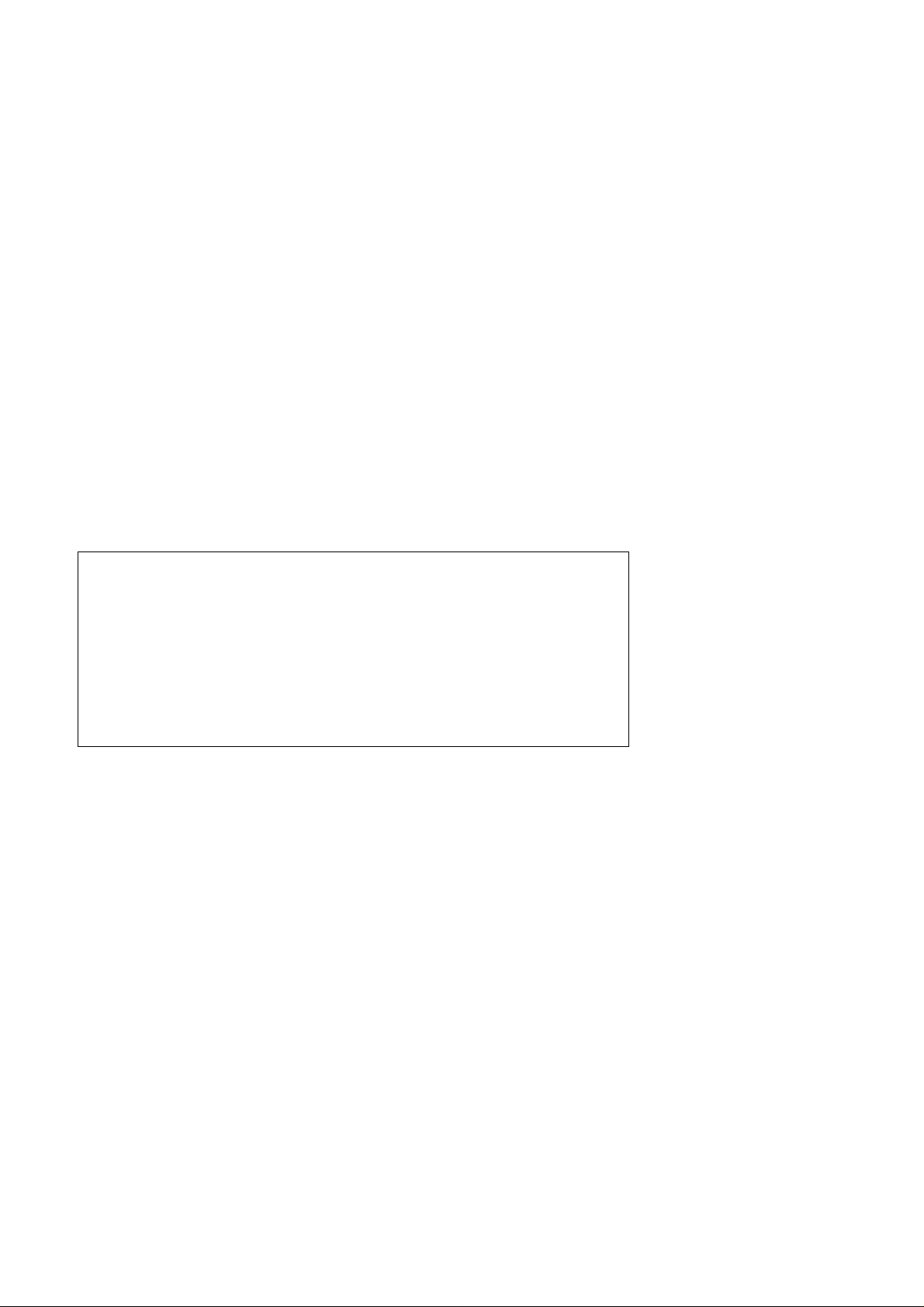
Regulatory Approval
- FCC Class A
- UL 1950
- CSA C22.2 No. 950
- EN60950
- CE
- EN55022 Class A
- EN55024
Canadian EMI Notice
This Class A digital apparatus meets all the requirements of the Canadian Interference-Causing Equipment Regulations.
Cet appareil numerique de la classe A respecte toutes les exigences du Reglement sur le materiel brouilleur du Canada.
European Notice
Products with the CE Marking comply with both the EMC Directive (89/336/EEC) and the Low Voltage Directive (73/23/EEC)
issued by the Commission of the European Community Compliance with these directives imply conformity to the following
European Norms:
EN55022 (CISPR 22) - Radio Frequency Interference
EN61000-X - Electromagnetic Immunity
EN60950 (IEC950) - Product Safety
Five-Year Limited Warranty
MiLAN Technology warrants to the original consumer or purchaser that each of it's products,
and
all components thereof, will be free from defects in material and/or workmanship for a
period of five years from the original factory shipment date. Any warranty hereunder is
extended to the original consumer or purchaser and is not assignable.
MiLAN Technology makes no express or implied warranties including, but not limited to, any
implied warranty of merchantability or fitness for a particular purpose, except as expressly set
forth in this warranty. In no event shall MiLAN Technology be liable for incidental or
consequential damages, costs, or expenses arising out of or in connection with the
performance of the product delivered hereunder. MiLAN Technology will in no case cover
damages arising out of the product being used in a negligent fashion or manner.
Trademarks
The MiLAN logo and MiLAN Technology trademarks are registered trademarks of MiLAN Technology in the
United States and/or other countries.
To Contact MiLAN Technology
For prompt response when calling for service information, have the following information ready:
- Product serial number and revision
- Date of purchase
- Vendor or place of purchase
You can reach MiLAN Technology technical support at:
E-mail: support@milan.com
Telephone: +1.408.744.2751
Fax: +1.408.744.2771
MiLAN Technology
1329 Moffett Park Drive
Sunnyvale, CA 94089
United States of America
Telephone: +1.408.744.2775
Fax: +1.408.744.2793
http://www.milan.com
info@milan.com
© Copyright 2003 MiLAN Technology P/N: 90000415 Rev. A
Page 3
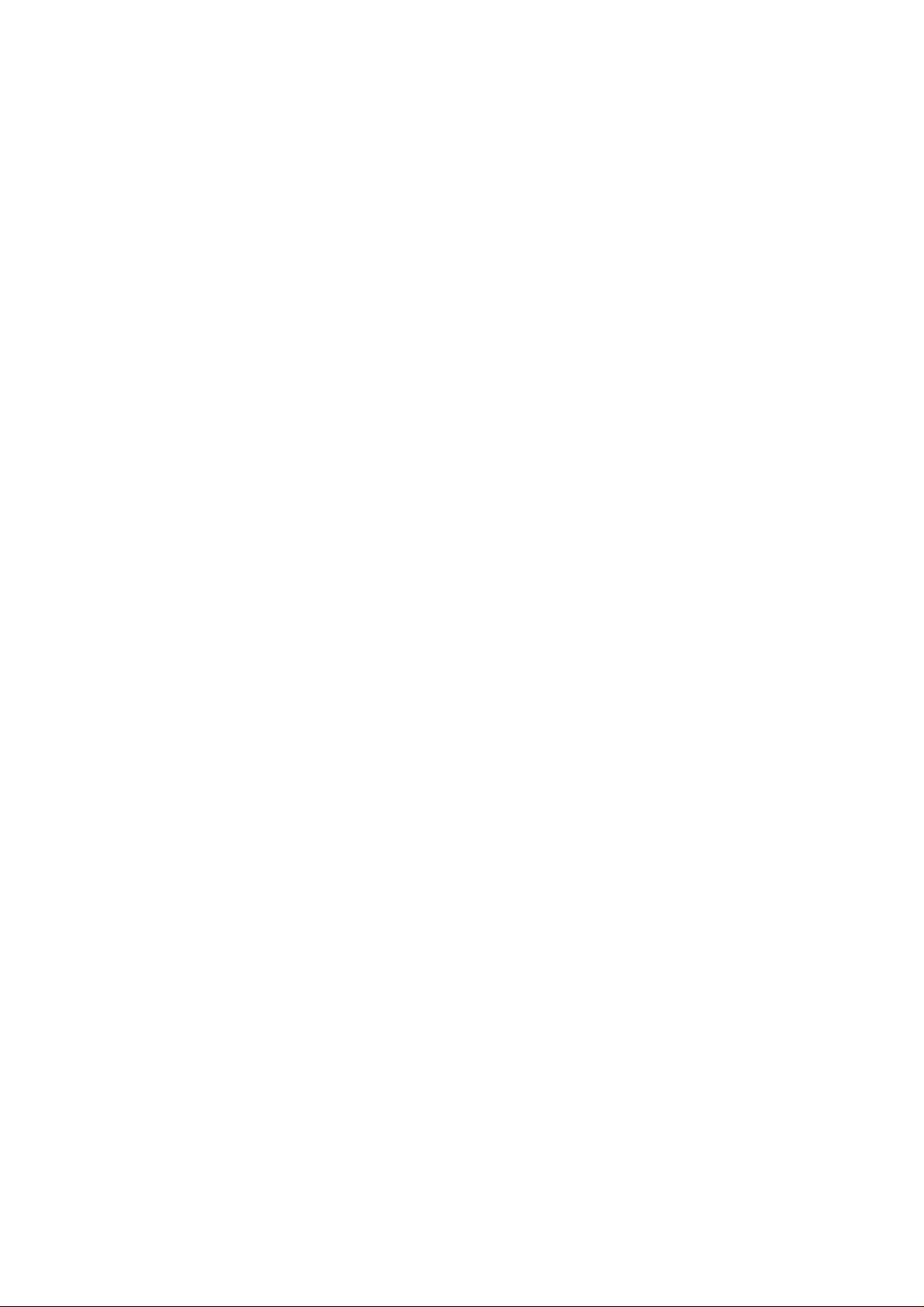
Table of Contents
1. Introduction
Features
Intelligent Management Features
Package Contents
Management Methods
Console and Telnet Management
Web-based Management
2. Hardware Description
Front Panel
LED Indicators
Rear Panel
Desktop Installation
Power On
3. Network Application
Small Workgroup
Extended Workgroup
4. Console Management
Connecting a Terminal or PC to the Console Port
Console - Menu
4-1. Main Menu
4-2. Status and Counters
4-2-1. Port Status
4-2-2. Port Counters
4-2-3. System Information
4-3. Switch Static Configuration
4-3-1. Administration Configuration
4-3-1-1. Device Information
4-3-1-2. IP Configuration
4-3-1-3. Username Configuration
4-3-1-4. Password Configuration
4-3-2. Port Configuration
4-3-3. Trunk Configuration
4-3-4. Port Mirroring Configuration
4-3-5. VLAN Configuration
4-3-5-1. VLAN Configure
4-3-5-2. Create VLAN Group
4-3-5-3. Edit / Delete VLAN Group
4-3-5-4. Groups Sorted Mode
4-3-6. Priority Configuration
4-3-7. MAC Address Configuration
4-3-7-1. Static MAC Address
4-3-7-2. Filtering MAC Address
4-3-8. Miscellaneous Configuration
4-3-8-1. MAC Address Ageing Time
iii
Page 4
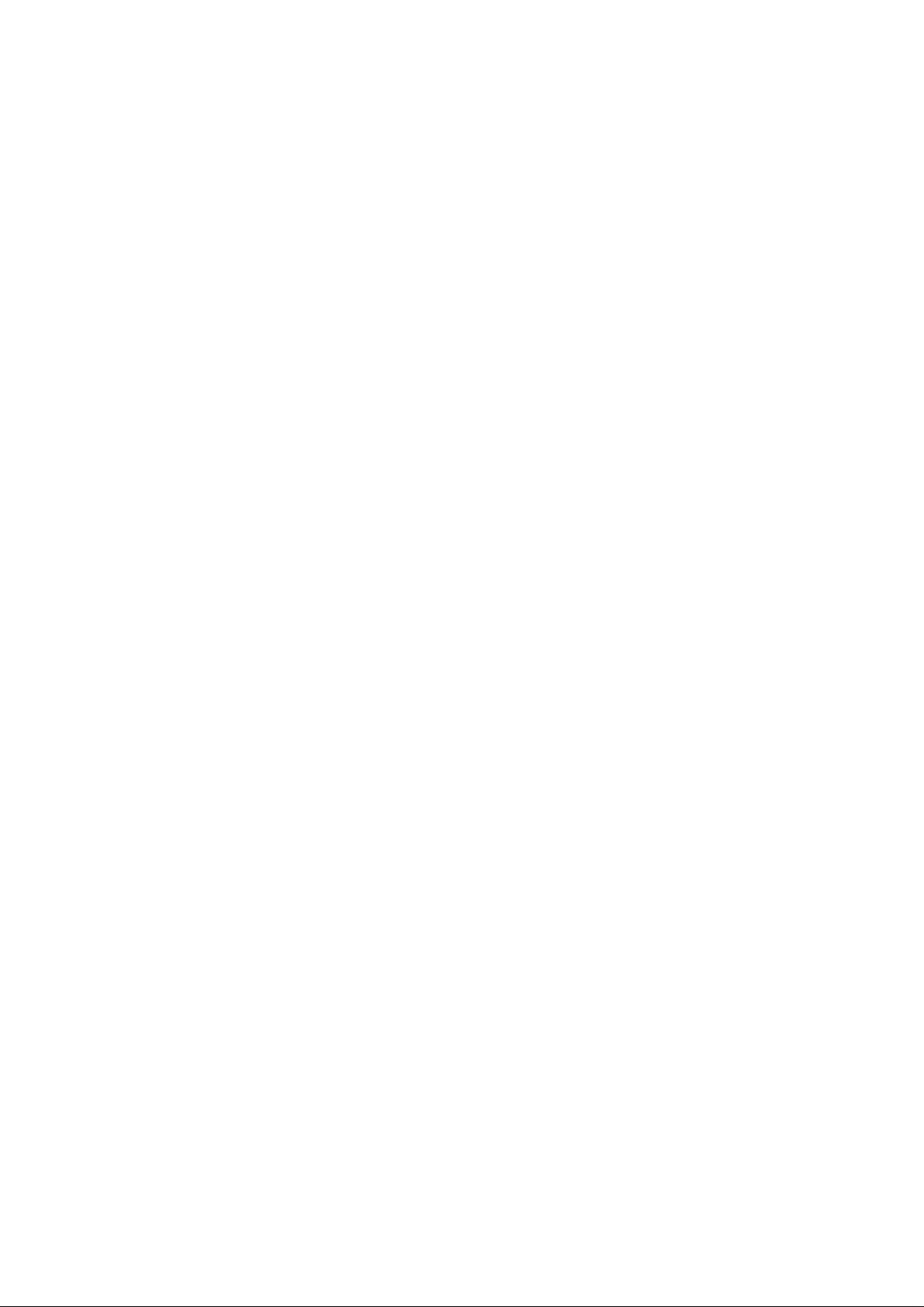
4-3-8-2. Broadcast Storm Filtering
4-3-8-3. Max Bridge Transmit Delay Bound
4-3-8-4. Collision Retry Forever
4-3-8-5. Hash Algorithm
4-3-8-6. IFG Compensation
4-4. Protocol Related Configuration
4-4-1. STP
4-4-1-1. STP Setup
4-4-1-2. System Configuration
4-4-1-3. STP Per Port Setting
4-4-2. SNMP
4-4-2-1. SNMP System Options
4-4-2-2. Community Strings
4-4-2-3. Trap Managers
4-4-3. LACP
4-4-3-1. Working Ports Setting
4-4-3-2. LACP State Activity
4-4-3-3. Group Status
4-4-4. IGMP/GVRP Configuration
4-4-5. 802.1X Configuration
4-4-5-1. 802.1x Setup
4-4-5-2. 802.1x System Configuration
4-4-5-3. 802.1x Per Port Configuration
4-4-5-4. 802.1x Miscellaneous Configuration
4-5. System Reset Configuration
4-5-1. Factory Default
4-5-2. System Reboot
4-5-3. TFTP Configuration
4-5-3-1. Update Firmware
4-5-3-2. TFTP Restore Configuration
4-5-3-3. TFTP Backup Configuration
4-6. Xmodem Upgrade
5. Web-Based Management
Preparing for Web Management
5-1. System Login
5-2. Port Status
5-3. Port Statistics
5-4. Administrator
5-4-1. IP Address
5-4-2. Switch Setting
5-4-2-1. Basic
5-4-2-2. Advanced Setting
5-4-2-3. Miscellaneous Setting
5-4-3. Console Port Information
5-4-4. Port Controls
5-4-5. Trunking
5-4-5-1. Aggregator Setting
5-4-5-2. Aggregator Information
iv
Page 5
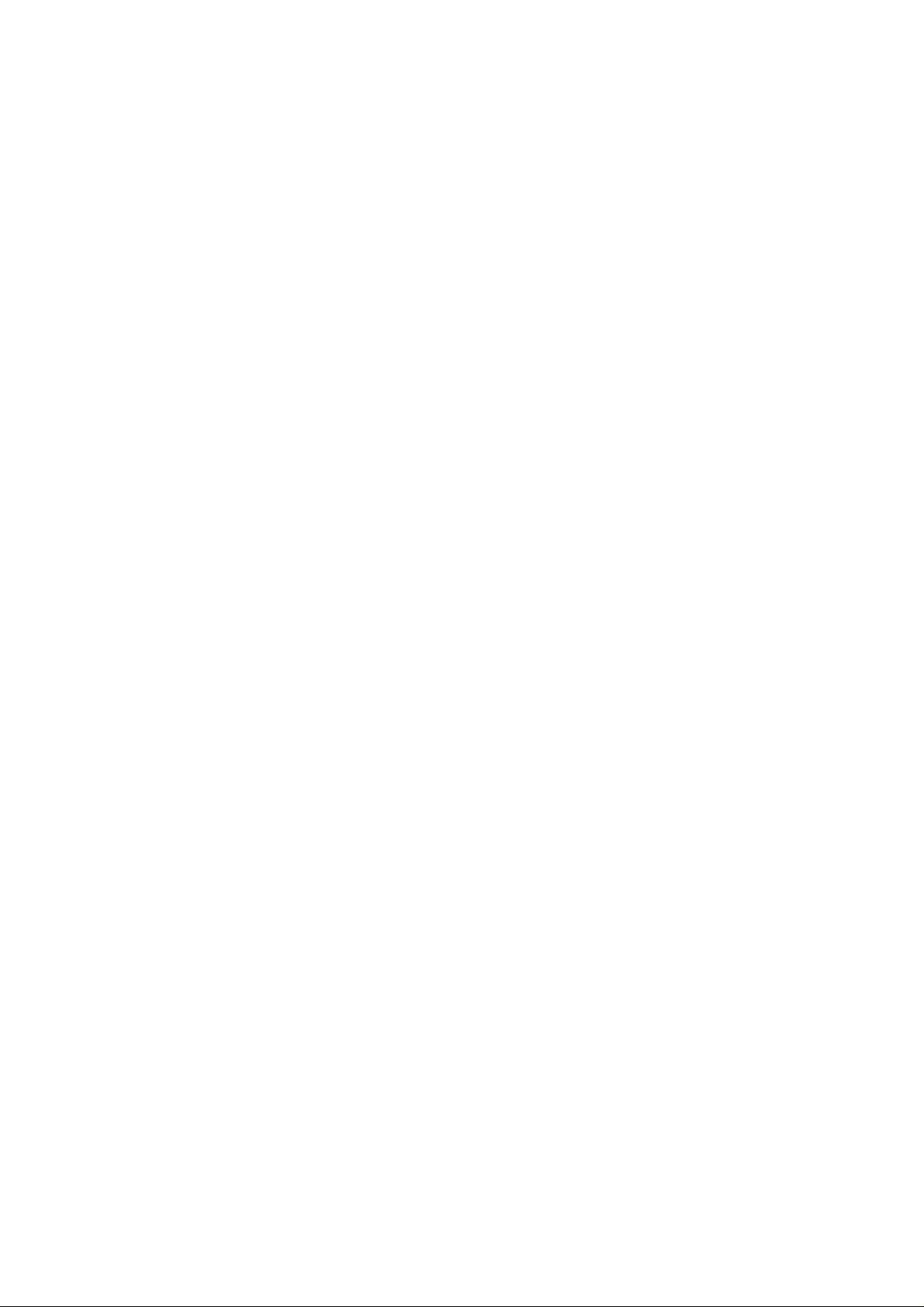
5-4-5-3. State Activity
5-4-6. Forwarding and Filtering
5-4-6-1. IGMP Snooping
5-4-6-2. Static MAC Address
5-4-6-3. MAC Filtering
5-4-7. VLAN Configuration
5-4-7-1. Port-based VLAN
5-4-7-2. 802.1Q VLAN
5-4-8. Spanning Tree
5-4-8-1. System Configuration
5-4-8-2. Per Port Configuration
5-4-9. Port Mirroring
5-4-10. SNMP
5-4-11. Security Manager
5-4-12. 802.1x
5-4-12-1. System Configuration
5-4-12-2. Per Port Configuration
5-4-12-3. 802.1x Miscellaneous Configuration
5-4-13. TFTP Update Firmware
5-4-14. Configuration Backup
5-4-14-1. TFTP Restore Configuration
5-4-14-2. TFTP Backup Configuration
5-4-15. Factory Default
5-4-16. Reboot
6. Troubleshooting
Incorrect connections
Diagnostic LED Indicators
7. Technical Specifications
v
Page 6
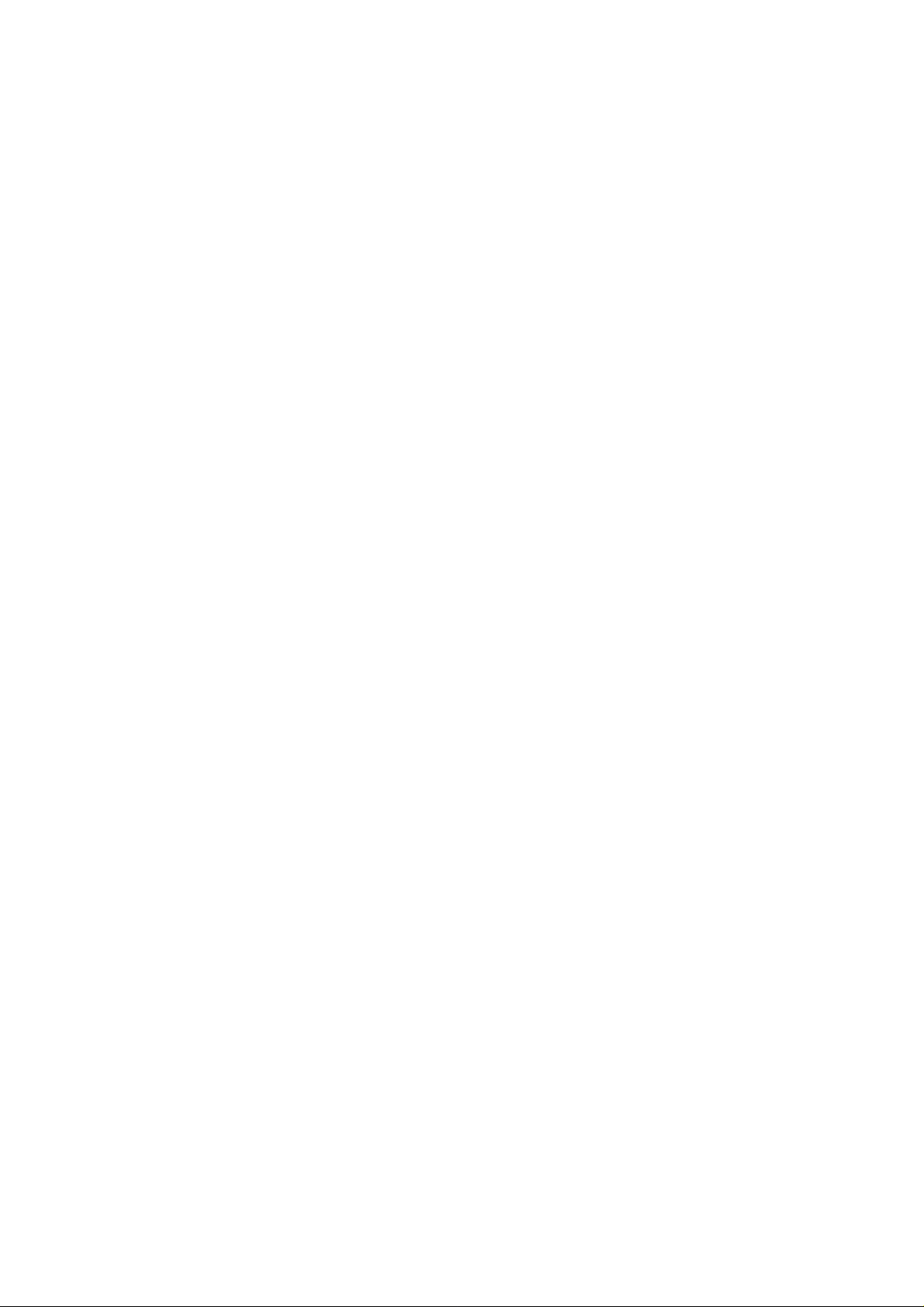
Page 7
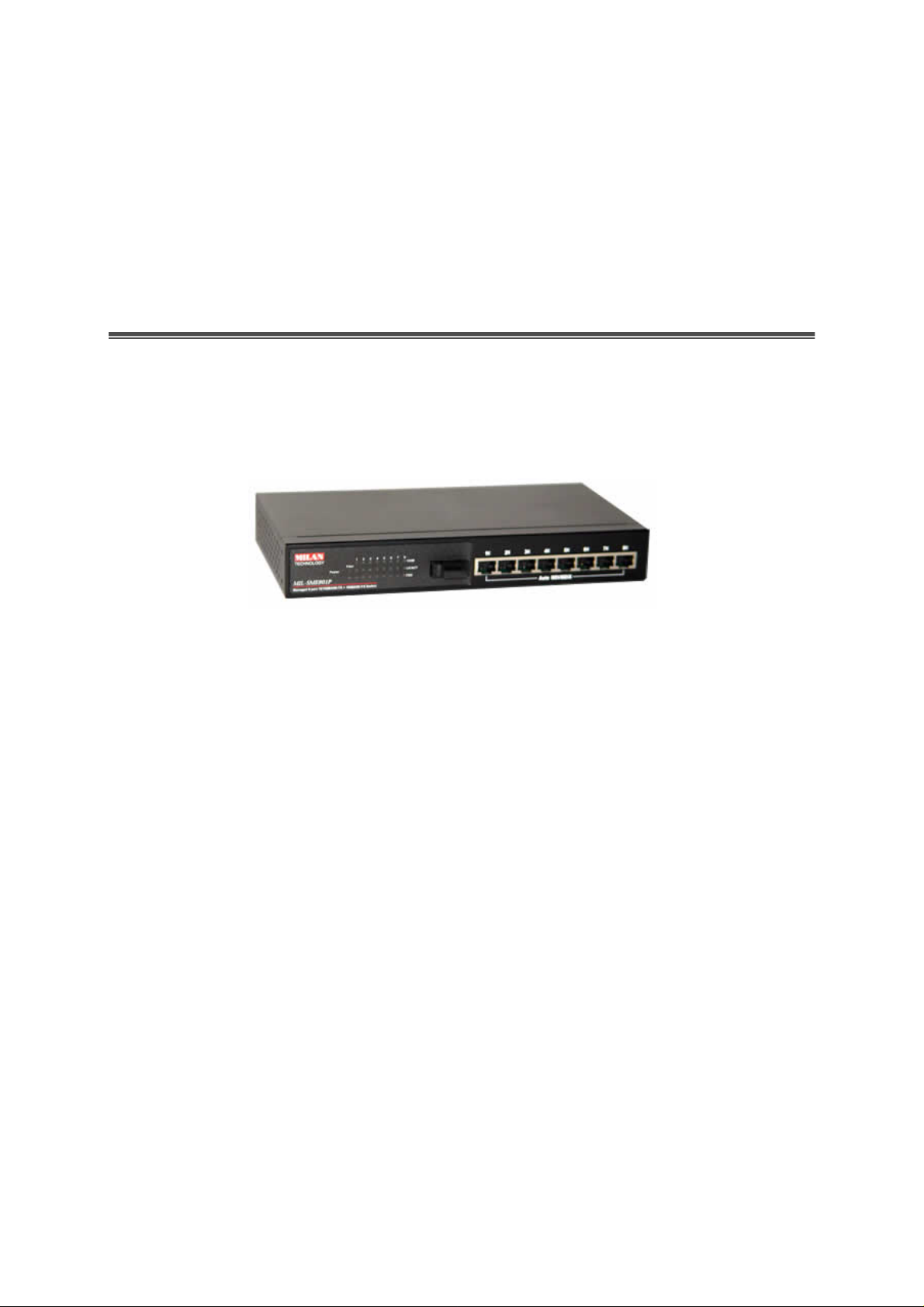
1.
Introduction
The MIL-SME801P and MIL-SME801G advanced managed switch families are
multi-port switches that can be used to build high-performance workgroup
networks and as Customer Provider Edge (CPE) devices in Fiber-to-the-Home
(FTTH) networks.
Figure 1-1. The MIL-SME801P switch
The MIL-SME801P switch has eight auto-sensing 10/100BASE-TX RJ-45 ports
plus one 100BASE-FX fiber port that enables long-distance connections. The
MIL-SME801G switch has eight auto-sensing 10/100BASE-TX RJ-45 ports plus one
1000BASE-X fiber port in either SX or LX optic types
“store-and-forward “ switching scheme. This allows the switch to auto-learn
and store source address in a 6K-entry MAC address table.
An
This means that the wiring is configured to connect to a hub, switch or router.
An MDI-X Port swaps the transmit and receive pins so that it is able to
communicate with an MDI device. An auto MDI/MDI-X port senses how the
device it is connected to is configured and automatically configures it to work
with that device. So, if it receives data on pins 1 and 2, it knows it needs to
transmit on pins 3 and 4. This eliminates the need of having multiple patch
cable types.
In order to improve readability, for the remainder of this document the phrase
MIL-SME801P will be used to refer to both the Fast Ethernet and Gigabit Ethernet
fiber port versions of the product. Where the document refers to 100FX and you are
installing the MIL-SME801G, read this as 1000FX.
(Medium Dependent Interface) Port is also called an “uplink” port.
MDI
. The switch features a
1
Page 8
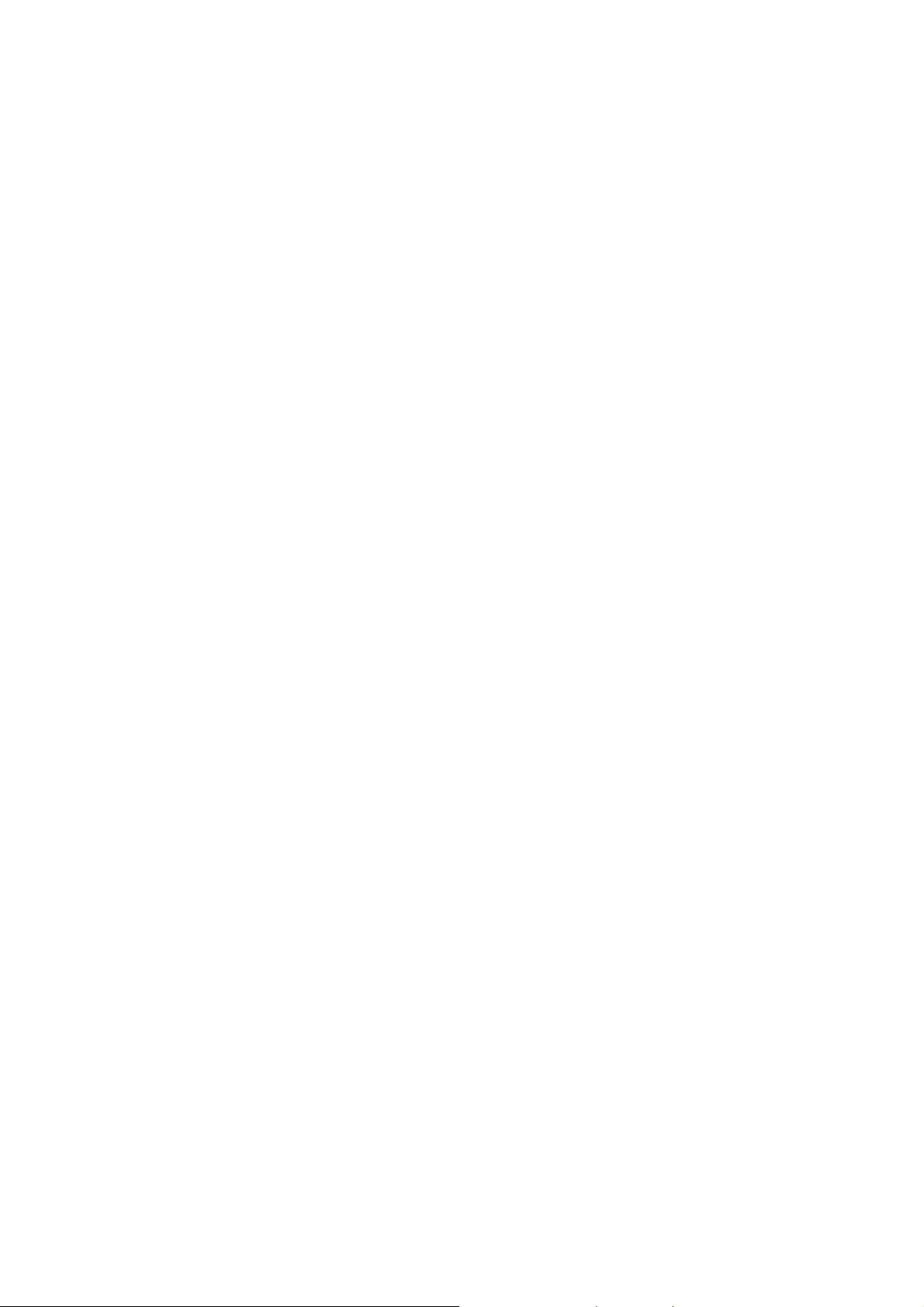
Features
Console and Telnet management
Conforms to IEEE803.u 10BASE-T, 802.3u 100BASE-TX/FX
8 auto-sensing 10/100Mbps Ethernet RJ-45 ports
One 100 FX fiber port
Switch fabric bandwidt h up to 8.8 Gbps throughput
Full Layer 2 management function
Port mirroring
IGMP support for Multi media applications
Back-Pressure-Base flow control on Half-duplex link mode
Pause-Frame-Base flow control on Full-duplex link mode
Port Based VLAN /IEEE802 .1Q VLAN
Class of Service / Port trunking
Type of service for Quality of Service
Port Security
IEEE802.1d Spanning Tree Protocol
Per port bandwidth control
Full wire speed forwarding rate
6K-entry MAC address table
3Mbits for shared packet buffer
2
Page 9
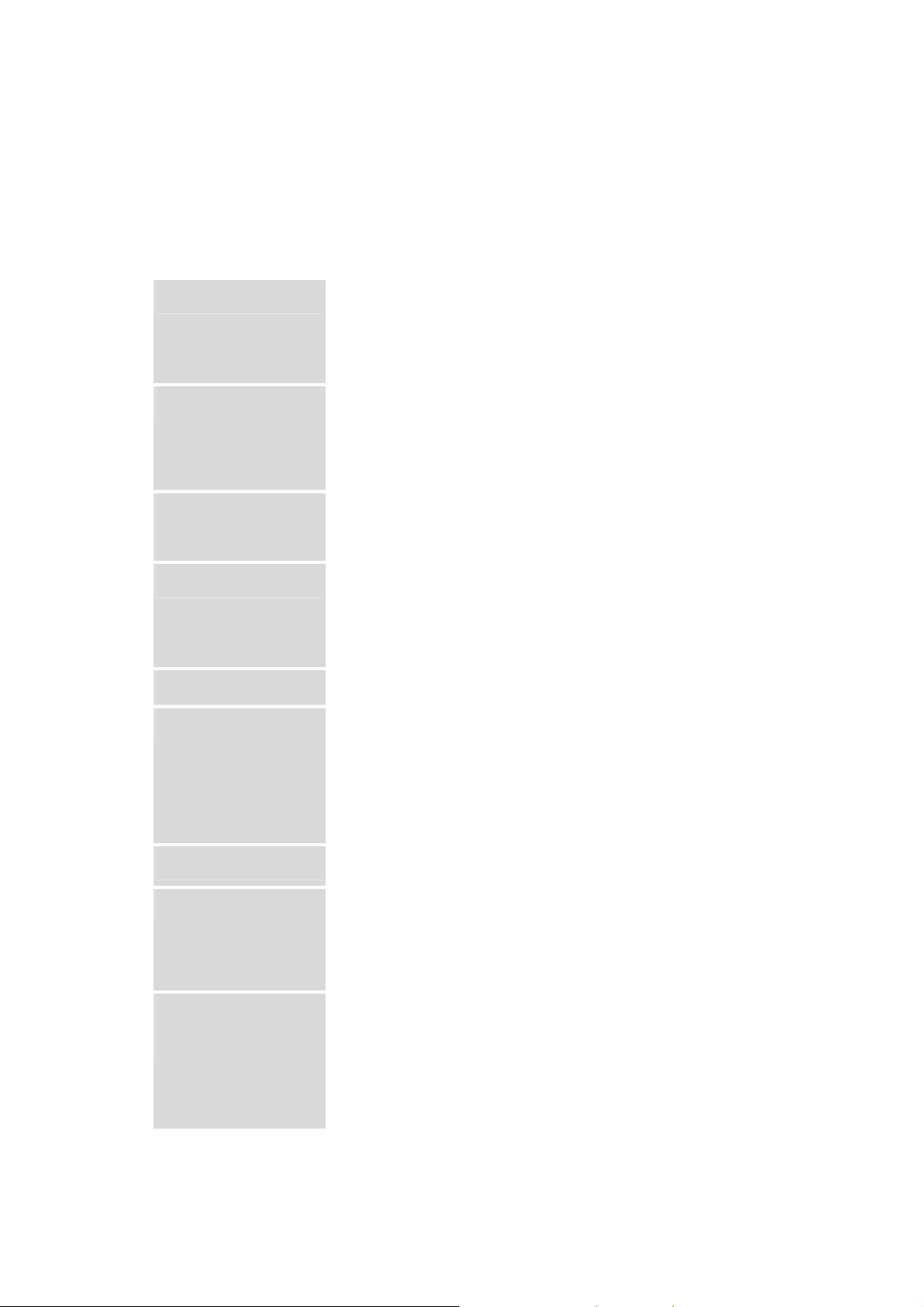
Intelligent Management Features
Management
RFC Standard
Software
Upgrade
Port Trunk
Telnet management, Web management, In-Band
Local Console (RS-232)
RFC 1157 SNMP, RFC 1213 MIB II, Bridge MIB,
RFC 1643 ETHERNET LIKE, RFC 1493 BRIDGE
MIB, RFC 1757 RMON 1, RFC 1215 Trap
TFTP and console firmware upgrade
Supports IEEE802.3ad and IEEE802.1ad with
Spanning Tree
VLAN
QOS Policy
Class of Service
Port Based
Priority
LACP function and provides 2 Trunk groups of 4
member ports within 10 ports.
IEEE802.1d spanning Tree
Port based VLAN
IEEE802.1Q Tag VLAN and GVRP supported
IEEE802.1v Protocol VLAN (IP, IPX)
VLAN groups up to 256, VLAN ID up to 4095
Supports 8 priority levels ID for two priority queues
Supports IEEE802.1p Priority. Supports First Come
First service, All High before Low, WRR for High or
Low weight.
Supports 3 settings: Disable, Low and High priority.
When set to Disables, the incoming packet will
follow QoS policy. Otherwise, the packet will follow
port priority setting to High/Low queue.
3
Page 10
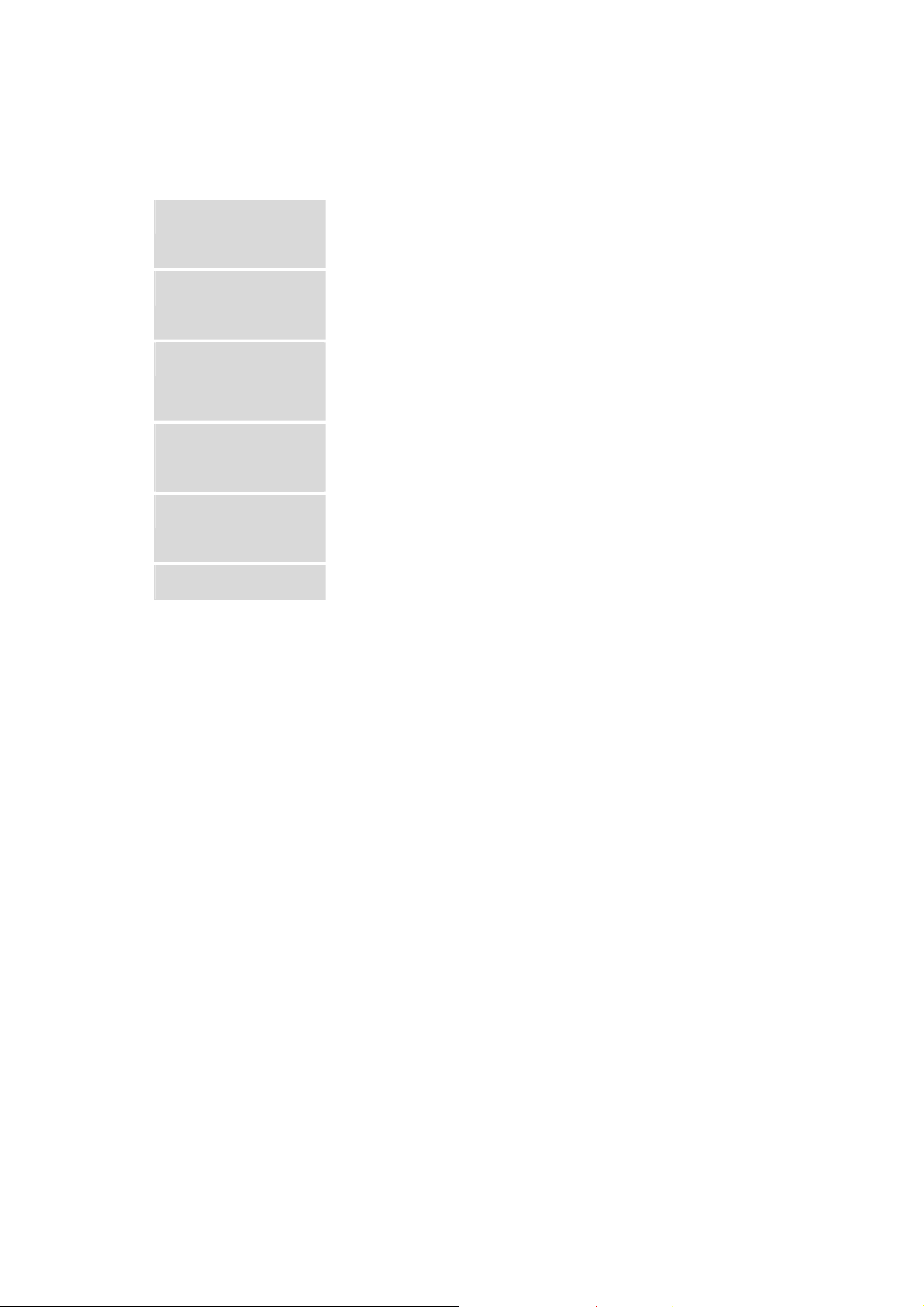
IGMP
Port Security
Port Mirror
Bandwidth
Control
802.1x
DHCP
IGMP Snooping for Multi-Media applications, IGMP
group supports 256 groups
MAC address filtering for ingress packets
Static MAC address lock for source address.
Global system supports 3 mirroring types: RX, TX
and Both. The maximum mirror entries is 8.
Per port bandwidth control support. Per level 100K.
Supports IEEE802.1x user authentication and can
report to Radius Server.
Supports DHCP Client
4
Page 11
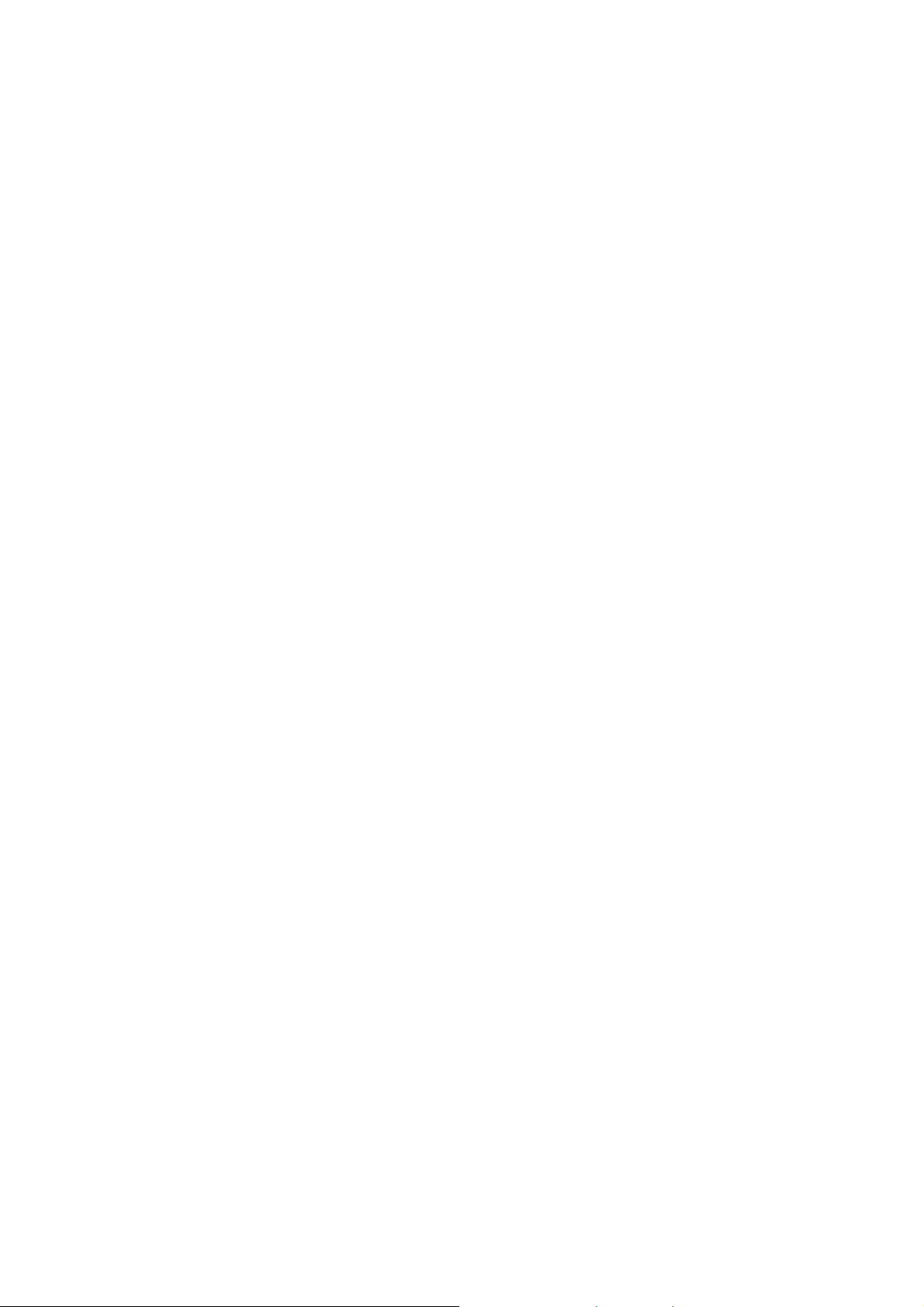
Package Contents
Unpack the contents of the package and verify them against the checklist
below.
MIL-SME801P Switch
Power Cord
Four Rubber Feet
RS-232 cable
Rack-mounted kit
CD ROM containing Users Guide
If any item is missing or damaged, please contact your local dealer for
service.
5
Page 12
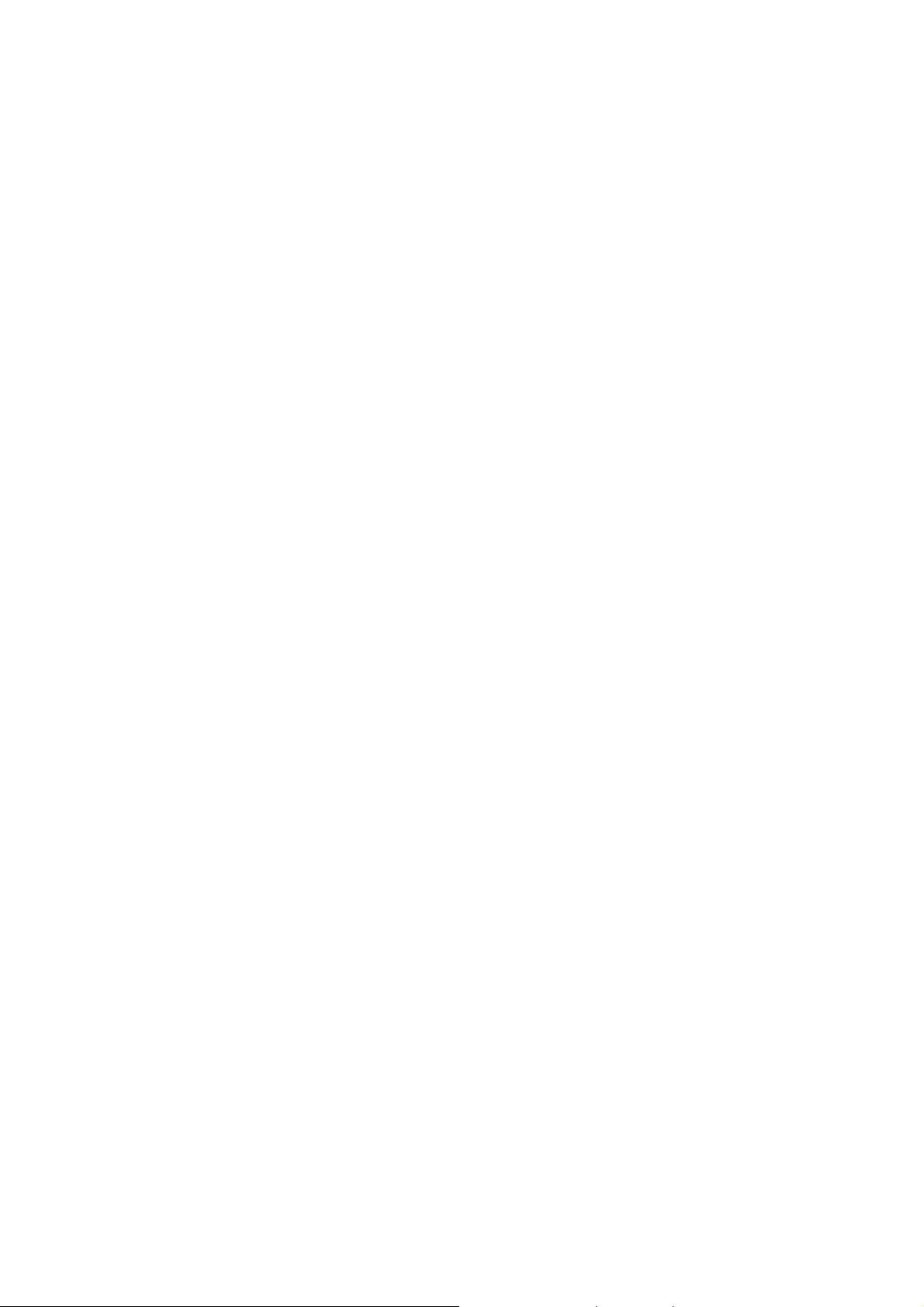
Management Methods
The MIL-SME801P switch supports the following management methods:
Console and Telnet Management
Web-based Management
Console and Telnet Management
Console Management is done through the RS-232 Console Port. Managing
the switch in this method requires a direct connection between a PC and the
switch.
is 192.168.1.77 with a subnet mask of 255.255.255.0. This default address can be
used to login and change the configuration using Telnet.
Telnet management requires a network connection. The default IP address
Web-based Management
The switch provides an embedded HTML web site residing in flash memory. It
offers advanced management features and allows users to manage the
switch from anywhere on the network through a standard browser such as
Microsoft Internet Explorer or Netscape.
6
Page 13
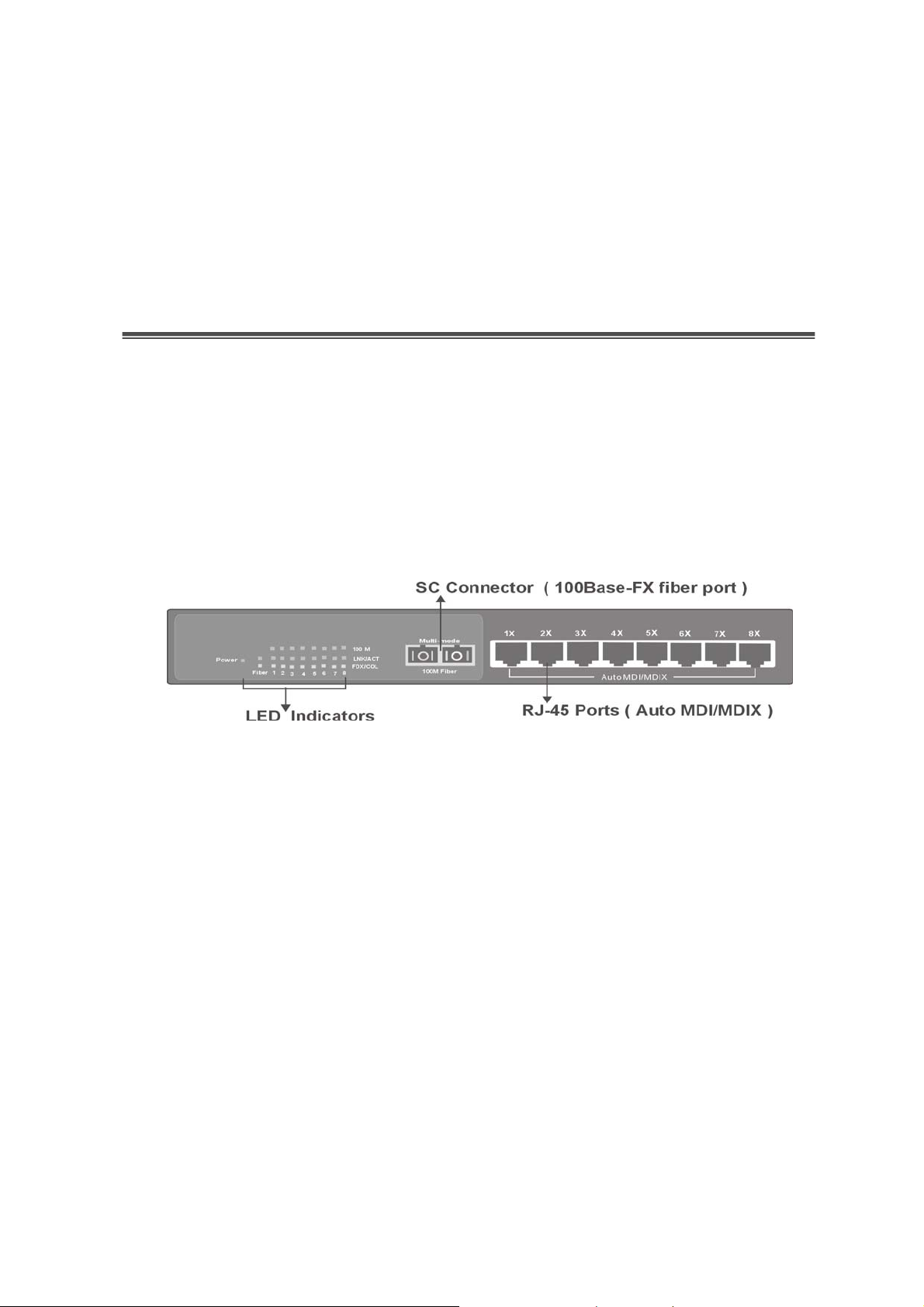
2.
Hardware Description
Front Panel
The Front Panel of the MIL-SME801P switch consists of eight
10/100BASE-TX RJ-45 ports and one 100BASE-FX fiber port, one
LED-Indicator for Power, one LED-Indicator for the Fiber port, and 3
LED-Indicators fo r each of the RJ-45 ports on the switch.
Figure 2-1. Front panel for MIL-SME801P
RJ-45 Ports (Auto MDI/MDIX):
10/100Mbps N-way auto-sensing for 10BASE-T or 100BASE-TX UTP
connections.
100BASE-FX Fiber Ports:
connector.
Console Port:
It requires a direct connection between the switch and an end station (PC) via
a RS-232 cable.
Console management can be done through the Console Port.
The MIL-SME801P comes with eight
The MIL-SME801P comes with one fixed SC
7
Page 14
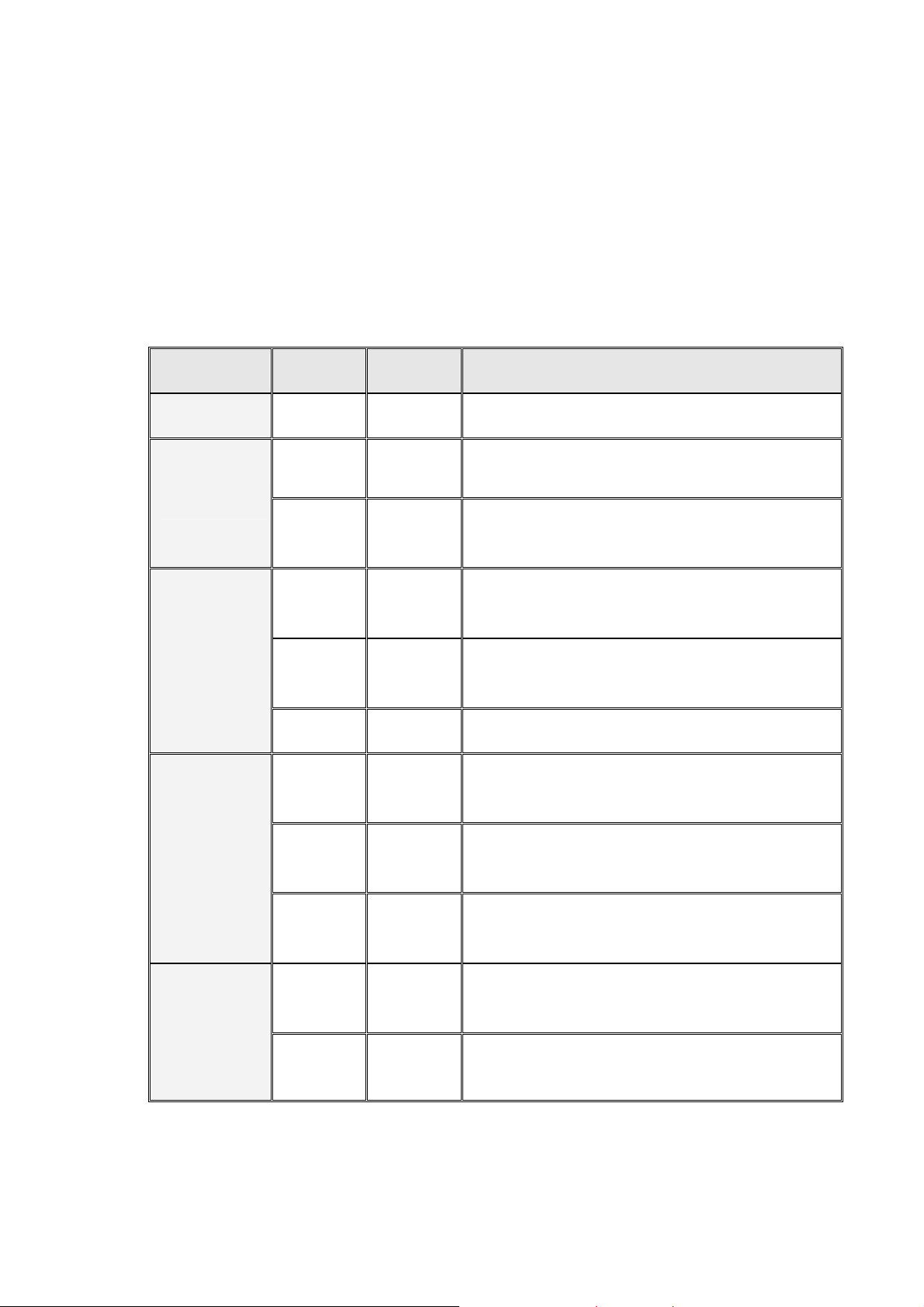
LED Indicators
The LED Indicators give real-time information of systematic operation status.
The following table provides descriptions of LED statuses and their meaning.
LED Status Color Description
Power
100M
On Green Power On
On Green The port is operating at 100Mbps.
The port is operating at 10Mbps mode or
Off
no device is attached.
The port is successfully connecting with
On Green
the device.
LNK /ACT
FDX /COL
Fiber
The port is receiving or t r ansm i tt i ng
Blinks Green
data.
Off No device attached.
The port is operating in Full-duplex
On Orange
mode.
Collision of Packets is occurring on the
Blinks Orange
port.
The port is operating in Half-duplex
Off
mode or no device is attached.
The port is successfully connecting with
On Green
the device.
Off Orange No device attached.
Table 2-1. The Description of LED Indicators
8
Page 15

9
Page 16
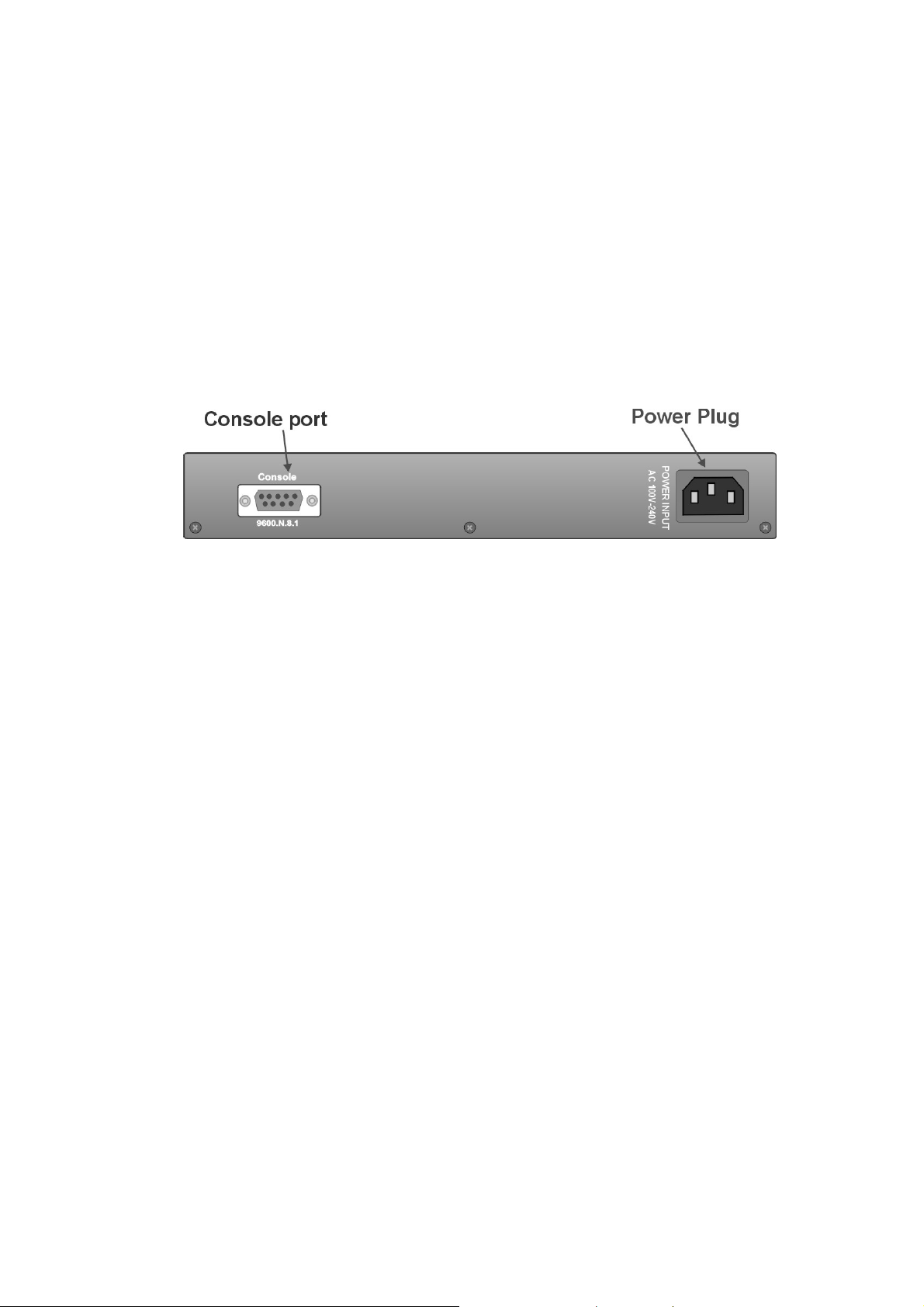
Rear Panel
The 3-pronged power plug and ventilation fan are located at the rear panel of
the MIL-SME801P switch as shown in Figure 2-2. The switch will work with
AC in the range 100-240V AC, 50-60Hz.
Figure 2-2. The Rear Panel of MIL-SME801P Switch
10
Page 17

Desktop Installation
Set the Switch on a sufficiently large flat space with a power outlet nearby.
The surface where you put your Switch should be clean, smooth, level, and
sturdy.
Provide enough clearance around the switch to allow attachment of cables,
power cord and air circulation.
Attaching Rubber Feet
A. Make sure mounting surface on the bottom of the Switch is grease and
dust free.
B. Remove adhesive backing from the Rubber Feet.
C. Apply the Rubber Feet to each corner on the bottom of the Switch.
These footpads can prevent the Switch from shock/vibration.
Figure 2-3. Attaching Rubber Feet to each corner on the bottom of the Switch
11
Page 18
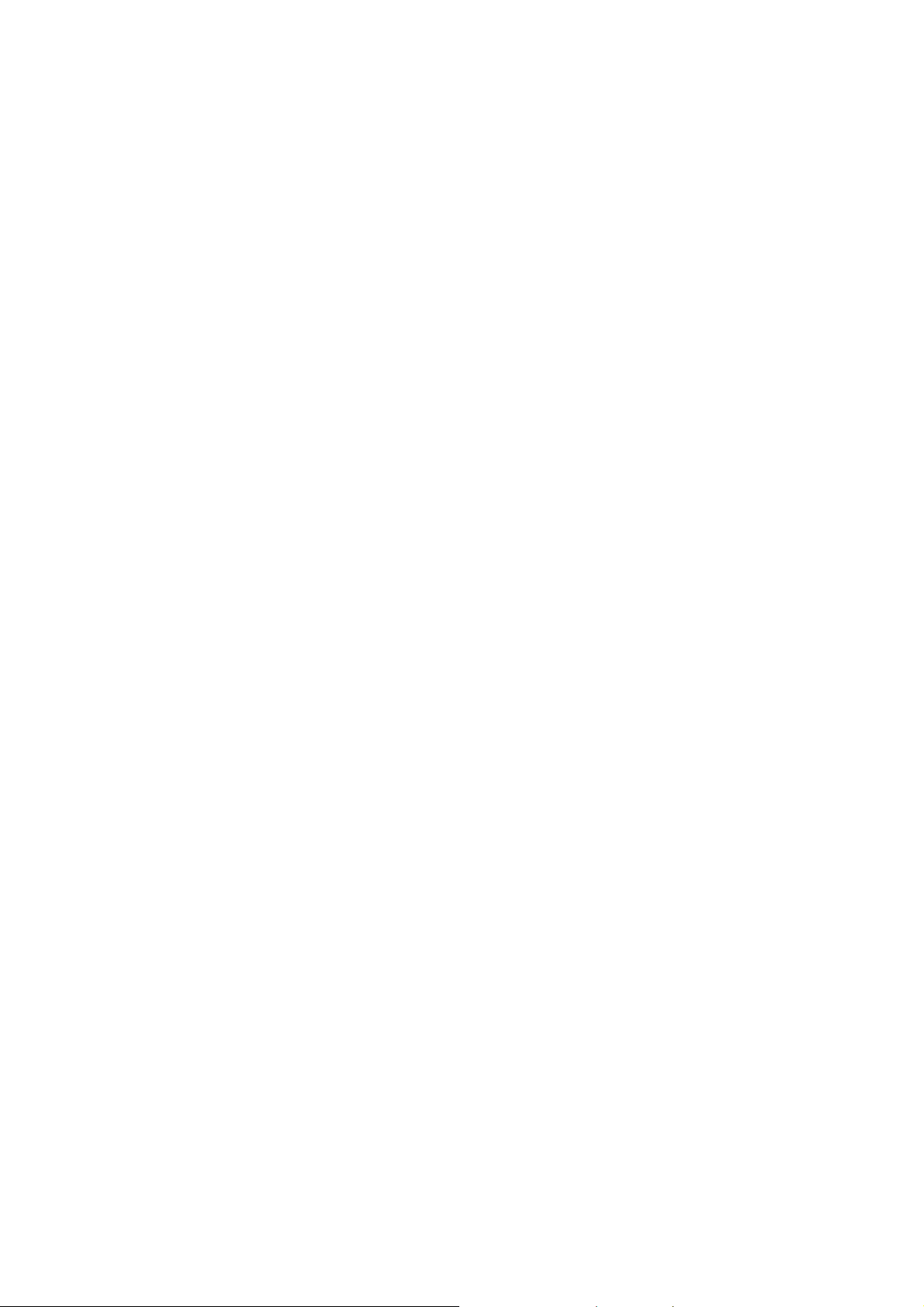
Power On
Connect the power cord to the power socket on the rear panel of the switch.
Connect the other end of the cord to an appropriate power outlet. The internal
power supply in the switch works with AC in the voltage range 100-240VAC,
frequency 50~60Hz.
Check the power indicator on the front panel to see if power is properly
supplied.
12
Page 19
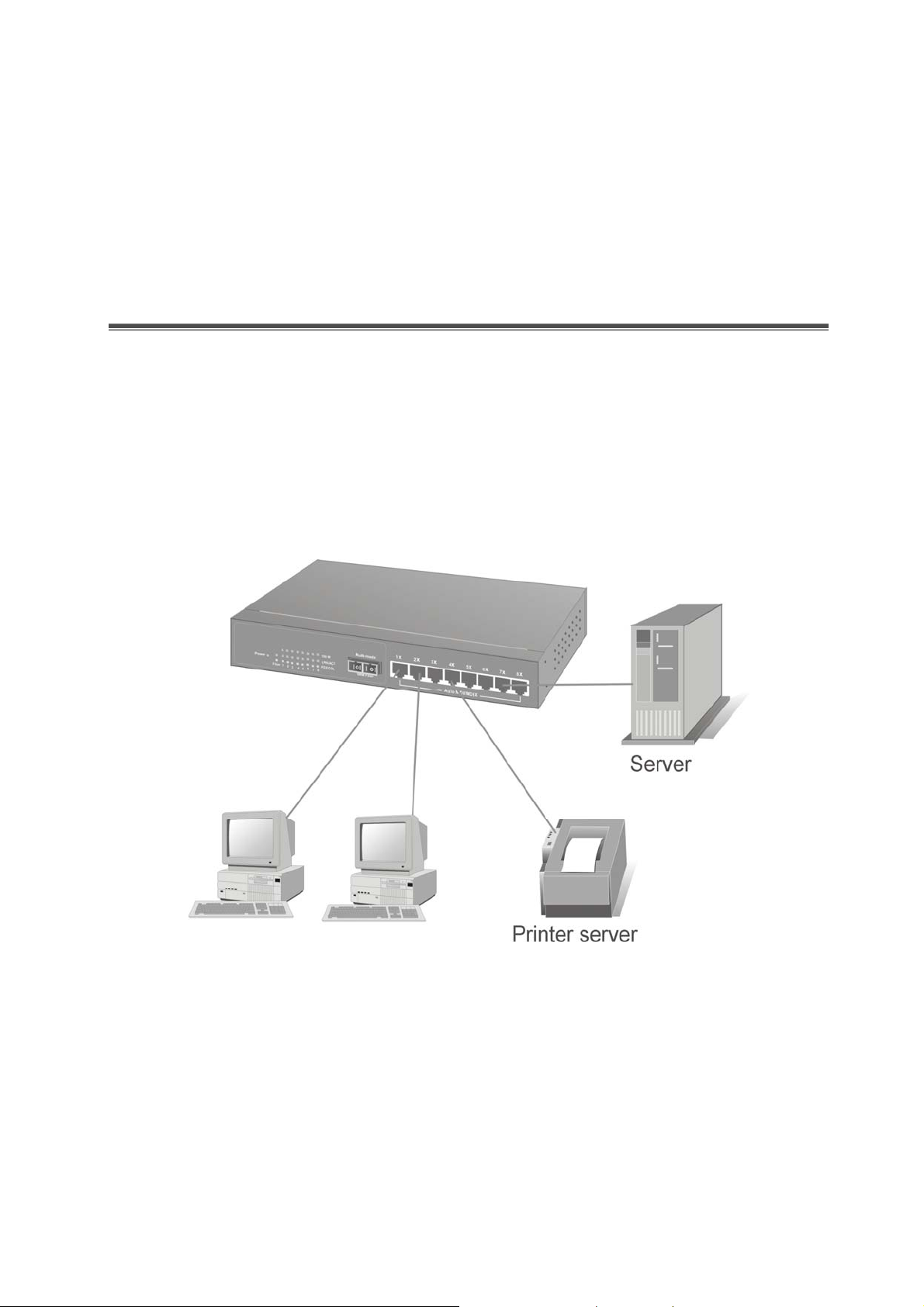
3.
Network Application
Small Workgroup
The MIL-SME801P switch can be used as a standalone switch to direct
connect computers, servers and printer servers to form a small workgroup.
Figure 3-1. Small Workgr oup Application
13
Page 20
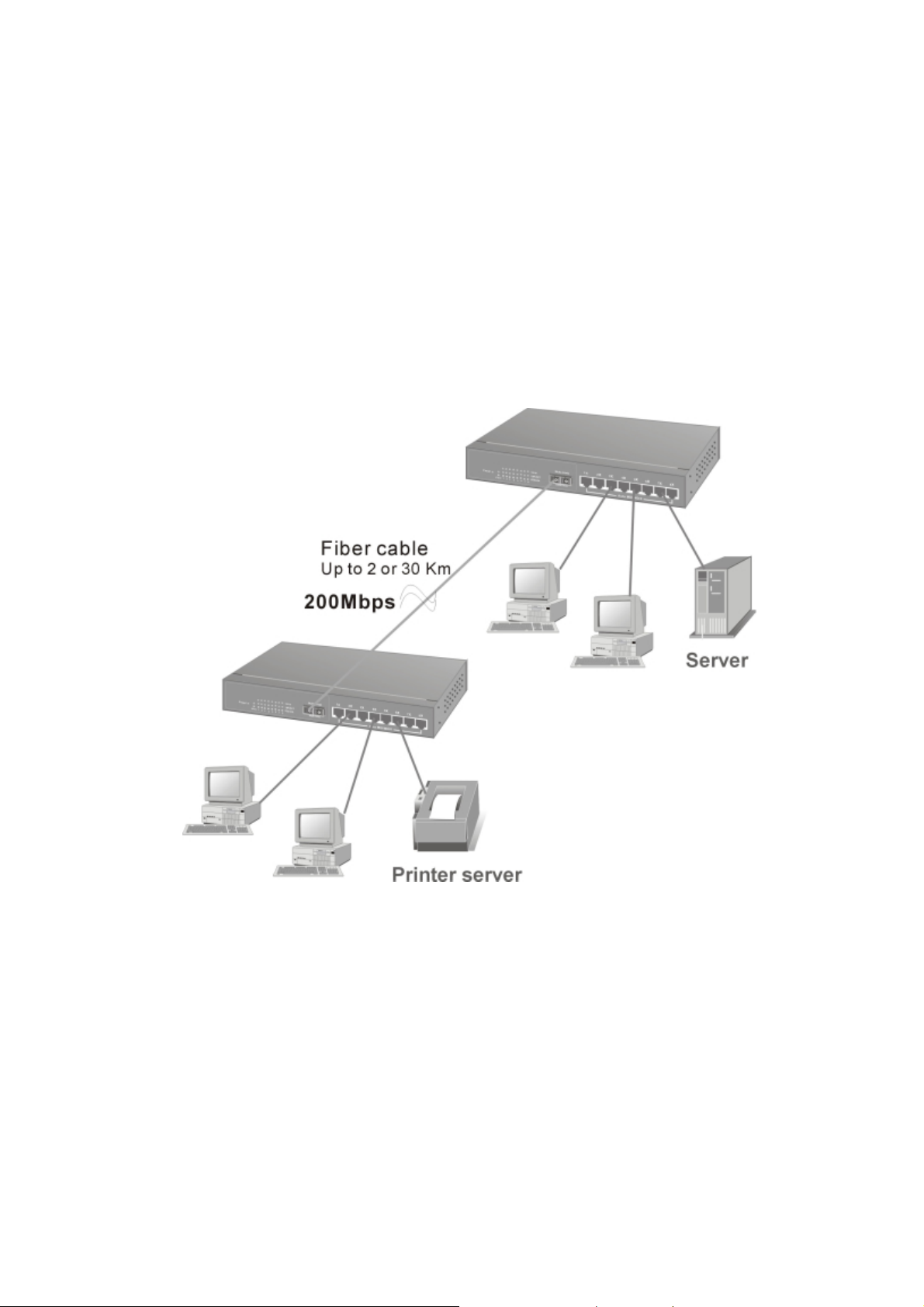
Extended Workgroup
The MIL-SME801P switch can be also used o interconnect two small
workgroups. By using the fiber ports to connect the switches, the distance
between the two switches via fiber cable can be up to 2Km or 30Km (SC
single-mode fiber connector).
Figure 3-2. Fiber port on MIL-SME801P switch extends the distance between
workgroups
14
Page 21
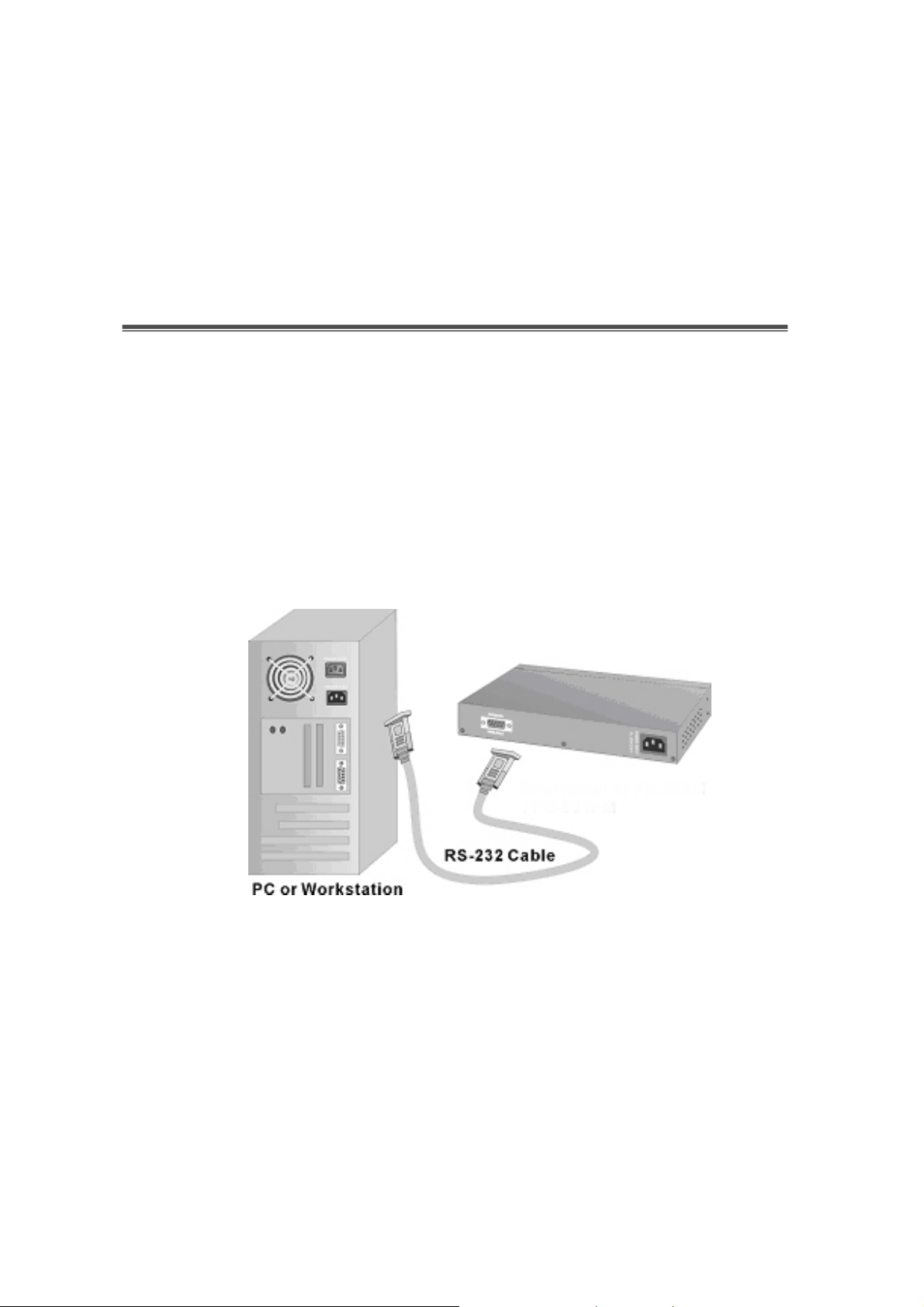
4.
Console Management
Connecting a Terminal or PC to the Console Port
Console management involves the administration of the switch via a direct
connection to the RS-232 console port. This port is a male DB-9 connector
wired for connecting to a standard PC serial port. From the main menu of the
console program, the user has access to manage the functions of the switch.
Figure 4-1. Connecting the switch to a terminal via RS-232 cable
Use the supplied RS-232 cable to connect a terminal or PC to the console
port. The terminal or PC to be connected must support the terminal emulation
program.
15
Page 22
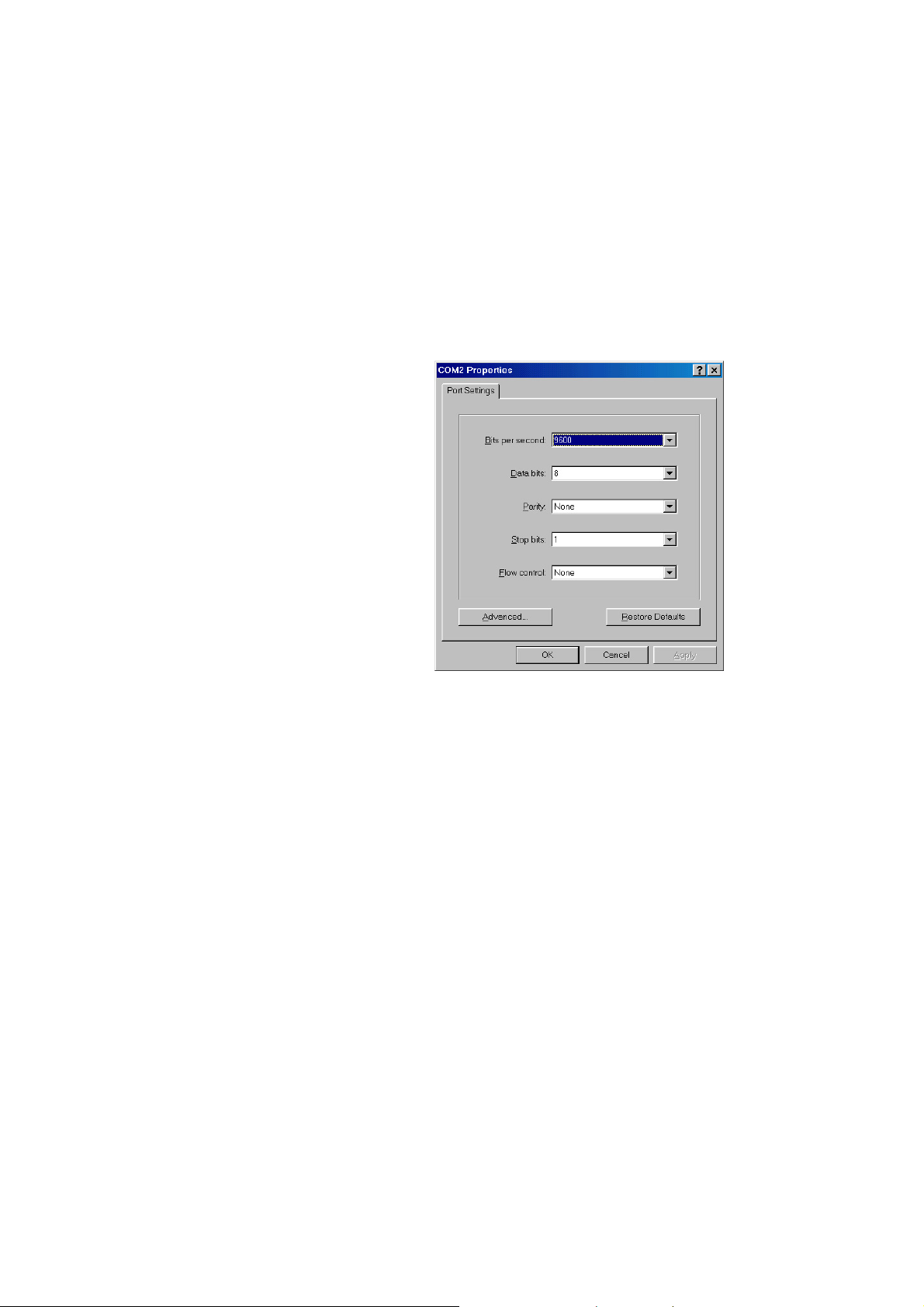
After the connection between Switch and PC is finished, turn on the PC and
run a
terminal emulation program
or
Hyper Terminal
to match the following
default characteristics of the console port:
Baud Rate: 9600 bps
Data Bits: 8
Parity: none
Stop Bit: 1
Flow Control: None
Figure 4-2. The settings of communication parameters
After you have entered the parameter settings, press the
Main Menu of console management appears.
Enter
Key and the
16
Page 23
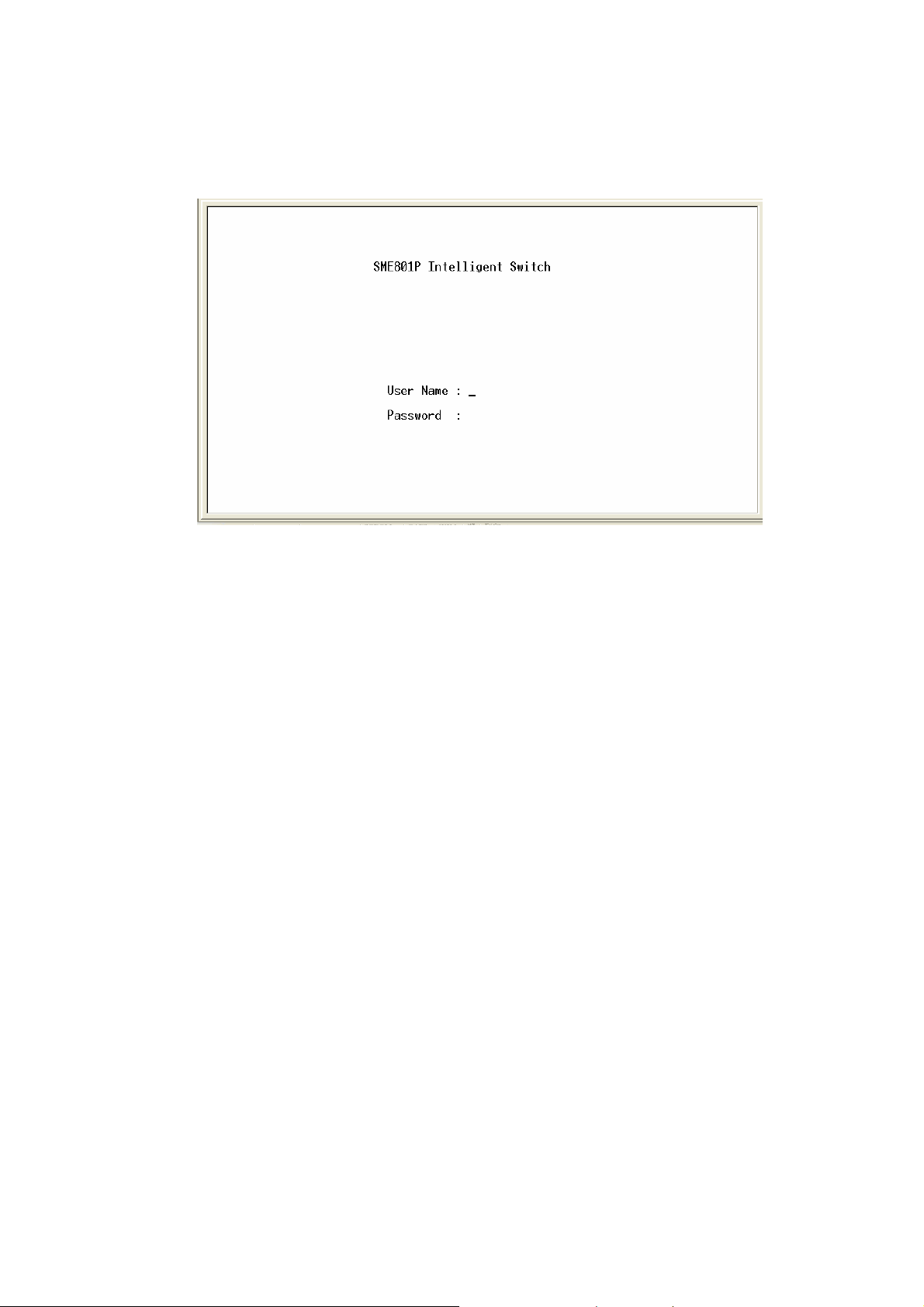
Console – Menu
1. The switch also provides a serial interface to manage and monitor the
switch. The user can follow the Console Port Information provided by the
web to use the Windows HyperTerminal program to link the switch.
2. Type the user name and password to login. The default user name is
the default password is
root
.
3. The timeout on the console port is 60 seconds. If no action is taken on the
console screen for one minute, the program reverts back to the logon
screen and a new login is necessary in order to continue.
4. The switch is shipped wit h a de fault IP address of 192.168.1.77. The
default subnet mask is 255.255.255.0.
root
;
17
Page 24
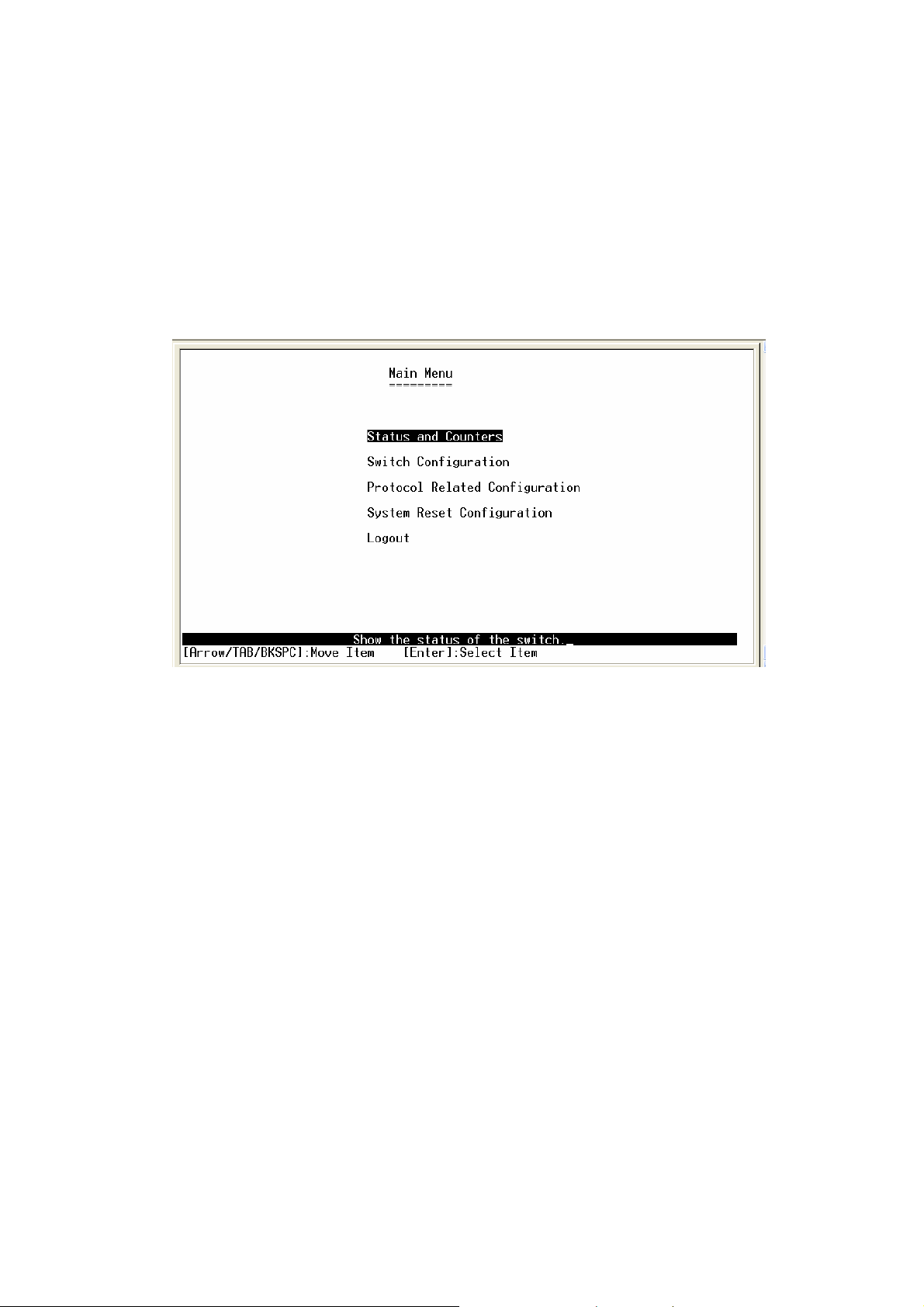
4-1. Main Menu
There are five items for selection as follows:
Status and Counters:
Switch Configuration:
Protocol Related Configuration:
System Reset Configuration:
default configuration.
Logout:
Exits the menu line program.
Shows the status of the switch.
Menus to configure the switch.
Configures the protocol features.
Restarts the system or resets switch to the
<Control Key>
The control keys listed below are provided in all menus:
Move the cursor to next item.
Tab:
Backspace:
Enter:
Selects item.
Space:
Move the cursor to previous item.
Toggle selected item to next configuration.
18
Page 25
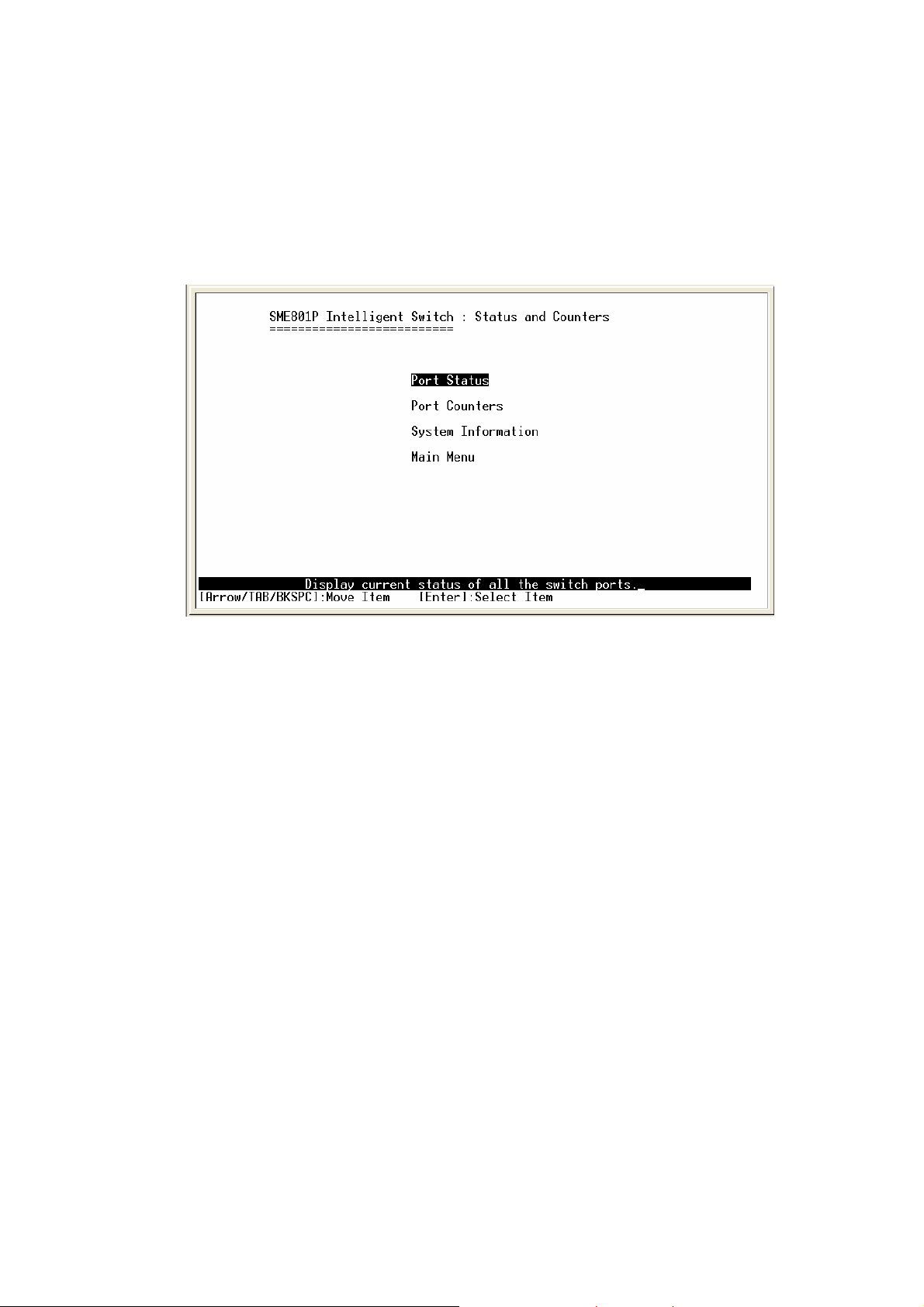
4-2. Status and Counters
Press the
Enter
or
Tab
Backspace
key to select the item.
key to choose an action item, and then press
19
Page 26
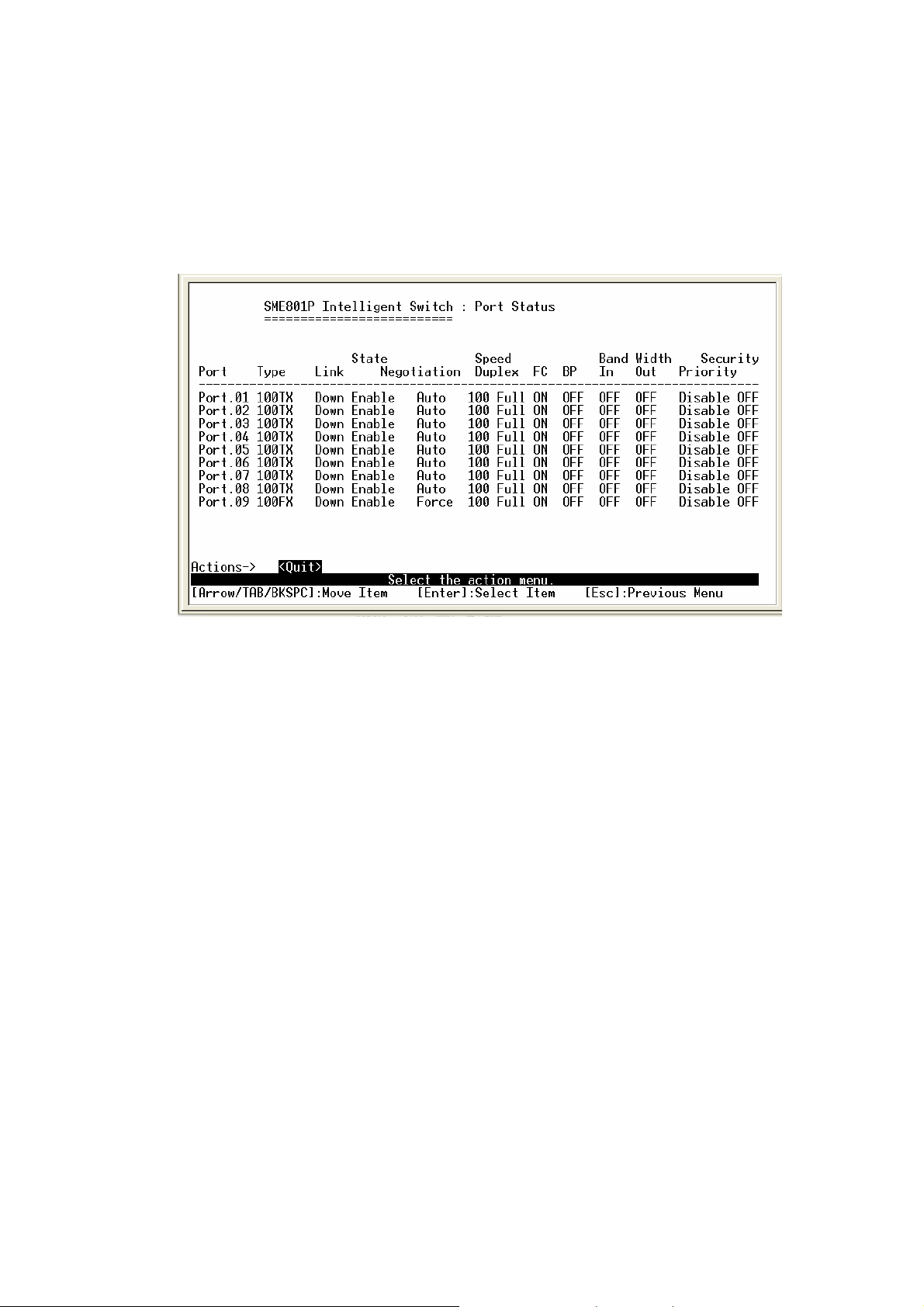
4-2-1. Port Status
Type:
Link:
has a link with the remote device.
State:
Displays the port type of 10T, 100TX or 100FX.
Displays the port's link. “Down” the port has no link, and “Up” the port
A port that is enabled will be displayed as “Enable”. A port that is
disabled will be displayed as “Disable”.
Negotiation:
Displays the state of Auto-negotiation as either "Auto" or
"Fixed".
Speed / Duplex:
Displays the flow control for the port as being either on or off.
FC:
Indicates if Back Pressure capability is enabled or disabled, only valid for
BP:
Displays the port speed and duplex mode.
HDX mode of operation.
Bandwidth In:
Indicates the Ingress bandwidth rate limiting speed in
increments of 100 kbps, 0 indicates port is at full bandwidth in.
Bandwidth Out :
Indicates the Egress bandwidth rate limiting speed in
20
Page 27
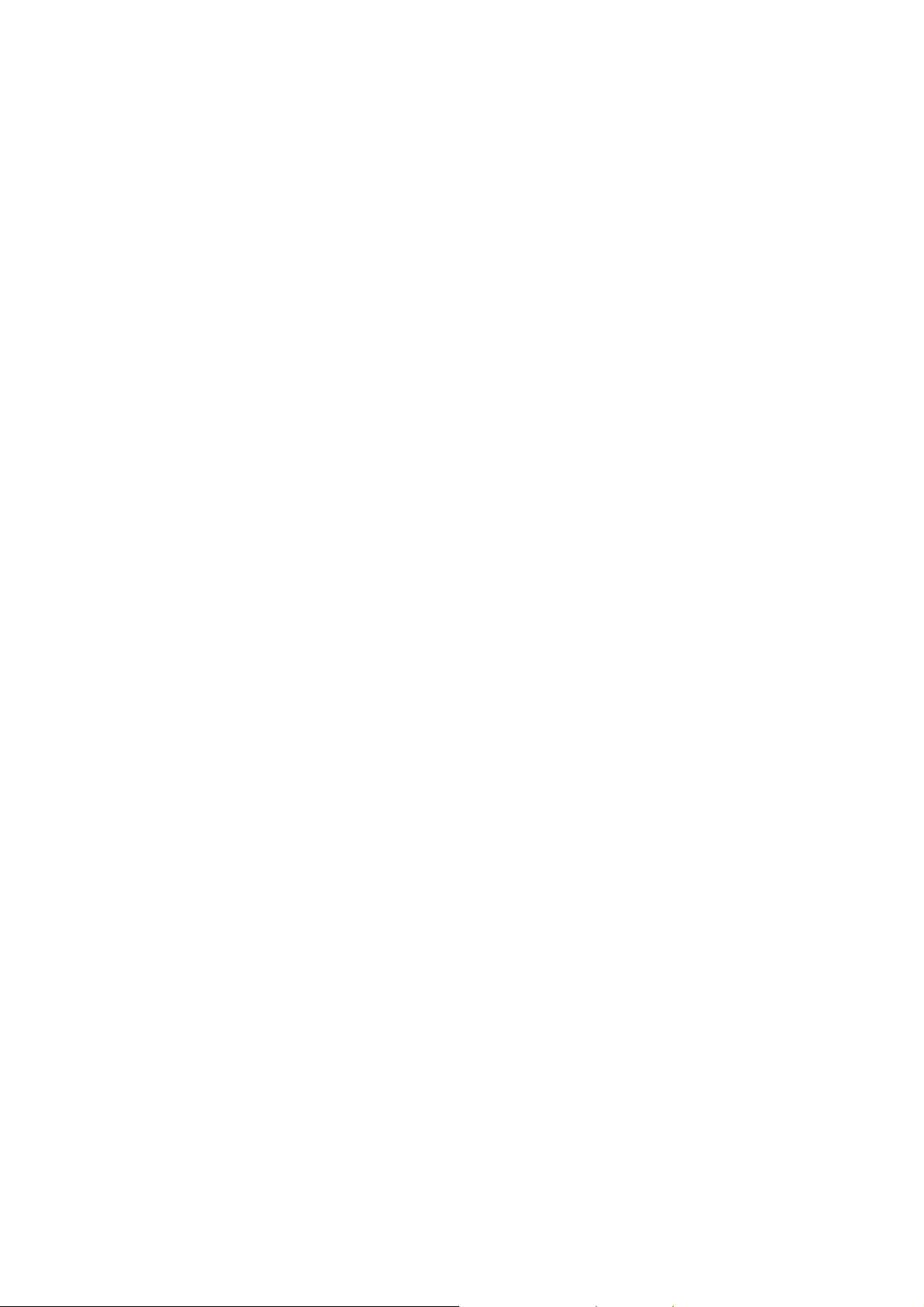
increments of 10 kbps, 0 indicates port is at full bandwidth out.
Priority:
Indicates whether traffic received on this port is put into the high
priority or low priority queue or do not care.
Security:
Indicates whether or not source MAC address based traffic filtering
is enabled on the port.
Actions->
Press the
Enter
<Quit>:
key to select the item.
Exits the port status page, and returns to previous menu.
Tab
or
Backspace
key to choose action menu, and then press the
21
Page 28
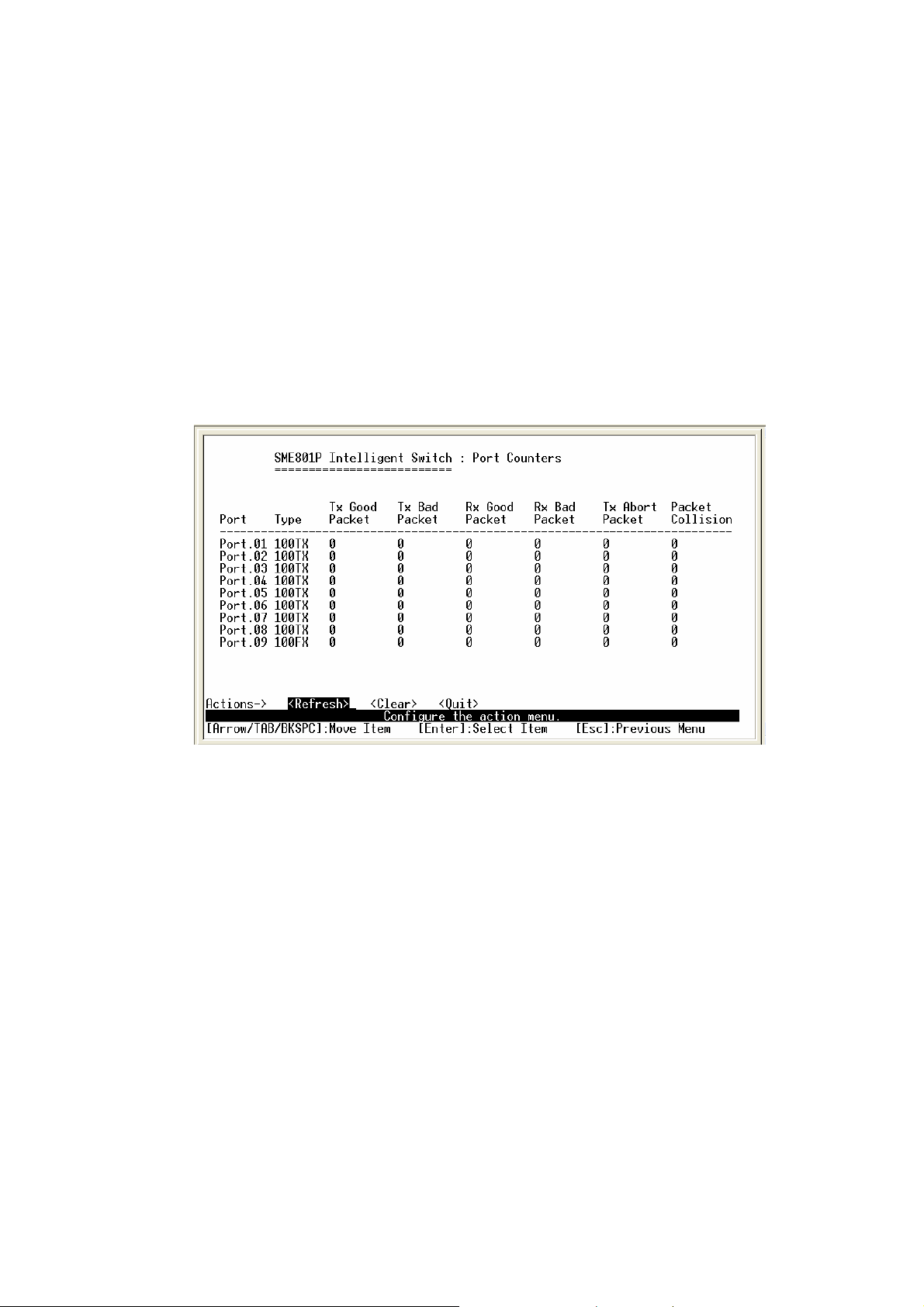
4-2-2. Port Counters
The following information provides a view of the current status of the unit.
Select
to 0.
Refresh
to view updated statistics or select
Clear
to reset all counters
Actions->
Press the
Enter
Tab
key to select item.
<Refresh>:
<Clear>:
<Quit>:
Sets all counters to 0.
Exits the port counters page, and returns to previous menu.
or
Backspace
key to choose action menu, and then press the
Updates statistics on all counters.
22
Page 29
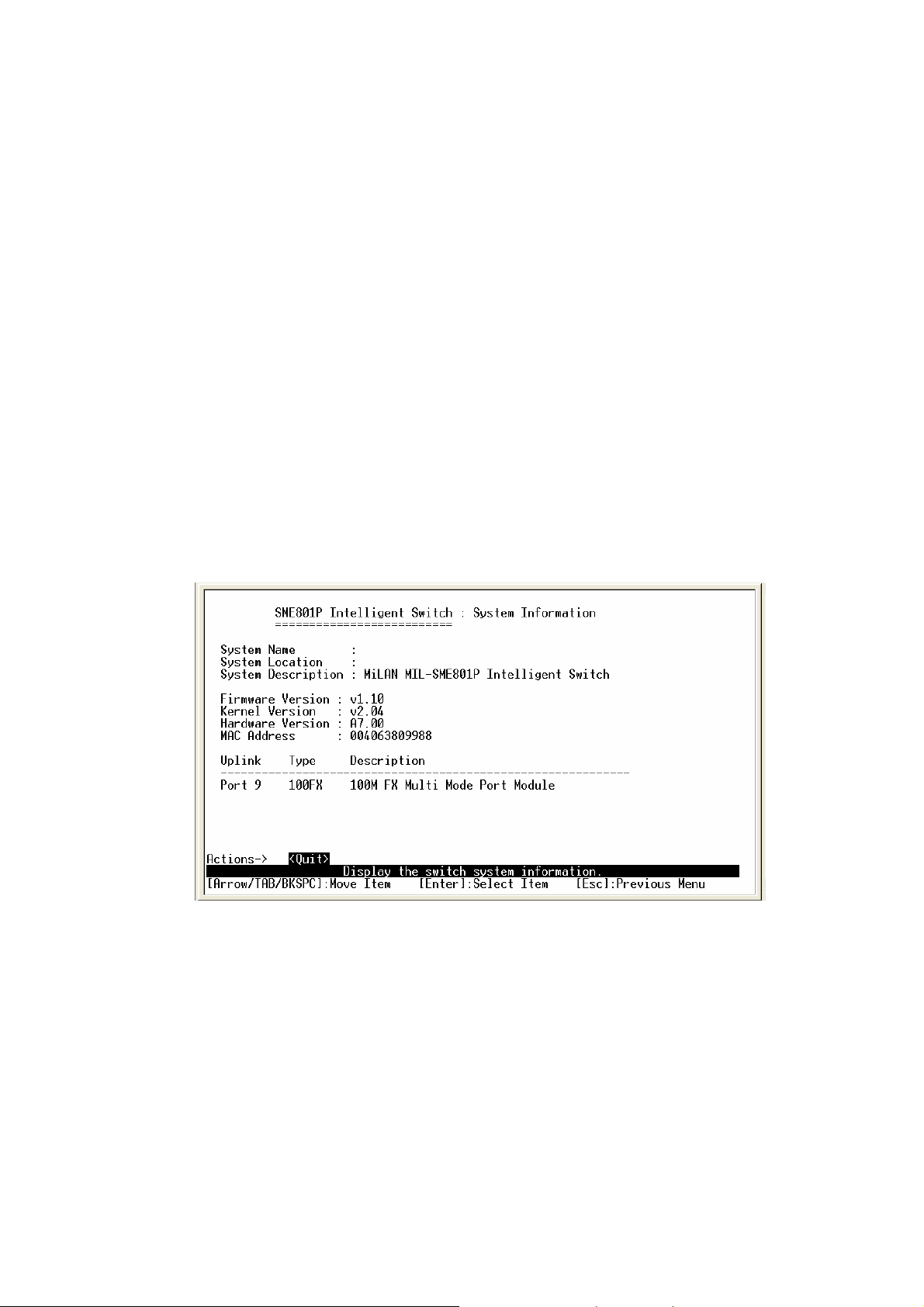
4-2-3. System Information
System Name:
System Location:
System Description:
Firmware Version:
Kernel Version:
Hardware Version:
MAC Address:
Uplink port information:
Displays the name of device.
Displays where the device is located.
Displays the device description.
Displays the switch’s firmware version.
Displays the system kernel software version.
Displays the switch’s hardware version.
The unique hardware address assigned by manufacturer.
Displays the 100BASE-FX fiber port information.
Actions->
<Quit>:
Exits the system information page, and returns to previous menu.
23
Page 30
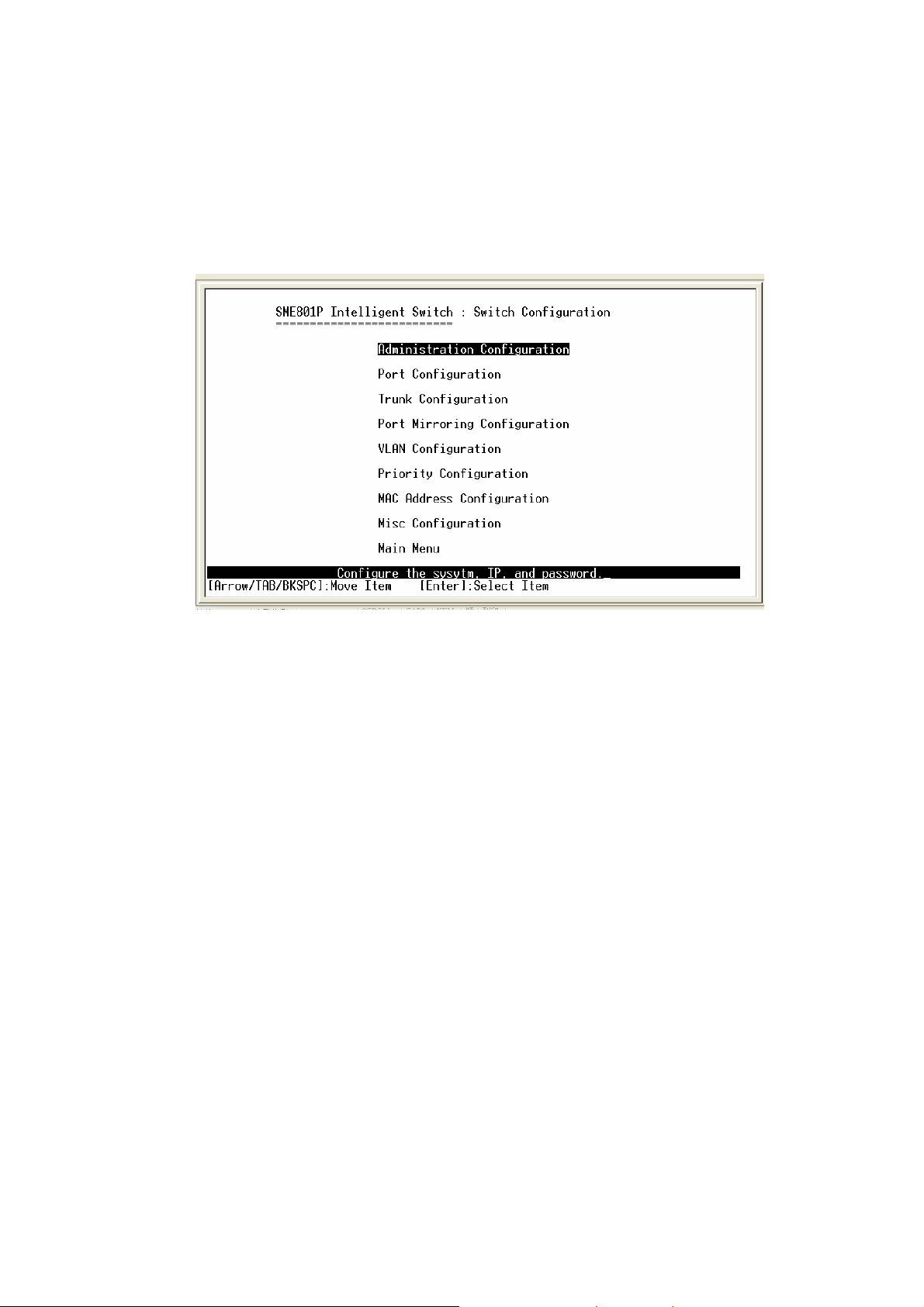
4-3. Switch Static Configuration
Press the
Enter
key to select item.
Tab
or
Backspace
key to choose action menu, and then press the
24
Page 31

4-3-1. Administration Configuration
25
Page 32

4-3-1-1. Device Information
Name: 10 characters can be used to give the switch a unique name in order to
distinguish it on the network. After configuration this name will show at the
top of each menu screen.
Description: 32 characters can be used to describe the switch.
Location: 32 characters can be used to give a location of the switch.
Content: 32 charact ers can be used to describe devices attached.
Actions->
<Edit>:
Configures all items. When finished, pressing
returns to the
ESC
action menu line.
<Save>:
<Quit>:
Saves all configured value.
Exits the device information page and returns to previous menu.
26
Page 33

4-3-1-2. IP Configuration
This menu enables the user to change the default settings of the IP address,
subnet mask and gateway. Rebooting the switch is necessary to have the
configuration change take affect.
DHCP:
IP Address:
User can disable or enable the DHCP function.
User can assign a new IP address for the switch.
Subnet Mask:
Gateway:
User can assign a new gateway IP address for the switch.
Actions->
<Edit>:
Configures all items. When finished, pressing
action menu line.
<Save>:
<Quit>:
Saves all configured values.
Exits the IP configuration page and returns to previous menu.
Note:
Rebooting the switch is necessary to have the configuration change
take effect.
User can assign a new subnet mask IP address for the switch.
returns to the
ESC
27
Page 34

4-3-1-3. Username Configuration
Use this screen to change the User Name. The default user name is
root
.
Actions->
<Edit>:
Configures all items. When finished, pressing
action menu line.
<Save>:
<Quit>:
Saves all configured values.
Exits the user name configuration page and returns to previous
menu.
returns to the
ESC
28
Page 35

4-3-1-4. Password Configuration
Use this screen to change the console and web management password.
The default password is
root
.
Actions->
<Edit>:
Configures all items. When finished, pressing
action menu line.
<Save>:
<Quit>:
Saves all configured values.
Exits the password configuration page and returns to previous menu.
29
returns to the
ESC
Page 36

4-3-2. Port Configuration
This page can change every port status.
Press the
the configuration of each item.
State:
Displays current port status. The port can be set to disable or enable
mode. If the port setting is set to disable, the port will not receive or transmit
any packets.
Negotiation:
Speed/Duplex:
FC / BP:
User can set flow control function to enable or disable. FC (Flow
key to select each item and press the
TAB
SPACE
key to change
Displays current auto negotiation setting status of each port.
Each port can be set for link speed and duplex mode.
control for full duplex link mode), BP (Backpressure for half duplex mode).
Bandwidth In/ Out:
User can determine packet transmission rate control for
each port. Per level is 100Kbps. Individual control method of TX and RX is
supported.
Priority:
Security:
User cab set each port to high or low priority.
User can enable or disable port security function.
30
Page 37

Actions->
<Edit>:
Configures all items. When finished, pressing
action menu line.
returns to the
ESC
<Save>:
<Quit>:
Saves all configured values.
Exits the port configuration page and returns to previous menu.
31
Page 38

4-3-3. Trunk Configuration
This page can configure trunk groups.
Press the
the configuration of each item.
key to select each item and press the
TAB
SPACE
key to change
Actions->
<Edit>:
Configures all items. When finished, pressing
action menu line.
<Save>:
<Quit>:
Saves all configured values.
Exits the trunk configuration page and returns to previous menu.
32
returns to the
ESC
Page 39

4-3-4. Port Mirroring Configuration
Port mirroring is a method for monitoring traffic in switched networks. Traffic
through ports can be moni tored by one specific port. The traffic being
received or transmitted by the monitored ports will be duplicated into the
monitoring port. Press the
Space
Mirroring state:
User can enable or disable Port Mirroring mode. The
default is disabled, enabled options are TX packet only, RX packet only or
Both.
Analysis port:
Press the
The port to which all traffic to be mirrored will be sent.
SPACE
key to mark each of the ports that should be mirrored.
key to change the configuration of an item.
Actions->
<Edit>:
Configures all items. When finished, pressing
action menu line.
<Save>:
<Quit>:
Saves all configured values.
Exits the port mirroring configuration page and returns to previous menu.
33
returns to the
ESC
Page 40

4-3-5. VLAN Configuration
This page can set VLAN mode to port-based VLAN, 802.1Q VLAN or disable
VLAN function.
All ports are automaticall y pl aced i n V LAN 1, the default VLAN. To create
new VLANs, use the Create a VLAN Group menu and add a VLAN. Make
sure when you enter a VLAN name you do not leave spaces. For example
VLAN2 is correct; VLAN 2 will give an error. The VLAN name can be any 15
alphanumeric characters. Special characters are not allowed.
NOTE:
the device be rebooted to ensure system integrity.
When changes are made to the VLAN mode, it is recommended that
34
Page 41

4-3-5-1. VLAN Configure
Choose a VLAN
In the VLAN Configure menu select the type of VLAN you want to configure:
VLAN Disabled (default), Port Based VLAN, or IRRR802.1Q Tag based
VLAN. Save the configuration. There are 3 different options for VLANs to
choose from usi ng the space bar: Disabled, Port Based and 802.1Q.
To configure a new VLAN, select
items you want to configure. The space bar allows you to select the different
options.
and then use the tab key to select
Edit
After adding a VLAN group, the configuration option
Edit a VLAN Group
will
allow you to change the membership by adding or deleting ports.
Port Based VLANs
These VLANs only apply to this switch. The VLANs can be overlapping,
meaning that any port can belong to more than one VLAN. One
configuration that is common for port based VLANs is to have all the ports on
the switch on separate VLANs except for the port that has the server
connected. The port connected to the server belongs to all the VLANs.
This enables security between ports but allows all ports access to the server.
Up to 256 different port based VLANs may be configured.
35
Page 42

IEEE802.1Q VLANs
If IEEE802.1Q VLANs is selected, all the ports will belong to the default VLAN
If more than one VLAN is necessary, the additional VLANs may be created.
Security VLANs
Security VLAN’s allow for limiting telnet, SNMP and web access to the switch
to a specific VLAN. The VID of the Security VLAN may be changed from
255 to another value after creating the VLAN. The new V ID must not
already exist on the box.
36
Page 43

Actions->
<Edit>:
Configures all items. When finished, pressing
action menu line.
<Save>:
Saves all configured values.
<Previous Page>:
<Next page>:
<Quit>:
Exits this page and returns to previous menu.
Displays next page.
Displays previous page.
returns to the
ESC
37
Page 44

PVID (Port VID):
Set the port VLAN ID that will be assigned to untagged
traffic on a given port. Thi s feature i s useful for accom modating devices that
you want to participate in the VLAN, but don’t support tagging. Only one
untagged VLAN is allowed per port. Other VLANs need to be tagged.
Ingress Filter 1:
(VLAN ID) matching this port’s configured VID. Press the
If this is set, the port will only forward packets with VID
Space
key to
choose forward or drop the fr am e wi th the VID not matching this port’s
configured VID.
Ingress Filter 2:
Drop untagged frame. Press the
Space
key to choose drop
or forward the untagged frame.
Actions->
<Edit>:
Configures all items. When finished, pressing
action menu line.
returns to the
ESC
<Save>:
<Quit>:
Saves all configured values.
Exits this page and returns to previous menu.
38
Page 45

4-3-5-2. Create VLAN Group
Create Port-Based VLAN
Select
<Edit>
to create a port-based VLAN and add member or nonmember
ports to it.
1.
VLAN Name:
Type a name for the new VLAN using 15 alphanumeric
characters and no spaces.
2.
Group ID:
3.
Member:
Type the VLAN group ID. The group ID range is 1to 4094.
Press the
Space
key to choose VLAN member type. There are
two selections:
Member: The port is member port.
NO: The port is NOT member port.
4. Press
5. Select
“ESC”
<Save>
to go back to the action menu line.
to save all configured values.
NOTE:
If the trunk groups exist, it will be displayed (ex: Trunk1, Trunk2…)
after port 9. The user can select if it is the member of the VLAN or not.
39
Page 46

Create 802.1Q VLAN
Select
<Edit>
to create an 802.1Q VLAN and add tagged or untagged
member ports to it.
1.
VLAN Name:
Type a name for the new VLAN using 15 alphanumeric
characters and no spaces.
2.
VLAN ID:
Type a VID (between 1~4096). The default is 1. There are 256
VLAN groups provided to configure.
3.
Protocol VLAN:
4.
Member:
Press the
Press the
Space
Space
key to choose the protocol type.
key to choose the VLAN member. There are
three selections:
UnTagged: This port is the member port of this VLAN group and
outgoing frames are NO VLAN-Tagged frames.
Tagged: This port is the member port of this VLAN group and outgoing
frames are VLAN-Tagged frames.
NO: The port is NOT m em ber of this VLAN group.
5. Press
“ESC”
to go back to the action menu line.
40
Page 47

6. Select
<Save>
to save all configured values.
NOTE:
If the trunk groups exist, it will be displayed (ex: Trunk1, Trunk2…)
after port 9. The user can configure select if it is the member of the VLAN or
not.
Actions->
<Edit>:
Configures all items. When finished, pressing
returns to the
ESC
action menu line.
<Save>:
<Quit>:
Saves all configured values.
Exits this page and returns to previous menu.
41
Page 48

4-3-5-3. Edit / Delete VLAN Group
Use this menu to edit or delete a VLA N gr oup.
When editing the chosen VLAN, the user can change the protocol VLAN or a
member port. A new protocol can be configured and the ports can be
changed to tagged or untagged or deleted as member ports from this VLAN.
In edit mode the VLAN Name and VLAN ID are read-only and cannot be
modified. VLAN1, the default VLAN, can never be deleted.
1. Press
<Edit> or <Delete>
item.
2. Choose the VLAN group to edit or delete by using the
press
Enter
.
3. User can change the protocol VLAN or a member port.
4. After editing or deleting a VLAN, press the
<Save>
key to save all
configured values.
key, and then
TAB
42
Page 49

NOTE:
The VLAN Name and VLAN ID are read-only and cannot be modified.
In 802.1Q VLAN mode, the default VLAN cannot be deleted.
In Port Based VLAN mode, there is no default VLAN.
Actions->
<Edit>:
Configures all items. When finished, pressing
returns to the
ESC
action menu line.
<Delete>:
<Previous Page>:
<Next page>:
<Quit>:
Deletes selected VLAN Groups.
Displays previous page.
Displays next page.
Exits this page and returns to previous menu.
43
Page 50

4-3-5-4. Groups Sorted Mode
Use this menu to select the VLAN groups sorted mode. There are two
selections:
Name:
VLAN ID:
Sorted by name
Sorted by VID
The results can be viewed on the Edit/Delete a VLAN Group screen.
Actions->
<Edit>:
Configures all items. When finished, pressing
returns to the
ESC
action menu line.
<Save>:
<Quit>:
Saves all configured values.
Exits this page and returns to previous menu.
44
Page 51

4-3-6. Priority Configuration
Level (0-7):
or low priority queues.
QoS Mode:
packets by pressing the
High Low Queue service ratio:
First In First Out (FIFO):
order.
High to Low (HÎL):
packets.
Ratio
(1:1, 2:1, 3:1, 4:1, 5:1, 6:1, 7:1): Select the preference given to packets
There are eight (0 to 7) priority levels that can be mapped as high
User can select the ratio of high priority packets and low priority
Space
key.
1:1, 2:1, 3:1, 4:1, 5:1, 6:1, 7:1, FIFO, HÎL
The sequence of packets sent depends on arrival
The high priority packets are sent before the low priority
in the switch's high-priority queue. These options represent the number of
high priority packets sent before one low priority packet is sent.
45
Page 52

Actions->
<Edit>:
Configures all items. When finished, pressing
action menu line.
<Save>:
<Quit>:
Saves all configured values.
Exits this page and returns to previous menu.
returns to the
ESC
46
Page 53

4-3-7. MAC Address Configuration
47
Page 54

4-3-7-1. Static MAC Address
When a static MAC address is added, it remains in the switch's address table,
regardless of whether the device is physically connected to the switch. This
saves the switch from having to re-learn a device's MAC address when the
device is disconnected or powered-off and then becomes active again.
The menu shows the current configured static MAC addresses. The user
can add, modify or delete a static MAC address. Once added, the MAC
address will be listed on this page.
Add static MAC address
1. Press the
<Add>
static MAC address.
2. Enter the MAC address to and from which the port should perm anently
forward traffic, regardless of the devices network activity.
3. In the Port num field, enter the port number for the device.
key. Then press the
48
<Edit>
key on this menu to add a
Page 55

4. If tag-based (802.1Q) VLANs are configured, the static addresses are
associated with individual VLANs. Enter the VID to associate with the MAC
address.
5. Press
ESC
to go back action menu line, and then select
<Save>
to save
all configured values.
Edit static MAC address
1. Press
<Edit>
2. Choose the MAC address that you want to modify and then press enter.
3. Press the
4. Press
ESC
all configured values.
key to modify a static MAC address.
<Edit>
key to modify all the items.
to go back action menu line, and then select
<Save>
to save
Delete static MAC address
1. Press the
<Delete>
2. Choose the MAC address that you want to delete and then press enter.
3. After delete static MAC address, you must press
deletion.
Actions->
<Add>:
<Edit>:
Adds a static MAC address .
Configures all items. When finished, pressing
action menu line.
<Delete>:
<Quit>:
Deletes selected static MAC addresses.
Exits this page and returns to previous menu.
key to delete a static MAC address.
<Save>
ESC
to complete the
returns to the
49
Page 56

4-3-7-2. Filtering MAC Address
Add Filtering MAC address
1. Press the
<Add>
key. Then press the
<Edit>
key on this menu to add
a filtering MAC address.
2. Press
ESC
to go back action menu line, and then select
50
<Save>
to save
Page 57

all configured values.
Edit Filtering MAC address
1. Press the
<Edit>
2. Choose the MAC address that you want to modify and then press enter.
3. Press the
4. Press
<Edit>
ESC
to go back action menu line, and then select
all configured values.
key to modify a Filtering MAC address.
key to modify all the items.
<Save>
to save
Delete Filtering MAC address
1. Press the
<Delete>
2. Choose the MAC address that you want to delete and then press enter.
3. After delete F i lt er i n g M A C address, you must press
key to delete a Filtering MAC address.
<Save>
to complete
the deletion.
Actions->
<Add>:
<Edit>:
action menu line.
Configures all items. When finished, pressing
Adds a static filtering address.
returns to the
ESC
51
Page 58

4-3-8. Miscellaneous Configuration
Actions->
<Edit>:
action menu line.
<Save>:
<Quit>:
Configures all items. When finished, pressing
Saves all configured values.
Exits this page and returns to previous menu.
returns to the
ESC
4-3-8-1. MAC Address Ageing Time
To configure a different MAC Address Ageing Time, type the number of
seconds that an inactive MAC address remains in the switch’s address table
before it is deleted. Once the address is removed from the table, a device will
have to send out broadcast packets to be relearned by the switch and have its
address put in the table. The valid range is 300 t o765 seconds. Default is
300 seconds.
52
Page 59

4-3-8-2. Broadcast Storm Filtering
Broadcast storm filtering is used to limit the amount of broadcast traffic on the
network. An excessive amount of broadcast traffic can inhibit data packets
from timely delivery.
The valid threshold values are 5%, 10%, 15%, 20%, 25% and NO. If the
broadcast traffic is greater than the configured value, broadcast packets will
be dropped. The default is NO. The default is set so that no broadcast
packets are ever dropped no matter how many broadcast packets there are
on the network.
53
Page 60

4-3-8-3. Max Bridge Transmit Delay Bound
Max bridge transmit delay bound (0,1-4 sec):
time in the switch. If enabled, the packets exceeding the queuing t i m e wil l be
dropped. Press the
Space
key to set the time. Valid values are 1sec, 2sec,
4sec and Off. The default is 1 second when this feature is enabled. This
setting does not depend on what values are set in the “Priority Configuration”
menu.
Enable Delay Bound:
If this parameter is enabled, the “Max bridge transmit
delay bound” must also be configured. This item allows you to limit queuing
time of the low priority packets in the switch. When the low priority packets
exceed the “Max Delay Time” they will be transmitted. Press the
Limits the packets queuing
Space
key to
enable or disable this function. By default the Enable Delay Bound is set to
OFF.
Max Delay Time:
Set the time that low priority packets are queued in the
switch. The valid range is 0 to 255 ms. Since the default is OFF, the Max
Delay Time is 0. This item must be set if “Enable Delay Bound” is
configured.
NOTE:
“Max bridge transmit delay bound control” must be enabled before
Max Delay Bound is enabled.
54
Page 61

4-3-8-4. Collision Retry Forever
Collisions Retry Forever:
if a collision occurs in half-duplex mode, the switch will attempt to send the packet
48 times and then drop the frame. When enabled, a collision that occurs in
half-duplex mode will result in repeated attempts by the switch forever.
User can choose to disable collision retry forever and,
4-3-8-5. Hash Algorithm
This Hash Algorithm is for hardware maintenance on the MAC table calculation.
This field should only be changed if an excessive amount of MAC address
table collisions are seen. It changes the hashing algorithm for storing new
MAC addresses in local memory.
4-3-8-6. IFG Compensation
IFG compensation:
Disable or Enable
Provides the ability to compensate for shorter inte r-frame gaps during rate
limiting. It is recommended that this selection remain disabled.
55
Page 62

4-4. Protocol Related Configuration
4-4-1. STP
56
Page 63

4-4-1-1. STP Setup
This page enables or disables the Spanning Tree function. Press the
key to select Enabled or Disabled.
Space
Actions->
<Edit>:
Configures all items. When finished, pressing
action menu line.
<Save>:
<Quit>:
Saves all configured values.
Exits this page and returns to previous menu.
57
returns to the
ESC
Page 64

4-4-1-2. System Configuration
All devices in the spanning tree instance will utilize the same values as the
root bridge to ensure consistency throughout the network. If this device
becomes the root bridge, then the other switches in the STP instance will
utilize its values.
Spanning tree information for the Root Bridge on the left is for display only.
Configure new values for the STP parameter on the right.
You must enable STP function before selecting the configuration menu.
Priority:
The value used to identify the root bridge. The bridge with the lowest
value has the highest priority and is selected as the root. Enter a number 1
through 65535.
58
Page 65

Max Age:
The number of seconds a bridge waits without rec e i v i ng
Spanning-Tree Protocol configuration messages before attempting a
reconfiguration. Enter a number 6 through 40.
Hello Time:
The number of seconds between the transmission of
Spanning-Tree Protocol configuration messages. Enter a number 1 through
10.
Forward Delay Time:
The number of seconds a port waits before changing
from its Spanning-Tree Protocol learning and listening states to the
forwarding state. Enter a number 4 through 30.
Actions->
<Edit>:
Configures all items. When finished, pressing
action menu line.
<Save>:
<Quit>:
Saves all configured values.
Exits this page and returns to previous menu.
returns to the
ESC
59
Page 66

4-4-1-3. STP Per Port Setting
State:
PathCost:
Spanning tree status for each port is either forwarding or blocking.
Specifies the path cost of the port that the switch uses to
determine which ports are the forwarding ports. If you change the value, you
need to restart the switch for valid value change to take effect
Priority:
Specifies the path cost of the port that the switch uses to determine
.
which ports are the forwarding ports. The lowest number is picked as the
forwarding port. The range is 1-65535 and the default value is based on
IEEE802.1D standard. The values should be in the range: 10Mb/s =
50-600 100Mb/s = 10-60.
If you change the value, you must reboot the switch to save the value change.
60
Page 67

Actions->
<Edit>:
Configures all items. When finished, pressing
action menu line.
<Save>:
<Quit>:
Saves all configured values.
Exits this page and returns to previous menu.
returns to the
ESC
61
Page 68

4-4-2. SNMP
Any Network Management station running the Simple Network Management
Protocol (SNMP) can manage the switch provided that the Management
Information Base (MIB) is installed. SNMP is a protocol that governs the
transfer of information between management and agent. The switch supports
SNMP V1.
Use this menu to define management stations as trap managers and to enter
SNMP community strings. Users can also define a name, location, and
contact person for the switch.
62
Page 69

4-4-2-1. SNMP System Options
Press
press
<Edit>
<Save>
System Name:
System Contact:
System Location:
Actions->
<Edit>:
Configures all items. When finished, pressing
action menu line.
<Save>:
<Quit>:
Saves all configured values.
Exits this page and returns to previous menu.
to enter all items,
to return to the action menu, and then
ESC
to save the configured values.
Enter a name to identify the switch.
Enter the name of the contact person or organization.
Enter the location of the switch.
returns to the
ESC
63
Page 70

4-4-2-2. Community Strings
Community strings serve as passwords and can be entered as one of the
following
Read only
MIB-object information.
Read Write
MIB-object information and to set MIB objects.
Community Name:
:
: Enables requests accompanied by this string to display
: Enables requests accompanied by this string to display
Enter the name of current community strings. The default
is “public”.
Write Access:
Enables the permissions for Read Only or Read/Write.
64
Page 71

Add Community Strings
1. Press the
<Add>
SNMP Trap Manager.
2. Enter the Community Name and select the Write Access setting for the
Community String.
3. Press
ESC
to go back action menu line, and then select
configured values.
key. Then press the
<Edit>
key on this menu to add a
<Save>
to save all
65
Page 72

Edit Community Strings
1. Press
<Edit>
2. Choose the Community Name that you want to modify and then press
enter.
3. Enter the correct Community Name and Write Access setting.
4. Press
ESC
configured values.
key to modify a Community String.
to go back action menu line, and then select
<Save>
to save all
Delete Community Strings
1. Press the
<Delete>
2. Choose the Community Name that you want to delete and then press enter.
3. After deleting the Communi ty String, you must press
the deletion.
key to delete a Community String.
<Save>
to complete
66
Page 73

Actions->
<Add>:
<Edit>:
Creates a trap manager.
Configures all items. When finished, pressing
action menu line.
<Delete>:
Deletes a community string. After deleting, press
complete the deletion.
<Save>:
<Quit>:
Saves all configured values.
Exits this page and returns to previous menu.
returns to the
ESC
<Save>
to
67
Page 74

4-4-2-3. Trap Managers
A trap manager is a management station that receives traps. The switch
generates system alerts. If no trap manager is defined, no traps are issued.
Create a trap manager by entering the IP address of the station and a
community string.
68
Page 75

Add SNMP Trap Managers
1. Press the
<Add>
SNMP Trap Manager.
2. Enter the IP address and Community Name for the SNMP Trap Manager.
3. Press
ESC
to go back action menu line, and then select
configured values.
key. Then press the
<Edit>
key on this menu to add a
<Save>
to save all
69
Page 76

Edit SNMP Trap Managers
1. Press
<Edit>
2. Choose the IP address and Community Name that you want to modify and
then press enter.
3. Enter the correct IP Address and Community Name.
4. Press
ESC
configured values.
key to modify a SNMP Trap Manager.
to go back action menu line, and then select
<Save>
to save all
70
Page 77

Delete SNMP Trap Managers
1. Press the
<Delete>
2. Choose the IP Address and Community Name that you want to delete and
then press enter.
3. After deleting t he SNMP Trap Manager, you must press
complete the deletion.
Actions->
<Add>:
<Edit>:
Creates a trap manager.
Configures all items. When finished, pressing
action menu line.
<Delete>:
Deletes a trap manager. After deleting, press
complete the deletion.
key to delete a SNMP Trap Manager.
<Save>
returns to the
ESC
<Save>
to
to
<Save>:
<Quit>:
Exits this page and returns to previous menu.
Saves all configured values.
71
Page 78

4-4-3. LACP
The Link Aggregation Control Protocol (LACP) provides a standardized
means for exchanging information between Partner Systems on a link to
allow their Link Aggregation Control instances to reach agreement on the
identity of the Link Aggregation Group to which the link belongs, move the link
to that Link Aggregation Group, and enable its transmission and reception
functions in an orderly manner. Link aggregation lets you group up to eight
consecutive ports into a single dedicated connection. This feature can ex pand
bandwidth to a device on the network. LACP operates in full-duplex mode
only. For more details on the protocol, refer to IEEE 802.3ad standard.
72
Page 79

4-4-3-1. Working Ports Setting
Group:
LACP:
Control Protocol) support. If enabled, the group is an LACP static trunking
group. If disabled, the group is a local static trunking group.
LACP Work Port Num:
aggregated at the same time. If the group is an LACP static trunking group,
the exceed ports is standby and able to aggregate if the work ports fail. If the
group is a local static trunking group, the number must be the same as group
ports.
NOTE:
Displays the trunk group ID.
Press the
Space
key to enable or disable LACP (Link Aggregation
The maximum number of ports that can be
Before setting LACP support, you must first set the trunk group using
the Port / Trunk Configuration screen.
Actions->
<Edit>:
Configures all items. When finished, pressing
action menu line.
returns to the
ESC
<Save>:
Saves all configured values.
73
Page 80

<Quit>:
Exits this page and returns to previous menu.
4-4-3-2. LACP State Activity
Active:
Passive:
responds only if it receives LACP protocol packets from the opposite device.
The port automatic a ll y sends LACP protocol packets.
The port does not automatically send LACP protocol packets, and
Actions->
<Edit>:
Configures all items. When finished, pressing
action menu line.
<Save>:
<Quit>:
Saves all configured values.
Exits this page and returns to previous menu.
74
returns to the
ESC
Page 81

4-4-3-3. Group Status
When setting a trunking group, the relationship status information may be
seen on the LACP Group Status screen.
Actions->
<Quit>:
Exits this page and returns to previous menu.
75
Page 82

4-4-4. IGMP/GVRP Configuration
Use the GVRP Configuration screen to enable or disable G VRP ( G A R P
VLAN Registration Protocol) support.
Press the
Space
key to choose Enabled or Disabled.
Actions->
<Edit>:
Configures all items. When finished, pressing
action menu line.
<Save>:
<Quit>:
Saves all configured values.
Exits this page and returns to previous menu.
76
returns to the
ESC
Page 83

4-4-5. 802.1x Configuration
77
Page 84

4-4-5-1. 802.1x Setup
Use this screen to enable or disable 802.1x. Press the
Enabled or Disabled mode.
Space
key to choose
Actions->
<Edit>:
action menu line.
<Save>:
<Quit>:
Configures all items. When finished, pressing
Saves all configured values.
Exits this page and returns to previous menu.
78
returns to the
ESC
Page 85

4-4-5-2. 802.1x System Configuration
Use the 802.1x System Conf i g uration screen to configure the IEEE 802.1x
parameters.
Radius Server IP:
Shared Key:
Enter an encryption key for use during authentication sessions
Enter the Radius Server IP address.
with the specified radius server. This key must match the encryption key used
on the Radius Server.
NAS, Identifier:
Server Port:
Enter the identifier for the radius client.
Enter the UDP destination port for authentication requests to the
specified Radius Server.
Accounting Port:
the specified Radius Server.
Enter the UDP destination port for accounting requests to
Actions->
<Edit>:
Configures all items. When finished, pressing
returns to the
ESC
action menu line.
<Save>:
<Quit>:
Saves all configured values.
Exits this page and returns to previous menu.
79
Page 86

4-4-5-3. 802.1x Per Port Configuration
Press the
Space
key to select Disable, Accept, Reject or Authorize for the
State of each port.
Actions->
<Edit>:
Configures all items. When finished, pressing
action menu line.
<Save>:
<Quit>:
Saves all configured values.
Exits this page and returns to previous menu.
returns to the
ESC
80
Page 87

4-4-5-4. 802.1x Miscellaneous Configuration
Quiet period:
Enter the period during which the port doesn’t try to acquire a
supplicant.
TX period:
Enter the period the port waits to retransmit next EAPOL PDU
during an authentication session.
Supplicant ti meo ut:
Enter the period of time the switch waits for a supplicant
response to an EAP request.
Server timeout:
Enter the period of time the switch waits for a server
response to an authentication request.
Reauthorize Maximum:
Enter the number of authentication that must
time-out before authentication fails and the aut hentication session ends.
Reauthorize period:
Enter the period of time after which clients connected
must be re-authenticated.
Actions->
<Edit>:
Configures all items. When finished, pressing
returns to the
ESC
action menu line.
<Save>:
<Quit>:
Saves all configured values.
Exits this page and returns to previous menu.
81
Page 88

4-5. System Reset Configuration
82
Page 89

4-5-1. Factory Default
Use this menu to restore all factory default settings. Pressing y will reset the
switch configuration settings to their factory defaults. Rebooting the switch is
necessary for the new configurations to take effect.
Resets the switch to the factory default configuration. The software version
y:
that the switch will be reset to can be found on the “System Information” menu
under the main menu “Status and Counters”.
Returns to the previous menu.
N:
Warning:
the defaults without an interruption. Manually powering off the system
before the process has been completed may result in corrupted memory and
may cause the unit to not start or come up in an unknown state.
The unit must be allowed to complete restart process to restore
4-5-2. System Reboot
Reboots the switch to enable items that have been configured.
83
Page 90

4-5-3. TFTP Configuration
Use this screen to update firmware, restore EEPROM values or upload
current EEPROM value.
84
Page 91

4-5-3-1. Update Firmware
Use this screen to update firmware from the TFTP server.
Start the TFTP server, and copy the firmware update version image file to
TFTP server.
TFTP Server IP:
Firmware File Name:
Enter the IP address of the TFTP server.
Enter the image file name.
Actions->
<Edit>:
Configures all items. When finished, pressing
returns to the
ESC
action menu line.
<Save>:
Starts download of image file from the TFTP server. When the
save is successful, the image is downloaded. Rebooting the switch is
necessary to have the new firmware version take effect.
<Quit>:
Exits this page and returns to previous menu.
85
Page 92

4-5-3-2. TFTP Restore Configuration
Use this screen to restore an EEPROM value or save a previous version of
the image file from the TFTP server.
Start the TFTP server, and copy the firmware update version image file to
TFTP server.
TFTP Server IP:
Restore File Name:
Enter the IP address of the TFTP server.
Enter the image file name.
Actions->
<Edit>:
Configures all items. When finished, pressing
returns to the
ESC
action menu line.
<Save>:
Starts the download of the configuration file from the selected
source file on the TFTP server. Reboot is necessary for the new
configuration to take effect.
<Quit>:
Exits this page and returns to previous menu.
86
Page 93

4-5-3-3. TFTP Backup Configuration
Use this screen to save the current EEPROM value to an image file. Then go
to the update configuration page to restore the EEPROM value.
Start the TFTP server, and copy the firmware update version image file to
TFTP server.
TFTP Server IP:
Restore File Name:
Enter the IP address of the TFTP server.
Enter the image file name.
Actions->
<Edit>:
Configures all items. When finished, pressing
returns to the
ESC
action menu line.
<Save>:
Starts the upload of the current configuration to the selected
destination file on the TFTP server.
<Quit>:
Exits this page and returns to previous menu.
87
Page 94

4-6. Xmodem Upgrade
1. While booting the switch, press the X key to start the Xmodem routine on
the device.
2. Pressing X will cause the switch Xmodem application to begin and cause
the baud rate to change to 57600 bps. You will need to disconnect the
cable connected to the serial port, and change the baud rate of your
hyper-terminal application on your laptop to 57600 bps, then connect the
cable and reconnect to the switch.
88
Page 95

3. Select “send file" under the "transfer" menu from menu bar.
4. Press the "browse" button to select the path.
5. Select "1K Xmodem" of protocol and press the "Send" button.
6. After successfully upgrading to the new firmware, change the baud rate
back to the default 9600bps.
89
Page 96

5.
Web-Based Management
This section introduces the configuration and functions of the web-based
management of MIL-SME 801P switch series. The managed switch series
provides an embedded HTML website residing in flash memory. It offers
advanced management features and allow users to manage the device from
anywhere on the network through a standard browser such as Internet
Explorer or Netscape.
Web-Based Management supports Internet Explorer 5.0. It is based on Java
Applets with an aim to reduce network bandwidth consumption, enhance
access speed and present an easy viewing screen.
Note:
Applets to open sockets. The user must explicitly modify the browser setting
to enable Java Applets to use network ports.
By default, Internet Explorer 5.0 or later versions do not allow Java
90
Page 97

Preparing for Web Management
You must either reconfigure the IP address information for the switch using
the serial console port following the instructions in the “Console Management”
section, or setup your network to support the default address of the switch.
The default values are as follow:
IP Address:
Subnet Mask:
Default Gateway:
User Name:
Password:
192.168.1.77
255.255.255.0
192.168.1.6
root
root
If you change the IP address of the box from the one above, please
replace references of 192.168.1.77 in the remainder of the manual with
the new IP address of the device.
91
Page 98

5-1. System Login
1. Launch Internet Explorer or Netscape.
2. Type http:// and the IP address of the switch in the Location or Address field.
The default IP Address is 192.168.1.77.
3. Press
Enter
.
Figure 5-1: The Password Window
4. In the login screen, type the user name and password. The default is
for both.
5. Press
Enter
or Click OK and the Home Page screen for web-based
management will appear.
root
92
Page 99

5-2. Port Status
State:
means the port is offline or “o f f ”.
Link Status:
Auto Negotiation:
Displays port status off or on depending on user setting. “Unlink”
Down is “No Link”, UP is “Link”.
Displays the auto negotiation mode. There are three
selections: Auto, Force and Nway-force.
Speed status:
Duplex status:
Flow Control:
Displays link speeds of 100Mbps or 10Mbps.
Displays full-duplex or half-duplex mode.
Displays the flow control status as enabled or disabled in
full-duplex mode.
Backpressure:
Displays the backpressure status as enabled or disabled in
half-duplex mode.
Rate Control:
Displays the rate control setting.
Ingr: Displays the port eff ect i v e i ngress rate of user settings in
increments of 100 Kbps.
Egr: Display the port effective egress rate of user settings in
increments of 100 Kbps.
Priority:
Port Security:
Displays the port static priority status as High or Low or Disabled.
Displays the port security as enabled or disabled.
Config:
Actual:
Displays the setting configured by the user.
Displays the negotiation result.
93
Page 100

5-3. Port Statistics
The following information provides a view of the current status of the unit.
Pressing the
Reset
button will return all counts to zero.
Left click mouse on the desired port on the graphical image of the switch to
get specific info rm ation for that port.
94
