Page 1
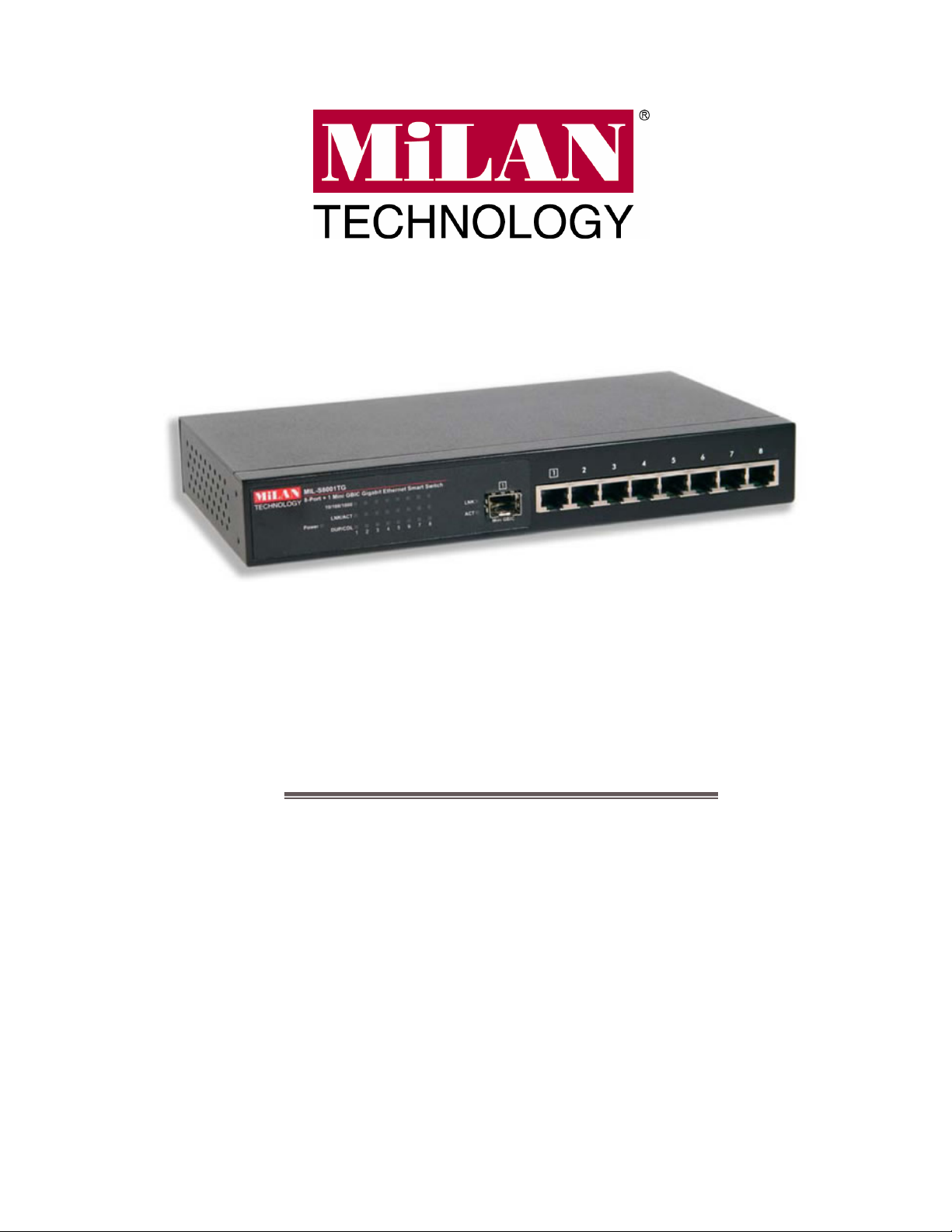
8-Port 10/100/1000 + 1 MiniGBIC Gigabit
Ethernet Smart Workgroup Switch
MIL-S8001TG
User Guide
Page 2
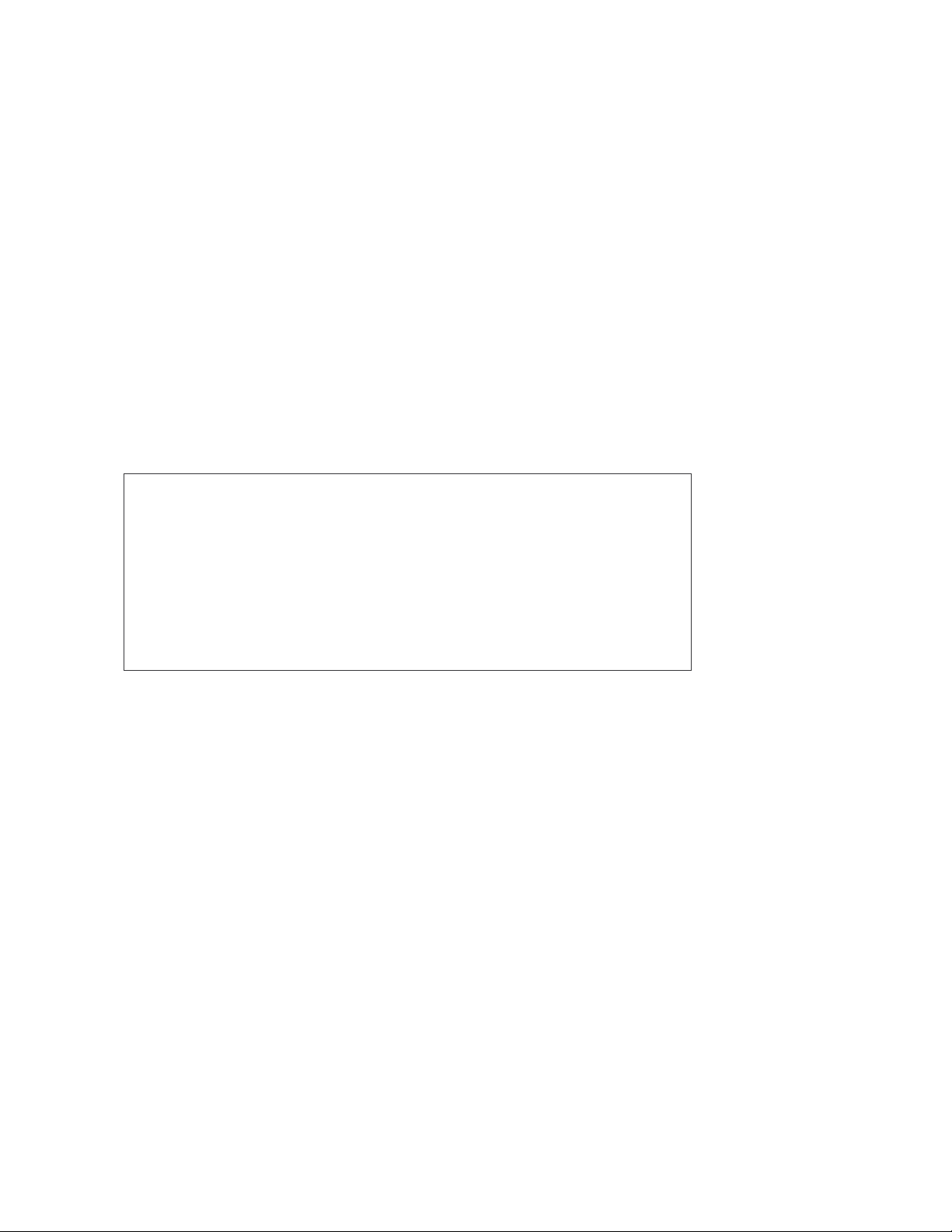
Regulatory Approval
- FCC Class A
- UL 1950
- CSA C22.2 No. 950
- EN60950
- CE
- EN55022 Class A
- EN55024
Canadian EMI Notice
This Class A digital apparatus meets all the requirements of the Canadian Interference-Causing Equipment
Regulations.
Cet appareil numerique de la classe A respecte toutes les exigences du Reglement sur le materiel brouilleur du
Canada.
European Notice
Products with the CE Marking comply with both the EMC Directive (89/336/EEC) and the Low Voltage Directive
(73/23/EEC) issued by the Commission of the European Community Compliance with these directives imply conformity
to the following European Norms:
EN55022 (CISPR 22) - Radio Frequency Interference
EN61000-X - Electromagnetic Immunity
EN60950 (IEC950) - Product Safety
Five-Year Limited Warranty
MiLAN Technology warrants to the original consumer or purchaser that each of it's products,
and
all components thereof, will be free from defects in material and/or workmanship for a
period of five years from the original factory shipment date. Any warranty hereunder is
extended to the original consumer or purchaser and is not assignable.
MiLAN Technology makes no express or implied warranties including, but not limited to, any
implied warranty of merchantability or fitness for a particular purpose, except as expressly set
forth in this warranty. In no event shall MiLAN Technology be liable for incidental or
consequential damages, costs, or expenses arising out of or in connection with the
performance of the product delivered hereunder. MiLAN Technology will in no case cover
damages arising out of the product being used in a negligent fashion or manner.
Trademarks
The MiLAN logo and MiLAN Technology trademarks are registered trademarks of MiLAN Technology in the
United States and/or other countries.
To Contact MiLAN Technology
For prompt response when calling for service information, have the following information ready:
- Product serial number and revision
- Date of purchase
- Vendor or place of purchase
You can reach MiLAN Technology technical support at:
E-mail: support@milan.com
Telephone: +1.408.744.2751
Fax: +1.408.744.2771
MiLAN Technology
1329 Moffett Park Drive
Sunnyvale, CA 94089
United States of America
Telephone: +1.408.744.2775
Fax: +1.408.744.2793
http://www.milan.com
info@milan.com
© Copyright 2005 MiLAN Technology P/N: 90000xxx Rev. x
Page 3
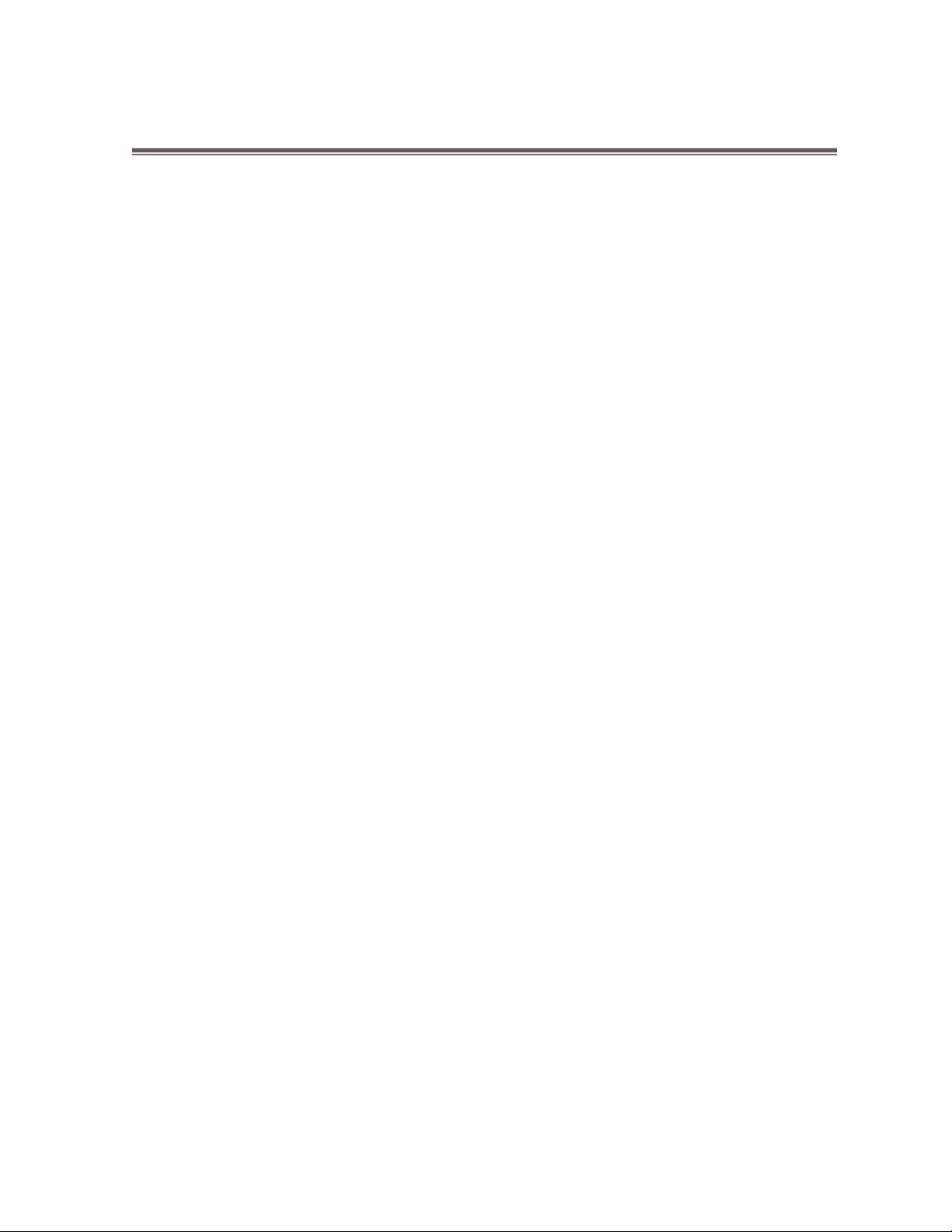
Table of Contents
1. Introduction
Features
Software Features
Package Contents
Ethernet Switching Technology
Management Methods
2. Hardware Description
Front Panel
LED Indicators
Rear Panel
Desktop Installation
Attaching Rubber Feet
Power On
3. Network Application
Small Workgroup
Segment Bridge
4. Console Management
Connecting a Terminal or PC to the Console Port
4-1. Main Menu
4-2. VLAN Mode
4-2-1. 802.1Q VLAN Configuration
4-2-1-1. Enabling 802.1Q VLAN
4-2-1-2. VLAN Configuration
4-2-1-3. Create VLAN Group
4-2-1-4. VLAN Status
4-2-2. Port-Based VLAN Configuration
4-2-2-1. Port-Based VLAN Group Configuration
4-3. QoS Control
Page 4
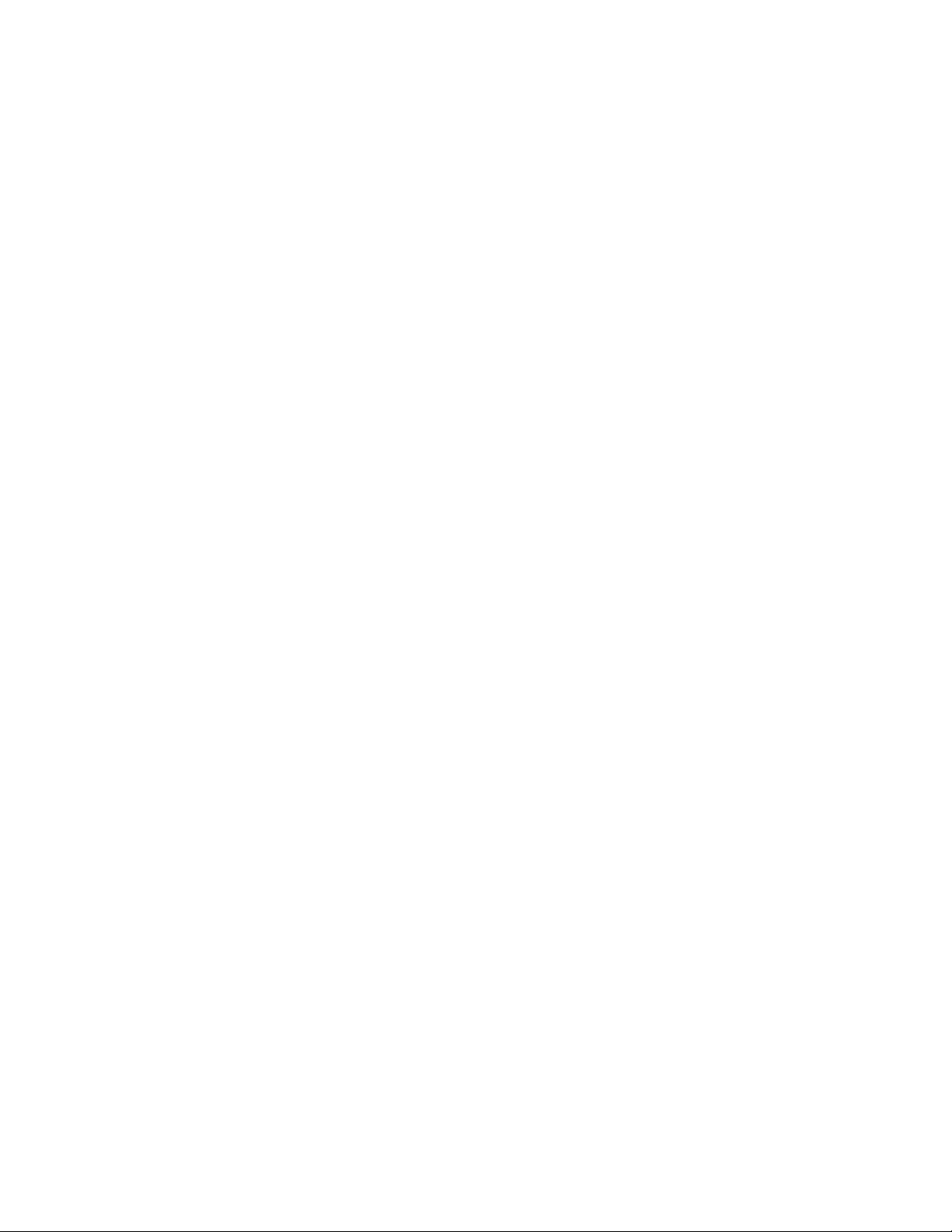
4-4. Broadcast Storm Suppression
4-5. Restore to Default
4-6. Reset System
5. Troubleshooting
6. Technical Specifications
Page 5
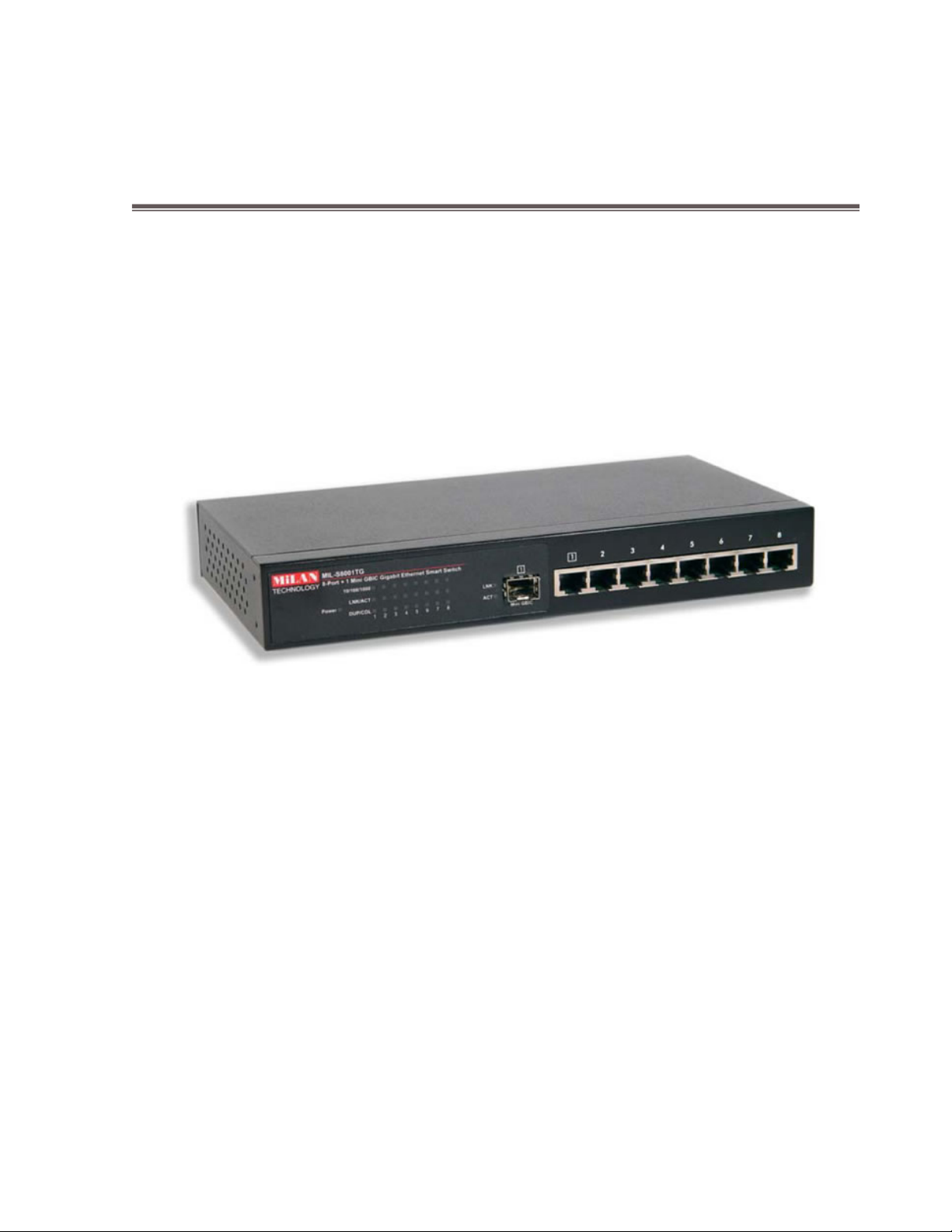
1.
Introduction
The MIL-S8001TG switch is a multi-port switch that can be used to build
high-performance switched workgroup networks. This switch is a
store-and-forward device that offers low latency for high-speed networking. The
switch is targeted at workgroup, department or backbone computing
environments.
Figure 1-1. The MIL-S8001TG switch
The 8-Port 10/100/1000 + 1 MiniGBIC Gigabit Ethernet Smart Workgroup Switch
features a “store-and-forward“ switching scheme. This allows the switch to
auto-learn and store source addresses in a 4K-entry MAC address table.
The MIL-S8001TG switch has 8 auto-sensing 10/100/1000 Base-TX RJ-45 ports
plus one MINI GBIC slot which enables long-distance connection.
1
Page 6
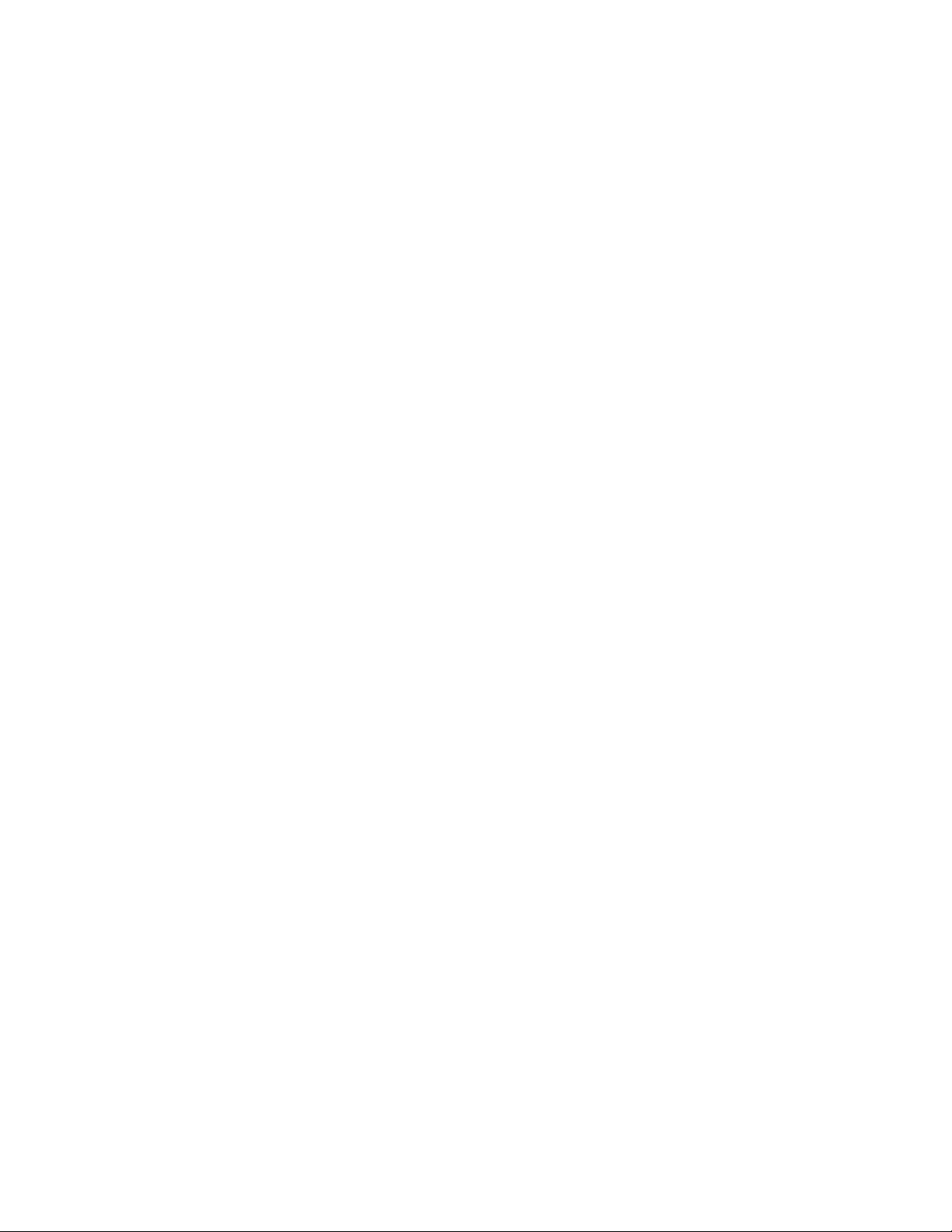
Features
Conforms to IEEE 802.3 10BASE-T,IEEE 802.3u 100BASE-TX,IEEE
802.3ab 1000BASE-T,IEEE 802.3z gigabit fiber and IEEE 802.3x
8 x 10/100/1000 Base-TX RJ-45 ports
1 MINI GBIC socket for MINI GBIC Fiber transceiver
Auto-MDIX on all ports and N-Way Auto-Negotiation
16 Gbps back-plane
Quality of service (QoS) supported
IEEE802.3x Flow control
Back pressure half duplex (10/100Mbps)
Flow control full duplex (10/100/1000Mbps)
Store-and-Forward switching architecture
1.5Mbits memory buffer
Supports 9.5KB JUMBO packet
Supports Port-based VLAN and 4K 802.1Q Tag VLAN
Supports Broadcast Storm Filtering
4K MAC address table
Optional 19” rack mount kit
10” size for desktop and internal power
2
Page 7
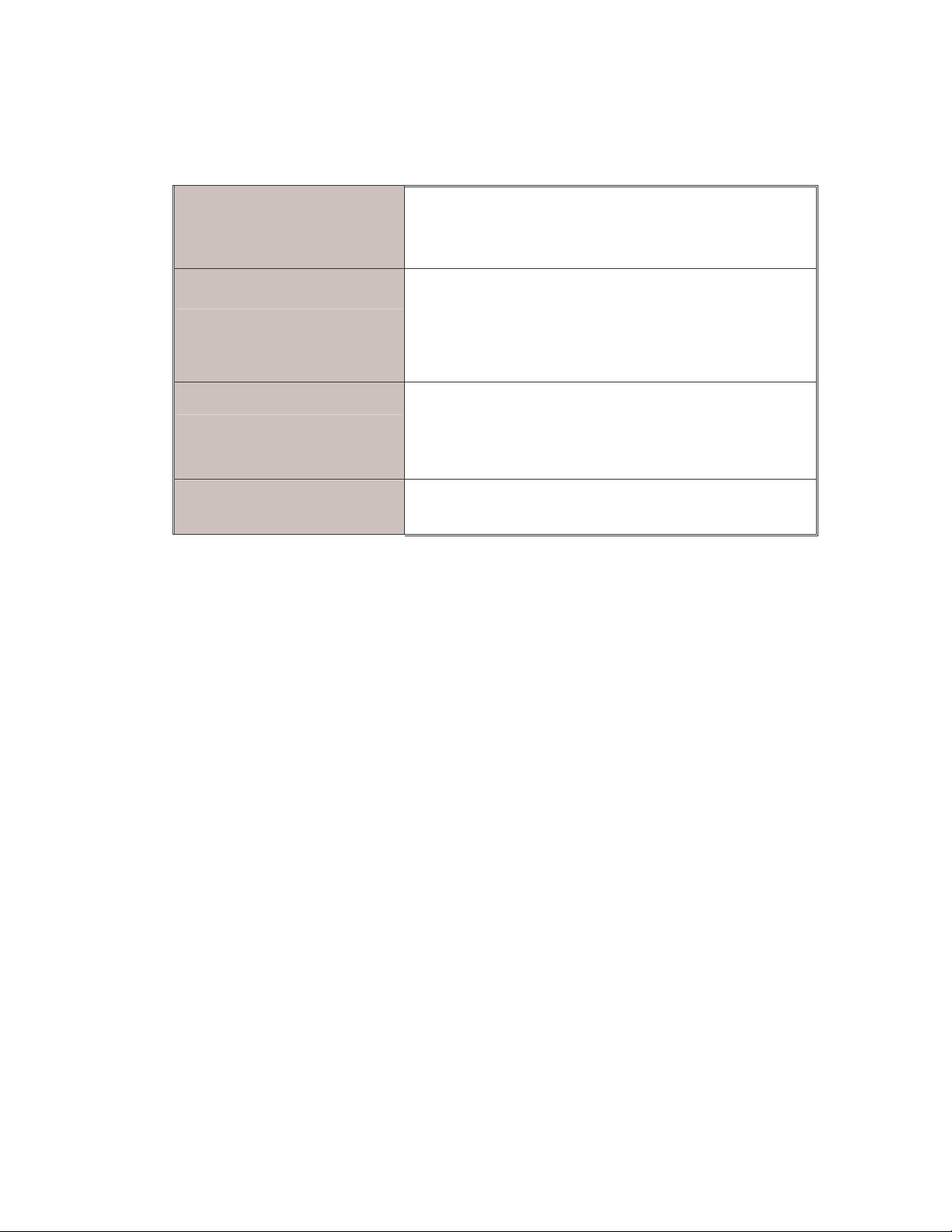
Software Features
VLAN
QOS
Port Based VLAN, support up to 8 groups
4K IEEE802.1Q Tag VLAN
2 Types of quality of service: 1.Port based
priority. 2. 802.1p/TOS priority tag
System provide 4 queues for High and Low
Priority Queue
Broadcast Storm filter Disable or Enable
priority.
Queue Ratio: High:Middle:Low:Lowest =8:4:2:1
Package Contents
Unpack the contents of the package and verify them against the checklist
below.
MIL-S8001TG Switch
Power Cord
Four Rubber Feet
RS-232 cable
User Guide
Warranty Card
If any item is missing or damaged, please contact your local dealer for service.
3
Page 8
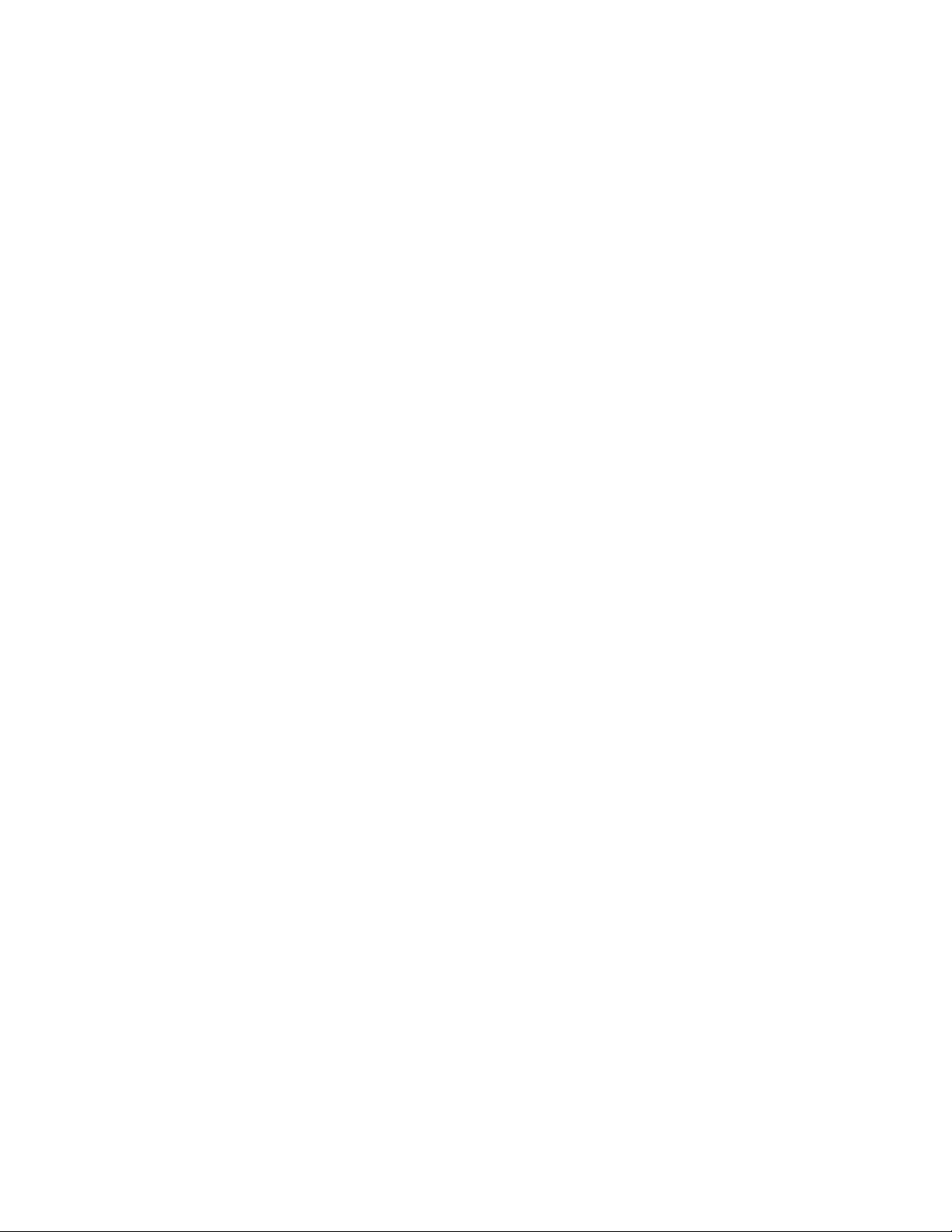
Ethernet Switching Technology
Ethernet Switching Technology dramatically boosted the total bandwidth of a
network, eliminated congestion problems inherent with CSMA/CD (Carrier
Sense multiple access with Collision Detection) protocol, and greatly reduced
unnecessary transmissions.
This revolutionized networking. First, by allowing two-way, simultaneous
transmissions over the same port (Full-duplex), which essentially doubled the
bandwidth. Second, by reducing the collision domain to a single switch-port,
which eliminated the need for carrier sensing. Third, by using the
store-and-forward technology’s approach of inspecting each packet to intercept
corrupt or redundant data, switching eliminated unnecessary transmission that
slow the network. By employing address learning, which replaced the inefficient
receiving port.
Auto-negotiation regulates the speed and duplex of each port, based on the
capability of both devices. Flow-control allows transmission from a 100Mbps
node to a 10Mbps node without loss of data. Auto-negotiation and flow-control
may require disablement for some networking operations involves legacy
equipment. Disabling the auto-negotiation is accomplished by fixing the speed
or duplex of a port.
Ethernet Switching Technology supplied higher performance at costs lower
than other solutions. Wider bandwidth, no congestion, and the reduction in
traffic is why switching is replacing expensive routers and inefficient hubs as
the ultimate networking solution. Switching brought a whole new way of
thinking to networking.
4
Page 9
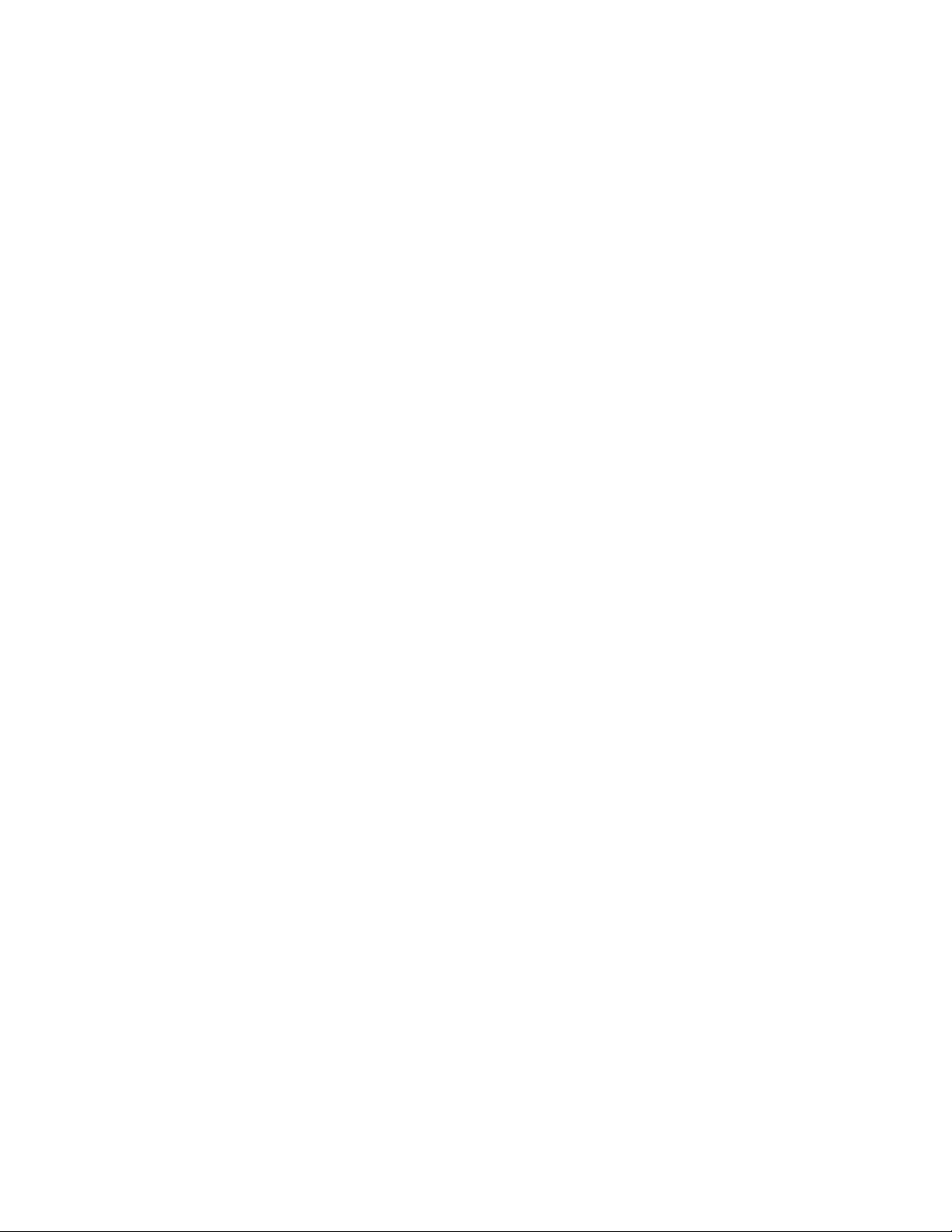
Management Methods
The MIL-S8001TG switch series supports Console Management methods
Console Management is done through the RS-232 Console Port. Managing the
switch in this method requires a direct connection between a PC and the
switch.
5
Page 10

2.
Hardware Description
Front Panel
The Front Panel of the MIL-S8001TG switch consists of eight
10/100/1000Base-TX RJ-45 ports, one MINI GBIC slot, one LED-Indicator for
Power, three LED-Indicators (100/1000, LNK/ACT, FDX/COL) for each UTP
port, and two LED-Indicators (LNK/ACT) for the Mini-GBIC slot.
Figure 2-1. Front panel for MIL-S8001TG
RJ-45 Ports (Auto MDI/MDIX):
10Base-T, 100Base-TX or 1000Base-T connections.
[In general,
means connecting to a workstation or PC. Therefore,
that you can connect to another Switch or workstation without changing
non-crossover or crossover cabling. ]
Mini GBIC slot:
means connecting to another Hub or Switch while
MDI
The optional MINI GBIC port is shared with port 1 and
8x 10/100/1000 N-way auto-sensing for
MDIX
Auto MDI/MDIX
means
supports 3.3V. There are 2 LED indicators for the Mini GBIC port – LNK and
ACT.
6
Page 11
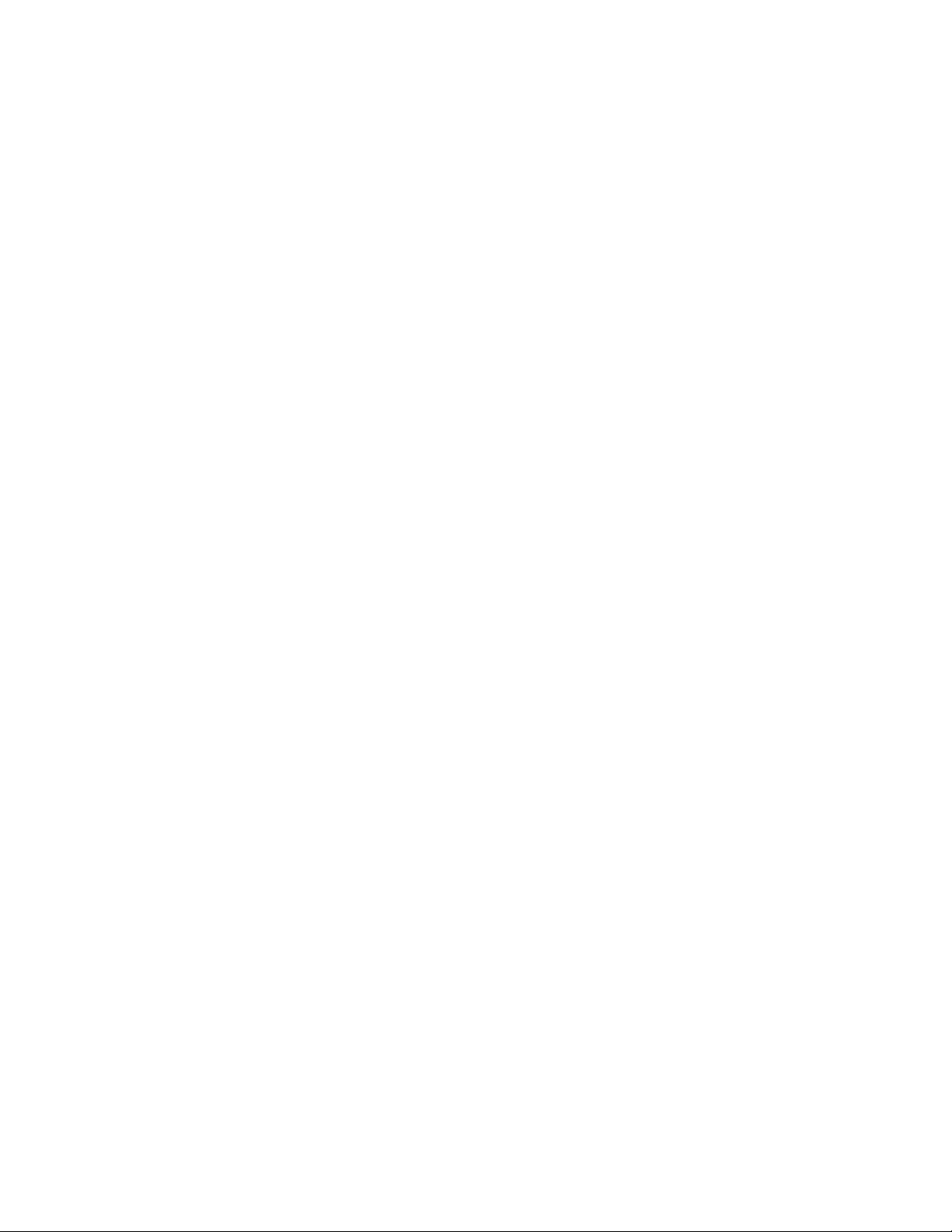
7
Page 12
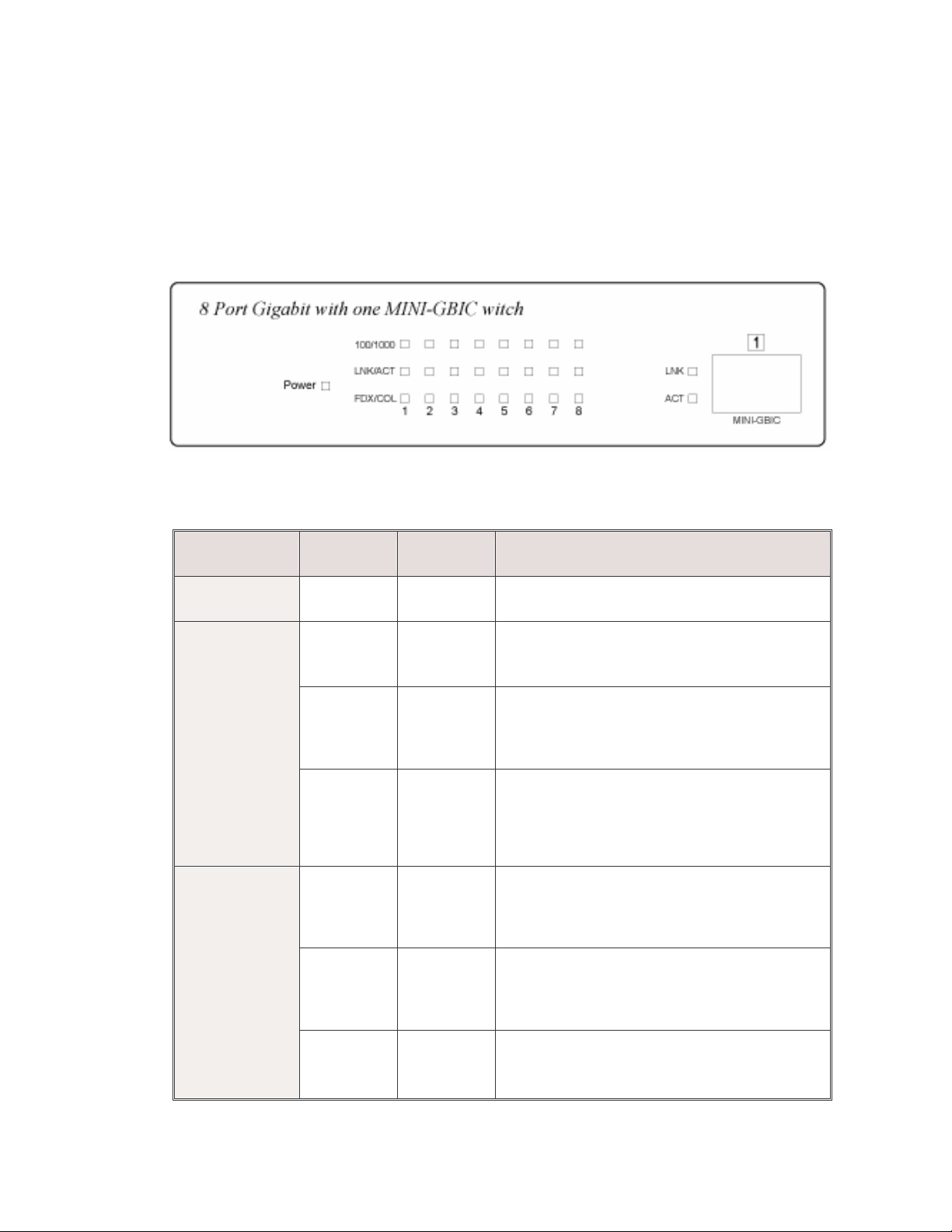
LED Indicators
The LED Indicators give real-time information of systematic operation status.
The following table provides descriptions of LED statuses and their meaning.
Figure 2-2. LED Indicators
LED Status Color Description
Power
100/1000
LNK /ACT
On Green Power On
The port is operating at the speed of
On Green
1000Mbps.
The port is operating at the speed of
On Orange
100Mbps.
The port is operating at the speed of
Off
On Green
Blinks Green
10Mbps mode or no device is
attached.
The port is successfully connecting
with the device.
The port is receiving or transmitting
data.
Off No device attached.
8
Page 13

The port is operating in Full-duplex
On Orange
mode.
Collision of Packets is occurring in
FDX /COL
Blinks Orange
the port.
The port is operating in Half-duplex
Off
mode or no device attached.
LNK (MINI
GBIC)
ACT (MINI
GBIC)
The port is successfully connecting
On Green
with the device.
The port is receiving or transmitting
Blinks Green
data.
Table 2-1. Description of LED Indicators
9
Page 14

Rear Panel
The 3-pronged power plug and console port are located at the rear panel of the
MIL-S8001TG as shown in Figure 2-3. The switch will work with AC in the
range 100-240V AC, 50-60Hz.
Figure 2-3. The Rear Panel of MIL-S8001TG switch
Desktop Installation
Set the switch on a sufficiently large flat space with a power outlet nearby. The
surface where you put your switch should be clean, smooth, level and sturdy.
Provide enough clearance around the switch to allow attachment of cables,
power cord and air circulation.
Attaching Rubber Feet
A. Make sure the mounting surface on the bottom of the switch is grease and
dust free.
B. Remove adhesive backing from the rubber feet.
C. Apply the rubber feet to each corner on the bottom of the Switch.
These footpads can prevent the switch from shock/vibration.
10
Page 15

Power On
Connect the power cord to the power socket on the rear panel of the switch.
Connect the other end of the cord to an appropriate power outlet. The internal
power supply in the switch works with AC in the voltage range of 100-240VAC
and frequency 50~60Hz.
Check the power indicator on the front panel to see if power is properly
supplied.
11
Page 16

3.
Network Application
This section provides you a few samples of network topology in witch the Switch
is used. In general, the 8 Gigabit Copper with one MINI GBIC Smart switch is
designed as a segment switch. That is, with its address table (4000 MAC address)
and high performance, it is ideal for interconnecting networking segments.
PC, workstations, and servers can communicate each other by directly
connecting with 8 Gigabit Copper with one MINI GBIC Smart switch. The switch
automatically learns nodes address, which are subsequently used to filter and
forward all traffic based on the destination address.
By using Uplink port, the Switch can connect with another switch or hub to
interconnect other small-switched workgroups to form a larger switched network.
Meanwhile, you can also use fiber ports to connect switches. The distance
between two switches via fiber cable can be up to 220 or 550 meters (multi-mode
fiber) or 60 kilometers (single-mode fiber).
Small Workgroup
The MIL-S8001TG switch can be used as a standalone switch to which
personal computers, servers, and printer servers are directly connected to form
a small workgroup.
12
Page 17

Segment Bridge
For enterprise networks where large data broadcasts are constantly processed,
this switch is an ideal solution for department users to connect to the corporate
backbone.
In the illustration below, two Ethernet switches with PCs, print server, and local
server attached, are both connect to the switch. All the devices in this network
can communicate with each other through the Switch. Connecting servers to
the Switch allow other users to access the data on server.
In the below illustration, two 8 Gigabit Copper with one MINI GBIC Smart
switch are used to interconnect two small workgroups. By using fiber ports to
connect switches, the distance between two switches via fiber cable can be up
to 2Km or 30Km (SC single-mode fiber connector).
13
Page 18

4.
Console Management
Connecting a Terminal or PC to the Console Port
Console management involves the administration of the switch via a direct
connection to the RS-232 console port. This port is a female DB-9 connector.
From the main menu of the console program, the user has access to manage
the functions of the switch.
Use the supplied RS-232 cable to connect a terminal or PC to the console port.
The terminal or PC to be connected must support the terminal emulation
program.
14
Page 19

After the connection between the Switch and PC is finished, turn on the PC and
run a
communication parameters
the console port:
Baud Rate: 9600 bps
Data Bits: 8
Parity: none
Stop Bit: 1
Flow Control: None
terminal emulation program
or
Hyper Terminal
to match the following default characteristics of
and configure its
Figure 4-1. The settings of communication parameters
After you have entered the parameter settings, press the Enter Key and the
Main Menu of console management appears.
15
Page 20

4-1. Main Menu
There are five items for selection as follows.
VLAN Mode:
QOS Control:
Broadcast Storm Suppression:
function.
Restore to Default:
Reset System:
Configure the VLAN function.
Configure the QoS function.
Set the system to the default value settings.
Restart the system.
Enable or disable Broadcast Storm filtering
16
Page 21

4-2. VLAN Mode
Select VLAN Mode to access the VLAN configuration menu. The system
supports two VLAN modes – 802.1Q and Port-Based VLAN.
At the Main Menu command prompt, type “v” or “V” to enter the VLAN Mode
configuration interface.
Previous Menu:
interface.
Enter “q” or “Q” and the command prompt to exit the current
17
Page 22

4-2-1. 802.1Q VLAN Configuration
After selecting VLAN mode from the Main Menu, enter the 802.1Q VLAN
configuration interface by entering "8" at the command prompt.
Previous Menu:
interface.
Enter “q” or “Q” and the command prompt to exit the current
18
Page 23

4-2-1-1. Enabling 802.1Q VLAN
Prior to configuring 802.1Q VLAN, the 802.1Q VLAN function must be enabled.
Enter “e” or “E” at the 802.1Q VLAN menu command prompt to enable the
802.1Q VLAN function. To disable the 802.1Q VLAN function, enter “d” or “D”
at the command prompt.
Previous Menu:
interface.
Enter “q” or “Q” and the command prompt to exit the current
19
Page 24

4-2-1-2. VLAN Configuration
The Port VID can be configured for each port. Enter “v” or “V” at the 802.1Q
VLAN command prompt to the access the VLAN configuration interface. Enter
the port number to be configured. Next, enter the PVID number to be assigned
to the selected port. The PVID range is from 1 to 512.
Previous Menu:
interface.
Enter “q” or “Q” and the command prompt to exit the current
20
Page 25

4-2-1-3. Create VLAN Group
Enter “c” or “C” at the command prompt to access the Create VLAN Group
configuration interface.
VLAN group ID:
Add VLAN group member:
the port to the VLAN group, use the command “
Enter the VLAN Group ID at the prompt.
Enter “m” or “M” at the command prompt to add
+port number
” to add the port
or enter “+A” to add all ports. To remove the port from VLAN group, use the
command “
-port number
” or enter “-A” to remove all ports from group. A
maximum of 8 ports can be added to a VLAN group. After the port(s) are
added the VLAN group, enter command “q” or “Q” to exit the configuration
interface.
21
Page 26

Tag/Untagged Setting
: Enter “t” or “T” at the VLAN Configure command
prompt to enter Tag/Untagged Setting configuration interface. Use the
command “
command “
+port number
-port number
” to set the port as the Tagged status. Use the
” to set the port to the Untagged status. After
configuration, enter command “q” or “Q” to exit the interface.
Previous Menu:
Enter “q” or “Q” and the command prompt to exit the current
interface.
22
Page 27

4-2-1-4. VLAN Status
VLAN Group Information can be viewed by entering “s” or “S” at the 802.1Q
VLAN menu command prompt to access the VLAN Status interface. Enter the
VLAN group ID to display the VLAN status.
Previous Menu:
interface.
Enter “q” or “Q” and the command prompt to exit the current
23
Page 28

4-2-2. Port-Based VLAN Configuration
At the VLAN mode menu interface, enter “p” or “P” at the command prompt to
access the Port-Based VLAN mode configuration interface.
Previous Menu:
interface.
Enter “q” or “Q” and the command prompt to exit the current
24
Page 29

4-2-2-1. Port-Based VLAN Group Configuration
A maximum of 8 VLAN groups can be configured. The default VLAN group is
VLAN 1.
1. Enter the group number to configure a VLAN group. For example: enter “1”
for VLAN group 1.
2. To add a port to a VLAN group, use the command “
+port number
” to add
the port or enter “+A” to add all ports. To remove a port from a VLAN group,
use the command “
-port number
” or enter “-A” to remove all ports from the
group. In VLAN group 1, the default members are port 1 to port 8. A
maximum of 8 ports can be added to a VLAN Group.
3. Enter “s” or “S” at the command promt to save the configuration.
4. To view the VLAN group table, enter “l” or “L”.
Previous Menu:
interface.
Enter “q” or “Q” and the command prompt to exit the current
25
Page 30

4-3. QoS Control
Select QoS Control to access the QoS configuration menu. The system
supports two methods of QoS control – Port-Based and 802.1P/TOS.
From the Main Menu, enter "q" or "Q" to select QoS Control to enable or
disable the Qos function and set the high/low queue priority ratio.
Port-Based Enable:
Port-Based function.
802.1P/TOS Enable
802.1P/TOS function.
Note:
configuring the Priority ID Map function.
QoS Disable:
Port-Based or 802.1P/TOS function must be anabled prior to
To disable QoS control, enter “d” or “D” at the command
Enter “p” or “P” at the command prompt to enable
: Enter “e” or “E” at the command prompt to enable
prompt.
26
Page 31

Priority ID Map:
To configure the QoS control high/low weight setting, enter
“m” or “M” at the command prompt. Next, enter the selection number, for port
priority setting. There are four-priority levels –
High, Middle, Lo
w, and
Lowest
priority level.
High Priority:
Middle Priority:
Low Priority:
Lowest Priority:
Enter "h" or "H" to enable the highest port priority setting.
Enter "m" or "M" to enable the highest port priority setting.
Enter "l" or "L" t to enable the highest port priority setting.
Enter "s" or "S" to enable the highest port priority setting.
27
Page 32

Priority ID Map Status:
To display the current priority level setting for each
port, enter “s” or “S” at the command propmt. If the priority level is not
configured, the priority IP mapping will be undefined.
Restore to Default:
Enter “r” or “R” at the command prompt to return the QoS
control values back to their defaults.
Previous Menu:
Enter “q” or “Q” and the command prompt to exit the current
interface.
28
Page 33

4-4. Broadcast Storm Suppression
Enable or disable the Broadcast storm function. In the main menu command
prompt, enter command ”b” or “B” to enter the Broadcast Storm Suppression
configuration interface. In the command prompt sign, enter command “e” or “E”
to enable the broadcast storm function. To disable the broadcast storm function,
enter command “d” or “D”.
Previous Menu:
interface.
Enter “q” or “Q” and the command prompt to exit the current
29
Page 34

4-5. Restore to Default
Enter “d” or “D” at the main menu command prompt to return the system to the
default values.
4-6. Reset System
Enter “r” or “R” at the main menu command prompt to restart the system.
Note: The current configuration will remain after the system has been restarted.
30
Page 35

5.
Troubleshooting
This section is intended to help you solve some common problems encountered
while using the MIL-S8001TG switch.
Incorrect connections
The switch port can auto detect straight or crossover cable when you link
switch with other Ethernet device. For the RJ-45 connector should use correct
UTP or STP cable, 10/100Mbps port use 2 pairs twisted cable and Gigabit
1000T port use 4 pairs twisted cable. If the RJ-45 connector is not correct pin
on right position then the link will fail. For fiber connection, please note that
fiber cable mode and fiber module should be match.
Faulty or loose cables
Look for loose or obviously faulty connections. If they appear to be OK, make
sure the connections are snug. If that does not correct the problem, try different
cables.
Non-standard cables
Non-standard and miss-wired cables may cause numerous network collisions
and other network problem. This can seriously impair network performance. A
category-5 cable tester is a recommended tool for every network installation.
31
Page 36

Improper Network Topologies
It is important to make sure that you have a valid network topology. Common
topology faults include excessive cable length and too many repeaters or hubs
between end nodes. In addition, you should make sure that your network
topology contains no data path loops. Between any two ends nodes, there
should be only one active cabling path at any time. Data path loops will cause
broadcast storms that will severely impact your network performance.
Diagnosing LED Indicators
The switch can be easily monitored through panel indicators to assist in
identifying problems.
If the power indicator does turn on when the power cord is plugged in, you may
have a problem with the power outlet or power cord. However, if the switch
powers off after running for a while check for loose power connections, power
losses or surges at power outlet. If you still cannot resolve the problem, contact
your local dealer for assistance.
Cabling
RJ-45 ports: U
cable for RJ-45 connections: 100 Category 3, 4 or 5 cable for 10Mbps
connections or 100 Category 5 cable for 100Mbps connections. Be sure that
se unshielded twisted-pair (UTP) or shield twisted-pair (STP)
the length of any twisted-pair connection does not exceed 100 meters (328
feet). Gigabit ports should use Cat-5 or Cat-5e cable for 1000Mbps
connections and the length should not exceed 100 meters.
32
Page 37

6.
Technical Specifications
This section provides the specifications of the MIL-S8001TG switch product.
IEEE 802.3 10BASE-T Ethernet,
IEEE 802.3u 100BASE-TX Fast Ethernet
IEEE 802.3ab 1000BASE-T Gigabit Copper
Standard
Protocol CSMA/CD
Technology Store-and-Forward switching architecture
Transfer Rate
IEEE 802.3z Gigabit fiber
IEEE802.3x Flow Control and Back-pressure
IEEE802.1p Quality of Service
IEEE802.1Q Tag VLAN
14,880 pps for 10Mbps
148,800 pps for 100Mbps
1,488,000 pps for 1000Mbps
Per unit: Power
LED Indicators
Connector
Per port: 100/1000 (Orange /Green), Link/Activity
(Green), Full duplex/ Collision (Orange)
MINI-GBIC: Link, Activity (Green)
8 Gigabit Copper: RJ-45, Auto-MDI/MDI-X for all
port
33
Page 38

MINI GBIC: 3.3V MINI GBIC slot shared with port #1
Back-plane 16Gbps
MAC address 4K Mac with Auto Learning
Memory 1.5Mbits for packet buffer
Dimensions 250mm x 132mm x 37mm (L x W x H)
Input: AC 100-240V, 50/60Hz
Power Supply
Output: 5V/4A (internal)
Power
22 Watt (maximum)
Consumption
Operating
0ºC to 45ºC (32ºF to 113ºF)
Temperature
Operating Humidity
10% to 90% (Non-condensing)
Storage
-10ºC to 70ºC
Temperature
EMI & Safety FCC Class A, CE, CE/ EN60950, UL, cUL
34
Page 39

35
Rev A
