Page 1

TECHNOLOGY
MIL-S3570
24-Port Fast Ethernet Switch
with Gigabit Uplinks
INSTALLATION GUIDE
Page 2

Regulatory Approval
- FCC Class A
- UL 1950
- CSA C22.2 No. 950
- EN60950
- CE
- EN55022 Class A
- EN55024
Canadian EMI Notice
This Class A digital apparatus meets all the requirements of the Canadian Interference-Causing Equipment Regulations.
Cet appareil numerique de la classe A respecte toutes les exigences du Reglement sur le materiel brouilleur du Canada.
European Notice
Products with the CE Marking comply with both the EMC Directive (89/336/EEC) and the Low Voltage Directive (73/23/EEC) issued by the
Commission of the European Community Compliance with these directives imply conformity to the following European Norms:
- EN55022 (CISPR 22) - Radio Frequency Interference
- EN61000-X - Electromagnetic Immunity
- EN60950 (IEC950) - Product Safety
Five-Year Limited Warranty
MiLAN Technology warrants to the original consumer or purchaser that each of it's products, and
all components thereof, will be free from defects in material and/or workmanship for a
period of five years from the original factory shipment date. Any warranty hereunder is
extended to theoriginal consumer or purchaser and is not assignable.
MiLAN Technology makes no express or implied warranties including, but not limited to, any
implied warranty of merchantability or fitness for a particular purpose, except as expressly set
forth in this warranty. In no event shall MiLAN Technology be liable for incidental or
consequential damages, costs, or expenses arising out of or in connection with the
performance of the product delivered hereunder. MiLAN Technology will in no case cover
damages arising out of the product being used in a negligent fashion or manner.
Trademarks
© 2000 MiLAN, the MiLAN logo and MiLAN Technology are either trademarks or registered
trademarks of Digi International, Inc. in the United States and/or other countries. All other
trademarks are the property of their respective holders.
To Contact MiLAN Technology
For prompt response when calling for service information, have the following information ready:
- Product serial number and revision
- Date of purchase
- Vendor or place of purchase
You can reach MiLAN Technology technical support at:
E-mail: support@milan.com
Telephone: +1.408.744.2751
Fax: +1.408.744.2771
MiLAN Technology
1299 Orleans Drive
Sunnyvale, CA 94089-1138
United States of America
Telephone: +1.408.744.2775
Fax: +1.408.744.2793
http://www.milan.com
info @ milan.com
© Copyright 2000 MiLAN Technology P/N: 90000204_A
Page 3
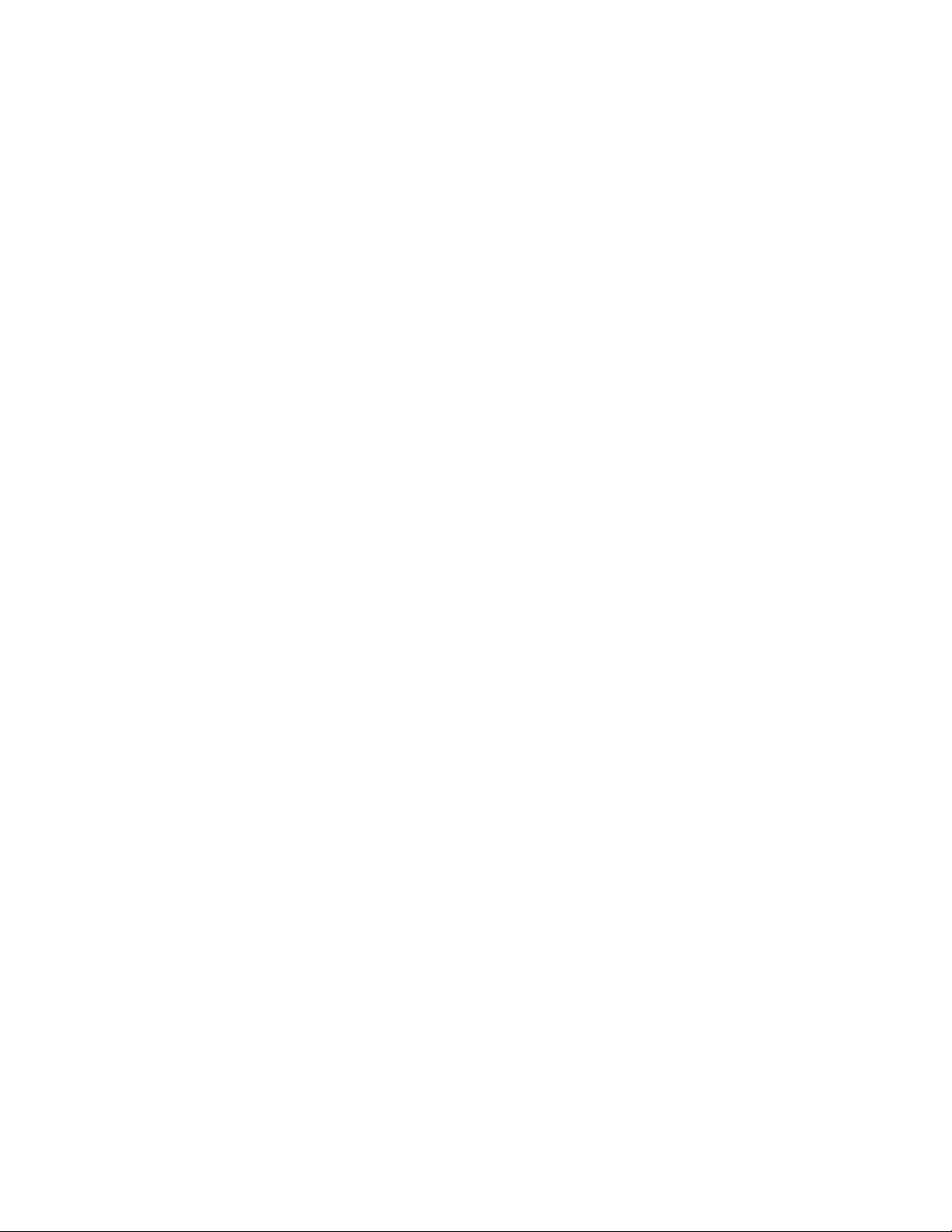
Table of Contents
1. Introduction 1
1.1 Features 2
1.2 Specifications 3
2. Installing the Switch 4
2.1 Packing List 4
2.2 Panels 4
2.3 Mounting the Switches 5
3. Making Network Connections 6
3.1 Network Switched Ports 6
3.2 10/100BASE-TX Fast Ethernet Ports 7
3.3 Gigabit Ethernet Slots 9
3.4 Making Trunk Connections 11
3.5 Virtual LAN (VLAN) 13
4. LED Indicators 14
4.1 LED Panels 14
4.2 Interpretation 14
5. Performing Network Management 15
5.1 Management Support 15
5.2 Management Objects 16
5.3 Setting IP Address 17
5.3.1 Console Management 17
5.3.2 Console Login 17
5.4 Web Management 18
5.5 Telnet Management 18
5.6 SNMP and RMON Management 18
5.7 Software Upgrade 18
5.8 Support 19
Page 4

1. Introduction
Driven by recent advances in desktop computing technology, today’s network applications have increased
in speed, power and the ability to process information. To meet the demands of these more bandwidthintensive applications, this switch device provides significant increase in performance for your Ethernet
and Fast Ethernet network. The switch comes with 24 10/100 Fast Ethernet switched ports,
each capable of transferring information simultaneously at full wire speed to control and allocate the net
work bandwidth. It also provides two optional Gigabit Ethernet slots for Gigabit access.
The key features of the switch units are:
• High Port-count and High Bandwidth:
Combining large number of 10/100Mbps based Fast Ethernet switched ports and two Gigabit ports, the
switches deliver a tremendous aggregated bandwidth for your network.
• Easy Migration:
With 10BASE-T, 100BASE-TX, 1000BASE-X support, the switch provides a
non-disruptive and smooth migration path from Ethernet to Fast Ethernet, and to Gigabit
Ethernet network.
• Easy Installation:
With the functions of auto-speed-sensing and auto-negotiation on each port, the switches support plugand-play installation by default which eliminates configuration problems.
• Network Management:
With the built-in SNMP and web management software agent, the switch
provides network management function for advanced applications. It allows you to control and monitor
the switch remotely from anywhere in the network.
1
Page 5
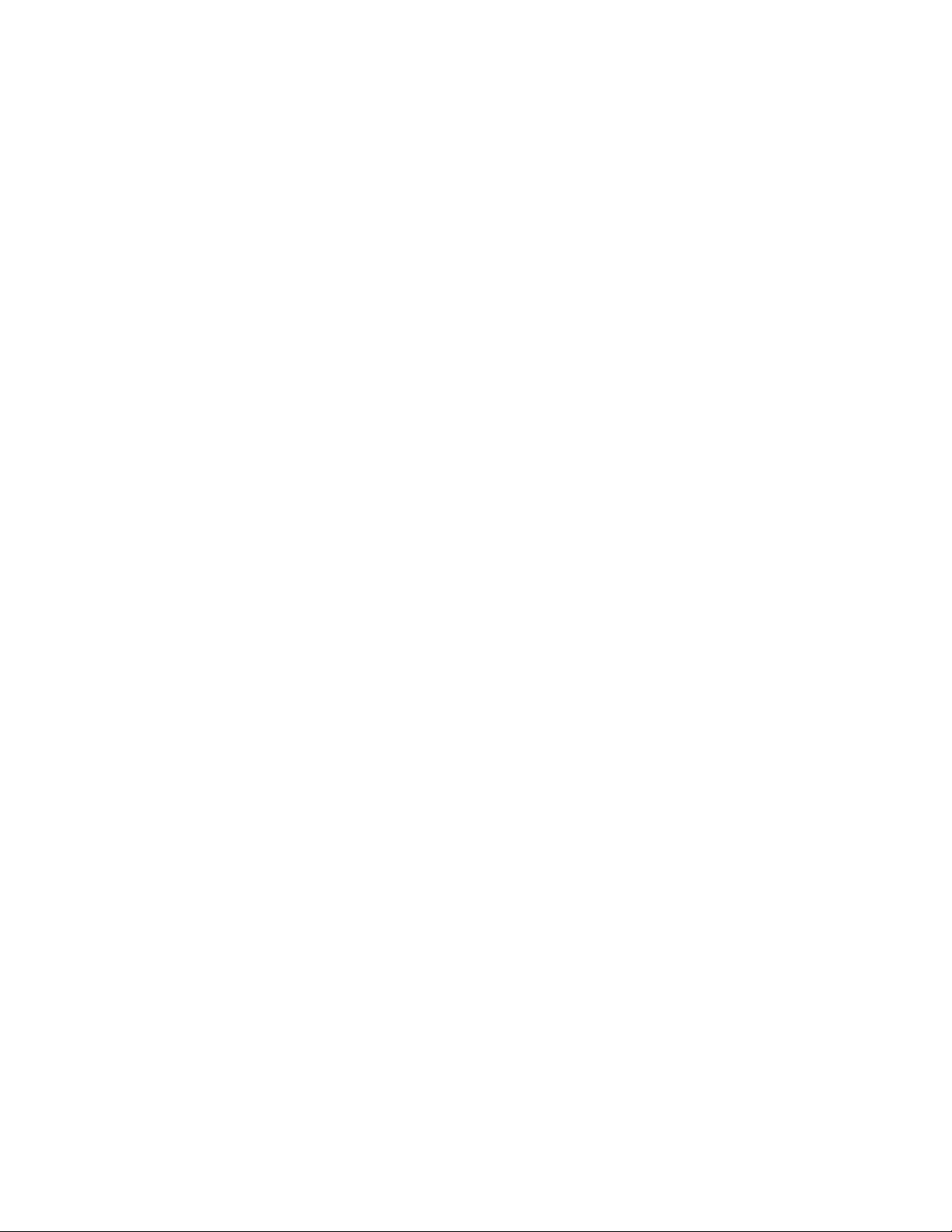
1.1 Features
Designed for resolving congestion problems caused by bandwidth-hungry devices and bandwidth-intensive
applications as well as a high number of users, the switches not only adhere to the IEEE 802.3 10BASE-T,
IEEE 802.3u 100BASE-TX, and IEEE 802.3z 1000BASE-X standards, but also feature:
• High port-count of 10/100BASE-TX auto-negotiation switched ports for flexible connections to desk
top PCs, servers and hubs.
• The 10/100BASE-TX switched ports support:
• Two 1000Mbps Gigabit switched port slots support:
• Spanning tree
• Self learning for network configuration
• Store and forward switching to ensure only good packets are forwarded
• Full-duplex or half-duplex operation support for all switched ports
• Forwarding and filtering at full wire speed
- auto speed sensing for 100Mbps or 10Mbps connection
- auto configuration with auto-negotiation devices
- 1000BASE-SX Gigabit switched module
• Supports IEEE 802.3x flow control for full-duplex operation
• Supports back-pressure flow control for half-duplex operation
• Supports IEEE 802.1d spanning tree protocol
• Supports port-based and 802.1q tagged VLAN
• Supports trunking function up to 4 ports
• Supports Web-based and SNMP management
• Full diagnostic LED indicators to indicate the power and port status
• 19-inch rack mountable
Management Features:
• Telnet for remote control
• Provides one RS232 local console port
• 802.1D Bridging
- 802.1d spanning tree
- 802.1P/Q GARP/GVRP
• Routing - RIP, RIP-2, DHCP-relay, ICMP router discovery message
• IP Multicast
- IGMP Snooping
- IP Multicast packet filtering
• TFTP - software upgrade capability
•Web-based management
•SNMP management
- SNMP agent RFC 1155-1157
- MIB-II, Bridge MIB (RFC 1286), private MIB
- VLAN MIB (802.1Q)
- RMON MIB (RFC 1757) -static, history, alarm, event
- IGMP MIB
2
Page 6
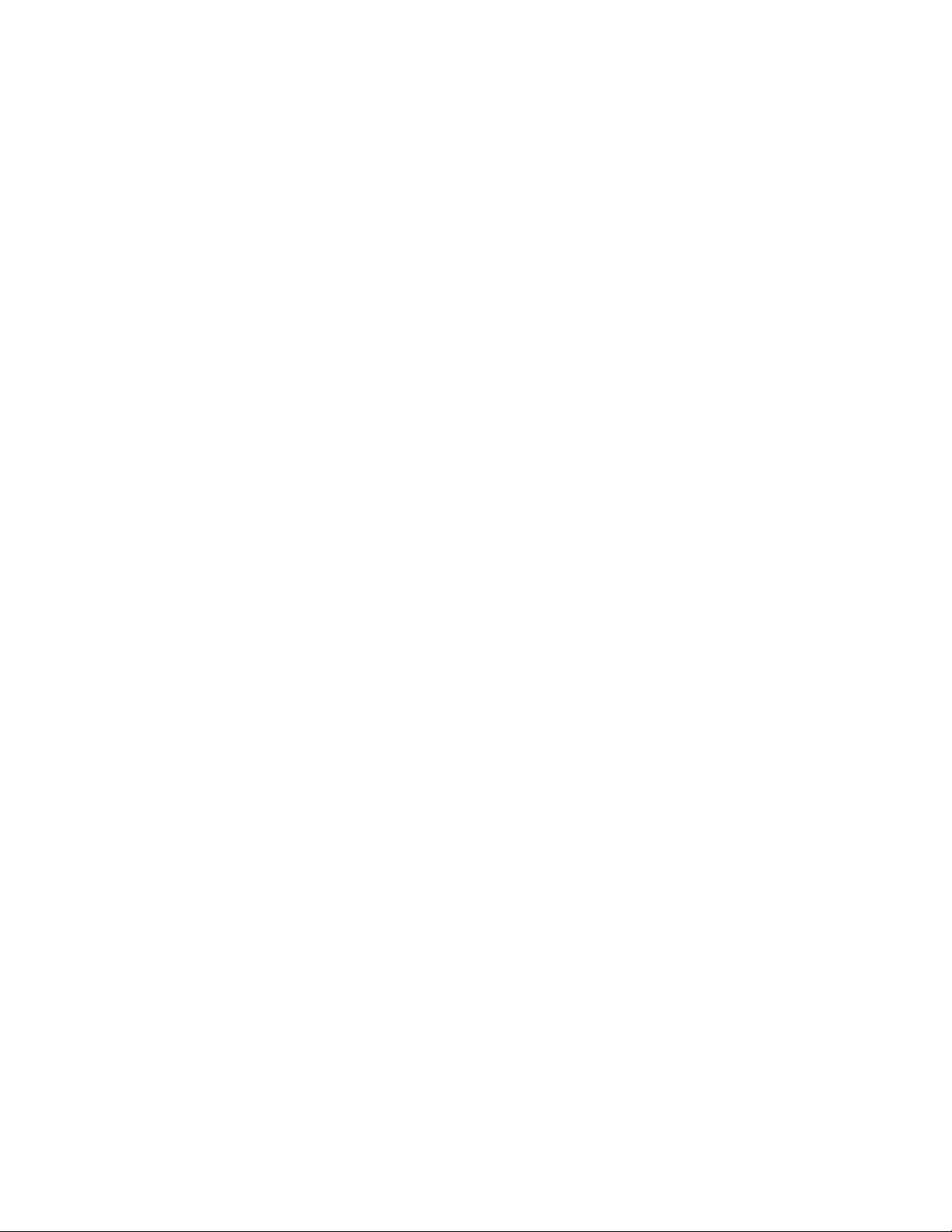
1.2 Specifications
Standard IEEE 802.3 10BASE-T, IEEE 802.3u 100BASE-TX
IEEE 802.3z 1000BASE-X
IEEE 802.3ad Port trunking
IEEE 802.3x Full duplex flow control
IEEE 802.1D Spanning tree
IEEE 802.1Q Tagged VLAN
IEEE 802.1P/Q GARP/GVRP
Network ports 24 10/100BASE-TX switched ports
2 Gigabit switched slots for optional Gigabit module
Console port 1 DB9 Male connector
Cables 10BASE-T Cat. 3, 5 UTP cable (100 meters max.)
100BASE-TX Cat. 5 UTP cable (100 meters max.)
1000BASE-X Multimode fiber
Unit LED Power status
TP Port LED Link/Activity, Speed, Duplex/Collision status per port
Filtering rate 14,880 pps for Ethernet (10BASE-T)
148.8 Kpps for Fast Ethernet (100BASE-TX)
1.488 Mpps for Gigabit ports (1000BASE-X)
Forwarding rate 14,880 pps for Ethernet (10BASE-T)
148.8 Kpps for Fast Ethernet (100BASE-TX)
1.488 Mpps for Gigabit ports (1000BASE-X)
Filtering address Multicast/Broadcast/Unicast address
MAC addresses 12K entries
RAM buffer 2MBytes for Port 1-12 and Giga-slot1
2MBytes for Port 13-24 and Giga-slot2
Environment Temperature 0ºC to 40ºC
Relative humidity 10% to 90% non-condensing
Power Universal power supply 100-240VAC, 50/60Hz, 65W
3
Page 7
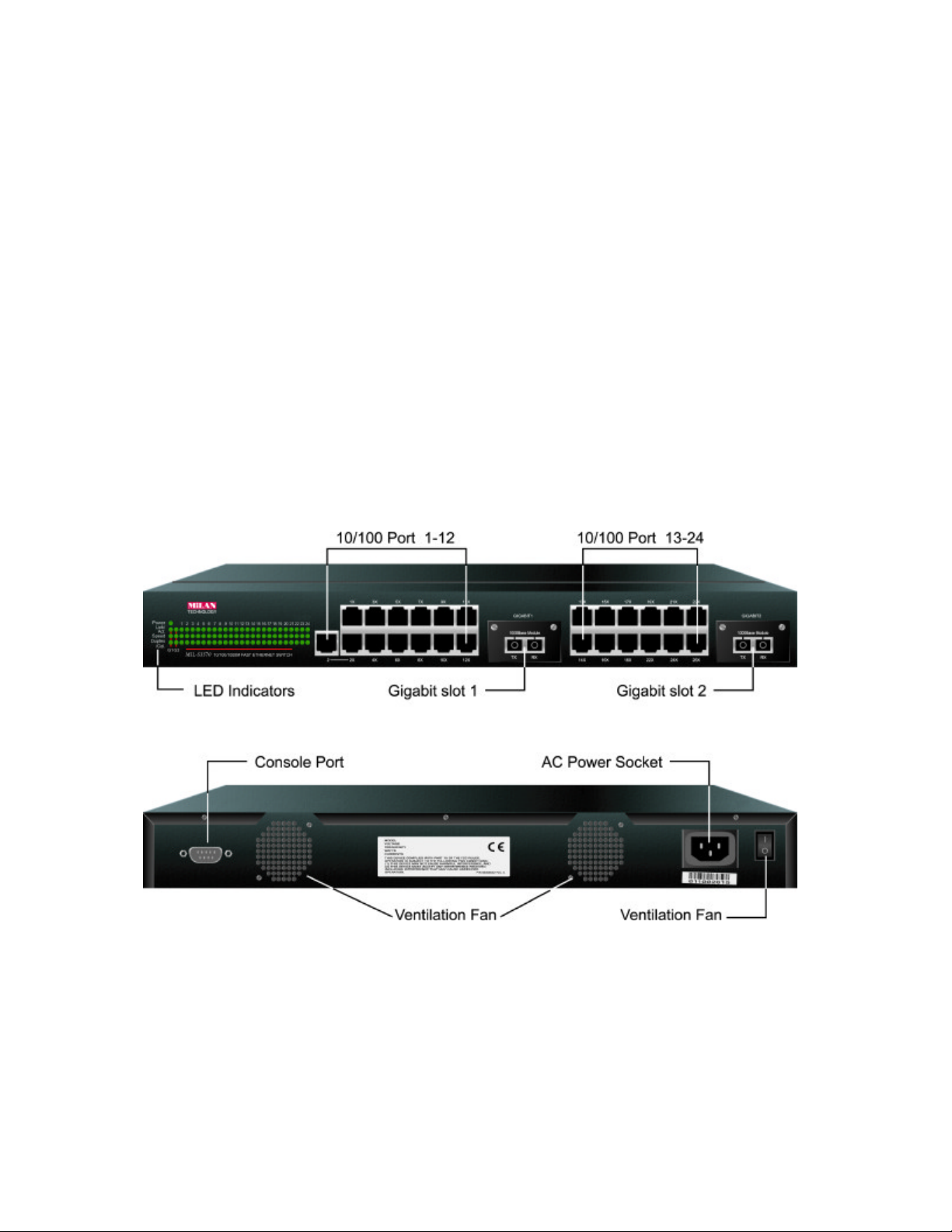
2. Installing the Switch
The switch is designed to operate in workgroup environments without a complicated
configuration procedure. It also features an auto-select 100-240V, 50/60Hz power supply unit, which
works in most countries around the world.
Before connecting the supplied power cord into the switch, check to see that the cord voltage
and current rating conform to the standards of the country of operation.
2.1 Packing List
• One switch unit
• One AC power cord
• One RS232 console cable
• 19-inch rack mount kit
• CD for installation guide, software modules, MIB file and software operation manuals
2.2 Panels
The following figure illustrates the major components on front and rear panels:
10/100 Port 1-12 10BASE-T/100BASE-TX Port #1 - #12
10/100 Port 13-24 10BASE-T/100BASE-TX Port #13 - #24
Gigabit Slot1 Gigabit Slot #1 for 1000BASE-FX module series
Gigabit Slot2 Gigabit Slot #2 for 1000BASE-FX module series
LED indicators LED display for power and all port status
AC power switch Switch to turn on or off the power to the unit
AC power socket Plug-in socket for AC power cord
Console port Connector for local console management connection
4
Page 8

2.3 Mounting the Switches
Desktop Mounting
The switches can be placed on a desktop as a stand-alone unit. Allow enough ventilation
space between the switch and the objects around it.
Rack Mounting
For mounting the switch into a 19-inch rack, a pair of mounting brackets is included in the pack.
Desktop Mounting
Install Rack Mount Brackets
Install the switch into a 19-inch rack as illustrated in the following figure:
Install the Switch into a 19-inch Rack
5
Page 9

3. Making Network Connections
3.1 Network Switched Ports
The following figure illustrates the switched ports provided on the front panel. The switch comes with 24
10/100BASE-TX Fast Ethernet switched ports and two Gigabit Ethernet slots for Gigabit Ethernet modules.
The following table lists the connectors provided on each network ports:
Port # Standard Connector type Mark
Port 1 10/100BASE-TX MDI-X RJ-45 1X
Port 2 10/100BASE-TX MDI-X RJ-45 2X
10/100BASE-TX MDI RJ-45 2
Port 3-24 10/100BASE-TX MDI-X RJ-45 3X - 24X
Gigabit slot1 1000BASE-FX Slot GIGABIT1
Gigabit slot2 1000BASE-FX Slot GIGABIT2
• 10/100BASE-TX Fast Ethernet Switched Ports
Each switched port supports one connection to a LAN segments. Each segment is an independent shared
network in one collision-domain. The connection can be to either a 10BASE-T or a 100BASE-TX device.
• MDI-X and MDI RJ-45 Connectors
MDI-X jack is labeled [X] normally to indicate the jack is designed with internal crossover function. It
allows a connection to an end station using straight-through UTP cable. MDI RJ-45 connector is provided
on port for easy uplink via standard straight-through UTP to other device that supports MDI-X RJ-45
connector. The following table shows the pin assignments of MDI-X and MDI RJ-45 connector respectively:
PIN# MDI-X Jacks MDI Jack
1 Rx+ Tx+
2 Rx- Tx3 Tx+ Rx+
6 Tx- Rx4,5,7,8 NC NC
• Gigabit Ethernet Slots
Two Gigabit Ethernet slots are provided for Gigabit connections. Each can accommodate one Gigabit
Ethernet module. A variety of optional modules is available for selection. Refer to section 3.3 for more
information.
6
Page 10

3.2 10/100BASE-TX Fast Ethernet Ports
The switch can support connections to the following devices:
• 10BASE-T or 10/100BASE-TX network cards
• 10BASE-T hub ports
• 100BASE-TX hub ports
• 10/100BASE-TX dual speed hub ports
• 10/100BASE-TX switch ports
Auto-negotiation Capable
The ports support auto-negotiation function when establishing a link connection with any
auto-negotiation capable device. The connection speed and duplex mode are determined through
the negotiation process with the connected device.
Auto-speed-sensing
When connecting to a non-auto-negotiation device, half duplex mode is used. However, the ports can
auto-detect the connection speed.
Manual Configuration
The ports are configured to be enabled for auto-negotiation as factory default. However, it also
can be changed to one of the following fixed configurations through network
management operation:
• 10M Half-duplex
• 10M Full-duplex
• 100M Half-duplex
• 100M Full-duplex
Trunking Function
The ports are configured as normal data ports instead of trunking ports as factory default. In order to
support trunking function, any port can be configured as a trunking port manually through network
management operation. As configured, it is no longer a data port. For more details about trunking, refer to
section 3.4.
Flow Control
Half-duplex mode uses back pressure flow control to prevent the receiving buffer from being overrun by
data from a source node. Full-duplex mode uses the 802.3X flow control standard to prevent fast Physical
Ports data traffic from overrunning slow data traffic.
7
Page 11

UTP Cable Connections
When making a connection to another device using straight-through UTP cable, make sure MDI-X to
MDI connection rule is followed. The following figure illustrates the pin assignments of a straight-through
UTP and a crossover UTP cable:
Straight-through and Crossover UTP Cable
It is suggested to use straight-through UTP cables for all UTP connections. The maximum length and
UTP cable categories used for the connections to a 10BASE-T device and 100BASE-TX device are:
CONNECTED DEVICE UTP CABLE USED & MAXIMUM LENGTH
10BASE-T device Cat. 3, 5 UTP (100 meters)
100BASE-TX device Cat. 5 UTP (100 meters)
8
Page 12

3.3 Gigabit Ethernet Slots
Each Gigabit Ethernet slot can accommodate one optional Gigabit Ethernet module for your
Gigabit connection. The following modules are available for selection:
Module Wavelength Connector type Fiber cable
MIL-L3573SX 850 nm SC Multimode fiber
MIL-L3574SX 850 nm MT-RJ Multimode fiber
Module Outline
The following figure illustrates two examples of Gigabit modules. Different types of modules
are mounted with different fiber connectors
Module Bracket
Fiber Connector
Gigabit Ethernet Modules (Top view)
9
Page 13

Auto-negotiation function
The Gigabit Ethernet module operates on 1000M full-duplex mode. This function makes sure the system
operates with maximum performance when it is connected to an auto-negotiation capable Gigabit
Ethernet device.
Duplex Mode Full duplex
Fiber cable MM 50/125 micron meters, 62.5/125micron meters recommended
Module Installation
1. Turn off the power to the switch unit.
2. Open the cover of Gigabit slot.
3. Insert the module into slot until it is seated properly.
4. Screw the module onto the chassis securely.
10
Page 14

3.4 Making Trunk Connections
Two switch units can be cascaded together through any regular switched data port on each unit when a
port expansion is required. However, the transfer bandwidth between the two cascaded ports is limited to
200Mbps full duplex. To increase the bandwidth for the connection between two switch units, a trunking
function is implemented on the switch unit for this purpose. Normal data ports can be configured
optionally as trunking ports through the network management operation.
Two or more trunking ports composes one trunk. Two switch units can be cascaded through one trunk.
The aggregated bandwidth of one trunk can be up to 800Mbps, if 4 trunking ports are used for one
trunk.
Refer to the software operation manuals in the supplied CD-ROM for more information about how to
configure a data port as a trunking port.
The following figure illustrates an example of 4-port trunk connection between switch A and switch B.
The Port 3, 4, 5 and 6 of switch A are configured as trunking ports and compose one trunk. The Port 5,
6, 7, and 8 of switch B are configured as trunking ports and compose one trunk. The aggregated band
width of the trunk is 800Mbps.
Switch A - Trunk: Port #3 - #6
Rules :
One trunk
Switch B - Trunk: Port #5 - #8
All crossover UTP cables
100 meters maximum
1. One switch can be configured to have up to 4 trunks and each trunk can be composed of up to 4
trunking ports. All port members of one trunk must locate in same group, either in group [port 1-port
12] or in group [port 13 - port 24].
2. One trunking port can only belong to one trunk.
3. Only one trunk can exist between two switch units.
4. Crossover UTP cables should be used at the same time for one trunk connection. The length of each
cable can be up to 100 meters.
5. When the switched data ports are enabled as trunking ports, they can only serve trunking function, but
no other data function.
6. Since the trunking is proprietary, the switches do not support trunk connection to other brands switches.
11
Page 15

The following figure illustrates a typical example of trunk connections between more than two switch
units. Each trunk is a 2-port trunk.
-
There are four trunks existing in this example. Each has 400Mbps bandwidth. The top switch is con
figured to have four trunks and is cascaded to four lower switch units.
12
Page 16

3.5 Virtual LAN (VLAN)
Each port of the switch unit connects to one individual LAN segment. There can be many Ethernet nodes
located on each segment. The switch performs network data forwarding between different LAN segments.
It allows Ethernet nodes located on different segments to communicate with each other. Basically, all
Ethernet nodes are in one single LAN.
A Virtual LAN (VLAN) is a logical, independent workgroup within a network. The member in this work
group communicate as if they are sharing the same physical LAN segment. VLANs are not limited by the
hardware constraints that physically connect traditional LAN segments to a network. As a result, VLANs
can define a network into multiple logical configurations.
Because VLANs are self-contained, only the devices within the same VLAN can communicate with each
other. If a device in one VLAN wants to communicate with a device in another VLAN, the traffic must
go through a router. This would enhance the security of the network. In addition, broadcasts from servers
within each group would go to the members of its own VLAN. This ensures that broadcasts cannot cause
a network meltdown due to traffic volume.
Implementation
The VLAN implementation of this switch allows up to 256 VLANs in one switch. By using explicit or
implicit VLAN tagging and the GARP/GVRP protocol (IEEE 802.1p and 802.1Q), VLANs may span
across multiple switches. A MAC address can belong to multiple VLANs, and a switched port may be
associated with multiple VLANs.
Static Definitions of VLAN Membership
The switch defines VLAN membership based on ports. Port based VLANs are organized by physical port
numbers. The definitions are configured through the supported network management console.
Dynamic Learning of VLAN Membership
While port based VLAN only defines static binding between a VLAN and its port members, the MAC
address database associated with each port number and VLAN is learned and built up dynamically by the
switch at run time.
Dynamic Learning of Remote VLAN
In addition to adding and deleting VLAN member ports through network management console software
statically, the switch also supports GVRP (GARP VLAN Registration Protocol). GVRP allows for dynamic
registration of VLAN port numbers within a switch and across multiple switches. It is also used to
communicate VLAN registration information to other VLAN-aware switches, so that a VLAN member
can be covered by a wide range of switches in a network. GVRP allows both VLAN-aware workstations
and switches to issue and revoke VLAN memberships. The switches register and propagate VLAN
membership to all ports belonging to the active topology of the VLAN.
VLAN Configuration
The switch currently provides a Local/Remote Management Console
Interface for VLAN configuration and management. An SNMP-based
VLAN MIB is also provided. Combining the hardware and software functions, the switch supports IntraVLAN Communication and Inter-VLAN Communication.
13
Page 17

4. LED Indicators
4.1 LED Panels
The switch provides comprehensive LED indicators for diagnosing and monitoring the operation of the
unit as illustrated below:
4.2 Interpretation
Power LED: indicates the status of the power supplied to the switch.
Link/Act. LED: indicates the port cable link and traffic activity.
Speed LED: indicates the connection speed used
Duplex/Col. LED: indicate the duplex mode used and collision status
The LED indicators labeled a port number on top are corresponding to a specific 10/100BASE-TX port. The
LED indicators labeled with G1 and G2 are corresponding to the Gigabit slot 1 and slot 2 respectively.
The states and indications are:
LED STATE INDICATION
Power Off No power is supplied to the device.
Power On Power is supplied to the device.
Link/Act. On An active link is established.
Link/Act. Off No active link is established.
Link/Act. Blink There are Tx or Rx activities.
Speed On 100Mbps speed is used.
Speed Off 10Mbps speed is used.
Duplex/Col. On Full duplex mode is used.
Duplex/Col. Off Half duplex mode is used.
Duplex/Col. Blink Collision occurrences
14
Page 18

5. Performing Network Management
5.1 Management Support
The switch is featured with management functions and can be managed by using the following methods:
· Direct console connection over an RS232 cable
· Web browser software from Internet or Intranet over TCP/IP network
· Telnet software over TCP/IP network
· SNMP manager software over TCP/IP network
The following figure illustrates a management model diagram:
15
Page 19

5.2 Management objects
The following table lists the management objects supported by the system:
Login
Basic Management Activities
• General Management Configuration
- system parameters
• LAN Port Configuration
- speed, link type, duplex, flow control
• Console Port Configuration
- console baud rate, flow control, modem control
Advanced Management Activities
• Switching Database Configuration
VLAN Perspective
- edit VLAN configuration
- edit VLAN port membership and tagging settings
- VLAN activities
IP Multicast Group Perspective
MAC Address Perspective
- characteristics associated with a MAC address
Port Perspective
- per port VLAN activities
- per port statistics
• IP Networking
IP and RIP Settings
ARP Table Settings
Routing Table
DHCP Gateway Settings
Ping Settings
• Viewing IP Network Parameters
• Bridging
• Static Filtering
• Spanning Tree Functions
• SNMP Functions
- SNMP related configuration
• Other Protocols
- GVRP, IGMP
• Port Trunking
• Port Mirroring
· File transfer
- software upgrade
Logout
Save settings
Restore default settings
Reboot
16
Page 20

5.3 Setting IP Address
Before performing any management operation over network, the most important thing is to learn the
detailed information about the TCP/IP network where the managed unit is located. The information
includes the network address, subnet mask, broadcast IP, IP of the default router. The second thing is to
assign an IP address to the managed unit when it is received for the installation. A unique IP address is
used to identify each managed device from others. No factory default IP address is assigned. Assign a
unique IP address to the managed switch using direct console management before performing any in-band
management operation.
5.3.1 Console Management
Any PC running Windows 95/98/ or NT can be used as a console. Use the supplied RS232 cable and con
nect the console port to the COM port of your console PC. Use Windows Hyper Terminal program to
perform this out-of-band management operations.
Factory default settings of the Console port
Baud rate : 115200, 8, N, 1, None
5.3.2 Console Login
When you log on to the switch console port for the first time, a sign-on string appears and you are
prompted for a console login name and password. The factory default login name is admin and password
is 123456. If you desire, you can change this password after you log on.
The console interface consists of a series of menu boxes. Each menu box has several options, which are
listed vertically. A highlight in each box lets you select the option you wish to choose; pressing the Enter
key activates the highlighted option.
Navigating Through the Console Interface To Press This Key
Move the highlight one line up in a menu box. K or Up arrow
Move the highlight one line down in a menu box. J or Down arrow
Move the highlight between screens. Tab
Select the highlighted option. Enter
Move to the previous menu. Escape
Refer to the operation manual provided in the supplied CD-ROM for the details.
Use the supplied RS232 cable to make the console connection directly from a PC COM port. The pin assignments
of the connection are:
Switch DTE console port
9-pin PC COM port
Pin 1 DCD -------------------------------- Pin 1
2 RXD -------------------------------- 3
3 TXD -------------------------------- 2
4 DTR -------------------------------- 6
5 GND -------------------------------- 5
6 DSR -------------------------------- 4
7 RTS -------------------------------- 8
8 CTS -------------------------------- 7
9 RI -------------------------------- 9
17
Page 21

5.4 Web Management
Use any web browser with JAVA script support like Netscape Communicator 4.x or Microsoft Internet
Explorer 4.0 or later on any platform. Connect to the managed unit using the IP address as URL address.
http://xxx.xxx.xxx.xxx
Refer to the operation manual provided in the supplied CD-ROM for the details.
User name and password is required to login.
5.5 Telnet Management
Use Telnet software to perform the management operation. The most convenient solution is using the
built-in Telnet function in a Windows 95/98/ or NT PC. Enter into DOS window and invoke telnet
command :
>telnet xxx.xxx.xxx.xxx
to connect to the managed switch. The specified xxx.xxx.xxx.xxx is the IP address of the managed switch.
5.6 SNMP and RMON Management
SNMP management and RMON activities are performed at a network management station running SNMP
network management application manager software with graphical user interface.
The switch serves as an SNMP agent and provides RMON capabilities that allows network administrators
to set parameters and view statistical counters defined in the MIB-II, Bridge MIB, private MIB and
RMON MIB.
The supported MIBs are available in the supplied CD-ROM of the switch. Use the SNMP management
application software to compile the MIB file first before performing any management operation.
5.7 Software Upgrade
The device supports a Software Upgrade feature through TFTP protocol and Kermit protocol. TFTP file
transfer functions allow you to perform software upgrade over network and Kermit file transfer functions
allow you to perform software upgrade via console port.
If you select File transfer command from the Advanced Management screen, specify the following
information for software upgrade operation:
File name: file name of the new software version
IP address: from where the software upgrade will be obtained. The address consists of numbers separated
After you finish the upgrade operation, reboot the switch using the supported command within the con
sole or telnet.
by periods. For example: 129.32.0.11
Note: The TFTP protocol is used to download updated software to the switch. A VLAN with the
proper IP address and routing path to the TFTP server must be configured for the switch to access
the specified TFTP server. TFTP is an embedded function supported in the DOS window of any
Windows NT system.
18
Page 22

Contact the MiLAN web site for available software version.
5.8 Support
This guide covers the basic information about the management functions supported by the managed
switch. The detailed operation guides for all management functions are available in the software operation
manual in the supplied CD-ROM. However, more features may be included into future new software
upgrade. Contact the dealer where you purchased the switch for the availability of new software and/or
technical support.
MiLAN Technology Contact Information:
For prompt response when calling for service information, have the following information ready:
You can reach MiLAN Technology technical support at:
MiLAN Technology
1299 Orleans Drive
Sunnyvale, CA 94089-1138
United States of America
Telephone: +1.408.744.2775
Fax: +1.408.744.2793
http://www.milan.com
info @ milan.com
- Product serial number and revision
- Date of purchase
- Vendor or place of purchase
E-mail: support@milan.com
Telephone: +1.408.744.2751
Fax: +1.408.744.2771
19
Page 23

TECHNOLOGY
A Division of Digi International
