Page 1
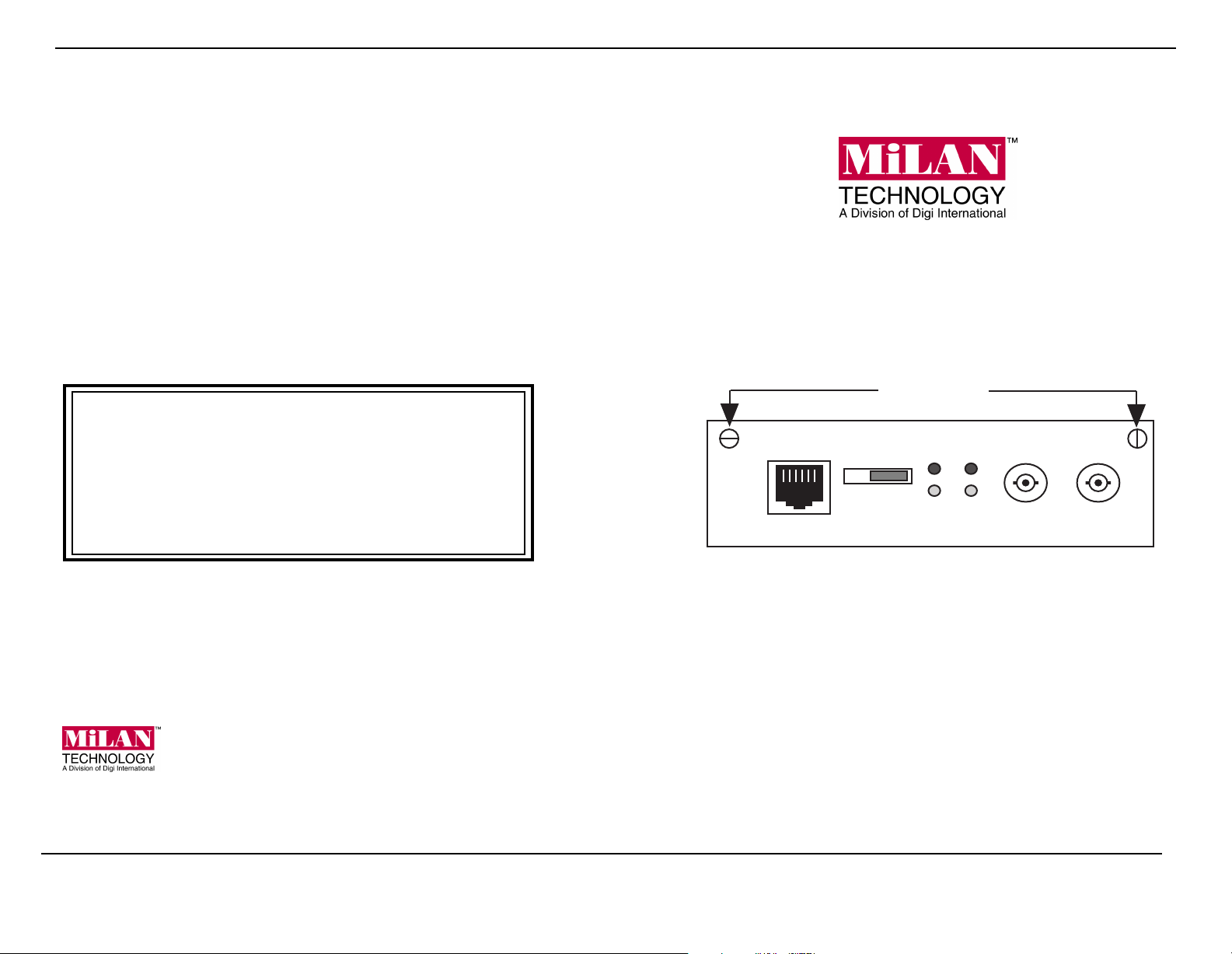
Regulatory Approvals
• FCC Class A
• UL 1950
• CSA C22.2 No. 950
• EN60950
• CE
–
EN55022
Class B
– EN50082-1
Canadian EMI Notice
This Class A digital apparatus meets all the requirements of the Canadian Interference-Causing Equipment
Regulations.
Cet appareil numérique de la classe A respecte toutes les exigences du Règlement sur le matériel brouilleur
du Canada.
European Notice
Products with the CE Marking comply with both the EMC Directive (89/336/EEC) and the Low Voltage
Directive (73/23/EEC) issued by the commission of the European Community. Compliance with these
directives implies conformity to the following European Norms:
• EN55022 (CISPR 22) - Radio Frequency Interference
• EN50082-1 (IEC801-2, IEC801-3, IEC801-4) - Electromagnetic Immunity
• EN60950 (IEC950) - Product Safety
Installation Guide: MIL-140TRM
MIL-140CRM and MIL-140TRM
10BASE-FL to 10BASE-T
Media Converter for MiLAN's
Media Conversion System
Five-Year Limited Warranty
MiLAN Technology warrants to the original consumer or purchaser that each of its products,
and all components thereof, will be free from defects in material and/or workmanship for a
period of five years from the original factory shipment date. Any warranty hereunder is
extended to the original consumer or purchaser and is not assignable.
MiLAN Technology makes no express or implied warranties including, but not limited to, any
implied warranty of merchantability or fitness for a particular purpose, except as expressly set
forth in this warranty. In no event shall MiLAN Technology be liable for incidental or
consequential damages, costs, or expenses arising out of or in connection with the performance
of the product delivered hereunder. MiLAN Technology will in no case cover damages arising
out of the product being used in a negligent fashion or manner.
Trademarks
MiLAN Technology™ is a trademark of MiLAN Technology. All other products and brands are the
trademarks of their respective holders. All rights reserved.
To Contact MiLAN
For prompt response when calling for service information, have the following information ready:
• Product serial number and rev.
• Date of purchase
• Vendor or place of purchase
Address:
Voice:
Fax:
Web:
You can reach MiLAN technical support at 408/744-2751
Or E-mail at:
1299 Orleans Drive
Sunnyvale, CA 94089
408/744-2775
408/744-2793
www.milan.com
support@milan.com
Thumbscrews
TP
MIL-
140TRM
10BASE-T
MDI-X MDI
ACT
TP
LINK
FX
ACT
FX
LINK
10BASE-FL
TX RX
Installation Guide
This guide includes the following:
• “Introduction” on page 2
• “Installation” on page 3
• “MDI-X/MDI” on page 3
• “Link Sentry Configuration” on page 5
• “Indicators” on page 6
® Copyright 1998 MiLAN Technology Printed in the USA P/N: 90000111 Rev. B
Page 2
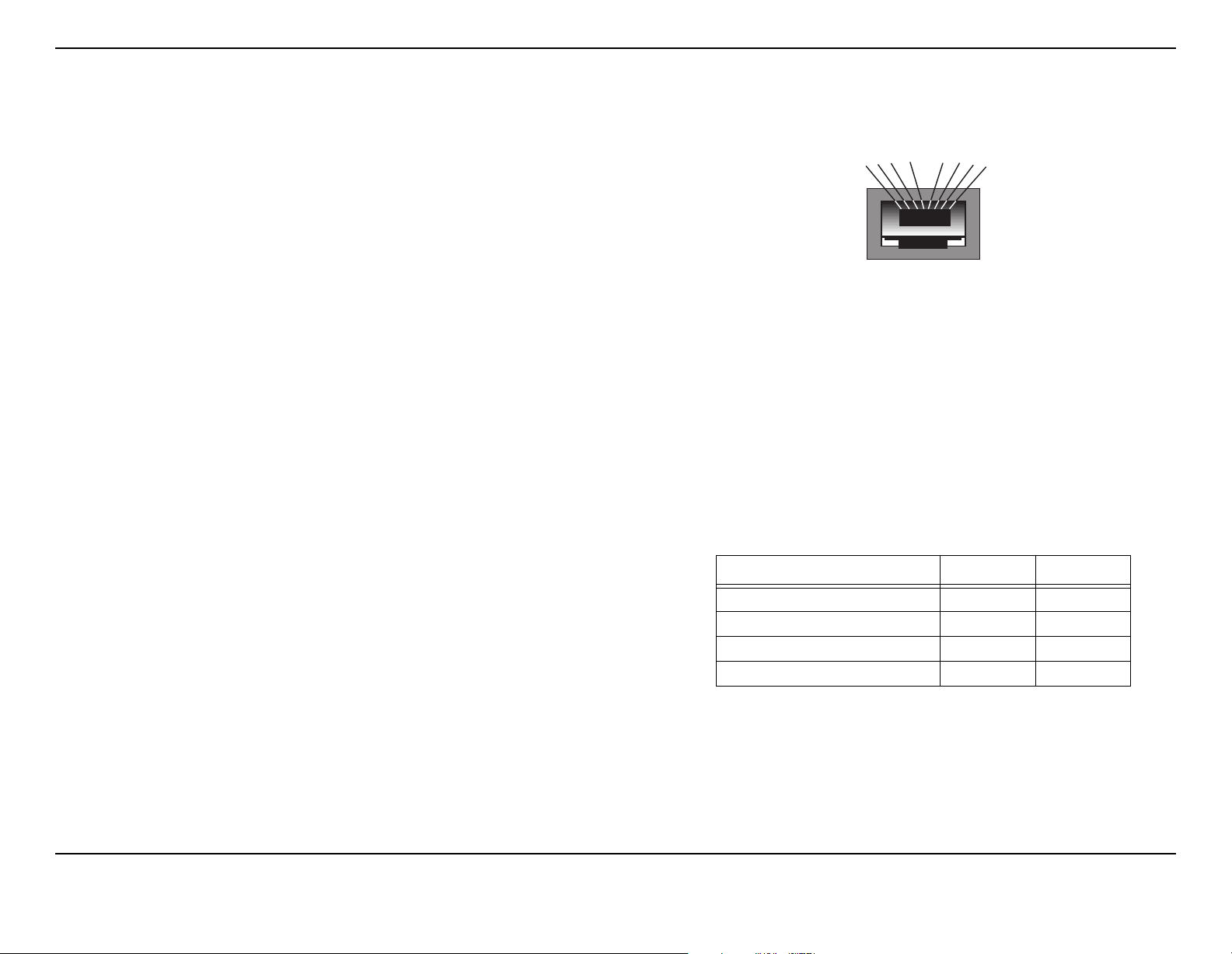
About this Manual
This document covers both the MIL-140CRM and the
MIL-140TRM media converter modules. The terms
“MIL-140” and “converter” are used throughout this
document to describe these devices.
Installation Guide: MIL-140TRM
4
5
3
2
1
6
7
8
Introduction
The MIL-140 converters are part of a series of modules
designed to be installed into MiLAN's Media
Conversion System. These half-/full-duplex devices
convert Ethernet optical signals to electrical and viceversa.
The converter has a signal capability of transmitting up
to 2 km (subject to fiber budget and collision domain
restrictions). This module also has the Link Sentry
feature.
Features
• One RJ-45 (UTP) connector
• One multi-mode, SC or ST fiber connector
• Link Sentry feature
• Diagnostic LEDs
• Management ready–supplied by MiLAN’s optional
SNMP modules (MIL-4650 and MIL-4655)
Figure 2. RJ-45 Pinouts
Fiber Specifications: SC and ST Connector
• 850 nm multi-mode fiber
• 62.5/125 multi-mode fiber
• Launch power: -19 dBm
• Receive sensitivity: -34 dBm
Operating Conditions
Table 2: Recommended Operation Conditions
Parameters Minimum Maximum
Operating Temperature +5° C +50° C
Humidity: Non-condensing 10 % 95 %
Signal Output Load 35 ohm 75 ohm
Supply Voltage 4.75 V 5.25 V
• Power supply equipped on the rack mount chassis
2 7
Page 3

Installation Guide: MIL-140TRM
Indicators
There are four LEDs, including:
•
TP/ACT
•
TP/LINK
10BASE-T port
•
FX/LINK
10BASE-FL port
•
FX/ACT
: Receiving packets from the 10BASE-T port
: There is an active connection on the
: There is an active connection on the
: Receiving packets from the 10BASE-FL port
Specifications
RJ-45: MDI
• Pin 1 = Transmit Data +
• Pin 2 = Transmit Data -
• Pin 3 = Receive Data +
• Pin 6 = Receive Data -
Installation
Do the following to install the MIL-140 into a rack
mount chassis:
1. Make any configuration changes to the module (i.e.,
DIP switch settings).
2. Remove the screws securing the faceplate and remove it from the chassis.
3. Slide the module into the slot through the guide rails.
4. Insert the module into the card-edge connector (port
bay). Make sure it is seated firmly.
5. Secure the module with the two thumbscrews located on the faceplate of the unit.
The unit is now ready for network connections.
RJ-45: MDI-X
• Pin 1 = Receive Data +
• Pin 2 = Receive Data -
• Pin 3 = Transmit Data +
• Pin 6 = Transmit Data -
MDI-X/MDI Switch
The MDI-X/MDI switch allows for quick configuration
of the 10BASE-T port. Cables used when the switch is in
the MDI-X position (the “left” position):
• For a hub/repeater, use a swap cable (pins are
connected 1 to 3, 2 to 6, 3 to 1, and 6 to 2)
• For a workstation/PC, use a straight-through cable
(pins are connected 1 to 1, 2 to 2, 3 to 3, and 6 to 6)
6 3
Page 4

4
3
2
4-pin DIP Switch
1
Installation Guide: MIL-140TRM
Link Sentry Configuration
The Link Sentry feature on the MIL-140 is configured
through the 4-position DIP switch (refer to Figure 1).
Default setting for the DIP switches: All switches are in
the “up” position.
Link Sentry allows users to add new management tools
to the network. When enabled, it monitors the selected
receiver port and, if the Link test signal is not seen, the
unit will stop sending a signal through the selected
transmit port.
The following table shows which Link Sentry feature is
enabled:
Switch
LEDs
(4 total)
ST-Type
Connectors
RJ-45 Female
Connector
MDI-X/MDI
Figure 1. Inside of the MIL-140
Cables used when the switch is in the MDI position (the
“right” position):
• For a hub/repeater, use a straight-through cable
(pins are connected 1 to 1, 2 to 2, 3 to 3, and 6 to 6)
• For a workstation/PC port, use a swap cable (pins
are connected 1 to 3, 2 to 6, 3 to 1, and 6 to 2)
4 5
Table 1. Link Sentry Features
Switch Losing Link on RX of Stop sending Link on TX of
1 (down) Fiber port Fiber port
2 (down) UTP port UTP port
3 (down) UTP port Fiber port
4 (down) Fiber port UTP port
Note:
For two MIL-140s used back-to-back and UTP-to-UTP, all DIP switches must be enabled (in
the “down” position) on the first MIL-140. On the second MIL-140, enable switches 1 and 4
(in the “down position).
Default setting for Link Sentry: All switches set in the “up” position (disabled). When using
the SNMP module to control the Link Sentry feature, leave the switches in the default mode
(“up”).
