MiLAN MIL-SME801GLX, MIL-SME801GSX, MIL-SME801P User Manual

8 Port 10/100BASE-TX
Plus One
100BASE-FX
or
1000BASE-FX Port
Advanced Managed Switch
MIL-SME801P
MIL-SME801GSX
MIL-SME801GLX
USER GUIDE

Regulatory Approval
- FCC Class A
- UL 1950
- CSA C22.2 No. 950
- EN60950
- CE
- EN55022 Class A
- EN55024
Canadian EMI Notice
This Class A digital apparatus meets all the requirements of the Canadian Interference-Causing Equipment Regulations.
Cet appareil numerique de la classe A respecte toutes les exigences du Reglement sur le materiel brouilleur du Canada.
European Notice
Products with the CE Marking comply with both the EMC Directive (89/336/EEC) and the Low Voltage Di rective (73/23/EEC)
issued by the Commission of the European Community Compliance with these directives imply conformity to the following
European Norms:
EN55022 (CISPR 22) - Radio Frequency Interference
EN61000-X - Electromagnetic Immunity
EN60950 (IEC950) - Product Safety
Five-Year Limited Warranty
MiLAN Technology warrants to the original consumer or purchaser that each of it's products,
and
all components thereof, will be free from defects in material and/or workmanship for a
period of five years from the original factory shipment date. Any warranty hereunder is
extended to the original consumer or purchaser and is not assignable.
MiLAN Technology makes no express or implied warranties including, but not limited to, any
implied warranty of merchantability or fitness for a particular purpose, except as expressly set
forth in this warranty. In no event shall MiLAN Technology be liable for incidental or
consequential damages, costs, or expenses arising out of or in connection with the
performance of the product delivered hereunder. MiLAN Technology will in no case cover
damages arising out of the product being used in a negligent fashion or manner.
Trademarks
The MiLAN logo and MiLAN Technology trademarks are registered trademarks of MiLAN Technology in the
United States and/or other countries.
To Contact MiLAN Technology
For prompt response when calling for service information, have the following information ready:
- Product serial number and revision
- Date of purchase
- Vendor or place of purchase
You can reach MiLAN Technology technical support at:
E-mail: support@milan.com
Telephone: +1.408.744.2751
Fax: +1.408.744.2771
MiLAN Technology
1329 Moffett Park Drive
Sunnyvale, CA 94089
United States of America
Telephone: +1.408.744.2775
Fax: +1.408.744.2793
http://www.milan.com
info@milan.com
© Copyright 2003 MiLAN Technology P/N: 90000415 Rev. A
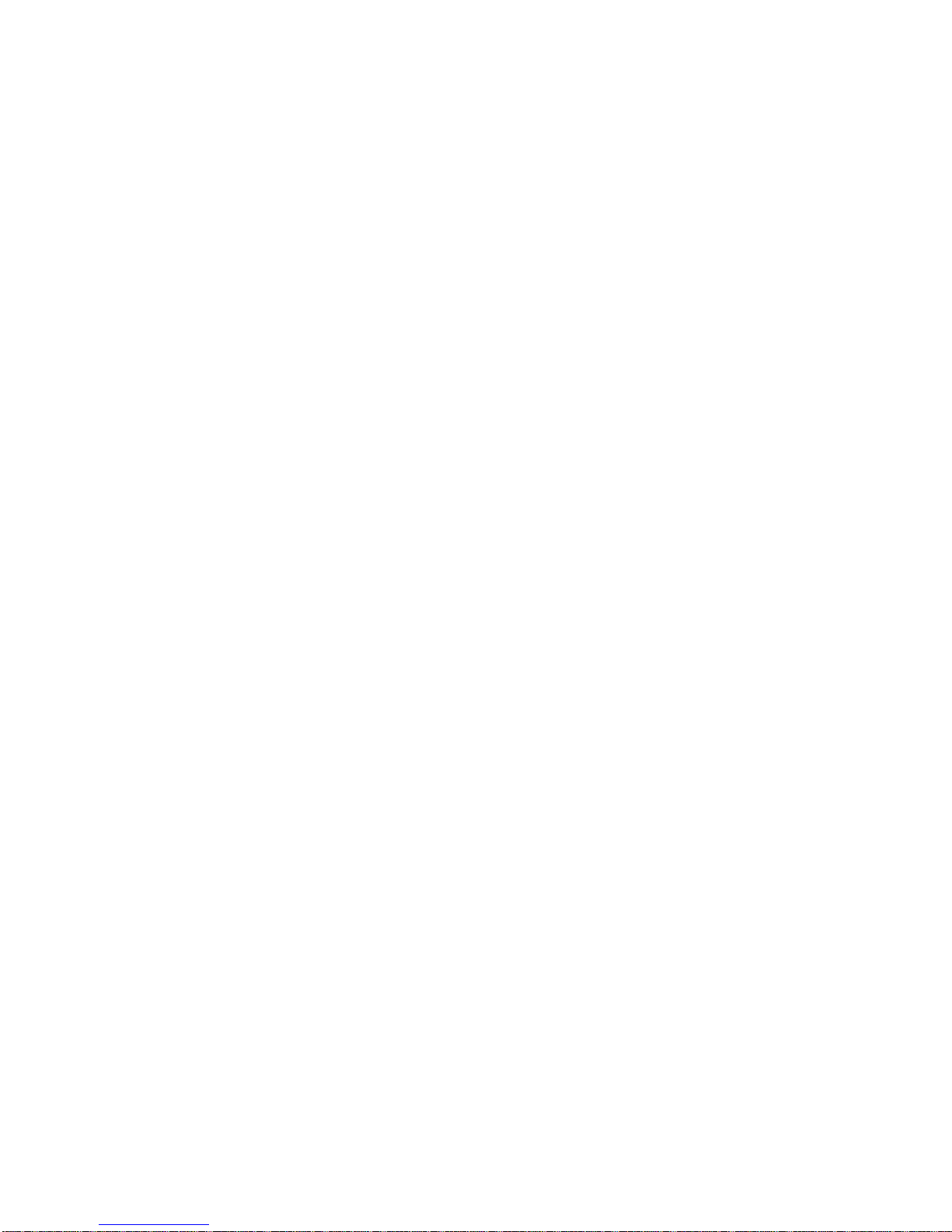
iii
Table of Contents
1. Introduction
Features
Intelligent Management Features
Package Contents
Management Methods
Console and Telnet Management
Web-based Management
2. Hardware Description
Front Panel
LED Indicators
Rear Panel
Desktop Installation
Power On
3. Network Application
Small Workgroup
Extended Workgroup
4. Console Management
Connecting a Terminal or PC to the Console Port
Console - Menu
4-1. Main Menu
4-2. Status and Counters
4-2-1. Port Status
4-2-2. Port Counters
4-2-3. System Information
4-3. Switch Static Configuration
4-3-1. Administration Configuration
4-3-1-1. Device Information
4-3-1-2. IP Configuration
4-3-1-3. Username Configuration
4-3-1-4. Password Configuration
4-3-2. Port Configuration
4-3-3. Trunk Configuration
4-3-4. Port Mirroring Configuration
4-3-5. VLAN Configuration
4-3-5-1. VLAN Configure
4-3-5-2. Create VLAN Group
4-3-5-3. Edit / Delete VLAN Group
4-3-5-4. Groups Sorted Mode
4-3-6. Priority Configuration
4-3-7. MAC Address Configuration
4-3-7-1. Static MAC Address
4-3-7-2. Filtering MAC Address
4-3-8. Miscellaneous Configuration
4-3-8-1. MAC Address Ageing Time
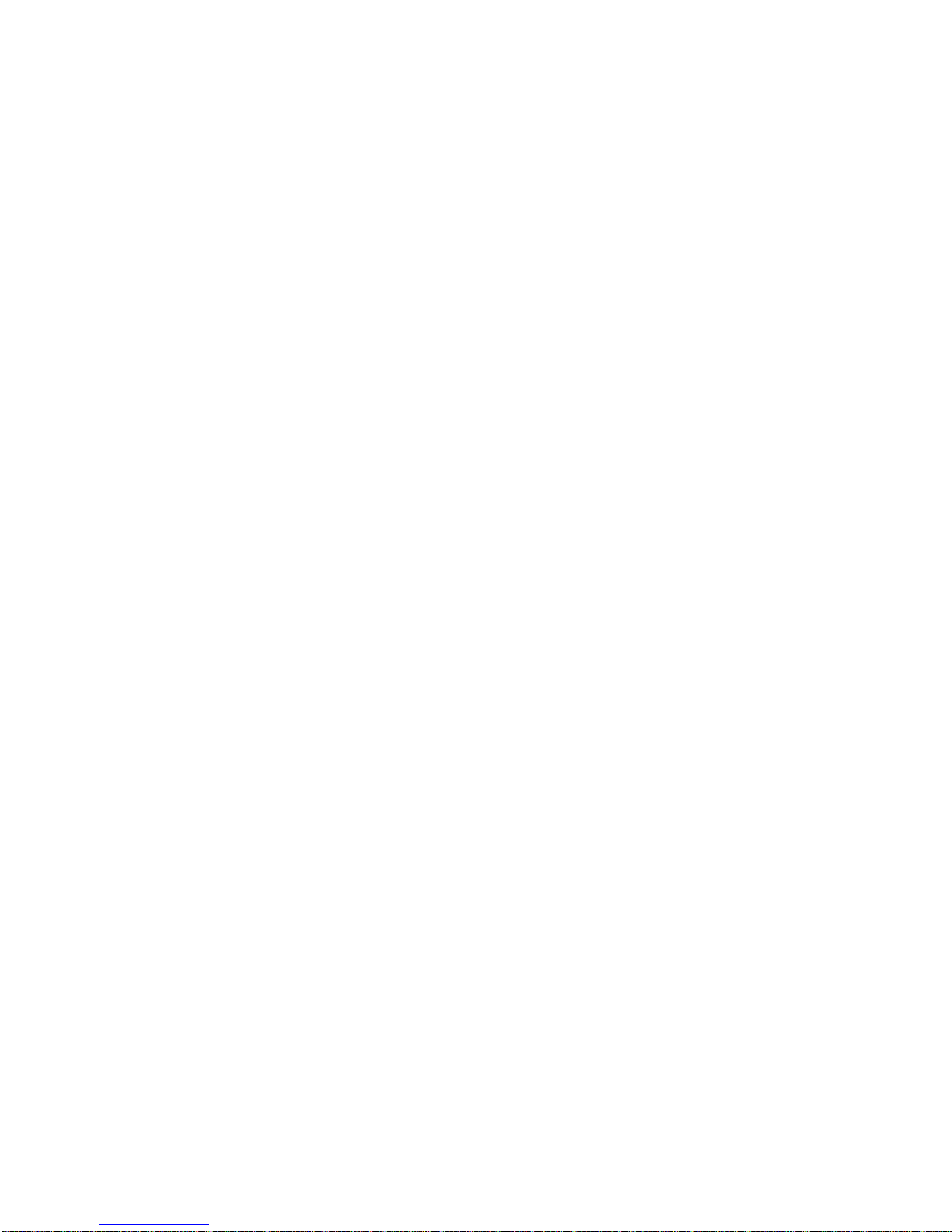
iv
4-3-8-2. Broadcast Storm Filtering
4-3-8-3. Max Bridge Transmit Delay Bound
4-3-8-4. Collision Retry Forever
4-3-8-5. Hash Algorithm
4-3-8-6. IFG Compensation
4-4. Protocol Related Configuration
4-4-1. STP
4-4-1-1. STP Setup
4-4-1-2. System Configuration
4-4-1-3. STP Per Port Setting
4-4-2. SNMP
4-4-2-1. SNMP System Options
4-4-2-2. Community Strings
4-4-2-3. Trap Managers
4-4-3. LACP
4-4-3-1. Working Ports Setting
4-4-3-2. LACP State Activity
4-4-3-3. Group Status
4-4-4. IGMP/GVRP Configuration
4-4-5. 802.1X Configuration
4-4-5-1. 802.1x Setup
4-4-5-2. 802.1x System Configuration
4-4-5-3. 802.1x Per Port Configuration
4-4-5-4. 802.1x Miscellaneous Configuration
4-5. System Reset Configuration
4-5-1. Factory Default
4-5-2. System Reboot
4-5-3. TFTP Configuration
4-5-3-1. Update Firmware
4-5-3-2. TFTP Restore Configuration
4-5-3-3. TFTP Backup Configuration
4-6. Xmodem Upgrade
5. Web-Based Management
Preparing for Web Management
5-1. System Login
5-2. Port Status
5-3. Port Statistics
5-4. Administrator
5-4-1. IP Address
5-4-2. Switch Setting
5-4-2-1. Basic
5-4-2-2. Advanced Setting
5-4-2-3. Miscellaneous Setting
5-4-3. Console Port Information
5-4-4. Port Controls
5-4-5. Trunking
5-4-5-1. Aggregator Setting
5-4-5-2. Aggregator Information
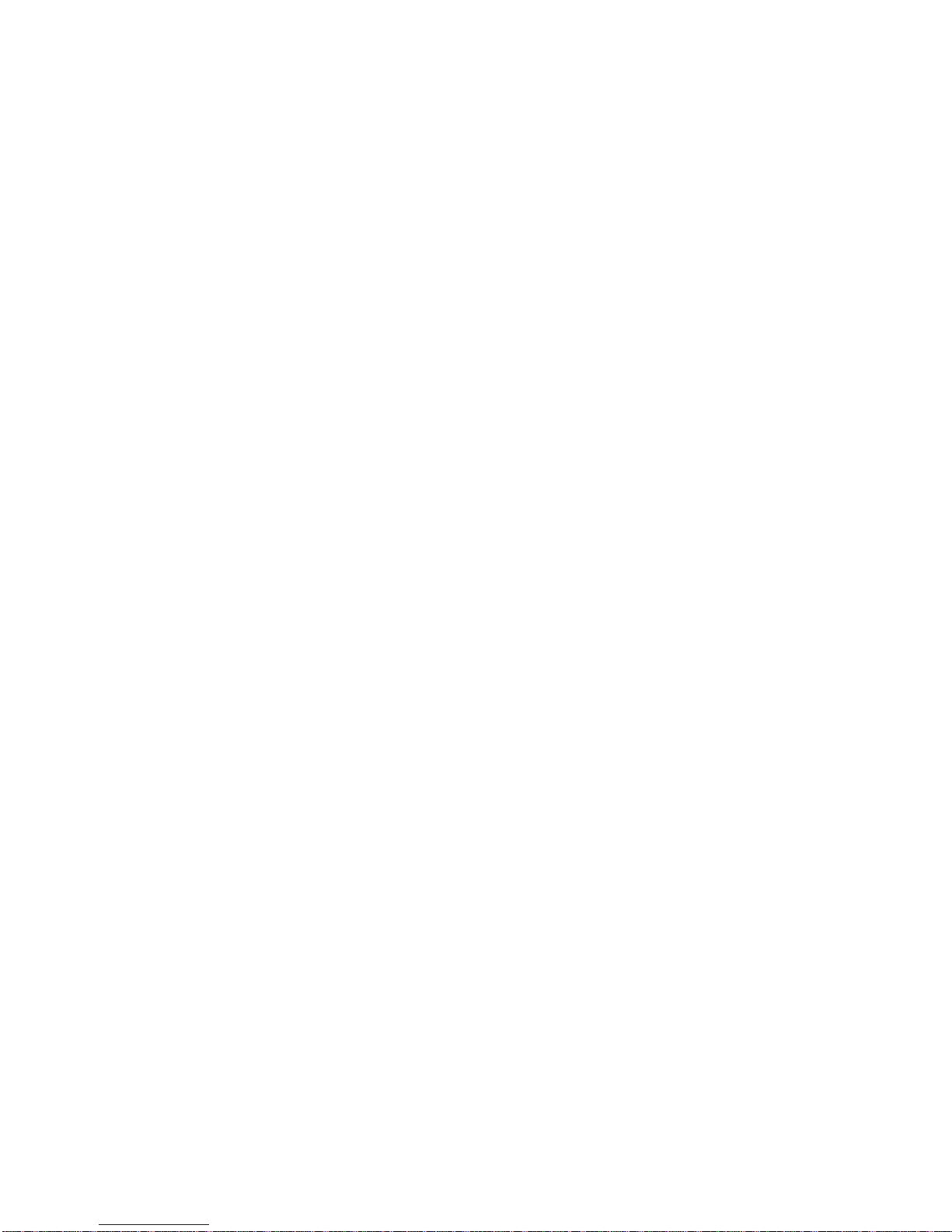
v
5-4-5-3. State Activity
5-4-6. Forwarding and Filtering
5-4-6-1. IGMP Snooping
5-4-6-2. Static MAC Address
5-4-6-3. MAC Filtering
5-4-7. VLAN Configuration
5-4-7-1. Port-based VLAN
5-4-7-2. 802.1Q VLAN
5-4-8. Spanning Tree
5-4-8-1. System Configuration
5-4-8-2. Per Port Configuration
5-4-9. Port Mirroring
5-4-10. SNMP
5-4-11. Security Manager
5-4-12. 802.1x
5-4-12-1. System Configuration
5-4-12-2. Per Port Configuration
5-4-12-3. 802.1x Miscellaneous Configuration
5-4-13. TFTP Update Firmware
5-4-14. Configuration Backup
5-4-14-1. TFTP Restore Configuration
5-4-14-2. TFTP Backup Configuration
5-4-15. Factory Default
5-4-16. Reboot
6. Troubleshooting
Incorrect connections
Diagnostic LED Indicators
7. Technical Speci fications


1
1.
Introduction
The MIL-SME801P and MIL-SME801G advanced managed switch families are
multi-port switches that can be used to build high-performance workgroup
networks and as Customer Provider Edge (CPE) devices in Fiber-to-the-Home
(FTTH) networks.
Figure 1-1. The MIL-SME801P switch
The MIL-SME801P switch has eight auto-sensing 10/100BASE-TX RJ-45 ports
plus one 100BASE-FX fiber port that enables long-distance connections. The
MIL-SME801G switch has eight auto-sensing 10/100BASE-TX RJ-45 ports plus one
1000BASE-X fiber port in either SX or LX optic types
. The switch features a
“store-and-forward “ switching scheme. This allows the switch to auto-learn
and store source address in a 6K-entry MAC address table.
An
MDI
(Medium Dependent Interface) Port is also called an “uplink” port.
This means that the wiring is configured to connect to a hub, switch or router.
An MDI-X Port swaps the transmit and receive pins so that it is able to
communicate with an MDI device. An auto MDI/MDI-X port senses how the
device it is connected to is configured and automatically configures it to work
with that device. So, if it receives data on pins 1 and 2, it knows it needs to
transmit on pins 3 and 4. This eliminates the need of having multiple patch
cable types.
In order to improve readability, for the remainder of this document the phrase
MIL-SME801P will be used to refer to both the Fast Ethernet and Gigabit Ethernet
fiber port versions of the product. Where the document refers to 100FX and you are
installing the MIL-SME801G, read this as 1000FX.
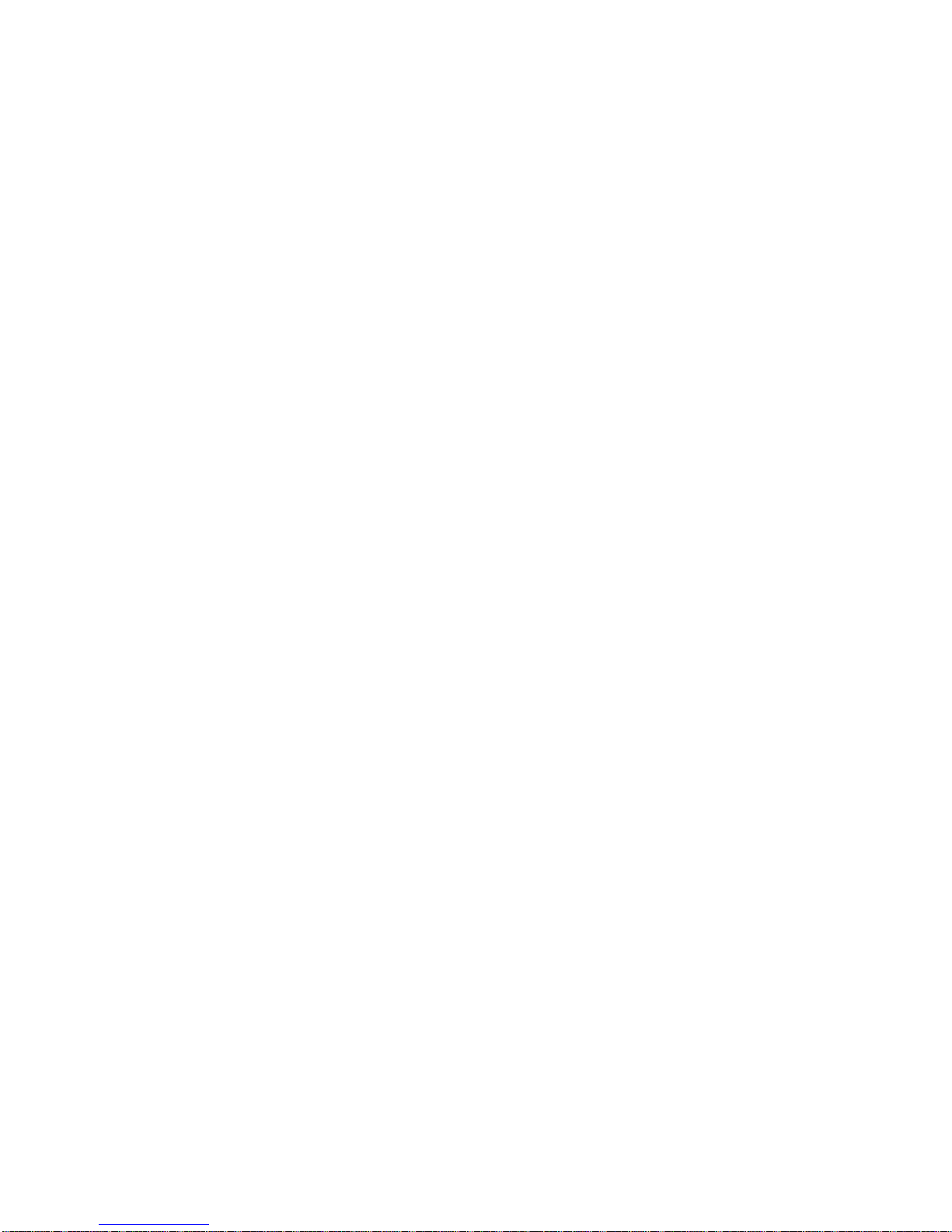
2
Features
Console and Telnet management
Conforms to IEEE803.u 10BASE-T, 802.3u 100BASE-TX/FX
8 auto-sensing 10/100Mbps Ethernet RJ-45 ports
One 100 FX fiber port
Switch fabric bandwidth up to 8.8 Gbps throughput
Full Layer 2 management function
Port mirroring
IGMP support for Multi media applications
Back-Pressure-Base flow control on Half-duplex link mode
Pause-Frame-Base flow control on Full-duplex link mode
Port Based VLAN /IEEE802 .1Q VLAN
Class of Service / Port trunking
Type of service for Quality of Service
Port Security
IEEE802.1d Spanning Tree Protocol
Per port bandwidth control
Full wire speed forwarding rate
6K-entry MAC address table
3Mbits for shared packet buffer

3
Intelligent Management Features
Management
Telnet management, Web management, In-Band
Local Console (RS-232)
RFC Standard
RFC 1157 SNMP, RFC 1213 MIB II, Bridge MIB,
RFC 1643 ETHERNET LIKE, RFC 1493 BRIDGE
MIB, RFC 1757 RMON 1, RFC 1215 Trap
Software
Upgrade
TFTP and console firmware upgrade
Port Trunk
Supports IEEE802.3ad and IEEE802.1ad with
LACP function and provides 2 Trunk groups of 4
member ports within 10 ports.
Spanning Tree
IEEE802.1d spanning Tree
VLAN
Port based VLAN
IEEE802.1Q Tag VLAN and GVRP supported
IEEE802.1v Protocol VLAN (IP, IPX)
VLAN groups up to 256, VLAN ID up to 4095
QOS Policy
Supports 8 priority levels ID for two priority queues
Class of Service
Supports IEEE802.1p Priority. Supports First Come
First service, All High before Low, WRR for High or
Low weight.
Port Based
Priority
Supports 3 settings: Disable, Low and High priority.
When set to Disables, the incoming packet will
follow QoS policy. Otherwise, the packet will follow
port priority setting to High/Low queue.
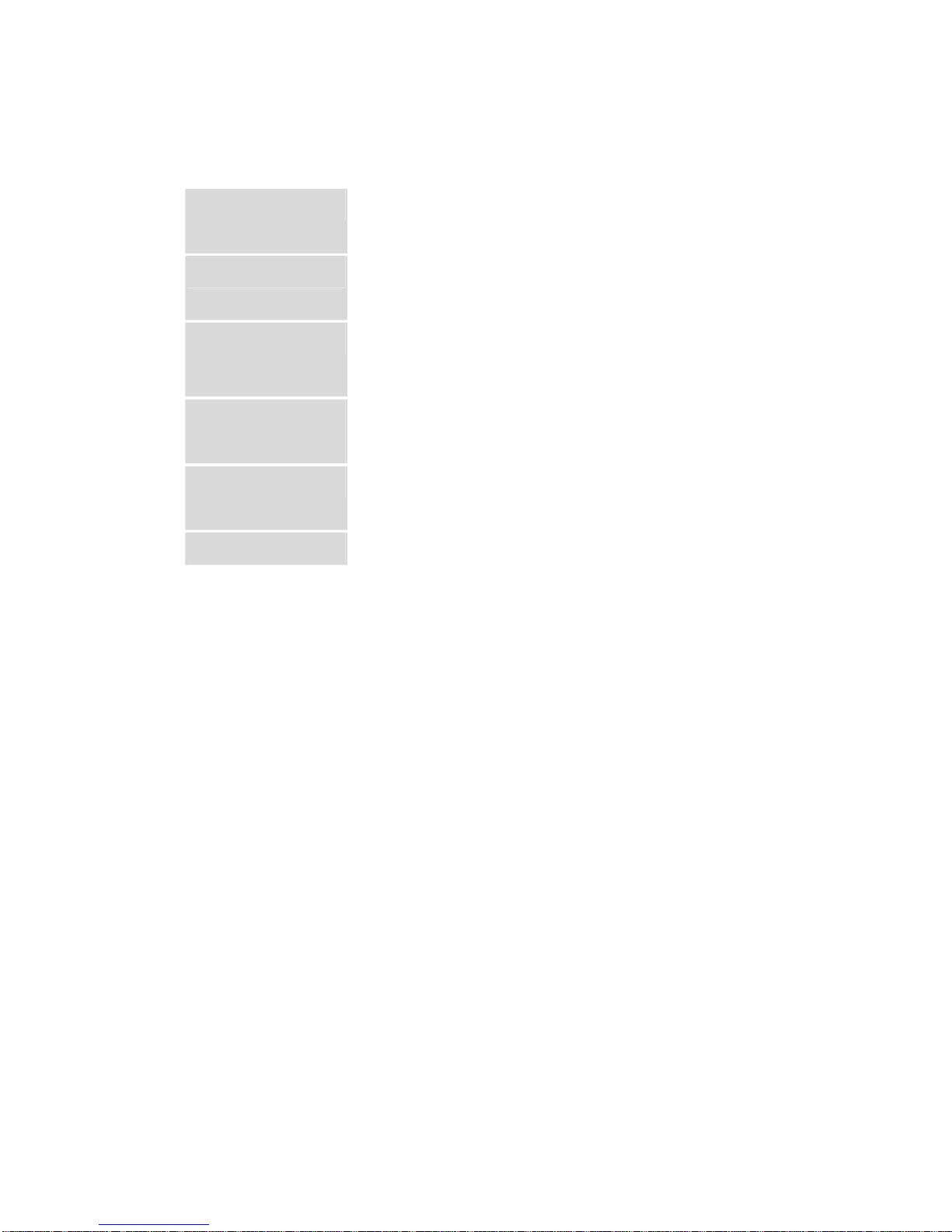
4
IGMP
IGMP Snooping for Multi-Media applications, IGMP
group supports 256 groups
Port Security
MAC address filtering for ingress packets
Static MAC address lock for source address.
Port Mirror
Global system supports 3 mirroring types: RX, TX
and Both. The maximum mirror entries is 8.
Bandwidth
Control
Per port bandwidth control support. Per level 100K.
802.1x
Supports IEEE802.1x user authentication and can
report to Radius Server.
DHCP
Supports DHCP Client
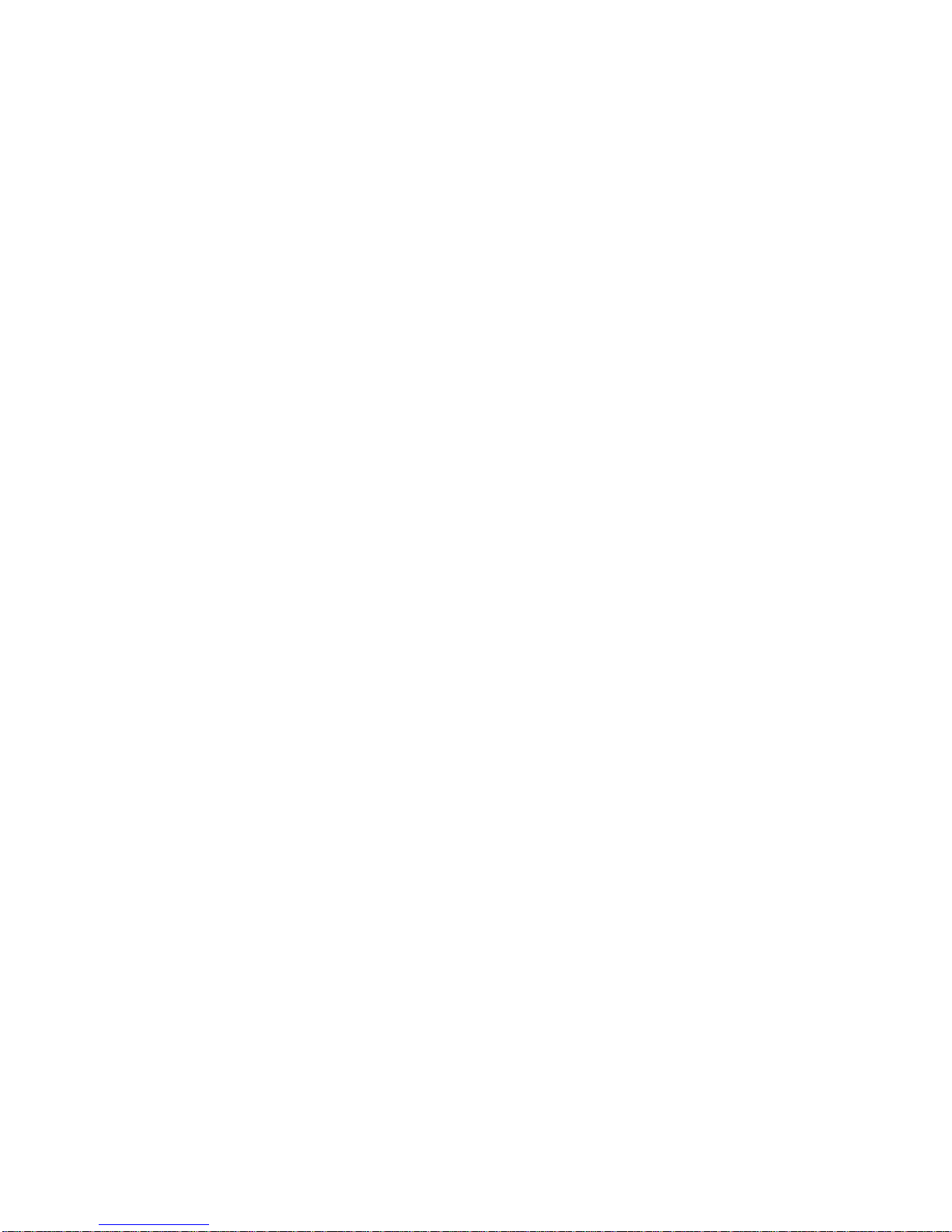
5
Package Contents
Unpack the contents of the package and verify them against the checklist
below.
MIL-SME801P Switch
Power Cord
Four Rubber Feet
RS-232 cable
Rack-mounted kit
CD ROM containing Users Guide
If any item is missing or damaged, please contact your local dealer for
service.
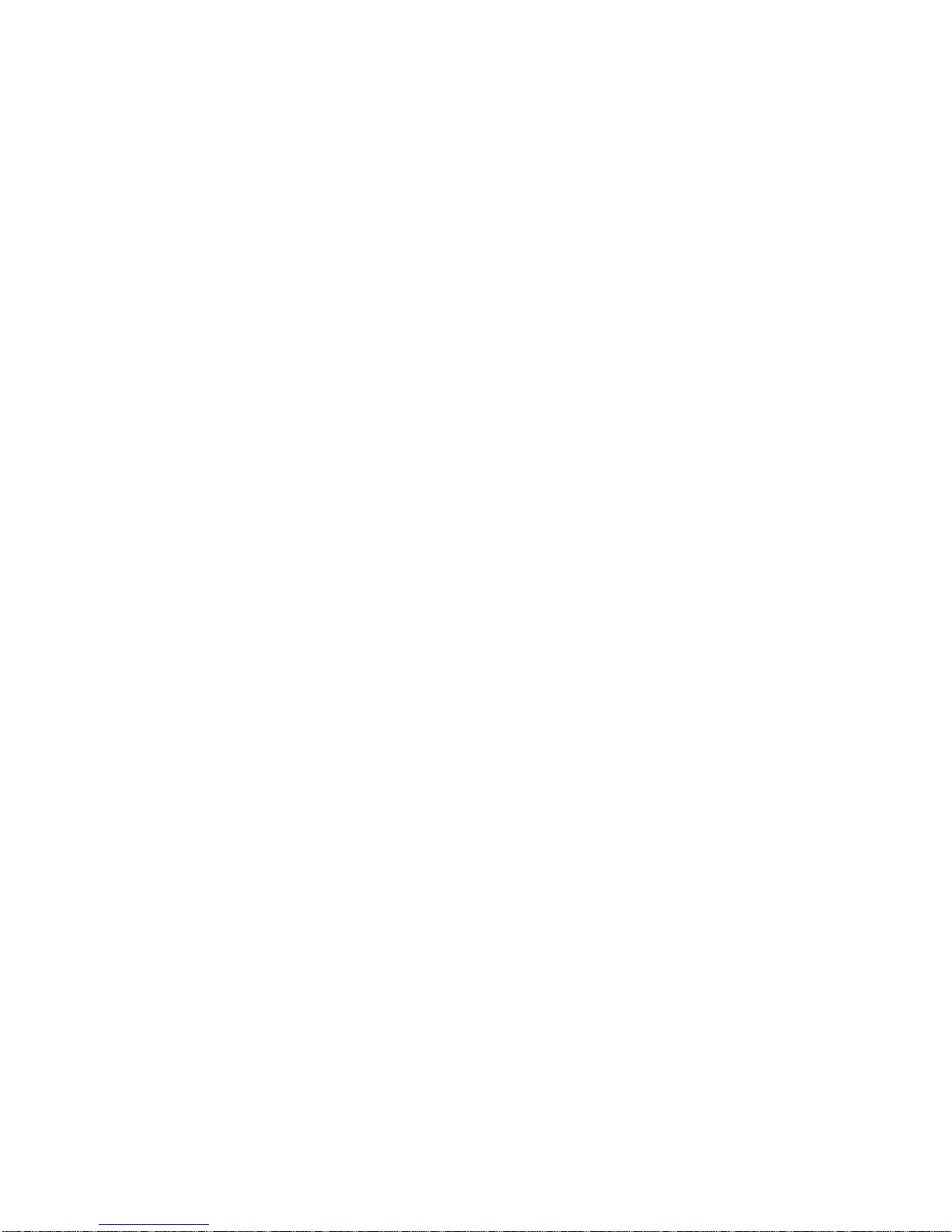
6
Management Methods
The MIL-SME801P switch supports the following management methods:
Console and Telnet Management
Web-based Management
Console and Telnet Management
Console Management is done through the RS-232 Console Port. Managing
the switch in this method requires a direct connection between a PC and the
switch.
Telnet management requires a network connection. The default IP address
is 192.168.1.77 with a subnet mask of 255.255.255.0. This default address can be
used to login and change the configuration using Telnet.
Web-based Management
The switch provides an embedded HTML web site residing in flash memory. It
offers advanced management features and allows users to manage the
switch from anywhere on the network through a standard browser such as
Microsoft Internet Explorer or Netscape.
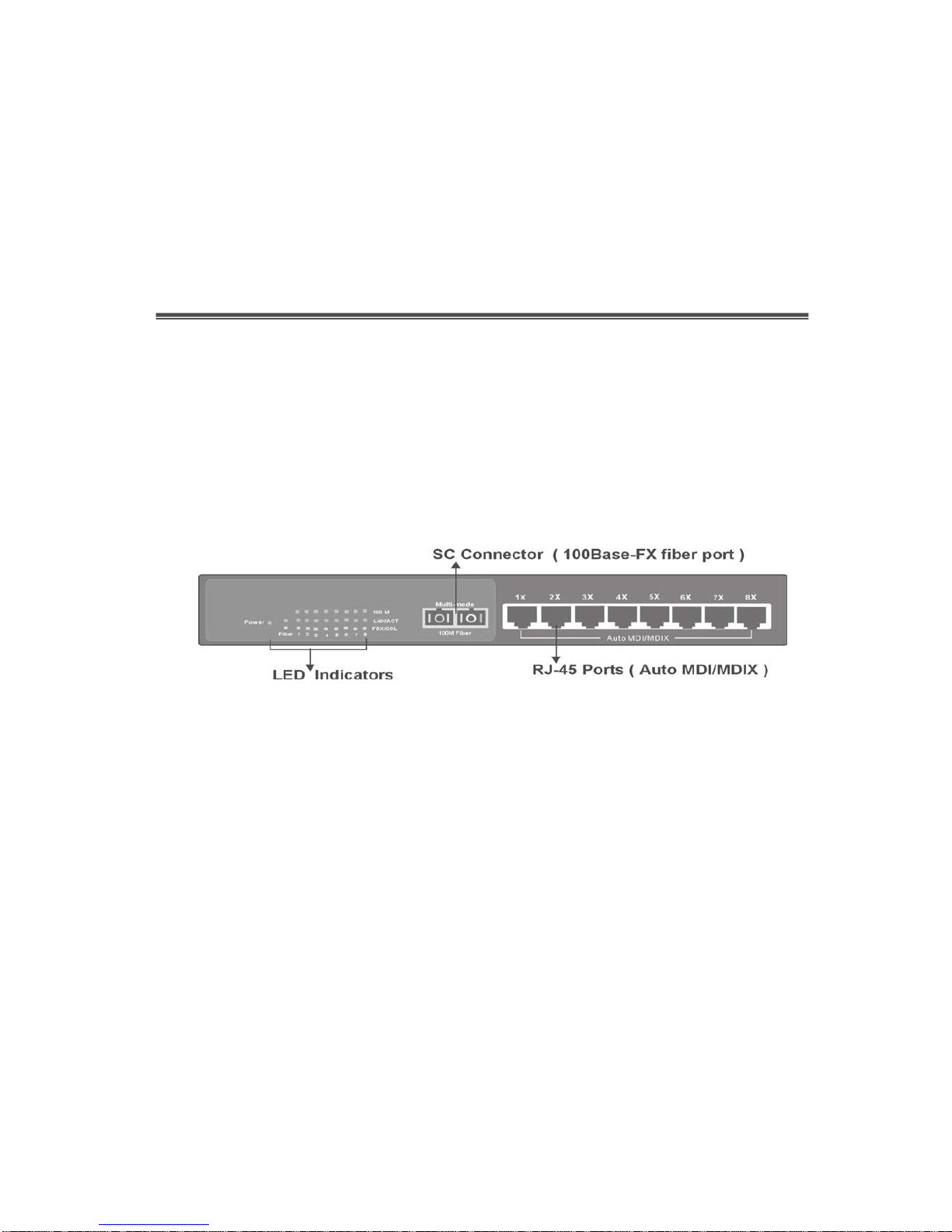
7
2.
Hardware Description
Front Panel
The Front Panel of the MIL-SME801P switch consists of eight
10/100BASE-TX RJ-45 ports and one 100BASE-FX fiber port, one
LED-Indicator for Power, one LED-Indicator for the Fiber port, and 3
LED-Indicators for each of the RJ-45 ports on the swit ch.
Figure 2-1. Front panel for MIL-SME801P
RJ-45 Ports (Auto MDI/MDIX):
The MIL-SME801P comes with eight
10/100Mbps N-way auto-sensing for 10BASE-T or 100BASE-TX UTP
connections.
100BASE-FX Fiber Ports:
The MIL-SME801P comes with one fixed SC
connector.
Console Port:
Console management can be done through the Console Port.
It requires a direct connection between the switch and an end station (PC) via
a RS-232 cable.
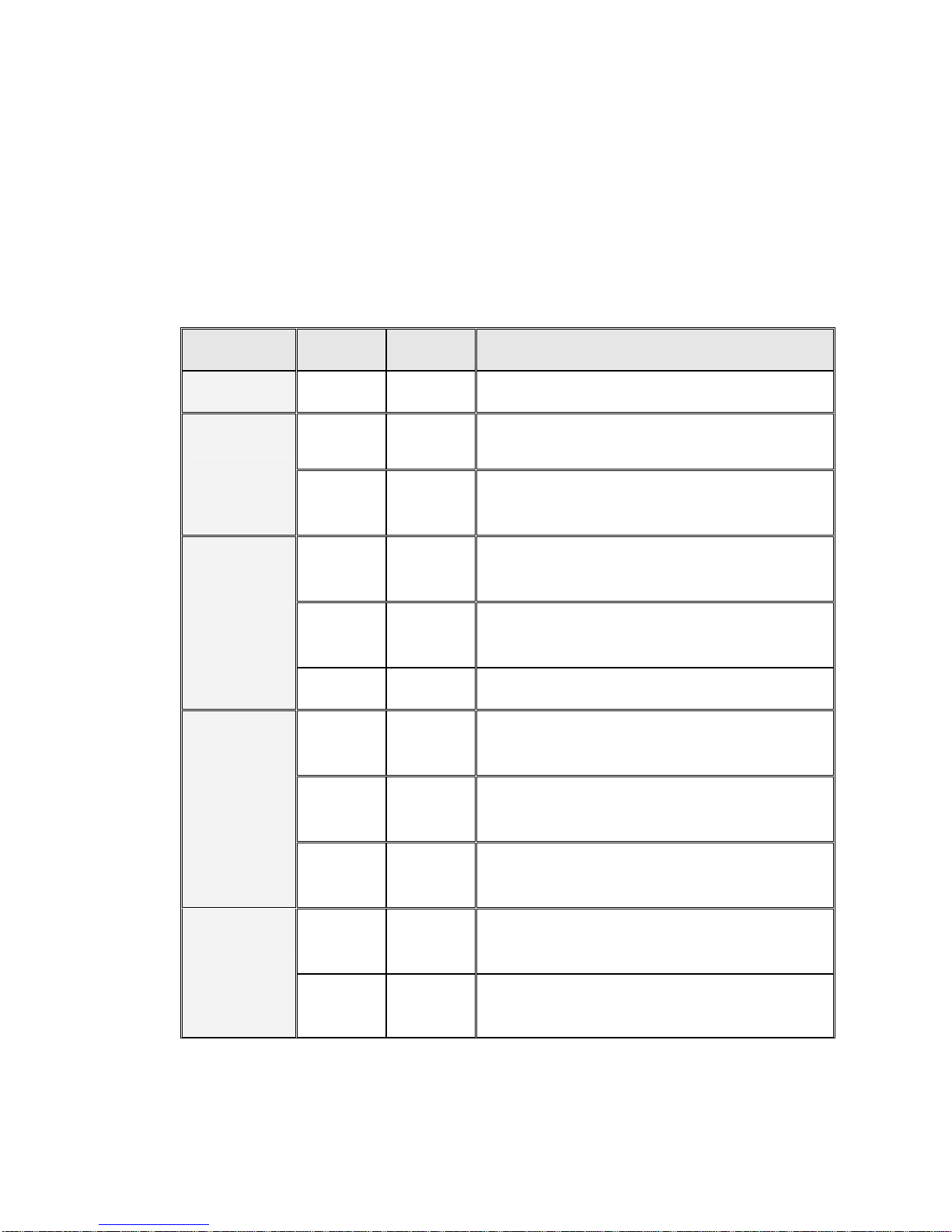
8
LED Indicators
The LED Indicators give real-time information of systematic operation status.
The following table provides descriptions of LED statuses and their meaning.
LED Status Color Description
Power
On Green Power On
On Green The port is operating at 100Mbps.
100M
Off
The port is operating at 10Mbps mode or
no device is attached.
On Green
The port is successfully connecting with
the device.
Blinks Green
The port is receiving or tr ansm i tting
data.
LNK /ACT
Off No device attached.
On Orange
The port is operating in Full-duplex
mode.
Blinks Orange
Collision of Packets is occurring on the
port.
FDX /COL
Off
The port is operating in Half-duplex
mode or no device is attached.
On Green
The port is successfully connecting with
the device.
Fiber
Off Orange No device attached.
Table 2-1. The Description of LED Indicators
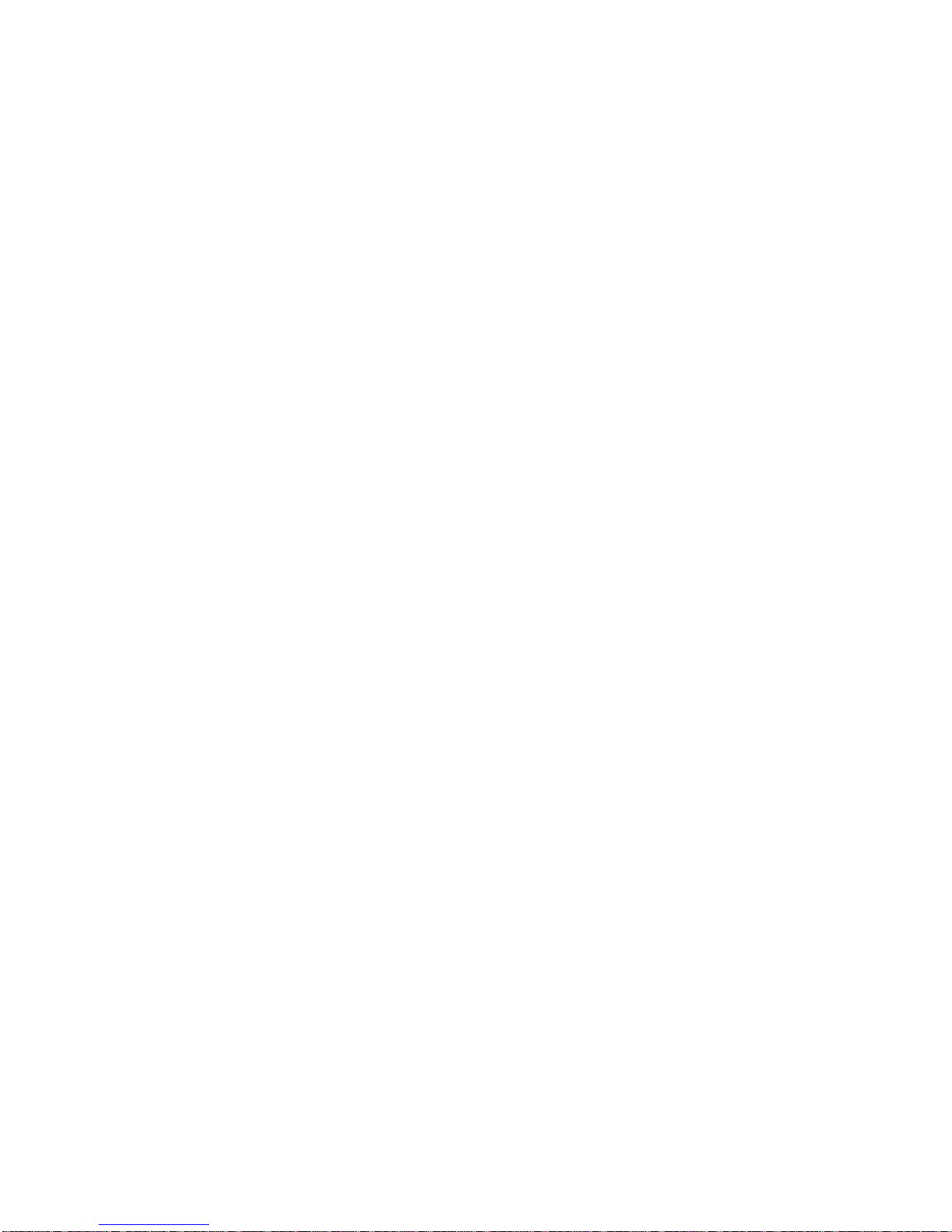
9
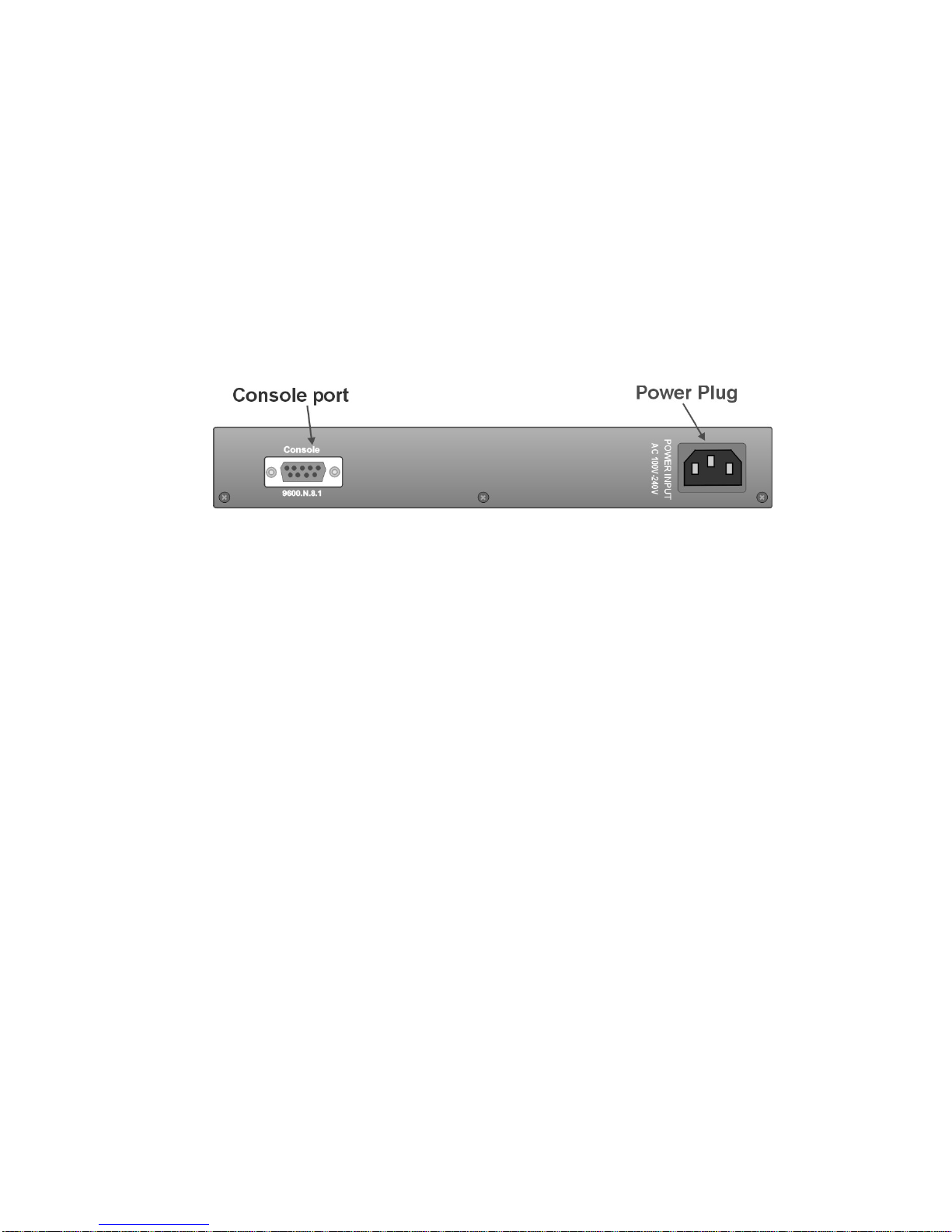
10
Rear Panel
The 3-pronged power plug and ventilation fan are located at the rear panel of
the MIL-SME801P switch as shown in Figure 2-2. The switch will work with
AC in the range 100-240V AC, 50-60Hz.
Figure 2-2. The Rear Panel of MIL-SME801P Switch

11
Desktop Installation
Set the Switch on a sufficiently large flat space with a power outlet nearby.
The surface where you put your Switch should be clean, smooth, level, and
sturdy.
Provide enough clearance around the switch to allow attachment of cables,
power cord and air circulation.
Attaching Rubber Feet
A. Make sure mounting surface on the bottom of the Switch is grease and
dust free.
B. Remove adhesive backing from the Rubber Feet.
C. Apply the Rubber Feet to each corner on the bottom of the Switch.
These footpads can prevent the Switch from shock/vibration.
Figure 2-3. Attaching Rubber Feet to each corner on the bottom of the Switch
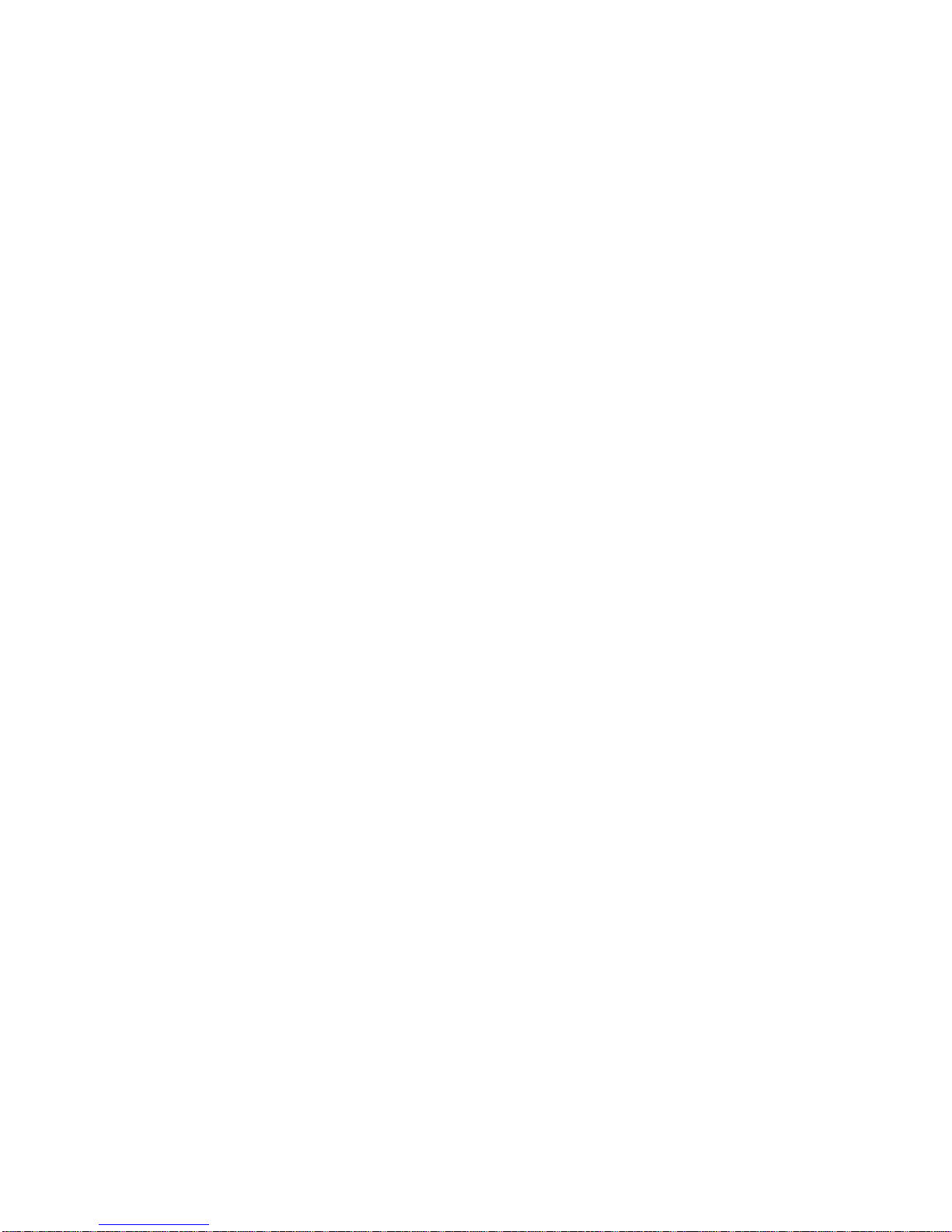
12
Power On
Connect the power cord to the power socket on the rear panel of the switch.
Connect the other end of the cord to an appropriate power outlet. The internal
power supply in the switch works with AC in the voltage range 100-240VAC,
frequency 50~60Hz.
Check the power indicator on the front panel to see if power is properly
supplied.
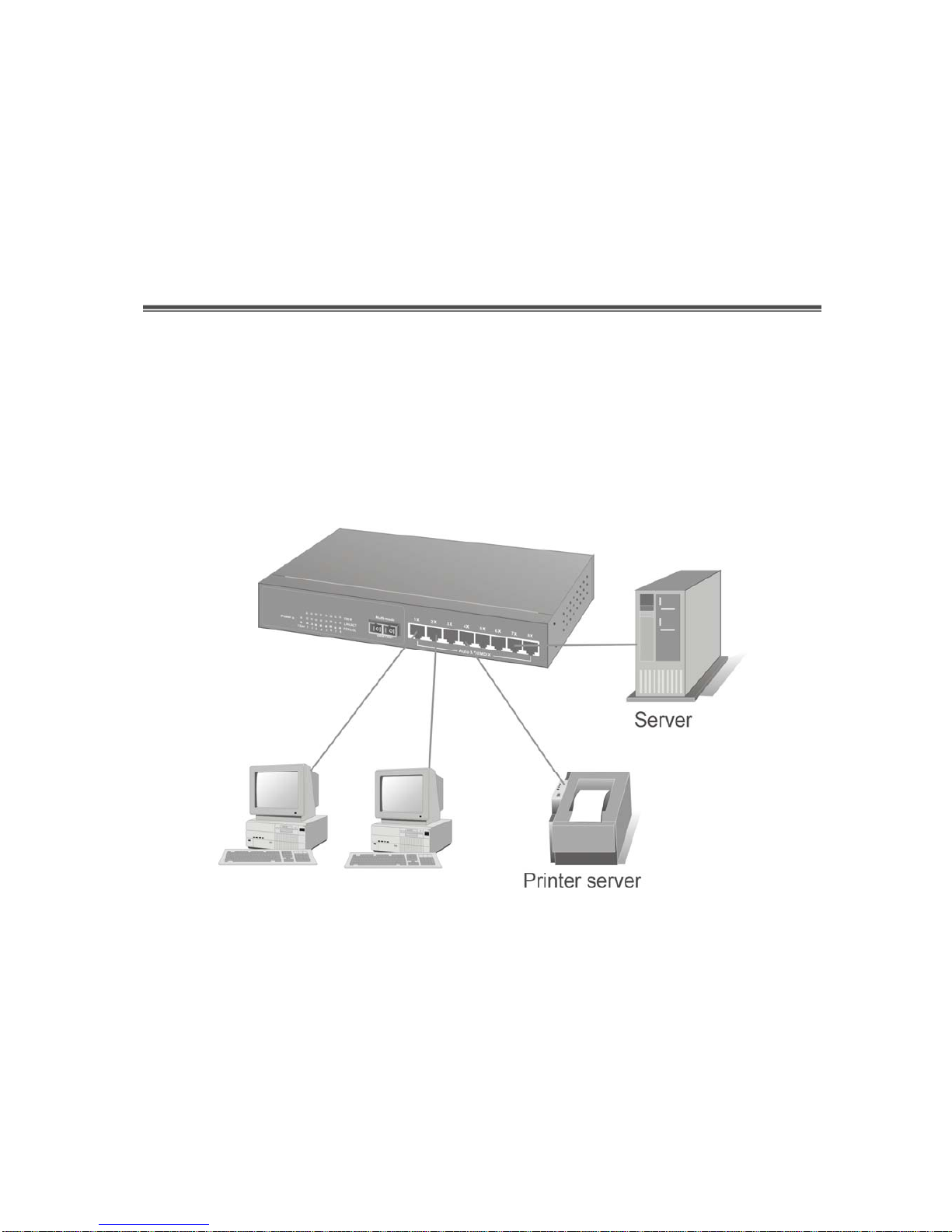
13
3.
Network Application
Small Workgroup
The MIL-SME801P switch can be used as a standalone switch to direct
connect computers, servers and printer servers to form a small workgroup.
Figure 3-1. Small Workgr oup Application
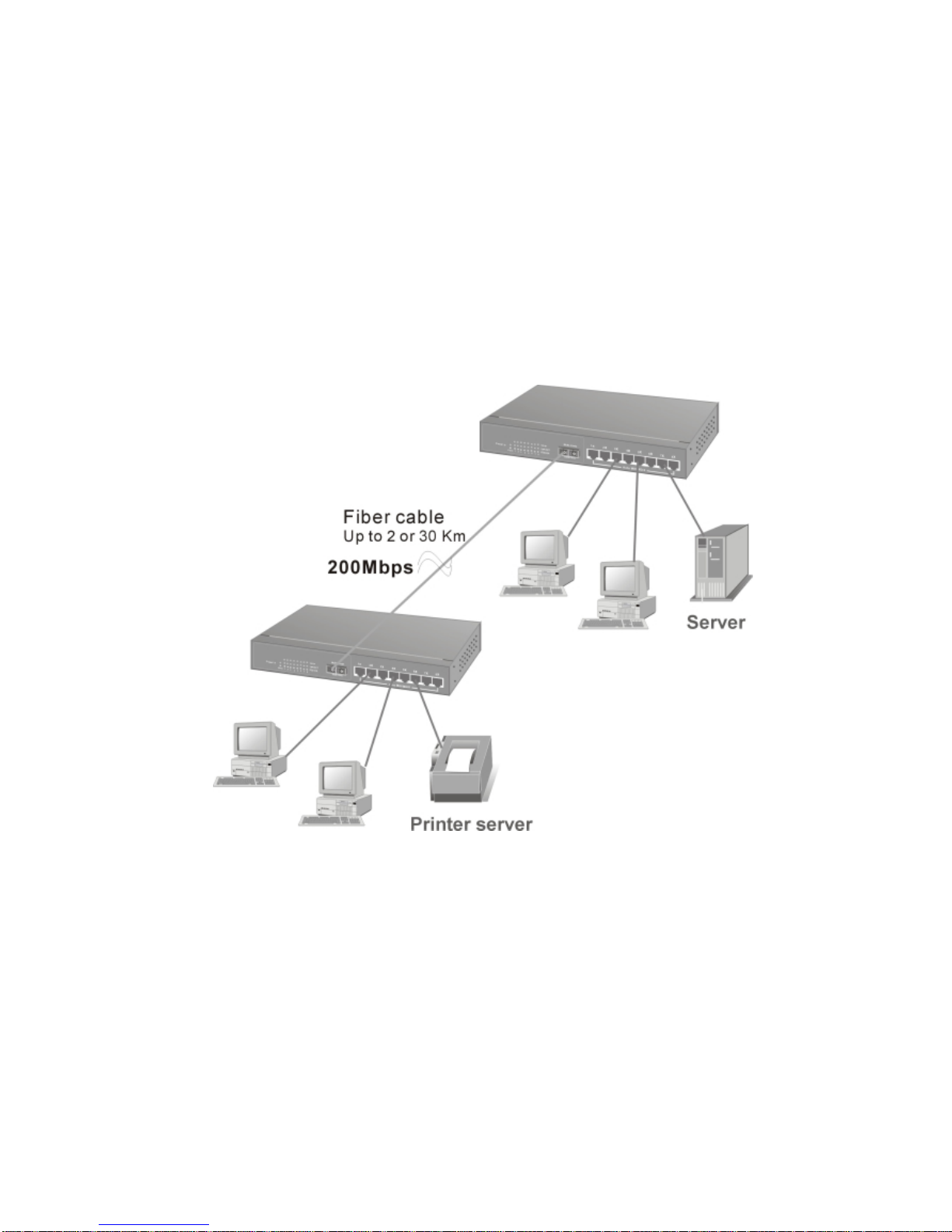
14
Extended Workgroup
The MIL-SME801P switch can be also used o interconnect two small
workgroups. By using the fiber ports to connect the switches, the distance
between the two switches via fiber cable can be up to 2Km or 30Km (SC
single-mode fiber connector).
Figure 3-2. Fiber port on MIL-SME801P switch extends the distance between
workgroups
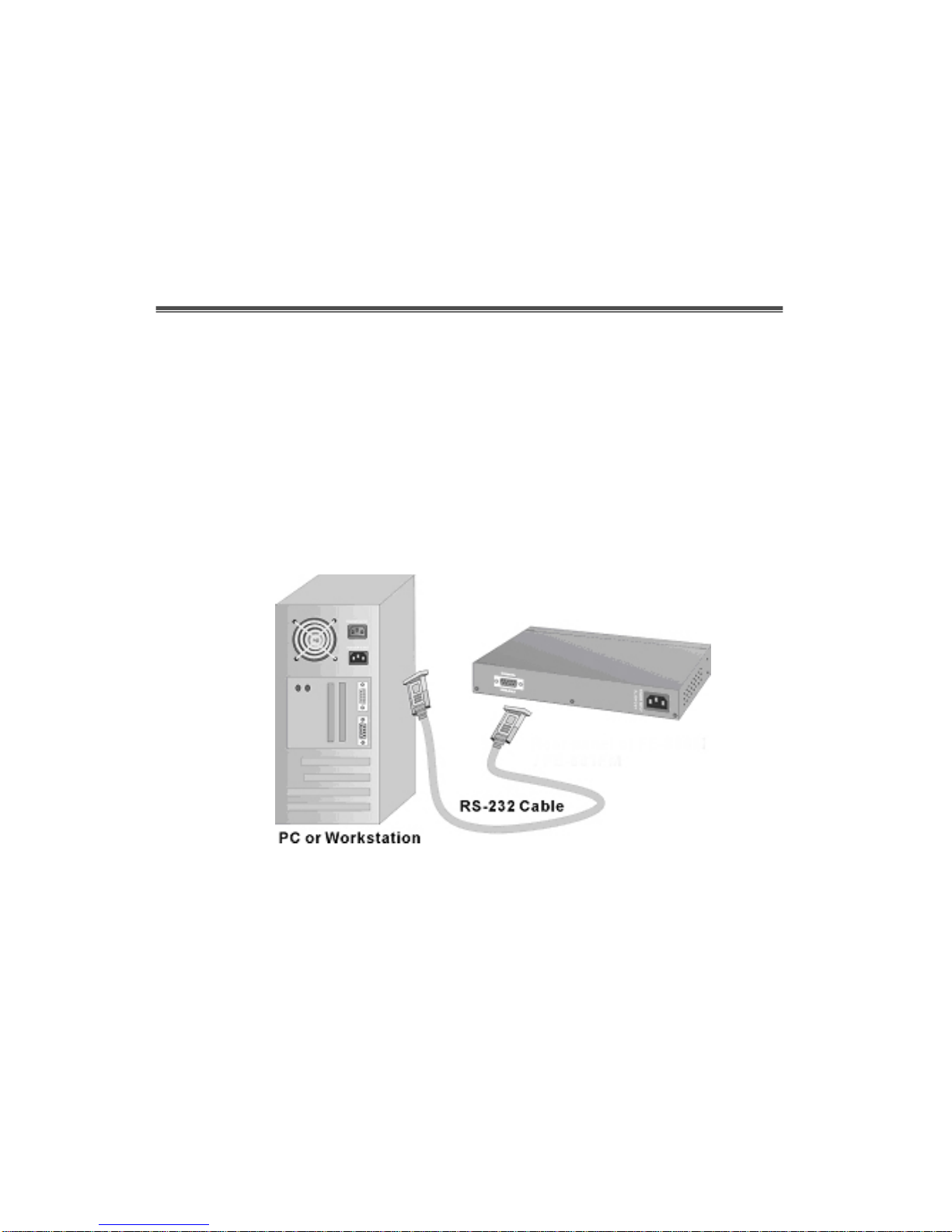
15
4.
Console Management
Connecting a Terminal or PC to the Console Port
Console management involves the administration of the switch via a direct
connection to the RS-232 console port. This port is a male DB-9 connector
wired for connecting to a standard PC serial port. From the main menu of the
console program, the user has access to manage the functions of the switch.
Figure 4-1. Connecting the switch to a terminal via RS-232 cable
Use the supplied RS-232 cable to connect a terminal or PC to the console
port. The terminal or PC to be connected must support the terminal emulation
program.
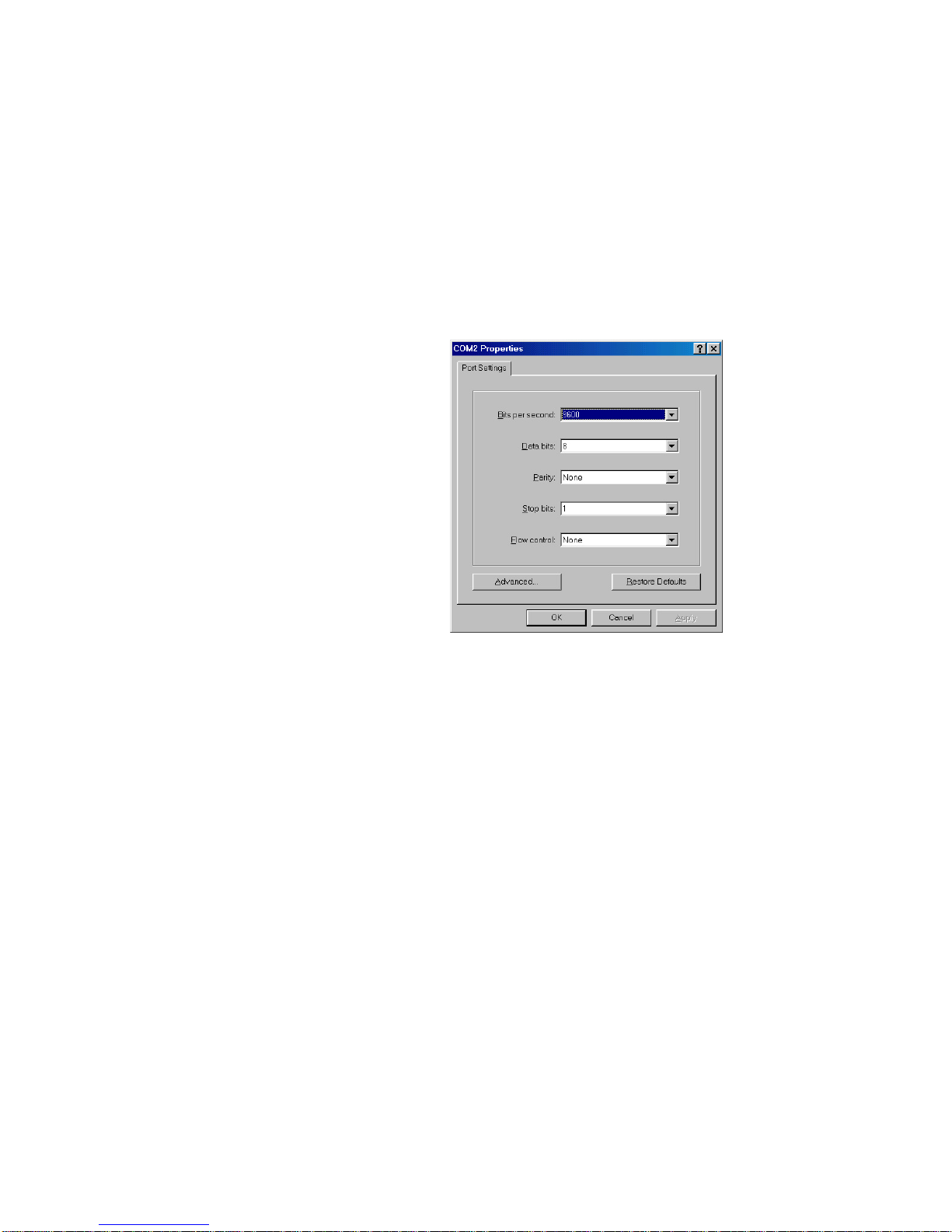
16
After the connection between Switch and PC is finished, turn on the PC and
run a
terminal emulation program
or
Hyper Terminal
to match the following
default characteristics of the console port:
Baud Rate: 9600 bps
Data Bits: 8
Parity: none
Stop Bit: 1
Flow Control: None
Figure 4-2. The settings of communication parameters
After you have entered the parameter settings, press the
Enter
Key and the
Main Menu of console management appears.
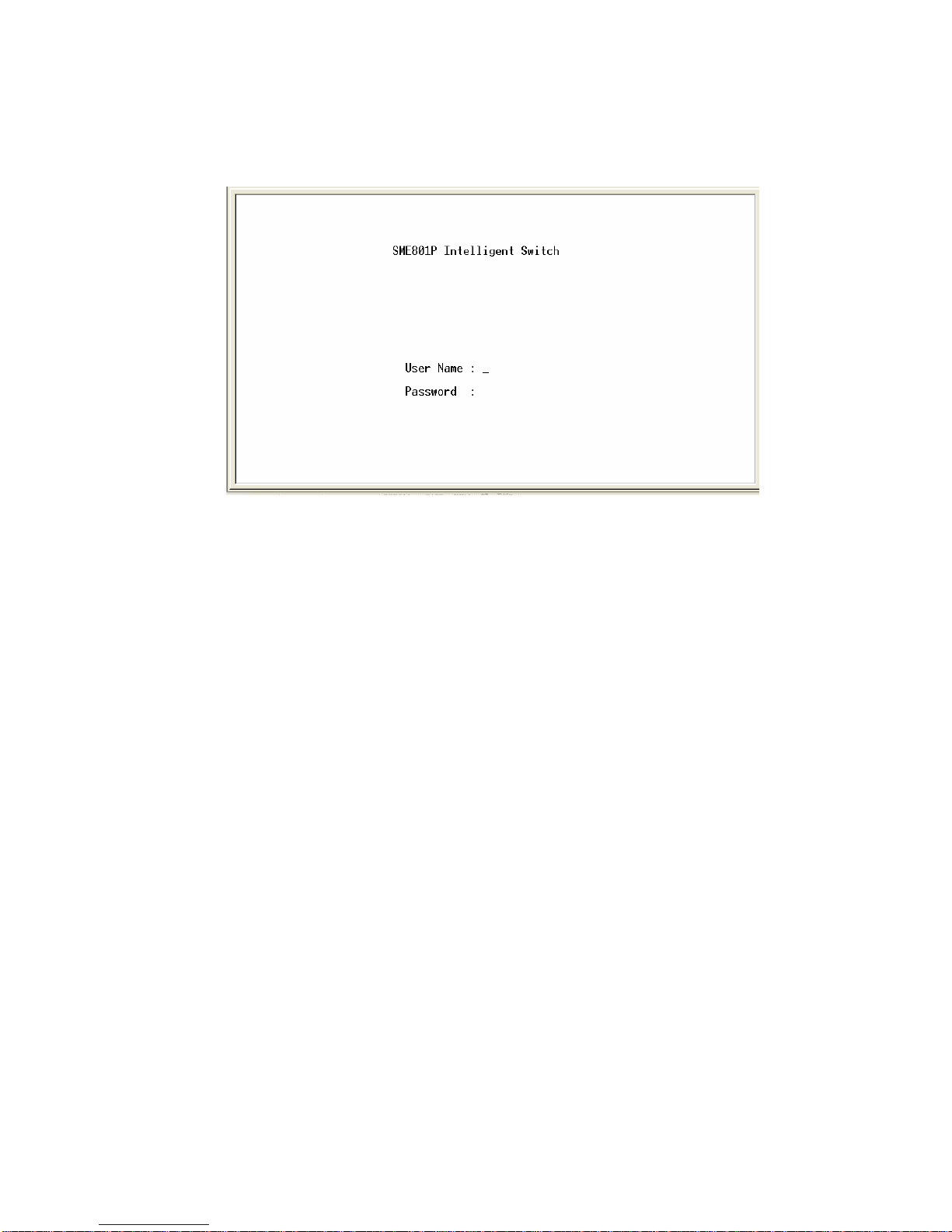
17
Console – Menu
1. The switch also provides a serial interface to manage and monitor the
switch. The user can follow the Console Port Information provided by the
web to use the Windows HyperTerminal program to link the switch.
2. Type the user name and password to login. The default user name is
root
;
the default password is
root
.
3. The timeout on the console port is 60 seconds. If no action is taken on the
console screen for one minute, the program reverts back to the logon
screen and a new login is necessary in order to continue.
4. The switch is shipped with a default IP address of 192.168.1.77. The
default subnet mask is 255.255.255.0.
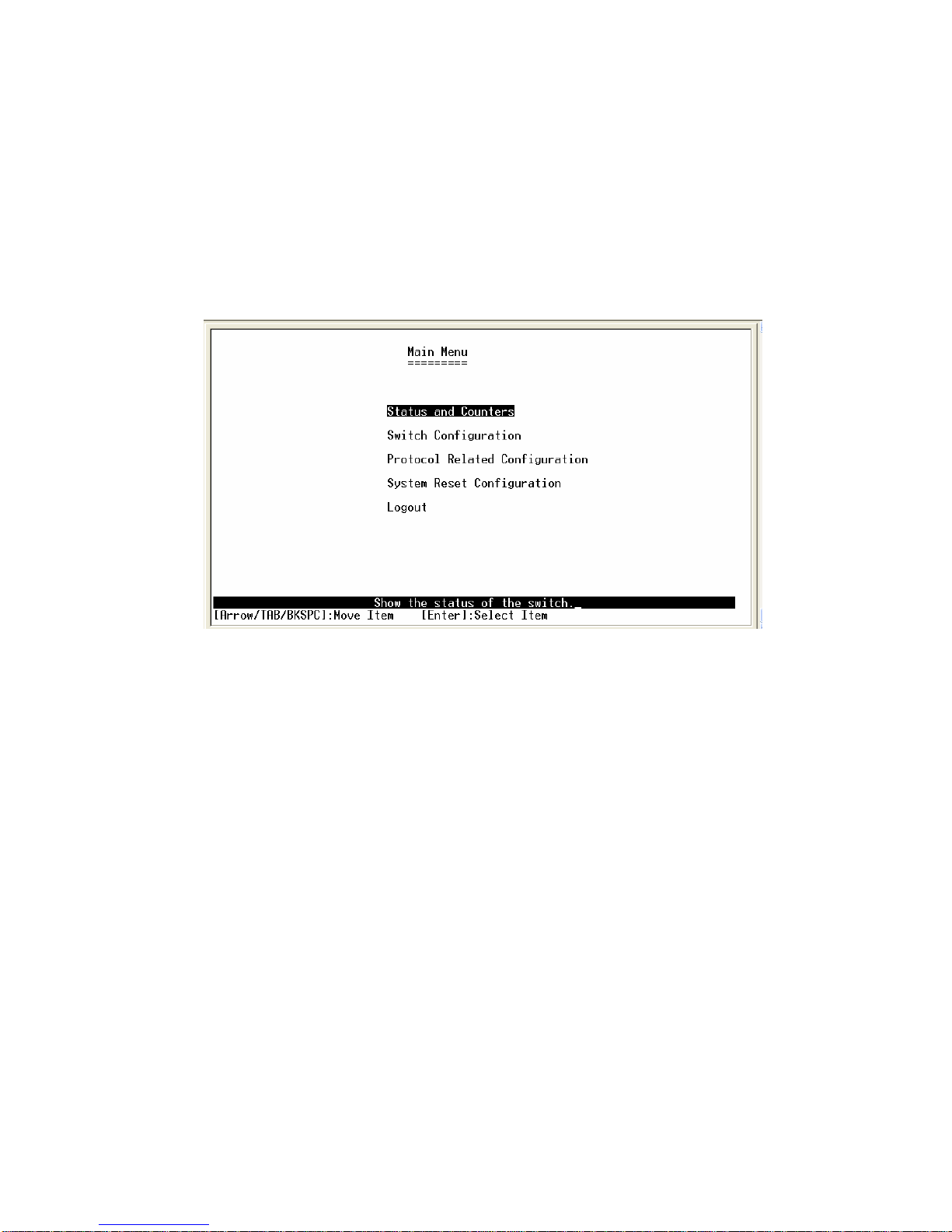
18
4-1. Main Menu
There are five items for selection as follows:
Status and Counters:
Shows the status of the switch.
Switch Configuration:
Menus to configure the switch.
Protocol Related Configuration:
Configures the protocol features.
System Reset Configuration:
Restarts the system or resets switch to the
default configuration.
Logout:
Exits the menu line program.
<Control Key>
The control keys listed below are provided in all menus:
Tab:
Move the cursor to next item.
Backspace:
Move the cursor to previous item.
Enter:
Selects item.
Space:
Toggle selected item to next configuration.
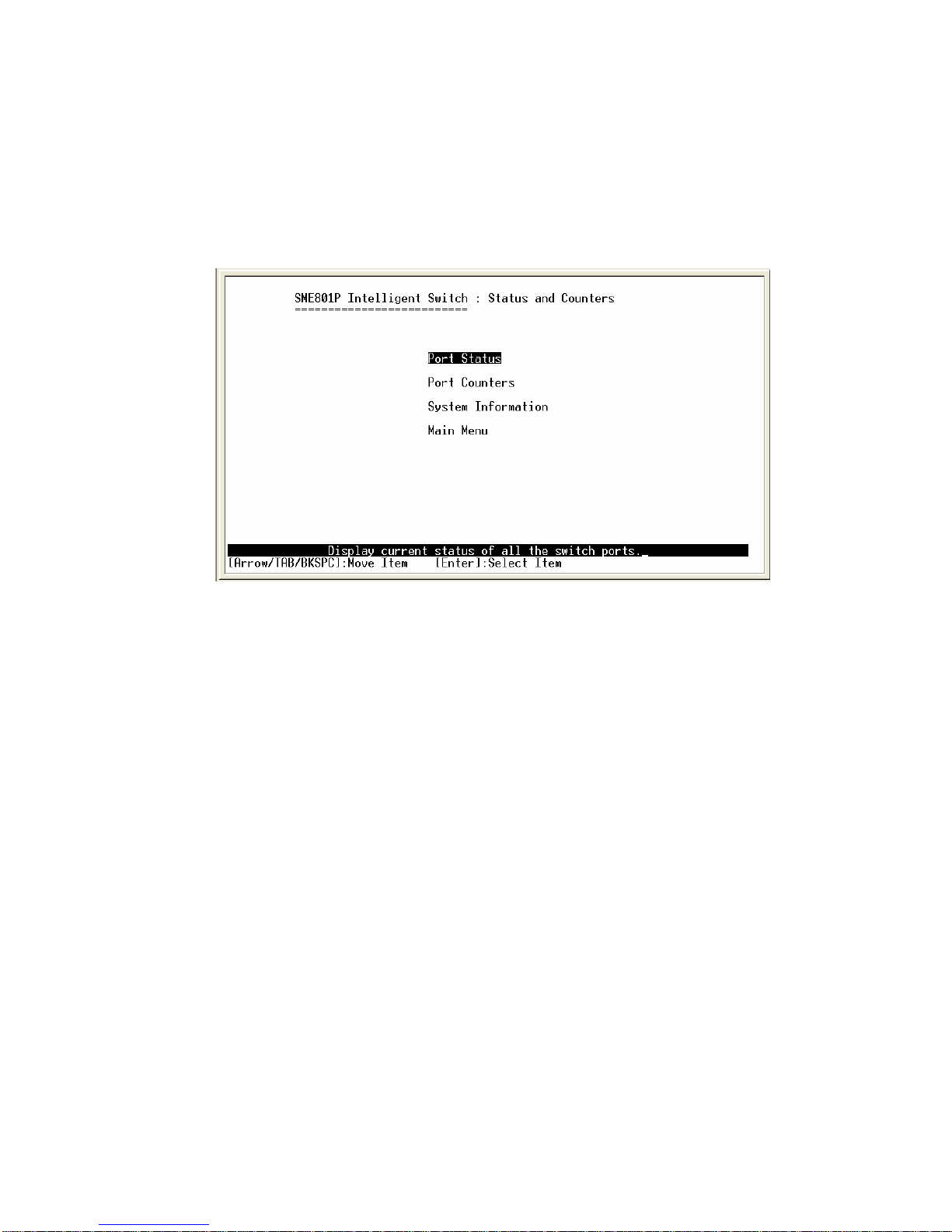
19
4-2. Status and Counters
Press the
Tab
or
Backspace
key to choose an action item, and then press
Enter
key to select the item.
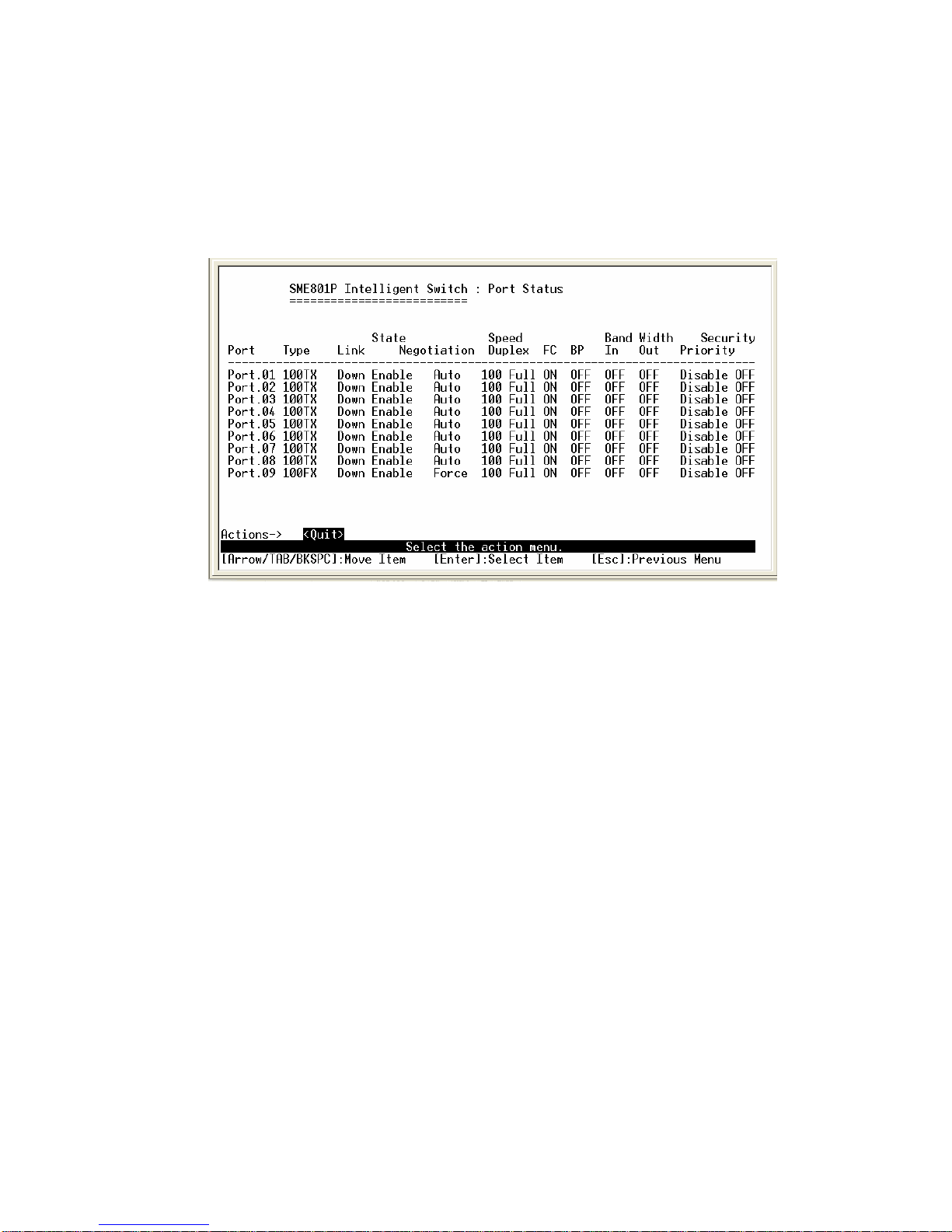
20
4-2-1. Port Status
Type:
Displays the port type of 10T, 100TX or 100FX.
Link:
Displays the port's link. “Down” the port has no link, and “Up” the port
has a link with the remote device.
State:
A port that is enabled will be displayed as “Enable”. A port that is
disabled will be displayed as “Disable”.
Negotiation:
Displays the state of Auto-negotiation as either "Auto" or
"Fixed".
Speed / Duplex:
Displays the port speed and duplex mode.
FC:
Displays the flow control for the port as being either on or off.
BP:
Indicates if Back Pressure capability is enabled or disabled, only valid for
HDX mode of operation.
Bandwidth In:
Indicates the Ingress bandwidth rate limiting speed in
increments of 100 kbps, 0 indicates port is at full bandwidth in.
Bandwidth Out:
Indicates the Egress bandwidth rate limiting speed in
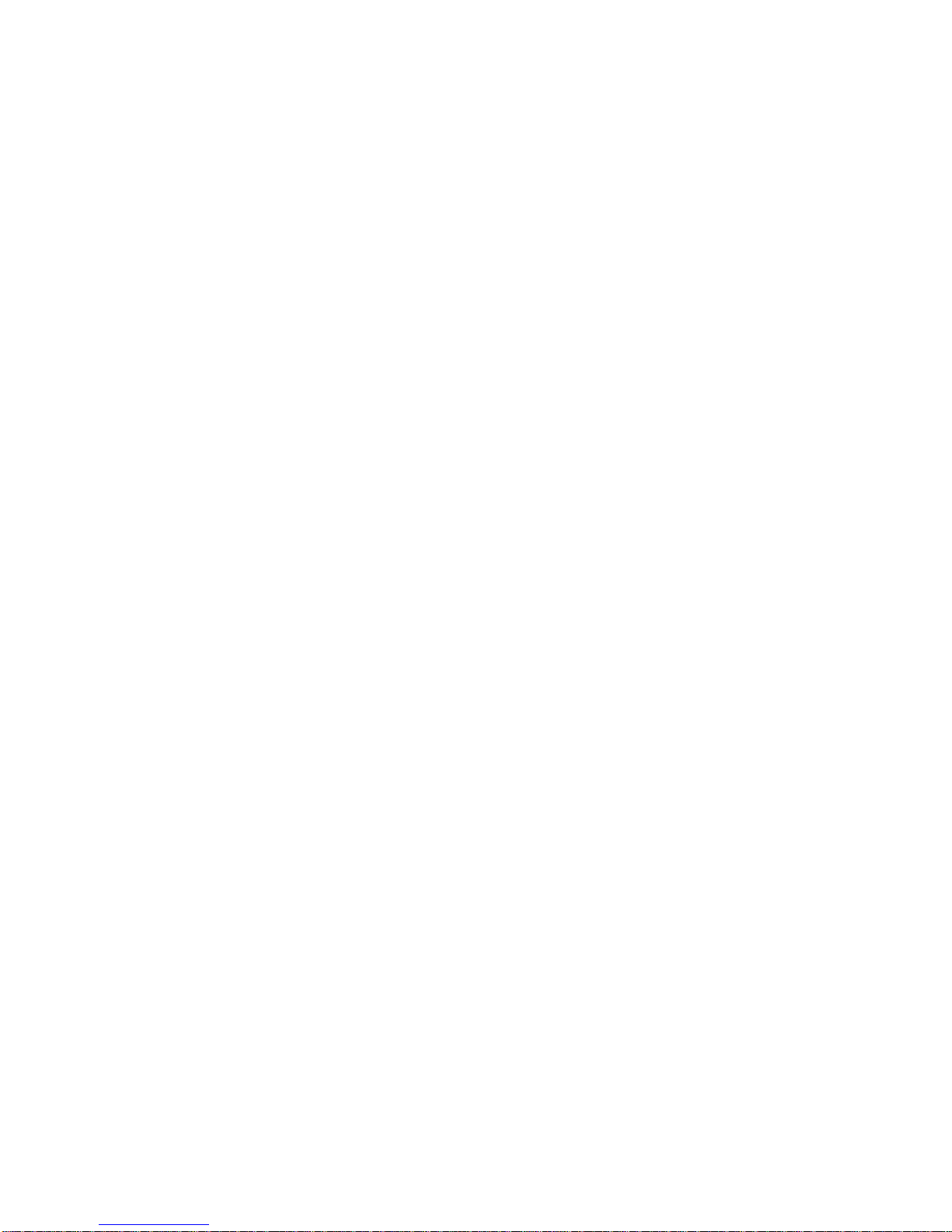
21
increments of 10 kbps, 0 indicates port is at full bandwidth out.
Priority:
Indicates whether traffic received on this port is put into the high
priority or low priority queue or do not care.
Security:
Indicates whether or not source MAC address based traffic filtering
is enabled on the port.
Actions->
Press the
Tab
or
Backspace
key to choose action menu, and then press the
Enter
key to select the item.
<Quit>:
Exits the port status page, and returns to previous menu.
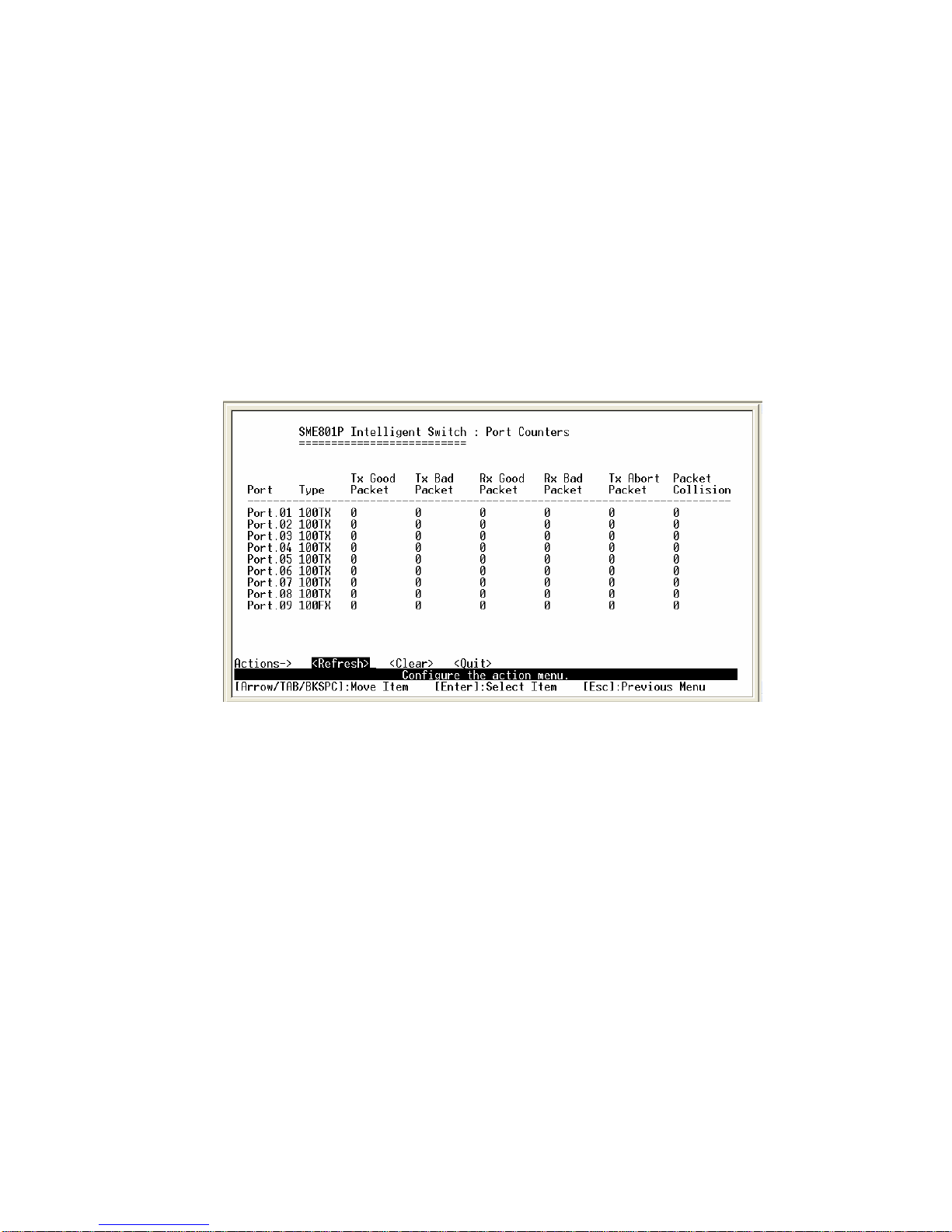
22
4-2-2. Port Counters
The following information provides a view of the current status of the unit.
Select
Refresh
to view updated statistics or select
Clear
to reset all counters
to 0.
Actions->
Press the
Tab
or
Backspace
key to choose action menu, and then press the
Enter
key to select item.
<Refresh>:
Updates statistics on all counters.
<Clear>:
Sets all counters to 0.
<Quit>:
Exits the port counters page, and returns to previous menu.
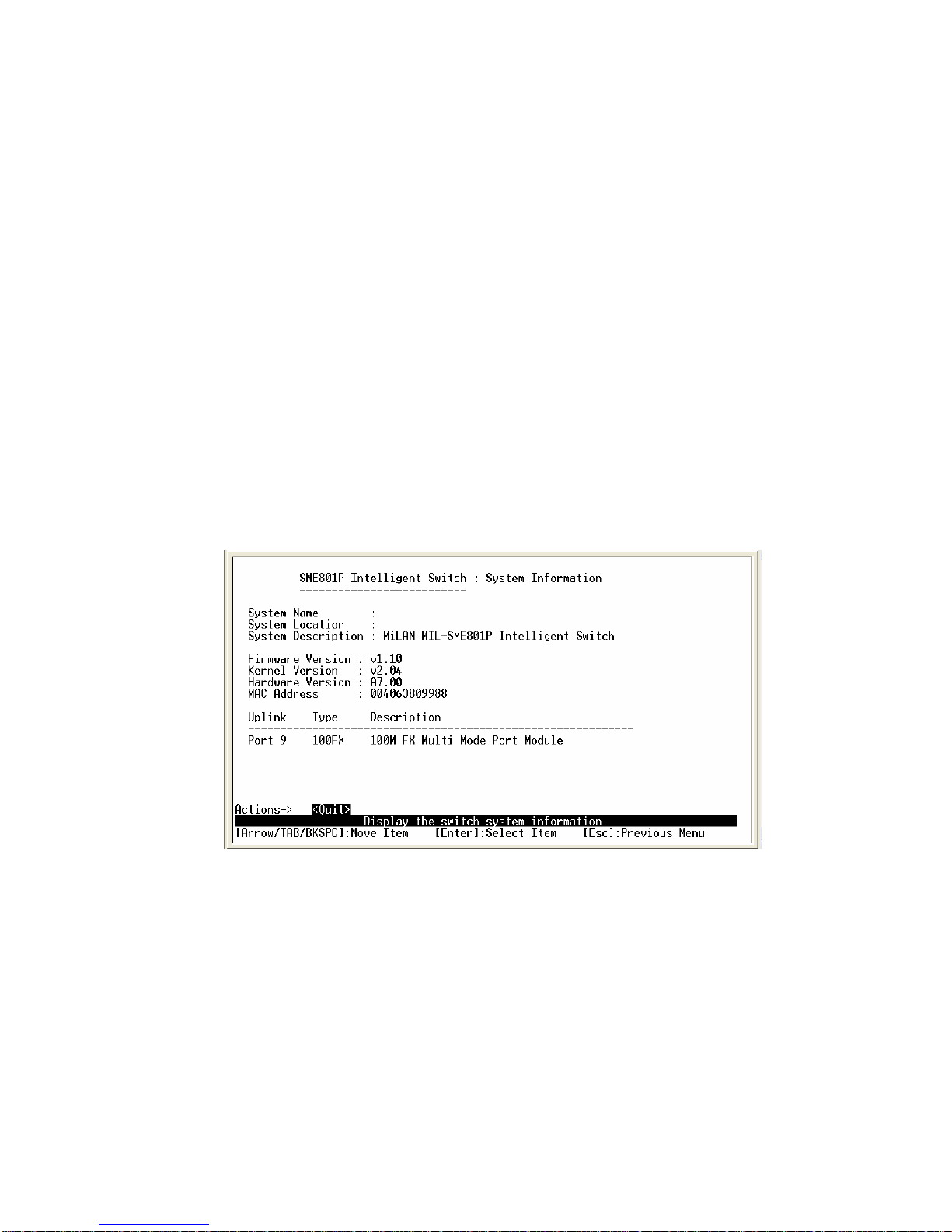
23
4-2-3. System Information
System Name:
Displays the name of device.
System Location:
Displays where the device is located.
System Description:
Displays the device description.
Firmware Version:
Displays the switch’s firmware version.
Kernel Version:
Displays the system kernel software version.
Hardware Version:
Displays the switch’s hardware version.
MAC Address:
The unique hardware address assigned by manufacturer.
Uplink port information:
Displays the 100BASE-FX fiber port information.
Actions->
<Quit>:
Exits the system information page, and returns to previous menu.
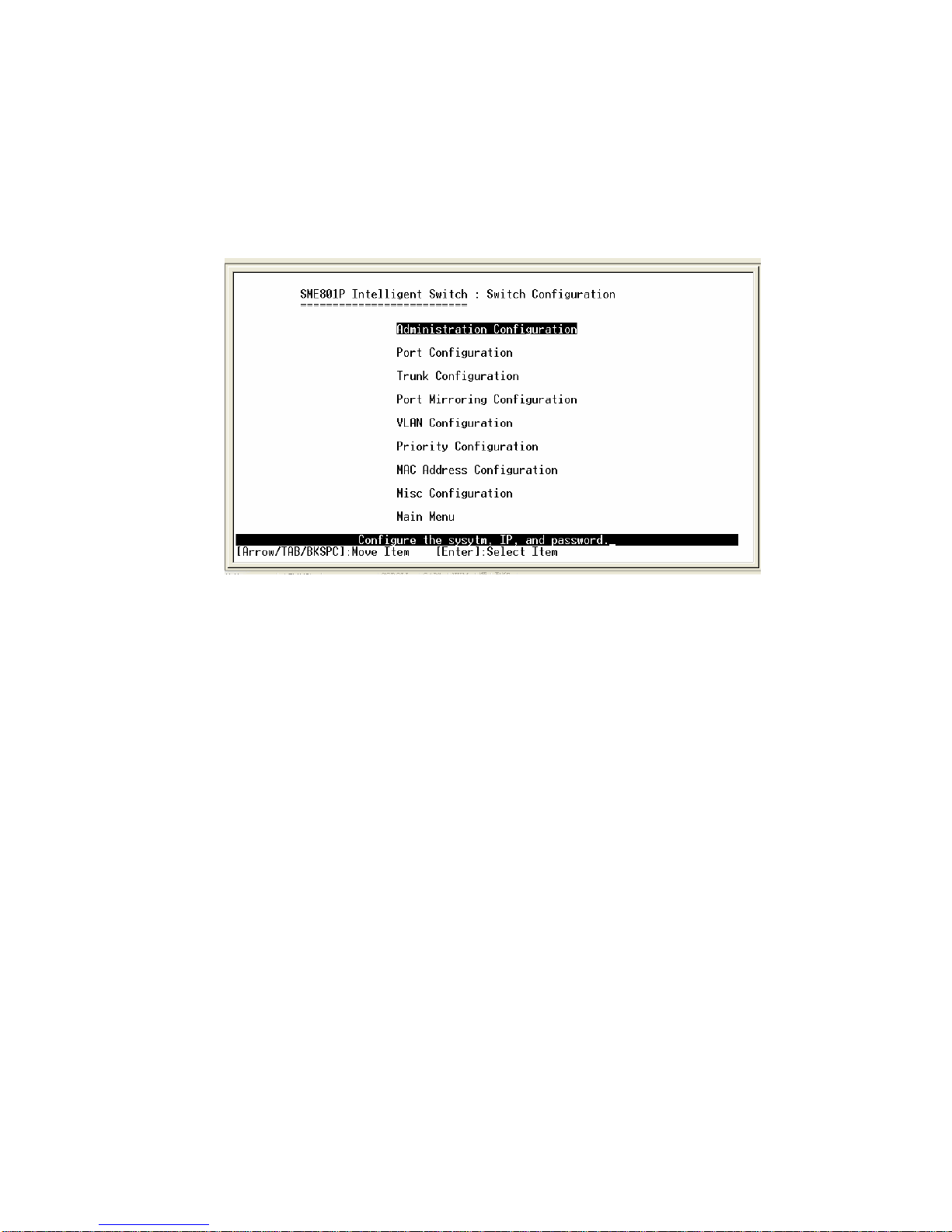
24
4-3. Switch Static Configuration
Press the
Tab
or
Backspace
key to choose action menu, and then press the
Enter
key to select item.
